Page 1

Page 2

Version 1.2
Published January 2020
Copyright©2020 ASRock INC. All rights reserved.
Copyright Notice:
No part of this documentation may be reproduced, transcribed, transmitted, or
translated in any language, in any form or by any means, except duplication of
documentation by the purchaser for backup purpose, without written consent of
ASRock Inc.
Products and corporate names appearing in this documentation may or may not
be registered trademarks or copyrights of their respective companies, and are used
only for identication or explanation and to the owners’ benet, without intent to
infringe.
Disclaimer:
Specications and information contained in this documentation are furnished for
informational use only and subject to change without notice, and should not be
constructed as a commitment by ASRock. ASRock assumes no responsibility for
any errors or omissions that may appear in this documentation.
With respect to the contents of this documentation, ASRock does not provide
warranty of any kind, either expressed or implied, including but not limited to
the implied warranties or conditions of merchantability or tness for a particular
purpose.
In no event shall ASRock, its directors, ocers, employees, or agents be liable for
any indirect, special, incidental, or consequential damages (including damages for
loss of prots, loss of business, loss of data, interruption of business and the like),
even if ASRock has been advised of the possibility of such damages arising from any
defect or error in the documentation or product.
is device complies with Part 15 of the FCC Rules. Operation is subject to the following
two conditions:
(1) this device may not cause harmful interference, and
(2) this device must accept any interference received, including interference that
may cause undesired operation.
CALIFORNIA, USA ONLY
e Lithium battery adopted on this motherboard contains Perchlorate, a toxic substance
controlled in Perchlorate Best Management Practices (BMP) regulations passed by the
California Legislature. When you discard the Lithium battery in California, USA, please
follow the related regulations in advance.
“Perchlorate Material-special handling may apply, see ww w.dtsc.ca.gov/hazardouswaste/
perchlorate”
ASRock Website: http://www.asrock.com
Page 3

AUSTRALIA ONLY
Our goods come with guarantees that cannot be excluded under the Australian Consumer
Law. You are entitled to a replacement or refund for a major failure and compensation for
any other reasonably foreseeable loss or damage caused by our goods. You are also entitled
to have the goods repaired or replaced if the goods fail to be of acceptable quality and the
failure does not amount to a major failure. If you require assistance please call ASRock Tel
: +886-2-28965588 ext.123 (Standard International call charges apply)
e terms HDMI® and HDMI High-Denition Multimedia Interface, and the
HDMI logo are trademarks or registered trademarks of HDMI Licensing LLC in the
United States and other countries.
Page 4

Contents
Chapter 1 Introduction 1
1.1 Package Contents 1
1.2 Specications 2
1.3 Motherboard Layout 5
1.4 I/O Panel 7
Chapter 2 Installation 8
2.1 Installation of Memory Modules (SO-DIMM) 9
2.2 Expansion Slot (PCI Express Slot) 11
2.3 Jumpers Setup 12
2.4 Onboard Headers and Connectors 13
2.5 M.2 WiFi/BT Module and Intel® CNVi (Integrated WiFi/BT)
Installation Guide 17
Chapter 3 Software and Utilities Operation 19
3.1 Installing Drivers 19
Chapter 4 UEFI SETUP UTILITY 20
4.1 Introduction 20
4.1.1 UEFI Menu Bar 20
4.1.2 Navigation Keys 21
4.2 Main Screen 22
4.3 Advanced Screen 23
4.3.1 CPU Conguration 24
4.3.2 Chipset Conguration 25
Page 5

4.3.3 Storage Conguration 27
4.3.4 Super IO Conguration 28
4.3.5 ACPI Conguration 30
4.3.6 Trusted Computing 32
4.4 Tools 34
4.5 Hardware Health Event Monitoring Screen 36
4.6 Security Screen 37
4.7 Boot Screen 38
4.8 Exit Screen 40
Page 6

Chapter 1 Introduction
ank you for purchasing ASRock J4005DC-ITX motherboard, a reliable
motherboard produced under ASRock’s consistently stringent quality control.
It delivers excellent performance with robust design conforming to ASRock’s
commitment to quality and endurance.
In this manual, Chapter 1 and 2 contains the introduction of the motherboard
and step-by-step installation guides. Chapter 3 contains the operation guide of the
soware and utilities. Chapter 4 contains the conguration guide of the BIOS setup.
Becau se the motherboard specications and the BIOS soware might be updated, the
content of this documentation will be subject to change without notice. In case any
modications of this documentation occur, the upd ated version will be available on
ASRock’s website w ithout f urther notice. If you require technical support related to
this motherboard, please vi sit our website for s pecic information about the model
you are using. You may nd the l atest VGA cards and CPU suppor t list on ASRock’s
website a s well. ASRock website http://www.asrock.com.
1.1 Package Contents
ASRock J4005DC-ITX Motherboard (Mini-ITX Form Factor)
•
ASRock J4005DC-ITX Quick Installation Guide
•
ASRock J4005DC-ITX Support CD
•
1 x I/O Panel Shield
•
2 x Serial ATA (SATA) Data Cables (Optional)
•
1 x SATA Power Cable (Optional)
•
1 x Screw for M.2 Socket (Optional)
•
J4005DC-ITX
English
1
Page 7

1.2 Specications
Platform
CPU
Memory
Expansion
Slot
•
•
•
•
•
* 2GB DRAM per module is not supported.
•
•
•
•
Mini-ITX Form Factor
Solid Capacitor design
Intel® Dual-Core Processor J4025 (up to 2.9 GHz) / J4005 (up
to 2.7 GHz)
Dual Channel DDR4 Memory Technology
2 x DDR4 SO-DIMM Slots
Supports DDR4 2400/2133 non-ECC, un-buered memory
Max. capacity of system memory: 8GB
1 x PCI Express 2.0 x1 Slot
1 x M.2 Socket (Key E), supports ty pe 2230 WiFi/BT module
and Intel® CNVi (Integrated WiFi/BT)
English
2
Graphics
• Integrated Intel® UHD Graphics 600: 12 EUs inside (Up to
700MHz)
• DX12, OpenGL 4.3, OGL ES 3.0, OpenCL 2.0
• HW Acceleration Decode: HEVC (H.265) 8 bit, HEVC
(H.265)10 bit, H.264 @ Lvl5.2 (AVC), JPEG/MJPEG, VP8,
VP9 8bit, VP9 10 bit
• HW Acceleration Encode: HEVC (H.265) 8 bit, HEVC
(H.265)10 bit, H.264 @ Lvl5.2 (AVC), JPEG/MJPEG, VP8,
VP9 8bit
• Dual graphics output: support D-Sub and HDMI ports by
independent display controllers
• Supports HDMI with max. resolution up to 4K x 2K
(4096x2160) @ 30Hz
• Supports D-Sub with max. resolution up to 2048x1536 @
60Hz
• Supports Auto Lip Sync, xvYCC and HBR (High Bit Rate
Audio) with HDMI Port (Compliant HDMI monitor is
required)
• Supports HDCP with HDMI Port
• Supports Full HD 1080p Blu-ray (BD) playback with HDMI
Port
Page 8

Audio
LAN
Rear Panel
I/O
7.1 CH HD Audio (Realtek ALC887/897 Audio Codec)
•
Supports Surge Protection
•
PCIE x1 Gigabit LAN 10/100/1000 Mb/s
•
Realtek RTL8111H
•
Supports Wake-On-LAN
•
Supports Lightning/ESD Protection
•
Supports Energy Ecient Ethernet 802.3az
•
Supports PXE
•
1 x DC Jack (Compatible with the 19V power adapter)
•
1 x PS/2 Mouse/Keyboard Port
•
1 x Serial Port: COM1
•
1 x D-Sub Port
•
1 x HDMI Port
•
2 x USB 2.0 Ports (Supports ESD Protection)
•
2 x USB 3.1 Gen1 Ports (Supports ESD Protection)
•
1 x RJ-45 LAN Port with LED (ACT/LINK LED and SPEED
•
LED)
HD Audio Jacks: Line in / Front Speaker / Microphone
•
J4005DC-ITX
Storage
Connector
BIOS
Feature
2 x SATA3 6.0 Gb/s Connectors, support NCQ, AHCI and
•
Hot Plug
1 x Print Port Header
•
1 x COM Port Header
•
1 x Chassis Intrusion Header
•
1 x CPU Fan Connector (4-pin)
•
1 x Chassis Fan Connector (4-pin)
•
1 x SATA Power Connector
•
1 x Front Panel Audio Connector
•
1 x Internal Speaker Header
•
1 x 3W Audio AMP Output Wafer Header
•
1 x USB 3.1 Gen1 Header (Supports 2 USB 3.1 Gen1 ports)
•
(Supports ESD Protection)
AMI UEFI Legal BIOS with GUI support
•
Supports Plug and Play
•
ACPI 5.0 compliant wa ke up events
•
Supports jumperfree
•
SMBIOS 3.0 support
•
English
3
Page 9

CPU/Chassis temperature sensing
Hardware
Monitor
OS
Certications
* For detailed product information, please visit our website: http://www.asrock.com
•
CPU/Chassis Fan Tachometer
•
CPU/Chassis Quiet Fan (Auto adjust chassis fan speed by
•
CPU temperature)
CPU/Chassis Fan multi-speed control
•
CASE OPEN detection
•
Voltage monitoring: +12V, +5V, +3.3V, CPU Vcore
•
Microso® Windows® 10 64-bit
•
* Supports UEFI mode only
FCC, CE
•
ErP/EuP ready (ErP/EuP ready power supply is required)
•
English
4
Page 10

1.3 Motherboard Layout
PCIE1
AUDIO
CODEC
COM2
1
1
4
BIOS
ROM
J4005DC-ITX
LAN
USB3_1_2
13
12
8
CPU_FAN1
1
LPT1
CMOS
Battery
PANEL1
1
HDLED RE SET
PLED PWR BTN
1
CI1
CHA_FAN1
SATA_PWR_1
SPEAKER2
1
RoHS
SATA3_2
SATA3_1
HD_AUDIO1
1
CLRMOS1
1
1
DC Jack
USB 2 .0
T: US B1
B: US B2
PS2
Keybo ard
/Mous e
VGA1
COM1
HDM I1
Top:
LINE I N
Cent er:
FRON T
Bott om:
MIC IN
RJ- 45 LAN
USB 3.1 Gen1
T: USB3
B: USB4
M2
SPEAKER1
3
2
5
7
9
10
11
14
15
6
DDR4_A1
DDR4_B1
1
SPI_TPM_J1
16
J4005DC-ITX
English
5
Page 11

No. Description
1 CPU Fan Connector (CPU_FAN1)
2 2 x 260-pin DDR4 SO-DIMM Slots (DDR4_A1, DDR4_B1)
3 Chassis Speaker Header (SPEAKER1)
4 Print Port Header (LPT1)
5 Clear CMOS Jumper (CLRMOS1)
6 System Panel Header (PANEL1)
7 COM Port Header (COM2)
8 Chassis Intrusion Header (CI1)
9 Chassis Fan Connector (CHA_FAN1)
10 SATA Power Connector (SATA_PWR_1)
11 3W Audio AMP Output Wafer Header (SPEAKER2)
12 SATA3 Connector (SATA3_1)
13 Front Panel Audio Header (HD_AUDIO1)
14 USB 3.1 Gen1 Header (USB3_1_2)
15 SATA3 Connector (SATA3_2)
16 SPI TPM Header (SPI_TPM_J1)
English
6
Page 12

1.4 I/O Panel
1
J4005DC-ITX
3
2 4
1011
No. Description No. Description
1 USB 2.0 Ports (USB_1_2) 7 HDMI Port
2 LAN RJ-45 Port* 8 D-Sub Port
3 Line In (Light Blue) 9 COM Port
4 Front Speaker (Lime) 10 PS/2 Mouse/Keyboard Port
5 Microphone (Pink) 11 DC Jack
6 USB 3.1 Gen1 Ports (USB3_3_4)
* ere are two LEDs on each LAN port. Please refer to the table below for the LAN port LED indications.
ACT/LINK LED
SPEED LED
LAN Por t
Activity / Link LED Speed LED
Status Description Status Description
O No Link O 10Mbps connection
Blinking Data Activity Orange 100Mbps connection
On Link Green 1Gbps connection
789
6
5
English
7
Page 13

Chapter 2 Installation
is is a Mini-ITX form factor motherboard. Before you install the motherboard,
study the conguration of your chassis to ensure that the motherboard ts into it.
Pre-installation Precautions
Take note of the following precautions before you install motherboard components
or change any motherboard settings.
Make sure to unplug the power cord before installing or removing the motherboard.
•
Failure to do so may cause physical injuries to you and damages to motherboard
components.
In order to avoid damage from static electricity to the motherboard’s components,
•
NEVER place your motherboard directly on a carpet. Also remember to use a grounded
wrist strap or touch a safety grounded object before you handle the components.
Hold components by the edges and do not touch the ICs.
•
Whenever you uninstall any components, place them on a grounded anti-static pad or
•
in the bag that comes with the components.
When placing screws to secure the motherboard to the chassis, please do not over-
•
tighten the screws! Doing so may damage the motherboard.
English
8
Page 14

J4005DC-ITX
2.1 Installation of Memory Modules (SO-DIMM)
is motherboard provides two 260-pin DDR4 (Double Data Rate 4) SO-DIMM slots, and
supports Dual Channel Memory Technology.
1. It is not allowe d to install a DDR, DDR 2 or DDR3 memory module into a DDR4
slot; otherwise, this motherboard and SO-DIMM may be d amaged.
2. e SO-DIMM only ts in one correct orientation . It will cause pe rmanent damage
to the motherboard and the SO -DIMM if you force the SO-DIM M into the slot at
incorrect orientation.
Supported DDR4 Non ECC SODIMM
Raw Card
A (1Rx8)
B (2R x8)
C (1Rx16)
Dual Channel Memory Conguration
DDR4_A1
DDR4_B1
Populated
Populated
English
9
Page 15

1
2
English
10
Page 16

2.2 Expansion Slot (PCI Express Slot)
ere is 1 PCI Express slot on the motherboard.
Before installing an ex pansion card, please make sure that the power supply is
switched o or the power cord is unplugged. Plea se read the documentation of the
expan sion card and mak e necessary h ardware settings for the card before you start the
installation.
PCIe slot:
PCIE1 (PCIe 2.0 x1 slot) is used for PCI Express x1 lane width cards.
J4005DC-ITX
Warning:
To ensure better graphics compability, the BIOS is set to "boot from Onboard VGA"
as default even the user install a VGA card on PCIe slot.
11
English
Page 17

2.3 Jumpers Setup
e illustration shows how jumpers are setup. When the jumper cap is placed on
the pins, the jumper is “Short”. If no jumper cap is placed on the pins, the jumper is
“O pen”.
*e jumper cap is not provided.
English
Clear CMOS Jumper
(CLRCMO S1)
(see p.5, No. 5)
CLRCMOS1 allows you to clear the data in CMOS. e data in CMOS includes
system setup information such as system password, date, time, and system setup
parameters. ere are two ways for you to clear and reset the system parameters
to the default setup. Please turn o the computer and unplug the power cord, then
you may either short the solder points on CLRCMOS1 by using metal material,
e.g., a paper clip for 3 seconds; or you may use a jumper cap to short the pin on
CLRCMOS1 for 3 seconds. Please remember to remove the paper clip or the
jumper cap aer clearing the CMOS.
If you clear the CMOS, the case open may be detected. Pl ease adjust the BIOS option “Clear
Status” to clear th e record of previous chassis intrusion status.
2-pin Jumper
Short: Clear CMOS
Open: Default
12
Page 18

2.4 Onboard Headers and Connectors
PWRBTN
HDLED+
Onboard headers and connectors are NOT jump ers. Do NOT place jumper caps over
these headers and connectors. Placing jumper caps over the headers and connectors
will cause permanent damage to the motherboard.
J4005DC-ITX
System Panel Header
(9-pi n PANEL1)
(see p.5, No. 6)
PWRBTN (Power Button):
Connec t to the power button on the ch assi s front panel. You may congure the way to
turn o your system using the power button.
RESET (Reset B utton):
Connec t to the reset button on the ch assi s front panel. P ress the reset button to re start
the computer if the compute r freezes and fails to perform a norm al restart.
PLED (Syste m Power LED):
Connec t to the power status indicator on the chas sis front panel. e LED i s on when
the system is ope rating. e LED keeps blinking when the system i s in S1/S3 sleep state.
e LED is o when the system i s in S4 sle ep state or powered o (S5).
HDLED (Ha rd Drive Activity LED):
Connec t to the hard drive ac tivity LED on the chassis front panel. e LED is on when
the hard dr ive is reading or w riting data.
e front panel de sign may dier by chassis. A front panel module mainly consists
of power button , reset button, power LED, hard dr ive activity LED, speak er and etc.
When connect ing your chassis front panel module to this head er, make sure the wire
assig nments and the pin assig nments are matched correctly.
GND RESET#
PLED-
PLED+
GND
GND
#
HDLED-
1
Connect the power
button, reset button and
system status indicator on
the chassis to this header
according to the pin
assignments below. Note
the positive and negative
pins before connecting
the cables.
English
13
Page 19
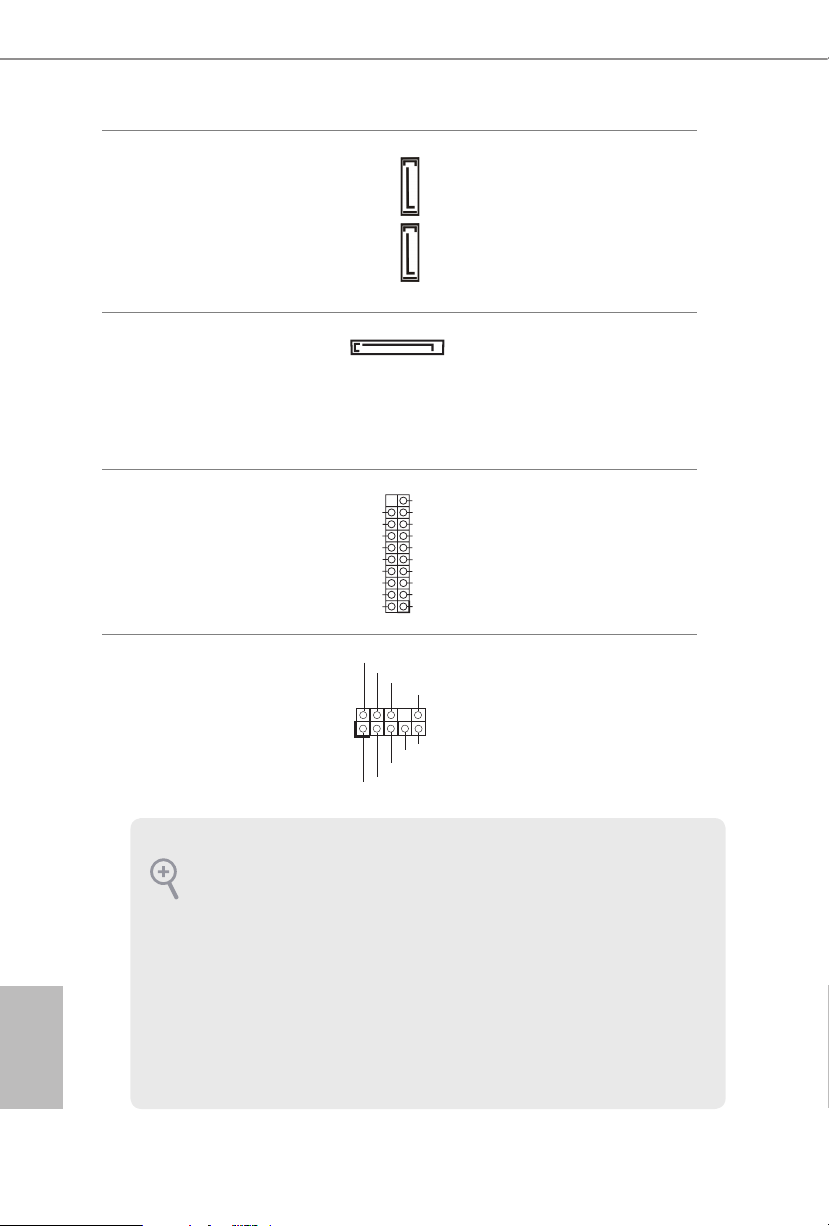
Serial ATA3 Connectors
1
J_SENSE
OUT2_L
1
MIC_RET
PRESENCE#
GND
OUT2_R
MIC2_R
MIC2_L
OUT_RET
(SATA3_1:
see p.5, No. 12)
(SATA3_ 2:
see p.5, No. 15)
ese two SATA3
connectors support SATA
data cables for internal
storage devices with up to
6.0 Gb/s data transfer rate.
SATA3_1 SATA3_2
English
SATA Power Connector
(SATA _PWR _1)
(see p.5, No. 10)
USB 3.1 Gen1 Header
(19-pin USB3_1_2)
(see p.5, No. 14)
Front Panel Audio Header
(9-pin HD_ AUDIO1)
(see p.5, No. 13)
Please connect a SATA
power cable.
VbusVbus
ere is one header on
IntA_PB_SSRX-
Vbus
IntA_PA_SSRX-
IntA_PA_SSRX+
IntA_PA_SSTX-
IntA_PA_SSTX+
IntA_PA_D-
IntA_PA_D+
IntA_PB_SSRX+
this motherboard. is
GND
IntA_PB_SSTX-
GND
GND
USB 3.1 Gen1 header can
IntA_PB_SSTX+
GND
support two ports.
IntA_PB_D-
IntA_PB_D+
Dummy
is header is for
connecting audio devices
to the front audio panel.
1. High Denition Audio support s Jack Sensing, but the panel wire on the cha ssis must
suppor t HDA to function correc tly. Please follo w the instructions in our manual and
chassis manual to install your system.
2. If you use an AC’97 audio panel , please install it to th e front panel audio header by
the steps below:
A. Connect Mic_IN (MIC) to MIC2_ L.
B. Conne ct Audio_R (RIN) to OUT2_R and Audio_ L (LIN) to OUT2_ L.
C. Connect Ground (GND) to Ground (GND).
D. MIC_ RET and OUT_RET are for the HD audio panel only. You don’t ne ed to
connec t them for the AC’97 audio panel.
E. To activate the front mic, go to the “FrontMic” Tab in the Realtek Control panel
and adjust “Recording Volume”.
14
Page 20

J4005DC-ITX
CCTS#
DDSR#1
DDTR#1
1
GND
1
Front_R-
Front_L-
1
SPEAKER
FAN_SPEED_CONTROL
Chassis Speaker Header
(4-p i n SPEAKER1)
(see p.5, No. 3)
3W Audio AMP Output
Wafer Header
(4-pi n SPE AKER 2)
(see p.5, No. 11)
Chassis Fan Connector
(4-pin CHA_FAN1)
(see p.5, No. 9)
CPU Fan Connector
(4-pin CPU_FAN1)
(see p.5, No. 1)
DUMMY
DUMMY
+5V
1
Front_L+
Front_R+
2
3
4
CPU_FAN_SPEED
FAN_VOLTAGE
GND
1 2 3 4
FAN_VOLTAGE
CHA_FAN_SPEED
FAN_SPEED_CONTROL
Please connect the chassis
speaker to this header.
Please connect the chassis
speaker to this header.
Please connect fan cable
to the fan connector and
match the black wire to
the ground pin.
Please connect the CPU
fan cable to the connector
and match the black wire
to the ground pin.
Serial Port Header
(9-pin COM2)
(see p.5, No. 7)
RRXD1
RRI#1
RRTS#1
1
GND
TTXD1
DDCD#1
is COM2 header
supports a serial port
module.
English
15
Page 21

Chassis Intrusion Header
Signal
1
AFD#
ERROR#
PINIT#
GND
SLIN#
STB#
SPD0
SPD1
SPD3
SPD2
SPD4
SPD5
SPD6
SPD7
ACK#
BUSY
PE
SLCT
1
#
T
(2-pin CI1)
(see p.5, No. 8)
1
GND
is motherboard
supports CASE OPEN
detection feature that
detects if the chassis cove
has been removed. is
feature requires a chassis
with chassis intrusion
detection design.
SPI TPM Header
(13 -pi n SPI_T PM _J1)
(see p.5, No. 16)
Print Port Header
(25-pin LPT1)
(see p.5, No. 4)
PM_PIRQ
RST#
SPI_MOSI
CLK
Dummy
+3.3V
SPI_DQ3
SPI_TPM_CS
GND
RSMRST#
SPI_MISO
SPI_CS0
SPI_DQ2
is connector supports SPI
Trusted Platform Module (TPM)
system, which can securely store
keys, digital certicates, pass-
words, and data. A TPM system
also helps enhance network
security, protects digital
identities, and ensures platform
integrity.
is is an interface
for print port cable
that allows convenient
connection of printer
devices.
English
16
Page 22
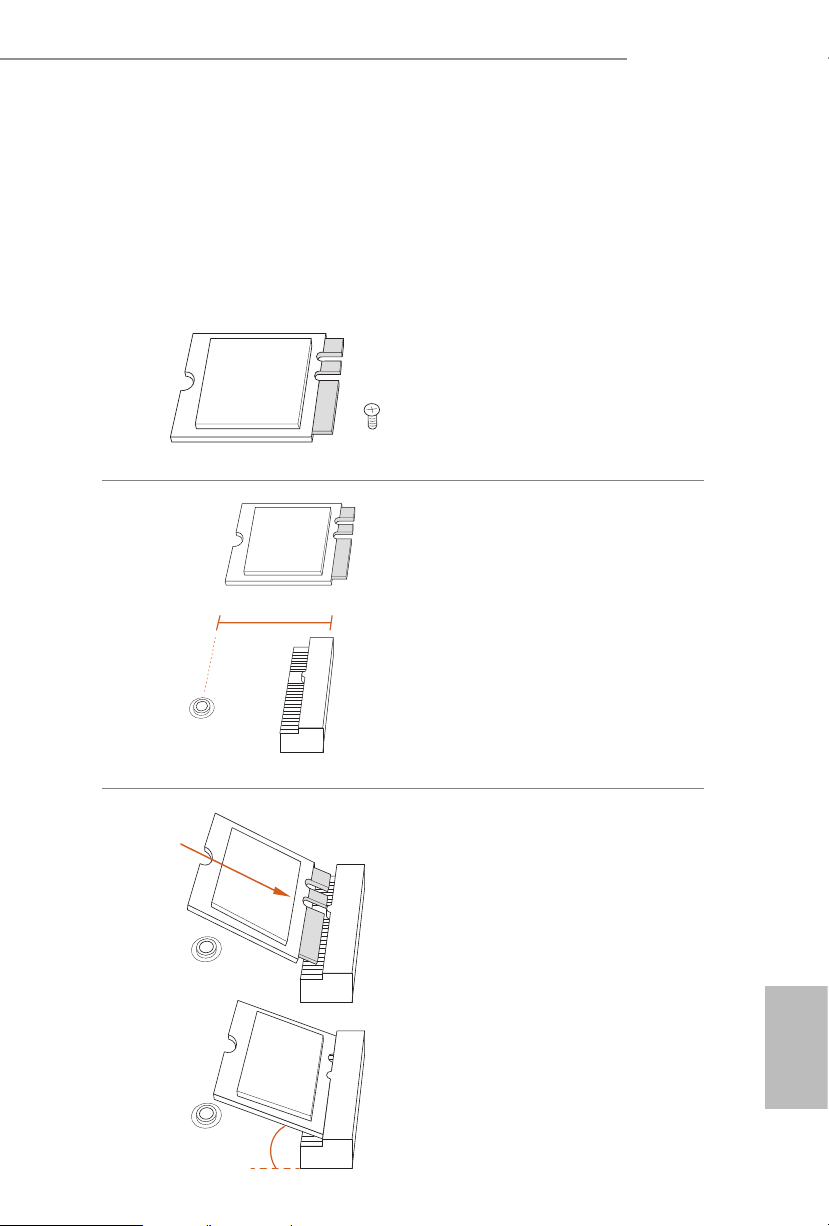
J4005DC-ITX
2.5 M.2 WiFi/BT Module and Intel® CNVi (Integrated WiFi/BT)
Installation Guide
e M.2, also known as the Next Generation Form Factor (NGFF), is a small size and
versatile card edge connector that aims to replace mPCIe and mSATA. e M.2 Socket (Key
E) supports type 2230 WiFi/BT module and Intel® CNVi (Integrated WiFi/BT).
* e M.2 socket does not support SATA M.2 SSDs.
Installing the WiFi/BT module
Step 1
Prepare a type 2230 WiFi/BT module
or Intel® CNVi (Integrated WiFi/BT)
and the screw.
Step 2
Find the nut location to be used.
PCB Length: 3cm
Module Type: Type2230
A
Step 3
Gently insert the WiFi/BT module
or Intel® CNVi (Integrated WiFi/
BT) into the M.2 slot. Please be
aware that the module only ts in one
orientation.
A
English
o
A
20
17
Page 23
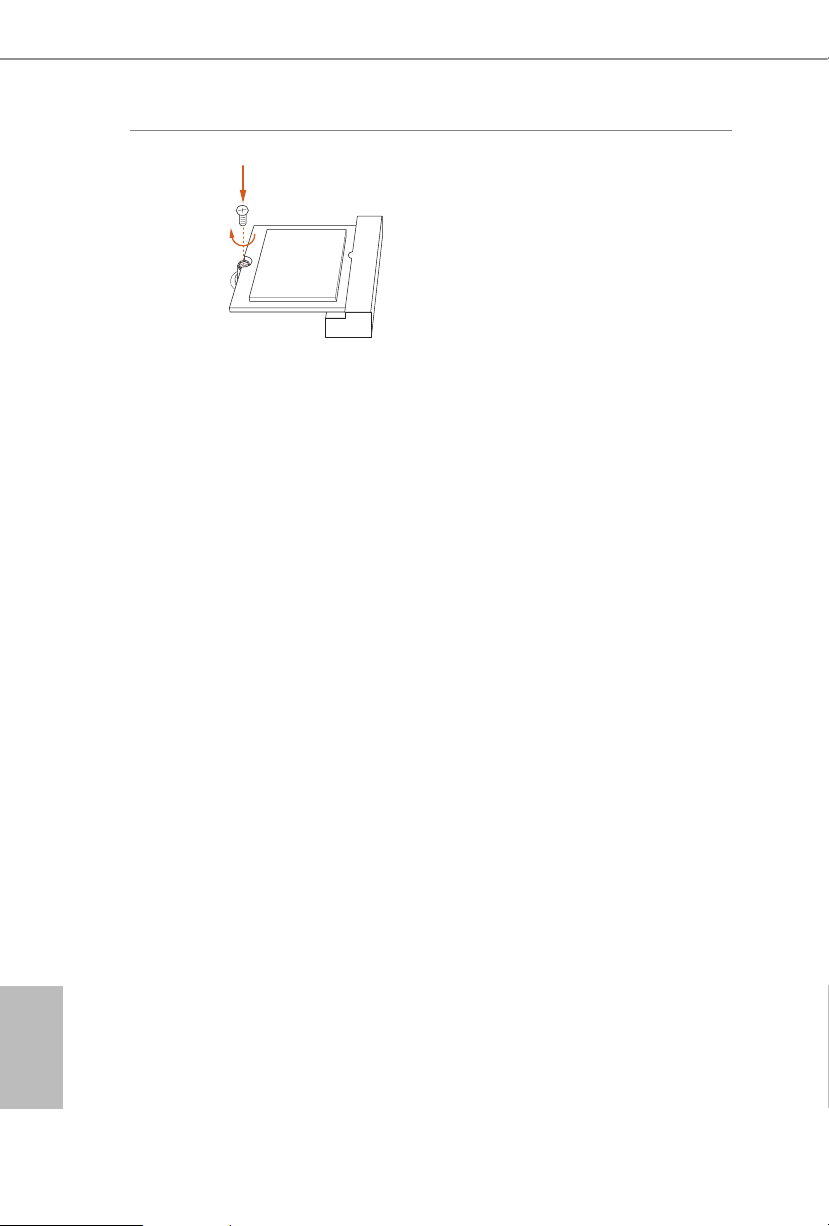
Step 4
Tighten the screw with a screwdriver
to secure the module into place.
Please do not overtighten the screw as
this might damage the module.
A
English
18
Page 24

Chapter 3 Software and Utilities Operation
3.1 Installing Drivers
e Support CD that comes with the motherboard contains necessary drivers and
useful utilities that enhance the motherboard’s features.
Running The Support CD
To begin using the support CD, insert the CD into your CD-ROM drive. e CD
automatically displays the Main Menu if “AUTORUN” is enabled in your computer.
If the Main Menu does not appear automatically, locate and double click on the le
“ASRSETUP.EXE” in the Support CD to display the menu.
Drivers Menu
e drivers compatible to your system will be auto-detected and listed on the
support CD driver page. Please click Install All or follow the order from top to
bottom to install those required drivers. erefore, the drivers you install can work
properly.
Utilities Menu
e Utilities Menu shows the application soware that the motherboard supports.
Click on a specic item then follow the installation wizard to install it.
J4005DC-ITX
19
English
Page 25

Chapter 4 UEFI SETUP UTILITY
4.1 Introduction
is section explains how to use the UEFI SETUP UTILITY to congure your
system. You may run the UEFI SETUP UTILITY by pressing <F2> or <Del> right
aer you power on the computer, other wise, the Power-On-Self-Test (POST) will
continue with its test routines. If you wish to enter the UEFI SETUP UTILITY aer
POST, restart the system by pressing <Ctl> + <Alt> + <Delete>, or by pressing the
reset button on the system chassis. You may also restart by turning the system o
and then back on.
Becau se the UEFI soware is constantly being upd ated, the following UEFI setup
screens and de scriptions are for refe rence purpose only, and they may not exactly
match what you see on your scre en.
4.1.1 UEFI Menu Bar
e top of the screen has a menu bar with the following selections:
English
20
Main
Advanced
Tool
H/W Monitor
Security
Boot
Exit
For setting system time/date information
For advanced system congurations
Useful tools
Displays current hardware status
For security settings
For conguring boot settings and boot priority
Exit the current screen or the UEFI Setup Utility
Page 26
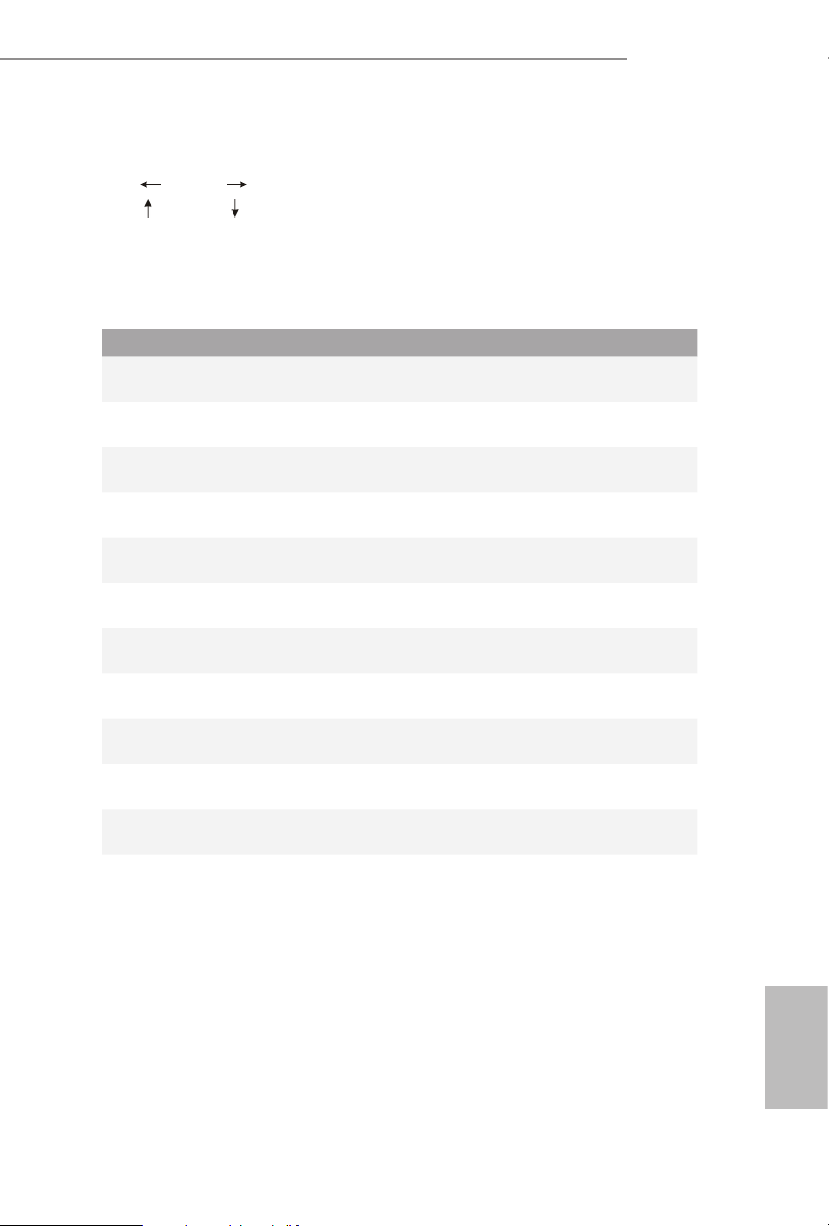
4.1.2 Navigation Keys
Use < > key or < > key to choose among the selections on the menu bar, and
use < > key or < > key to move the cursor up or down to select items, then
press <Enter> to get into the sub screen. You can also use the mouse to click your
required item.
Please check the following table for the descriptions of each navigation key.
Navigation Key(s) Description
J4005DC-ITX
+ / -
<Tab>
<PGUP>
<PGDN>
<HOME>
<END>
<F1>
<F7>
<F9>
<F10>
<F12>
<ESC>
To change option for the selected items
Switch to next function
Go to the previous page
Go to the next page
Go to the top of the screen
Go to the bottom of the screen
To display the General Help Screen
Discard changes and exit the SETUP UTILITY
Load optimal default values for all the settings
Save changes and exit the SETUP UTILITY
Print screen
Jump to the Exit Screen or exit the current screen
21
English
Page 27

4.2 Main Screen
When you enter the UEFI SETUP UTILITY, the Main screen will appear and
display the system overview.
English
22
Page 28
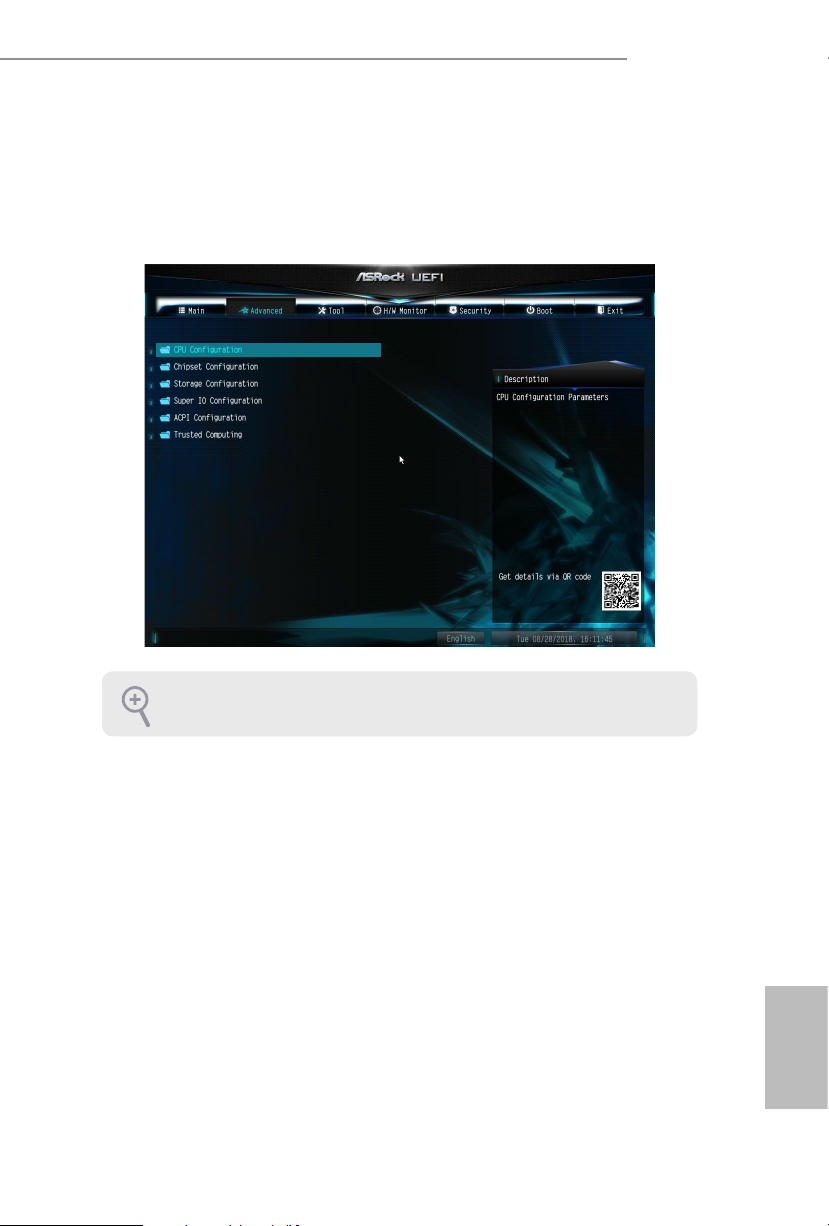
4.3 Advanced Screen
In this section, you may set the congurations for the following items:
CPU Conguration, Chipset Conguration, Storage Conguration, Super IO Con-
guration, ACPI Conguration and Trusted Computing..
J4005DC-ITX
Setting wrong values in this sec tion may cause the system to malfunction.
English
23
Page 29

4.3.1 CPU Conguration
Intel SpeedStep Technology
Intel SpeedStep technology allows processors to switch between multiple
frequencies and voltage points for better power saving and heat dissipation.
CPU C States Support
Enable CPU C States Support for power saving. It is recommended to keep C1 and
C6 all enabled for better power saving.
English
24
Enhanced Halt State (C1E)
Enable Enhanced Halt State (C1E) for lower power consumption.
Intel Turbo Boost Technology
Intel Turbo Boost Technolog y enables the processor to run above its base operating
frequency when the operating system requests the highest performance state.
VT-d
Intel® Virtualization Technology for Directed I/O helps your virtual machine
monitor better utilize hardware by improving application compatibility and
reliability, and providing additional levels of manageability, security, isolation, and
I/O performance.
Page 30
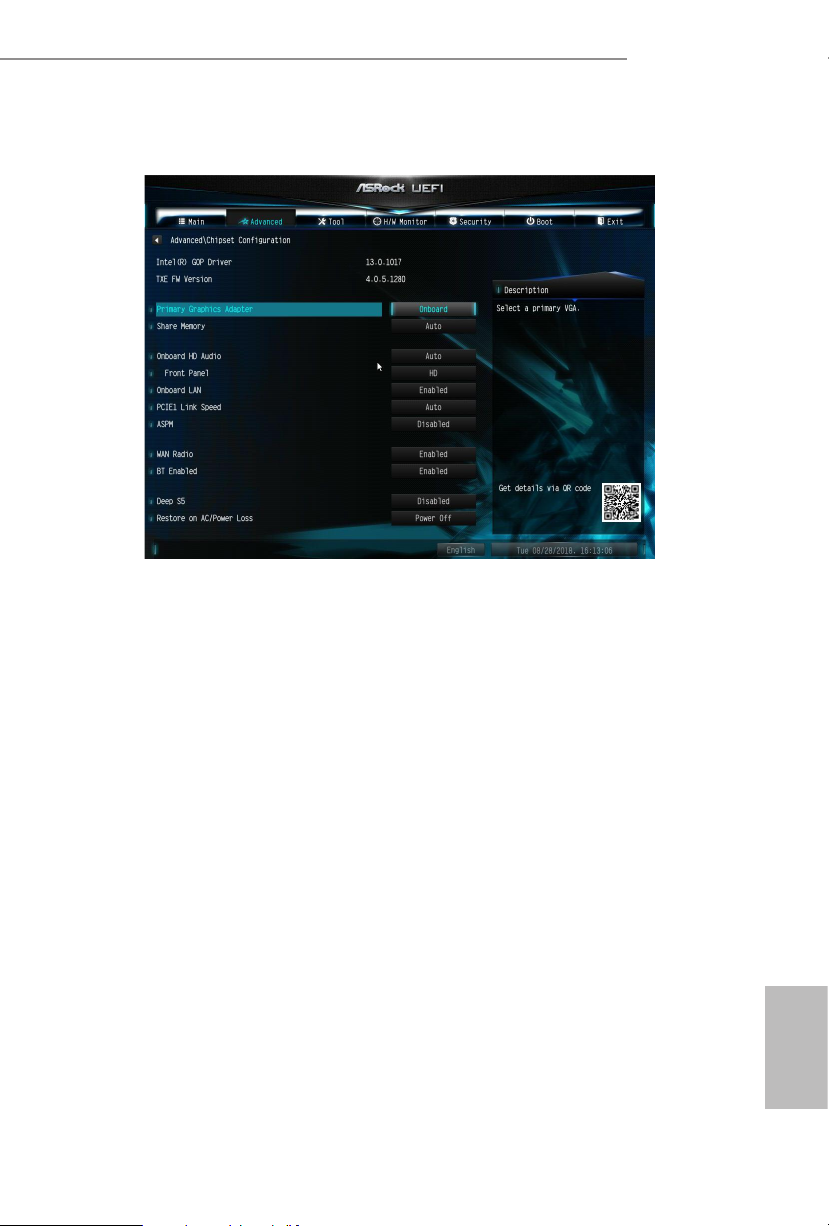
4.3.2 Chipset Conguration
Primary Graphics Adapter
Select a primary VGA.
J4005DC-ITX
Share Memory
Congure the size of memory that is allocated to the integrated graphics processor
when the system boots up.
Onboard HD Audio
Enable/disable onboard HD audio. Set to Auto to enable onboard HD audio and
automatically disable it when a sound card is installed.
Front Panel
Enable/disable front panel HD audio.
Onboard LAN
Enable or disable the onboard network interface controller.
PCIE1 Link Speed
Select the link speed for PCIE1.
ASPM
is option enables/disables the ASPM support.
English
25
Page 31

WAN Radio
Enable/disable the WiFi module's connectivity.
BT Enabled
Enable/disable the Bluetooth module's connectivity.
Deep S5
Congure deep sleep mode for power saving when the computer is shut down.
Restore on AC/Power Loss
Select the power state aer a power failure. If [Power O] is selected, the power will
remain o when the power recovers. If [Power On] is selected, the system will start
to boot up when the power recovers.
English
26
Page 32

4.3.3 Storage Conguration
SATA Controller(s)
Enable/disable the SATA controllers.
J4005DC-ITX
SATA Mode Selection
AHCI: Supports new features that improve performance.
AHCI (Advanc ed Host Controll er Inter face) support s NCQ and other new features that
will improve SATA disk performance.
SATA Aggressive Link Power Management
SATA Aggressive Link Power Management allows SATA devices to enter a low
power state during periods of inactivity to save power. It is only supported by AHCI
mode.
Hard Disk S.M.A.R.T.
S.M.A.R.T stands for Self-Monitoring, Analysis, and Reporting Technology. It is a
monitoring system for computer hard disk drives to detect and report on various
indicators of reliability.
English
27
Page 33
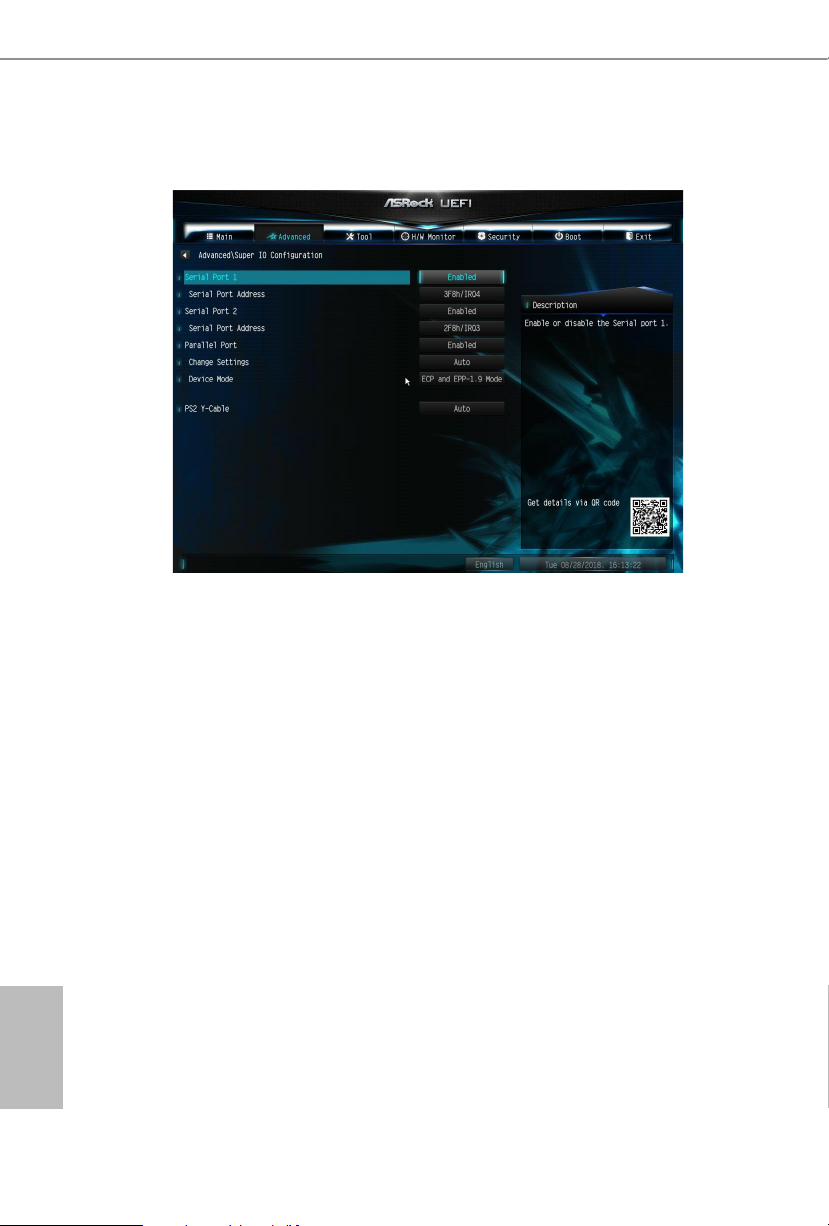
4.3.4 Super IO Conguration
Serial Port 1
Enable or disable the Serial port 1.
Serial Port Address
Select the address of the Serial port.
English
28
Serial Port 2
Enable or disable the Serial port 2.
Serial Port Address
Select the address of the Serial port.
Parallel Port
Enable or disable the Parallel port.
Change Settings
Select the address of the Parallel port.
Device Mode
Select the device mode according to your connected device.
Page 34

PS2 Y- Cable
Enable the PS2 Y-Cable or set this option to Auto.
J4005DC-ITX
29
English
Page 35
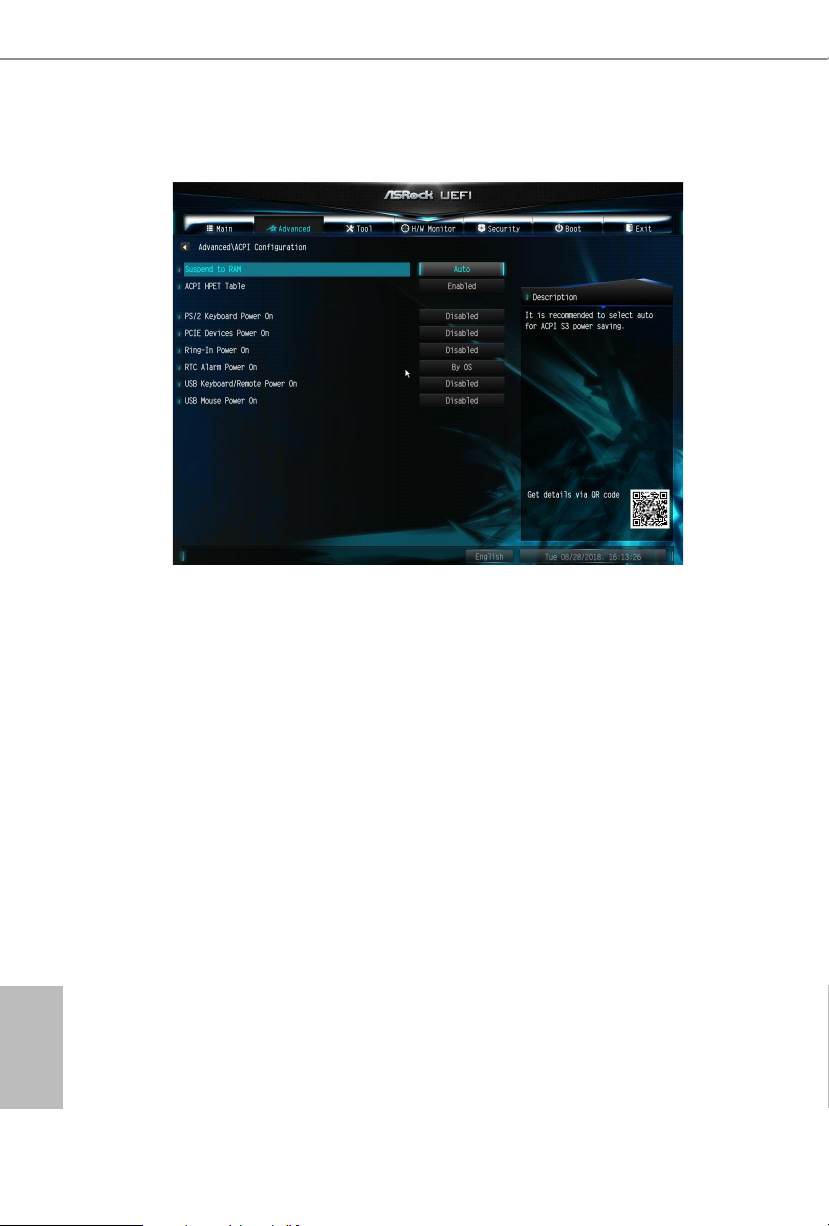
4.3.5 ACPI Conguration
Suspend to RAM
It is recommended to select auto for ACPI S3 power saving.
ACPI HPET Table
Enable the High Precision Event Timer for better performance and to pass WHQL
tests.
English
30
PS/2 Keyboard Power On
Allow the system to be waked up by a PS/2 Keyboard.
PCIE Device Power On
Allow the system to be waked up by a PCIE device and enable wake on LAN.
Ring-In Power On
Allow the system to be waked up by onboard COM port modem Ring-In signals.
RTC Alarm Power On
Allow the system to be waked up by the real time clock alarm. Set it to By OS to let
it be handled by your operating system.
Page 36

USB Keyboard/Remote Power On
Allow the system to be waked up by an USB keyboard or remote controller.
USB Mouse Power On
Allow the system to be waked up by an USB mouse.
J4005DC-ITX
31
English
Page 37

4.3.6 Trusted Computing
NOTE: Options var y depending on the version of your connected TPM module.
Security Device Support
Use this item to enable or disable BIOS support for security device. O.S. wi ll not show
Security Device. TCG EFI protocol and INT1A interface will not be available.
SHA-1 PCR Bank
Use this item to enable or disable SHA-1 PCR Bank.
English
32
SHA256 PCR Bank
Use this item to enable or disable SHA256 PCR Bank.
Pending Operation
Schedule an Operation for the Security Device.
NOTE: Your computer will reboot during restart in order to change State of the Device.
Platform Hierarchy
Use this item to enable or disable Platform Hierarchy.
Storage Hierarchy
Use this item to enable or disable Storage Hierarchy.
Endorsement Hierarchy
Use this item to enable or disable Endorsement Hierarchy.
Page 38
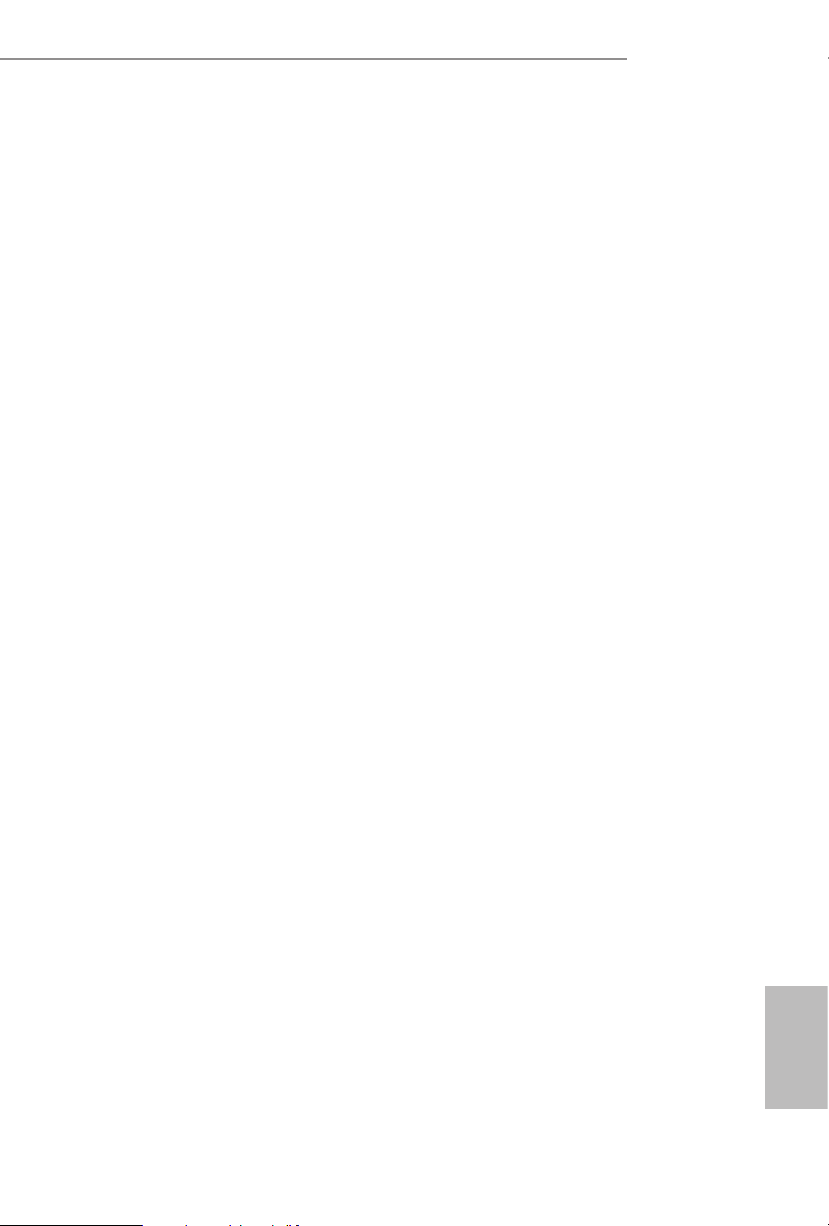
J4005DC-ITX
TPM2.0 UEFI Spec Version
Use this item to select the TCG2 spec. version supported.
e optional settings: [TCG_1_2]; [TCG_2].
[TCG_1_2]: compatible mode for Win8/Win10.
[TCG_2]: for TCG2 newer spec. compatible mode for Win10
Physical Presence Spec version
Select this item to tell OS to support PPI spec version 1.2 or 1.3. Please note that some HCK
tests might not support version 1.3.
Device Select
Use this item to select the TPM device to be supported. TPM 1.2 will restrict support to
TPM 1.2 devices. TPM 2.0 will restrict support to TPM 2.0 devices. Auto will support both
with the default set to TPM 2.0 devices. If TPM 2.0 devices are not found, TPM 1.2 devices
will be enumerated.
33
English
Page 39

4.4 Tools
Instant Flash
Save UEFI les in your USB storage device and run Instant Flash to update your
UEFI.
Internet Flash
ASRock Internet Flash downloads and updates the latest UEFI rmware version
from our servers for you. Please setup network conguration before using Internet
Flash.
*For BIOS backup and recovery purpose, it is recommended to plug in your USB
pen drive before using this function.
English
34
Page 40

Network Conguration
Use this to congure internet connection settings for Internet Flash.
Internet Setting
Enable or disable sound eects in the setup utility.
J4005DC-ITX
UEFI Download Server
Select a server to download the UEFI rmware.
English
35
Page 41

4.5 Hardware Health Event Monitoring Screen
is section allows you to monitor the status of the hardware on your system,
including the parameters of the CPU temperature, motherboard temperature, fan
speed and voltage.
CPU Fan 1 Setting
is allows you to set CPU fan 1’s speed. Conguration options: [Full On] and
[Automatic Mode]. e default value is [Full On].
English
36
Chassis Fan 1 Setting
is allows you to set chassis fan 1’s speed. Conguration options: [Full On],
[Automatic Mode] and [Manual]. e default value is [Full On].
Case Open Feature
Enable or disable Case Open Feature to detect whether the chassis cover has been
removed.
Page 42
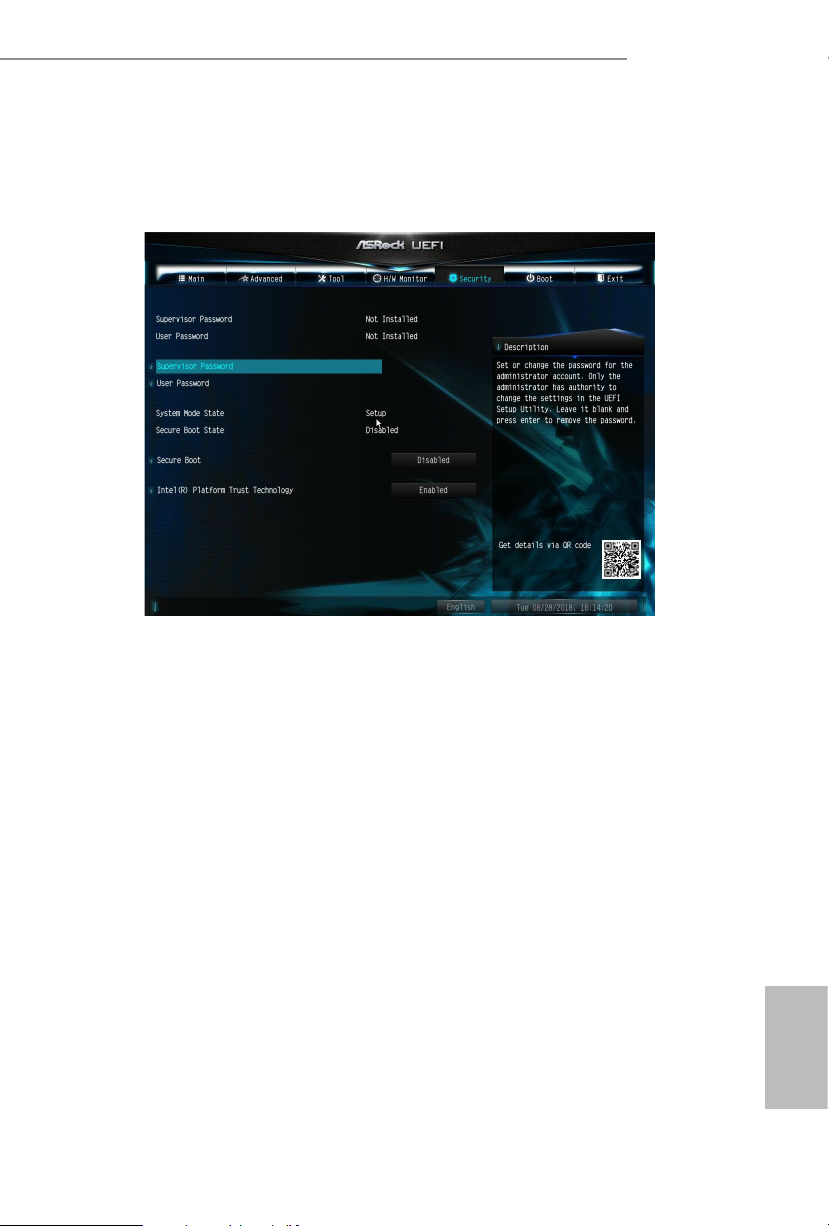
4.6 Security Screen
In this section you may set or change the supervisor/user password for the system.
You may also clear the user password.
Supervisor Password
Set or change the password for the administrator account. Only the administrator
has authority to change the settings in the UEFI Setup Utility. Leave it blank and
press enter to remove the password.
J4005DC-ITX
User Password
Set or change the password for the user account. Users are unable to change the
settings in the UEFI Setup Utility. Leave it blank and press enter to remove the
password.
Secure Boot
Enable to support Secure Boot.
Intel(R) Platform Trust Technology
Enable/disable Intel PTT in ME. Disable this option to use discrete TPM Module.
English
37
Page 43

4.7 Boot Screen
is section displays the available devices on your system for you to congure the
boot settings and the boot priority.
Fast Boot
Fast Boot minimizes your computer's boot time. In fast mode you may not boot
from an USB storage device. e VBIOS must support UEFI GOP if you are using
an external graphics card. Please notice that Ultra Fast mode will boot so fast that
the only way to enter this UEFI Setup Utility is to Clear CMOS or run the Restart to
UEFI utility in Windows.
English
38
Boot From Onboard LAN
Allow the system to be waked up by the onboard LAN.
Setup Prompt Timeout
Congure the number of seconds to wait for the setup hot key.
Bootup Num-Lock
Select whether Num Lock should be turned on or o when the system boots up.
Boot Beep
Select whether the Boot Beep should be turned on or o when the system boots up. Please
note that a buzzer is needed.
Page 44

Full Screen Logo
Enable to display the boot logo or disable to show normal POST messages.
CSM (Compatibility Support Module)
J4005DC-ITX
CSM
Enable to launch the Compatibility Support Module. Please do not disable unless
you’re running a WHCK test.
English
39
Page 45
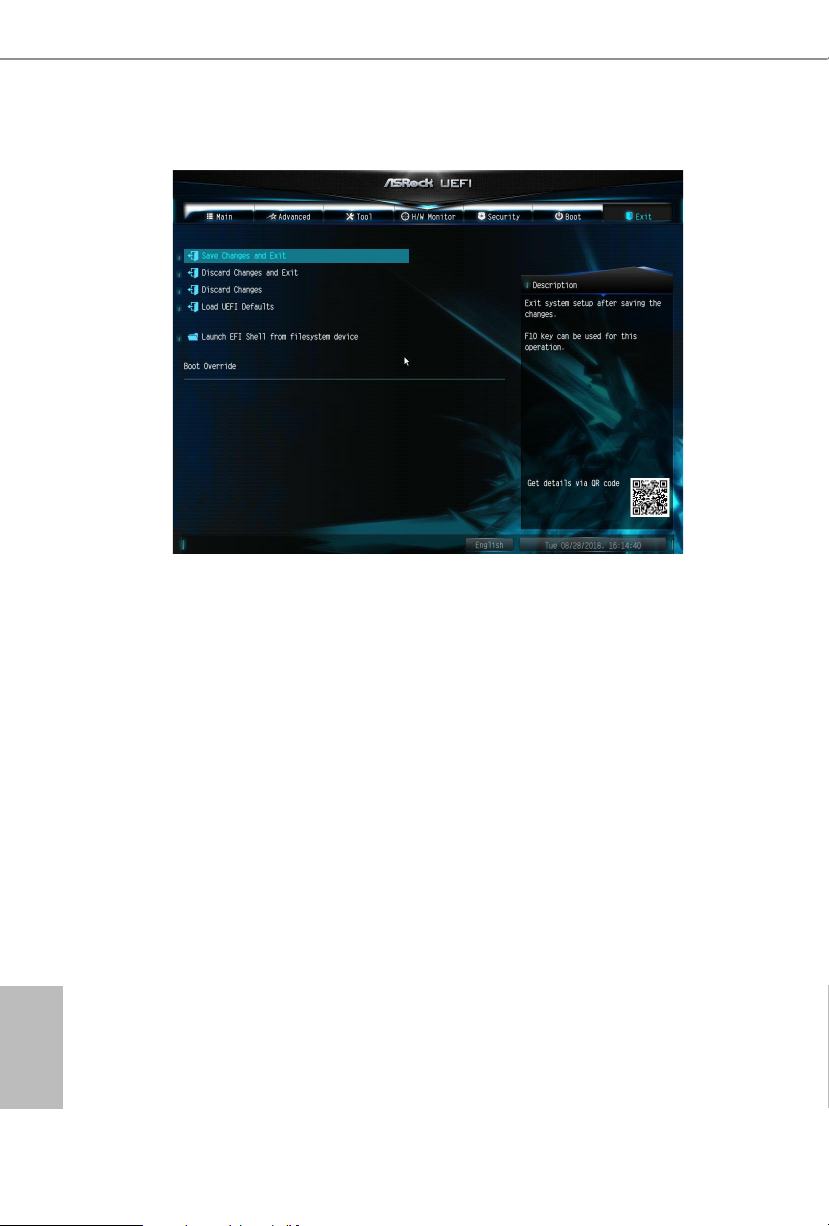
4.8 Exit Screen
Save Changes and Exit
When you select this option the following message, “Save conguration changes
and exit setup?” will pop out. Select [OK] to save changes and exit the UEFI SETUP
UTILITY.
Discard Changes and Exit
When you select this option the following message, “Discard changes and exit
setup?” will pop out. Select [OK] to exit the UEFI SETUP UTILITY without saving
any changes.
English
40
Discard Changes
When you select this option the following message, “Discard changes?” will pop
out. Select [OK] to discard all changes.
Load UEFI Defaults
Load UEFI default values for a ll options. e F9 key can be used for this operation.
Launch EFI Shell from lesystem device
Copy shellx64.e to the root directory to launch EFI Shell.
Page 46
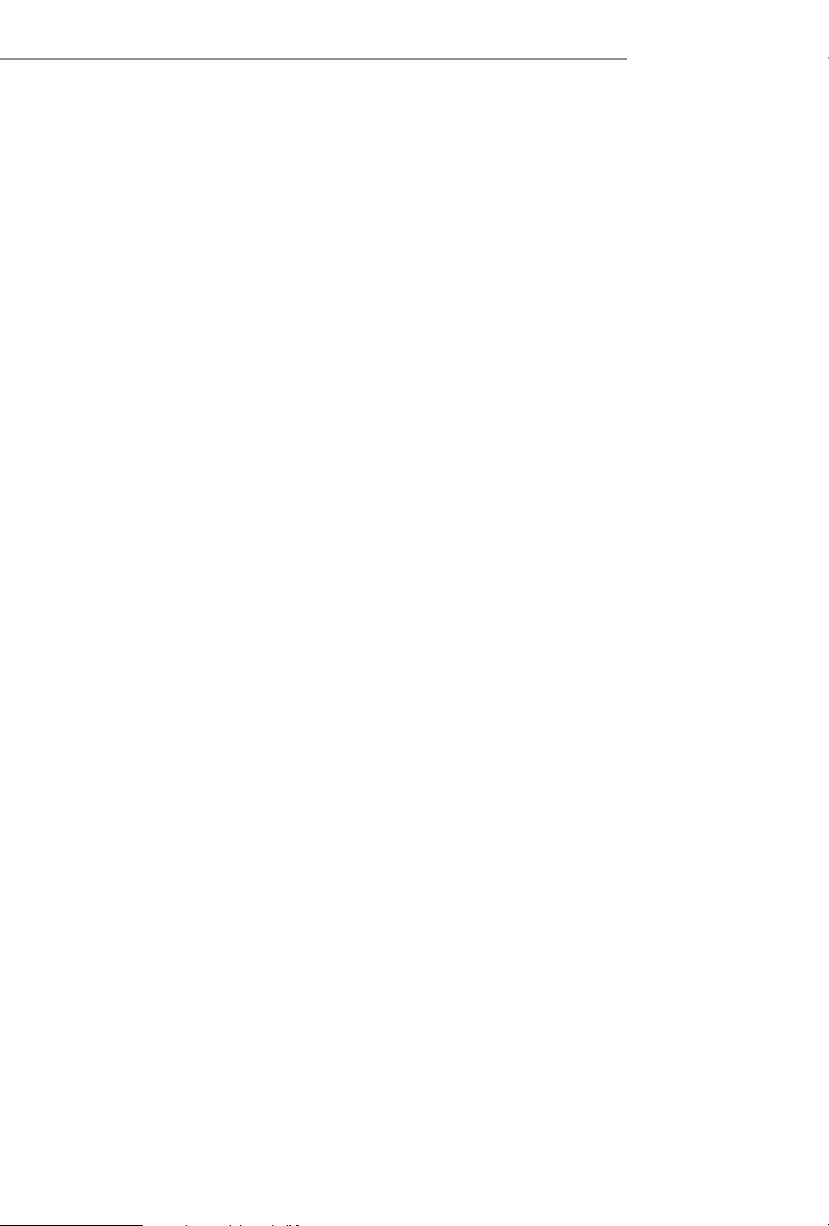
Contact Information
If you need to contact ASRock or want to know more about ASRock, you’re welcome
to visit ASRock’s website at http://ww w.asrock.com; or you may contact your dealer
for further information. For technical questions, please submit a support request
form at https://event.asrock.com/tsd.asp
ASRock Incorporation
2F., No.37, Sec. 2, Jhongyang S. Rd., Beitou District,
Taipei City 112, Taiwan (R.O.C.)
ASRock EUROPE B.V.
Bijsterhuizen 11-11
6546 AR Nijmegen
e Netherlands
Phone: +31-24-345-44-33
Fax: +31-24-345-44-38
ASRock America, Inc.
13848 Magnolia Ave, Chino, CA91710
U.S.A.
Phone: +1-909-590-8308
Fax: +1-909-590-1026
Page 47

DECLARATION OF CONFORMITY
Per FCC Part 2 Section 2.1077(a)
Responsible Party Name: ASRock Incorporation
Address:
Phone/FaxNo:
hereby declares that the product
Product Name : Motherboard
13848 Magnolia Ave, Chino, CA91710
+1-909-590-8308/+1-909-590-1026
Model Number :
Conforms to the following specications:
FCC Part 15, Subpart B, Unintentional Radiators
Supplementary Information:
J4005DC-ITX
is device complies with part 15 of the FCC Rules. Operation is subject to the
following two conditions: (1) is device may not cause harmful interference,
and (2) this device must accept any interference received, including interference
that may cause undesired operation.
James
Representative Person’s Name:
Signature :
Date :
May 12, 2017
Page 48

EU Declaration of Conformity
EMC —Directive 2014/30/EU (from April 20th, 2016)
ڛ
☐
For the following equipment:
Motherboard
(Product Name)
J4005DC-ITX/ ASRock
(Model Designation / Trade Name)
ASRock Incorporation
(Manufacturer Name)
2F., No.37, Sec. 2, Jhongyang S. Rd., Beitou District, Taipei City 112, Taiwan (R.O.C.)
(Manufacturer Address)
☐ EN 55022:2010/AC:2011 Class B EN 55024:2010/A1:2015
ڛ EN 55032:2012+AC:2013 Class B ڛڛ EN 61000-3-3:2013
ڛ EN 61000-3-2:2014
☐
LVD —Directive 2014/35/EU (from April 20th, 2016)
EN 60950-1 : 2011+ A2: 2013 ☐
ڛ RoHS — Directive 2011/65/EU
ڛ CE marking
EN 60950-1 : 2006/A12: 2011
(EU conformity marking)
ASRock EUROPE B.V.
(Company Name)
Bijsterhuizen 1111 6546 AR Nijmegen e Netherlands
(Company Address)
Person responsible for making this declaration:
(Name, Surname)
A.V.P
(Position / Title)
January 19, 2020
(Date)
P/N: 15G0621280M2AK V1.2
