Page 1
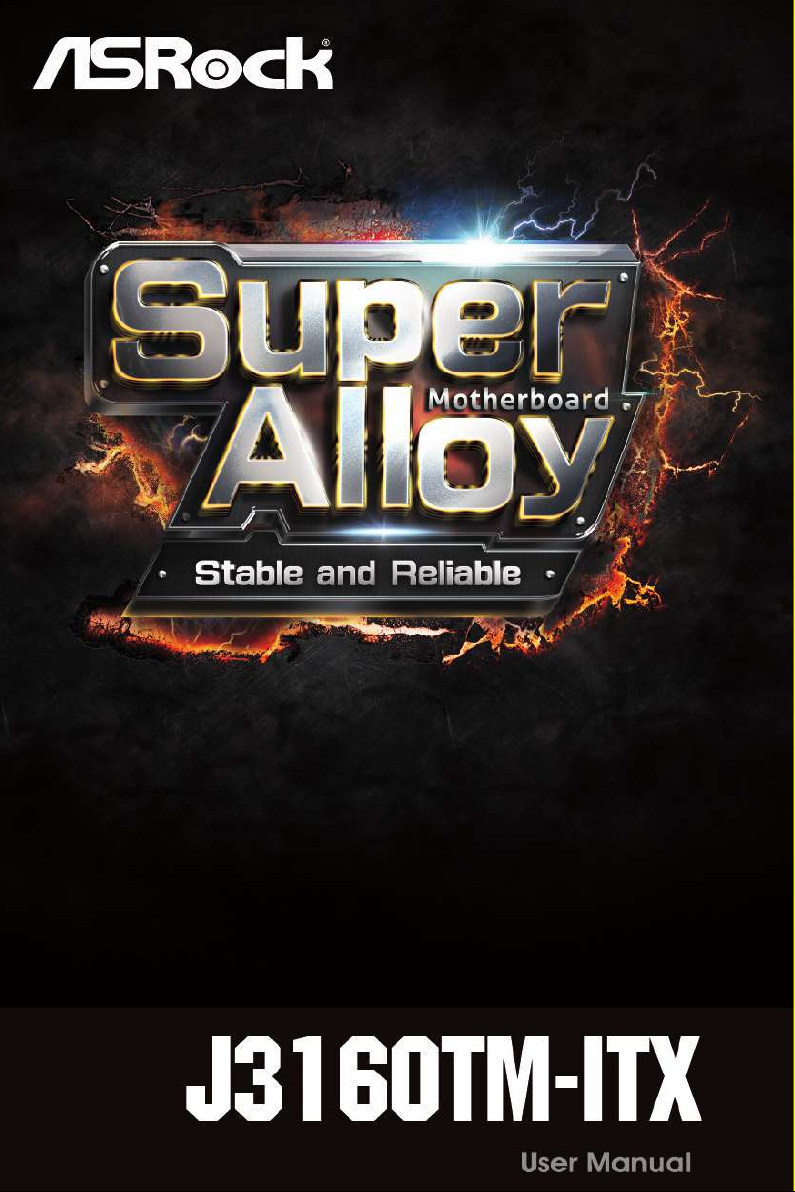
Page 2
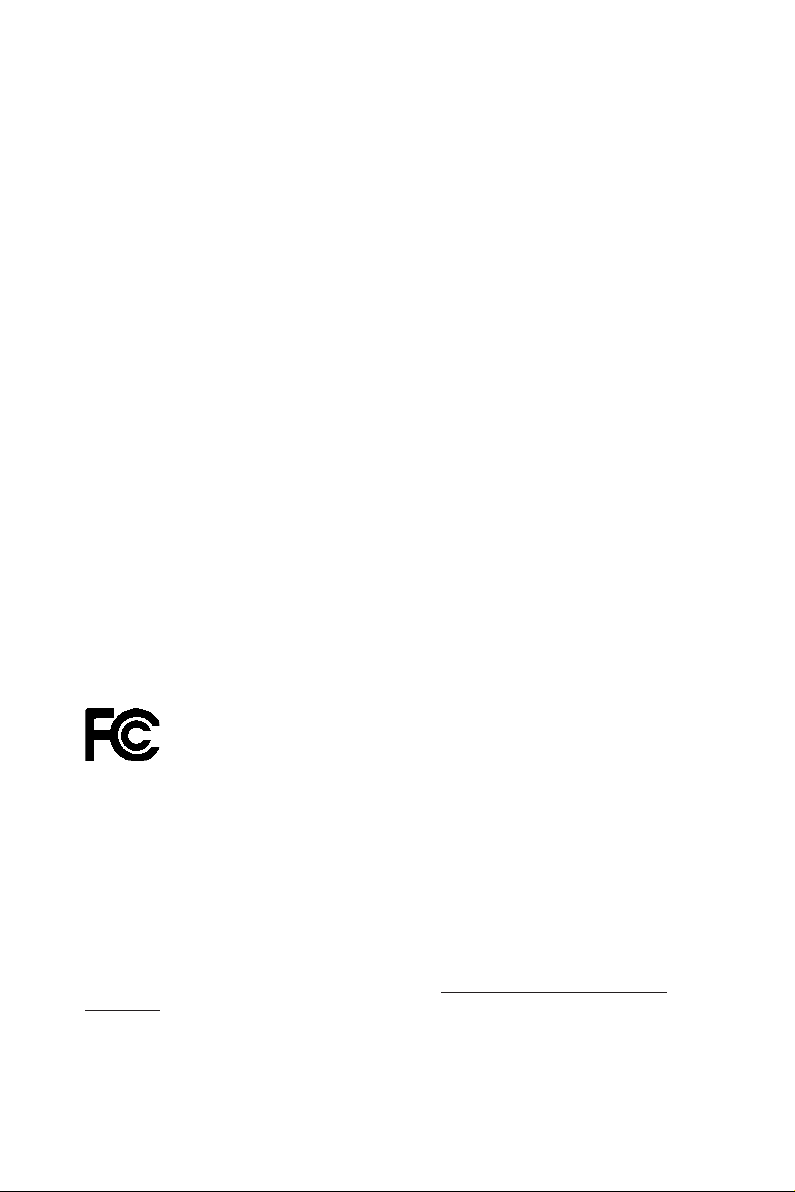
Version 1.1
Published August 2016
Copyright©2016 ASRock INC. All rights reserved.
Copyright Notice:
No part of this documentation may be reproduced, transcribed, transmitted, or
translated in any language, in any form or by any means, except duplication of
documentation by the purchaser for backup purpose, without written consent of
ASRock Inc.
Products and corporate names appearing in this documentation may or may not
be registered trademarks or copyrights of their respective companies, and are used
only for identication or explanation and to the owners’ benet, without intent to
infringe.
Disclaimer:
Specications and information contained in this documentation are furnished for
informational use only and subject to change without notice, and should not be
constructed as a commitment by ASRock. ASRock assumes no responsibility for
any errors or omissions that may appear in this documentation.
With respect to the contents of this documentation, ASRock does not provide
warranty of any kind, either expressed or implied, including but not limited to
the implied warranties or conditions of merchantability or tness for a particular
purpose.
In no event shall ASRock, its directors, ocers, employees, or agents be liable for
any indirect, special, incidental, or consequential damages (including damages for
loss of prots, loss of business, loss of data, interruption of business and the like),
even if ASRock has been advised of the possibility of such damages arising from any
defect or error in the documentation or product.
is device complies with Part 15 of the FCC Rules. Operation is subject to the following
two conditions:
(1) this device may not cause harmful interference, and
(2) this device must accept any interference received, including interference that
may cause undesired operation.
CALIFORNIA, USA ONLY
e Lithium battery adopted on this motherboard contains Perchlorate, a toxic substance
controlled in Perchlorate Best Management Practices (BMP) regulations passed by the
California Legislature. When you discard the Lithium battery in California, USA, please
follow the related regulations in advance.
“Perchlorate Material-special handling may apply, see ww w.dtsc.ca.gov/hazardouswaste/
perchlorate”
ASRock Website: http://www.asrock.com
Page 3
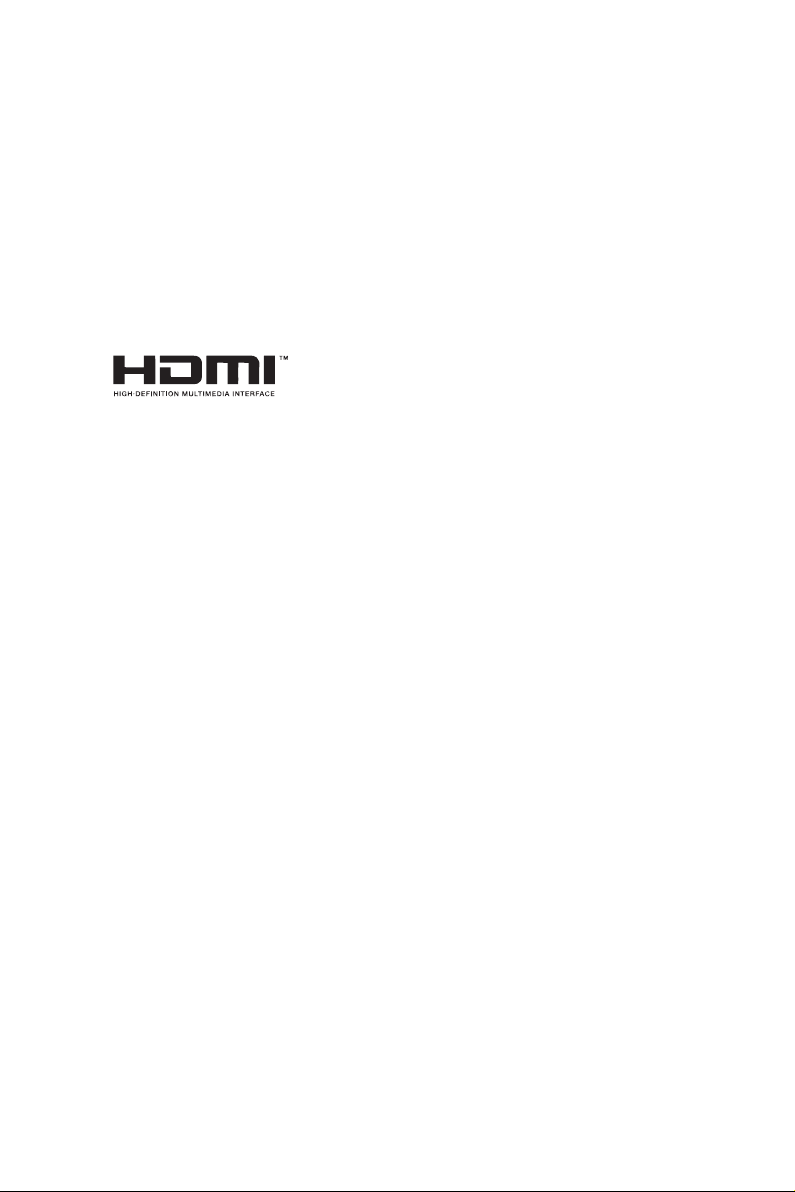
AUSTRALIA ONLY
Our goods come with guarantees that cannot be excluded under the Australian Consumer
Law. You are entitled to a replacement or refund for a major failure and compensation for
any other reasonably foreseeable loss or damage caused by our goods. You are also entitled
to have the goods repaired or replaced if the goods fail to be of acceptable quality and the
failure does not amount to a major failure. If you require assistance please call ASRock Tel
: +886-2-28965588 ext.123 (Standard International call charges apply)
e terms HDMI™ and HDMI High-Denition Multimedia Interface, and the HDMI
logo are trademarks or registered trademarks of HDMI Licensing LLC in the United
States and other countries.
Page 4
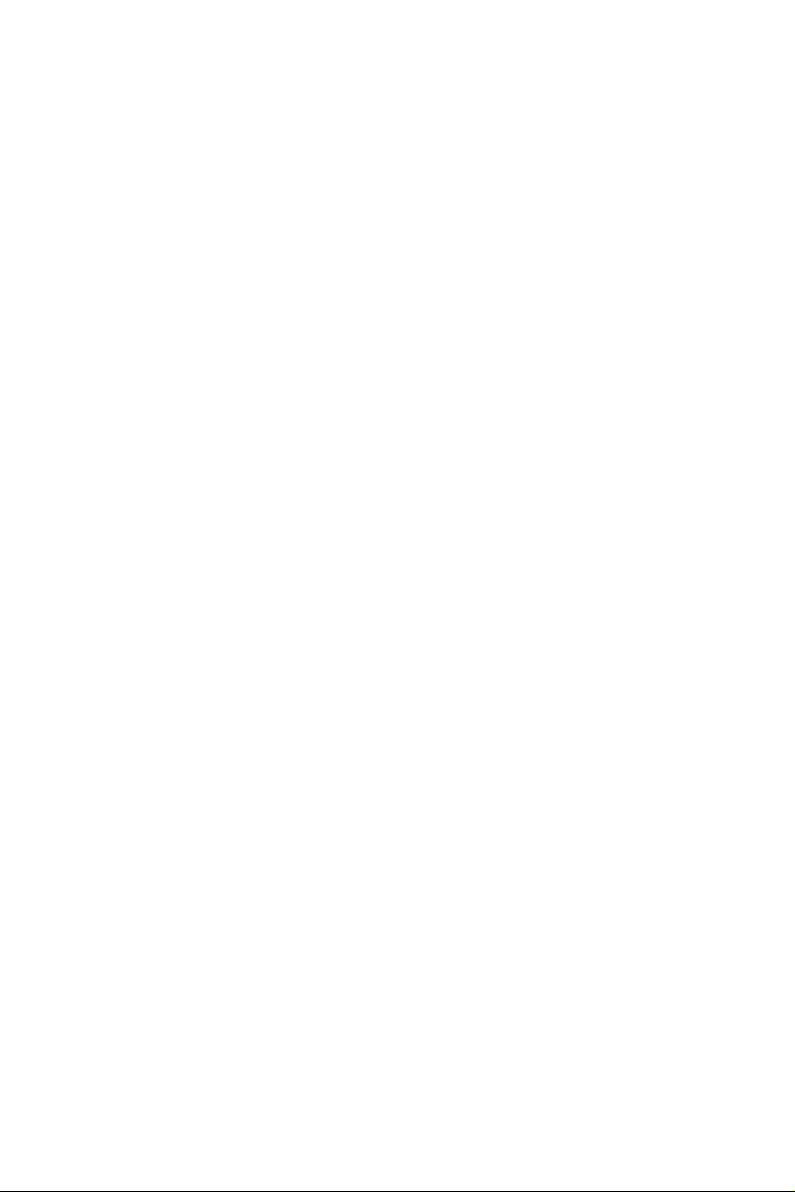
Contents
Chapter 1 Introduction 1
1.1 Package Contents 1
1.2 Specications 2
1.3 Motherboard Layout 5
1.4 I/O Panel 7
Chapter 2 Installation 8
2.1 Installing Memory Modules (SO-DIMM) 9
2.2 Expansion Slots (PCI Express Slots) 11
2.3 Jumpers Setup 12
2.4 Onboard Headers and Connectors 13
Chapter 3 Software and Utilities Operation 19
3.1 Installing Drivers 19
3.2 ASRock Live Update & APP Shop 20
3.2.1 UI Overview 20
3.2.2 Apps 21
3.2.3 BIOS & Drivers 24
3.2.4 Setting 25
Chapter 4 UEFI SETUP UTILITY 29
4.1 Introduction 29
4.1.1 UEFI Menu Bar 29
4.1.2 Navigation Keys 30
4.2 Main Screen 31
Page 5
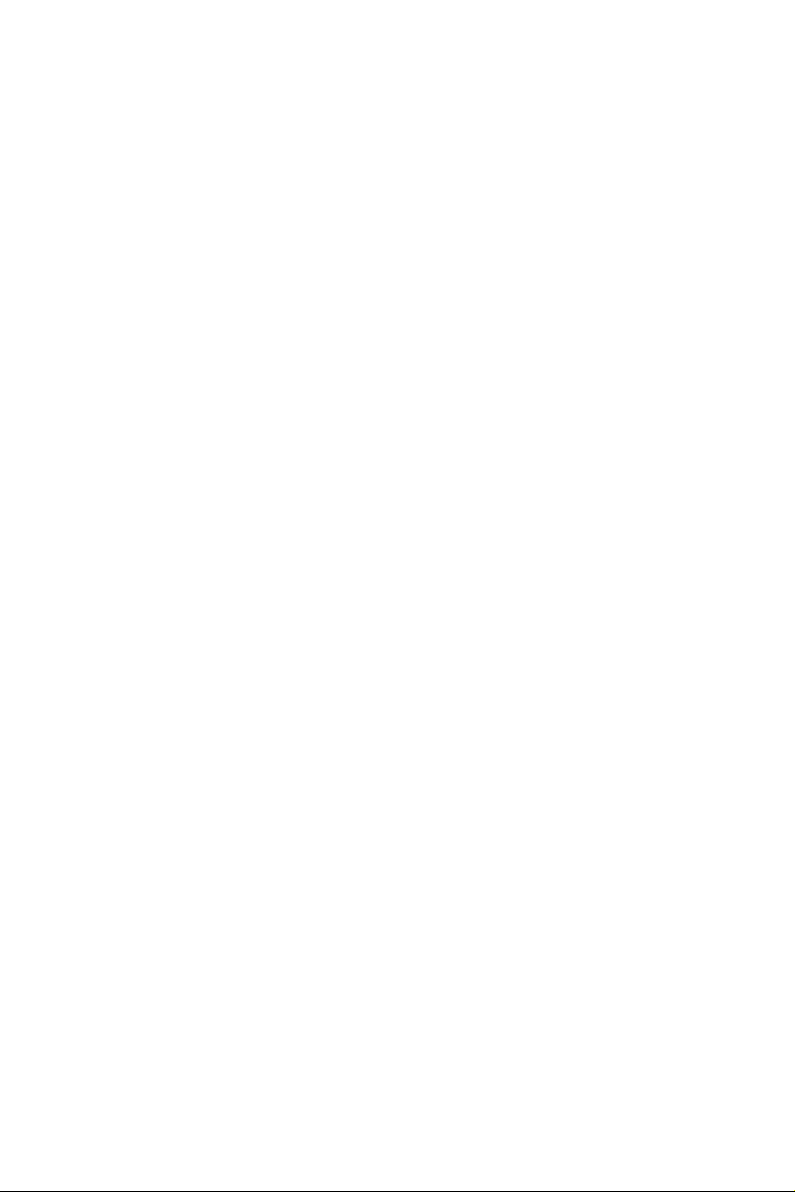
4.3 Advanced Screen 32
4.3.1 CPU Conguration 33
4.3.2 Chipset Conguration 34
4.3.3 Storage Conguration 36
4.3.4 IntelRMT Conguration 38
4.3.5 Super IO Conguration 39
4.3.6 ACPI Conguration 40
4.3.7 USB Conguration 42
4.3.8 Trusted Computing 43
4.4 Tools 44
4.5 Hardware Health Event Monitoring Screen 46
4.6 Security Screen 47
4.7 Boot Screen 48
4.8 Exit Screen 51
Page 6
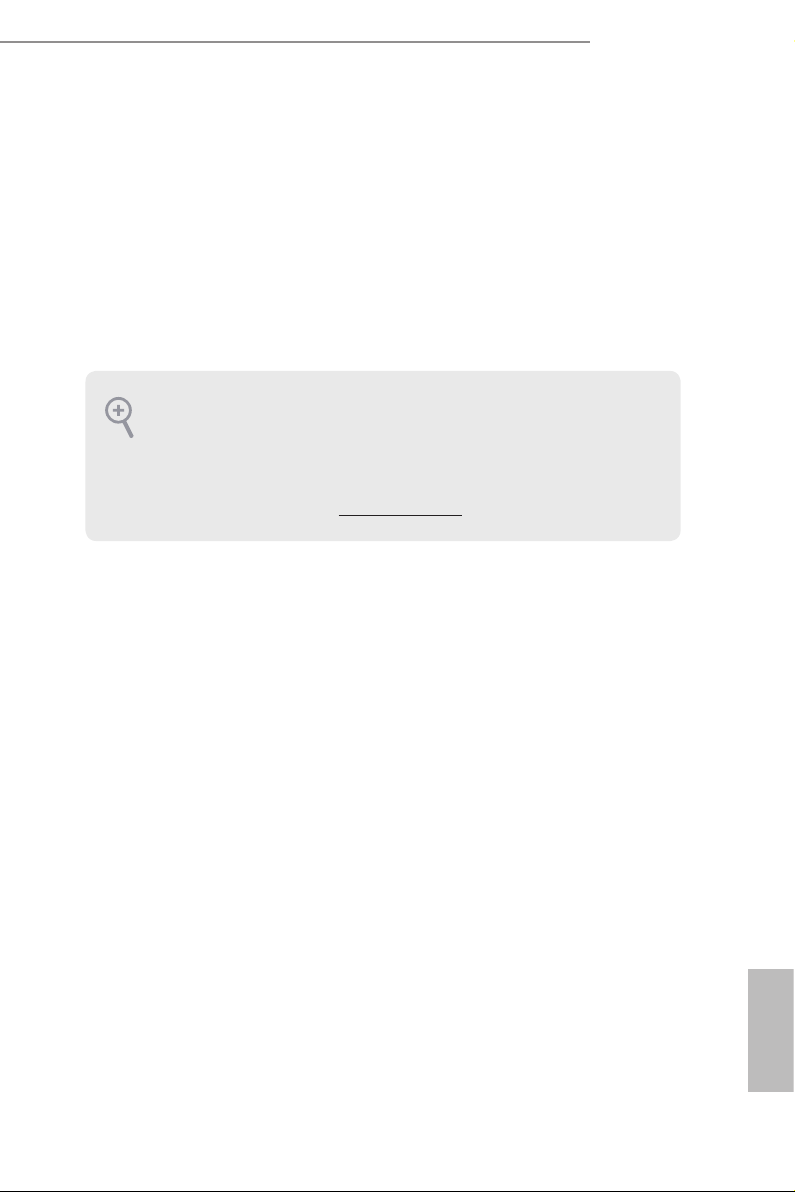
J3160TM-ITX
Chapter 1 Introduction
ank you for purchasing ASRock J3160TM-ITX motherboard, a reliable
motherboard produced under ASRock’s consistently stringent quality control.
It delivers excellent performance with robust design conforming to ASRock’s
commitment to quality and endurance.
In this manual, Chapter 1 and 2 contains the introduction of the motherboard
and step-by-step installation guides. Chapter 3 contains the operation guide of the
soware and utilities. Chapter 4 contains the conguration guide of the BIOS setup.
Becau se the motherboard specications and the BIOS soware might be updated, the
content of this documentation will be subject to change without notice. In case any
modications of this documentation occur, the updated version will be available on
ASRock’s website w ithout f urther notice. If you require technical support relate d to
this motherboard, please vi sit our website for s pecic information about the model
you are using. You may nd the l atest VGA cards and CPU suppor t list on ASRock’s
website a s well. ASRock website ht tp://www.a srock.com.
1.1 Package Contents
ASRock J3160TM-ITX Motherboard (in Mini-ITX Form Factor)
•
ASRock J3160TM-ITX Quick Installation Guide
•
ASRock J3160TM-ITX Support CD
•
2 x Serial ATA (SATA) Data Cables (Optional)
•
1 x SATA 1 to 2 Power Cable (Optional)
•
2 x I/O Panel Shields
•
1 x WiFi Module Screw
•
English
1
Page 7
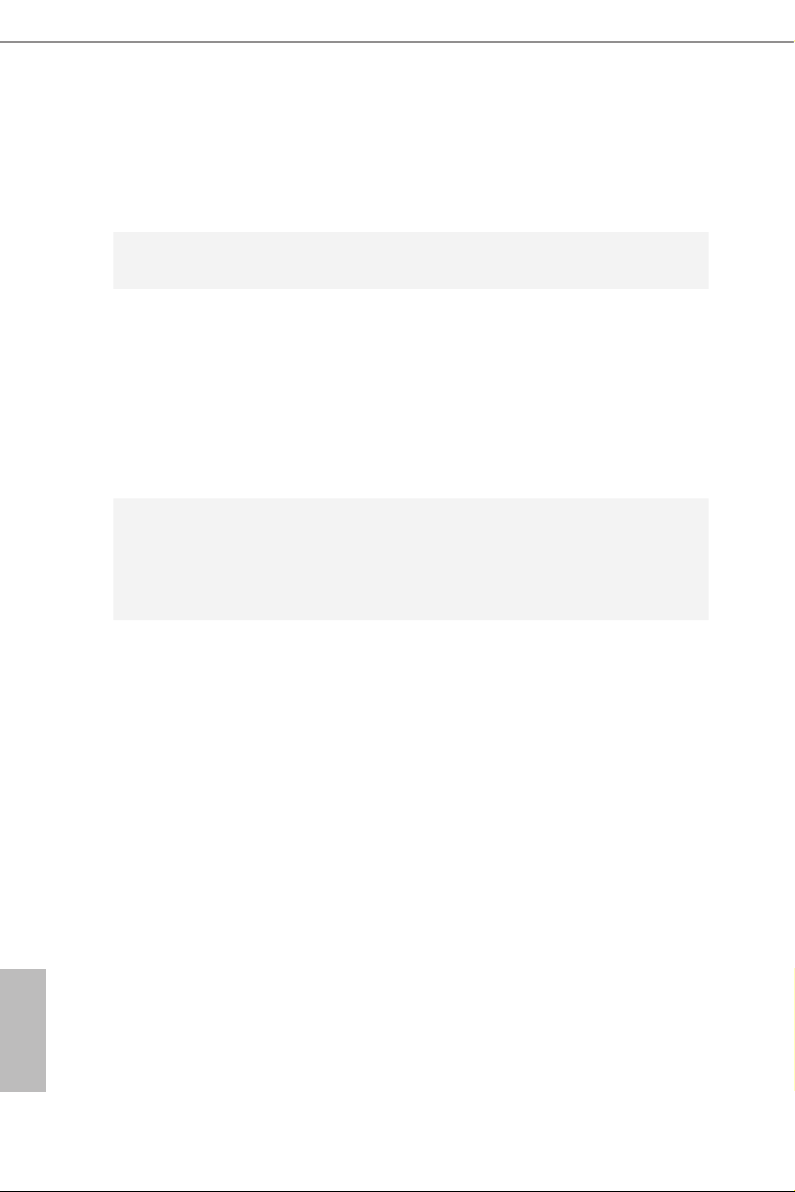
1.2 Specications
Platform
CPU
Memory
Expansion
Slot
•
•
•
•
•
•
•
* If only one SO-DIMM module is installed, please install it into
DDR3_A1.
•
•
* Due to the power limitation and PCIe bandwidth (x1), the VGA
card is not supported.
in Mini-ITX Form Factor
Solid Capacitor design
Intel® Quad-Core Processor J3160 (up to 2.24 GHz)
Dual Channel DDR3/DDR3L Memory Technology
2 x DDR3/DDR3L SO-DIMM Slots
Supports DDR3/DDR3L 1600/1066 non-ECC, un-buered
memory
Max. capacity of system memory: 16GB
(see CAUTION)
1 x PCI Express 2.0 x1 Slot
1 x Half-size Mini-PCI Express Slot
English
2
Graphics
• Integrated Intel® HD Graphics 400: 12 EUs inside (Up to
700MHz)
• DirectX 11.1, Pixel Shader 5.0
• ree graphics output options: D-Sub, HDMI and LVDS
• Supports Triple Monitor
• Supports HDMI with max. resolution up to 2560x1600 @
60Hz
• Supports D-Sub with max. resolution up to 1920x1200 @
60Hz
• Supports LVDS with max. resolution up to 1920x1200 @
60Hz
• Supports Auto Lip Sync, xvYCC and HBR (High Bit Rate
Audio) with HDMI Port (Compliant HDMI monitor is
required)
• Supports HW Accelerated Decoders: H.264 @ level 5.2, H.265/
HEVC @ level 5 (GPU accelerated), JPEG, VP8
• Supports HDCP with HDMI Port
• Supports Full HD 1080p Blu-ray (BD) playback with HDMI
Port
Page 8
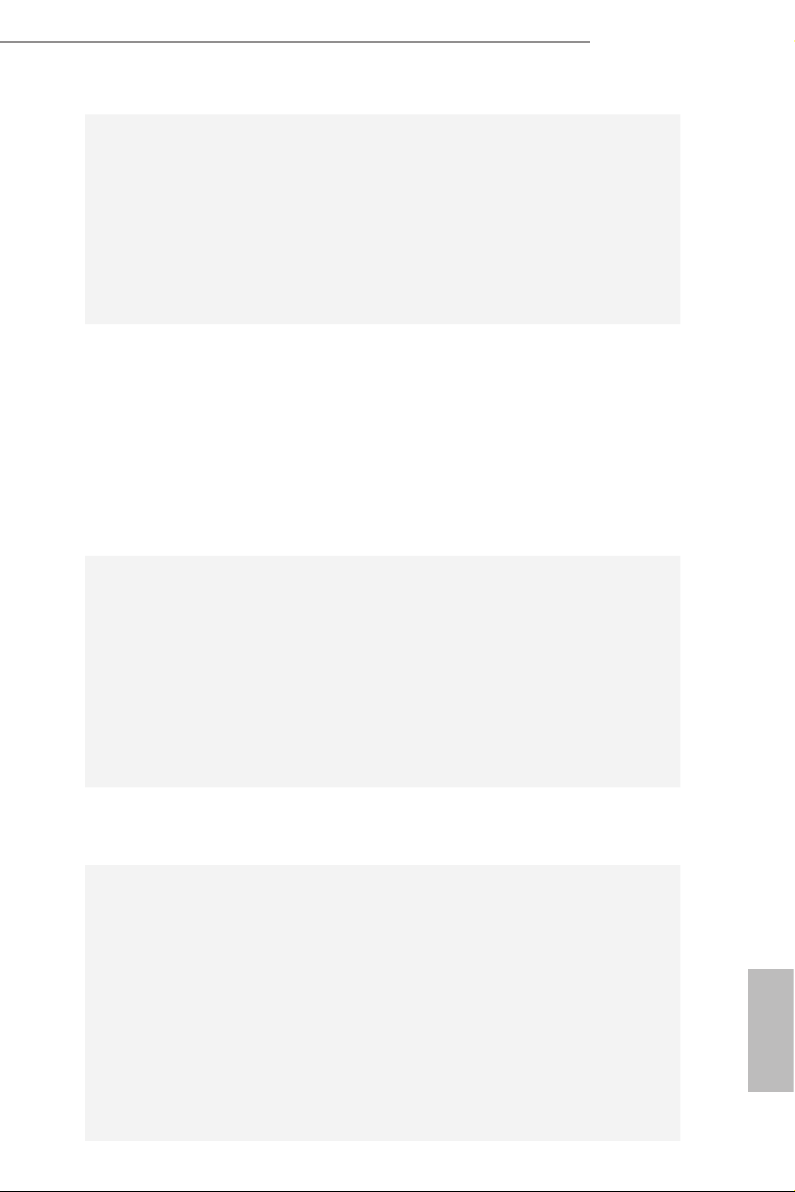
Audio
LAN
Rear Panel
I/O
J3160TM-ITX
7.1 CH HD Audio with Content Protection (Realtek ALC892
•
Audio Codec)
* To congure 7.1 CH HD Audio, it is required to use an HD
front panel audio module and enable the multi-channel audio
feature through the audio driver.
Premium Blu-ray Audio support
•
Supports Surge Protection (ASRock Full Spike Protection)
•
ELNA Audio Caps
•
PCIE x1 Gigabit LAN 10/100/1000 Mb/s
•
Realtek RTL8111GR
•
Supports Wake-On-WAN
•
Supports Wake-On-LAN
•
Supports Lightning/ESD Protection (ASRock Full Spike
•
Protection)
Supports LAN Cable Detection
•
Supports Energy Ecient Ethernet 802.3az
•
Supports PXE
•
1 x DC Jack (Compatible with the 19V power adapter)
•
1 x D-Sub Port
•
1 x HDMI Port
•
4 x USB 3.0 Ports (Supports ESD Protection (ASRock Full
•
Spike Protection))
1 x RJ-45 LAN Port with LED (ACT/LINK LED and SPEED
•
LED)
HD Audio Jacks: Microphone / Front Speaker (Supports
•
SPDIF Optical)
Storage
Connector
2 x SATA3 6.0 Gb/s Connectors, support NCQ, AHCI and
•
Hot Plug
1 x Backlight Power Selection Jumper
•
1 x Panel Power Selection Jumper
•
1 x Backlight Control Header
•
1 x Digital Input / Output Pin Header
•
1 x Digital Input / Output Power Selection Jumper
•
1 x Home eater PC Header
•
1 x Monitor Switch Header
•
1 x Digital MIC Header
•
1 x 3W Audio AMP Output Wafer Header
•
1 x LVDS Connector
•
1 x CIR Header
•
English
3
Page 9
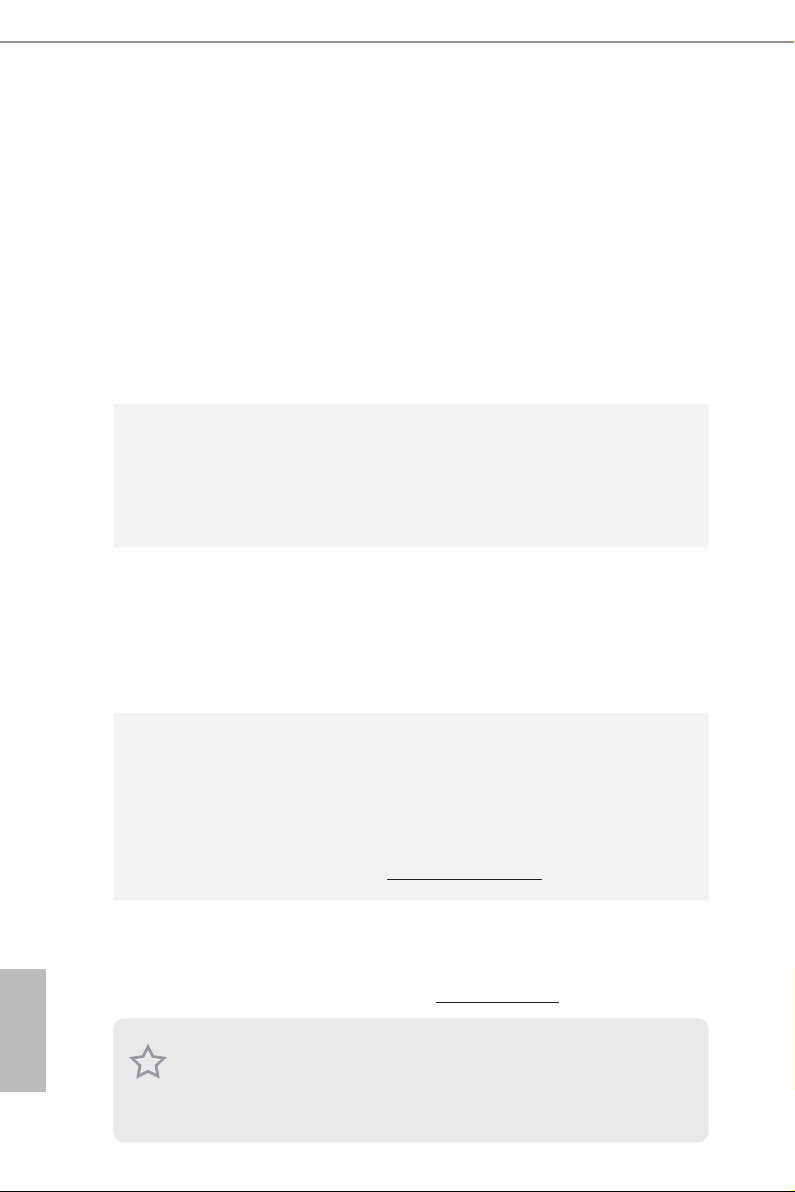
BIOS
Feature
Hardware
Monitor
1 x COM Port Header
•
1 x Power LED Header
•
1 x TPM Header
•
1 x CPU Fan Connector (4-pin)
•
1 x Chassis Fan Connector (4-pin)
•
1 x SATA Power Connector
•
1 x Internal Power Header
•
1 x Front Panel Audio Connector
•
1 x Analog Surround Audio Connector
•
3 x USB 2.0 Headers (Support 5 USB 2.0 ports) (Supports ESD
•
Protection (ASRock Full Spike Protection))
1 x USB 3.0 Header by Etron EJ188 (Supports 2 USB 3.0 ports)
•
(Supports ESD Protection (ASRock Full Spike Protection))
AMI UEFI Legal BIOS with GUI support
•
Supports Plug and Play
•
ACPI 5.0 compliant wa ke up events
•
Supports jumperfree
•
SMBIOS 2.7 support
•
CPU/Chassis temperature sensing
•
CPU/Chassis Fan Tachometer
•
CPU/Chassis Quiet Fan (Auto adjust chassis fan speed by
•
CPU temperature)
CPU/Chassis Fan multi-speed control
•
Voltage monitoring: +12V, +5V, +3.3V, CPU Vcore
•
English
4
Microso® Windows® 10 32-bit / 10 64-bit / 8.1 32-bit / 8.1 64-
OS
•
bit / 7 32-bit / 7 64-bit
* To install Windows® 7 64-bit OS, a modied installation disk
with xHCI drivers packed into the ISO le is required. Please
refer to page 26 for more detailed instructions.
* For the updated Windows® 10 driver, please visit ASRock 's
website for details: http://ww w.asrock.com
FCC, CE, WHQL
Certications
* For detailed product information, please visit our website: http://ww w.asrock.com
Due to limitation, the actual memory size may be less than 4GB for the reservation
for system usage under Windows® 32- bit operating systems . Windows® 64-bit operating systems do not have such limitations. You can use ASRock XFast RAM to utilize
the memory that Windows® cannot use.
•
ErP/EuP ready (ErP/EuP ready power supply is required)
•
Page 10
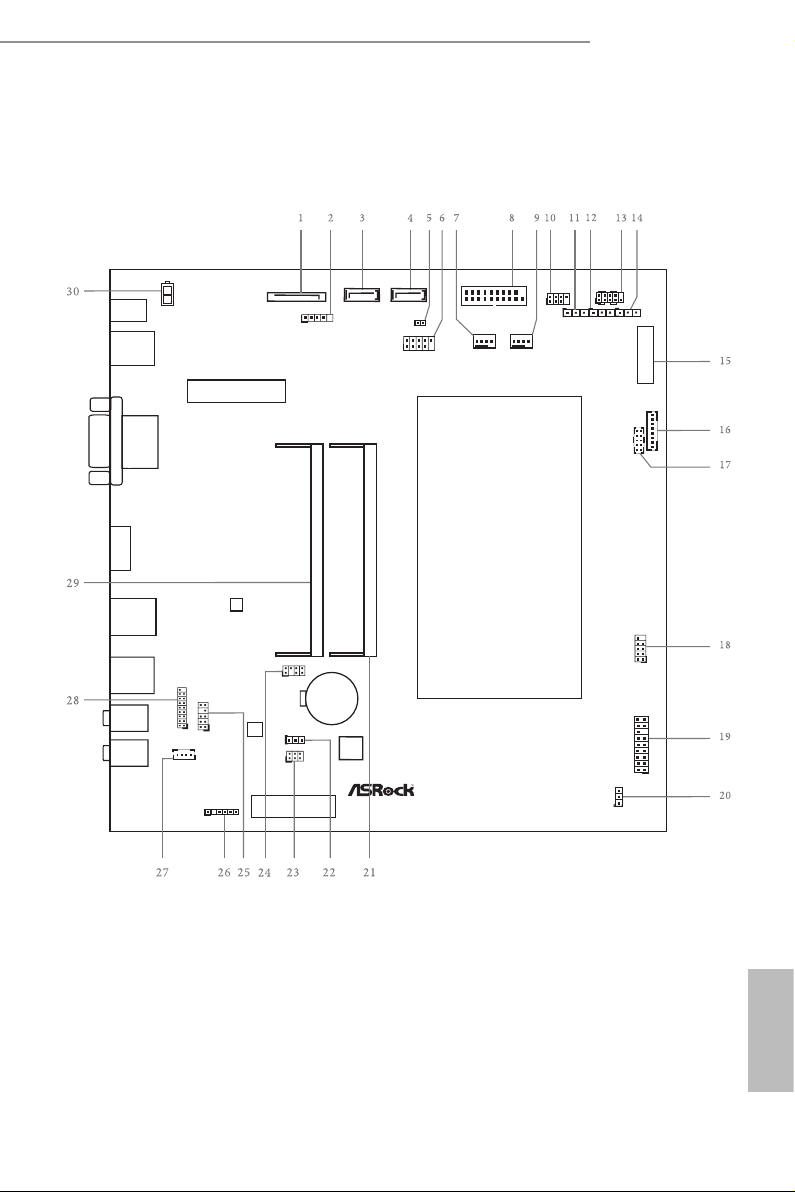
1.3 Motherboard Layout
PCIE 1
CMO S
Bat ter y
Ro HS
Fr on t US B 3. 0
BIOS
ROM
MINI_ PC IE 1
LAN
USB3_ 4_5
SATA3_2
SATA3_1
1
CIR1
HDLED R ESET
PLED PWRBTN
PANEL1
1
LVDS 1
BKT_PWR 1
JGPIO_P WR1
1
PNL_PWR 1
11 1
PLED1
CPU_FAN1
CHA_FAN1
BLT_VOL1
1
COM1
1
USB7_8
1
TPMS1
CLRCMO S1
1
1
HD_AUDI O2
1
SPEAKER 1
1
1
HD_AUDI O1
JGPIO
1
DMIC1
1
1
HTPC1
Fron t
Spea ker
Mic In
USB 3.0
T: USB 2
B: U SB3
USB 3.0
T: USB 0
B: U SB1
DC J ack
HDMI 1
VGA1
RJ-4 5
1
MONITOR _SWITCH 1
1
1
USB4_5
USB6
ATX19V_ IN1
DDR 3_A 1
SATA_POW1
J3160TM-ITX
AUDIO
DDR 3_B 1
J3 160 TM- I T X
English
5
Page 11
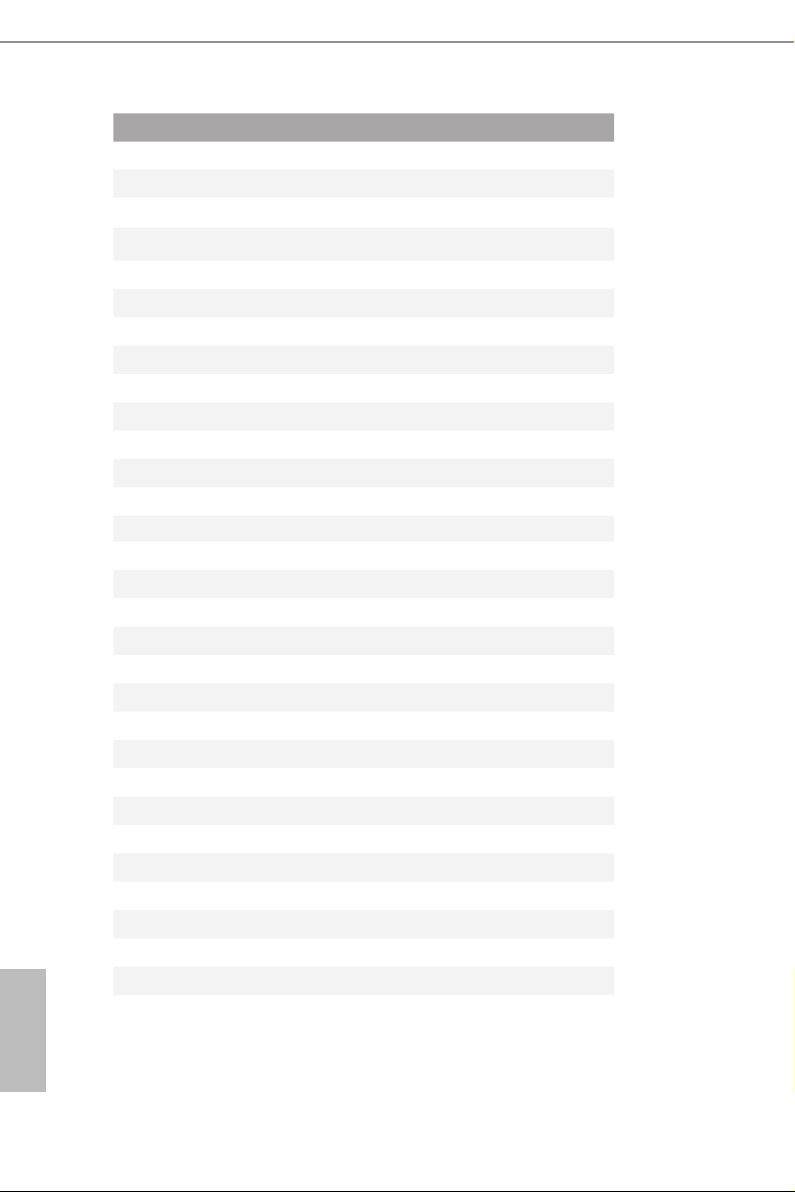
English
No. Description
1 SATA Power Connector (SATA_POW1)
2 USB 2.0 Header (USB6)
3 SATA3 Connector (SATA3_2)
4 SATA3 Connector (SATA3_1)
5 Monitor Switch Header (MONITOR_SWITCH1)
6 USB 2.0 Header (USB4_5)
7 CPU Fan Connector (CPU_FAN1)
8 USB 3.0 Header (USB3_4_5)
9 Chassis Fan Connector (CHA_FAN1)
10 Consumer Infrared Module Header (CIR1)
11 Power LED Header (PLED1)
12 Backlight Power Jumper (BKT_PWR1)
13 System Panel Header (PANEL1)
14 Panel Power Jumper (PNL_PWR1)
15 LVDS Connector (LVDS1)
16 Backlight Control Header (BLT_VOL1)
17 COM Port Header (COM1)
18 USB 2.0 Header (USB7_8)
19 TPM Header (TPMS1)
20 Clear CMOS Jumper (CLRCMOS1)
21 204-pin DDR3 SO-DIMM Slots (DDR3_B1)
22 Digital Input / Output Power Selection Jumper (JGPIO_PWR1)
23 Digital Input / Output Pin Header (JGPIO)
24 Home eater PC Header (HTPC1)
25 Front Panel Audio Header (HD_AUDIO1)
26 Digital MIC Header (DMIC1)
27 SPDIF Out Connector (SPDIF1)
28 3W Audio AMP Output Wafer Header (SPEAKER1)
29 Analog Surround Audio Header (HD_AUDIO2)
30 204-pin DDR3 SO-DIMM Slots (DDR3_A1)
6
Page 12
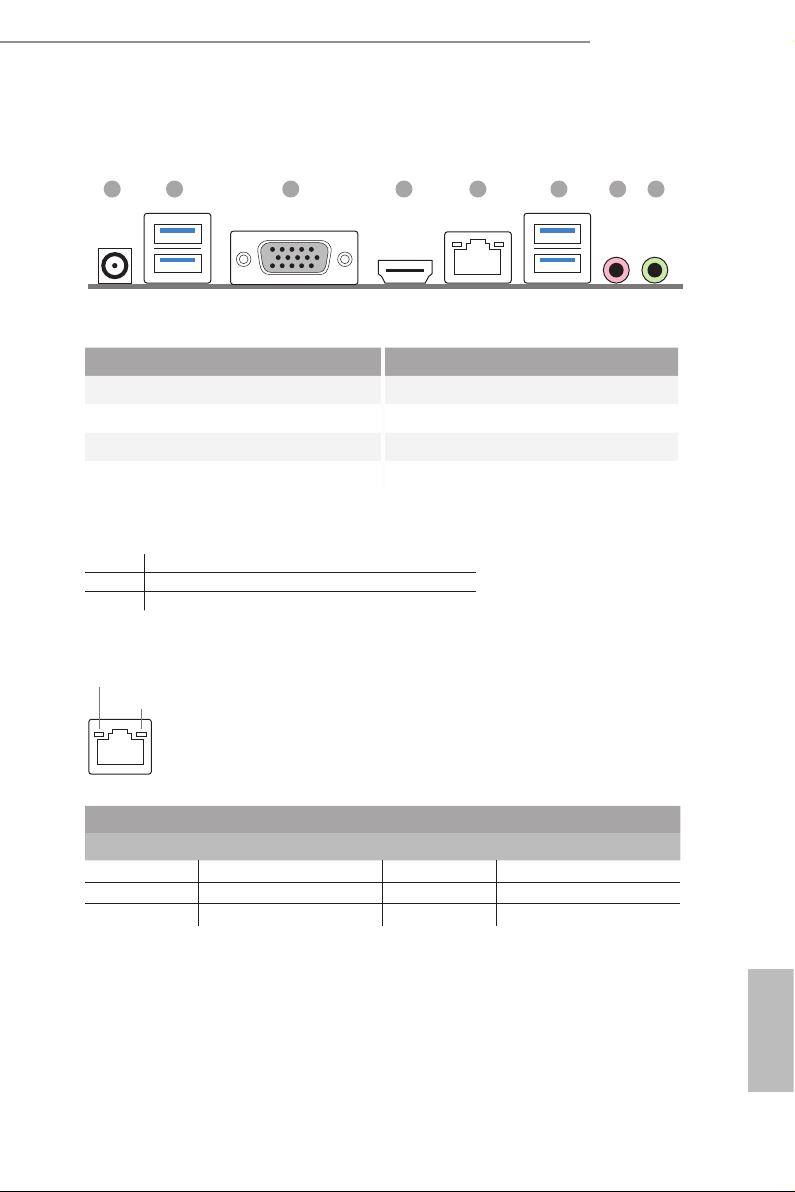
J3160TM-ITX
1.4 I/O Panel
8762 5431
No. Description No. Description
1 DC Jack* 5 LAN RJ-45 Port**
2 USB 3.0 Ports (USB3_01) 6 USB 3.0 Ports (USB3_23)
3 D-Sub Port 7 Microphone (Pink)
4 HDMI Port 8 Front Speaker (Lime)
* Please use a 19V power adapte r for the DC jack. is jack accepts dual barrel plugs with an inner diameter of
5.1 mm and an outer diameter of 7.4 mm, whe re the inner contact is +19 (±10%) VDC and the shell is GND.
DELTA DELTA-ADP-150TB-150W/19V
HP HP-TBC-BA52-150W/19V
FSP FSP-FSP150-A BAN1-150W/19V
** ere are two LEDs on each LAN port. Please refer to the table below for the LAN port LED indications.
ACT/LINK L ED
SPEED LE D
LAN Por t
Activity / Link LED Speed LED
Status Description Status Description
O No Link O 10Mbps connection
Blinking Data Activity O 100Mbps connection
On Link Orange 1Gbps connection
English
7
Page 13
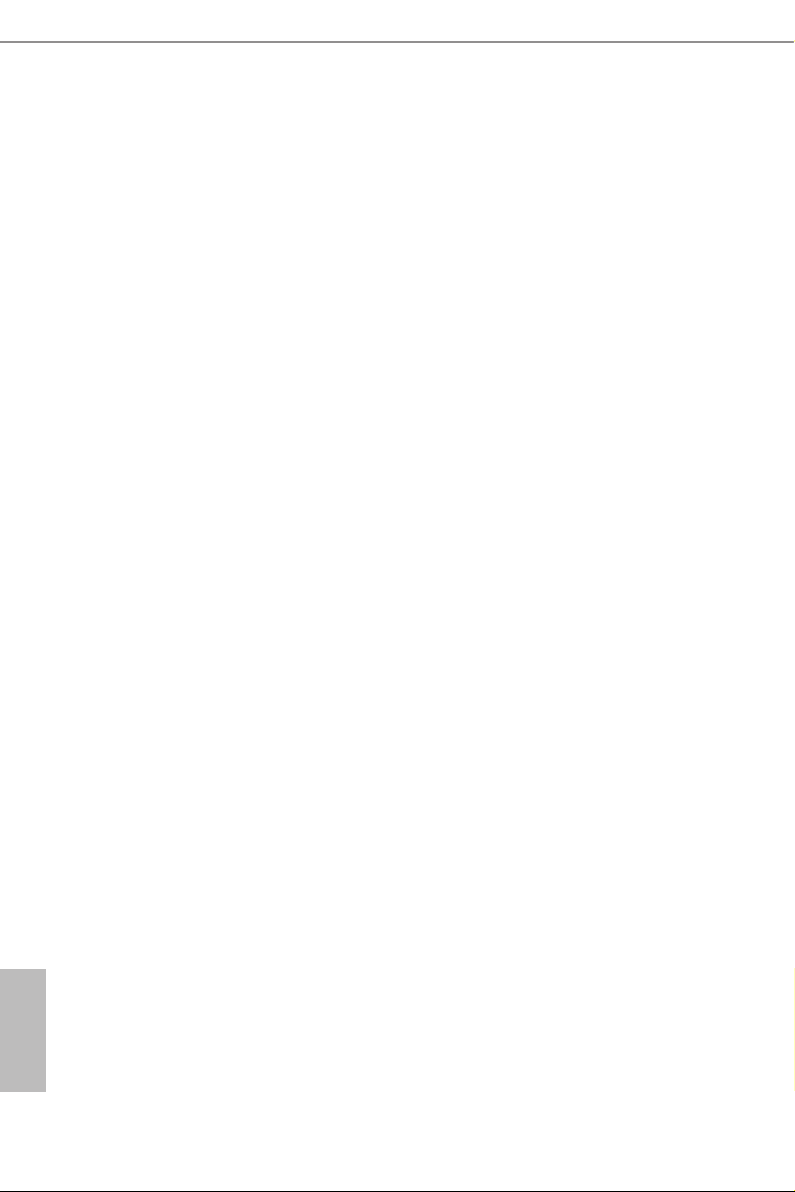
Chapter 2 Installation
is is a in Mini-ITX form factor motherboard. Before you install the
motherboard, study the conguration of your chassis to ensure that the
motherboard ts into it.
Pre-installation Precautions
Take note of the following precautions before you install motherboard components
or change any motherboard settings.
Make sure to unplug the power cord before installing or removing the motherboard.
•
Failure to do so may cause physical injuries to you and damages to motherboard
components.
In order to avoid damage from static electricity to the motherboard’s components,
•
NEVER place your motherboard directly on a carpet. Also remember to use a grounded
wrist strap or touch a safety grounded object before you handle the components.
Hold components by the edges and do not touch the ICs.
•
Whenever you uninstall any components, place them on a grounded anti-static pad or
•
in the bag that comes with the components.
When placing screws to secure the motherboard to the chassis, please do not over-
•
tighten the screws! Doing so may damage the motherboard.
English
8
Page 14
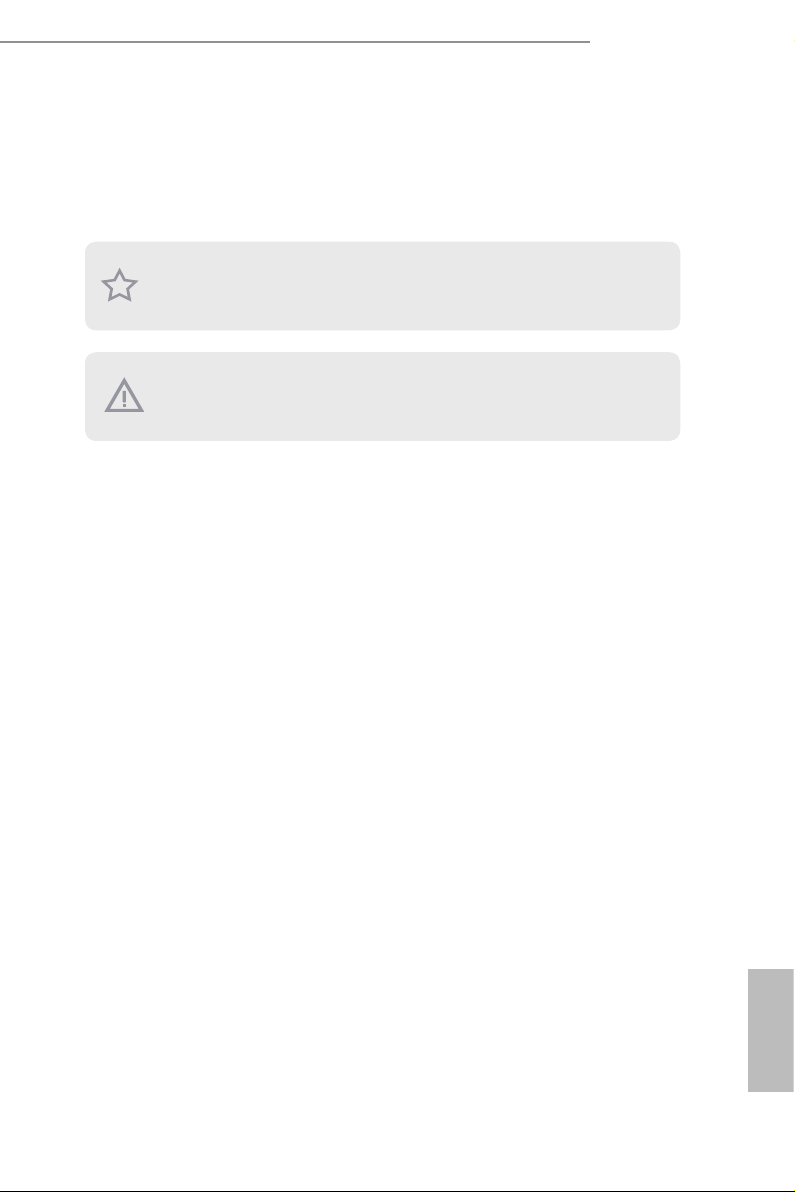
J3160TM-ITX
2.1 Installing Memory Modules (SO-DIMM)
is motherboard provides two 204-pin DDR3/DDR3L (Double Data Rate 3) SO-
DIMM slots. If only one SO-DIMM module is installed, please install it into DDR3_
A1.
It is not allowed to install a DDR or DDR2 memory module into a DDR3/DDR3L
slot; otherwise, this motherboard and SO-DIMM may be d amaged.
e SO-DIMM only ts in one cor rect orientation. It w ill cau se permanent damage
to the motherboard and the SO -DIMM if you force the SO-DIM M into the slot at
incorrect orientation.
English
9
Page 15
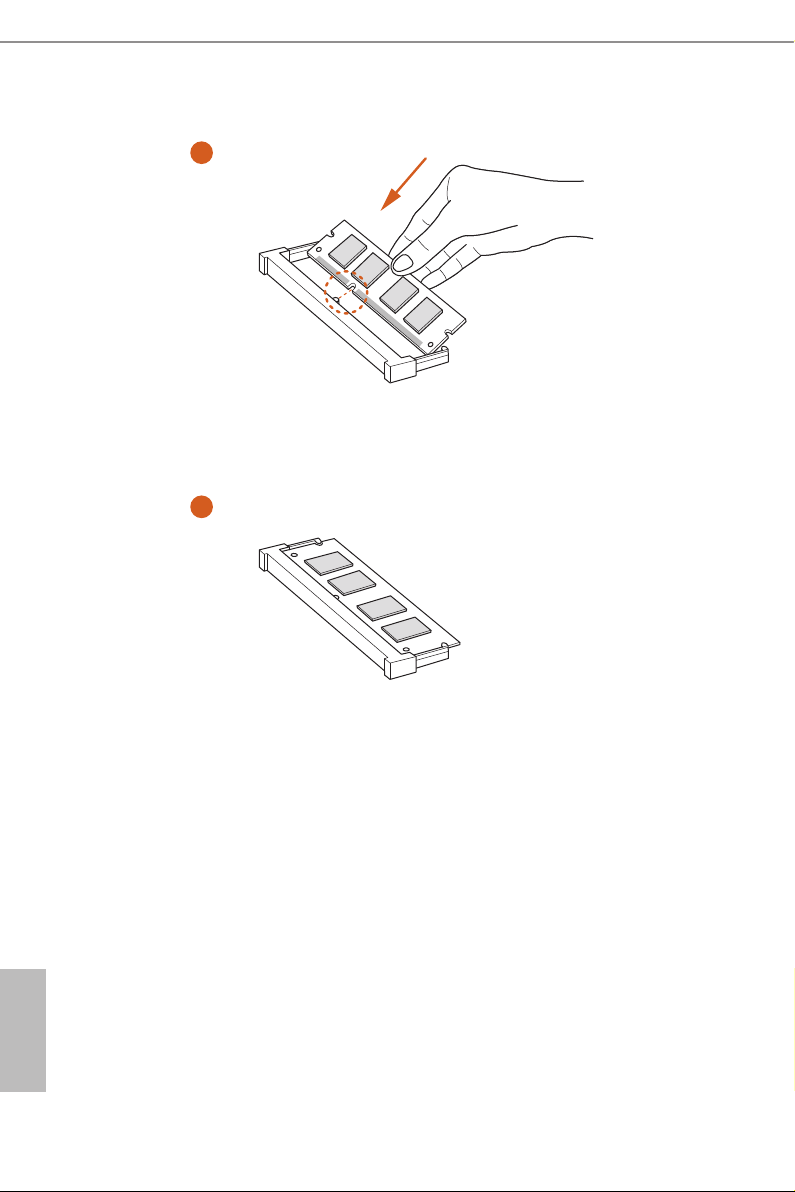
1
2
English
10
Page 16
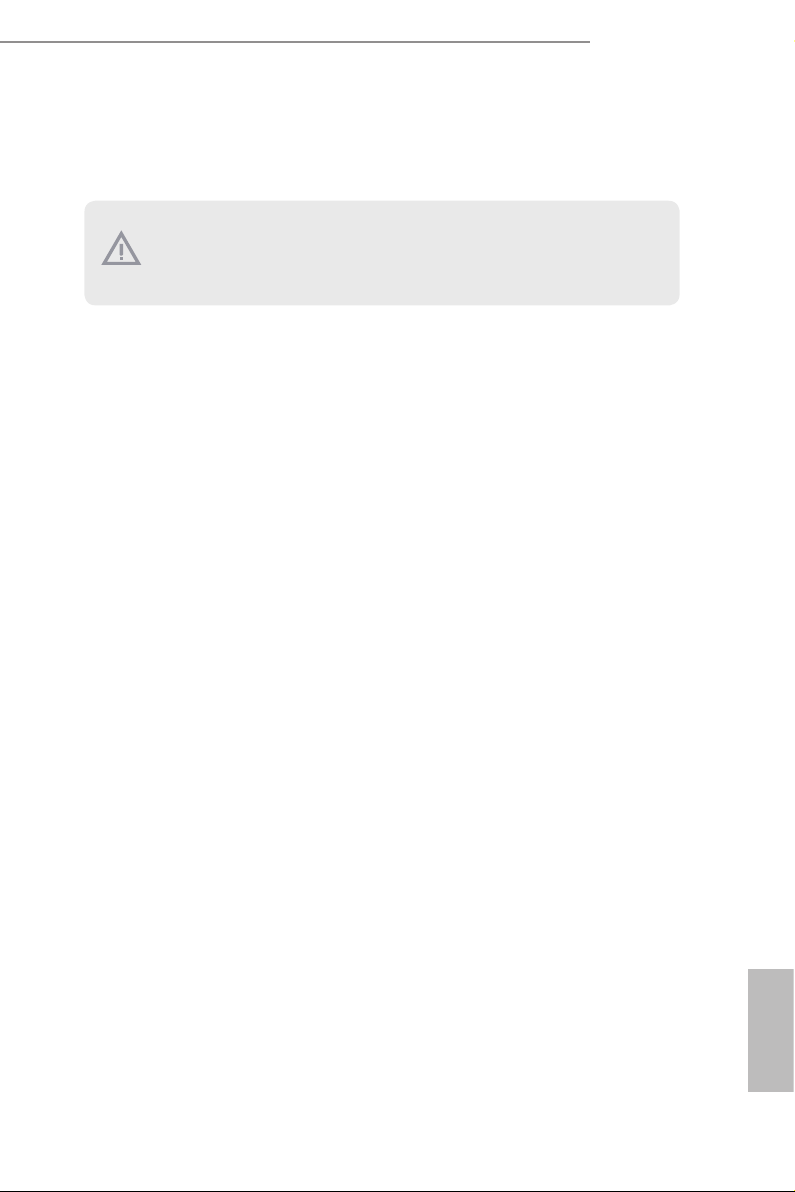
2.2 Expansion Slots (PCI Express Slots)
ere is 1 PCI Express slot and 1 mini-PCI Express slot on the motherboard.
Before installing an ex pansion card, please make sure that the power supply is
switched o or the power cord is unplugged. Plea se read the documentation of the
expan sion card and mak e necessary hardware settings for the card before you start the
installation.
PCIe slot:
PCIE1 (PCIe 2.0 x1 slot) is used for PCI Express cards with x1 lane width cards.
mini-PCIe slot:
MINI_PCIE1 (mini-PCIe slot) is used for WiFi module.
J3160TM-ITX
11
English
Page 17
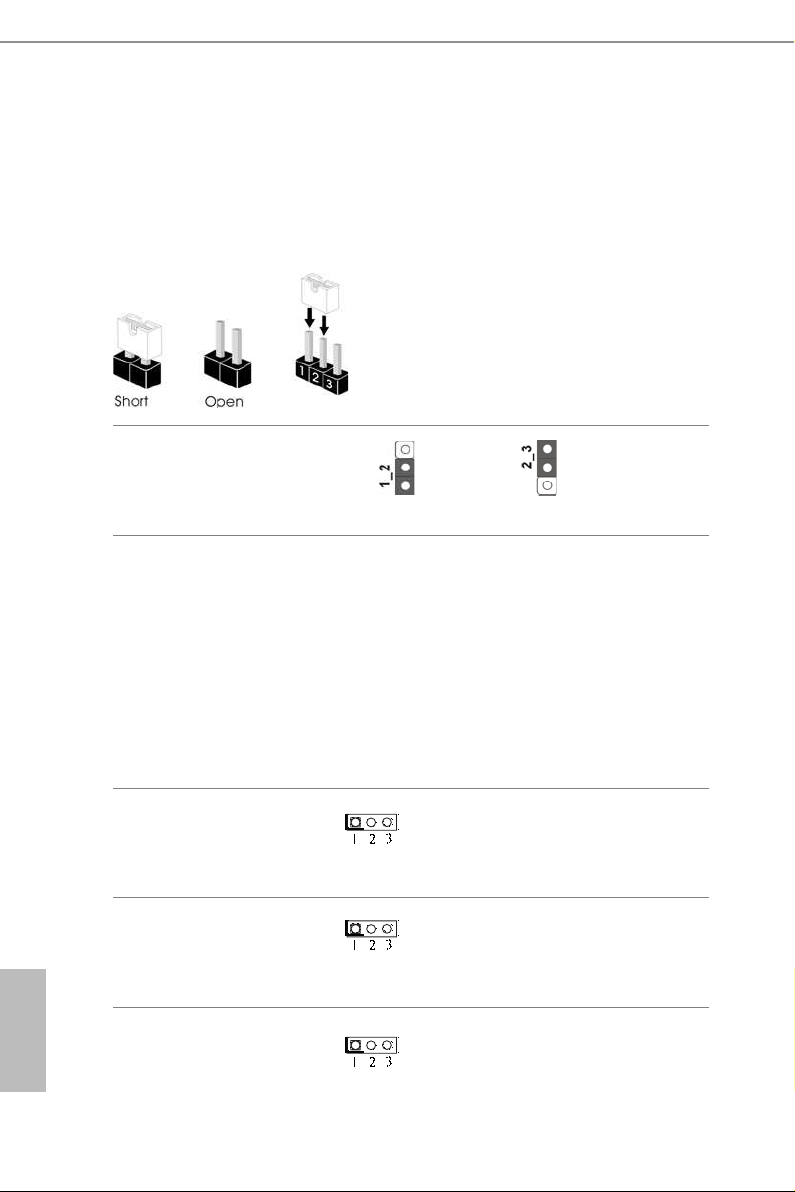
2.3 Jumpers Setup
e illustration shows how jumpers are setup. When the jumper cap is placed on
the pins, the jumper is “Short”. If no jumper cap is placed on the pins, the jumper
is “Open”. e illustration shows a 3-pin jumper whose pin1 and pin2 are “Short”
when a jumper cap is placed on these 2 pins.
Clear CMOS Jumper
(CLRCMOS1)
(see p.5, No. 20)
CLRCMOS1 allows you to clear the data in CMOS. To clear and reset the system
parameters to default setup, please turn o the computer and unplug the power
cord from the power supply. Aer waiting for 15 seconds, use a jumper cap to
short pin2 and pin3 on CLRCMOS1 for 5 seconds. However, please do not clear
the CMOS right aer you update the BIOS. If you need to clear the CMOS when
you just nish updating the BIOS, you must boot up the system rst, and then shut
it down before you do the clear-CMOS action. Please be noted that the password,
date, time, and user default prole will be cleared only if the CMOS battery is
removed.
Clear CMOSDefault
English
12
Backlight Power Jumper
(3-pin BKT_PWR1)
(see p.5, No. 12)
Panel Power Jumper
(3-pin PNL_PWR1)
(see p.5, No. 14)
Digital Input / Output
Power Selection Jumper
(see p.5, No. 22)
1-2 : +12V
2-3 : +19V
1-2 : +3V
2-3 : +5V
1-2 : +12V
2-3 : +5V
Page 18
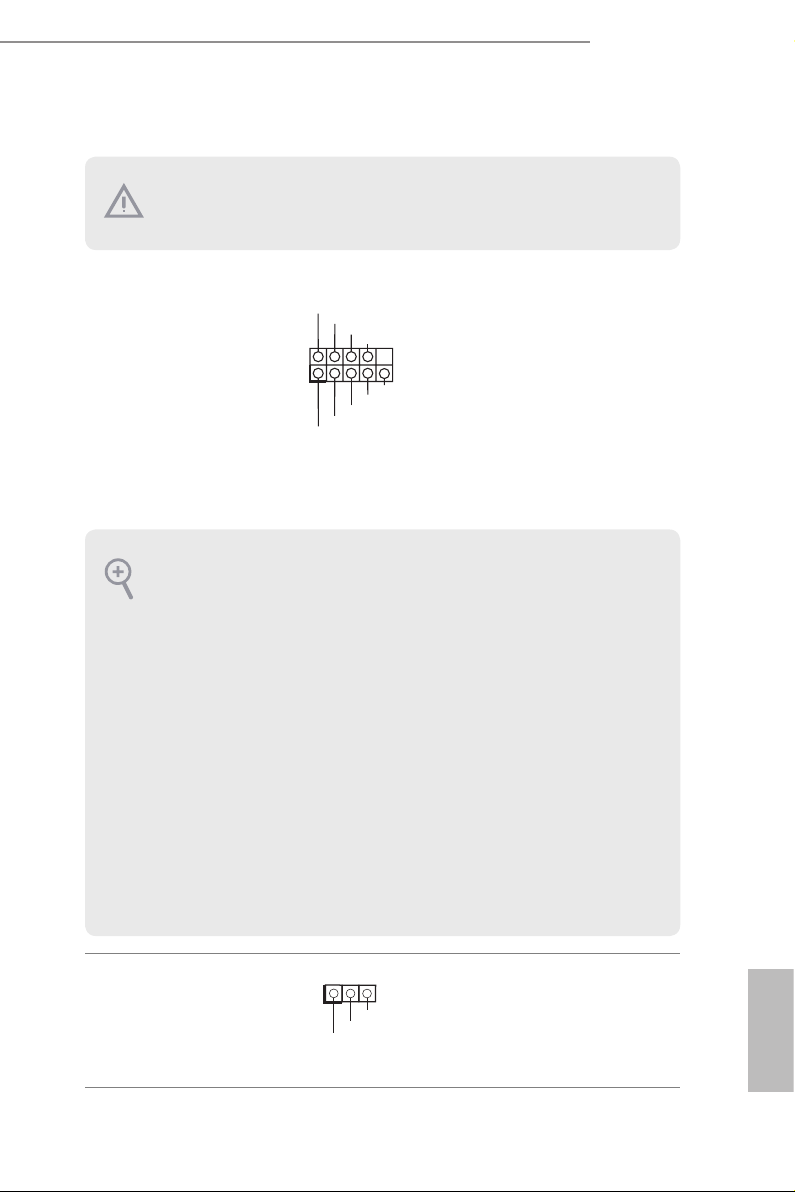
2.4 Onboard Headers and Connectors
Onboard headers and connectors are NOT jumpers. Do NOT place jumper caps over
these header s and connectors. Placing jumper caps over the headers and connectors
will cause permanent damage to the motherboard.
J3160TM-ITX
System Panel Header
(9-pin PANEL1)
(see p.5, No. 13)
PWRBTN (Power Switch):
Connec t to the power switch on the chassi s front panel. You may congure the way to
turn o your system using the power switch.
RESET (Reset Switch):
Connec t to the reset switch on the chassi s front panel. P ress the reset sw itch to restart
the computer if the compute r freezes and fails to perform a normal restart.
PLED (Syste m Power LED):
Connec t to the power status indicator on the chassis front panel. e LED i s on when
the system is ope rating. e LED keeps blinking when the system i s in S1/S3 sleep
state. e LED is o when the system is in S4 sleep state or powered o (S5).
HDLED (Ha rd Drive Activity LED):
Connec t to the hard drive ac tivity LED on the chassis front panel. e LED is on
when the hard drive i s reading or writing data.
e front panel de sign may dier by chassis. A front pane l module mainly consists
of power switch , reset switch, power LED, hard dr ive activity LED, speak er and etc.
When connecting your chassis front panel module to this head er, make sure the wire
assig nments and the pin assig nments are matched correctly.
1
PLE D+
PLE D-
HDL ED-
HDL ED+
PWR BTN #
GND
GND
RES ET#
GND
Connect the power
switch, reset switch and
system status indicator on
the chassis to this header
according to the pin
assignments below. Note
the positive and negative
pins before connecting
the cables.
Power LED Header
(3-pin PLED1)
(see p.5, No. 11)
1
PLE D+
PLE D+
PLE D-
Please connect the chassis
power LED to this header
to
indicate the system’s
power status.
English
13
Page 19

Serial ATA3 Connectors
(SATA3_1:
see p.5, No. 4)
(SATA3_2:
see p.5, No. 3)
SATA3_2 SATA3_1
ese two SATA3
connectors support SATA
data cables for internal
storage devices with up to
6.0 Gb/s data transfer rate.
English
SATA Power Connector
(SATA_POW1)
(see p.5, No. 1)
USB 2.0 Headers
(5-pin USB6)
(see p.5, No. 2)
(9-pin USB4_ 5)
(see p.5, No. 6)
(9-pin USB7_8)
(see p.5, No. 18)
USB 3.0 Headers
(19-pin USB3_4_5)
(see p.5, No. 8)
1
USB _P WR
1
DUM MY
GND GND
USB _PW R
IntA _P_D +
IntA _P_D -
GND
1
IntA _P_D -
IntA _P_D +
ID
P-
USB _PW R
P-7
P+7
P-6
USB _PW R
P+7
P-7
IntA _P_S STX +
IntA _P_S STX -
GND
IntA _P_S STX -
IntA _P_S STX +
GND
P+
GND
GND
P+6
1
IntA _P_S SRX +
GND
GND
DUM MY
P+6
P-6
USB _PW R
IntA _P_S SRX -
Vbus
Vbus
IntA _P_S SRX -
IntA _P_S SRX +
Please connect a SATA
power cable.
ere are three headers on
this motherboard.
Besides four USB 3.0 port
on the I/O panel, there
is one header on this
motherboard. is USB
3.0 header can support
two ports.
14
Page 20

J3160TM-ITX
Front Panel Audio Header
(9-pin HD_AUDIO1)
(see p.5, No. 25)
1. High Denition Au dio supports Jack Sen sing, but the panel wire on the chassis
must support HDA to function correctly. Please follow the instructions in our
manual and chassis manual to install your system.
2. If you use an AC’97 audio panel , please install it to the front panel audio header by
the steps below:
A. Connect Mic_IN (MIC) to MIC2_ L.
B. Conne ct Audio_R (RIN) to OUT2_R and Audio_ L (LIN) to OUT2_ L.
C. Connect Ground (GND) to Ground (GND).
D. MIC_ RET and OUT_RET are for the HD audio panel only. You don’t need to
connec t them for the AC’97 audio panel.
E. To activate the front mic, go to the “FrontMic” Tab in the Realtek Control panel
and adju st “Recording Volume”.
Analog Surround
Audio Header
(17-pin HD_AUDIO2)
(see p.5, No. 28)
PRE SEN CE#
MIC _RE T
OUT _RET
GN D
OUT 2_L
J_S ENS E
1
is header is for
connecting audio devices
OUT 2_R
to the front audio panel.
MIC 2_R
MIC 2_L
Signal
PIN
Name
18 SENSE 17 KEY
16 LFE 15 A_GND
14 A_GND 13 Center
12 Surr_Rear_R 11 A_GND
10 A_GND 9 Surr_Rear_L
12
8 Surr_Side_R 7 A_GND
6 A_GND 5 Surr_Side_L
4 Front_R 3 A_GND
2 A_GND 1 Front_L
PIN
Signal
Name
3W Audio AMP Output
Wafer Header
(4-pin SPEAKER1)
(see p.5, No. 27)
1
Fro nt_ L-
Fro nt_ L+
Please connect the chassis
speaker to this header.
Fro nt_ R+
Fro nt_ R-
English
15
Page 21

Chassis Fan Connector
GND
GND
CIR i nput
(4-pin CHA_FAN1)
(see p.5, No. 9)
+12 V
CHA _F AN_ SP EED
FAN _S PEE D_ CON TRO L
Please connect fan cable
to the fan connector and
match the black wire to
the ground pin.
CPU Fan Connector
(4-pin CPU_FAN1)
(see p.5, No. 7)
Internal Power Header
(2-pin ATX19V_IN1)
(see p.5, No. 30)
Consumer Infrared
Module Header
(7-pin CIR1)
(see p.5, No. 10)
Serial Port Header
(9-pin COM1)
(see p.5, No. 17)
FAN_ SP EED _CO NT ROL
CPU _FA N_S PEE D
+12 V
GND
+5VA
Lea rn-in
LED
1
+5VA
IRTX
RI
RTS
GND
TXD
DCD
1
NC
CTS
DSR
DTR
RXD
is motherboard pro-
vides a 4-Pin CPU fan
(Quiet Fan) connector.
If you plan to connect a
3-Pin CPU fan, please
connect it to Pin 1-3.
is motherboard
provides a 2-pin ATX 19V
power connector.
is header can be used to
connect the remote controller
receiver.
is COM1 header
supports a serial port
module.
English
16
Backlight Control
Header
(8-pin BLT_VOL1)
(see p.5, No. 16)
1
1: Backlight Enable
2: Backlight Control
3: Backlight Power
4: Backlight Power
5: GND
6: GND
7: Brightness_Up
8: Brightness_Down
Page 22

J3160TM-ITX
Digital MIC Header
(5-pin DMIC1)
(see p.5, No. 26)
Home eater PC
Header
(7-pin HTPC1)
(see p.5, No. 24)
LVDS Panel Connector
(40-pin LVDS1)
(see p.5, No. 15)
1
1: +5V
2: No pin
3: SPDIF_OUT/DMIC_
CLK
4: GND
5: DMIC_DATA
6: +3.3V
PIN Signal Name PIN Signal Name
8 HDMI CEC 7 #Power_Button
1
6 SMB_DATA 5 3.3V Standby
4 SMB_CLK 3 No pin
2 GND 1 Recording LED
1
PIN Signal Name PIN Signal Name
1 ODD_Lane3_P 21 NC
2 ODD_Lane3_N 22 EDID_3.3V
3 ODD_Lane2_P 23 LCD_GND
4 ODD_Lane2_N 24 LCD_GND
5 ODD_Lane1_P 25 LCD_GND
6 ODD_Lane1_N 26 ODD_CLK_P
7 ODD_Lane0_P 27 ODD_CLK_N
8 ODD_Lane0_N 28 BKLT_GND
9 EVEN_Lane3_P 29 BKLT_GND
10 EVEN_Lane3_N 3 0 BKLT_GND
11 EVEN_Lane2_P 31 EDID_CLK
40
12 EVEN_Lane2_N 32 BKLT_ENABLE
13 EVEN_Lane1_P 33
BKLT_PWM_
DIM
14 EVEN_Lane1_N 3 4 EVEN_CLK_P
15 EVEN_Lane0_P 35 EVEN_CLK_N
16 EVEN_Lane0_N 36
17 EDID_GND 37
18
19
20
LCD_VCC
(3.3V/5V)
LCD_VCC
(3.3V/5V)
LCD_VCC
(3.3V/5V)
BKLT_PWR
(12V/19V)
BKLT_PWR
(12V/19V)
BKLT_PWR
38
(12V/19V)
39 NC
40 EDID_DATA
English
17
Page 23

TPM Header
(17-pin TPMS1)
(see p.5, No. 19)
SER IRQ #
S_P WRD WN#
GND
LAD 1_L
LAD 2_L
SMB _DATA_ MAI N
SMB _CL K_MA IN
GND
GNDF_C LKR U N#
+3V SB
LAD 0_L
+3V
LAD 3_L
TPM _RS T #
LFR AME #_L
CK_ 33M _TPM
1
is connector supports Trusted
Platform Module (TPM) system,
which can securely store keys,
digital certicates, passwords,
and data. A TPM system also
helps enhance network security,
protects digital identities, and
ensures platform integrity.
Monitor Switch Header
(2-pin MONITOR_
SWITCH1)
(see p.5, No. 5)
Digital Input / Output Pin
Header
(10-pin JGPIO1)
(see p.5, No. 23)
1
PW RDN
GN D
1
is header can be used to
connect a switch that turns on/
o the LVDS panel display’s
backlight.
Signal
PIN
Name
PIN Signal Name
JGPIOPWR
6 GND 5
(use JGPIO_
PWR1 to
congure)
4 GPIO4 3 GPIO3
2 GPIO2 1 GPIO1
English
18
Page 24

J3160TM-ITX
Chapter 3 Software and Utilities Operation
3.1 Installing Drivers
e Support CD that comes with the motherboard contains necessary drivers and
useful utilities that enhance the motherboard’s features.
Running The Support CD
To begin using the support CD, insert the CD into your CD-ROM drive. e CD
automatically displays the Main Menu if “AUTORUN” is enabled in your computer.
If the Main Menu does not appear automatically, locate and double click on the le
“ASRSETUP.EXE” in the Support CD to display the menu.
Drivers Menu
e drivers compatible to your system will be auto-detected and listed on the
support CD driver page. Please click Instal l All or follow the order from top to
bottom to install those required drivers. erefore, the drivers you install can work
properly.
Utilities Menu
e Utilities Menu shows the application soware that the motherboard supports.
Click on a specic item then follow the installation wizard to insta ll it.
To improve Windows 7 compatibility, please download and install the following hot
x provided by Microso.
“KB2720599”: http://support.microso.com/ kb/2720599/en-us
English
19
Page 25

3.2 ASRock Live Update & APP Shop
e ASRock Live Update & APP Shop is an online store for purchasing and
downloading soware applications for your ASRock computer. You can quick ly and
easily insta ll various apps and support utilities, such as USB Key, XFast LAN, XFast
RAM and more. With ASRock APP Shop, you can optimize your system and keep
your motherboard up to date simply with a few clicks.
Double-click on your desktop to access ASRock Live Update & APP Shop
utility.
*You need to be connected to the Internet to download apps f rom the ASRock Live Update & APP Shop.
3.2.1 UI Overview
Category Panel
Hot News
English
20
Information Panel
Category Panel: e category panel contains several category tabs or buttons that
when selected the information panel below displays the relative information.
Information Panel: e information panel in the center displays data about the
currently selected category and allows users to perform job-related tasks.
Hot News: e hot news section displays the various latest news. Click on the image
to visit the website of the selected news and know more.
Page 26

J3160TM-ITX
3.2.2 Apps
When the "Apps" tab is selected, you will see all the available apps on screen for you
to download.
Installing an App
Step 1
Find the app you want to install.
e most recommended app appears on the le side of the screen. e other various
apps are shown on the right. Please scroll up and down to see more apps listed.
You can check the price of the app and whether you have already intalled it or not.
- e red icon displays the price or "Free" if the app is free of charge.
- e green "Installed" icon means the app is installed on your computer.
Step 2
Click on the app icon to see more details about the selected app.
English
21
Page 27

Step 3
If you want to install the app, click on the red icon to start downloading.
Step 4
When installation completes, you can nd the green "Installed " icon appears on the
upper right corner.
English
22
To uninstall it, simply click on the trash can icon .
*e trash icon may not appear for certain apps.
Page 28
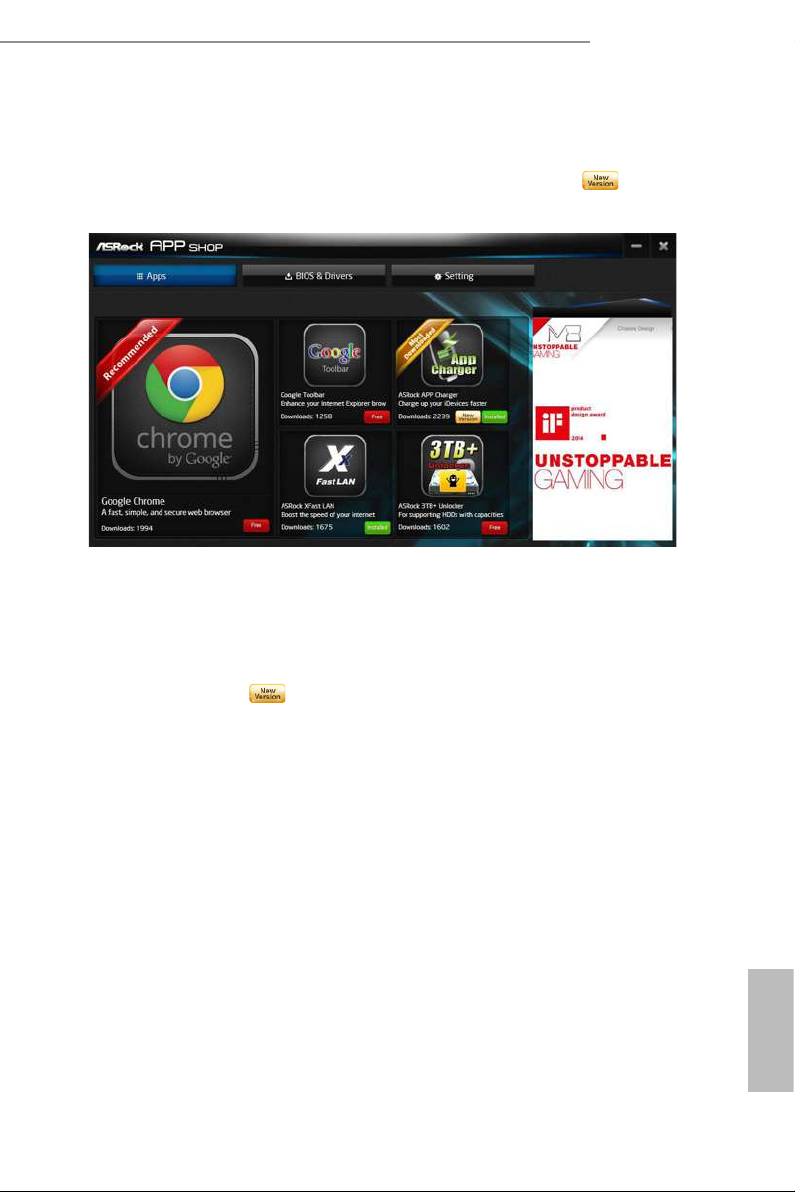
Upgrading an App
You can only upgrade the apps you have already installed. When there is an
available new version for your app, you will nd the mark of "New Version"
appears below the installed app icon.
Step 1
Click on the app icon to see more details.
J3160TM-ITX
Step 2
Click on the yellow icon to start upgrading.
English
23
Page 29

3.2.3 BIOS & Drivers
Installing BIOS or Drivers
When the "BIOS & Drivers" tab is selected, you will see a list of recommended or
critical updates for the BIOS or drivers. Please update them all soon.
Step 1
Please check the item information before update. Click on to see more details.
Step 2
English
24
Click to select one or more items you want to update.
Step 3
Click Update to start the update process.
Page 30

3.2.4 Setting
In the "Setting" page, you can change the language, select the server location, and
determine if you want to automatically run the ASRock Live Update & APP Shop
on Windows startup.
J3160TM-ITX
25
English
Page 31

3.3 Enabling USB Ports for Windows® 7 Installation
Intel® Braswell and Skylake has removed their support for the Enhanced Host
Controller Interface (EHCI – USB2.0) and only kept the eXtensible Host Controller
Interface (XHCI – USB3.0). Due to that fact that XHCI is not included in the
Windows 7 inbox drivers, users may nd it dicult to install Windows 7 operating
system because the USB ports on their motherboard won’t work. In order for the
USB ports to function properly, please create a Windows® 7 installation disk with
the Intel® USB 3.0 eXtensible Host Controller (xHCI) drivers packed into the ISO
le.
Requirements
A Windows® 7 installation disk or USB drive
•
USB 3.0 drivers (included in the ASRock Support CD or website)
•
A Windows® PC
•
Win7 USB Patcher (included in the ASRock Support CD or website)
•
Scenarios
You have an ODD and PS/2 ports:
If there is an optical disc drive, PS/2 ports and PS/2 Keyboard or mouse on your computer,
you can skip the instructions below and go ahead to install Windows® 7 OS.
You only have an ODD (For Intel Skylake platforms only):
If there is an optical disc drive but no PS/2 ports on your computer, please enable the “PS/2
Simulator” option in UEFI SETUP UTILITY > Advanced > USB Conguration, which
allows the USB port to function as a PS/2 port, and then you can install the Windows® 7
OS. Please set PS/S Simulator back to disabled aer the installation.
English
26
You’ve got nothing:
If you do not have an optical disc drive, please nd another computer and follow the
instructions below to create a new ISO le with the “Win7 USB Patcher”. en use the new
patched Windows® 7 installation USB drive to install Windows® 7 OS.
Page 32

J3160TM-ITX
Instructions
Step 1
Insert the Windows® 7 installation disk or USB drive to your system.
Step 2
Extract the tool (Win7 USB Patcher) and launch it.
Step 3
Select the “Win7 Folder” from Step1 by clicking the red circle as shown as the picture
below.
Step 4
Select the “USB Driver Folder” by clicking the red circle as shown as the picture below.
If you are using ASRock’s Support CD for the USB 3.0 driver, please select your CD-ROM.
English
27
Page 33
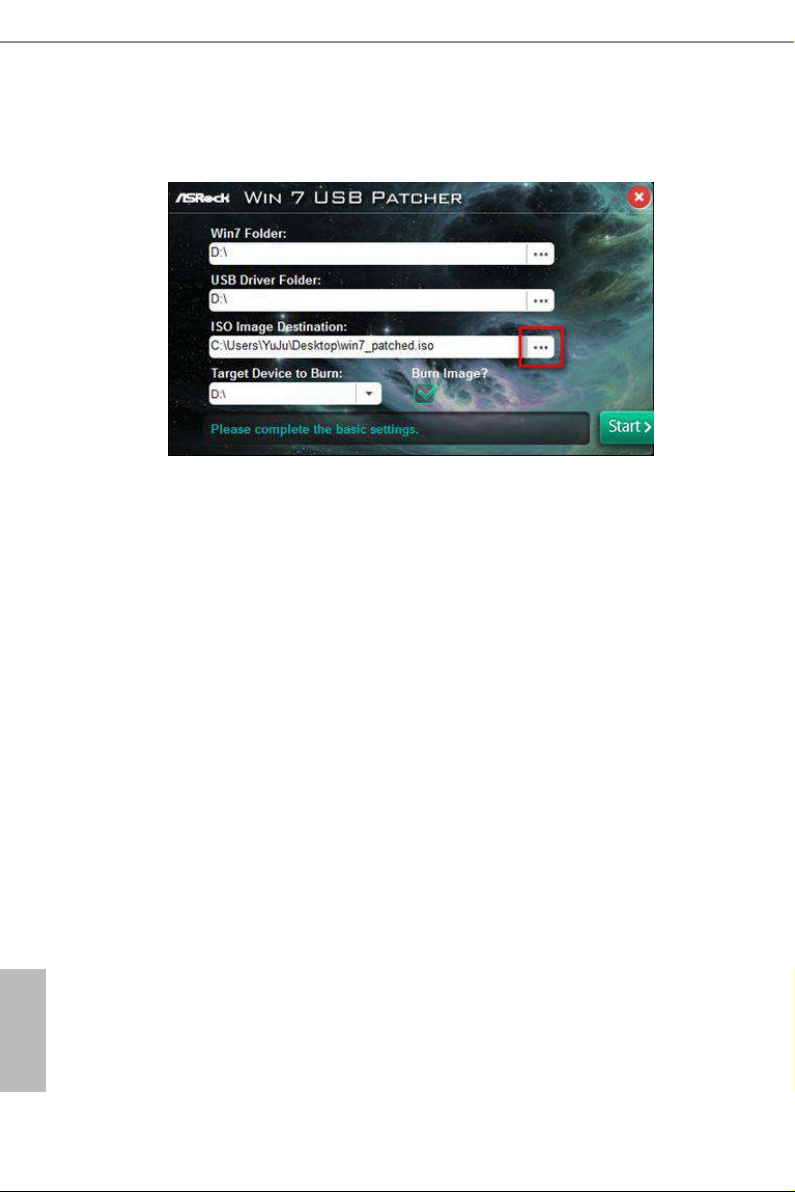
Step 5
Select where to save the ISO le by pressing the red circle as shown as the picture below.
Step 6
If you want to burn the patched image to a CD, please check “Burn Image” and select “Target
Device to Burn”. If not, the patched ISO image will be exported to the destination selected
in Step5. en Press “Start” to proceed.
Step 7
Now you are able to install Windows® 7 on Braswell or Skylake with the new burned CD.
Or please use the patched ISO image to make an OS USB drive to install the OS.
English
28
Page 34

J3160TM-ITX
Chapter 4 UEFI SETUP UTILITY
4.1 Introduction
is section explains how to use the UEFI SETUP UTILITY to congure your
system. You may run the UEFI SETUP UTILITY by pressing <F2> or <Del> right
aer you power on the computer, other wise, the Power-On-Self-Test (POST) will
continue with its test routines. If you wish to enter the UEFI SETUP UTILITY aer
POST, restart the system by pressing <Ctl> + <Alt> + <Delete>, or by pressing the
reset button on the system chassis. You may also restart by turning the system o
and then back on.
Becau se the UEFI soware is constantly being upd ated, the following UEFI setup
screens and de scriptions are for reference purpose only, and they may not exactly
match what you see on your scre en.
4.1.1 UEFI Menu Bar
e top of the screen has a menu bar with the following selections:
Main
Advanced
Tool
H/W Monitor
Security
Boot
Exit
For setting system time/date information
For advanced system congurations
Useful tools
Displays current hardware status
For security settings
For conguring boot settings and boot priority
Exit the current screen or the UEFI Setup Utility
English
29
Page 35

4.1.2 Navigation Keys
Use < > key or < > key to choose among the selections on the menu bar, and
use < > key or < > key to move the cursor up or down to select items, then
press <Enter> to get into the sub screen. You can also use the mouse to click your
required item.
Please check the following table for the descriptions of each navigation key.
Navigation Key(s) Description
+ / -
<Tab>
<PGUP>
<PGDN>
<HOME>
<END>
<F1>
<F7>
<F9>
<F10>
<F12>
<ESC>
To change option for the selected items
Switch to next function
Go to the previous page
Go to the next page
Go to the top of the screen
Go to the bottom of the screen
To display the General Help Screen
Discard changes and exit the SETUP UTILITY
Load optimal default values for all the settings
Save changes and exit the SETUP UTILITY
Print screen
Jump to the Exit Screen or exit the current screen
English
30
Page 36

4.2 Main Screen
When you enter the UEFI SETUP UTILITY, the Main screen will appear and
display the system overview.
J3160TM-ITX
31
English
Page 37

4.3 Advanced Screen
In this section, you may set the congurations for the following items:
CPU Conguration, Chipset Conguration, Storage Conguration, IntelRMT Con-
guration, Super IO Conguration, ACPI Conguration, USB Conguration and
Trusted Computing.
Setting wrong values in this sec tion may cause the system to malfunction.
English
32
Page 38

4.3.1 CPU Conguration
Intel SpeedStep Technology
Intel SpeedStep technology allows processors to switch between multiple
frequencies and voltage points for better power saving and heat dissipation.
J3160TM-ITX
CPU C States Support
Enable CPU C States Support for power saving. It is recommended to keep C1, C6
and C7 all enabled for better power saving.
Enhanced Halt State (C1E)
Enable Enhanced Halt State (C1E) for lower power consumption.
Intel Virtualization Technology
Intel Virtualization Technology allows a platform to run multiple operating systems
and applications in independent partitions, so that one computer system can
function as multiple virtual systems.
Power Gear
Toggle between three operational modes (Eco, Normal and Sport) to maximize
performance or conserve energy.
Eco Mode: Reduces your computer’s performance and saves energy.
Normal Mode: Balance performance with power consumption.
Sport Mode: Use more power to achieve the highest performance.
English
33
Page 39

4.3.2 Chipset Conguration
DRAM Voltage (1.35V)
Use this to congure DRAM Voltage (1.35V). e default value is [Auto].
Primary Graphics Adapter
Select a primary VGA.
English
34
Share Memory
Congure the size of memory that is allocated to the integrated graphics processor
when the system boots up.
LVDS Conguration
Congure the setting for LVDS.
Onboard HD Audio
Enable/disable onboard HD audio. Set to Auto to enable onboard HD audio and
automatically disable it when a sound card is installed.
Front Panel
Enable/disable front panel HD audio.
External Panel
Congure the setting for HD Audio External Panel.
Page 40

J3160TM-ITX
Onboard HDMI HD Audio
Enable audio for the onboard digital outputs.
Onboard LAN
Enable or disable the onboard network interface controller.
PCIE1 Link Speed
Select the link speed for PCIE1.
Deep S5
Congure deep sleep mode for power saving when the computer is shut down.
Restore on AC/Power Loss
Select the power state aer a power failure. If [Power O] is selected, the power will
remain o when the power recovers. If [Power On] is selected, the system will start
to boot up when the power recovers.
Good Night LED
By enabling Good Night LED, the Power/HDD LEDs will be switched o when the system
is on. It will also automatically switch o the Power and Keyboard LEDs when the system
enters into Standby/Hibernation mode.
WiFi Radio
Enable or disable the connectivity of the WiFi module.
English
35
Page 41

4.3.3 Storage Conguration
SATA Controller(s)
Enable/disable the SATA controllers.
SATA Mode Selection
AHCI: Supports new features that improve performance.
English
36
AHCI (Advanc ed Host Controll er Interface) supports NCQ and other new feature s
that will improve SATA disk per formance.
Aggressive Link Power Management
Aggressive Link Power Management allows SATA devices to enter a low power state
during periods of inactivity to save power. It is only supported by AHCI mode.
Hard Disk S.M.A.R.T.
S.M.A.R.T stands for Self-Monitoring, Analysis, and Reporting Technolog y. It is a
monitoring system for computer hard disk drives to detect and report on various
indicators of reliability.
Page 42

ASMedia SATA3 Mode
IDE: For better compatibility.
AHCI: Supports new features that improve performance.
J3160TM-ITX
37
English
Page 43

4.3.4 IntelRMT Conguration
Intel RMT Support
Enable to load Intel RMT (Ready Mode Technolog y) SSDT table.
English
38
Page 44

4.3.5 Super IO Conguration
Serial Port 1
Enable or disable the Serial port 1.
J3160TM-ITX
Serial Port Address
Select the address of the Serial port.
CIR Controller
Use this item to enable or disable the CIR controller. e default value is [Enabled].
English
39
Page 45
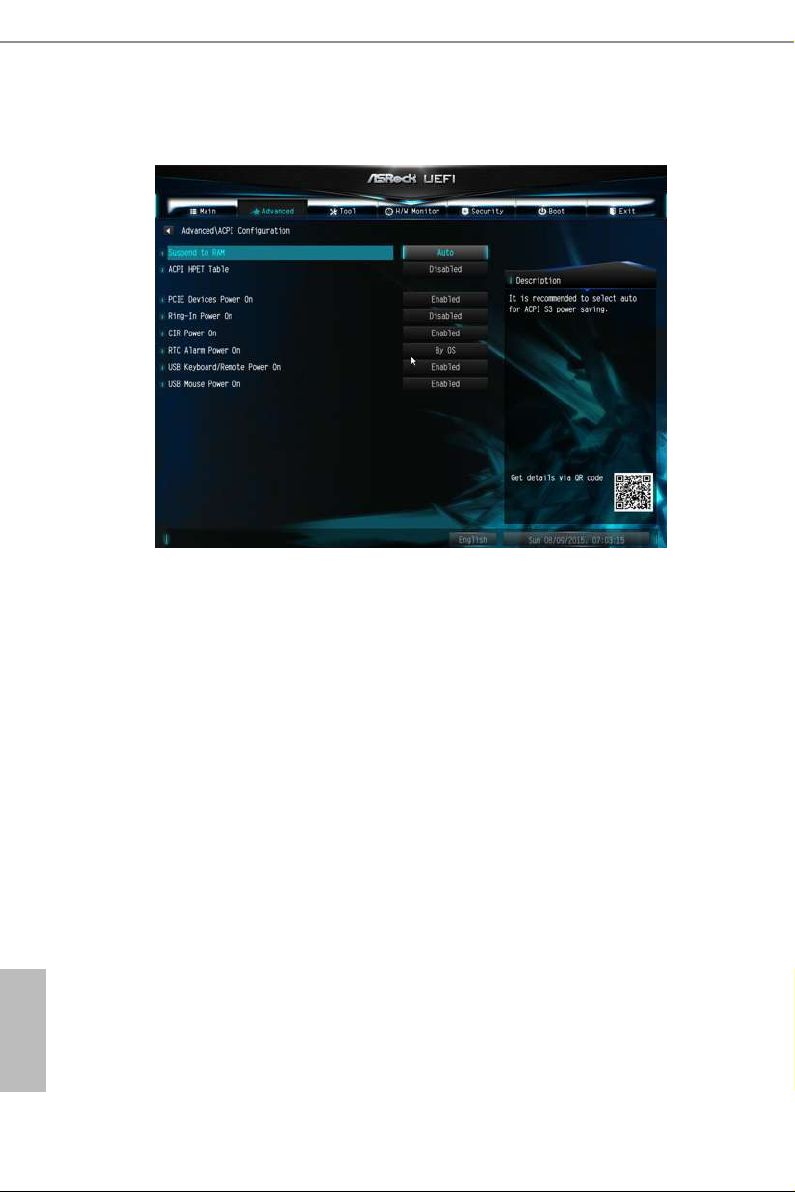
4.3.6 ACPI Conguration
Suspend to RAM
It is recommended to select auto for ACPI S3 power saving.
ACPI HPET Table
Enable the High Precision Event Timer for better performance and to pass WHQL
tests.
English
40
PCIE Device Power On
Allow the system to be waked up by a PCIE device and enable wake on LAN.
Ring-In Power On
Allow the system to be waked up by onboard COM port modem Ring-In signals.
CIR Power On
Use this item to enable or disable CIR to power on the system.
RTC Alarm Power On
Allow the system to be waked up by the rea l time clock alarm. Set it to By OS to let
it be handled by your operating system.
Page 46

USB Keyboard/Remote Power On
Allow the system to be waked up by an USB keyboard or remote controller.
USB Mouse Power On
Allow the system to be waked up by an USB mouse.
J3160TM-ITX
41
English
Page 47

4.3.7 USB Conguration
Legacy USB Support
Enable Legacy USB Support. AUTO option disables legacy support if no USB
devices are connected. DISABLE option will keep USB devices available only for
EFI applications.
English
42
Page 48

4.3.8 Trusted Computing
Security Device Support
Enable to activate Trusted Platform Module (TPM) security for your hard disk
drives.
J3160TM-ITX
43
English
Page 49
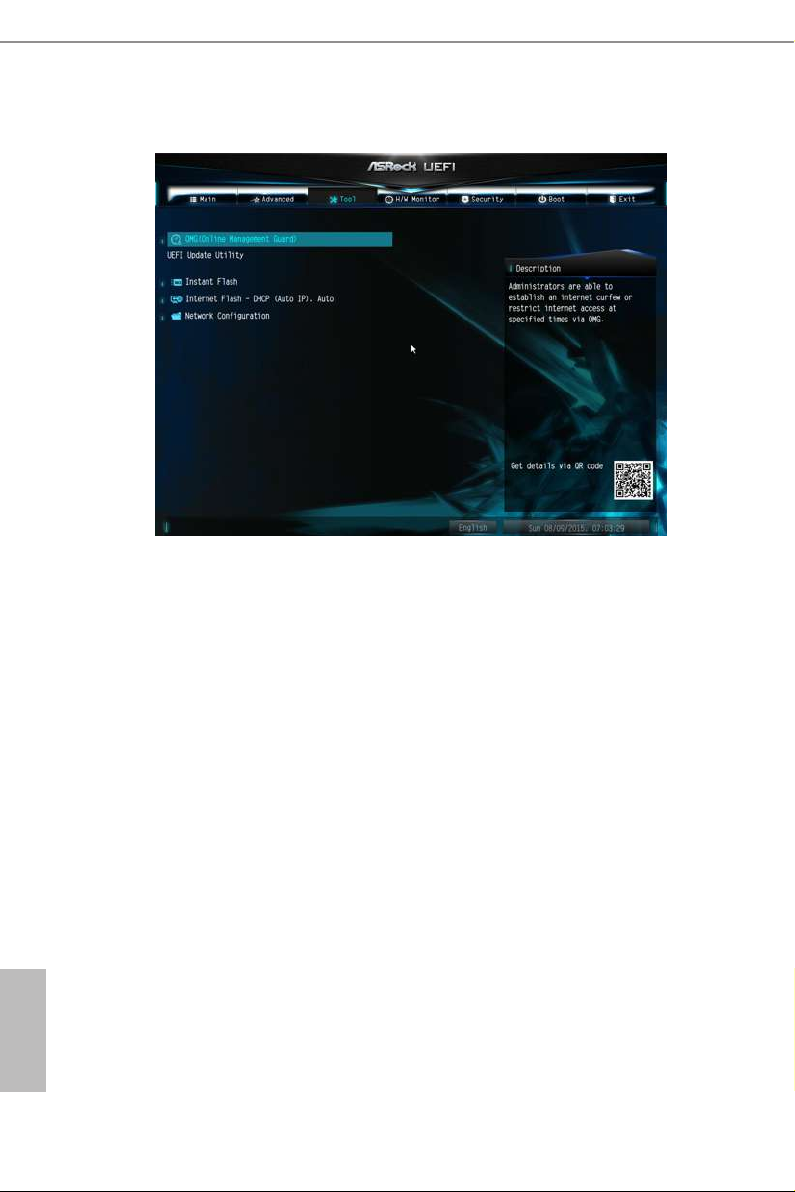
4.4 Tools
OMG (Online Management Guard)
Administrators are able to establish an internet curfew or restrict internet access at
specied times via OMG. You may schedule the starting and ending hours of internet
access granted to other users. In order to prevent users from bypassing OMG, guest
accounts without permission to modify the system time are required.
English
44
Instant Flash
Save UEFI les in your USB storage device and run Instant Flash to update your
UEFI.
Internet Flash
ASRock Internet Flash downloads and updates the latest UEFI rmware version
from our servers for you. Please setup network conguration before using Internet
Flash.
*For BIOS backup and recovery purpose, it is recommended to plug in your USB
pen drive before using this function.
Page 50
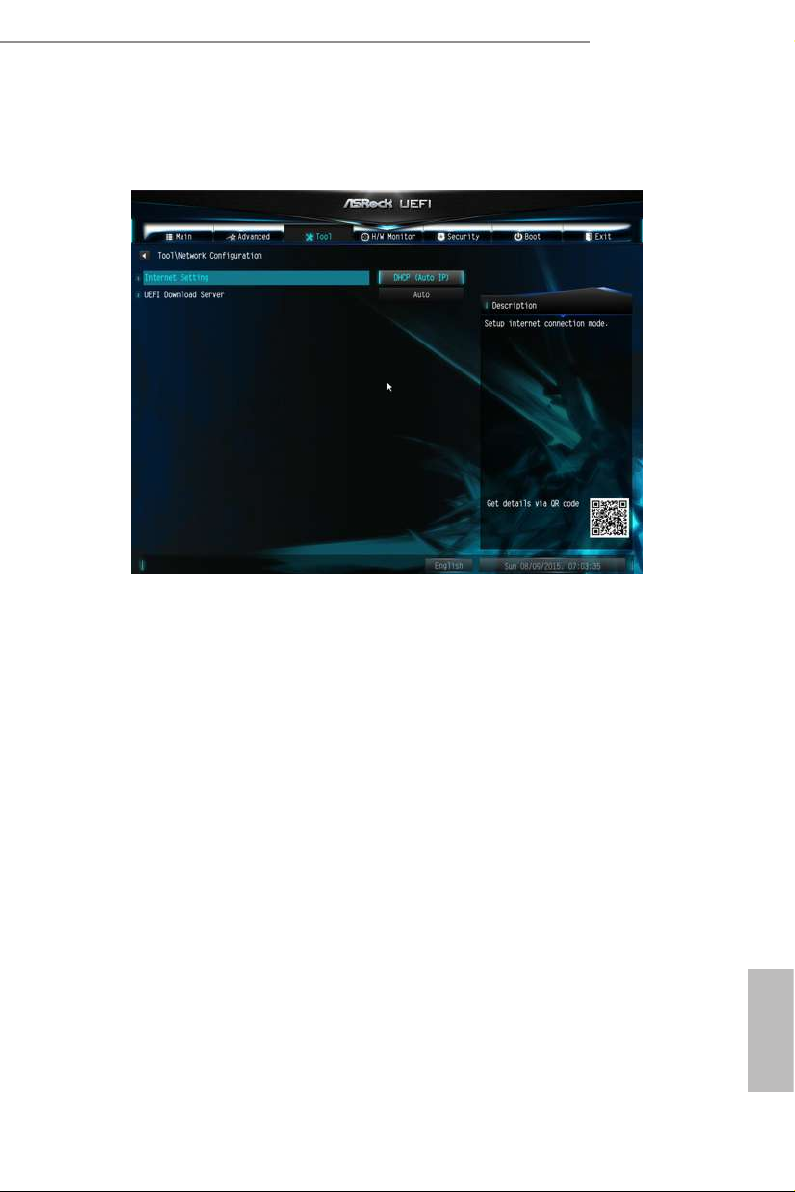
Network Conguration
Use this to congure internet connection settings for Internet Flash.
Internet Setting
Enable or disable sound eects in the setup utility.
J3160TM-ITX
UEFI Download Server
Select a server to download the UEFI rmware.
English
45
Page 51

4.5 Hardware Health Event Monitoring Screen
is section allows you to monitor the status of the hardware on your system,
including the parameters of the CPU temperature, motherboard temperature, fan
speed and voltage.
CPU FAN1 Type
Select 3-pin or 4-pin FAN Type.
English
46
Chassis Fan 1Type
Select 3-pin or 4-pin FAN Type.
CPU Fan 1 Setting
is allows you to set CPU fan 1’s speed. Conguration options: [Full On] and
[Automatic Mode]. e default value is [Full On].
Chassis Fan 1 Setting
is allows you to set chassis fan 1’s speed. Conguration options: [Full On],
[Automatic Mode] and [Manual]. e default value is [Full On].
Page 52

4.6 Security Screen
In this section you may set or change the supervisor/user password for the system.
You may also clear the user password.
Supervisor Password
Set or change the password for the administrator account. Only the administrator
has authority to change the settings in the UEFI Setup Utility. Leave it blank and
press enter to remove the password.
J3160TM-ITX
User Password
Set or change the password for the user account. Users are unable to change the
settings in the UEFI Setup Utility. Leave it blank and press enter to remove the
password.
Secure Boot
Enable to support Windows 8.1 Secure Boot.
English
47
Page 53

4.7 Boot Screen
is section displays the available devices on your system for you to congure the
boot settings and the boot priority.
Fast Boot
Fast Boot minimizes your computer's boot time. In fast mode you may not boot
from an USB storage device. Ultra Fast mode is only supported by Windows 8.1
and the VBIOS must support UEFI GOP if you are using an external graphics card.
Please notice that Ultra Fast mode will boot so fast that the only way to enter this
UEFI Setup Utility is to Clear CMOS or run the Restart to UEFI utility in Windows.
English
48
Boot From Onboard LAN
Allow the system to be waked up by the onboard LAN.
Setup Prompt Timeout
Congure the number of seconds to wait for the setup hot key.
Bootup Num-Lock
Select whether Num Lock should be turned on or o when the system boots up.
Full Screen Logo
Enable to display the boot logo or disable to show normal POST messages.
Page 54

J3160TM-ITX
AddOn ROM Display
Enable AddOn ROM Display to see the AddOn ROM messages or congure the
AddOn ROM if you've enabled Full Screen Logo. Disable for faster boot speed.
Boot Failure Guard
If the computer fails to boot for a number of times the system automatically restores
the default settings.
49
English
Page 55
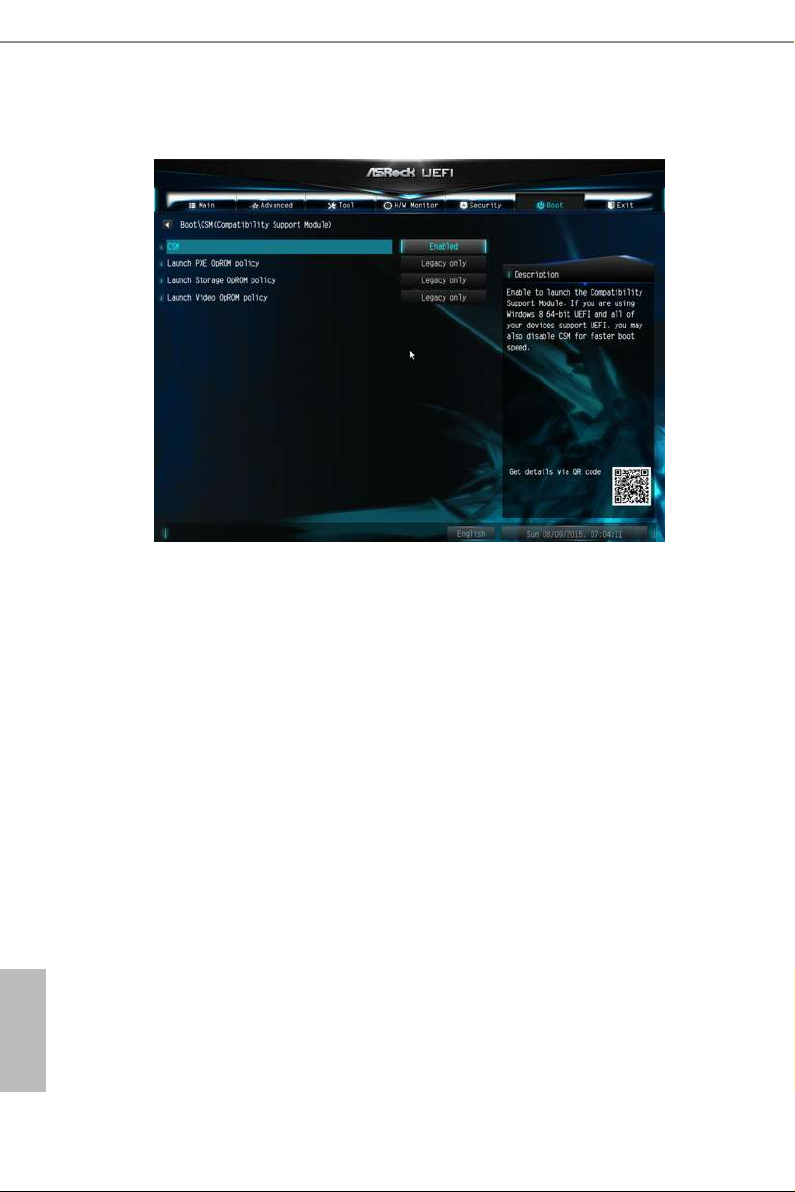
CSM (Compatibility Support Module)
CSM
Enable to launch the Compatibility Support Module. Please do not disable unless
you’re running a WHCK test. If you are using Windows 8.1 64-bit and all of your
devices support UEFI, you may also disable CSM for faster boot speed.
Launch PXE OpROM Policy
Select UEFI only to run those that support UEFI option ROM only. Select Legacy
only to run those that support legacy option ROM only. Select Do not launch to not
execute both legacy and UEFI option ROM.
English
50
Launch Storage OpROM Policy
Select UEFI only to run those that support UEFI option ROM only. Select Legacy
only to run those that support legacy option ROM only. Select Do not launch to not
execute both legacy and UEFI option ROM.
Launch Video OpROM Policy
Select UEFI only to run those that support UEFI option ROM only. Select Legacy
only to run those that support legacy option ROM only. Select Do not launch to not
execute both legacy and UEFI option ROM.
Page 56

J3160TM-ITX
4.8 Exit Screen
Save Changes and Exit
When you select this option the following message, “Save conguration changes
and exit setup?” will pop out. Select [OK] to save changes and exit the UEFI SETUP
UTILITY.
Discard Changes and Exit
When you select this option the following message, “Discard changes and exit
setup?” will pop out. Select [OK] to exit the UEFI SETUP UTILITY without saving
any changes.
Discard Changes
When you select this option the following message, “Discard changes?” will pop
out. Select [OK] to discard all changes.
Load UEFI Defaults
Load UEFI default values for a ll options. e F9 key can be used for this operation.
Launch EFI Shell from lesystem device
Copy shellx64.e to the root directory to launch EFI Shell.
English
51
Page 57

Contact Information
If you need to contact ASRock or want to know more about ASRock, you’re welcome
to visit ASRock’s website at http://ww w.asrock.com; or you may contact your dealer
for further information. For technical questions, please submit a support request
form at http://www.asrock.com/support/tsd.asp
ASRock Incorporation
2F., No.37, Sec. 2, Jhongyang S. Rd., Beitou District,
Taipei City 112, Taiwan (R.O.C.)
ASRock EUROPE B.V.
Bijsterhuizen 11-11
6546 AR Nijmegen
e Netherlands
Phone: +31-24-345-44-33
Fax: +31-24-345-44-38
ASRock America, Inc.
13848 Magnolia Ave, Chino, CA91710
U.S.A.
Phone: +1-909-590-8308
English
52
Fax: +1-909-590-1026
