Page 1
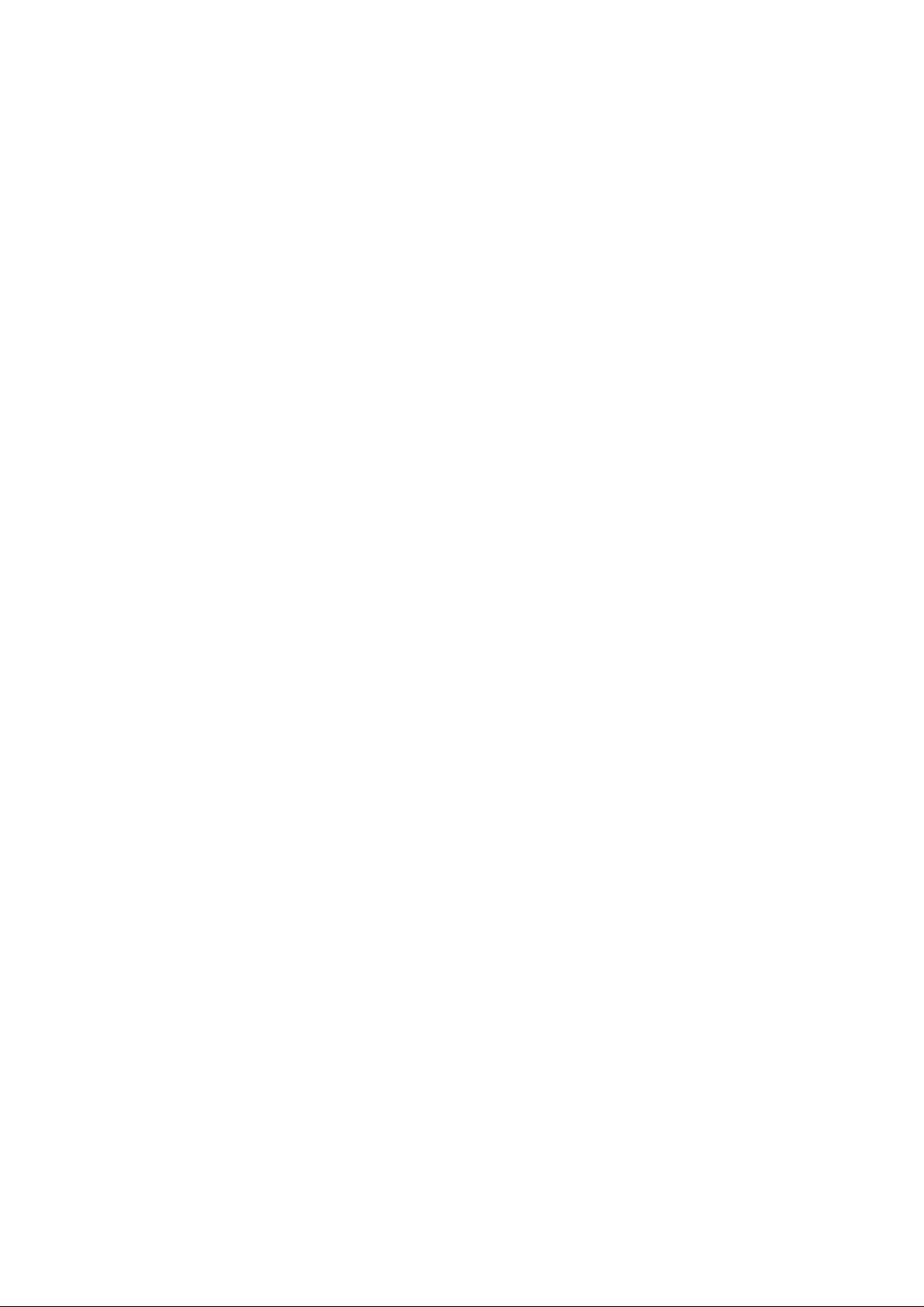
Guide to Intel Rapid Storage
Overview
Intel® Rapid Storage Technology provides new levels of protection, performance,
and expandability for desktop and mobile platforms. Whether using one or multiple
hard drives, users can take advantage of enhanced performance and lower power
consumption. When using more than one drive, the user can have additional
protection against data loss in the event of a hard drive failure.
Starting with version 9.5, a br and new user interface makes creati ng and managing
your storage simple and intuitive. Combined with Intel® Rapid Recover T echnology ,
setting up data protection can be accomplished easily with an external drive.
Valuable digital memories are protected against a hard drive failure when the
system is configured for any one of three fault-tolerant RAID levels: RAID 1, RAID 5,
and RAID 10. By seamlessly storing copies of data on one or more additional hard
drives, any hard drive can fail without data loss or system downtime. When the
failed drive is removed and a replacement hard drive is installed, data fault
tolerance is easily restored.
Intel Rapid Storage Technology can also improve the performance of disk intensive
retrieval applications such as editing home video. By combining from two to six
drives in a RAID 0 configuration, data can be accessed on each drive simultaneously ,
speeding up response time on data-intensive applications. Also, due to drive load
balancing, even systems with RAID 1 can take advantage of faster boot times and
data reads.
Intel Rapid Storage Technology provides benefits to users of a single drive as well.
Through AHCI, storage performance is improved through Native Command Queuing
(NCQ). AHCI also delivers longer battery life with Lin k Power Management (LPM ),
which can reduce the power consumption of the chipset and Serial A TA (SAT A) hard
drive.
1
Page 2
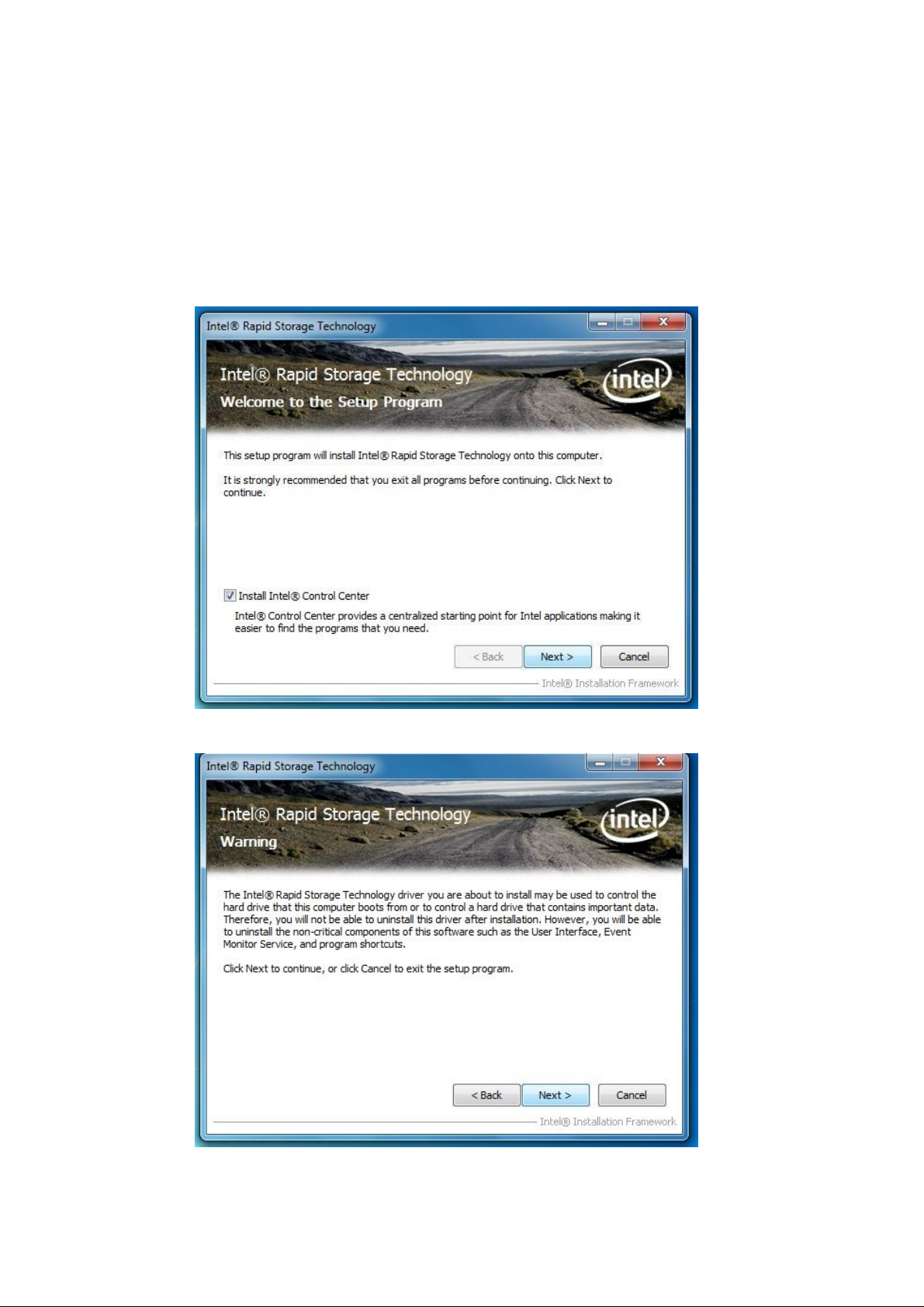
Installation Instructions
1. Download the Intel Rapid Storage Technology software from Intel website.
Save the file to a known location on your computer's hard drive.
2. Locate the file on your hard drive and doub le-click it.
3. Click Continue (if needed) to launch the installation program.
4. Click Next at the Welcome screen.
5. Click Next.
2
Page 3
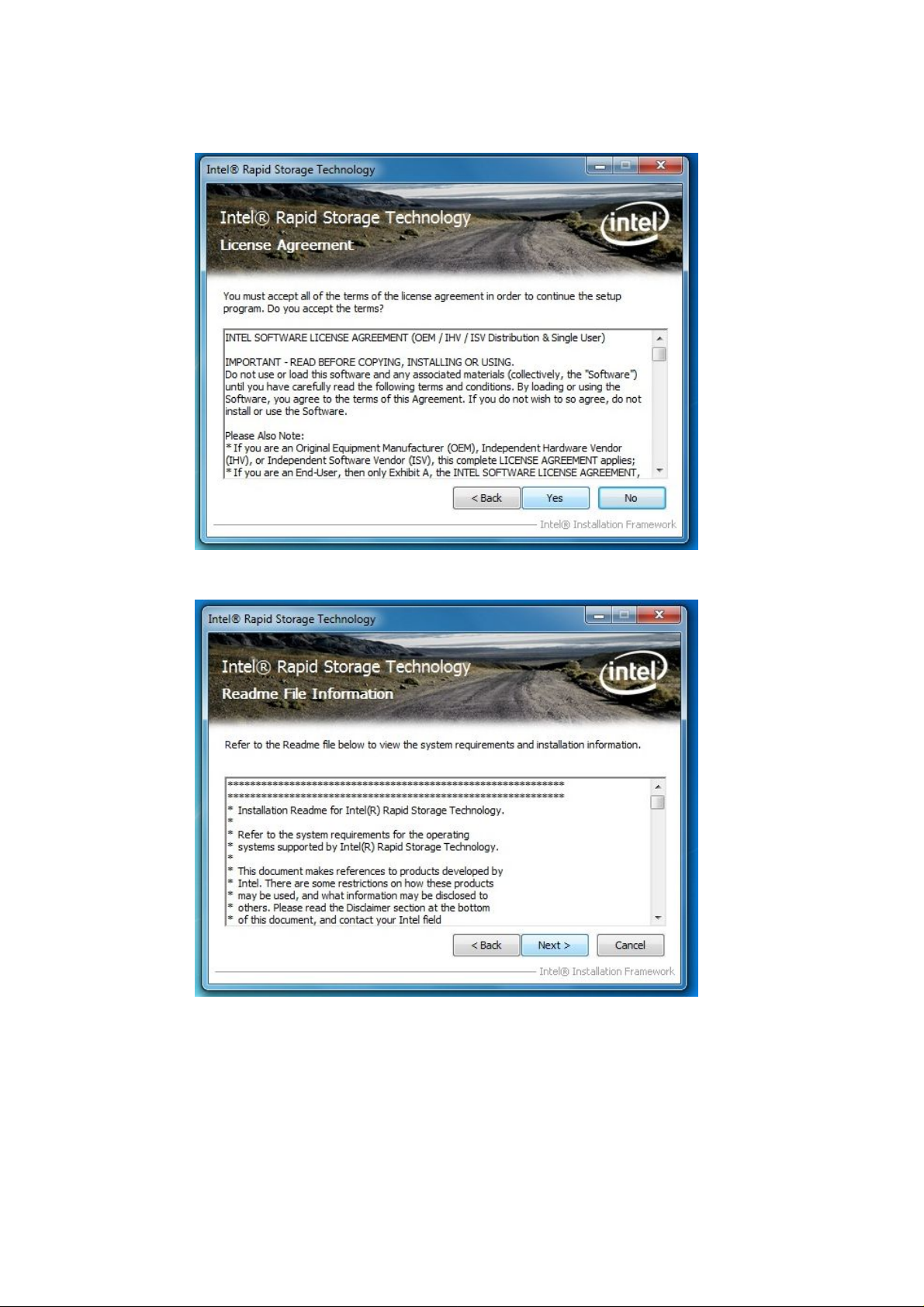
6. Read the license agreement and click Yes to accept the terms and continue.
7. Click Next. The application files will now be installed.
3
Page 4
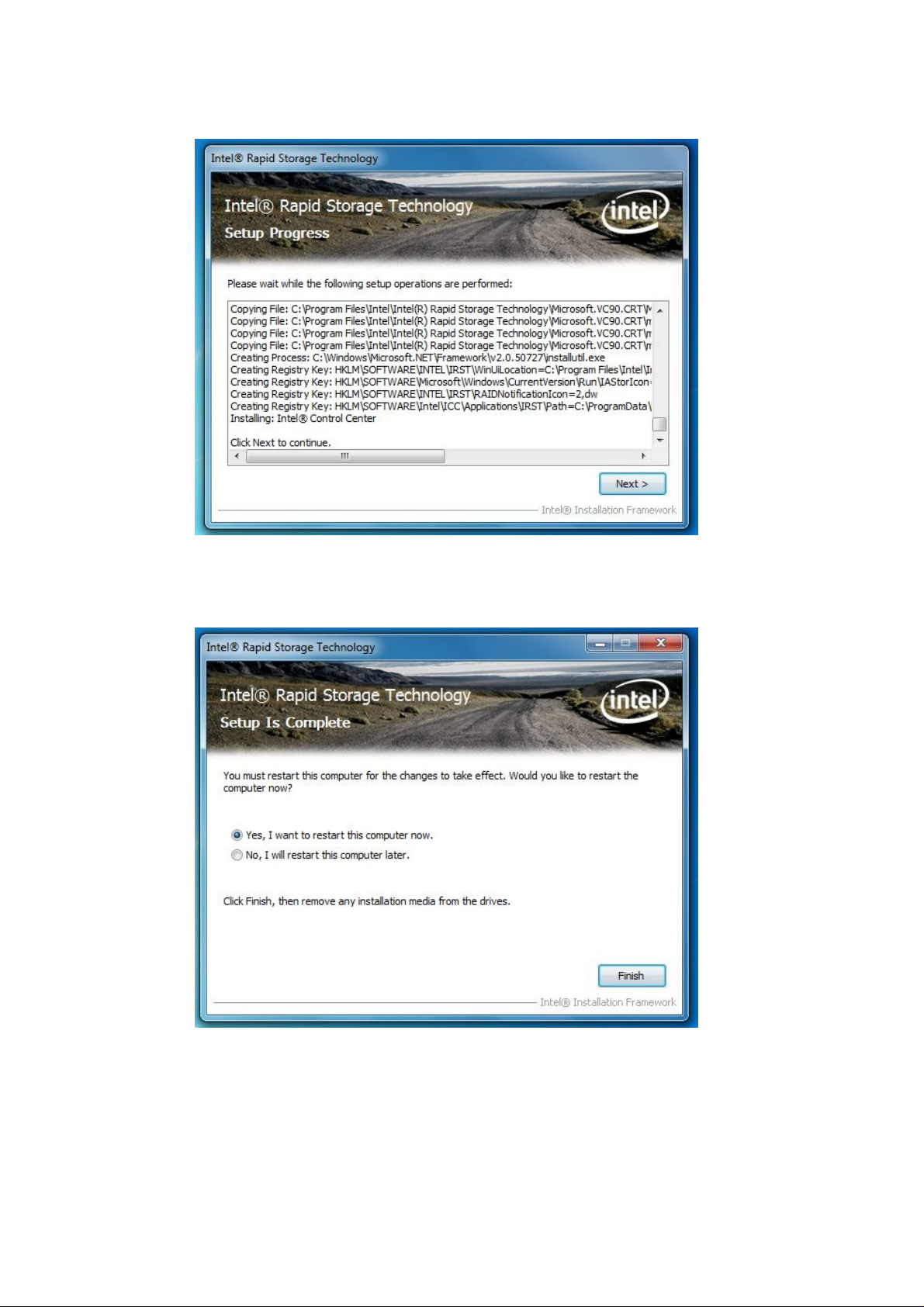
8. Click Next.
9. Click Yes to the restart option and then click Finish to restart your
computer.
4
Page 5
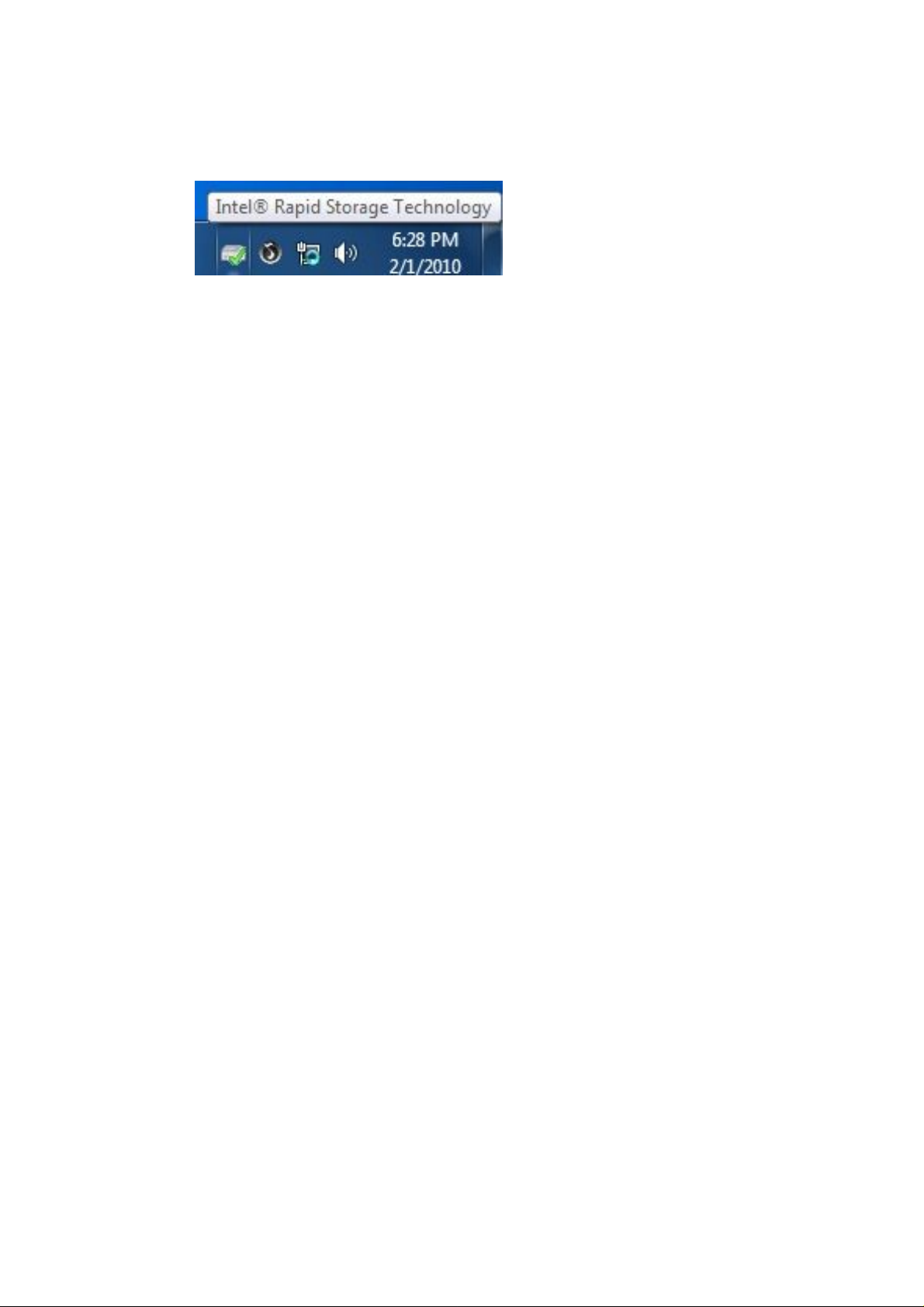
10. Restart your system. You will find the “Intel Rapid Storage Technology” icon
on the Windows task bar.
5
Page 6

Create a RAID Array
1. Double-click “Intel Rapid Storage Technology” icon, then below main screen
appears.
2. Click the “Create” icon to create a RAID array. Here we take RAID 1 for
example.
3. In “Select Volume Type”, click “Real-time data protection (RAID 1)”. Click
“Next”.
6
Page 7

4. In “Configure Volume”, you need to key-in the Volume Name with 1-16
letters, select the RAID disks, and then specify the volume size. Click “Next”.
5. In “Confirm Volume Creation”, you may review the selected configuration.
Then click “Create Volume”.
7
Page 8

6. The volume is created successfully. But you still need to partition your new
volume by using Windows Desk Management before adding any data. Click
“OK”.
7. You will see the current status.
8
Page 9

8. In Windows Desk Management, you need to initialize a disk before Logical
Disk Management can access it. Click “OK”.
9. Right-click on Disk 0, click “New Simple Volume”.
9
Page 10

10. Then follow th e instructions on the New Simple Volume Wizard.
11. Finally you can start to use RAID 1 function.
10
Page 11

Delete a RAID Array
You can also use this utility to delete the RAID array or configure other RAID
functions.
11
Page 12

How to install an operating system onto a RAID volume (F6 install
method)
In order to install an operating system onto a RAID volume, the RAID option
must be enabled in the system BIOS, a RAID volume must be created, and the
F6 installation method must be used to load the Intel® Rapid Storage
Technology driver during operating system setup.
Note
The F6 installation method is not required for Microsoft Windows Vista* or
Microsoft Windows 7*.
Enable RAID in System BIOS
Use the instructions included with your motherboard to enable RAID in the system
BIOS.
1. Click F2 or Delete to enter the BIOS Setup program after the
Power-On-Self-Test (POST) memory test begins.
2. Enetr the Advanced menu.
3. Click the Storage Configuration menu.
4. Switch the SATA Operation Mode option to RAID.
5. Click F10 to save the BIOS settings and exit the BIOS Setup program.
Create a RAID Volume
Use the following steps to create a RAID volume.
1. When the Intel Rapid Storage Technology option ROM status screen appears
during POST, press Ctrl and i at the same time to enter the option ROM user
interface.
2. Select 1: Create RAID Volume and press Enter.
3. Use the up or down arrow keys to select the RAID level and press Enter.
4. Unless you have selected RAID 1, use the up or down arrow keys to select
the strip size and press Enter.
5. Press Enter to select the physical disks.
6. Select the appropriate number of hard drives by using the up or down arrow
keys to scroll through the list of hard drives and press Space to select the
drive. When finished press Enter.
12
Page 13

7. Select the volume size and press Enter.
8. Press Enter to create the volume.
9. At the prompt press Y to confirm volume creation.
10. Select 4: Exit and press Enter.
11. Press Y to confirm your exit.
Install the RAID Driver Using the F6 Installation Method
Perform the following steps to install the Intel Rapid Storage Tech nology driver
during operating system setup:
1. Press F6 when you see a message in the status line that says, Press F6 if you
need to install a third party SCSI or RAID driver. This message appears at
the beginning of Windows XP* setup (during text-mode phase).
Nothing will happen immediately after pressing F6. Setup w ill
Note
temporarily continue loading drivers. You will then be prompted
with a screen asking you to load support for mass storage
device(s).
2. Press S to Specify Additional Device.
3. When you see a prompt that says, Please insert the disk labeled
Manufacturer-supplied hardware support disk into Drive A:, insert ;a floppy
disk containing the following files: IAAHCI.INF, IAAHCI.CAT, IASTOR.INF,
IASTOR.CAT, IASTOR.SYS, and TXTSETUP.OEM.
Note
Use the Floppy Configuration Utility to create a floppy disk with the
necessary files.
4. Press Enter.
5. Select your controller from the list of available SCSI adapters. Use the up
and down arrow keys to scroll through the list as all controllers may not be
visible.
6. Press Enter to confirm your controller and continue. At this point, you have
successfully installed the driver and Windows setup should continue. Leave
13
Page 14

the floppy disk in the floppy drive until the system reboots. Windows setup
will need to copy the files again from the floppy to the Windows installation
folders. Once Windows setup has copied these files again, remove the floppy
disk so that Windows setup can reboot as needed.
7. During Windows setup, create a partition and file system on the RAID
volume as you would on any physical disk.
If you wish to use the Intel Rapid Storage Technology user interface in
Note
Windows, you will need to install Intel Rapid Storage Technology by
running the Setup.exe process after these steps have been completed and
the operating system has been successfully installed.
14
Page 15

What if I want to use RAID but my OS is already installed?
If your operating system is already installed, you can still use RAID as long as the
following conditions are met:
• Your system has a RAID I/O controller hub (ICH).
Note
If your system does not have a RAID ICH, you will not be able to use RAID
without installing a third-party RAID controller card.
• Your RAID controller is enabled.
If your RAID controller is not enabled, enabling the RAID controller is
not recommended or supported when a SATA hard drive is the boot
Warning
drive. Enabling the RAID controller may cause an immediate blue
screen with an 0x0000007b error code, followed by a reboot. If you
wish to enable it, you will need to reinstall the operating system.
If both of the above conditions are met, use the following steps to create a RAID
volume.
1. Install Intel® Rapid Storage Technology.
2. Turn off the system and install one or more additional hard drives.
3. Turn on the system.
4. Use the Intel Rapid Storage Technology user interface to create a RAID
volume. You can migrate the data from a single hard drive on your system to
a RAID volume that includes that hard drive plus the newly added hard
drive(s). You can also create a new RAID volume using the newly added hard
drives.
15
Page 16

How to load the driver during OS installation using F6 when in
AHCI/RAID mode
In order to install an operating system onto a single Serial ATA hard drive when the
system is in RAID mode or AHCI mode, the F6 installation method must be used to
load the Intel® Rapid Storage Technology driver during operating system
installation.
You do not need to use the F6 installation method to install a RAID
Note
driver on Microsoft Windows Vista* and Microsoft Windows 7* because
Intel provided a RAID driver as part of the final package.
Use the following steps to install the Intel® Rapid Storage Technology driver using
the F6 installation method.
1. Press F6 when you see a message in the status line that says, Press F6 if you
need to install a third party SCSI or RAID driver. This message appears at
the beginning of Windows XP* setup (during text-mode phase).
Nothing will happen immediately after pressing F6. Setup w ill
Note
temporarily continue loading drivers. You will then be prompted with a
screen asking you to load support for mass storage device(s).
2. Press S to Specify Additional Device.
3. When you see a prompt that says, Please insert the disk labeled
Manufacturer-supplied hardware support disk into Drive A:, insert a floppy
disk containing the following files: IAAHCI.INF, IAAHCI.CAT, IASTOR.INF,
IASTOR.CAT, IASTOR.SYS, and TXTSETUP.OEM.
You can use the Floppy Configuration Utility to create a floppy disk
with the necessary files.
Note
If you do not have a floppy drive on your system, you can use a USB
floppy drive or create a slipstream version of the operating system.
16
Page 17

4. Press Enter.
5. Select your controller from the list of available SCSI adapters. Use the up
and down arrow keys to scroll through the list as all controllers may not be
visible.
6. Press Enter to confirm your controller and continue. At this point, you have
successfully installed the Intel Rapid Storage Technology driver and
Windows setup should continue. Leave the floppy disk in the floppy drive
until the system reboots. Windows setup will need to copy the files again
from the floppy to the Windows installation folders. Once Windows setup has
copied these files again, remove the floppy disk so that Windows setup can
reboot as needed.
Note
If you wish to use the Intel Rapid Storage Technology user interface
within Windows, you will need to run Setup.exe from within Windows.
17
Page 18

How to do unattended install of AHCI/RAID driver on Windows
2000/XP/Server 2003*
The unattended method of installation is available f o r Microsoft Windows XP*,
Windows 2000* and Windows Server 2003*. It is used to install the RAID or AHCI
driver, as outlined in the Microsoft document Deployment Guide Automating
Windows NT* Setup.
Perform the following steps in order to install the RAID or AHCI driver via
unattended install.
1. Extract the IAAHCI.INF, IAAHCI.CAT, IASTOR.INF, IASTOR.CAT,
IASTOR.SYS, and TXTSETUP.OEM files from the setup files.
To extract these files, run the executable (e.g. IATA88ENU.EXE for Intel®
Matrix Storage Manager version 8.8) with the followin g command line
options: -A -A -PC:\<path>, as described in the Advanced Installation
Instructions section of the README.TXT.
Does the system contain a 32-bit or 64-bit processor?
o If the system has a 32-bit processor, the files will be located in the
Drivers folder after extraction.
o If the system has a 64-bit processor, the files will be located in the
Drivers64 folder after extraction.
2. Insert the lines shown below, as applicable, into the UNATTEND.TXT file:
Systems configured for RAID:
Note
This same procedure can be used for systems using any supported RAID
controller hub by replacing the text within the quotation marks.
// Insert the lines below into the UNATTEND.TXT file
[MassStorageDrivers]
"Intel(R) 82801R/DO/DH SATA RAID Controller" = OEM
18
Page 19

[OEMBootFiles]
iaStor.inf
iaStor.sys
iaStor.cat
Txtsetup.oem
Systems configured for AHCI:
Note
This same procedure can be used for systems using any supported AHCI
controller hub by replacing the text within the quotation marks.
// Insert the lines below into the UNATTEND.TXT file
[MassStorageDrivers]
"Intel(R) 82801R/DO/DH SATA AHCI Controller" = OEM
[OEMBootFiles]
iaAhci.inf
iaStor.sys
iaAhci.cat
Txtsetup.oem
3. Place IAAHCI.CAT, IAAHCI.INF, IASTOR.CAT, IASTOR.INF, IASTOR.SYS,
and TXTSETUP.OEM into the following folder:
<SystemRoot>:\i386\$OEM$\Textmode
Operating System:
Windows* 2000, Windows* XP Professional, Windows* XP Home Edition, Windows Server* 2003
19
