ASRock IMB-A160 User Manual
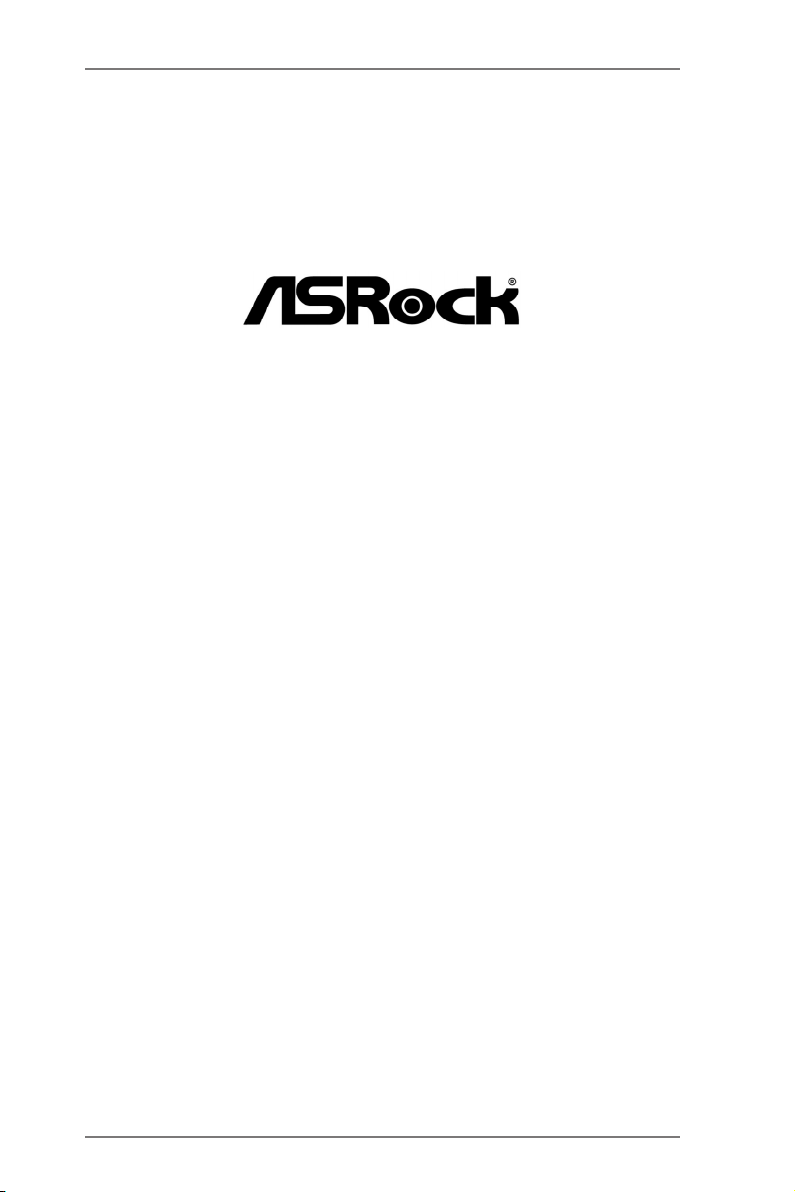
IMB-A160
User Manual
Version 1.0
Published October 2012
Copyright©2012 ASRock INC. All rights reserved.
1
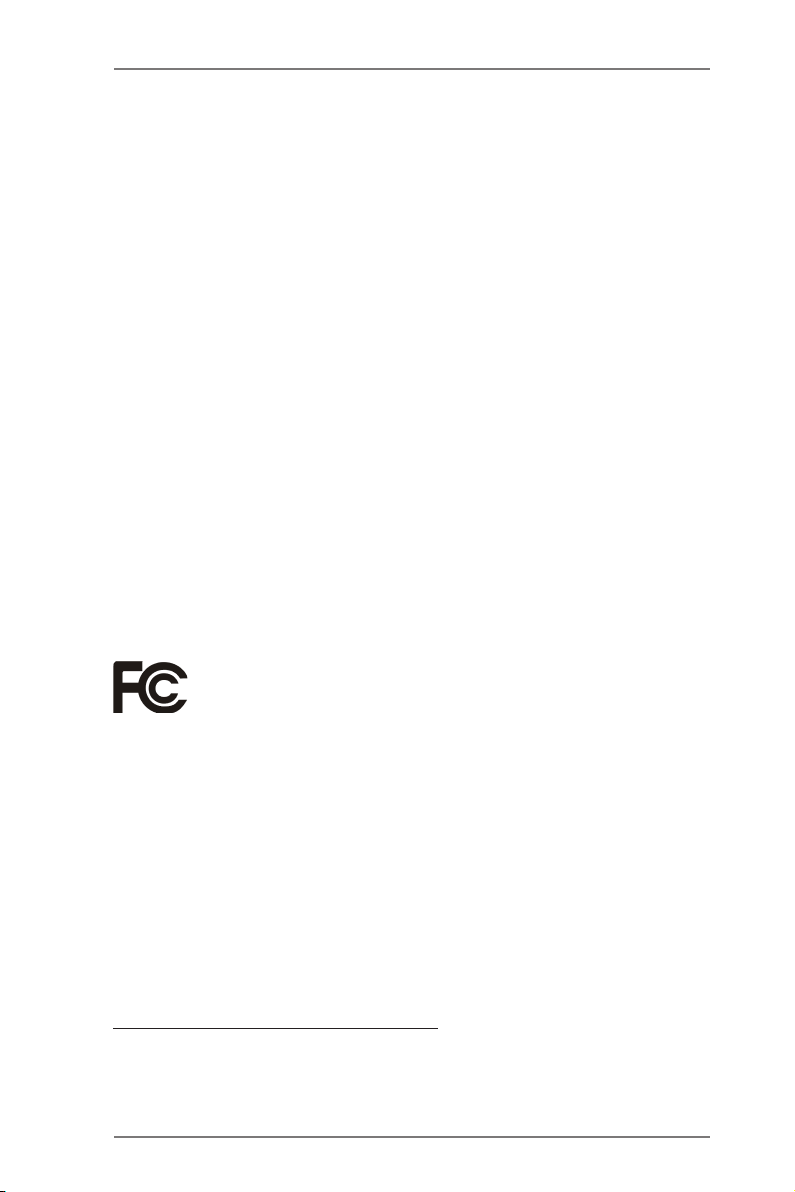
Copyright Notice:
No part of this manual may be reproduced, transcribed, transmitted, or translated in
any language, in any form or by any means, except duplication of documentation by
the purchaser for backup purpose, without written consent of ASRock Inc.
Products and corporate names appearing in this manual may or may not be regis-
tered trademarks or copyrights of their respective companies, and are used only for
identication or explanation and to the owners’ benet, without intent to infringe.
Disclaimer:
Specications and information contained in this manual are furnished for informa-
tional use only and subject to change without notice, and should not be constructed
as a commitment by ASRock. ASRock assumes no responsibility for any errors or
omissions that may appear in this manual.
With respect to the contents of this manual, ASRock does not provide warranty of
any kind, either expressed or implied, including but not limited to the implied warran-
ties or conditions of merchantability or tness for a particular purpose.
In no event shall ASRock, its directors, ofcers, employees, or agents be liable for
any indirect, special, incidental, or consequential damages (including damages for
loss of prots, loss of business, loss of data, interruption of business and the like),
even if ASRock has been advised of the possibility of such damages arising from
any defect or error in the manual or product.
This device complies with Part 15 of the FCC Rules. Operation is subject to the fol-
lowing two conditions:
(1) this device may not cause harmful interference, and
(2) this device must accept any interference received, including interference that
may cause undesired operation.
CALIFORNIA, USA ONLY
The Lithium battery adopted on this motherboard contains Perchlorate, a toxic
substance controlled in Perchlorate Best Management Practices (BMP) regulations
passed by the California Legislature. When you discard the Lithium battery in Cali-
fornia, USA, please follow the related regulations in advance.
“Perchlorate Material-special handling may apply, see
www.dtsc.ca.gov/hazardouswaste/perchlorate”
ASRock Website: http://www.asrock.com
2
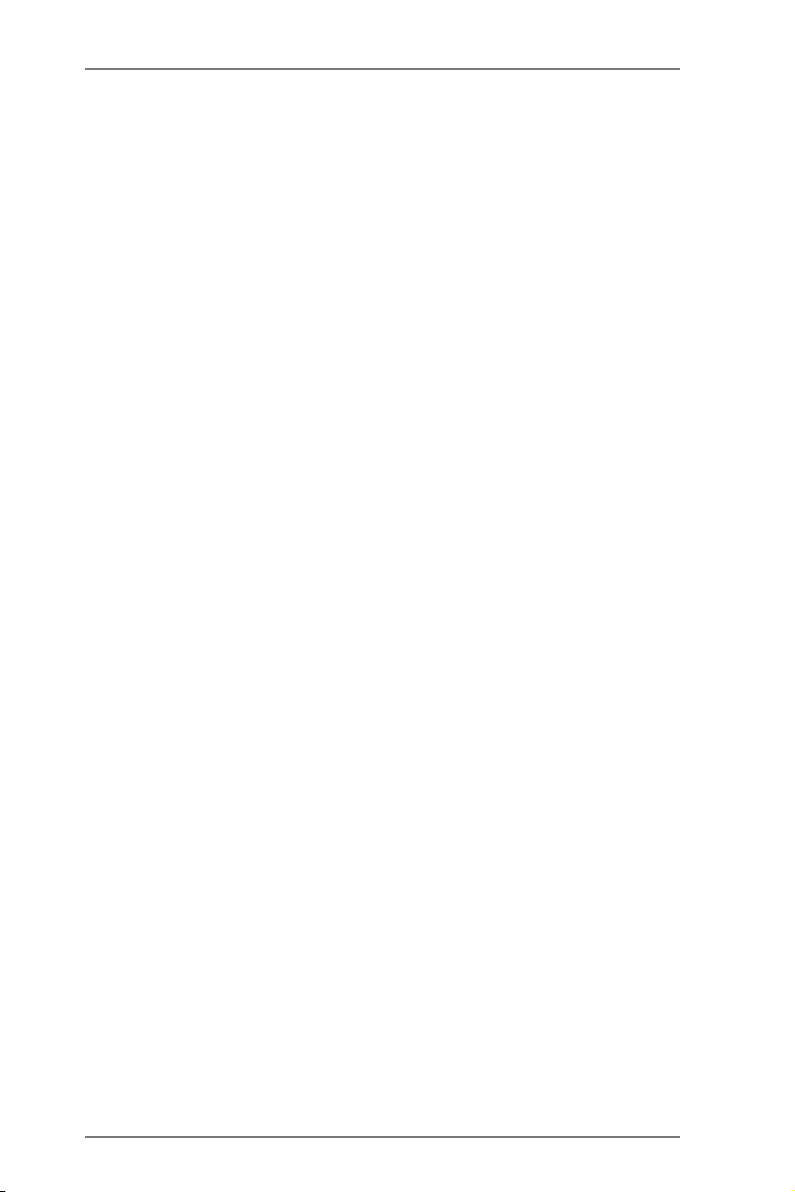
Contents
1. Introduction ................................................................ 5
1.1 Package Contents .......................................................... 5
1.2 Specications ................................................................. 6
1.3 Unique Features ............................................................. 9
1.4 Motherboard Layout ..................................................... 10
1.5 I/O Panel ...................................................................... 12
2. Installation .................................................................. 13
2.1 Installing Memory Modules (DIMM) ............................... 14
2.2 Expansion Slots (PCI Express Slots) ............................. 15
2.3 Installing SATA Hard Disks ............................................. 16
2.4 Power Connectors .......................................................... 17
2.5 Installing the System Panel ............................................ 18
2.6 Onboard Headers and Connectors ................................ 19
2.7 Jumpers Setup ............................................................... 24
2.8 Operating System Setup ................................................ 26
2.8.1 Installing Windows® 8 / 8 64-bit / 7 / 7 64-bit /
VistaTM / VistaTM 64-bit / XP / XP 64-bit Without
RAID ...................................................................... 26
2.8.2 Installing Windows® 8 64-bit / 7 64-bit / VistaTM
64-bit on a HDD Larger than 2 terabytes .............. 27
2.8.3 Installing Windows® 8 / 8 64-bit / 7 / 7 64-bit /
VistaTM / VistaTM 64-bit with RAID .......................... 28
2.9 Installing Drivers ............................................................. 29
2.10 Hot Plug and Hot Swap for Hard Disk Drives ................. 30
3
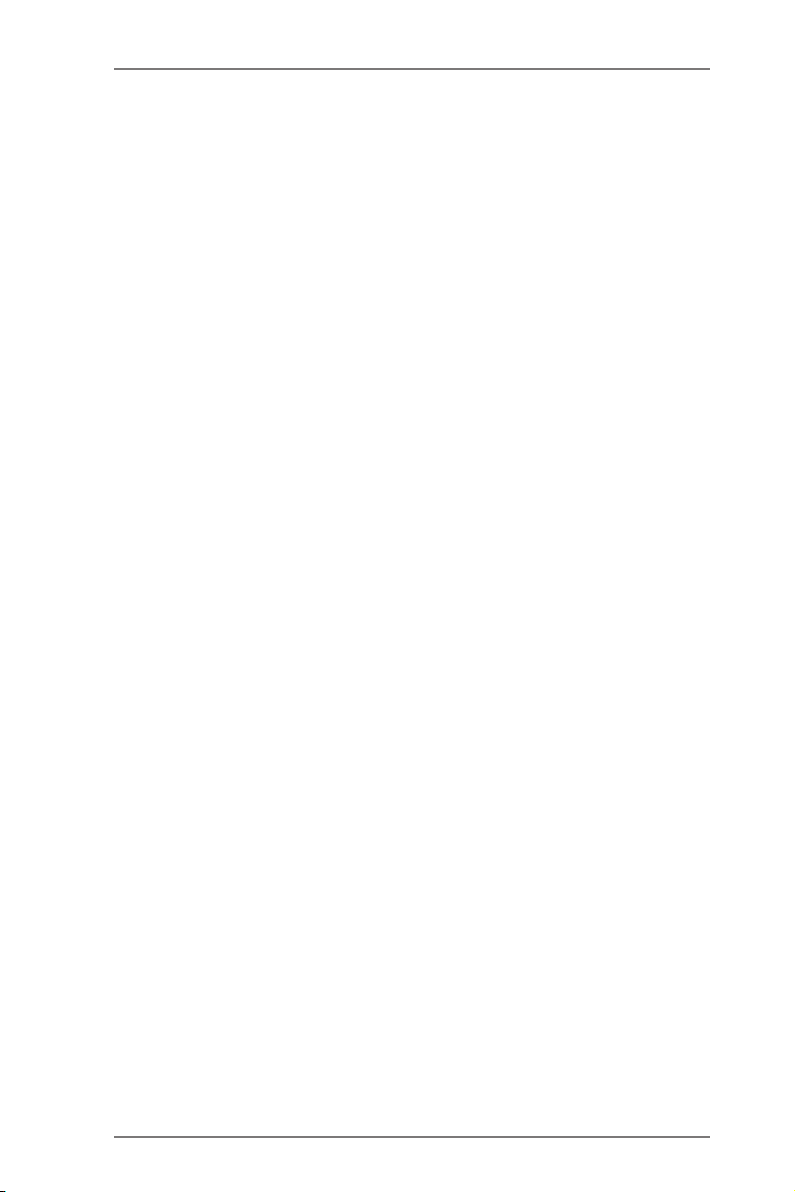
3. UEFI SETUP UTILITY .................................................. 34
3.1 Introduction .................................................................... 34
3.1.1 UEFI Menu Bar ..................................................... 34
3.1.2 Navigation Keys .................................................... 35
3.2 Main Screen ................................................................... 36
3.3 Advanced Screen ........................................................... 37
3.3.1 CPU Conguration ............................................... 38
3.3.2 North Bridge Conguration ................................... 39
3.3.3 South Bridge Conguration .................................. 40
3.3.4 Storage Conguration .......................................... 41
3.3.5 Super IO Conguration ........................................ 42
3.3.6 ACPI Conguration ............................................... 43
3.3.7 USB Conguration ............................................... 45
3.3.8 Trusted Computing ............................................... 46
3.4 Hardware Health Event Monitoring Screen .................... 47
3.5 Boot Screen ................................................................... 48
3.6 Security Screen .............................................................. 49
3.7 Exit Screen ..................................................................... 50
4
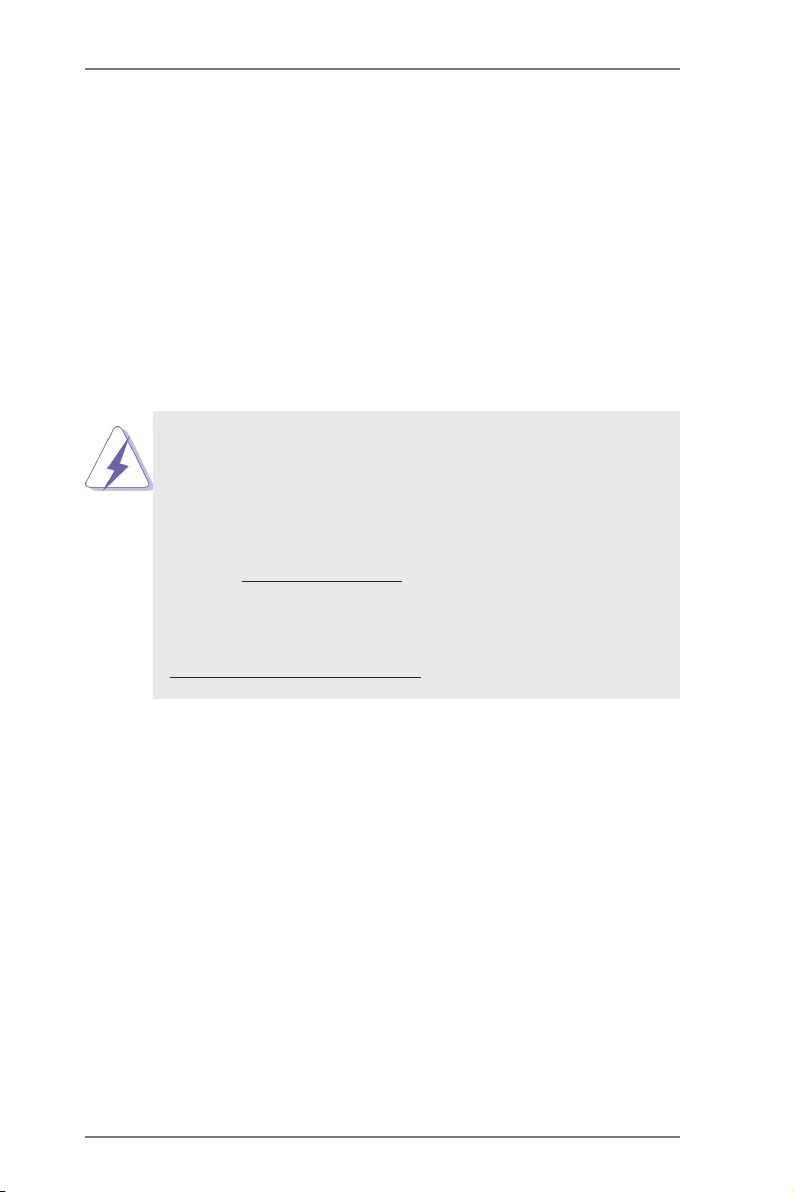
1. Introduction
Thank you for purchasing ASRock IMB-A160 motherboard, a reliable
motherboard produced under ASRock’s consistently stringent quality con-
trol. It delivers excellent performance with robust design conforming to AS-
Rock’s commitment to quality and endurance.
In this manual, chapter 1 and 2 contains the introduction of the mother-
board and step-by-step hardware installation guide. Chapter 3 and 4 con-
tains the conguration guide of BIOS setup and information of the Support
CD.
Because the motherboard specications and the BIOS software
might be updated, the content of this manual will be subject to
change without notice. In case any modications of this manual
occur, the updated version will be available on ASRock’s web-
site without further notice. You may nd the latest VGA cards
and CPU support list on ASRock’s website as well. ASRock
website http://www.asrock.com
If you require technical support related to this motherboard,
please visit our website for specic information about the model
you are using.
www.asrock.com/support/index.asp
1.1 Package Contents
ASRock IMB-A160 Motherboard
(Mini-ITX Form Factor: 6.7-in x 6.7-in, 17.0 cm x 17.0 cm)
ASRock IMB-A160 Quick Installation Guide
ASRock IMB-A160 Support CD
2 x Serial ATA (SATA) Data Cables
1 x Serial ATA (SATA) HDD Power Cables
1 x I/O Panel Shield
5
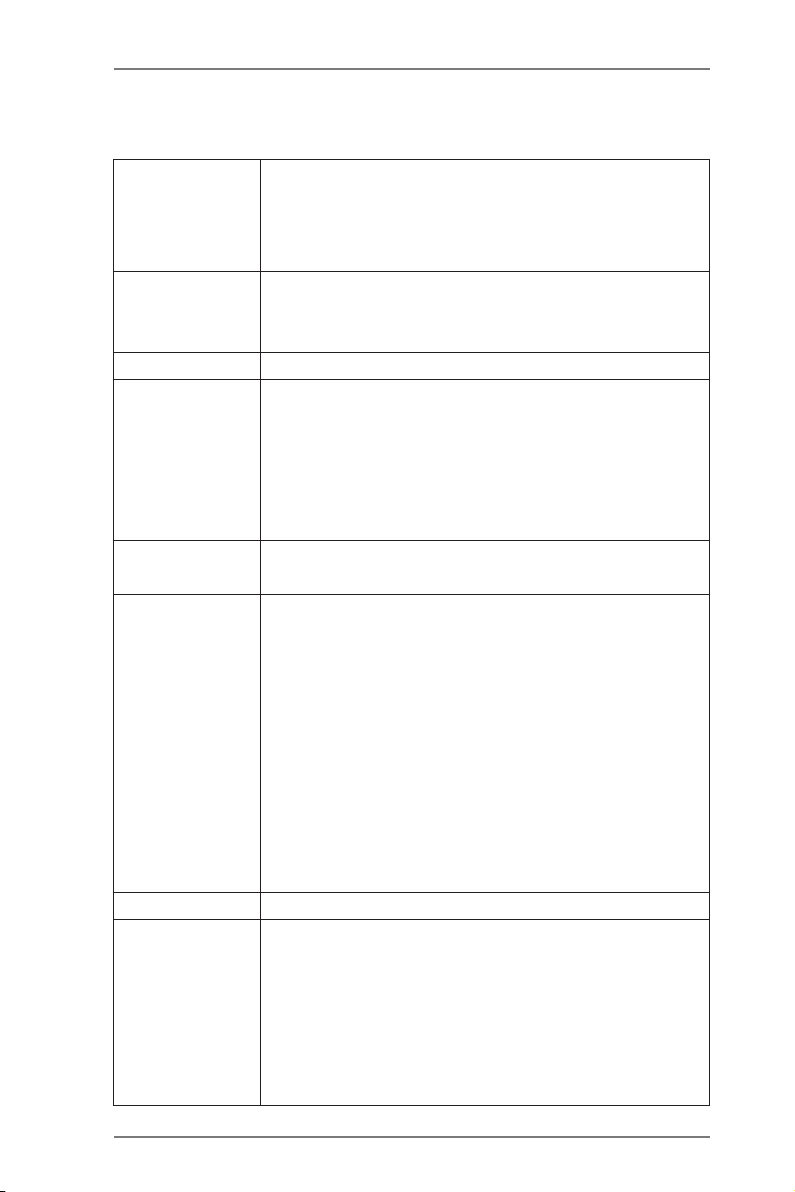
1.2 Specications
Platform - Mini-ITX Form Factor: 6.7-in x 6.7-in, 17.0 cm x 17.0
cm
- All Solid Capacitor design (100% Japan-made high
quality Conductive Polymer Capacitors)
CPU - Supports AMD Embedded G-Series APU T56N/T48E/
T40E
- Supports AMD Virtualization Technology
Chipset - AMD A50M/A55E Controller Hub
Memory - Single Channel DDR3 memory technology
- 2 x 204-pin DDR3 SO-DIMM slots
- T56N supports DDR3 1333/1066 MHz SDRAM,
T48E/T40E supports DDR3 1066 MHz SDRAM
- Max. capacity of system memory: 8GB
(see CAUTION 1)
Expansion Slots - 1 x PCI Express 2.0 x4 slot (PCIE1: x4 mode)
- 1 x Mini-PCI Express slot (Half size)
Graphics - AMD Radeon HD 6320 with T56N, AMD Radeon HD
6250 with T48E/T40E
- Supports Pixel Shader 5.0, DirectX 11
- Max. shared memory 256MB
- Three VGA Output options: D-Sub, LVDS and HDMI
- Supports D-Sub with max. resolution up to 2560x
1600 @ 60Hz for T56N or 1920x1200 for T48E/T40E
- Supports 2-CH/24bits LVDS with max. resolution up
to 1920x1200 @ 60Hz (Optional)
- Supports HDMI 1.3a Technology with max. resolution
up to 1920x1200 @ 60Hz (Optional)
Audio - 2 CH Audio (Realtek ALC662 Audio Codec)
LAN - 2 x Gigabit LAN 10/100/1000 Mb/s
- Realtek RTL8111E
- Supports Wake On LAN
- Supports LAN Cable Detection
- Supports Energy Efcient Ethernet 802.3az
- Supports Dual LAN
- Supports PXE
6
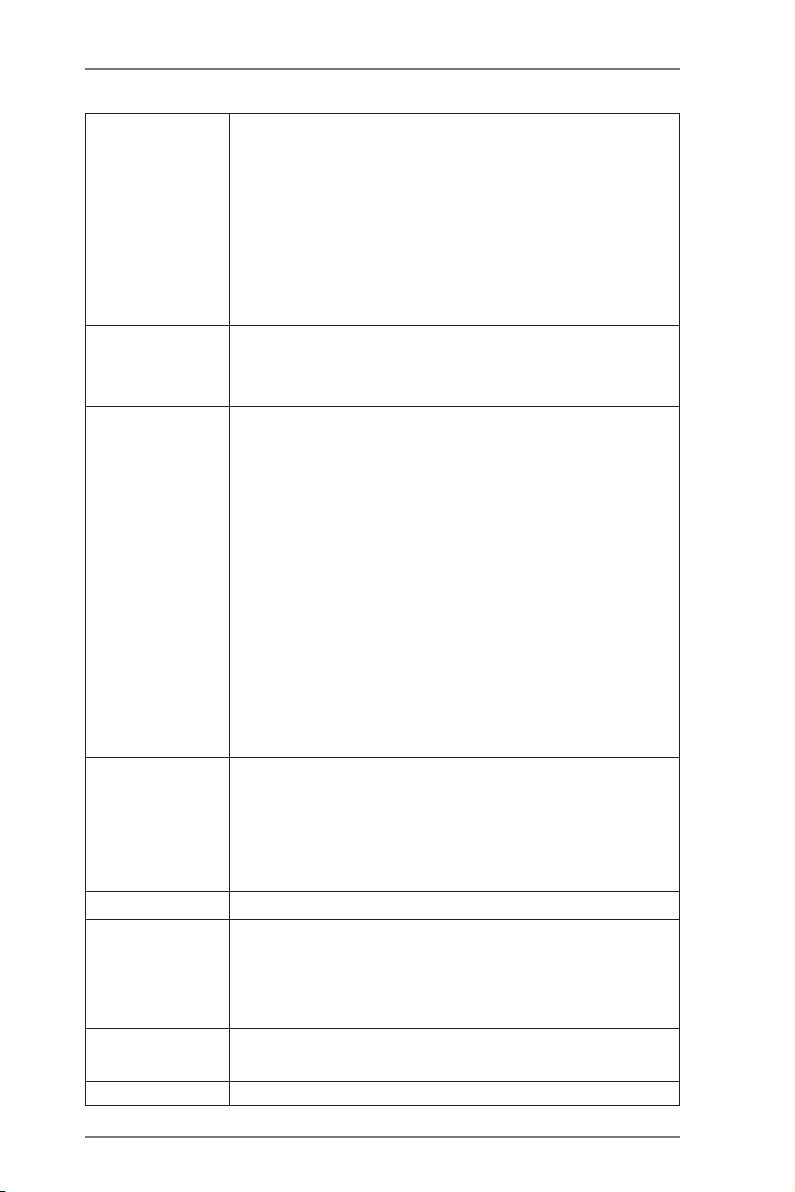
Rear Panel I/O - 1 x PS/2 Mouse/Keyboard Port
- 1 x D-Sub Port
- 2 x HDMI Ports (Optional)
- 2 x Serial Ports (RS-232/422/485)
- 6 x Ready-to-Use USB 2.0 Ports
- 2 x RJ-45 LAN Ports with LED (ACT/LINK LED and
SPEED LED)
- HD Audio Jacks: Line Out / MIC In
SATA 3 - 4 x SATA3 6.0 Gb/s connectors, support RAID (RAID
0, RAID 1, RAID 5 and RAID 10), NCQ, AHCI and
Hot Plug (Raid is not supported by AMD A50M)
Connectors - 4 x SATA3 6.0 Gb/s connectors
- 4 x COM port headers
- 1 x LVDS header (Optional)
- 1 x Printer port
- 1 x Mini SATA slot
- 1 x TPM header
- 1 x CPU Fan connector (1 x 4-pin)
- 1 x Chassis Fan connector (1 x 3-pin)
- 4 pin 12V power connector
- SATA power connector
- Front panel audio connector
- 3 x USB 2.0 headers (support 6 USB 2.0 ports)
- 1 x Vertical Type A USB
BIOS Feature - 32Mb AMI UEFI Legal BIOS with GUI support
- Supports “Plug and Play”
- ACPI 1.1 Compliance Wake Up Events
- Supports jumperfree
- SMBIOS 2.3.1 Support
Support CD - Drivers
Hardware - CPU/Chassis Temperature Sensing
Monitor - CPU/Chassis/Power Fan Tachometer
- CPU/Chassis Quiet Fan
- Voltage Monitoring: +12V, +5V, +3.3V, CPU Vcore
OS - Microsoft® Windows® 8 / 8 64-bit / 7 / 7 64-bit / VistaTM
/ VistaTM 64-bit / XP / XP 64-bit compliant
Certications - FCC, CE, WHQL
7
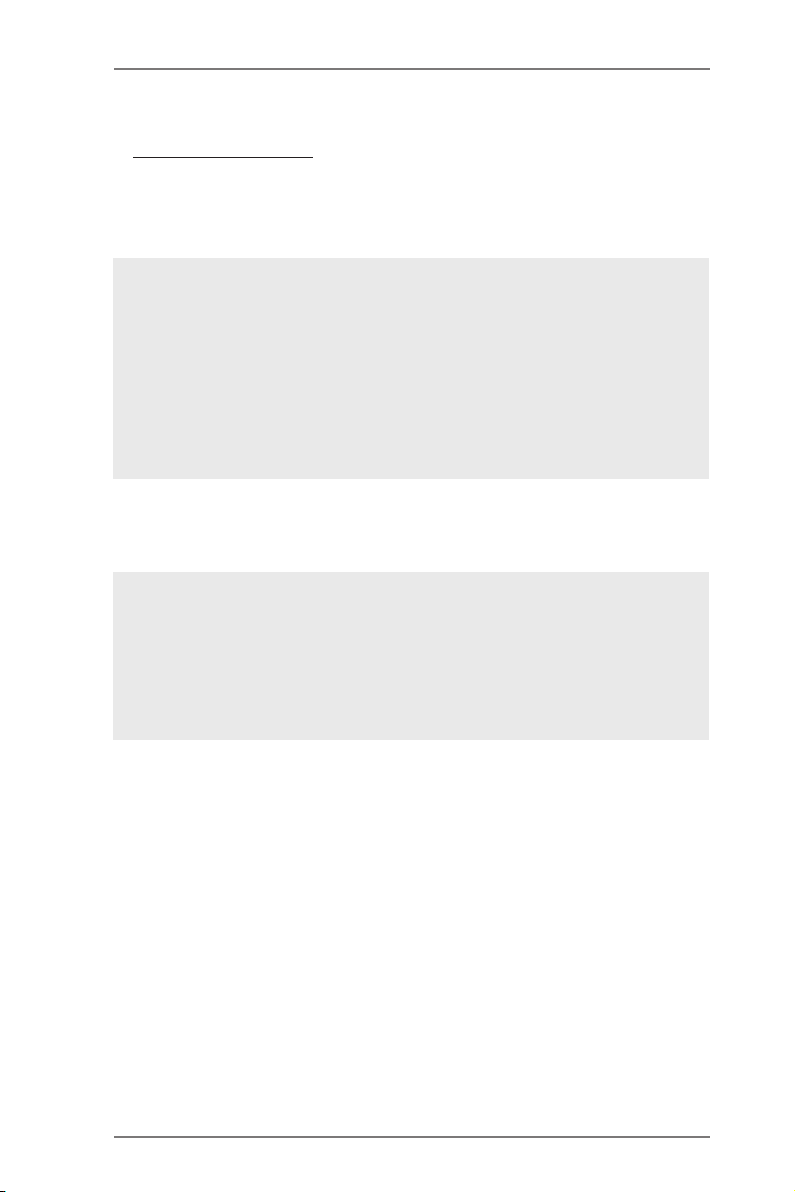
* For detailed product information, please visit our website:
http://www.asrock.com
WARNING
Please realize that there is a certain risk involved with over-
clocking, including adjusting the setting in the BIOS, applying
Untied Overclocking Technology, or using third-party overclock-
ing tools. Overclocking may affect your system’s stability, or
even cause damage to the components and devices of your
system. It should be done at your own risk and expense. We are
not responsible for possible damage caused by overclocking.
CAUTION!
1. Due to the operating system’s limitation, the actual memory
size of the reservation for system usage under Windows® 32-
bit operating systems may be less than 4GB. Windows® 64-bit
operating systems have no such limitation. You can use ASRock
XFast RAM to utilize the memory that Windows® cannot use.
8
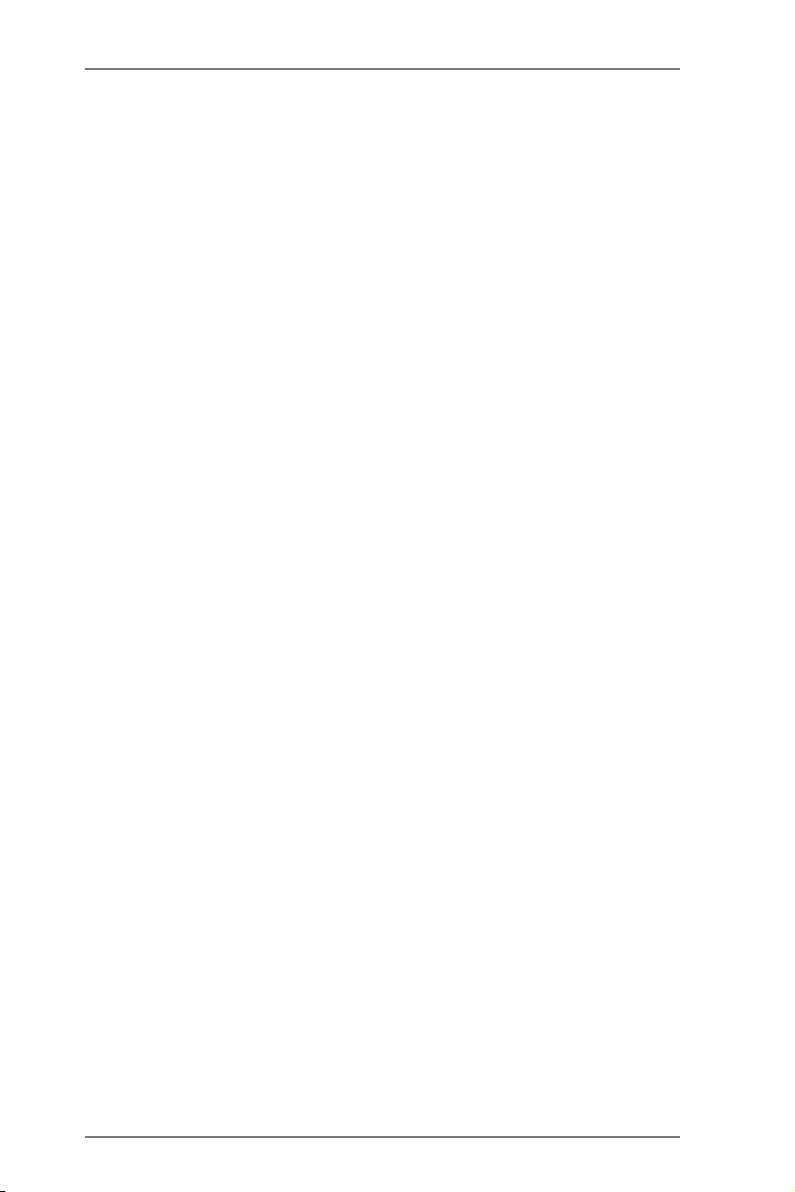
1.3 Unique Features
ASRock Instant Flash
ASRock Instant Flash is a BIOS ash utility embedded
in Flash ROM. This convenient BIOS update tool allows
you to update system BIOS without entering operating
systems rst like MS-DOS or Windows®. With this util-
ity, you can press the <F6> key during the POST or the
<F2> key to enter into the BIOS setup menu to access
ASRock Instant Flash. Just launch this tool and save
the new BIOS le to your USB ash drive, oppy disk or
hard drive, then you can update your BIOS only in a few
clicks without preparing an additional oppy diskette or
other complicated ash utility. Please be noted that the
USB ash drive or hard drive must use FAT32/16/12 le
system.
ASRock Crashless BIOS
ASRock Crashless BIOS allows users to update their
BIOS without fear of failing. If power loss occurs during
the BIOS update process, ASRock Crashless BIOS will
automatically finish the BIOS update procedure after
regaining power. Please note that BIOS files need to
be placed in the root directory of your USB disk. Only
USB2.0 ports support this feature.
9
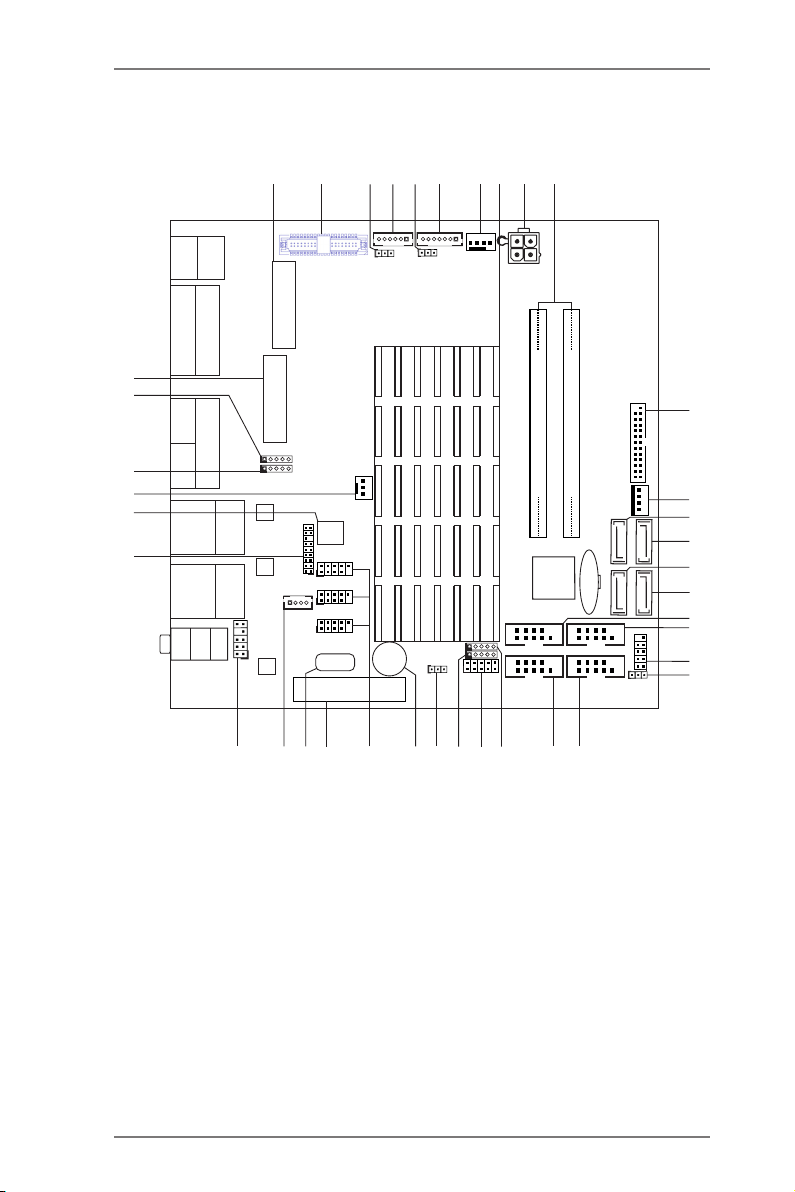
1.4 Motherboard Layout
DDR 3_A1
DDR 3_A2
1
LVDS1
USB 2.0
T: USB1
B: USB0
PS2
Keyboard
/Mouse
COM1
VGA1
COM2
HDMI2
HDMI1
RJ-45
USB 2.0
T: USB3
B: USB2
RJ-45
USB 2.0
T: USB5
B: USB4
Top:
Line I n
Cent er:
Line O ut
Bott om:
Mic In
PCIE1
AUDIO
CODEC
LAN
LAN
ATX12V1
BUZZ1
CMOS
Batt ery
CPU_FAN1
LPT1
1
CLRCOMOS1
1
32Mb
BIOS
PANEL1
HDLED RESE T
PLED PWRBT N
1
SATA3_1
SATA3_2
SATA3_3
SATA3_4
CHA_FAN1
JPWR1
Designed in Taipei
BLT_VOL1
1
BLT_PWR2
1
SPEAKER_OUT1
1
COM4
COM3
COM5
COM6
1
1
1
USB_6_7
USB_8_9
USB_10_11
USB12
1
D IO1
1
HD_AUD IO1
BKT_PWR1
1
1
PNL_PWR1
SET_CM2
1
1
SET_CM1
1
SET_CM4
1
SET_CM3
MIN I_PCI E1
M_S ATA1
IMB-A160
1
3
4
5
6
12
19
21
23
24
26
34
27
32
37
40
2
7
8 9
10
11
13
16
15
17
18
14
20
2528
29 30 31
33
35
36
38
39
41
PWR_JP1
1
22
Supe r
I/O
1
TPM1
1 mini SATA Slot (M_SATA1)
2* LVDS Connector (LVDS1)
3* Backlight Power Jumper (BKT_PWR1)
4* Inverter Power Control Header (BLT_PWR2)
5* Panel Power Jumper (PNL_PWR1)
6* Backlight & Amp Volume Control Header (BLT_VOL1)
7 CPU Fan Connector (CPU_FAN1)
8 CPU
9 AMD A50M/A55E Chipset
10 4-pin ATX 12V Power Connector
11 2 x 204-pin DDR3 SO-DIMM Slots (DDR3_A1, DDR3_A2, Black)
12 Printer Port (LPT1)
13 SATA Power Connector (JPWR1)
10
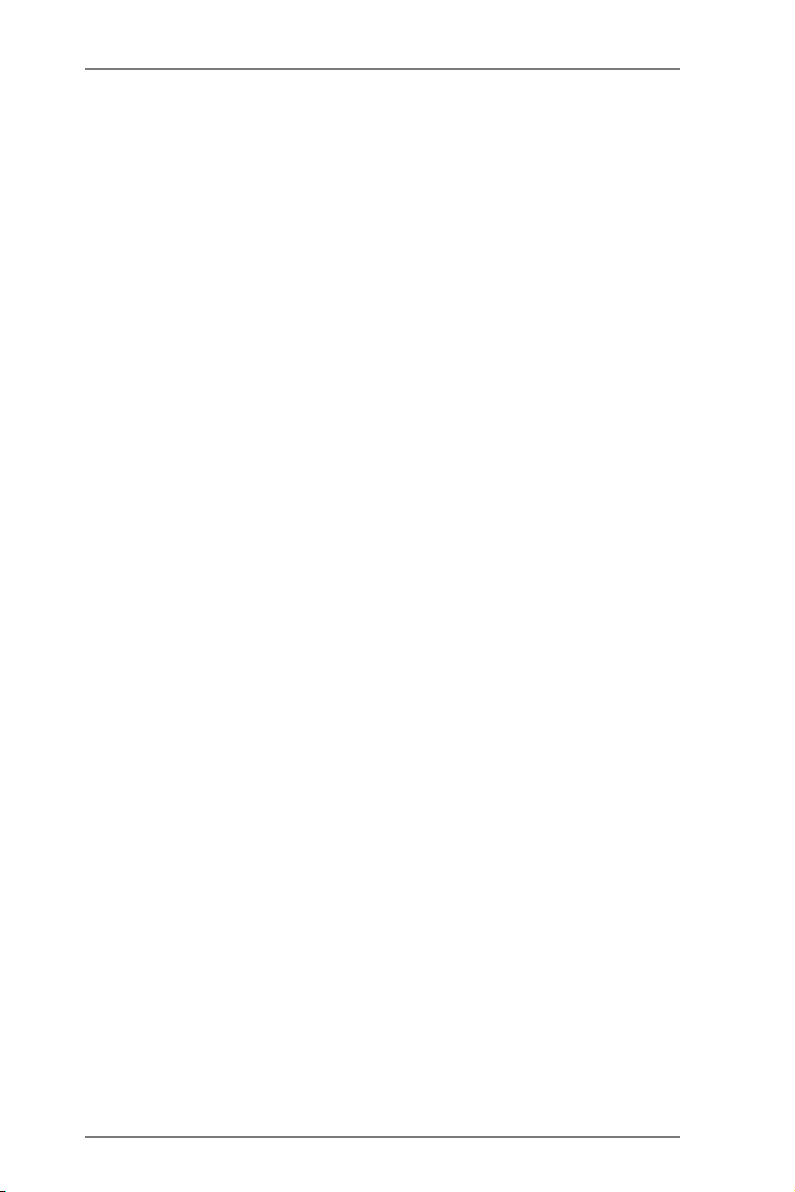
14 SATA3 Connector (SATA3_4, White)
15 SATA3 Connector (SATA3_2, White)
16 SATA3 Connector (SATA3_3, White)
17 SATA3 Connector (SATA3_1, White)
18 COM Port Header (COM3)
19 COM Port Header (COM4)
20 System Panel Header (PANEL1)
21 PWR-On Mode Jumper (PWR_JP1)
22 COM Port Header (COM6)
23 COM Port Header (COM5)
24 COM Power Setting Jumper (SET_CM3)
25 Digital I/O Header (DIO1)
26 COM Power Setting Jumper (SET_CM4)
27 Clear CMOS Jumper (CLRCMOS1)
28 Buzzer (BUZZ1)
29 USB 2.0 Header (USB6_7)
30 USB 2.0 Header (USB8_9)
31 USB 2.0 Header (USB10_11)
32 PCI Express Slot (PCIE1)
33 Vertical Type A USB (USB12)
34 Audio AMP Output Speaker Header (SPEAKER_OUT1)
35 Front Panel Audio Header (HD_AUDIO1)
36 TPM header (TPM1)
37 SPI Flash Memory (32Mb)
38 Chassis Fan Connector (CHA_FAN1)
39 COM Power Setting Jumper (SET_CM2)
40 COM Power Setting Jumper (SET_CM1)
41 mini PCI Express Slot (MINI_PCIE1)
* Optional
11
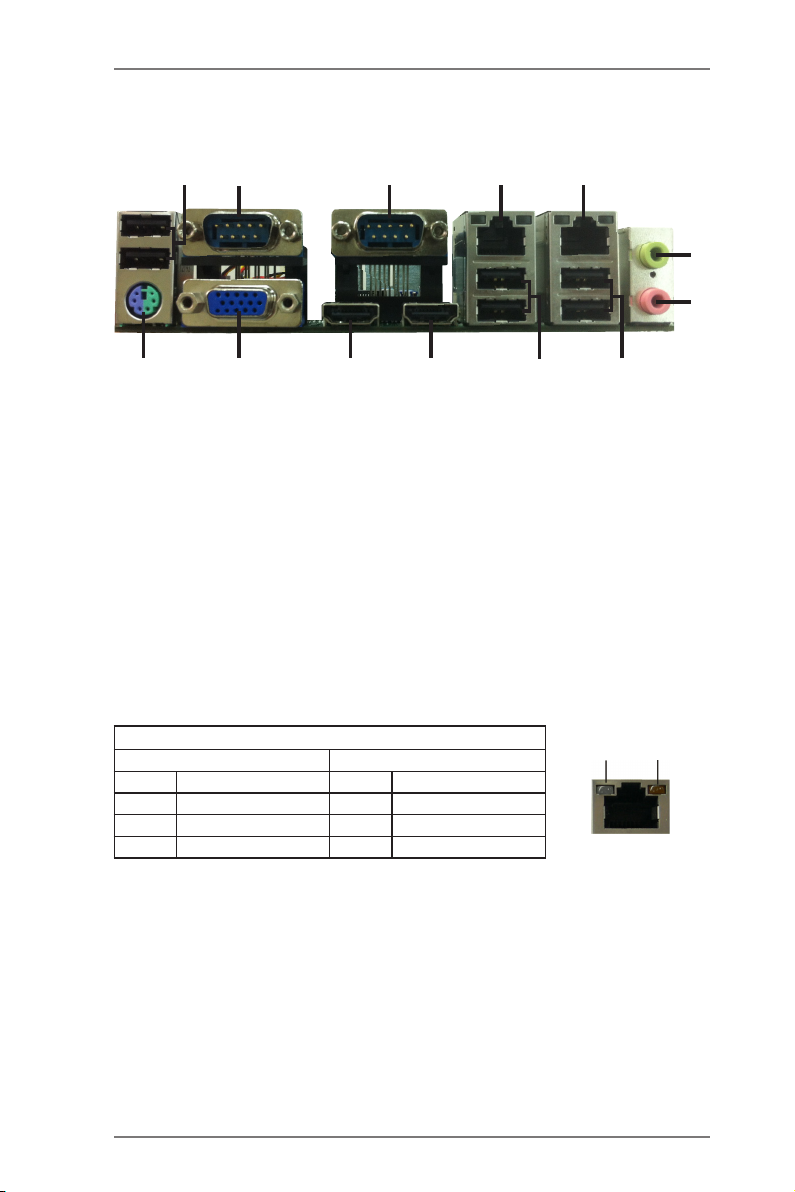
1.5 I/O Panel
2
1
13
1 USB 2.0 Ports (USB01)
2 Serial Port (COM1)
3 Serial Port (COM2)
*4 LAN RJ-45 Port (LAN2)
*5 LAN RJ-45 Port (LAN1)
6 Front Speaker (Lime)
7 Microphone (Pink)
* There are two LEDs on each LAN port. Please refer to the table below for the LAN
port LED indications.
12
3
11
10
8 USB 2.0 Ports (USB45)
9 USB 2.0 Ports (USB23)
10 HDMI Port (HDMI1)
**11 HDMI Port (HDMI2)
12 D-Sub (VGA1)
13 PS/2 Keyboard/Mouse Port
4
LAN Port LED Indications
Activity/Link LED SPEED LED
Status Description Status Description
Off No Link Off 10Mbps connection
Blinking Data Activity Orange 100Mbps connection
On 100Mbps connection Green 1Gbps connection
9
ACT/LINK
LED
5
8
SPEED
LED
LAN Port
6
7
** Optional
12

Chapter 2: Installation
This is a Mini-ITX form factor motherboard. Before you install the mother-
board, study the conguration of your chassis to ensure that the mother-
board ts into it.
Pre-installation Precautions
Take note of the following precautions before you install motherboard com-
ponents or change any motherboard settings.
1. Make sure to unplug the power cord before installing or
removing the motherboard. Failure to do so may cause
physical injuries to you and damages to motherboard com-
ponents.
2. In order to avoid damage from static electricity to the moth-
erboard’s components, NEVER place your motherboard
directly on a carpet. Also remember to use a grounded wrist
strap or touch a safety grounded object before you handle
the components.
3. Hold components by the edges and do not touch the ICs.
4. Whenever you uninstall any components, place them on a
grounded anti-static pad or in the bag that comes with the
components.
5. When placing screws to secure the motherboard to the
chassis, please do not over-tighten the screws! Doing so
may damage the motherboard.
13
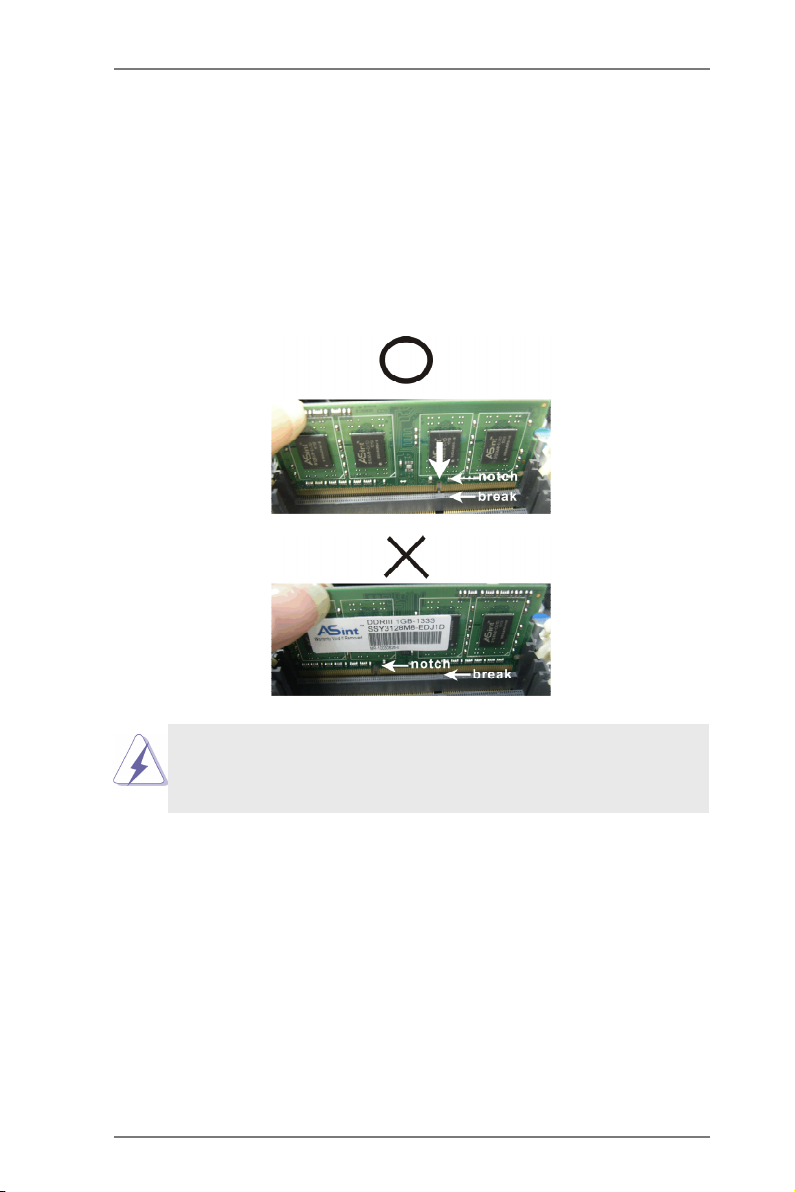
2.1 Installing Memory Modules (DIMM)
This motherboard provides two 204-pin DDR3 (Double Data Rate 3) SO-
DIMM slots.
Step 1. Unlock a DIMM slot by pressing the retaining clips outward.
Step 2. Align a DIMM on the slot such that the notch on the DIMM
matches the break on the slot.
The DIMM only ts in one correct orientation. It will cause per-
manent damage to the motherboard and the DIMM if you force
the DIMM into the slot at incorrect orientation.
Step 3. Firmly insert the DIMM into the slot until the retaining clips at both
ends fully snap back in place and the DIMM is properly seated.
14
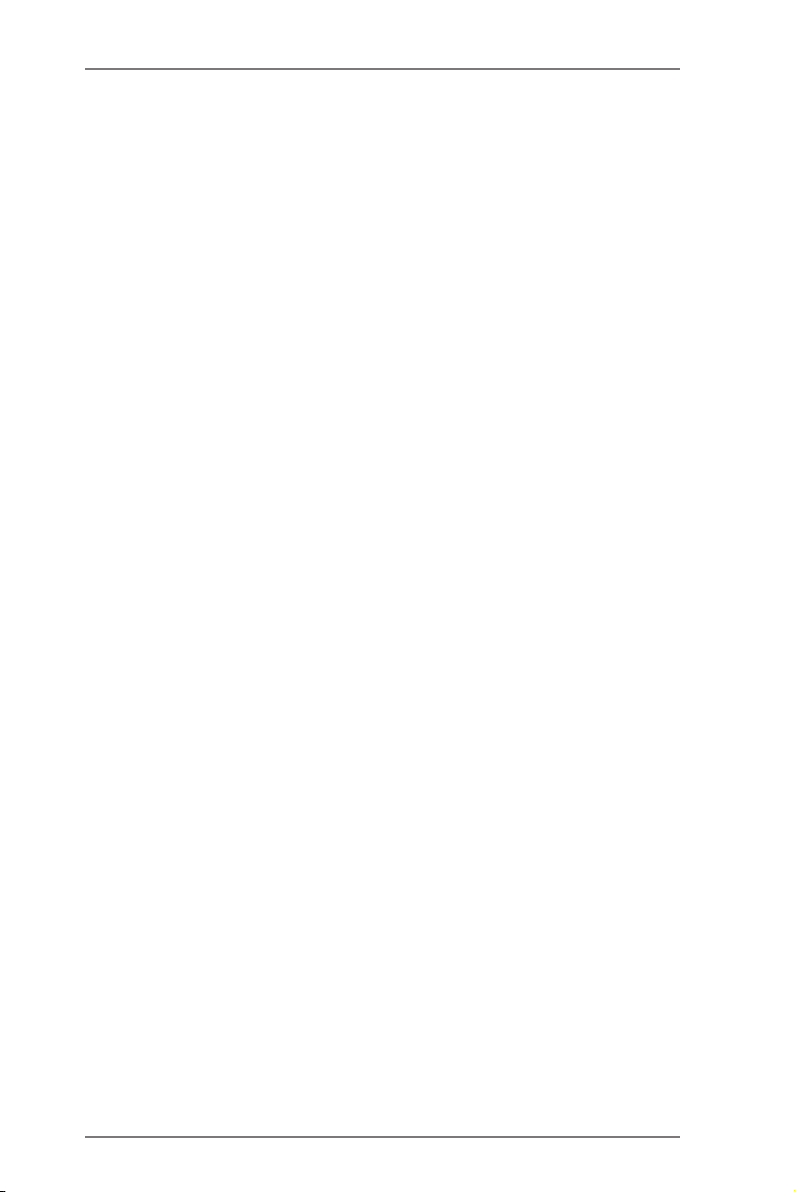
2.2 Expansion Slots (PCI Express Slots)
There is 1 PCI Express slot and 1 mini PCI Express slot on this mother-
board.
mini-PCIE Slots: mini_PCIE1 is used for mini PCIE cards.
PCIE slots: The x4 lane width PCIE1 (PCIE 2.0 x4 slot) is used for PCI
Express expansion cards.
Installing an Expansion Card
Step 1. Before installing an expansion card, please make sure that the
power supply is switched off or the power cord is unplugged.
Please read the documentation of the expansion card and make
necessary hardware settings for the card before you start the
installation.
Step 2. Remove the bracket facing the slot that you intend to use. Keep
the screws for later use.
Step 3. Align the card connector with the slot and press rmly until the
card is completely seated on the slot.
Step 4. Fasten the card to the chassis with screws.
15
