Page 1

Page 2
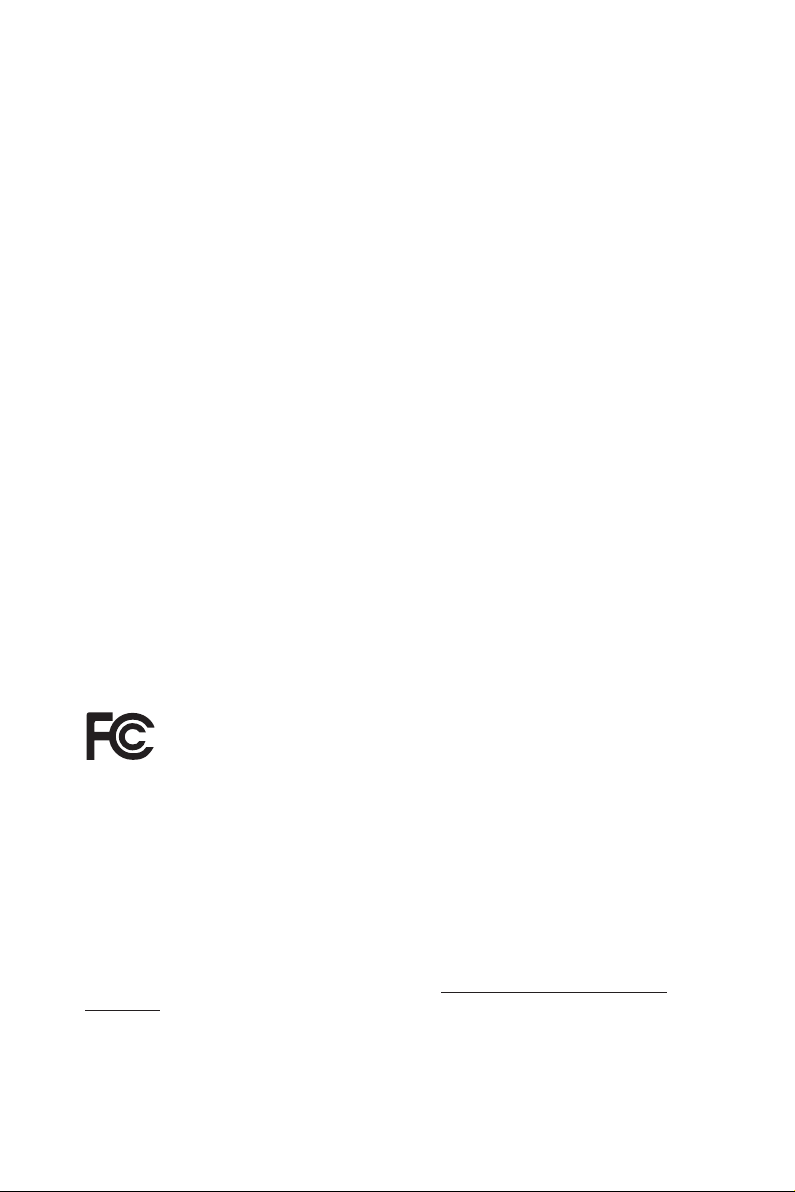
Version 1.0
Published October 2016
Copyright©2016 ASRock INC. All rights reserved.
Copyright Notice:
No part of this documentation may be reproduced, transcribed, transmitted, or
translated in any language, in any form or by any means, except duplication of
documentation by the purchaser for backup purpose, without written consent of
ASRock Inc.
Products and corporate names appearing in this documentation may or may not
be registered trademarks or copyrights of their respective companies, and are used
only for identication or explanation and to the owners’ benet, without intent to
infringe.
Disclaimer:
Specications and information contained in this documentation are furnished for
informational use only and subject to change without notice, and should not be
constructed as a commitment by ASRock. ASRock assumes no responsibility for
any errors or omissions that may appear in this documentation.
With respect to the contents of this documentation, ASRock does not provide
warranty of any kind, either expressed or implied, including but not limited to
the implied warranties or conditions of merchantability or tness for a particular
purpose.
In no event shall ASRock, its directors, ocers, employees, or agents be liable for
any indirect, special, incidental, or consequential damages (including damages for
loss of prots, loss of business, loss of data, interruption of business and the like),
even if ASRock has been advised of the possibility of such damages arising from any
defect or error in the documentation or product.
is device complies with Part 15 of the FCC Rules. Operation is subject to the following
two conditions:
(1) this device may not cause harmful interference, and
(2) this device must accept any interference received, including interference that
may cause undesired operation.
CALIFORNIA, USA ONLY
e Lithium battery adopted on this motherboard contains Perchlorate, a toxic substance
controlled in Perchlorate Best Management Practices (BMP) regulations passed by the
California Legislature. When you discard the Lithium battery in California, USA, please
follow the related regulations in advance.
“Perchlorate Material-special handling may apply, see ww w.dtsc.ca.gov/hazardouswaste/
perchlorate”
ASRock Website: http://www.asrock.com
Page 3
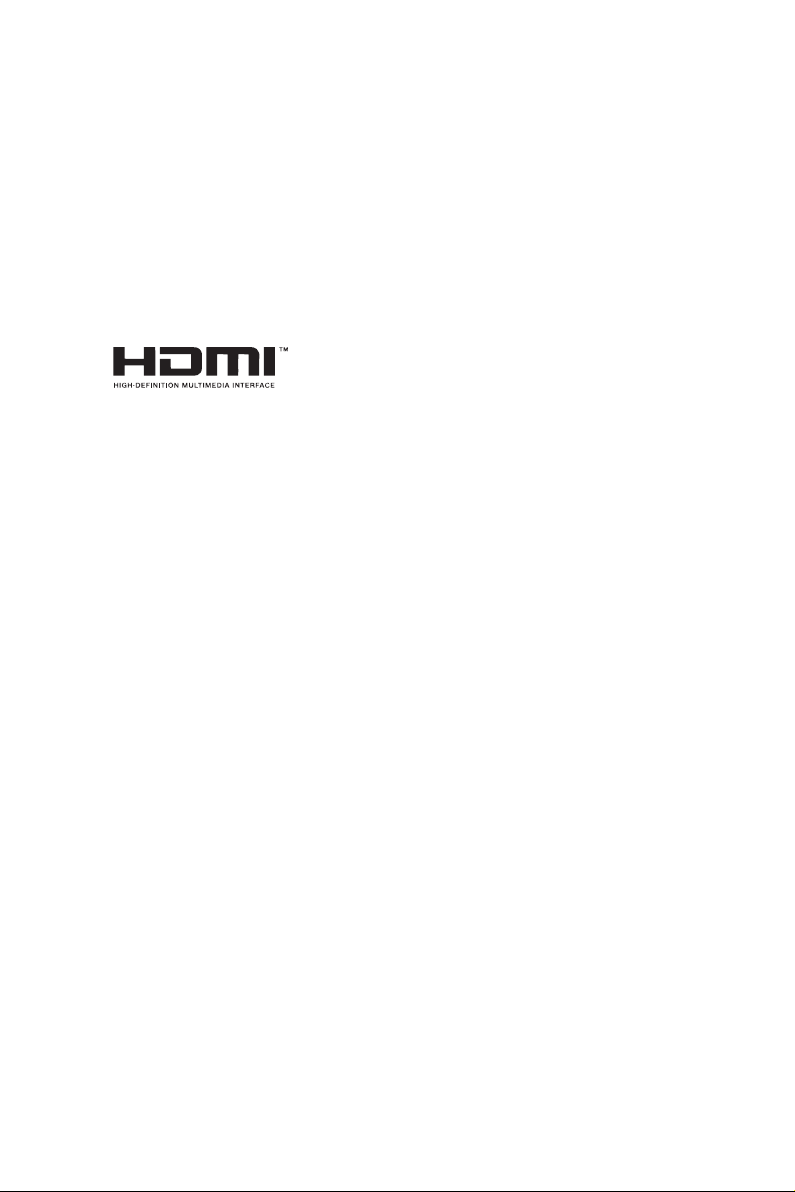
AUSTRALIA ONLY
Our goods come with guarantees that cannot be excluded under the Australian Consumer
Law. You are entitled to a replacement or refund for a major failure and compensation for
any other reasonably foreseeable loss or damage caused by our goods. You are also entitled
to have the goods repaired or replaced if the goods fail to be of acceptable quality and the
failure does not amount to a major failure. If you require assistance please call ASRock Tel
: +886-2-28965588 ext.123 (Standard International call charges apply)
e terms HDMI™ and HDMI High-Denition Multimedia Interface, and the HDMI
logo are trademarks or registered trademarks of HDMI Licensing LLC in the United
States and other countries.
Page 4
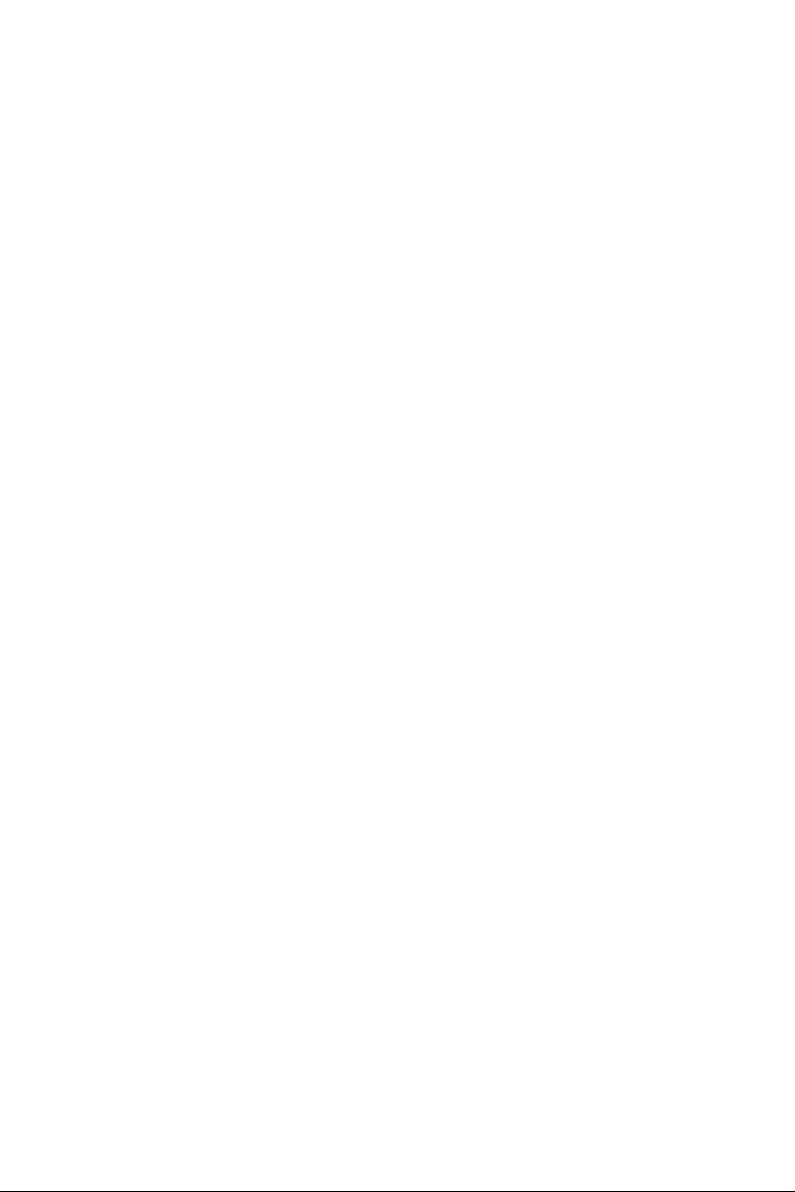
Contents
Chapter 1 Introduction 1
1.1 Package Contents 1
1.2 Specications 2
1.3 Motherboard Layout 7
1.4 I/O Panel 12
Chapter 2 Installation 17
2.1 Installing the CPU 18
2.2 Installing the CPU Fan and Heatsink 21
2.3 Installing Memory Modules (DIMM) 22
2.4 Expansion Slots (PCI Express Slots) 24
2.5 Onboard Headers and Connectors 25
Chapter 3 Software and Utilities Operation 29
3.1 Installing Drivers 29
3.2 ASRock Live Update & APP Shop 30
3.2.1 UI Overview 30
3.2.2 Apps 31
3.2.3 BIOS & Drivers 34
3.2.4 Setting 35
3.3 Enabling USB Ports for Windows® 7 Installation 36
Chapter 4 UEFI SETUP UTILITY 39
4.1 Introduction 39
4.2 EZ Mode 40
Page 5
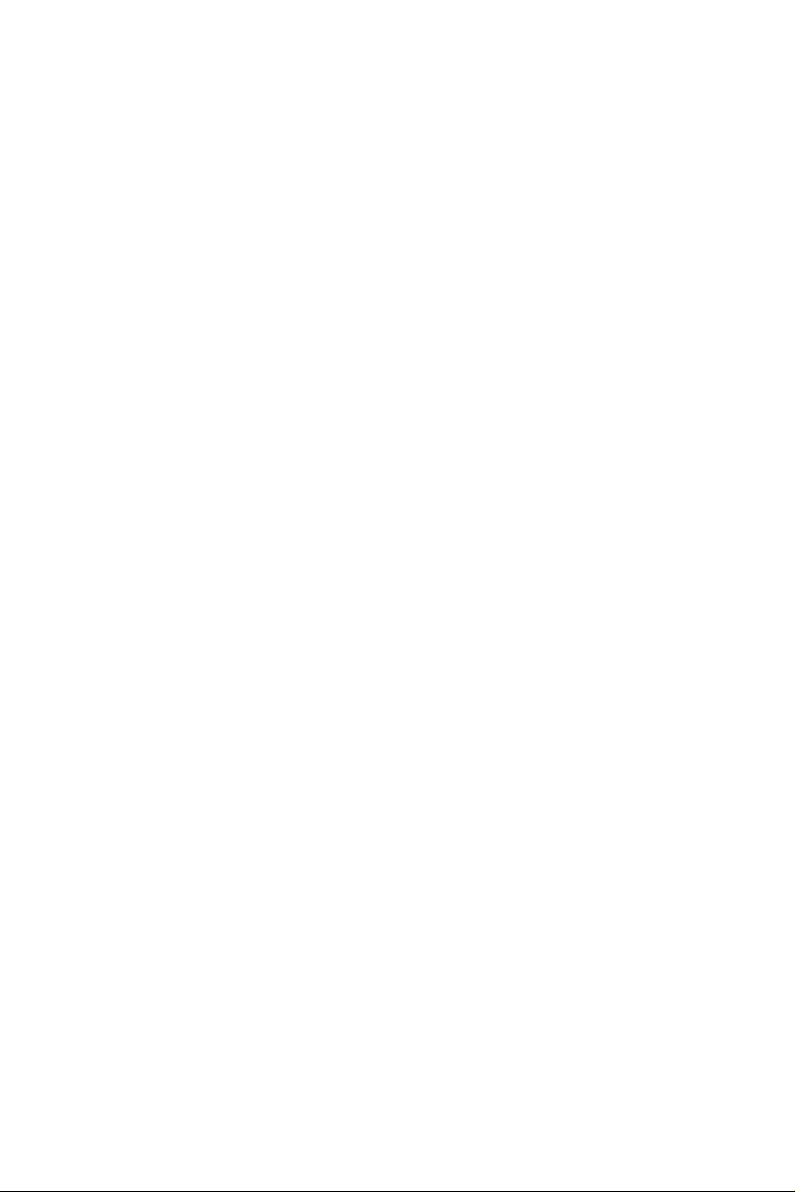
4.3 Advanced Mode 41
4.3.1 UEFI Menu Bar 41
4.3.2 Navigation Keys 42
4.4 Main Screen 43
4.5 OC Tweaker Screen 44
4.6 Advanced Screen 52
4.6.1 CPU Conguration 53
4.6.2 Chipset Conguration 55
4.6.3 Storage Conguration 57
4.6.4 ACPI Conguration 58
4.6.5 USB Conguration 59
4.6.6 Trusted Computing 60
4.7 Tools 61
4.8 Hardware Health Event Monitoring Screen 64
4.9 Security Screen 66
4.10 Boot Screen 67
4.11 Exit Screen 70
Page 6
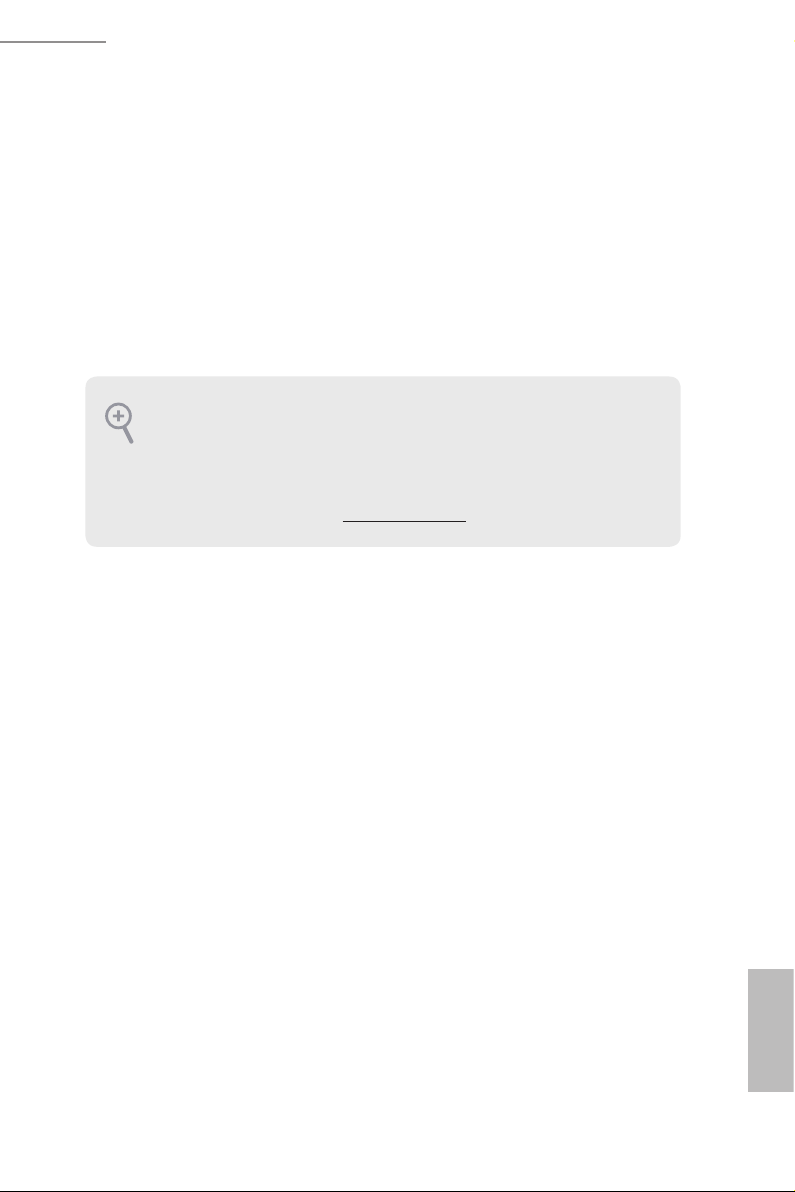
H110M-HDV R3.0 / H110M-HDS R3.0 / H110M-DVS R3.0 / H110M-DGS R3.0
Chapter 1 Introduction
ank you for purchasing ASRock H110M-HDV R3.0 / H110M-HDS R3.0 / H110M-
DVS R3.0 / H110M-DGS R3.0 motherboard, a reliable motherboard produced under
ASRock’s consistently stringent quality control. It delivers excellent performance
with robust design conforming to ASRock’s commitment to quality and endurance.
In this documentation, Chapter 1 and 2 contains the introduction of the
motherboard and step-by-step installation guides. Chapter 3 contains the operation
guide of the soware and utilities. Chapter 4 contains the conguration guide of
the BIOS setup.
Becau se the motherboard specications and the BIOS soware might be updated, the
content of this documentation will be subject to change without notice. In case any
modications of this documentation occur, the updated version will be available on
ASRock’s website w ithout f urther notice. If you require technical support relate d to
this motherboard, please vi sit our website for s pecic information about the model
you are using. You may nd the l atest VGA cards and CPU suppor t list on ASRock’s
website a s well. ASRock website ht tp://www.a srock.com.
1.1 Package Contents
ASRock H110M-HDV R3.0 / H110M-HDS R3.0 / H110M-DVS R3.0 / H110M-DGS R3.0
•
Motherboard (Micro ATX Form Factor)
ASRock H110M-HDV R3.0 / H110M-HDS R3.0 / H110M-DVS R3.0 / H110M-DGS R3.0
•
Quick Installation Guide
ASRock H110M-HDV R3.0 / H110M-HDS R3.0 / H110M-DVS R3.0 / H110M-DGS R3.0
•
Support CD
2 x Serial ATA (SATA) Data Cables (Optional)
•
1 x I/O Panel Shield
•
English
1
Page 7
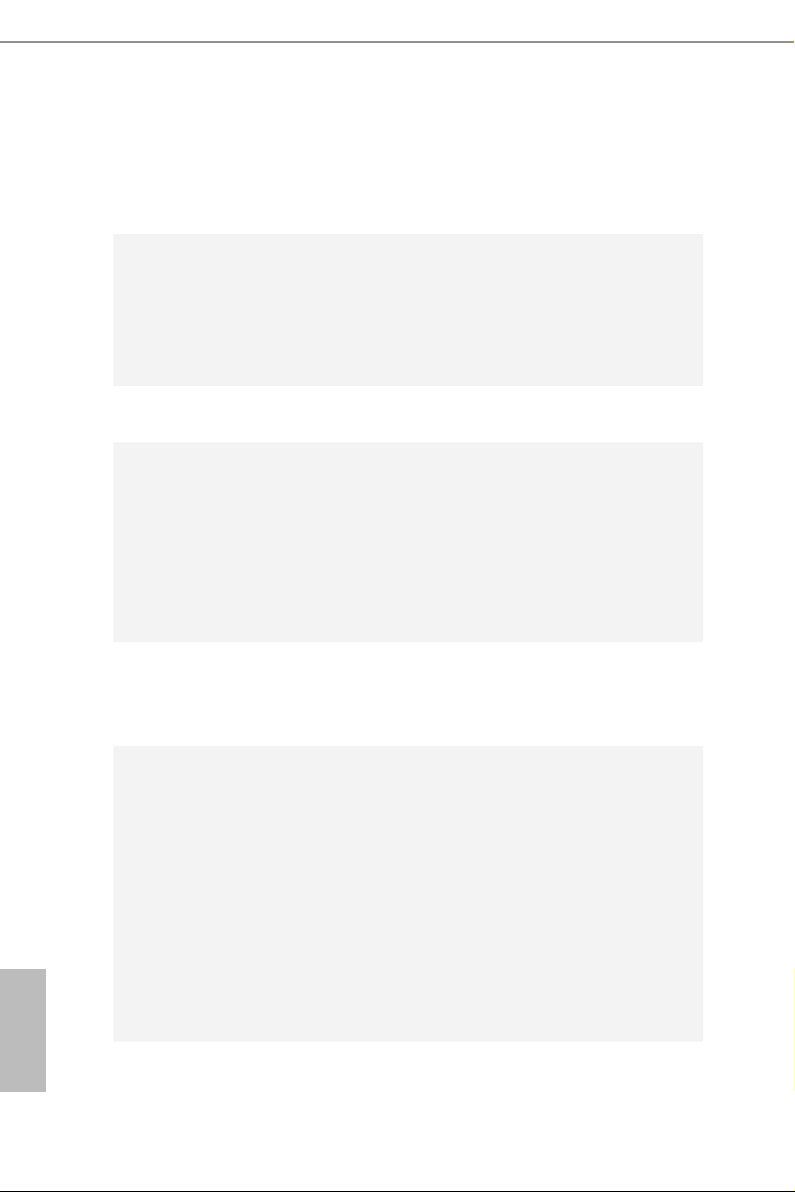
1.2 Specications
Platform
CPU
Chipset
Memory
Expansion
Slot
•
•
•
•
•
•
•
•
•
•
•
•
•
•
* Supports NVMe SSD as boot disks
•
Micro ATX Form Factor
Solid Capacitor design
Supports 6th Generation Intel® CoreTM i7/i5/i3/Pentium®/
Celeron® Processors (Socket 1151)
4 Power Phase design
Supports CPU up to 95W
Supports Intel® Turbo Boost 2.0 Technology
Intel® H110
Dual Channel DDR4 Memory Technology
2 x DDR4 DIMM Slots
Supports DDR4 2133 non-ECC, un-buered memory
Supports ECC UDIMM memory modules (operate in non-
ECC mode)
Max. capacity of system memory: 32GB
Supports Intel® Extreme Memory Prole (XMP) 2.0
1 x PCI Express 3.0 x16 Slot (PCIE2: x16 mode)*
1 x PCI Express 2.0 x1 Slot
English
2
Graphics
Intel® HD Graphics Built-in Visuals and the VGA outputs
•
can be supported only with processors which are GPU
integrated.
Supports Intel® HD Graphics Built-in Visuals : Intel® Quick
•
Sync Video with AVC, MVC (S3D) and MPEG-2 Full
HW Encode1, Intel® InTruTM 3D, Intel® Clear Video HD
Technology, Intel® InsiderTM, Intel® HD Graphics 510/530
Pixel Shader 5.0, DirectX 12
•
Max. shared memory 1024MB
•
* e size of ma ximum shared memory may vary from dierent
operating systems.
Page 8
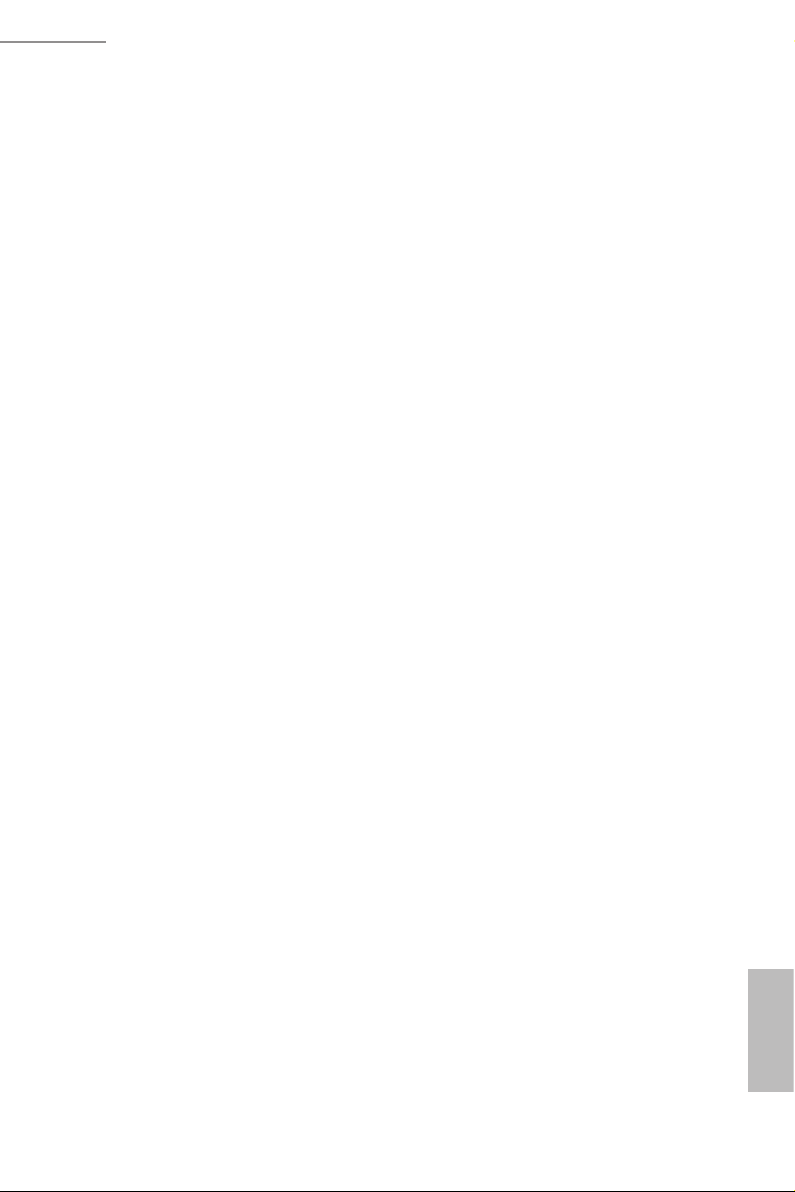
H110M-HDV R3.0 / H110M-HDS R3.0 / H110M-DVS R3.0 / H110M-DGS R3.0
H110M-HDV R3.0:
ree graphics output options: D-Sub, DVI-D and HDMI
•
* Supports up to 2 displays simultaneously
Supports HDMI with max. resolution up to 4K x 2K
•
(4096x2160) @ 24Hz / (3840x2160) @ 30Hz
Supports DVI-D with ma x. resolution up to 1920x1200 @
•
60Hz
Supports D-Sub with max. resolution up to 1920x1200 @
•
60Hz
Supports Auto Lip Sync, Deep Color (12bpc), xvYCC and
•
HBR (High Bit Rate Audio) with HDMI Port (Compliant
HDMI monitor is required)
Supports Accelerated Media Codecs: HEVC, VP8, VP9
•
Supports HDCP with DVI-D and HDMI Ports
•
Supports Full HD 1080p Blu-ray (BD) playback with DVI-D
•
and HDMI Ports
H110M-HDS R3.0:
Dual graphics output: Support DVI-D and HDMI ports by
•
independent display controllers
Supports HDMI with max. resolution up to 4K x 2K
•
(4096x2160) @ 24Hz / (3840x2160) @ 30Hz
Supports DVI-D with ma x. resolution up to 1920x1200 @
•
60Hz
Supports Auto Lip Sync, Deep Color (12bpc), xvYCC and
•
HBR (High Bit Rate Audio) with HDMI Port (Compliant
HDMI monitor is required)
Supports Accelerated Media Codecs: HEVC, VP8, VP9
•
Supports HDCP with DVI-D and HDMI Ports
•
Supports Full HD 1080p Blu-ray (BD) playback with DVI-D
•
and HDMI Ports
H110M-DVS R3.0:
Dual graphics output: Support DVI-D and D-Sub ports by
•
independent display controllers
Supports DVI-D with ma x. resolution up to 1920x1200 @
•
60Hz
Supports D-Sub with max. resolution up to 1920x1200 @
•
60Hz
Supports Accelerated Media Codecs: HEVC, VP8, VP9
•
Supports HDCP with DVI-D Port
•
Supports Full HD 1080p Blu-ray (BD) playback with DVI-D
•
Port
English
3
Page 9
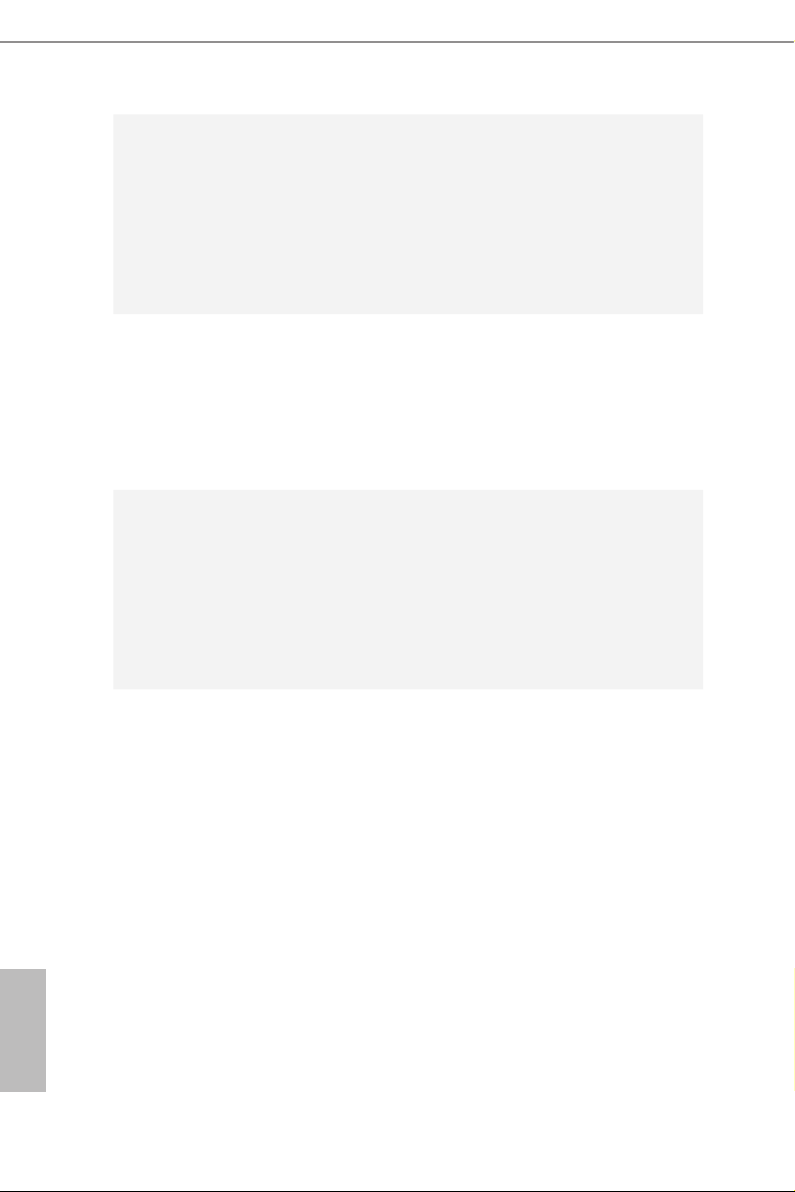
English
Audio
LAN
Rear Panel
I/O
H110M-DGS R3.0:
Supports DVI-D with ma x. resolution up to 1920x1200 @
•
60Hz
Supports Accelerated Media Codecs: HEVC, VP8, VP9
•
Supports HDCP with DVI-D Port
•
Supports Full HD 1080p Blu-ray (BD) playback with DVI-D
•
Port
7.1 CH HD Audio (Realtek ALC887 Audio Codec)
•
* To congure 7.1 CH HD Audio, it is required to use an HD
front panel audio module and enable the multi-channel audio
feature through the audio driver.
Supports Surge Protection (ASRock Full Spike Protection)
•
ELNA Audio Caps
•
PCIE x1 Gigabit LAN 10/100/1000 Mb/s
•
Realtek RTL8111C
•
Supports Wake-On-LAN
•
Supports Lightning/ESD Protection (ASRock Full Spike
•
Protection)
Supports LAN Cable Detection
•
Supports PXE
•
1 x PS/2 Mouse Port
•
1 x PS/2 Keyboard Port
•
4 x USB 2.0 Ports (Supports ESD Protection (ASRock Full
•
Spike Protection))*
* ACPI wake-up function is supported on USB01 ports only.
2 x USB 3.0 Ports (Supports ESD Protection (ASRock Full
•
Spike Protection))
1 x RJ-45 LAN Port with LED (ACT/LINK LED and SPEED
•
LED)
HD Audio Jacks: Line in / Front Speaker / Microphone
•
H110M-HDV R3.0:
1 x D-Sub Port
•
1 x DVI-D Port
•
1 x HDMI Port
•
H110M-HDS R3.0:
1 x DVI-D Port
•
1 x HDMI Port
•
4
Page 10

H110M-HDV R3.0 / H110M-HDS R3.0 / H110M-DVS R3.0 / H110M-DGS R3.0
H110M-DVS R3.0:
1 x D-Sub Port
•
1 x DVI-D Port
•
H110M-DGS R3.0:
1 x DVI-D Port
•
4 x SATA3 6.0 Gb/s Connectors, support NCQ, AHCI and
Storage
Connector
•
Hot Plug
1 x TPM Header
•
1 x Chassis Intrusion and Speaker Header
•
1 x CPU Fan Connector (4-pin)
•
1 x Chassis Fan Connector (4-pin)
•
* e CPU Fan Connector supports the CPU fan of ma ximum
1A (12W) fan power.
1 x 24 pin ATX Power Connector
•
1 x 8 pin 12V Power Connector
•
1 x Front Panel Audio Connector
•
1 x USB 2.0 Header (Supports 2 USB 2.0 ports) (Supports
•
ESD Protection (ASRock Full Spike Protection))
1 x USB 3.0 Header (Supports 2 USB 3.0 ports) (Supports
•
ESD Protection (ASRock Full Spike Protection))
BIOS
Feature
Hardware
Monitor
AMI UEFI Legal BIOS with multilingual GUI support
•
ACPI 5.0 Compliant wake up events
•
SMBIOS 2.7 Support
•
DRAM, PCH 1.0V Voltage Multi-adjustment
•
CPU/Chassis temperature sensing
•
CPU/Chassis Fan Tachometer
•
CPU/Chassis Quiet Fan (Auto adjust chassis fan speed by
•
CPU temperature)
CPU/Chassis Fan multi-speed control
•
CASE OPEN detection
•
Voltage monitoring: +12V, +5V, +3.3V, CPU Vcore
•
English
5
Page 11
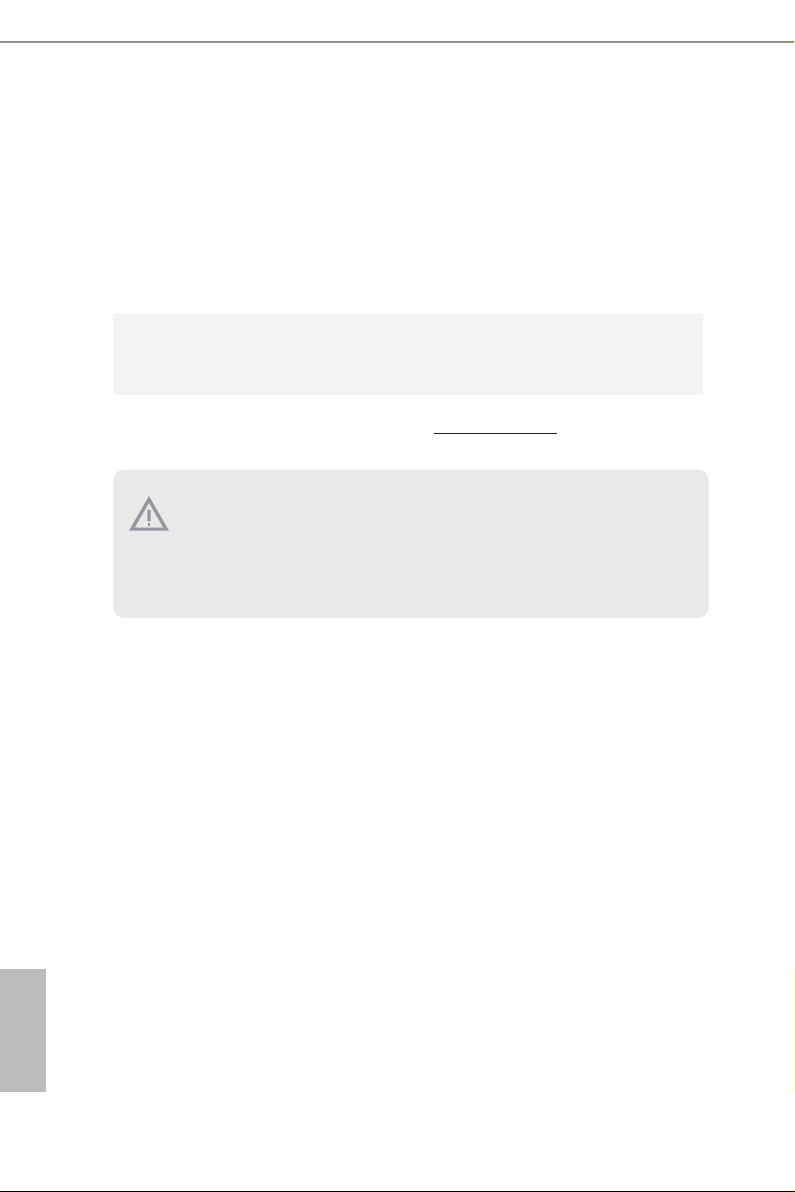
Microso® Windows® 10 64-bit / 8.1 64-bit / 7 32-bit / 7 64-
OS
•
bit
* To install Windows® 7 OS, a modied installation disk with
xHCI drivers packed into the ISO le is required. Please refer to
page 36 for more detailed instructions.
* For the updated Windows® 10 driver, please visit ASRock ’s
website for details: http://ww w.asrock.com
FCC, CE, WHQL
Certica-
•
tions
* For detailed product information, please visit our website: http://ww w.asrock.com
Please realize that the re is a certain r isk involved with overclo cking, including
adjusting the setting in the BIOS, applying Untied Overclocking Technol ogy, or using
third-party overclocking tool s. Overclocking may aect your system’s stability, or
even cause dam age to the components and devices of your system. It should be done
at your own risk and expense. We are not responsible for poss ible damage caused by
overclocking.
English
6
Page 12
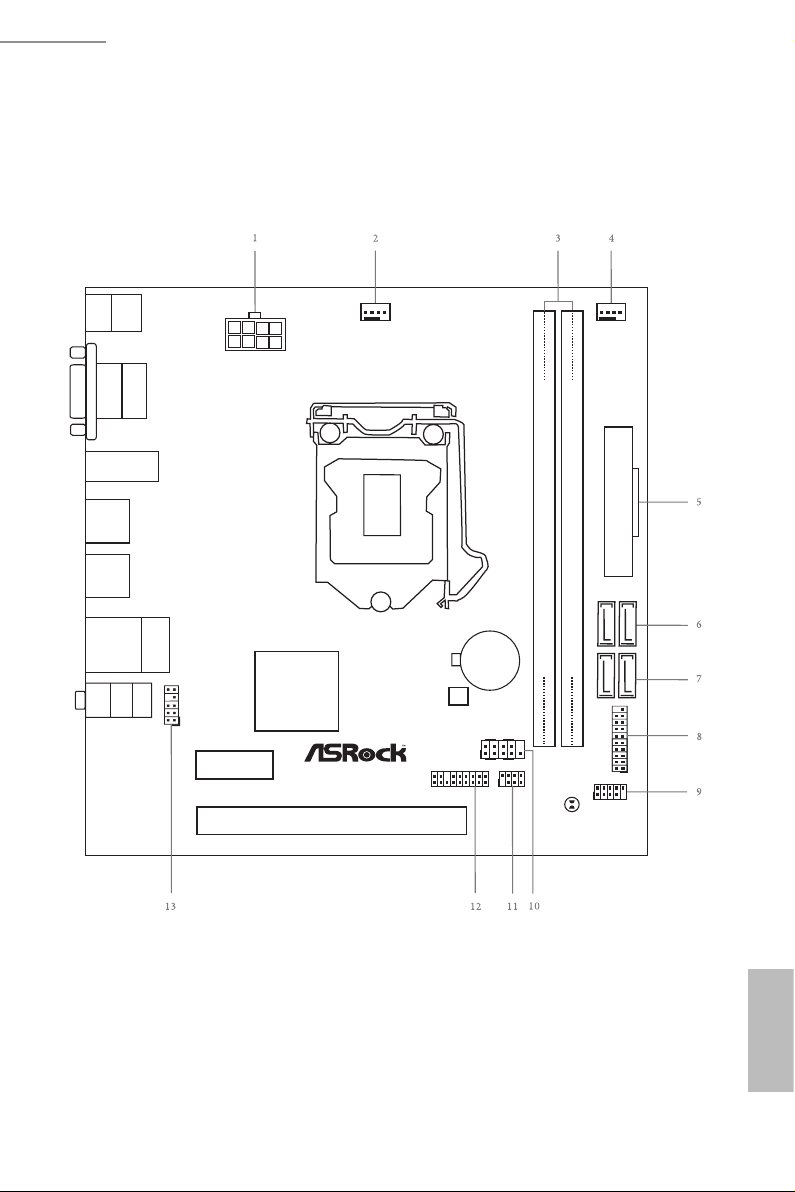
H110M-HDV R3.0 / H110M-HDS R3.0 / H110M-DVS R3.0 / H110M-DGS R3.0
Intel
H110
DDR 4_B 1 (64 bi t, 28 8-p in mo dul e)
DDR 4_A 1 (64 bi t, 28 8-p in mo dul e)
ATXP WR1
PCIE 2
Top:
RJ- 45
USB 2. 0
T: US B0
B: USB 1
HDLED RESET
PLED PWR BTN
PANEL1
1
1
SPK_CI1
1
HD_AUD IO1
H110M-H DV
RoHS
USB 3.0
T: USB 1
B: U SB2
CMO S
Bat te ry
USB3_3_ 4
1
CPU_FAN 1
1
TPMS1
PCI E xp re ss 3.0
Front U SB 3.0
Top:
LINE IN
Cent er:
FRON T
Bott om:
MIC I N
SATA3_0_ 1
SATA3_2_ 3
BIOS
ROM
CLRMOS1
ATX12V 1
DVI 1
PCIE 1
PS2
Keyb oard
PS2
Mous e
USB 2.0
T: USB 2
B: U SB3
CHA_FAN 1
USB_4_ 5
1
VGA 1
HDM I1
1.3 Motherboard Layout
H110M-HDV R3.0:
English
7
Page 13

Intel
H110
DDR 4_B 1 (64 bi t, 28 8-p in mo dul e)
DDR 4_A 1 (64 bi t, 28 8-p in mo dul e)
ATXP WR1
PCIE 2
Top:
RJ- 45
USB 2. 0
T: US B0
B: USB 1
HDLED RESET
PLED PWR BTN
PANEL1
1
1
SPK_CI1
1
HD_AUD IO1
H110M-H DS
RoHS
USB 3.0
T: USB 1
B: U SB2
CMO S
Bat te ry
USB3_3_ 4
1
CPU_FAN 1
1
TPMS1
PCI E xp re ss 3.0
Front U SB 3. 0
Top:
LINE IN
Cent er:
FRON T
Bott om:
MIC I N
SATA3_0_ 1
SATA3_2_ 3
BIOS
ROM
CLRMOS1
ATX12V 1
DVI 1
PCIE 1
PS2
Keyb oard
PS2
Mous e
HDM I1
USB 2.0
T: USB 2
B: U SB3
CHA_FAN 1
USB_4_ 5
1
H110M-HDS R3.0:
English
8
Page 14

H110M-HDV R3.0 / H110M-HDS R3.0 / H110M-DVS R3.0 / H110M-DGS R3.0
Intel
H110
DDR 4_B 1 (64 bi t, 28 8-p in mo dul e)
DDR 4_A 1 (64 bi t, 28 8-p in mo dul e)
ATXP WR1
PCIE 2
Top:
RJ- 45
USB 2. 0
T: US B0
B: USB 1
HDLED RESET
PLED PWR BTN
PANEL1
1
1
SPK_CI1
1
HD_AUD IO1
H110M-D VS
RoHS
USB 3.0
T: USB 1
B: U SB2
CMO S
Bat te ry
USB3_3_ 4
1
CPU_FAN 1
1
TPMS1
PCI E xp re ss 3.0
Front U SB 3. 0
Top:
LINE IN
Cent er:
FRON T
Bott om:
MIC I N
SATA3_0_ 1
SATA3_2_ 3
BIOS
ROM
CLRMOS1
ATX12V 1
DVI 1
PCIE 1
PS2
Keyb oard
PS2
Mous e
USB 2.0
T: USB 2
B: U SB3
CHA_FAN 1
USB_4_ 5
1
VGA 1
H110M-DVS R3.0:
English
9
Page 15
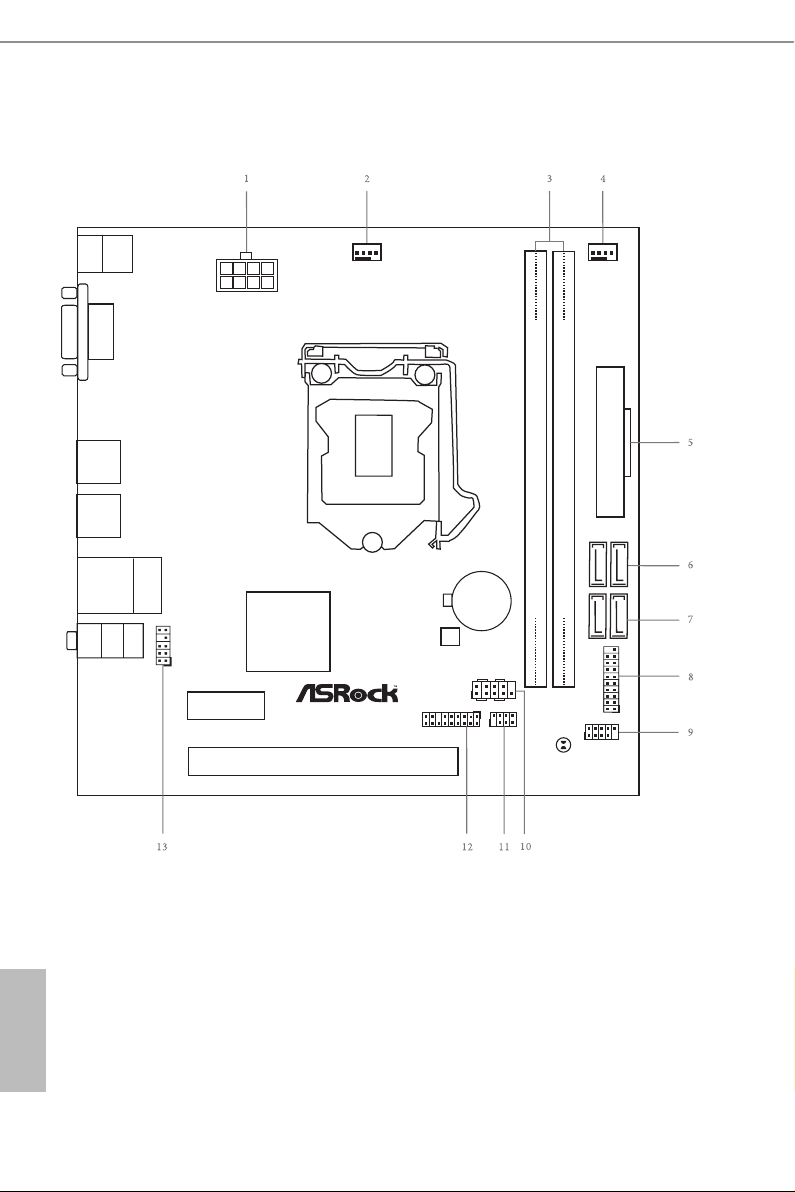
Intel
H110
DDR 4_B 1 (64 bi t, 28 8-p in mo dul e)
DDR 4_A 1 (64 bi t, 28 8-p in mo dul e)
ATXP WR1
PCIE 2
Top:
RJ- 45
USB 2. 0
T: US B0
B: USB 1
HDLED RESET
PLED PWR BTN
PANEL1
1
1
SPK_CI1
1
HD_AUD IO1
H110M-D GS
RoHS
USB 3.0
T: USB 1
B: U SB2
CMO S
Bat te ry
USB3_3_ 4
1
CPU_FAN 1
1
TPMS1
PCI E xp re ss 3.0
Front U SB 3. 0
Top:
LINE IN
Cent er:
FRON T
Bott om:
MIC I N
SATA3_0_ 1
SATA3_2_ 3
BIOS
ROM
CLRMOS1
ATX12V 1
DVI 1
PCIE 1
PS2
Keyb oard
PS2
Mous e
USB 2.0
T: USB 2
B: U SB3
CHA_FAN 1
USB_4_ 5
1
H110M-DGS R3.0:
English
10
Page 16
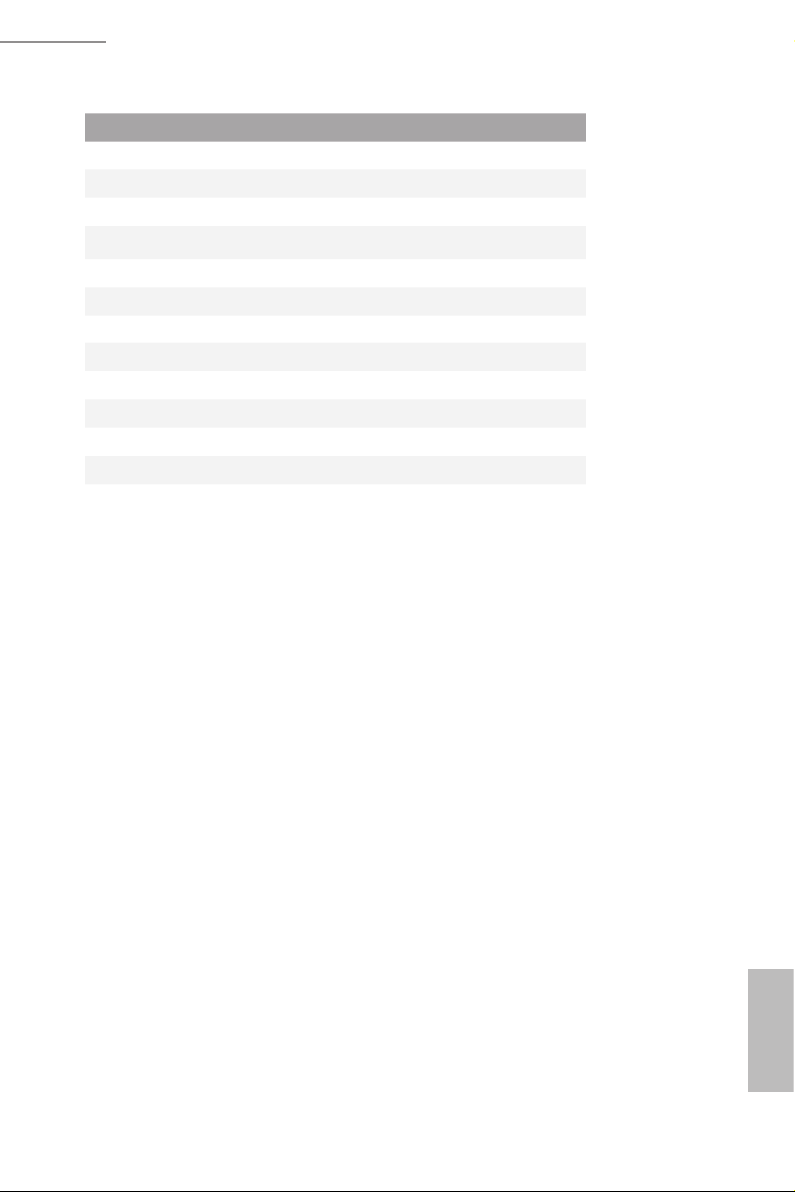
H110M-HDV R3.0 / H110M-HDS R3.0 / H110M-DVS R3.0 / H110M-DGS R3.0
No. Description
1 ATX 12V Power Connector (ATX12V1)
2 CPU Fan Connector (CPU_FAN1)
3 2 x 288-pin DDR4 DIMM Slots (DDR4_A1, DDR4_B1)
4 Chassis Fan Connector (CHA_FAN1)
5 ATX Power Connector (ATXPWR1)
6 SATA3 Connectors (SATA3_2_3)
7 SATA3 Connectors (SATA3_0_1)
8 USB 3.0 Header (USB3_3_4)
9 USB 2.0 Header (USB_4_5)
10 System Panel Header (PANEL1)
11 Chassis Intrusion and Speaker Header (SPK_CI1)
12 TPM Header (TPMS1)
13 Front Panel Audio Header (HD_AUDIO1)
11
English
Page 17
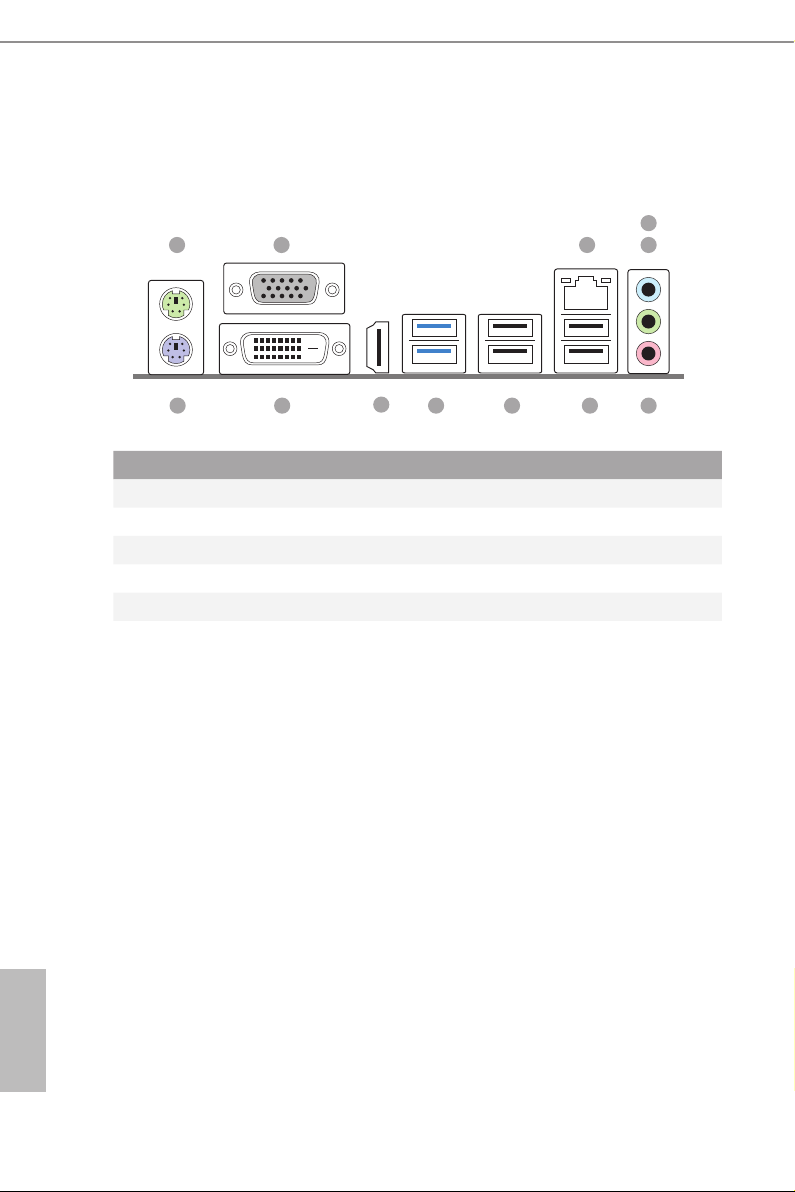
1.4 I/O Panel
H110M-HDV R3.0:
1 3
2
4
5
12 67
No. Description No. Description
1 PS/2 Mouse Port 7 USB 2.0 Ports (USB01)***
2 D-Sub Port 8 USB 2.0 Ports (USB_23)
3 LAN RJ-45 Port* 9 USB 3.0 Ports (USB3_12)
4 Line In (Light Blue)** 10 HDMI Port
5 Front Speaker (Lime)** 11 DVI-D Port
6 Microphone (Pink)** 12 PS/2 Keyboard Port
11
10
89
English
12
Page 18
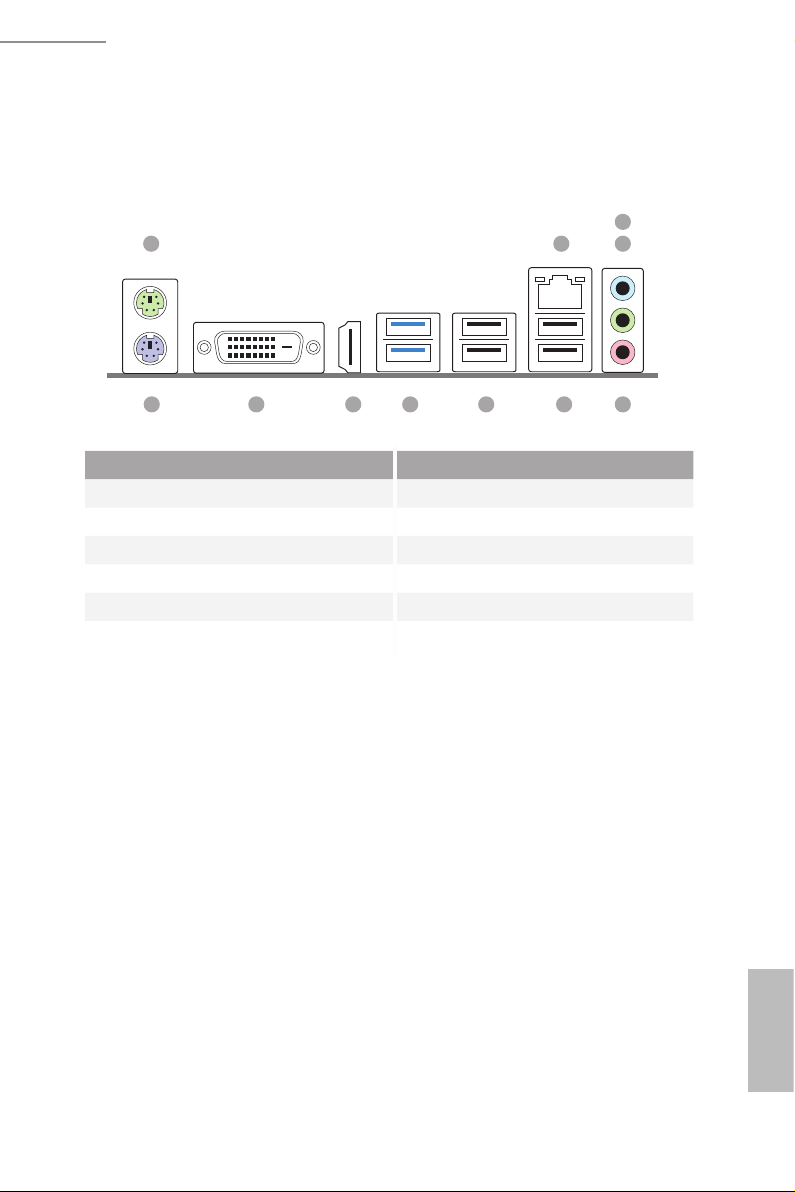
H110M-HDV R3.0 / H110M-HDS R3.0 / H110M-DVS R3.0 / H110M-DGS R3.0
H110M-HDS R3.0:
3
1 2
4
11 56
No. Description No. Description
1 PS/2 Mouse Port 7 USB 2.0 Ports (USB_23)
2 LAN RJ-45 Port* 8 USB 3.0 Ports (USB3_12)
3 Line In (Light Blue)** 9 HDMI Port
4 Front Speaker (Lime)** 10 DVI-D Port
5 Microphone (Pink)** 11 PS/2 Keyboard Port
6 USB 2.0 Ports (USB01)***
10
789
13
English
Page 19
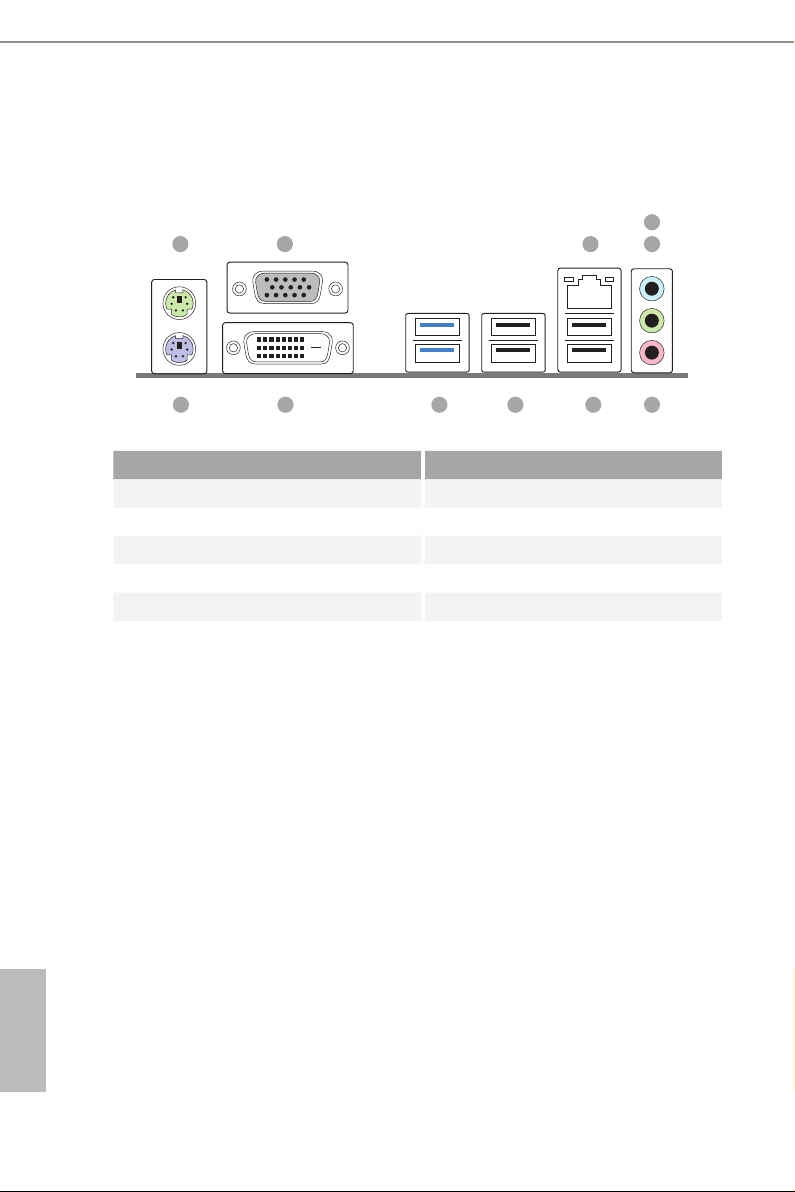
H110M-DVS R3.0:
1 3
2
4
5
11 67
No. Description No. Description
1 PS/2 Mouse Port 7 USB 2.0 Ports (USB01)***
2 D-Sub Port 8 USB 2.0 Ports (USB_23)
3 LAN RJ-45 Port* 9 USB 3.0 Ports (USB3_12)
4 Line In (Light Blue)** 10 DVI-D Port
5 Front Speaker (Lime)** 11 PS/2 Keyboard Port
6 Microphone (Pink)**
10
89
English
14
Page 20
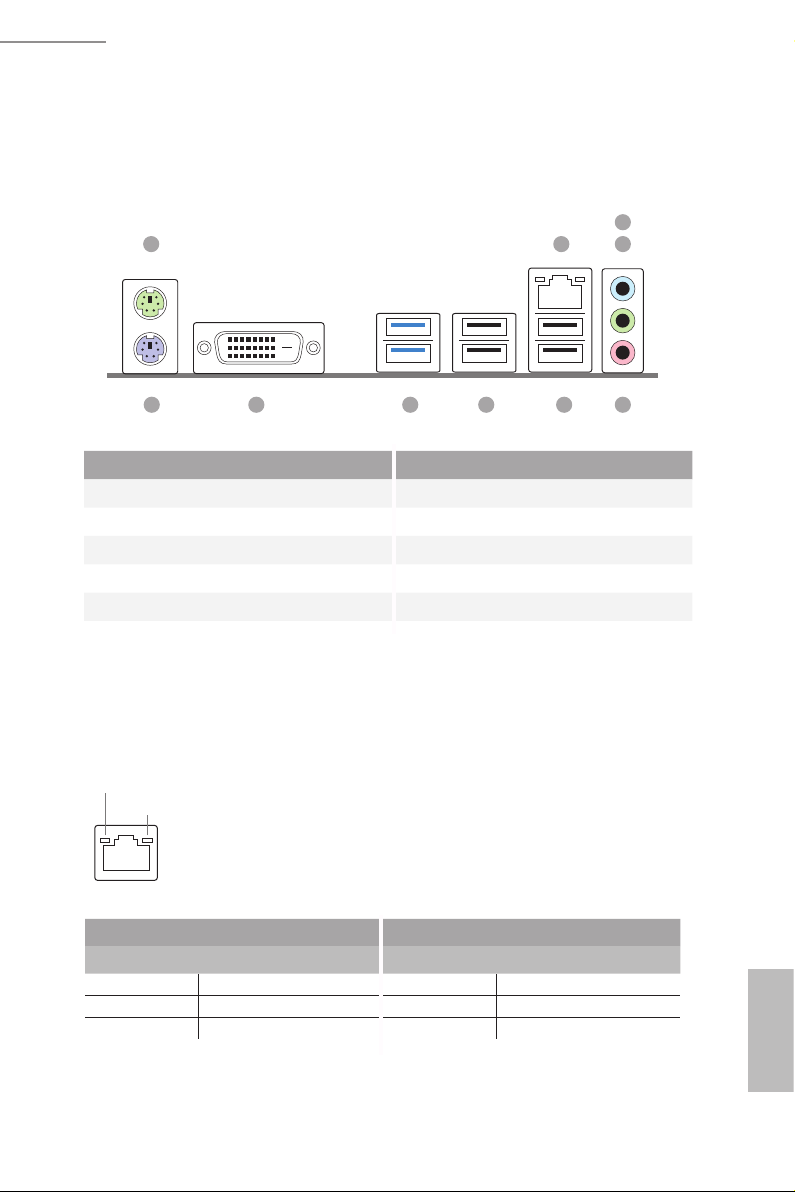
H110M-HDV R3.0 / H110M-HDS R3.0 / H110M-DVS R3.0 / H110M-DGS R3.0
H110M-DGS R3.0:
3
1 2
4
10
9
78
No. Description No. Description
1 PS/2 Mouse Port 6 USB 2.0 Ports (USB01)***
2 LAN RJ-45 Port* 7 USB 2.0 Ports (USB_23)
3 Line In (Light Blue)** 8 USB 3.0 Ports (USB3_12)
4 Front Speaker (Lime)** 9 DVI-D Port
5 Microphone (Pink)** 10 PS/2 Keyboard Port
* ere are two LEDs on the LAN port. Please refer to the table below for the LAN port LED indications.
ACT/LINK L ED
SPEED LE D
LAN Por t
Activity / Link LED Speed LED
Status Description Status Description
O No Link O 10Mbps connection
Blinking Data Activity Orange 100Mbps connection
On Link Green 1Gbps connection
56
English
15
Page 21
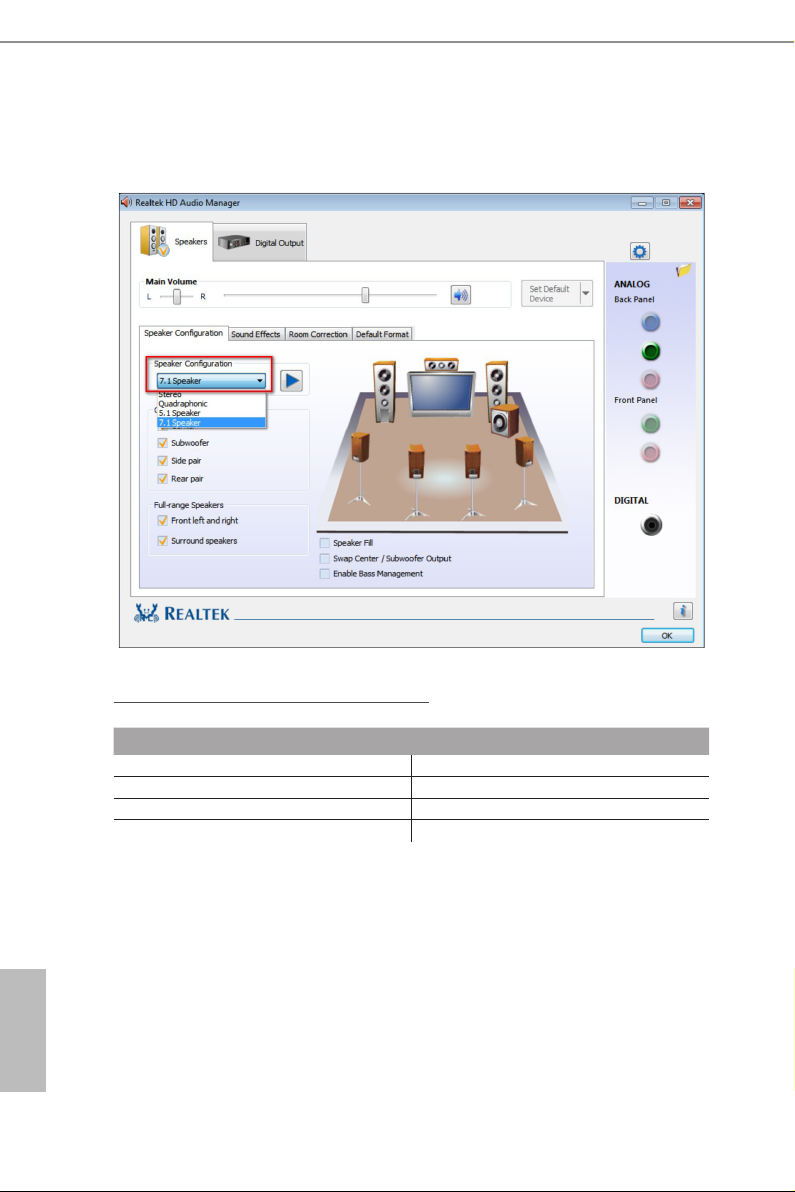
** To congure 7.1 CH HD Audio, it i s required to use an HD front panel audio module and enable the multichannel audio feature through the audio driver.
Please set Speaker Conguration to “7.1 Speaker”in the Realtek HD Audio Manager.
Function of the Audio Por ts in 7.1-channel Con guration:
English
16
Port Function
Light Blue (Rear panel) Rear Speaker Out
Lime (Rear panel) Front Speaker Out
Pink (Rear panel) Central /Subwoofer Speaker Out
Lime (Front panel) Side Speaker Out
*** ACPI wake-up function is supported on USB01 por ts only.
Page 22
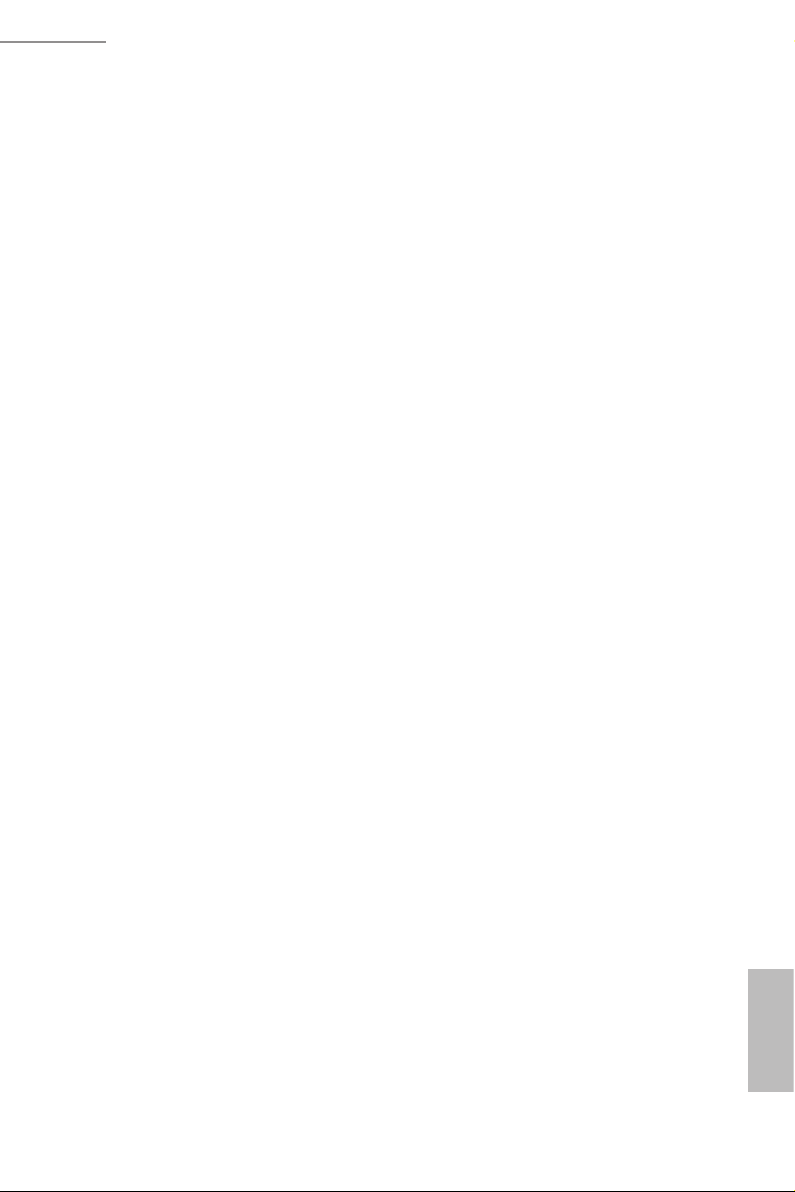
H110M-HDV R3.0 / H110M-HDS R3.0 / H110M-DVS R3.0 / H110M-DGS R3.0
Chapter 2 Installation
is is a Micro ATX form factor motherboard. Before you install the motherboard,
study the conguration of your chassis to ensure that the motherboard ts into it.
Pre-installation Precautions
Take note of the following precautions before you install motherboard components
or change any motherboard settings.
Make sure to unplug the power cord before installing or removing the motherboard
•
components. Failure to do so may cause physical injuries and damages to motherboard
components.
In order to avoid damage from static electricity to the motherboard’s components,
•
NEVER place your motherboard directly on a carpet. Also remember to use a grounded
wrist strap or touch a safety grounded object before you handle the components.
Hold components by the edges and do not touch the ICs.
•
Whenever you uninstall any components, place them on a grounded anti-static pad or
•
in the bag that comes with the components.
When placing screws to secure the motherboard to the chassis, please do not over-
•
tighten the screws! Doing so may damage the motherboard.
17
English
Page 23
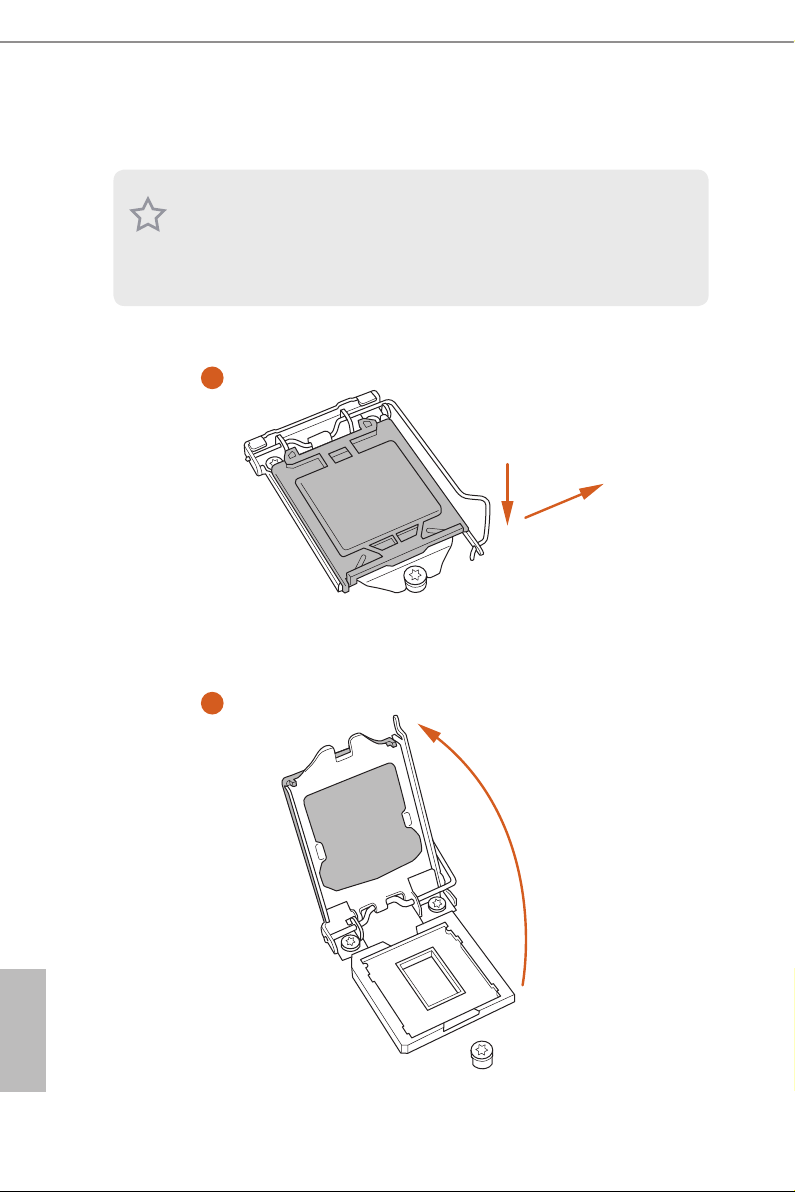
2.1 Installing the CPU
1. Before you inse rt the 1151-Pin CPU into the socket, plea se check if the PnP cap
is on the socket, if the CPU sur face is unclean, or if th ere are any b ent pins in the
socket. Do not force to insert the CPU into the socket if above situ ation is found.
Other wise, the CPU wil l be seriously d amaged.
2. Unplug all power cables before in stalling the CPU.
1
2
A
B
English
18
Page 24

H110M-HDV R3.0 / H110M-HDS R3.0 / H110M-DVS R3.0 / H110M-DGS R3.0
3
4
5
English
19
Page 25

Please save and replace the cover if the processor i s removed. e cover must be
placed if you wish to return the motherboard for aer service.
English
20
Page 26

H110M-HDV R3.0 / H110M-HDS R3.0 / H110M-DVS R3.0 / H110M-DGS R3.0
2.2 Installing the CPU Fan and Heatsink
1 2
FAN
CPU_
English
21
Page 27

2.3 Installing Memory Modules (DIMM)
is motherboard provides two 288-pin DDR4 (Double Data Rate 4) DIMM slots,
and supports Dual Channel Memory Technology.
1. For dual channel conguration, you always need to install id entical (the same
brand, speed , size and chip-type) DDR4 DIMM pairs.
2. It is unable to activate Dual Channel Memory Technology with only one memory
module instal led.
3. It is not allowed to install a DDR, DDR2 or DDR3 memory module into a DDR4
slot; otherwise, this motherboard and DIMM may be damaged.
e DIMM only ts in one correct orientation. It will cause permanent dam age to
the mothe rboard and the DIMM if you force the DIMM into the slot at incor rect
orientation .
English
22
Page 28

H110M-HDV R3.0 / H110M-HDS R3.0 / H110M-DVS R3.0 / H110M-DGS R3.0
1
2
3
English
23
Page 29

2.4 Expansion Slots (PCI Express Slots)
ere are 2 PCI Express slots on the motherboard.
Before installing an ex pansion card, please make sure that the power supply is
switched o or the power cord is unplugged. Plea se read the documentation of the
expan sion card and mak e necessary hardware settings for the card before you start
the installation.
PCIe slots:
PCIE1 (PCIe 2.0 x1 slot) is used for PCI Express x1 lane width cards.
PCIE2 (PCIe 3.0 x16 slot) is used for PCI Express x16 lane width graphics cards.
English
24
Page 30

H110M-HDV R3.0 / H110M-HDS R3.0 / H110M-DVS R3.0 / H110M-DGS R3.0
2.5 Onboard Headers and Connectors
Onboard headers and connectors are NOT jumpers. Do NOT place jumper caps over
these header s and connectors. Placing jumper caps over the headers and connectors
will cause permanent damage to the motherboard.
System Panel Header
(9-pin PANEL1)
(see p.7, 8, 9, 10, No. 10)
PWRBTN (Power Switch):
Connec t to the power switch on the chassi s front panel. You may congure the way to
turn o your system using the power switch.
RESET (Reset Switch):
Connec t to the reset switch on the chassi s front panel. P ress the reset sw itch to restart
the computer if the compute r freezes and fails to perform a normal restart.
PLED (Syste m Power LED):
Connec t to the power status indicator on the chassis front panel. e LED i s on when
the system is ope rating. e LED keeps blinking when the system i s in S1/S3 sleep
state. e LED is o when the system is in S4 sleep state or powered o (S5).
HDLED (Ha rd Drive Activity LED):
Connec t to the hard drive ac tivity LED on the chassis front panel. e LED is on
when the hard drive i s reading or writing data.
e front panel de sign may dier by chassis. A front pane l module mainly consists
of power switch , reset switch, power LED, hard dr ive activity LED, speak er and etc.
When connecting your chassis front panel module to this head er, make sure the wire
assig nments and the pin assig nments are matched correctly.
1
PLE D+
PLE D-
HDL ED-
HDL ED+
PWR BTN #
GND
RES ET#
GND
GND
Connect the power
switch, reset switch and
system status indicator on
the chassis to this header
according to the pin
assignments below. Note
the positive and negative
pins before connecting
the cables.
25
English
Page 31

Chassis Intrusion and
Speaker Header
(7-pin SPK_CI1)
(see p.7, 8, 9, 10, No. 11)
DUM MY
+5V
1
SIG NA L
SPE AK ER
DUM MY
GND
DUM MY
Please connect the
chassis intrusion and the
chassis speaker to this
header.
Serial ATA3 Connectors
(SATA3_0_1:
see p.7, 8, 9, 10, No. 7)
(SATA3_2_3:
see p.7, 8, 9, 10, No. 6)
USB 2.0 Header
(9-pin USB_4_5)
(see p.7, 8, 9, 10, No. 9)
USB 3.0 Header
(19-pin USB3_3_4)
(see p.7, 8, 9, 10, No. 8)
USB _PW R
1
USB _PW R
Vbus
IntA _P0 _SSR X-
IntA _P0 _SSR X+
GND
IntA _P0 _SST X-
IntA _P0 _SST X+
GND
IntA _P0 _D-
IntA _P0 _D+
SATA3_0_1 SATA3_2_3
P-
P+
GND
GND
P+
P-
DUM MY
VbusVbus
IntA _P1 _SSR X-
IntA _P1 _SSR X+
GND
IntA _P1 _SST X-
IntA _P1 _SST X+
GND
IntA _P1 _D-
IntA _P1 _D+
ID
1
ese four SATA3
connectors support SATA
data cables for internal
storage devices with up to
6.0 Gb/s data transfer rate.
ere is one header on
this motherboard. Each
USB 2.0 header can
support two ports.
Besides two USB 3.0 ports
on the I/O panel, there
is one header on this
motherboard. Each USB
3.0 header can support
two ports.
English
26
Page 32

H110M-HDV R3.0 / H110M-HDS R3.0 / H110M-DVS R3.0 / H110M-DGS R3.0
GND
FAN_V OLTAGE _CON TRO L
FAN_S PEE D
FAN_S PEE D_CO NTR OL
GND
FAN_V OLTAGE _CON TRO L
FAN_S PEE D
FAN_S PEE D_CO NTR OL
Front Panel Audio Header
(9-pin HD_AUDIO1)
(see p.7, 8, 9, 10, No. 13)
1. High Denition Audio supports Jack Sensing, but the panel wire on the chas sis
must support HDA to function correctly. Please follow the instructions in our
manual and chassis manual to install your system.
2. If you use an AC’97 audio panel , please install it to the front panel audio header by
the steps below:
A. Connect Mic_IN (MIC) to MIC2_ L.
B. Conne ct Audio_R (RIN) to OUT2_R and Audio_ L (LIN) to OUT2_ L.
C. Connect Ground (GND) to Ground (GND).
D. MIC_ RET and OUT_RET are for the HD audio panel only. You don’t need to
connec t them for the AC’97 audio panel.
E. To activate the front mic, go to the “FrontMic” Tab in the Realtek Control panel
and adju st “Recording Volume”.
Chassis Fan Connector
(4-pin CHA_FAN1)
(see p.7, 8, 9, 10, No. 4)
OUT _R ET
MIC _R ET
PRE SE NCE #
GN D
1
OUT 2_ L
J_S EN SE
OUT 2_ R
MIC 2_ R
MIC 2_ L
is header is for
connecting audio devices
to the front audio panel.
Please connect fan cables
to the fan connector and
match the black wire to
the ground pin.
CPU Fan Connector
(4-pin CPU_FAN1)
(see p.7, 8, 9, 10, No. 2)
ATX Power Connector
(24-pin ATXPWR1)
(see p.7, 8, 9, 10, No. 5)
is motherboard pro-
vides a 4-Pin CPU fan
(Quiet Fan) connector.
If you plan to connect a
3-Pin CPU fan, please
connect it to Pin 1-3.
12
24
is motherboard pro-
vides a 24-pin ATX power
connector. To use a 20-pin
ATX power supply, please
plug it along Pin 1 and Pin
1
13
13.
English
27
Page 33

ATX 12V Power
5
1
8
Connector
(8-pin ATX12V1)
(see p.7, 8, 9, 10, No. 1)
is motherboard pro-
vides a 8-pin ATX 12V
power connector. To use a
4-pin ATX power supply,
please plug it along Pin 1
and Pin 5.
TPM Header
(17-pin TPMS1)
(see p.7, 8, 9, 10, No. 12)
is connector supports Trusted
GN D
LAD 0
+3 V
+3V S B
D
GN
GN D
LAD 1
SER IRQ #
S_P WRD WN #
PC ICL K
LAD 3
PC IRS T #
FRA M E
Platform Module (TPM) system,
1
which can securely store keys,
digital certicates, passwords,
GN D
LAD 2
and data. A TPM system also
helps enhance network security,
SMB _CL K_M AIN
SMB _DA TA_ MAI N
protects digital identities, and
ensures platform integrity.
English
28
Page 34

H110M-HDV R3.0 / H110M-HDS R3.0 / H110M-DVS R3.0 / H110M-DGS R3.0
Chapter 3 Software and Utilities Operation
3.1 Installing Drivers
e Support CD that comes with the motherboard contains necessary drivers and
useful utilities that enhance the motherboard’s features.
Running The Support CD
To begin using the support CD, insert the CD into your CD-ROM drive. e CD
automatically displays the Main Menu if “AUTORUN” is enabled in your computer.
If the Main Menu does not appear automatically, locate and double click on the le
“ASRSETUP.EXE” in the Support CD to display the menu.
Drivers Menu
e drivers compatible to your system will be auto-detected and listed on the
support CD driver page. Please click Instal l All or follow the order from top to
bottom to install those required drivers. erefore, the drivers you install can work
properly.
Utilities Menu
e Utilities Menu shows the application soware that the motherboard supports.
Click on a specic item then follow the installation wizard to insta ll it.
To improve Windows 7 compatibility, please download and install the following hot
x provided by Microso.
“KB2720599”: http://support.microso.com/ kb/2720599/en-us
English
29
Page 35

3.2 ASRock Live Update & APP Shop
e ASRock Live Update & APP Shop is an online store for purchasing and
downloading soware applications for your ASRock computer. You can quick ly and
easily insta ll various apps and support utilities, such as USB Key, XFast LAN, XFast
RAM and more. With ASRock Live Update & APP Shop, you can optimize your
system and keep your motherboard up to date simply with a few clicks.
Double-click on your desktop to access ASRock Live Update & APP Shop
utility.
*You need to be connected to the Internet to download apps f rom the ASRock Live Update & APP Shop.
3.2.1 UI Overview
Category Panel
Hot News
English
30
Information Panel
Category Panel: e category panel contains several category tabs or buttons that
when selected the information panel below displays the relative information.
Information Panel: e information panel in the center displays data about the
currently selected category and allows users to perform job-related tasks.
Hot News: e hot news section displays the various latest news. Click on the image
to visit the website of the selected news and know more.
Page 36

H110M-HDV R3.0 / H110M-HDS R3.0 / H110M-DVS R3.0 / H110M-DGS R3.0
3.2.2 Apps
When the "Apps" tab is selected, you will see all the available apps on screen for you
to download.
Installing an App
Step 1
Find the app you want to install.
e most recommended app appears on the le side of the screen. e other various
apps are shown on the right. Please scroll up and down to see more apps listed.
You can check the price of the app and whether you have already intalled it or not.
- e red icon displays the price or "Free" if the app is free of charge.
- e green "Installed" icon means the app is installed on your computer.
Step 2
Click on the app icon to see more details about the selected app.
English
31
Page 37

Step 3
If you want to install the app, click on the red icon to start downloading.
Step 4
When installation completes, you can nd the green "Installed " icon appears on the
upper right corner.
English
32
To uninstall it, simply click on the trash can icon .
*e trash icon may not appear for certain apps.
Page 38

H110M-HDV R3.0 / H110M-HDS R3.0 / H110M-DVS R3.0 / H110M-DGS R3.0
Upgrading an App
You can only upgrade the apps you have already installed. When there is an
available new version for your app, you will nd the mark of "New Version"
appears below the installed app icon.
Step 1
Click on the app icon to see more details.
Step 2
Click on the yellow icon to start upgrading.
English
33
Page 39

3.2.3 BIOS & Drivers
Installing BIOS or Drivers
When the "BIOS & Drivers" tab is selected, you will see a list of recommended or
critical updates for the BIOS or drivers. Please update them all soon.
Step 1
Please check the item information before update. Click on to see more details.
Step 2
English
34
Click to select one or more items you want to update.
Step 3
Click Update to start the update process.
Page 40

H110M-HDV R3.0 / H110M-HDS R3.0 / H110M-DVS R3.0 / H110M-DGS R3.0
3.2.4 Setting
In the "Setting" page, you can change the language, select the server location, and
determine if you want to automatically run the ASRock Live Update & APP Shop
on Windows startup.
35
English
Page 41

3.3 Enabling USB Ports for Windows® 7 Installation
Intel® new processors have removed their support for the Enhanced Host Controller
Interface (EHCI – USB2.0) and only kept the eXtensible Host Controller Interface
(XHCI – USB3.0). Due to that fact that XHCI is not included in the Windows 7
inbox drivers, users may nd it dicult to install Windows 7 operating system
because the USB ports on their motherboard won’t work. In order for the USB ports
to function properly, please create a Windows® 7 installation disk with the Intel®
USB 3.0 eXtensible Host Controller (xHCI) drivers packed into the ISO le.
Requirements
A Windows® 7 installation disk or USB drive
•
A Windows® PC
•
Win7 USB Patcher (included in the ASRock Support CD or downloaded from
•
website)
Scenarios
You have an ODD and PS/2 ports:
If there is an optical disc drive, PS/2 ports and PS/2 Keyboard or mouse on your computer,
you can skip the instructions below and go ahead to install Windows® 7 OS.
You’ve got nothing:
If you do not have an optical disc drive, please nd another computer and follow the
instructions below to create a new ISO le with the “Win7 USB Patcher”. en use the new
patched Windows® 7 installation USB drive to install Windows® 7 OS.
English
36
Page 42

H110M-HDV R3.0 / H110M-HDS R3.0 / H110M-DVS R3.0 / H110M-DGS R3.0
Instructions
Step 1
Insert the Windows® 7 installation disk or USB drive to your system.
Step 2
Extract the tool (Win7 USB Patcher) and launch it.
Step 3
Select how you want to install Windows 7 later.
Step 4
Locate your Win7 source folder or your ISO le.
English
37
Page 43

Step 5
Select the USB storage, compact disk or destination folder for the new Windows 7
installation le.
Step 6
Click “Start” to begin.
English
38
Step 7
Now you are able to install Windows® 7 on Intel® new processors with the new burned CD.
Or please use the patched ISO image to make an OS USB drive to install the OS.
Page 44

H110M-HDV R3.0 / H110M-HDS R3.0 / H110M-DVS R3.0 / H110M-DGS R3.0
Chapter 4 UEFI SETUP UTILITY
4.1 Introduction
is section explains how to use the UEFI SETUP UTILITY to congure your
system. You may run the UEFI SETUP UTILITY by pressing <F2> or <Del> right
aer you power on the computer, other wise, the Power-On-Self-Test (POST) will
continue with its test routines. If you wish to enter the UEFI SETUP UTILITY aer
POST, restart the system by pressing <Ctl> + <Alt> + <Delete>, or by pressing the
reset button on the system chassis. You may also restart by turning the system o
and then back on.
Becau se the UEFI soware is constantly being upd ated, the following UEFI setup
screens and de scriptions are for reference purpose only, and they may not exactly
match what you see on your scre en.
39
English
Page 45

4.2 EZ Mode
e EZ Mode screen appears when you enter the BIOS setup program by default. EZ
mode is a dashboard which contains multiple readings of the system’s current status.
You can check the most crucial information of your system, such as CPU speed,
DRAM frequency, SATA information, fan speed, etc.
Press <F6> or click the "Advanced Mode" button at the upper right corner of the
screen to switch to "Advanced Mode" for more options.
1 2 3 4 5 6
English
40
No. Function
Help
1
Load UEFI Defaults
2
Save Changes and Exit
3
Discard Changes
4
Change Language
5
Switch to Advanced Mode
6
Page 46

H110M-HDV R3.0 / H110M-HDS R3.0 / H110M-DVS R3.0 / H110M-DGS R3.0
4.3 Advanced Mode
e Advanced Mode provides more options to congure the BIOS settings. Refer to
the following sections for the detailed congurations.
To access the EZ Mode, press <F6> or click the "EZ Mode" button at the upper right
corner of the screen.
4.3.1 UEFI Menu Bar
e top of the screen has a menu bar with the following selections:
Main
OC Tweaker
Advanced
Tool
H/W Monitor
Boot
Security
Exit
For setting system time/date information
For overclocking congurations
For advanced system congurations
Useful tools
Displays current hardware status
For conguring boot settings and boot priority
For security settings
Exit the current screen or the UEFI Setup Utility
41
English
Page 47

4.3.2 Navigation Keys
Use < > key or < > key to choose among the selections on the menu bar, and
use < > key or < > key to move the cursor up or down to select items, then
press <Enter> to get into the sub screen. You can also use the mouse to click your
required item.
Please check the following table for the descriptions of each navigation key.
Navigation Key(s) Description
+ / -
<Tab>
<PGUP>
<PGDN>
<HOME>
<END>
<F1>
<F5>
<F7>
<F9>
<F10>
<F12>
<ESC>
To change option for the selected items
Switch to next function
Go to the previous page
Go to the next page
Go to the top of the screen
Go to the bottom of the screen
To display the General Help Screen
Add / Remove Favorite
Discard changes and exit the SETUP UTILITY
Load optimal default values for all the settings
Save changes and exit the SETUP UTILITY
Print screen
Jump to the Exit Screen or exit the current screen
English
42
Page 48

H110M-HDV R3.0 / H110M-HDS R3.0 / H110M-DVS R3.0 / H110M-DGS R3.0
4.4 Main Screen
When you enter the UEFI SETUP UTILITY, the Main screen will appear and
display the system overview.
My Favorite
Display your collection of BIOS items. Press F5 to add/remove your favorite items.
43
English
Page 49

4.5 OC Tweaker Screen
In the OC Tweaker screen, you can set up overclocking features.
Becau se the UEFI soware is constantly being upd ated, the following UEFI setup
screens and de scriptions are for reference purpose only, and they may not exactly
match what you see on your scre en.
English
44
CPU Conguration
Intel SpeedStep Technology
Intel SpeedStep technology allows processors to switch between multiple frequen-
cies and voltage points for better power saving and heat dissipation.
Intel Turbo Boost Technology
Intel Turbo Boost Technology enables the processor to run above its base operating
frequency when the operating system requests the highest performance state.
Long Duration Power Limit
Congure Package Power Limit 1 in watts. When the limit is exceeded, the CPU
ratio will be lowered aer a period of time. A lower limit can protect the CPU and
save power, while a higher limit may improve performance.
Page 50

H110M-HDV R3.0 / H110M-HDS R3.0 / H110M-DVS R3.0 / H110M-DGS R3.0
Long Duration Maintained
Congure the period of time until the CPU ratio is lowered when the Long
Duration Power Limit is exceeded.
Short Duration Power Limit
Congure Package Power Limit 2 in watts. When the limit is exceeded, the CPU
ratio will be lowered immediately. A lower limit can protect the CPU and save
power, while a higher limit may improve performance.
GT Frequency
Congure the frequency of the integrated GPU.
DRAM Conguration
DRAM Tweaker
Fine tune the DRAM settings by leaving marks in checkboxes. Click OK to conrm and
apply your new settings.
DRAM Timing Conguration
DRAM Reference Clock
Select Auto for optimized settings.
DRAM Frequency
If [Auto] is selected, the motherboard will detect the memory module(s) inserted
and assign the appropriate frequency automatically.
Primary Timing
CAS# Latency (tCL)
e time between sending a column address to the memory and the beginning of the data
in response.
RAS# to CAS# Delay and Row Precharge (tRCDtRP)
RAS# to CAS# Delay : e number of clock cycles required between the opening of a row
of memory and accessing columns within it.
Row Precharge: e number of clock cycles required between the issuing of the precharge
command and opening the next row.
RAS# Active Time (tRAS)
e number of clock cycles required between a bank active command and issuing the
precharge command.
English
45
Page 51

Command Rate (CR)
e delay between when a memor y chip is selected and when the rst active command can
be issued.
Secondary Timing
Write Recovery Time (tWR)
e amount of delay that must elapse aer the completion of a valid write operation,
before an active bank can be precharged.
Refresh Cycle Time (tRFC)
e number of clocks from a Refresh command until the rst Activate command to
the same rank.
RAS to RAS Delay (tRRD_L)
e number of clocks between two rows activated in dierent banks of the same
rank.
RAS to RAS Delay (tRRD_S)
e number of clocks between two rows activated in dierent banks of the same
rank.
Write to Read Delay (tWTR_L)
e number of clocks between the last valid write operation and the next read command to
the same interna l bank.
English
46
Write to Read Delay (tWTR_S)
e number of clocks between the last valid write operation and the next read command to
the same interna l bank.
Read to Precharge (tRTP)
e number of clocks that are inserted between a read command to a row pre-
charge command to the same rank.
Four Activate Window (tFAW)
e time window in which four activates are allowed the same rank.
CAS Write Latency (tCWL)
Congure CAS Write Latency.
Third Timing
Page 52

H110M-HDV R3.0 / H110M-HDS R3.0 / H110M-DVS R3.0 / H110M-DGS R3.0
tREFI
Congure refresh cycles at an average periodic interval.
tCKE
Congure the period of time the DDR4 initiates a minimum of one refresh
command internally once it enters Self-Refresh mode.
tRDRD_sg
Congure between module read to read delay.
tRDRD_dg
Congure between module read to read delay.
tRDRD_dr
Congure between module read to read delay.
tRDRD_dd
Congure between module read to read delay.
tRDWR_sg
Congure between module read to write delay.
tRDWR_dg
Congure between module read to write delay.
tRDWR_dr
Congure between module read to write delay.
tRDWR_dd
Congure between module read to write delay.
tWRRD_sg
Congure between module write to read delay.
tWRRD_dg
Congure between module write to read delay.
tWRRD_dr
Congure between module write to read delay.
English
47
Page 53

tWRRD_dd
Congure between module write to read delay.
tWRWR_sg
Congure between module write to write delay.
tWRWR_dg
Congure between module write to write delay.
tWRWR_dr
Congure between module write to write delay.
tWRWR_dd
Congure between module write to write delay.
RTL Init Value
Congure round trip latency init value for round trip latency training.
IO-L Init Value
Congure IO latency init value for IO latency traning.
RTL (CH A)
Congure round trip latency for channel A.
English
48
RTL (CH B)
Congure round trip latency for channel B.
IO-L (CH A)
Congure IO latency for channel A.
IO-L (CH B)
Congure IO latency for channel B.
IO-L Oset (CH A)
Congure IO latency oset for channel A.
IO-L Oset (CH B)
Congure IO latency oset for channel B.
RFR Delay (CH A)
Congure RFR Delay for Channel A.
Page 54

H110M-HDV R3.0 / H110M-HDS R3.0 / H110M-DVS R3.0 / H110M-DGS R3.0
RFR Delay (CH B)
Congure RFR Delay for Channel B.
Fourth Timing
twRPRE
Congure twR PRE.
Write_Early_ODT
Congure Write_Early_ODT.
tAONPD
Congure tAONPD.
tXP
Congure tXP.
tXPDLL
Congure tXPDLL.
tPRPDEN
Congure tPRPDEN.
tRDPDEN
Congure tR DPDEN.
twRPDEN
Congure twR PDEN.
OREF_RI
Congure OREF_RI.
tREFIx9
Congure tR EFIx9.
txSDLL
Congure txSDLL.
txs_oset
Congure txs_oset.
English
49
Page 55

tZQOPER
Congure tZQOPER.
tMOD
Congure tMOD.
ZQCS_period
Congure ZQCS_period.
tZQCS
Congure tZQCS.
Advanced Setting
ODT WR (CH A)
Congure the memory on die termination resistors' WR for channel A.
ODT WR (CH B)
Congure the memory on die termination resistors' WR for channel B.
ODT PARK (CH A)
Congure the memory on die termination resistors' PARK for channel A.
ODT PARK (CH B)
Congure the memory on die termination resistors' PARK for channel B.
English
50
ODT NOM (CH A)
Use this to change ODT (CH A) Auto/Manual settings. e default is [Auto].
ODT NOM (CH B)
Use this to change ODT (CH B) Auto/Manual settings. e default is [Auto].
MRC Fast Boot
Enable Memory Fast Boot to skip DRAM memory training for booting faster.
Dll Bandwidth 0
Congure the Dll Bandwidth 0.
Dll Bandwidth 1
Congure the Dll Bandwidth 1.
Page 56

H110M-HDV R3.0 / H110M-HDS R3.0 / H110M-DVS R3.0 / H110M-DGS R3.0
Dll Bandwidth 2
Congure the Dll Bandwidth 2.
Dll Bandwidth 3
Congure the Dll Bandwidth 3.
Margin Limit
Adjust Margin Limit to get better memory margin.
Voltage Conguration
DRAM Voltage
Use this to congure DRAM Voltage. e default value is [Auto].
PCH +1.0V Voltage
Chipset 1.05V Voltage. Use default settings for best performance.
Save User Default
Type a prole name and press enter to save your settings as user default.
Load User Default
Load previously saved user defaults.
51
English
Page 57

4.6 Advanced Screen
In this section, you may set the congurations for the following items: CPU
Conguration, Chipset Conguration, Storage Conguration, ACPI Conguration,
USB Conguration and Trusted Computing.
English
52
Setting wrong values in this sec tion may cause the system to malfunction.
UEFI Conguration
UEFI Setup Style
Select the default mode when entering the UEFI setup utility.
Active Page on Entry
Select the default page when entering the UEFI setup utility.
Page 58

H110M-HDV R3.0 / H110M-HDS R3.0 / H110M-DVS R3.0 / H110M-DGS R3.0
4.6.1 CPU Conguration
Intel Hyper Threading Technology
Intel Hyper reading Technology allows multiple threads to run on each core, so
that the overall performance on threaded soware is improved.
Active Processor Cores
Select the number of cores to enable in each processor package.
CPU C States Support
Enable CPU C States Support for power saving. It is recommended to keep C3, C6
and C7 all enabled for better power saving.
Enhanced Halt State (C1E)
Enable Enhanced Halt State (C1E) for lower power consumption.
CPU C3 State Support
Enable C3 sleep state for lower power consumption.
CPU C6 State Support
Enable C6 deep sleep state for lower power consumption.
CPU C7 State Support
Enable C7 deep sleep state for lower power consumption.
English
53
Page 59

Package C State Support
Enable CPU, PCIe, Memory, Graphics C State Support for power saving.
CPU Thermal Throttling
Enable CPU internal thermal control mechanisms to keep the CPU from overheat-
ing.
No-Execute Memory Protection
Processors with No-Execution Memory Protection Technology may prevent certain
classes of malicious buer overow attacks.
Intel Virtualization Technology
Intel Virtualization Technology allows a platform to run multiple operating systems
and applications in independent partitions, so that one computer system can
function as multiple virtual systems.
Hardware Prefetcher
Automatically prefetch data and code for the processor. Enable for better
performance.
Adjacent Cache Line Prefetch
Automatically prefetch the subsequent cache line while retrieving the currently
requested cache line. Enable for better performance.
English
54
SW Guard Extensions (SGX)
Intel SGX is a set of new CPU instructions that can be used by applications to set
aside private regions of code and data.
Page 60

H110M-HDV R3.0 / H110M-HDS R3.0 / H110M-DVS R3.0 / H110M-DGS R3.0
4.6.2 Chipset Conguration
Primary Graphics Adapter
Select a primary VGA.
Top Of Lower Usable Dram
Maximum Value of TOLUD. Dynamic assignment would adjust TOLUD
automatically based on largest MMIO length of installed graphic controller.
VT-d
Intel® Virtualization Technology for Directed I/O helps your virtual machine
monitor better utilize hardware by improving application compatibility and
reliability, and providing additional levels of manageability, security, isolation, and
I/O performance.
PCIE1 Link Speed
Select the link speed for PCIE1.
PCIE2 Link Speed
Select the link speed for PCIE2.
PCIE ASPM Support
is option enables/disables the ASPM support for all CPU downstream devices.
English
55
Page 61

PCH PCIE ASPM Support
is option enables/disables the ASPM support for all PCH PCIE devices.
DMI ASPM Support
is option enables/disables the control of ASPM on CPU side of the DMI Link.
PCH DMI ASPM Support
is option enables/disables the ASPM support for all PCH DMI devices.
IOAPIC 24-119 Entries
I/O APICs contain a redirection table, which is used to route the interrupts it receives from
peripheral buses to one or more local APICs. Enable/disable IOAPIC 24-119 Entries to
expand to PIROI-PIROX.
Share Memory
Congure the size of memory that is allocated to the integrated graphics processor when
the system boots up.
IGPU Multi-Monitor
Select disable to disable the integrated graphics when an external graphics card is installed.
Select enable to keep the integrated graphics enabled at all times.
Onboard LAN
English
56
Enable or disable the onboard network interface controller.
Onboard HD Audio
Enable/disable onboard HD audio. Set to Auto to enable onboard HD audio and
automatically disable it when a sound card is installed.
Front Panel
Enable/disable front panel HD audio.
Onboard HDMI HD Audio
Enable audio for the onboard digital outputs.
Restore on AC/Power Loss
Select the power state aer a power failure. If [Power O] is selected, the power will
remain o when the power recovers. If [Power On] is selected, the system will start
to boot up when the power recovers.
Page 62

H110M-HDV R3.0 / H110M-HDS R3.0 / H110M-DVS R3.0 / H110M-DGS R3.0
4.6.3 Storage Conguration
SATA Controller(s)
Enable/disable the SATA controllers.
SATA Aggressive Link Power Management
SATA Aggressive Link Power Management allows SATA devices to enter a low
power state during periods of inactivity to save power. It is only supported by AHCI
mode.
Hard Disk S.M.A.R.T.
S.M.A.R.T stands for Self-Monitoring, Analysis, and Reporting Technolog y. It is a
monitoring system for computer hard disk drives to detect and report on various
indicators of reliability.
English
57
Page 63

4.6.4 ACPI Conguration
Suspend to RAM
Select disable for ACPI suspend type S1. It is recommended to select auto for ACPI
S3 power saving.
ACPI HEPT Table
Enable the High Precision Event Timer for better performance.
English
58
PS/2 Keyboard Power On
Allow the system to be waked up by a PS/2 Keyboard.
PCIE Devices Power On
Allow the system to be waked up by a PCIE device and enable wake on LAN.
RTC Alarm Power On
Allow the system to be waked up by the rea l time clock alarm. Set it to By OS to let
it be handled by your operating system.
USB Keyboard/Remote Power On
Allow the system to be waked up by an USB keyboard or remote controller.
USB Mouse Power On
Allow the system to be waked up by an USB mouse.
Page 64

H110M-HDV R3.0 / H110M-HDS R3.0 / H110M-DVS R3.0 / H110M-DGS R3.0
4.6.5 USB Conguration
Legacy USB Support
Enable or disable Legacy OS Support for USB 2.0 devices. If you encounter USB
compatibility issues it is recommended to disable legacy USB support. Select UEFI
Setup Only to support USB devices under the UEFI setup and Windows/Linux
operating systems only.
PS/2 Simulator
Enable PS/2 Simulator. is should be enabled for the complete USB keyboard
legacy support for non-USB aware OSes.
*Enable this option if you install Windows 7.
XHCI Hand-o
is is a workaround for OSes without XHCI hand-o support. e XHCI
ownership change should be claimed by XHCI driver.
English
59
Page 65

4.6.6 Trusted Computing
Security Device Support
Enable or disable BIOS support for security device.
English
60
Page 66

H110M-HDV R3.0 / H110M-HDS R3.0 / H110M-DVS R3.0 / H110M-DGS R3.0
4.7 Tools
OMG (Online Management Guard)
Administrators are able to establish an internet curfew or restrict internet access
at specied times via OMG. You may schedule the starting and ending hours of
internet access granted to other users. In order to prevent users from bypassing
OMG, guest accounts without permission to modify the system time are required.
UEFI Tech Service
Contact ASRock Tech Service if you are having trouble with your PC. Please setup
network conguration before using UEFI Tech Service.
Easy Driver Installer
For users that don’t have an optical disk drive to install the drivers from our support
CD, Easy Driver Installer is a handy tool in the UEFI that installs the LAN driver
to your system via an USB storage device, then downloads and installs the other
required drivers automatically.
English
61
Page 67

Boot Manager
Boot Manager is specically designed for the dual OS platform/multi-OS platform
users to easily customize and manage the boot menu.
*Please connect more than one boot devices to use this tool.
Boot Manager
Enable/disable the Boot Manager.
English
62
Boot Manager Timeout
Enable/disable the Boot Manager Timeout.
Timeout Seconds
Congure the number of seconds to wait for the Boot Manager.
Instant Flash
Save UEFI les in your USB storage device and run Instant Flash to update your
UEFI.
Internet Flash - DHCP (Auto IP), Auto
ASRock Internet Flash downloads and updates the latest UEFI rmware version
from our servers for you. Please setup network conguration before using Internet
Flash.
*For BIOS backup and recovery purpose, it is recommended to plug in your USB
pen drive before using this function.
Page 68

H110M-HDV R3.0 / H110M-HDS R3.0 / H110M-DVS R3.0 / H110M-DGS R3.0
Network Conguration
Use this to congure internet connection settings for Internet Flash.
Internet Setting
Enable or disable sound eects in the setup utility.
UEFI Download Server
Select a server to download the UEFI rmware.
English
63
Page 69

4.8 Hardware Health Event Monitoring Screen
is section allows you to monitor the status of the hardware on your system,
including the parameters of the CPU temperature, motherboard temperature, fan
speed and voltage.
Fan-Tastic Tuning
Select a fan mode for CPU Fan 1, or choose Customize to set 5 CPU temperatures
and assign a respective fan speed for each temperature.
English
64
CPU Fan 1 Setting
Select a fan mode for CPU Fan 1, or choose Customize to set 5 CPU temperatures
and assign a respective fan speed for each temperature.
Chassis Fan 1 Setting
Select a fan mode for Chassis Fan 1, or choose Customize to set 5 CPU temperatures
and assign a respective fan speed for each temperature.
Chassis Fan 1 Temp Source
Select a fan temperature source for Chassis Fan 1.
Over Temperature Protection
When Over Temperature Protection is enabled, the system automatically shuts
down when the motherboard is overheated.
Page 70

H110M-HDV R3.0 / H110M-HDS R3.0 / H110M-DVS R3.0 / H110M-DGS R3.0
Case Open Feature
Enable or disable Case Open Feature to detect whether the chassis cover has been
removed.
65
English
Page 71

4.9 Security Screen
In this section you may set or change the supervisor/user password for the system.
You may also clear the user password.
Supervisor Password
Set or change the password for the administrator account. Only the administrator
has authority to change the settings in the UEFI Setup Utility. Leave it blank and
press enter to remove the password.
English
66
User Password
Set or change the password for the user account. Users are unable to change the
settings in the UEFI Setup Utility. Leave it blank and press enter to remove the
password.
Secure Boot
Use this item to enable or disable support for Windows 8.1 Secure Boot.
Intel(R) Platform Trust Technology
Enable/disable Intel PTT in ME. Disable this option to use discrete TPM Module.
Page 72

H110M-HDV R3.0 / H110M-HDS R3.0 / H110M-DVS R3.0 / H110M-DGS R3.0
4.10 Boot Screen
is section displays the available devices on your system for you to congure the
boot settings and the boot priority.
Fast Boot
Fast Boot minimizes your computer's boot time. In fast mode you may not boot
from an USB storage device. Ultra Fast mode is only supported by Windows 8.1
and the VBIOS must support UEFI GOP if you are using an external graphics card.
Please notice that Ultra Fast mode will boot so fast that the only way to enter this
UEFI Setup Utility is to Clear CMOS or run the Restart to UEFI utility in Windows.
Boot From Onboard LAN
Allow the system to be waked up by the onboard LAN.
Setup Prompt Timeout
Congure the number of seconds to wait for the setup hot key.
Bootup Num-Lock
Select whether Num Lock should be turned on or o when the system boots up.
Boot Beep
Select whether the Boot Beep should be turned on or o when the system boots up. Please
note that a buzzer is needed.
English
67
Page 73

Full Screen Logo
Enable to display the boot logo or disable to show normal POST messages.
AddOn ROM Display
Enable AddOn ROM Display to see the AddOn ROM messages or congure the
AddOn ROM if you've enabled Full Screen Logo. Disable for faster boot speed.
Boot Failure Guard Message
If the computer fails to boot for a number of times the system automatically restores
the default settings.
English
68
Page 74

H110M-HDV R3.0 / H110M-HDS R3.0 / H110M-DVS R3.0 / H110M-DGS R3.0
CSM (Compatibility Support Module)
CSM
Enable to launch the Compatibility Support Module. Please do not disable unless
you’re running a WHCK test. If you are using Windows 8.1 64-bit and all of your
devices support UEFI, you may also disable CSM for faster boot speed.
Launch PXE OpROM Policy
Select UEFI only to run those that support UEFI option ROM only. Select Legacy
only to run those that support legacy option ROM only. Select Do not launch to not
execute both legacy and UEFI option ROM.
Launch Storage OpROM Policy
Select UEFI only to run those that support UEFI option ROM only. Select Legacy
only to run those that support legacy option ROM only. Select Do not launch to not
execute both legacy and UEFI option ROM.
Launch Video OpROM Policy
Select UEFI only to run those that support UEFI option ROM only. Select Legacy
only to run those that support legacy option ROM only. Select Do not launch to not
execute both legacy and UEFI option ROM.
English
69
Page 75

4.11 Exit Screen
Save Changes and Exit
When you select this option the following message, “Save conguration changes
and exit setup?” will pop out. Select [OK] to save changes and exit the UEFI SETUP
UTILITY.
Discard Changes and Exit
When you select this option the following message, “Discard changes and exit
setup?” will pop out. Select [OK] to exit the UEFI SETUP UTILITY without saving
any changes.
English
70
Discard Changes
When you select this option the following message, “Discard changes?” will pop
out. Select [OK] to discard all changes.
Load UEFI Defaults
Load UEFI default values for a ll options. e F9 key can be used for this operation.
Launch EFI Shell from lesystem device
Copy shellx64.e to the root directory to launch EFI Shell.
Page 76

H110M-HDV R3.0 / H110M-HDS R3.0 / H110M-DVS R3.0 / H110M-DGS R3.0
Contact Information
If you need to contact ASRock or want to know more about ASRock, you’re welcome
to visit ASRock’s website at http://ww w.asrock.com; or you may contact your dealer
for further information. For technical questions, please submit a support request
form at http://www.asrock.com/support/tsd.asp
ASRock Incorporation
2F., No.37, Sec. 2, Jhongyang S. Rd., Beitou District,
Taipei City 112, Taiwan (R.O.C.)
ASRock EUROPE B.V.
Bijsterhuizen 11-11
6546 AR Nijmegen
e Netherlands
Phone: +31-24-345-44-33
Fax: +31-24-345-44-38
ASRock America, Inc.
13848 Magnolia Ave, Chino, CA91710
U.S.A.
Phone: +1-909-590-8308
Fax: +1-909-590-1026
English
71
