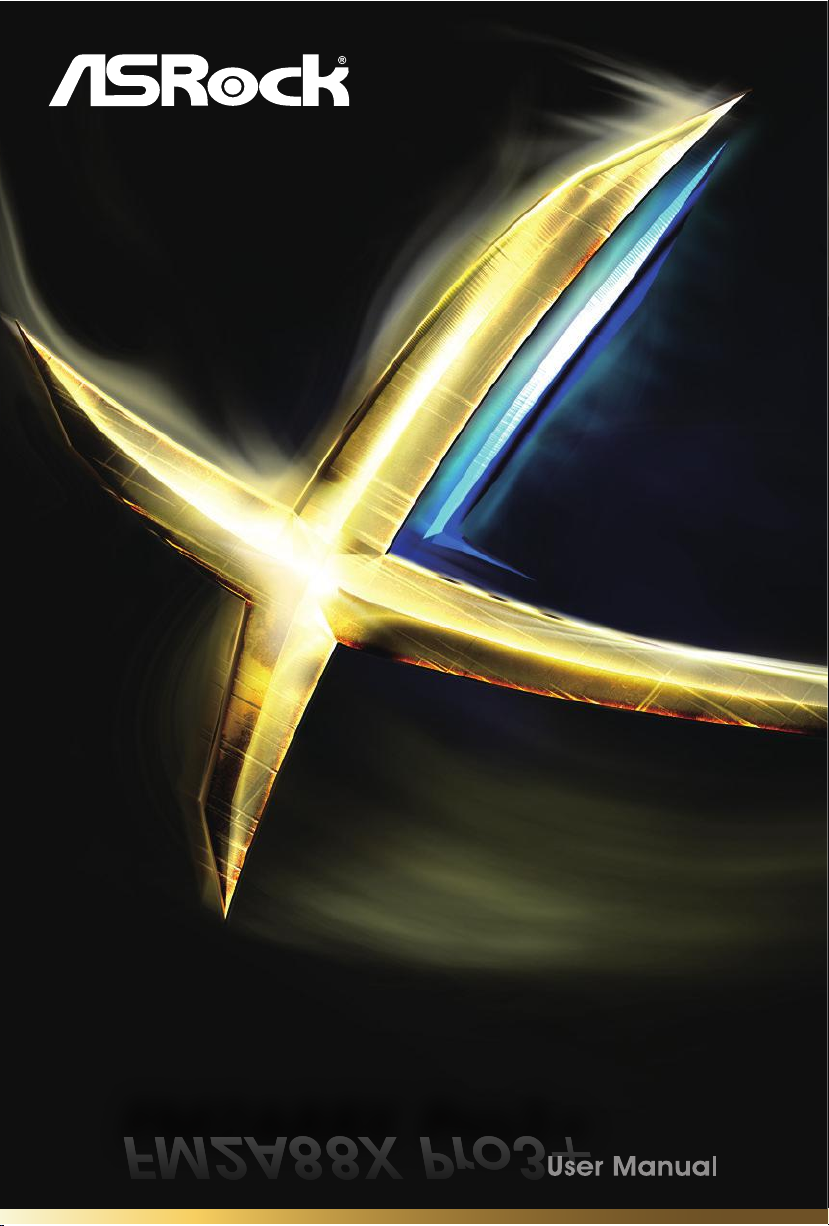
FM2A88X Pro3+FM2A88X Pro3+
FM2A88X Pro3+FM2A88X Pro3+
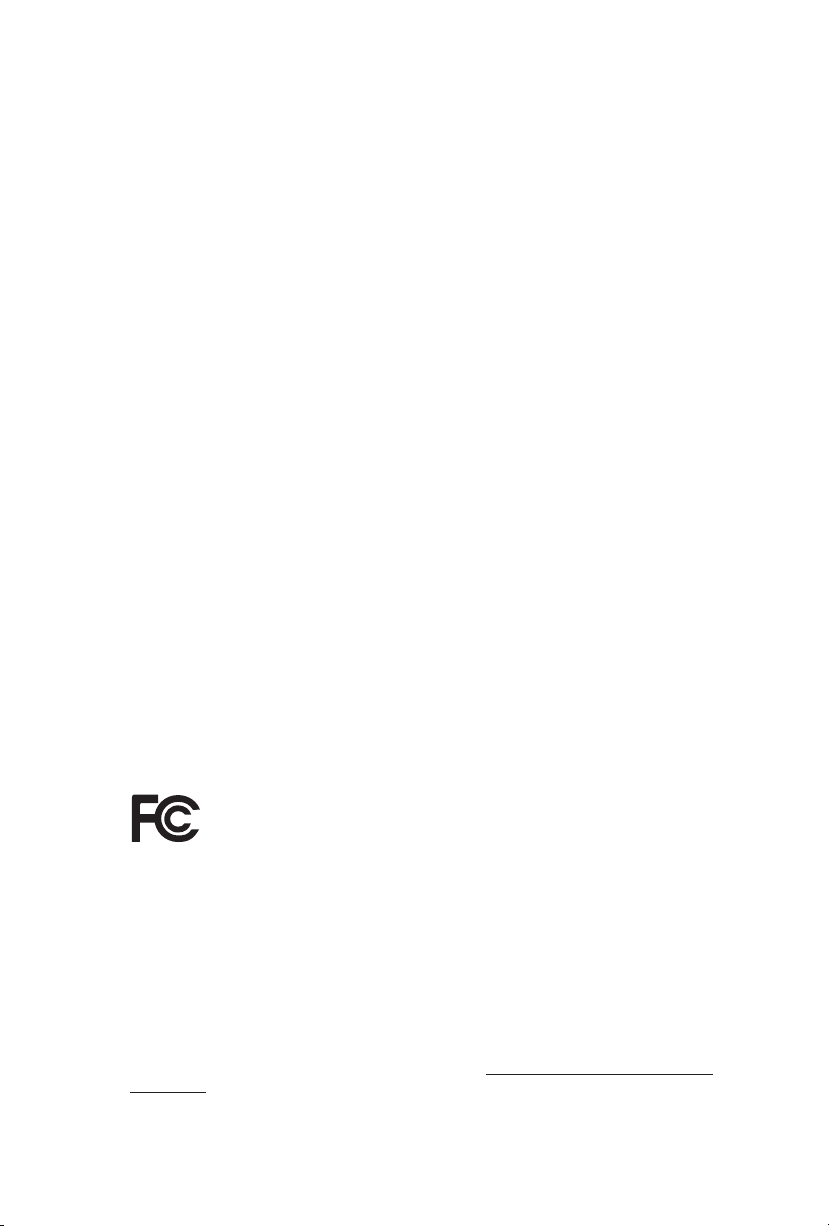
Version 1.0
Published August 2014
Copyright©2014 ASRock INC. All rights reserved.
Copyright Notice:
No part of this documentation may be reproduced, transcribed, transmitted, or
translated in any language, in any form or by any means, except duplication of
documentation by the purchaser for backup purpose, without written consent of
ASRock Inc.
Products and corporate names appearing in this documentation may or may not
be registered trademarks or copyrights of their respective companies, and are used
only for identication or explanation and to the owners’ benet, without intent to
infringe.
Disclaimer:
Specications and information contained in this documentation are furnished for
informational use only and subject to change without notice, and should not be
constructed as a commitment by ASRock. ASRock assumes no responsibility for
any errors or omissions that may appear in this documentation.
With respect to the contents of this documentation, ASRock does not provide
warranty of any kind, either expressed or implied, including but not limited to
the implied warranties or conditions of merchantability or tness for a particular
purpose.
In no event shall ASRock, its directors, ocers, employees, or agents be liable for
any indirect, special, incidental, or consequential damages (including damages for
loss of prots, loss of business, loss of data, interruption of business and the like),
even if ASRock has been advised of the possibility of such damages arising from any
defect or error in the documentation or product.
e terms HDMI™ and HDMI High-Denition Multimedia Interface, and the HDMI
logo are trademarks or registered trademarks of HDMI Licensing LLC in the United
States and other countries.
is device complies with Part 15 of the FCC Rules. Operation is subject to the following
two conditions:
(1) this device may not cause harmful interference, and
(2) this device must accept any interference received, including interference that
may cause undesired operation.
CALIFORNIA, USA ONLY
e Lithium battery adopted on this motherboard contains Perchlorate, a toxic substance
controlled in Perchlorate Best Management Practices (BMP) regulations passed by the
California Legislature. When you discard the Lithium battery in California, USA, please
follow the related regulations in advance.
“Perchlorate Material-special handling may apply, see www.dtsc.ca.gov/hazardouswaste/
perchlorate”
ASRock Website: http://www.asrock.com
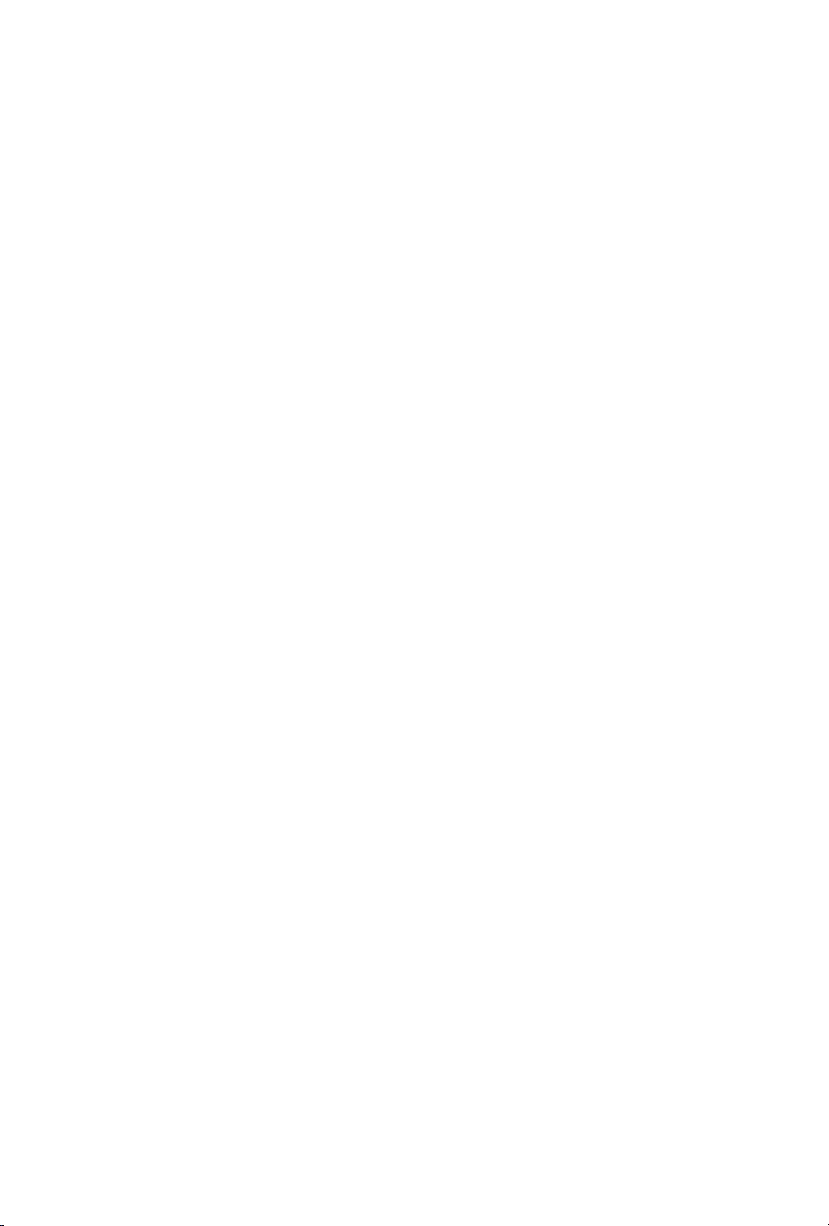
Contents
1. Introduction 1
1.1 Package Contents 1
1.2 Specications 2
1.3 Motherboard Layout 6
1.4 I/O Panel 8
2. Installation 9
2.1 CPU Installation 10
2.2 Installation of CPU Fan and Heatsink 11
2.3 Installation of Memory Modules (DIMM) 12
2.4 Expansion Slots (PCI and PCI Express Slots) 14
2.5 Jumpers Setup 15
2.6 Onboard Headers and Connectors 16
2.7 CrossFireX
TM
and Quad CrossFireXTM Operation Guide 21
2.8 AMD Dual Graphics Operation Guide 24
3. Software and Utilities Operation 26
3.1 Installing Drivers 26
3.2 A-Tuning 27
3.3 ASRock APP Shop 33
3.4 Start8 39
4. UEFI SETUP UTILITY 42
4.1 Introduction 42
4.1.1 UEFI Menu Bar 42
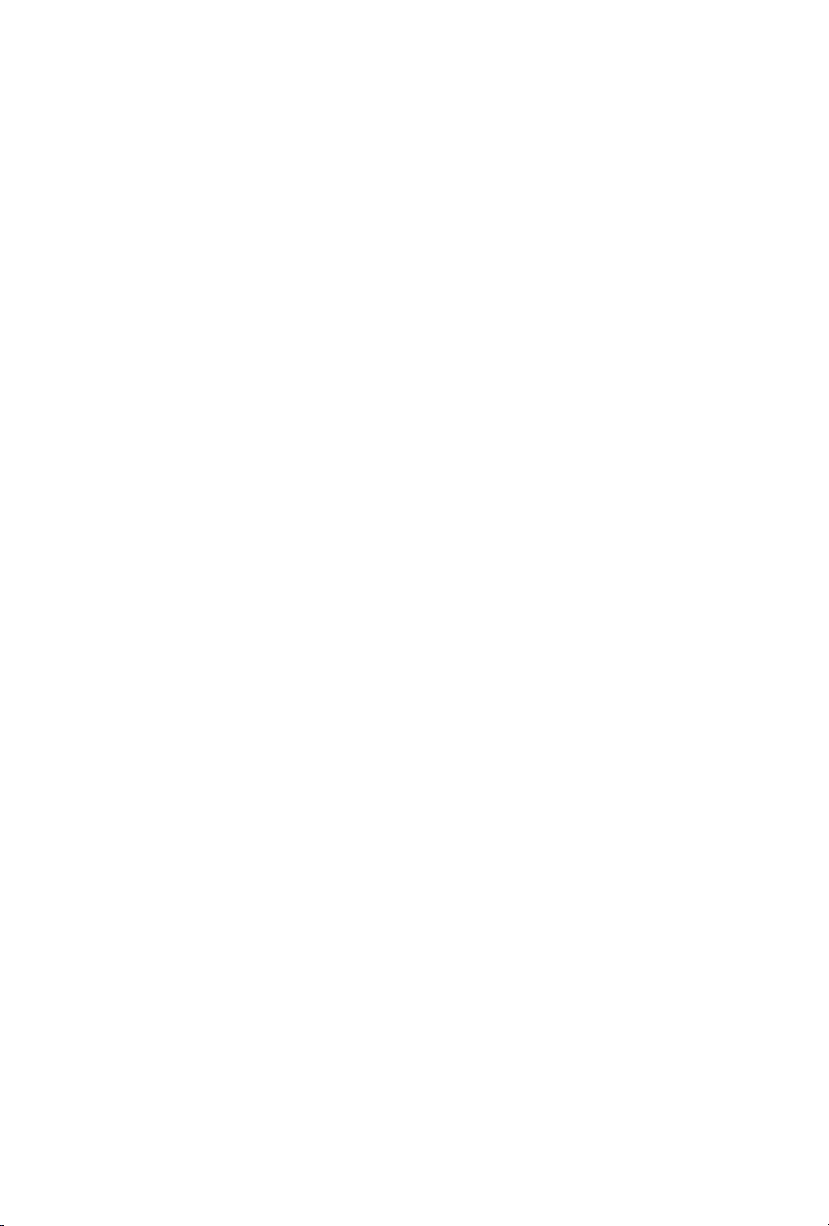
4.1.2 Navigation Keys 43
4.2 Main Screen 43
4.3 OC Tweaker Screen 44
4.4 Advanced Screen 47
4.4.1 CPU Conguration 48
4.4.2 North Bridge Conguration 49
4.4.3 South Bridge Conguration 50
4.4.4 Storage Conguration 51
4.4.5 Super IO Conguration 52
4.4.6 ACPI Conguration 53
4.4.7 USB Conguration 55
4.5 Tool 56
4.6 Hardware Health Event Monitoring Screen 59
4.7 Boot Screen 60
4.8 Security Screen 62
4.9 Exit Screen 63
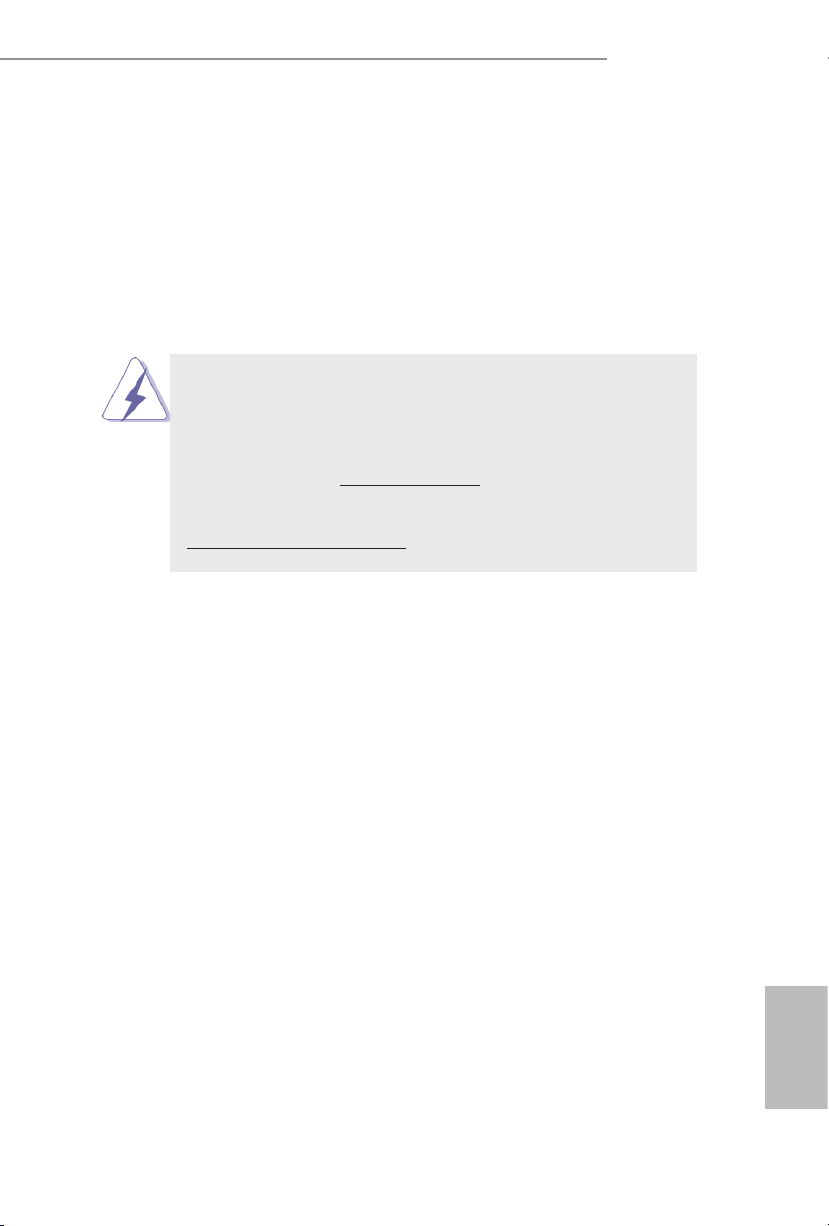
FM2A88X Pro3+
1. Introduction
Thank you for purchasing ASRock FM2A88X Pro3+ motherboard, a reliable moth-
erboard produced under ASRock’s consistently stringent quality control. It delivers
excellent performance with robust design conforming to ASRock’s commitment to
quality and endurance.
In this documentation, Chapter 1 and 2 contains the introduction of the motherboard
and step-by-step installation guides. Chapter 3 contains the operation guide of the
software and utilities. Chapter 4 contains the conguration guide of the BIOS setup.
Because the motherboard specications and the BIOS software might
be updated, the content of this manual will be subject to change without
notice. In case any modications of this manual occur, the updated ver-
sion will be available on ASRock website without further notice. You may
nd the latest VGA cards and CPU support lists on ASRock website as
well. ASRock website http://www.asrock.com
If you require technical support related to this motherboard, please visit
our website for specic information about the model you are using.
www.asrock.com/support/index.asp
1.1 Package Contents
ASRock FM2A88X Pro3+ Motherboard (ATX Form Factor)
ASRock FM2A88X Pro3+ Quick Installation Guide
ASRock FM2A88X Pro3+ Support CD
2 x Serial ATA (SATA) Data Cables (Optional)
1 x I/O Panel Shield
English
1
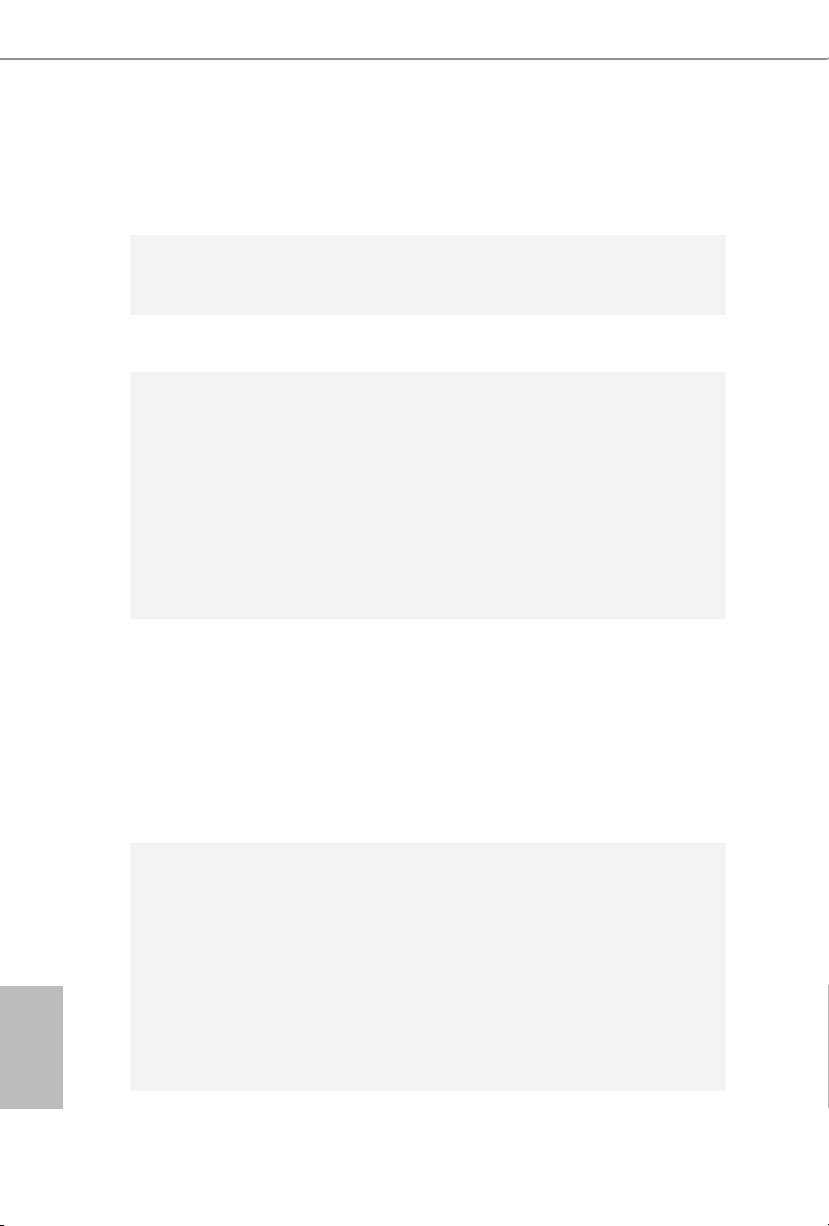
1.2 Specications
Platform
CPU
Chipset
Memory
Expansion
Slot
• ATX Form Factor
• All Solid Capacitor design
• High Density Glass Fabric PCB
• Supports Socket FM2+ 95W / FM2 100W processors
• 4 + 2 Power Phase design
• AMD A88X (Bolton-D4)
• Dual Channel DDR3 Memory Technology
• 4 x DDR3 DIMM Slots
• Supports DDR3 2400+(OC)/2133/1866/1600/1333/1066
non-ECC, un-buffered memory (see CAUTION 1)
• Max. capacity of system memory: 64GB (see CAUTION
2)
• Supports Intel® Extreme Memory Prole (XMP) 1.3 / 1.2
• SSupports AMD Memory Prole Technology (AMP) up
to AMP 2400
• 1 x PCI Express 3.0 x16 Slot (PCIE4 @ x16 mode)
* PCIE 3.0 is only supported with FM2+ CPU. With FM2
CPU, it only supports PCIE 2.0.
• 1 x PCI Express 2.0 x16 Slot (PCIE5 @ x4 mode)
• 3 x PCI Express 2.0 x1 Slots
• 2 x PCI Slots
• Supports AMD Quad CrossFireXTM, CrossFireXTM and
Dual Graphics
English
2
Graphics
• Integrated AMD RadeonTM R7/R5 Series Graphics in
A-series APU
• DirectX 11.1, Pixel Shader 5.0 with FM2+ CPU. DirectX
11, Pixel Shader 5.0 with FM2 CPU.
• Max. shared memory 2GB
• Dual VGA output: suppor t DVI-D and D -Sub by
independent display controllers
• Supports Dual-link DVI-D with max. resolution up to
2560x1600 @ 60Hz
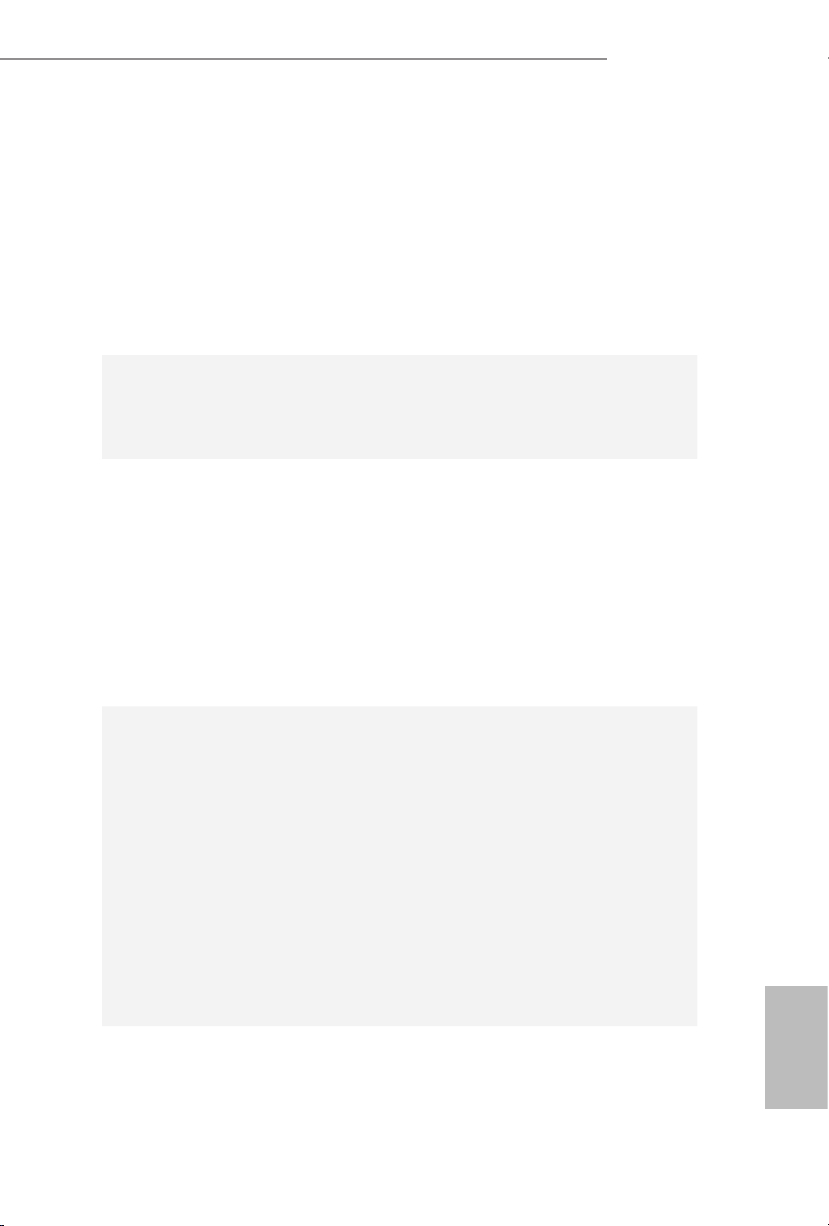
FM2A88X Pro3+
• Supports D-Sub with max. resolution up to 1920x1200 @
60Hz
• Supports AMD Steady VideoTM 2.0: New video post
processing capability for automatic jitter reduction on
home/online video
• Supports HDCP with DVI-D Port
• Supports Full HD 1080p Blu-ray (BD) playback with
DVI-D Port
Audio
LAN
Rear
Panel I/O
• 5.1 CH HD Audio (Realtek ALC662 Audio Codec)
• Supports Surge Protection (ASRock Full Spike Protec-
tion)
• PCIE x1 Gigabit LAN 10/100/1000 Mb/s
• R ea ltek RTL 8111G R
• Supports Wake-On-WAN (see CAUTION 3)
• Supports Wake-On-LAN
• Supports Lightning/ESD Protection (ASRock Full Spike
Protection)
• Supports LAN Cable Detection
• Supports Energy Efcient Ethernet 802.3az
• Supports PXE
• 1 x PS/2 Mouse Port
• 1 x PS/2 Keyboard Port
• 1 x D-Sub Port
• 1 x DVI-D Port
• 4 x USB 2.0 Ports (Supports ESD Protection (ASRock
Full Spike Protection))
• 2 x USB 3.0 Ports (AMD A88X (Bolton-D4))
(Supports ESD Protection (ASRock Full Spike
Protection))
• 1 x RJ -45 LAN Port with LED (ACT/LINK LED and
SPEED LED)
• HD Audio Jacks: Line in / Front Speaker / Microphone
Storage
• 8 x SATA3 6.0 Gb/s Connectors, support RAID (R AID
0, RAID 1, R AID 5 and RAID 10), NCQ, AHCI and Hot
Plug
English
3
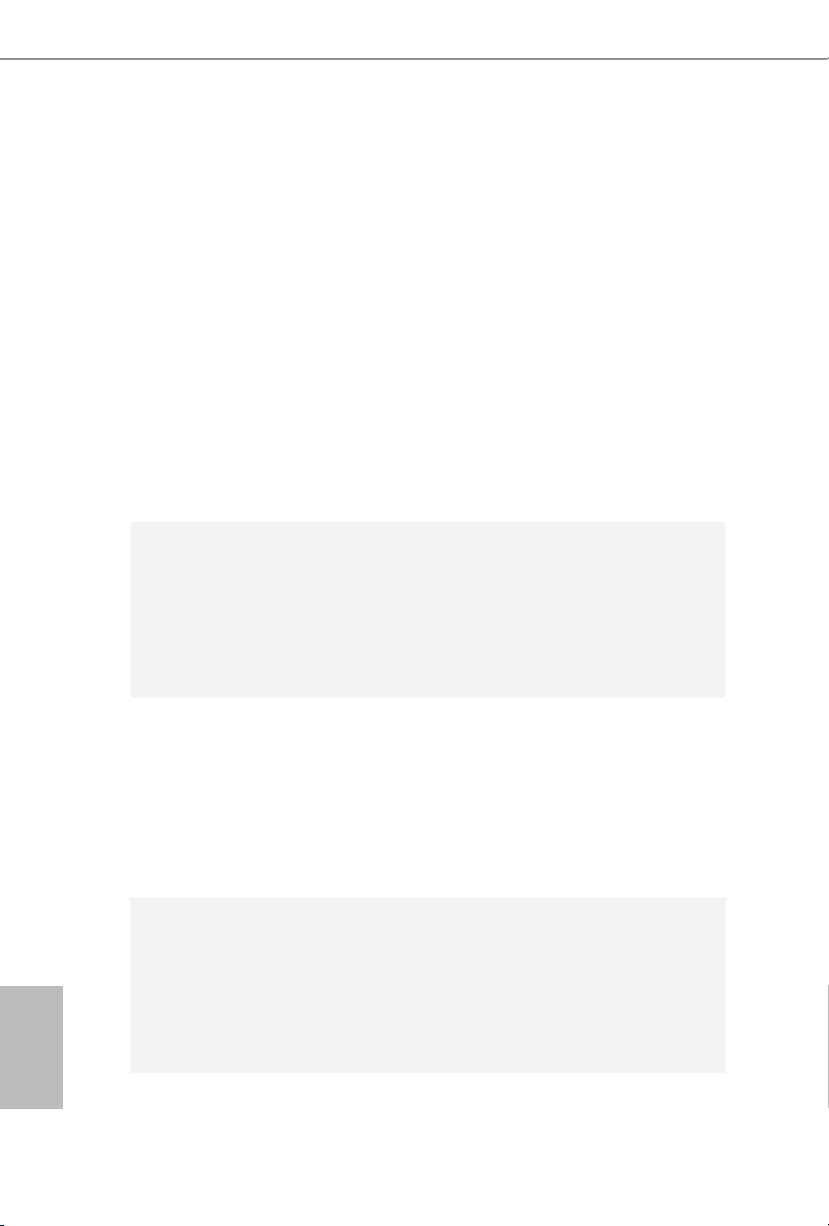
Connector
• 1 x COM Port Header
• 1 x Power LED Header
• 2 x CPU Fan Connectors (1 x 4-pin, 1 x 3-pin)
• 3 x Chassis Fan Connectors (1 x 4 -pin, 2 x 3-pin)
• 1 x Power Fan Connector (3-pin)
• 1 x 24 pin ATX Power Connector
• 1 x 8 pin 12V Power Connector
• 1 x PCIe Power Connector
• 1 x Front Panel Audio Connector
• 2 x USB 2.0 Headers (Support 4 USB 2.0 por ts)
(Supports ESD Protection (ASRock Full Spike Protec-
tion))
• 1 x USB 3.0 Header by AMD A88X (Bolton-D4) (Sup-
ports 2 USB 3.0 ports) (Supports ESD Protection (AS-
Rock Full Spike Protection))
English
BIOS
Feature
Hardware
Monitor
OS
• 64Mb AMI UEFI Legal BIOS with GUI support
• Supports “Plug and Play”
• ACPI 1.1 Compliant wake up events
• Supports jumperfree
• SMBIOS 2.3.1 support
• DRAM, CPU Voltage multi-adjustment
• CPU temperature sensing
• Chassis temperature sensing
• CPU Fan Tachometer
• Chassis Fan Tachometer
• CPU/Chassis Quiet Fan
• CPU/Chassis Fan multi-speed control
• Voltage monitoring: +12V, +5V, +3.3V, Vcore
• Microsoft® Windows® 10 32-bit / 10 64-bit / 8.1 32-bit /
8.1 64-bit / 8 32-bit / 8 64-bit / 7 32-bit / 7 64-bit
* For the updated Windows® 10 driver, please visit AS-
Rock’s website for details: http://www.asrock.com
* Carrizo FM2r2 processor supports Windows® 10 64-bit /
8.1 64-bit / 7 32-bit / 7 64-bit only.
4
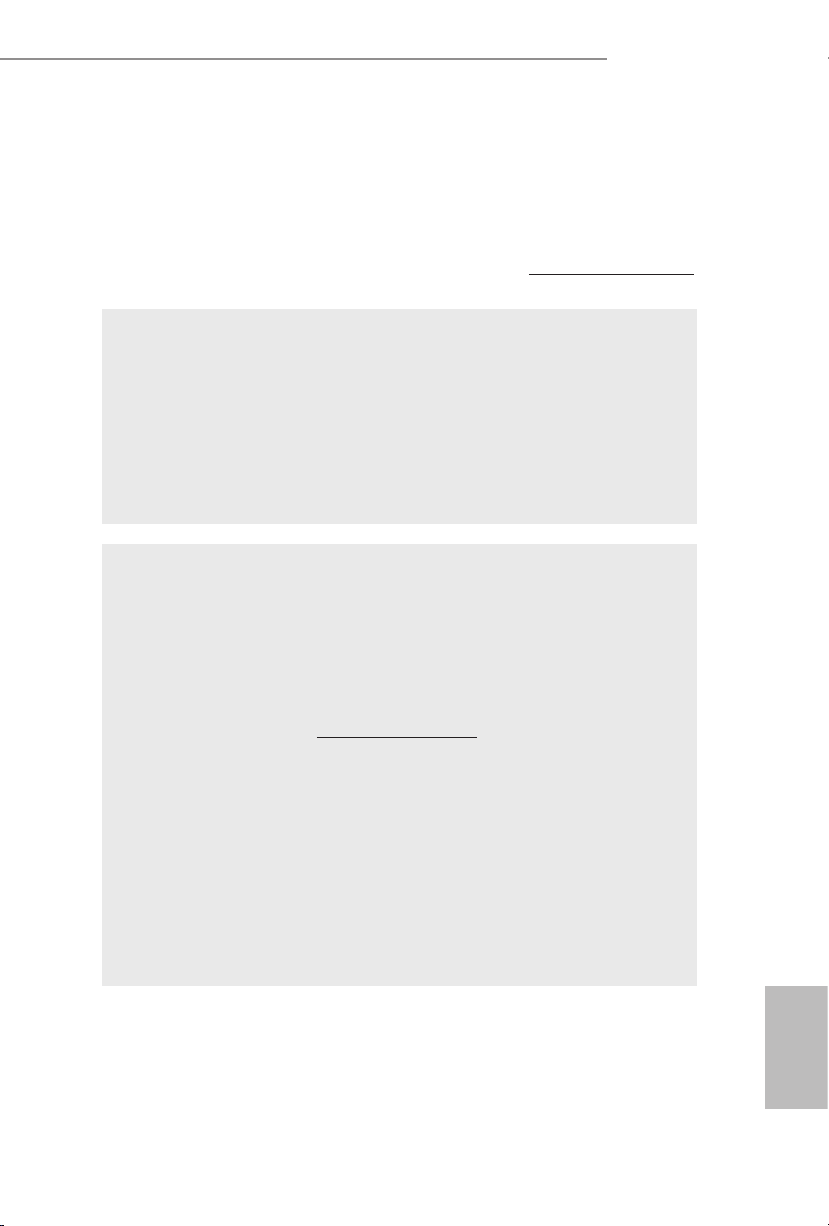
FM2A88X Pro3+
Certications
* For detailed product information, please visit our website: http://www.asrock.com
WARNING
Please realize that there is a certain risk involved with overclocking,
including adjusting the setting in the BIOS, applying Untied Overclocking
Technology, or using third-party overclocking tools. Overclocking may
affect your system’s stability, or even cause damage to the components
and devices of your system. It should be done at your own risk and
expense. We are not responsible for possible damage caused by
overclocking.
• FCC, CE, WHQL
• ErP/EuP ready (ErP/EuP ready power supply is
required)
CAUTION!
1. Whether 2400/2133/1866/1600MHz memory speed is support-
ed depends on the CPU you adopt. If you want to adopt DDR3
2400/2133/1866/1600 memory module on this motherboard,
please refer to the memory support list on our website for the
compatible memory modules.
ASRock website http://www.asrock.com
2. Due to the operating system limitation, the actual memory size
may be less than 4GB for the reservation for system usage un-
der Windows® 10 / 8.1 / 8 / 7. For Windows® 64-bit OS with 64-
bit CPU, there is no such limitation. You can use ASRock XFast
RAM to utilize the memory that Windows® cannot use.
3. Wake-On-WAN allows you to wake up this system from remote
mobile devices, such as smart phones, tables, or other PCs.
It needs third-party softwares and applications to utilize this
feature.
English
5
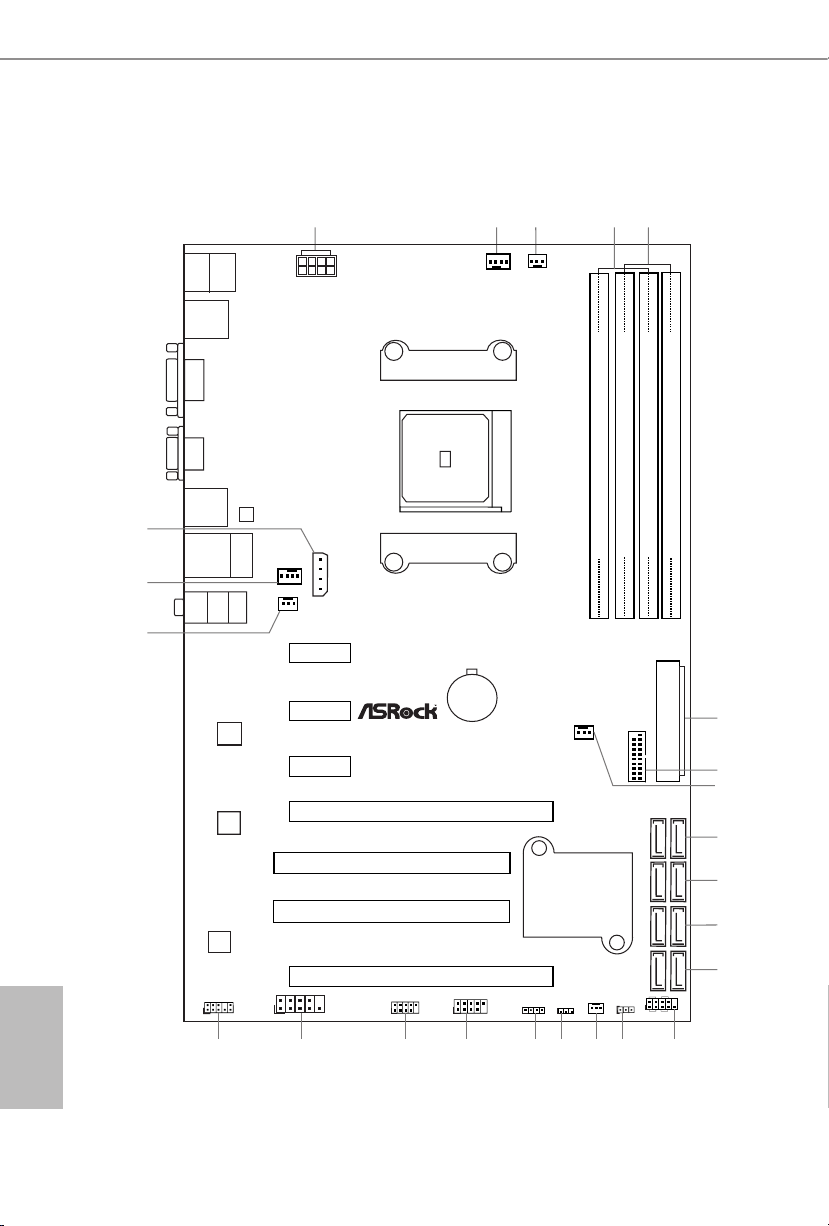
1.3 Motherboard Layout
SOCKET FM2b
2
3
1
21
Super
I/O
CMOS
BATTERY
PCIE1
LAN
AUDIO
CODEC
CPU_FAN1
CPU_FAN2
64Mb
BIOS
FM2A88X Pro3+
PCIE4
PCIE2
PCI1
PCI2
1
CLRCMOS1
HDLED RESET
PLED PWRBTN
1
PANEL1
SPEAKER1
1
PLED1
1
HD_AUDIO1
1
COM1
1
1
USB6_7
1
USB8_9
Top:
LINE IN
Cente r:
FRONT
Botto m:
MIC IN
RoHS
PS2
Mouse
PS2
Keyb oard
USB 3.0
T: USB2
B: USB3
RJ- 45 LAN
USB 2.0
T: USB4
B: USB5
CHA_FAN1
PCIE3
PCI Express 3.0
USB 2.0
T: USB0
B: USB1
ATX12V1
DDR 3_A1 (6 4 bit, 24 0-pin m odule )
DDR 3_A2 (6 4 bit, 24 0-pin m odule )
DDR 3_B1 (6 4 bit, 24 0-pin m odule )
DDR 3_B2 (6 4 bit, 24 0-pin m odule )
4
5
ATXP WR1
6
CHA_FAN2
CHA_FAN3
PWR_FAN1
23
24
22
8
SATA_1_2
12
SATA_3_4
11
SATA_5_6
10
1314151617181920
PCIE5
AMD
A88X
(Bolton-D4)
Chipset
SATA_7_8
9
USB3_2 _3
7
PCIE_PWR1
VGA 1
DVI1
English
6
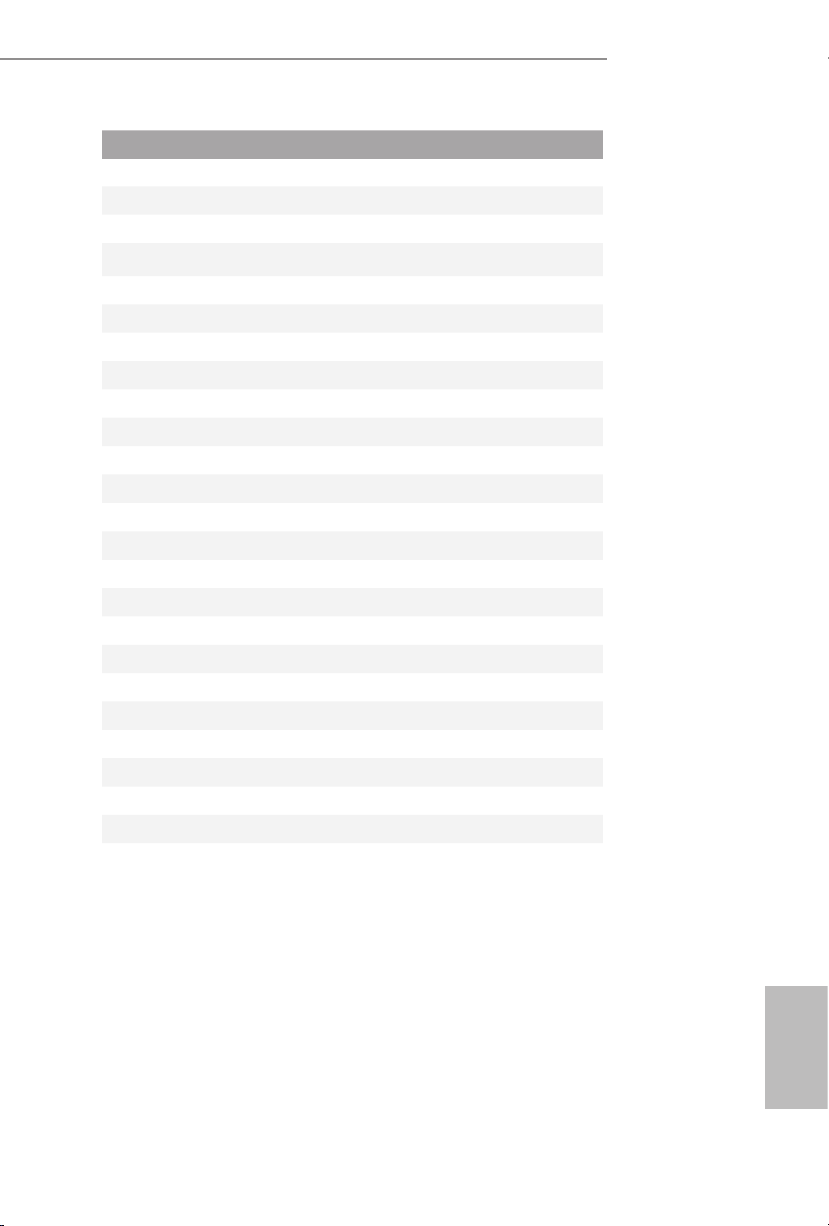
No. Description
1 ATX 12V Power Connector (ATX12V1)
2 CPU Fan Connector (CPU_FAN1)
3 CPU Fan Connector (CPU_FAN2)
4 2 x 240-pin DDR3 DIMM Slots (DDR3_ A1, DDR3_B1)
5 2 x 240-pin DDR3 DIMM Slots (DDR3_ A2, DDR3_B2)
6 ATX Power Connector (ATXPWR1)
7 USB 3.0 Header (USB3_ 2_3)
8 Chassis Fan Connector (CHA _FAN2)
9 SATA 3 C on nectors (S ATA_7_ 8)
10 SATA3 Conn ec to rs (SATA _5 _6)
11 SATA3 Conne ct or s (SATA _3_ 4)
12 SATA 3 Connecto rs (SATA_1_2)
13 System Panel Header (PANEL1)
14 Clear CMOS Jumper (CLRCMOS1)
15 Chassis Fan Connector (CHA_FAN3)
16 Power LED Header (PLED1)
17 Chassis Speaker Header (SPEAKER1)
18 USB 2.0 Header (USB8_9)
19 USB 2.0 Header (USB6_7)
20 COM Port Header (COM1)
21 Front Panel Audio Header (HD_ AUDIO1)
22 Power Fan Connector (PWR_FAN1)
23 Chassis Fan Connector (CHA _FAN1)
24 PCIe Power Connector (PCIE_PWR1)
FM2A88X Pro3+
English
7
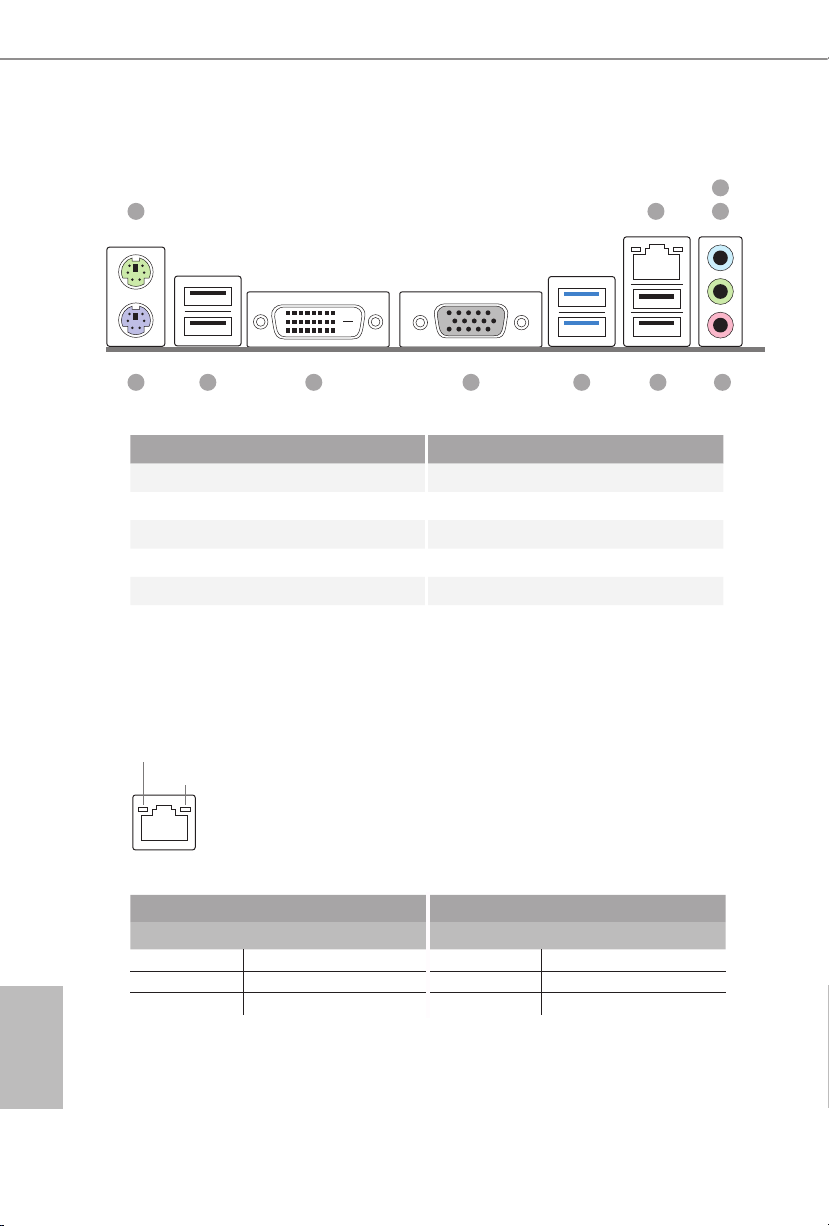
1.4 I/O Panel
1 2 4
No. Description No. Description
1 PS/2 Mouse Port (Green) 7 USB 3.0 Ports (USB23)
2 LAN RJ-45 Por t* 8 D-Sub Port (VGA1)
3 Line In (Light Blue) 9 DVI-D Port (DVI1)
4 Front Speaker (Lime) 10 USB 2.0 Ports (USB01)
5 Microphone (Pink) 11 PS/2 Keyboard Port (Purple)
6 USB 2.0 Ports (USB45)
* There are two LEDs on the L AN port. Please refer to the table below for the LAN por t LED
indications.
3
567891011
English
8
ACT/LINK LED
SPEED LED
LAN Por t
Activity / Link LED Speed LED
Status Description Status Description
Off No Link Off 10Mbps connection
Blinking Data Activity Orange 100Mbps connection
On Link Green 1Gbps connection
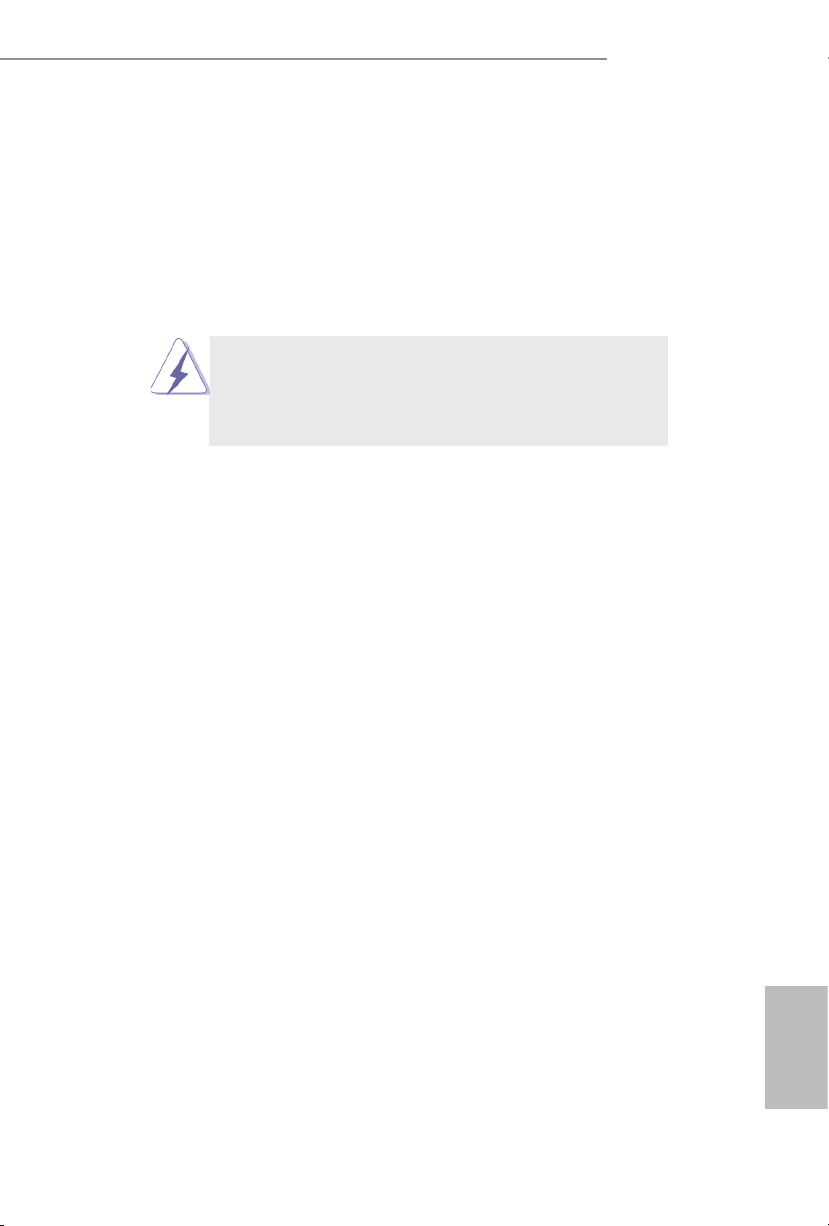
FM2A88X Pro3+
2. Installation
This is an ATX form factor motherboard. Before you install the motherboard, study
the conguration of your chassis to ensure that the motherboard ts into it.
Pre-installation Precautions
Take note of the following precautions before you install motherboard
components or change any motherboard settings.
Before you install or remove any component, ensure that the
power is switched off or the power cord is detached from the
power supply. Failure to do so may cause severe damage to the
motherboard, peripherals, and/or components.
1. Unplug the power cord from the wall socket before touching any
component.
2. To avoid damaging the motherboard components due to static elec-
tricity, NEVER place your motherboard directly on the carpet or the
like. Also remember to use a grounded wrist strap or touch a safety
grounded object before you handle components.
3. Hold components by the edges and do not touch the ICs.
4. Whenever you uninstall any component, place it on a grounded anti-
static pad or in the bag that comes with the component.
5. When placing screws into the screw holes to secure the mother-
board to the chassis, please do not over-tighten the screws! Doing
so may damage the motherboard.
English
9
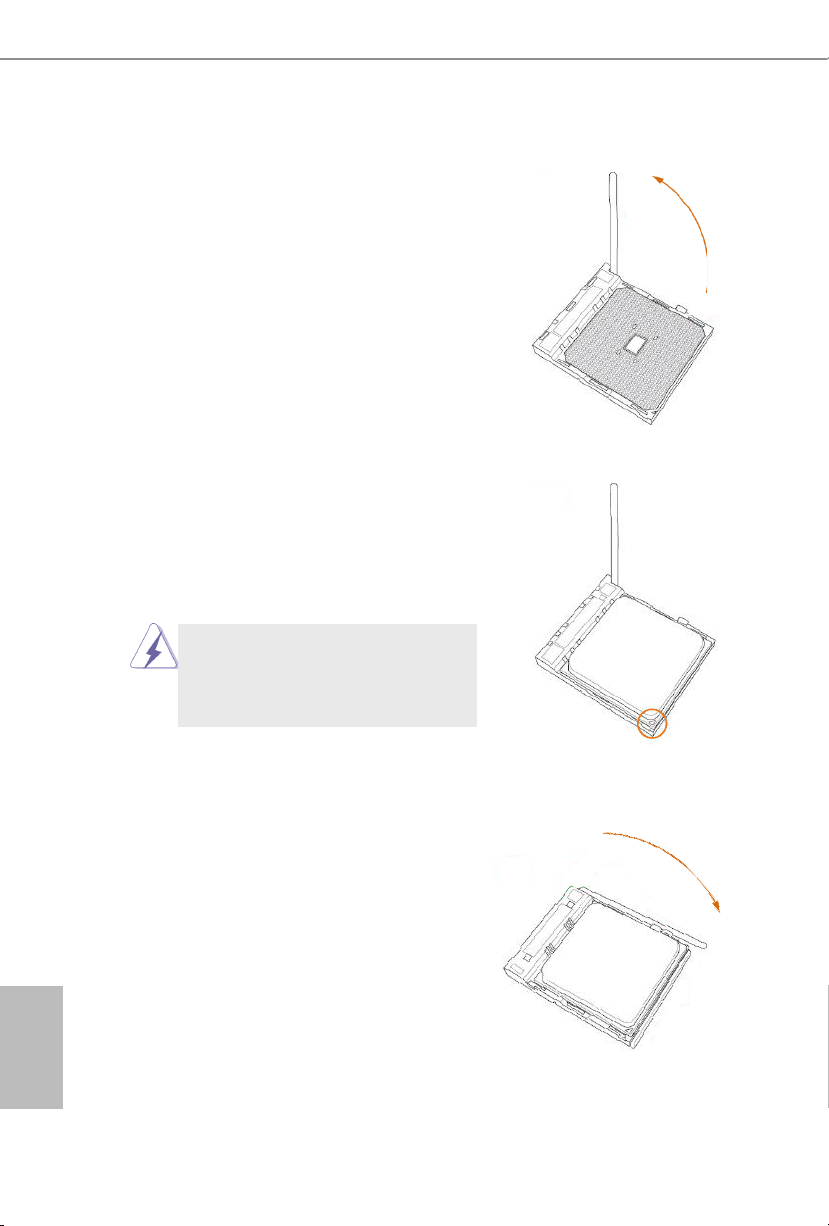
2.1 CPU Installation
Step 1. Unlock the socket by lifting the lever up
to a 90
Step 2. Position the CPU directly above the
socket such that the CPU corner with
the golden triangle matches the socket
corner with a small triangle.
Step 3. Carefully insert the CPU into the
socket until it ts in place.
o
angle.
The CPU ts only in one correct
orientation. DO NOT force the CPU
into the socket to avoid bending of
the pins.
English
10
Step 4. When the CPU is in place, press it
rmly on the socket while you push
down the socket lever to secure the
CPU. The lever clicks on the side tab
to indicate that it is locked.
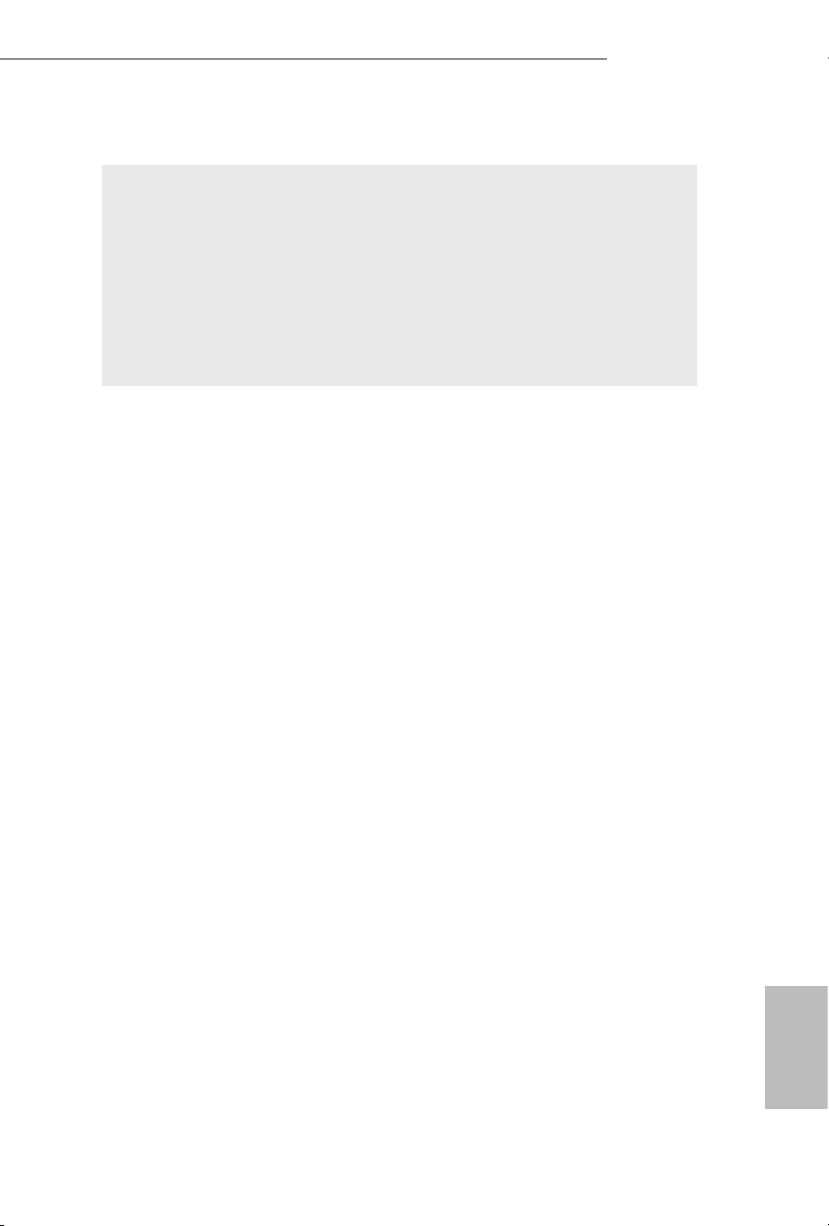
2.2 Installation of CPU Fan and Heatsink
After you install the CPU into this motherboard, it is necessary to install a
larger heatsink and cooling fan to dissipate heat. You also need to spray
thermal grease between the CPU and the heatsink to improve heat dis-
sipation. Make sure that the CPU and the heatsink are securely fastened
and in good contact with each other. Then connect the CPU fan to the
CPU FAN connector (CPU_FAN1 and CPU_FAN2, see Page 6, No. 2
and No. 3). For proper installation, please kindly refer to the instruction
manuals of the CPU fan and the heatsink.
FM2A88X Pro3+
11
English
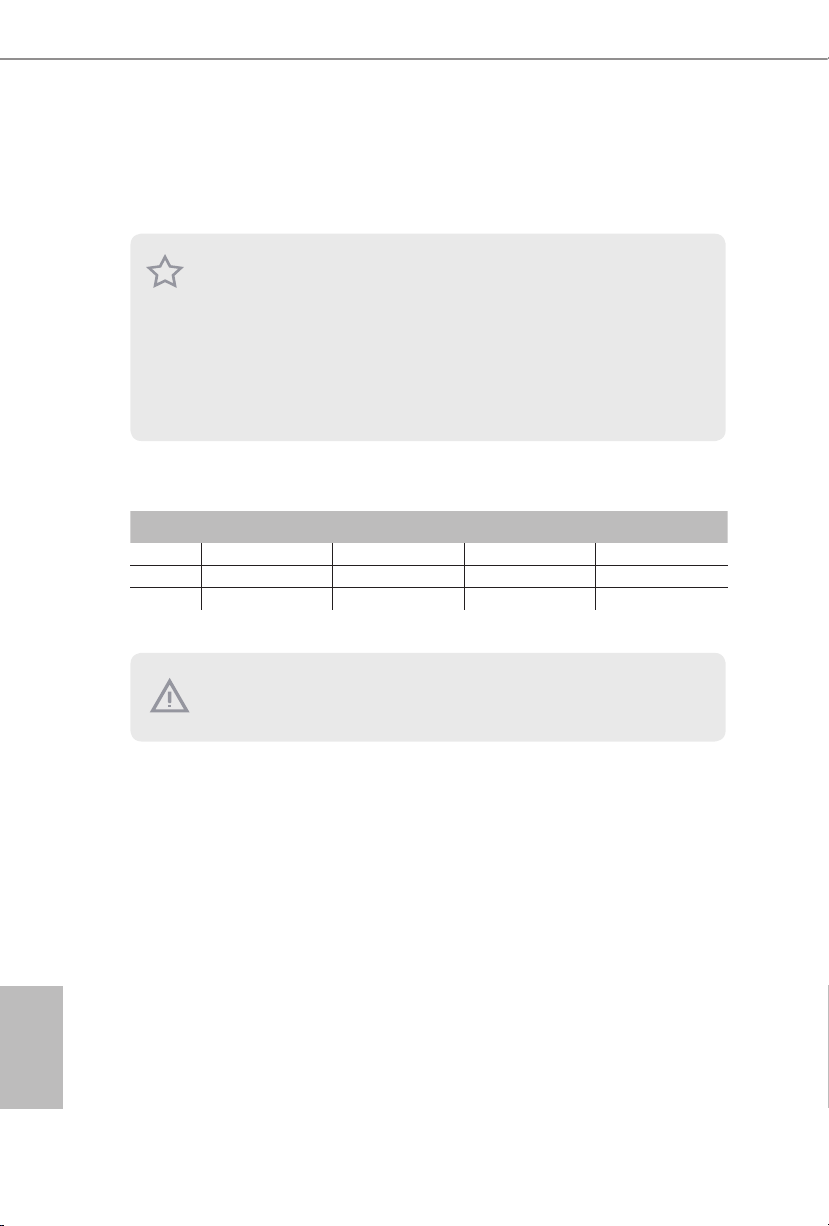
2.3 Installation of Memory Modules (DIMM)
This motherboard provides four 240-pin DDR3 (Double Data Rate 3) DIMM
slots, and supports Dual Channel Memory Technology.
1.
For dual channel conguration, you always need to install identical (the
same brand, speed, size and chip-type) DDR3 DIMM pairs.
2.
It is unable to activate Dua l Channel Memo ry Technology with only one or
three memory module installed.
3.
It is not al lowed to install a DDR or DDR2 memory module into a DDR3
slot; otherwise, this motherboar d and DIMM may be damaged.
4.
If you adopt DDR3 2400/2133/1866/1600 memor y modules on this motherboar d, it is recommended to install them on DDR3_A2 and DD R3_B2
slots.
Dual Channel Memory Conguration
Priority DDR 3_ A1 DDR3_A2 DDR3_B1 DDR3_B2
1 Populated Populated
2 Populated Populated
3 Populated Populated Populated Populated
The DIM M only ts in one c orrect ori entation. It will cause permanent damage to the mo therboard and the DIMM if you force the DIM M into the slot at
incorrect orientation.
English
12
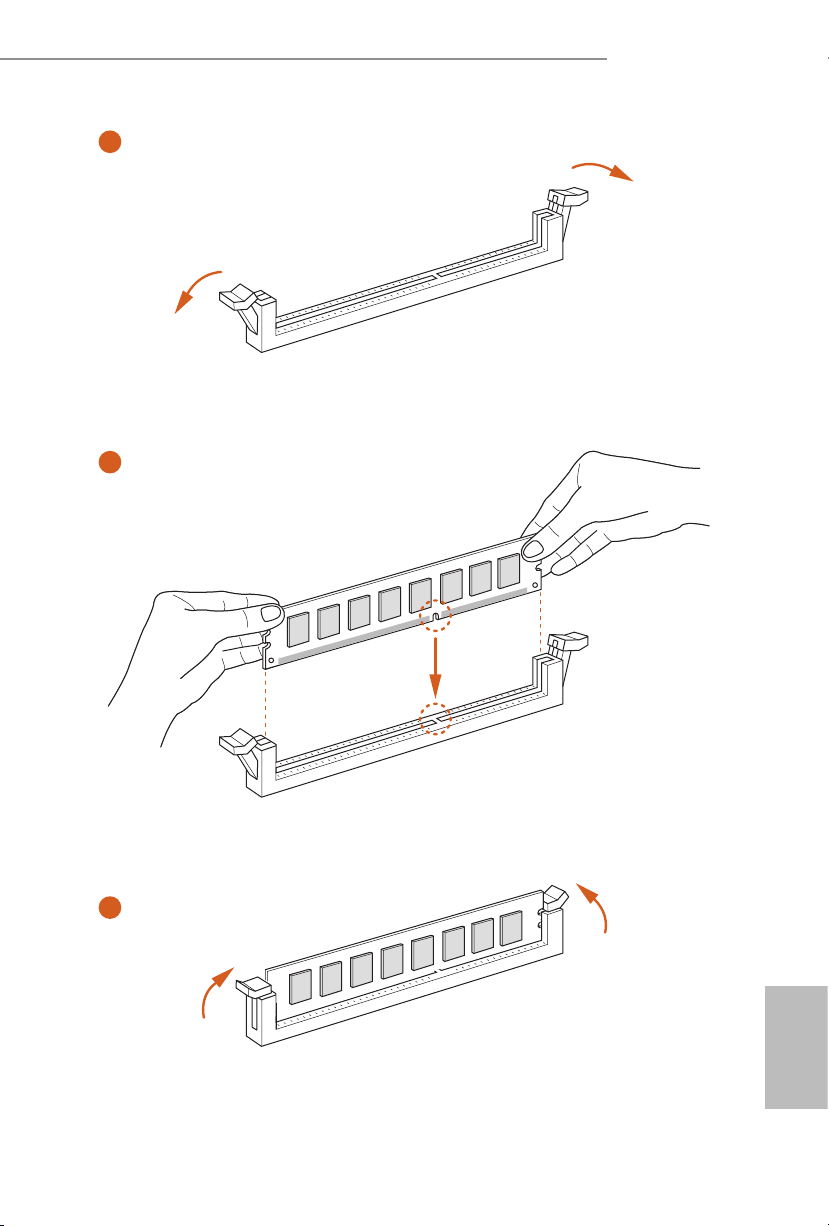
FM2A88X Pro3+
1
2
3
English
13
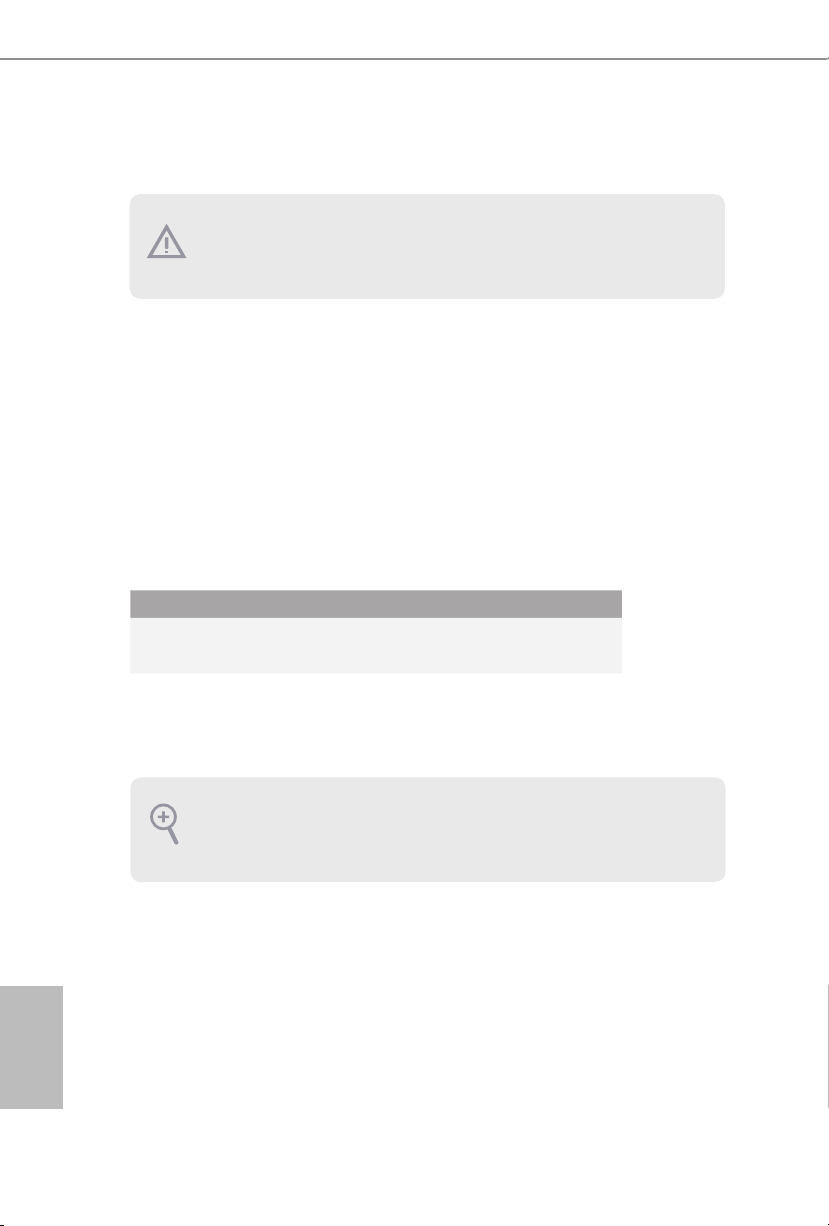
2.4 Expansion Slots (PCI and PCI Express Slots)
There are 2 PCI slots and 5 PCI Express slots on this motherboard.
Before installing an expansion card, please make sure that the power supp ly
is switched off or the power cord is unplugged. Please read the documentation of the expansion card and make necessar y hardware set tings for the card
before you start the ins tallation.
PCI Slots: PCI slots are used to install expansion cards that have the 32-bit PCI
interface.
PCIE Slots:
PCIE1 / PCIE2 / PCIE3 (PCIe 2.0 x1 slot) is used for PCI Express cards
with x1 lane width cards
PCIE4 (PCIe 3.0 x16 slot) is used for PCI Express x16 lane width
graphics cards
PCIE5 (PCIe 2.0 x16 slot) is used for PCI Express x4 lane width cards
PCIe Slot Congurations
PCIE4 PCIE5
Single Graphics Card x16 N/A
English
14
Two Graphics Cards in
CrossFireX
For a better thermal environment, please connect a chassis fan to the motherboar d’s chassis fan c onnector (CH A_FAN1, CH A_FAN2, or CHA_ FAN3)
when using multiple graphics cards .
TM
Mode
x16 x4
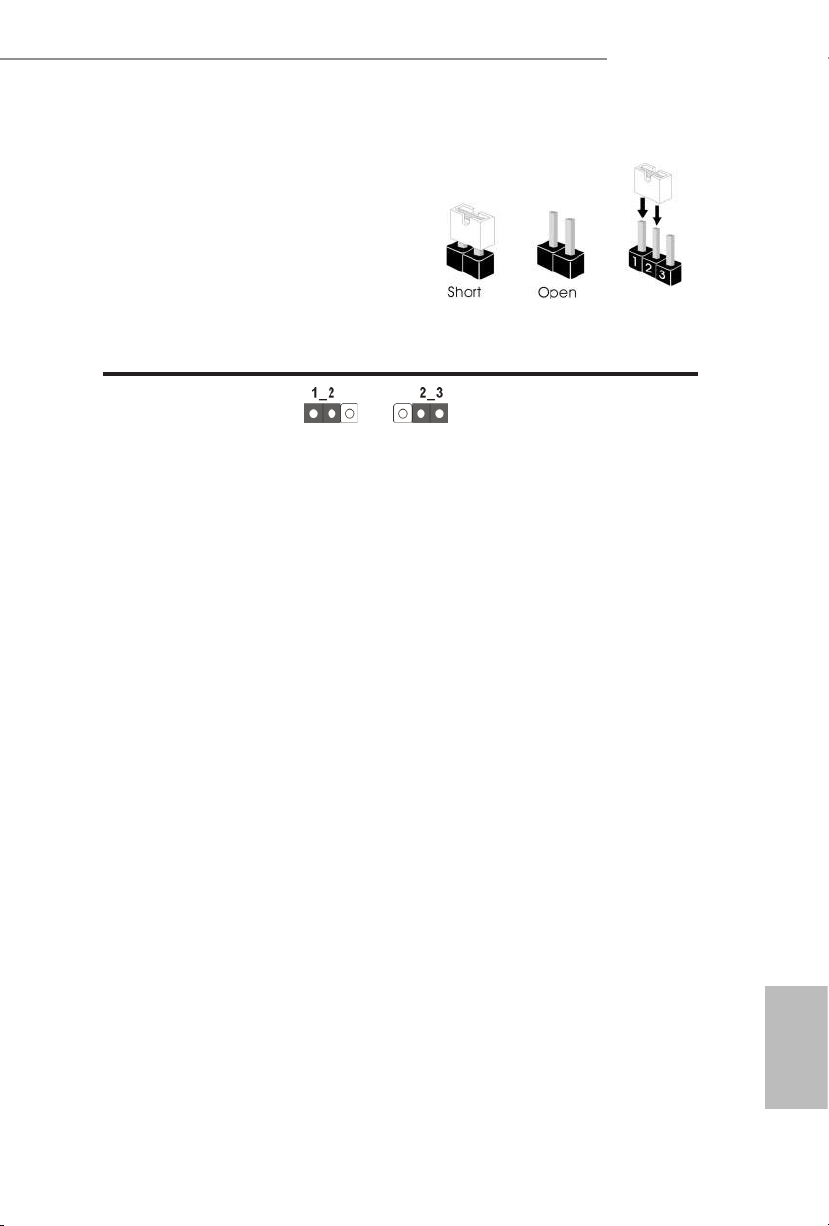
FM2A88X Pro3+
2.5 Jumpers Setup
The illustration shows how jumpers are
setup. When the jumper cap is placed on
pins, the jumper is “Short”. If no jumper cap
is placed on pins, the jumper is “Open”. The
illustration shows a 3-pin jumper whose
pin1 and pin2 are “Short” when jumper cap
is placed on these 2 pins.
Jumper Setting Description
Clear CMOS Jumper
(CLRCMOS1)
(see p.6, No. 14)
Note: CLRCMOS1 allows you to clear the data in CMOS. To clear and reset the
system parameters to default setup, please turn off the computer and unplug
the power cord from the power supply. After waiting for 15 seconds, use a
jumper cap to short pin2 and pin3 on CLRCMOS1 for 5 seconds. However,
please do not clear the CMOS right after you update the BIOS. If you need
to clear the CMOS when you just nish updating the BIOS, you must boot
up the system rst, and then shut it down before you do the clear-CMOS ac-
tion. Please be noted that the password, date, time, user default prole, 1394
GUID and MAC address will be cleared only if the CMOS battery is removed.
Clear CMOSDefault
15
English
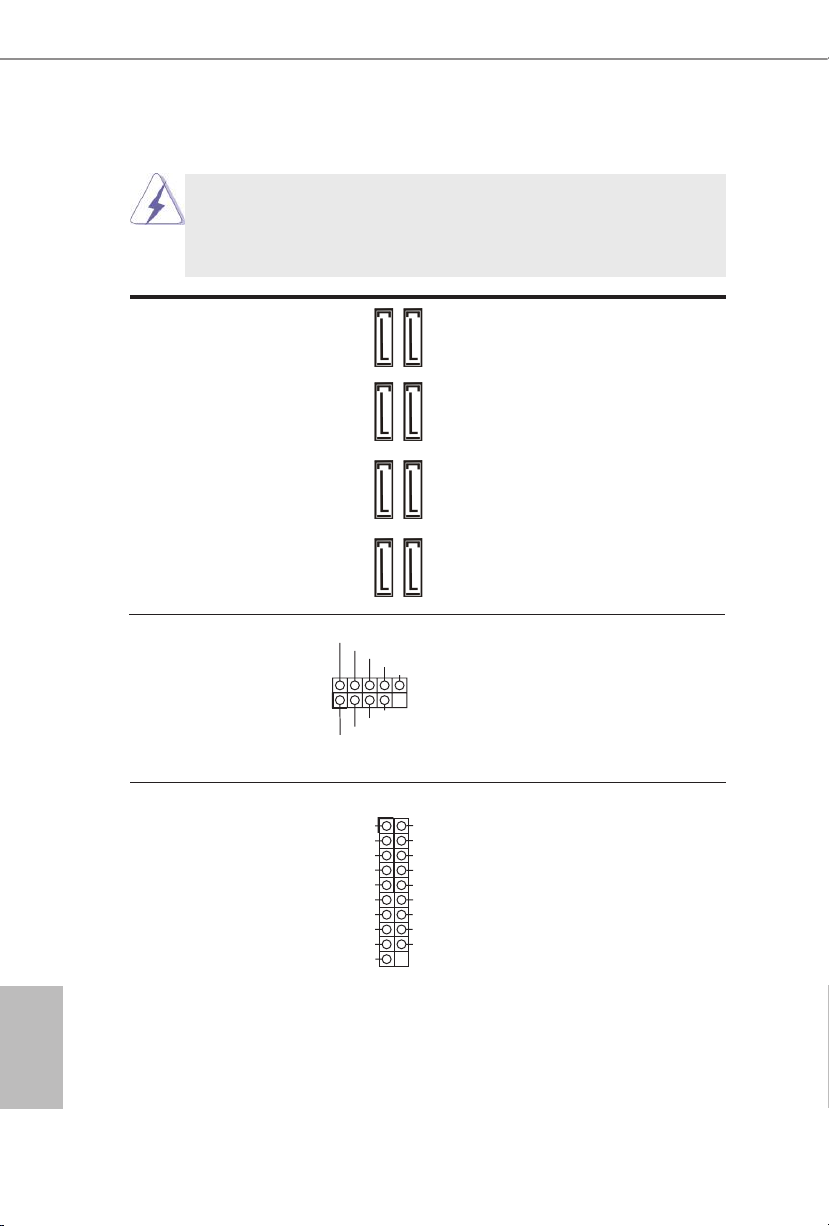
2.6 Onboard Headers and Connectors
DUMMY
GND
GND
P+
P-
USB_PWR
P+
P-
USB_PWR
1
A_SSRX+
Onboard headers and connectors are NOT jumpers. Do NOT place
jumper caps over these headers and connectors. Placing jumper caps
over the headers and connectors will cause permanent damage of the
motherboard!
Serial ATA3 Connectors These eight Serial ATA3
(SATA_1_2: see p.6, No. 12)
(SATA_3_4: see p.6, No. 11)
(SATA_5_6: see p.6, No. 10)
(SATA_7_8: see p.6, No. 9)
6.0 Gb/s data transfer rate.
USB 2.0 Headers Besides four default USB 2.0
(9-pin USB6_7)
(see p.6 No. 19)
(9-pin USB8_9)
(see p.6 No. 18)
ports on the I/O panel, there
are two USB 2.0 headers on
this motherboard. Each USB 2.0
header can support two USB
2.0 ports.
(SATA3) connectors support
SATA data cables for internal
storage devices. The current
SATA3 interface allows up to
SATA_5_6 SATA_7_8SATA_3_4SATA_1_2
English
16
USB 3.0 Header Besides two default USB 3.0
(19-pin USB3_2_3)
(see p.6 No. 7)
motherboard. This USB 3.0
header can support two USB 3.0
ports.
ports on the I/O panel, there is
one USB 3.0 header on this
IntA_PB_SSTX+
IntA_PB_SSTX-
IntA_PB_SSRX+
IntA_PB_SSRX-
Dummy
IntA_PB_D+
IntA_PB_D-
GND
GND
Vbus
1
IntA_PA_D+
IntA_PA_D-
GND
IntA_PA_SSTX+
IntA_PA_SSTX-
GND
IntA_P
IntA_PA_SSRX-
Vbus
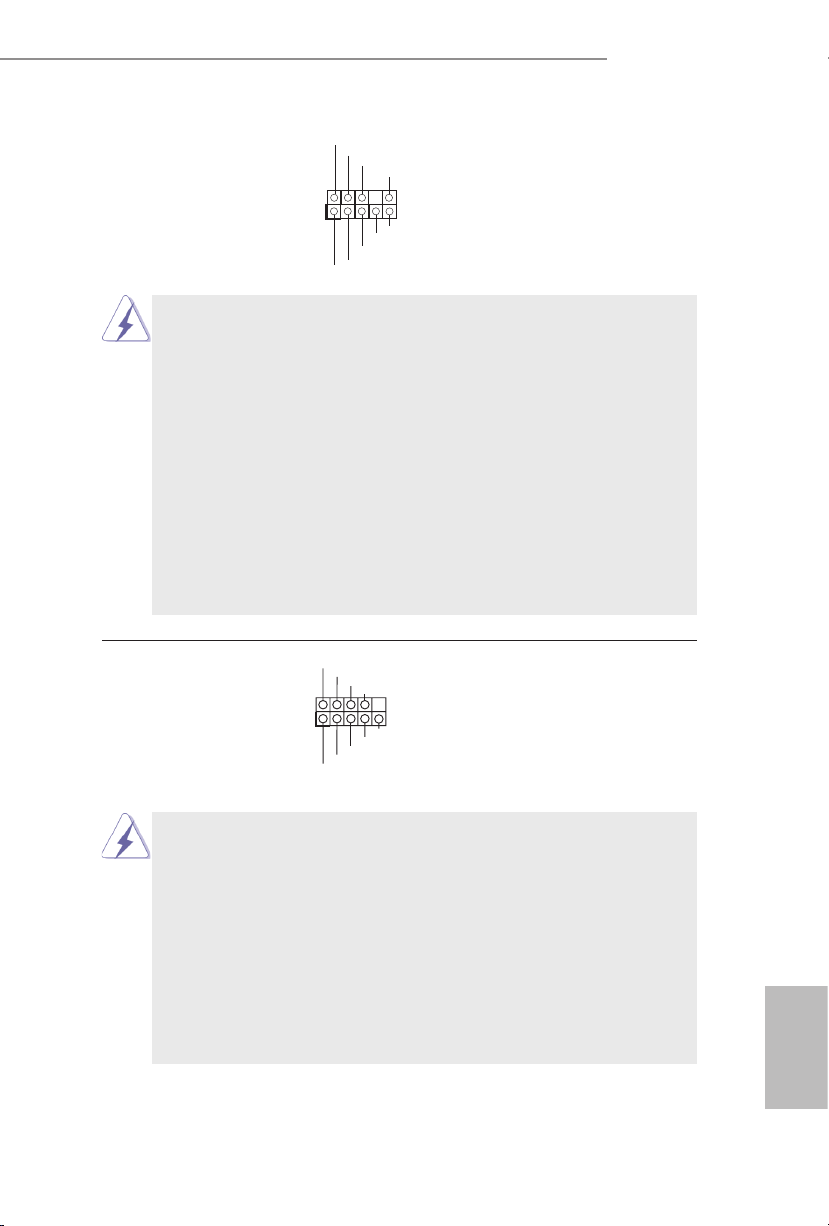
FM2A88X Pro3+
J_SENSE
OUT2_L
1
MIC_RET
PRESENCE#
GND
OUT2_R
MIC2_R
MIC2_L
OUT_RET
GND
RESET#
PWRBTN#
PLED-
PLED+
GND
HDLED-
HDLED+
1
GND
Front Panel Audio Header This is an interface for the front
(9-pin HD_AUDIO1)
(see see p.6 No. 21)
control of audio devices.
panel audio cable that allows
convenient connection and
1. High Denition Audio supports Jack Sensing, but the panel wire on
the chassis must support HDA to function correctly. Please follow the
instruction in our manual and chassis manual to install your system.
2. If you use AC’97 audio panel, please install it to the front panel audio
header as below:
A. Connect Mic_IN (MIC) to MIC2_L.
B. Connect Audio_R (RIN) to OUT2_R and Audio_L (LIN) to OUT2_L.
C. Connect Ground (GND) to Ground (GND).
D. MIC_RET and OUT_RET are for HD audio panel only. You don’t
need to connect them for AC’97 audio panel.
E. To activate the front mic.
For Windows® 8.1 / 8.1 64-bit / 8 / 8 64-bit / 7 / 7 64-bit:
Go to the “FrontMic” Tab in the Realtek Control panel. Adjust
“Recording Volume”.
System Panel Header This header accommodates
(9-pin PANEL1)
(see p.6 No. 13)
several system front panel
functions.
Connect the power switch, reset switch and system status indicator
on the chassis to this header according to the pin assignments below.
Note the positive and negative pins before connecting the cables.
PWRBTN (Power Switch):
Connect to the power switch on the chassis front panel. You may con-
gure the way to turn off your system using the power switch.
RESET (Reset Switch):
Connect to the reset switch on the chassis front panel. Press the reset
switch to restart the computer if the computer freezes and fails to per-
form a normal restart.
English
17
