Page 1
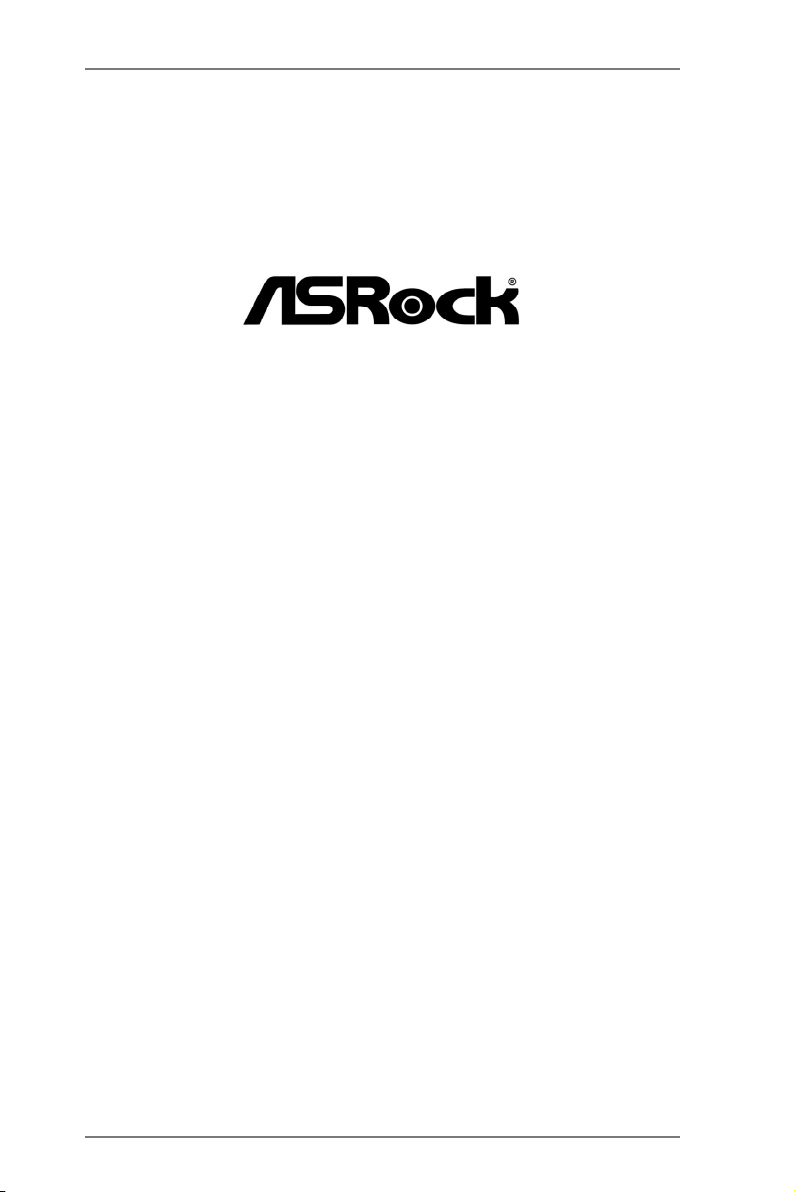
FM2A75 Pro4-M
User Manual
Version 1.2
Published July 2013
Copyright©2013 ASRock INC. All rights reserved.
1
Page 2
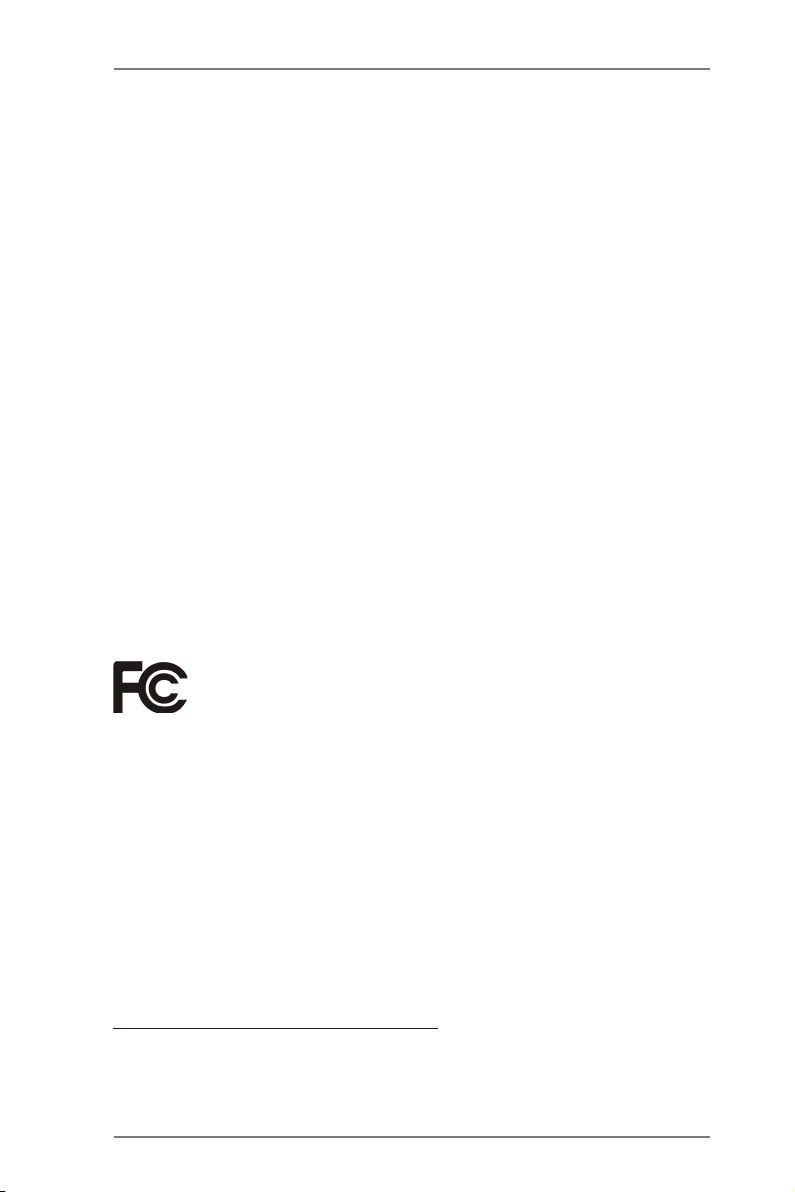
Copyright Notice:
No part of this manual may be reproduced, transcribed, transmitted, or translated in
any language, in any form or by any means, except duplication of documentation by
the purchaser for backup purpose, without written consent of ASRock Inc.
Products and corporate names appearing in this manual may or may not be regis-
tered trademarks or copyrights of their respective companies, and are used only for
identication or explanation and to the owners’ benet, without intent to infringe.
Disclaimer:
Specications and information contained in this manual are furnished for informa-
tional use only and subject to change without notice, and should not be constructed
as a commitment by ASRock. ASRock assumes no responsibility for any errors or
omissions that may appear in this manual.
With respect to the contents of this manual, ASRock does not provide warranty of
any kind, either expressed or implied, including but not limited to the implied warran-
ties or conditions of merchantability or tness for a particular purpose.
In no event shall ASRock, its directors, ofcers, employees, or agents be liable for
any indirect, special, incidental, or consequential damages (including damages for
loss of prots, loss of business, loss of data, interruption of business and the like),
even if ASRock has been advised of the possibility of such damages arising from
any defect or error in the manual or product.
This device complies with Part 15 of the FCC Rules. Operation is subject to the fol-
lowing two conditions:
(1) this device may not cause harmful interference, and
(2) this device must accept any interference received, including interference that
may cause undesired operation.
CALIFORNIA, USA ONLY
The Lithium battery adopted on this motherboard contains Perchlorate, a toxic
substance controlled in Perchlorate Best Management Practices (BMP) regulations
passed by the California Legislature. When you discard the Lithium battery in Cali-
fornia, USA, please follow the related regulations in advance.
“Perchlorate Material-special handling may apply, see
www.dtsc.ca.gov/hazardouswaste/perchlorate”
ASRock Website: http://www.asrock.com
2
Page 3
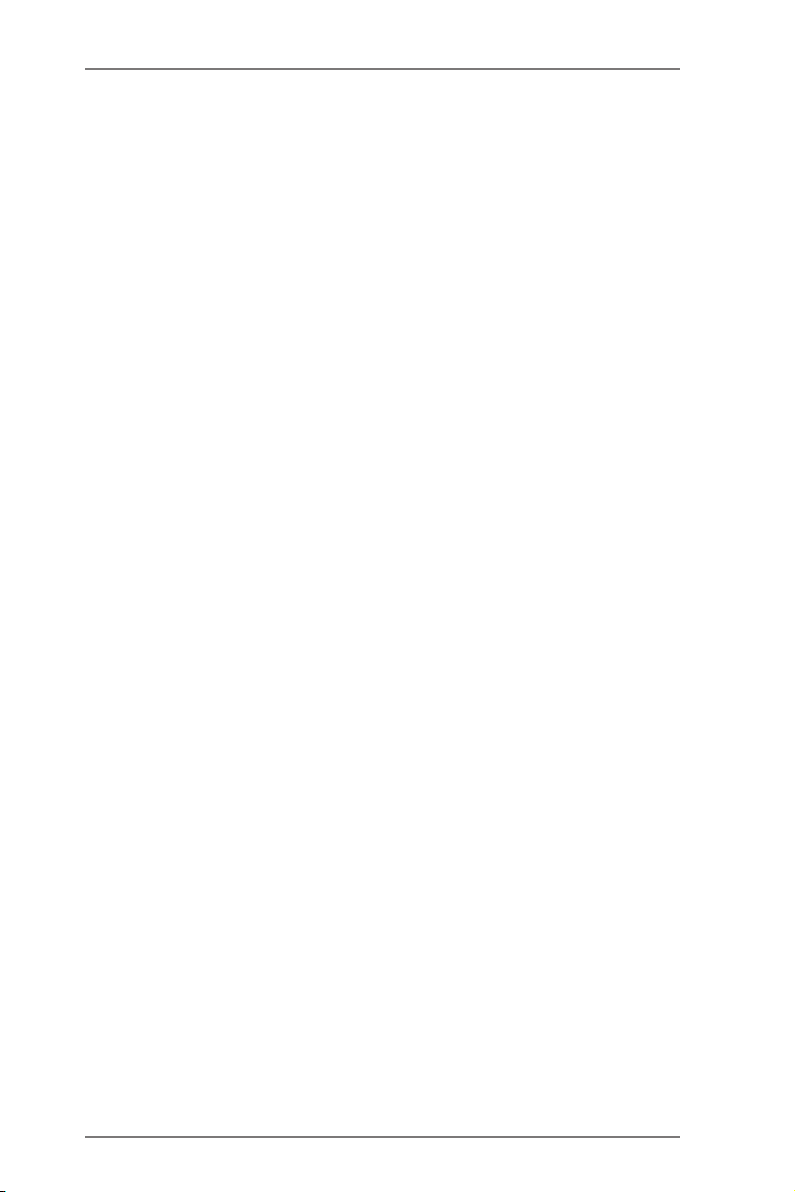
Contents
1. Introduction ................................................................ 5
1.1 Package Contents .......................................................... 5
1.2 Specications ................................................................. 6
1.3 Unique Features ............................................................. 13
1.4 Motherboard Layout ..................................................... 16
1.5 I/O Panel ...................................................................... 17
2. Installation .................................................................. 19
2.1 CPU Installation ............................................................. 20
2.2 Installation of CPU Fan and Heatsink .......................... 20
2.3 Installation of Memory Modules (DIMM) ........................ 21
2.4 Expansion Slots (PCI and PCI Express Slots) ............... 23
2.5 CrossFireXTM and Quad CrossFireXTM Operation Guide 24
2.6 Dual Graphics Operation Guide .................................... 28
2.7 Dual Monitor and Surround Display ............................... 31
2.8 ASRock Smart Remote Installation Guide ..................... 35
2.9 Jumpers Setup ............................................................... 37
2.10 Onboard Headers and Connectors ................................ 38
2.11 Serial ATA3 (SATA3) Hard Disks Installation .................. 44
2.12 Hot Plug and Hot Swap for SATA3 HDDs ...................... 44
2.13 SATA3 HDD Hot Plug and Hot Swap Operation Guide .. 45
2.14 Driver Installation Guide ................................................. 48
2.15 Installing Windows® 7 / 7 64-bit / VistaTM / VistaTM 64-bit
With RAID ...................................................................... 48
2.16 Installing Windows® 7 / 7 64-bit / VistaTM / Vista
/ XP Without RAID .......................................................... 49
2.16.1 Installing Windows® XP Without RAID ............... 49
2.16.2 Installing Windows® 7 / 7 64-bit / VistaTM /
Vista
TM
64-bit Without RAID ................................ 49
TM
64-bit
3
Page 4
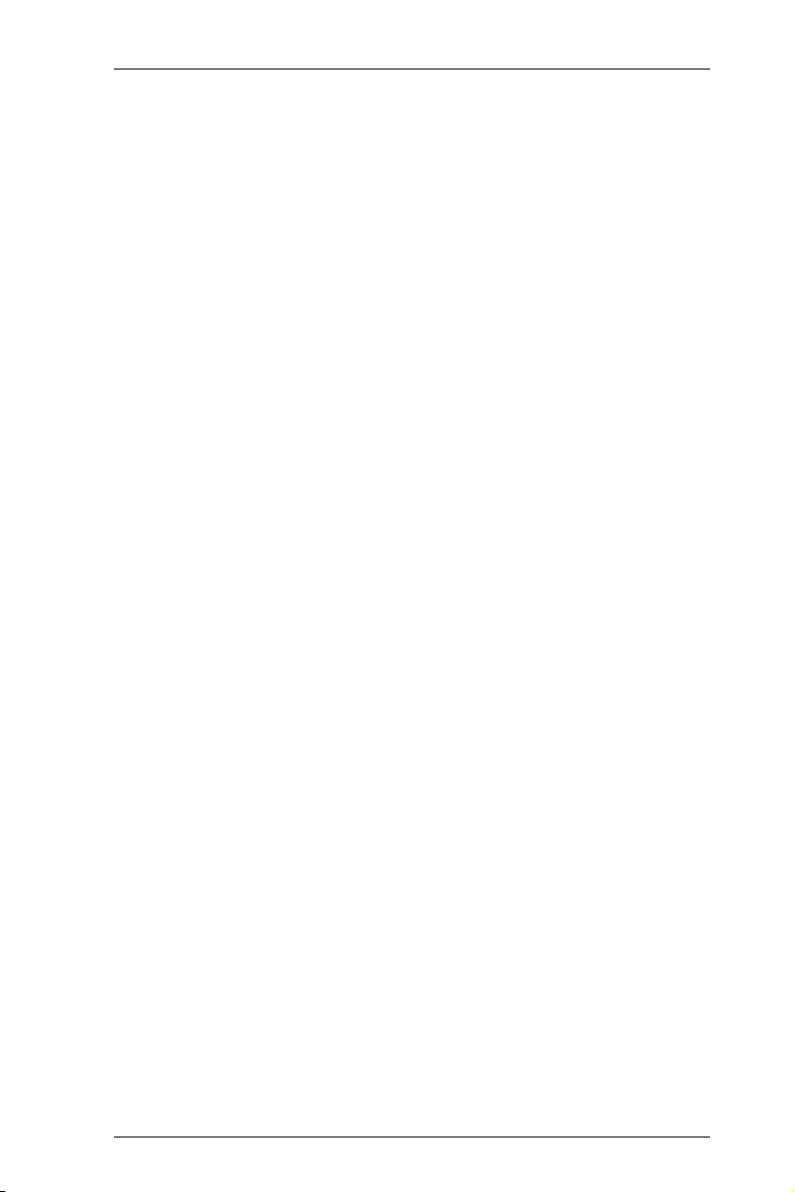
3. UEFI SETUP UTILITY .................................................. 51
3.1 Introduction .................................................................... 51
3.1.1 UEFI Menu Bar ..................................................... 51
3.1.2 Navigation Keys .................................................... 52
3.2 Main Screen ................................................................... 53
3.3 OC Tweaker Screen ....................................................... 54
3.4 Advanced Screen ........................................................... 58
3.4.1 CPU Conguration ................................................ 59
3.4.2 North Bridge Conguration .................................... 60
3.4.3 South Bridge Conguration ................................... 62
3.4.4 Storage Conguration ........................................... 63
3.4.5 Super IO Conguration ......................................... 65
3.4.6 ACPI Conguration ............................................... 66
3.4.7 USB Conguration ................................................ 68
3.4.8 Network Conguration ........................................... 69
3.5 Tool .............................................................................. 70
3.6 Hardware Health Event Monitoring Screen .................... 72
3.7 Boot Screen ................................................................... 74
3.8 Security Screen .............................................................. 76
3.9 Exit Screen ..................................................................... 78
4. Software Support ....................................................... 79
4.1 Install Operating System ................................................ 79
4.2 Support CD Information ................................................. 79
4.2.1 Running Support CD ............................................. 79
4.2.2 Drivers Menu ......................................................... 79
4.2.3 Utilities Menu ......................................................... 79
4.2.4 Contact Information ............................................... 79
4
Page 5
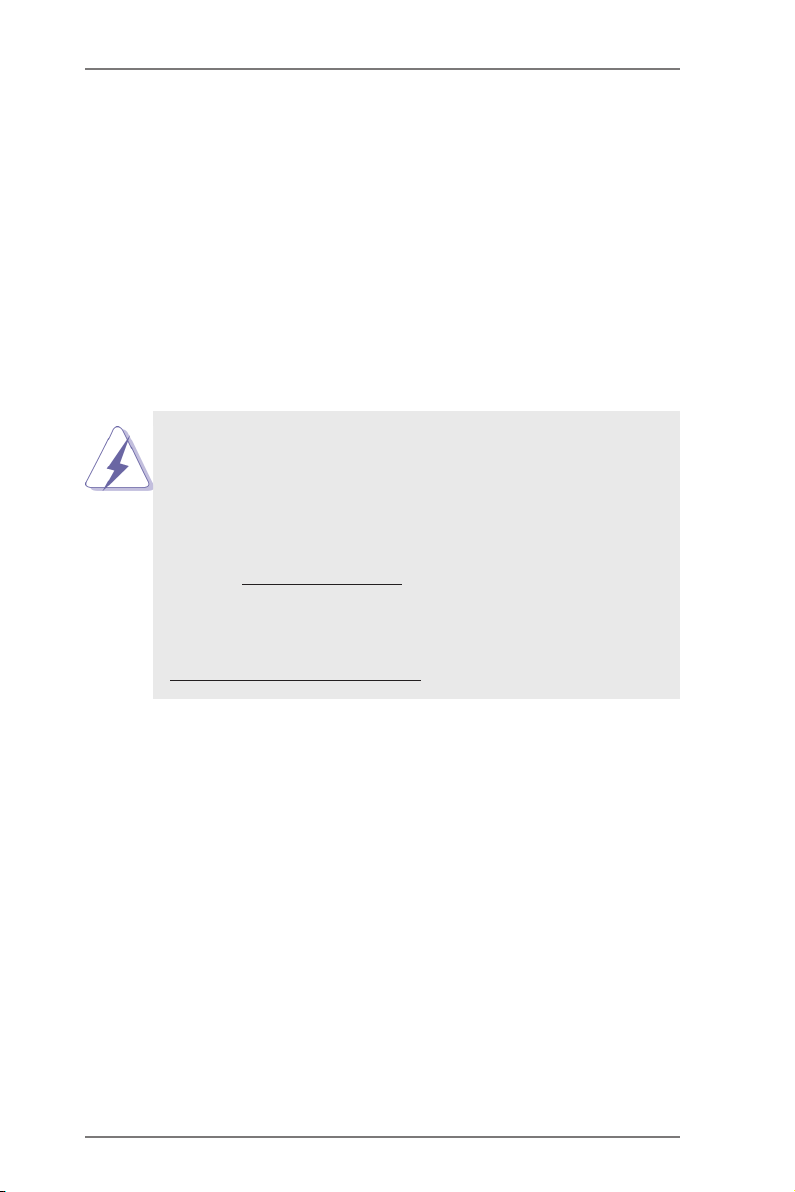
1. Introduction
Thank you for purchasing ASRock FM2A75 Pro4-M motherboard, a reli-
able motherboard produced under ASRock’s consistently stringent quality
control. It delivers excellent performance with robust design conforming to
ASRock’s commitment to quality and endurance.
In this manual, chapter 1 and 2 contains the introduction of the mother-
board and step-by-step hardware installation guide. Chapter 3 and 4 con-
tains the conguration guide of BIOS setup and information of the Support
CD.
Because the motherboard specications and the BIOS software
might be updated, the content of this manual will be subject to
change without notice. In case any modications of this manual
occur, the updated version will be available on ASRock’s web-
site without further notice. You may nd the latest VGA cards
and CPU support list on ASRock’s website as well. ASRock
website http://www.asrock.com
If you require technical support related to this motherboard,
please visit our website for specic information about the model
you are using.
www.asrock.com/support/index.asp
1.1 Package Contents
ASRock FM2A75 Pro4-M Motherboard
(Micro ATX Form Factor: 9.6-in x 9.6-in, 24.4 cm x 24.4 cm)
ASRock FM2A75 Pro4-M Quick Installation Guide
ASRock FM2A75 Pro4-M Support CD
2 x Serial ATA (SATA) Data Cables (Optional)
1 x I/O Panel Shield
5
Page 6
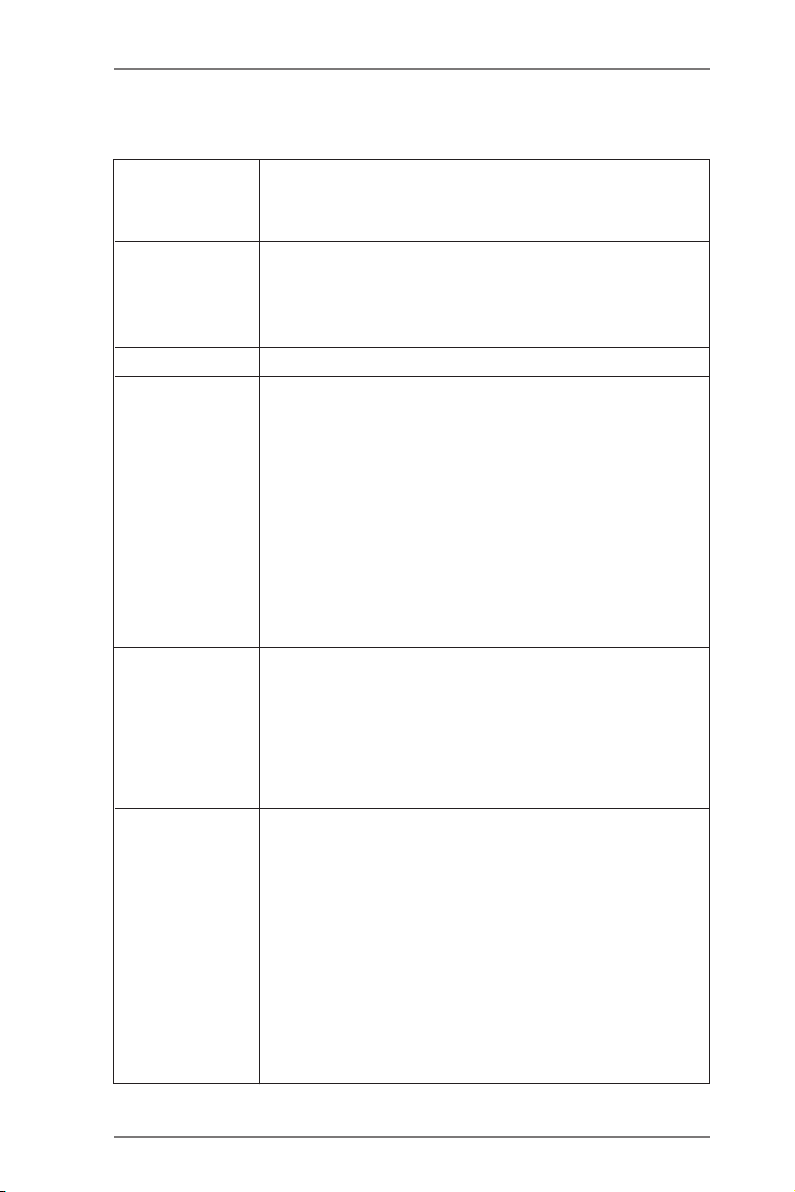
1.2 Specications
Platform - Micro ATX Form Factor: 9.6-in x 9.6-in, 24.4 cm x
24.4 cm
- All Solid Capacitor design
CPU - Support for Socket FM2 100W processors
- 4 + 2 Power Phase Design
- Supports AMD’s Cool ‘n’ QuietTM Technology
- UMI-Link GEN2
Chipset - AMD A75 FCH (Hudson-D3)
Memory - Dual Channel DDR3 Memory Technology
- 4 x DDR3 DIMM slots
- Support DDR3 2600+(OC)/2400(OC)/2133(OC)/1866/
1600/1333/1066/800 non-ECC, un-buffered memory
(see CAUTION 1)
- Max. capacity of system memory: 64GB
(see CAUTION 2)
- Supports Intel® Extreme Memory Prole (XMP) 1.3 /
1.2
- Supports AMD Memory Prole (AMP)
Expansion Slot - 2 x PCI Express 2.0 x16 slots (PCIE1 @ x16 mode;
PCIE3 @ x4 mode)
- 1 x PCI Express 2.0 x1 slot
- 1 x PCI slot
- Supports AMD Quad CrossFireXTM, CrossFireXTM and
Dual Graphics
Graphics - AMD Radeon HD 7000 series graphics
- DirectX 11, Pixel Shader 5.0
- Max. shared memory 2GB
- Three VGA Output options: D-Sub, DVI-D and HDMI
- Supports HDMI 1.4a Technology with max. resolution
up to 1920x1200 @ 60Hz
- Supports Dual-link DVI with max. resolution up to
2560x1600 @ 75Hz
- Supports D-Sub with max. resolution up to 1920x
1600 @ 60Hz
6
Page 7
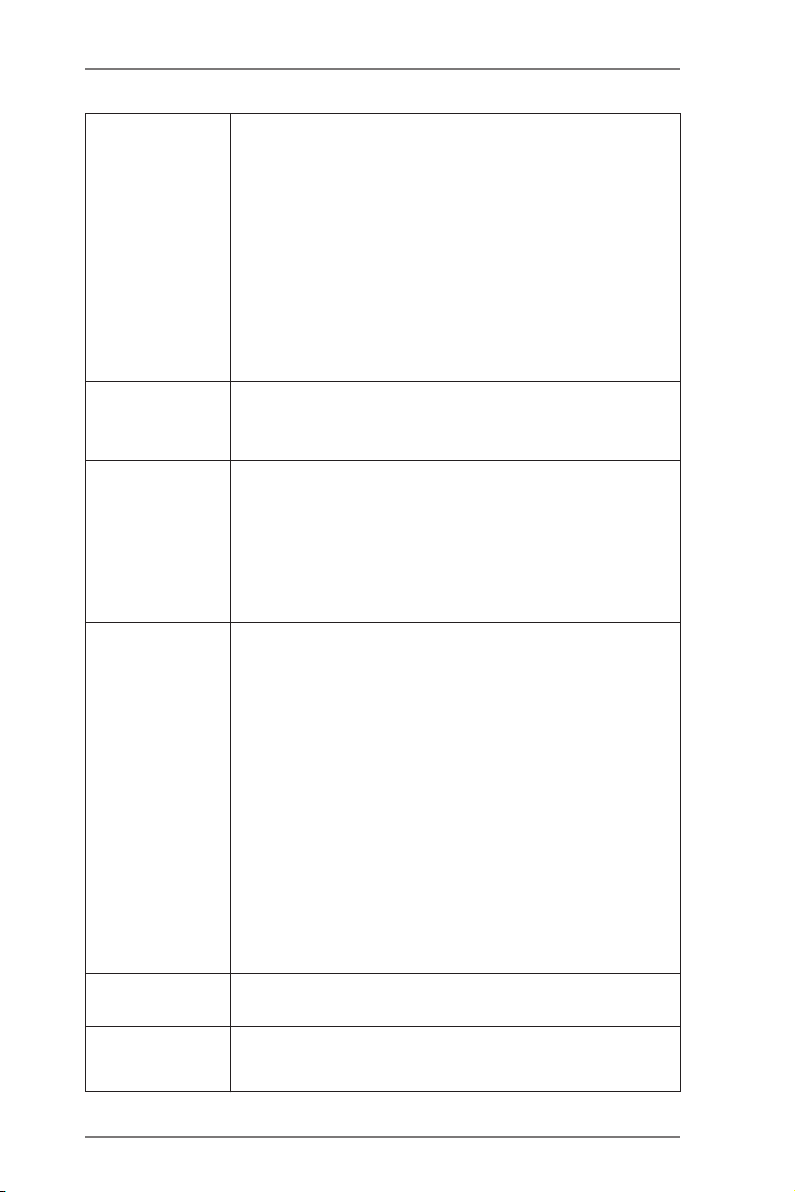
- Supports Auto Lip Sync, Deep Color (12bpc), xvYCC
and HBR (High Bit Rate Audio) with HDMI
(see CAUTION 3)
- Supports Blu-ray Stereoscopic 3D with HDMI 1.4a
- Supports AMD Steady VideoTM: New video post
processing capability for automatic jutter reduction on
home/online video
- Supports HDCP with DVI and HDMI ports
- Supports Full HD 1080p Blu-ray (BD) / HD-DVD
playback with DVI and HDMI ports
Audio - 7.1 CH HD Audio with Content Protection
(Realtek ALC892 Audio Codec)
- Premium Blu-ray audio support
LAN - PCIE x1 Gigabit LAN 10/100/1000 Mb/s
- Realtek RTL8111E
- Supports Wake-On-LAN
- Supports LAN Cable Detection
- Supports Energy Efcient Ethernet 802.3az
- Supports PXE
Rear Panel I/O I/O Panel
- 1 x PS/2 Mouse/Keyboard Port
- 1 x D-Sub Port
- 1 x DVI-D Port
- 1 x HDMI Port
- 1 x Optical SPDIF Out Port
- 4 x Ready-to-Use USB 2.0 Ports
- 1 x eSATA3 Connector
- 2 x Ready-to-Use USB 3.0 Ports
- 1 x RJ-45 LAN Port with LED (ACT/LINK LED and
SPEED LED)
- HD Audio Jack: Rear Speaker/Central/Bass/Line in/
Front Speaker/Microphone
SATA 3 - 5 x SATA3 6.0 Gb/s connectors, support RAID (RAID
0, RAID 1 and RAID 10), NCQ, AHCI and Hot Plug
USB 3.0
to 5Gb/s
- 2 x Rear USB 3.0 ports, support USB 1.1/2.0/3.0 up
7
Page 8
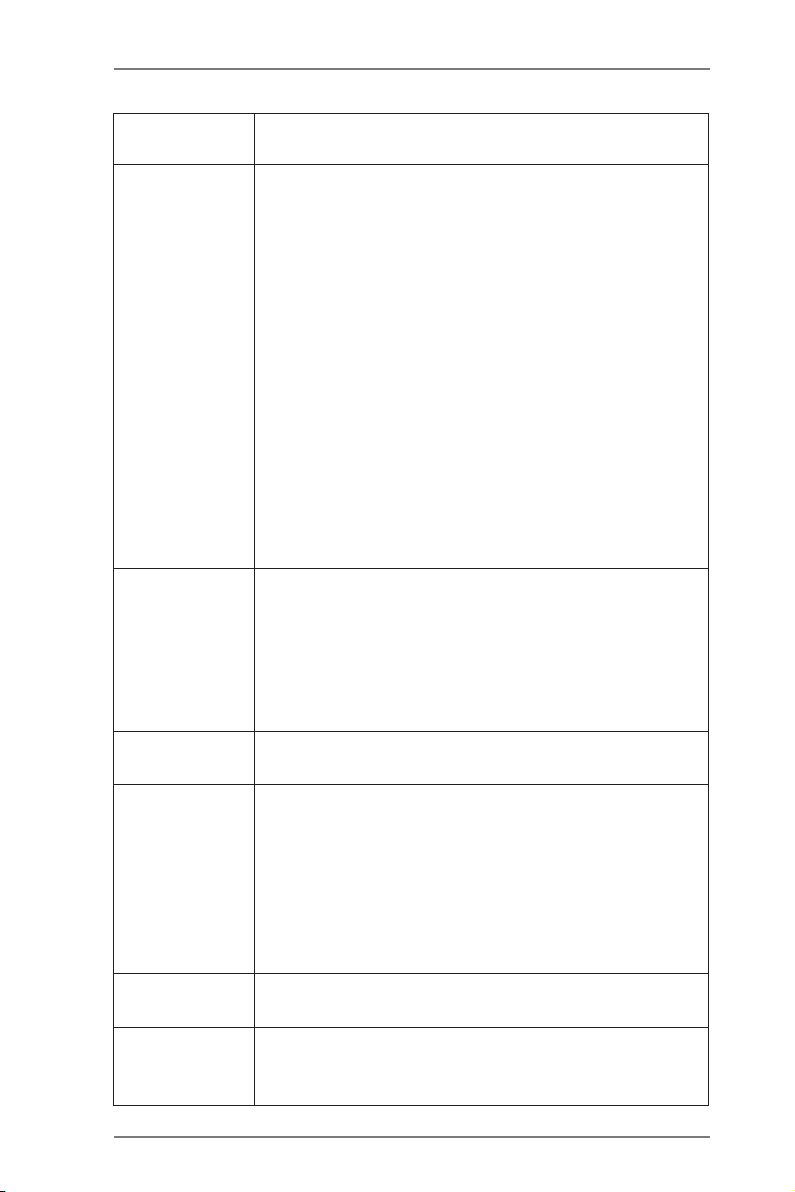
- 1 x Front USB 3.0 header (supports 2 USB 3.0 ports),
supports USB 1.1/2.0/3.0 up to 5Gb/s
Connector - 5 x SATA3 6.0Gb/s connectors
- 1 x IR header
- 1 x CIR header
- 1 x Print port header
- 1 x COM port header
- 1 x Power LED header
- 1 x Chassis Intrusion header
- 2 x CPU Fan connectors (1 x 4-pin, 1 x 3-pin)
- 1 x Chassis Fan connector (4-pin)
- 1 x Power Fan connector (3-pin)
- 24 pin ATX power connector
- 8 pin 12V power connector
- Front panel audio connector
- 3 x USB 2.0 headers (support 6 USB 2.0 ports)
- 1 x USB 3.0 header (supports 2 USB 3.0 ports)
BIOS Feature - 64Mb AMI UEFI Legal BIOS with GUI support
- Supports “Plug and Play”
- ACPI 1.1 Compliance Wake Up Events
- Supports jumperfree
- SMBIOS 2.3.1 Support
- DRAM, VDDP, VDDR, SB Voltage Multi-adjustment
Support CD - Drivers, Utilities, AntiVirus Software (Trial Version),
CyberLink MediaEspresso 6.5 Trial
Hardware - CPU Temperature Sensing
Monitor - Chassis Temperature Sensing
- CPU/Chassis/Power Fan Tachometer
- CPU/Chassis Quiet Fan
- CPU/Chassis Fan Multi-Speed Control
- CASE OPEN detection
- Voltage Monitoring: +12V, +5V, +3.3V, Vcore
OS - Microsoft® Windows® 7 / 7 64-bit / Vista
TM
/ VistaTM
64-bit / XP SP3 compliant
Certications - FCC, CE, WHQL
- ErP/EuP Ready (ErP/EuP ready power supply is
required)
8
Page 9
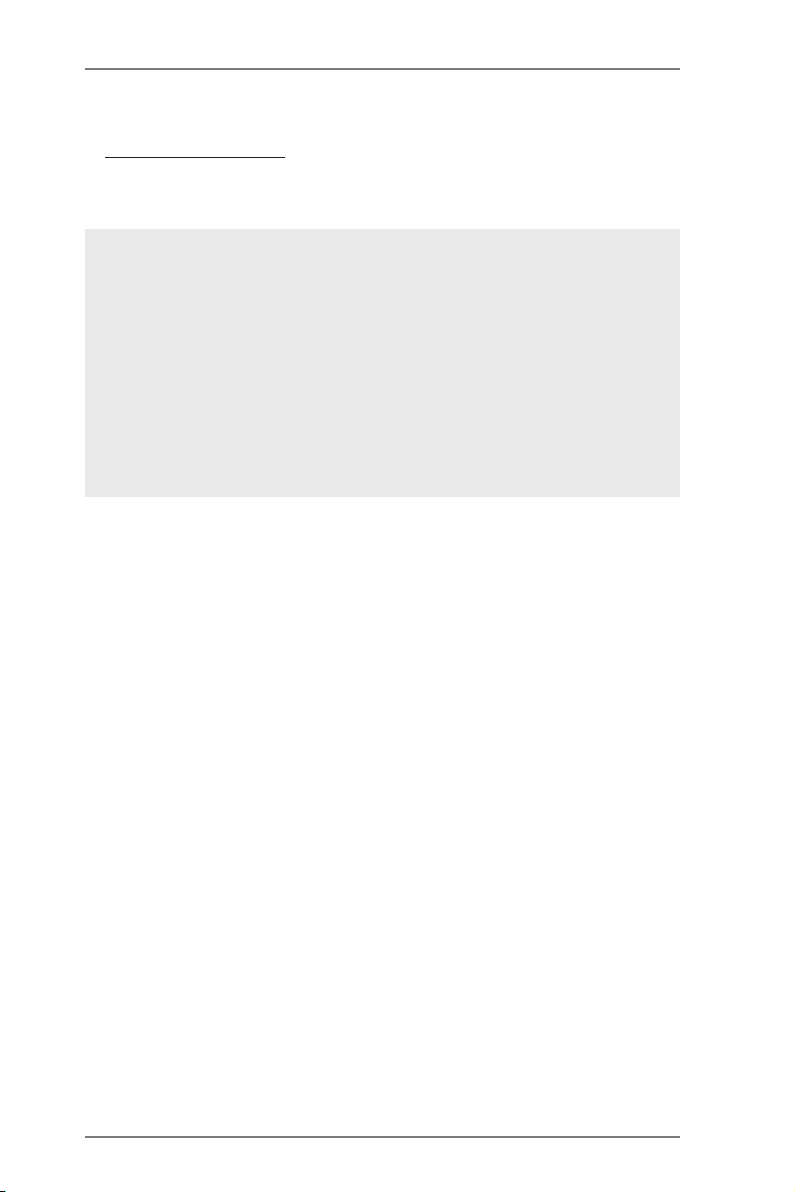
* For detailed product information, please visit our website:
http://www.asrock.com
WARNING
Please realize that there is a certain risk involved with
overclocking, including adjusting the setting in the BIOS,
applying Untied Overclocking Technology, or using third-
party overclocking tools. Overclocking may affect your
system’s stability, or even cause damage to the compo-
nents and devices of your system. It should be done at
your own risk and expense. We are not responsible for
possible damage caused by overclocking.
9
Page 10
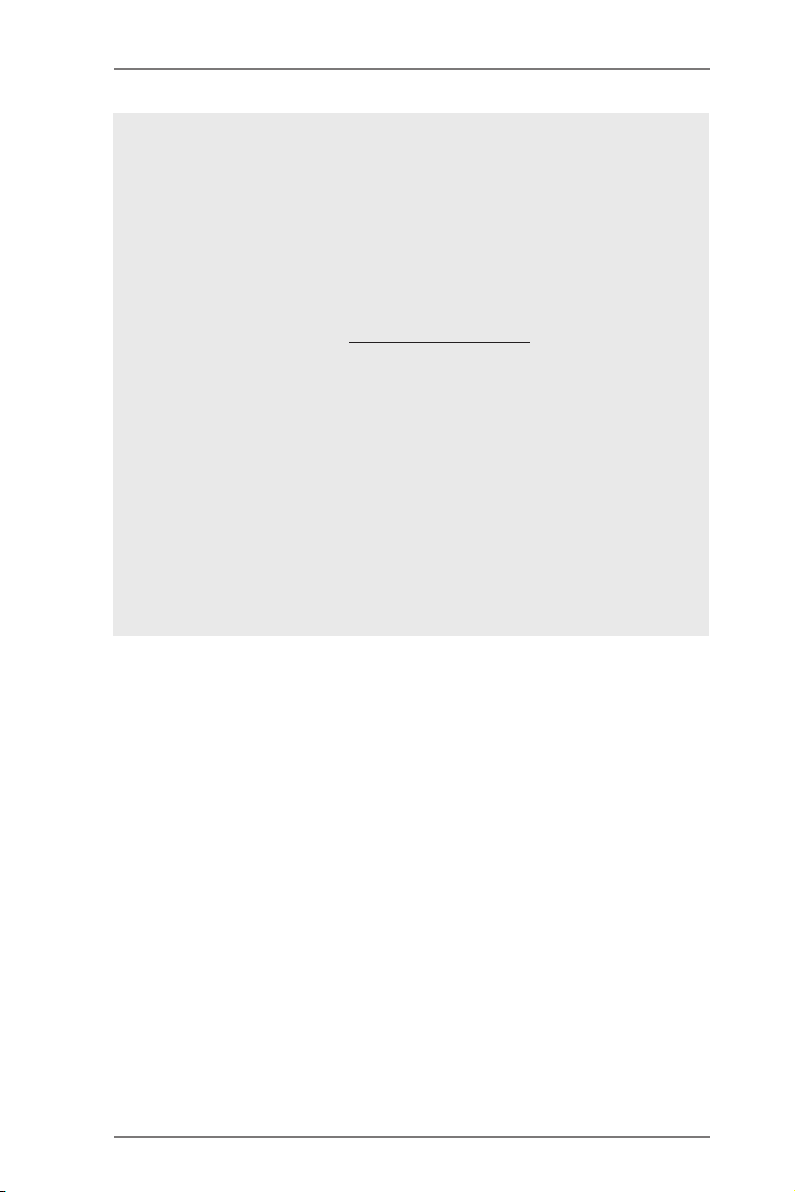
CAUTION!
1. Whether 2600/2400/2133/1866/1600MHz memory speed
is supported depends on the CPU you adopt. If you want
to adopt DDR3 2600/2400/2133/1866/1600 memory
module on this motherboard, please refer to the memory
support list on our website for the compatible memory
modules.
ASRock website http://www.asrock.com
2. Due to the operating system limitation, the actual
memory size may be less than 4GB for the reservation
for system usage under Windows® 7 / VistaTM / XP. For
Windows® 64-bit OS with 64-bit CPU, there is no such
limitation. You can use ASRock XFast RAM to utilize the
memory that Windows® cannot use.
3. xvYCC and Deep Color are only supported under Win-
dows® 7 64-bit / 7. Deep Color mode will be enabled only
if the display supports 12bpc in EDID. HBR is supported
under Windows® 7 64-bit / 7 / VistaTM 64-bit / VistaTM.
10
Page 11
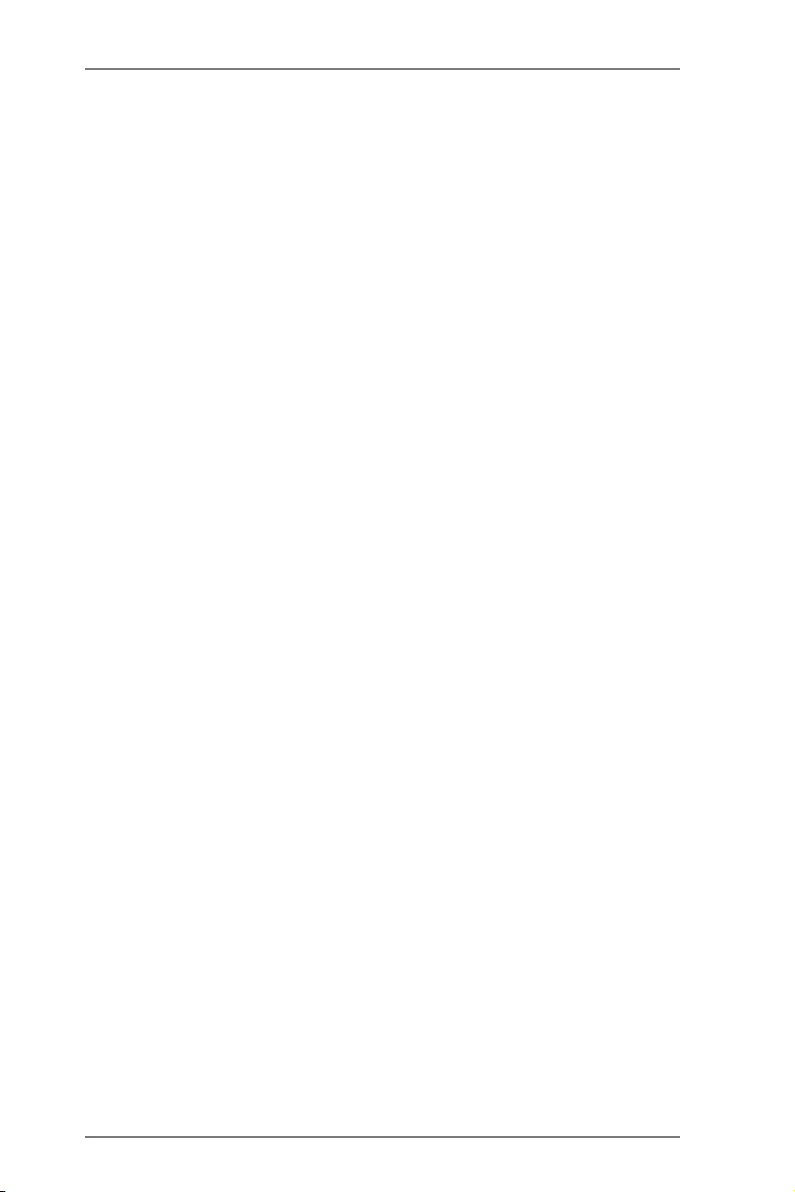
1.3 Unique Features
ASRock Extreme Tuning Utility (AXTU)
ASRock Extreme Tuning Utility (AXTU) is an all-in-
one tool to ne-tune different system functions in a user-
friendly interface, which includes Hardware Monitor, Fan
Control, Overclocking, OC DNA, IES and XFast RAM.
In Hardware Monitor, it shows the major readings of
your system. In Fan Control, it shows the fan speed and
temperature for you to adjust. In Overclocking, you are
allowed to overclock CPU frequency for optimal system
performance. In OC DNA, you can save your OC set-
tings as a profile and share it with your friends. Your
friends then can load the OC prole to their own system
to get the same OC settings. In IES (Intelligent Energy
Saver), the voltage regulator can reduce the number of
output phases to improve efciency when the CPU cores
are idle without sacrificing computing performance. In
XFast RAM, it fully utilizes the memory space that can-
not be used under Windows® OS 32-bit CPU.
ASRock Instant Boot
ASRock Instant Boot allows you to turn on your PC in
just a few seconds, provides a much more efcient way
to save energy, time, money, and improves system run-
ning speed for your system. It leverages the S3 and S4
ACPI features which normally enable the Sleep/Standby
and Hibernation modes in Windows® to shorten boot up
time. By calling S3 and S4 at specic timing during the
shutdown and startup process, Instant Boot allows you
to enter your Windows® desktop in a few seconds.
ASRock Instant Flash
ASRock Instant Flash is a BIOS ash utility embedded
in Flash ROM. This convenient BIOS update tool allows
you to update system BIOS without entering operating
systems rst like MS-DOS or Windows®. With this utility,
11
Page 12
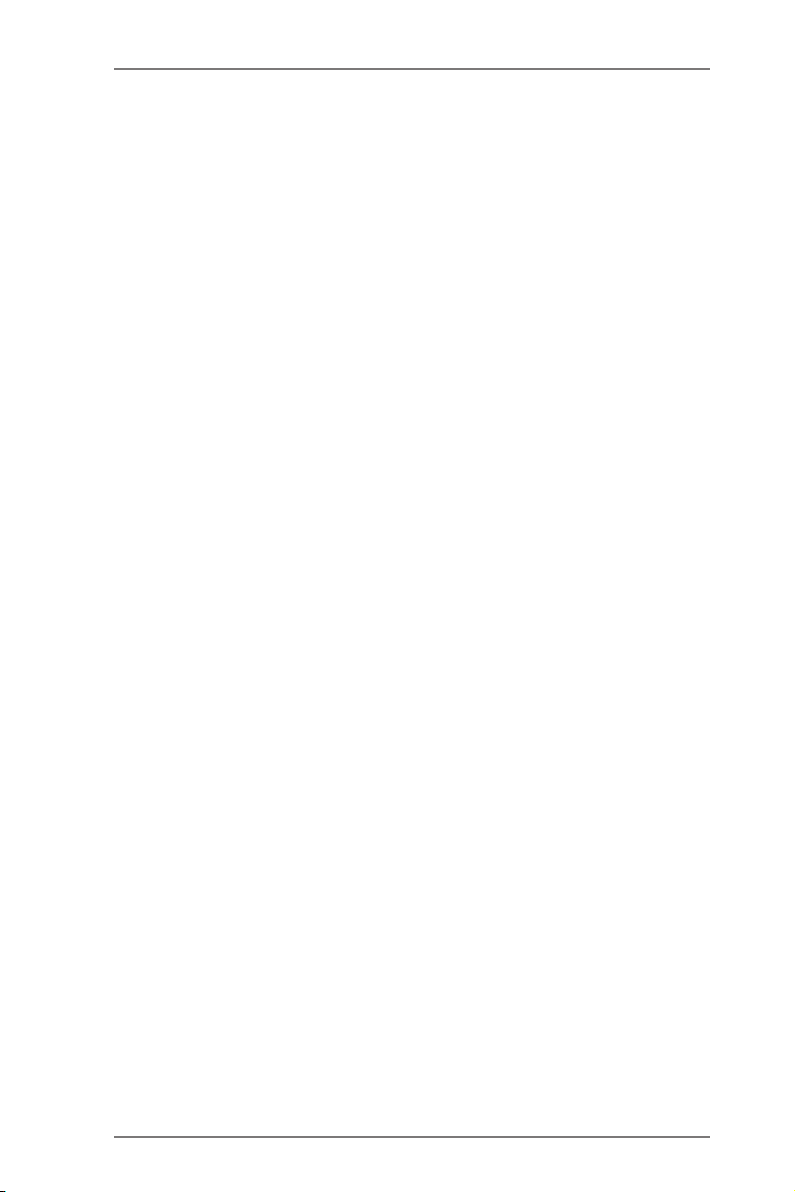
you can press the <F6> key during the POST or the
<F2> key to enter into the BIOS setup menu to access
ASRock Instant Flash. Just launch this tool and save
the new BIOS le to your USB ash drive, oppy disk or
hard drive, then you can update your BIOS only in a few
clicks without preparing an additional oppy diskette or
other complicated ash utility. Please be noted that the
USB ash drive or hard drive must use FAT32/16/12 le
system.
ASRock APP Charger
If you desire a faster, less restricted way of charging your
Apple devices, such as iPhone/iPad/iPod Touch, ASRock
has prepared a wonderful solution for you - ASRock APP
Charger. Simply install the APP Charger driver, it makes
your iPhone charge much quickly from your computer
and up to 40% faster than before. ASRock APP Charger
allows you to quickly charge many Apple devices simul-
taneously and even supports continuous charging when
your PC enters into Standby mode (S1), Suspend to
RAM (S3), hibernation mode (S4) or power off (S5). With
APP Charger driver installed, you can easily enjoy the
marvelous charging experience.
ASRock XFast USB
ASRock XFast USB can boost USB storage device per-
formance. The performance may depend on the proper-
ties of the device.
ASRock XFast LAN
ASRock XFast LAN provides a faster internet access,
which includes the benets listed below. LAN Application
Prioritization: You can congure your application’s prior-
ity ideally and/or add new programs. Lower Latency in
Game: After setting online game’s priority higher, it can
lower the latency in games. Traffic Shaping: You can
watch Youtube HD videos and download simultaneously.
12
Page 13
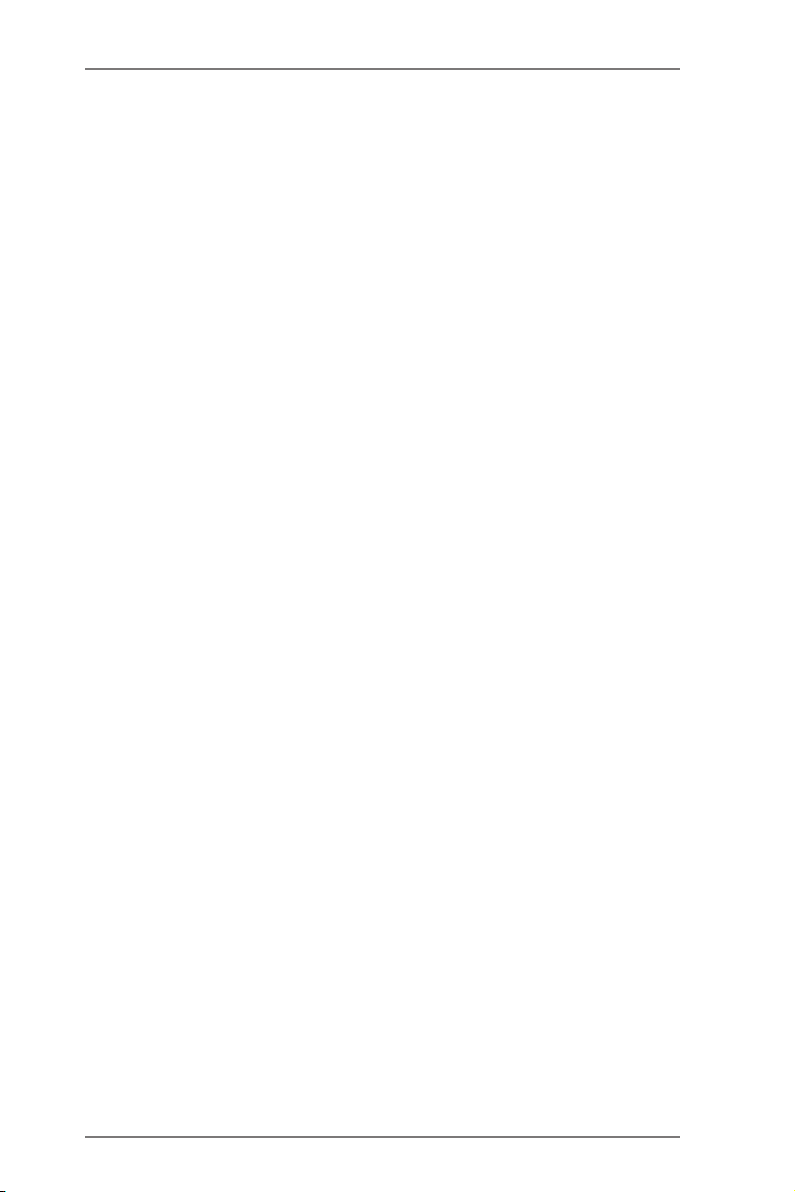
Real-Time Analysis of Your Data: With the status win-
dow, you can easily recognize which data streams you
are transferring currently.
ASRock XFast RAM
ASRock XFast RAM is a new function that is included
into ASRock Extreme Tuning Utility (AXTU). It fully uti-
lizes the memory space that cannot be used under Win-
dows® OS 32-bit CPU. ASRock XFast RAM shortens the
loading time of previously visited websites, making web
surng faster than ever. And it also boosts the speed of
Adobe Photoshop 5 times faster. Another advantage of
ASRock XFast RAM is that it reduces the frequency of
accessing your SSDs or HDDs in order to extend their
lifespan.
ASRock Crashless BIOS
ASRock Crashless BIOS allows users to update their
BIOS without fear of failing. If power loss occurs during
the BIOS update process, ASRock Crashless BIOS will
automatically finish the BIOS update procedure after
regaining power. Please note that BIOS files need to
be placed in the root directory of your USB disk. Only
USB2.0 ports support this feature.
ASRock OMG (Online Management Guard)
Administrators are able to establish an internet curfew or
restrict internet access at specied times via OMG. You
may schedule the starting and ending hours of internet
access granted to other users. In order to prevent users
from bypassing OMG, guest accounts without permission
to modify the system time are required.
ASRock Internet Flash
ASRock Internet Flash searches for available UEFI rm-
ware updates from our servers. In other words, the sys-
tem can auto-detect the latest UEFI from our servers
13
Page 14
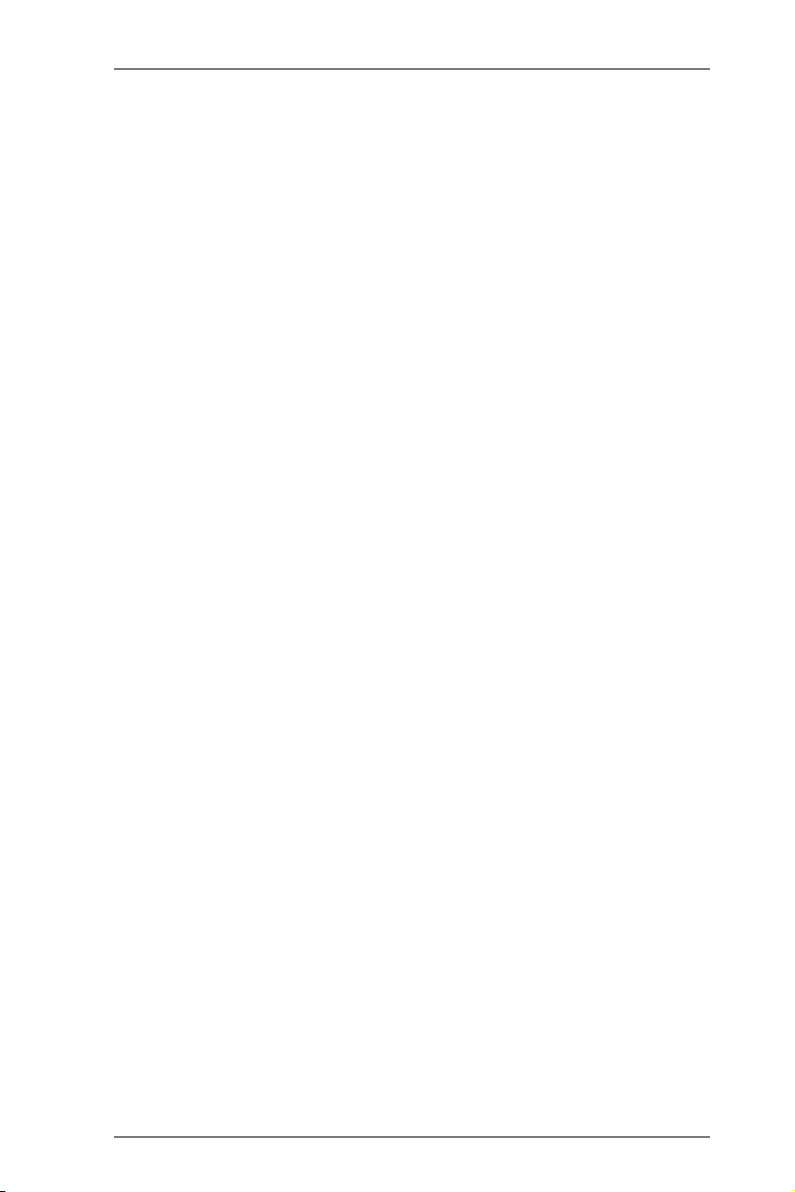
and ash them without entering Windows® OS. Please
note that you must be running on a DHCP configured
computer in order to enable this function.
ASRock UEFI System Browser
ASRock UEFI system browser is a useful tool included in
graphical UEFI. It can detect the devices and congura-
tions that users are currently using in their PC. With the
UEFI system browser, you can easily examine the cur-
rent system conguration in UEFI setup.
ASRock On/Off Play Technology
ASRock On/Off Play Technology allows users to enjoy
the great audio experience from the portable audio de-
vices, such like MP3 player or mobile phone to your PC,
even when the PC is turned off (or in ACPI S5 mode)!
This motherboard also provides a free 3.5mm audio
cable (optional) that ensures users the most convenient
computing environment.
ASRock Dehumidier Function
Users may prevent motherboard damages due to damp-
ness by enabling “Dehumidifier Function”. When en-
abling Dehumidier Function, the computer will power on
automatically to dehumidify the system after entering S4/
S5 state.
ASRock Easy RAID Installer
ASRock Easy RAID Installer can help you to copy the
RAID driver from a support CD to your USB storage de-
vice. After copying the RAID driver to your USB storage
device, please change “SATA Mode” to “RAID”, then you
can start installing the OS in RAID mode.
ASRock Interactive UEFI
ASRock Interactive UEFI is a blend of system congura-
tion tools, cool sound effects and stunning visuals. The
14
Page 15
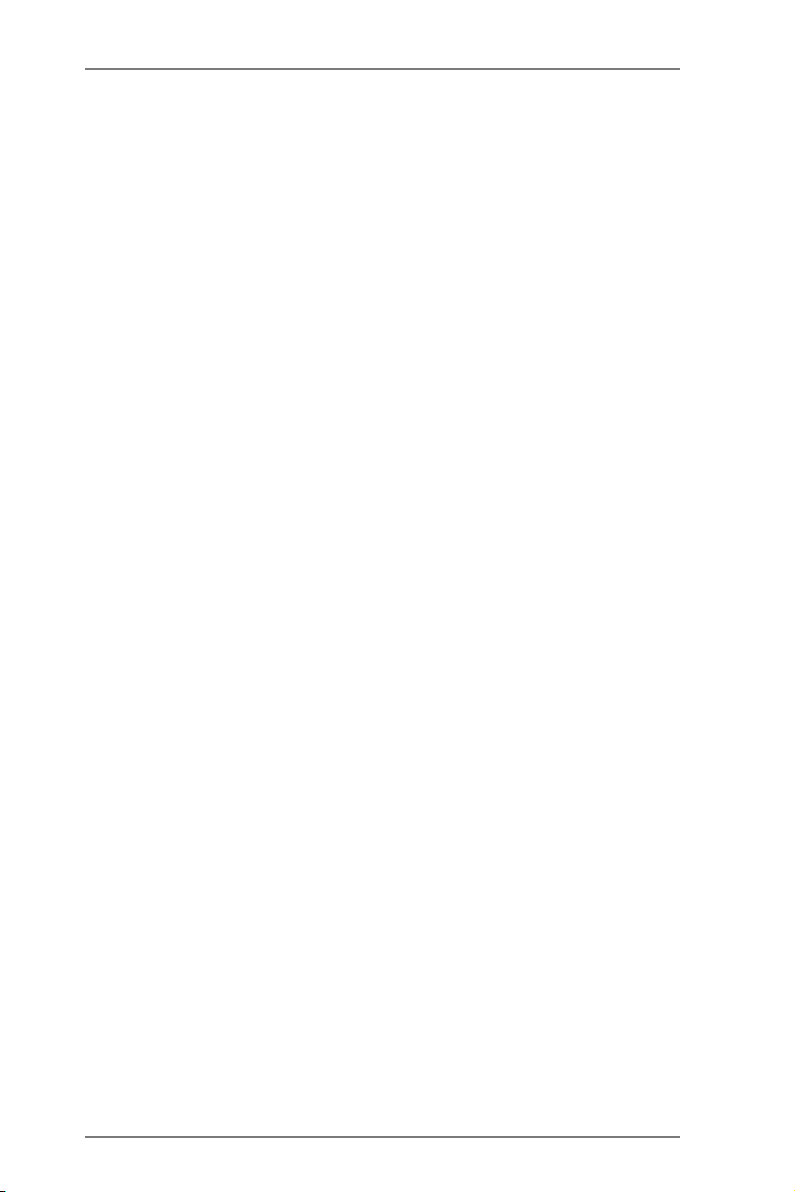
unprecedented UEFI provides a more attractive interface
and brings a lot more amusement.
15
Page 16
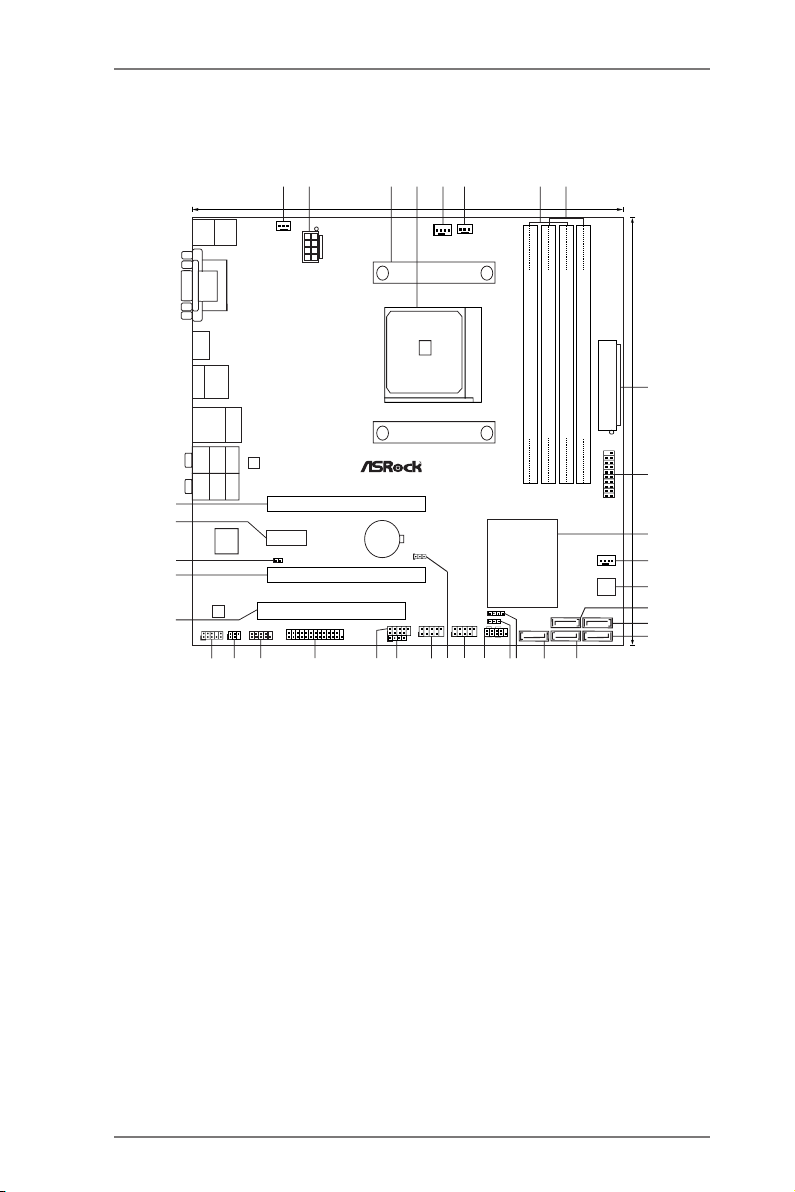
1.4 Motherboard Layout
SO CKET FM 2
FM2A75 Pro4-M
AMD
A75 FCH
(Hudson-D3)
Chipset
CMOS
BATTERY
ATXP WR1
DDR3 _A1 (64 b it, 240 -pin mo dule)
DDR3 _A2 (64 b it, 240 -pin mo dule)
DDR3 _B1 (64 b it, 240 -pin mo dule)
DDR3 _B2 (64 b it, 240 -pin mo dule)
DDR3 2600+
64Mb
BIOS
24.4cm (9.6-in)
24. 4cm (9. 6-in)
Super
I/O
ATX12V1
PWR_FAN1
CPU_FAN1
CPU_FAN2
LAN
AUDIO
CODEC
1
CLRCMOS1
Front USB 3.0
SATA3_2
SATA3_5
SATA3_1
SATA3_4
HDLED RESET
PLED PWRBTN
1
PANEL1
CHA_FAN1
SPEAKER1
1
IR1
1
PLED1
1
COM1
1
CIR1
1
1
USB5_6
1
USB7_8
1
USB9_10
HD_AUDIO1
1
1
LPT1
PCIE1
PCIE3
PCI1
DX11
ErP/ EuP Read y
RoHS
USB 3.0
T: USB1
B: USB2
Ps2
Keyboard/
Mouse
HDMI 1
VGA 1
DVI_ CON1
USB 2.0
T: USB1
B: USB2
eSATA
Top:
RJ-45
USB 2.0
T: USB3
B: USB4
Top:
CTR BASS
Center:
REAR SPK
Bottom:
Optical
SPDIF
Top:
LINE IN
Center:
FRONT
Bottom:
MIC IN
Dual G raphi cs
Designed in Taipei
6
7
1
2
4
3
5
8
9
10
11
12
13
14
16
17
15
18
19
20
21
22
23
24
25
26
27
28
29
30
31
32
34
35
X
Fast USB
1
USB3_3_4
PCIE2
X
Fast RAM
X
Fast LAN
SATA3_3
CI1
1
33
18 SATA3 Connector (SATA3_3, Grey)
19
Chassis Speaker Header (SPEAKER1)
20 Power LED Header (PLED1)
21 System Panel Header (PANEL1)
22 USB 2.0 Header (USB5_6, Black)
23 Clear CMOS Jumper (CLRCMOS1)
24 USB 2.0 Header (USB7_8, Black)
25 Consumer Infrared Module Header
(CIR1, Gray)
26 USB 2.0 Header (USB9_10, Black)
27 Print Port Header (LPT1)
28 COM Port Header (COM1)
29 Infrared Module Header (IR1)
30
Front Panel Audio Header (HD_AUDIO1)
31 PCI Slot (PCI1)
32 PCI Express 2.0 x16 Slot (PCIE3)
33 Chassis Intrusion Header (CI1)
34 PCI Express 2.0 x1 Slot (PCIE2)
35 PCI Express 2.0 x16 Slot (PCIE1)
16
1 Power Fan Connector (PWR_FAN1)
2
ATX 12V Power Connector (ATX12V1)
3 CPU Heatsink Retention Module
4 CPU Socket
5 CPU Fan Connector (CPU_FAN1)
6 CPU Fan Connector (CPU_FAN2)
7 2 x 240-pin DDR3 DIMM Slots
(DDR3_A1, DDR3_B1, Black)
8 2 x 240-pin DDR3 DIMM Slots
(DDR3_A2, DDR3_B2, Black)
9 ATX Power Connector (ATXPWR1)
10 USB 3.0 Header (USB3_3_4, Black)
11 Southbridge Controller
12
Chassis Fan Connector (CHA_FAN1)
13 SPI Flash Memory (64Mb)
14 SATA3 Connector (SATA3_5, Grey)
15 SATA3 Connector (SATA3_4, Grey)
16 SATA3 Connector (SATA3_1, Grey)
17 SATA3 Connector (SATA3_2, Grey)
Page 17
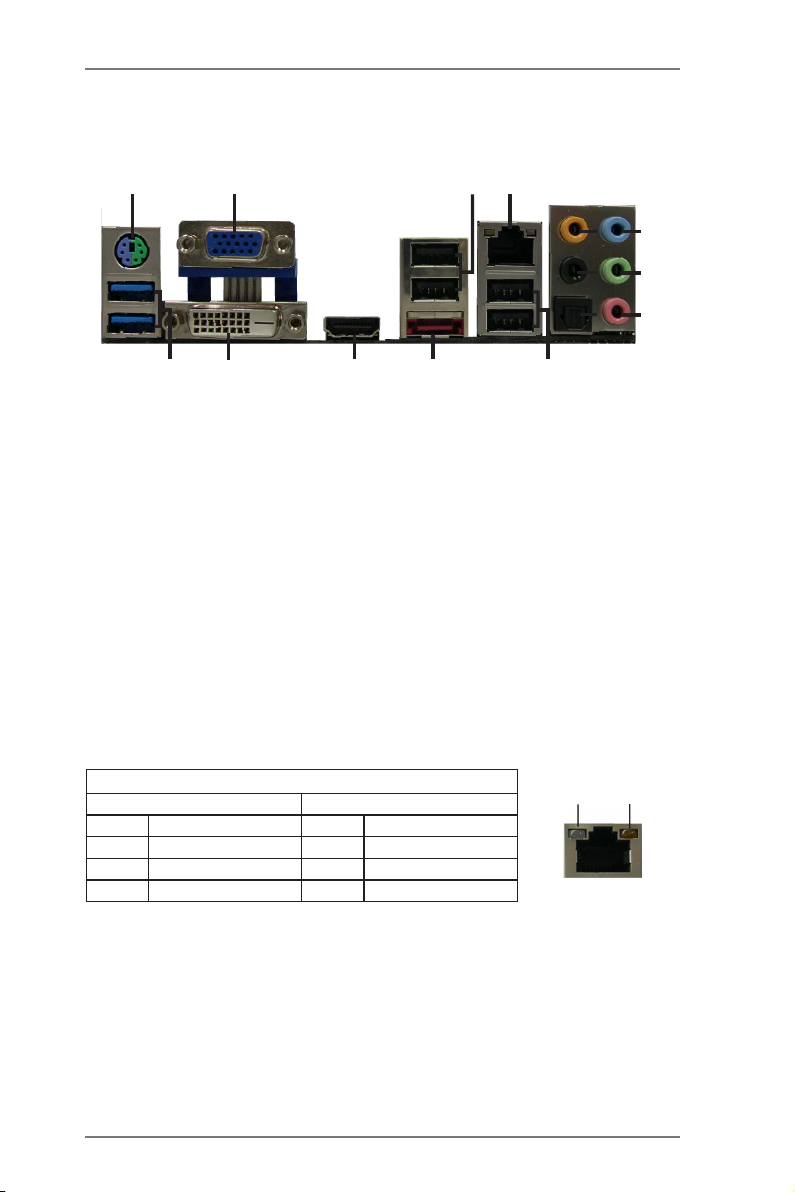
1.5 I/O Panel
10
1
2
3
4
5
8
6
9
7
15
14
1 PS/2 Mouse/Keyboard Port
(Green/Purple)
2 D-Sub Port (VGA)
3 USB 2.0 Ports (USB_1_2)
* 4 LAN RJ-45 Port
5 Central / Bass (Orange)
6 Rear Speaker (Black)
7 Optical SPDIF Out Port
* There are two LEDs on each LAN port. Please refer to the table below for the LAN
port LED indications.
13
12
8 Line In (Light Blue)
** 9 Front Speaker (Lime)
10 Microphone (Pink)
11 USB 2.0 Ports (USB_3_4)
*** 12 eSATA3 Connector
13 HDMI Port
14 DVI-D Port
15 USB 3.0 Ports (USB3_1_2)
11
LAN Port LED Indications
Activity/Link LED SPEED LED
Status Description Status Description
Off No Link Off 10Mbps connection
Blinking Data Activity Orange 100Mbps connection
On 100Mbps connection Green 1Gbps connection
17
ACT/LINK
LED
LAN Port
SPEED
LED
Page 18
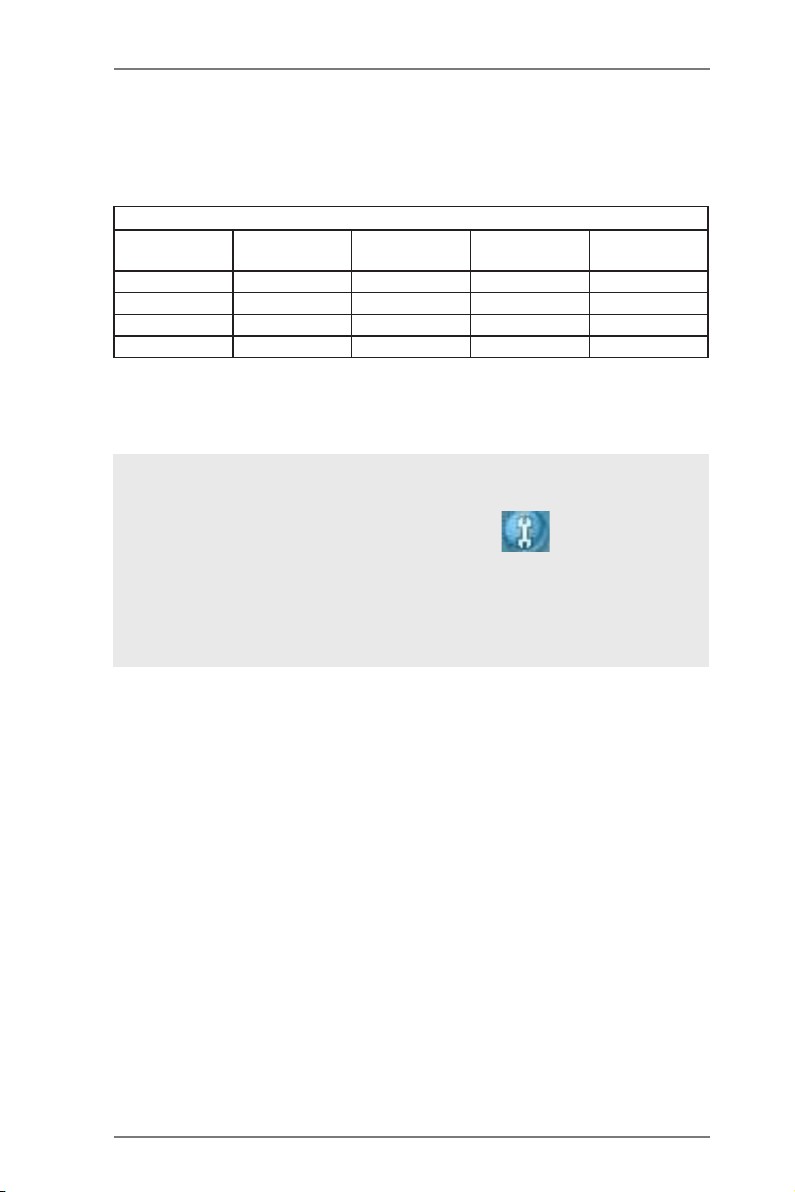
** If you use a 2-channel speaker, please connect the speaker’s plug into “Front
Speaker Jack”. See the table below for connection details in accordance with the
type of speaker you use.
TABLE for Audio Output Connection
Audio Output
Channels
2 V -- -- -4 V V -- -6 V V V -8 V V V V
To enable Multi-Streaming function, you need to connect a front panel audio cable
to the front panel audio header. After restarting your computer, you will nd “Mixer”
tool on your system. Please select “Mixer ToolBox” , click “Enable play-
back multi-streaming”, and click “ok”.
Choose “2CH”, “4CH”, “6CH”, or “8CH” and then you are allowed to select “Realtek
HDA Primary output” to use Rear Speaker, Central/Bass, and Front Speaker, or
select “Realtek HDA Audio 2nd output” to use front panel audio.
Front Speaker
(No. 9)
Rear Speaker
(No. 6)
Central / Bass
(No. 5)
Line In
(No. 8)
*** eSATA3 connector supports SATA Gen3 in cable 1M.
18
Page 19
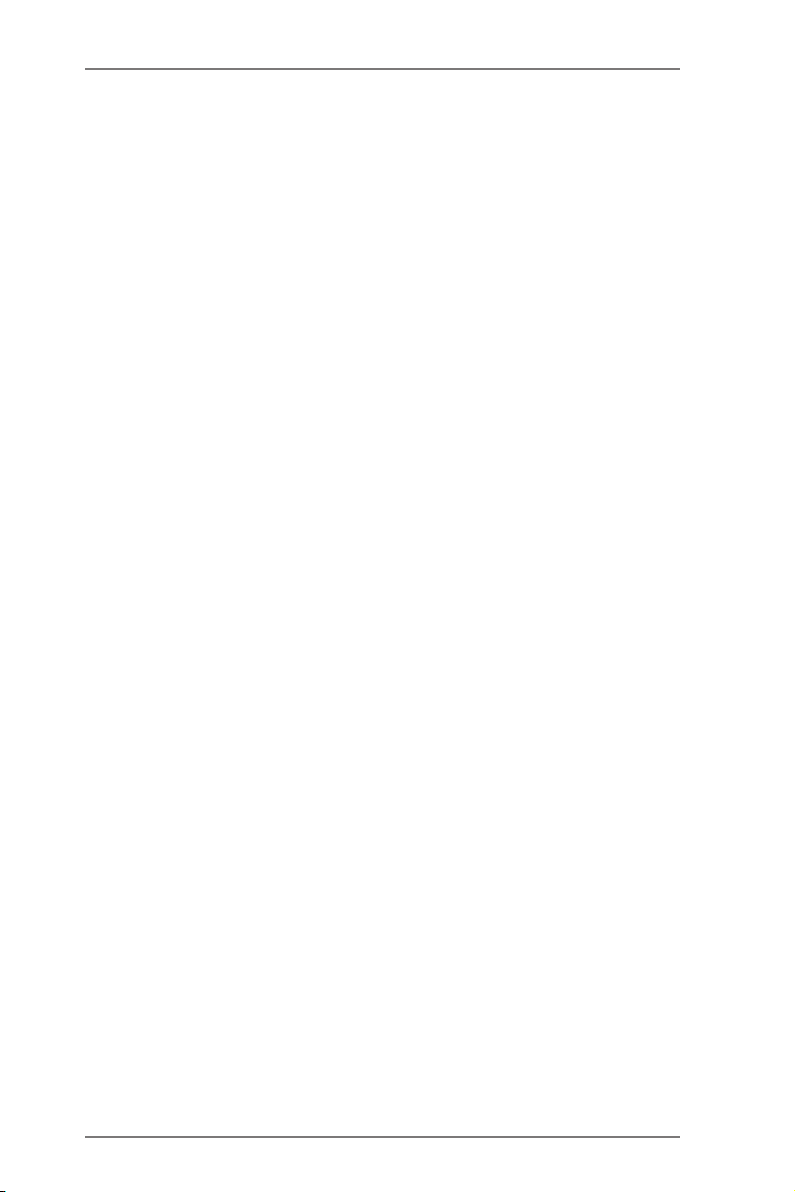
Chapter 2: Installation
This is a micro ATX form factor (9.6" x 9.6", 24.4 x 24.4 cm) motherboard.
Before you install the motherboard, study the conguration of your chassis
to ensure that the motherboard ts into it.
Pre-installation Precautions
Take note of the following precautions before you install motherboard com-
ponents or change any motherboard settings.
1. Make sure to unplug the power cord before installing or
removing the motherboard. Failure to do so may cause
physical injuries to you and damages to motherboard com-
ponents.
2. In order to avoid damage from static electricity to the moth-
erboard’s components, NEVER place your motherboard
directly on a carpet. Also remember to use a grounded wrist
strap or touch a safety grounded object before you handle
the components.
3. Hold components by the edges and do not touch the ICs.
4. Whenever you uninstall any components, place them on a
grounded anti-static pad or in the bag that comes with the
components.
5. When placing screws to secure the motherboard to the
chassis, please do not over-tighten the screws! Doing so
may damage the motherboard.
19
Page 20

2.1 CPU Installation
o
Step 1. Unlock the socket by lifting the lever up to a 90
Step 2. Position the CPU directly above the socket so that the CPU corner
with the golden triangle matches the small triangle on the socket’s
corner.
Step 3. Carefully insert the CPU into the socket until it ts in place.
The CPU ts only in one correct orientation. DO NOT force
the CPU into the socket to avoid bending of the pins.
Step 4. When the CPU is in place, press it rmly on the socket while you
push down the socket lever to secure the CPU. The lever clicks
on the side tab to indicate that it is locked.
Lever 90° Up
CPU Golden Triangle
Socket Corner Small
Triangle
angle.
STEP 1:
Lift Up The Socket Lever
STEP 2 / STEP 3:
Match The CPU’s Golden
Triangle To The Small
Triangle on the Socket’s
Corner
STEP 4:
Push Down And Lock
The Socket Lever
2.2 Installation of CPU Fan and Heatsink
After you install the CPU into this motherboard, it is necessary
to install a compatible heatsink and cooling fan to dissipate heat.
You also need to spray thermal grease between the CPU and
the heatsink to improve heat dissipation. Make sure that the
CPU and the heatsink are securely fastened and in good con-
tact with each other. Then connect the CPU fan to the CPU FAN
connector (CPU_FAN1, see Page 16, No. 5 or CPU_FAN2, see
Page 16, No. 6). For proper installation, please kindly refer to
the instruction manual of the CPU fan and the heatsink.
20
Page 21
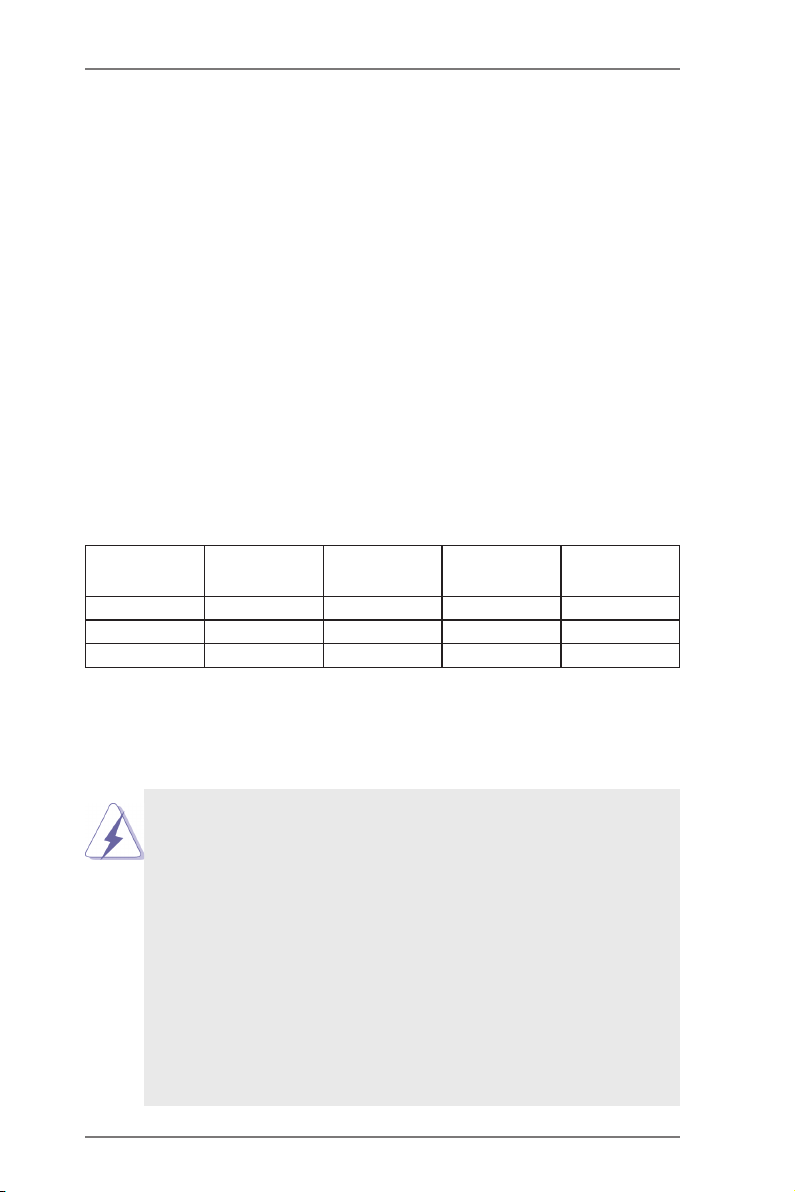
2.3 Installation of Memory Modules (DIMM)
This motherboard provides four 240-pin DDR3 (Double Data Rate
3) DIMM slots, and supports Dual Channel Memory Technology. For
dual channel conguration, you always need to install identical (the
same brand, speed, size and chip-type) DDR3 DIMM pairs. In other
words, you have to install identical DDR3 DIMM pairs in Dual Chan-
nel A (DDR3_A1 and DDR3_B1, see p.16 No. 7) or identical DDR3
DIMM pairs in Dual Channel B (DDR3_A2 and DDR3_B2, see p.16
No. 8), so that Dual Channel Memory Technology can be activated.
This motherboard also allows you to install four DDR3 DIMMs for dual
channel conguration, please install identical DDR3 DIMMs in all four
slots. You may refer to the Dual Channel Memory Conguration Table
below.
Dual Channel Memory Congurations
DDR3_A1
(Blue Slot)
(1) Populated - Populated -
(2) - Populated - Populated
(3) Populated Populated Populated Populated
DDR3_A2
(White Slot)
DDR3_B1
(Blue Slot)
DDR3_B2
(White Slot)
* For conguration (3), please install identical DDR3 DIMMs in all four
slots.
1. If you want to install two memory modules, for optimal com-
patibility and reliability, it is recommended to install them in
DDR3_A1 and DDR3_B1 or in DDR3_A2 and DDR3_B2.
2. If only one memory module or three memory modules are
installed in the DDR3 DIMM slots on this motherboard, it is
unable to activate the Dual Channel Memory Technology.
3. If a pair of memory modules is NOT installed in the same
Dual Channel, for example, installing a pair of memory
modules in DDR3_A1 and DDR3_A2, it is unable to acti-
vate Dual Channel Memory Technology.
4. It is not allowed to install a DDR or DDR2 memory module
into a DDR3 slot; otherwise, this motherboard and DIMM
21
Page 22
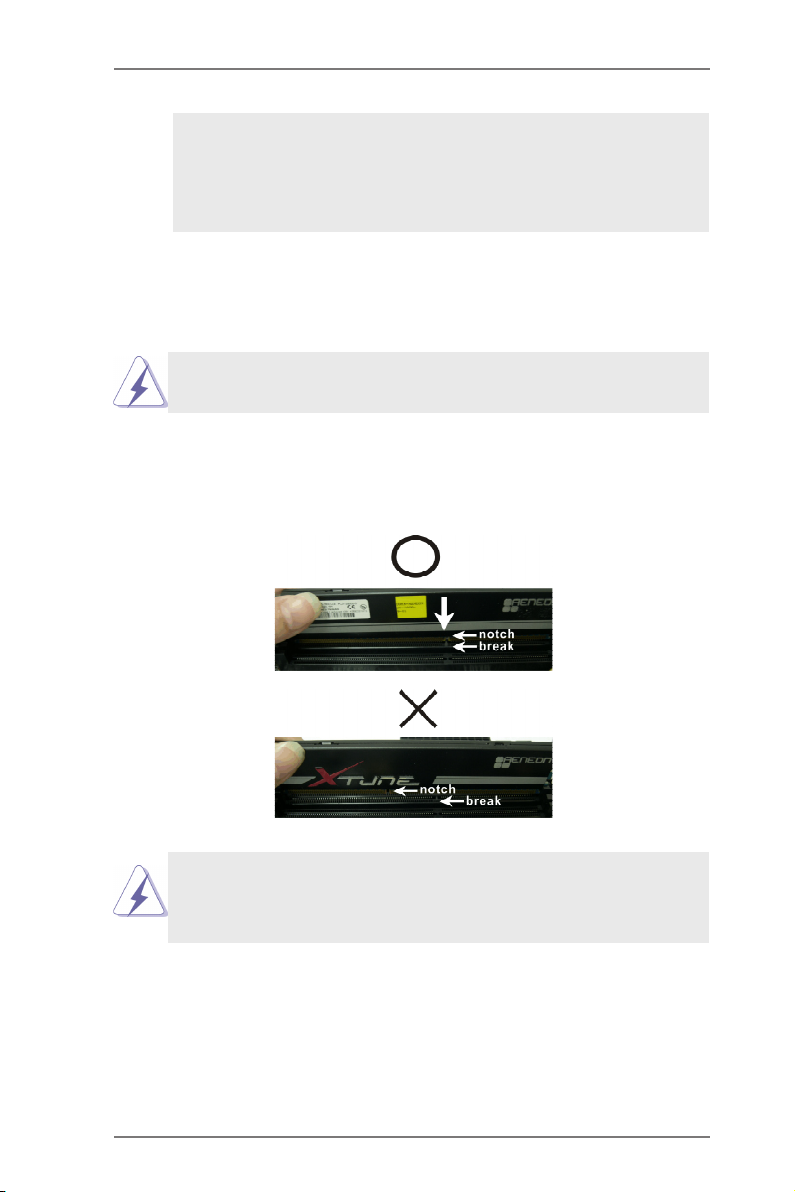
may be damaged.
5. If you adopt DDR3 2600/2400/2133/1866/1600 memory
modules on this motherboard, it is recommended to install
them on DDR3_A2 and DDR3_B2 slots.
Installing a DIMM
Please make sure to disconnect the power supply before add-
ing or removing DIMMs or system components.
Step 1. Unlock a DIMM slot by pressing the retaining clips outward.
Step 2. Align a DIMM on the slot such that the notch on the DIMM
matches the break on the slot.
The DIMM only ts in one correct orientation. It will cause per-
manent damage to the motherboard and the DIMM if you force
the DIMM into the slot at incorrect orientation.
Step 3. Firmly insert the DIMM into the slot until the retaining clips at both
ends fully snap back in place and the DIMM is properly seated.
22
Page 23
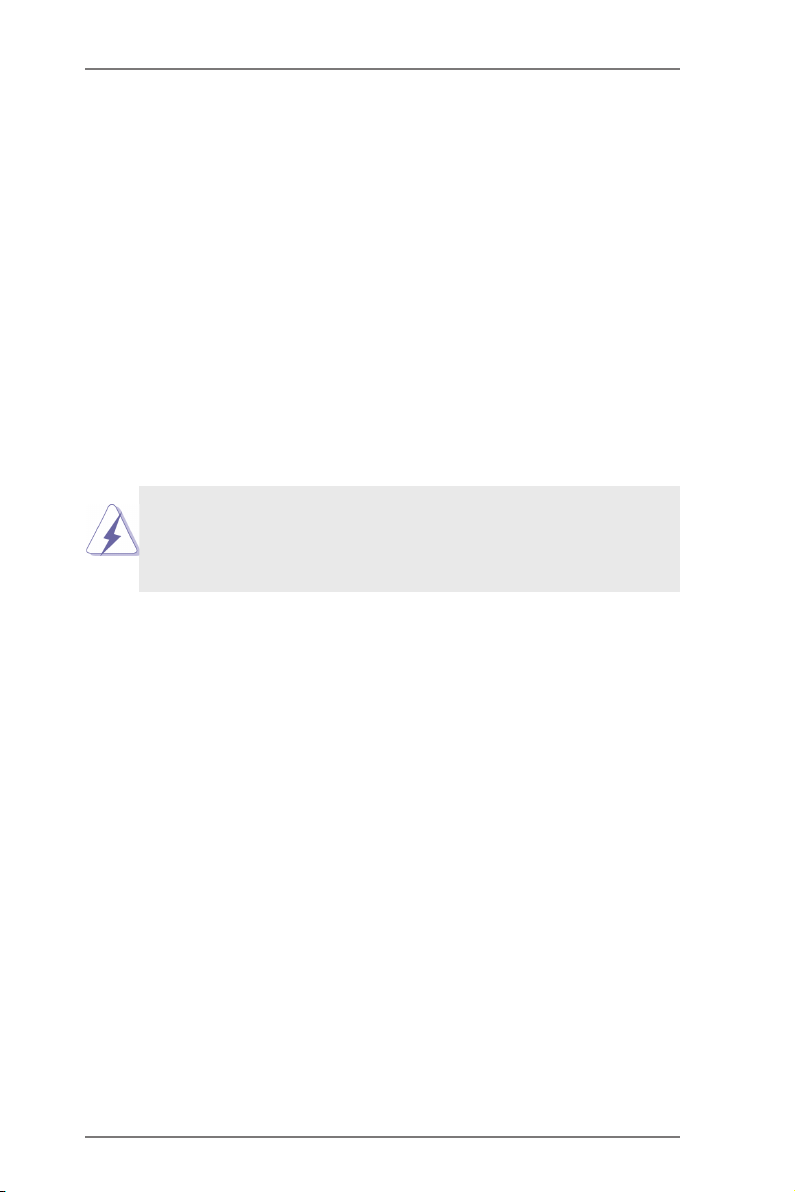
2.4 Expansion Slots (PCI and PCI Express Slots)
There is 1 PCI slot and 3 PCI Express slots on this motherboard.
PCI Slot: The PCI slot is used to install expansion cards that have 32-bit
PCI interface.
PCIE Slots: PCIE1 (PCIE x16 slot) is used for PCI Express x16 lane width
graphics cards, or used to install PCI Express graphics cards to
support CrossFireXTM function.
PCIE2 (PCIE x1 slot) is used for PCI Express cards with x1 lane
width. Such as Gigabit LAN card or SATA2 cards, etc.
PCIE3 (PCIE x16 slot) is used for PCI Express x4 lane width
cards, or used to install PCI Express graphics cards to support
CrossFireXTM function.
1. In single VGA card mode, it is recommended to install a
PCI Express x16 graphics card on PCIE1 slot.
2. In CrossFireXTM mode, please install PCI Express x16
graphics cards on PCIE1 and PCIE3 slots.
Installing an expansion card
Step 1. Before installing the expansion card, please make sure that the
power supply is switched off and the power cord is unplugged.
Please read the documentation of the expansion card and make
necessary hardware settings for the card before you start the
installation.
Step 2. Remove the system unit cover (if your motherboard is already
installed in a chassis).
Step 3. Remove the bracket facing the slot that you intend to use. Keep
the screws for later use.
Step 4. Align the card connector with the slot and press rmly until the
card is completely seated on the slot.
Step 5. Fasten the card to the chassis with screws.
Step 6. Replace the system cover.
23
Page 24
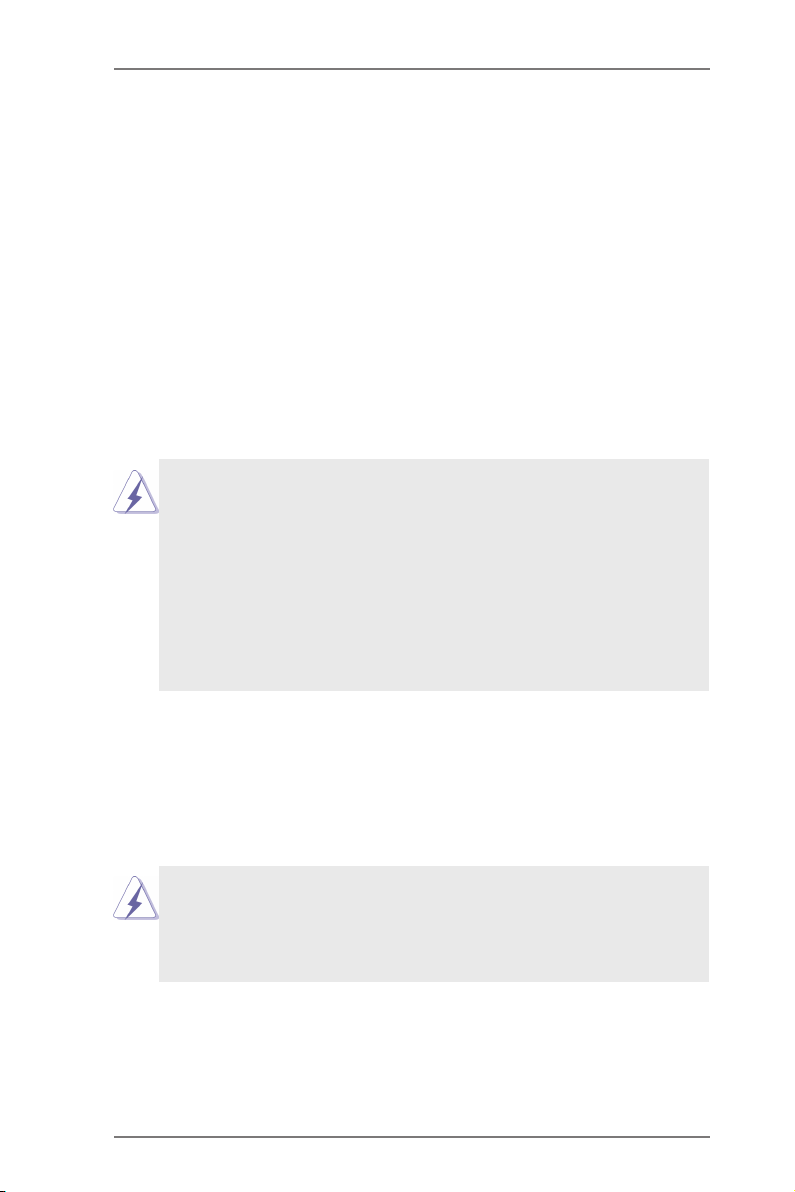
2.5 CrossFireXTM and Quad CrossFireXTM Operation Guide
This motherboard supports CrossFireXTM and Quad CrossFireXTM.
CrossFireXTM technology offers the most advantageous means available
of combining multiple high performance Graphics Processing Units (GPU)
in a single PC. Combining a range of different operating modes with
intelligent software design and an innovative interconnect mechanism,
CrossFireXTM enables the highest possible level of performance and image
quality in any 3D application. Currently CrossFireXTM feature is supported
with Windows® XP with Service Pack 2 / VistaTM / 7 OS. Quad CrossFireX
feature are supported with Windows® VistaTM / 7 OS only. Please check
AMD website for AMD CrossFireXTM driver updates.
1. If a customer incorrectly congures their system they will not see
the performance benefits of CrossFireXTM. All three CrossFireXTM
components, a CrossFireXTM Ready graphics card, a CrossFireXTM
Ready motherboard and a CrossFireXTM Edition co-processor
graphics card, must be installed correctly to benefit from the
CrossFireXTM multi-GPU platform.
2. If you pair a 12-pipe CrossFireXTM Edition card with a 16-pipe card,
both cards will operate as 12-pipe cards while in CrossFireXTM
mode.
TM
2.5.1 Graphics Card Setup
Different CrossFireXTM cards may require different methods to enable
CrossFireXTM feature. For other CrossFireXTM cards that AMD has re-
leased or will release in the future, please refer to AMD graphics card
manuals for detailed installation guide.
Step 1. Insert one Radeon graphics card into PCIE1 slot and the other
Radeon graphics card to PCIE3 slot. Make sure that the cards are
properly seated on the slots.
24
Page 25

Step 2. Connect two Radeon graphics cards by installing a CrossFire
Bridge on the top of the Radeon graphics cards. (The Cross-
Fire Bridge is provided with the graphics card you purchase, not
bundled with this motherboard. Please refer to your graphics card
vendor for details.)
CrossFire Bridge
or
Step 3. Connect the DVI monitor cable to the DVI connector on the Rad-
eon graphics card on PCIE1 slot. (You may use the DVI to D-Sub
adapter to convert the DVI connector to D-Sub interface, and then
connect the D-Sub monitor cable to the DVI to D-Sub adapter.)
25
Page 26
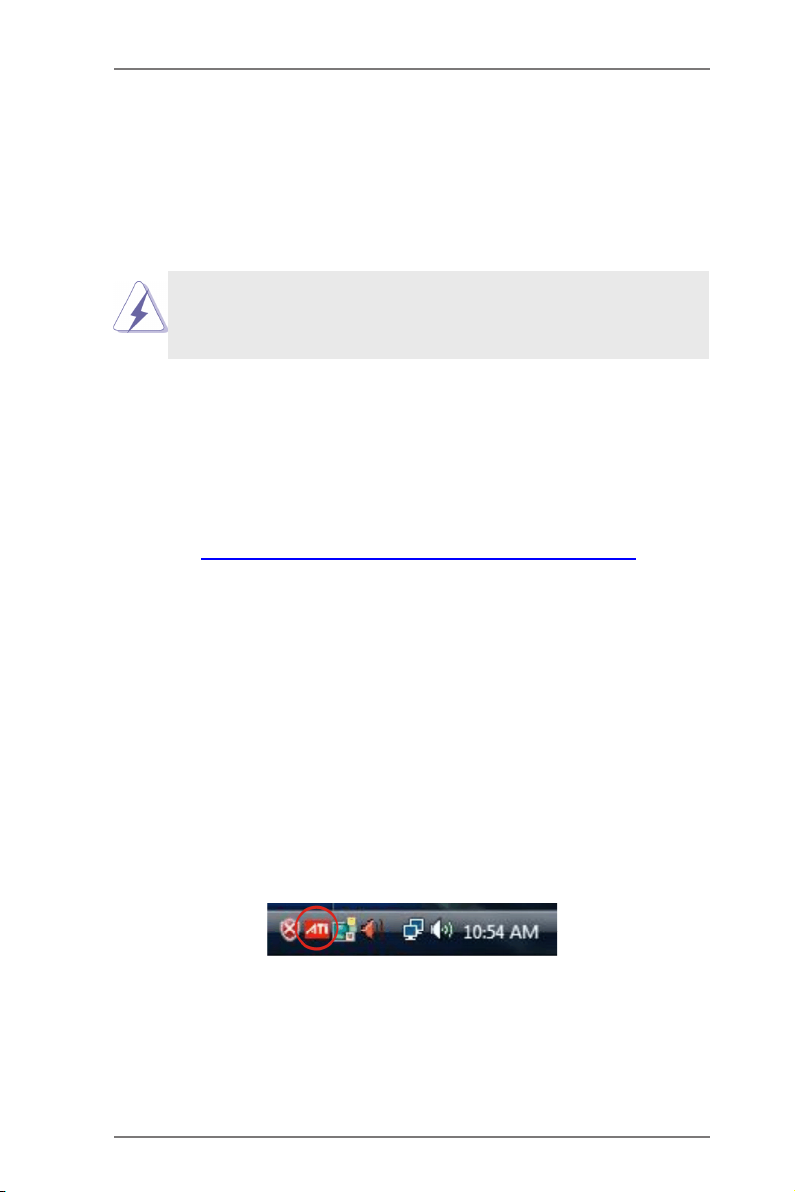
2.5.2 Driver Installation and Setup
Step 1. Power on your computer and boot into OS.
Step 2. Remove the AMD driver if you have any VGA driver installed in
your system.
The Catalyst Uninstaller is an optional download. We recommend using
this utility to uninstall any previously installed Catalyst drivers prior to in-
stallation. Please check AMD’s website for AMD driver updates.
Step 3. Install the required drivers to your system.
For Windows® XP OS:
A. AMD recommends Windows® XP Service Pack 2 or higher to
be installed (If you have Windows® XP Service Pack 2 or higher
installed in your system, there is no need to download it again):
http://www.microsoft.com/windowsxp/sp2/default.mspx
B. You must have Microsoft .NET Framework installed prior to
downloading and installing the CATALYST Control Center.
Please check Microsoft website for details.
For Windows® 7 / VistaTM OS:
Install the CATALYST Control Center. Please check AMD’s web-
site for details.
Step 4. Restart your computer.
Step 5. Install the VGA card drivers to your system, and restart your com-
puter. Then you will nd “AMD Catalyst Control Center” on your
Windows® taskbar.
AMD Catalyst Control Center
Step 6. Double-click “AMD Catalyst Control Center”. Click “View”, select
“CrossFireXTM”, and then check the item “Enable CrossFireXTM”.
Select “2 GPUs” and click “Apply” (if you install two Radeon
graphics cards).
26
Page 27

Although you have selected the option “Enable CrossFireTM”, the Cross-
FireXTM function may not work actually. Your computer will automatically
reboot. After restarting your computer, please conrm whether the option
“Enable CrossFireTM” in “AMD Catalyst Control Center” is selected or not;
if not, please select it again, and then you are able to enjoy the benet of
CrossFireX
TM
feature.
Step 7. You can freely enjoy the benet of CrossFireXTM or Quad CrossFi-
reXTM feature.
* CrossFireXTM appearing here is a registered trademark of AMD Technologies Inc.,
and is used only for identication or explanation and to the owners’ benet,
without intent to infringe.
* For further information of AMD CrossFireXTM technology, please check AMD’s
website for updates and details.
27
Page 28

2.6 AMD Dual Graphics Operation Guide
This motherboard supports AMD Dual Graphics feature. AMD Dual
Graphics brings multi-GPU performance capabilities by enabling an AMD
A75 FCH (Hudson-D3) integrated graphics processor and a discrete
graphics processor to operate simultaneously with combined output to
a single display for blisteringly-fast frame rates. Currently, AMD Dual
Graphics Technology is only supported with Windows® 7 OS, and is not
available with Windows® VistaTM / XP OS.
What does an AMD Dual Graphics system include?
An AMD Dual Graphics system includes an AMD Radeon HD 7000
graphics processor and a motherboard based on an AMD A75 FCH
(Hudson-D3) integrated chipset, all operating in a Windows® 7
environment. Please refer to AMD website for further information.
Enjoy the benet of AMD Dual Graphics
Step 1. Please keep the default UEFI setting of “Dual Graphics“ option on
[Auto].
Step 2. Install one AMD RADEON HD7450/7470/7570/7670 PCI Express
graphics card to PCIE1 slot.
Step 3. Connect the monitor cable to the onboard VGA port. Please be
noted that the current VGA driver / VBIOS can allow Dual Graph-
ics output from onboard display only. For any future update,
please refer to our website for further information.
Step 4. Boot into OS. Please remove the AMD driver if you have any VGA
driver installed in your system.
Step 5. Install the onboard VGA driver from our support CD to your sys-
tem for both the onboard VGA and the discrete graphics card.
Step 6. Restart your computer. Right-click the desktop. Click “AMD VI-
SION Engine Control Center” to enter AMD VISION Engine Con-
trol Center.
28
Page 29

Step 7. You can also click “AMD VISION Engine Control Center” on your
Windows® taskbar to enter AMD VISION Engine Control Center.
AMD VISION Engine Control Center
Step 8. In AMD VISION Engine Control Center, please choose “Perfor-
mance”. Click “AMD CrossFireTM”.
29
Page 30

Step 9. Click “Enable CrossFireTM” and click “Apply“ to save your change.
Step 10. Reboot your system. Then you can freely enjoy the benefits of
Dual Graphics.
* Dual Graphics appearing here is a registered trademark of AMD Technologies
Inc., and is used only for identication or explanation and to the owners’ benet,
without intent to infringe.
* For further information of AMD Dual Graphics technology, please check AMD’s
website for updates and details.
30
Page 31

2.7 Multi Monitor and Surround Display
Multi Monitor
This motherboard supports multi monitor. With the internal VGA output
support (DVI-D, D-Sub and HDMI), you can easily enjoy the benets of
multi monitor without installing any add-on VGA cards to this motherboard.
This motherboard also provides independent display controllers for DVI-D,
D-Sub and HDMI to support multi VGA output so that the DVI-D, D-sub
and HDMI can drive same or different display contents.
To enable multi monitor, please follow the steps below:
1. Connect a DVI-D monitor cable to the DVI-D port on the I/O panel,
connect a D-Sub monitor cable to the D-Sub port on the I/O panel, or
connect a HDMI monitor cable to the HDMI port on the I/O panel.
D-Sub port
DVI-D port
HDMI port
2. If you have installed the onboard VGA driver from our support CD to
your system already, you can freely enjoy dual monitor after your system
boots. If you haven’t installed the onboard VGA driver yet, please install
the onboard VGA driver from our support CD to your system and restart
your computer.
1. When you playback HDCP-protected video from Blu-ray (BD)
or HD-DVD disc, the content will be displayed only on one of
the three monitors instead of all monitors.
2. To support Dual-link DVI monitors, please do not use the
D-Sub and HDMI ports. Please connect the DVI monitor
cable to the DVI port only.
31
Page 32

Surround Display
This motherboard supports surround display upgrade. With the internal
VGA output support (DVI-D, D-Sub and HDMI) and external add-on PCI
Express VGA cards, you can easily enjoy surround display.
Please refer to the following steps to set up a surround display environ-
ment:
1. Install the PCI Express VGA cards on PCIE1 and PCIE3 slots. Please
refer to page 23 for proper expansion card installation procedures for
details.
2. Connect a DVI-D monitor cable to the DVI-D port on the I/O panel,
connect a D-Sub monitor cable to the D-Sub port on the I/O panel, or
connect a HDMI monitor cable to the HDMI port on the I/O panel. Then
connect other monitor cables to the corresponding connectors of the
add-on PCI Express VGA cards on PCIE1 and PCIE3 slots.
3. Boot your system. Press <F2> or <Del> to enter UEFI setup. Enter “Share
Memory” option to adjust the memory capability to [32MB], [64MB],
[128MB], [256MB] or [512MB] to enable the function of D-sub. Please
make sure that the value you select is less than the total capability of
the system memory. If you do not adjust the UEFI setup, the default
value of “Share Memory”, [Auto], will disable D-Sub function when the
add-on VGA card is inserted to this motherboard.
4. Install the onboard VGA driver and the add-on PCI Express VGA card
driver to your system. If you have installed the drivers already, there is
no need to install them again.
5. Set up a multi-monitor display.
For Windows® XP OS:
Right click the desktop, choose “Properties”, and select the
“Settings” tab so that you can adjust the parameters of the multi-
monitor according to the steps below:
A. Click the “Identify” button to display a large number on each
monitor.
B. Right-click the display icon in the Display Properties dialog that
you wish to be your primary monitor, and then select “Primary”.
When you use multiple monitors with your card, one monitor
32
Page 33

will always be Primary, and all additional monitors will be
designated as Secondary.
C. Select the display icon identied by the number 2.
D. Click “Extend my Windows desktop onto this monitor”.
E. Right-click the display icon and select “Attached”, if necessary.
F. Set the “Screen Resolution” and “Color Quality” as appropriate
for the second monitor. Click “Apply” or “OK” to apply these
new values.
G. Repeat steps C through E for the diaplay icon identied by the
numbers.
For Windows® 7 / 7 64-bit / VistaTM / VistaTM 64-bit OS:
Right click the desktop, choose “Personalize”, and select the
“Display Settings” tab so that you can adjust the parameters of
the multi-monitor according to the steps below.
A. Click the number ”2” icon.
B. Click the items “This is my main monitor” and “Extend the
desktop onto this monitor”.
C. Click “OK” to save your change.
D. Repeat steps A through C for the display icon identied by the
numbers.
6. Use Surround Display. Click and drag the display icons to positions
representing the physical setup of your monitors that you would like to
use. The placement of display icons determines how you move items
from one monitor to another.
33
Page 34

HDCP
HDCP is supported on this motherboard. To use HDCP
on this motherboard, you need to adopt a monitor that
supports HDCP as well. Therefore, you can enjoy the
superior display quality with high-denition HDCP
encryption contents. Please refer to the instructions
below for more details about HDCP.
What is HDCP?
HDCP stands for High-Bandwidth Digital Content
Protection, a specication developed by Intel® for
protecting digital entertainment content that uses the
DVI interface. HDCP is a copy protection scheme to
eliminate the possibility of intercepting digital data
midstream between the video source, or transmitter -
such as a computer, DVD player or set-top box - and the
digital display, or receiver - such as a monitor, television
or projector. In other words, HDCP specication is
designed to protect the integrity of content as it is being
transmitted.
Products compatible with the HDCP scheme such as
DVD players, satellite and cable HDTV set-top-boxes, as
well as few entertainment PCs require a secure
connection to a compliant display. Due to the increase in
manufacturers employing HDCP in their equipment, it is
highly recommended that the HDTV or LCD monitor you
purchase is compatible.
34
Page 35

2.8 ASRock Smart Remote Installation Guide
ASRock Smart Remote is only used for ASRock motherboards with a CIR
header. Please refer to the procedures below for the quick installation and
usage of ASRock Smart Remote.
Step1. Find the CIR header located
next to the USB 2.0 header on
your ASRock motherboard.
USB 2.0 header
(9-pin, black)
CIR header
(4-pin, gray)
Step2. Connect the front USB cable to
the USB 2.0 header (as below,
pin 1-5) and the CIR header.
USB_PWR
P-
P+
GND
DUMMY
Please make sure the wire
assignments and the pin
assignments are matched
correctly.
GND
IRTX
IRRX
ATX+5VSB
Step3. Install the Multi-Angle CIR Receiver to the front USB port.
Step4. Boot up your system. Press <F2> or <Del> to enter the BIOS
Setup Utility. Make sure the option "CIR Controller" is set to
[Enabled]. (Advanced -> Super IO Conguration -> CIR Controller
-> [Enabled])
If you cannot nd this option, please shut down your system
and install the Multi-Angle CIR Receiver to the other front USB
port then try again.
Step5. Enter Windows. Execute ASRock's support CD and install the
CIR Driver. (It is listed at the bottom of driver list.)
35
Page 36

3 CIR sensors in different angles
1. Only one of the front USB ports can support CIR. When
the CIR is enabled, the other ports will remain USB ports.
2. The Multi-Angle CIR Receiver is used for the front USB
only.Please do not use the rear USB bracket to connect it
on the rear panel. The Multi-Angle CIR Receiver can
receive multi-directional infrared signals (top, down and
front), which is compatible with most of the chassis on
the market.
3. The Multi-Angle CIR Receiver does not support Hot-Plug.
Please install it before you boot the system.
* ASRock Smart Remote is only supported by some ASRock motherboards. Please
refer to ASRock's website for the motherboard support list: http://www.asrock.com
36
Page 37

2.9 Jumpers Setup
The illustration shows how jumpers are
setup. When the jumper cap is placed on
pins, the jumper is “Short”. If no jumper cap
is placed on pins, the jumper is “Open”. The
illustration shows a 3-pin jumper whose
pin1 and pin2 are “Short” when jumper cap
is placed on these 2 pins.
Clear CMOS Jumper
(CLRCMOS1)
(see p.16, No. 23)
CLRCMOS1 allows you to clear the data in CMOS. To clear and reset
the system parameters to default setup, please turn off the computer and
unplug the power cord from the power supply. After waiting for 15 seconds,
use a jumper cap to short pin2 and pin3 on CLRCMOS1 for 5 seconds.
However, please do not clear the CMOS right after you update the BIOS.
If you need to clear the CMOS when you just nish updating the BIOS,
you must boot up the system rst, and then shut it down before you do the
clear-CMOS action. Please be noted that the password, date, time, user
default prole, 1394 GUID and MAC address will be cleared only if the
CMOS battery is removed.
Clear CMOSDefault
37
Page 38

2.10 Onboard Headers and Connectors
Onboard headers and connectors are NOT jumpers. Do NOT
place jumper caps over these headers and connectors. Plac-
ing jumper caps over the headers and connectors will cause
permanent damage to the motherboard!
Serial ATA3 Connectors
(SATA3_1:
see p.16, No. 16)
(SATA3_2:
see p.16, No. 17)
(SATA3_3:
see p.16, No. 18)
(SATA3_4:
see p.16, No. 15)
(SATA3_5:
see p.16, No. 14)
SATA3_3 SATA3_2 SATA3_1
Serial ATA (SATA)
Data Cable
(Optional)
Print Port Header
(25-pin LPT1)
(see p.16, No. 27)
SATA3_5 SATA3_4
These ve Serial ATA3
(SATA3) connectors sup-
port SATA data cables for
internal storage devices.
The current SATA3 interface
allows up to 6.0 Gb/s data
transfer rate.
Either end of the SATA data
cable can be connected to
SATA / SATA2 / SATA3 hard
disks or the SATA2 / SATA3
connectors on this mother-
board.
This is an interface for print
port cables that allows con-
venient connection of printer
devices.
38
Page 39

USB 2.0 Headers
and Ports
(9-pin USB5_6)
(see p.16, No. 22)
(9-pin USB7_8)
(see p.16, No. 24)
(9-pin USB9_10)
(see p.16, No. 26)
Besides four default USB 2.0
ports on the I/O panel, there
are three USB 2.0 headers
on this motherboard. Each
USB 2.0 header can support
two USB 2.0 ports.
USB 3.0 Header
(19-pin USB3_3_4)
(see p.16, No. 10)
Infrared Module Header
(5-pin IR1)
(see p.16, No. 29)
Consumer Infrared
Module Header
(4-pin CIR1)
(see p.16, No. 25)
Besides two default USB 3.0
ports on the I/O panel, there
is one USB 3.0 header on
this motherboard. Each USB
3.0 header can support two
USB 3.0 ports.
This header supports an
optional wireless transmit-
ting and receiving infrared
module.
This header can be used
to connect the remote
controller receiver.
39
Page 40

Front Panel Audio Header
(9-pin HD_AUDIO1)
(see p.16, No. 30)
1. High Denition Audio supports Jack Sensing, but the panel
wire on the chassis must support HDA to function correctly.
Please follow the instructions in our manual and chassis
manual to install your system.
2. If you use an AC’97 audio panel, please install it to the front
panel audio header by the steps below:
A. Connect Mic_IN (MIC) to MIC2_L.
B. Connect Audio_R (RIN) to OUT2_R and Audio_L (LIN) to
OUT2_L.
C. Connect Ground (GND) to Ground (GND).
D. MIC_RET and OUT_RET are for HD audio panel only. You
don’t need to connect them for AC’97 audio panel.
E. To activate the front mic.
For Windows® XP OS:
Select “Mixer”. Select “Recorder”. Then click “FrontMic”.
For Windows® 7 / 7 64-bit / VistaTM / VistaTM 64-bit OS:
Go to the "FrontMic" Tab in the Realtek Control panel.
Adjust “Recording Volume”.
This is an interface for the
front panel audio cable that
allows convenient connec-
tion and control of audio
devices.
System Panel Header
(9-pin PANEL1)
(see p.16, No. 21)
Connect the power switch, reset switch and system status indica-
tor on the chassis to this header according to the pin assignments
below. Note the positive and negative pins before connecting the
cables.
This header accommodates
several system front panel
functions.
40
Page 41

PWRBTN (Power Switch):
Connect to the power switch on the chassis front panel. You may
congure the way to turn off your system using the power switch.
RESET (Reset Switch):
Connect to the reset switch on the chassis front panel. Press the
reset switch to restart the computer if the computer freezes and
fails to perform a normal restart.
PLED (System Power LED):
Connect to the power status indicator on the chassis front panel.
The LED is on when the system is operating. The LED keeps
blinking when the sys-tem is in S1/S3 sleep state. The LED is off
when the system is in S4 sleep state or powered off (S5).
HDLED (Hard Drive Activity LED):
Connect to the hard drive activity LED on the chassis front panel.
The LED is on when the hard drive is reading or writing data.
The front panel design may differ by chassis. A front panel mod-
ule mainly consists of power switch, reset switch, power LED,
hard drive activity LED, speaker and etc. When connecting your
chassis front panel module to this header, make sure the wire as-
signments and the pin assignments are matched correctly.
Chassis Speaker Header
(4-pin SPEAKER1)
(see p.16, No. 19)
Power LED Header
(3-pin PLED1)
(see p.16, No. 20)
Please connect the chassis
speaker to this header.
Please connect the chassis
power LED to this header
to indicate system power
status. The LED is on when
the system is operating. The
LED keeps blinking in S1
state. The LED is off in S3/
S4 state or S5 state (power
off).
41
Page 42

Chassis and Power
Fan Connectors
(4-pin CHA_FAN1)
(see p.16, No. 12)
(4-pin PWR_FAN1)
(see p.16, No. 1)
Please connect the fan
cables to the fan connectors
and match the black wire to
the ground pin.
CPU Fan Connectors
(4-pin CPU_FAN1)
(see p.16, No. 5)
Though this motherboard provides a 4-Pin CPU fan (Quiet Fan)
connector, 3-Pin CPU fans can still work successfully even with-
out the fan speed control function. If you plan to connect a 3-Pin
CPU fan to the CPU fan connector on this motherboard, please
connect it to Pin 1-3.
(3-pin CPU_FAN2)
(see p.16, No. 6)
ATX Power Connector
(24-pin ATXPWR1)
(see p.16, No. 9)
12 124
Pin 1-3 Connected
3-Pin Fan Installation
13
Please connect the CPU fan
cable to the connector and
match the black wire to the
ground pin.
Please connect an ATX pow-
er supply to this connector.
Though this motherboard provides a 24-pin ATX
power connector, it can still work if you adopt a
traditional 20-pin ATX power supply. To use a 20-
pin ATX power supply, please plug your power
supply along Pin 1 and Pin 13.
20-Pin ATX Power Supply Installation
42
12
1
24
13
Page 43

ATX 12V Power
Connector
(8-pin ATX12V1)
(see p.16, No. 2)
Though this motherboard provides an 8-pin ATX 12V power con-
nector, it can still work if you adopt a traditional 4-pin ATX 12V
power supply. To use a 4-pin ATX power supply, please plug your
power supply along Pin 1 and Pin 5.
Please connect an ATX 12V
power supply to this connec-
tor.
4 8
Serial port Header
(9-pin COM1)
(see p.16, No. 28)
Chassis Intrusion Header
(2-pin CI1)
(see p.16, No. 33)
4-Pin ATX 12V Power Supply Installation
This COM1 header supports
a serial port module.
This motherboard supports
CASE OPEN detection
which detects whether the
chassis cover has been re-
moved. This feature requires
a chassis with chassis intru-
sion detection design.
1 5
43
Page 44

2.11 Serial ATA3 (SATA3) Hard Disks Installation
This motherboard adopts AMD A75 FCH (Hudson-D3) chipset that sup-
ports Serial ATA3 (SATA3) hard disks and RAID (RAID 0, RAID 1 and
RAID 10). You may install SATA3 hard disks on this motherboard for inter-
nal storage devices. This section will guide you to install the SATA3 hard
disks.
STEP 1: Install the SATA3 hard disks into the drive bays of your chassis.
STEP 2: Connect the SATA power cable to the SATA3 hard disk.
STEP 3: Connect one end of the SATA data cable to the motherboard’s
SATA3 connector.
STEP 4: Connect the other end of the SATA data cable to the SATA3 hard
disk.
2.12 Hot Plug and Hot Swap for SATA3 HDDs
This motherboard supports Hot Plug and Hot Swap for SATA3 in RAID
/ AHCI mode. AMD A75 FCH (Hudson-D3) chipset provides hardware
support for Advanced Host controller Interface (AHCI), a new programming
interface for SATA host controllers developed through a joint industry effort.
What is Hot Plug?
If the SATA3 HDDs are NOT set for RAID conguration, it is called
“Hot Plug” for the action to insert and remove the SATA3 HDDs
while the system is still powered-on and in working condition.
However, please note that it cannot perform Hot Plug if the OS
has been installed into the SATA3 HDD.
What is Hot Swap?
If SATA3 HDDs are built as RAID 1 then it is called “Hot Swap” for
the action to insert and remove the SATA3 HDDs while the system
is still powered-on and in working condition.
44
Page 45

2.13 SATA3 HDD Hot Plug and Hot Swap Operation Guide
This motherboard supports Hot Plug for SATA3 HDDs in RAID / AHCI
mode. Please read the operation guide of Hot Plug below carefully. Before
you process SATA3 HDD Hot Plug, please check the cable accessories
from the motherboard gift box pack below.
A. 7-pin SATA data cable
B. SATA power cable with SATA 15-pin power connector interface
A. SATA data cable (Red) B. SATA power cable
SATA 7-pin
connector
The SATA 15-pin power
connector (Black) should be
connected to your SATA3
HDD
The 1x4-pin conventional
power connector (White)
should be connected to a
power supply
Points for attention, before you process Hot Plug:
1. Without the SATA 15-pin power connector interface, the SATA3 Hot Plug
cannot be processed.
2. Even though some SATA3 HDDs provide both SATA 15-pin power
connectors and IDE 1x4-pin conventional power connectors, IDE 1x4-
pin conventional power connector’s interface is denitely unable to
support Hot Plug and will cause the HDD damage and data loss.
3. The operation procedure below is designed only for our motherboard,
which supports SATA3 HDD Hot Plug.
* SATA3 Hot Plug might not be supported by the chipset because of its
limitation. The SATA3 Hot Plug support information of our
motherboards is indicated in the product spec on our website:
www.asrock.com
4. Make sure your SATA3 HDDs can support Hot Plug from your dealer or
HDD user manual. SATA3 HDDs which do not support Hot Plug will be
damaged under the Hot Plug operation.
45
Page 46

5. Please make sure the SATA3 driver is installed into system properly.
The latest SATA3 driver is available on our support website:
www.asrock.com
6. Make sure to use the SATA power cable & data cable from our
motherboard package.
7. Please follow the instructions below step by step to reduce the risk of
HDD crash or data loss.
How to Hot Plug a SATA3 HDD:
Please follow the instructions below to process Hot Plug. Improper
procedures will cause the SATA3 HDD damage and data loss.
Please connect the SATA power
Step 1
cable’s 1x4-pin end (White) to
the power supply’s 1x4-pin cable.
SATA power cable 1x4-
pin power connector
(White)
Connect the SATA 15-pin power
Step 3 Step 4
cable connector’s (Black) end to
the SATA3 HDD.
Step 2
Connect the SATA data cable
to the motherboard’s SATA3
connector.
Connect the SATA data cable to
the SATA3 HDD.
46
Page 47

How to Hot Unplug a SATA3 HDD:
Please follow the instructions below to process Hot Unplug. Improper
procedures will cause the SATA3 HDD damage and data loss.
Unplug the SATA data cable from the SATA3 HDD’s side.
Step 1
Step 2
Unplug the SATA 15-pin power cable connector (Black) from the SATA3
HDD's side.
47
Page 48

2.14 Driver Installation Guide
To install the drivers to your system, please insert the support CD to your
optical drive rst. Then, the drivers compatible to your system can be auto-
detected and listed on the support CD driver page. Please follow the order
from top to bottom to install those required drivers. Therefore, the drivers
you install can work properly.
2.15 Installing Windows® 7 / 7 64-bit / VistaTM / Vista
TM
64-bit
With RAID
If you want to install Windows® 7 / 7 64-bit / VistaTM / VistaTM 64-bit OS on
your SATA3 HDDs with RAID, please follow the steps below.
RAID mode is not supported under Windows® X P.
STEP 1: Set up UEFI.
A. Enter UEFI SETUP UTILITY Advanced screen Storage
Conguration.
B. Set the option “SATA Mode” to [RAID].
STEP 2: Use “RAID Installation Guide” to set the RAID conguration.
Before you start to congure the RAID function, you need to check the
installation guide in the Support CD for proper conguration. Please refer
to the document in the Support CD, “Guide to SATA Hard Disks Installation
and RAID Configuration”, which is located in the folder at the following
path: .. \ RAID Installation Guide
STEP 3: Install Windows® 7 / 7 64-bit / VistaTM / VistaTM 64-bit OS on
your system.
48
Page 49

2.16 Installing Windows® 7 / 7 64-bit / Vista
TM
/ Vista
TM
64-bit /
XP Without RAID
If you want to install Windows® 7 / 7 64-bit / VistaTM / VistaTM 64-bit / XP OS
on your SATA3 HDDs without RAID, please follow the procedures below
according to the OS you install.
2.16.1 Installing Windows® XP Without RAID
If you want to install Windows® XP OS on your SATA3 HDDs without RAID,
please follow the steps below.
AHCI mode is not supported under Windows® X P.
Using SATA3 HDDs without NCQ
STEP 1: Set Up UEFI.
A. Enter UEFI SETUP UTILITY Advanced screen Storage
Conguration.
B. Set the option “SATA Mode” to [IDE].
STEP 2: Install Windows® XP OS on your system.
2.16.2 Installing Windows® 7 / 7 64-bit / Vista
TM
/ Vista
TM
64-bit
Without RAID
If you want to install Windows® 7 / 7 64-bit / VistaTM / VistaTM 64-bit OS on
your SATA3 HDDs without RAID, please follow the steps below.
Using SATA3 HDDs with NCQ
STEP 1: Set Up UEFI.
A. Enter UEFI SETUP UTILITY Advanced screen Storage
Conguration.
B. Set the option “SATA Mode” to [AHCI].
STEP 2: Install Windows® 7 / 7 64-bit / VistaTM / VistaTM 64-bit OS on
your system.
49
Page 50

Using SATA3 HDDs without NCQ
STEP 1: Set Up UEFI.
A. Enter UEFI SETUP UTILITY Advanced screen Storage
Conguration.
B. Set the option “SATA Mode” to [IDE].
STEP 2: Install Windows® 7 / 7 64-bit / VistaTM / VistaTM 64-bit OS on
your system.
50
Page 51

Chapter 3: UEFI SETUP UTILITY
3.1 Introduction
ASRock Interactive UEFI is a blend of system configuration tools, cool
sound effects and stunning visuals. Not only will it make BIOS setup less
difcult but also a lot more amusing. This section explains how to use the
UEFI SETUP UTILITY to configure your system. The UEFI chip on the
motherboard stores the UEFI SETUP UTILITY. You may run the UEFI
SETUP UTILITY when you start up the computer. Please press <F2> or
<Del> during the Power-On-Self-Test (POST) to enter the UEFI SETUP
UTILITY, otherawise, POST will continue with its test routines.
If you wish to enter the UEFI SETUP UTILITY after POST, restart the sys-
tem by pressing <Ctl> + <Alt> + <Delete>, or by pressing the reset button
on the system chassis. You may also restart by turning the system off and
then back on.
Because the UEFI software is constantly being updated, the
following UEFI setup screens and descriptions are for reference
purpose only, and they may not exactly match what you see on
your screen.
3.1.1 UEFI Menu Bar
The top of the screen has a menu bar with the following selections:
Main For setting system time/date information
OC Tweaker For overclocking congurations
Advanced For advanced system congurations
Tool Useful tools
H/W Monitor Displays current hardware status
Boot For conguring boot settings and boot priority
Security For security settings
Exit Exit the current screen or the UEFI Setup Utility
51
Page 52

3.1.2 Navigation Keys
Use < > key or < > key to choose among the selections on
the menu bar, and use < > key or < > key to move the cursor
up or down to select items, then press <Enter> to get into the sub
screen. You can also use the mouse to click your required item.
Please check the following table for the descriptions of each navigation
key.
Navigation Key(s) Function Description
+ / - To change option for the selected items
<Tab> Switch to next function
<PGUP> Go to the previous page
<PGDN> Go to the next page
<HOME> Go to the top of the screen
<END> Go to the bottom of the screen
<F1> To display the General Help Screen
<F7> Discard changes and exit the SETUP UTILITY
<F9> Load optimal default values for all the settings
<F10> Save changes and exit the SETUP UTILITY
<F12> Print screen
<ESC> Jump to the Exit Screen or exit the current screen
52
Page 53

3.2 Main Screen
When you enter the UEFI SETUP UTILITY, the Main screen will appear
and display the system overview.
Active Page on Entry
This allows you to select the default page when entering UEFI
setup utility.
53
Page 54

3.3 OC Tweaker Screen
In the OC Tweaker screen, you can set up overclocking features.
EZ OC Mode
You can use this option to adjust EZ overclocking setting. Please
note that overclocing may cause damage to your components and
motherboard. It should be done at your own risk and expense.
CPU Conguration
Overclock Mode
Use this to select Overclock Mode. Conguration options: [Auto]
and [Manual]. The default value is [Auto].
APU/PCIE Frequency (MHz)
This item appears only when you set the item “Overclock Mode“
to [Manual]. The default value is [Disabled]. Please be noted that
overclocking may reduce the D-Sub resolution and cause the dis-
play abnormal situation. It is recommended to use DVI or HDMI
monitor to get better performance.
Spread Spectrum
This item should always be [Auto] for better system stability.
AMD Turbo Core Technology
This item appears only when the processor you adopt supports
this feature. Use this to select enable or disable AMD Turbo Core
Technology. Conguration options: [Enabled] and [Disabled]. The
default value is [Enabled].
Processor Maximum Frequency
54
Page 55

It will display Processor Maximum Frequency for reference.
Processor Maximum Voltage
It will display Processor Maximum Voltage for reference.
Multiplier/Voltage Change
This item is set to [Auto] by default. If it is set to [Manual], you may
adjust the value of Processor Frequency and Processor Voltage.
However, it is recommended to keep the default value for system
stability.
Boost Frequency Multiplier
For safety and system stability, it is not recommended to adjust
the value of this item.
CPU Frequency Multiplier
For safety and system stability, it is not recommended to adjust
the value of this item.
CPU Voltage
It allows you to adjust the value of CPU voltage. However, for
safety and system stability, it is not recommended to adjust the
value of this item.
CPU Voltage Offset
It allows you to adjust the value of CPU voltage offset. However,
for safety and system stability, it is not recommended to adjust the
value of this item.
CPU NB Frequency Multiplier
For safety and system stability, it is not recommended to adjust
the value of this item.
CPU NB/GFX Voltage
It allows you to adjust the value of CPU NB/GFX voltage. Howev-
er, for safety and system stability, it is not recommended to adjust
the value of this item.
APU Load-line Calibration
APU Load-line Calibration helps prevent APU voltage droop when
the system is under heavy load.
GFX Engine Clock
Use this to adjust GFX Engine Clock. The default value is [Auto].
DRAM Timing Conguration
55
Page 56

DRAM Frequency
If [Auto] is selected, the motherboard will detect the memory
module(s)
inserted and assigns appropriate frequency automatically.
DRAM Timing Control
DRAM Slot
Select DRAM Slot to view SPD data.
DRAM Timing Control
Use this item to congure DRAM Timing Control.
Power Down Enable
Use this item to enable or disable DDR power down mode.
Bank Interleaving
Interleaving allows memory accesses to be spread out over banks
on the same node, or accross nodes, decreasing access conten-
tion.
Channel Interleaving
It allows you to enable Channel Memory Interleaving. Congura-
tion options: [Disabled], [Auto]. The default value is [Auto].
Voltage Conguration
DRAM Voltage
Use this to select DRAM Voltage. The default value is [Auto].
APU PCIE Voltage VDDP
56
Page 57

Use this to select APU PCIE Voltage VDDP. The default value is
[Auto].
SB Voltage
Use this to select SB Voltage. The default value is [Auto].
57
Page 58

3.4 Advanced Screen
In this section, you may set the congurations for the following items: CPU
Configuration, Nouth Bridge Configuration, South Bridge Configuration,
Storage Conguration, Super IO Conguration, ACPI Conguration, USB
Conguration and Network Conguration.
Setting wrong values in this section may cause the system to malfunction.
58
Page 59

3.4.1 CPU Conguration
Core C6 Mode
Use this item to enable or disable Core C6 mode. The default
value is [Enabled].
Package C6 Mode
This item appears only when you enable the item “Core C6
Mode”. Use this item to enable or disable Package C6 mode. The
default value is [Disabled].
Cool ‘n’ Quiet
Use this item to enable or disable AMD’s Cool ‘n’ QuietTM technolo-
gy. The default value is [Enabled]. Conguration options: [Enabled]
and [Disabled]. If you install Windows® 7 / VistaTM and want to en-
able this function, please set this item to [Enabled]. Please note
that enabling this function may reduce CPU voltage and memory
frequency, and lead to system stability or compatibility issue with
some memory modules or power supplies. Please set this item to
[Disable] if above issue occurs.
SVM
When this option is set to [Enabled], a VMM (Virtual Machine Ar-
chitecture) can utilize the additional hardware capabilities provided
by AMD-V. The default value is [Enabled]. Conguration options:
[Enabled] and [Disabled].
CPU Thermal Throttle
Use this item to enable CPU internal thermal control mechanism
to keep the CPU from overheated. The default value is [Auto].
59
Page 60

3.4.2 North Bridge Conguration
Primary Graphics Adapter
This item will switch the PCI Bus scanning order while searching
for video card. It allows you to select the type of Primary VGA in
case of multiple video controllers. The default value of this feature
is [PCI Express]. Conguration options: [Onboard], [PCI] and [PCI
Express].
Share Memory
This allows you to set the share memory feature. The default
value is [Auto]. Configuration options: [Auto], [32MB], [64MB],
[128MB], [256MB] and [512MB].
Onboard HDMI HD Audio
This allows you to enable or disable the “Onboard HDMI HD Au-
dio” feature.
Dual Graphics
This item appears only when you install AMD RADEON
HD7450/7470/7570/7670 graphics card on this motherboard. Use
this to enable or disable Dual Graphics feature. If you enable this
option, the primary monitor will be onboard VGA. If you select
[Auto], Dual Graphics function will be automatically enabled when
you install AMD RADEON HD7450/7470/7570/7670 graphics
card. The default value is [Auto].
DVI Function
Use this to select DVI function when you install the DVI to HDMI
adapter to DVI port. Conguration options: [as Dual Link DVI] and
[as HDMI]. If you select [as Dual Link DVI], you can use Dual Link
60
Page 61

DVI monitor without audio function. If you select [as HDMI], you
can use HDMI monitor with audio function. The default value is [as
Dual Link DVI].
61
Page 62

3.4.3 South Bridge Conguration
Onboard HD Audio
Select [Auto], [Enabled] or [Disabled] for the onboard HD Audio
feature. If you select [Auto], the onboard HD Audio will be disabled
when PCI Sound Card is plugged.
Front Panel
Select [Auto] or [Disabled] for the onboard HD Audio Front Panel.
On/Off Play
Use this item to enable or disable On/Off Play Technology. The
defaultvalue is [Enabled]. When On/Off Play is enabled, Deep Sx
will be disabled. If you want to enable Deep Sx, please disable
On/Off Play rst.
Onboard LAN
This allows you to enable or disable the onboard LAN feature.
Good Night LED
Enable this option to turn off Power LED and Port80 LED when
the system is power on. The keyboard LED will also be turned off
in S1, S3 and S4 state. The default value is [Auto].
62
Page 63

3.4.4 Storage Conguration
SATA Controller
Use this item to enable or disable the “SATA Controller” feature.
SATA Mode
Use this item to adjust SATA Mode. The default value of this op-
tion is [AHCI Mode]. Conguration options: [AHCI Mode], [RAID
Mode] and [IDE Mode].
If you set this item to RAID mode, it is suggested to install SATA
ODD driver on SATA3_5 and eSATA3 ports.
Easy RAID Installer
Easy RAID Installer can help you to copy the RAID driver from a
support CD to your USB storage device. After copying the RAID
driver to your USB storage device, please change “SATA Mode” to
“RAID”, then you can start installing the OS in RAID mode.
AMD AHCI BIOS ROM
Use this item to enable or disable AMD AHCI BIOS ROM. The de-
fault value of this option is [Disabled].
SATA IDE Combined Mode
This item is for SATA3_5 and eSATA3 ports. Use this item to en-
able or disable SATA IDE combined mode. The default value is
[Enabled].
If you want to build RAID on SATA3_5 and eSATA3 ports,
please disable this item.
63
Page 64

Hard Disk S.M.A.R.T.
Use this item to enable or disable the S.M.A.R.T. (Self-Monitoring,
Analysis, and Reporting Technology) feature. Configuration op-
tions: [Disabled], [Auto], [Enabled].
64
Page 65

3.4.5 Super IO Conguration
Serial Port
Use this item to enable or disable the onboard serial port.
Serial Port Address
Use this item to set the address for the onboard serial port.
Conguration options: [3F8h / IRQ4] and [3E8h / IRQ4].
Infrared Port
Use this item to enable or disable the onboard infrared port.
Parallel Port
Use this item to enable or disable the onboard parallel port.
Device Mode
Use this item to change the Printer Port mode.
Change Settings
Use this item to select an optional setting for Super IO device.
65
Page 66

3.4.6 ACPI Conguration
Suspend to RAM
Use this item to select whether to auto-detect or disable the Sus-
pend-to-RAM feature. Select [Auto] will enable this feature if the
OS supports it.
Check Ready Bit
Use this item to enable or disable the feature Check Ready Bit.
Restore on AC/Power Loss
This allows you to set the power state after an unexpected AC/
power loss. If [Power Off] is selected, the AC/power remains off
when the power recovers. If [Power On] is selected, the AC/power
resumes and the system starts to boot up when the power recov-
ers.
PS/2 Keyboard Power On
Use this item to enable or disable PS/2 keyboard to turn on the
system from the power-soft-off mode.
PCI Devices Power On
Use this item to enable or disable PCI devices to turn on the sys-
tem from the power-soft-off mode.
Ring-In Power On
Use this item to enable or disable Ring-In signals to turn on the
system from the power-soft-off mode.
RTC Alarm Power On
Use this item to enable or disable RTC (Real Time Clock) to pow-
er on the system.
66
Page 67

USB Keyboard/Remote Power On
Use this item to enable or disable USB Keyboard/Remote to pow-
er on the system.
USB Mouse Power On
Use this item to enable or disable USB Mouse to power on the
system.
ACPI HPET table
Use this item to enable or disable ACPI HPET Table. The default
value is [Enabled]. Please set this option to [Enabled] if you plan
to use this motherboard to submit Windows® VistaTM certication.
67
Page 68

3.4.7 USB Conguration
USB 2.0 Controller
Use this item to enable or disable the use of USB 2.0 controller.
A75 USB 3.0 Controller
Use this item to enable or disable the use of USB 3.0 controller.
Legacy USB Support
Use this option to select legacy support for USB devices. There
are four configuration options: [Enabled], [Auto], [Disabled] and
[UEFI Setup Only]. The default value is [Enabled]. Please refer to
below descriptions for the details of these four options:
[Enabled] - Enables support for legacy USB.
[Auto] - Enables legacy support if USB devices are connected.
[Disabled] - USB devices are not allowed to use under legacy
OS and UEFI setup when [Disabled] is selected. If you have USB
compatibility issue, it is recommended to select [Disabled] to enter
OS.
[UEFI Setup Only] - USB devices are allowed to use only under
UEFI setup and Windows / Linux OS.
Legacy USB 3.0 Support
Use this option to enable or disable legacy support for USB 3.0
devices. The default value is [Enabled].
68
Page 69

3.4.8 Network Conguration
Internet Setting
Use this item to set up the internet connection mode. Congura-
tion options: [DHCP (Auto IP)] and [PPPOE].
UEFI Download Server
Use this item to select UEFI rmware download server for Internet
Flash. Conguration options: [Asia], [Europe], [USA] and [China].
69
Page 70

3.5 Tool
Sound Effect
Enable or disable sound effects in the setup utility.
System Browser
System Browser can let you easily check your current system
conguration in UEFI setup.
OMG(Online Management Guard)
Administrators are able to establish an internet curfew or restrict
internet access at specified times via OMG. You may schedule
the starting and ending hours of internet access granted to other
users. In order to prevent users from bypassing OMG, guest ac-
counts without permission to modify the system time are required.
UEFI Download Utility
Instant Flash
Instant Flash is a UEFI ash utility embedded in Flash ROM. This
convenient UEFI update tool allows you to update system UEFI
without entering operating systems first like MS-DOS or Win-
dows®. Just save the new UEFI le to your USB ash drive, oppy
disk or hard drive and launch this tool, then you can update your
UEFI only in a few clicks without preparing an additional oppy
diskette or other complicated ash utility. Please be noted that the
USB ash drive or hard drive must use FAT32/16/12 le system. If
you execute Instant Flash utility, the utility will show the UEFI les
and their respective information. Select the proper UEFI le to up-
date your UEFI, and reboot your system after the UEFI update
70
Page 71

process is completed.
Internet Flash
Internet Flash searches for available UEFI rmware updates from
our servers. In other words, the system can auto-detect the latest
UEFI from our servers and ash them without entering Windows
OS. Please note that you must be running on a DHCP congured
computer in order to enable this function.
Would you like to save current setting user defaults?
In this option, you are allowed to load and save three user defaults
according to your own requirements.
71
Page 72

3.6 Hardware Health Event Monitoring Screen
In this section, it allows you to monitor the status of the hardware on your
system, including the parameters of the CPU temperature, motherboard
temperature, CPU fan speed, chassis fan speed, and the critical voltage.
CPU Fan 1 & 2 Setting
This allows you to set the CPU fan 1 & 2 speed. Conguration op-
tions: [Full On] and [Automatic Mode]. The default is value [Full
On].
Chassis Fan 1 Setting
This allows you to set the chassis fan 1 speed. Conguration op-
tions: [Full On], [Manual Mode] and [Automatic Mode]. The default
is value [Full On].
Over Temperature Protection
Use this item to enable or disable Over Temperature Protection.
The default value is [Enabled].
Case Open Feature
This allows you to enable or disable case open detection feature.
The default is value [Enabled].
Clear Status
This option appears only when the case open has been detected.
Use this option to keep or clear the record of previous chassis in-
trusion status.
Dehumidier Function
Users may prevent motherboard damages due to dampness by
enabling “Dehumidifier Function”. When enabling Dehumidifier
Function, the computer will power on automatically to dehumidify
72
Page 73

the system after entering S4/S5 state.
Dehumidier Period
This allows users to congure the period of time until the computer
powers on and enables “Dehumidier” after entering S4/S5 state.
Dehumidier Duration
This allows users to congure the duration of the dehumidifying
process before it returns to S4/S5 state.
Dehumidier CPU Fan Setting
Use this setting to congure CPU fan speed while “Dehumidier”
is enabled.
73
Page 74

3.7 Boot Screen
In this section, it will display the available devices on your system for you
to congure the boot settings and the boot priority.
Setup Prompt Timeout
This shows the number of seconds to wait for setup activation key.
65535(0xFFFF) means inde nite waiting.
Bootup Num-Lock
If this item is set to [On], it will automatically activate the Numeric
Lock function after boot-up.
PCI ROM Priority
Use this item to adjust PCI ROM Priority. The default value is
[Legacy ROM].
Full Screen Logo
Use this item to enable or disable OEM Logo. The default value is
[Enabled].
AddOn ROM Display
Use this option to adjust AddOn ROM Display. If you enable the
option “Full Screen Logo” but you want to see the AddOn ROM
information when the system boots, please select [Enabled]. Con-
guration options: [Enabled] and [Disabled]. The default value is
[Enabled].
Boot From Onboard LAN
Use this item to enable or disable the Boot From Onboard LAN
feature.
Boot Failure Guard
74
Page 75

Enable or disable the feature of Boot Failure Guard.
Boot Failure Guard Count
Enable or disable the feature of Boot Failure Guard Count.
CSM parameters
Launch Video OpROM policy
Use this to control the execution of UEFI and Legacy Video
OpROM. The default value is [Legacy only].
75
Page 76

3.8 Security Screen
In this section, you may set or change the supervisor/user password for
the system. For the user password, you may also clear it.
Secure Boot Control
Use this to enable or disable Secure Boot Control. The default
value is [Enabled].
Secure Boot Policy
Internal FV
Image Execution Policy on Security Violation. Image load device
path. The default value is [Always Execute].
Option ROM
The default value is [Deny Execute].
Removable Media
The default value is [Deny Execute].
76
Page 77

Fixed Media
The default value is [Deny Execute].
Key Management
77
Page 78

3.9 Exit Screen
Save Changes and Exit
When you select this option, it will pop-out the following message,
“Save conguration changes and exit setup?” Select [OK] to save
the changes and exit the UEFI SETUP UTILITY.
Discard Changes and Exit
When you select this option, it will pop-out the following message,
“Discard changes and exit setup?” Select [OK] to exit the UEFI
SETUP UTILITY without saving any changes.
Discard Changes
When you select this option, it will pop-out the following message,
“Discard changes?” Select [OK] to discard all changes.
Load UEFI Defaults
Load UEFI default values for all the setup questions. F9 key can
be used for this operation.
78
Page 79

Chapter 4: Software Support
4.1 Install Operating System
This motherboard supports various Microsoft® Windows® operating sys-
tems: 7 / 7 64-bit / VistaTM / Vista
tings and hardware options vary, use the setup procedures in this chapter
for general reference only. Refer your OS documentation for more informa-
tion.
4.2 Support CD Information
The Support CD that came with the motherboard contains necessary driv-
ers and useful utilities that enhance the motherboard’s features.
4.2.1 Running The Support CD
To begin using the support CD, insert the CD into your CD-ROM
drive. The CD automatically displays the Main Menu if “AUTORUN”
is enabled in your computer. If the Main Menu does not appear auto-
matically, locate and double click on the le “ASRSETUP.EXE” in the
Support CD to display the menu.
4.2.2 Drivers Menu
The Drivers Menu shows the available device’s drivers if the system
detects installed devices. Please install the necessary drivers to acti-
vate the devices.
TM
64-bit / XP. Because motherboard set-
4.2.3 Utilities Menu
The Utilities Menu shows the application softwares that the mother-
board supports. Click on a specic item then follow the installation
wizard to install it.
4.2.4 Contact Information
If you need to contact ASRock or want to know more about ASRock,
you’re welcome to visit ASRock’s website at http://www.asrock.com;
or you may contact your dealer for further information.
79
Page 80

Installing OS on a HDD Larger Than 2TB
This motherboard adopts UEFI BIOS that allows Windows® OS to be
installed on a large size HDD (>2TB). Please follow the procedures below
to install the operating system.
1. Please make sure to use Windows® VistaTM 64-bit (with SP2 or above)
or Windows® 7 64-bit (with SP1 or above).
2. Press <F2> or <Delete> at system POST. Set AHCI Mode in UEFI
Setup Utility > Advanced > Storage Conguration > SATA Mode.
3. Choose the item “UEFI:xxx“ to boot in UEFI Setup Utility > Boot > Boot
Option #1. (“xxx” is the device which contains your Windows® installation
les. Normally it is an optical drive.) You can also press <F11> to launch
boot menu at system POST and choose the item “UEFI:xxx“ to boot.
4. Start Windows® installation.
80
Page 81

Installing OS on a HDD Larger Than 2TB in RAID Mode
This motherboard is adopting UEFI BIOS that allows Windows® OS to be installed
on a large size HDD (>2TB). Please follow below procedure to install the operating
system.
1. Please make sure to use Windows® VistaTM 64-bit (with SP1 or above) or
Windows® 7 64-bit.
2. Press <F2> or <Delete> at system POST. Set RAID Mode in UEFI Setup Utility >
Advanced > Storage Conguration > SATA Mode.
3. Choose onboard RAID 3TB+ unlocker > UEFI Mode For GPT partition. Press
<F10> to save the change and exit.
4. Press <F11> to enter Boot Manual. Choose UEFI : Built - in EFI Shell.
5. Key in drvcfg, for example you will see below:
Drv[4E] Ctrl[B5] Lang[eng]
6. Key in dh [Drv number], for example: key in dh 4E.
81
Page 82

7. And then key in drvcfg –s [Drv number] [Ctrl number] to enter Raid Utility.
For example: key in drvcfg –s 4E B5.
8. Choose Logical Drive Main Menu to set up Raid Drive.
9. Choose Logical Drive Create Menu to create a Raid Drive.
10. Choose Usable Physical Drive List to select Raid HDD.
82
Page 83

11. Press Space on keyboard to toggle checkbox.
12. Choose Ld Size setting, and key in the Raid size.
13. After set up Raid size, please click Start to Create.
14. Press <F10> to exit Utility.
15. During reboot, please press <F11> to enter Boot Manual. Choose UEFI: SCSI
CD/DVD Drive.
* This option only shows on Windows® 7 64-bit and VistaTM 64-bit OS.
83
Page 84

16. Follow Windows® Installation Guide to install OS.
If you install Windows® 7 64-bit / VistaTM 64-bit in a large hard disk (ex. Disk
volume > 2TB), it may take more time to boot into Windows® or install driver/
utilities. If you encounter this problem, you will need to following instructions
to x this problem.
Windows® VistaTM 64-bit:
Microsoft® does not provide hotfix for this problem. Below steps are
Microsoft® suggested solution:
A. Disable System Restore.
a. Type “systempropertiesprotection” in the Start Menu. Then press
"Enter".
b. De-select Local Disks for System Restore. Then Click “Turn System
Restore Off” to conrm. Then Press “Ok”.
84
Page 85

B. Disable “Volume Shadow Copy” service.
a. Type “computer management” in the Start Menu, then press “Enter”.
b. Go to “Services and Applications>Services”; Then double click “Volume
Shadow Copy”.
c. Set “Startup type” to “Disable” then Click “OK”.
85
Page 86

C. Reboot your system.
D. After reboot, please start to install motherboard drivers and utilities.
Windows® 7 64-bit:
A. Please request the hotx KB2505454 thru this link:
http://support.microsoft.com/kb/2505454/
B. After installing Windows® 7 64-bit, install the hotx kb2505454.
(This may take long time; >30 mins.)
C. Reboot your system. (It may take about 5 mins to boot.)
D. The Windows® will install this hotx then reboot by itself.
E. Please start to install motherboard drivers and utilities.
17. Finish.
86
