Page 1
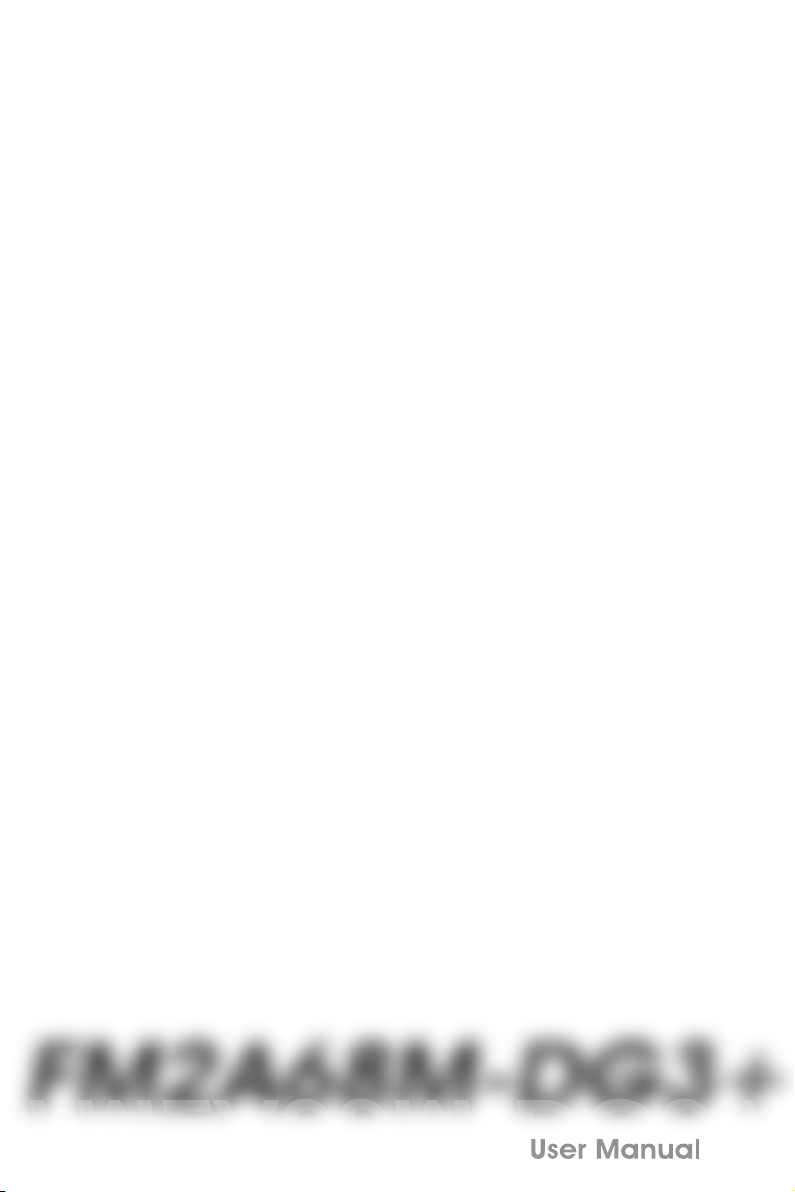
FM2A68M -DG3+FM2A68M -DG3+
FM2A68M -DG3+FM2A68M -DG3+
Page 2
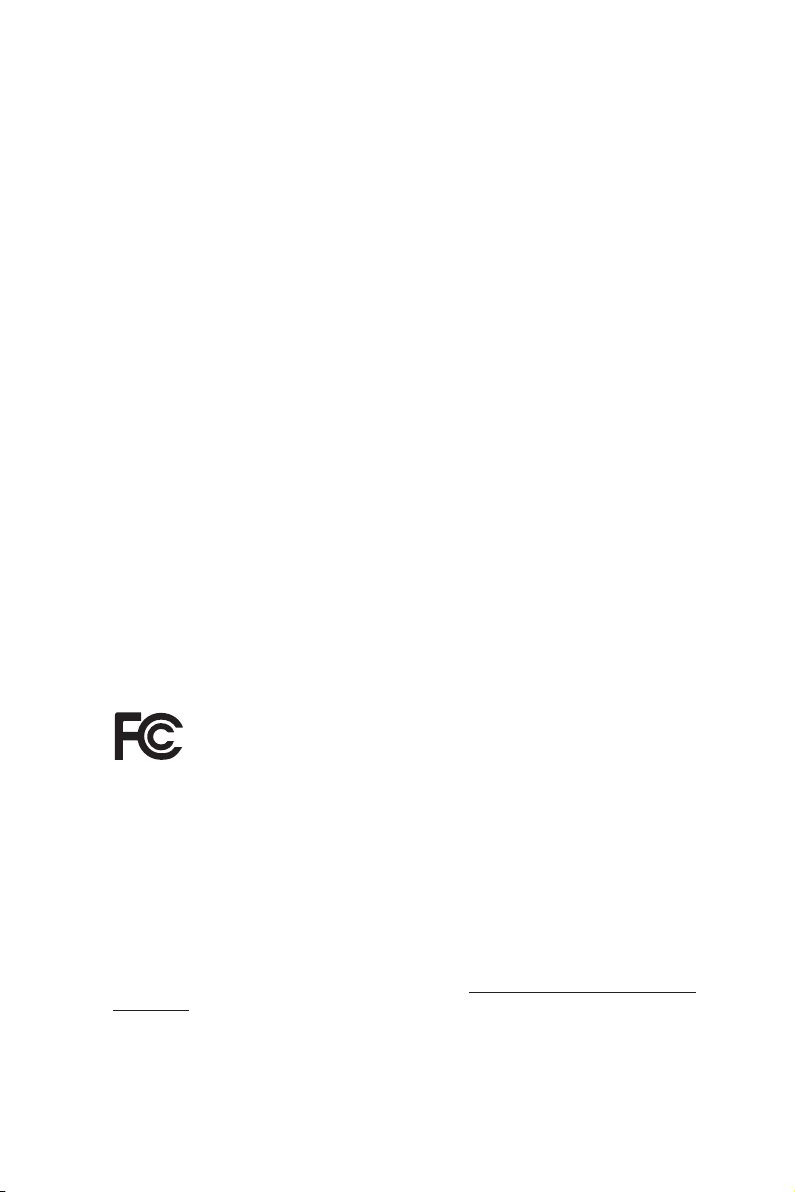
Version 1.0
Published September 2014
Copyright©2014 ASRock INC. All rights reserved.
Copyright Notice:
No part of this documentation may be reproduced, transcribed, transmitted, or
translated in any language, in any form or by any means, except duplication of
documentation by the purchaser for backup purpose, without written consent of
ASRock Inc.
Products and corporate names appearing in this documentation may or may not
be registered trademarks or copyrights of their respective companies, and are used
only for identication or explanation and to the owners’ benet, without intent to
infringe.
Disclaimer:
Specications and information contained in this documentation are furnished for
informational use only and subject to change without notice, and should not be
constructed as a commitment by ASRock. ASRock assumes no responsibility for
any errors or omissions that may appear in this documentation.
With respect to the contents of this documentation, ASRock does not provide
warranty of any kind, either expressed or implied, including but not limited to
the implied warranties or conditions of merchantability or tness for a particular
purpose.
In no event shall ASRock, its directors, ocers, employees, or agents be liable for
any indirect, special, incidental, or consequential damages (including damages for
loss of prots, loss of business, loss of data, interruption of business and the like),
even if ASRock has been advised of the possibility of such damages arising from any
defect or error in the documentation or product.
is device complies with Part 15 of the FCC Rules. Operation is subject to the following
two conditions:
(1) this device may not cause harmful interference, and
(2) this device must accept any interference received, including interference that
may cause undesired operation.
CALIFORNIA, USA ONLY
e Lithium battery adopted on this motherboard contains Perchlorate, a toxic substance
controlled in Perchlorate Best Management Practices (BMP) regulations passed by the
California Legislature. When you discard the Lithium battery in California, USA, please
follow the related regulations in advance.
“Perchlorate Material-special handling may apply, see www.dtsc.ca.gov/hazardouswaste/
perchlorate”
ASRock Website: http://www.asrock.com
Page 3
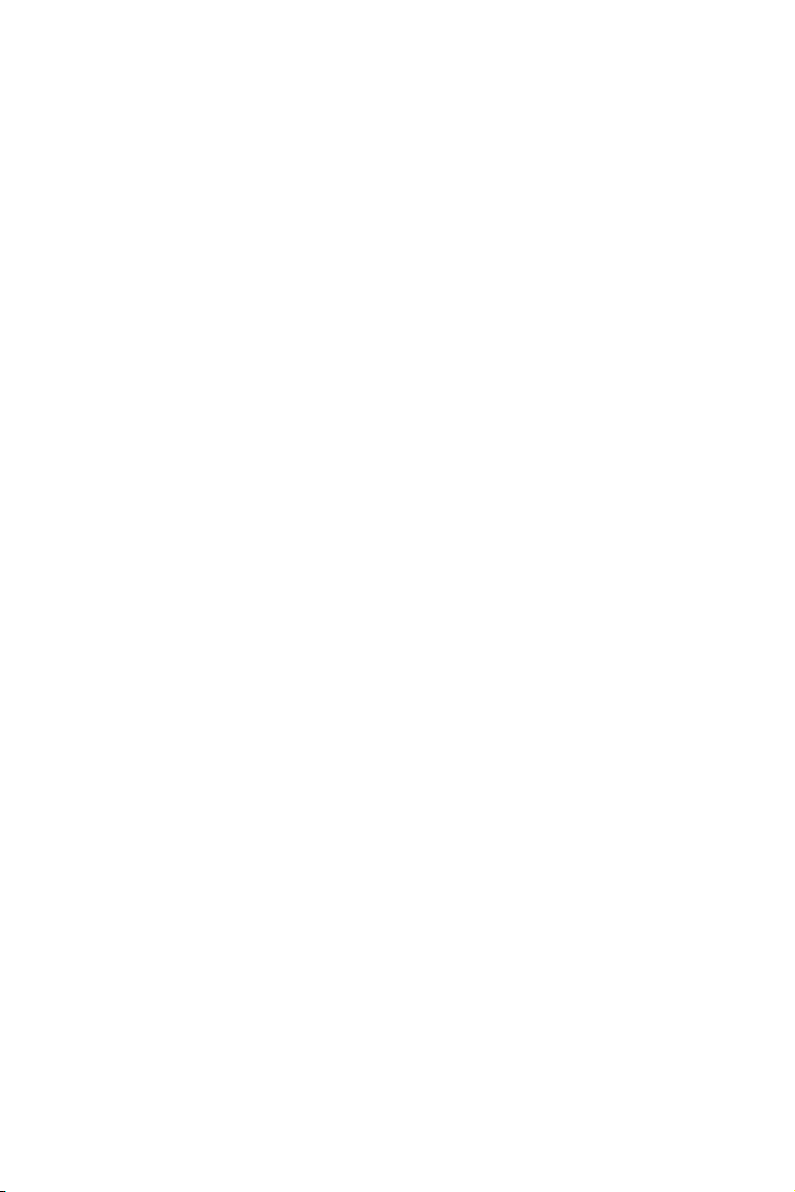
Contents
1. Introduction 1
1.1 Package Contents 1
1.2 Specications 2
1.3 Motherboard Layout 6
1.4 I/O Panel 8
2. Installation 9
2.1 CPU Installation 10
2.2 Installation of CPU Fan and Heatsink 11
2.3 Installation of Memory Modules (DIMM) 12
2.4 Expansion Slots (PCI and PCI Express Slots) 14
2.5 Jumpers Setup 15
2.6 Onboard Headers and Connectors 16
2.7 AMD Dual Graphics Operation Guide 20
3. Software and Utilities Operation 22
4. UEFI SETUP UTILITY 38
4.1 Introduction 38
4.1.1 UEFI Menu Bar 38
4.1.2 Navigation Keys 39
4.2 Main Screen 39
4.3 OC Tweaker Screen 40
4.4 Advanced Screen 43
4.4.1 CPU Conguration 44
Page 4
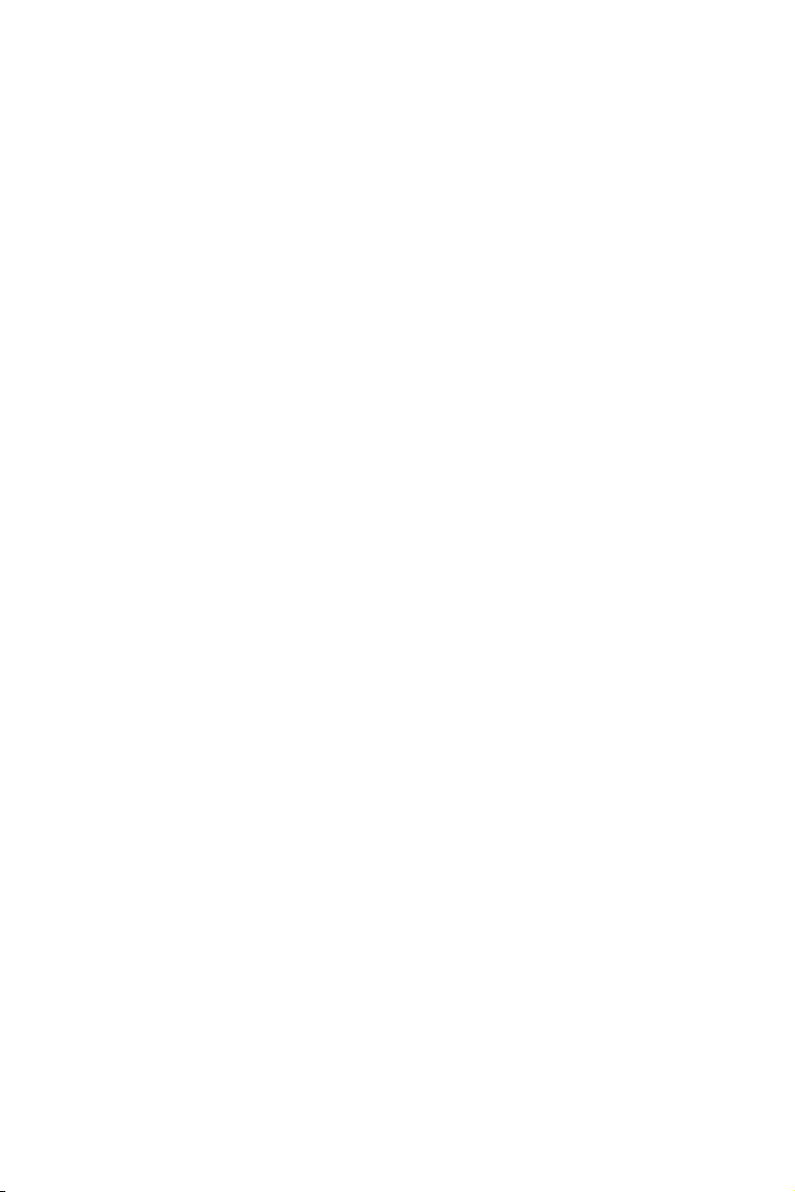
4.4.2 North Bridge Conguration 45
4.4.3 South Bridge Conguration 46
4.4.4 Storage Conguration 47
4.4.5 Super IO Conguration 48
4.4.6 ACPI Conguration 49
4.4.7 USB Conguration 51
4.5 Tool 53
4.6 Hardware Health Event Monitoring Screen 56
4.7 Boot Screen 57
4.8 Security Screen 59
4.9 Exit Screen 60
Page 5
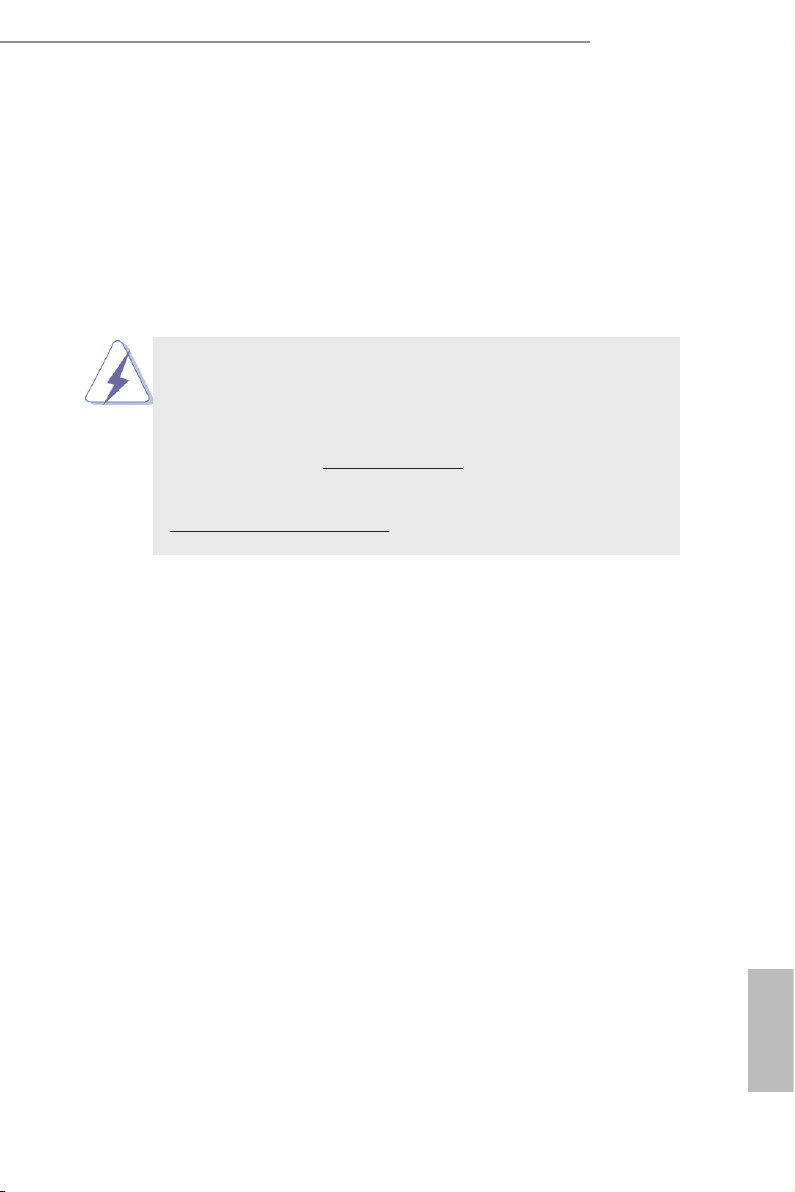
FM2A68M-DG3+
1. Introduction
Thank you for purchasing ASRock FM2A68M-DG3+ motherboard, a reliable moth-
erboard produced under ASRock’s consistently stringent quality control. It delivers
excellent performance with robust design conforming to ASRock’s commitment to
quality and endurance.
In this documentation, Chapter 1 and 2 contains the introduction of the motherboard
and step-by-step installation guides. Chapter 3 contains the operation guide of the
software and utilities. Chapter 4 contains the conguration guide of the BIOS setup.
Because the motherboard specications and the BIOS software might
be updated, the content of this manual will be subject to change without
notice. In case any modications of this manual occur, the updated ver-
sion will be available on ASRock website without further notice. You may
nd the latest VGA cards and CPU support lists on ASRock website as
well. ASRock website http://www.asrock.com
If you require technical support related to this motherboard, please visit
our website for specic information about the model you are using.
www.asrock.com/support/index.asp
1.1 Package Contents
ASRock FM2A68M-DG3+ Motherboard (Micro ATX Form Factor)
ASRock FM2A68M-DG3+ Quick Installation Guide
ASRock FM2A68M-DG3+ Support CD
2 x Serial ATA (SATA) Data Cables (Optional)
1 x I/O Panel Shield
English
1
Page 6

1.2 Specications
Platform
CPU
Chipset
Memor y
Expansion
Slot
• Micro ATX Form Factor
• All Solid Capacitor design
• High Density Glass Fabric PCB
• Supports Socket FM2+ 95W / FM2 100W processors
• AMD A68H (Bolton-D2H)
• Dual Channel DDR3 Memory Technology
• 2 x DDR3 DIMM Slots
• Supports DDR3 2400+(OC)/2133(OC)/1866
(OC)/1600/1333/1066 non-ECC, un-buffered memory
(see CAUTION 1)
• Max. capacity of system memory: 32GB
(see CAUTION 2)
• Supports Intel® Extreme Memory Prole (XMP) 1.3 / 1.2
• Supports AMD Memor y Prole Technology (AMP) up to
AMP 2400
• 1 x PCI Express 3.0 x16 Slot (PCIE1@ x16 mode)
* PCIE 3.0 is only supported with FM2+ CPU. With FM2
CPU, it only supports PCIE 2.0.
• 1 x PCI Express 2.0 x1 Slot
• 1 x PCI Slot
• Supports AMD Dual Graphics
English
2
Graphics
• Integrated AMD RadeonTM R7/R5 Series Graphics in
A-series APU
• DirectX 11.1, Pixel Shader 5.0 with FM2+ CPU. DirectX
11, Pixel Shader 5.0 with FM2 CPU.
• Max. shared memory 2GB
• Dual graphics output options: support DVI-D and D-Sub
by independent display controllers
• Supports Dual-link DVI-D with max. resolution up to
2560x1600 @ 60Hz
• Suppor ts D-Sub with max. resolution up to 1920x1200 @
60Hz
Page 7
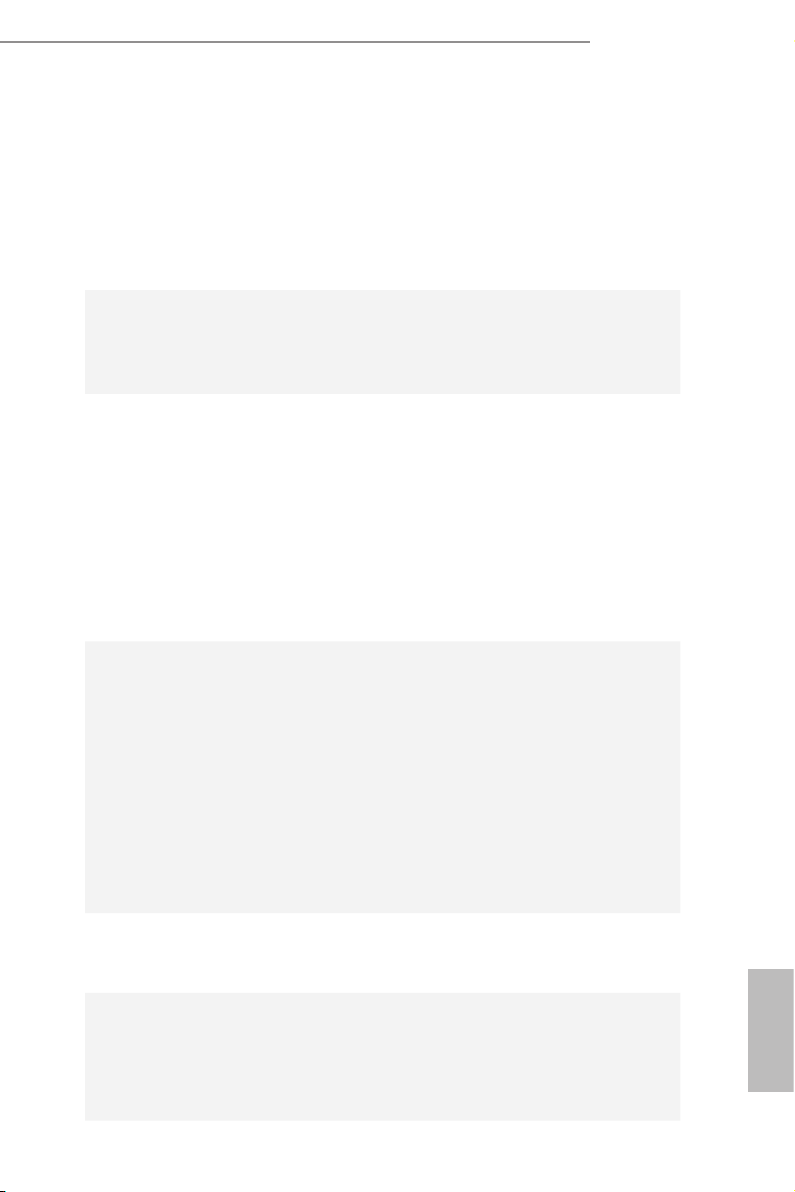
• Supports AMD Steady VideoTM 2.0: New video post
processing capability for automatic jitter reduction on
home/online video
• Supports HDCP with DVI-D Port
• Supports Full HD 1080p Blu-ray (BD) playback with
DVI-D Port
FM2A68M-DG3+
Audio
LAN
Rear
Panel I/O
• 5.1 CH HD Audio (Realtek ALC662 Audio Codec)
• Supports Surge Protection (ASRock Full Spike Protec-
tion)
• PCIE x1 Gigabit LAN 10/100/1000 Mb/s
• Realtek RTL8111GR
• Supports Wake-On-WAN
• Supports Wake-On-LAN
• Supports Lightning/ESD Protection (ASRock Full Spike
Protection)
• Supports L AN Cable Detection
• Supports Energy Efcient Ethernet 802.3az
• Supports PXE
• 1 x PS/2 Mouse/Keyboard Port
• 1 x D-Sub Por t
• 1 x DVI-D Port
• 4 x USB 2.0 Ports (Supports ESD Protection (ASRock
Full Spike Protection))
• 2 x USB 3.0 Ports (AMD A68H (Bolton-D2H)) (Supports
ESD Protection (ASRock Full Spike Protection))
• 1 x RJ -45 LAN Por t with LED (ACT/LINK LED and
SPEED LED)
• HD Audio Jacks: Line in / Front Speaker / Microphone
Storage
Connector
• 4 x SATA3 6.0 Gb/s Connectors, support RAID (RAID 0,
RAID 1 and RAID 10), NCQ, AHCI and Hot Plug
• 1 x Print Port Header
• 1 x COM Port Header
• 1 x Chassis Intrusion Header
• 1 x TPM Header
English
3
Page 8
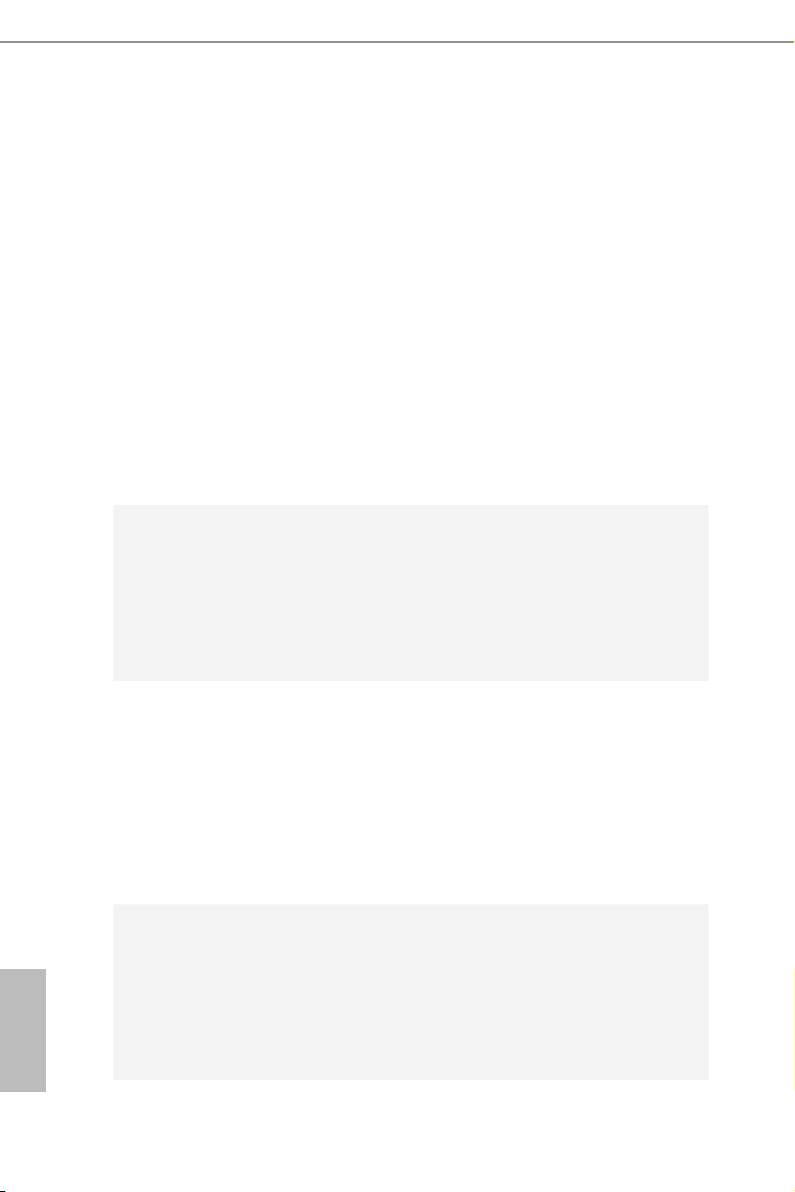
• 1 x CPU Fan Connector (4-pin)
• 1 x Chassis Fan Connector (4-pin)
• 1 x Power Fan Connector (3-pin)
• 1 x 24 pin ATX Power Connector
• 1 x 4 pin 12V Power Connector
• 1 x Front Panel Audio Connector
• 2 x USB 2.0 Headers (Support 4 USB 2.0 ports)
(Supports ESD Protection (ASRock Full Spike Protec-
tion))
• 1 x Flexible USB 2.0 Header (Supports 2 USB 2.0 ports)
(Supports ESD Protection (ASRock Full Spike Protec-
tion))
* This Flexible USB 2.0 header allows users to connect a
front USB 3.0 panel, and support two USB ports with 2.0/1.1
data rate.
English
BIOS
Feature
Hardware
Monitor
OS
• 64Mb AMI UEFI Legal BIOS with GUI suppor t
• Supports “Plug and Play”
• ACPI 1.1 Compliant wake up events
• Supports jumperfree
• SMBIOS 2.3.1 support
• DRAM, CPU Voltage multi-adjustment
• CPU temperature sensing
• Chassis temperature sensing
• CPU Fan Tachometer
• Chassis Fan Tachometer
• CPU/Chassis Quiet Fan
• CPU/Chassis Fan multi-speed control
• CASE OPEN detection
• Voltage monitoring: +12V, +5V, +3.3V, Vcore
• Microsoft® Windows® 10 32-bit / 10 64-bit / 8.1 32-bit / 8.1
64-bit / 8 32-bit / 8 64-bit / 7 32-bit / 7 64-bit
* For the updated Windows® 10 driver, please visit
ASRock's website for details: http://w ww.asrock.com
* Carrizo FM2r2 processor supports Windows® 10 64-bit/
8.1 64-bit / 7 32-bit / 7 64-bit only.
4
Page 9
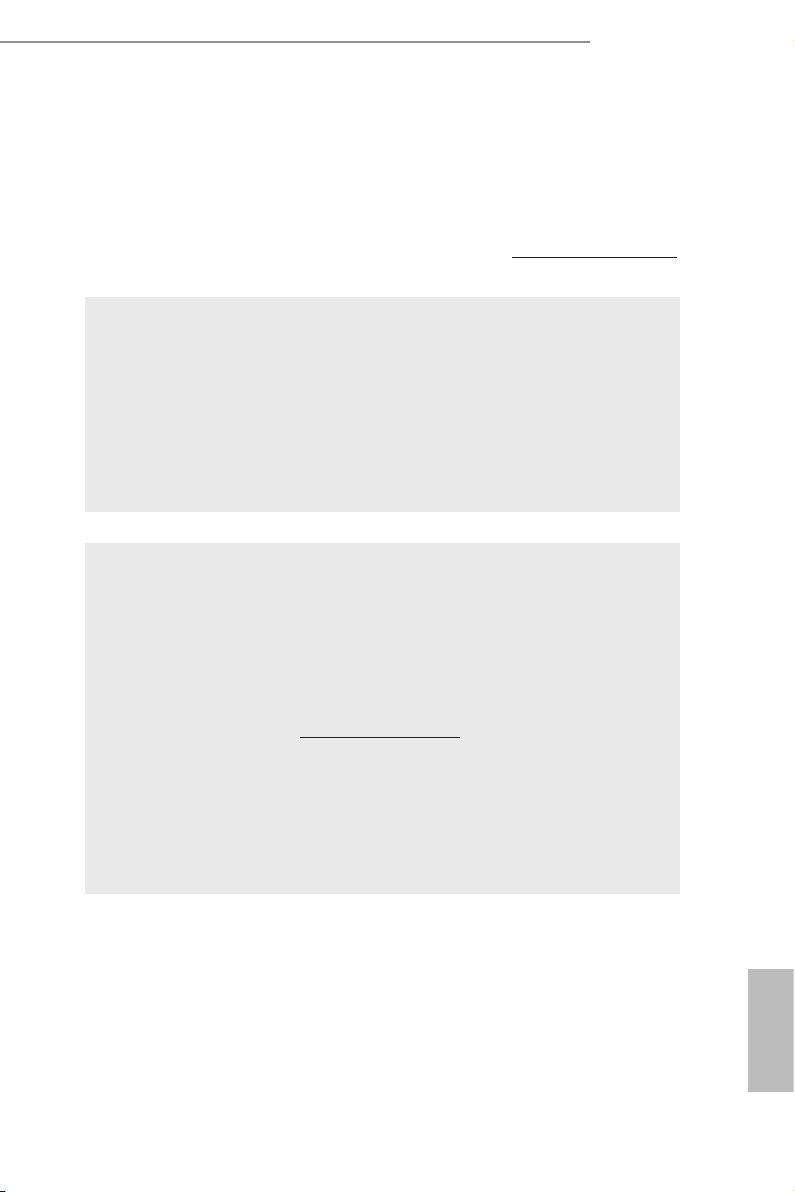
FM2A68M-DG3+
Certications
* For detailed product information, please visit our website: http://w ww.asrock.com
WARNING
Please realize that there is a certain risk involved with overclocking,
including adjusting the setting in the BIOS, applying Untied Overclocking
Technology, or using third-party overclocking tools. Overclocking may
affect your system’s stability, or even cause damage to the components
and devices of your system. It should be done at your own risk and
expense. We are not responsible for possible damage caused by
overclocking.
• FCC, CE, WHQL
• ErP/EuP Ready (ErP/EuP ready power supply is re-
quired)
CAUTION!
1. Whether 2400/2133/1866/1600MHz memory speed is support-2400/2133/1866/1600MHz memory speed is support-1866/1600MHz memory speed is support-
ed depends on the CPU you adopt. If you want to adopt DDR3
2400/2133/1866/1600 memory module on this motherboard,
please refer to the memory support list on our website for the
compatible memory modules.
ASRock website http://www.asrock.com
2. Due to the operating system limitation, the actual memory size
may be less than 4GB for the reservation for system usage un-
der Windows® 10 / 8.1 / 8 / 7. For Windows® 64-bit OS with 64-
bit CPU, there is no such limitation. You can use ASRock XFast
RAM to utilize the memory that Windows® cannot use.
English
5
Page 10
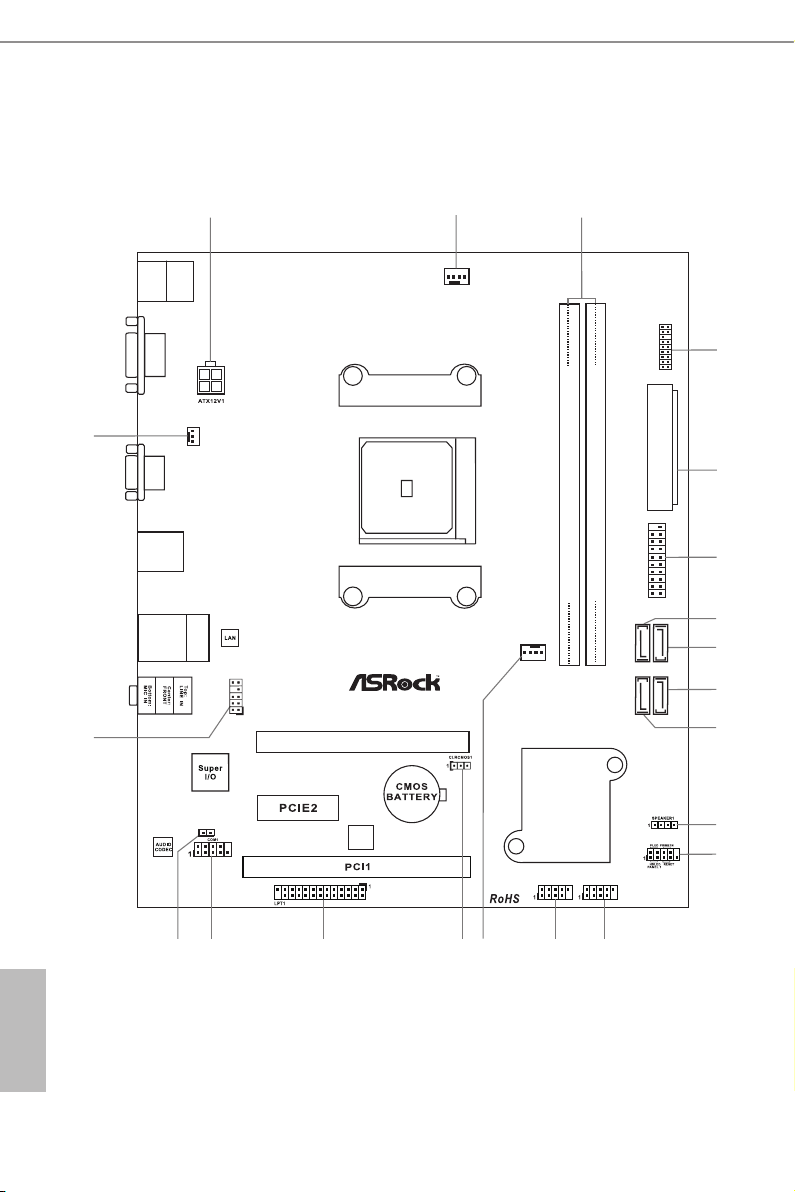
1.3 Motherboard Layout
SOC KE T F M2b
3
1
ATXP WR 1
CPU_FAN 1
64Mb
BIOS
FM2A68M-D G 3+
DDR 3_A 1 ( 64 bit , 2 40- pin mo dul e)
DDR 3_B 1 ( 64 bit , 2 40- pin mo dul e)
USB_7_ 8
13
16
17
12
USB 3.0
T: USB 3
B: U SB4
RJ- 45 L AN
USB 2.0
T: USB 5
B: U SB6
PWR_FAN1
2
5
4
21
19
AMD
A68 H
(Bo lt on- D2H )
Chi ps et
USB 2. 0
T: USB1
B: USB 2
PS2
Keybo ard
/Mous e
VGA 1
DVI1
7
SATA_
2
SATA_
4
SATA_
1
SATA_
3
PCI Ex pre ss 3.0
8
9
6
10
11
USB_9_ 10
PCIE1
1
CI1
HD_AUD IO1
1
1518
CHA_FAN 1
14
1
TPMS1
1
USB_11 _ 12
20
English
6
Page 11
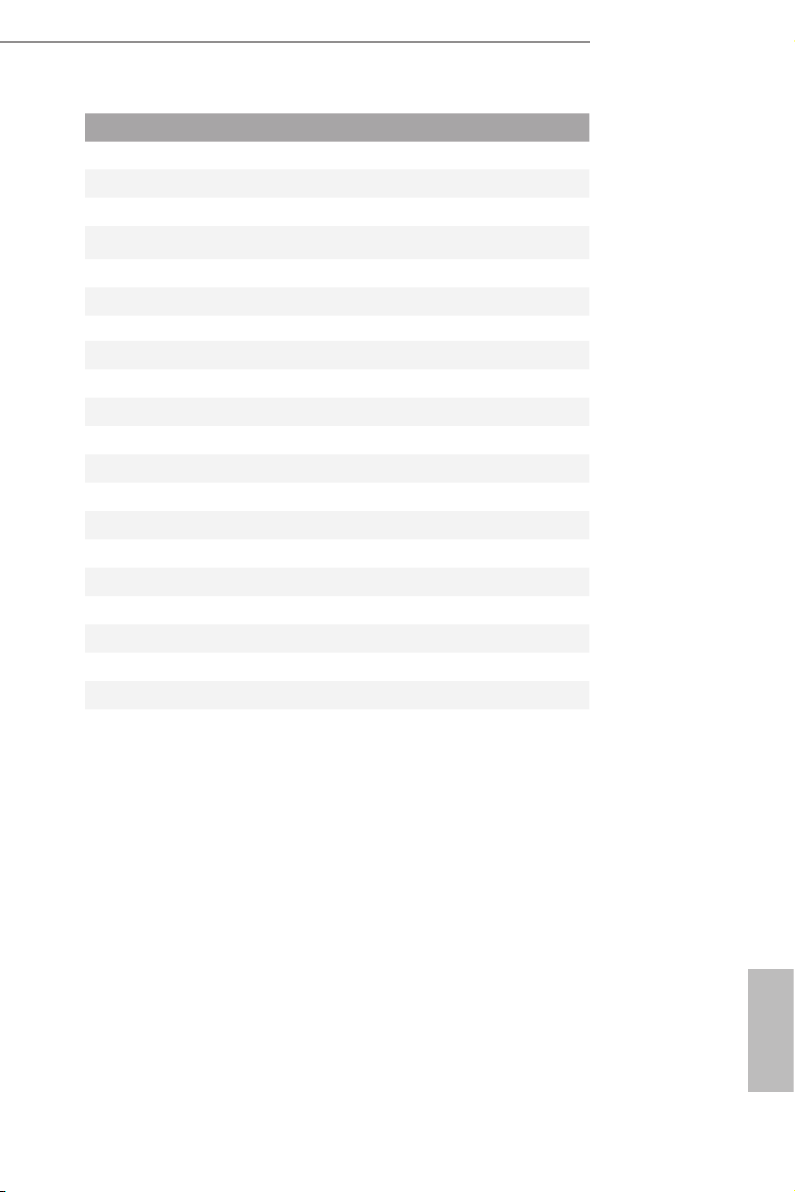
No. Description
1 ATX 12V Power Connector (ATX12V1)
2 CPU Fan Connector (CPU_FAN1)
3 2 x 240-pin DDR3 DIMM Slots (DDR3_A1, DDR3_B1)
4 TPM Header (TPMS1)
5 ATX Power Connector (ATXPWR1)
6 Flexible USB 2.0 Header (USB_11_12)*
7 SATA3 Connector (SATA_2)
8 SATA3 Connector (SATA_4)
9 SATA3 Connector (SATA_3)
10 SATA3 Connector (SATA_1)
11 Chassis Speaker Header (SPEAKER1)
12 System Panel Header (PANEL1)
13 USB 2.0 Header (USB_9_10)
14 USB 2.0 Header (USB_7_8)
15 Chassis Fan Connector (CHA_FAN1)
16 Clear CMOS Jumper (CLRCMOS1)
17 Print Port Header (LPT1)
18 COM Por t Header (COM1)
19 Chassis Intrusion Header (CI1)
20 Front Panel Audio Header (HD_AUDIO1)
21 Power Fan Connector (PWR_FAN1)
FM2A68M-DG3+
* This Flexible USB 2.0 header allows users to connect a front USB 3.0
panel, and support two USB ports with 2.0/1.1 data rate.
English
7
Page 12
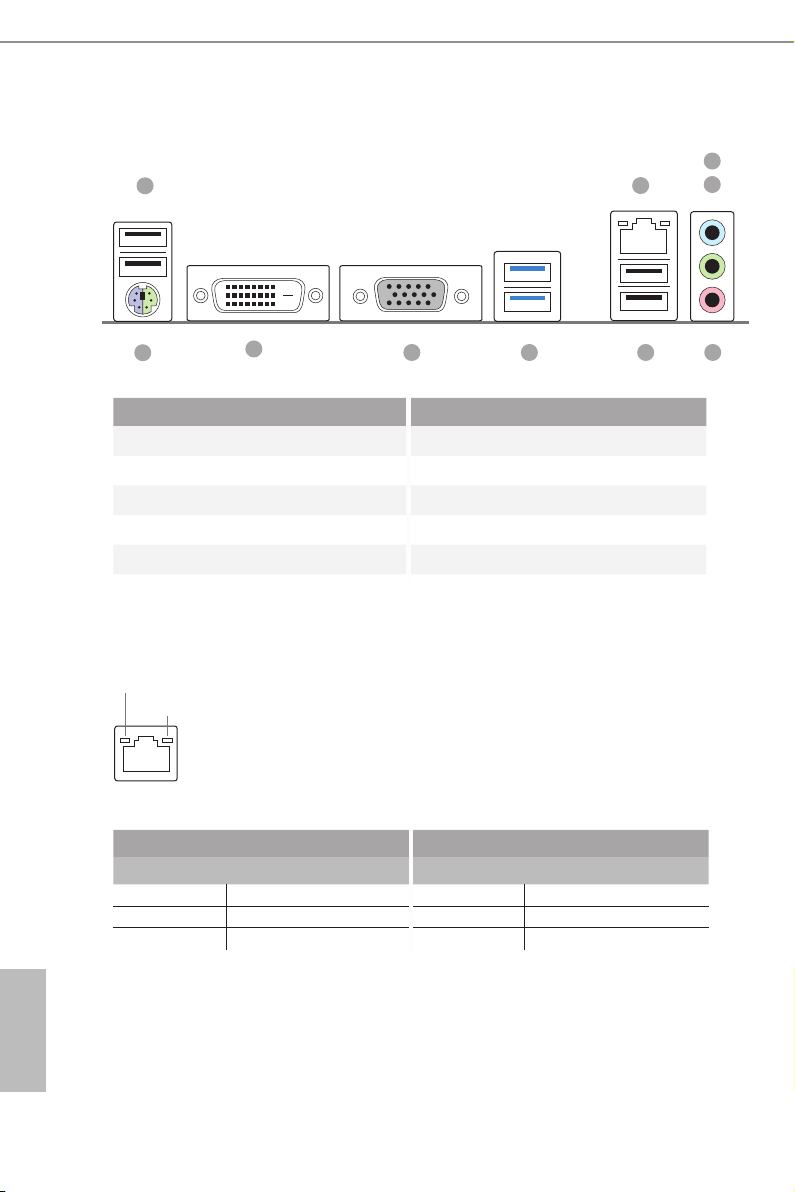
1.4 I/O Panel
1
3
2
4
10
9
No. Description No. Description
1 USB 2.0 Ports (USB_1_2) 6 USB 2.0 Ports (USB_5_6)
2 LAN RJ-45 Port* 7 USB 3.0 Ports (USB_3_4)
3 Line In (Light Blue) 8 D-Sub Port
4 Front Speaker (Lime) 9 DVI-D Port
5 Microphone (Pink) 10 PS/2 Mouse/Keyboard Port
* There are two LEDs o n the LAN p ort. Please refer to the table below for the LAN port LED indica-
tions.
ACT/LINK L ED
SPEED LE D
LAN Por t
Activity / Link LED Speed LED
Status Description Status Description
Off No Link Off 10Mbps connection
Blinking Data Activity Orange 100Mbps connection
On Link Green 1Gbps connection
5678
English
8
Page 13
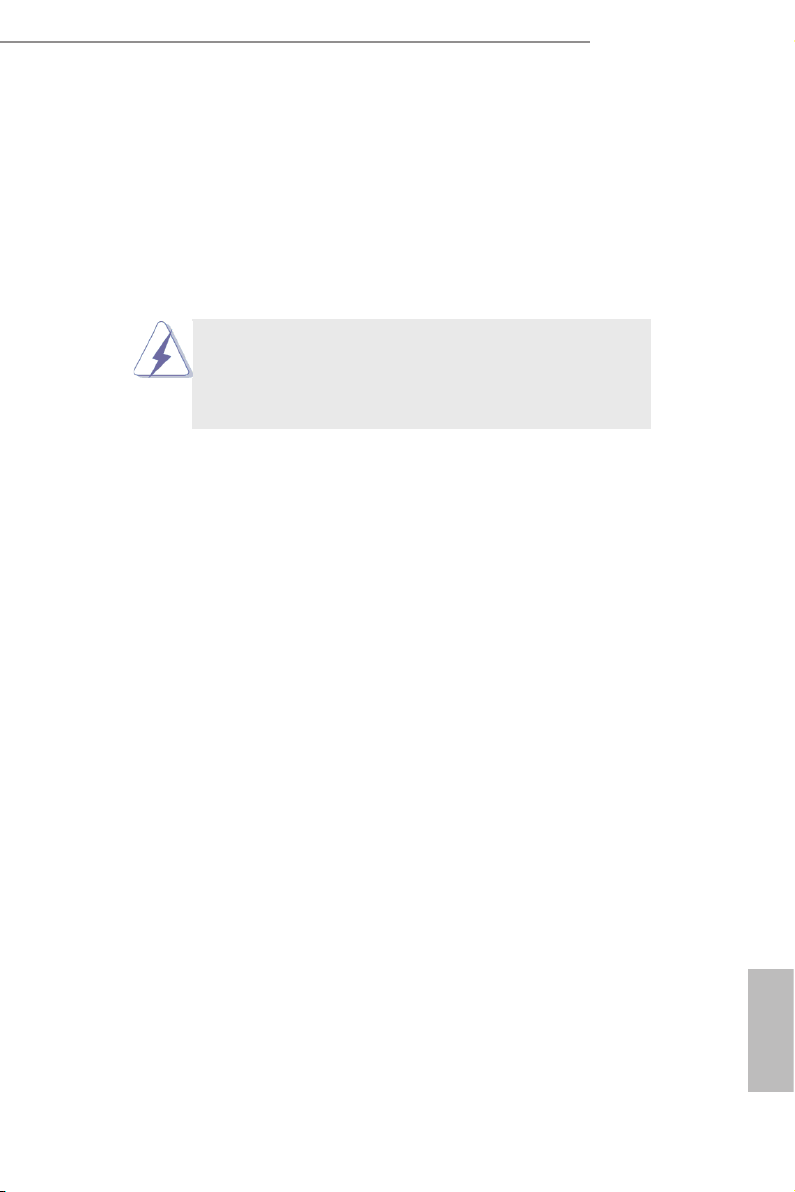
FM2A68M-DG3+
2. Installation
This is a Micro ATX form factor motherboard. Before you install the motherboard,
study the conguration of your chassis to ensure that the motherboard ts into it.
Pre-installation Precautions
Take note of the following precautions before you install motherboard
components or change any motherboard settings.
Before you install or remove any component, ensure that the
power is switched off or the power cord is detached from the
power supply. Failure to do so may cause severe damage to the
motherboard, peripherals, and/or components.
1. Unplug the power cord from the wall socket before touching any
component.
2. To avoid damaging the motherboard components due to static elec-
tricity, NEVER place your motherboard directly on the carpet or the
like. Also remember to use a grounded wrist strap or touch a safety
grounded object before you handle components.
3. Hold components by the edges and do not touch the ICs.
4. Whenever you uninstall any component, place it on a grounded anti-
static pad or in the bag that comes with the component.
5. When placing screws into the screw holes to secure the mother-
board to the chassis, please do not over-tighten the screws! Doing
so may damage the motherboard.
English
9
Page 14
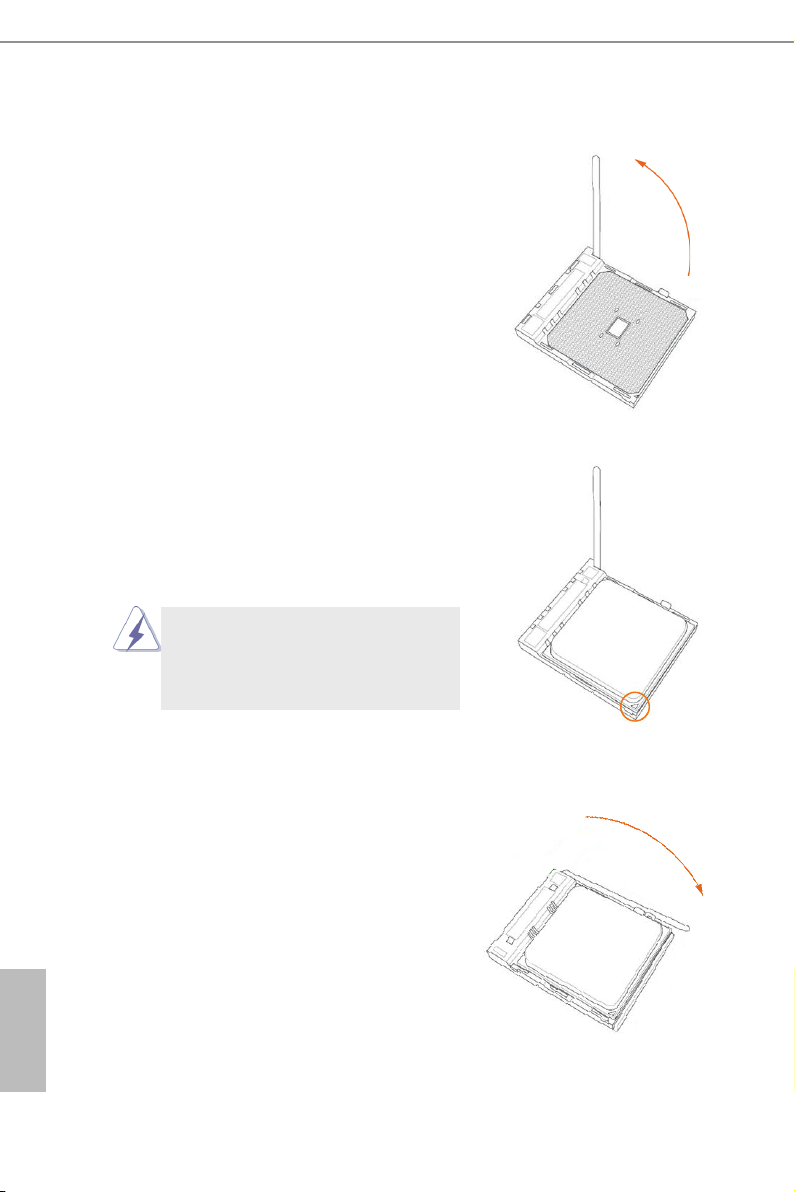
2.1 CPU Installation
Step 1. Unlock the socket by lifting the lever up
to a 90
Step 2. Position the CPU directly above the
socket such that the CPU corner with
the golden triangle matches the socket
corner with a small triangle.
Step 3. Carefully insert the CPU into the
socket until it ts in place.
o
angle.
The CPU ts only in one correct
orientation. DO NOT force the CPU
into the socket to avoid bending of
the pins.
English
10
Step 4. When the CPU is in place, press it
rmly on the socket while you push
down the socket lever to secure the
CPU. The lever clicks on the side tab
to indicate that it is locked.
Page 15
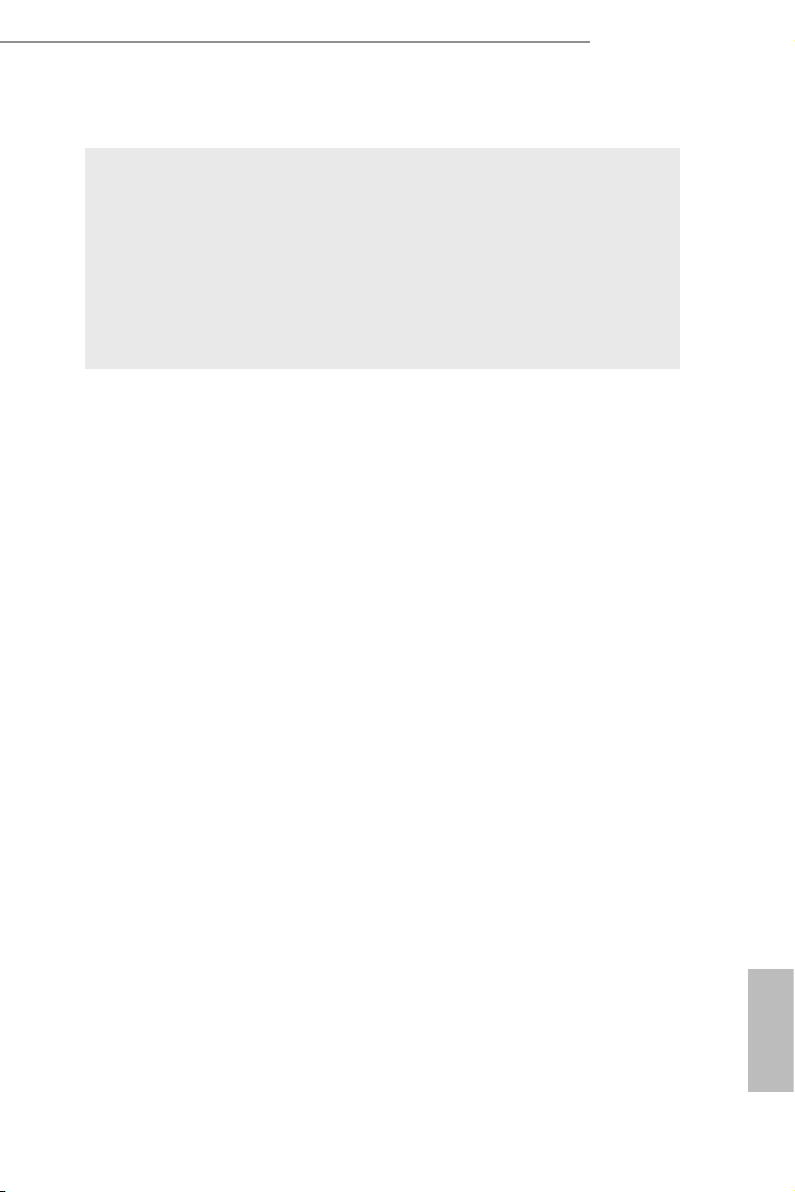
2.2 Installation of CPU Fan and Heatsink
After you install the CPU into this motherboard, it is necessary to install a
larger heatsink and cooling fan to dissipate heat. You also need to spray
thermal grease between the CPU and the heatsink to improve heat dis-
sipation. Make sure that the CPU and the heatsink are securely fastened
and in good contact with each other. Then connect the CPU fan to the
CPU FAN connector (CPU_FAN1, see Page 6, No. 2). For proper instal-
lation, please kindly refer to the instruction manuals of the CPU fan and
the heatsink.
FM2A68M-DG3+
11
English
Page 16
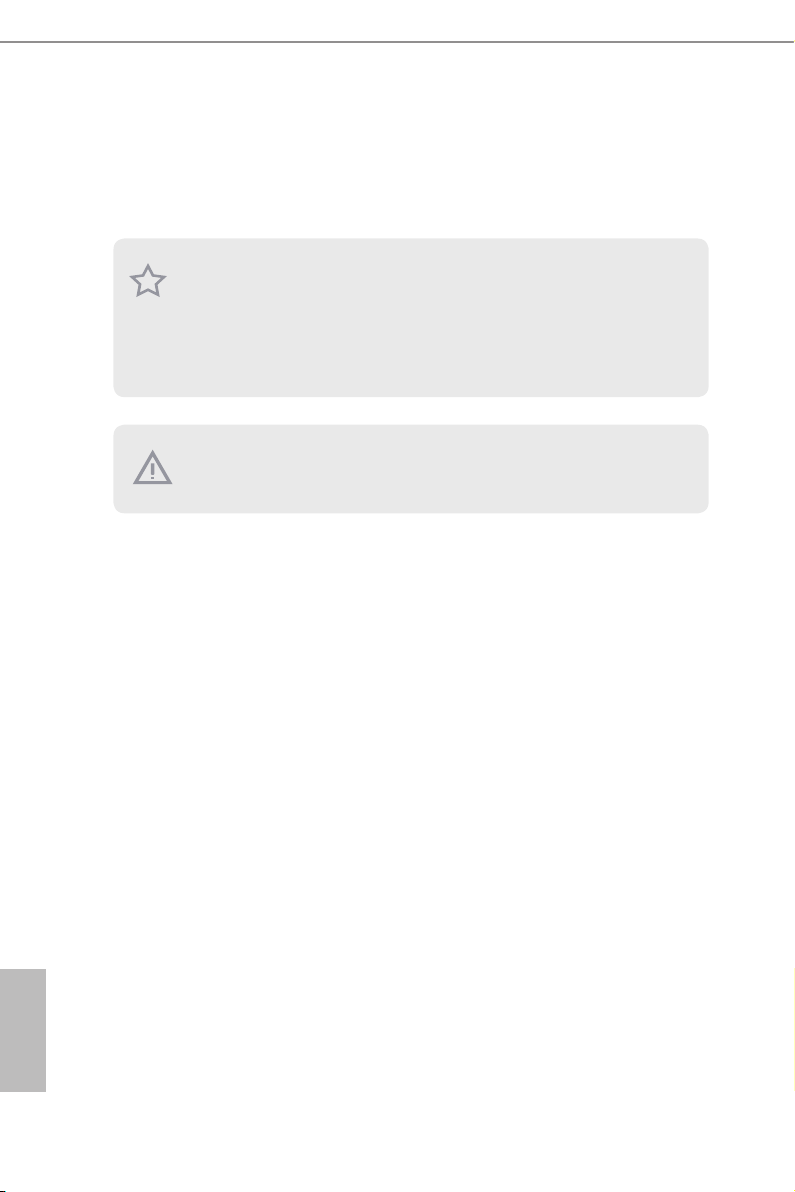
2.3 Installation of Memory Modules (DIMM)
This motherboard provides two 240-pin DDR3 (Double Data Rate 3) DIMM
slots, and supports Dual Channel Memory Technology.
1. For dual channel conguration, you always need to install identical (the same
brand, speed, size and chip-type) DDR3 DIMM pairs.
2. It is unable to activate Dual Ch annel Memory Technology with only one memory
module install ed.
3. It is not allowed to install a DDR or DDR 2 memory module into a DDR3 slot;
otherwise, this mothe rboard and DIMM may be damaged.
e DIMM only ts in one correct orientation. It wil l cause permanent damage to
the mothe rboard and the DIMM if you force th e DIMM into the slot at incorrect
orientation.
English
12
Page 17
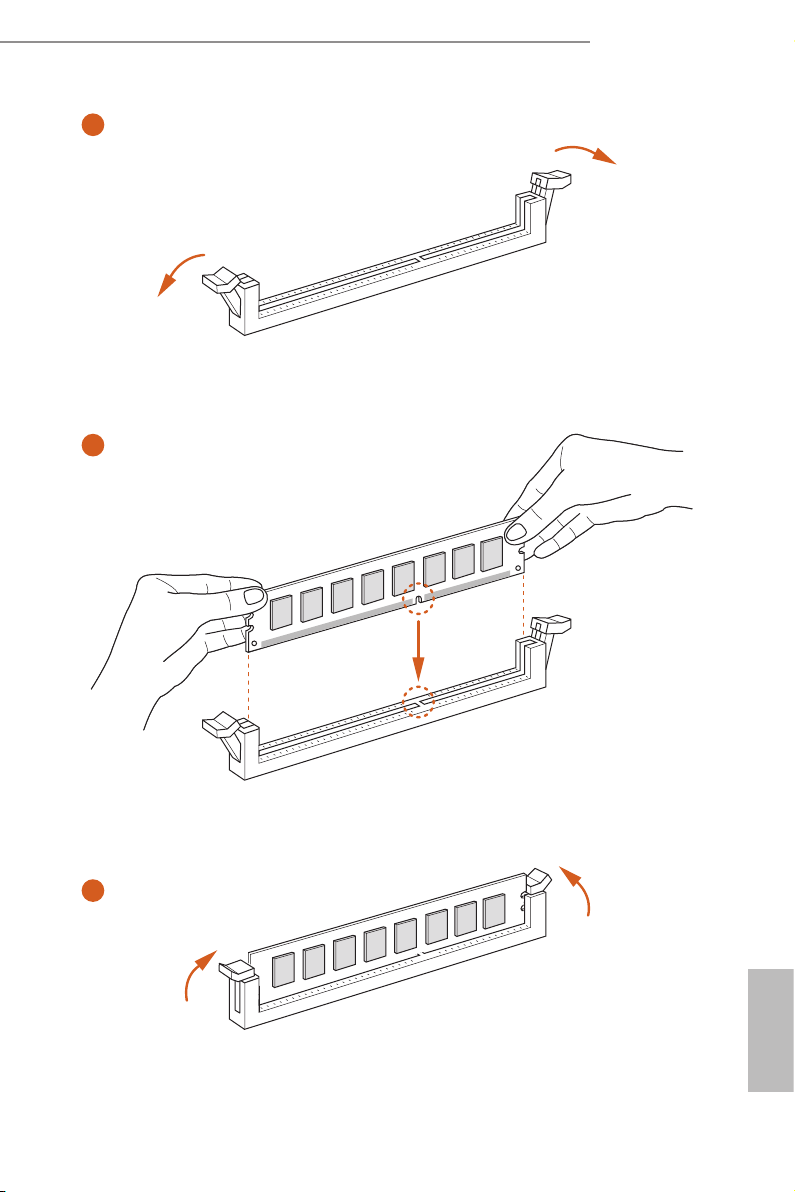
FM2A68M-DG3+
1
2
3
English
13
Page 18
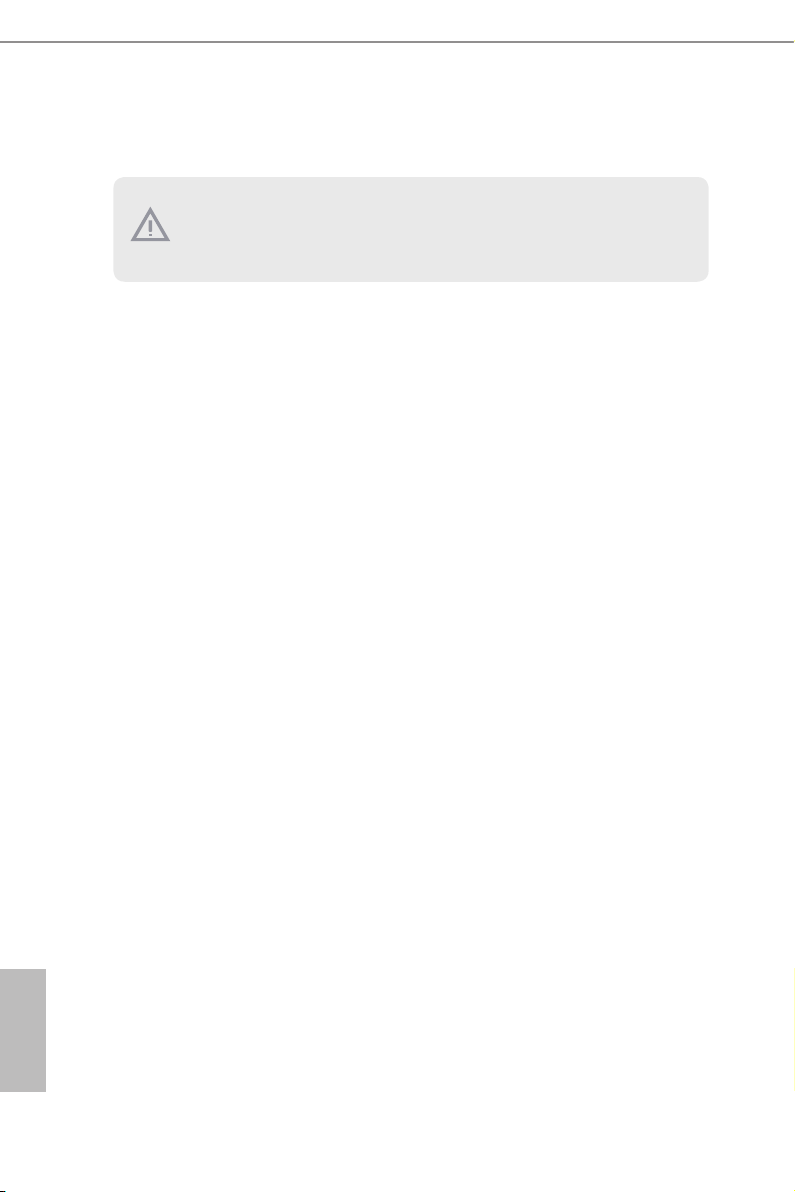
2.4 Expansion Slots (PCI and PCI Express Slots)
There are 1 PCI slot and 2 PCI Express slots on this motherboard.
Before installing an expansion card, please make sure that the power supply
is switched off or the power cord is unplugged. Please r ead the documentation of the expansion card and make necessary hardware s ettings for the
PCI Slot: PCI slot is used to install expansion cards that have the 32-bit PCI
interface.
PCIE Slots:
PCIE1 (PCIe 3.0 x16 slot) is used for PCI Express x16 lane width
PCIE2 (PCIe 2.0 x1 slot) is used for PCI Express cards with x1 lane
card before you star t the installation.
graphics cards.
width cards.
English
14
Page 19
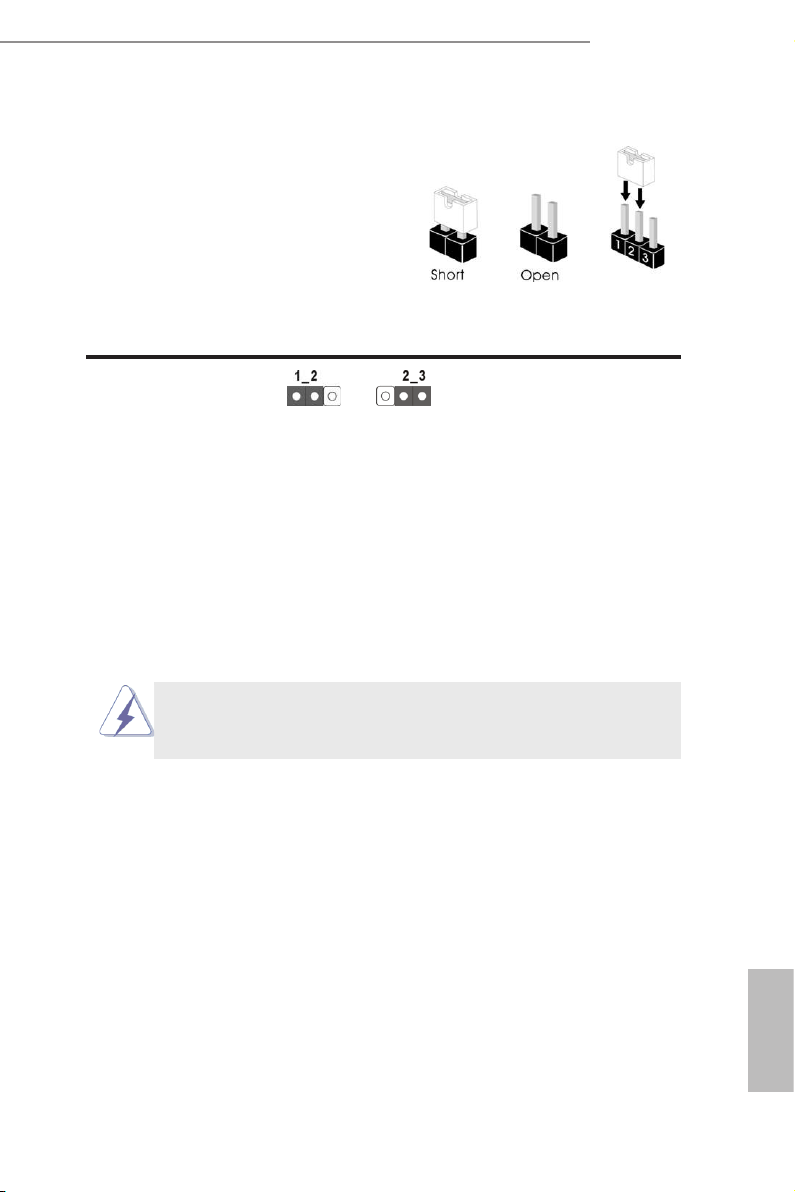
FM2A68M-DG3+
2.5 Jumpers Setup
The illustration sh ow s how jumpers a re
setup. When the jumper cap is placed on
pins, the jumper is “Short”. If no jumper cap
is placed on pins, the jumper is “Open”. The
illus tration shows a 3-pi n jump er whos e
pin1 and pin2 are “Short” when jumper cap
is placed on these 2 pins.
Jumper Setting Description
Clear CMOS Jumper
(CLRCMOS1)
(see p.6, No. 16)
Note: CLRCMOS1 allows you to clear the data in CMOS. To clear and reset the
system parameters to default setup, please turn off the computer and unplug
the power cord from the power supply. After waiting for 15 seconds, use a
jumper cap to short pin2 and pin3 on CLRCMOS1 for 5 seconds. However,
please do not clear the CMOS right after you update the BIOS. If you need
to clear the CMOS when you just nish updating the BIOS, you must boot
up the system rst, and then shut it down before you do the clear-CMOS ac-
tion. Please be noted that the password, date, time, user default prole, 1394
GUID and MAC address will be cleared only if the CMOS battery is removed.
Clear CMOSDefault
If you clear the CMOS, the case open may be detected. Please adjust the
BIOS option “Clear Status” to clear the record of previous chassis intrusion
status.
English
15
Page 20
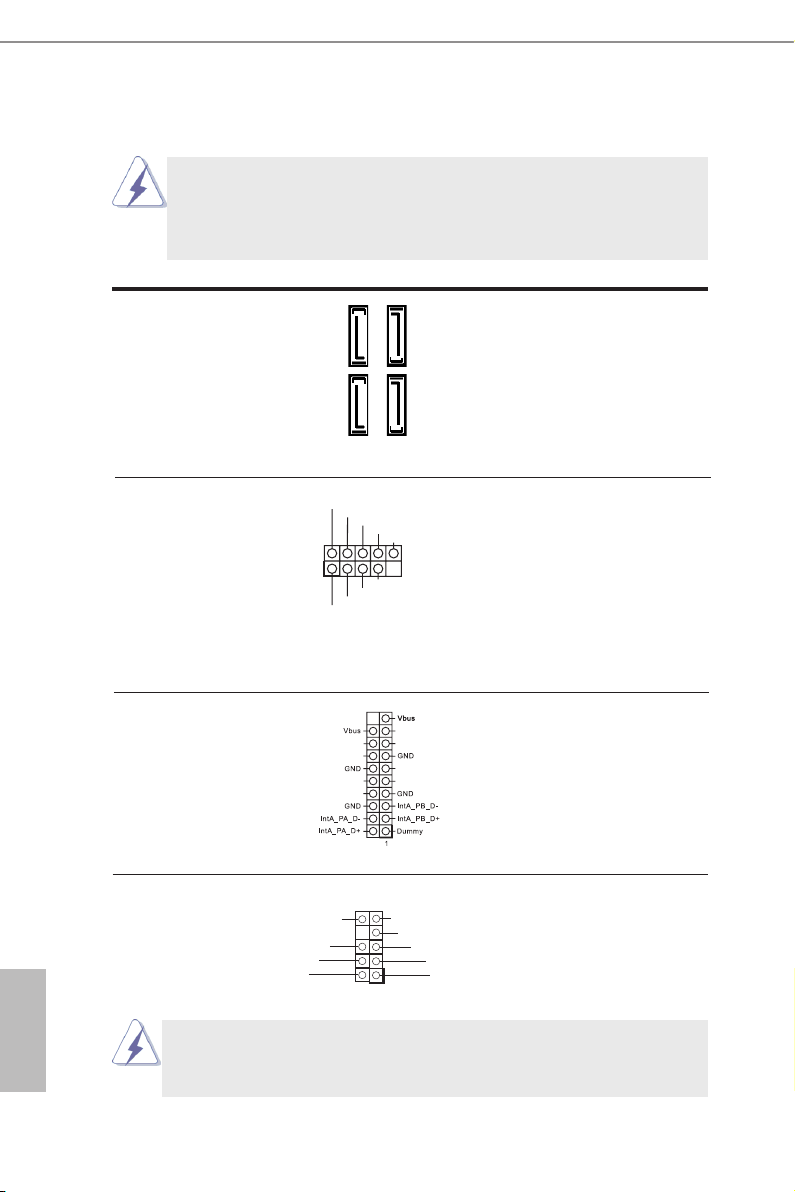
2.6 Onboard Headers and Connectors
USB _PWR
Onboard headers and connectors are NOT jumpers. Do NOT place
jumper caps over these headers and connectors. Placing jumper caps
over the headers and connectors will cause permanent damage of the
motherboard!
Serial ATA3 Connectors These four Serial ATA3
(SATA_1: see p.6, No. 10)
(SATA_2: see p.6, No. 7)
(SATA_3: see p.6, No. 9)
(SATA_4: see p.6, No. 8)
6.0 Gb/s data transfer rate.
(SATA3) connectors support
SATA_2
SATA data cables for internal
SATA_4
storage devices. The current
SATA3 interface allows up to
SATA_1
SATA_3
English
USB 2.0 Headers Besides four default USB 2.0
(9-pin USB_7_8)
(see p.6 No. 14)
ports on the I/O panel, there
are two USB 2.0 headers on
this motherboard. Each USB 2.0
header can support two USB
2.0 ports.
(9-pin USB_9_10)
(see p.6 No. 13)
Flexible USB 2.0 Header This Flexible USB 2.0 header
(19-pin USB_11_12)
(see p.6 No. 6)
allows users to connect a front
USB 3.0 panel, and support two
USB ports with 2.0/1.1 data
1
USB _PWR
P-
P+
GND
DUM MY
GND
P+
P-
NC
NC
NC
NC
NC
NC
NC
NC
rate.
Front Panel Audio Header This is an interface for the front
PRE SENC E#
MIC _RET
OUT _RET
GN D
(9-pin HD_AUDIO1)
(see p.6 No. 20)
panel audio cable that allows
convenient connection and
control of audio devices.
1. High Denition Audio supports Jack Sensing, but the panel wire on
the chassis must support HDA to function correctly. Please follow the
instruction in our manual and chassis manual to install your system.
OUT 2_L
J_S ENS E
OUT 2_R
MIC 2_R
MIC 2_L
1
16
Page 21

FM2A68M-DG3+
2. If you use AC’97 audio panel, please install it to the front panel audio
header as below:
A. Connect Mic_IN (MIC) to MIC2_L.
B. Connect Audio_R (RIN) to OUT2_R and Audio_L (LIN) to OUT2_L.
C. Connect Ground (GND) to Ground (GND).
D. MIC_RET and OUT_RET are for HD audio panel only. You don’t
need to connect them for AC’97 audio panel.
E. To activate the front mic.
For Windows® 8.1 / 8.1 64-bit / 8 / 8 64-bit / 7 / 7 64-bit 64-bit OS:
Go to the “FrontMic” Tab in the Realtek Control panel. Adjust
“Recording Volume”.
System Panel Header This header accommodates
(9-pin PANEL1)
(see p.6 No. 12)
several system front panel
functions.
Connect the power switch, reset switch and system status indicator
on the chassis to this header according to the pin assignments below.
Note the positive and negative pins before connecting the cables.
PWRBTN (Power Switch):
Connect to the power switch on the chassis front panel. You may con-
gure the way to turn off your system using the power switch.
RESET (Reset Switch):
Connect to the reset switch on the chassis front panel. Press the reset
switch to restart the computer if the computer freezes and fails to per-
form a normal restart.
PLED (System Power LED):
Connect to the power status indicator on the chassis front panel. The
LED is on when the system is operating. The LED keeps blinking
when the sys-tem is in S3 sleep state. The LED is off when the system
is in S4 sleep state or powered off (S5).
HDLED (Hard Drive Activity LED):
Connect to the hard drive activity LED on the chassis front panel. The
LED is on when the hard drive is reading or writing data.
The front panel design may differ by chassis. A front panel module
mainly consists of power switch, reset switch, power LED, hard drive
activity LED, speaker and etc. When connecting your chassis front
panel module to this header, make sure the wire assignments and the
pin assign-ments are matched correctly.
English
17
Page 22

Chassis Speaker Header Please connect the chassis
1
+5V
DUM MY
DUM MY
SPE AKE R
(4-pin SPEAKER 1)
(see p.6 No. 11)
speaker to this header.
Chassis and Power Fan Please connect the fan cable
Connectors to the fan connector and
(4-pin CHA_FAN1)
(see p.6 No. 15)
match the black wire to the
ground pin.
FAN _SPE ED_ CON TROL
CHA _FAN _SP EED
+12 V
GND
(3-pin PWR_FAN1)
(see p.6 No. 21)
CPU Fan Connector Please connect the CPU fan
(4-pin CPU_FAN1)
(see p.6 No. 2)
ground pin.
FAN_ SPE ED_C ONT ROL
cable to the connector and
match the black wire to the
CPU _FAN _SPE ED
+12 V
GND
1 2 3 4
Though this motherboard provides 4-Pin CPU fan (Quiet Fan) support, the 3-Pin
CPU fan still can work successfully even without the fan speed control function.
If you plan to connect the 3-Pin CPU fan to the CPU fan connector on this
motherboard, please connect it to Pin 1-3.
Pin 1-3 Connected
3-Pin Fan Installation
ATX Power Connector Please connect an ATX power
(24-pin ATXPWR1)
(see p.6 No. 5)
supply to this connector.
12 124
13
English
18
Though this motherboard provides 24-pin ATX power connector,
it can still work if you adopt a traditional 20-pin ATX power supply.
To use the 20-pin ATX power supply, please plug your power
supply along with Pin 1 and Pin 13.
20-Pin ATX Power Supply Installation
12
1
24
13
Page 23

FM2A68M-DG3+
CCT S#1
RRTS #1
DDS R#1
DDT R#1
RRX D1
GND
TTXD 1
DDC D#1
1
RRI #1
1
AFD #
ERR OR#
PIN IT#
GND
SLI N#
STB #
SPD 0
SPD 1
SPD 3
SPD 2
SPD 4
SPD 5
SPD 6
SPD 7
ACK #
BUS Y
PE
SLC T
ATX 12V Power Connector Please connect an ATX 12V
(4-pin ATX12V1)
(see p.6 No. 1)
Serial port Header This COM1 header supports a
(9-pin COM1)
(see p.6 No. 18)
power supply to this connector.
serial port module.
Chassis Intrusion Header
(2-pin CI1)
(see p.6, No. 19)
TPM Header
(17-pin TPMS1)
(see p.6, No. 4)
S_P WRDW N#
SMB _DATA_M AIN
SMB _CLK _MAI N
Print Port Header
(25-pin LPT1)
(see p.6, No. 17)
SER IRQ#
GND
LAD 1_L
LAD 2_L
GND
1
Sig na l
GND
GNDF_C LKRU N#
+3V SB
LAD 0_L
+3V
LAD 3_L
TPM _RST #
LFR AME# _L
CK_ 33M_ TPM
1
This motherboard supports
CASE OPEN detection feature
that detects if the chassis
cover has been removed. This
feature requires a chassis with
chassis intrusion detection
design.
This connector supports Trust-
ed Platform Module (TPM)
system, which can securely
store keys, digital certicates,
passwords, and data. A TPM
system also helps enhance
network security, protects
digital identities, and ensures
platform integrity.
This is an interface for print
port cable that allows
convenient connection of
printer devices.
English
19
Page 24

2.7 AMD Dual Graphics Operation Guide
This motherboard s uppor ts AMD Du al Graphics fe ature . AMD Dual Graphic s
brings multi-GPU performance capabilities by enabling an AMD A68H (Bolton-
D2H) integrated graphics processor and a discrete graphics processor to operate
simultaneously with combined output to a single display for blisteringly-fast frame
rates. Currently, AMD Dual Graphics Technology is only supported with Windows® 8.1
/ 8 / 7 OS.
What does an AMD Dual Graphics system include?
An AMD Dual Graphics system includes an AMD RadeonTM R7/R5 Series graphics
processor and a motherboard based on an AMD A68H (Bolton-D2H) integrated
chipset, all operating in a Windows® 8.1 / 8 / 7 environment. Please refer to AMD
website for further information: http://www.amd.com/us/products/technologies/dual-
graphics/Pages/dual-graphics.aspx#3
Enjoy the benet of AMD Dual Graphics
Step 1. Please keep the default UEFI setting of “Dual Graphics“ option on [Auto].
Step 2. Install one AMD RADEON PCI Express graphics card to PCIE1 slot.
Step 3. Connect the monitor cable to the onboard VGA port. Please be noted that
the current VGA driver / VBIOS can allow Dual Graphics output from on-
board display only. For any future update, please refer to our website for
further information.
Step 4. Boot into OS. Please remove the AMD driver if you have any VGA driver
installed in your system.
Step 5. Install the onboard VGA driver from our support CD to your system for
both the onboard VGA and the discrete graphics card.
Step 6. Restart your computer. Right-click the desktop. Click “AMD VISION
Engine Control Center” to enter AMD VISION Engine Control Center.
English
20
Page 25

FM2A68M-DG3+
Step 7. You can also click “AMD VISION Engine Control Center” on your
Windows® taskbar to enter AMD VISION Engine Control Center.
AMD VISION Engine Control Center
Step 8. In AMD VISION Engine Control Center, please choose “Performance”.
Click “AMD CrossFireTM”.
Step 9. Click “Enable CrossFireTM” and click “Apply“ to save your change.
Step 10. Reboot your system. Then you can freely enjoy the benet of Dual
Graphics feature.
* Dual Graphics appearing here is a registered trademark of AMD Technologies Inc., and is
used only for identication or explanation and to the owners’ benet, without intent to infringe.
* For further information of AMD Dual Graphics technology, please check AMD website for up
dates and details.
English
21
Page 26

3. Software and Utilities Operation
3.1 Installing Drivers
The Support CD that comes with the motherboard contains necessary
drivers and useful utilities that enhance the motherboard’s features.
Running The Support CD
To begin using the support CD, insert the CD into your CD-ROM drive.
The CD automatically displays the Main Menu if “AUTORUN” is enabled in
your computer. If the Main Menu does not appear automatically, locate and
double click on the le “ASRSETUP.EXE” in the Support CD to display the
menu.
Drivers Menu
The drivers compatible to your system will be auto-detected and listed on
the suppor t CD driver page. Please click Install All or follow the order from
top to bottom to install those required drivers. Therefore, the drivers you
install can work properly.
Utilities Menu
The Utilities Menu shows the application software that the motherboard
supports. Click on a specic item then follow the installation wizard to install
it.
English
22
Page 27

FM2A68M-DG3+
3.2 A-Tuning
A-Tuning is ASRock’s multi purpose software suite with a new inter face,
more new features and improved utilities, including XFast R AM, Dehumidi-
er, Good Night LED, FAN-Tastic Tuning, OC Tweaker and a whole lot more.
3.2.1 Installing A-Tuning
When you install the all-in-one driver to your system from ASRock’s support
CD, A-Tuning will be auto-installed as well. After the installation, you will nd
the icon “A-Tuning“ on your desktop. Double-click the “A-Tuning“ icon,
A-Tuning main menu will pop up.
3.2.2 Using A-Tuning
There are six sections in A-Tuning main menu: Operation Mode, Tools, OC
Tweaker, System Info, Live Update, Tech Service and Settings.
Operation Mode
Choose an operation mode for your computer.
23
English
Page 28

Tools
Various tools and utilities.
XFast RAM
Boost the system’s performance and extend the HDD’s or SDD’s lifespan!
Create a hidden partition, then assign which les should be stored in the
RAM drive.
English
24
*This function supports Windows® 64-bit OS only.
XFast LAN
Boost the speed of your internet connection! Select a specic mode for
making the designated program's priority highest.
Fast Boot
Fast Boot minimizes your computer's boot time. Please note that Ultra Fast
mode is only supported by Windows 8.1/8 and the VBIOS must support
UEFI GOP if you are using an external graphics card.
OMG
Schedule the starting and ending hours of Internet access granted to other
users. Place X marks on the time table to disable the Internet.
Good Night LED
Switch of f the Power/HDD LEDs when the system is on, and automatically
switch off the Power and Keyboard LEDs when the system enters into
Standby/Hibernation mode.
Page 29

FM2A68M-DG3+
FAN-Tastic Tuning
Congure up to ve different fan speeds using the graph. The fans will
automatically shift to the next speed level when the assigned temperature is
met.
Dehumidier
Prevent motherboard damages due to dampness. Enable this function and
congure the period of time until the computer powers on, and the duration
of the dehumidifying process.
USB Key
Plug in the USB Key and let your computer log in to windows automatically!
OC DNA
OC DNA is an unique software which helps to save your OC settings as a
prole. Then you can send this OC setting prole to the friends.
Disk Health Report
Disk Health Report is a hard disk health monitoring utility that displays
detailed HDD information, such as hard disk model, serial number, rmware,
power on count, power on hours, S.M.A.R.T. values, current temperature,
etc. HDD, SSD and optical disk drives are all supported. The health status
block displays Good (in green color), Caution (in yellow color) or Bad (in red
color). Click on the health status icon to congure settings for an alert to be
triggered.
25
English
Page 30

OC Tweaker
Congurations for overclocking the system.
System Info
View information about the system.
*The System Browser tab may not appear for certain models.
English
26
Page 31

Live Update
Check for newer versions of BIOS or drivers.
Tech Service
Contact Tech Service if you have problems with your computer. Please
leave your contact information along with details of the problem.
FM2A68M-DG3+
English
27
Page 32

Settings
Congure ASRock A-Tuning. Click to select "Auto run at Windows Startup" if
you want A-Tuning to be launched when you start up the Windows operating
system.
English
28
Page 33

3.3 ASRock APP Shop
The ASRock APP Shop is an online store for purchasing and downloading
software applications for your ASRock computer. You can install various
apps and support utilities quickly and easily, and optimize your system and
keep your motherboard up to date simply with a few clicks.
Double-click on your desktop to access ASRock APP Shop utility.
*You need to be connected to the Internet to download apps from the ASRock APP Shop.
3.3.1 UI Overview
FM2A68M-DG3+
Category Panel
Information Panel
Category Panel: The category panel contains several category tabs or
buttons that when selected the information panel below displays the relative
information.
Information Panel: The information panel in the center displays data about
the currently selected categor y and allows users to perform job -related
tasks.
Hot News
Hot News: The hot news section displays the various latest news. Click on
the image to visit the website of the selected news and know more.
English
29
Page 34

3.3.2 Apps
When the "Apps" tab is selected, you will see all the available apps on
screen for you to download.
Installing an App
Step 1
Find the app you want to install.
The most recommended app appears on the left side of the screen. The
other various apps are shown on the right. Please scroll up and down to see
more apps listed.
English
30
You can check the price of the app and whether you have already intalled it
or not.
- The red icon displays the price or "Free" if the app is free of charge.
- The green "Installed" icon means the app is installed on your
computer.
Step 2
Click on the app icon to see more details about the selected app.
Page 35

FM2A68M-DG3+
Step 3
If you want to install the app, click on the red icon to start
downloading.
Step 4
When installation completes, you can nd the green "Installed" icon appears
on the upper right corner.
To uninstall it, simply click on the trash can icon .
*The trash icon may not appear for cer tain apps.
English
31
Page 36

Upgrading an App
You can only upgrade the apps you have already installed. When there is an
available new version for your app, you will nd the mark of "New Version"
appears below the installed app icon.
Step 1
Click on the app icon to see more details.
Step 2
Click on the yellow icon to start upgrading.
English
32
Page 37

3.3.3 BIOS & Drivers
Installing BIOS or Drivers
When the "BIOS & Drivers" tab is selected, you will see a list of
recommended or critical updates for the BIOS or drivers. Please update
them all soon.
FM2A68M-DG3+
Step 1
Please check the item information before update. Click on to see more
details.
Step 2
Click to select one or more items you want to update.
Step 3
Click Update to start the update process.
English
33
Page 38

3.3.4 Setting
In the "Setting" page, you can change the language, select the ser ver
location, and determine if you want to automatically run the ASRock APP
Shop on Windows startup.
English
34
Page 39

3.4 Start8
For those Windows 8 users who miss the Start Menu, Start8 is an
ideal solution that brings back the familiar Start Menu along with added
customizations for greater efciency.
3.4.1 Installing Start8
Install Start8, which is located in the folder at the following path of the Sup -, which is located in the folder at the following path of the Sup-
port CD: \ ASRock Utility > Start8.
3.4.2 Conguring Start8
Style
FM2A68M-DG3+
Select between the Windows 7 style and Windows 8 style Star t Menu. Then
select the theme of the Start Menu and customize the style of the Start icon.
English
35
Page 40

Congure
Congure provides conguration options, including icon sizes, which
shortcuts you want Start Menu to display, quick access to recently used
apps, the functionality of the power button, and more.
Control
English
36
Page 41

Control lets you congure what a click on the start button or a press on the
Windows key does.
Desktop
FM2A68M-DG3+
Desktop allows you to disable the hot corners when you are working on the
desktop. It also lets you choose whether or not the system boots directly into
desktop mode and bypass the Metro user interface.
About
Displays information about Start8.
English
37
Page 42

4. UEFI SETUP UTILITY
4.1 Introduction
ASRock Interactive UEFI is a blend of system conguration tools, cool sound ef-
fects and stunning visuals. Not only will it make BIOS setup less difcult but also a
lot more amusing. This section explains how to use the UEFI SETUP UTILITY to
congure your system. The UEFI chip on the motherboard stores the UEFI SETUP
UTILITY. You may run the UEFI SETUP UTILITY when you start up the computer.
Please press <F2> or <Delete> during the Power-On-Self-Test (POST) to enter the
UEFI SETUP UTILITY, otherwise, POST will continue with its test routines.
If you wish to enter the UEFI SETUP UTILITY after POST, restart the system by
pressing <Ctl> + <Alt> + <Delete>, or by pressing the reset button on the system
chassis. You may also restart by turning the system off and then back on.
Because the UEFI software is constantly being updated, the
following UEFI setup screens and descriptions are for reference
purpose only, and they may not exactly match what you see on
your screen.
4.1.1 UEFI Menu Bar
The top of the screen has a menu bar with the following selections:
Main For setting system time/date information
OC Tweaker For overclocking congurations
Advanced For advanced system congurations
Tool Useful tools
H/W Monitor Displays current hardware status
Boot For conguring boot settings and boot priority
Security For security settings
Exit Exit the current screen or the UEFI SETUP UTILITY
Use < > key or < > key to choose among the selections on the menu
bar, and use < > key or < > key to move the cursor up or down to
select items, then press <Enter> to get into the sub screen. You can also
navigate with a mouse.
English
38
Page 43

FM2A68M-DG3+
4.1.2 Navigation Keys
Please check the following table for the function description of each navigation
key.
Navigation Key(s) Function Description
/ Moves cursor left or right to select Screens
/ Moves cursor up or down to select items
+ / - To change option for the selected items
<Tab> Switch to next function
<Enter> To bring up the selected screen
<PGUP> Go to the previous page
<PGDN> Go to the next page
<HOME> Go to the top of the screen
<END> Go to the bottom of the screen
<F1> To display the General Help Screen
<F7> Discard changes and exit the UEFI SETUP UTILITY
<F9> Load optimal default values for all the settings
<F10> Save changes and exit the UEFI SETUP UTILITY
<F12> Print screen
<ESC> Jump to the Exit Screen or exit the current screen
4.2 Main Screen
When you enter the UEFI SETUP UTILITY, the Main screen will appear and display
the system overview.
Active Page on Entry
This allows you to select the default page when entering UEFI setup utility.
English
39
Page 44

4.3 OC Tweaker Screen
In the OC Tweaker screen, you can set up overclocking features.
CPU Conguration
Overclock Mode
Use this to select Overclock Mode. Configuration options: [Auto] and
[Manual]. The default value is [Auto].
Spread Spectrum
This item should always be [Auto] for better system stability.
AMD Turbo Core Technology
This item appears only when the processor you adopt supports this fea-
ture. Use this to select enable or disable AMD Turbo Core Technology.
Conguration options: [Enabled] and [Disabled]. The default value is
[Enabled].
AMD Application power Management
Application Power Management (APM) ensures that average power con-
sumption over a thermally significant time period remains at or below
the TDP for the CPU mode being used. If [Enabled] is selected, the power
consumption is reduced when overclocking.
English
40
Page 45

FM2A68M-DG3+
Processor Maximum Frequency
It will display Processor Maximum Frequency for reference.
Processor Maximum Voltage
It will display Processor Maximum Voltage for reference.
Multiplier/Voltage Change
This item is set to [Auto] by default. If it is set to [Manual], you may adjust
the value of Processor Frequency and Processor Voltage. However, it is
recommended to keep the default value for system stability.
GFX Engine Clock
Use this to adjust GFX Engine Clock. The default value is [Auto].
DRAM Timing Conguration
DRAM Frequency
If [Auto] is selected, the motherboard will detect the memory module(s)
inserted and assigns appropriate frequency automatically.
41
English
Page 46

DRAM Timing Control
DRAM Slot
Use this item to view SPD data.
DRAM Timing Control
Use this item to control DRAM timing.
Power Down Enable
Use this item to enable or disable DDR power down mode.
Bank Interleaving
Interleaving allows memory accesses to be spread out over banks on the
same node, or accross nodes, decreasing access contention.
Channel Interleaving
It allows you to enable Channel Memory Interleaving. Configuration
options: [Disabled], [Auto]. The default value is [Auto].
English
42
Voltage Conguration
DRAM Voltage
Use this to select DRAM Voltage. The default value is [Auto].
SB Voltage
Use this to select SB Voltage. The default value is [Auto].
Page 47

FM2A68M-DG3+
4.4 Advanced Screen
In this section, you may set the congurations for the following items: CPU Congu-
ration, Nouth Bridge Conguration, South Bridge Conguration, Storage Congura-
tion, Super IO Conguration, USB Conguration and Trusted Computing.
Setting wrong values in this section may cause
the system to malfunction.
43
English
Page 48

4.4.1 CPU Conguration
Core C6 Mode
Use this item to enable or disable Core C6 mode. The default value is
[Enabled].
Cool ‘n’ Quiet
Use this item to enable or disable AMD’s Cool ‘n’ QuietTM technology. The
default value is [Enabled]. Conguration options: [Enabled] and [Disabled].
If you install Windows® 8.1 / 8 / 7 and want to enable this function, please
set this item to [Enabled]. Please note that enabling this function may re-
duce CPU voltage and memory frequency, and lead to system stability or
compatibility issue with some memory modules or power supplies. Please
set this item to [Disable] if above issue occurs.
SVM
When this option is set to [Enabled], a VMM (Virtual Machine Architecture)
can utilize the additional hardware capabilities provided by AMD-V. The
default value is [Enabled]. Conguration options: [Enabled] and [Disabled].
CPU Thermal Throttle
Use this item to enable CPU internal thermal control mechanism to keep
the CPU from overheated. The default value is [Auto].
English
44
Page 49

4.4.2 North Bridge Conguration
IOMMU
This allows you to enable or disable IOMMU support.
Primary Graphics Adapter
This item will switch the PCI Bus scanning order while searching for video
card. It allows you to select the type of Primary VGA in case of multiple
video controllers. The default value of this feature is [PCI Express]. Con-
guration options: [Onboard], [PCI] and [PCI Express].
Share Memory
This allows you to set the share memory feature. The default value is [Auto].
Conguration options: [Auto], [32MB], [64MB], [128MB], [256MB] [512MB],
[1GB] and [2GB].
Onboard HDMI HD Audio
This allows you to enable or disable the “Onboard HDMI HD Audio” fea-
ture.
DVI Function
Use this to select DVI function when you install the DVI to HDMI adapter
to DVI port. Conguration options: [as Dual Link DVI] and [as HDMI]. If you
select [as Dual Link DVI], you can use Dual Link DVI monitor without au-
dio function. If you select [as HDMI], you can use HDMI monitor with audio
function. The default value is [as Dual Link DVI].
FM2A68M-DG3+
45
English
Page 50

4.4.3 South Bridge Conguration
Onboard HD Audio
Select [Auto], [Enabled] or [Disabled] for the onboard HD Audio feature. If
you select [Auto], the onboard HD Audio will be disabled when PCI Sound
Card is plugged.
Front Panel
Select [Auto] or [Disabled] for the onboard HD Audio Front Panel.
Onboard LAN
This allows you to enable or disable the onboard LAN feature.
Good Night LED
Enable this option to turn off Power LED when the system is power on.
The keyboard LED will also be turned off in S3 and S4 state.
The default value is [Auto].
English
46
Page 51

4.4.4 Storage Conguration
SATA Controller
Use this item to enable or disable the “SATA Controller” feature.
SATA Mode
Use this item to adjust SATA Mode. The default value of this option is [AHCI
Mode]. Conguration options: [AHCI Mode], [RAID Mode] and [IDE Mode].
AMD AHCI BIOS ROM
Use this item to enable or disable AMD AHCI BIOS ROM. The default
value of this option is [Disabled].
Hard Disk S.M.A.R.T.
Use this item to enable or disable the S.M.A.R.T. (Self-Monitoring, Analy-
sis, and Reporting Technology) feature. Conguration options: [Disabled],
[Auto], [Enabled].
FM2A68M-DG3+
47
English
Page 52

4.4.5 Super IO Conguration
PS2 Y-Cable
Enable the PS2 Y-Cable or set this option to Auto.
Serial Port
Use this item to enable or disable the onboard serial port.
Serial Port Address
Use this item to set the address for the onboard serial port.
Conguration options: [3F8h / IRQ4] and [3E8h / IRQ4].
Parallel Port
Enable or disable the Parallel port.
Device Mode
Select the device mode according to your connected device.
Change Settings
Select the address of the Parallel port.
English
48
Page 53

4.4.6 ACPI Conguration
Suspend to RAM
Use this item to select whether to auto-detect or disable the Suspend-to-
RAM feature. Select [Auto] will enable this feature if the OS supports it.
Check Ready Bit
Enable to enter the operating system after S3 only when the hard disk is
ready, this is recommended for better system stability.
Deep Sleep
Congure deep sleep mode for power saving when the computer is shut
down. We recommend disabling Deep Sleep for better system compatibil-
ity and stability.
Restore on AC/Power Loss
This allows you to set the power state after an unexpected AC/power loss.
If [Power Off] is selected, the AC/power remains off when the power re-
covers. If [Power On] is selected, the AC/power resumes and the system
starts to boot up when the power recovers.
PS/2 Keyboard Power On
Use this item to enable or disable PS/2 keyboard to turn on the system
from the power-soft-off mode.
PCI Devices Power On
Use this item to enable or disable PCI devices to turn on the system from
the power-soft-off mode.
Ring-In Power On
Use this item to enable or disable Ring-In signals to turn on the system
from the power-soft-off mode.
RTC Alarm Power On
Use this item to enable or disable RTC (Real Time Clock) to power on the
system.
FM2A68M-DG3+
English
49
Page 54

USB Keyboard/Remote Power On
Use this item to enable or disable USB Keyboard/Remote to power on the
system.
USB Mouse Power On
Use this item to enable or disable USB Mouse to power on the system.
ACPI HPET table
Use this item to enable or disable ACPI HPET Table. The default value is
[Enabled]. Please set this option to [Enabled] if you plan to use this moth-
erboard to submit Windows® certication.
English
50
Page 55

4.4.7 USB Conguration
USB 2.0 Controller
Use this item to enable or disable the use of USB 2.0 controller.
A68 USB 3.0 Controller
Use this item to enable or disable the use of USB 3.0 controller.
Legacy USB Support
Use this option to select legacy support for USB devices. There are four
con guration options: [Enabled], [Auto], [Disabled] and [UEFI Setup Only].
The default value is [Enabled]. Please refer to below descriptions for the
details of these four options:
[Enabled] - Enables support for legacy USB.
[Auto] - Enables legacy support if USB devices are connected.
[Disabled] - USB devices are not allowed to use under legacy OS and
UEFI setup when [Disabled] is selected. If you have USB compatibility is-
sue, it is recommended to select [Disabled] to enter OS.
[UEFI Setup Only] - USB devices are allowed to use only under UEFI
setup and Windows / Linux OS.
Legacy USB 3.0 Support
Use this option to enable or disable legacy support for USB 3.0 devices.
The default value is [Enabled].
FM2A68M-DG3+
51
English
Page 56

4.4.8 Trusted Computing
Security Device Support
Enable or disable BIOS support for security device.
English
52
Page 57

4.5 Tool
System Browser
System Browser can let you easily check your current system congura-
tion in UEFI setup.
OMG(Online Management Guard)
Administrators are able to establish an internet curfew or restrict internet
access at specied times via OMG. You may schedule the starting and
ending hours of internet access granted to other users. In order to prevent
users from bypassing OMG, guest accounts without permission to modify
the system time are required.
UEFI Tech Service
Contact ASRock Tech Service if you are having trouble with your PC.
Please setup network conguration before using UEFI Tech Service.
Easy RAID Installer
Easy RAID Installer helps you to copy the RAID driver from the support
CD to your USB storage device. After copying the drivers please change
the SATA mode to RAID, then you can start installing the operating sys-
tem in RAID mode.
Easy Driver Installer
For users that don’t have an optical disk drive to install the drivers from
our support CD, Easy Driver Installer is a handy tool in the UEFI that
installs the LAN driver to your system via an USB storage device, then
downloads and installs the other required drivers automatically.
FM2A68M-DG3+
UEFI Update Utility
Instant Flash
Instant Flash is a UEFI ash utility embedded in Flash ROM. This conve-
nient UEFI update tool allows you to update system UEFI without entering
operating systems rst like MS-DOS or Windows®. Just save the new
English
53
Page 58

UEFI le to your USB ash drive, oppy disk or hard drive and launch this
tool, then you can update your UEFI only in a few clicks without prepar-
ing an additional oppy diskette or other complicated ash utility. Please
be noted that the USB ash drive or hard drive must use FAT32/16/12 le
system. If you execute Instant Flash utility, the utility will show the UEFI
les and their respective information. Select the proper UEFI le to up-
date your UEFI, and reboot your system after the UEFI update process is
completed.
Internet Flash
Internet Flash searches for available UEFI firmware updates from our
servers. In other words, the system can auto-detect the latest UEFI from
our servers and ash them without entering Windows OS.
Network Conguration
English
54
Internet Setting
Use this item to set up the internet connection mode. Conguration
options: [DHCP (Auto IP)] and [PPPOE].
UEFI Download Server
Use this item to select UEFI rmware download server for Internet Flash.
Conguration options: [Asia], [Europe], [USA] and [China].
Dehumidier Function
Users may prevent motherboard damages due to dampness by enabling
“Dehumidier Function”. When enabling Dehumidier Function, the com-
puter will power on automatically to dehumidify the system after entering
S4/S5 state.
Page 59

FM2A68M-DG3+
Dehumidier Period
This allows users to congure the period of time until the computer powers
on and enables “Dehumidier” after entering S4/S5 state.
Dehumidier Duration
This allows users to congure the duration of the dehumidifying process
before it returns to S4/S5 state.
Dehumidier CPU Fan Setting
Use this setting to congure CPU fan speed while “Dehumidier” is en-
abled.
Would you like to save current setting user defaults?
In this option, you are allowed to load and save three user defaults
according to your own requirements.
55
English
Page 60

4.6 Hardware Health Event Monitoring Screen
In this section, it allows you to monitor the status of the hardware on your system,
including the parameters of the CPU temperature, motherboard temperature, CPU
fan speed, chassis fan speed, and the critical voltage.
CPU Fan 1 Setting
This allows you to set the CPU fan 1 speed. Con guration options: [Full
On] and [Automatic Mode]. The default is value [Full On].
Chassis Fan 1 Setting
This allows you to set the chassis fan 1 speed. Con guration options: [Full
On], [Manual Mode] and [Automatic Mode]. The default is value [Full On].
Over Temperature Protection
Use this item to enable or disable Over Temperature Protection. The
default value is [Enabled].
Case Open Feature
This allows you to enable or disable case open detection feature. The
default is value [Disabled].
Clear Status
This option appears only when the case open has been detected. Use this
option to keep or clear the record of previous chassis intrusion status.
English
56
Page 61

FM2A68M-DG3+
4.7 Boot Screen
In this section, it will display the available devices on your system for you to cong-
ure the boot settings and the boot priority.
Fast Boot
Fast Boot minimizes your computer’s boot time. There are three con-
guration options: [Disabled], [Fast] and [Ultra Fast]. The default value is
[Disabled]. Please refer to below descriptions for the details of these three
options:
[Disabled] - Disable Fast Boot.
[Fast] - The only restriction is you may not boot by using an USB ash
drive.
[Ultra Fast] - There are a few restrictions.
1. Only supports Windows® 8.1/8 UEFI operating system.
2. You will not be able to enter BIOS Setup (Clear CMOS or run utility
in Widows® to enter BIOS Setup).
3. If you are using an external graphics card, the VBIOS must support
UEFI GOP in order to boot.
Boot From Onboard LAN
Use this item to enable or disable the Boot From Onboard LAN feature.
Setup Prompt Timeout
This shows the number of seconds to wait for setup activation key.
Bootup Num-Lock
If this item is set to [On], it will automatically activate the Numeric Lock
function after boot-up.
Full Screen Logo
Use this item to enable or disable OEM Logo. The default value is [Enabled].
English
57
Page 62

Option ROM Messages
[Force BIOS] - The third-party ROM messages will be forced to display
during the bootsequence.
[Keep Current] - The third-party ROM messages will be displayed only if
the third-partymanufacturer had set the add-on device to do so.
Boot Failure Guard
Enable or disable the feature of Boot Failure Guard.
Boot Failure Guard Count
Enable or disable the feature of Boot Failure Guard Count.
CSM (Compatibility Support Module)
English
58
CSM
Enable to launch the Compatibility Support Module. Please do not disable
unless you’re running a WHCK test. If you are using Windows® 8.1/8 64-bit
and all of your devices support UEFI, you may also disable CSM for faster
boot speed.
Launch PXE OpROM Policy
Select UEFI only to run those that support UEFI option ROM only. Select
Legacy only to run those that support legacy option ROM only. Do not
launch?
Launch Storage OpROM Policy
Select UEFI only to run those that support UEFI option ROM only. Select
Legacy only to run those that support legacy option ROM only. Do not
launch?
Launch Video OpROM Policy
Select UEFI only to run those that support UEFI option ROM only. Select
Legacy only to run those that support legacy option ROM only. Do not
launch?
Page 63

FM2A68M-DG3+
4.8 Security Screen
In this section, you may set or change the supervisor/user password for the system.
For the user password, you may also clear it.
Secure Boot
Enable to support Windows® 8.1/8 Secure Boot.
59
English
Page 64

4.9 Exit Screen
Save Changes and Exit
When you select this option, it will pop-out the following message, “Save
conguration changes and exit setup?” Select [OK] to save the changes
and exit the UEFI SETUP UTILITY.
Discard Changes and Exit
When you select this option, it will pop-out the following message, “Discard
changes and exit setup?” Select [OK] to exit the UEFI SETUP UTILITY
without saving any changes.
Discard Changes
When you select this option, it will pop-out the following message, “Discard
changes?” Select [OK] to discard all changes.
Load UEFI Defaults
Load UEFI default values for all the setup questions. F9 key can be used
for this operation.
English
60
Page 65

FM2A68M-DG3+
Contact Information
If you need to contact ASRock or want to know more about ASRock, you’re welcome
to visit ASRock’s website at http://www.asrock.com; or you may contact your dealer
for further information. For technical questions, please submit a support request
form at http://www.asrock.com/support/tsd.asp
ASRock Incorporation
2F., No.37, Sec. 2, Jhongyang S. Rd., Beitou District,
Taipei City 112, Taiwan (R.O.C.)
ASRock EUROPE B.V.
Bijsterhuizen 3151
6604 LV Wijchen
e Netherlands
Phone: +31-24-345-44-33
Fax: +31-24-345-44-38
ASRock America, Inc.
13848 Magnolia Ave, Chino, CA91710
U.S.A.
Phone: +1-909-590-8308
Fax: +1-909-590-1026
English
61
