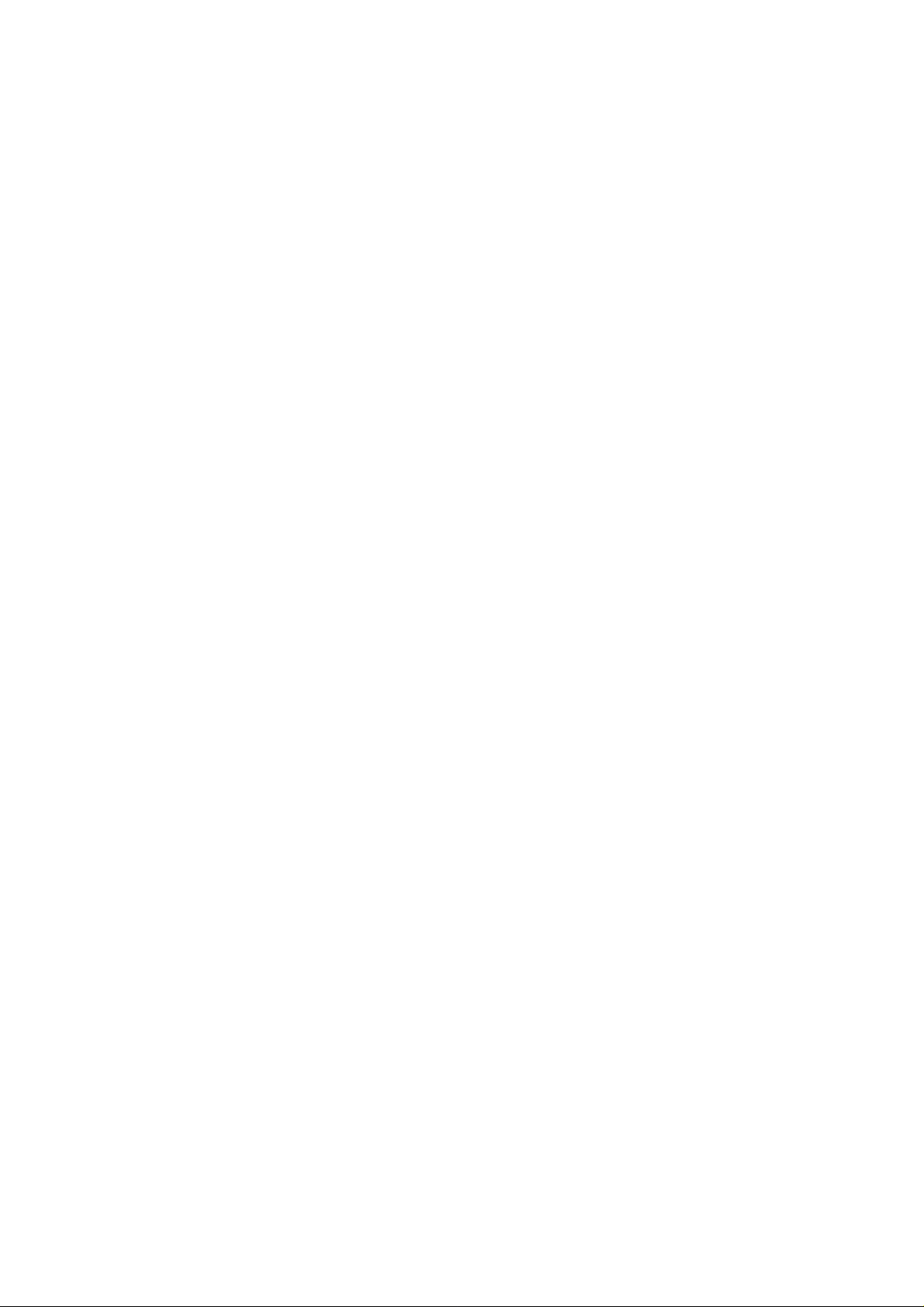
Guide to Intel Rapid Storage
Overview
Intel® Rapid Storage Technology provides new levels of protection, performance,
and expandability for desktop and mobile platforms. Whether using one or multiple
hard drives, users can take advantage of enhanced performance and lower power
consumption. When using mo re th an one drive, the user c an have additi onal
p rotection against data loss in the event of a hard drive failure.
Starting with version 9.5, a brand new user interface makes creating and managing
your storage simple and intuitive. Combined with Intel® Rapid Recover Technology,
setting up data protection can be accomplished easily with an external drive.
Val uable digital memories are protected against a hard drive failure when the
system is configured for any one of three fault-tolerant RAID levels:
and RAID 10. By seamlessly storing c opies of data on one or more additional hard
d rives, any hard drive can fail without da ta loss or system downtime. When the
failed drive is removed and a replacement hard drive is installed, data fault
tolerance is easily restored.
Intel Rapid Storage Technology can also improve the performance of disk intensive
retrie val applications such as editing home video. By combining from two to six
drives in a RAID 0 configuration, data can be accessed on each drive simultaneously,
speeding up response time on data-intensive ap plications. Also, due to drive load
b alancing, even systems with RAID 1 can take advantage of faster boot times and
d ata reads.
Inte l Rapid Storage Technology provides benefits to users of a single drive as well.
Through
(NCQ). AHCI also delivers longer battery life with Link Power Management (LPM),
which can reduce the power consumption of the chipset and Serial ATA (SAT A) hard
AHCI, storage performance is improved through Native Command Queuing
RAID 1, RAID 5,
drive.
1
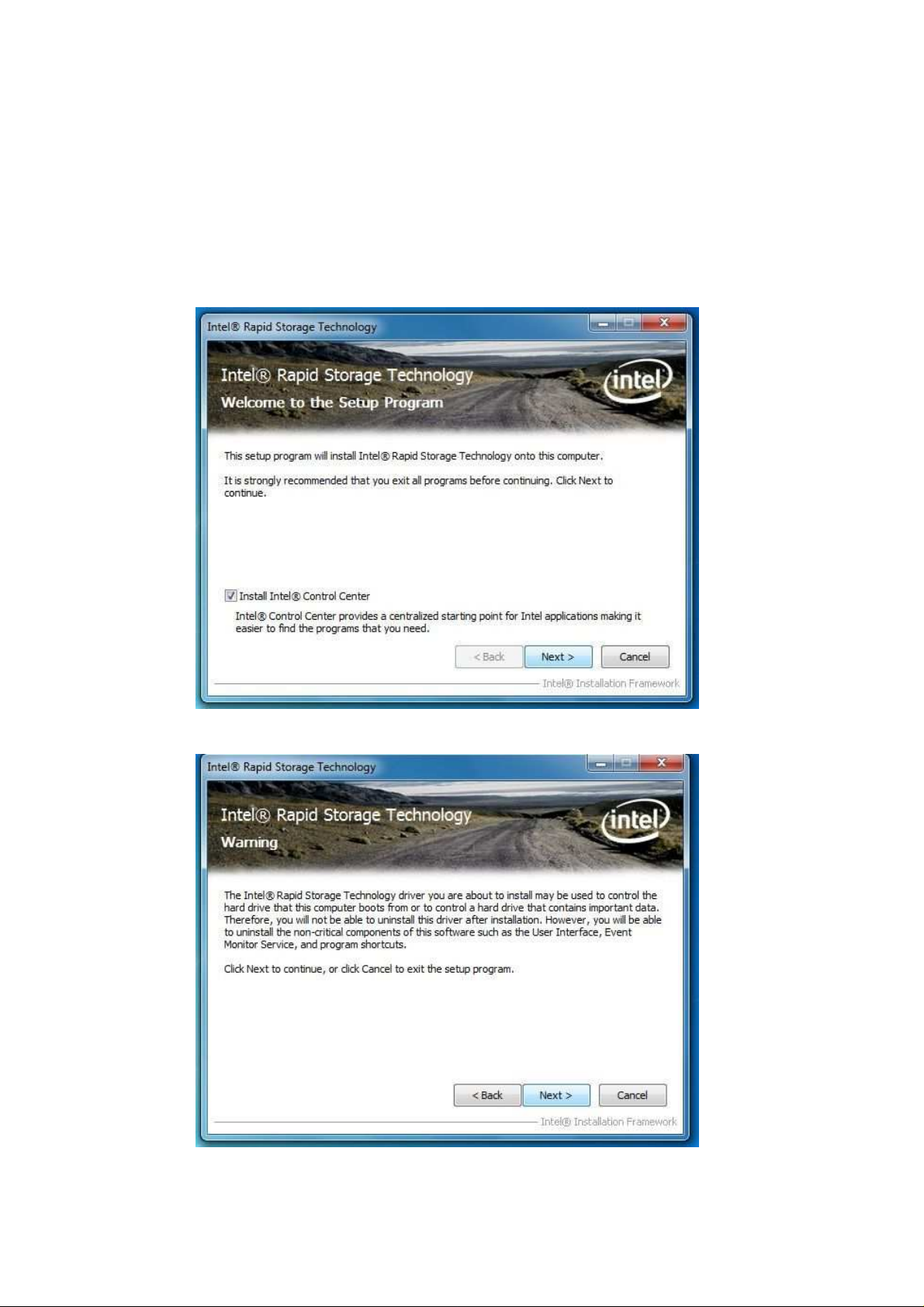
I nstallation I nstructions
1. Download the Intel Rapid Storage T echnology software from Intel website.
Save the file to a known location on your computer's hard drive.
2. Locate the file on your hard drive and double-click it.
3. Click Continue (if needed) to launch the installation program.
4. Click Next at the Welcome screen.
5. Click Next.
2
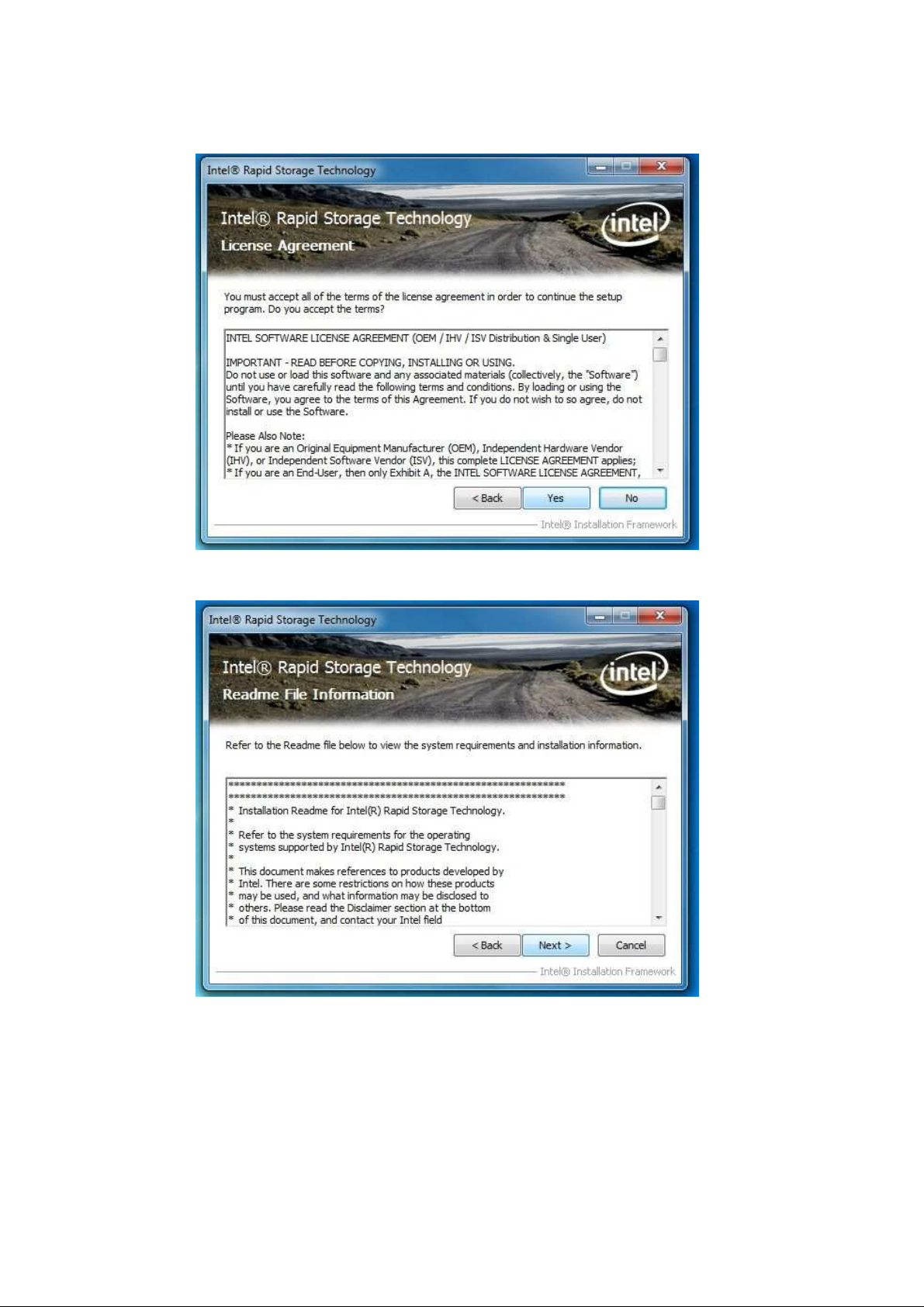
6. Read the license agreement and click Yes to accept the terms and continue.
7. Click Next. The application files will now be installed.
3

8. Click Next.
9. Click Yes to the restart option and then click Finis h to restart your
computer.
4

10. Restart your system. You will find the “Intel Rapid Storage Technology” icon
on the Windows task bar.
5
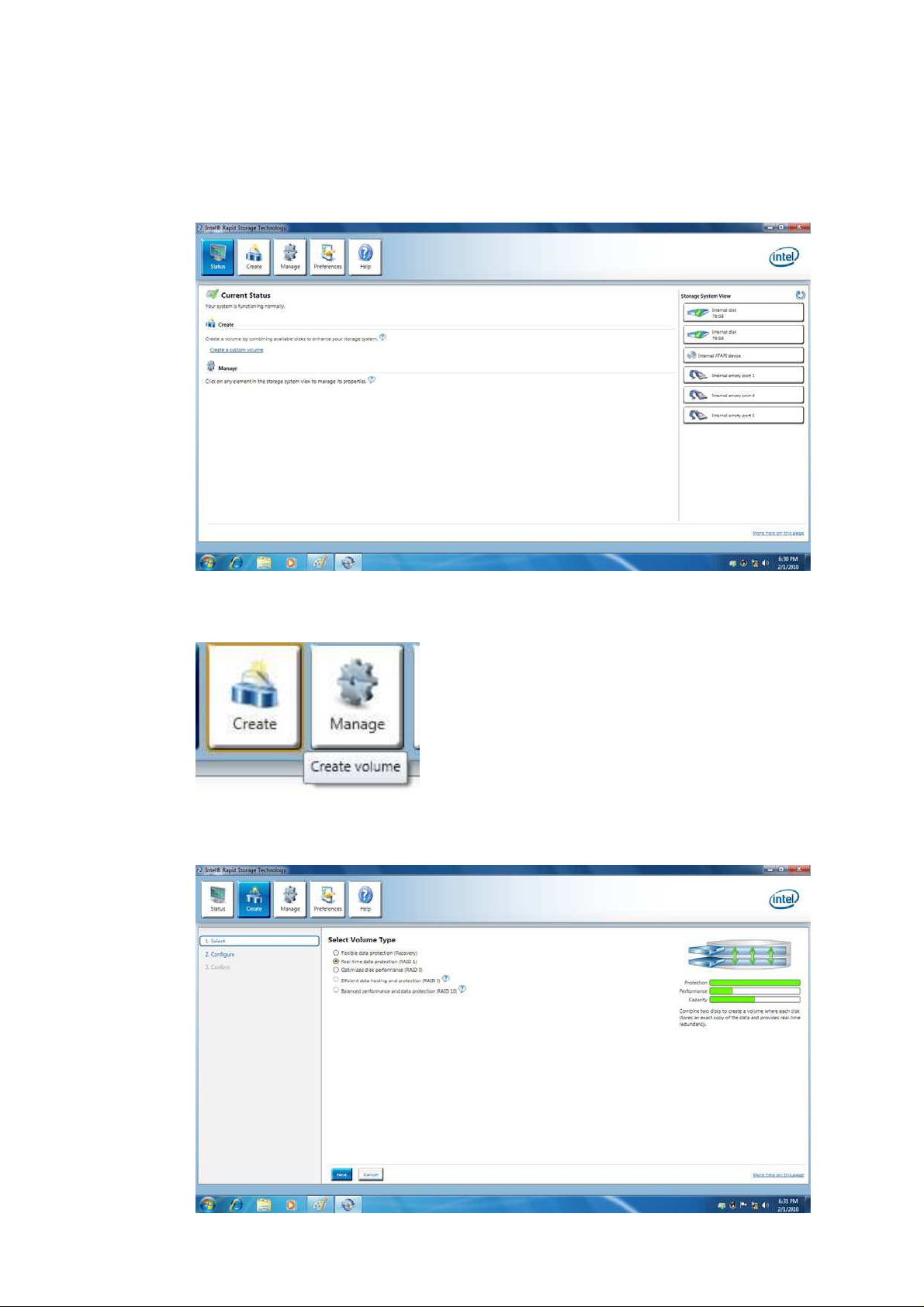
Create a RAI D Array
1. Double-click “Intel Rapid Storage Technology” icon, then below main screen
appears.
2. Click the “Create” icon to create a RAID array. Here we take RAID 1 for
example.
3. In “Selec t Volume Type”, click “Real-time data protection (RAID 1)”. Click
“Next”.
6

4. In “Configure Volume”, you need to key-in the Volume Name with 1-16
letters, select the RAID disks, and then specify the volume size. Click “Next”.
5. In “Confirm Volume Creation”, you may review the sel ected configuration.
Then clic k “Create Volume”.
7

6. The volume is created successfully. But you still need to partition your new
volume by using Windows Desk Management before adding any data. Click
“OK”.
7. You will see the current status.
8

8. In Windows Desk Management, you need to initialize a disk before Logical
Disk M anagement can access it. Click “OK”.
9. Right-click on Disk 0, click “New Simple Volume”.
9

10. Then follow the instructions on the New Simple Volume Wizard.
11. Finally you can sta rt to use RAID 1 function.
10

Delete a RAI D Array
You can also use this utility to delete the RAID array or configure other RAID
functions.
11

How to install an operating system onto a RAI D volum e ( F6 install
method)
In order to install an operating system onto a RAID volume, the RAID option
must be enabled in the system BIOS, a RAID volume must be created, and the
F6 installation method must be used to load the Intel® Rapid Storage
Technology driver during operating system setup.
Note
The F6 installation method is not required for Microsoft Windows 7 or
Microsoft Windows 8.
Enable RAI D in System BI OS
Use the instructions included with your motherboard to enable RAID in the system
BIOS.
1. Click F2 or Delete to enter the BIOS Setup program after the
Power-On-Self-Test (POST ) memory test begins.
2. Enetr the Advanced menu.
3. Click the Storage Configuration menu.
4. Switch the SATA Operation Mode option to RAID.
5. Click F10 to save the BIOS settings and exit the BIOS Setup program.
Create a RAI D Volume
Use the fo llowing steps to create a RAID volume.
1. When the Intel Rapid Storage Technology option ROM status screen appears
during POST, press Ctrl and i at the same time to enter the option ROM user
in t er face.
2. Select 1 : Create RAI D Volum e and press Enter.
3. Use the up or down arrow keys to select the RAID leve l and press E nter.
4. Unless you have selected RAID 1, use the up or down arrow keys to select
the strip size and press Enter.
5. Press Enter to select the physical disks.
6. Select the appropriate number of hard drives by using the up or down arrow
keys to scroll through the list of hard drives and press Space to select the
d rive. When finished press Enter.
12

7. Select the volume size and press Enter.
8. Press Enter to create the volume.
9. At the prompt press Y to confirm volume creation.
10. Select 4: Exit and p ress Enter.
11 . Press Y to confirm your exit.
I nstall the RAI D Driver Using the F6 I nstallation Method
Perform the following steps to install th e Intel Rapid Storage Technology driver
d uring operating system setup:
1. Press F6 when you see a message in the status line that says, Press F6 if you
need to install a third party SCSI or RAID d river. This me ssage appears at
the beginning of Windows
Nothing will happen immediately after pressing F6. Setup will
temporarily continue loading drivers. You will then be prompted
Note
with a screen asking you to load support for mass storage
device(s).
setup (during text-mode phase).
2. Press S to Specify Additional Device.
3. When you see a prompt that says, Please i nsert the disk labeled
Manufacturer-supplied hardware support disk into Drive A:, insert ;a floppy
d isk containing the following files: IAAHCI.INF, IAAHCI.CAT, IASTOR.INF,
IASTOR.CAT, IASTOR.SYS, a nd TXT SETUP.OEM.
Note
Use the Floppy Configuration Utility to create a floppy disk with the
necessary files.
4. Press Enter.
5. Select your controll er from the list of available SCSI adapters. Use the up
and down arrow keys to scroll through the list as all controllers may not be
v isib le.
6. Press Enter to confirm your controller and continue. At this point, you have
successfully installed the driver and Windows setup should continue. Leave
13

the fl oppy disk in the floppy drive until the system re boots. Windows setup
will need to copy the files again from the floppy to the Windows installation
folders. Once Windows setup has copied these files again, remove the floppy
d isk so that Windows se tup can reb oot as needed.
7. During Windows setup, create a partition and file system on the RAID
volume as you would on any physi cal disk.
If you wish to use the Intel Rapid Storage Technology user interface in
Note
Windows, you will need to install Intel Rapid Storage Technology by
running the Setup.exe process after these steps have been completed and
the operating system has been successfully ins ta lled.
14

What if I w ant to use RAI D but m y OS is already installed?
If your operating system i s already installed, you can still use RAID as long as the
following conditions are met:
Your system has a RAID I/O controller hub (ICH).
•
Note
If your system does not have a RAI D ICH, you will not be able t o use RAI D
without installing a third-party RAID controller card.
•
Your RAID controller is enabled.
If your RAID controller is not enabled, enabling the RAID controller is
not recommended or sup ported when a SATA hard drive is the boot
Warning
d rive. Enabling the RAID contro ller may cause an immediate blue
screen with an 0x0000007b error code, followed by a reboot. If you
wish to enable it, you will need to reinstall the operating system.
If both of the above conditions are met, use the following steps to create a RAID
volume.
1. Install Intel® Rapid Storage Technology.
2. Turn off the system and install one or more additional hard d rives.
3. Turn on the system.
4. Use the Intel Rapi d Storage Technology user interface to create a RAID
volume. You can migrate the data from a single hard drive on your system to
a RAID volume that includes that hard drive plus the newly added hard
drive(s). You can also create a new RAID volume using the newly added hard
dr ives.
15

How to load the driver during OS installation using F6 w hen in
AHCI / RAI D m ode
In order to install an operating system onto a single Serial ATA hard drive when the
system is in RAID mode or AHCI m ode, the F6 installation m ethod must be used to
load the Intel® Rapid Storage Technology d river during operating system
installation.
You do not need to use the F6 installation method to install a RAID
Note
driver on Microsoft Windows 7 and Microsoft Windows 8 because
Intel provided a RAID driver as part of the final package.
Use the following steps to install the Intel® Rapid Storage Technology driver using
the F6 installation method.
1. Press F6 when you see a message in the status line that says, Press F6 if you
need to install a third party SCSI or RAID d river. This me ssage appears at
the beginning of Windows
Nothing will happen immediately after pressing F6. Setup will
Note
temporarily continue loading drivers. You will then be prompted with a
screen asking you to load support for mass storage d evice(s).
setup (during text-mode phase).
2. Press S to Specify Additional Device.
3. When you see a prompt that says, Please i nsert the disk labeled
Manufacturer-supplied hardware support disk into Drive A:, insert a floppy
d isk containing the following files: IAAHCI.INF, IAAHCI.CAT, IASTOR.INF,
IASTOR.CAT, IASTOR.SYS, a nd TXT SETUP.OEM.
You can use the Floppy Configuration Utility to create a floppy disk
with the necessary files.
Note
If you do not have a floppy drive on your system, you can use a US B
floppy drive or create a slipstream version of the operating system.
16

4. Press Enter.
5. Select your controll er from the list of available SCSI adapters. Use the up
and down arrow keys to scroll through the list as all controllers may not be
v isib le.
6. Press Enter to confirm your controller and continue. At this point, you have
successfully installed the Intel Rapid Storage Tec hnology driver and
Windows setup should continue. Leave the floppy disk in the flopp y drive
until the system reboots. Windows setup will need to copy the files again
from the floppy to the Windows installation folders. Once Windows setup has
copied these files again, remove the floppy disk so that Windows setup can
reboot as needed.
Note
If you wish to use the Intel Rapid Storage T echnology user interface
within Windows, you will need to run Setup.exe from within Windows.
17
