Asrock Fatal1ty X99 Professional Gaming i7 User Manual
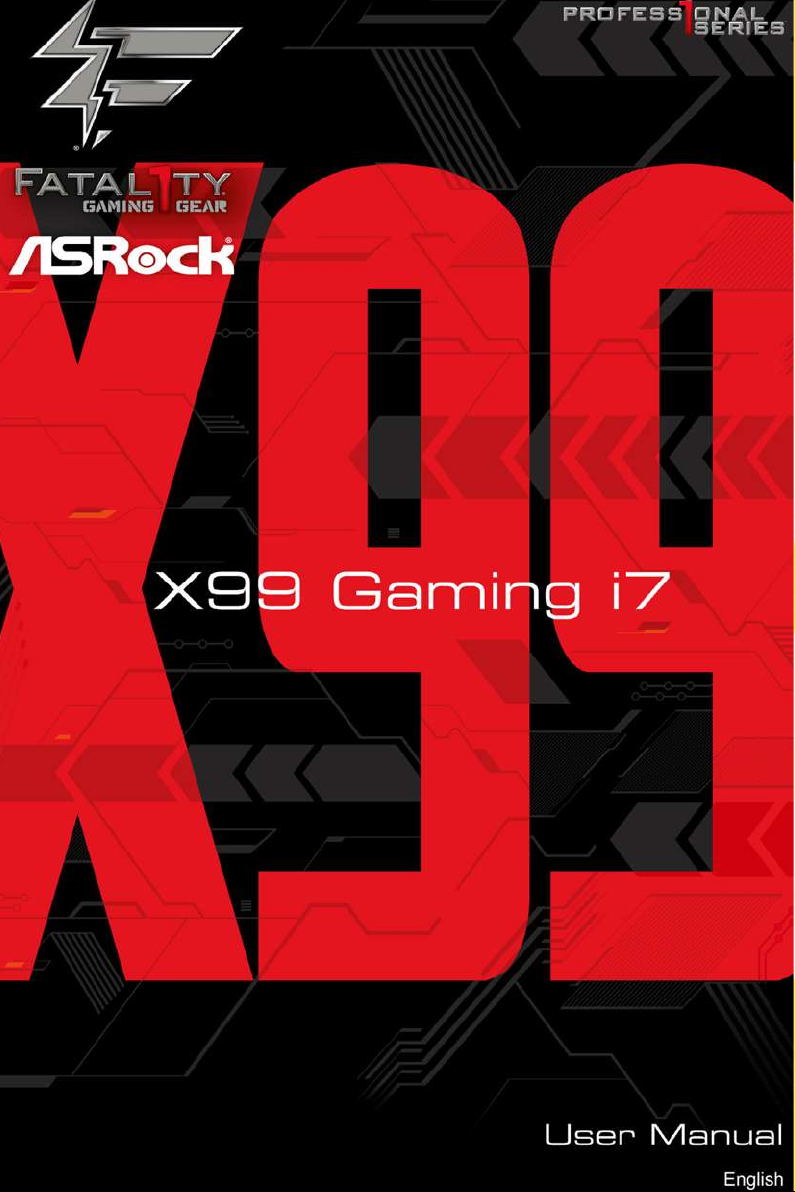
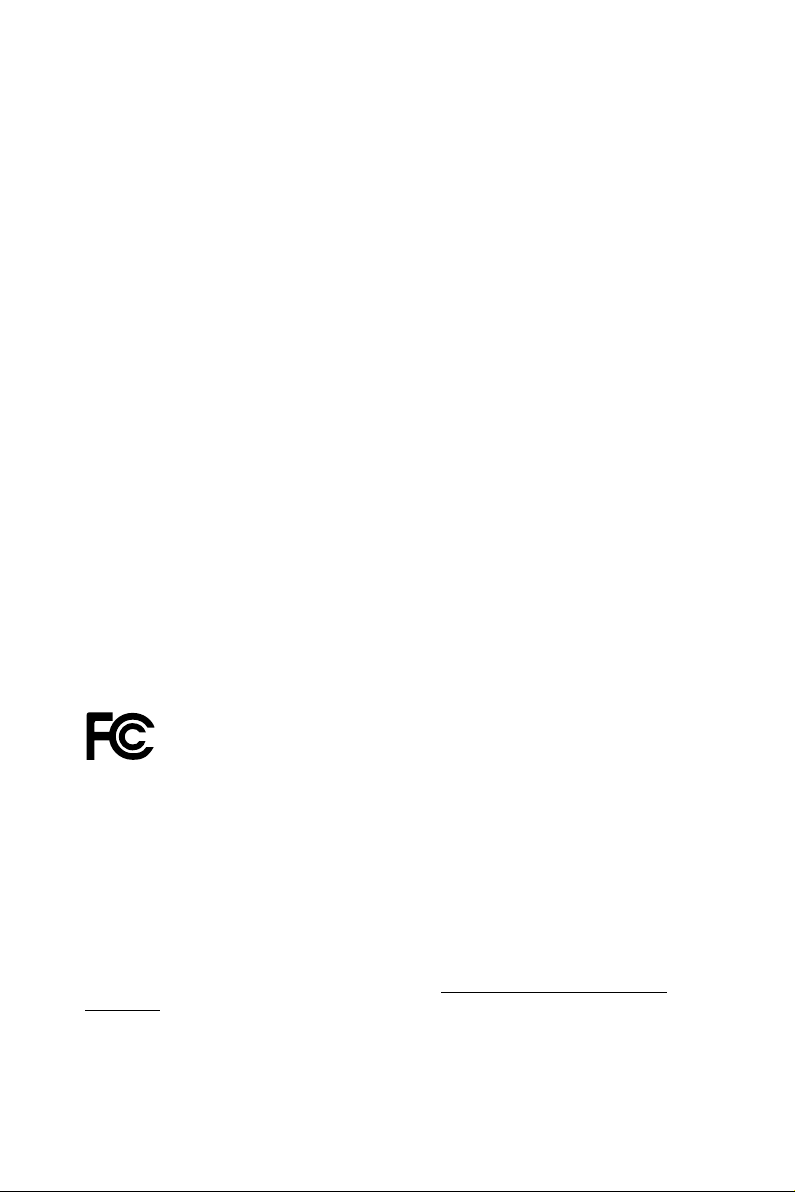
Version 1.0
Published June 2016
Copyright©2016 ASRock INC. All rights reserved.
Copyright Notice:
No part of this documentation may be reproduced, transcribed, transmitted, or
translated in any language, in any form or by any means, except duplication of
documentation by the purchaser for backup purpose, without written consent of
ASRock Inc.
Products and corporate names appearing in this documentation may or may not
be registered trademarks or copyrights of their respective companies, and are used
only for identication or explanation and to the owners’ benet, without intent to
infringe.
Disclaimer:
Specications and information contained in this documentation are furnished for
informational use only and subject to change without notice, and should not be
constructed as a commitment by ASRock. ASRock assumes no responsibility for
any errors or omissions that may appear in this documentation.
With respect to the contents of this documentation, ASRock does not provide
warranty of any kind, either expressed or implied, including but not limited to
the implied warranties or conditions of merchantability or tness for a particular
purpose.
In no event shall ASRock, its directors, ocers, employees, or agents be liable for
any indirect, special, incidental, or consequential damages (including damages for
loss of prots, loss of business, loss of data, interruption of business and the like),
even if ASRock has been advised of the possibility of such damages arising from any
defect or error in the documentation or product.
is device complies with Part 15 of the FCC Rules. Operation is subject to the following
two conditions:
(1) this device may not cause harmful interference, and
(2) this device must accept any interference received, including interference that
may cause undesired operation.
CALIFORNIA, USA ONLY
e Lithium battery adopted on this motherboard contains Perchlorate, a toxic substance
controlled in Perchlorate Best Management Practices (BMP) regulations passed by the
California Legislature. When you discard the Lithium battery in California, USA, please
follow the related regulations in advance.
“Perchlorate Material-special handling may apply, see ww w.dtsc.ca.gov/hazardouswaste/
perchlorate”
ASRock Website: http://www.asrock.com

AUSTRALIA ONLY
Our goods come with guarantees that cannot be excluded under the Australian Consumer
Law. You are entitled to a replacement or refund for a major failure and compensation for
any other reasonably foreseeable loss or damage caused by our goods. You are also entitled
to have the goods repaired or replaced if the goods fail to be of acceptable quality and the
failure does not amount to a major failure. If you require assistance please call ASRock Tel
: +886-2-28965588 ext.123 (Standard International call charges apply)
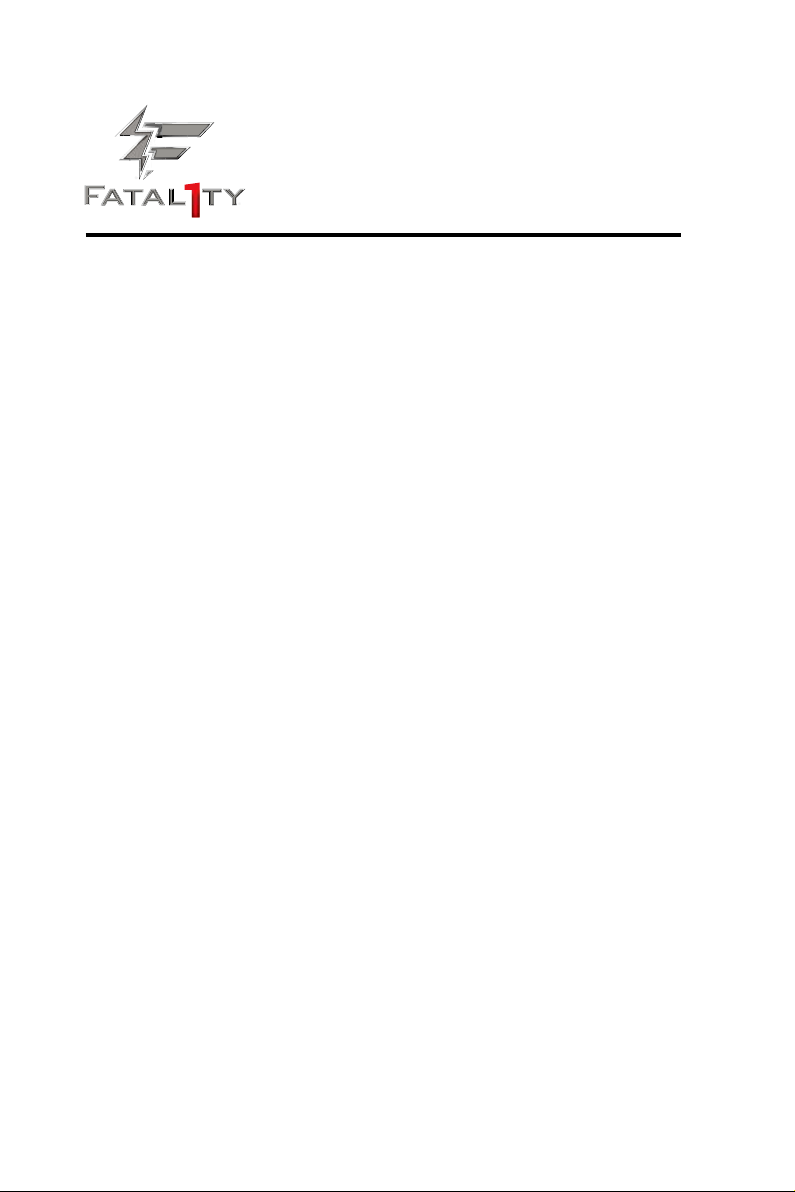
Fatal1ty Story
Who knew that at age 19, I would be a World Champion PC gamer. When I was 13, I actually
played competitive billiards in professional tournaments and won four or ve games o guys
who played at the highest level. I actually thought of making a career of it, but at that young
age situations change rapidly. Because I’ve been blessed with great hand-eye coordination and
a grasp of mathematics (an important element in video gaming) I gravitated to that activity.
GOING PRO
I started professional gaming in 1999 when I entered the CPL (Cyberathlete Professional
League) tournament in Dallas and won $4,000 for coming in third place. Emerging as one
of the top players in the United States, a company interested in sponsoring me ew me to
Sweden to compete against the top 12 players in the world. I won 18 straight games, lost
none, and took rst place, becoming the number one ranked Quake III player in the world
in the process. Two months later I followed that success by traveling to Dallas and defending
my title as the world’s best Quake III player, winning the $40,000 grand prize. From there
I entered competitions all over the world, including Singapore, Korea, Germany, Australia,
Holland and Brazil in addition to Los Angeles, New York and St. Louis.
WINNING STREAK
I was excited to showcase my true gaming skills when defending my title as CPL
Champion of the year at the CPL Winter 2001 because I would be competing in a totally
dierent rst person shooter (fps) game, Alien vs. Predator II. I won that competition and
walked away with a new car. e next year I won the same title playing Unreal Tournament
2003, becoming the only three-time CPL champion of the year. And I did it playing a
different game each year, something no one else has ever done and a feat of which I am
extremely proud.
At QuakeCon 2002, I faced o against my rival ZeRo4 in one of the most highly
anticipated matches of the year, winning in a 14 to (-1) killer victory. Competing at Quakecon
2004, I became the World’s 1st Doom3 Champion by defeating Daler in a series of very
challenging matches and earning $25,000 for the victory.
Since then Fatal1ty has traveled the globe to compete against the best in the world, winning
prizes and acclaim, including the 2005 CPL World Tour Championship in New York City for
a $150,000 rst place triumph. In August 2007, Johnathan was awarded the rst ever Lifetime
Achievement Award in the four year history of the eSports-Award for “showing exceptional
sportsmanship, taking part in shaping eSports into what it is today and for being the prime
representative of this young sport. He has become the gurehead for eSports worldwide”.
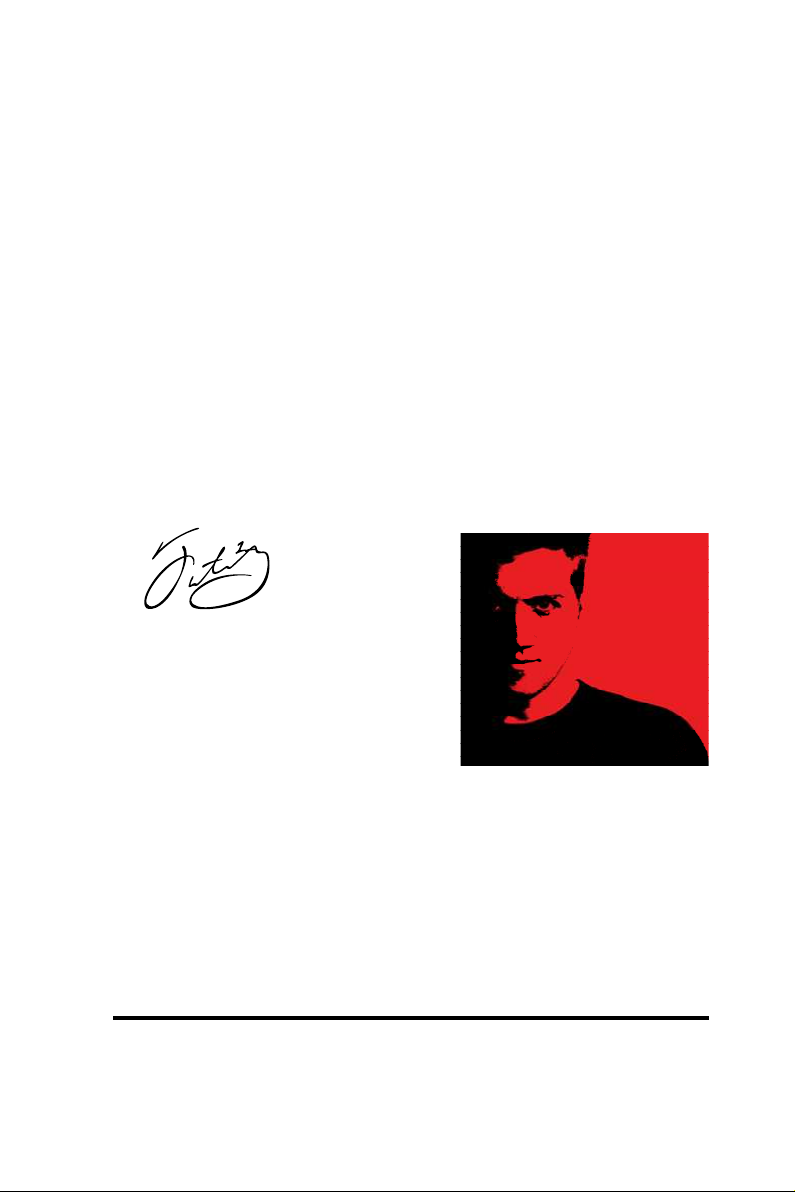
LIVIN’ LARGE
Since my rst big tournament wins, I have been a “Professional Cyberathlete”, traveling the
world and livin’ large with lots of International media coverage on outlets such as MTV,
ESPN and a 60 Minutes segment on CBS to name only a few. It's unreal - it's crazy. I’m living
a dream by playing video games for a living. I’ve always been athletic and took sports like
hockey and football very seriously, working out and training hard. is discipline helps me
become a better gamer and my drive to be the best has opened the doors necessary to become
a professional.
A DREAM
Now, another dream is being realized – building the ultimate gaming computer, made
up of the best parts under my own brand. Quality hardware makes a huge difference in
competitions…a couple more frames per second and everything gets really nice. It’s all about
getting the computer processing faster and allowing more uid movement around the maps.
My vision for Fatal1ty hardware is to allow gamers to focus on the game without worrying
about their equipment, something I’ve preached since I began competing. I don’t want to
worry about my equipment. I want to be there – over and done with - so I can focus on
the game. I want it to be the fastest and most stable computer equipment on the face of the
planet, so quality is what Fatal1ty Brand products represent.
Johnathan “Fatal1ty” Wendel
e Fatal1ty name, Fatal1ty logos and the Fatal1ty likeness are registered trademarks of Fatal1ty, Inc., and are used
under license. © 2014 Fatal1ty, Inc. All rights reserved. All other trademarks are the property of their respective
owners.
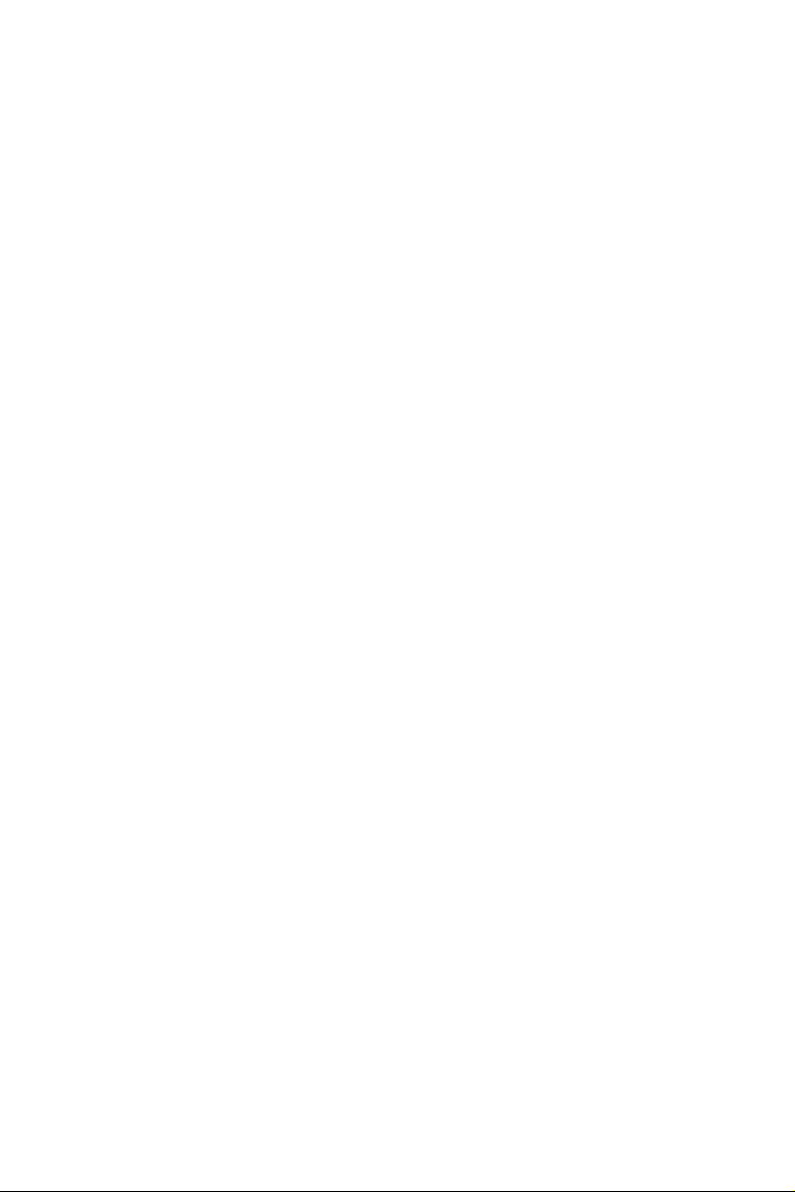
Contents
Chapter 1 Introduction 1
1.1 Package Contents 1
1.2 Specications 2
1.3 Motherboard Layout 7
1.4 I/O Panel 9
1.5 WiFi-802.11ac Module and ASRock WiFi 2.4/5 GHz Antenna 11
Chapter 2 Installation 13
2.1 Installing the CPU 14
2.2 Installing the CPU Fan and Heatsink 17
2.3 Installation of Memory Modules (DIMM) 18
2.4 Expansion Slots (PCI Express Slots) 20
2.5 Jumpers Setup 22
2.6 Onboard Headers and Connectors 23
2.7 Smart Switches 28
2.8 Dr. Debug 29
2.9 SLITM , 3-Way SLITMand Quad SLITM Operation Guide 31
2.9.1 Installing Two SLITM-Ready Graphics Cards 31
2.9.2 Installing Three SLITM-Ready Graphics Cards 33
2.9.3 Driver Installation and Setup 35
2.10 CrossFireXTM, 3-Way CrossFireXTM and Quad CrossFireXTM
Operation Guide 36
2.10.1 Installing Two CrossFireXTM-Ready Graphics Cards 36
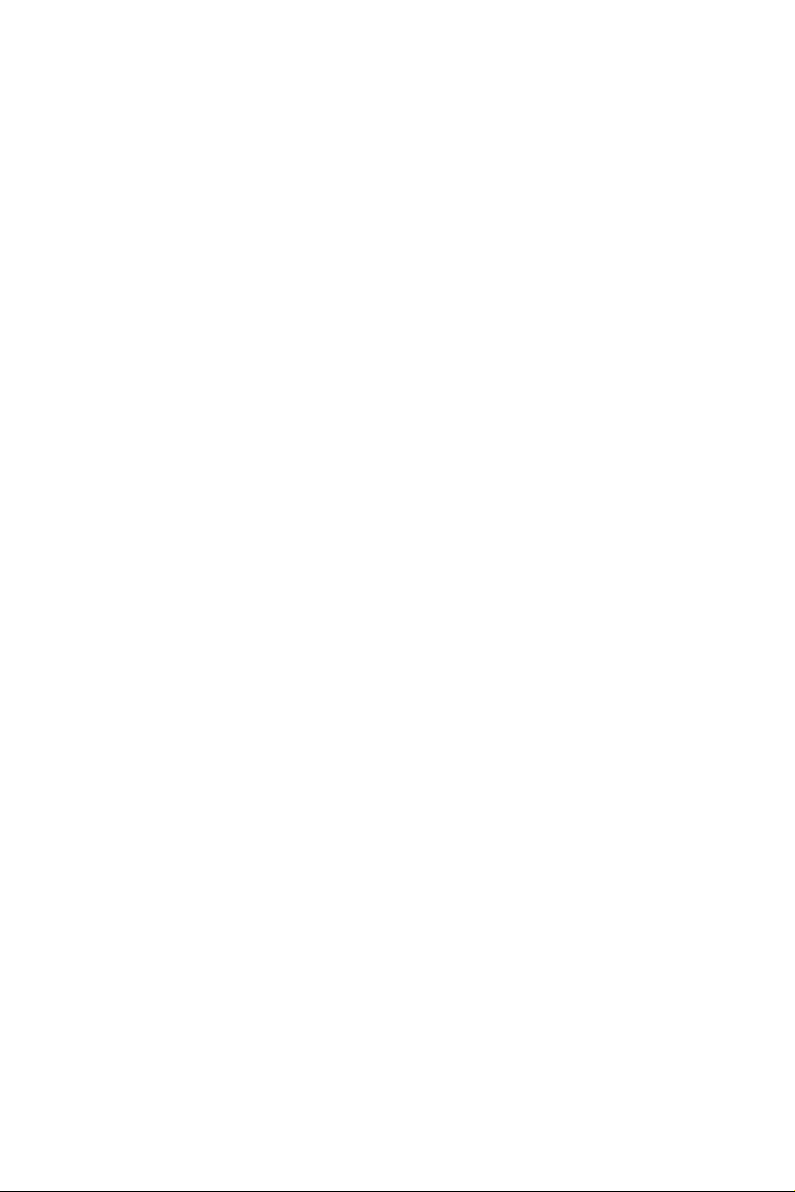
2.10.2 Installing Three CrossFireXTM-Ready Graphics Cards 38
2.10.3 Driver Installation and Setup 39
2.11 M.2_SSD (NGFF) Module Installation Guide 40
Chapter 3 Software and Utilities Operation 43
3.1 Installing Drivers 43
3.2 F-Stream 44
3.3 ASRock Live Update & APP Shop 48
3.3.1 UI Overview 48
3.3.2 Apps 49
3.3.3 BIOS & Drivers 52
3.3.4 Setting 53
3.4 XSplit Broadcaster 54
3.4.1 Live Streaming Your Gameplay 54
3.4.2 Recording Your Gameplay 57
3.5 Creative SoundBlaster Cinema3 58
Chapter 4 UEFI SETUP UTILITY 59
4.1 Introduction 59
4.2 EZ Mode 60
4.3 Advanced Mode 61
4.3.1 UEFI Menu Bar 61
4.3.2 Navigation Keys 62
4.4 Main Screen 63
4.5 OC Tweaker Screen 64
4.6 Advanced Screen 75
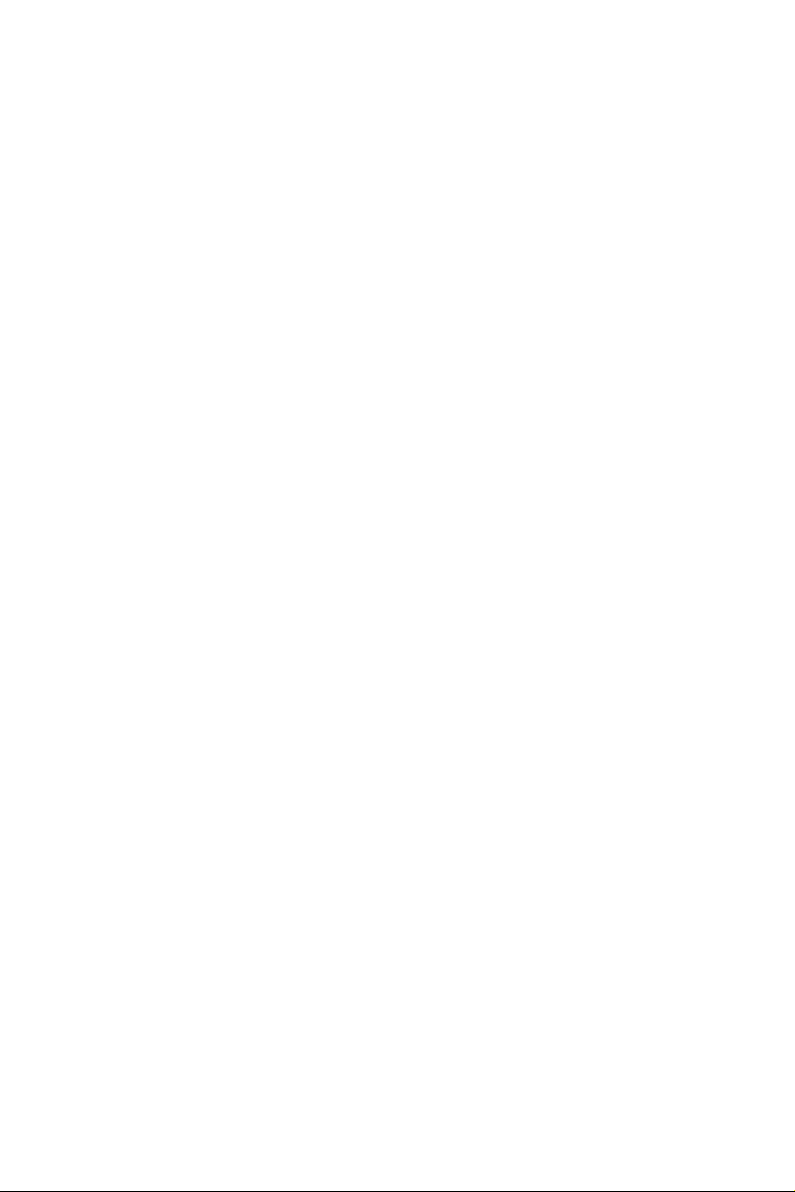
4.6.1 CPU Conguration 76
4.6.2 Chipset Conguration 78
4.6.3 Storage Conguration 80
4.6.4 Super IO Conguration 81
4.6.5 ACPI Conguration 82
4.6.6 USB Conguration 83
4.6.7 Trusted Computing 85
4.7 Tools 86
4.8 Hardware Health Event Monitoring Screen 89
4.9 Security Screen 91
4.10 Boot Screen 92
4.11 Exit Screen 95
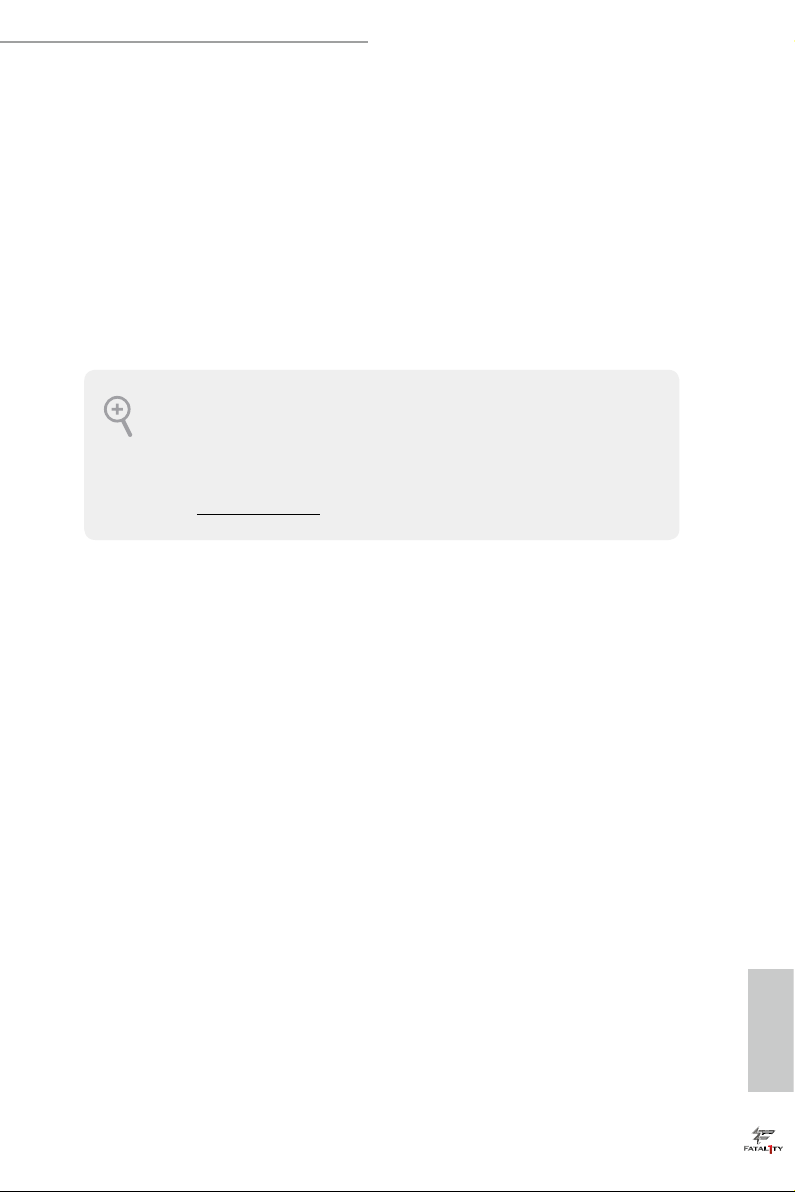
Fatal1ty X99 Professional Gaming i7 Series
Chapter 1 Introduction
ank you for purchasing ASRock Fatal1ty X99 Professional Gaming i7 Series
motherboard, a reliable motherboard produced under ASRock’s consistently
stringent quality control. It delivers excellent performance with robust design
conforming to ASRock’s commitment to quality and endurance.
In this documentation, Chapter 1 and 2 contains the introduction of the
motherboard and step-by-step installation guides. Chapter 3 contains the operation
guide of the soware and utilities. Chapter 4 contains the conguration guide of
the BIOS setup.
Becau se the motherboard specications and the BIOS soware might be updated, the
content of this documentation will be subject to change without notice. In case any modications of this documentation occur, the updated version will be available on ASRock’s
website w ithout further notice. If you require technical support related to this motherboard, please visit our website for specic information about the model you are using. You
may nd the l atest VGA cards and CPU suppor t list on ASRock’s website a s well. ASRock
website http://www.asrock.com.
1.1 Package Contents
ASRock Fatal1ty X99 Professional Gaming i7 Series Motherboard (ATX Form Factor)
•
ASRock Fatal1ty X99 Professional Gaming i7 Series Quick Installation Guide
•
ASRock Fatal1ty X99 Professional Gaming i7 Series Support CD
•
1 x I/O Panel Shield
•
1 x ASRock SLI_HB_Bridge_2S Card (Optional)
•
1 x ASRock SLI_Bridge_2S Card (O ptiona l)
•
1 x ASRock 3-Way SLI-2S1S Bridge Card (Optional)
•
4 x Serial ATA (SATA) Data Cables (Optional)
•
2 x ASRock WiFi 2.4/5 GHz Antennas (Optional)
•
2 x Screws for Ultra M.2 Socket (Optional)
•
English
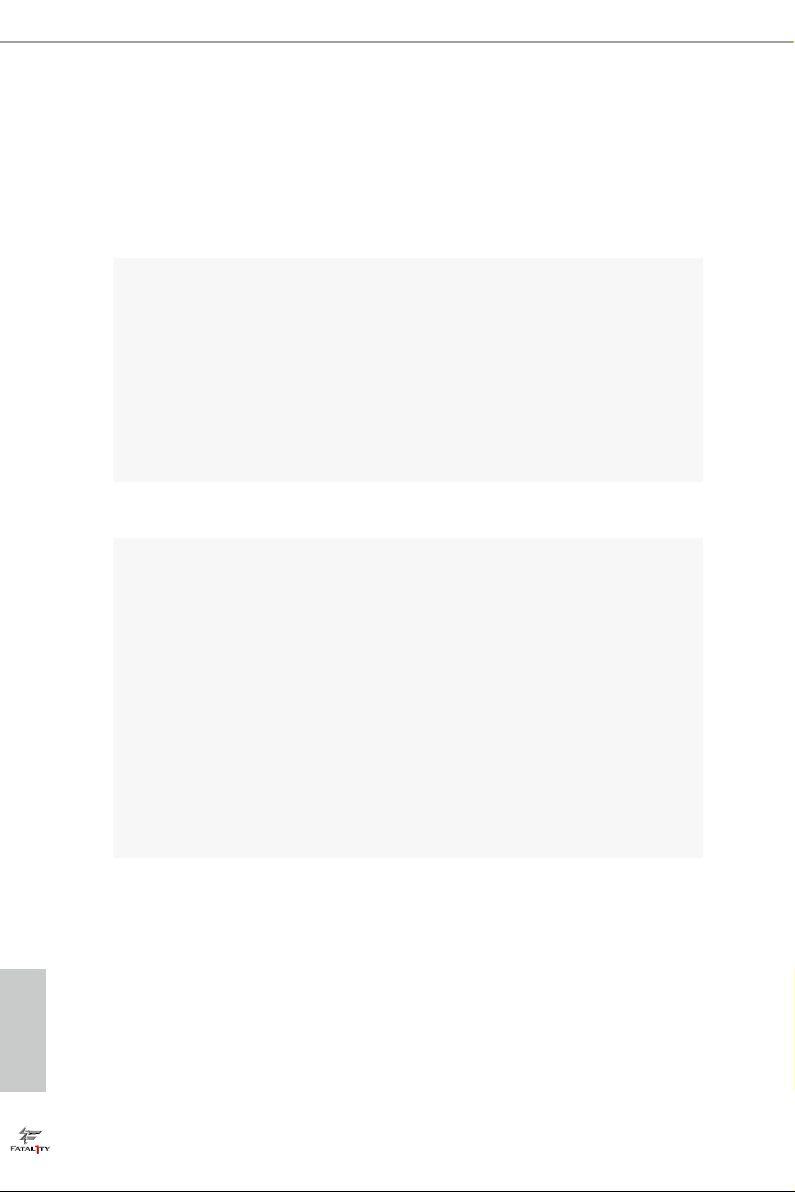
1.2 Specications
Platform
CPU
Chipset
Memory
•
•
•
•
•
•
•
* Intel® CoreTM i7-59xx/58xx processors only support Intel®
Turbo Boost Max Technology 2.0.
•
•
•
•
•
* Please refer to Memory Support List on ASRock's website for
more information. (http://www.asrock.com/)
•
•
•
•
•
ATX Form Factor
8 Layer PCB
4 x 2oz Copper
Supports Intel® CoreTM i7 and Xeon® 18-Core Processors
Family for the LGA 2011-3 Socket
Digi Power design
12 Power Phase design
Supports Intel® Turbo Boost Ma x Technology 3.0
Supports Untied Overclocking Technology
Intel® X99
Quad Channel DDR4 Memory Technology
8 x DDR4 DIMM Slots
Supports DDR4 3300+(OC)*/2933(OC)/2800(OC)/2400
(OC)/2133 non-ECC, un-buered memory
Supports non-ECC RDIMM (Registered DIMM)
Supports DDR4 ECC, un-buered memory/RDIMM with
Intel® Xeon® processors E5 series in the LGA 2011-3 Socket
Max. capacity of system memory: 128GB
Supports Intel® Extreme Memory Prole (XMP) 2.0
15μ Gold Contact in DIMM Slots
3 x PCI Express 3.0 x16 Slots (PCIE2 @ x16 mode; PCIE4 @
Expansion
Slot
English
•
x16 mode; PCIE5 @ x0 mode) (PCIE2 @ x16 mode; PCIE4 @
x8 mode; PCIE5 @ x8 mode)
* If you install CPU with 28 lanes, PCIE2/PCIE4/PCIE5 will
run at x16/x0/x8 or x8/x8/x8.
* Supports NVMe SSD as boot disks
2 x PCI Express 2.0 x1 Slots
•
2 3
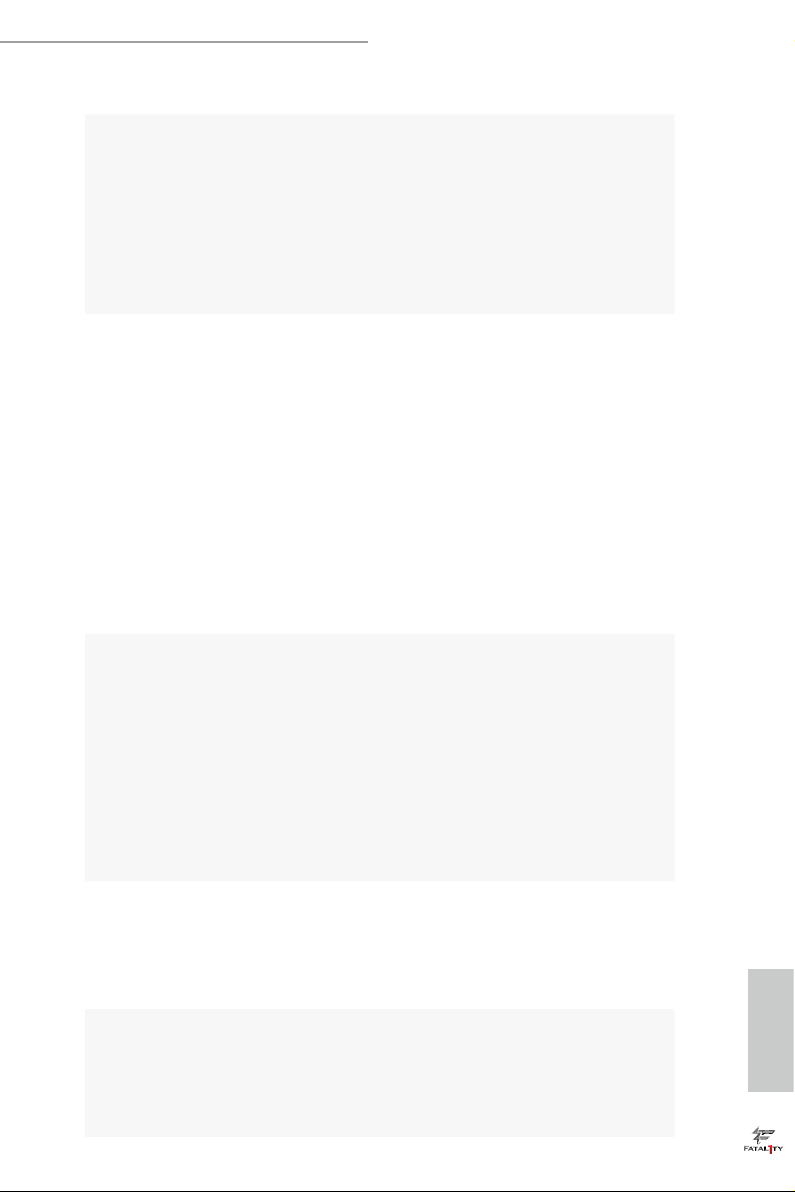
Audio
Fatal1ty X99 Professional Gaming i7 Series
Supports AMD Quad CrossFireXTM, 3-Way CrossFireXTM
•
and CrossFireXTM
Supports NVIDIA® Quad SLITM, 3-Way SLITM and SLI
•
1 x Vertical M.2 Socket (Key E), supports type 2230 WiFi/BT
•
module
* e M.2 socket does not support SATA M.2 SSDs.
15μ Gold Contact in VGA PCIe Slot (PCIE2 and PCIE4)
•
7.1 CH HD Audio with Content Protection (Realtek
•
ALC1150 Audio Codec)
Premium Blu-ray Audio support
•
Supports Surge Protection (ASRock Full Spike Protection)
•
Nichicon Fine Gold Series Audio Caps
•
115dB SNR DAC with Dierential Amplier
•
TI® NE5532 Premium Headset Amplier (Supports up to 600
•
Ohm headsets)
Pure Power-In
•
Direct Drive Technology
•
PCB Isolate Shielding
•
Supports Creative SoundBlaster Cinema3
•
ITM
LAN
Wireless
LAN
Rear Panel
I/O
Gigabit LAN 10/100/10 00 Mb/s
•
1 x Giga PHY Intel® I218V, 1 x GigaLAN Intel® I211AT
•
Supports Wake-On-LAN
•
Supports Lightning/ESD Protection (ASRock Full Spike
•
Protection)
Supports Dual LAN with Teaming*
•
* Windows® 10 is not supported.
Supports Energy Ecient Ethernet 802.3az
•
Supports PXE
•
Supports IEEE 802.11a/b/g/n/ac
•
Supports Dual-Band (2.4/5 GHz)
•
Supports high speed wireless connections up to 433Mbps
•
Supports Bluetooth 4.0 / 3.0 + High speed class II
•
1 x PS/2 Mouse/Keyboard Port
•
1 x Optical SPDIF Out Port
•
1 x USB 2.0 Port (Supports ESD Protection (ASRock Full
•
Spike Protection))
English
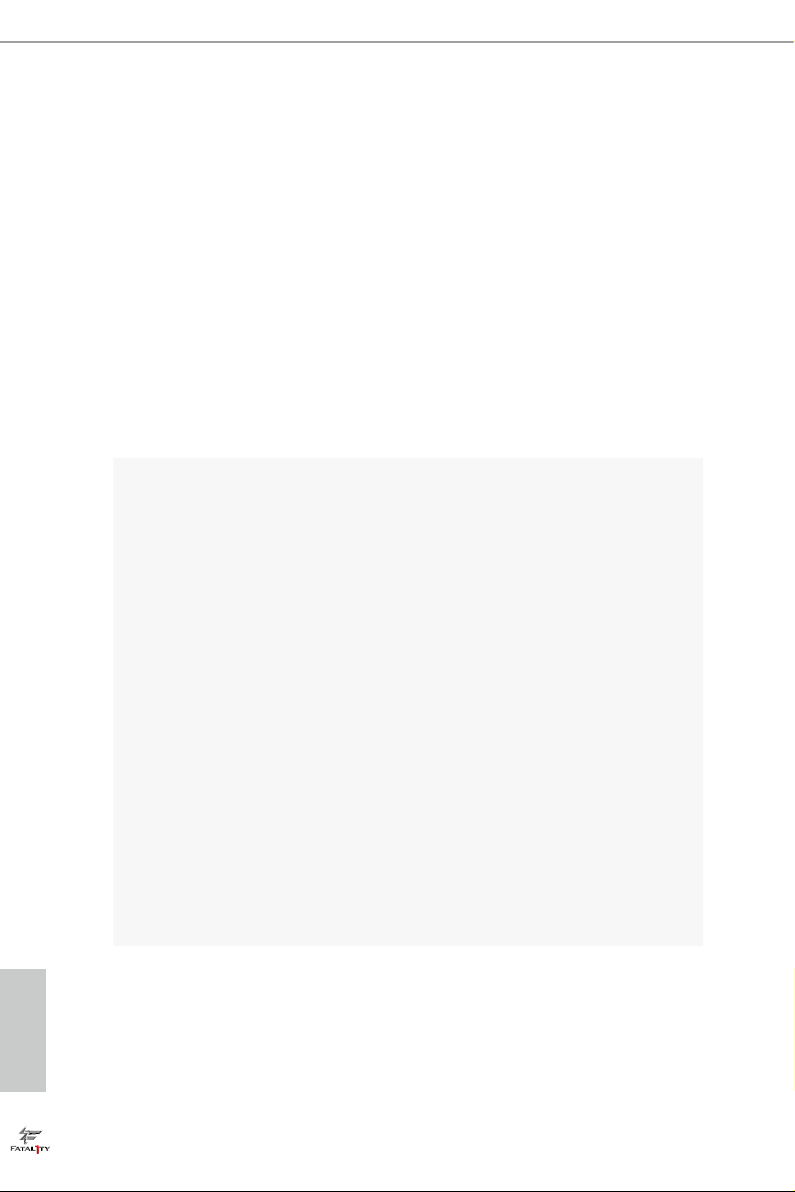
Storage
1 x Fatal1ty Mouse Port (USB 2.0) (Supports ESD Protection
•
(ASRock Full Spike Protection))
1 x USB 3.1 Ty pe-A Port (10 Gb/s) (ASMedia ASM1142)
•
(Supports ESD Protection (ASRock Full Spike Protection))
1 x USB 3.1 Ty pe-C Port (10 Gb/s) (ASMedia ASM1142)
•
(Supports ESD Protection (ASRock Full Spike Protection))
4 x USB 3.0 Ports (ASMedia ASM1074 hub) (Supports ESD
•
Protection (ASRock Full Spike Protection))
2 x RJ-45 LAN Ports with LED (ACT/LINK LED and SPEED
•
LED)
1 x Clear CMOS Switch
•
HD Audio Jacks: Rear Speaker / Centra l / Bass / Line in /
•
Front Speaker / Microphone
10 x SATA3 6.0 Gb/s Connectors, support R AID (RAID 0,
•
RAID 1, RAID 5, RAID 10, Intel Rapid Storage Technology
13), NCQ, AHCI and Hot Plug
* SSATA3_3 connector is shared with the M2_1; SSATA3_2
connector is shared with the M2_2
* RAID is supported on SATA3_0 ~ SATA3_5 ports only.
1 x SATA Express 10 Gb/s Connector (shared with SATA3_4
•
and SATA3_5)
* Support to be announced
1 x Ultra M.2 Socket (M2_2), support type
•
2230/2242/2260/2280/22110 M.2 SATA3 6.0 Gb/s module
and M.2 PCI Express module up to Gen3 x4 (32 Gb/s)**
1 x Ultra M.2 Socket (M2_1), support type
•
2230/2242/2260/2280 M.2 SATA3 6.0 Gb/s module and M.2
PCI Express module up to Gen3 x4 (32 Gb/s)**
* If you install CPU with 28 lanes, the M2 _1 only supports
SATA type M.2 module.
** Supports NVMe SSD as boot disks
** Supports ASRock U.2 Kit
1 x COM Port Header
English
Connector
•
1 x TPM Header
•
1 x Power LED and Speaker Header
•
1 x CPU Fan Connector (4-pin)
•
* e CPU Fan Connector supports the CPU fan of ma ximum
1A (12W) fan power.
4 5
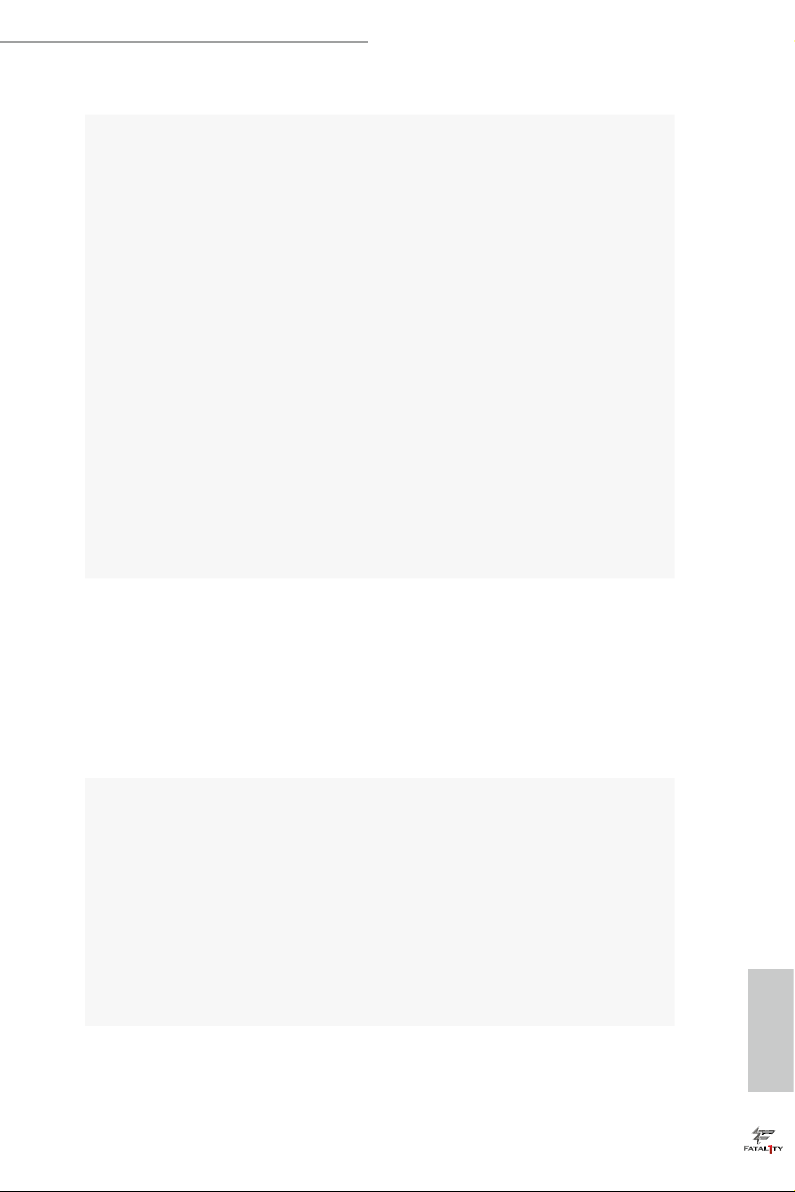
BIOS
Feature
Fatal1ty X99 Professional Gaming i7 Series
1 x CPU Optional/Water Pump Fan Connector (4-pin)
•
* e CPU Optional/Water Pump Fan supports the water cooler
fan of maximum 1.5A (18W) fan power.
3 x Chassis Fan Connectors (4-pin)
•
* CHA_FAN1 and CHA _FAN2 can auto detect if 3-pin or 4-pin
fan is in use.
1 x 24 pin ATX Power Connector
•
1 x 8 pin 12V Power Connector (Hi-Density Power Connec-
•
tor)
1 x Front Panel Audio Connector
•
2 x USB 2.0 Headers (support 4 USB 2.0 ports) (Supports
•
ESD Protection (ASRock Full Spike Protection))
2 x USB 3.0 Headers (Support 4 USB 3.0 ports) (Supports
•
ESD Protection (ASRock Full Spike Protection))
1 x Dr. Debug with LED
•
1 x Power Switch with LED
•
1 x Reset Switch with LED
•
1 x BIOS Selection Switch
•
2 x AMI UEFI Legal BIOS with multilingual GUI support
•
(1 x Main BIOS and 1 x Backup BIOS)
Supports Secure Backup UEFI Technology
•
ACPI 5.0 Compliant wake up events
•
SMBIOS 2.7 Support
•
CPU, DRAM, PCH 1.05V, PCH 1.5V, VPPM Voltage Multi-
•
adjustment
Hardware
Monitor
OS
CPU/Chassis/ CPU Optional/Water Pump Fan temperature
•
sensing
CPU/Chassis/ CPU Optional/Water Pump Fan Tachometer
•
CPU/Chassis/ CPU Optional/Water Pump Quiet Fan (Auto
•
adjust chassis fan speed by CPU temperature)
CPU/Chassis/ CPU Optional/Water Pump Fan multi-speed
•
control
Voltage monitoring: +12V, +5V, +3.3V, CPU Input Voltage,
•
CPU Internal Voltages
Microso® Windows® 10 64-bit / 8.1 64-bit / 8 64-bit / 7 32-
•
bit / 7 64-bit
English
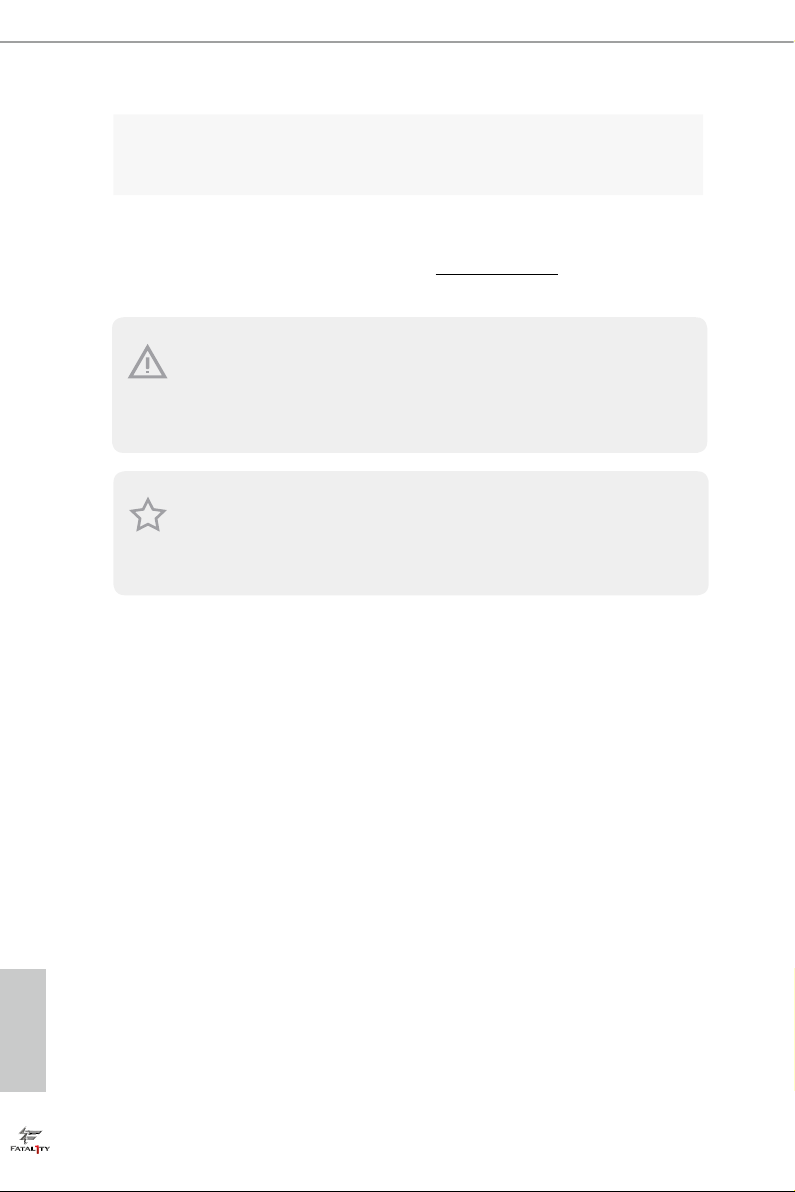
FCC, CE, WHQL
Certications
* For detailed product information, please visit our website: http://www.asrock .com
Please realiz e that the re is a certain r isk involved with o verclocking, including adjusting
the setting in the BIOS, applying Untied Overclocking Technolog y, or using third-party
overclocking to ols. O verclocking may aect your system’s stability, or even c ause damage to
the components and devices of your system. It should be don e at your ow n risk and expense.
We are not responsibl e for possible damage caused by overclo cking.
Due to limitation , the actual memory size may be less than 4GB for the re servation for system usage under Windows® 32-bit ope rating systems. Windows® 64-bit operating systems
do not have s uch limitation s. You can use ASRock XFast R AM to utilize the memory that
Windows® cannot use.
•
ErP/EuP Ready (ErP/EuP ready power supply is required)
•
English
6 7
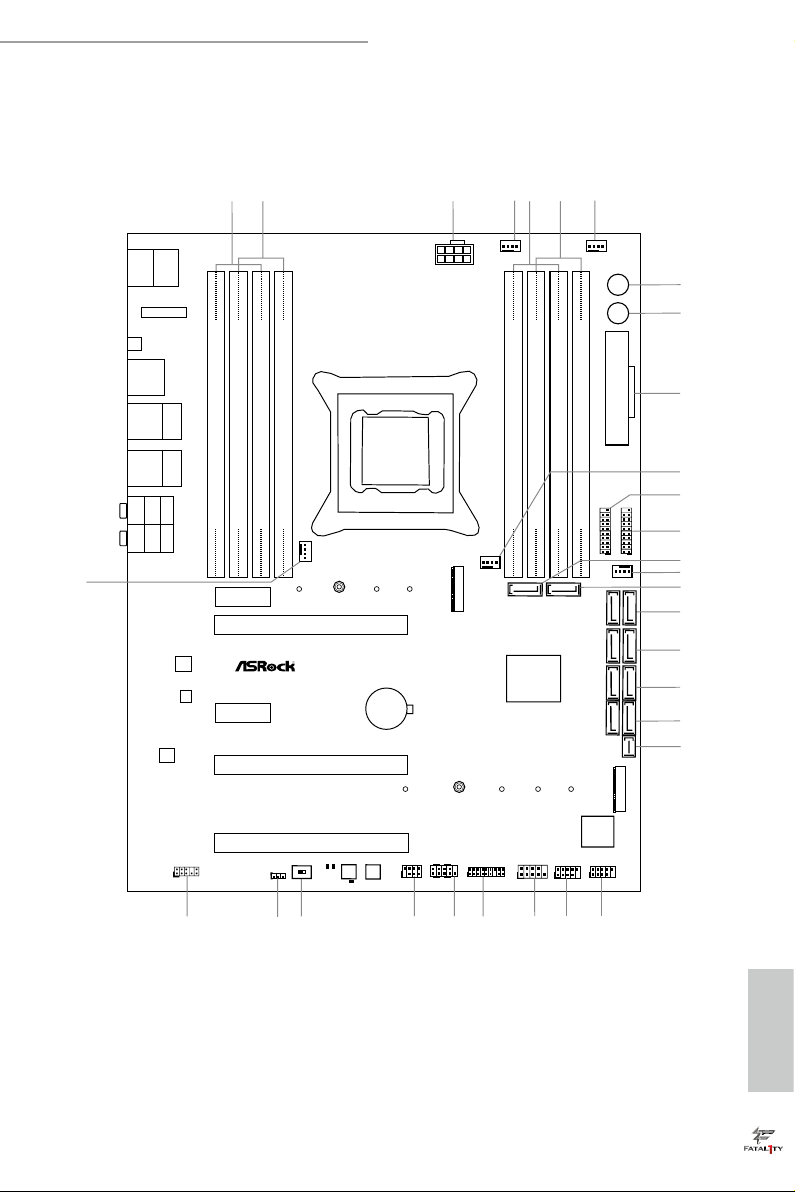
Intel
X99
ATX12V1
ATXP WR 1
1
USB3_5_ 6
LAN
LAN
PCIE2
Top:
Central/Bass
Center:
REAR SPK
Top:
LINE IN
Center:
FRONT
Bottom:
Optical
SPDIF
Bottom:
MIC IN
PCIE4
HDLED RESET
PLED PWRBTN
PANEL1
1
USB5_6
1
1
USB3_4
COM1
1
1
HD_AUDIO1
X99 Professional Gaming i7
PCIE5
SATA3_0_3
SATA3_1_4
SATA3_2_5
PCIE3
CPU_FAN1
CPU_OPT/W_PUMP
RoHS
10
8
9
13
14
12
11
17
18
19
20
21
22232530
CLRC
BTN1
Top:
RJ-45
USB 3.0
T: USB3
B: USB4
SSATA3_0_ 1
SSATA3_3 SSATA3_2
3
4
7
DDR4 _A2 (64 b it, 288 -pin mo dule)
DDR4 _A1 (64 b it, 288 -pin mo dule)
DDR4 _B2 (64 b it, 288 -pin mo dule)
DDR4 _B1 (64 b it, 288 -pin mo dule)
2
1
28
26
27
BIOS_B_LED
BIOS_B1
BIOS BIOS
BIOS_A1
BIOS_LED_A_B
1
TPMS1
CMOS
Battery
CLRMOS1
1
M2_WIFI
CHA_FAN2
CHA_FAN3
CHA_FAN1
29
24
15
16
31
M2
CT5
NUT2_0NUT2_1NUT2_2NUT2_3
DDR4 _D1 (64 b it, 288 -pin mo dule)
DDR4 _D2 (64 b it, 288 -pin mo dule)
DDR4 _C1 (64 b it, 288 -pin mo dule)
DDR4 _C2 (64 b it, 288 -pin mo dule)
6
5
2011-3 Socket
1
USB3_7_ 8
Dr.
Debug
Reset
Power
BIOS_SEL 1
AB
PCIE1
USB 2.0
T: USB1
B: USB2
PS2
Keybo ard
/Mous e
Top:
RJ-45
USB 3.0
T: USB1
B: USB2
SATAE_1
FATAL TY
1
Ultra M.2
PCIe Gen3 x4
1
SPK_PLED1
M2
NUT1_0NUT1_1NUT1_2NUT1_3
USB 3.1
T: USB31_TA_1
B: USB31_TC_1
AUDIO
CODEC
1.3 Motherboard Layout
Fatal1ty X99 Professional Gaming i7 Series
English
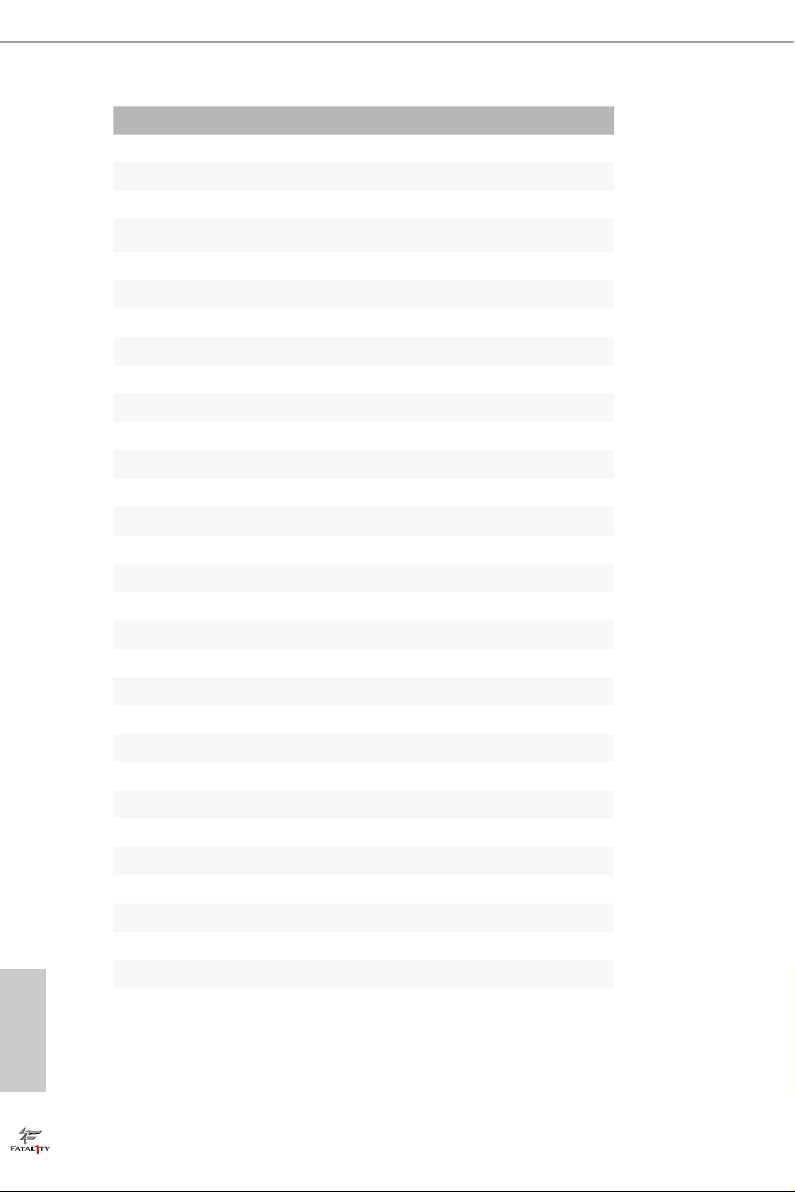
English
No. Description
1 2 x 288-pin DDR4 DIMM Slots (DDR4_A1, DDR4_B1)
2 2 x 288-pin DDR4 DIMM Slots (DDR4_A2, DDR4_B2)
3 ATX 12V Power Connector (ATX12V1)
4 CPU Fan Connector (CPU_FAN1)
5 2 x 288-pin DDR4 DIMM Slots (DDR4_D2, DDR4_C2)
6 2 x 288-pin DDR4 DIMM Slots (DDR4_D1, DDR4_C1)
7 CPU Optional/Water Pump Fan Connector (CPU_OPT/W_PUMP)
8 Power Switch (PWRBTN1)
9 Reset Switch (RSTBTN1)
10 ATX Power Connector (ATXPWR1)
11 Chassis Fan Connector (CHA_FAN3)
12 USB 3.0 Header (USB3_7_8)
13 USB 3.0 Header (USB3_5_6)
14 SATA3 Connectors (SSATA3_3)
15 Chassis Fan Connector (CHA_FAN2)
16 SATA3 Connectors (SSATA3_2)
17 SATA3 Connectors (SSATA3_0_1)
18 SATA3 Connectors (SATA3_0_3)
19 SATA3 Conne ctors (SATA3_1_ 4)
20 SATA3 Connectors (SATA3_2_5)
21 SATA Express Connector (SATAE_1)
22 USB 2.0 Header (USB3_4)
23 USB 2.0 Header (USB5_6)
24 COM Port Header (COM1)
25 TPM Header (TPMS1)
26 System Panel Header (PANEL1)
27 Power LED and Speaker Header (SPK_PLED1)
28 BIOS Selection Switch (BIOS_SEL1)
29 Clear CMOS Jumper (CLRCMOS1)
30 Front Panel Audio Header (HD_AUDIO1)
31 Chassis Fan Connector (CHA_FAN1)
8 9
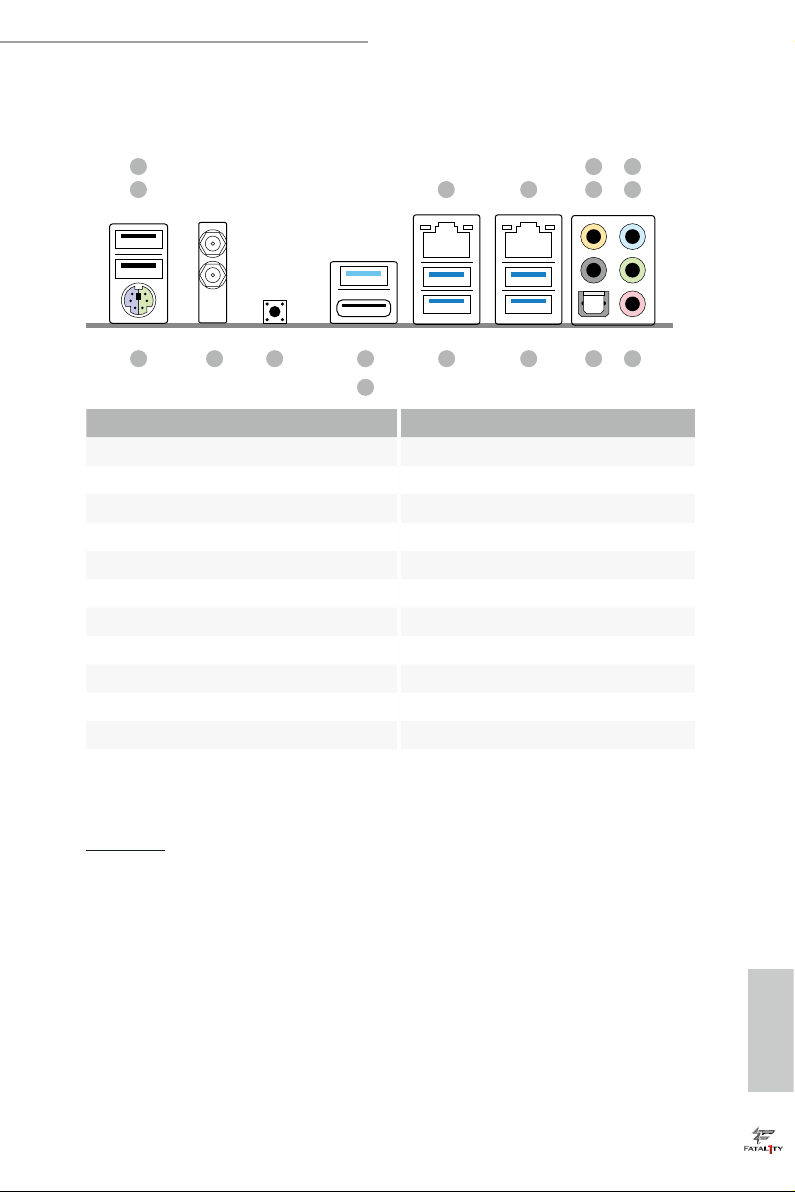
1.4 I/O Panel
1
2
Fatal1ty X99 Professional Gaming i7 Series
5
7
43 6
8
17 910111213
No. Description No. Description
1 Fatal1ty Mouse Port (USB1) 11 USB 3.0 Ports (USB3_34)
2 USB 2.0 Port (USB2) (ASMedia ASM1074 hub)
3 LAN RJ-45 Port 12 USB 3.0 Ports (USB3_12)
(Intel® I211AT)* (ASMedia ASM1074 hub)
4 LAN RJ-45 Port 13 USB 3.1 Type-A Port (USB31_TA_1)
(Intel® I218V)* (ASMedia ASM1142)
5 Central / Bass (Orange) 14 USB 3.1 Type-C Port (USB31_TC_1)
6 Rear Speaker (Black) (ASMedia ASM1142)
7 Line In (Light Blue) 15 Clear CMOS Switch
8 Front Speaker (Lime)** 16 Antenna Ports
9 Microphone (Pink) 17 PS/2 Mouse/Keyboard Port
10 Optical SPDIF Out Port
CAU TION:
For operating system installation, be sure to plug your USB ash drive into the USB 2.0
Ports (USB12).
16 15
14
English
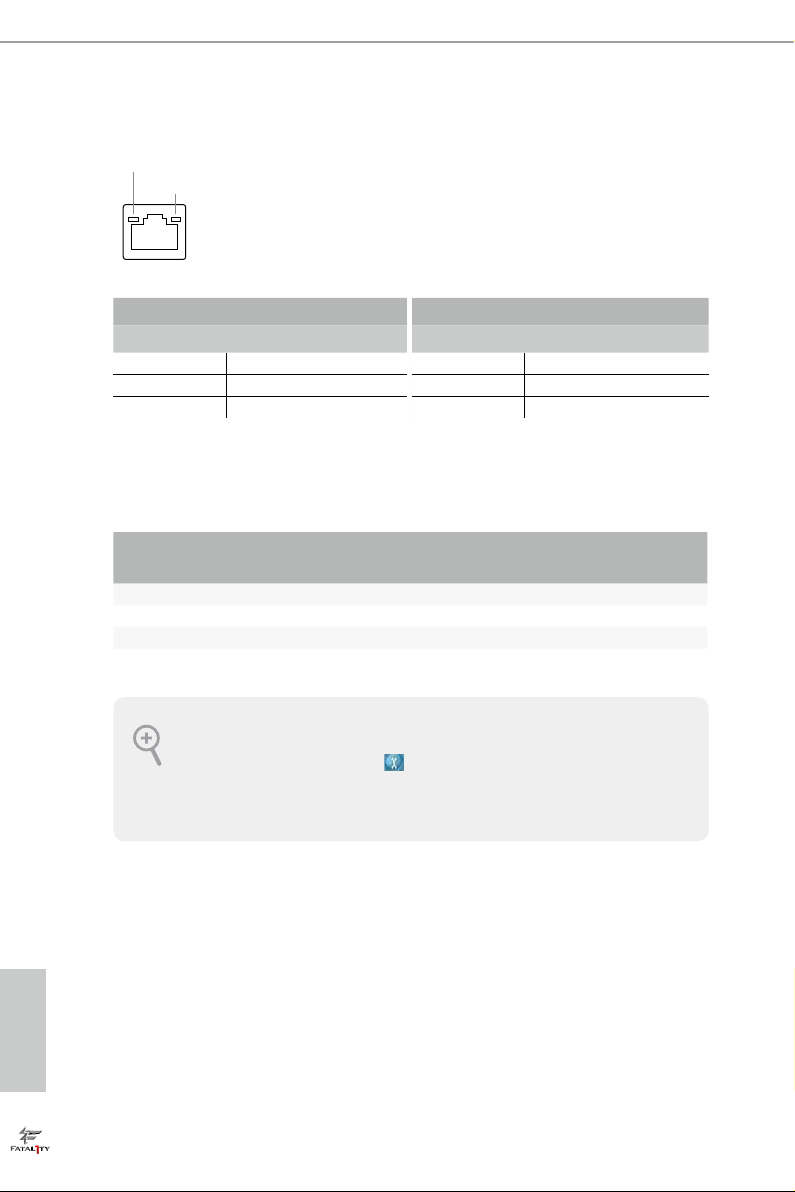
* ere are two LEDs on each LAN port. Please refer to the table below for the LAN port LED indications.
ACT/LINK LED
SPEED LED
LAN Por t
Activity / Link LED Speed LED
Status Description Status Description
O No Link O 10Mbps connection
Blinking Data Activity Orange 100Mbps connection
On Link Green 1Gbps connection
** If you use a 2- channel speaker, plea se connect the speake r’s plug into “Front Speaker Jack”. See the table be low
for connection d etails in accordance w ith the type of speaker you use.
English
Audio Output
Channels
Front Speaker
(No. 8)
Rear Speaker
(No. 6)
Central / Bass
(No. 5)
2 V -- -- --
4 V V -- --
6 V V V --
8 V V V V
To enable Multi-Streaming, you need to connect a front panel audio cable to the front
panel au dio header. Aer re starting your computer, you will nd the “Mixe r” tool on your
system. Plea se sele ct “Mixe r ToolBox” , click “Enable playback multi-streaming”, and
click “ok”. Choose “2CH”, “4CH”, “6CH”, or “8CH” and then you are a llowed to select
“Realtek HDA Primary output” to u se the Rear Speaker, Central/Ba ss, and Front Speaker,
or select “Realtek HDA Audio 2nd output” to use the front panel audio.
Line In
(No. 7)
10 11

Fatal1ty X99 Professional Gaming i7 Series
1.5 WiFi-802.11ac Module and ASRock WiFi 2.4/5 GHz Antenna
WiFi-802.11ac + BT Module
is motherboard comes with an exclusive WiFi 802.11 a/b/g/n/ac + BT v4.0
module that oers support for WiFi 802.11 a/b/g/n/ac connectivity standards and
Bluetooth v4.0. WiFi + BT module is an easy-to-use wireless loca l area network
(WLAN) adapter to support WiFi + BT. Bluetooth v4.0 standard features Smart
Ready technology that adds a whole new class of functionality into the mobile
devices. BT 4.0 also includes Low Energy Technology and ensures extraordinar y
low power consumption for PCs.
* e transmission speed may vary according to the environment.
WiFi + BT Module
(pre-installed Intel® Dual
Band Wireless-AC 3160)
ASRock WiFi 2.4/5 GHz Antennas
(included in the package)
English
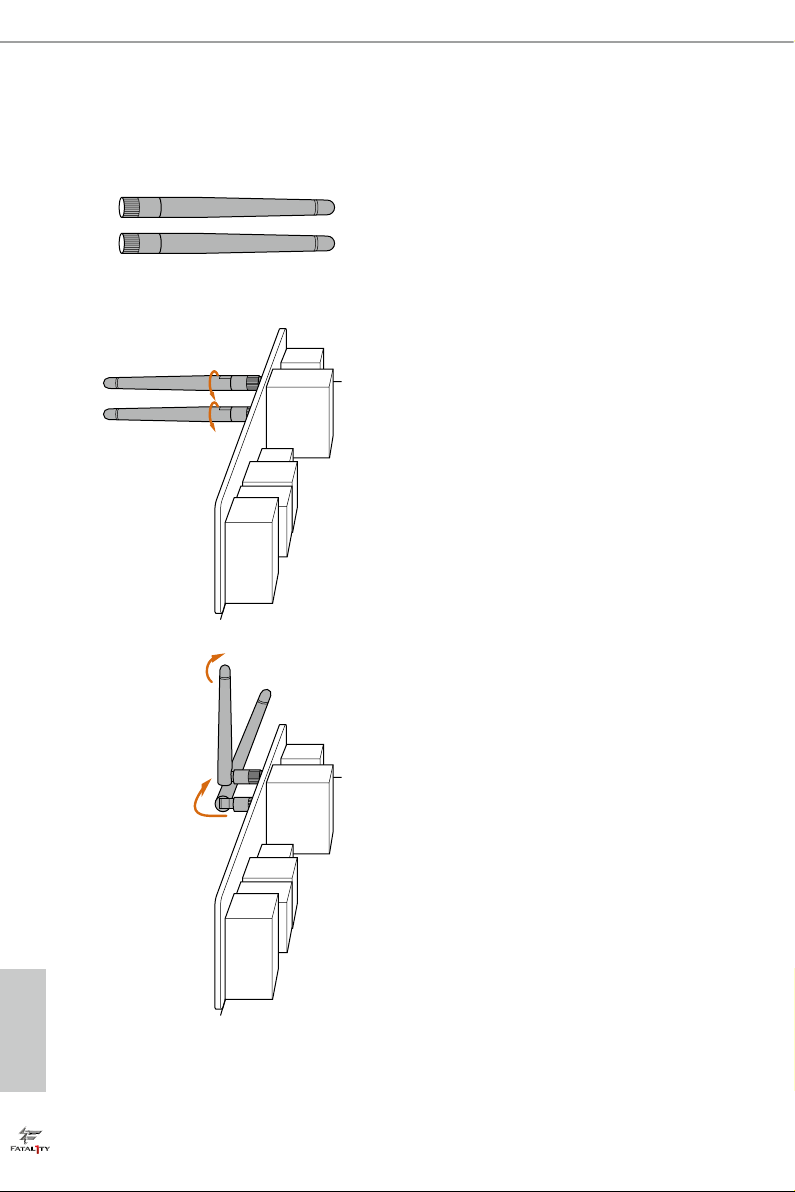
WiFi Antennas Installation Guide
Step 1
Prepare the WiFi 2.4/5 GHz Antennas that come
with the package.
Step 2
Connect the two WiFi 2.4/5 GHz Antennas to
the antenna connectors. Turn the antenna clock-
wise until it is securely connected.
Step 3
Set the WiFi 2.4/5 GHz Antenna as shown in the
illustration.
*You may need to adjust the direction of
the antenna for a stronger signal.
English
12 13
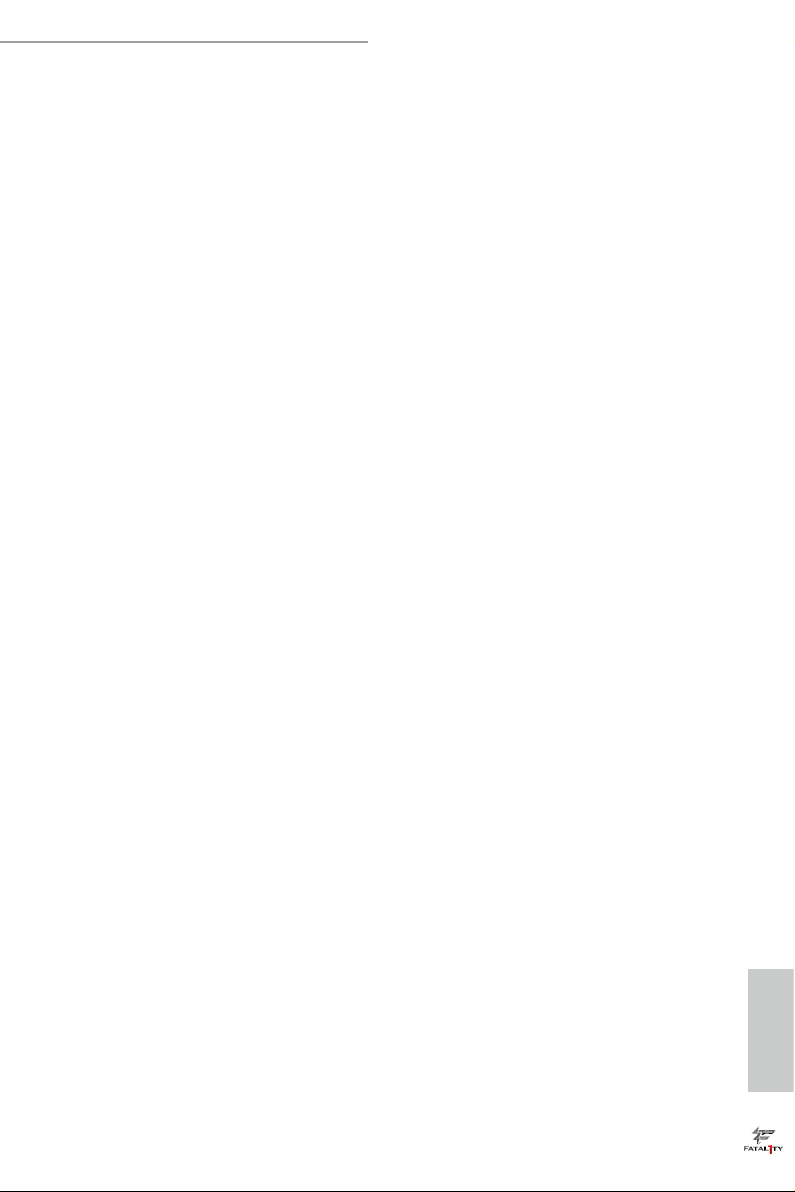
Fatal1ty X99 Professional Gaming i7 Series
Chapter 2 Installation
is is an ATX form factor motherboard. Before you install the motherboard, study
the conguration of your chassis to ensure that the motherboard ts into it.
Pre-installation Precautions
Take note of the following precautions before you install motherboard components
or change any motherboard settings.
Make sure to unplug the power cord before installing or removing the motherboard
•
components. Failure to do so may cause physical injuries and damages to motherboard
components.
In order to avoid damage from static electricity to the motherboard’s components,
•
NEVER place your motherboard directly on a carpet. Also remember to use a grounded
wrist strap or touch a safety grounded object before you handle the components.
Hold components by the edges and do not touch the ICs.
•
Whenever you uninstall any components, place them on a grounded anti-static pad or
•
in the bag that comes with the components.
When placing screws to secure the motherboard to the chassis, please do not over-
•
tighten the screws! Doing so may damage the motherboard.
English
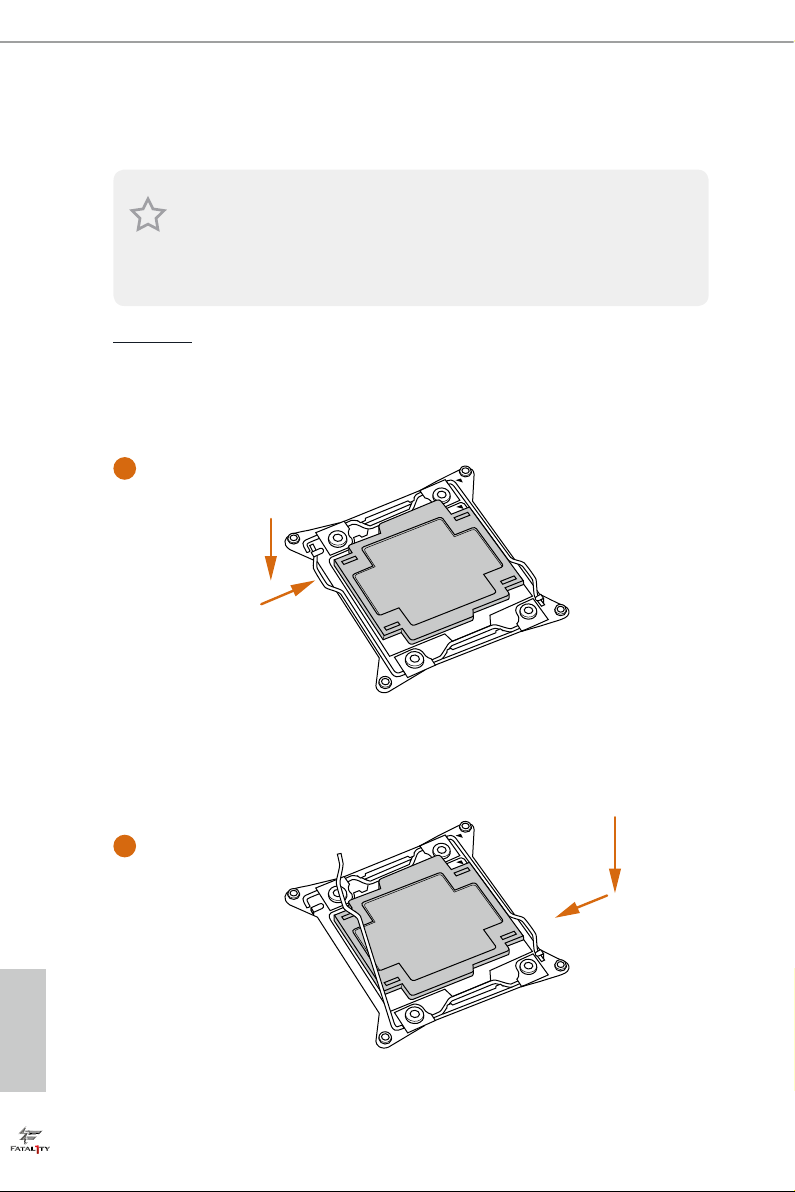
2.1 Installing the CPU
1. Before you insert the 2011- 3-Pin CPU into the socket , please check if the PnP c ap is on
the socket, if the CPU surfa ce is unclean, or if there are any bent pins in the socket. D o
not force to inser t the CPU into the socket if above situation is found. Otherwi se, the CPU
will be seriously damaged.
2. Unplug all power c ables before in stalling the CPU.
CAU TION:
Please note that X99 platform is only compatible with the LGA 2011-3 socket, which is
incompatible with the LGA 2011 socket (for X79 platform).
1
A
B
A
2
B
English
14 15
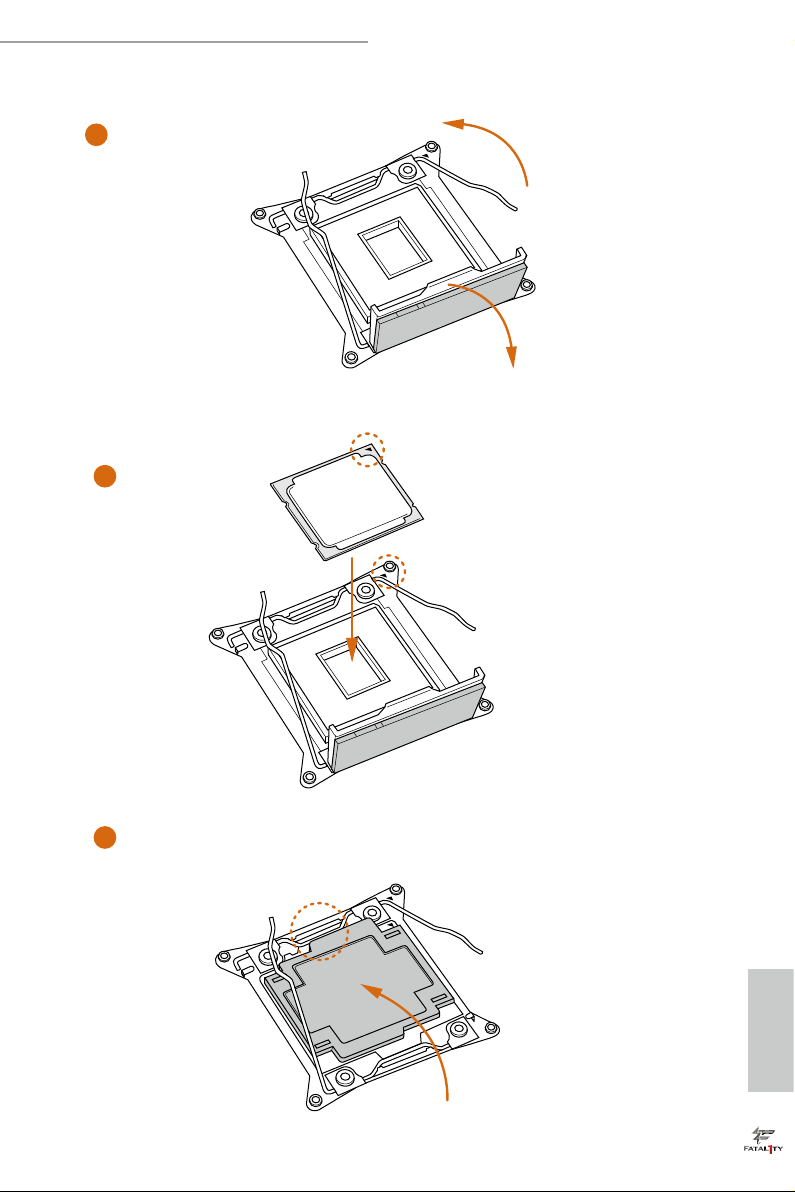
Fatal1ty X99 Professional Gaming i7 Series
3
4
A
B
5
English
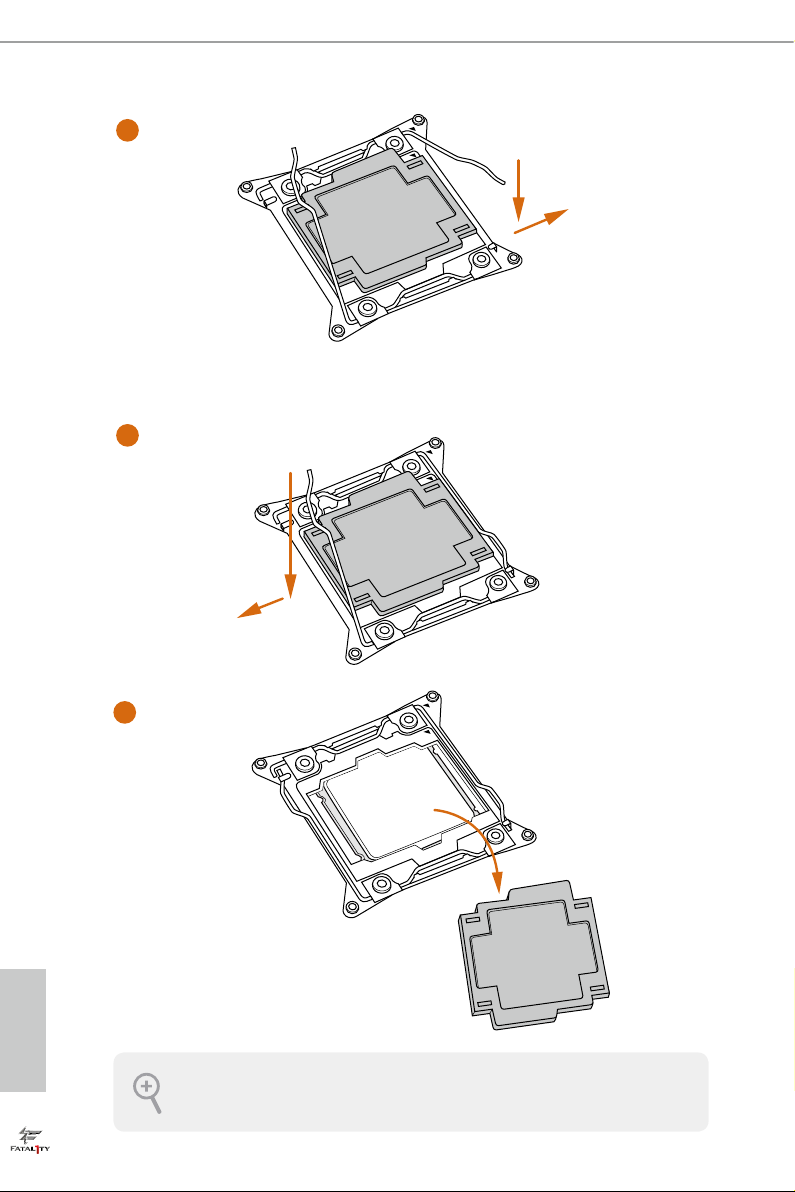
6
A
B
7
A
B
8
English
Please save and replace the cover if the processor i s removed. e cover must be placed if
you wish to return the motherboard for aer service.
16 17
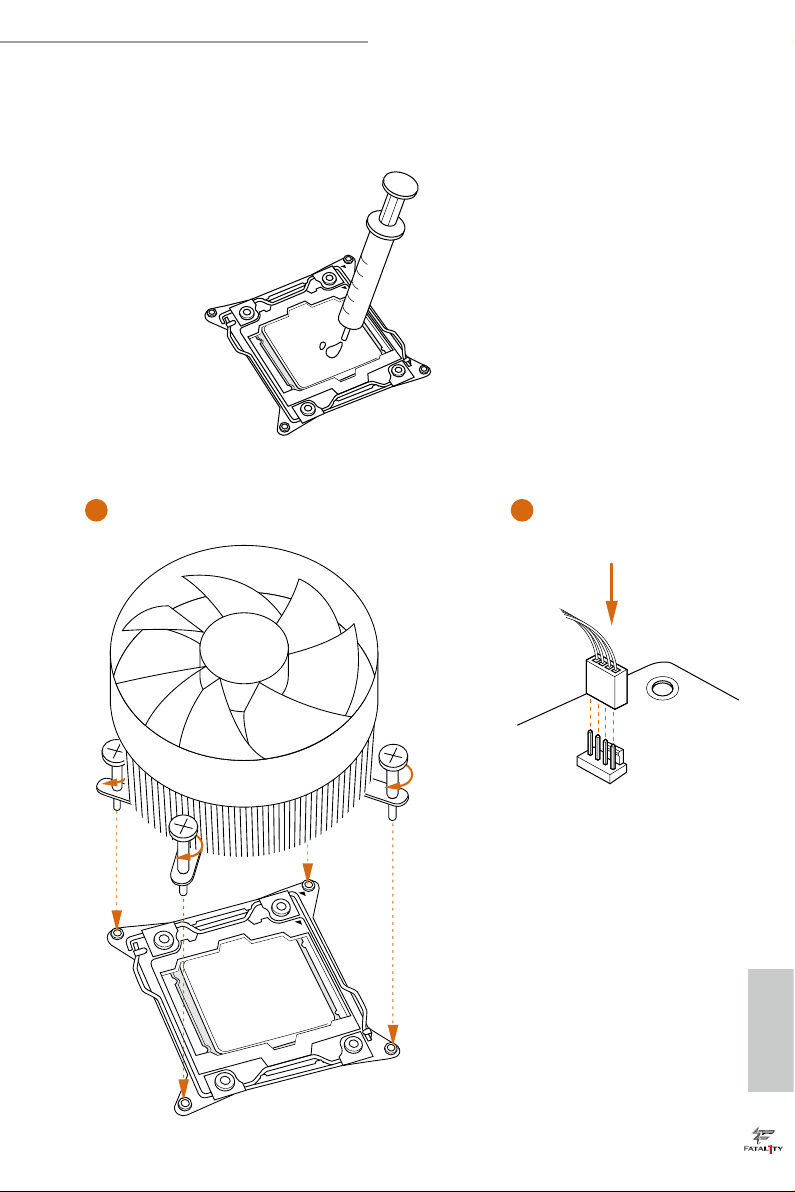
Fatal1ty X99 Professional Gaming i7 Series
2.2 Installing the CPU Fan and Heatsink
1 2
FAN
CPU_
English

2.3 Installation of Memory Modules (DIMM)
is motherboard provides eight 288-pin DDR4 (Double Data Rate 4) DIMM slots, and
supports Quad Channel Memory Technology.
1. For quad chann el cong uration, you always need to install identical (the same brand,
speed , size and chip-type) DDR4 DIMM pairs.
2. It is not allowed to install a DDR, DDR2 or DDR3 memory module into a DDR4 sl ot;
otherwise , this motherboard and DIM M may be damaged.
3. e DIMM only ts in one correct orientation. It will cause permanent damage to the
motherboard and the DIMM if you force the DIMM into the slot at incorrect orientation.
Quad Channel Memory Conguration
Priority 1 2
DDR4_A1
DDR4_A2
DDR4_B1
DDR4_B2
DDR4_C1
DDR4_C2
DDR4_D1
DDR4_D2
Populated Populated
Populated
Populated Populated
Populated
Populated Populated
Populated
Populated Populated
Populated
Due to Intel® CPU spec denition, please install the memory modules on DDR4_A1,
•
DDR4_B1, DDR4_C1 and DDR4_D1 for rst priority. If the four DDR4 DIMM slots
above are fully installed, and you want to use more than four memory modules, please
install the other memor y modules from le to right (from DDR4_A2, DDR4_B2,
DDR4_D2 to DDR4_C2.)
If only two memory modules are installed in the DDR4 DIMM slots, then Dual
•
Channel Memory Technology is activated. If three memory modules are installed, then
Triple Channel Memory Technology is activated. If more than four memory modules
are installed in the DDR4 DIMM slots, then Quad Channel Memory Technolog y is
activated.
English
18 19
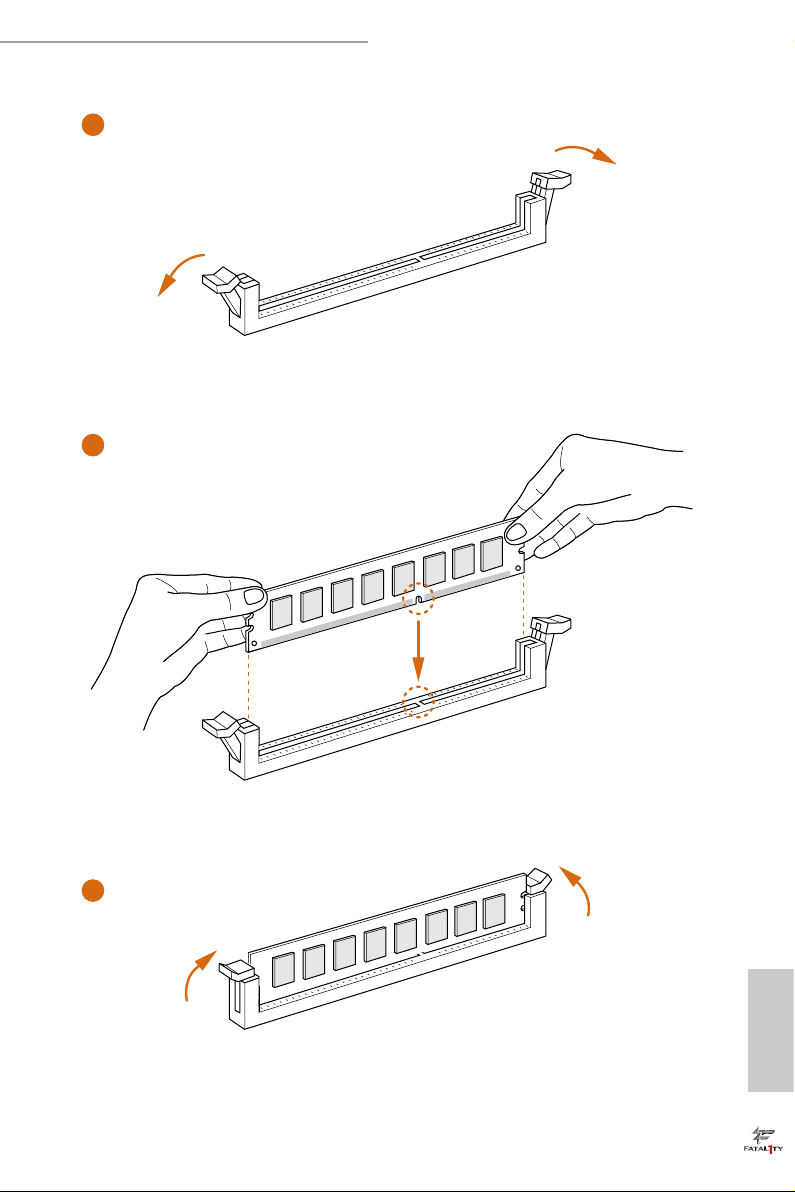
Fatal1ty X99 Professional Gaming i7 Series
1
2
3
English
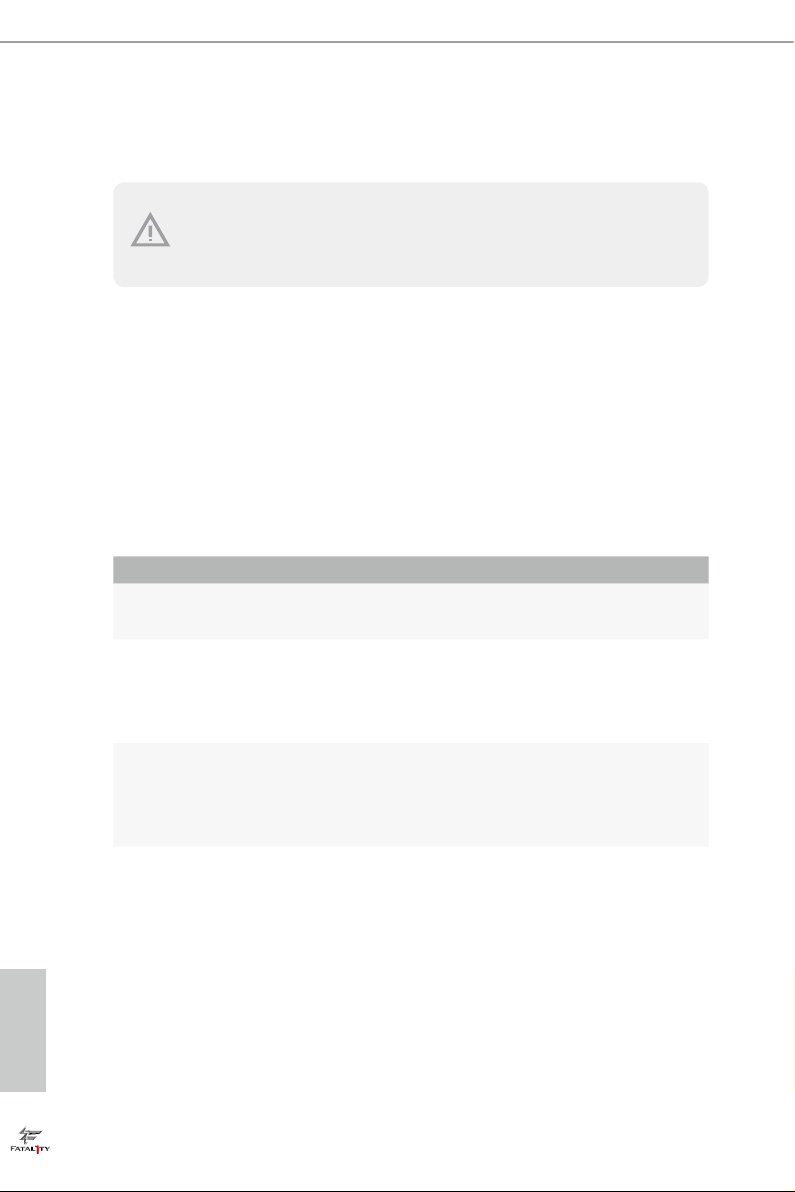
2.4 Expansion Slots (PCI Express Slots)
ere are 5 PCI Express slots on the motherboard.
Before installing an ex pansion card, please make sure that the power supply is switched o
or the power cord is unplug ged. Pl ease re ad the documentation of the expansion card and
make necessary hardware settings for the card before you start the installation.
PCIe slots:
PCIE1 (PCIe 2.0 x1 slot) is used for PCI Express x1 lane width cards.
*Please install the memory modules before installing a PCIe card into the PCIE1 slot.
PCIE2 (PCIe 3.0 x16 slot) is used for PCI Express x16 lane width graphics cards.
PCIE3 (PCIe 2.0 x1 slot) is used for PCI Express x1 lane width cards.
PCIE4 (PCIe 3.0 x16 slot) is used for PCI Express x16 lane width graphics cards.
PCIE5 (PCIe 3.0 x16 slot) is used for PCI Express x8 lane width graphics cards.
PCIe Slot Congurations (For CPU with 40 PCIe lanes)
PCIE1 PCIE2 PCIE3 PCIE4 PCIE5
Single Graphics Card N/A x16 N/A N/A N/A
Two Graphics Cards in
CrossFireXTM or SLITM
Mode
N/A x16 N/A x16 N/A
ree Graphics Cards in
3-Way CrossFireXTM Mode
or 3-Way SLITM Mode
N/A x16 N/A x8 x8
English
20 21
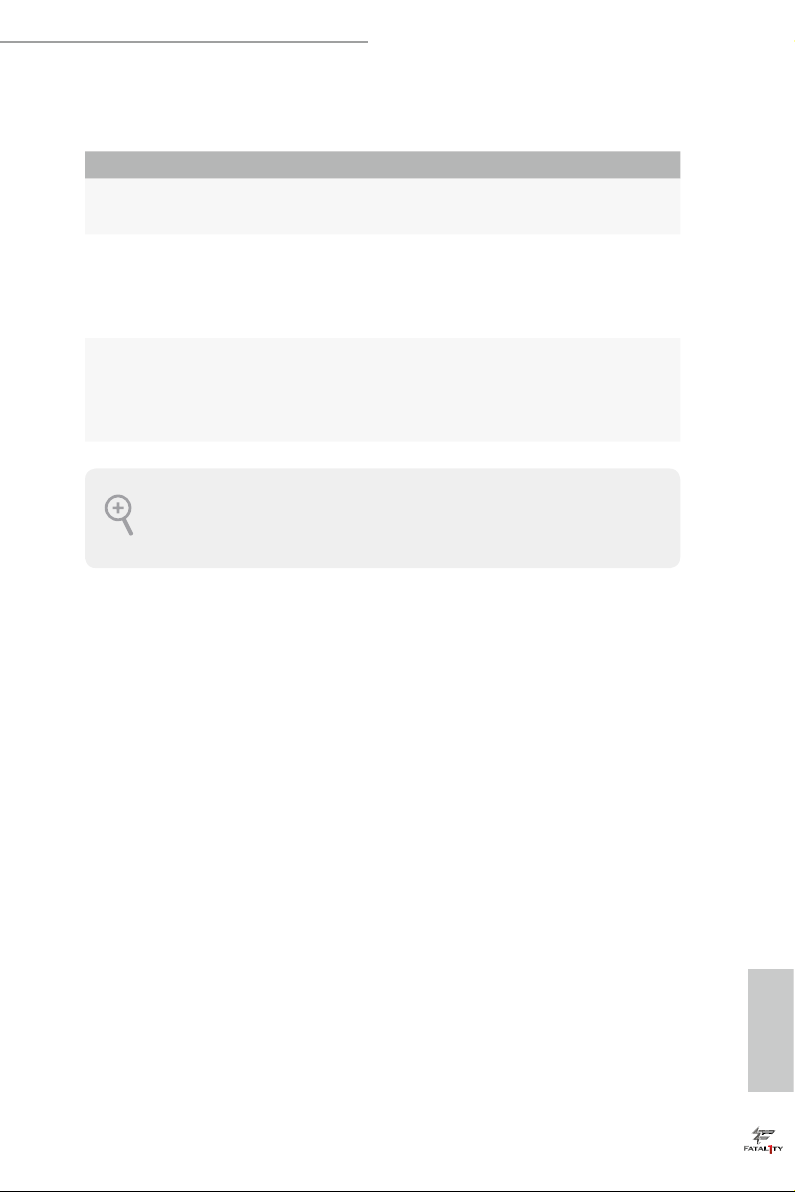
Fatal1ty X99 Professional Gaming i7 Series
PCIe Slot Congurations (For CPU with 28 PCIe lanes)
PCIE1 PCIE2 PCIE3 PCIE4 PCIE5
Single Graphics Card N/A x16 N/A N/A N/A
Two Graphics Cards in
CrossFireXTM or SLITM
Mode
ree Graphics Cards in
3-Way CrossFireXTM Mode
or 3-Way SLITM Mode
For a better ther mal environme nt, ple ase connect a ch assis fan to the motherboard’s ch assis fan connector (CHA_ FAN1, CHA_FAN2 or CHA_ FAN3) when using multiple graphics
cards.
N/A x16 N/A N/A x8
N/A x8 N/A x8 x8
English
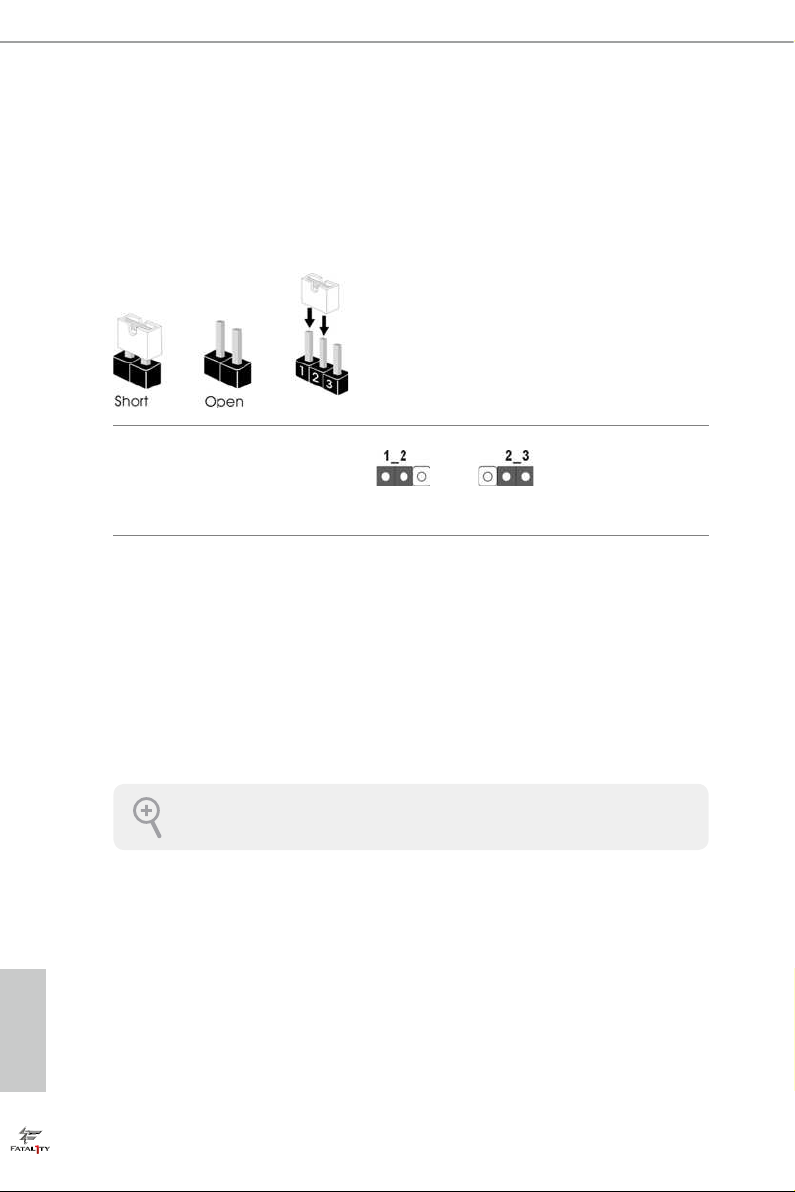
2.5 Jumpers Setup
e illustration shows how jumpers are setup. When the jumper cap is placed on
the pins, the jumper is “Short”. If no jumper cap is placed on the pins, the jumper
is “Open”. e illustration shows a 3-pin jumper whose pin1 and pin2 are “Short”
when a jumper cap is placed on these 2 pins.
Clear CMOS Jumper
(CLRCMO S1)
(see p.7, No. 29)
CLRCMOS1 allows you to clear the data in CMOS. To clear and reset the system
parameters to default setup, please turn o the computer and unplug the power
cord from the power supply. Aer waiting for 15 seconds, use a jumper cap to
short pin2 and pin3 on CLRCMOS1 for 5 seconds. However, please do not clear
the CMOS right aer you update the BIOS. If you need to clear the CMOS when
you just nish updating the BIOS, you must boot up the system rst, and then shut
it down before you do the clear-CMOS action. Please be noted that the password,
date, time, and user default prole will be cleared only if the CMOS battery is
removed.
Clear CMOSDefault
e Clear CMOS Switch has the same function a s the Clear CMOS jumper.
English
22 23
