Asrock Fatal1ty X99 Professional/3.1 User Manual


Version 1.0
Published April 2015
Copyright©2015 ASRock INC. All rights reser ved.
Copyright Notice:
No part of this documentation may be reproduced, transcribed, transmitted, or
translated in any language, in any form or by any means, except duplication of
documentation by the purchaser for backup purpose, without written consent of
ASRock Inc.
Products and corporate names appearing in this documentation may or may not
be registered trademarks or copyrights of their respective companies, and are used
only for identication or explanation and to the owners’ benet, without intent to
infringe.
Disclaimer:
Specications and information contained in this documentation are furnished for
informational use only and subject to change without notice, and should not be
constructed as a commitment by ASRock. ASRock assumes no responsibility for
any errors or omissions that may appear in this documentation.
With respect to the contents of this documentation, ASRock does not provide
warranty of any kind, either expressed or implied, including but not limited to
the implied warranties or conditions of merchantability or tness for a particular
purpose.
In no event shall ASRock, its directors, ocers, employees, or agents be liable for
any indirect, special, incidental, or consequential damages (including damages for
loss of prots, loss of business, loss of data, interruption of business and the like),
even if ASRock has been advised of the possibilit y of such damages arising from any
defect or error in the documentation or product.
is device complies with Part 15 of the FCC Rules. Operation is subject to the following
two conditions:
(1) this device may not cause harmful interference, and
(2) this device must accept any interference received, including interference that
may cause undesired operation.
CALIFORNIA, USA ONLY
e Lithium battery adopted on this motherboard contains Perchlorate, a toxic substance
controlled in Perchlorate Best Management Practices (BMP) regulations passed by the
California Legislature. When you discard the Lithium battery in California, USA, please
follow the related regulations in advance.
“Perchlorate Material-special handling may apply, see ww w.dtsc.ca.gov/hazardouswaste/
perchlorate”
ASRock Website: http://www.asrock.com

Manufactured under license under U.S. Patent Nos: 5,956,674; 5,974,380; 6,487,535;
7,003,467 & other U.S. and worldwide patents issued & pending. DTS, the Symbol, &
DTS and the Symbol together is a registered trademark & DTS Connect, DTS Interactive,
DTS Neo:PC are trademarks of DTS, Inc. Product includes soware.
© DTS, Inc., All Rights Reserved.

Fatal1ty Story
Who knew that at age 19, I would be a World Champion PC gamer. When I was 13, I actually
played competitive billiards in professional tournaments and won four or ve games o guys
who played at the highest level. I actually thought of making a career of it, but at that young
age situations change rapidly. Because I’ve been blessed with great hand-eye coordination and
a grasp of mathematics (an important element in video gaming) I gravitated to that activity.
GOING PRO
I started professional gaming in 1999 when I entered the CPL (Cyberathlete Professional
League) tournament in Dallas and won $4,000 for coming in third place. Emerging as one
of the top players in the United States, a company interested in sponsoring me ew me to
Sweden to compete against the top 12 players in the world. I won 18 straight games, lost
none, and took rst place, becoming the number one ranked Quake III player in the world
in the process. Two months later I followed that success by traveling to Dallas and defending
my title as the world’s best Quake III player, winning the $40,000 grand prize. From there
I entered competitions all over the world, including Singapore, Korea, Germany, Australia,
Holland and Brazil in addition to Los Angeles, New York and St. Louis.
WINNING STREAK
I was excited to showcase my true gaming skills when defending my title as CPL
Champion of the year at the CPL Winter 2001 because I would be competing in a totally
dierent rst person shooter (fps) game, Alien vs. Predator II. I won that competition and
walked away with a new car. e next year I won the same title playing Unreal Tournament
2003, becoming the only three-time CPL champion of the year. And I did it playing a
different game each year, something no one else has ever done and a feat of which I am
extremely proud.
At QuakeCon 2002, I faced o against my rival ZeRo4 in one of the most highly
anticipated matches of the year, winning in a 14 to (-1) killer victory. Competing at Quakecon
2004, I became the World’s 1st Doom3 Champion by defeating Daler in a series of very
challenging matches and earning $25,000 for the victory.
Since then Fatal1ty has traveled the globe to compete against the best in the world, winning
prizes and acclaim, including the 2005 CPL World Tour Championship in New York City for
a $150,000 rst place triumph. In August 2007, Johnathan was awarded the rst ever Lifetime
Achievement Award in the four year history of the eSports-Award for “showing exceptional
sportsmanship, taking part in shaping eSports into what it is today and for being the prime
representative of this young sport. He has become the gurehead for eSports worldwide”.

LIVIN’ LARGE
Since my rst big tournament wins, I have been a “Professional Cyberathlete”, traveling the
world and livin’ large with lots of International media coverage on outlets such as MTV,
ESPN and a 60 Minutes segment on CBS to name only a few. It's unreal - it's crazy. I’m living
a dream by playing video games for a living. I’ve always been athletic and took sports like
hockey and football very seriously, working out and training hard. is discipline helps me
become a better gamer and my drive to be the best has opened the doors necessary to become
a professional.
A DREAM
Now, another dream is being realized – building the ultimate gaming computer, made
up of the best parts under my own brand. Quality hardware makes a huge difference in
competitions…a couple more frames per second and everything gets really nice. It’s all about
getting the computer processing faster and allowing more uid movement around the maps.
My vision for Fatal1ty hardware is to allow gamers to focus on the game without worrying
about their equipment, something I’ve preached since I began competing. I don’t want to
worry about my equipment. I want to be there – over and done with - so I can focus on
the game. I want it to be the fastest and most stable computer equipment on the face of the
planet, so quality is what Fatal1ty Brand products represent.
Johnathan “Fatal1ty” Wendel
e Fatal1ty name, Fatal1ty logos and the Fatal1ty likeness are registered trademarks of Fatal1ty, Inc., and are used
under license. © 2014 Fatal1ty, Inc. All rights reserved. All other trademarks are the property of their respective
owners.

Contents
Chapter 1 Introduction 1
1.1 Package Contents 1
1.2 Specications 2
1.3 Motherboard Layout 7
1.4 I/O Panel 10
Chapter 2 Installation 12
2.1 Installing the CPU 13
2.2 Installing the CPU Fan and Heatsink 16
2.3 Installation of Memory Modules (DIMM) 17
2.4 Expansion Slots (PCI Express Slots) 19
2.5 Jumpers Setup 21
2.6 Onboard Headers and Connectors 22
2.7 Smart Switches 28
2.8 Dr. Debug 31
2.9 Post Status Checker 33
2.10 SLI
TM
, 3-Way SLI
2.10.1 Installing Two SLI
2.10.2 Installing Three SLI
2.10.3 Installing Four SLI
TM
, 4-Way SLI
TM
-Ready Graphics Cards 34
TM
TM
-Ready Graphics Cards 38
TM
and Quad SLITM Operation Guide 34
-Ready Graphics Cards 36
2.10.4 Driver Installation and Setup 40
2.11 CrossFireX
and Quad CrossFireXTM Operation Guide 41
2.11.1 Installing Two CrossFireX
TM
, 3-Way CrossFireXTM , 4-Way CrossFireX
TM
-Ready Graphics Cards 41
TM

2.11.2 Installing Three CrossFireXTM-Ready Graphics Cards 42
2.11.3 Installing Four CrossFireX
TM
-Ready Graphics Cards 43
2.11.4 Driver Installation and Setup 44
2.12 M.2_SSD (NGFF) Module Installation Guide 45
2.13 HDD Saver Cable Installation Guide 48
2.14 ASRock USB 3.1 Card/A+A Installation Guide 49
Chapter 3 Software and Utilities Operation 51
3.1 Installing Drivers 51
3.2 F-Stream 52
3.3 Killer Network Manager 58
3.3.1 Installing Killer Network Manager 58
3.3.2 Using Killer Network Manager 58
3.4 ASRock APP Shop 61
3.4.1 UI Overview 61
3.4.2 Apps 62
3.4.3 BIOS & Drivers 65
3.4.4 Setting 66
3.5 Start8 67
3.6 Rapid OC 70
3.7 Timing Congurator 72
3.8 XSplit Broadcaster 73
3.8.1 Live Streaming Your Gameplay 73
3.8.2 Recording Your Gameplay 76

Chapter 4 UEFI SETUP UTILITY 77
4.1 Introduction 77
4.1.1 UEFI Menu Bar 77
4.1.2 Navigation Keys 78
4.2 Main Screen 79
4.3 OC Tweaker Screen 80
4.4 Advanced Screen 90
4.4.1 CPU Conguration 91
4.4.2 Chipset Conguration 93
4.4.3 Storage Conguration 96
4.4.4 Super IO Conguration 97
4.4.5 ACPI Conguration 98
4.4.6 USB Conguration 99
4.4.7 Trusted Computing 100
4.5 Tools 101
4.6 Hardware Health Event Monitoring Screen 106
4.7 Security Screen 108
4.8 Boot Screen 109
4.9 Exit Screen 112

Fatal1ty X99 Professional/3.1 Series
Chapter 1 Introduction
ank you for purchasing ASRock Fatal1ty X99 Professional Series motherboard,
a reliable motherboard produced under ASRock ’s consistently stringent quality
control. It delivers excellent performance with robust design conforming to
ASRock’s commitment to quality and endurance.
In this documentation, Chapter 1 and 2 contains the introduction of the
motherboard and step-by-step installation guides. Chapter 3 contains the operation
guide of the soware and utilities. Chapter 4 contains the conguration guide of
the BIOS setup.
Becau se the motherboard specications and th e BIOS soware might be updated, the
content of this documentation will be subject to change without notice. In ca se any modications of this documentation occur, the u pdated version will be available on ASRock ’s
website w ithout further notice. If you require technical support related to this motherboard, please visit our website for specic information about the model you are using. You
may nd the l atest VGA cards and CPU suppor t list on ASRock’s website a s well. ASRock
website http://www.asrock.com.
1.1 Package Contents
ASRock Fatal1ty X99 Professional Series Motherboard (EATX Form Factor)
•
ASRock Fatal1ty X99 Professional Series Quick Installation Guide
•
ASRock Fatal1ty X99 Professional Series Support CD
•
1 x I/O Panel Shield
•
1 x ASRock USB 3.1 Card/A+A
•
2 x ASRock SLI_Bridge Cards
•
1 x ASRock SLI_Bridge_3S Card
•
1 x ASRock 3-Way SLI Bridge Card
•
6 x Serial ATA (SATA) Data Cables (Optional)
•
1 x HDD Saver Cable
•
2 x Screws for M.2 Sockets
•
1 x Screw for mini-PCIe Slot
•
English

1.2 Specications
Platform
CPU
Chipset
Memory
•
•
•
•
•
•
•
•
•
•
•
•
•
* Please refer to Memory Support List on ASRock's website for
more information. (http://www.asrock.com/)
•
•
•
•
EATX Form Factor
8 Layer PCB
4 x 2oz copper
High Density Glass Fabric PCB
TM
Supports Intel® Core
Family for the LGA 2011-3 Socket
Digi Power design
12 Power Phase design (Supports up to 1300w)
Supports Intel® Turbo Boost 2.0 Technology
Supports Untied Overclocking Technology
Intel® X99
Quad Channel DDR4 Memory Technology
8 x DDR4 DIMM Slots
Supports DDR4 3400+(OC)*/2933(OC)/2800(OC)/2400(
OC)/2133 non-ECC, un-buered memory
Supports non-ECC x8 (8 bit) RDIMM (Registered DIMM)/
x8 (8 bit) UDIMM
Supports DDR4 ECC x8 (8 bit) RDIMM/x8 (8 bit) UDIMM
with Intel® Xeon® processors E5 series in the LGA 2011-3
Socket
Max. capacity of system memory: 128GB (see CAUTION)
Supports Intel® Extreme Memory Prole (X MP) 2.0
i7 and Xeon® 18-Core Processors
5 x PCI Express 3.0 x16 Slots (PCIE1/PCIE2/PCIE3/PCIE4/
Expansion
Slot
English
•
PCIE5: single at x16 (PCIE1); dual at x16 (PCIE1) / x16
(PCIE4); triple at x8 (PCIE1) / x8 (PCIE2) / x16 (PCIE4);
quad at x8 (PCIE1) / x8 (PCIE2) / x8 (PCIE4) / x8 (PCIE5))
* If you install CPU with 28 lanes, PCIE1/PCIE2/PCIE3/PCIE4/
PCIE5 will run at x16/x0/x4/x8/x0 or x8/x8/x4/x8/x0, and PCIE5
will be disabled.
* To support 3-Way CrossFireXTM and 3-Way SLITM when using
CPU with 28 lanes, please install VGA cards to PCIE1/PCIE2/
PCIE4 (x8/x8/x8).
2 3

Audio
Fatal1ty X99 Professional/3.1 Series
* If Ultra M.2 PCI Express module is installed, PCIE3 slot will
be disabled.
1 x Half Mini-PCI Express Slot
•
Supports AMD Quad CrossFireXTM, 4-Way CrossFireXTM,
•
3-Way CrossFireXTM and CrossFireXTM
Supports NVIDIA® Quad SLITM, 4-Way SLITM, 3-Way SLITM
•
* If you install CPU with 28 lanes, 4-Way CrossFireXTM and
4-Wa y S LITM are not supported.
•
•
•
•
•
TM
and SLI
7.1 CH HD Audio with Content Protection (Realtek
ALC1150 Audio Codec)
Premium Blu-ray Audio support
Supports Surge Protection (ASRock Full Spike Protection)
Supports Purity Sound ™ 2
- Nichicon Fine Gold Series Audio Caps
- 115dB SNR DAC with Dierential Amplier
- TI® NE5532 Premium Headset Amplier (Supports up to
600 Ohms headsets)
- Direct Drive Technology
- EMI Shielding Cover
- PCB Isolate Shielding
Supports DTS Connect
LAN
Rear Panel
I/O
1 x Intel® I218V (Gigabit LAN PHY 10/100/1000 Mb/s)
•
1 x Qualcomm® Atheros® Killer
•
TM
E2200 Series (PCIE x1
Gigabit LAN 10/100/1000 Mb/s)
Supports Qualcomm® Atheros® Security Wake On
•
Internet Technolog y (on Qualcomm® Atheros® KillerTM
E2200 Series)
Supports Wake-On-LAN
•
Supports Lightning/ESD Protection (ASRock Full Spike
•
Protection)
Supports Energy Ecient Ethernet 802.3az
•
Supports PXE
•
1 x PS/2 Mouse/Keyboard Port
•
1 x Optical SPDIF Out Port
•
English
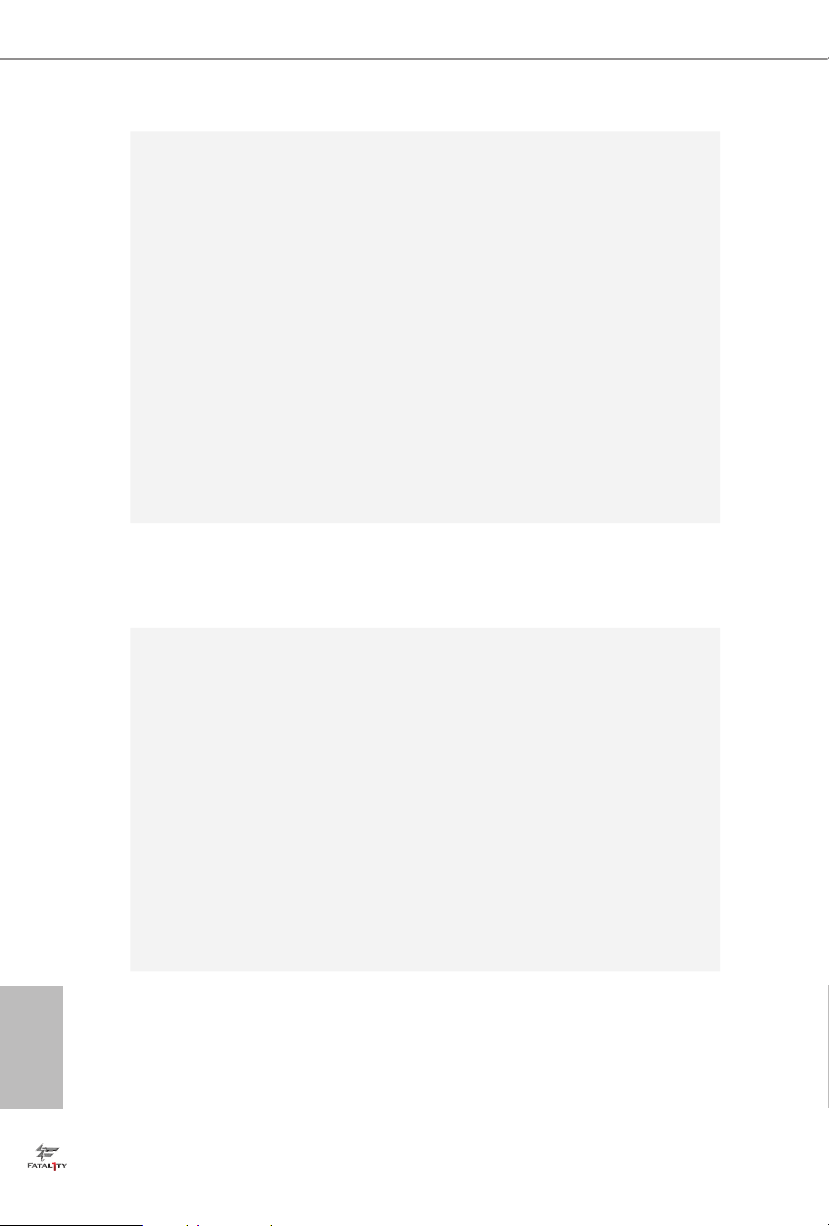
ASRock
USB 3.1
Card/A+A
Storage
1 x Fatal1ty Mouse Port (USB 2.0) (Supports ESD Protection
•
(ASRock Full Spike Protection))
1 x USB 2.0 Port (Supports ESD Protection (ASRock Full
•
Spike Protection))
1 x USB 3.1 Ty pe-C Port (10 Gb/s) (Supports ESD Protection
•
(ASRock Full Spike Protection))
4 x USB 3.0 Ports (ASMedia ASM1074 hub) (Supports ESD
•
Protection (ASRock Full Spike Protection))
2 x USB 3.0 Ports (Supports ESD Protection (ASRock Full
•
Spike Protection))
2 x RJ-45 LAN Ports with LED (ACT/LINK LED and SPEED
•
LED)
1 x Clear CMOS Switch
•
HD Audio Jacks: Rear Speaker / Central / Bass / Line in /
•
Front Speaker / Microphone
2 x USB 3.1 Type-A Ports (10 Gb/s) (Supports ESD Protection
•
(ASRock Full Spike Protection))
10 x SATA3 6.0 Gb/s Connectors, support R AID (RAID
•
0, RAID 1, RAID 5, RAID 10 and Intel Rapid Storage 13),
NCQ, AHCI, Hot Plug and ASRock HDD Saver Technology
(S_SATA3_3 connector is shared with M.2 Socket (M2_1))
* RAID is supported on SATA3_0 ~ SATA3_5 ports only.
1 x SATA Express 10 Gb/s Connector (shared with SATA3_4
•
and SATA3_5)
* Support to be announced
1 x Ultra M.2 Socket (ULTRA_M2), supports M.2 PCI
•
Express module up to Gen3 x4 (32 Gb/s)
1 x M.2_SSD (NGFF) Socket 3 (M2_1), supports M.2 SATA3
•
6.0 Gb/s module and M.2 PCI Express module up to Gen2 x
2 (10 Gb/s)
1 x COM Port Header
English
Connector
4 5
•
1 x TPM Header
•
1 x Power LED Header
•
2 x CPU Fan Connectors (1 x 4-pin, 1 x 3-pin)
•
3 x Chassis Fan Connectors (1 x 4-pin, 2 x 3-pin) (Smart Fan
•
Speed Control)
1 x Power Fan Connector (3-pin)
•

Fatal1ty X99 Professional/3.1 Series
1 x 24 pin ATX Power Connector
•
1 x 8 pin 12V Power Connector (Hi-Density Power
•
Connec tor)
1 x 4 pin 12V Power Connector (Hi-Density Power
•
Connec tor)
1 x HDD Saver Connector
•
1 x PCIe Power Connector
•
1 x Front Panel Audio Connector
•
1 x underbolt AIC Connector
•
2 x USB 2.0 Headers (support 4 USB 2.0 ports) (Supports
•
ESD Protection (ASRock Full Spike Protection))
1 x Vertical Type A USB 3.0
•
2 x USB 3.0 Headers (Support 4 USB 3.0 ports) (ASMedia
•
ASM1074 hub) (Supports ESD Protection (ASRock Full Spike
Protection))
1 x Dr. Debug with LED
•
1 x Power Switch with LED
•
1 x Reset Switch with LED
•
V-ProbeTM: 7-set of onboard voltage measurement points laid
•
Rapid OC Buttons: +/- buttons to adjust OC frequency
•
1 x Menu Button
•
1 x PCIe ON/OFF Switch
•
1 x Slow Mode Switch
•
1 x LN2 Mode Switch
•
1 x BIOS Selection Switch
•
1 x Direct Key Button
•
BIOS
Feature
Hardware
Monitor
2 x 128Mb AMI UEFI Legal BIOS with multilingual GUI
•
support (1 x Main BIOS and 1 x Backup BIOS)
Supports Secure Backup UEFI Technology
•
ACPI 1.1 Compliant wake up events
•
SMBIOS 2.3.1 Support
•
CPU, DRAM, PCH 1.05V, PCH 1.5V, VPPM Voltage Multi-
•
adjustment
CPU/Chassis temperature sensing
•
CPU/Chassis/Power Fan Tachometer
•
CPU/Chassis Quiet Fan (Auto adjust chassis fan speed by
•
CPU temperature)
English

CPU/Chassis Fan multi-speed control
•
Voltage monitoring: +12V, +5V, +3.3V, CPU Input Voltage,
•
CPU Internal Voltages
Multi ermal Sensor
•
Microso® Windows® 10 64-bit / 8.1 32-bit / 8.1 64-bit / 8 32-
OS
•
bit / 8 64-bit / 7 32-bit / 7 64-bit
FCC, CE, WHQL
Certications
* For detailed product information, please visit our website: http://www.asrock .com
Please realize that the re is a certain risk involved with overclocking, including adjusting
the setting in the BIO S, applying Untied Overclocking Technology, or using third-par ty
overclocking tools. O verclocking may aect your syste m’s stability, or even cause dam age to
the components and devices of your syste m. It should be done at your own risk and expe nse.
We are not responsibl e for possible damage caused by overclocking.
Due to limitation , the actual memory size may be less than 4GB for the re servation for s ystem usage under Windows® 32-bit ope rating systems . Windows® 64-bit operating systems
do not have s uch limitations. You can use ASRock XFast RAM to utilize the memory that
Windows® cannot use.
•
ErP/EuP Ready (ErP/EuP ready power supply is required)
•
English
6 7

Super
I/O
Super
I/O
ATXP WR 1
PCIE1
PCIE4
PLED1
1
1
SPEAKER1
HDLED RESET
PLED PWRBTN
PANEL1
1
USB5_6
1
1
USB3_4
COM1
1
X99 Professional/3.1
PCIE5
CHA_FAN1
CPU_FAN1
CPU_FAN2
PWR_FAN1
RoHS
14
16
15
13
12
9
10
11
31
3
4
5
8
DDR4 _A2 (64 b it, 288 -pin mo dule)
DDR4 _A1 (64 b it, 288 -pin mo dule)
DDR4 _B2 (64 b it, 288 -pin mo dule)
DDR4 _B1 (64 b it, 288 -pin mo dule)
2
1
46
Purity
Sound 2
TM
Ultra M .2
PCIe Ge n3 x4
128Mb
BIOS
BIOS_A
BIOS_A_LED
128Mb
BIOS
BIOS_A
BIOS_A_LED
1
TPMS1
CLRMOS1
1
M2_1
CT2CT3CT4CT5
1
HD_AUDIO1
T BT1
1
17
CT1
DDR4 _D1 (64 b it, 288 -pin mo dule)
DDR4 _D2 (64 b it, 288 -pin mo dule)
DDR4 _C1 (64 b it, 288 -pin mo dule)
DDR4 _C2 (64 b it, 288 -pin mo dule)
7
6
2011-3 Socket
Dr.
Debug
Reset Power
34
33
35
36
37
38
39
40
41
42
43
44
45
32
CHA_FAN2
8-Lay er PCB
+
-
ON
1 2 3 4
ON
OFF
ON
OFF
MENU
PCIE_PWR1
CMOS
Battery
Intel
X99
LN2MODE1 SLOWMODE1SWITCH1
CPU
DRAM
VGA
BOOT
ATX12V1
ATX12V2
DIRKEY1
PCIE2
ULTRA _M2
CT2CT3CT4CT5
PCIE3
FATAL TY
1
Killer
E2200
MINI _PCIE 1
1
USB3_7_ 8
S_SATA3_2 _3
SATA3_0_3
SATA3_1_4
SATA3_2_5
21
18
22
20
23
24
25
26
27
28
29
30
S_SATA3_0 _1
CHA_FAN3
19
1
SATA_PWR_1
Vertica l
Type A USB
USB3_11
1
USB3_9_ 10
BIOS_SEL 1
AB
SATAE_1
LAN
Top:
Central/Bass
Center:
REAR SPK
Top:
LINE IN
Center:
FRONT
Bottom:
Optical
SPDIF
Bottom:
MIC IN
CLRC
BTN1
Top:
RJ-45
USB 3.0
T: USB5
B: USB6
RJ-45
USB 2.0
T: USB1
B: USB2
PS2
Keybo ard
/Mous e
USB 3.0
T: USB1
B: USB2
USB 3.0
T: USB3
B: USB4
USB 3.1
(Type-C)
1.3 Motherboard Layout
Fatal1ty X99 Professional/3.1 Series
English

English
No. Description
1 2 x 284-pin DDR4 DIMM Slots (DDR4_A1, DDR4_B1)
2 2 x 284-pin DDR4 DIMM Slots (DDR4_A2, DDR4_B2)
3 8 pin ATX 12V Power Connector (ATX12V1)
4 4 pin ATX 12V Power Connector (ATX12V2)
5 CPU Fan Connector (CPU_FAN1)
6 2 x 284-pin DDR4 DIMM Slots (DDR4_D2, DDR4_C2)
7 2 x 284-pin DDR4 DIMM Slots (DDR4_D1, DDR4_C1)
8 CPU Fan Connector (CPU_FAN2)
9 Rapid OC Button (+) (PLUS)
10 Rapid OC Button (–) (MINUS)
11 Menu Button (MENU)
12 PCIe ON/OFF Switch (SWITCH1)
13 LN2 Mode Switch (LN2MODE)
14 Slow Mode Switch (SLOWMODE)
TM
15 V-Probe
(VOL _CON1)
16 Post Status Checker (PSC)
17 ATX Power Connector (ATXPWR1)
18 USB 3.0 Header (USB3_7_8)
19 Vertical Type A USB 3.0 (USB3_11)
20 Chassis Fan Connector (CHA_FAN3)
21 USB 3.0 Header (USB3_9_10)
22 SATA3 Connectors (S_SATA3_0_1)
23 SATA3 Connectors (S_SATA3_2_3)
24 SATA3 Connectors (SATA3_0_3)
25 SATA3 Connectors (SATA3_1_4)
26 SATA3 Connectors (SATA3_2_5)
27 SATA Express Connector (SATAE_1)
28 HDD Saver Connector (SATA_PWR_1)
29 BIOS Selection Switch (BIOS_ SEL1)
30 Power LED Header (PLED1)
31 Direct Key Button (DIRKEY1)
32 Chassis Speaker Header (SPEAKER1)
33 System Panel Header (PANEL1)
8 9

No. Description
34 Power Switch (PWR)
35 Reset Switch (RST)
36 Chassis Fan Connector (CHA_FAN2)
37 TPM Header (TPMS1)
38 USB 2.0 Header (USB3_4)
39 USB 2.0 Header (USB5_6)
40 Chassis Fan Connector (CHA_FAN1)
41 Clear CMOS Jumper (CLRCMOS1)
42 COM Port Header (COM1)
43 PCIe Power Connector (PCIE_PWR1)
44 underbolt AIC Connector (TB1)
45 Front Panel Audio Header (HD_AUDIO1)
46 Power Fan Connector (PWR _FAN1)
Fatal1ty X99 Professional/3.1 Series
English

1.4 I/O Panel
1
2
16
No. Description No. Description
1 Fatal1ty Mouse Port (USB1) 11 USB 3.1 Ty pe-C Port (USB31_TC_1)
2 USB 2.0 Port (USB2) (ASMedia ASM1142)
3 LAN RJ-45 Port 12 USB 3.0 Ports (USB3_34)
TM
(Qualcomm® Atheros® Killer
4 Central / Bass (Orange) 13 USB 3.0 Ports (USB3_12)
5 Rear Speaker (Black) (ASMedia ASM1074 hub)
6 Line In (Light Blue) 14 LAN RJ-45 Port
7 Front Speaker (Lime)*** (Intel® I218V)**
8 Microphone (Pink) 15 Clear CMOS Switch
9 Optical SPDIF Out Port 16 PS/2 Mouse/Keyboard Port
10 USB 3.0 Ports (USB3_56)
E2200 Series)* (ASMedia ASM1074 hub)
3 547
6
891012 11131415
English
10 11

Fatal1ty X99 Professional/3.1 Series
* ere are two LEDs on each LAN port. Please refer to the table below for the LAN port LED indications.
ACT/LINK LED
SPEED LED
LAN Por t
Activity / Link LED Speed LED
Status Description Status Description
O No Link O 10Mbps connection
Blinking Data Activity Orange 100Mbps connection
On Link Green 1Gbps connection
** ere are two LEDs on each LAN port. Please refer to the table below for the LAN port LED indications.
ACT/LINK LED
SPEED LED
LAN Por t
Activity / Link LED Speed LED
Status Description Status Description
O No Link O 10Mbps connection
Blinking Data Activity Green 100Mbps connection
On Link Green 1Gbps connection
*** If you use a 2-channel speak er, please connec t the speaker’s plug into “Front Speaker Jack”. See the table below
for connection d etails in accordance w ith the ty pe of speaker you use.
Audio Output
Channels
Front Speaker
(No. 7)
Rear Speaker
(No. 5)
Central / Bass
(No. 4)
Line In
(No. 6)
2 V -- -- --
4 V V -- --
6 V V V --
8 V V V V
To enable Multi-Streaming, you need to c onnect a front panel audio cable to the front
panel au dio header. Aer restarting your computer, you will nd the “Mixer” tool on your
system. Plea se select “Mixe r ToolBox” , click “Enable playback multi-streaming”, and
click “ok”. Choose “2CH”, “4CH”, “6CH”, or “8CH” and then you are allowed to select
“Realtek HDA Primary output” to u se the Rear Speaker, Central/Bass, and Front Spea ker,
or select “Realtek HDA Audio 2nd output” to use the front panel audio.
English

Chapter 2 Installation
is is an EATX form factor motherboard. Before you install the motherboard,
study the conguration of your chassis to ensure that the motherboard ts into it.
Pre-installation Precautions
Take note of the following precautions before you install motherboard components
or change any motherboard settings.
Make sure to unplug the power cord before installing or removing the motherboard
•
components. Failure to do so may cause physical injuries and damages to motherboard
components.
In order to avoid damage from static electricity to the motherboard’s components,
•
NEVER place your motherboard directly on a carpet. Also remember to use a grounded
wrist strap or touch a safety grounded object before you handle the components.
Hold components by the edges and do not touch the ICs.
•
Whenever you uninstall any components, place them on a grounded anti-static pad or
•
in the bag that comes with the components.
When placing screws to secure the motherboard to the chassis, please do not over-
•
tighten the screws! Doing so may damage the motherboard.
English
12 13

Fatal1ty X99 Professional/3.1 Series
2.1 Installing the CPU
1. Before you insert the 2011- 3-Pin CPU into the socket , please check if the PnP cap is on
the socket, if the CPU surfa ce is unclean, or if there are any bent pins in the socket. Do
not force to inser t the CPU into the socket if above situation is found. Otherwi se, the CPU
will be seriously damaged.
2. Unplug all power c ables before in stalling the CPU.
CAU TION:
Please note that X99 platform is only compatible with the LGA 2011-3 socket, which is
incompatible with the LGA 2011 socket (for X79 platform).
1
A
B
A
2
B
English

3
4
A
B
5
English
14 15

Fatal1ty X99 Professional/3.1 Series
6
A
B
7
A
B
8
English
Please save and replace the cover if the processor i s removed. e cover must be placed if
you wish to return the motherboard for aer se rvice.

2.2 Installing the CPU Fan and Heatsink
1 2
FAN
CPU_
English
16 17

Fatal1ty X99 Professional/3.1 Series
2.3 Installation of Memory Modules (DIMM)
is motherboard provides eight 284-pin DDR4 (Double Data Rate 4) DIMM slots, and
supports Quad Channel Memory Technology.
1. For quad chann el cong uration, you always need to in stall identical (the same b rand,
speed , size and chip-type) DDR4 DIMM pairs.
2. It is not allowed to install a DDR, DDR2 or DDR3 memory module into a DDR4 slot;
otherwise , this motherboard and DIMM may be dam aged.
3. e DIMM only ts in one correct orientation. It wil l cause permanent damage to the
motherboard and the DIMM if you force the DIMM into the slot at incorrect orientation.
Quad Channel Memory Conguration
Priority 1 2
DDR4_A1
DDR4_A2
DDR4_B1
DDR4_B2
DDR4_C1
DDR4_C2
DDR4_D1
DDR4_D2
Populated Populated
Populated
Populated Populated
Populated
Populated Populated
Populated
Populated Populated
Populated
Due to Intel® CPU spec denition, please install the memory modules on DDR4_A1,
•
DDR4_B1, DDR4_C1 and DDR4_D1 for rst priority. If the four DDR4 DIMM slots
above are fully installed, and you want to use more than four memory modules, please
install the other memor y modules from le to right (from DDR4_ A2, DDR4_B2,
DDR4_D2 to DDR4_C2.)
If only two memory modules are installed in the DDR4 DIMM slots, then Dual
•
Channel Memory Technology is activated. If three memory modules are insta lled, then
Triple Channel Memory Technology is activated. If more than four memory modules
are installed in the DDR4 DIMM slots, then Quad Channel Memory Technolog y is
activated.
English

1
2
3
English
18 19

Fatal1ty X99 Professional/3.1 Series
2.4 Expansion Slots (PCI Express Slots)
ere are 5 PCI Express slots and 1 mini-PCI Express slot on the motherboard.
Before installing an ex pansion card, please make sure that the power supply is switched o
or the power cord is unplugged. Please read the document ation of the expansion card and
make necessary hardware settings for the card before you start the installation.
mini-PCIe slots:
MINI_PCIE1 (mini-PCIe slot) is used for WiFi module.
PCIe slots:
PCIE1 (PCIe 3.0 x16 slot) is used for PCI Express x16 lane width graphics cards.
PCIE2 (PCIe 3.0 x16 slot) is used for PCI Express x8 lane width graphics cards.
PCIE3 (PCIe 3.0 x16 slot) is used for PCI Express x8 lane width cards, such as
underbolt™ add-in card.
PCIE4 (PCIe 3.0 x16 slot) is used for PCI Express x16 lane width graphics cards.
PCIE5 (PCIe 3.0 x16 slot) is used for PCI Express x8 lane width graphics cards.
PCIe Slot Congurations (For CPU with 40 PCIe lanes)
PCIE1 PCIE2 PCIE3 PCIE4 PCIE5
Single Graphics Card x16 N/A N/A N/A N/A
Two Graphics Cards in
CrossFireX
TM
or SLITM
x16 N/A N/A x16 N/A
Mode
ree Graphics Cards in
3-Way CrossFireX
TM
Mode
x8 x8 N /A x16 N/A
or 3-Way SLITM Mode
Four Graphics Cards in
4-Way CrossFireX
TM
Mode
x8 x8 N /A x8 x8
or 4-Way SLITM Mode
For a better ther mal environme nt, please connect a chassi s fan to the motherboard’s chassis fan connector (CHA_ FAN1, CHA_FAN2 or CHA_ FAN3) when using multiple graphics
cards.
English
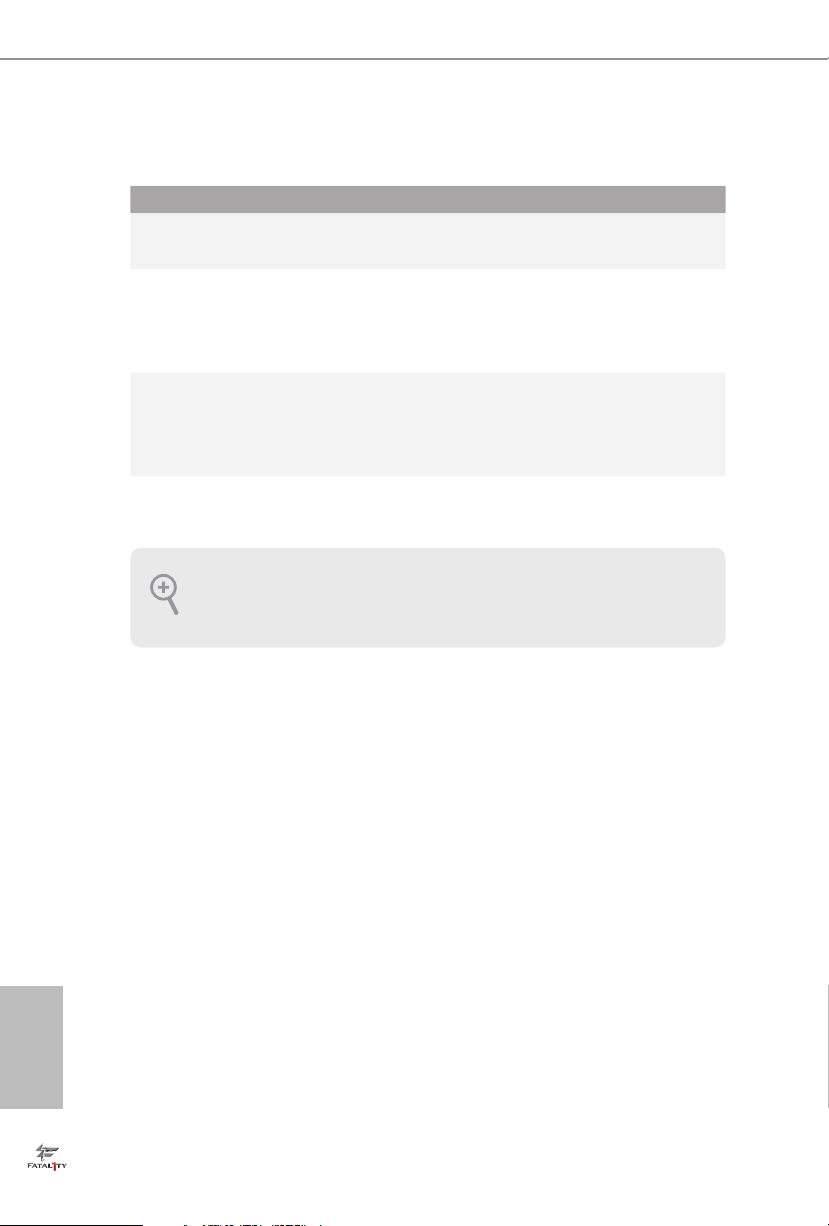
PCIe Slot Congurations (For CPU with 28 PCIe lanes)
PCIE1 PCIE2 PCIE3 PCIE4 PCIE5
Single Graphics Card x16 N/A N/A N/A N/A
Two Graphics Cards in
CrossFireX
TM
Mode
ree Graphics Cards in
3-Way CrossFireX
or 3-Way SLITM Mode
*4-Way CrossFireX
For a better ther mal environme nt, please connect a chassi s fan to the motherboard’s chassis fan connector (CHA_ FAN1, CHA_FAN2 or CHA_ FAN3) when using multiple graphics
cards.
or SLITM
TM
Mode
TM
and 4-Way SLITM are not supported for CPU with 28 PCIe lanes.
x16 N/A N/A x8 N/A
x8 x8 N /A x8 N/A
English
20 21

Fatal1ty X99 Professional/3.1 Series
2.5 Jumpers Setup
e illustration shows how jumpers are setup. When the jumper cap is placed on
the pins, the jumper is “Short”. If no jumper cap is placed on the pins, the jumper
is “Open”. e illustration shows a 3-pin jumper whose pin1 and pin2 are “Short”
when a jumper cap is placed on these 2 pins.
Clear CMOS Jumper
(CLRCMO S1)
(see p.7, No. 41)
CLRCMOS1 allows you to clear the data in CMOS. To clear and reset the system
parameters to default setup, please turn o the computer and unplug the power
cord from the power supply. Aer waiting for 15 seconds, use a jumper cap to
short pin2 and pin3 on CLRCMOS1 for 5 seconds. However, please do not clear
the CMOS right aer you update the BIOS. If you need to clear the CMOS when
you just nish updating the BIOS, you must boot up the system rst, and then shut
it down before you do the clear-CMOS action. Please be noted that the password,
date, time, and user default prole will be cleared only if the CMOS battery is
removed.
Default
Clear CMOS
e Clear CMOS Switch has the same function a s the Clear CMOS jumper.
English

2.6 Onboard Headers and Connectors
1
1
PLED+
PLED+
PLED-
Onboard headers and connectors are NOT jumpers. Do NOT place jumper caps over these
heade rs and connectors. Placing jumper caps o ver the headers and connectors will cause
permanent damage to the motherboard.
System Panel Header
(9-pi n PANEL1)
(see p.7, No. 33)
PWRBTN (Power Switch):
Connec t to the power switch on the chassi s front panel. You may congure the way to tur n
o your system using the power switch.
RESET (Reset Switch):
Connec t to the reset switch on the chassi s front panel. Press the reset sw itch to restart the
computer if the computer f reezes and fails to per form a normal restar t.
PLED (Syste m Power LED):
Connec t to the power status indicator on th e chassis front panel . e LED is on when the
system is operating. e LED k eeps blinking when the system is in S1/S3 sleep state. e
LED is o when the system is in S4 slee p state or powered o (S5).
HDLED (Ha rd Drive Activity LED):
Connec t to the hard drive ac tivity LED on the chassis front panel. e LED is on when the
hard drive is reading or wr iting data.
e front panel de sign may dier by chassis. A front panel module mainly con sists of power
switch, reset switch , power LED, hard dr ive activity LED, speaker and etc. When conne cting your ch assi s front panel module to thi s header, make sure the wire a ssignments and the
pin assignments are matched correctly.
PLED+
PLED-
HDLED-
HDLED+
PWRBTN#
GND
RESET#
GND
GND
Connect the power
switch, reset switch and
system status indicator on
the chassis to this header
according to the pin
assignments below. Note
the positive and negative
pins before connecting
the cables.
English
Power LED Header
(3-p in P L ED1)
(see p.7, No. 30)
Please connect the chassis
power LED to this header
indicate the system’s
to
power status.
22 23
