Page 1
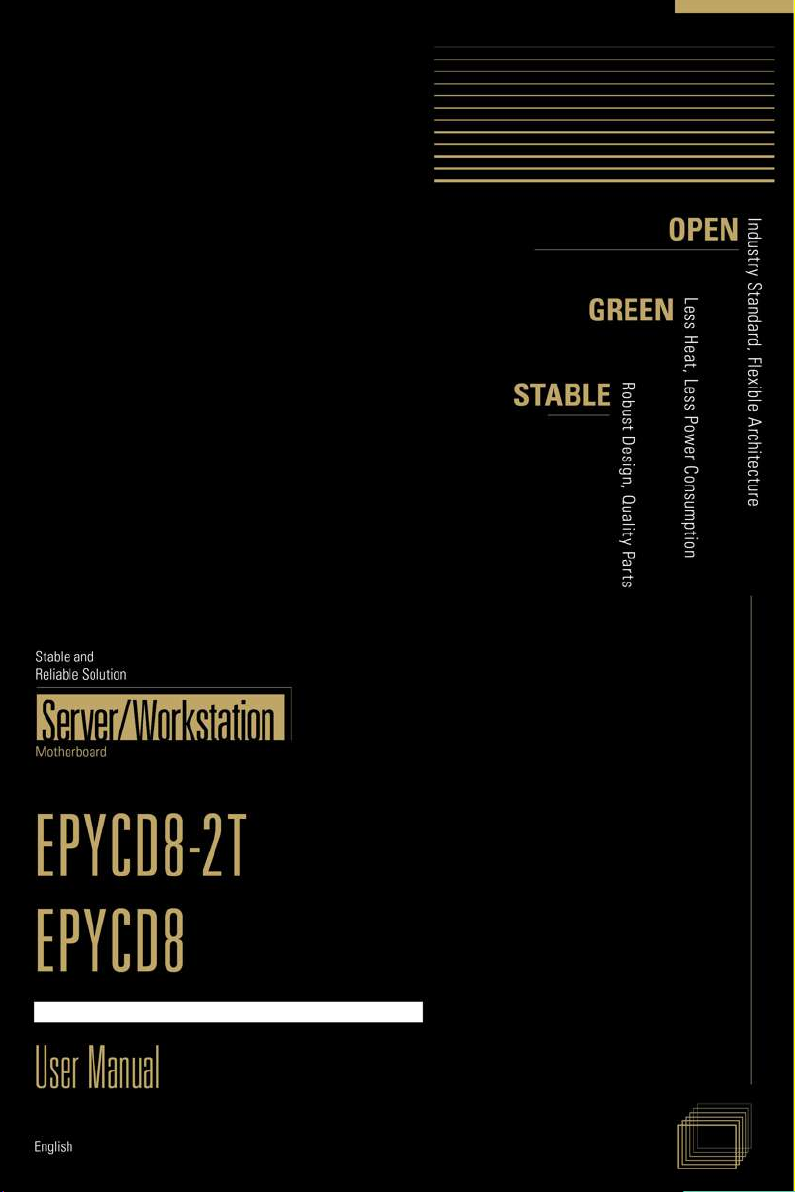
EPYCD8
EPYCD8-2T
User Manual
Version 1.0
Published August 2018
Copyright©2018 ASRock Rack INC. All rights reserved.
Page 2
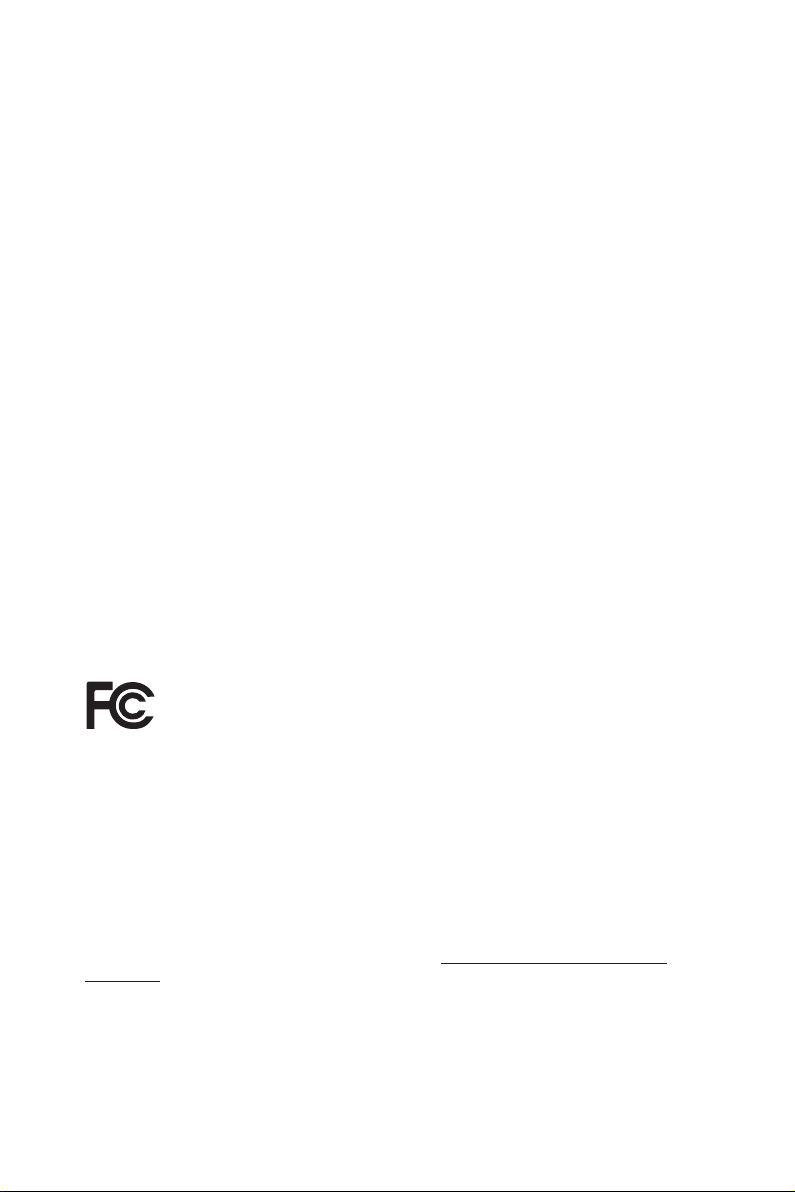
Version 1.0
Published September 2018
Copyright©2018 ASRock Rack Inc. All rights reserved.
Copyright Notice:
No part of this documentation may be reproduced, transcribed, transmitted, or translated
in any language, in any form or by any means, except duplication of documentation by the
purchaser for backup purpose, without written consent of ASRock Rack Inc.
Products and corporate names appearing in this documentation may or may not be
registered trademarks or copyrights of their respective companies, and are used only for
identication or explanation and to the owners’ benet, without intent to infringe.
Disclaimer:
Specications and information contained in this documentation are furnished for
informational use only and subject to change without notice, and should not be
constructed as a commitment by ASRock Rack. ASRock Rack assumes no responsibility
for any errors or omissions that may appear in this documentation.
With respect to the contents of this documentation, ASRock Rack does not provide
warranty of any kind, either expressed or implied, including but not limited to the implied
warranties or conditions of merchantability or tness for a particular purpose.
In no event shall ASRock Rack, its directors, ocers, employees, or agents be liable for
any indirect, special, incidenta l, or consequential damages (including damages for loss of
prots, loss of business, loss of data, interruption of business and the like), even if ASRock
Rack has been advised of the possibility of such damages arising from any defect or error
in the documentation or product.
is device complies with Part 15 of the FCC Rules. Operation is subject to the following
two conditions:
(1) this device may not cause harmful interference, and
(2) this device must accept any interference received, including interference that
may cause undesired operation.
CALIFORNIA, USA ONLY
e Lithium battery adopted on this motherboard contains Perchlorate, a toxic substance
controlled in Perchlorate Best Management Practices (BMP) regulations passed by the
California Legislature. When you discard the Lithium battery in California, USA, please
follow the related regulations in advance.
“Perchlorate Material-special handling may apply, see www.dtsc.ca.gov/hazardouswaste/
perchlorate”
ASRock Rack’s Website: www.ASRockRack.com
Page 3
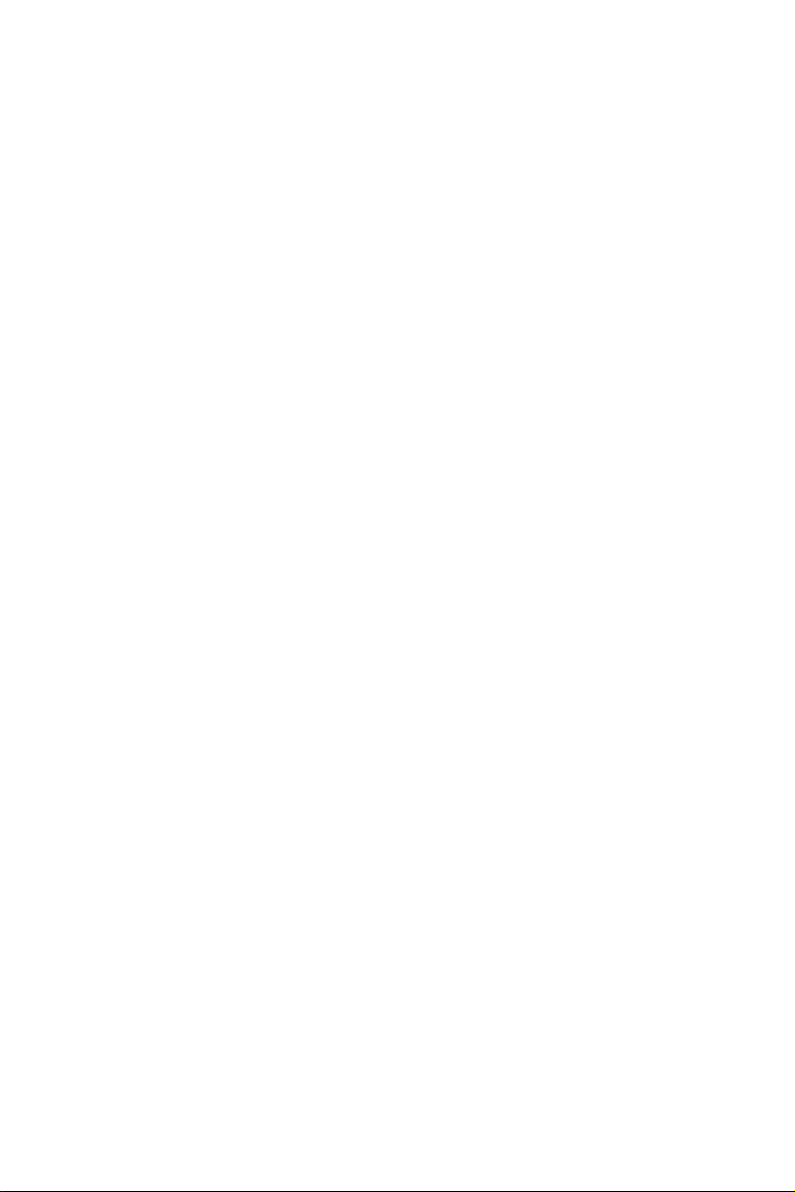
Contact Information
If you need to contact ASRock Rack or want to know more about ASRock Rack, you’re
welcome to visit ASRock Rack’s website at www.ASRockRack.com; or you may contact
your dealer for further information.
ASRock Rack Incorporation
6F., No.37, Sec. 2, Jhongyang S. Rd., Beitou District,
Taipei City 112, Taiwan (R.O.C.)
Page 4
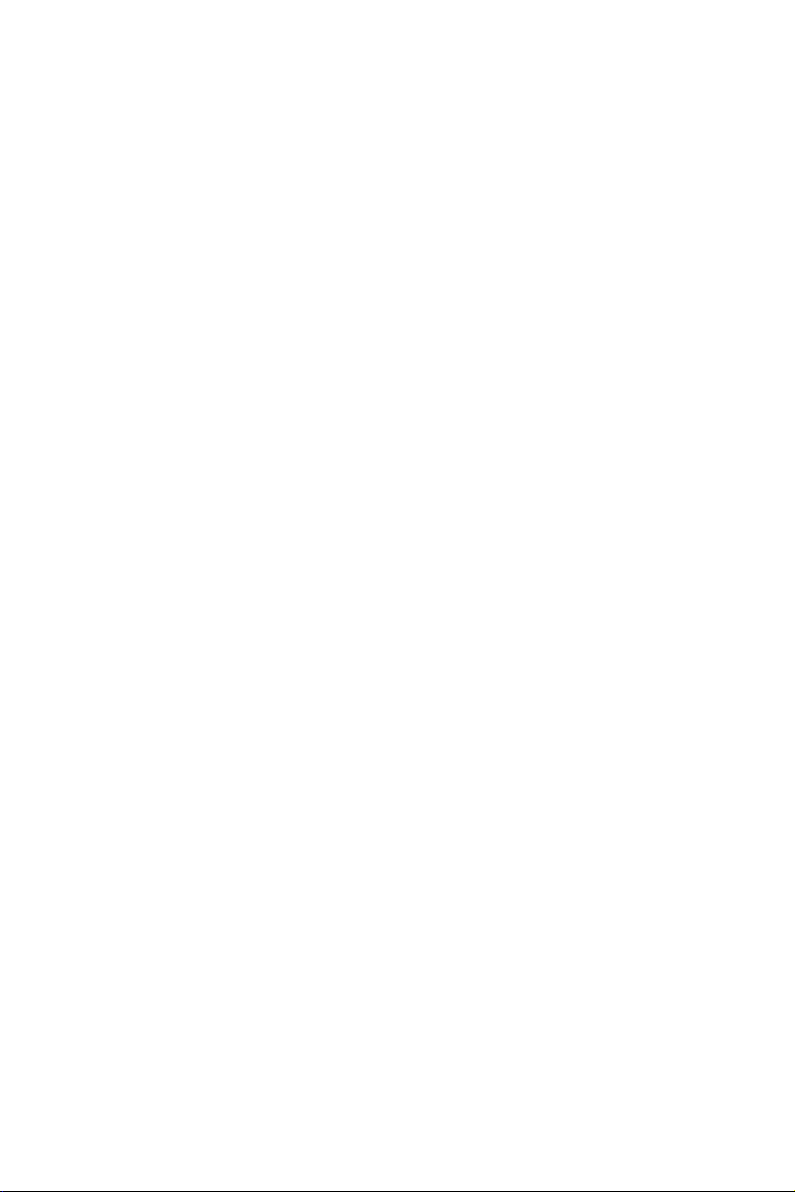
Contents
Chapter 1 Introduction 1
1.1 Package Contents 1
1.2 Specications 2
1.3 Unique Features 6
1.4 Motherboard Layout 7
1.5 Onboard LED Indicators 10
1.6 I/O Panel 12
1.7 Block Diagram 14
Chapter 2 Installation 15
2.1 Screw Holes 15
2.2 Pre-installation Precautions 16
2.3 Installing the CPU and Heatsink 17
2.4 Installation of Memory Modules (DIMM) 21
2.5 Expansion Slots (PCI Express Slots) 23
2.6 Jumper Setup 24
2.7 Onboard Headers and Connectors 26
2.8 Dr. Debug 32
2.9 Unit Identication purpose LED/Switch 33
2.10 Driver Installation Guide 33
2.11 M.2_SSD (NGFF) Module Installation Guide 34
Chapter 3 UEFI Setup Utility 36
3.1 Introduction 36
3.1.1 UEFI Menu Bar 36
Page 5
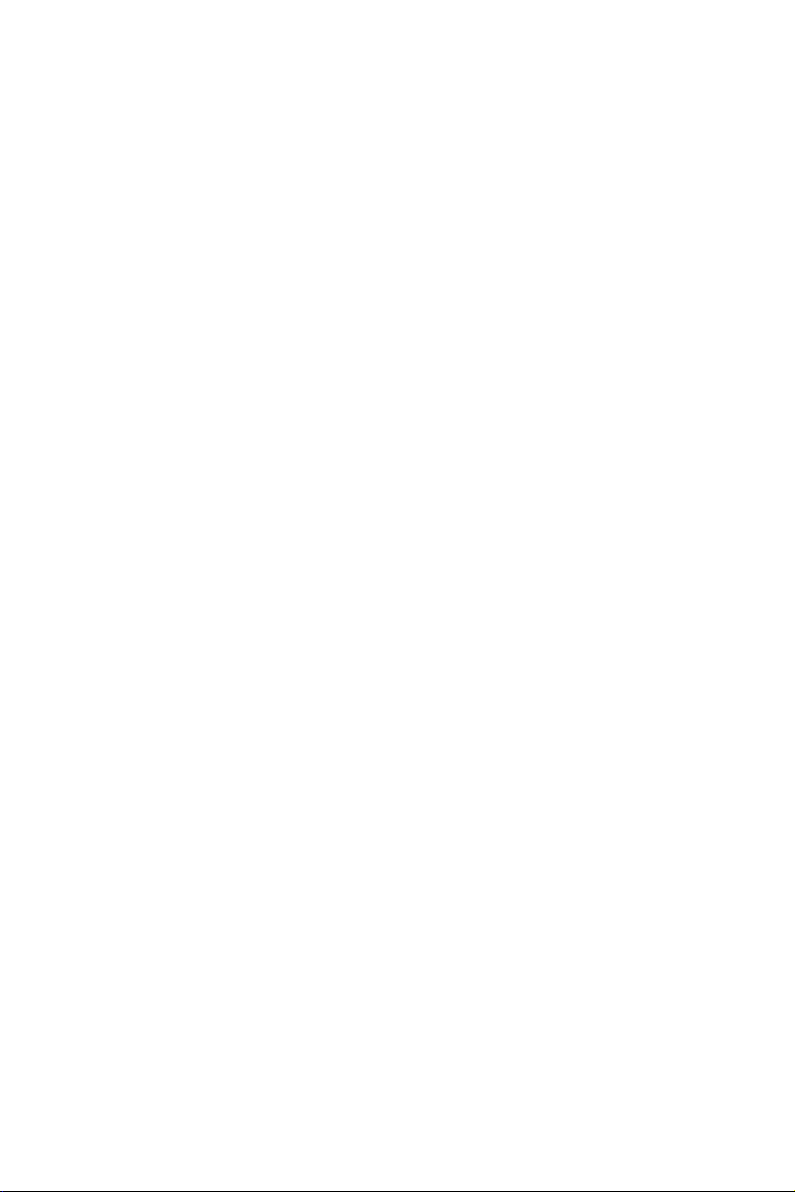
3.1.2 Navigation Keys 37
3.2 Main Screen 38
3.3 Advanced Screen 39
3.3.1 CPU Conguration 40
3.3.2 Chipset Conguration 42
3.3.3 Storage Conguration 44
3.3.4 NVMe Conguration 45
3.3.5 ACPI Conguration 46
3.3.6 USB Conguration 47
3.3.7 Super IO Conguration 48
3.3.8 Serial Port Console Redirection 49
3.3.9 H/W Monitor 52
3.3.10 PSP Firmware Versions 54
3.3.11 Trusted Computing 55
3.3.12 iSCSI Conguration 57
3.3.13 Instant Flash 58
3.4 Server Mgmt 59
3.4.1 System Event Log 60
3.4.2 BMC Network Conguration 61
3.5 Security 63
3.5.1 Key Management 64
3.6 Boot Screen 67
3.6.1 CSM Parameters 69
3.7 Event Logs 71
Page 6
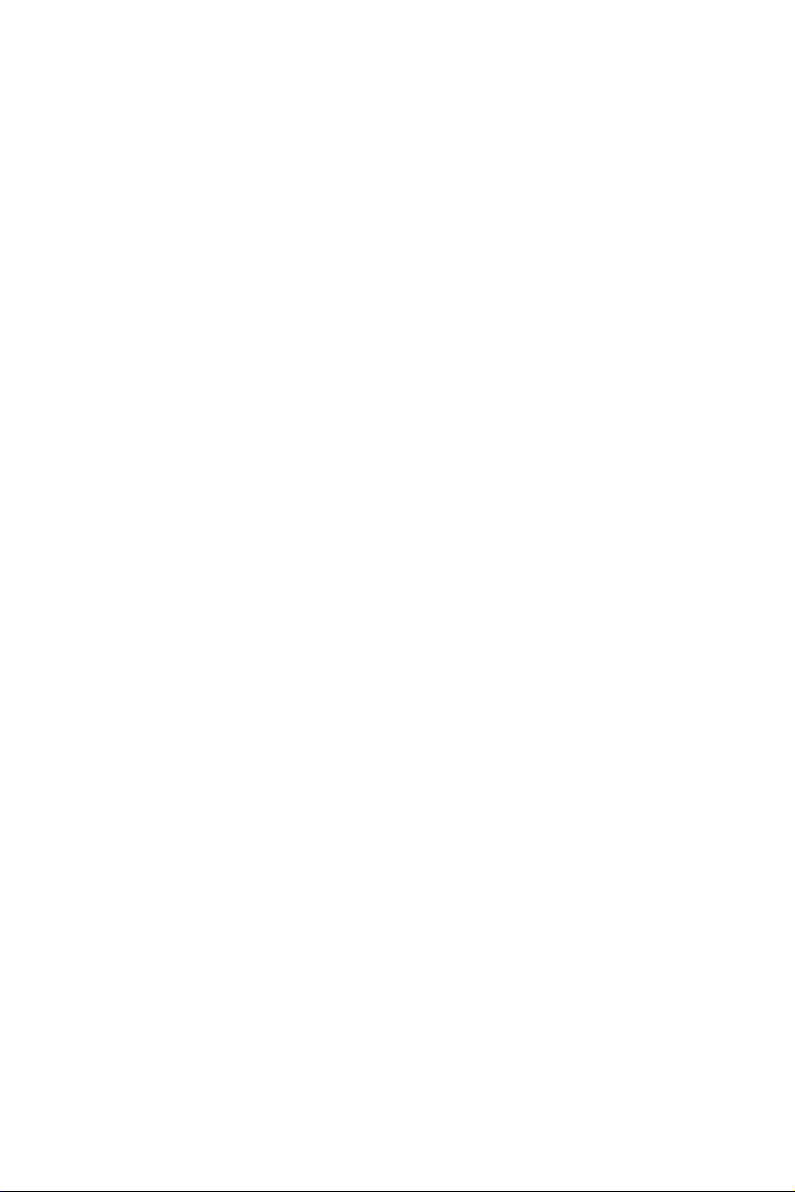
3.8 Exit Screen 73
Chapter 4 Software Support 74
4.1 Install Operating System 74
4.2 Support CD Information 74
4.2.1 Running The Support CD 74
4.2.2 Drivers Menu 74
4.2.3 Utilities Menu 74
4.2.4 Contact Information 74
Chapter 5 Troubleshooting 75
5.1 Troubleshooting Procedures 75
5.2 Technical Support Procedures 77
5.3 Returning Merchandise for Service 77
Page 7
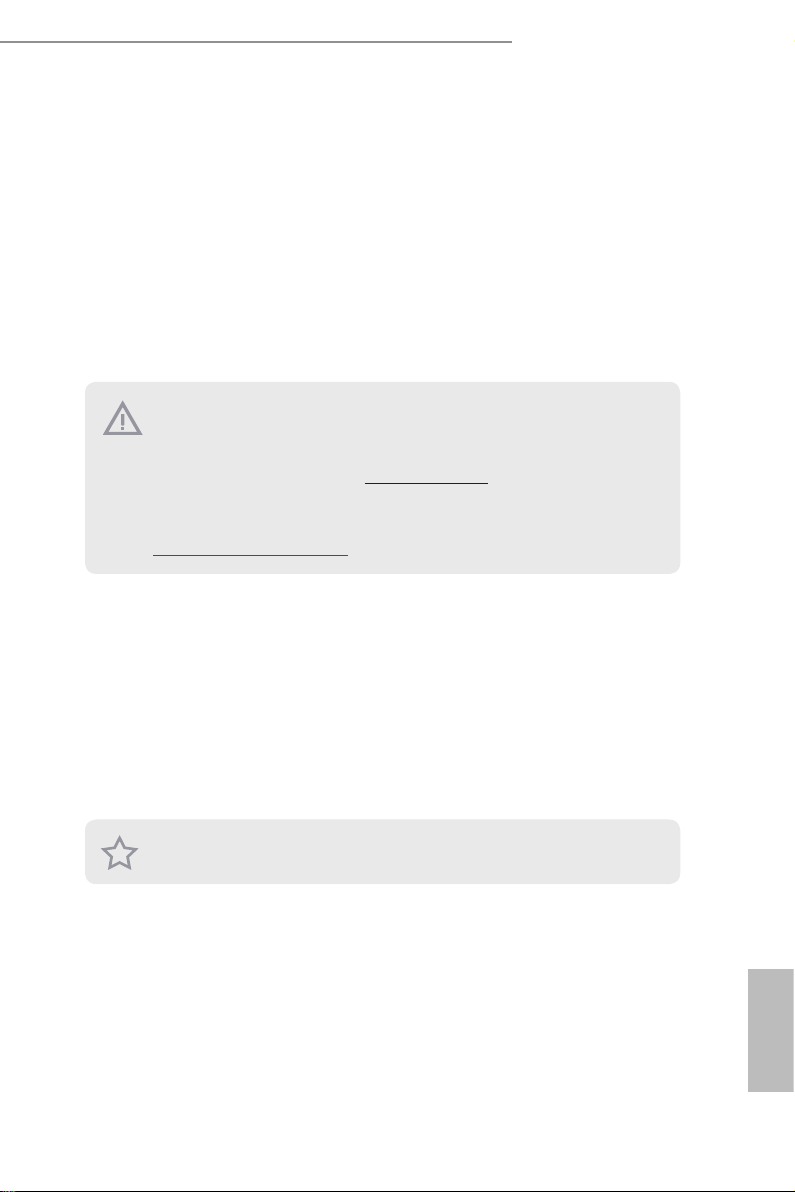
EPYCD8-2T / EPYCD8
Chapter 1 Introduction
ank you for purchasing ASRock Rack EPYCD8-2T / EPYCD8 motherboard, a
reliable motherboard produced under ASRock Rack’s consistently stringent quality
control. It delivers excellent performance with robust design conforming to ASRock
Rack’s commitment to quality and endurance.
In this manual, chapter 1 and 2 contains introduction of the motherboard and step-
by-step guide to the hardware installation. Chapter 3 and 4 contains the conguration
guide to BIOS setup and information of the Support CD.
Becau se the motherboard specication s and the BIOS soware might be updated, the content of thi s manual will be subject to change without notice. In case any modication s of
this manual occur, the update d version will be available on ASRock Rack website without
further notice. You may nd the l atest me mory and CPU suppor t lists on ASRock R ack
website a s well. ASRock Rack’s Website: www.ASRockRack.com
If you require technical support related to this motherbo ard, ple ase visit our website for
specic information about the model you are using.
http://www.asrockrack.com/support/
1.1 Package Contents
ASRock Rack EPYCD8-2T / EPYCD8 Motherboard
•
(ATX Form Factor: 12.0-in x 9.6-in, 30.5 cm x 24.4 cm)
Quick Installation Guide
•
1 x I/O Shield
•
1 x SATA3 Cable (60cm)
•
1 x Mini SAS HD to 4 SAS/SATA Cable (12G)
•
2 x Screws for M.2 Sockets
•
If any items are missing or appear damaged, contact your authorized dealer.
English
Page 8
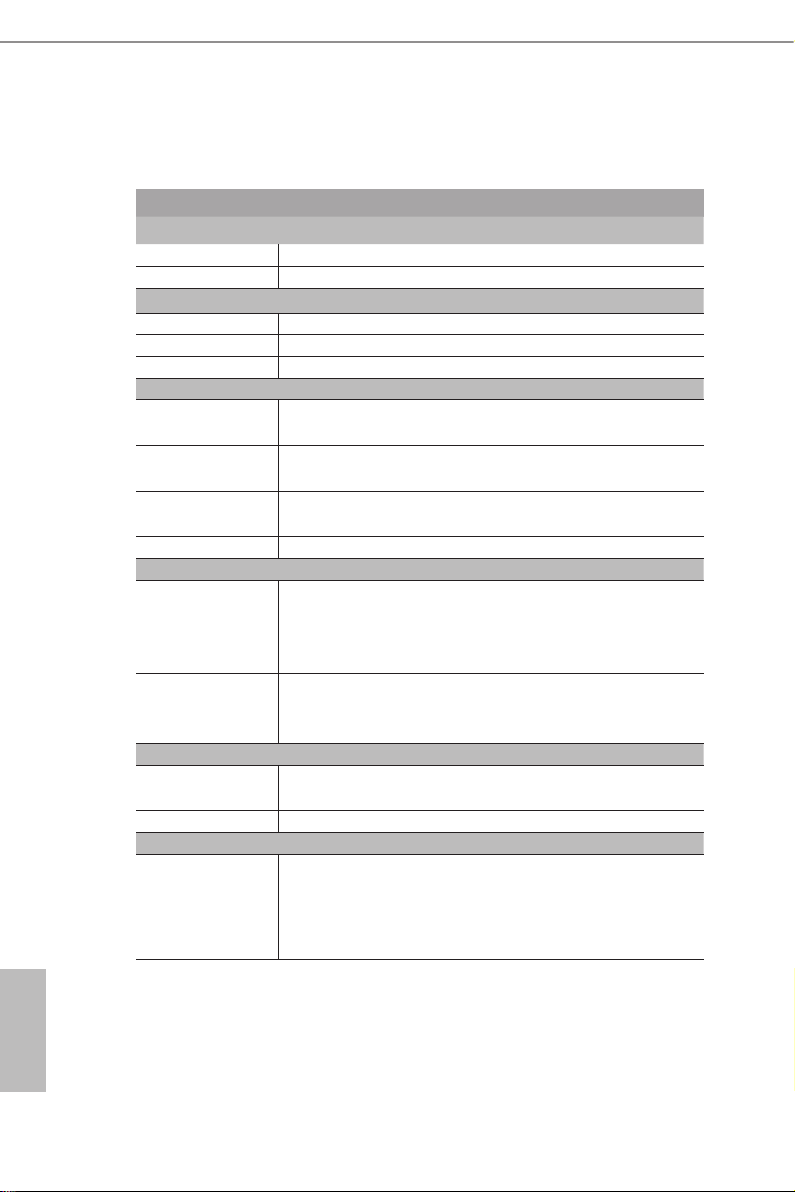
1.2 Specications
EPYC D8 -2T / EPYCD8
MB Physical Status
Form Factor ATX
Dimension 12'' x 9.6'' (30.5 cm x 24.4 cm)
Processor System
CPU AMD EPYC™ 7000 series processor family
Socket Single Socket SP3 (LGA4094)
Chipset N/A
System Memory
Type - Eight Channel DDR4 memory technology
- Supports DDR4 RDIMM and LRDIMM
DIMM Size Per
DIMM
DIMM Frequency - RDIMM: 2666/2400MHz
Vol t age 1.2V
Expansion Slot
PCIe 3.0 x 16 PCIE1: Gen3 x16 link
PCIe 3.0 x 8 PCIE2: Gen3 x8 link
Storage
SATA Controller 9 x SATA3 6.0 Gb/s (from 2x mini SAS HD and 1x SATA DOM
M.2 Slot 2(2230/2242/2260/2280/22110, SATA/PCIE(X4))
Ethernet
Interface EPYCD8-2T:
- RDIMM: 32GB, 16GB, 8GB
- LRDIMM: 128GB, 64GB
- LRDIMM: 2666/2400MHz
PCIE3: Gen3 x16 link
PCIE5: Gen3 x16 link
PCIE7: Gen3 x16 link
PCIE4: Gen3 x8 link
PCIE6: Gen3 x8 link
por t)
10000/1000 /100 /10 Mbps by Intel X550
EPYCD8:
1000 /100 /10 Mbps by Intel i350
English
2 3
Page 9
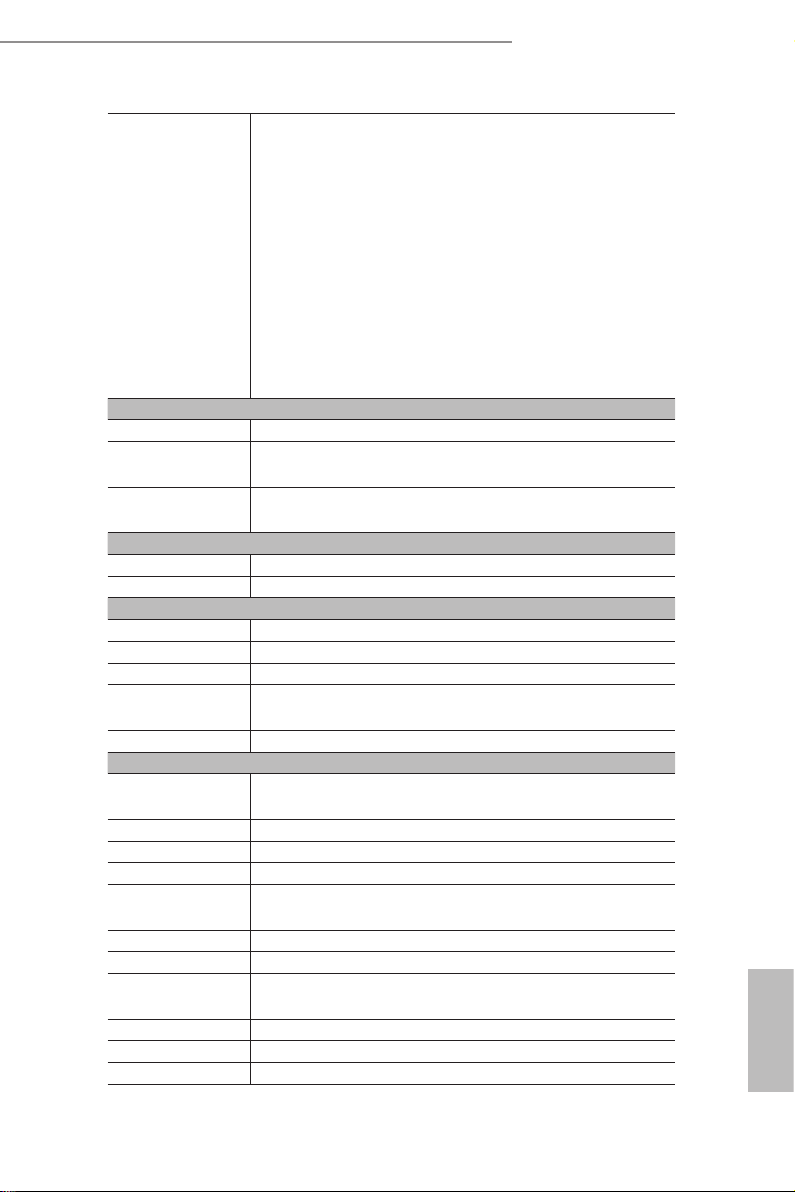
EPYCD8-2T / EPYCD8
LAN Controller EPYCD8 -2T:
- 2 x RJ45 10G base-T by Intel® X550
- 1 x RJ45 Dedicated IPMI LAN port by RTL8211E
EPYCD8:
- 2 x RJ45 GLAN by Intel® i350
- 1 x RJ45 Dedicated IPMI LAN port by RTL8211E
- Supports Wake-On-LAN
- Supports Energy E _cient Ethernet 802.3az
- Supports Dual LAN with Teaming function
- Supports PXE
- LAN1 supports NCSI
Management
BMC Controller ASPEED AST2500
IPMI Dedicated
GLAN
Features Watch Dog
Graphics
Controller ASPEED AST2500
VRAM DDR4 256MB
Rear Panel I/O
VGA Port 1 x D-Sub
Serial port 1 x COM port
USB 3.0 Port 2
LAN Port - 2+1 RJ45 Gigabit Ethernet LAN port
UID 1
Internal Connector
Auxiliary Panel
Header
TPM Header 1
IPMB Header 1
Fan Header 7 Fans x 6-pin (1CPU/4Front/2Rear)
ATX Power 1 x (24-pin) + 1 x (8-pin) + 1 x (4-pin) + 1 x (6-pin)(6 pin for
USB 3.0 Header 1 (supports 2 USB 3.0 ports)
USB 2.0 Header 1
M.2 2(M2_1: 2230/2242/2260/2280, SATA/PCIE(X4);
SATA DOM 1
OCulink 2
BMC SMB 1
1 x Realtek RTL8211E for dedicated management GLAN
NMI
- LAN Ports with LED (ACT/LINK LED and SPEED LED)
1 (includes chassis intrusion, location button & LED, and front
LA N LED)
GPU for PCIE Slot)
M2_2:2230/2242/2260/2280/22110, SATA/PCIE(X4))
English
Page 10
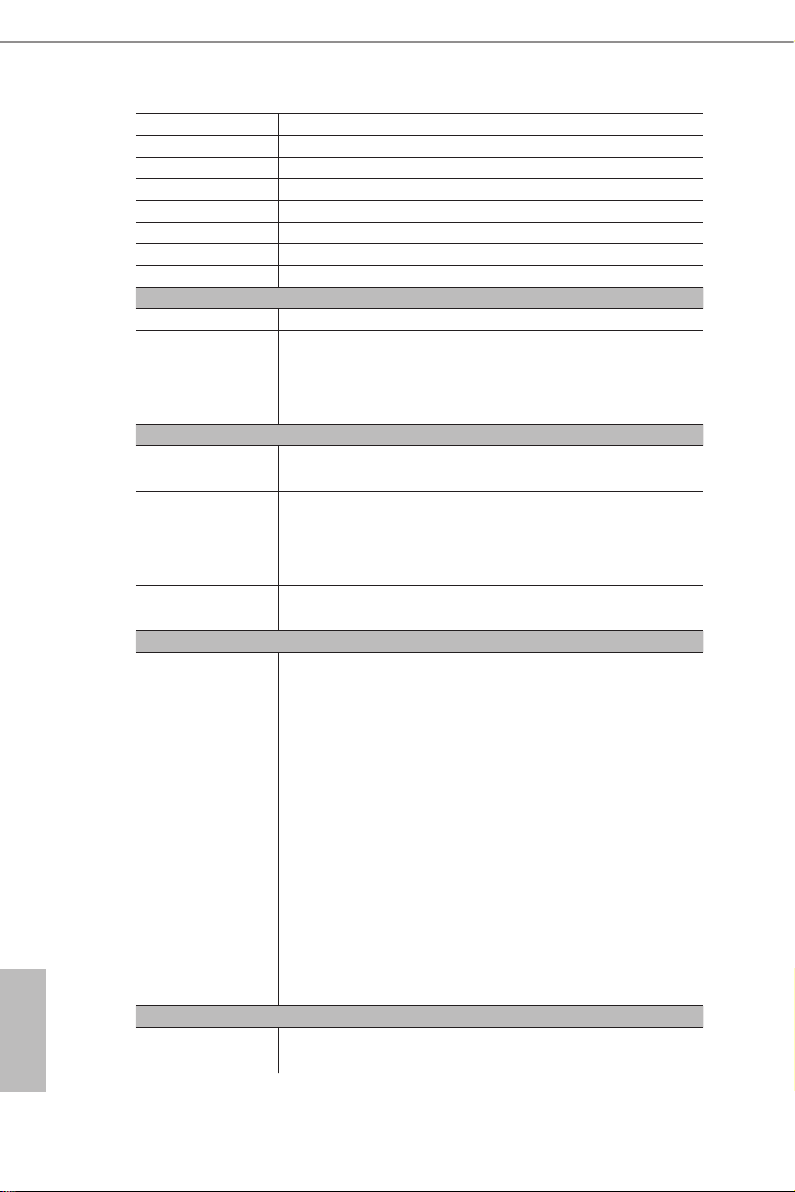
SATA SGPIO 1
PSU SMB 1
TR 1
80 debug port LED 1
Spea ker(4pi n) 1
ClearCMOS 1
OH/FanFail LED 1 (only Fan Fail LED)
Front LED 1
System BIOS
BI OS Ty pe 16MB AMI UEFI Legal BIOS
BIOS Features - Plug and Play (PnP)
- ACPI 2.0 Compliance Wake Up Events
- SMBIOS 2.8 Support
- ASRock Rack Instant Flash
Hardware Monitor
Temperature - CPU Temperature Sensing
- MB/TR1/Card side Temperature Sensing
Fan - CPU/Rear/Front Fan Tachometer
- CPU Quiet Fan (Allow CPU Fan Speed Auto-Adjust by CPU
Temperature)
- CPU/Rear/Front Fan Multi-Speed Control
Vol t age Voltage Monitoring: Vsoc,Vcpu, VCCM, VPPM, 3V/5V/12V,
+BAT, 3VSB, 5VSB
Support OS
OS Microso® Windows®
- Server 2012 R2 (64 bit)
- Server 2016 (64 bit)
Linux®
- RedHat Enterprise Linux Server 6.9 (64 bit) / 7.3 (64 bit)
- CentOS 6.9 (64 bit) / 7. 3 (64 bit)
- SUSE Enterprise Linux Server 11 SP4 (64 bit) / 12 SP2 (64 bit)
- Ubuntu 16.04 (64 bit) / 17.04 (64 bit)
- CITRIX XenServer 7.5
Virtual:
- VMWare ESXi 6.5 u1
- vSphere 6.5 u1
English
Environment
Temperature Operation temperature: 10°C ~ 35°C / Non operation
NOTE: Please refer to our website for the latest specications.
* Please refer to our website for the late st OS support lis t.
temperature: -40°C ~ 70°C
4 5
Page 11
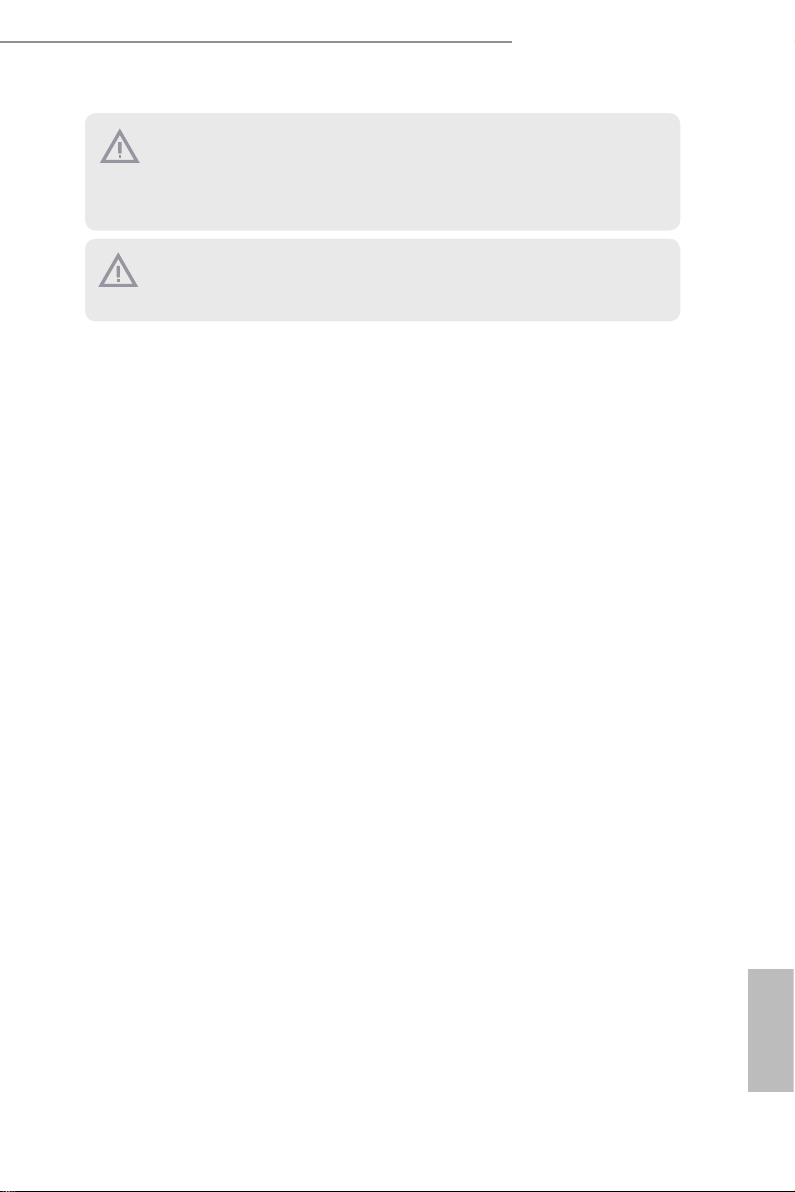
EPYCD8-2T / EPYCD8
is motherboard supports Wake from on Board LAN. To use this fun ction, please make
sure that the “Wake on Magic Packet f rom power o state” i s enabled in Device Manager
> Intel® Ethernet C onnection > Power Management. And the “PCI Devices Power On” is
enabled in UEFI SETUP UTI LITY > Advanced > ACPI Cong uration. Aer that, onboard
LAN1&2 can wake up S5 under OS.
If you install Intel® LAN utility or Marvell SATA utilit y, this motherboard may fail Windows® Hardware Qualit y Lab (WHQL) certication tests. If you in stall the drive rs only, it
will pa ss the WHQL tests.
English
Page 12
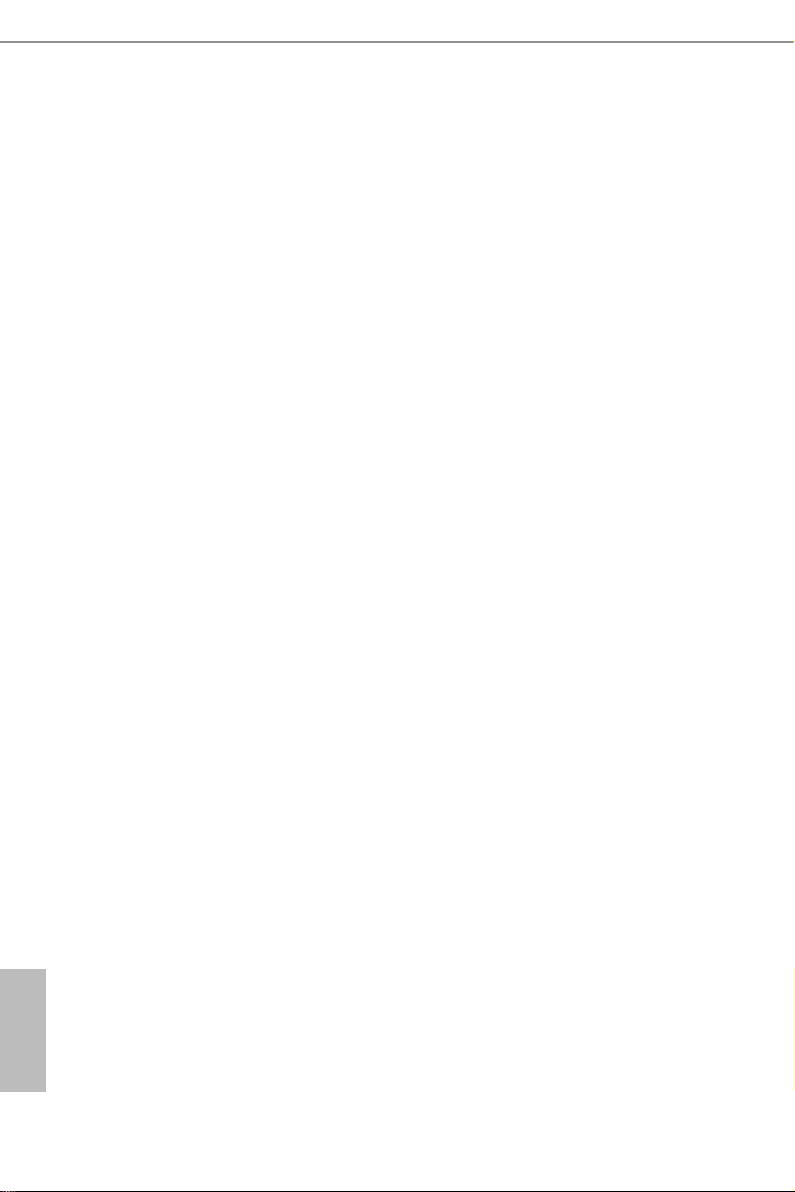
1.3 Unique Features
ASRock Rack Instant Flash is a BIOS ash utility embedded in Flash ROM. is con-
venient BIOS update tool allows you to update system BIOS without entering operat-
ing systems rst like MS-DOS or Windows®. With this utility, you can press the <F6>
key during the POST or the <F2> key to enter into the BIOS setup menu to access
ASRock Rack Instant Flash. Just launch this tool and save the new BIOS le to your
USB ash drive, oppy disk or hard drive, then you can update your BIOS only in a
few clicks without preparing an additional oppy diskette or other complicated ash
utility. Please be noted that the USB ash drive or hard drive must use FAT32/16/12
le system.
English
6 7
Page 13
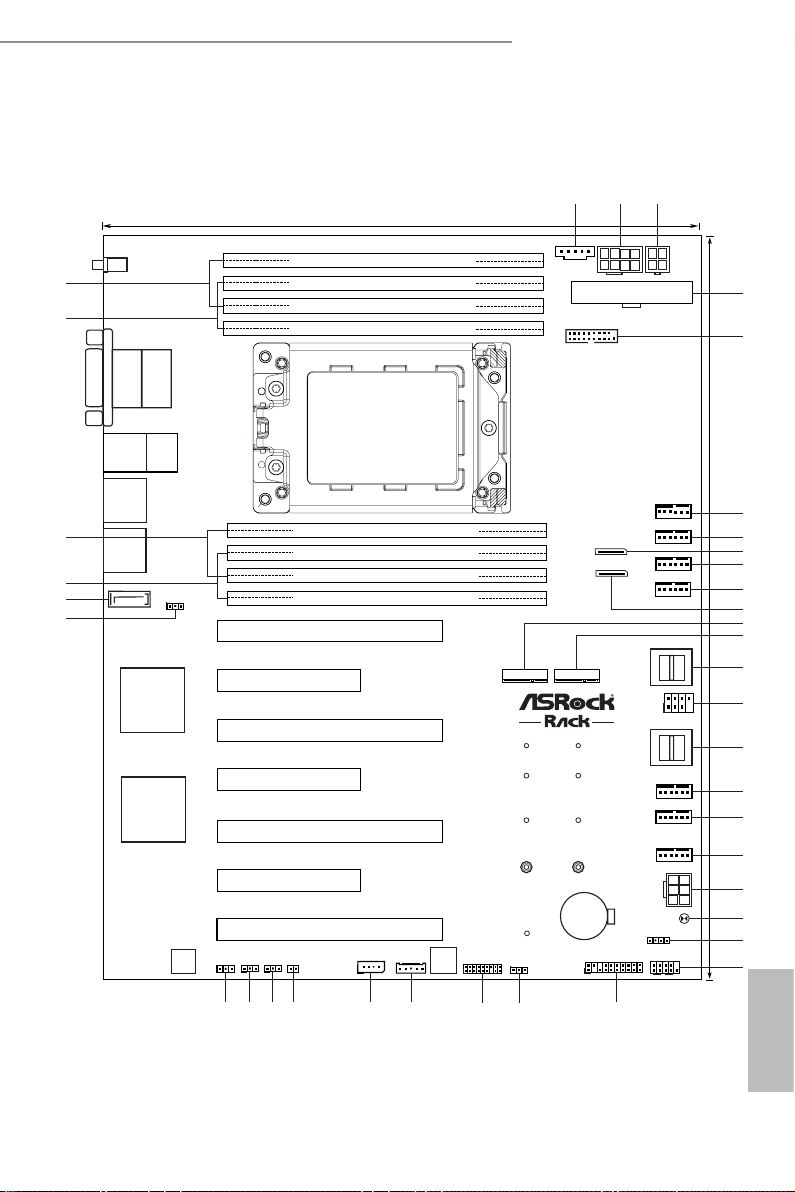
EPYCD8-2T / EPYCD8
24.4cm (9.6 in)
30. 5cm (12 .0 in)
ATXPWR1
2
VGA1
COM1
DDR4_D1 (64 bit, 288-pin module)
DDR4_C1 (64 bit, 288-pin module)
DDR4_B1 (64 bit, 288-pin module)
DDR4_A1 (64 bit, 288-pin module)
DDR4_E1 (64 bit, 288-pin module)
DDR4_F1 (64 bit, 288-pin module)
DDR4_G1 (64 bit, 288-pin module)
DDR4_H1 (64 bit, 288-pin module)
ATX12V1
PCIE6
PCIE7
3
4
5
6
8
USB 3 .0
T: USB2
B: US B1
IPMI _LAN
LAN1
LAN2
UID1
USB3_3_4
7
OCU1
OCU2
SATA_0_3
SATA_4_7
GFX_12V1
PCIE4
PCIE5
PCIE2
PCIE3
PCIE1
M2_2
M2_1
NUT30
NUT42
NUT60
NUT80
NUT30_2
NUT42_2
NUT60_2
NUT80_2
BAT1
1
AUX_PANEL1
HDLED RESET
PLED PWRBTN
PANEL1
1
1
TPMS1
1
SPEAKER1
1
T 1
R
1
1
IPMB_1
CHASSIS_ID3
CHASSIS_ID2
NMI_BTN1
1 1
1
1
CHASSIS_ID1
1
SATAPWR1
BMC_SMB_1
SATA_8
AST
2500
RoHS
EPYCD8 / EPYCD8-2T
ATX12V2
REAR_FAN1
REAR_FAN2
CPU1_FAN1
FRNT_FAN1
FRNT_FAN2
FRNT_FAN3
FRNT_FAN4
BMC
F/W
9
10
11
12
13
14
16
17
18
19
20
21
22
23
24
2526
27
29
28
33
34
35
36
37
38
Intel
i350/X550
LGA4094
Socket SP3
3031
CLRMOS1
32
1
PSU_SMB1
1
NUT110_2
Dr.
Debug
1
SATA_SGPIO1
15
1.4 Motherboard Layout
English
Page 14
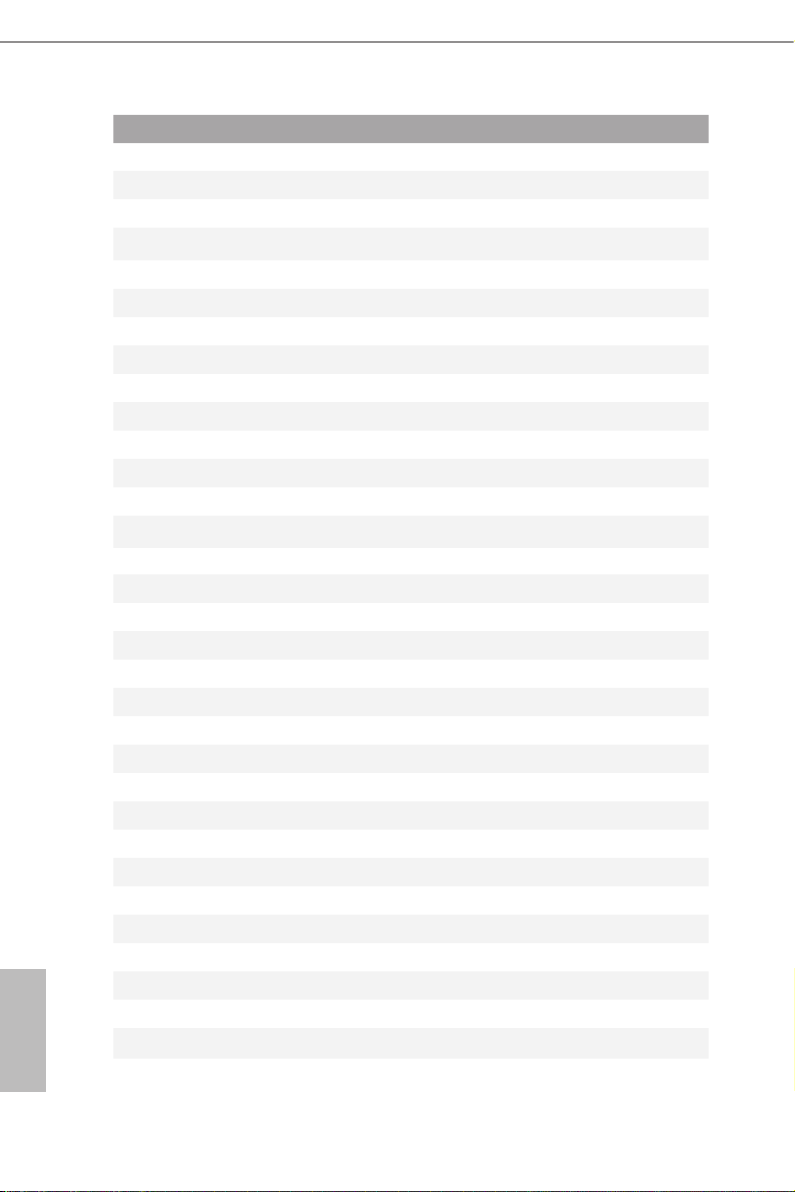
English
No. Description
1 PSU SMBus Header (PSU_SMB1)
2 ATX 12V Power Connector (ATX12V1)
3 ATX 12V Power Connector (ATX12V2)
4 ATX Power Connector (ATXPWR1)
5 USB 3.0 Header (USB3_ 3_4)
6 Rear Fan Connector (REAR_FAN1)
7 Rear Fan Connector (REAR_FAN2)
8 OCuLink x4 Connector (OCU1)
9 CPU Fan Connector (CPU1_FAN1)
10 Front Fan Connector (FRNT_FAN1)
11 OCuLink x4 Connector (OCU2)
12 M.2 Socket (M2_2) (Type 2230 / 2242 / 2260 / 2280 / 22110)
13 M.2 Socket (M2_1) (Type 2230 / 2242 / 2260 / 2280)
14 Mini-SAS HD Connector (SATA_0_3)
15 SATA SGPIO Header (SATA_SGPIO1)
16 Mini-SAS HD Connector (SATA_4_7)
17 Front Fan Connector (FRNT_FAN2)
18 Front Fan Connector (FRNT_FAN3)
19 Front Fan Connector (FRNT_FAN4)
20 Graphics 12V Power Connector (GFX_12V1)
21 Clear CMOS Pad (CLRMOS1)
22 Speaker Header (SPEAKER1)
23 System Panel Header (PANEL1)
24 Auxiliary Panel Header (AUX_PANEL1)
25 ermal Sensor Header (TR1)
26 TPM Header (TPMS1)
27 BMC SMBus Header (BMC_SMB_1)
28 Intelligent Platform Management Bus header (IPMB1)
29 Non Maskable Interrupt Button (NMI_BTN1)
30 Chassis ID3 Jumper (CHASSIS_ID3)
31 Chassis ID2 Jumper (CHASSIS_ID2)
32 Chassis ID1 Jumper (CHASSIS_ID1)
33 SATA DOM Power Jumper (SATAPWR1)
8 9
Page 15
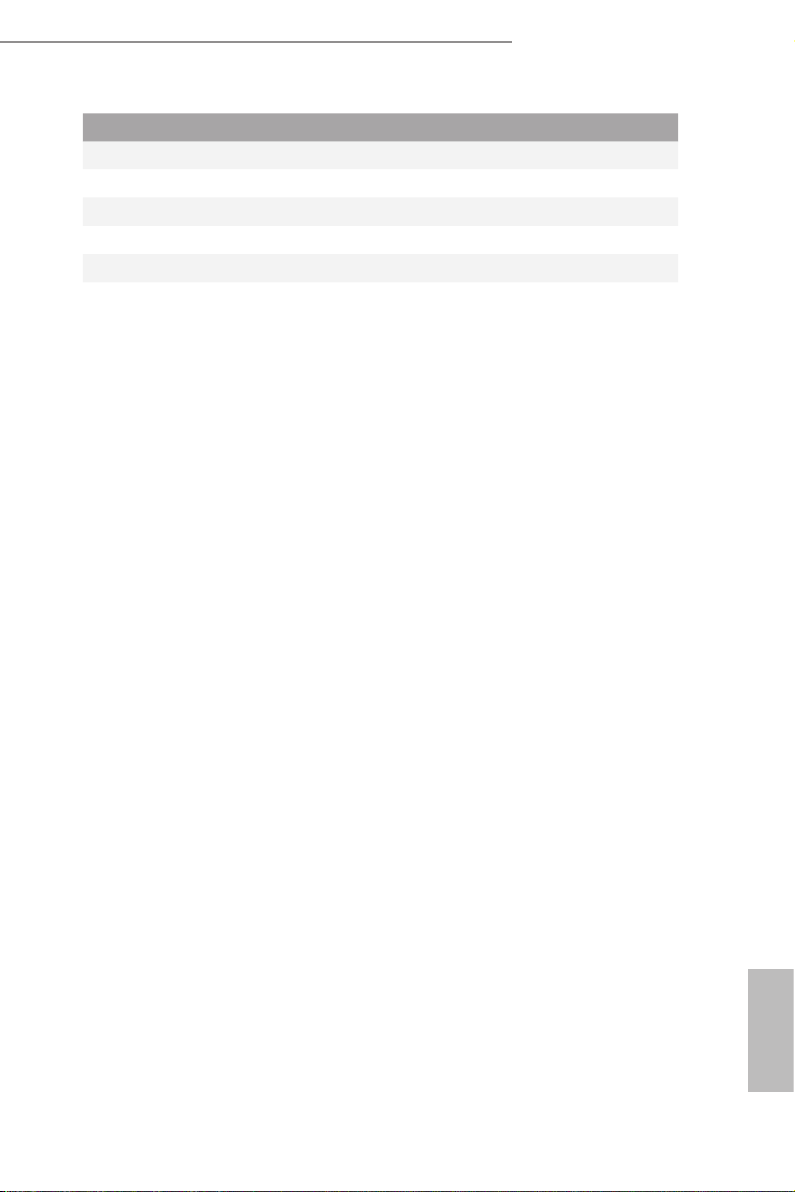
EPYCD8-2T / EPYCD8
No. Description
34 SATA DOM Connector, White (SATA_8)
35 2 x 288-pin DDR4 DIMM Slots (DDR4_B1, DDR4_D1)*
36 2 x 288-pin DDR4 DIMM Slots (DDR4_A1, DDR4_C1)*
37 2 x 288-pin DDR4 DIMM Slots (DDR4_E1, DDR4_G1)*
38 2 x 288-pin DDR4 DIMM Slots (DDR4_F1, DDR4_H1)*
*For DIMM in stallation and conguration in struction s, please see p.19 (Installation of Memory Modul es (DIMM))
for more details.
English
Page 16
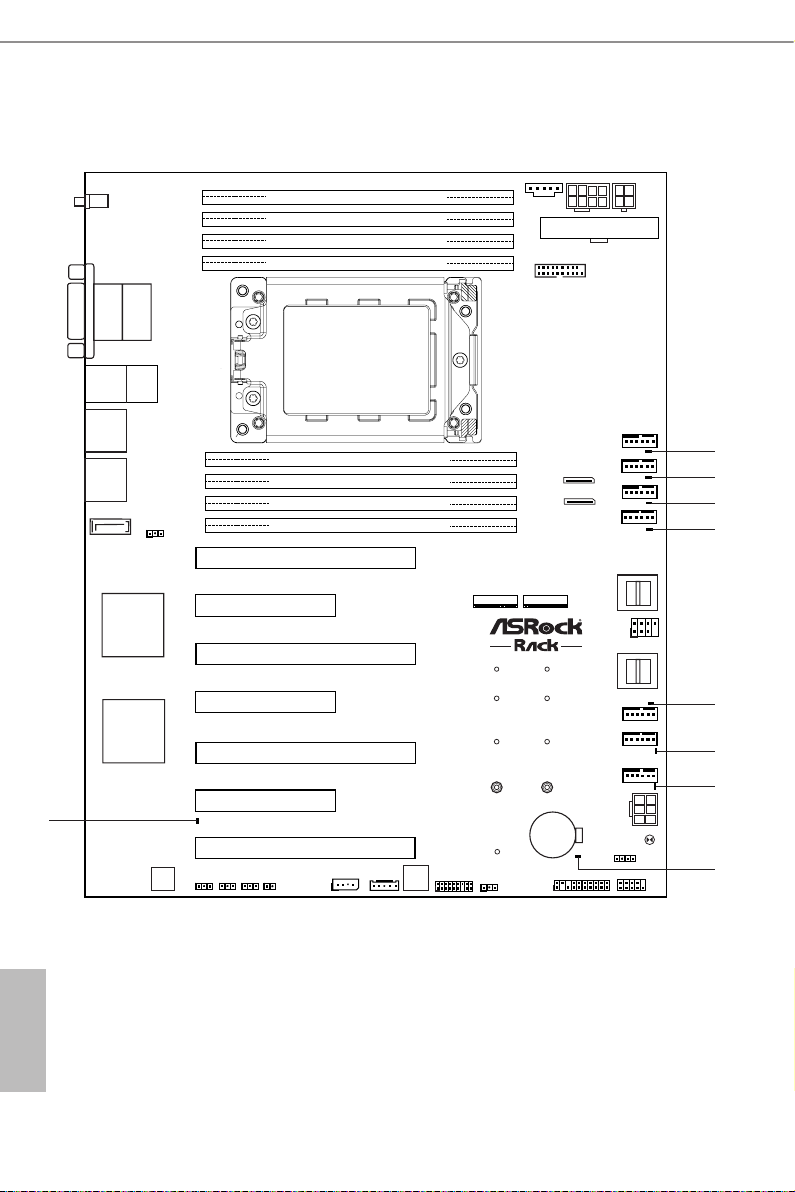
1.5 Onboard LED Indicators
DDR4_D1 (64 bit, 288-pin module)
DDR4_C1 (64 bit, 288-pin module)
DDR4_B1 (64 bit, 288-pin module)
DDR4_A1 (64 bit, 288-pin module)
DDR4_E1 (64 bit, 288-pin module)
DDR4_F1 (64 bit, 288-pin module)
DDR4_G1 (64 bit, 288-pin module)
DDR4_H1 (64 bit, 288-pin module)
NUT1
NUT2
NUT3
NUT4
NUT5
NUT6
NUT7
NUT8
RoHS
EPYCD8 / EPYCD8-2T
1
2
3
4
5
6
7
8
9
NUT110_2
1
LGA4094
Socket SP3
1
English
10 11
Page 17
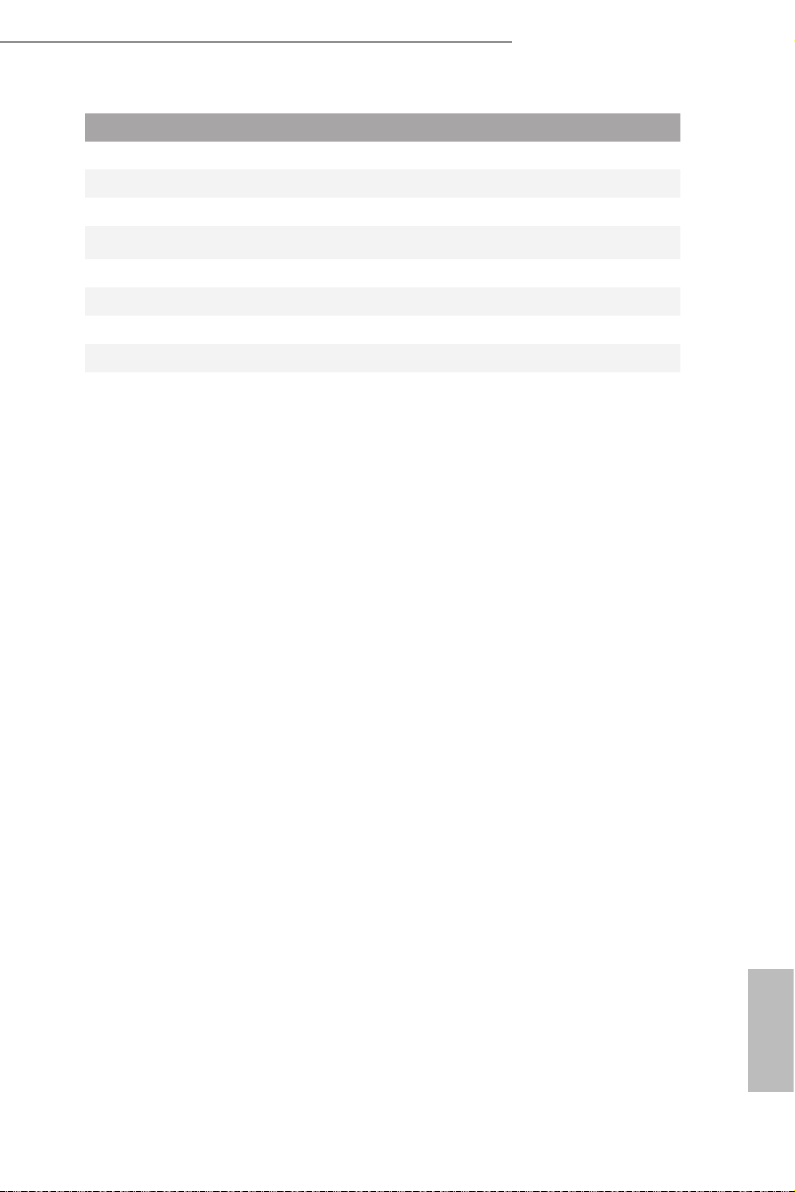
No. Item Status Description
1 FAN _LE D3 Amber RAER_FAN1 failed
2 FAN _LE D4 Amber RAER_FAN2 failed
3 FAN _LE D1 Amber CPU1_FAN1 failed
4 FAN _LE D2 Amber FRNT_FAN1 failed
5 FAN _LE D7 Amber FRNT_FAN2 failed
6 FAN _LE D8 Amber FRNT_FAN3 failed
7 FAN _LE D9 Amber FRNT_FAN4 failed
8 SB_PWR1 Green STB PWR ready
9 BMC _LED1 Green BMC heartbeat LED
EPYCD8-2T / EPYCD8
English
Page 18
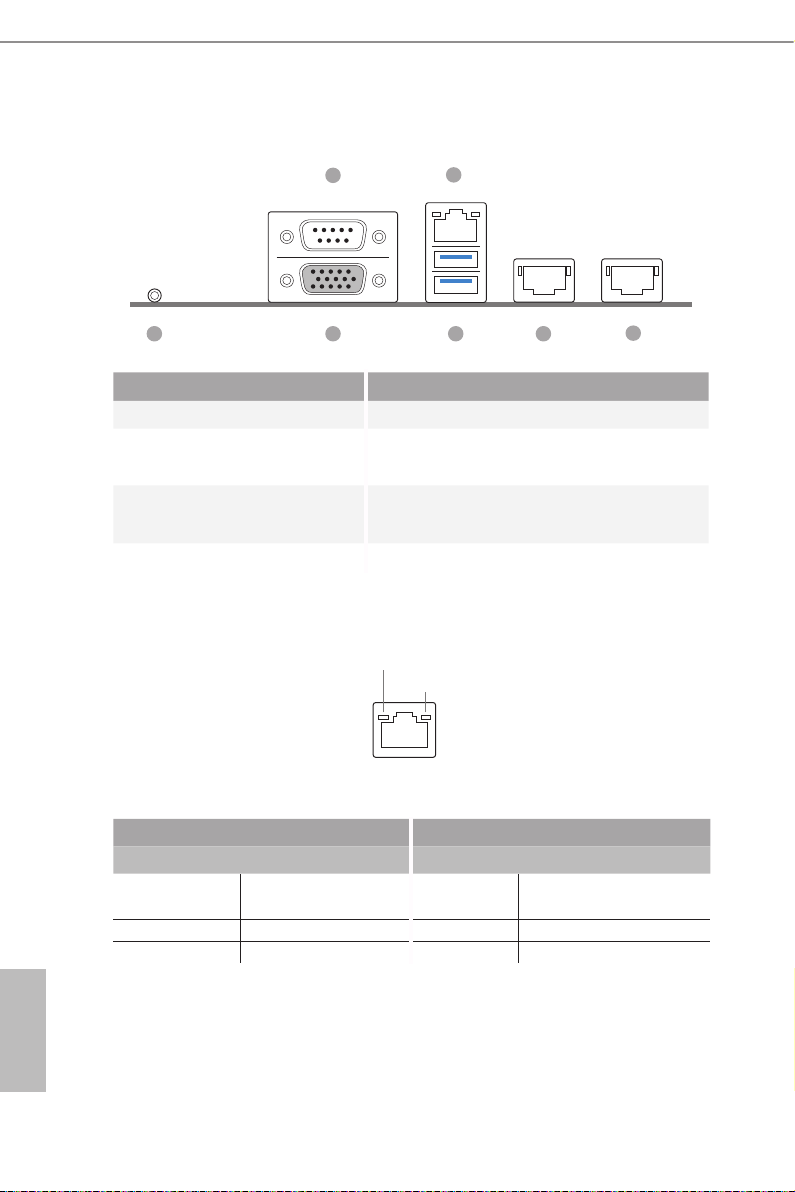
1.6 I/O Panel
3
5
1
2
4
6
7
No. Description No. Description
1 UID Switch (UID1) 5 LAN RJ-45 Port (IPMI_LAN1)*
2 VGA Port (VGA1) 6
3 Serial Port (COM1) 7
EPYCD8: GLAN RJ-45 Port (LAN1)**
EPYCD8-2T: 10G LAN RJ-45 Port (LAN1)**
EPYCD8: GLAN RJ-45 Port (LAN2)**
EPYCD8-2T: 10G LAN RJ-45 Port (LAN2)**
4 USB 3.0 Ports (USB3_1_2)
*ere are two LED next to the LAN port. Please refer to the table below for the LAN port
LED indications.
ACT/LINK LED
SPEED LED
LAN Por t
Dedicated IPMI LAN Port LED Indications
Activity / Link LED Speed LED
Status Description Status Description
O No Link O 10M bps connection or no
link
Blinking Yellow Data Activity Yel low 100M bps connection
On Link Green 1Gbps connection
English
12 13
Page 19
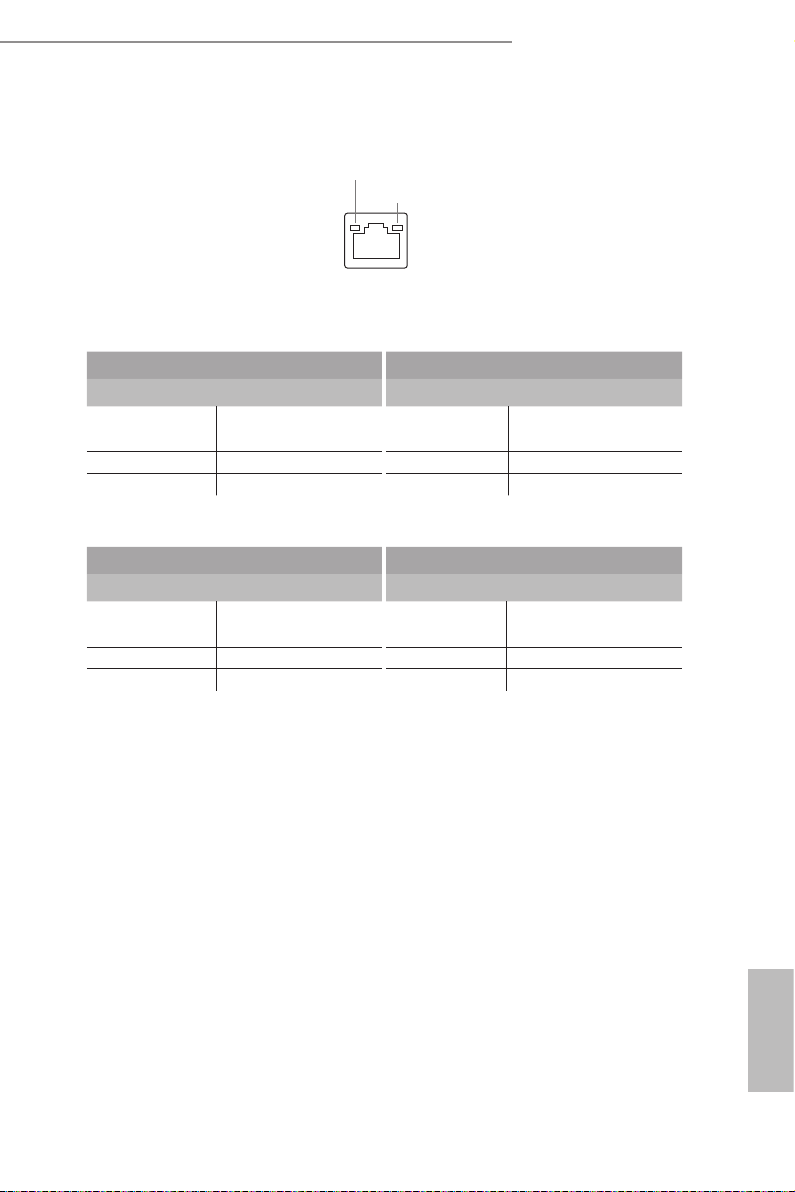
EPYCD8-2T / EPYCD8
**ere are two LEDs on each LAN port. Please refer to the table below for the LAN port
LED indications.
ACT/LINK LED
SPEED LED
LAN Por t
LAN Port (LAN1, LAN2) LED Indications
1G For EPYCD8
Activity / Link LED Speed LED
Status Description Status Description
O No Link O 10Mbps connection or
no link
Blinking Yellow Data Activit y O 100Mbps connection
On Link Green 1Gbps connection
10G For EPYCD8-2T
Activity / Link LED Speed LED
Status Description Status Description
O No Link O 100Mbps connection or
no link
Blinking Yellow Data Activit y O 1Gbps connection
On Link Green 10Gbps connection
English
Page 20
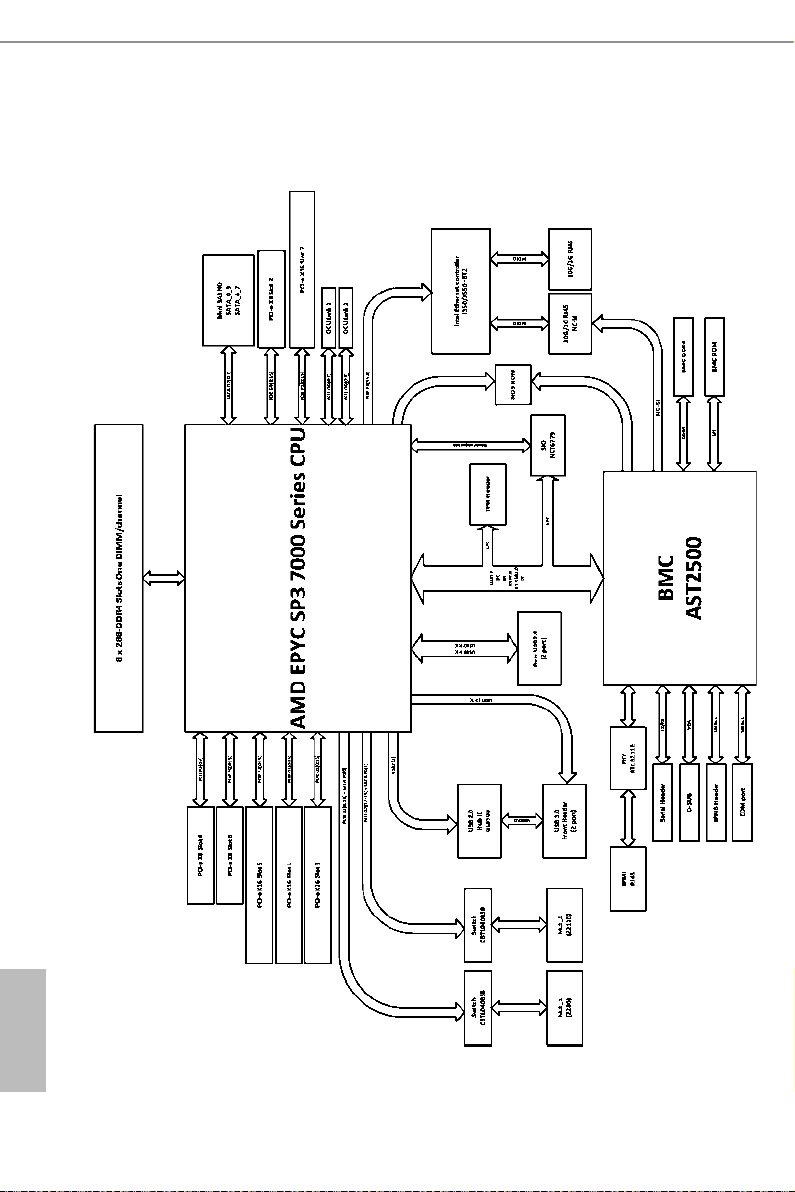
1.7 Block Diagram
English
14 15
Page 21
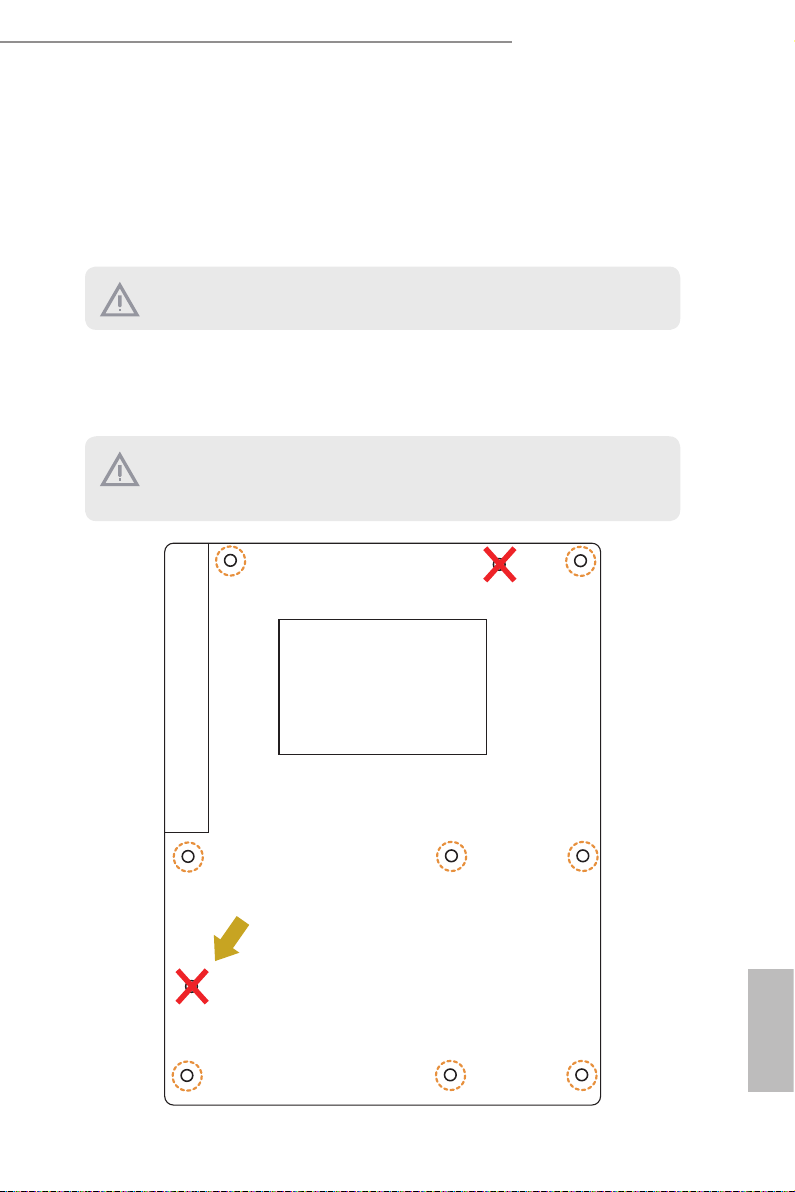
EPYCD8-2T / EPYCD8
Chapter 2 Installation
is is an ATX form factor (12” x 9.6”, 30.5 cm x 24.4 cm) motherboard. Before you install
the motherboard, study the conguration of your chassis to ensure that the motherboard
ts into it.
Make sure to unplug the power cord before installing or removing the moth erboard . Failure
to do so may cause physical injuries to you and damages to motherboard c omponents.
2.1 Screw Holes
Place screws into the holes indicated by circles to secure the motherboard to the chassis.
Attention! Before installing this motherboard, be sure to unsc rew and remove the standos
at the marked location, un der the motherboard, from the chassis, in order to avoid electrical shor t circuit and damage to your motherboard.
Rear I/O
Remove the standoff
from the chassis
English
Page 22
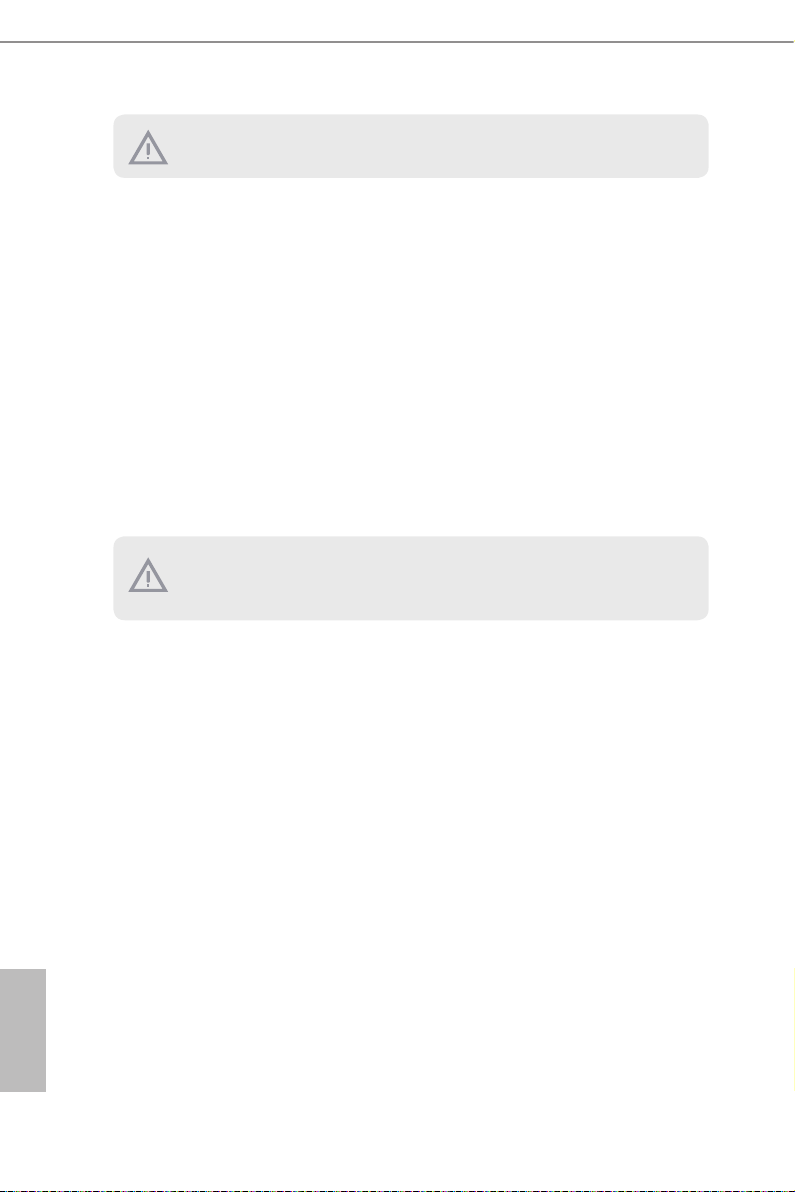
Do not over-tighte n the screws! Doing so may damage the motherboard.
2.2 Pre-installation Precautions
Take note of the follow ing precautions before you install motherboard components or
change any motherboard settings.
1. Unplug the power cord from the wall socket before touching any components.
2. To avoid damaging the motherboard’s components due to static electricity, NEVER
place your motherboard directly on the carpet or the like. Also remember to use a
grounded wrist strap or touch a safety grounded object before you handle the compo-
nents.
3. Hold components by the edges and do not touch the ICs.
4. Whenever you uninstall any component, place it on a grounded anti-static pad or in
the bag that comes with the component.
5. When placing screws into the screw holes to secure the motherboard to the chassis,
please do not over-tighten the screws! Doing so may damage the motherboard.
Before you install or remove any component, ensure that th e power is switched o or the
power cord is detached from the power supply. Failure to do so may c ause severe damage to
the motherboard, peripherals, and/or components.
English
16 17
Page 23
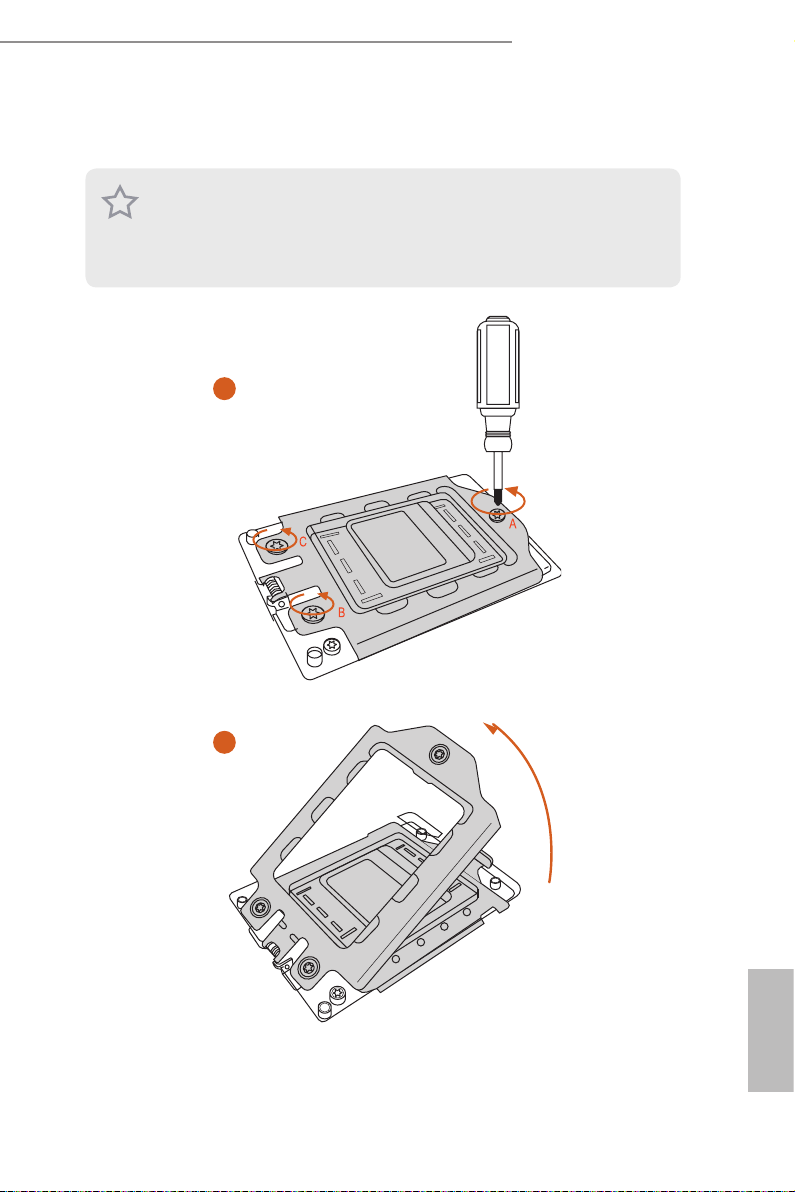
2.3 Installing the CPU and Heatsink
1. Before you insert the CPU into the socket, please check if the PnP cap is on the socket ,
if the CPU sur face is unclean, or if there are any bent pins in the socket . Do not force to
inser t the CPU into the socket if above situation is found . Otherwise, the CPU will be
seriously damaged.
2. Unplug all power c ables before ins talling the CPU.
1
EPYCD8-2T / EPYCD8
2
English
Page 24
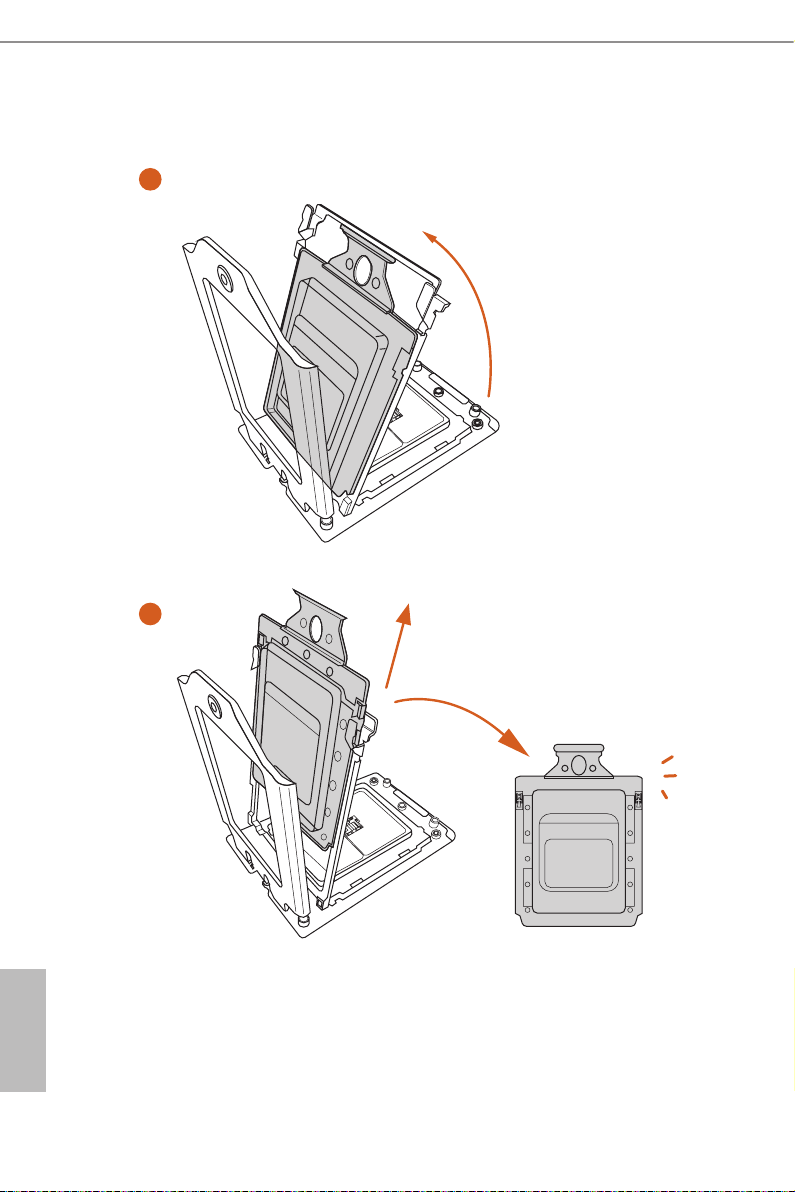
3
4
English
18 19
Page 25
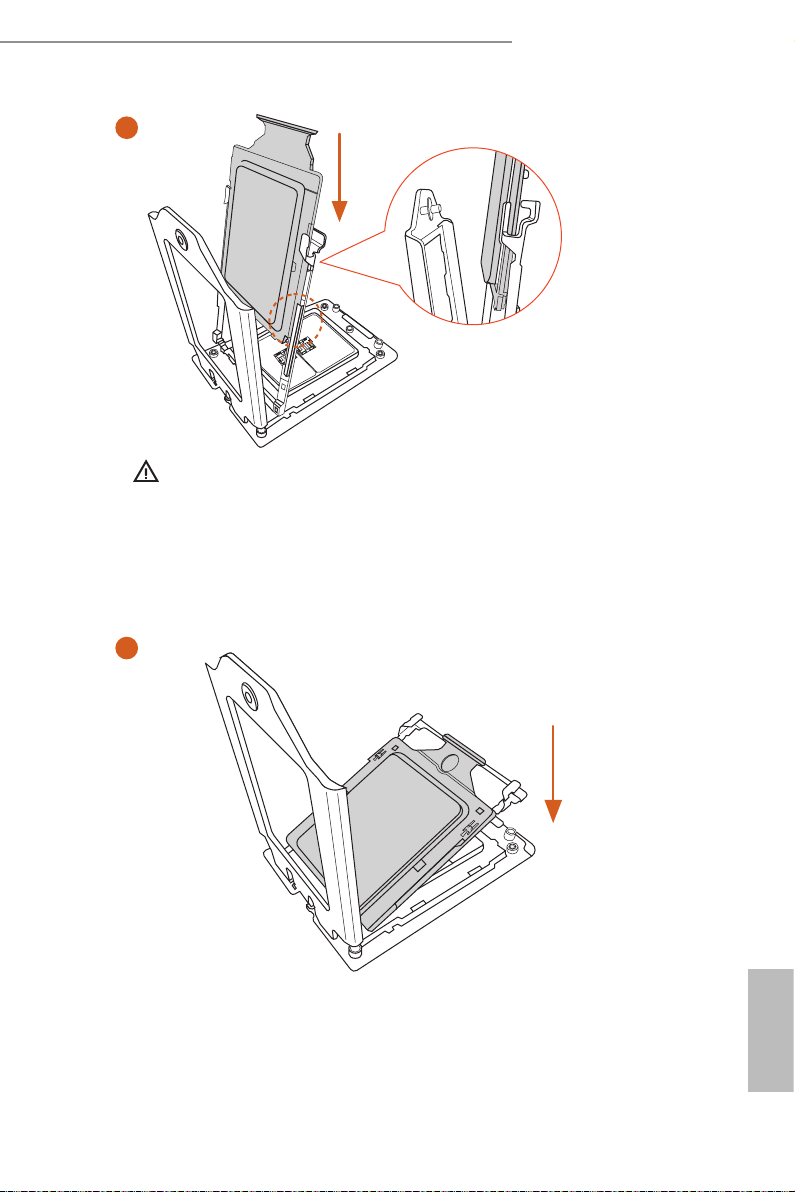
EPYCD8-2T / EPYCD8
5
Carrier Fram e with CPU
Please mak e sure that the carri er
frame with CPU is closely attached to
the rail frame while inserting it.
Install the carrier frame with CPU. Don’t separate them.
6
Rail Frame
English
Page 26

7
8
English
20 21
Page 27

EPYCD8-2T / EPYCD8
2.4 Installation of Memory Modules (DIMM)
is motherboard provides eight 288-pin DDR4 (Double Data Rate 4) DIMM slots in two
groups, and supports Eight Channel Memory Technology.
CPU1
A1 B1 C1 D1 E1 F1 G1 H1
1 DIMM
2 DIMMS
4 DIMMS
8 DIMMS
1. It is not allowed to install a DDR, DDR2 or DDR3 memory module into a DDR4 slot;
2. For dual channel conguration, you always need to install identical (the same brand,
3. It is unable to activate Dual Channel Memory Technology with only one or three memor y
4. Some DDR4 1GB double-sided DIMMs with 16 chips may not work on this motherboard .
#
# #
# # # #
# # # # # # # #
otherwise, this motherboard an d DIMM may be damaged.
speed , size and chip-type) DDR4 DIMM pairs.
module installed.
It is not recommended to install them on this motherboard .
English
Page 28

1
2
3
English
e DIMM only ts in one correct orientation. It will cause permanent dam age to the
motherboard and the DIMM if you force the DIM M into the slot at incorrect orientation.
22 23
Page 29

EPYCD8-2T / EPYCD8
2.5 Expansion Slots (PCI Express Slots)
ere are 7 PCI Express slots on this motherboard.
PCIE slot:
PCIE1 (PCIE 3.0 x16 slot, from CPU) is used for PCI Express x16 lane width cards.
PCIE2 (PCIE 3.0 x8 slot, from CPU) is used for PCI Express x8 lane width cards.
PCIE3 (PCIE 3.0 x16 slot, from CPU) is used for PCI Express x16 lane width cards.
PCIE4 (PCIE 3.0 x8 slot, from CPU) is used for PCI Express x8 lane width cards.
PCIE5 (PCIE 3.0 x16 slot, from CPU) is used for PCI Express x16 lane width cards.
PCIE6 (PCIE 3.0 x8 slot, from CPU) is used for PCI Express x8 lane width cards.
PCIE7 (PCIE 3.0 x16 slot, from CPU) is used for PCI Express x16 lane width cards.
Slot Generation Mechanical Electrical Source
PCIE7 3.0 x16 x16 CPU
PCIE6 3.0 x8 x8 CPU
PCIE5 3.0 x16 x16 CPU
PCIE4 3.0 x8 x8 CPU
PCIE3 3.0 x16 x16 CPU
PCIE2 3.0 x8 x8 CPU
PCIE1 3.0 x16 x16 CPU
Installing an expansion card
Step 1. Before installing an expansion card, please make sure that the power
supply is switched o or the power cord is unplugged. Please read the
documentation of the expansion card and make necessary hardware
settings for the card before you start the installation.
Step 2. Remove the system unit cover (if your motherboard is already installed
in a chassis).
Step 3. Remove the bracket facing the slot that you intend to use. Keep the
screws for later use.
Step 4. Align the card connector with the slot and press rmly until the card is
completely seated on the slot.
Step 5. Fasten the card to the chassis with screws.
Step 6. Replace the system cover.
English
Page 30

2.6 Jumper Setup
e illustration shows how jumpers are setup. When the jumper cap is placed on
the pins, the jumper is “Short”. If no jumper cap is placed on the pins, the jumper
is “Open”. e illustration shows a 3-pin jumper whose pin1 and pin2 are “Short”
when a jumper cap is placed on these 2 pins.
Chassis ID1 Jumper
(3-pin C HAS SIS _ID1)
(see p.6, No. 32)
Chassis ID2 Jumper
(3-pin CHASSIS _ID2)
(see p.6, No. 31)
Chassis ID3 Jumper
(3-pin CHASSIS _ID3)
(see p.6, No. 30)
Board Level SKU (Default) Reserved for system level
use
Chassis ID1 Jumper
(3-pin C HAS SIS _ID1)
(see p.6, No. 32)
Chassis ID2 Jumper
(3-pin CHASSIS _ID2)
(see p.6, No. 31)
Chassis ID3 Jumper
(3-pin CHASSIS _ID3)
(see p.6, No. 30)
Reserved for system level
use
Reserved for system level
use
English
24 25
Page 31

Chassis ID1 Jumper
(3-pin C HAS SIS _ID1)
(see p.6, No. 32)
Chassis ID2 Jumper
(3-pin CHASSIS _ID2)
(see p.6, No. 31)
Chassis ID3 Jumper
(3-pin CHASSIS _ID3)
(see p.6, No. 30)
Chassis ID1 Jumper
(3-pin C HAS SIS _ID1)
(see p.6, No. 32)
Chassis ID2 Jumper
(3-pin CHASSIS _ID2)
(see p.6, No. 31)
Chassis ID3 Jumper
(3-pin CHASSIS _ID3)
(see p.6, No. 30)
Reserved for system level
use
Reserved for system level
use
EPYCD8-2T / EPYCD8
Reserved for system level
use
Reserved for system level
use
SATA DOM Power Jumper
(3-pin SATA PWR 1)
(see p.6, No. 33)
Consult the documentation that comes with your SATA DOM and check whethe r or not
Pin 7 requires 5V powe r supply.
If the connected SATA DOM requires 5V power supply, move the jumper caps pl aced on th e
SATA DOM Power Jumper (SATAPWR1) from pin s 2-3 (default) to pins 1-2.
If the connected SATA DOM does NOT require 5V power supply, connect the SATA DOM
power cable to the SATA DOM power header (SATAPWR1) and there is no need to change
the default jumpe r setting of the SATA DOM Power Jumper (pin s 2-3).
Warning! Incorrect setting of the SATA DOM Power Jumper (SATAPWR1) may cau se damage to the motherboard or your SATA DOM.
SATA DOM (SATA_8)
requires 5V power supply
SATA DOM (SATA_8) does
NOT require 5V power sup-
ply (Default)
English
Page 32

2.7 Onboard Headers and Connectors
Onboard headers and connectors are NOT jumpers. Do NOT place jumper caps over these
heade rs and connectors. Plac ing jumper caps over the hea ders and connectors will cause
permanent damage to the motherboard.
System Panel Header
(9-p in PA NE L1)
(see p.6, No. 23)
PWRBTN (Power Swi tch):
Connec t to the power switch on the chassis f ront panel. You may congure the way to turn
o your system using the powe r switch .
RESET (Reset Sw itch):
Connec t to the reset switch on the cha ssis front panel. Pre ss the reset switch to restar t the
computer if the computer freezes and fails to perform a normal restart.
PLED (Syste m Power LED):
Connec t to the power status indicator on the chassi s front panel. e LED is on when the
system is operating. e LED is o when the system is in S4 sleep state or powered o (S5).
HDLED (Ha rd Drive Activity LED):
Connec t to the hard drive ac tivity LED on the chassis f ront panel. e LED is on when the
hard drive is reading or writing data .
e front panel design may dier by chassis . A front panel module mainly consists of powe r
switch, reset switch, power LED, hard drive a ctivit y LED, speaker and etc. When connecting your ch assis front panel module to this header, make sure the wire assig nments and the
pin assignments are matched correctly.
1
PLED+
PLED-
HDLED-
HDLED+
PWRBTN#
GND
GND
RESET#
GND
Co nne c t the p ower sw i tch,
reset switch and system status
indicator on the chassis to this
he ade r acc or ding to the pin
assignments. Particularly note
the positive and negative pins
before connecting the cables.
English
26 27
Page 33

EPYCD8-2T / EPYCD8
Auxiliary Panel Header
(18-pin AUX PANEL _1)
(see p.6, No. 24)
A. Front panel SMBu s connecting pin (6-1 pin FPSMB)
is hea der allows you to connect SMBus (System Management Bus) equipment. It can
be used for communication between peripheral equipment in the system, which has slower
transmission rates, and power management equipment.
B. Internet status indicator (2-pin LAN1_LED, LAN2_ LED)
ese two 2-pin headers allow you to use the Gigabit inter net indicator cable to connect
to the LAN status indicator. When this indicator ickers, it means that the internet is properly connected.
C. Cha ssis intrusion pin (2-pin CH ASSIS)
is hea der is provided for host computer chassis with cha ssis intrusion detection designs.
In addition, it must also work with external detection equipment, such as a chassis intrusion detection sensor or a microsw itch. W hen this function is activated, if any chassis
component movement occurs, the sensor will immediately detect it and send a signal to this
heade r, and the system wil l then record this chassis intrus ion event. e default setting is
set to the CASEOPEN and GN D pin; this func tion is o.
D. Locator LED (4-pin LOCATOR)
is hea der is for the locator switch and LED on the front panel.
E. Syste m Fault LED (2-pin LOCATOR)
is hea der is for the Fault LED on the system.
A
B
is header supports multiple
functions on t he front panel,
SMB _Aler t
SMB _CLK
1
+5V SB
CAS EOPEN
C
LAN 1_LIN K
LED _PWR
+3V SB
GND
SMB _DATA
GND
GND
LOC ATORBTN #
LOC ATORLED 1-
LOC ATORLED 1+
D
including the front panel SMB,
LED _PWR
LAN 2_LIN K
internet status indicator and
chassis intrusion pin.
E
Sys tem F ault LED+
Sys tem F ault LED-
Serial ATA3 DOM
Connector
(SATA_8)
(see p.6, No. 34)
e SATA3 DOM
TA _8
SA
connector supports
both a SATA DOM
(Disk-On-Module) and
a SATA data cable for
internal storage device.
English
Page 34

Mini-SAS HD Connectors
654321
IntA_PA_D+
(SATA _0_ 3)
(see p.6, No. 14)
(SSATA_4_7)
(see p.6, No. 16)
SATA _0_3
SATA _4_7
ese connectors
support MiniSAS-to-
SATA data cables for
internal storage devices
with up to 6.0 Gb/s data
transfer rate.
English
USB 3.0 Header
(19-pin USB3_3_4)
(see p.6, No. 5)
Chassis Speaker Header
(4-pin SPE AKER 1)
(see p.6, No. 22)
Front and Rear Fan Con-
nectors
(6-p in F RNT_ FA N1)
(see p.6, No. 10)
(6-pi n FR NT_FAN2)
(see p.6, No. 17)
(6-pi n FR NT_FAN3)
(see p.6, No. 18)
(6-pi n FR NT_FAN 4)
(see p.6, No. 19)
1
Dummy
IntA_PA_D-
GND
IntA_PA_SSTX+
GND
IntA_PB_D-
IntA_PB_D+
DUMMY
1
+5V
SENSOR
NC
IntA_PA_SSTX-
GND
IntA_PA_SSRX+
IntA_PA_SSRX-
Vbus
IntA_PB_SSRX-
IntA_PB_SSRX+
GND
IntA_PB_SSTX-
IntA_PBA_SSTX+
SPEAKER
DUMMY
GND
FAN_VOLTAGE
FAN_SPEED
FAN_SPEED_CONTROL
Be sides t wo de fau lt U SB 3 .0
por ts on the I/O panel, there
is one USB 3.0 header on this
mothe rbo a rd . T his USB 3.0
header ca n support two USB
3.0 ports.
Vbus
Please connect the chassis
speaker to this header.
Please connect fan cables to the
fan connectors and match the
black wire to the grou nd pin.
All fans support Fan Control.
(6-p in R EA R _ FA N1)
(see p.6, No. 6)
(6-pi n RE AR_FA N2)
(see p.6, No. 7)
28 29
654321
FAN_VOLTAGE
FAN_SPEED
FAN_SPEED_CONTROL
SENSOR
NC
GND
Page 35

EPYCD8-2T / EPYCD8
1
3
4
6
CPU Fan Connector
(6-pin CPU1_FAN1)
(see p.6, No. 9)
ATX Power Connector
(24-pin AT XPWR 1)
(see p.6, No. 4)
ATX 12V Power
Connectors
(8-pin ATX12V1)
(see p.6, No. 2)
(4-pin ATX12V2)
(see p.6, No. 3)
654321
NC
3V
3V
13
3V
-12V
FAN_VOLTAGE
FAN_SPEED
FAN_SPEED_CONTROL
SENSOR
GND
GND
GND
5V
5V
GND
PSON#
GND
GND
GND
GND
1
5
+12V2
GND
1
3
12V
GND
PWROK_PS
5VSB
12V
N/A
2
4
Thi s mot her boa rd prov i des
two 6 -Pi n CPU f an (Qui et
Fan) connec tors. If you plan
to connect a 3 -P in CPU fan,
please connect it to Pin 1-3.
*For mo re det ail s, please refe r to the
Cooler QVL l ist on the ASRock R ack
website.
is motherboard provides a
12V
3V
24-pin ATX power connector.
121
To use a 20-pin ATX power
supply, please plug it along Pin
24
5V5V5V
GND
1 and Pin 13.
4
8
is motherboard provides
one 8-pin and one 4-pin ATX
12V power connectors.
Graphics 12V Power
Connector
(6-pin GFX _12V1)
(see p.6, No. 20)
is motherboard provides
a 6-pin Graphics 12V power
connec tor.
* Install the PSU’s power
cable to this connector when 4
graphics cards are installed.
English
Page 36

TPM Header
ALERT
IPMB_SDA
(17-pi n TPMS1)
(see p.6, No. 26)
SMB _D ATA_MA IN
SMB _C LK_ MAI N
GND
S_P WR DWN #
SER IR Q#
LAD 1_ L
LAD 2_ L
GND
is connector supports
Trusted Platform Module
(TPM) system, which can
securely store keys, digital
certicates, passwords, and
1
CK_ 33 M_T PM
LAD 3_ L
+3V
TPM _R ST#
LFR AM E#_ L
LAD 0_ L
+3V SB
data. A TPM system also helps
GNDF_C LK RUN #
enhance network security,
protects digital identities, and
ensures platform integrity.
English
PSU SMBus Header
(5-pin PSU_SMB1)
(see p.6, No. 1)
Intelligent Platform
Management Bus Header
(4-pin IPMB_1)
(see p.6, No. 28)
Baseboard Management
Controller SMBus Header
(5-pin BMC_SMB_1)
(see p.6, No. 27)
ermal Sensor Header
(3-pin TR1)
(see p.6, No. 25)
SMBCLK
1
SMBDATA
GND
No Connect
Power
BMC_SMBCLK
GND
BMC_SMBDATA
TR1 TR1
1
+3V
GND
IPMB_SCL
BMC_SMB_PRESENT_1_N
GND
PSU SMBus monitors the
status of the power supply, fan
and system temperature.
This 4-pin connector is used
to provide a cabled base-board
or front panel connection for
value added features and 3rd-
party add-in cards, such as
Emergency Management cards,
that provide management
features using the IPMB.
e header is used for the SM
BUS devices.
Please connect the thermal
sensor cable to either pin 1-2
or pin 2-3 and the other end to
the device which you wish to
monitor its temperature.
30 31
Page 37

EPYCD8-2T / EPYCD8
H_SCLOCK1
Non Maskable Interrupt
Button Header
(N MI_BT N1)
(see p.6, No. 29)
OCuLink Connectors
(OCU1)
(see p.6, No. 8)
(OCU2)
(see p.6, No. 11)
Clear CMOS Pad
(CLR MOS1)
(see p.6, No. 21)
Serial General Purpose
Input/Output Header
(7-pin S ATA_SGPIO1)
(see p.6, No. 15)
1
CONTROL
OCU1
H_SLOAD1
1
H_SDATAIN1
H_SDATAOUT1
OCU2
GND
GND
Please connect a NMI device
to this header.
Please connect PCIE SSDs to
these connectors.
is allows you to clear the
data in CMOS. To clear CMOS,
take out the CMOS batter y and
short the Clear CMOS Pad.
Thi s hea der s up por t s Ser ial
Li n k i nt erfa ce for onboa rd
SATA connections.
GND
English
Page 38

2.8 Dr. Debug
Dr. Debug is used to provide code information, which makes troubleshooting even
easier. Please see the diagrams below for reading the Dr. Debug codes.
Code Description
00 Please check if the CPU is installed correctly and then clear CMOS.
Problem related to memory, VGA card or other devices. Please clear
0d
CMOS, re-install the memory and VGA card, and remove other USB, PCI
devices.
English
01 - 54
(except 0d),
5A- 60
55
61 - 91 Chipset initialization error. Please press reset or clear CMOS.
92 - 99
A0 - A7
b0
b4 Problem related to USB devices. Please try removing all USB devices.
b7
d6
Problem related to memory. Please re-install the CPU and memory then
clear CMOS. If the problem still exists, please install only one memory
module or try using other memory modules.
e Memory could not be detected. Please re-install the memory and CPU.
If the problem still exists, please install only one memory module or try
using other memory modules.
Problem related to PCI-E devices. Please re-install PCI-E devices or try
installing them in other slots. If the problem still exists, please remove all
PCI-E devices or try using another VGA card.
Problem related to IDE or SATA devices. Please re-install IDE and SATA
devices. If the problem still exists, please clear CMOS and try removing all
SATA devices.
Problem related to memory. Please re-install the CPU and memory. If the
problem still exists, please install only one memory module or try using
other memory modules.
Problem related to memory. Please re-install the CPU and memory then
clear CMOS. If the problem still exists, please install only one memory
module or try using other memory modules.
e VGA could not be recognized. Please clear CMOS and try re-installing
the VGA card. If the problem still exists, please try installing the VGA card
in other slots or use other VGA cards.
d7
d8 Invalid Password.
FF Please check if the CPU is installed correctly and then clear CMOS.
e Keyboard and mouse could not be recognized. Please try re-installing
the keyboard and mouse.
32 33
Page 39

EPYCD8-2T / EPYCD8
2.9 Unit Identication purpose LED/Switch
With the UID button, You are able to locate the server you’re working on from behind
a rack of servers.
Unit Identication
purpose LED/Switch
(U ID1)
When the UID button on the
front or rear panel is pressed,
the front/rear UID blue LED
indicator will be truned on.
Press the UID button again to
turn o the indicator.
2.10 Driver Installation Guide
To install the drivers to your system, please insert the support CD to your optical
drive rst. en, the drivers compatible to your system can be auto-detected and listed
on the support CD driver page. Please follow the order from top to bottom to install
those required drivers. erefore, the drivers you install can work properly.
English
Page 40

2.11 M.2_SSD (NGFF) Module Installation Guide
The M.2, also known as the Next Generation Form Factor (NGFF), is a smal l size and
versatile card edge connector t hat aims to replace mPCIe and mSATA. The M.2_ SSD
(NGFF) Socket 3 can accommodate either a M.2 SATA3 6.0 Gb/s module or a M.2 PCI
Express module up to Gen3 x4 (32 Gb/s).
Installing the M.2_SSD (NGFF) Module
Step 1
Prepare a M.2_ SSD (NGFF) module
and the screw.
English
5
4
3
Step 2
Depending on the PCB t ype and
length of your M.2 _SSD (NGFF)
module, nd the corresponding nut
location to be used.
M2_1 :
2
1
A
BCDE
No. 1 2 3 4
Nut Location A B C D
PCB Length 3cm 4.2cm 6cm 8cm
Module Type Ty pe 2230 Ty pe 22 42 Ty pe 2260 Type 2280
M2_2 :
No. 1 2 3 4 5
Nut Location A B C D E
PCB Length 3cm 4.2cm 6cm 8cm 11cm
Module Type Ty pe 2230 Ty pe 22 42 Ty pe 2260 Type 2280 Ty pe 2 2110
34 35
Page 41

EPYCD8-2T / EPYCD8
Step 3
Move the stando based on the
module type and length.
A
BCDE
A
BCDE
ABCDE
e stando is placed at the nut
location D by default. Skip Step 3
and 4 and go straight to Step 5 if you
are going to use the default nut.
Otherwise, release the stando by
hand.
Step 4
Peel o the yellow protective lm on
the nut to be used. Hand tighten the
stando into the desired nut location
on the motherboard.
Step 5
Gently insert the M.2 (NGFF) SSD
module into the M.2 slot. Please
be aware that the M.2 (NGFF) SSD
module only ts in one orientation.
o
ABCDE
20
Step 6
Tighten the screw with a screwdriver
NUT1NUT2DE
to secure the module into place.
Please do not overtighten the screw
as this might damage the module.
For the latest updates of M.2_SSD (NFGG) module support list, please visit our website for
details: http://www.asrockrack.com
English
Page 42

Chapter 3 UEFI Setup Utility
3.1 Introduction
is section explains how to use the UEFI SETUP UTILITY to con gure your system. e
UEFI chip on the motherboard stores the UEFI SETUP UTILITY. You may run the UEFI
SETUP UTILITY when you start up the computer. Please press <F2> or <Del> during the
Power-On-Self-Test (POST) to enter the UEFI SETUP UTILITY; otherwise, POST will
continue with its test routines.
If you wish to enter the UEFI SETUP UTILITY a er POST, restart the system by pressing
<Ctrl> + <Alt> + <Delete>, or by pressing the reset button on the system chassis. You may
also restart by turning the system o and then back on.
Becau se the UEFI so ware is constantly be ing updated, the following UEFI setup screens
and descriptions are for reference purpo se only, and they may not exactly match what you
see on your screen.
3.1.1 UEFI Menu Bar
e top of the screen has a menu bar with the following selections:
Item Description
Main To set up the system time/date information
Advanced To set up the advanced UEFI features
Server Mgmt To manage the server
Security To set up the security features
Boot
Event Logs For event log con guration
Exit To exit the current screen or the UEFI SETUP UTILITY
To set up the default system device to locate and load the
Operating System
Use < > key or < > key to choose among the selections on the menu bar, and
then press <Enter> to get into the sub screen.
English
36 37
Page 43

EPYCD8-2T / EPYCD8
3.1.2 Navigation Keys
Please check the following table for the function description of each navigation key.
Navigation Key(s) Function Description
/ Moves cursor le or right to select Screens
/ Moves cursor up or down to select items
+ / - To change option for the selected items
<Ta b> Switch to next function
<Enter> To bring up the selected screen
<PGUP> Go to the previous page
<PGDN> Go to the next page
<HOME> Go to the top of the screen
<END> Go to the bottom of the screen
<F1> To display the General Help Screen
<F7> Discard changes and exit the UEFI SETUP UTILITY
<F9> Load optimal default values for all the settings
<F10> Save changes and exit the UEFI SETUP UTILITY
<F12> Print screen
<ESC> Jump to the Exit Screen or exit the current screen
English
Page 44

3.2 Main Screen
Once you enter the UEFI SETUP UTILITY, the Main screen will appear and display the
system over view. e Main screen provides system overview information and allows you
to set the system time and date.
English
38 39
Page 45

EPYCD8-2T / EPYCD8
3.3 Advanced Screen
In this section, you may set the congurations for the following items: CPU Conguration,
Chipset Conguration, Storage Conguration, NVMe Conguration, ACPI Congura-
tion, USB Conguration, Super IO Conguration, Serial Port Console Redirection, H/W
Monitor, PSP Firmware Versions, Trusted Conputing, iSCSI Conguration and Instant
Flash.
Setting wrong values in thi s section may cause the system to malfunction.
English
Page 46

3.3.1 CPU Conguration
Core Performance Boost
Use this item to disable CPB.
Global C-state Control
Use this item to control IO based C-state generation and DF C-states.
Downcore Control
Sets the number of cores to be used. Once this option has been used to remove any cores, a
POWER CYCLE is required in order for future selections to take eect.
L1 Stream HW Prefetcher
Option to Enable or Disable L1 Stream HW Prefetcher.
L2 Stream HW Prefetcher
Option to Enable or Disable L2 Stream HW Prefetcher.
SVM Mode
English
Enable or disable CPU Virtualization.
SMEE
Use this item to control secure emmory encryption enable.
40 41
Page 47

EPYCD8-2T / EPYCD8
Node 0 Information
View Memory Information related to Node 0.
Determinism Slider
Auto = Use default performance determinism settings Power Performance
cTDP Control
Auto = Use the fused cTDP
Manual = User can set customized cTDP
IOMMU
Use this item to enable or disable IOMMU.
ACS Enable
Use thie item to congure ACS Enable settings.
English
Page 48

3.3.2 Chipset Conguration
SMT Mode
Simultaneous multithreading.
OFF = 1T single-thread
AUTO = 2T two-thread if capable.
PCIe Link Training Type
PCIe Link training in 1 or 2 steps.
OnBrd/Ext VGA Select
Select between onboard or external VGA support.
Onboard LAN1
is allows you to enable or disable the Onboard LAN1 feature.
Onboard LAN2
is allows you to enable or disable the Onboard LAN2 feature.
English
PCIE Slot 1 Link Width
is allows you to select PCIE1 Link Width. e default va lue is [x16].
PCIE Slot 3 Link Width
is allows you to select PCIE3 Link Width. e default value is [x16].
42 43
Page 49

EPYCD8-2T / EPYCD8
PCIE Slot 5 Link Width
is allows you to select PCIE5 Link Width. e default value is [x16].
PCIE Slot 7 Link Width
is allows you to select PCIE7 Link Width. e default value is [x16].
PCIE1 Link Speed
is allows you to select PCIE1 Link Speed. e default value is [Auto].
PCIE2 Link Speed
is allows you to select PCIE2 Link Speed. e default value is [Auto].
PCIE3 Link Speed
is allows you to select PCIE3 Link Speed. e default value is [Auto].
PCIE4 Link Speed
is allows you to select PCIE4 Link Speed. e default value is [Auto].
PCIE5 Link Speed
is allows you to select PCIE5 Link Speed. e default value is [Auto].
PCIE6 Link Speed
is allows you to select PCIE6 Link Speed. e default value is [Auto].
PCIE7 Link Speed
is allows you to select PCIE7 Link Speed. e default value is [Auto].
Above 4G Decoding
Enable or disable 64bit capable Devices to be decoded in Above 4G Address Space (only if
the system supports 64 bit PCI decoding)
SR-IOV Support
If system has SR-IOV capable PCIe Devices, this option Enables or Disables Single Root IO
Virtualization Support.
Restore AC Power Loss
is allows you to set the power state aer a power failure. If [Power O] is selected, the
power will remain o when the power recovers. If [Power On] is selected, the system will
start to boot up when the power recovers.
English
Page 50

3.3.3 Storage Conguration
Hard Disk S.M.A.R.T.
Use this item to enable or disable the S.M.A.R.T. (Self-Monitoring, Analysis, and Reporting
Technology) feature. Conguration options: [Disabled] and [Enabled].
SATA Hot Plug
Enable/disable the SATA Hot Plug Function.
English
44 45
Page 51

EPYCD8-2T / EPYCD8
3.3.4 NVMe Conguration
e NVMe Conguration displays the NVMe controller and Drive information.
English
Page 52

3.3.5 ACPI Conguration
PS/2 Keyboard Power On
Allow the system to be waked up by a PS/2 Keyboard.
Ring-In Power On
Use this item to enable or disable Ring-In signals to turn on the system from the power-
so-o mode.
RTC Alarm Power On
Use this item to enable or disable RTC (Real Time Clock) to power on the system.
English
46 47
Page 53

EPYCD8-2T / EPYCD8
3.3.6 USB Conguration
Legacy USB Support
Use this option to enable or disable legacy support for USB devices. e default value is
[Enabled].
English
Page 54

3.3.7 Super IO Conguration
Serial Port 1 Conguration
Use this item to set parameters of Serial Port 1 (COM1).
Serial Port
Use this item to enable or disable the serial port.
Change Settings
Use this item to select an optimal setting for Super IO device.
SOL Conguration
Use this item to set parameters of SOL.
SOL Port
Use this item to set parameters of SOL.
Change Settings
Use this item to select an optimal setting for Super IO device.
English
48 49
Page 55

3.3.8 Serial Port Console Redirection
COM1 / SOL
EPYCD8-2T / EPYCD8
Console Redirection
Use this option to enable or disable Console Redirection. If this item is set to Enabled, you
can select a COM Port to be used for Console Redirection.
Console Redirection Settings
Use this option to congure Console Redirection Settings, and specify how your computer
and the host computer to which you are connected exchange information. Both computers
should have the same or compatible settings.
Terminal Type
Use this item to select the preferred termina l emulation type for out-of-band management.
It is recommended to select [VT-UTF8].
Option Description
VT10 0 ASCII character set
VT10 0+ Extended VT100 that supports color and function keys
VT-U TF8 UTF8 encoding is used to map Unicode chars onto 1 or more bytes
ANSI Extended ASCII character set
English
Page 56

English
Bits Per Second
Use this item to select the seria l por t tr ansmission speed. The speed used in the host
computer and the client computer must be the same. Long or noisy lines may require lower
transmission speed. e options include [9600], [19200], [38400], [57600] and [115200].
Data Bits
Use this item to set the data transmission size. e options include [7] and [8] (Bits).
Parity
Use this item to select the parit y bit. e options include [None], [Even], [Odd], [Mark] and
[Space].
Stop Bits
e item indicates the end of a serial data packet. e standard setting is [1] Stop Bit. Select
[2] Stop Bits for slower devices.
Flow Control
Use this item to set the flow control to prevent data loss from buffer overflow. When
sending data, if the receiving buers are full, a "stop" signal can be sent to stop the data
ow. Once the buers are empty, a "start" signal can be sent to restart the ow. Hardware
ow uses two wires to send start/stop signals. e options include [None] and [Hardware
RTS/CTS].
VT-UTF8 Combo Key Support
Use this item to enable or disable the VT-UTF8 Combo Key Support for ANSI/VT100
terminals.
Recorder Mode
Use this item to enable or disable Recorder Mode to capture terminal data and send it as
text messages.
Resolution 100x31
Use this item to enable or disable extended terminal resolution support.
Legacy OS Redirection Resolution
Use this item to select the number of rows and columns used in legacy OS redirection.
Putty Keypad
Use this item to select Function Key and Keypad on Putty.
Redirection Aer BIOS POST
If the [LoadBooster] is selected, legacy console redirection is disabled before booting to
legacy OS. If [Always Enabled] is selected, legacy console redirection is enabled for legacy
OS. e default value is [Always Enabled].
Legacy Console Redirection
Legacy Console Redirection Settings
Use this option to congure Legacy Console Redirection Settings, and specify how your
50 51
Page 57

EPYCD8-2T / EPYCD8
computer and the host computer to which you are connected exchange information.
Legacy Serial Redirection Port
Use this item to select a COM port to display redirection of Legacy OS and Legacy OPROM
Messages.
Serial Port for Out-of-Band Management/Windows Emergency
Management Services (EMS)
Console Redirection
Use this option to enable or disable Console Redirection. If this item is set to Enabled, you
can select a COM Port to be used for Console Redirection.
Console Redirection Settings
Use this option to congure Console Redirection Settings, and specify how your computer
and the host computer to which you are connected exchange information.
Out-of-Band Mgmt Port
Microsof t Windows Emergency Management Services (EMS) allows for remote
management of a Windows Server OS through a serial port.
Terminal Type
Use this item to select the preferred termina l emulation type for out-of-band management.
It is recommended to select [VT-UTF8].
Option Description
VT10 0 ASCII character set
VT10 0+ Extended VT100 that supports color and function keys
VT-U TF8 UTF8 encoding is used to map Unicode chars onto 1 or more bytes
ANSI Extended ASCII character set
Bits Per Second
Use this item to select t he serial port transmission speed. The speed used in the host
computer and the client computer must be the same. Long or noisy lines may require lower
transmission speed. e options include [9600], [19200], [57600] and [115200].
Flow Control
Use this item to set the f low control to prevent data loss from buffer overf low. When
sending data, if the receiving buers are full, a "stop" signal can be sent to stop the data
ow. Once the buers are empty, a "start" signal can be sent to restart the ow. Hardware
ow uses two wires to send start/stop signa ls. e options include [None], [Hardware RTS/
CTS], and [Soware Xon/Xo].
Data Bits
Parity
Stop Bits
English
Page 58

3.3.9 H/W Monitor
In this section, it allows you to monitor the status of the hardware on your system, includ-
ing the parameters of the CPU temperature, motherboard temperature, CPU fan speed,
chassis fan speed, and the critical voltage.
Fan Control
If [Auto] is selected, the fan speed will controlled by BMC.
If [Manual] is selected, congure the items below.
Watch Dog Timer
is allows you to enable or disable the Watch Dog Timer. e default value is [Disabled].
CPU_ FAN1
is allows you to set the CPU fan1’s speed. e default value is [Smart Fan].
FR NT_FAN 1
is allows you to set the front fan 1’s speed. e default value is [Smart Fan].
English
FR NT_FAN 2
is allows you to set the front fan 2’s speed. e default value is [Smart Fan].
FR NT_FAN 3
is allows you to set the front fan 3’s speed. e default value is [Smart Fan].
52 53
Page 59

EPYCD8-2T / EPYCD8
FR NT_FAN 4
is allows you to set the front fan 4’s speed. e default value is [Smart Fan].
REA R_FAN 1
is allows you to set the rear fan 1’s speed. e default value is [Smart Fan].
REA R_FAN 2
is allows you to set the rear fan 2’s speed. e default value is [Smart Fan].
Smart Fan Control
is allows you to set the Smart fan’s level speed.
Smart Fan Duty Control
Smart Fan Duty x (x means 1 to 11 stage)
is allows you to set duty cycle for each stage.
Smart Fan Temp Control
Smart Fan Temp x (x means 1 to 11 stage)
is allows you to set temperature for each stage.
English
Page 60

3.3.10 PSP Firmware Versions
The PSP Firmware Verions displays t he version information of PSP Recovery BL, PSP
BootLoader, SMU FW, ABL, APCB, APDB, and APPB.
English
54 55
Page 61

EPYCD8-2T / EPYCD8
3.3.11 Trusted Computing
NOTE: Options vary depending on the ve rsion of your connected TPM module.
TPM State
Use this item to enable or disable Security Device.
NOTE: Your computer will reboot during restart in order to change State of the Device.
Pending Operation
Schedule an Operation for the Security Device.
NOTE: Your computer will reboot during restart in order to change State of the Device.
Platform Hierarchy
Use this item to enable or disable Platform Hierarchy.
Storage Hierarchy
Use this item to enable or disable Storage Hierarchy.
Endorsement Hierarchy
Use this item to enable or disable Endorsement Hierarchy.
Hash Policy
Select the Hash policy to use. SHA-2 is most secure but might not be supported by all
Operating Systems.
English
Page 62

Device Select
TPM 1.2 will restrict support to TPM 1.2 devices; TPM 2.0 will restrict support to TPM 2.0
devices; Auto will support both with the default set to TPM 2.0 devices. If TPM 2.0 devices
are not found, TPM 1.2 devices will be enumerated.
English
56 57
Page 63

EPYCD8-2T / EPYCD8
3.3.12 iSCSI Conguration
iSCSI Initiator Name
e worldwide unique name of iSCSI Initiator. Only IQN format is accepted. Range is fron
4 to 223.
English
Page 64

3.3.13 Instant Flash
Instant Flash is a UEFI ash utility embedded in Flash ROM. is convenient UEFI
update tool allows you to update system UEFI without entering operating systems
rst like MS-DOS or Windows®. Just save the new UEFI le to your USB ash drive,
oppy disk or hard drive and launch this tool, then you can update your UEFI only
in a few clicks without preparing an additional oppy diskette or other compli-
cated ash utility. Please be noted that the USB ash drive or hard drive must use
FAT32/16/12 le system. If you execute Instant Flash utility, the utility will show the
UEFI les and their respective information. Select the proper UEFI le to update
your UEFI, and reboot your system aer the UEFI update process is completed.
English
58 59
Page 65

EPYCD8-2T / EPYCD8
3.4 Server Mgmt
Wait For BMC
Wai t For BMC resp on se for s pecifi ed t i me o ut . BMC st arts at the sam e tim e wh en
BIOS starts during AC power ON. It takes around 90 seconds to initialize Host to BMC
interfaces.
English
Page 66

3.4.1 System Event Log
SEL Components
Change this to enable ro disable event logging for error/progress codes during boot.
Erase SEL
Use this to choose options for earsing SEL.
When SEL is Full
Use this to choose options for reactions to a full SEL.
Log EFI Status Codes
Use this item to disable the logging of EFI Status Codes or log only error code or only
progress code or both.
English
60 61
Page 67

3.4.2 BMC Network Conguration
Lan Channel (Failover)
EPYCD8-2T / EPYCD8
Manual Setting IPMI LAN
If [No] is selected, the IP address is assigned by DHCP. If you prefer using a static IP
address, toggle to [Yes], and the changes take eect aer the system reboots. e default
value is [No].
Conguration Address Source
Select to congure BMC network parameters statically or dynamically(by BIOS or BMC).
Conguration options: [Static] and [DHCP].
Static: Manually enter the IP Address, Subnet Mask and Gateway Address in the BIOS for
BMC LAN channel conguration.
DHCP: IP address, Subnet Mask and Gateway Address are automatically assigned by the
network 's DHCP server.
When [DHCP] or [Static] is sele cted, do NOT modify the BMC network set tings on the
IPMI web page.
English
Page 68

e default login information for the IPMI web interface i s:
Username: admin
Password: admin
For more instruc tions on how to set up re mote control environment and use the IPMI management platform, please refer to the IPMI Conguration User Guide or go to the Suppor t
website at: http://www.asrockrack.com/support/ipmi.asp
English
62 63
Page 69

EPYCD8-2T / EPYCD8
3.5 Security
In this section, you may set or change the super visor/user password for the system. For the
user password, you may also clear it.
Supervisor Password
Set or change the password for the administrator account. Only the administrator
has authority to change the settings in the UEFI Setup Utility. Leave it blank and
press enter to remove the password.
User Password
Set or change the password for the user account. Users are unable to change the
settings in the UEFI Setup Utility. Leave it blank and press enter to remove the
password.
Secure Boot
Use this to enable or disable Secure Boot Control. e default value is [Disabled].
Enable to support Windows Server 2012 R2 or later versions Secure Boot.
Secure Boot Mode
Secure Boot mode selector: Standard/Custom. In Custom mode Secure Boot Vari-
ables can be congured without authentication.
English
Page 70

3.5.1 Key Management
In this section, expert users can modify Secure Boot Policy variables without full authenti-
cation.
Provision Factory Defaults
Allow to provision factory default Secure Boot keys when System is in Setup Mode.
Install Default Secure Boot Keys
Please install default secure boot keys if it’s the rst time you use secure boot.
Enroll E Image
Allow the image to run in Secure Boot mode. Enroll SHA256 hash of the binary into
Authorized Signature Database (db).
Platform Key(PK)
Enroll Factory Defaults or load certicates from a le:
1. Public Key Certicate in:
English
a) EF I_SIGNAT URE _LIST
b) EFI_CERT_X509 (DER encoded)
c) EFI_CERT_RSA2048 (bin)
64 65
Page 71

d) EFI_CERT_SHA256, 384, 512
2. Authenticated UEFI Variable
3. EFI PE/COFF Image(SHA256)
Key Source: Default, External, Mi xed, Test
Key Exchange Keys
Enroll Factory Defaults or load certicates from a le:
1. Public Key Certicate in:
a) EF I_SIGNAT URE _LIST
b) EFI_CERT_X509 (DER encoded)
c) EFI_CERT_RSA2048 (bin)
d) EFI_CERT_SHA256, 384, 512
2. Authenticated UEFI Variable
3. EFI PE/COFF Image(SHA256)
Key Source: Default, External, Mi xed, Test
EPYCD8-2T / EPYCD8
Authorized Signatures
Enroll Factory Defaults or load certicates from a le:
1. Public Key Certicate in:
a) EF I_SIGNAT URE _LIST
b) EFI_CERT_X509 (DER encoded)
c) EFI_CERT_RSA2048 (bin)
d) EFI_CERT_SHA256, 384, 512
2. Authenticated UEFI Variable
3. EFI PE/COFF Image(SHA256)
Key Source: Default, External, Mi xed, Test
Forbidden Signatures
Enroll Factory Defaults or load certicates from a le:
1. Public Key Certicate in:
English
Page 72

a) EF I_SIGNAT URE _LIST
b) EFI_CERT_X509 (DER encoded)
c) EFI_CERT_RSA2048 (bin)
d) EFI_CERT_SHA256, 384, 512
2. Authenticated UEFI Variable
3. EFI PE/COFF Image(SHA256)
Key Source: Default, External, Mi xed, Test
Authorized TimeStamps
Enroll Factory Defaults or load certicates from a le:
1. Public Key Certicate in:
a) EF I_SIGNAT URE _LIST
b) EFI_CERT_X509 (DER encoded)
c) EFI_CERT_RSA2048 (bin)
d) EFI_CERT_SHA256, 384, 512
2. Authenticated UEFI Variable
3. EFI PE/COFF Image(SHA256)
Key Source: Default, External, Mi xed, Test
OsRecovery Signatures
Enroll Factory Defaults or load certicates from a le:
1. Public Key Certicate in:
a) EF I_SIGNAT URE _LIST
b) EFI_CERT_X509 (DER encoded)
c) EFI_CERT_RSA2048 (bin)
d) EFI_CERT_SHA256, 384, 512
English
2. Authenticated UEFI Variable
3. EFI PE/COFF Image(SHA256)
Key Source: Default, External, Mi xed, Test
66 67
Page 73

EPYCD8-2T / EPYCD8
3.6 Boot Screen
In this section, it will display the available devices on your system for you to congure the
boot settings and the boot priority.
Boot Option #1
Use this item to set the system boot order.
Boot Option Filter
is option controls Legacy/UEFI ROMs priority.
Boot From Onboard LAN
Use this item to enable or disable the Boot From Onboard LAN feature.
Setup Prompt Timeout
Congure the number of seconds to wait for the UEFI setup utility.
Bootup Num-Lock
If this item is set to [On], it will automatically activate the Numeric Lock function aer
boot-up.
Boot Beep
Select whether the Boot Beep should be turned on or o when the system boots up. Please
note that a buzzer is needed.
English
Page 74

Full Screen Logo
Use this item to enable or disable OEM Logo. e default value is [Enabled].
AddOn ROM Display
Use this option to adjust AddOn ROM Display. If you enable the option “Full Screen Logo”
but you want to see the AddOn ROM information when the system boots, please select
[Enabled]. Conguration options: [Enabled] and [Disabled]. e default value is [Enabled].
POST Information
Enable or disable the function which displays the information during POST.
English
68 69
Page 75

3.6.1 CSM Parameters
CSM
EPYCD8-2T / EPYCD8
Enable to launch the Compatibility Support Module. Please do not disable unless
you’re running a WHCK test. If you are using Windows Server 2012 R2 or later ver-
sions 64-bit UEFI and all of your devices support UEFI, you may also disable CSM
for faster boot speed.
Launch Other Storage OpROM Policy
Select UEFI only to run those that support UEFI option ROM only. Select Legacy only to
run those that support legacy option ROM only. Select Do not launch to not execute both
legacy and UEFI option ROM.
Launch Video OpROM Policy
Select UEFI only to run those that support UEFI option ROM only. Select Legacy only to
run those that support legacy option ROM only. Select Do not launch to not execute both
legacy and UEFI option ROM.
PCIE1 Slot OpROM
Use this item to select slot storage and Network Option ROM policy. In Auto option, the
default is Disabled with NVMe device, but it is Legacy with other devices. (is item can't
select Video Option ROM policy.)
English
Page 76

PCIE2 Slot OpROM
Use this item to select slot storage and Network Option ROM policy. In Auto option, the
default is Disabled with NVMe device, but it is Legacy with other devices. (is item can't
select Video Option ROM policy.)
PCIE3 Slot OpROM
Use this item to select slot storage and Network Option ROM policy. In Auto option, the
default is Disabled with NVMe device, but it is Legacy with other devices. (is item can't
select Video Option ROM policy.)
PCIE4 Slot OpROM
Use this item to select slot storage and Network Option ROM policy. In Auto option, the
default is Disabled with NVMe device, but it is Legacy with other devices. (is item can't
select Video Option ROM policy.)
PCIE5 Slot OpROM
Use this item to select slot storage and Network Option ROM policy. In Auto option, the
default is Disabled with NVMe device, but it is Legacy with other devices. (is item can't
select Video Option ROM policy.)
PCIE6 Slot OpROM
Use this item to select slot storage and Network Option ROM policy. In Auto option, the
default is Disabled with NVMe device, but it is Legacy with other devices. (is item can't
select Video Option ROM policy.)
PCIE7 Slot OpROM
Use this item to select slot storage and Network Option ROM policy. In Auto option, the
default is Disabled with NVMe device, but it is Legacy with other devices. (is item can't
select Video Option ROM policy.)
English
70 71
Page 77

3.7 Event Logs
Change Smbios Event Log Settings
is allows you to congure the Smbios Event Log Settings.
EPYCD8-2T / EPYCD8
When entering the item, you will see the followings:
Smbios Event Log
Use this item to enable or disable all features of the SMBIOS Event Logging during system
boot.
Erase Event Log
The options include [No], [Yes, Next reset] and [Yes, Every reset]. If Yes is selected, all
logged events will be erased.
When Log is Full
Use this item to choose options for reactions to a full Smbios Event Log. The options
include [Do Nothing] and [Erase Immediately].
Log System Boot Event
Choose option to enable/disable logging of System boot event.
MECI (Multiple Event Count Increment)
Use this item to enter the increment value for the multiple event counter. e valid range is
from 1 to 255.
METW (Multiple Event Time Window)
Use this item to specif y the number of minutes which must pass between duplicate log
English
Page 78

entries which utilize a multiple-event counter. e value ranges from 0 to 99 minutes.
View Smbios Event Log
Press <Enter> to view the Smbios Event Log records.
All values changed here do not take eect until computer is restarted.
English
72 73
Page 79

EPYCD8-2T / EPYCD8
3.8 Exit Screen
Save Changes and Exit
When you select this option, the following message “Save conguration changes and exit
setup?” will pop-out. Press <F10> key or select [Yes] to save the changes and exit the UEFI
SETUP UTILITY.
Discard Changes and Exit
When you select this option, the following message “Discard changes and exit setup?” will
pop-out. Press <ESC> key or select [Yes] to exit the UEFI SETUP UTILITY without saving
any changes.
Discard Changes
When you select this option, the following message “Discard changes?” will pop-out. Press
<F7> key or select [Yes] to discard all changes.
Load UEFI Defaults
Load UEFI default values for all the setup questions. F9 key can be used for this operation.
Boot Override
ese items displays the available devices. Select an item to start booting from the selected
device.
English
Page 80

Chapter 4 Software Support
4.1 Install Operating System
is motherboard supports various Microso® Windows® Server 2012 R2 / Linux
compliant. Because motherboard settings and hardware options vary, use the setup
procedures in this chapter for general reference only. Refer to your OS documentation for
more information.
*Please download the Intel® SATA Floppy Image drive r from the ASRock Rack’s website (www.asrockrack .com)
to your USB drive or simply install the SATA drive r from the Support CD while installing OS in SATA RAID
mode.
4.2 Support CD Information
e Support CD that came with the motherboard contains necessary drivers and useful
utilities that enhance the motherboard’s features.
4.2.1 Running The Support CD
To be gin us ing t he su ppo rt CD , ins ert the CD into your CD -ROM d r ive . The C D
automatically displays the Main Menu if “AUTORUN” is enabled in your computer. If the
Main Menu does not appear automatically, locate and double click on the le “ASRSetup.
exe” from the root folder in the Support CD to display the menu.
4.2.2 Drivers Menu
The Drivers Menu shows t he avai lable device’s drivers if the system detects instal led
devices. Please install the necessary drivers to activate the devices.
4.2.3 Utilities Menu
e Utilities Menu shows the application sowares that the motherboard supports. Click
on a specic item then follow the installation wizard to install it.
4.2.4 Contact Information
If you need to contact ASRock Rack or want to know more about ASRock Rack, welcome
to visit ASRock Rack ’s website at http://ww w.ASRockRack.com; or you may contact your
dealer for further information.
English
74 75
Page 81

EPYCD8-2T / EPYCD8
Chapter 5 Troubleshooting
5.1 Troubleshooting Procedures
Follow the procedures below to troubleshoot your system.
Always unplug the powe r cord before adding, removing or changing any h ardware component s. Failure to do so may cause physical injur ies to you and damages to motherboard
components.
1. Disconnect the power cable and check whether the PWR LED is o.
2. Unplug all cables, connectors and remove all add-on cards from the motherboard.
Make sure that the jumpers are set to default settings.
3. Conrm that there are no short circuits between the motherboard and the chassis.
4. Install a CPU and fan on the motherboard, then connect the chassis speaker and power
LED.
If there is no power...
1. Conrm that there are no short circuits between the motherboard and the chassis.
2. Make sure that the jumpers are set to default settings.
3. Check the settings of the 115V/230V switch on the power supply.
4. Verify if the batter y on the motherboard provides ~3VDC. Install a new battery if it
does not.
If there is no video...
1. Try replugging the monitor cables and power cord.
2. Check for memory errors.
If there are memory errors...
1. Verify that the DIMM modules are properly seated in the slots.
2. Use recommended DDR4 2133 R-DIMMs.
3. If you have installed more than one DIMM modules, they should be identical with the
same brand, speed, size and chip-type.
4. Try inserting dierent DIMM modules into dierent slots to identify faulty ones.
5. Check the settings of the 115V/230V switch on the power supply.
English
Page 82

Unable to save system setup congurations...
1. Verify if the batter y on the motherboard provides ~3VDC. Install a new battery if it
does not.
2. Conrm whether your power supply provides adaquate and stable power.
Other problems...
1. Try searching key words related to your problem on ASRock Rack ’s FAQ page:
http://www.asrockrack.com/support
English
76 77
Page 83

EPYCD8-2T / EPYCD8
5.2 Technical Support Procedures
If you have tried t he troubleshooti ng procedures mentioned above a nd the problems
are still unsolved, please contact ASRock Rack’s technical suppor t with the following
information:
1. Your contact information
2. Model name, BIOS version and problem type.
3. System conguration.
4. Problem description.
You may contact ASRock Rack’s technical support at:
http://www.asrockrack.com/support/tsd.asp
5.3 Returning Merchandise for Service
For w arranty s er vice, t he receipt or a copy of your i nvoice ma rked w it h the date of
purchase is required. By calling your vendor or going to our RMA website (http://event.
asrockrack.com/tsd.asp) you may obtain a Returned Merchandise Authorization (RMA)
number.
The R MA nu mber should be displayed on t he outside of the shipping carton which is
mailed prepaid or hand-carried when you return the motherboard to the manufacturer.
Shipping and handling charges will be applied for all orders that must be mailed when
service is complete.
Th is warr ant y does not cover dam ag es i ncurr ed i n shippi ng or from failur e due to
alteration, misuse, abuse or improper maintenance of products.
Contact your distributor rst for any product related problems during the warranty period.
English
