Page 1
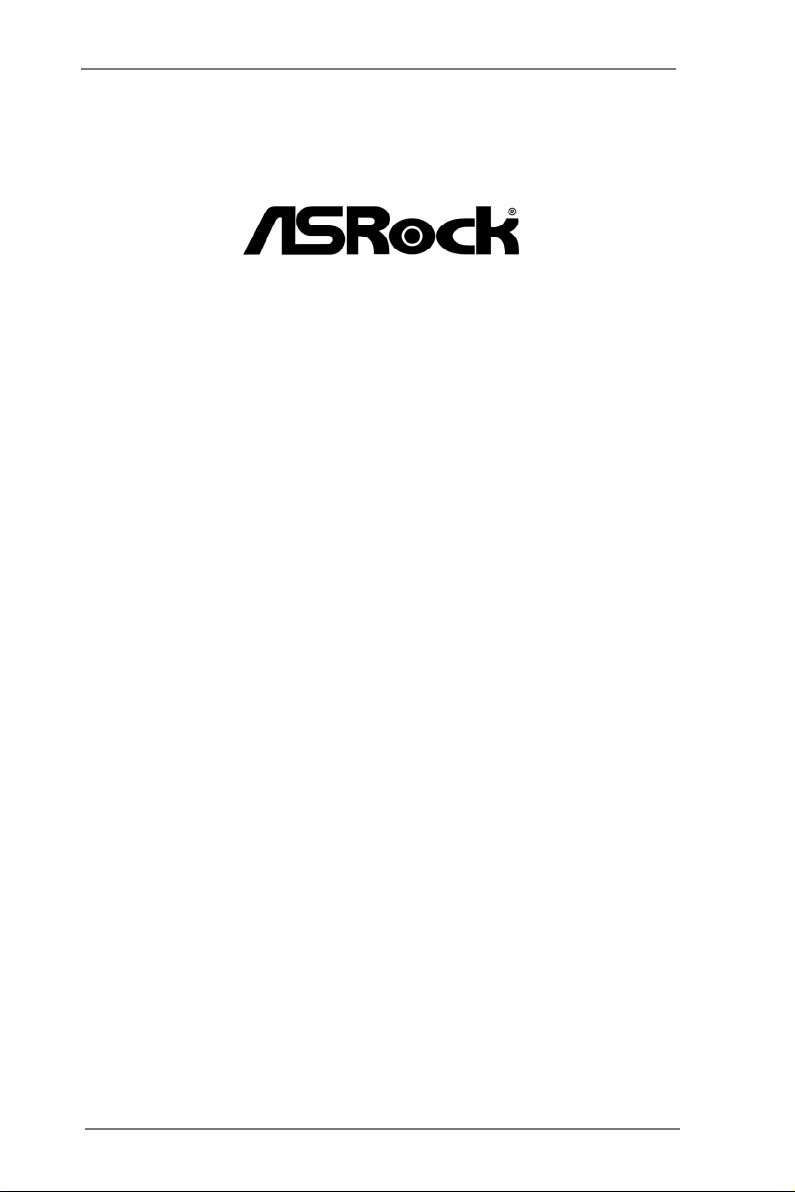
EP2C606-4L/D16
EP2C602-4L/D16
EP2C602/D16
EP2C606-4L
EP2C602-4L
EP2C602
User Manual
Version 1.0
Published Jan 2013
Copyright©2013 ASRock INC. All rights reserved.
1
Page 2
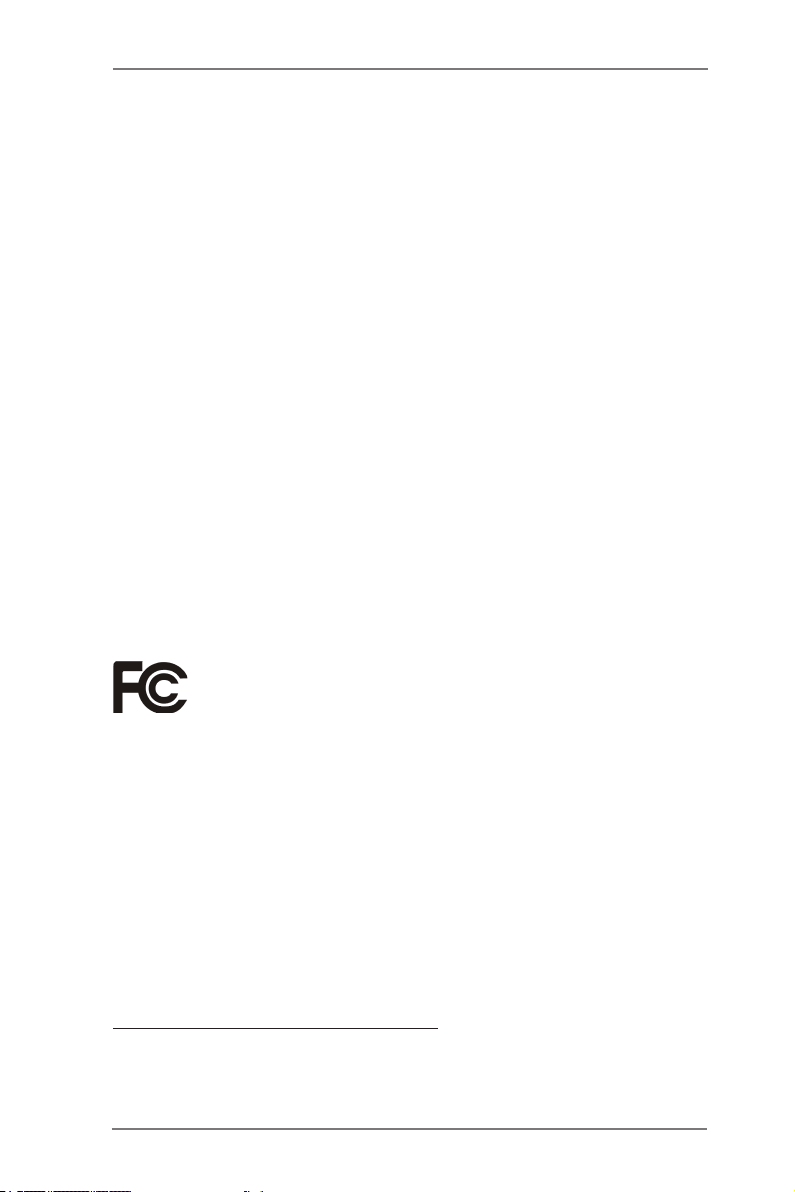
Copyright Notice:
No part of this manual may be reproduced, transcribed, transmitted, or translated in
any language, in any form or by any means, except duplication of documentation by
the purchaser for backup purpose, without written consent of ASRock Inc.
Products and corporate names appearing in this manual may or may not be regis-
tered trademarks or copyrights of their respective companies, and are used only for
identication or explanation and to the owners’ benet, without intent to infringe.
Disclaimer:
Specications and information contained in this manual are furnished for informa-
tional use only and subject to change without notice, and should not be constructed
as a commitment by ASRock. ASRock assumes no responsibility for any errors or
omissions that may appear in this manual.
With respect to the contents of this manual, ASRock does not provide warranty of
any kind, either expressed or implied, including but not limited to the implied warran-
ties or conditions of merchantability or tness for a particular purpose.
In no event shall ASRock, its directors, ofcers, employees, or agents be liable for
any indirect, special, incidental, or consequential damages (including damages for
loss of prots, loss of business, loss of data, interruption of business and the like),
even if ASRock has been advised of the possibility of such damages arising from
any defect or error in the manual or product.
This device complies with Part 15 of the FCC Rules. Operation is subject to the fol-
lowing two conditions:
(1) this device may not cause harmful interference, and
(2) this device must accept any interference received, including interference that
may cause undesired operation.
CALIFORNIA, USA ONLY
The Lithium battery adopted on this motherboard contains Perchlorate, a toxic
substance controlled in Perchlorate Best Management Practices (BMP) regulations
passed by the California Legislature. When you discard the Lithium battery in Cali-
fornia, USA, please follow the related regulations in advance.
“Perchlorate Material-special handling may apply, see
www.dtsc.ca.gov/hazardouswaste/perchlorate”
ASRock Website: http://www.asrock.com
2
Page 3
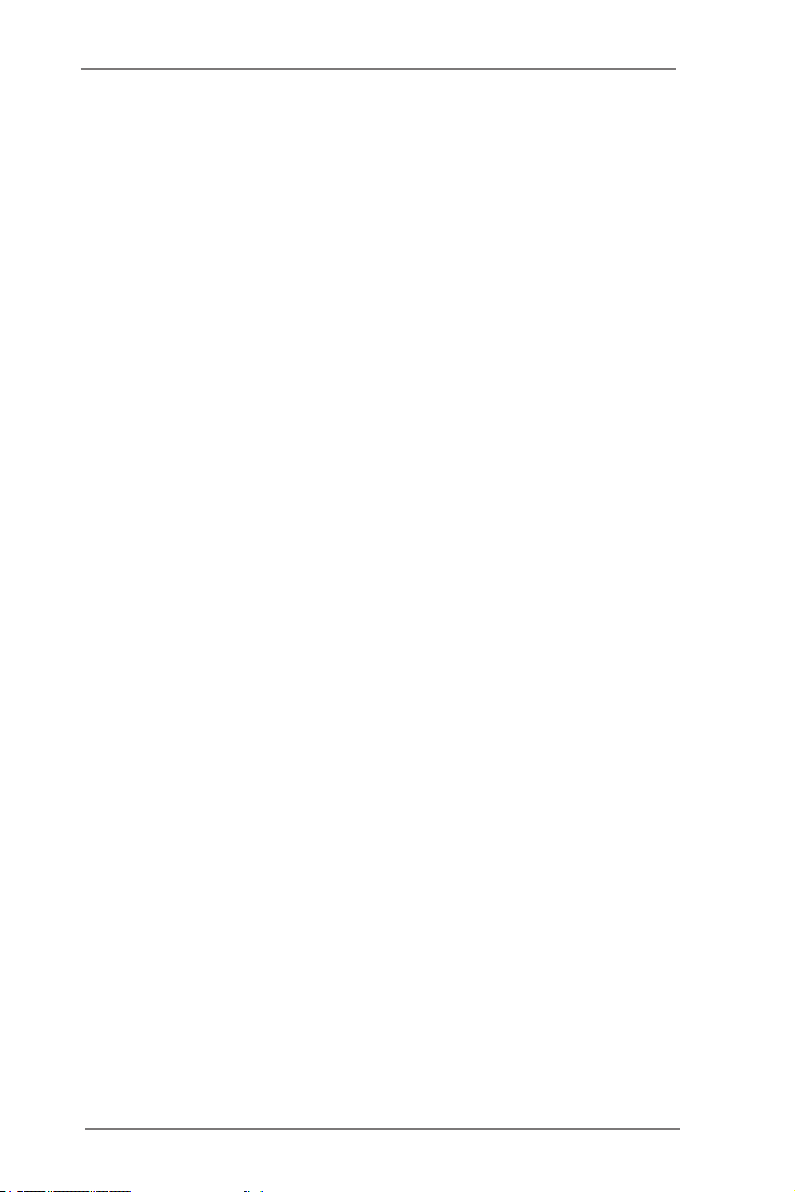
Contents
1 Introduction ....................................................... 5
1.1 Package Contents ............................................... 5
1.2 Specications ...................................................... 6
1.3 Motherboard Layout ............................................ 12
1.4 I/O Panel ............................................................. 33
1.5 Block Diagram ..................................................... 39
2 Installation ......................................................... 45
2.1 Pre-installation Precautions ................................ 45
2.2 Screw Holes ........................................................ 45
2.3 CPU Installation .................................................. 46
2.4 Installation of Heatsink and CPU fan .................. 48
2.5 Installation of Memory Modules (DIMM) ............. 49
2.6 Expansion Slots (PCI and PCI Express Slots) .... 51
2.7 Jumpers Setup .................................................... 53
2.8 Onboard Headers and Connectors ..................... 54
2.9 Driver Installation Guide ...................................... 64
2.10 Hot Plug for Hard Disk Drives ............................ 65
3
Page 4
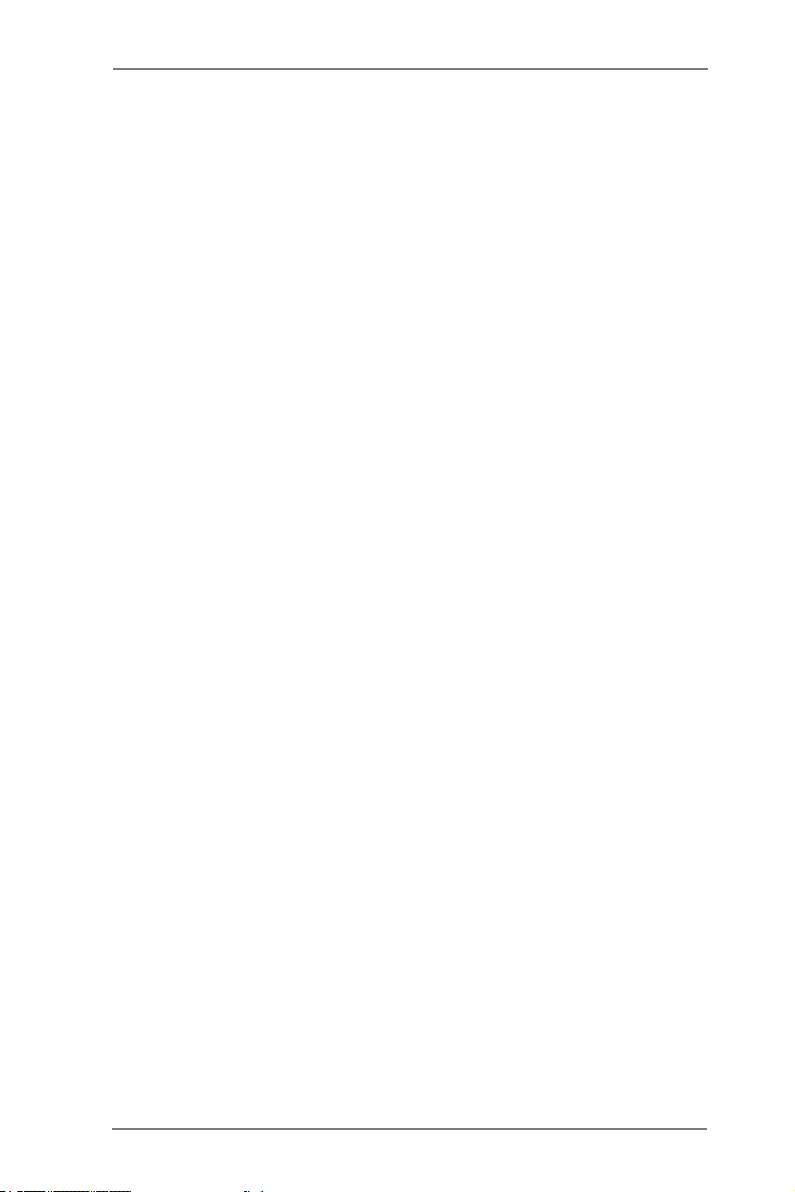
3 UEFI SETUP UTILITY ......................................... 66
3.1 Introduction ......................................................... 66
3.1.1 UEFI Menu Bar ........................................... 66
3.1.2 Navigation Keys ......................................... 67
3.2 Main Screen ........................................................ 68
3.3 Advanced Screen ................................................ 69
3.3.1 ACPI Conguration ..................................... 70
3.3.2 WHEA Conguration .................................. 72
3.3.3 CPU Conguration ..................................... 73
3.3.4 North Bridge Conguration ......................... 75
3.3.5 South Bridge Conguration ........................ 79
3.3.6 USB Conguration ...................................... 80
3.3.7 Intel ME Subsystem ................................... 81
3.3.8 Clock Generator Conguration ................... 82
3.3.8 Storage Conguration ................................ 83
3.3.10 Super IO Conguration ............................. 85
3.3.11 Serial Port Console Redirection ............... 86
3.3.12 Voltage Control ......................................... 87
3.4 Hardware Health Event Monitoring Screen ......... 88
3.5 Server Management ............................................ 90
3.6 Boot Screen ........................................................ 91
3.7 Security Screen ................................................... 93
3.8 Exit Screen .......................................................... 94
3.9 Event Logs .......................................................... 95
4 Software Support .............................................. 96
4.1 Install Operating System ..................................... 96
4.2 Support CD Information ...................................... 96
4.2.1 Running Support CD .................................. 96
4.2.2 Drivers Menu .............................................. 96
4.2.3 Utilities Menu .............................................. 96
4.2.4 Contact Information .................................... 96
5 Troubleshooting ................................................ 97
5.1 Troubleshooting Procedures ............................... 97
5.2 Technical Support Procedures ............................ 97
5.3 Returning Merchandise for Service ..................... 97
4
Page 5
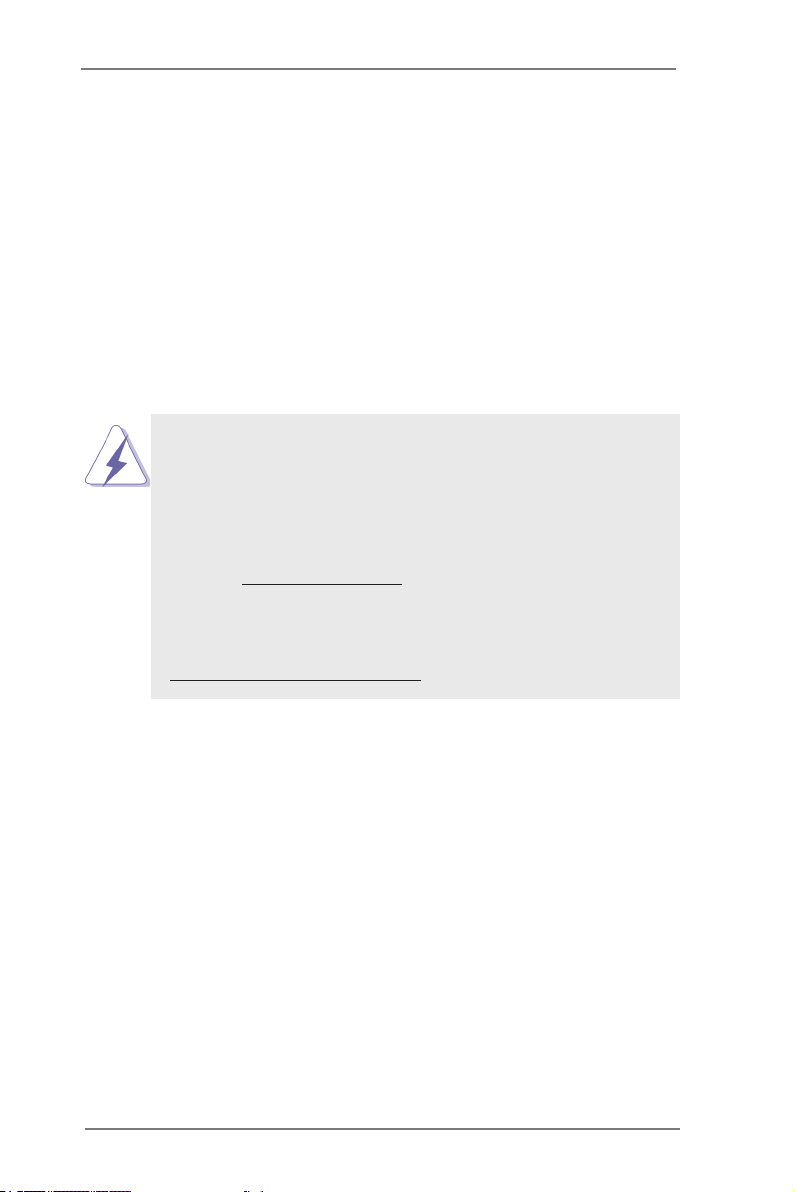
Chapter 1: Introduction
Thank you for purchasing ASRock EP2C606-4L/D16 / EP2C602-4L/D16
/ EP2C602/D16 / EP2C606-4L / EP2C602-4L / EP2C602 motherboard, a
reliable motherboard produced under ASRock’s consistently stringent qual-
ity control. It delivers excellent performance with robust design conforming
to ASRock’s commitment to quality and endurance.
In this manual, chapter 1 and 2 contains the introduction of the mother-
board and step-by-step hardware installation guide. Chapter 3 and 4 con-
tains the conguration guide of BIOS setup and information of the Support
CD.
Because the motherboard specications and the BIOS software
might be updated, the content of this manual will be subject to
change without notice. In case any modications of this manual
occur, the updated version will be available on ASRock’s web-
site without further notice. You may nd the latest VGA cards
and CPU support list on ASRock’s website as well. ASRock
website http://www.asrock.com
If you require technical support related to this motherboard,
please visit our website for specic information about the model
you are using.
www.asrock.com/support/index.asp
1.1 Package Contents
ASRock EP2C606-4L/D16 / EP2C602-4L/D16 / EP2C602/D16 / EP2C606-
4L / EP2C602-4L / EP2C602 Motherboard (SSI EEB Form Factor: 12.0-in
x 13-in, 30.5 cm x 26.7 cm)
Quick Installation Guide
Support CD
5 x Serial ATA (SATA) Data Cables (Optional)
1 x I/O Panel Shield
5
Page 6
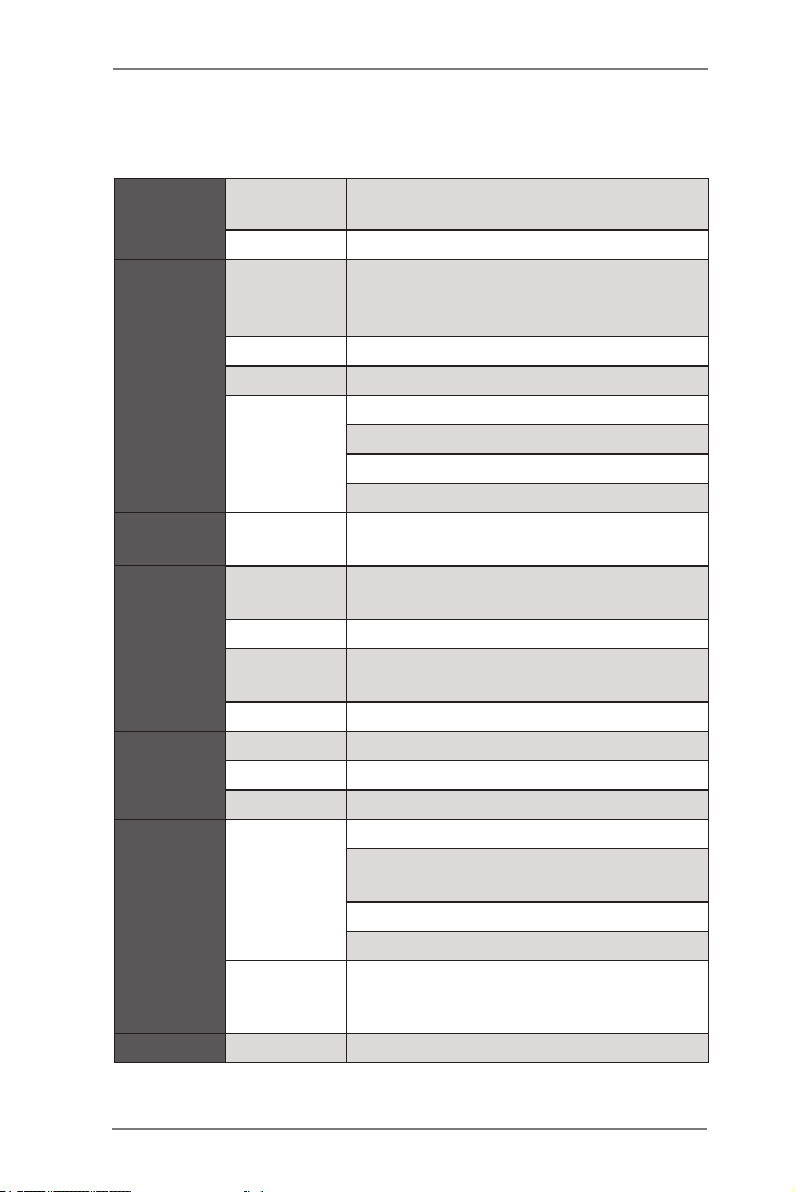
1.2 Specications
EP2C606-4L/D16 / EP2C602-4L/D16 / EP2C602/D16:
Physical
Status
Processor
System
BIOS BIOS type
System
Memory
Expansion
Slot
Storage
BMC Controller ASPEED AST2300
Form Factor EEB
Dimension 12'' x 13'' (30.5 cm x 33 cm)
- Supports Intel® Xeon processor E5-
CPU
Socket Dual Socket R (LGA2011)
Power Phase 6 +1 Power Phase Design
Chipset
Max.
Capacity
Socket 16 x 240-pin DDR3 DIMM slots
Type
Voltage - 1.5V, 1.35V
PCIe 3.0 x 16
PCIe 3.0 x 4
PCI
SATA/SAS
controller
Additional
SATA
controller
1600*/2600/4600 & v2 series
* E5-1400 & E5-1600 support single socket.
EP2C606-4L/D16
Intel® C606
EP2C602-4L/D16 / EP2C602/D16
Intel® C602
64Mb AMI UEFI Legal BIOS with GUI
support
256GB DDR3 RDIMM
Quad Channel DDR3 1600/1333/1066 LR /
Registered /ECC/ UDIMM
4 slots (2 x16, 1 x16/x8, 1 x8/x0)
1 slots
1 slots
EP2C606-4L/D16
2 x SATA3 6.0 Gb/s , 4 x SATA2 3.0 Gb/s ,
8xSATA2/SAS 3Gb/s
EP2C602-4L/D16 / EP2C602/D16
2 x SATA3 6.0 Gb/s , 8 x SATA2 3.0 Gb/s
Marvell 9230 : 4 x SATA3 6.0 Gb/s
6
Page 7
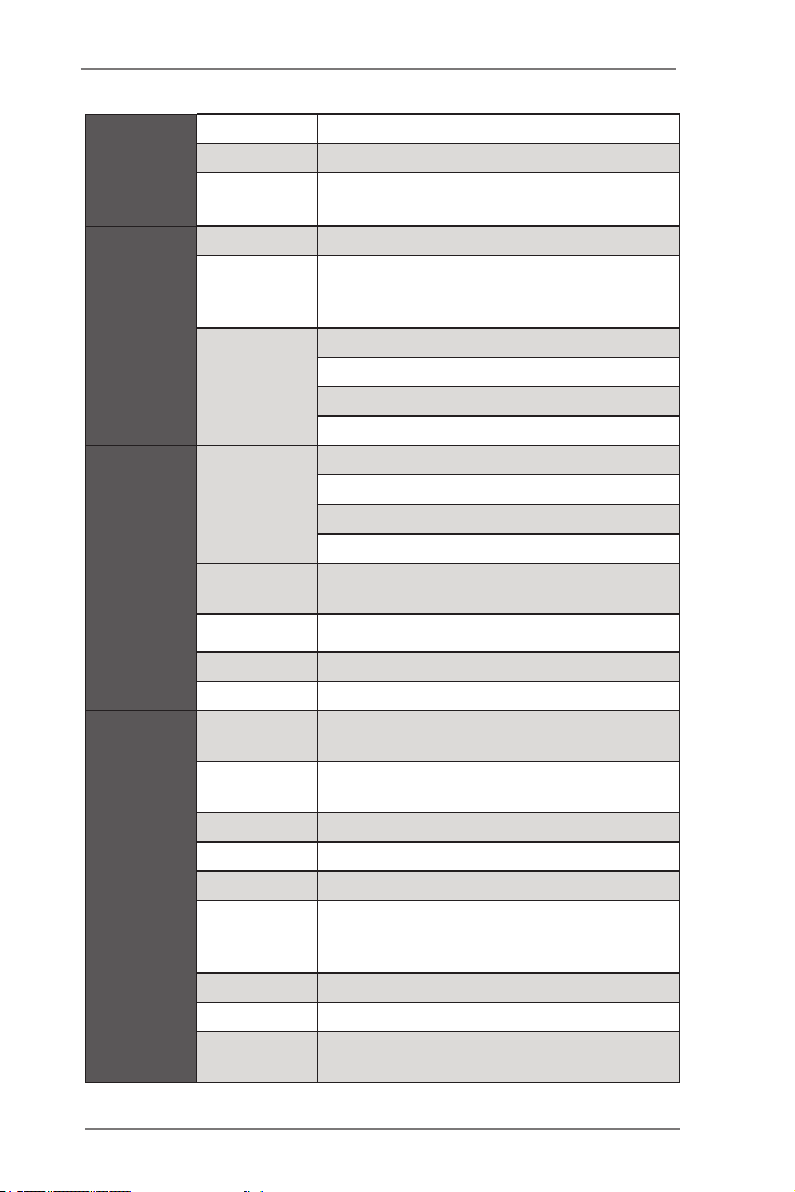
Graphics
Ethernet
Rear Panel
I/O
Internal
connector
Controller ASPEED AST2300
VRAM DDR3 16MB
Output
Interface Gigabit LAN 10/100/1000 Mb/s
IPMI
dedicated
GLAN
LAN
Controller
Lan port
(RJ45)
PS/2 KB/
mouse
VGA port D-sub x 1
USB port 2 x USB 2.0
Serial port 1 (COM1)
COM port
header
Auxiliary
panel header
TPM header 1
IPMB header 1
Buzzer 1
Fan header
ATX power 1 (24-pin) + 2(8-pin)
USB header 2 (each support 2 USB 2.0)
Type A USB
2.0 port
Supports D-Sub with max. resolution up to
1920x1200 @ 60Hz
Realtek RTL8211E
EP2C606-4L/D16 / EP2C602-4L/D16
4 x Intel® 82574L
EP2C602/D16
2 x Intel® 82574L
EP2C606-4L/D16 / EP2C602-4L/D16
4 + 1 (for IPMI)
EP2C602/D16
2 + 1 (for IPMI)
2
1 (COM2)
1 (include chassis intrusion , location button
& LED, front LAN LED)
"8 x 4-pin" or "6 x 4-pin and 2 x 3-pin"
*CPU fan header have 3-pin and 4-pin, only
one of them can be used at a time.
1
7
Page 8
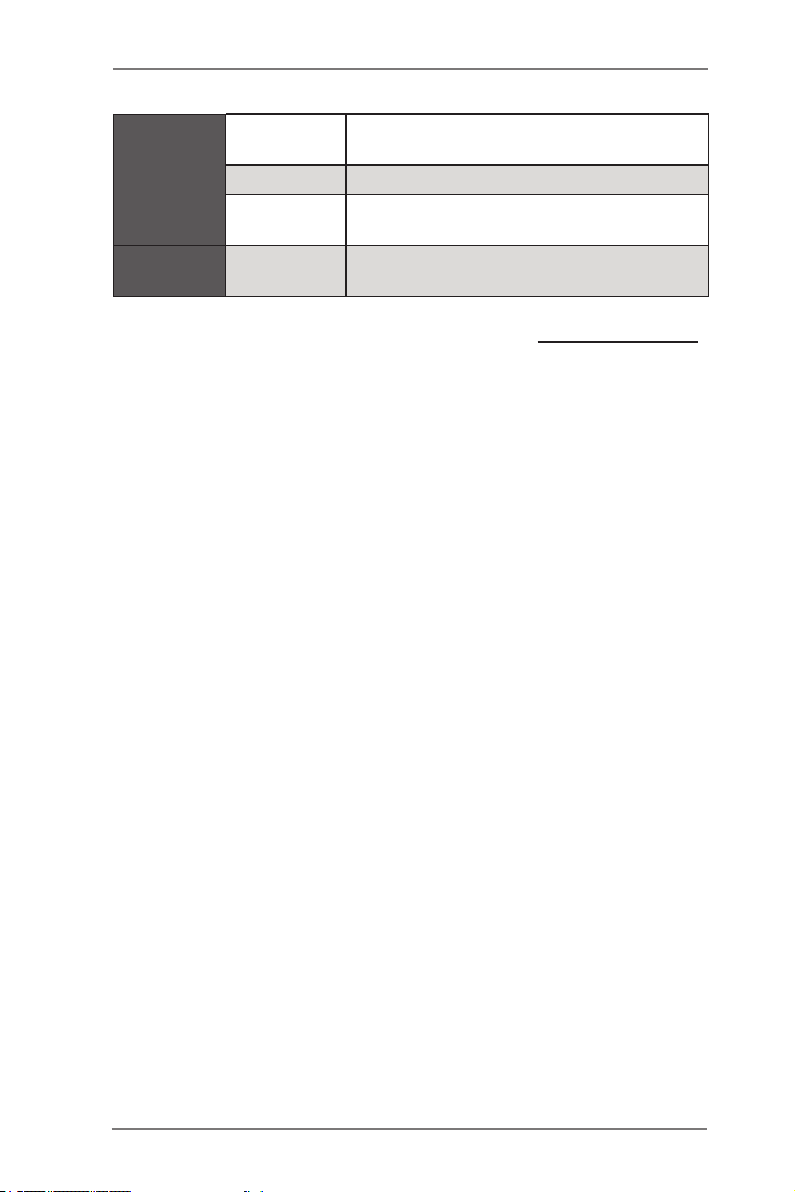
80 debug
port LED
Internal
connector
Front panel 1
Speaker
(4pin)
Support OS OS
* For detailed product information, please visit our website: http://www.asrock.com
1
1
Microsoft® Windows® Server 2008 / 2008
R2 / Linux compliant
8
Page 9
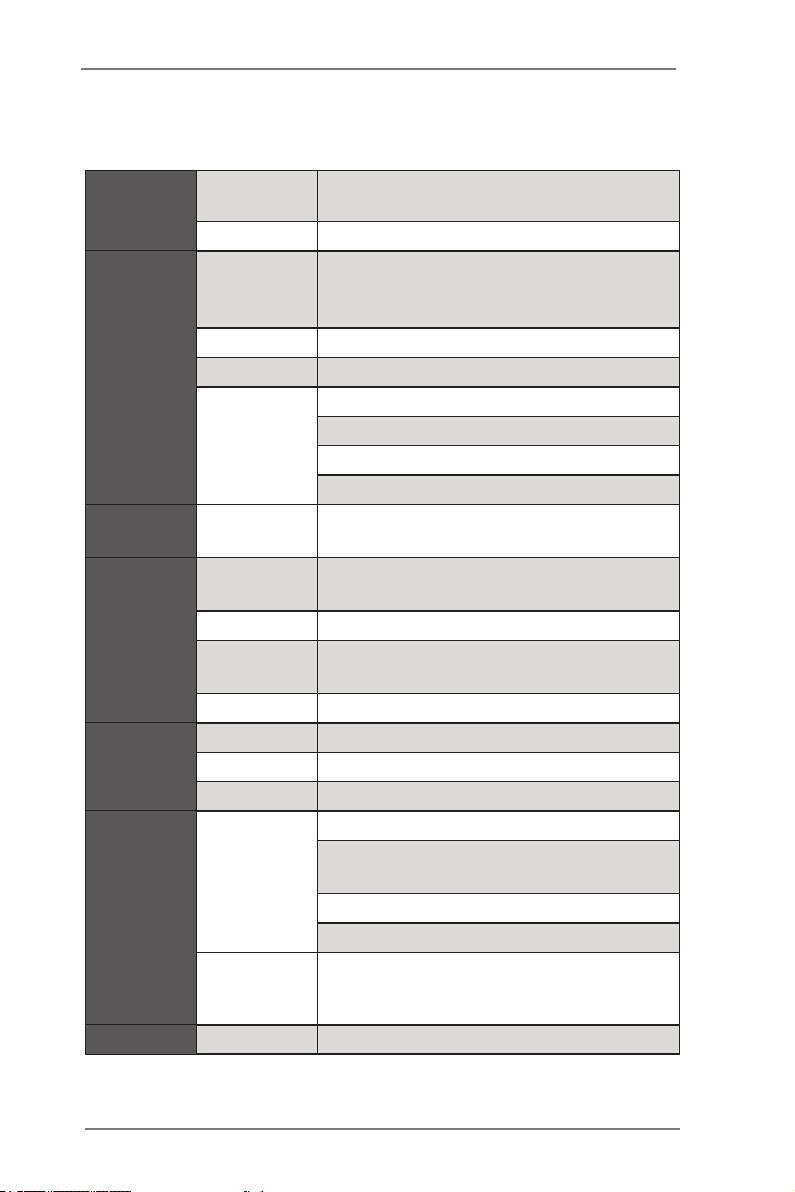
EP2C606-4L / EP2C602-4L / EP2C602:
Physical
Status
Processor
System
BIOS BIOS type
System
Memory
Expansion
Slot
Storage
BMC Controller ASPEED AST2300
Form Factor EEB
Dimension 12'' x 13'' (30.5 cm x 33 cm)
- Supports Intel® Xeon processor E5-
CPU
Socket Dual Socket R (LGA2011)
Power Phase 6 +1 Power Phase Design
Chipset
Max.
Capacity
Socket 8 x 240-pin DDR3 DIMM slots
Type
Voltage - 1.5V, 1.35V
PCIe 3.0 x 16
PCIe 3.0 x 4
PCI
SATA/SAS
controller
Additional
SATA
controller
1600*/2600/4600 & v2 series
* E5-1400 & E5-1600 support single socket.
EP2C606-4L
Intel® C606
EP2C602-4L / EP2C602
Intel® C602
64Mb AMI UEFI Legal BIOS with GUI
support
128GB DDR3 RDIMM
Quad Channel DDR3 1600/1333/1066 LR /
Registered /ECC/ UDIMM
5 slots (3 x16, 1 x16/x8, 1 x8/x0)
1 slots
1 slots
EP2C606-4L
2 x SATA3 6.0 Gb/s , 4 x SATA2 3.0 Gb/s ,
8x SATA2/SAS 3Gb/s
EP2C602-4L / EP2C602
2 x SATA3 6.0 Gb/s , 8 x SATA2 3.0 Gb/s
Marvell 9230 : 4 x SATA3 6.0 Gb/s
9
Page 10
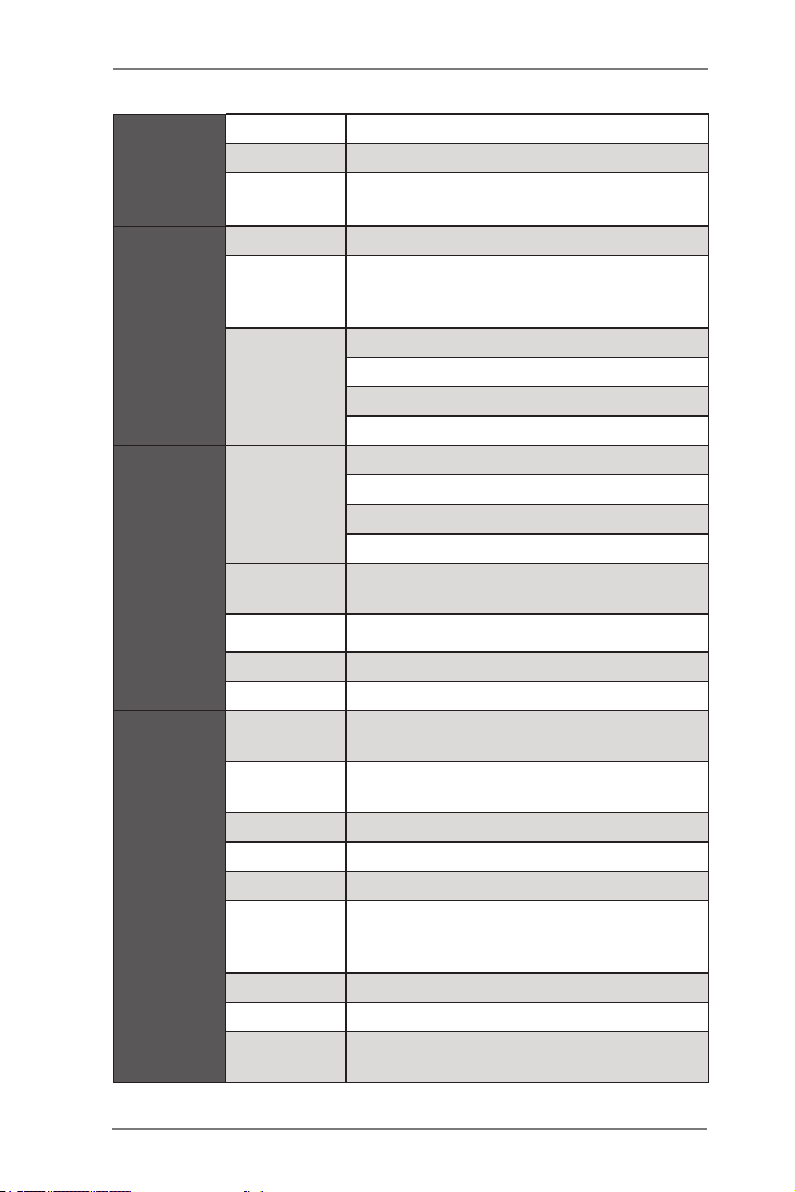
Graphics
Ethernet
Rear Panel
I/O
Internal
connector
Controller ASPEED AST2300
VRAM DDR3 16MB
Output
Interface Gigabit LAN 10/100/1000 Mb/s
IPMI
dedicated
GLAN
LAN
Controller
Lan port
(RJ45)
PS/2 KB/
mouse
VGA port D-sub x 1
USB port 2 x USB 2.0
Serial port 1 (COM1)
COM port
header
Auxiliary
panel header
TPM header 1
IPMB header 1
Buzzer 1
Fan header
ATX power 1 (24-pin) + 2(8-pin)
USB header 2 (each support 2 USB 2.0)
Type A USB
2.0 port
Supports D-Sub with max. resolution up to
1920x1200 @ 60Hz
Realtek RTL8211E
EP2C606-4L / EP2C602-4L
4 x Intel® 82574L
EP2C602
2 x Intel® 82574L
EP2C606-4L / EP2C602-4L
4 + 1 (for IPMI)
EP2C602
2 + 1 (for IPMI)
2
1 (COM2)
1 (include chassis intrusion , location button
& LED, front LAN LED)
"8 x 4-pin" or "6 x 4-pin and 2 x 3-pin"
*CPU fan header have 3-pin and 4-pin, only
one of them can be used at a time.
1
10
Page 11
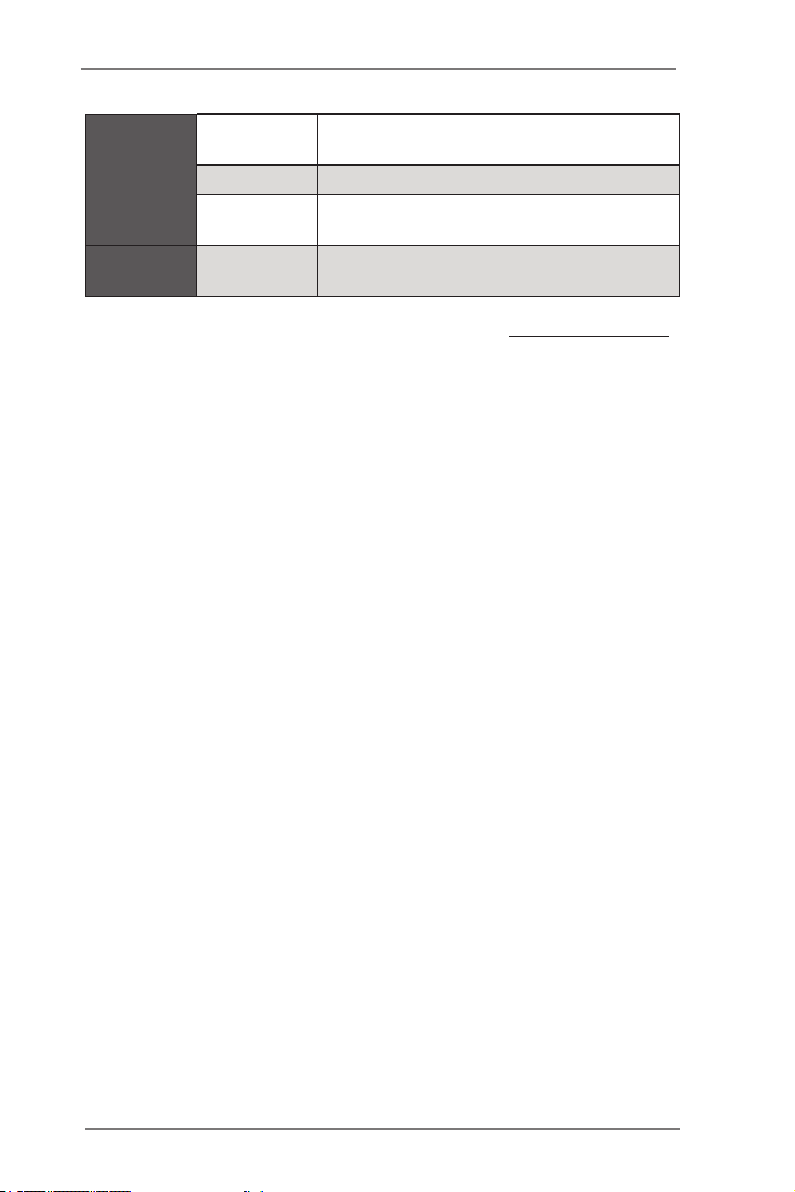
80 debug
port LED
Internal
connector
Front panel 1
Speaker
(4pin)
Support OS OS
* For detailed product information, please visit our website: http://www.asrock.com
1
1
Microsoft® Windows® Server 2008 / 2008
R2 / Linux compliant
11
Page 12
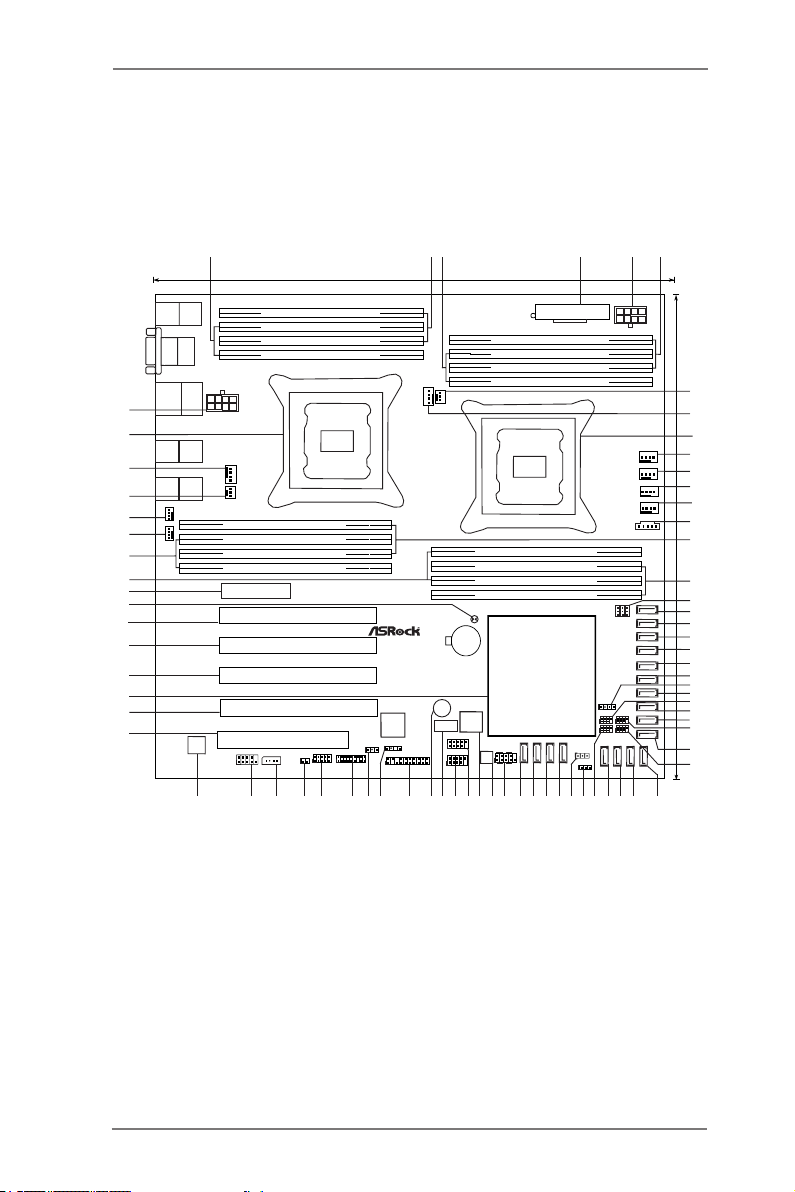
1.4 Motherboard Layout
26.7cm (13 in)
Intel
C606
ATXPWR1
DDR3_B2 (64 bit, 240-pin module)
DDR3_B1 (64 bit, 240-pin module)
DDR3_A2 (64 bit, 240-pin module)
DDR3_A1 (64 bit, 240-pin module)
DDR3_H2 (64 bit, 240-pin module)
DDR3_H1 (64 bit, 240-pin module)
DDR3_G2 (64 bit, 240-pin module)
DDR3_G1 (64 bit, 240-pin module)
DDR3_E1 (64 bit, 240-pin module)
DDR3_E2 (64 bit, 240-pin module)
DDR3_F1 (64 bit, 240-pin module)
DDR3_F2 (64 bit, 240-pin module)
DDR3_C1 (64 bit, 240-pin module)
DDR3_C2 (64 bit, 240-pin module)
DDR3_D1 (64 bit, 240-pin module)
DDR3_D2 (64 bit, 240-pin module)
EP2C606-4L/D16
ATX12V2
ATX12V1
PS2
Keyboard
PS2
Mouse
VGA
Top:
LAN2
USB 2.0
T: USB0
B: USB1
IPMI
LAN
LAN4 LAN3
COM1
PCI1
PCIE6
CMOS
Battery
RoHS
Dr.
Debug
PCIE5
1
USB_6
CLRCMOS2
1
TR1
FRONT_LED_LAN34
HDLED RESET
PLED PWRBTN
PANEL1
USB_4_5
1
COM2
1
1
TPM1
NMI_BTN1
1
AUX_PANEL1
1
ME_RECOVERY1
1
IPMB_1
1
57
SATA_SGPIO1
1
BMC
ROM
UP_ROM1
1
BUZZER1
64Mb
BIOS
BMC_SMB1
1
USB_2_3
1
Super
I/O
1
SCU_SGPIO1
1
1
SCU_SGPIO2 SATA_SGPIO2
SCU_PORT _7
SCU_PORT _6
SCU_PORT _5
SCU_PORT _4
SCU_PORT _3
SCU_PORT _2
SCU_PORT _1
SCU_PORT _0
SATAIII_M0
SATAIII_0
SATAIII_M1
SATAIII_1
SATAIII_M
2
SATAII_
2
SATAIII_M
3
SATAII_
3
SATAII_
4
SATAII_
5
PSU_CLK_SEL1
PSU_DATA_SEL2
PSU_ALT_SEL3
1
11
CPU_FAN1_1
CPU_FAN2_1
CPU_FAN1_2
CPU_FAN2_2
REAR_FAN1
REAR_FAN2
PCIE4
PCIE3
PCIE2
LAN1
4
51
23 6
7
9
8
1
PSU_SMB1
12
14
FRNT_FAN4
FRNT_FAN3
FRNT_FAN2
FRNT_FAN1
10
11
13
16
15
17
18
19
20
21
22
23
25
24
27
29
30
26
32
35 34 33
36
39404142
43
44
4748495052535458 5556 45 37
38
46
51
60
62
63
64
67
68
69
70
71
72
73
74
66
65
59
61
31
1
SPEAKER1
28
EP2C606-4L/D16
30.5cm (12in)
12
Page 13
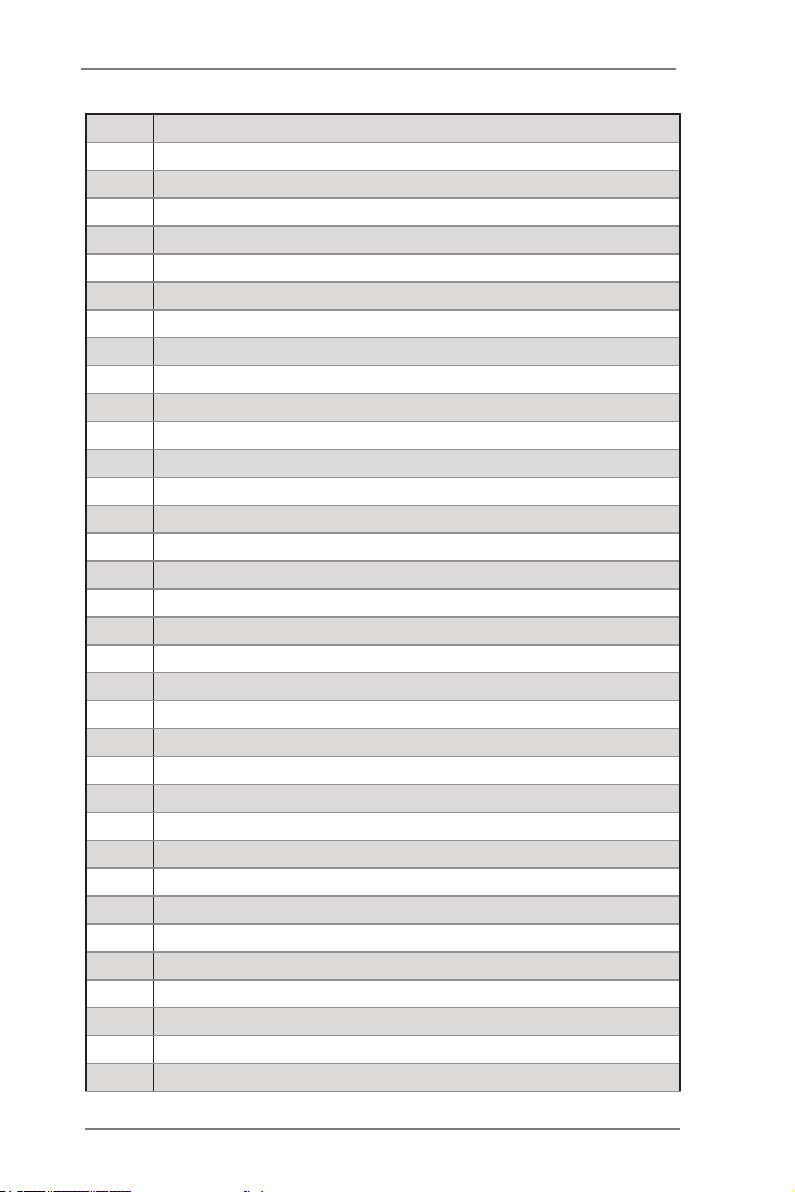
1 2 x 240-pin DDR3 DIMM Slots
(DDR3_G2, DDR3_H2, White)
2 2 x 240-pin DDR3 DIMM Slots
(DDR3_G1, DDR3_H1, Blue)
3 2 x 240-pin DDR3 DIMM Slots
(DDR3_A2, DDR3_B2, White)
4 ATX Power Connector (ATXPWR1)
5 ATX 12V Power Connector (ATX12V1)
6 2 x 240-pin DDR3 DIMM Slots
(DDR3_A1, DDR3_B1, Blue)
7 CPU Fan Connector (CPU_FAN1_2)
8 CPU Fan Connector (CPU_FAN1_1)
9 2011-Pin CPU Socket (CPU_BSP1)
10 Front Fan Connector (FRNT_FAN1)
11 Front Fan Connector (FRNT_FAN2)
12 Front Fan Connector (FRNT_FAN3)
13 Front Fan Connector (FRNT_FAN4)
14 PSU SMBus (PSU_SMB1)
15 2 x 240-pin DDR3 DIMM Slots
(DDR3_F2, DDR3_E2, White)
16 2 x 240-pin DDR3 DIMM Slots
(DDR3_D1, DDR3_C1, Blue)
17 PSU Jumpers
(PSU_CLK_SEL1, PSU_DATA_SEL2, PSU_ALT_SEL3)
18
19
20
21
22 SATA3 Connector (SATA
23 SATA3 Connector (SATA
24 Speaker Header (SPEAKER1)
25 SATA2 Connector (SATAII_2, Blue)
26 SCU SGPIO Connector (SCU_SGPIO2)
27 SATA2 Connector (SATAII_3, Blue)
28 SATA2 Connector (SATAII_4, Blue)
SATA3 Connector (SATAIII_M0, White)
SATA3 Connector (SATAIII_M1, White)
SATA3 Connector (SATAIII_M2, White)
SATA3 Connector (SATAIII_M3, White)
III
_0,
White)
III
_1,
White)
13
Page 14
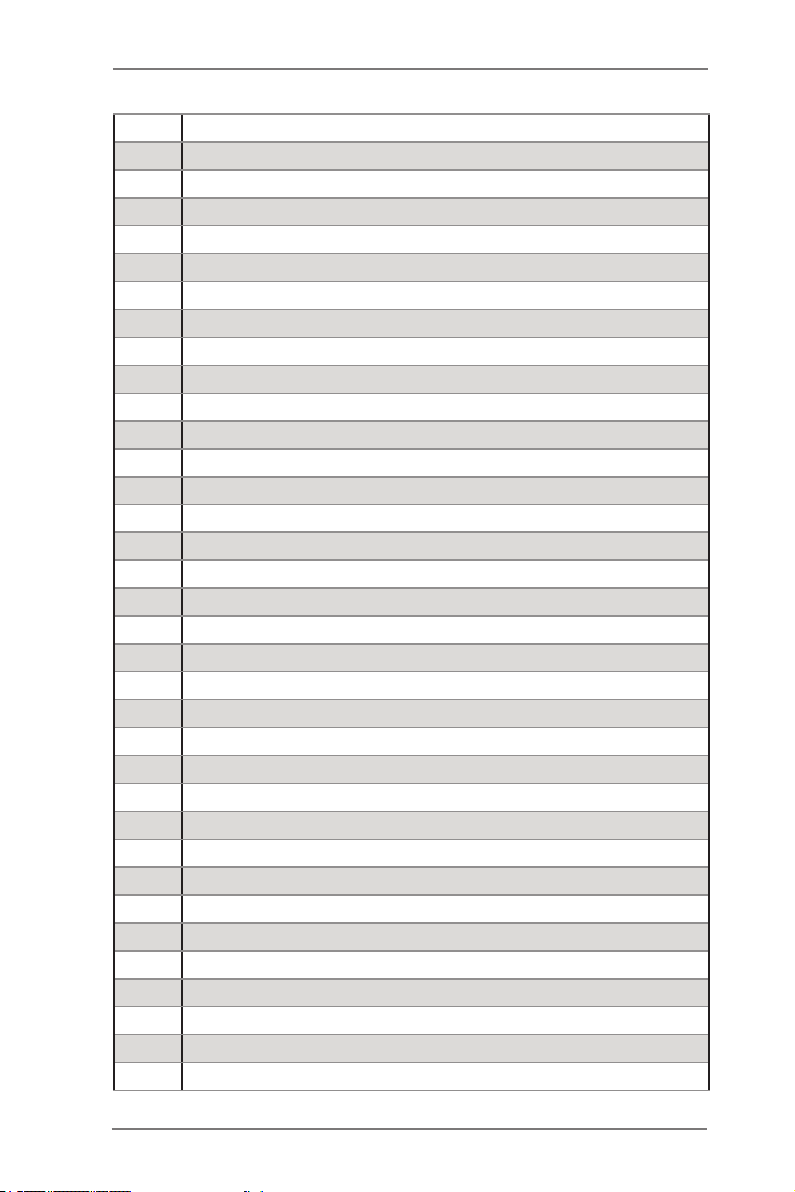
29 SATA SGPIO Connector (SATA_SGPIO2)
30 SATA2 Connector (SATAII_5, Blue)
31 SATA SGPIO Connector (SATA_SGPIO1)
32 SCU Connector (SCU_PORT_7, Black)
33 SCU Connector (SCU_PORT_6, Black)
34 SCU Connector (SCU_PORT_5, Black)
35 SCU Connector (SCU_PORT_4, Black)
36 SCU SGPIO Connector (SCU_SGPIO1)
37 UP ROM Header (UP_ROM1)
38 ME Recovery Jumper (ME_RECOVERY1)
39 SCU Connector (SCU_PORT_3, Black)
40 SCU Connector (SCU_PORT_2, Black)
41 SCU Connector (SCU_PORT_1, Black)
42 SCU Connector (SCU_PORT_0, Black)
43 System Panel Header (PANEL1)
44 SPI Flash Memory (64Mb)
45 Dr. Debug
46 USB 2.0 Ports (USB_4_5)
47 USB 2.0 Ports (USB_2_3)
48 USB 2.0 Ports (USB_6)
49 Buzzer (BUZZER1)
50 Auxiliary panel header (AUX_PANEL1)
51 Front Lan LED Connector (FRONT_LED_LAN34)
52 Thermal Sensor header (TR1)
53 TPM Header (TPM1)
54 BMC SMB Header (BMC_SMB1)
55 Non Maskable Interrupt Button (NMI_BTN1)
56 Intelligent Platform Management Bus header (IPMB_1)
57 COM Port Header (COM2)
58 BMC ROM
59 PCI Slot (PCI1, White)
60
61 Intel C606 Chipset
62
63
PCI Express 3.0 x16 Slot (PCIE2, Blue) from CPU_BSP1
PCI Express 3.0 x16 Slot (PCIE3, Blue) from CPU_BSP1
PCI Express 3.0 x16 Slot (PCIE4, Blue) from CPU_BSP1
14
Page 15
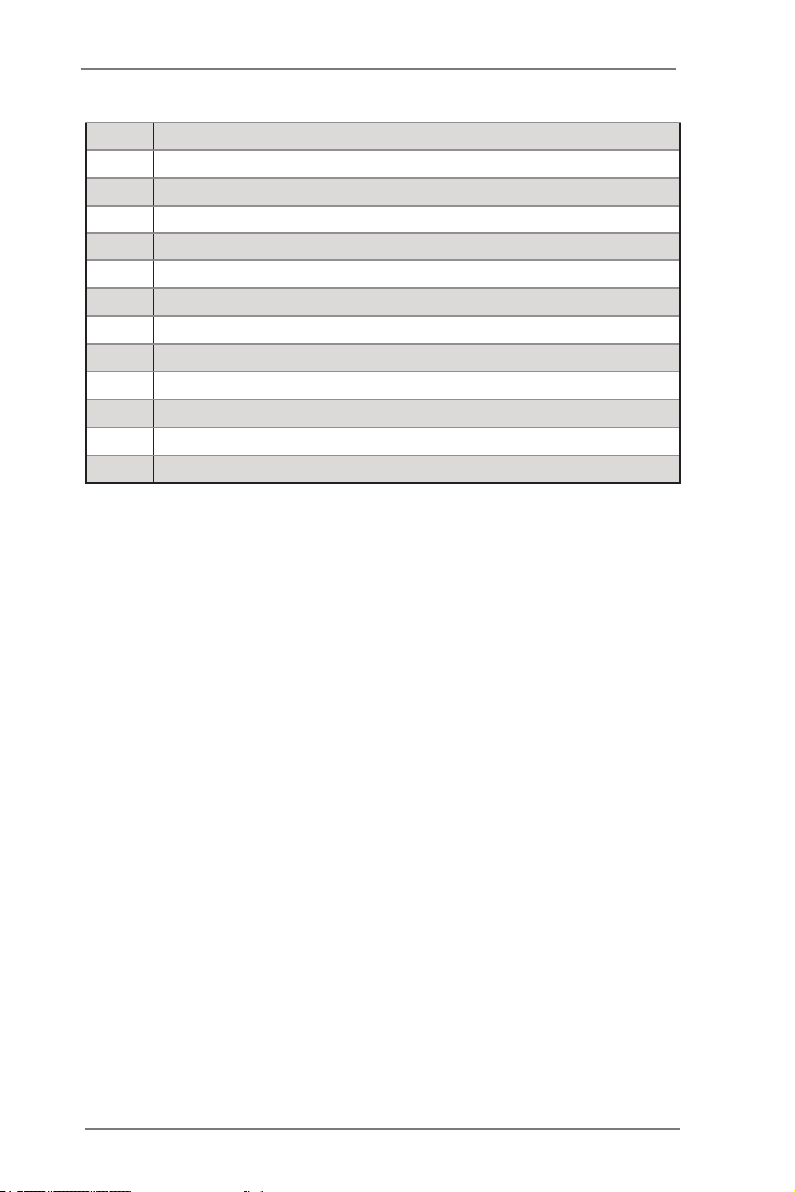
64
65 Clear CMOS Pad (CLRCMOS2)
66
67 2 x 240-pin DDR3 DIMM Slots
68 2 x 240-pin DDR3 DIMM Slots
69 Rear Fan Connector (REAR_FAN2)
70 Rear Fan Connector (REAR_FAN1)
71 CPU Fan Connector (CPU_FAN2_2)
72 CPU Fan Connector (CPU_FAN2_1)
73 2011-Pin CPU Socket (CPU_AP1)
74 ATX 12V Power Connector (ATX12V2)
PCI Express 3.0 x16 Slot (PCIE5, Blue) from CPU_AP1
PCI Express 2.0 x 4 Slot (PCIE6, White) from CPU_BSP1
(DDR3_D2, DDR3_C2, White)
(DDR3_F1, DDR3_E1, Blue)
15
Page 16
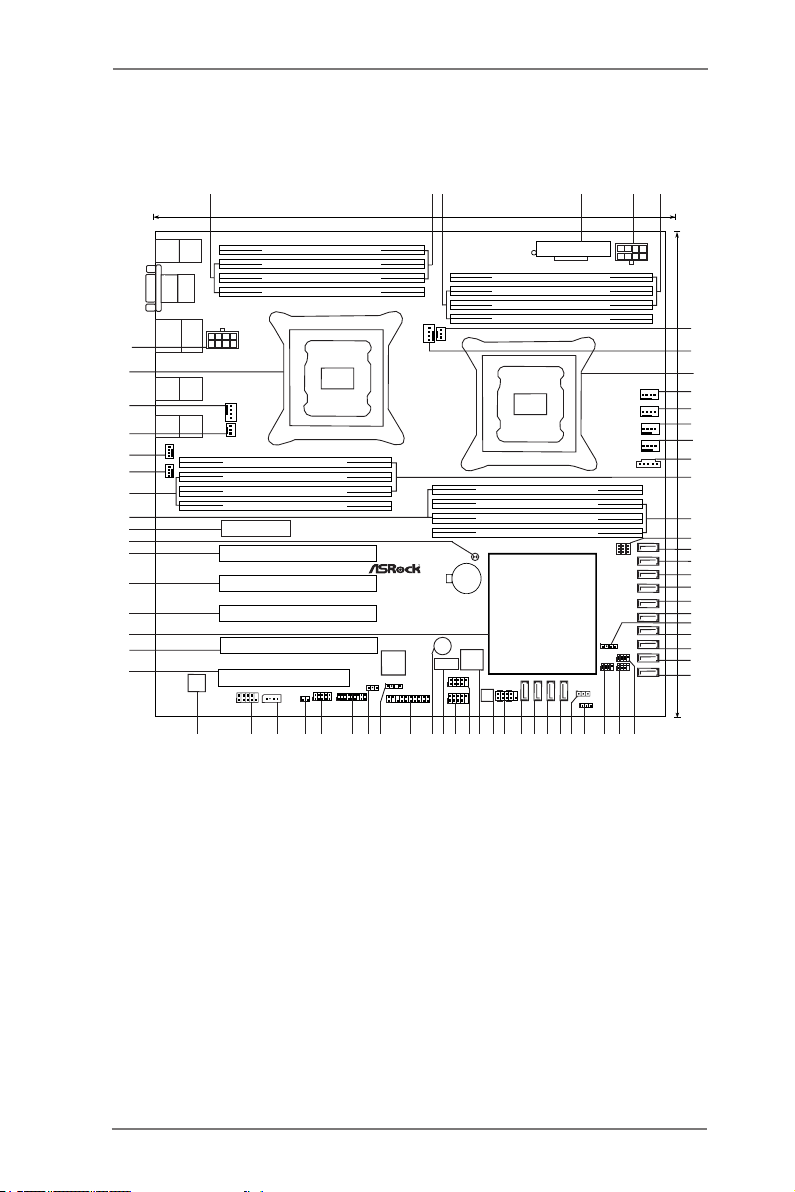
EP2C602-4L/D16
30.5cm (12in)
26.7cm (13 in)
Intel
C602
ATXPWR1
DDR3_B2 (64 bit, 240-pin module)
DDR3_B1 (64 bit, 240-pin module)
DDR3_A2 (64 bit, 240-pin module)
DDR3_A1 (64 bit, 240-pin module)
DDR3_H2 (64 bit, 240-pin module)
DDR3_H1 (64 bit, 240-pin module)
DDR3_G2 (64 bit, 240-pin module)
DDR3_G1 (64 bit, 240-pin module)
DDR3_E1 (64 bit, 240-pin module)
DDR3_E2 (64 bit, 240-pin module)
DDR3_F1 (64 bit, 240-pin module)
DDR3_F2 (64 bit, 240-pin module)
DDR3_C1 (64 bit, 240-pin module)
DDR3_C2 (64 bit, 240-pin module)
DDR3_D1 (64 bit, 240-pin module)
DDR3_D2 (64 bit, 240-pin module)
EP2C602-4L/D16
ATX12V2
PS2
Keyboard
PS2
Mouse
VGA
Top:
LAN2
USB 2.0
T: USB0
B: USB1
IPMI
LAN
LAN4 LAN3
COM1
PCI1
PCIE6
CMOS
Battery
RoHS
Dr.
Debug
PCIE5
1
USB_6
CLRCMOS2
1
TR1
FRONT_LED_LAN34
HDLED RESET
PLED PWRBTN
PANEL1
USB_4_5
1
COM2
1
1
TPM1
NMI_BTN1
1
AUX_PANEL1
1
ME_RECOVERY1
1
IPMB_1
1
52
SATA_SGPIO1
1
BMC
ROM
UP_ROM1
1
BUZZER1
64Mb
BIOS
BMC_SMB1
1
USB_2_3
1
Super
I/O
1
SCU_SGPIO1
1
SATA_SGPIO2
SCU_PORT _3
SCU_PORT _2
SCU_PORT _1
SCU_PORT _0
SATAIII_M0
SATAIII_0
SATAIII_M1
SATAIII_1
SATAIII_M
2
SATAII_
2
SATAIII_M
3
SATAII_
3
SATAII_
4
SATAII_
5
PSU_CLK_SEL1
PSU_DATA_SEL2
PSU_ALT_SEL3
1 11
CPU_FAN1_1
CPU_FAN2_1
CPU_FAN1_2
CPU_FAN2_2
REAR_FAN1
REAR_FAN2
PCIE4
PCIE3
PCIE2
LAN1
4
51
23 6
7
9
8
1
PSU_SMB1
12
14
FRNT_FAN4
FRNT_FAN3
FRNT_FAN2
FRNT_FAN1
10
11
13
16
15
17
18
19
20
21
22
23
25
24
26
29
30
34353637
38
39
4243444547484953 5051 40 32
33
41
46
55
57
58
59
62
63
64
65
66
67
68
69
61
60
54
56
1
SPEAKER1
ATX12V1
27
31
28
16
Page 17
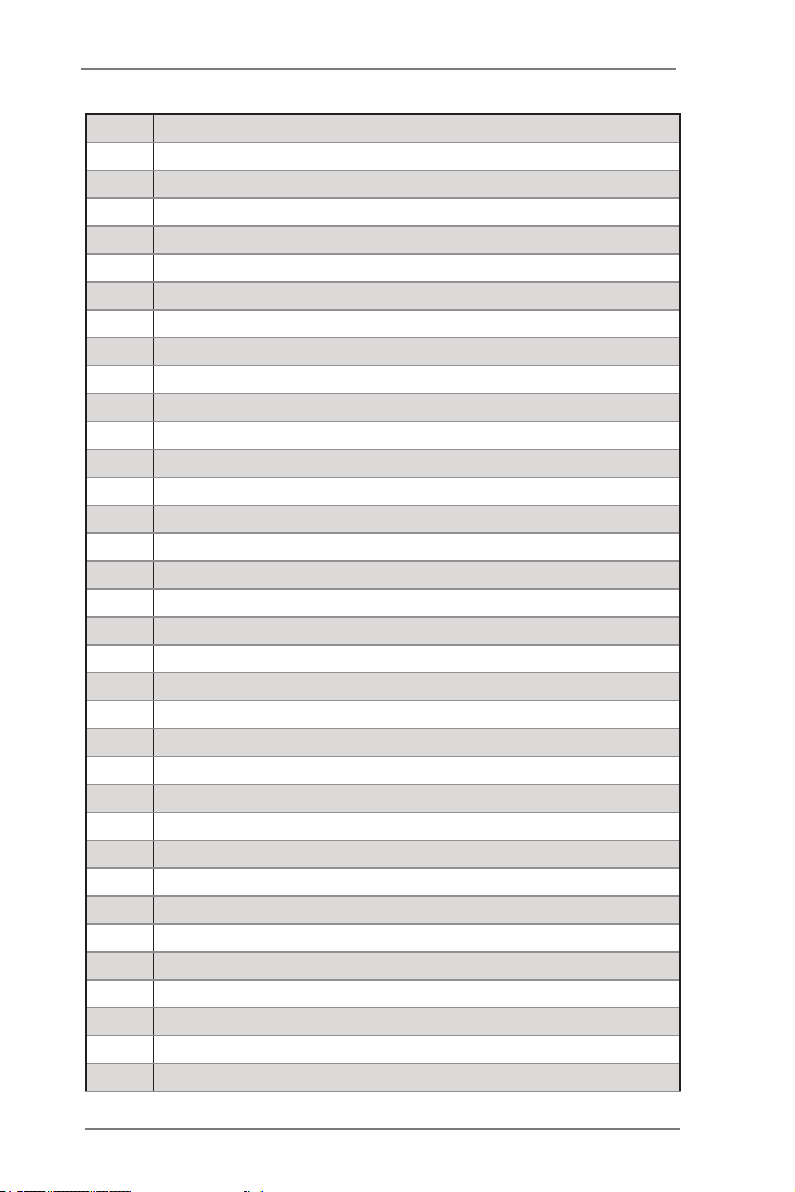
1 2 x 240-pin DDR3 DIMM Slots
(DDR3_G2, DDR3_H2, White)
2 2 x 240-pin DDR3 DIMM Slots
(DDR3_G1, DDR3_H1, Blue)
3 2 x 240-pin DDR3 DIMM Slots
(DDR3_A2, DDR3_B2, White)
4 ATX Power Connector (ATXPWR1)
5 ATX 12V Power Connector (ATX12V1)
6 2 x 240-pin DDR3 DIMM Slots
(DDR3_A1, DDR3_B1, Blue)
7 CPU Fan Connector (CPU_FAN1_2)
8 CPU Fan Connector (CPU_FAN1_1)
9 2011-Pin CPU Socket (CPU_BSP1)
10 Front Fan Connector (FRNT_FAN1)
11 Front Fan Connector (FRNT_FAN2)
12 Front Fan Connector (FRNT_FAN3)
13 Front Fan Connector (FRNT_FAN4)
14 PSU SMBus (PSU_SMB1)
15 2 x 240-pin DDR3 DIMM Slots
(DDR3_F2, DDR3_E2, White)
16 2 x 240-pin DDR3 DIMM Slots
(DDR3_D1, DDR3_C1, Blue)
17 PSU Jumpers
(PSU_CLK_SEL1, PSU_DATA_SEL2, PSU_ALT_SEL3)
18
19
20
21
22 SATA3 Connector (SATA
23 SATA3 Connector (SATA
24 Speaker Header (SPEAKER1)
25 SATA2 Connector (SATAII_2, Blue)
26 SATA2 Connector (SATAII_3, Blue)
27 SATA2 Connector (SATAII_4, Blue)
28 SATA2 Connector (SATAII_5, Blue)
SATA3 Connector (SATAIII_M0, White)
SATA3 Connector (SATAIII_M1, White)
SATA3 Connector (SATAIII_M2, White)
SATA3 Connector (SATAIII_M3, White)
III
_0,
White)
III
_1,
White)
17
Page 18
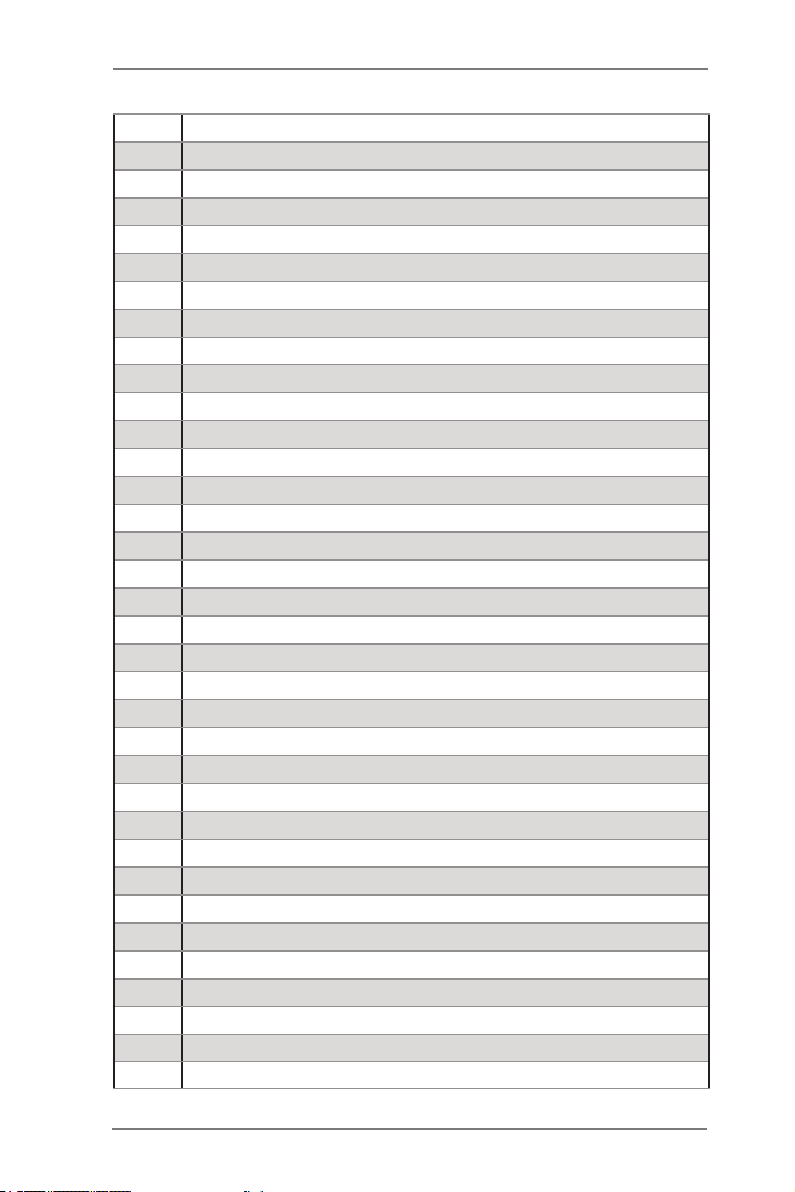
29 SATA SGPIO Connector (SATA_SGPIO2)
30 SATA SGPIO Connector (SATA_SGPIO1)
31 SCU SGPIO Connector (SCU_SGPIO1)
32 UP ROM Header (UP_ROM1)
33 ME Recovery Jumper (ME_RECOVERY1)
34 SCU Connector (SCU_PORT_3, Blue)
35 SCU Connector (SCU_PORT_2, Blue)
36 SCU Connector (SCU_PORT_1, Blue)
37 SCU Connector (SCU_PORT_0, Blue)
38 System Panel Header (PANEL1)
39 SPI Flash Memory (64Mb)
40 Dr. Debug
41 USB 2.0 Ports (USB_4_5)
42 USB 2.0 Ports (USB_2_3)
43 USB 2.0 Ports (USB_6)
44 Buzzer (BUZZER1)
45 Auxiliary panel header (AUX_PANEL1)
46 Front Lan LED Connector (FRONT_LED_LAN34)
47 Thermal Sensor header (TR1)
48 TPM Header (TPM1)
49 BMC SMB Header (BMC_SMB1)
50 Non Maskable Interrupt Button (NMI_BTN1)
51 Intelligent Platform Management Bus header (IPMB_1)
52 COM Port Header (COM2)
53 BMC ROM
54 PCI Slot (PCI1, White)
55
56 Intel C602 Chipset
57
58
59
60 Clear CMOS Pad (CLRCMOS2)
61
62 2 x 240-pin DDR3 DIMM Slots
PCI Express 3.0 x16 Slot (PCIE2, Blue) from CPU_BSP1
PCI Express 3.0 x16 Slot (PCIE3, Blue) from CPU_BSP1
PCI Express 3.0 x16 Slot (PCIE4, Blue) from CPU_BSP1
PCI Express 3.0 x16 Slot (PCIE5, Blue) from CPU_AP1
PCI Express 3.0 x 4 Slot (PCIE6, White) from CPU_BSP1
(DDR3_D2, DDR3_C2, White)
18
Page 19
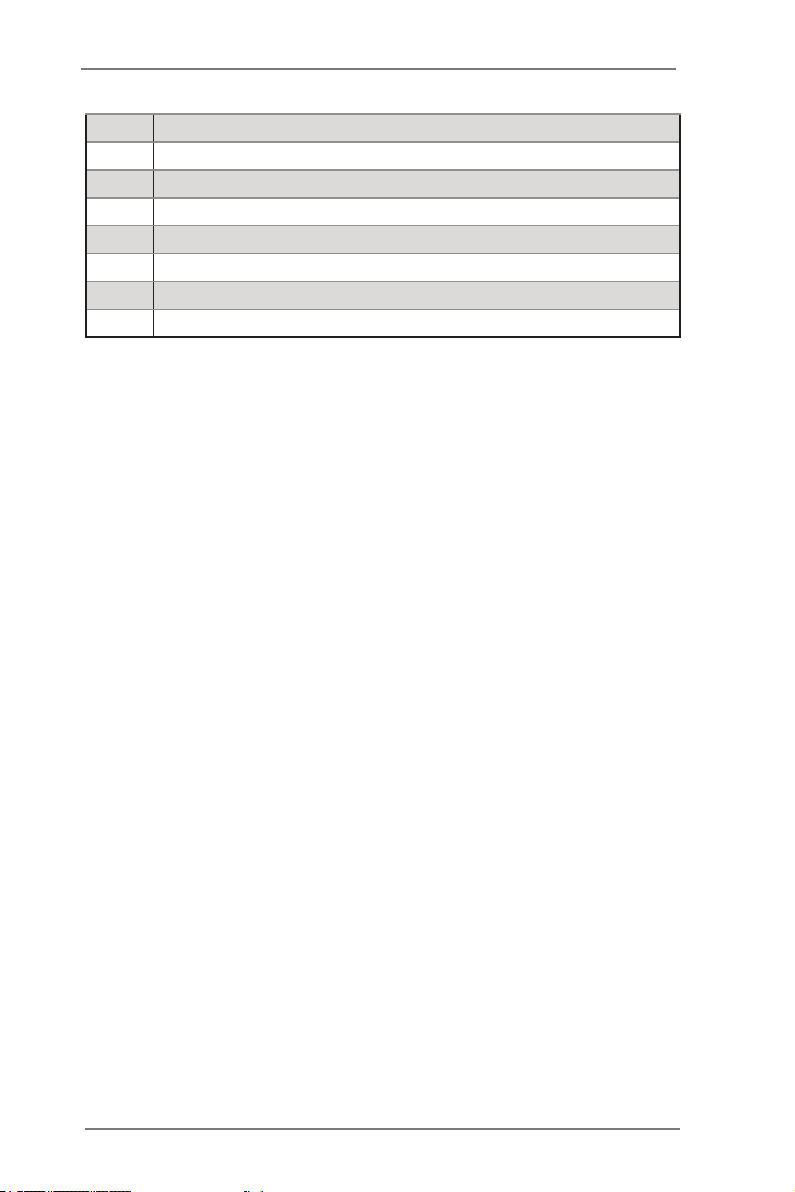
63 2 x 240-pin DDR3 DIMM Slots
(DDR3_F1, DDR3_E1, Blue)
64 Rear Fan Connector (REAR_FAN2)
65 Rear Fan Connector (REAR_FAN1)
66 CPU Fan Connector (CPU_FAN2_2)
67 CPU Fan Connector (CPU_FAN2_1)
68 2011-Pin CPU Socket (CPU_AP1)
69 ATX 12V Power Connector (ATX12V2)
19
Page 20
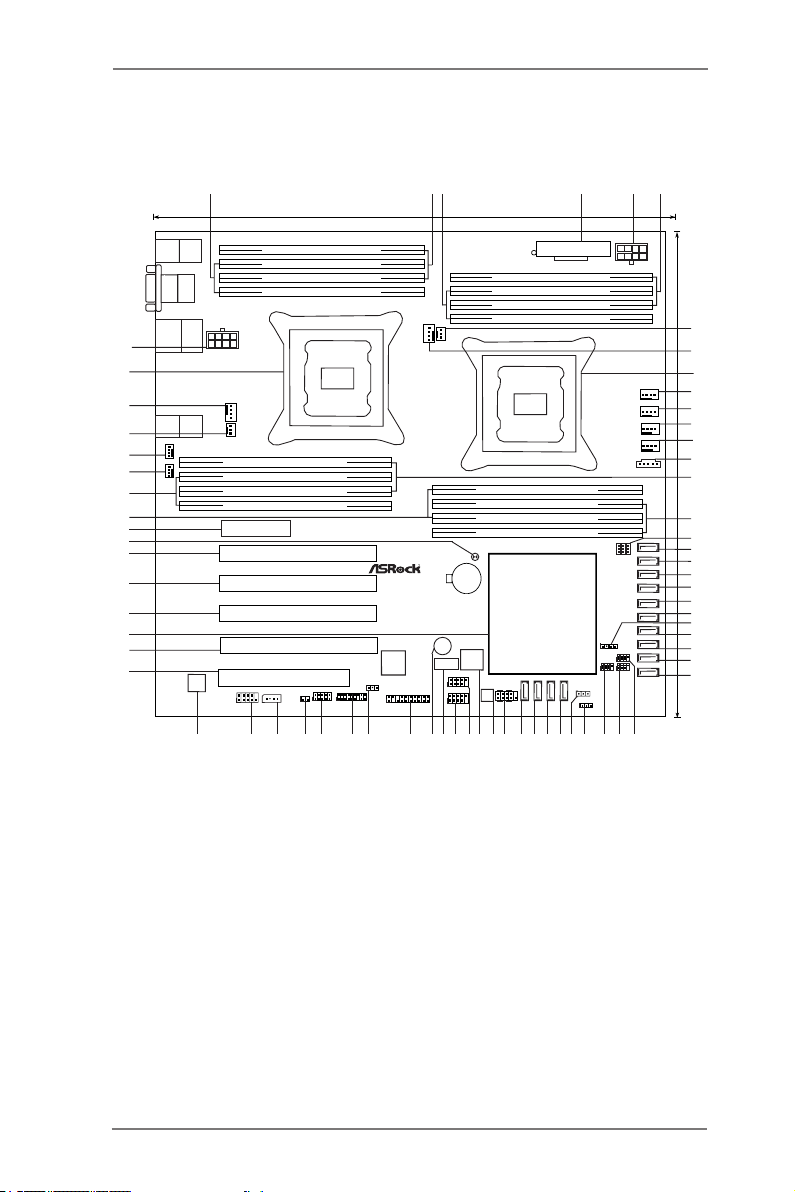
EP2C602/D16
30.5cm (12in)
26.7cm (13 in)
Intel
C602
ATXPWR1
DDR3_B2 (64 bit, 240-pin module)
DDR3_B1 (64 bit, 240-pin module)
DDR3_A2 (64 bit, 240-pin module)
DDR3_A1 (64 bit, 240-pin module)
DDR3_H2 (64 bit, 240-pin module)
DDR3_H1 (64 bit, 240-pin module)
DDR3_G2 (64 bit, 240-pin module)
DDR3_G1 (64 bit, 240-pin module)
DDR3_E1 (64 bit, 240-pin module)
DDR3_E2 (64 bit, 240-pin module)
DDR3_F1 (64 bit, 240-pin module)
DDR3_F2 (64 bit, 240-pin module)
DDR3_C1 (64 bit, 240-pin module)
DDR3_C2 (64 bit, 240-pin module)
DDR3_D1 (64 bit, 240-pin module)
DDR3_D2 (64 bit, 240-pin module)
EP2C602/D16
ATX12V2
PS2
Keyboard
PS2
Mouse
VGA
Top:
LAN2
USB 2.0
T: USB0
B: USB1
IPMI
LAN
COM1
PCI1
PCIE6
CMOS
Battery
RoHS
Dr.
Debug
PCIE5
USB_6
CLRCMOS2
1
TR1
HDLED RESET
PLED PWRBTN
PANEL1
USB_4_5
1
COM2
1
1
TPM1
NMI_BTN1
1
AUX_PANEL1
1
ME_RECOVERY1
1
IPMB_1
1
51
SATA_SGPIO1
1
BMC
ROM
UP_ROM1
1
BUZZER1
64Mb
BIOS
BMC_SMB1
1
USB_2_3
1
Super
I/O
1
SCU_SGPIO1
1
SATA_SGPIO2
SCU_PORT _3
SCU_PORT _2
SCU_PORT _1
SCU_PORT _0
SATAIII_M0
SATAIII_0
SATAIII_M1
SATAIII_1
SATAIII_M
2
SATAII_
2
SATAIII_M
3
SATAII_
3
SATAII_
4
SATAII_
5
PSU_CLK_SEL1
PSU_DATA_SEL2
PSU_ALT_SEL3
1 11
CPU_FAN1_1
CPU_FAN2_1
CPU_FAN1_2
CPU_FAN2_2
REAR_FAN1
REAR_FAN2
PCIE4
PCIE3
PCIE2
LAN1
4
51
23 6
7
9
8
1
PSU_SMB1
12
14
FRNT_FAN4
FRNT_FAN3
FRNT_FAN2
FRNT_FAN1
10
11
13
16
15
17
18
19
20
21
22
23
25
24
26
29
30
34353637
38
39
4243444546474852 4950 40 32
33
41
54
56
57
58
61
62
63
64
65
66
67
68
60
59
53
55
1
SPEAKER1
ATX12V1
27
31
28
20
Page 21
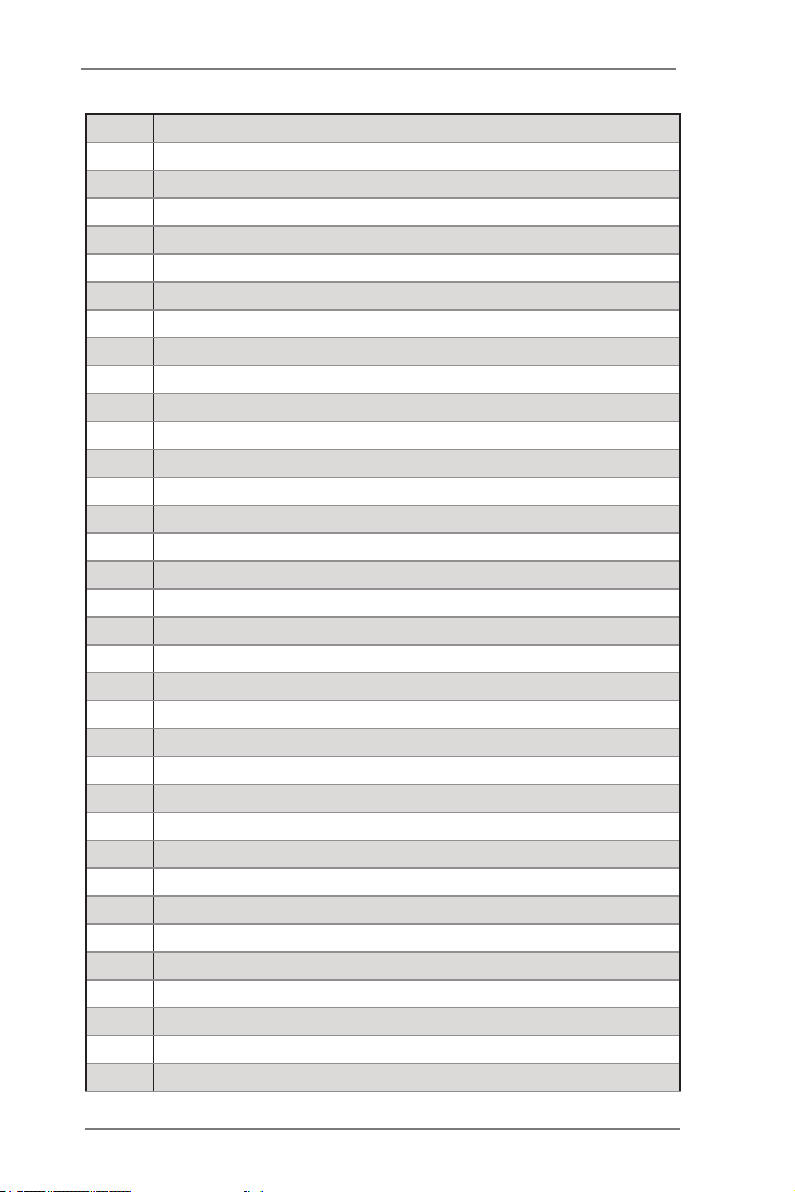
1 2 x 240-pin DDR3 DIMM Slots
(DDR3_G2, DDR3_H2, White)
2 2 x 240-pin DDR3 DIMM Slots
(DDR3_G1, DDR3_H1, Blue)
3 2 x 240-pin DDR3 DIMM Slots
(DDR3_A2, DDR3_B2, White)
4 ATX Power Connector (ATXPWR1)
5 ATX 12V Power Connector (ATX12V1)
6 2 x 240-pin DDR3 DIMM Slots
(DDR3_A1, DDR3_B1, Blue)
7 CPU Fan Connector (CPU_FAN1_2)
8 CPU Fan Connector (CPU_FAN1_1)
9 2011-Pin CPU Socket (CPU_BSP1)
10 Front Fan Connector (FRNT_FAN1)
11 Front Fan Connector (FRNT_FAN2)
12 Front Fan Connector (FRNT_FAN3)
13 Front Fan Connector (FRNT_FAN4)
14 PSU SMBus (PSU_SMB1)
15 2 x 240-pin DDR3 DIMM Slots
(DDR3_F2, DDR3_E2, White)
16 2 x 240-pin DDR3 DIMM Slots
(DDR3_D1, DDR3_C1, Blue)
17 PSU Jumpers
(PSU_CLK_SEL1, PSU_DATA_SEL2, PSU_ALT_SEL3)
18
19
20
21
22 SATA3 Connector (SATA
23 SATA3 Connector (SATA
24 Speaker Header (SPEAKER1)
25 SATA2 Connector (SATAII_2, Blue)
26 SATA2 Connector (SATAII_3, Blue)
27 SATA2 Connector (SATAII_4, Blue)
28 SATA2 Connector (SATAII_5, Blue)
SATA3 Connector (SATAIII_M0, White)
SATA3 Connector (SATAIII_M1, White)
SATA3 Connector (SATAIII_M2, White)
SATA3 Connector (SATAIII_M3, White)
III
_0,
White)
III
_1,
White)
21
Page 22
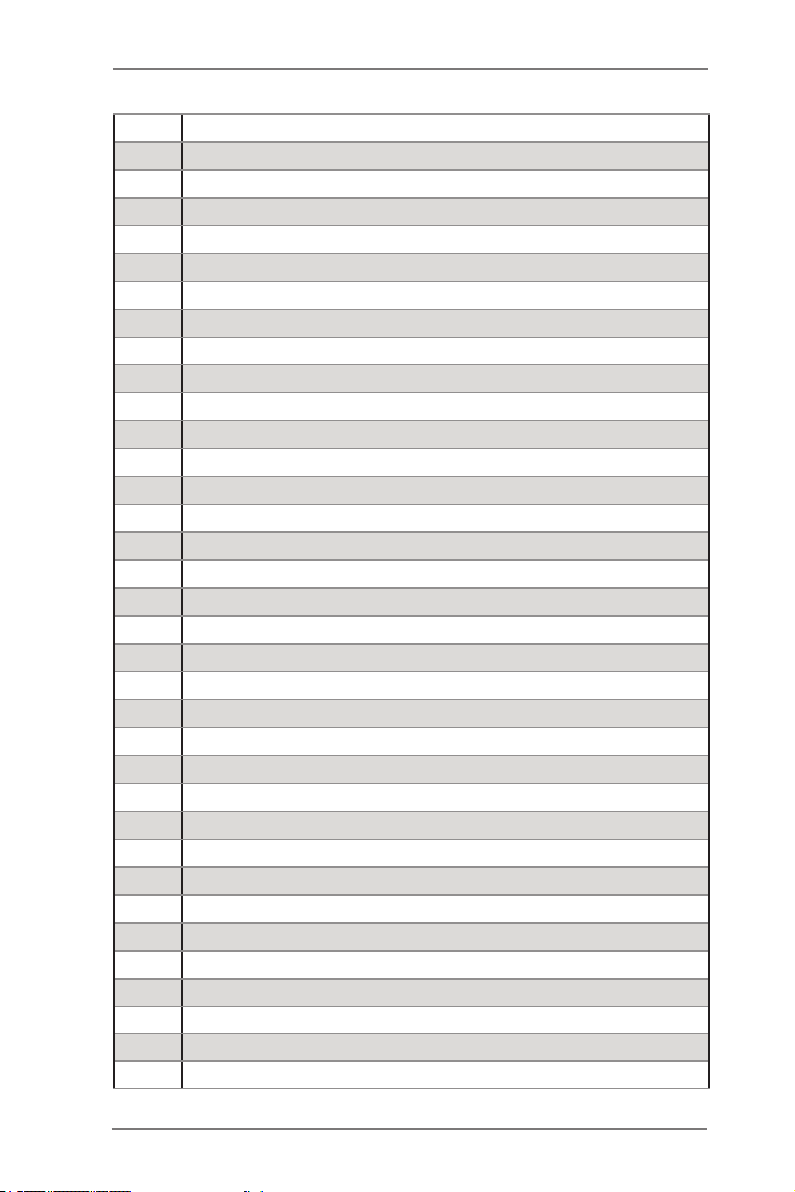
29 SATA SGPIO Connector (SATA_SGPIO2)
30 SATA SGPIO Connector (SATA_SGPIO1)
31 SCU SGPIO Connector (SCU_SGPIO1)
32 UP ROM Header (UP_ROM1)
33
34 SCU Connector (SCU_PORT_3, Blue)
35 SCU Connector (SCU_PORT_2, Blue)
36 SCU Connector (SCU_PORT_1, Blue)
37 SCU Connector (SCU_PORT_0, Blue)
38 System Panel Header (PANEL1)
39 SPI Flash Memory (64Mb)
40 Dr. Debug
41 USB 2.0 Ports (USB_4_5)
42 USB 2.0 Ports (USB_2_3)
43 USB 2.0 Ports (USB_6)
44 Buzzer (BUZZER1)
45 Auxiliary panel header (AUX_PANEL1)
46 Thermal Sensor header (TR1)
47 TPM Header (TPM1)
48 BMC SMB Header (BMC_SMB1)
49 Non Maskable Interrupt Button (NMI_BTN1)
50 Intelligent Platform Management Bus header (IPMB_1)
51 COM Port Header (COM2)
52 BMC ROM
53 PCI Slot (PCI1, White)
54
55 Intel C602 Chipset
56
57
58
59 Clear CMOS Pad (CLRCMOS2)
60
61 2 x 240-pin DDR3 DIMM Slots
62 2 x 240-pin DDR3 DIMM Slots
ME Recovery Jumper (ME_RECOVERY1)
PCI Express 3.0 x16 Slot (PCIE2, Blue) from CPU_BSP1
PCI Express 3.0 x16 Slot (PCIE3, Blue) from CPU_BSP1
PCI Express 3.0 x16 Slot (PCIE4, Blue) from CPU_BSP1
PCI Express 3.0 x16 Slot (PCIE5, Blue) from CPU_AP1
PCI Express 3.0 x 4 Slot (PCIE6, White) from CPU_BSP1
(DDR3_D2, DDR3_C2, White)
22
Page 23
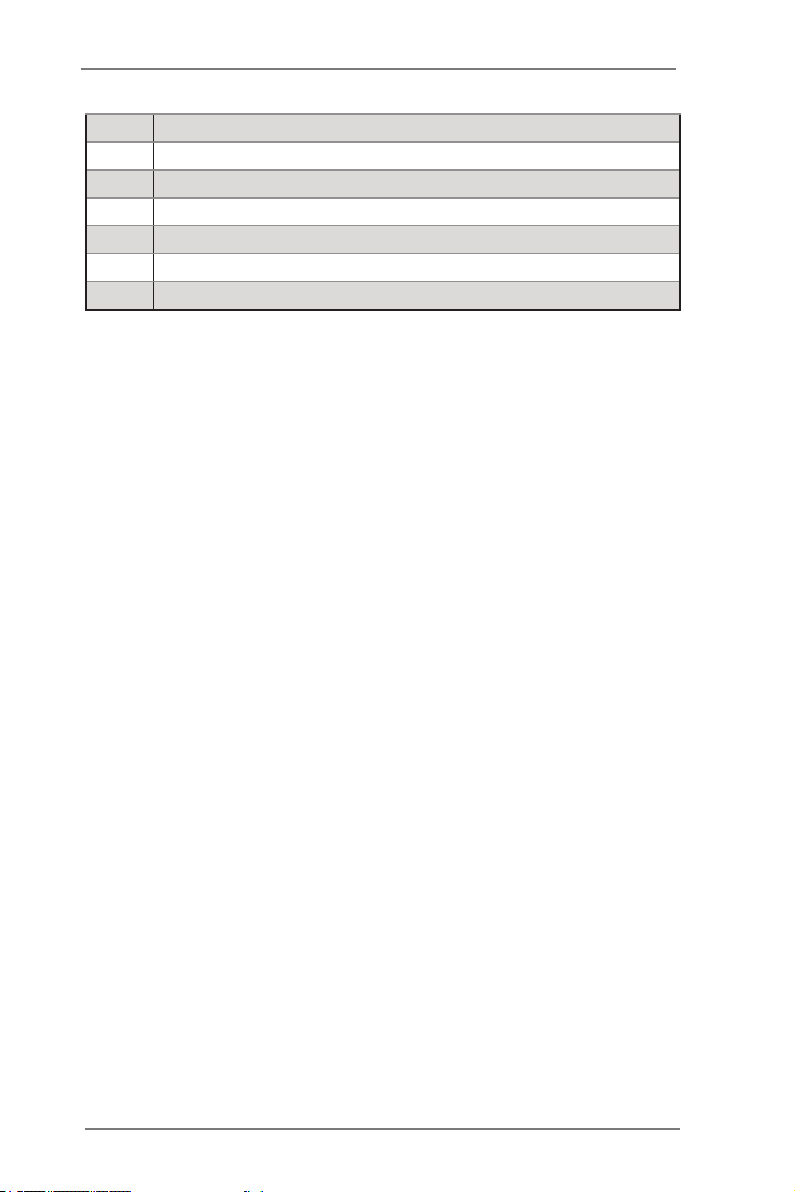
(DDR3_F1, DDR3_E1, Blue)
63 Rear Fan Connector (REAR_FAN2)
64 Rear Fan Connector (REAR_FAN1)
65 CPU Fan Connector (CPU_FAN2_2)
66 CPU Fan Connector (CPU_FAN2_1)
67 2011-Pin CPU Socket (CPU_AP1)
68 ATX 12V Power Connector (ATX12V2)
23
Page 24
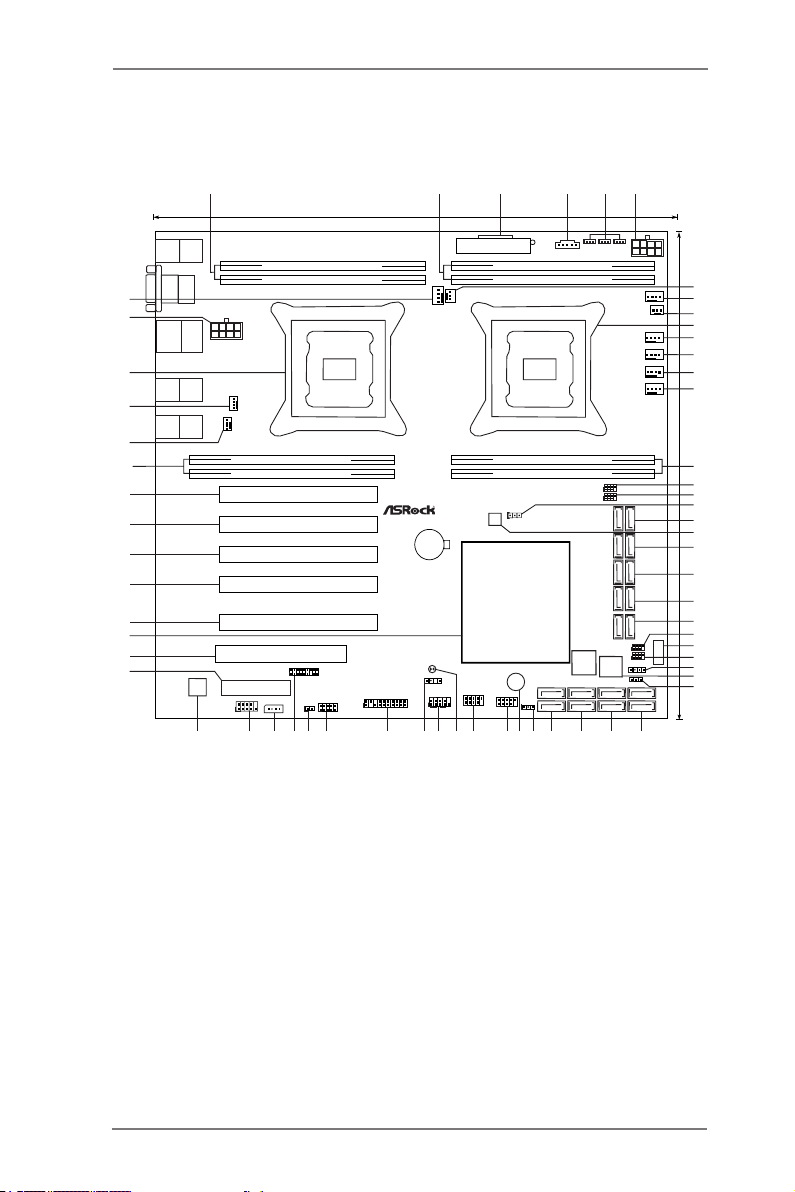
EP2C606-4L
26.7cm (13 in)
Intel
C606
ATXPWR1
DDR3_B1 (64 bit, 240-pin module)
DDR3_A1 (64 bit, 240-pin module)
DDR3_H1 (64 bit, 240-pin module)
DDR3_G1 (64 bit, 240-pin module)
EP2C606-4L
ATX12V_1
ATX12V1
PS2
Keyboard
PS2
Mouse
VGA
Top:
LAN2
USB 2.0
T: USB0
B: USB1
IPMI
LAN
LAN4 LAN3
COM1
PCI2
PCIE1
CMOS
Battery
RoHS
Dr.
Debug
PCIE5
1
USB_6
FRONT_LED_LAN34
PLED PWRBTN
PANEL1
USB_4_5
1
COM2
1
NMI_BTN1
1
AUX_PANEL1
1
ME_RECOVERY1
1
IPMB_1
SATA_SGPIO2
1
BMC
ROM
BUZZER1
64Mb
BIOS
BMC_SMB1
1
USB_2_3
Super
I/O
1
SATA_SGPIO1
CPU_FAN2_1
CPU_FAN1_1
CPU_FAN2_2
CPU_FAN1_2
REAR_FAN1
REAR_FAN2
PCIE4
LAN1
3 6
1
10
1
PSU_SMB1
FRNT_FAN4
15
19
16
28
30
29
26
27
25
48 3132333436 3537383941
40
424344454647
56
58
57
59
60
61
62
2 4
FRNT_FAN3
FRNT_FAN2
FRNT_FAN1
DDR3_E1 (64 bit, 240-pin module)
DDR3_F1 (64 bit, 240-pin module)
DDR3_C1 (64 bit, 240-pin module)
DDR3_D1 (64 bit, 240-pin module)
SATAII_4_5
SATAIII_M2_M 3SATAIII_0_1SATAII_2_3
SATAIII_M0_M 1
SAS_SGPIO1
1
1
SAS_SGPIO2
SAS_0
SAS_1
SAS_2SAS_4 SAS_6
SAS_3SAS_5 SAS_7
HDLED RESET
1
1
PCIE7
PCIE6
PCIE3
55
54
53
52
50
49
CLRCMOS2
1
SPEAKER1
UP_ROM1
1
1
TR1
1
TPM1
PSU_ALT_SEL3
PSU_DATA_SEL2
PSU_CLK_SEL1
1 1 1
5
8
7
9
11
12
13
14
17
21
22
23
24
18
20
51
30.5cm (12in)
24
Page 25
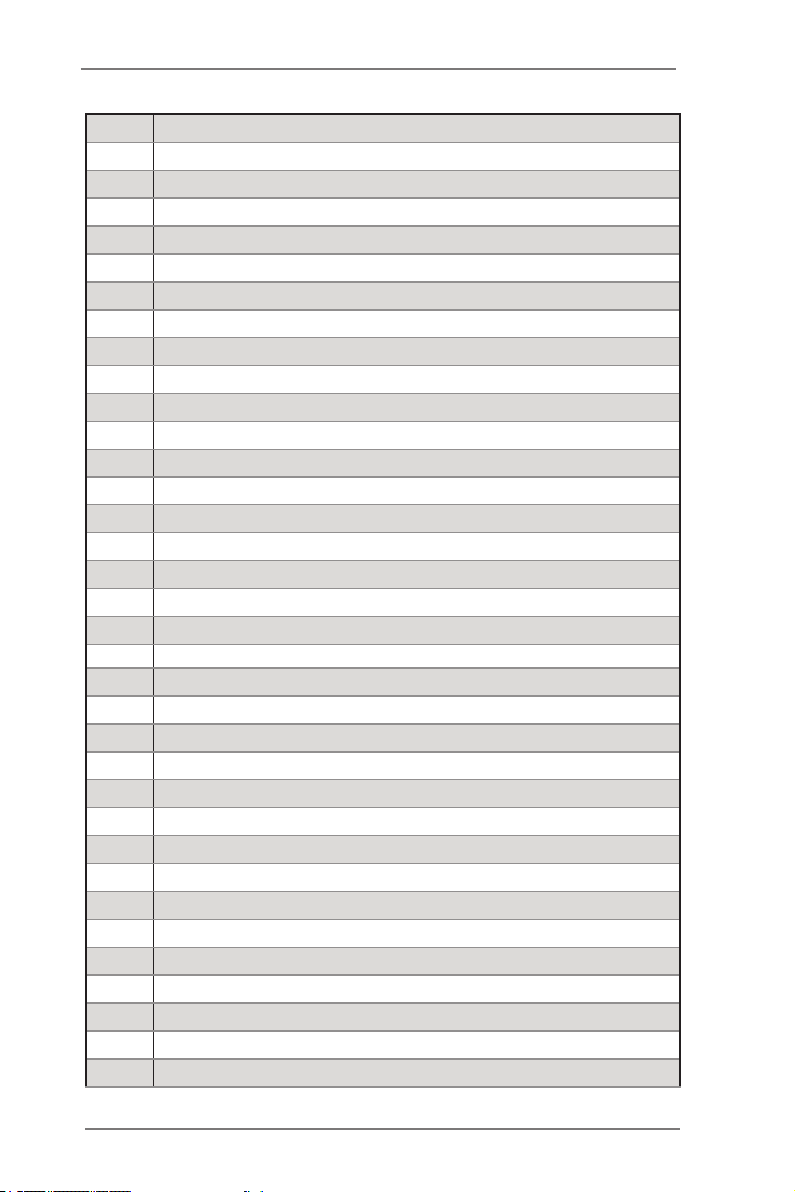
1 2 x 240-pin DDR3 DIMM Slots
(DDR3_G1, DDR3_H1, Blue)
2 2 x 240-pin DDR3 DIMM Slots
(DDR3_A1, DDR3_B1, White)
3 ATX Power Connector (ATXPWR1)
4 PSU SMBus (PSU_SMB1)
5 PSU Jumpers
(PSU_CLK_SEL1, PSU_DATA_SEL2, PSU_ALT_SEL3)
6 ATX 12V Power Connector (ATX12V1)
7 CPU Fan Connector (CPU_FAN2_2)
8 CPU Fan Connector (CPU_FAN1_1)
9 CPU Fan Connector (CPU_FAN1_2)
10 2011-Pin CPU Socket (CPU_BSP1)
11 Front Fan Connector (FRNT_FAN1)
12 Front Fan Connector (FRNT_FAN2)
13 Front Fan Connector (FRNT_FAN3)
14 Front Fan Connector (FRNT_FAN4)
15 2 x 240-pin DDR3 DIMM Slots
(DDR3_D1, DDR3_C1, Blue)
16 SATA SGPIO Connector (SATA_SGPIO1)
17 SATA SGPIO Connector (SATA_SGPIO2)
18 ME Recovery Jumper (ME_RECOVERY1)
19
20 SPI Flash Memory (64Mb)
21
22
23
24
25 SAS Connector (SAS_SGPIO2)
26 USB 2.0 Ports (USB_6)
27 SAS Connector (SAS_SGPIO1)
28 Speaker Header (SPEAKER1)
29 Dr. Debug
30 UP ROM Header (UP_ROM1)
31 SAS Connector (SAS_6_7, Black)
SATA3 Connector (SATAIII_M0_M1, White)
SATA3 Connector (SATAIII_M2_M3, White)
SATA3 Connector (SATAIII_0_1, White)
SATA2 Connector (SATAII_2_3, Blue)
SATA2 Connector (SATAII_4_5, Blue)
25
Page 26
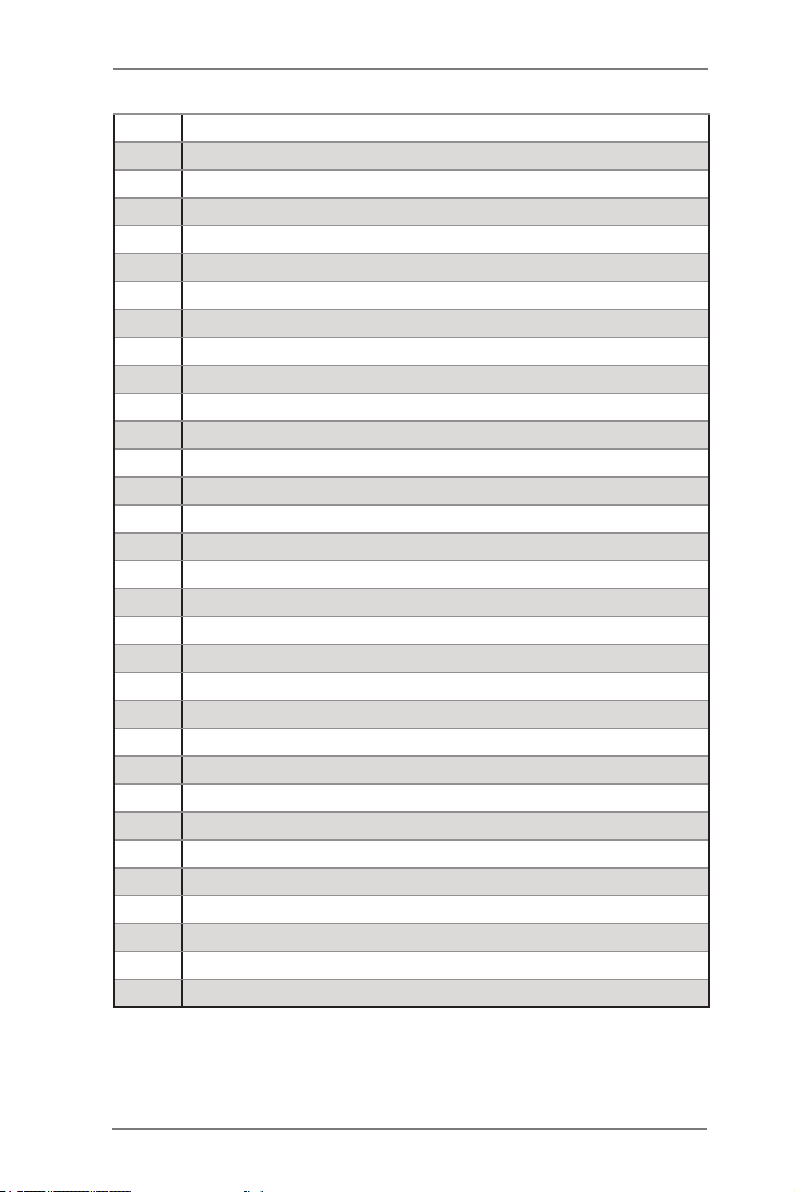
32 SAS Connector (SAS_4_5, Black)
33 SAS Connector (SAS_2_3, Black)
34 SAS Connector (SAS_0_1, Black)
35 Thermal Sensor header (TR1)
36 Buzzer (BUZZER1)
37 USB 2.0 Ports (USB_4_5)
38 USB 2.0 Ports (USB_2_3)
39 Clear CMOS Pad (CLRCMOS2)
40 System Panel Header (PANEL1)
41 Front Lan LED Connector (FRONT_LED_LAN34)
42 Auxiliary panel header (AUX_PANEL1)
43 BMC SMB Header (BMC_SMB1)
44 Non Maskable Interrupt Button (NMI_BTN1)
45 TPM Header (TPM1)
46 Intelligent Platform Management Bus header (IPMB_1)
47 COM Port Header (COM2)
48 BMC ROM
49
50 PCI Slot (PCI1, White)
51 Intel C602 Chipset
52
53
54
55
56
57 2 x 240-pin DDR3 DIMM Slots
58 Rear Fan Connector (REAR_FAN2)
59 Rear Fan Connector (REAR_FAN1)
60 2011-Pin CPU Socket (CPU_AP1)
61 ATX 12V Power Connector (ATX12V_1)
62 CPU Fan Connector (CPU_FAN2_1)
PCI Express 3.0 x 4 Slot (PCIE6, White) from CPU_BSP1
PCI Express 3.0 x16 Slot (PCIE3, Blue) from CPU_BSP1
PCI Express 3.0 x16 Slot (PCIE4, Blue) from CPU_BSP1
PCI Express 3.0 x16 Slot (PCIE5, Blue) from CPU_BSP1
PCI Express 3.0 x16 Slot (PCIE6, Blue) from CPU_AP1
PCI Express 3.0 x16 Slot (PCIE7, Blue) from CPU_AP1
(DDR3_F1, DDR3_E1, Blue)
26
Page 27
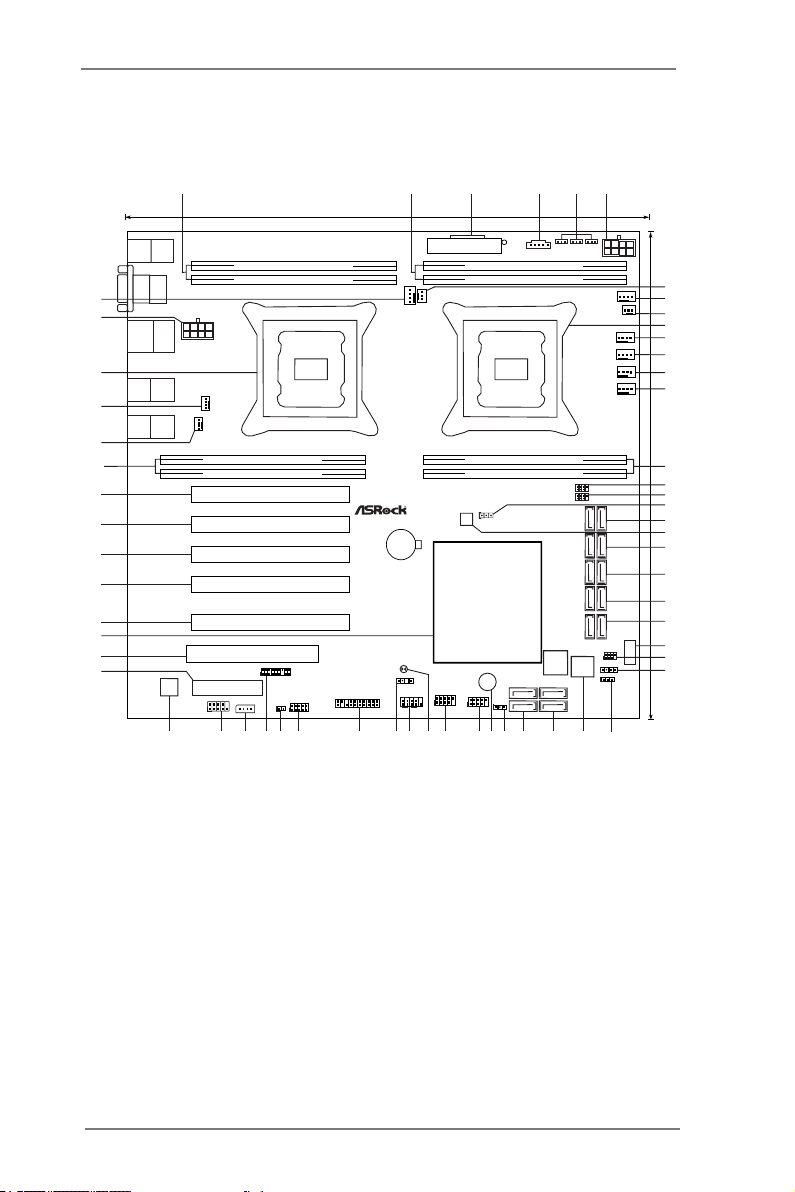
EP2C602-4L
30.5cm (12in)
26.7cm (13 in)
Intel
C602
ATXPWR1
DDR3_B1 (64 bit, 240-pin module)
DDR3_A1 (64 bit, 240-pin module)
DDR3_H1 (64 bit, 240-pin module)
DDR3_G1 (64 bit, 240-pin module)
EP2C602-4L
ATX12V_1
PS2
Keyboard
PS2
Mouse
VGA
Top:
LAN2
USB 2.0
T: USB0
B: USB1
IPMI
LAN
LAN4 LAN3
COM1
PCI2
PCIE1
CMOS
Battery
RoHS
Dr.
Debug
PCIE5
1
USB_6
FRONT_LED_LAN34
PLED PWRBTN
PANEL1
USB_4_5
1
COM2
1
NMI_BTN1
1
AUX_PANEL1
1
ME_RECOVERY1
1
IPMB_1
SATA_SGPIO2
1
BMC
ROM
BUZZER1
64Mb
BIOS
BMC_SMB1
1
USB_2_3
Super
I/O
1
SATA_SGPIO1
CPU_FAN2_1
CPU_FAN1_1
CPU_FAN2_2
CPU_FAN1_2
REAR_FAN1
REAR_FAN2
PCIE4
LAN1
3 6
1
10
1
PSU_SMB1
FRNT_FAN4
15
19
16
25
26
45
28
29303133 3234353638
37
394041424344
53
55
54
56
57
58
59
2 4
FRNT_FAN3
FRNT_FAN2
FRNT_FAN1
DDR3_E1 (64 bit, 240-pin module)
DDR3_F1 (64 bit, 240-pin module)
DDR3_C1 (64 bit, 240-pin module)
DDR3_D1 (64 bit, 240-pin module)
SATAII_4_5
SATAIII_M2_M 3SATAIII_0_1SATAII_2_3
SATAIII_M0_M 1
SAS_SGPIO1
1
SAS_0
SAS_1
SAS_2
SAS_3
HDLED RESET
1
1
PCIE7
PCIE6
PCIE3
52
51
50
49
47
46
CLRCMOS2
1
SPEAKER1
UP_ROM1
1
1
TR1
1
TPM1
PSU_ALT_SEL3
PSU_DATA_SEL2
PSU_CLK_SEL1
1 1 1
5
8
7
9
11
12
13
14
17
21
22
23
24
18
20
48
27
ATX12V1
27
Page 28
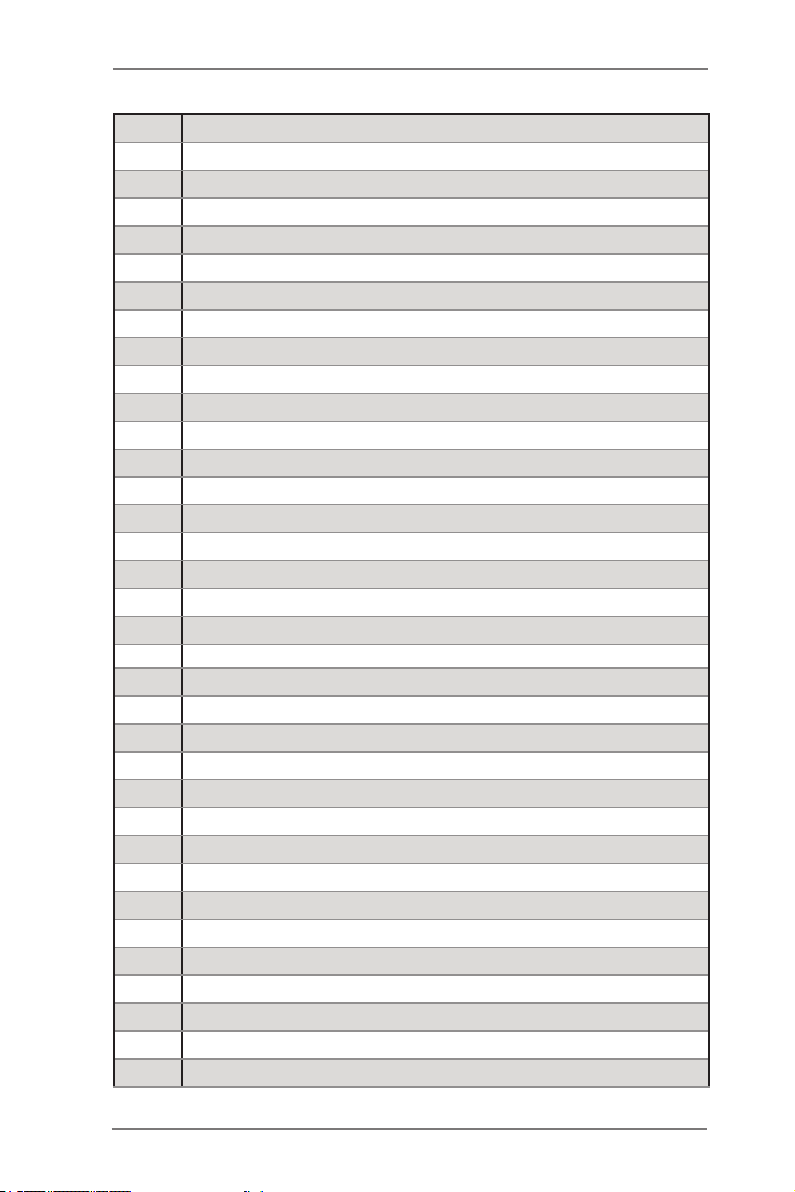
1 2 x 240-pin DDR3 DIMM Slots
(DDR3_G1, DDR3_H1, Blue)
2 2 x 240-pin DDR3 DIMM Slots
(DDR3_A1, DDR3_B1, White)
3 ATX Power Connector (ATXPWR1)
4 PSU SMBus (PSU_SMB1)
5 PSU Jumpers
(PSU_CLK_SEL1, PSU_DATA_SEL2, PSU_ALT_SEL3)
6 ATX 12V Power Connector (ATX12V1)
7 CPU Fan Connector (CPU_FAN2_2)
8 CPU Fan Connector (CPU_FAN1_1)
9 CPU Fan Connector (CPU_FAN1_2)
10 2011-Pin CPU Socket (CPU_BSP1)
11 Front Fan Connector (FRNT_FAN1)
12 Front Fan Connector (FRNT_FAN2)
13 Front Fan Connector (FRNT_FAN3)
14 Front Fan Connector (FRNT_FAN4)
15 2 x 240-pin DDR3 DIMM Slots
(DDR3_D1, DDR3_C1, Blue)
16 SATA SGPIO Connector (SATA_SGPIO1)
17 SATA SGPIO Connector (SATA_SGPIO2)
18 ME Recovery Jumper (ME_RECOVERY1)
19
20 SPI Flash Memory (64Mb)
21
22
23
24
25 USB 2.0 Ports (USB_6)
26 SAS Connector (SAS_SGPIO1)
27 Speaker Header (SPEAKER1)
28 UP ROM Header (UP_ROM1)
29 Dr. Debug
30 SAS Connector (SAS_2_3, Blue)
31 SAS Connector (SAS_0_1, Blue)
SATA3 Connector (SATAIII_M0_M1, White)
SATA3 Connector (SATAIII_M2_M3, White)
SATA3 Connector (SATAIII_0_1, White)
SATA2 Connector (SATAII_2_3, Blue)
SATA2 Connector (SATAII_4_5, Blue)
28
Page 29
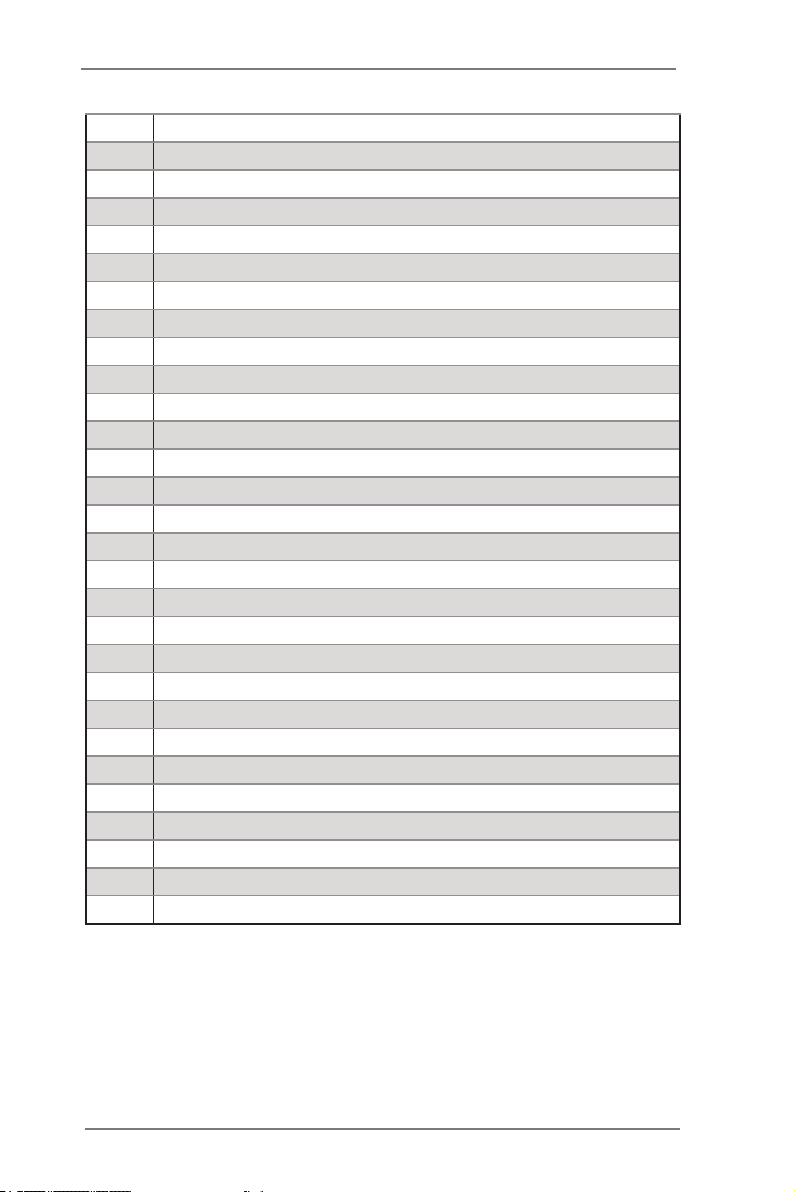
32 Thermal Sensor header (TR1)
33 Buzzer (BUZZER1)
34 USB 2.0 Ports (USB_4_5)
35 USB 2.0 Ports (USB_2_3)
36 Clear CMOS Pad (CLRCMOS2)
37 System Panel Header (PANEL1)
38 Front Lan LED Connector (FRONT_LED_LAN34)
39 Auxiliary panel header (AUX_PANEL1)
40 BMC SMB Header (BMC_SMB1)
41 Non Maskable Interrupt Button (NMI_BTN1)
42 TPM Header (TPM1)
43 Intelligent Platform Management Bus header (IPMB_1)
44 COM Port Header (COM2)
45 BMC ROM
46
47 PCI Slot (PCI1, White)
48 Intel C602 Chipset
49
50
51
52
53
54 2 x 240-pin DDR3 DIMM Slots
55 Rear Fan Connector (REAR_FAN2)
56 Rear Fan Connector (REAR_FAN1)
57 2011-Pin CPU Socket (CPU_AP1)
58 ATX 12V Power Connector (ATX12V_1)
59 CPU Fan Connector (CPU_FAN2_1)
PCI Express 3.0 x 4 Slot (PCIE6, White) from CPU_BSP1
PCI Express 3.0 x16 Slot (PCIE3, Blue) from CPU_BSP1
PCI Express 3.0 x16 Slot (PCIE4, Blue) from CPU_BSP1
PCI Express 3.0 x16 Slot (PCIE5, Blue) from CPU_BSP1
PCI Express 3.0 x16 Slot (PCIE6, Blue) from CPU_AP1
PCI Express 3.0 x16 Slot (PCIE7, Blue) from CPU_AP1
(DDR3_F1, DDR3_E1, Blue)
29
Page 30
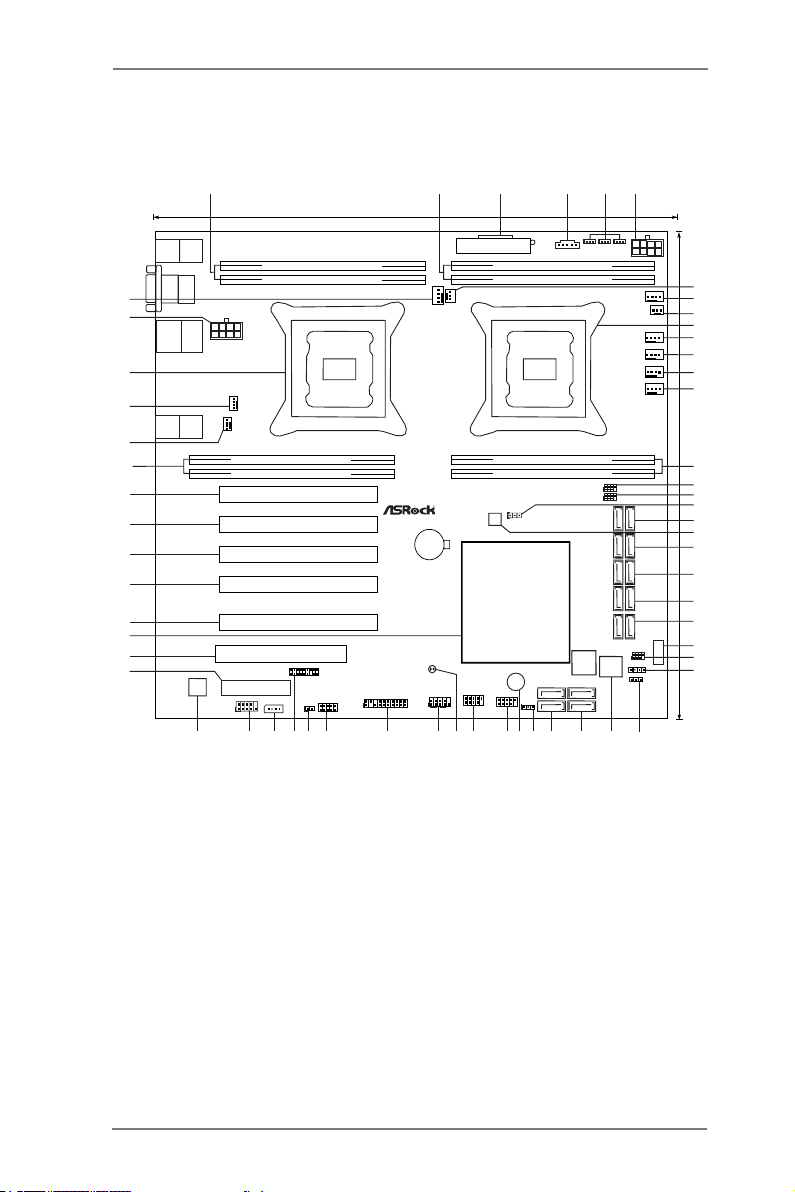
EP2C602
30.5cm (12in)
26.7cm (13 in)
Intel
C602
ATXPWR1
DDR3_B1 (64 bit, 240-pin module)
DDR3_A1 (64 bit, 240-pin module)
DDR3_H1 (64 bit, 240-pin module)
DDR3_G1 (64 bit, 240-pin module)
EP2C602
ATX12V_1
PS2
Keyboard
PS2
Mouse
VGA
Top:
LAN2
USB 2.0
T: USB0
B: USB1
IPMI
LAN
COM1
PCI2
PCIE1
CMOS
Battery
RoHS
Dr.
Debug
PCIE5
USB_6
PLED PWRBTN
PANEL1
USB_4_5
1
COM2
1
NMI_BTN1
1
AUX_PANEL1
1
ME_RECOVERY1
1
IPMB_1
SATA_SGPIO2
1
BMC
ROM
BUZZER1
64Mb
BIOS
BMC_SMB1
1
USB_2_3
Super
I/O
1
SATA_SGPIO1
CPU_FAN2_1
CPU_FAN1_1
CPU_FAN2_2
CPU_FAN1_2
REAR_FAN1
REAR_FAN2
PCIE4
LAN1
3 6
1
10
1
PSU_SMB1
FRNT_FAN4
15
19
16
25
26
44
28
29303133 32343536
37
383940414243
52
54
53
55
56
57
58
2 4
FRNT_FAN3
FRNT_FAN2
FRNT_FAN1
DDR3_E1 (64 bit, 240-pin module)
DDR3_F1 (64 bit, 240-pin module)
DDR3_C1 (64 bit, 240-pin module)
DDR3_D1 (64 bit, 240-pin module)
SATAII_4_5
SATAIII_M2_M 3SATAIII_0_1SATAII_2_3
SATAIII_M0_M 1
SAS_SGPIO1
1
SAS_0
SAS_1
SAS_2
SAS_3
HDLED RESET
1
1
PCIE7
PCIE6
PCIE3
51
50
49
48
46
45
CLRCMOS2
1
SPEAKER1
UP_ROM1
1
1
TR1
1
TPM1
PSU_ALT_SEL3
PSU_DATA_SEL2
PSU_CLK_SEL1
1 1 1
5
8
7
9
11
12
13
14
17
21
22
23
24
18
20
47
27
ATX12V1
30
Page 31

1 2 x 240-pin DDR3 DIMM Slots
(DDR3_G1, DDR3_H1, Blue)
2 2 x 240-pin DDR3 DIMM Slots
(DDR3_A1, DDR3_B1, White)
3 ATX Power Connector (ATXPWR1)
4 PSU SMBus (PSU_SMB1)
5 PSU Jumpers
(PSU_CLK_SEL1, PSU_DATA_SEL2, PSU_ALT_SEL3)
6 ATX 12V Power Connector (ATX12V1)
7 CPU Fan Connector (CPU_FAN2_2)
8 CPU Fan Connector (CPU_FAN1_1)
9 CPU Fan Connector (CPU_FAN1_2)
10 2011-Pin CPU Socket (CPU_BSP1)
11 Front Fan Connector (FRNT_FAN1)
12 Front Fan Connector (FRNT_FAN2)
13 Front Fan Connector (FRNT_FAN3)
14 Front Fan Connector (FRNT_FAN4)
15 2 x 240-pin DDR3 DIMM Slots
(DDR3_D1, DDR3_C1, Blue)
16 SATA SGPIO Connector (SATA_SGPIO1)
17 SATA SGPIO Connector (SATA_SGPIO2)
18 ME Recovery Jumper (ME_RECOVERY1)
19
20 SPI Flash Memory (64Mb)
21
22
23
24
25 USB 2.0 Ports (USB_6)
26 SAS Connector (SAS_SGPIO1)
27 Speaker Header (SPEAKER1)
28 UP ROM Header (UP_ROM1)
29 Dr. Debug
30 SAS Connector (SAS_2_3, Blue)
31 SAS Connector (SAS_0_1, Blue)
SATA3 Connector (SATAIII_M0_M1, White)
SATA3 Connector (SATAIII_M2_M3, White)
SATA3 Connector (SATAIII_0_1, White)
SATA2 Connector (SATAII_2_3, Blue)
SATA2 Connector (SATAII_4_5, Blue)
31
Page 32

32 Thermal Sensor header (TR1)
33 Buzzer (BUZZER1)
34 USB 2.0 Ports (USB_4_5)
35 USB 2.0 Ports (USB_2_3)
36 Clear CMOS Pad (CLRCMOS2)
37 System Panel Header (PANEL1)
38 Auxiliary panel header (AUX_PANEL1)
39 BMC SMB Header (BMC_SMB1)
40 Non Maskable Interrupt Button (NMI_BTN1)
41 TPM Header (TPM1)
42 Intelligent Platform Management Bus header (IPMB_1)
43 COM Port Header (COM2)
44 BMC ROM
45
46 PCI Slot (PCI1, White)
47 Intel C602 Chipset
48
49
50
51
52
53 2 x 240-pin DDR3 DIMM Slots
54 Rear Fan Connector (REAR_FAN2)
55 Rear Fan Connector (REAR_FAN1)
56 2011-Pin CPU Socket (CPU_AP1)
57 ATX 12V Power Connector (ATX12V_1)
58 CPU Fan Connector (CPU_FAN2_1)
PCI Express 3.0 x 4 Slot (PCIE6, White) from CPU_BSP1
PCI Express 3.0 x16 Slot (PCIE3, Blue) from CPU_BSP1
PCI Express 3.0 x16 Slot (PCIE4, Blue) from CPU_BSP1
PCI Express 3.0 x16 Slot (PCIE5, Blue) from CPU_BSP1
PCI Express 3.0 x16 Slot (PCIE6, Blue) from CPU_AP1
PCI Express 3.0 x16 Slot (PCIE7, Blue) from CPU_AP1
(DDR3_F1, DDR3_E1, Blue)
32
Page 33

1.5 I/O Panel
2
6
7
3
1
8
9
10
4 5
EP2C606-4L/D16
1 PS/2 Mouse Port (Green)
2 Serial Port (COM1)
* 3 LAN RJ-45 Port (LAN2)
* 4 LAN RJ-45 Port (LAN3)
* 5 LAN RJ-45 Port (LAN1)
* There are two LEDs on each LAN port. Please refer to the table below for the LAN
port LED indications.
LAN Port LED Indications
Activity/Link LED SPEED LED
Status Description Status Description
Off No Link Off 10Mbps connection
Blinking Data Activity Orange 100Mbps connection
On 100Mbps connection Green 1Gbps connection
* 6 IPMI LAN Port
* 7 LAN RJ-45 Port (LAN4)
8 USB 2.0 Ports (USB01)
9 D-Sub Port (VGA)
10 PS/2 Keyboard Port (Purple)
ACT/LINK
LED
SPEED
LED
LAN Port
33
Page 34

EP2C602-4L/D16
2
3
1
4 5
10
9
1 PS/2 Mouse Port (Green)
2 Serial Port (COM1)
* 3 LAN RJ-45 Port (LAN2)
* 4 LAN RJ-45 Port (LAN3)
* 5 LAN RJ-45 Port (LAN1)
* There are two LEDs on each LAN port. Please refer to the table below for the LAN
port LED indications.
8
* 6 IPMI LAN Port
* 7 LAN RJ-45 Port (LAN4)
8 USB 2.0 Ports (USB01)
9 D-Sub Port (VGA)
10 PS/2 Keyboard Port (Purple)
LAN Port LED Indications
Activity/Link LED SPEED LED
Status Description Status Description
Off No Link Off 10Mbps connection
Blinking Data Activity Orange 100Mbps connection
On 100Mbps connection Green 1Gbps connection
7
ACT/LINK
LED
6
SPEED
LED
LAN Port
34
Page 35

EP2C602/D16
2
3
1
4
8
7
1 PS/2 Mouse Port (Green)
2 Serial Port (COM1)
* 3 LAN RJ-45 Port (LAN2)
* 4 LAN RJ-45 Port (LAN1)
* There are two LEDs on each LAN port. Please refer to the table below for the LAN
port LED indications.
LAN Port LED Indications
Activity/Link LED SPEED LED
Status Description Status Description
Off No Link Off 10Mbps connection
Blinking Data Activity Orange 100Mbps connection
On 100Mbps connection Green 1Gbps connection
6
* 5 IPMI LAN Port
6 USB 2.0 Ports (USB01)
7 D-Sub Port (VGA)
8 PS/2 Keyboard Port (Purple)
ACT/LINK
LED
5
SPEED
LED
LAN Port
35
Page 36

EP2C606-4L
2
3
1
4 5
10
9
1 PS/2 Mouse Port (Green)
2 Serial Port (COM1)
* 3 LAN RJ-45 Port (LAN2)
* 4 LAN RJ-45 Port (LAN3)
* 5 LAN RJ-45 Port (LAN1)
* There are two LEDs on each LAN port. Please refer to the table below for the LAN
port LED indications.
8
* 6 IPMI LAN Port
* 7 LAN RJ-45 Port (LAN4)
8 USB 2.0 Ports (USB01)
9 D-Sub Port (VGA)
10 PS/2 Keyboard Port (Purple)
LAN Port LED Indications
Activity/Link LED SPEED LED
Status Description Status Description
Off No Link Off 10Mbps connection
Blinking Data Activity Orange 100Mbps connection
On 100Mbps connection Green 1Gbps connection
7
ACT/LINK
LED
6
SPEED
LED
LAN Port
36
Page 37

EP2C602-4L
2
3
1
4 5
10
9
1 PS/2 Mouse Port (Green)
2 Serial Port (COM1)
* 3 LAN RJ-45 Port (LAN2)
* 4 LAN RJ-45 Port (LAN3)
* 5 LAN RJ-45 Port (LAN1)
* There are two LEDs on each LAN port. Please refer to the table below for the LAN
port LED indications.
8
* 6 IPMI LAN Port
* 7 LAN RJ-45 Port (LAN4)
8 USB 2.0 Ports (USB01)
9 D-Sub Port (VGA)
10 PS/2 Keyboard Port (Purple)
LAN Port LED Indications
Activity/Link LED SPEED LED
Status Description Status Description
Off No Link Off 10Mbps connection
Blinking Data Activity Orange 100Mbps connection
On 100Mbps connection Green 1Gbps connection
7
ACT/LINK
LED
6
SPEED
LED
LAN Port
37
Page 38

EP2C602
1
2
8
7
1 PS/2 Mouse Port (Green)
2 Serial Port (COM1)
* 3 LAN RJ-45 Port (LAN2)
* 4 LAN RJ-45 Port (LAN1)
* There are two LEDs on each LAN port. Please refer to the table below for the LAN
port LED indications.
LAN Port LED Indications
Activity/Link LED SPEED LED
Status Description Status Description
Off No Link Off 10Mbps connection
Blinking Data Activity Orange 100Mbps connection
On 100Mbps connection Green 1Gbps connection
3
6
* 5 IPMI LAN Port
6 USB 2.0 Ports (USB01)
7 D-Sub Port (VGA)
8 PS/2 Keyboard Port (Purple)
ACT/LINK
LED
4
5
SPEED
LED
LAN Port
38
Page 39

1.6 Block Diagram
Rvbe.Diboofm!Nfnpsz!y9!Tmput
Rvbe.Diboofm!Nfnpsz!y9!Tmput
EP2C606-4L/D16
TBUBJJJ`N1
TBUBJJJ`N2
TBUBJJJ`N3
TBUBJJJ`N4
E.TVC!dpoofdups
DPN!QPSU!dpoofdups
Sfbmufl!QIZ!9322F
EES4!21770244402711
EES4!21770244402711
EES4!21770244402711
EES4!21770244402711
QDJFy5!TMPU)y5*
QDJFy27!TMPU)y27-Y9*
QDJFy27!TMPU)y9-Y1*
QDJFy27!TMPU)y27*
TBUB4
TBUB4
TBUB4TBUB4
:341
:341
:341:341
MBO2!93685M
MBO2!93685M
MBO2!93685MMB O2!93685M
MBO2!93685M
MBO2!93685M
MBO2!93685MMB O2!93685M
MBO2!93685M
MBO2!93685M
MBO2!93685MMB O2!93685M
MBO3!9 3685M
MBO3!93685M
MBO3!93685MMB O3!93685M
ODTJ
CND!
CND!
CND!CN D!
BTU3411
BTU3411
BTU
3411BTU3411
QDJFy3
QDJFy2
QDJFy2
QDJFy2
QDJFy2
QDJFy2
DI!B
DI!C
DI!D
DI!E
QDJF
QDJF
QDJF
QDJF
Joufm!Qspdfttps
Sandy Bridge-E
MHB.3122!Qjo!Tpdlfu
DQV2
VQ`MJOL
ENJ
INTEL
PatsburgPCH
C606
RQJ
TBUB!CVT
591Nc0t
TDV!1
TDV!2
TQJ
MQD!CVT
Joufm!Qspdfttps
Sandy Bridge-E
MHB.3122!Qjo!Tpdlfu
DQV3
TBUB3`1
TBUB3`3
TBUB3`2
TBUB3`4
Ijhi.Tqffe!VTC
8!qpsut
TDV`QPSU`1 TDV`QPSU`2
TDV`QPSU`6
TDV`QPSU`5
SPI FLASH
64Mb
SIO
NCT6776D
DI!B
DI!C
DI!D
DI!E
QDJF
TBUB4`1
TBUB4`2
TDV`QPSU`3
TDV`QPSU`7
LC0NT
EES4!21770244402711
EES4!21770244402711
EES4!21770244402711
EES4!21770244402711
QDJFy27
TDV`QPSU`4
TDV`QPSU`8
39
Page 40

EP2C602-4L/D16
Rvbe.Diboofm!Nfnpsz!y9!Tmput
Rvbe.Diboofm!Nfnpsz!y9!Tmput
TBUBJJJ`N1
TBUBJJJ`N2
TBUBJJJ`N3
TBUBJJJ`N4
E.TVC!dpoofdups
DPN!QPSU!dpoofdups
Sfbmufl!QIZ!9322F
EES4!21770244402711
EES4!21770244402711
EES4!21770244402711
EES4!21770244402711
QDJFy5!TMPU)y5*
QDJFy27!TMPU)y27-Y9*
QDJFy27!TMPU)y9-Y1*
QDJFy27!TMPU)y27*
TBUB4
TBUB4
TBUB4TBUB4
:341
:341
:341:341
MBO2!93685M
MBO2!93685M
MBO2!93685MMB O2!93685M
MBO2!93685M
MBO2!93685M
MBO2!93685MMB O2!93685M
MBO2!93685M
MBO2!93685M
MBO2!93685MMB O2!93685M
MBO3!9 3685M
MBO3!93685M
MBO3!93685MMB O3!93685M
ODTJ
CND!
CND!
CND!CN D!
BTU3411
BTU3411
BTU
3411BTU3411
QDJFy3
QDJFy2
QDJFy2
QDJFy2
QDJFy2
QDJFy2
DI!B
DI!C
DI!D
DI!E
QDJF
QDJF
QDJF
QDJF
Joufm!Qspdfttps
Sandy Bridge-E
MHB.3122!Qjo!Tpdlfu
DQV2
VQ`MJOL
ENJ
INTEL
PatsburgPCH
C602
RQJ
TBUB!CVT
591Nc0t
TDV!1
TQJ
MQD!CVT
Joufm!Qspdfttps
Sandy Bridge-E
MHB.3122!Qjo!Tpdlfu
DQV3
TBUB3`1
TBUB3`3
TBUB3`2
TBUB3`4
Ijhi.Tqffe!VTC
8!qpsut
TDV`QPSU`2 TDV`QPSU`3 TDV`QPSU`4
TDV`QPSU`1
TBUB!pomz
SPI FLASH
64Mb
SIO
NCT6776D
DI!B
DI!C
DI!D
DI!E
QDJF
TBUB4`1
TBUB4`2
LC0NT
EES4!21770244402711
EES4!21770244402711
EES4!21770244402711
EES4!21770244402711
QDJFy27
40
Page 41

EP2C602/D16
Rvbe.Diboofm!Nfnpsz!y9!Tmput
Rvbe.Diboofm!Nfnpsz!y9!Tmput
TBUBJJJ`N1
TBUBJJJ`N2
TBUBJJJ`N3
TBUBJJJ`N4
E.TVC!dpoofdups
DPN!QPSU!dpoofdups
Sfbmufl!QIZ!9322F
EES4!21770244402711
EES4!21770244402711
EES4!21770244402711
EES4!21770244402711
QDJFy5!TMPU)y5*
QDJFy27!TMPU)y27-Y9*
QDJFy27!TMPU)y9-Y1*
QDJFy27!TMPU)y27*
TBUB4
TBUB4
TBUB4TBUB4
:341
:341
:341:341
MBO2!93685M
MBO2!93685M
MBO2!93685MMBO2!93685M
MBO3!9 3685M
MBO3!93685M
MBO3!93685MMBO3!93685M
ODTJ
CND!
CND!
CND!CND!
BTU3411
BTU3411
BTU
3411BTU3411
QDJ!TMPU
QDJFy3
QDJFy2
QDJFy2
QDJFy2
DI!B
DI!C
DI!D
DI!E
QDJF
QDJF
QDJF
QDJF
QDJ
Joufm!Qspdfttps
Sandy Bridge-E
MHB.3122!Qjo!Tpdlfu
DQV2
VQ`MJOL
ENJ
INTEL
PatsburgPCH
C602
RQJ
TBUB!CVT
591Nc0t
TDV!1
TQJ
MQD!CVT
Joufm!Qspdfttps
Sandy Bridge-E
MHB.3122!Qjo!Tpdlfu
DQV3
TBUB3`1
TBUB3`3
TBUB3`2
TBUB3`4
Ijhi.Tqffe!VTC
8!qpsut
TDV`QPSU`2 TDV`QPSU`3 TDV`QPSU`4
TDV`QPSU`1
TBUB!pomz
SPI FLASH
64Mb
SIO
NCT6776D
DI!B
DI!C
DI!D
DI!E
QDJF
TBUB4`1
TBUB4`2
LC0NT
EES4!21770244402711
EES4!21770244402711
EES4!21770244402711
EES4!21770244402711
QDJFy27
41
Page 42

EP2C606-4L
Rvbe.Diboofm!Nfnpsz!y5!Tmput
QDJFy27!TMPU)Y27-Y9*
QDJFy27!TMPU)Y9-Y1*
TBUBJJJ`N1
TBUBJJJ`N2
TBUBJJJ`N3
TBUBJJJ`N4
QDJFy5!TMPU)Y5*
EES4!21770244402711
EES4!21770244402711
EES4!21770244402711
EES4!21770244402711
QDJFy27!TMPU)Y27*
TBUB4
TBUB4
TBUB4TBUB4
:341
:341
:341:341
MBO2!9 3685M
MBO2!9 3685M
MBO2!93685MMB O2!93685M
MBO5!9 3685M
MBO5!9 3685M
MBO5!9 3685MMBO5!9 3685M
MBO4!9 3685M
MBO4!93685M
MBO4!9 3685MMBO4!9 3685M
MBO3!9 3685M
MBO3!9 3685M
MBO3!9 3685MMBO3!9 3685M
ODTJ
CND!
CND!
CND!CN D!
BTU3411
BTU3411
BTU3411BTU3411
QDJFy3
QDJFy2
QDJFy2
QDJFy2
QDJFy2
QDJFy2
DI!B
DI!C
DI!D
DI!E
QDJF
QDJF
QDJF
QDJF
Joufm!Qspdfttps
Sandy Bridge-EP
MHB.3122!Qjo!Tpdlfu
DQV`CTQ2
VQMJOL
ENJ
INTEL
Patsburg
PCH
RQJ
TBUB!CVT
TQJ
MQD!CVT
591Nc0t
TDV!1
TDV!2
Joufm!Qspdfttps
Sandy Bridge-EP
MHB.3122!Qjo!Tpdlfu
DQV`BQ2
TBUBJJJ`1
TBUBJJ`3TBUBJJ`1
TBUBJJ`2
TBUBJJ`4
TBUBJJJ`2
SPI FLASH
64Mb
SIO
NCT6776D
Ijhi.Tqffe!VTC
9!qpsut
TDV`QPSU`1
TDV`QPSU`2 TDV`QPSU`3 TDV`QPSU`4
TDV`QPSU`6
TDV`QPSU`5
TDV`QPSU`7
DI!B
EES4!21770244402711
DI!C
EES4!21770244402711
DI!D
EES4!21770244402711
DI!E
EES4!21770244402711
QDJF
QDJFy27!TMPU)Y27*
QDJF
QDJFy27!TMPU)Y27*
TDV`QPSU`8
42
Page 43

EP2C602-4L
Rvbe.Diboofm!Nfnpsz!y9!Tmput
Rvbe.Diboofm!Nfnpsz!y9!Tmput
TBUBJJJ`N1
TBUBJJJ`N2
TBUBJJJ`N3
TBUBJJJ`N4
E.TVC!dpoofdups
DPN!QPSU!dpoofdups
Sfbmufl!QIZ!9322F
EES4!21770244402711
EES4!21770244402711
EES4!21770244402711
EES4!21770244402711
QDJFy5!TMPU)y5*
QDJFy27!TMPU)y27-Y9*
QDJFy27!TMPU)y9-Y1*
QDJFy27!TMPU)y27*
TBUB4
TBUB4
TBUB4TBUB4
:341
:341
:341:341
MBO2!93685M
MBO2!93685M
MBO2!93685MMBO2!93685M
MBO2!93685M
MBO2!93685M
MBO2!93685MMBO2!93685M
MBO2!93685M
MBO2!93685M
MBO2!93685MMBO2!93685M
MBO3!9 3685M
MBO3!93685M
MBO3!93685MMB O3!93685M
ODTJ
CND!
CND!
CND!CND!
BTU3411
BTU3411
BTU
3411BTU3411
QDJFy3
QDJFy2
QDJFy2
QDJFy2
QDJFy2
QDJFy2
DI!B
DI!C
DI!D
DI!E
QDJF
QDJF
QDJF
QDJF
Joufm!Qspdfttps
Sandy Bridge-E
MHB.3122!Qjo!Tpdlfu
DQV2
VQ`MJOL
ENJ
INTEL
PatsburgPCH
C602
RQJ
TBUB!CVT
591Nc0t
TDV!1
TQJ
MQD!CVT
Joufm!Qspdfttps
Sandy Bridge-E
MHB.3122!Qjo!Tpdlfu
DQV3
TBUB3`1
TBUB3`3
TBUB3`2
TBUB3`4
Ijhi.Tqffe!VTC
8!qpsut
TDV`QPSU`2 TDV`QPSU`3 TDV`QPSU`4
TDV`QPSU`1
TBUB!pomz
SPI FLASH
64Mb
SIO
NCT6776D
DI!B
DI!C
DI!D
DI!E
QDJF
TBUB4`1
TBUB4`2
LC0NT
EES4!21770244402711
EES4!21770244402711
EES4!21770244402711
EES4!21770244402711
QDJFy27
43
Page 44

EP2C602
Rvbe.Diboofm!Nfnpsz!y5!Tmput
Rvbe.Diboofm!Nfnpsz!y5!Tmput
TBUBJJJ`N1
TBUBJJJ`N2
TBUBJJJ`N3
TBUBJJJ`N4
E.TVC!dpoofdups
DPN!QPSU!dpoofdups
Sfbmufl!QIZ!9322F
EES4!21770244402711
EES4!21770244402711
EES4!21770244402711
EES4!21770244402711
QDJFy27!TMPU)Y27*
QDJFy27!TMPU)Y27-Y9*
QDJFy27!TMPU)Y9-Y1*
QDJFy5!TMPU)Y5*
TBUB4
TBUB4
TBUB4TBUB4
:341
:3
41
:341:341
MBO2!9 3685M
MBO2!93685M
MBO2!9 3685MMBO2!9 3685M
MBO3!93685M
MBO3!93685M
MBO3!9 3685MMBO3!9 3685M
ODTJ
CND!
CND!
CND!CN D!
BTU3411
BTU3411
BTU3411BTU3411
QDJ!TMPU
QDJFy3
QDJFy2
QDJFy2
QDJFy2
QDJ
DI!B
DI!C
DI!D
DI!E
QDJF
QDJF
QDJF
QDJF
Joufm!Qspdfttps
Sandy Bridge-EP
MHB.3122!Qjo!Tpdlfu
DQV`CTQ2
VQMJOL
ENJ
INTEL
Patsburg
PCH
C602
Joufm!Qspdfttps
RQJ
Sandy Bridge-EP
MHB.3122!Qjo!Tpdlfu
DQV`BQ2
TBUBJJ`1
TBUB!CVT
TQJ
MQD!CVT
591Nc0t
TDV!1
TBUBJJ`3
TBUBJJ`2
SPI FLASH
64Mb
SIO
NCT6776D
Ijhi.Tqffe!VTC
8!qpsut
TDV`QPSU`1 TDV`QPSU`2 TDV`QPSU`3 TDV`QPSU`4
TBUBJJJ`1
TBUBJJJ`2TBUBJJ`4
TBUB!pomz
LC0NT
DI!B
EES4!21770244402711
DI!C
EES4!21770244402711
DI!D
EES4!21770244402711
DI!E
EES4!21770244402711
QDJF
QDJFy27!TMPU)Y27*
QDJF
QDJFy27!TMPU)Y27*
44
Page 45

Chapter 2: Installation
Before you install the motherboard, study the conguration of your chassis
to ensure that the motherboard ts into it.
EP2C606-4L/D16 / EP2C602-4L/D16 / EP2C602/D16 / EP2C606-4L /
EP2C602-4L / EP2C602 are dual socket motherboards that support Intel®
Xeon® E5-2400/1400 Series Processors. Please install a primary proces-
sor (BootStrap Processor) into “CPU_BSP1” socket and then install a
non-Primary Processor (Application Processors) into “CPU_AP1” socket.
*For a single CPU, please install it into “CPU_BSP1” socket (framed by a
square).
2.1 Pre-installation Precautions
Take note of the following precautions before you install motherboard com-
ponents or change any motherboard settings.
1. Make sure to unplug the power cord before installing or
removing the motherboard. Failure to do so may cause
physical injuries to you and damages to motherboard com-
ponents.
2. In order to avoid damage from static electricity to the moth-
erboard’s components, NEVER place your motherboard
directly on a carpet. Also remember to use a grounded wrist
strap or touch a safety grounded object before you handle
the components.
3. Hold components by the edges and do not touch the ICs.
4. Whenever you uninstall any components, place them on a
grounded anti-static pad or in the bag that comes with the
components.
5. When placing screws to secure the motherboard to the
chassis, please do not over-tighten the screws! Doing so
may damage the motherboard.
2.2 Screw Holes
Place screws into the holes indicated by circles to secure the motherboard
to the chassis.
45
Page 46

2.3 CPU Installation
ContactArray
Socket Body
Load Lever
Load Lever
Load Plate
For the installation of Intel 2011-Pin CPU,
please follow the steps below.
Before you insert the 2011-Pin CPU into the socket, please check if the
CPU surface is unclean or if there are any bent pins in the socket. Do
not force to insert the CPU into the socket if above situation is found.
Otherwise, the CPU will be seriously damaged.
Step 1. Open the socket:
Step 1-1. Disengage the left lever by pressing it
down and sliding it out of the hook.
Step 1-2. Disengage the right lever by pressing
it down and sliding it out of the hook.
2011-Pin Socket Overview
Step 1-3. Keep the right lever positioned at
about 90 degrees in order to ip up
the load plate.
Step 2. Insert the 2011-Pin CPU:
Step 2-1. Hold the CPU by the edge with the
triangle mark(Pin 1) on your upper
right corner.
Pin1
46
Page 47

Step 2-2. Locate Pin1 and the two orientation
key notches.
orientation key notch
Pin1
orientation key notch
2011-Pin CPU 2011-Pin Socket
For proper inserting, please ensure to match the four orientation key
notches of the CPU with the four alignment keys of the socket.
Step 2-3. Carefully place the CPU into the
socket by using a purely vertical mo-
tion.
Step 2-4. Verify that the CPU is within the sock-
et and properly mated to the orient
keys.
Step 3. Close the socket:
Step 3-1. Flip the load plate onto the IHS, then
the cover will automatically come off
by itself.
alignment key
alignment key
The cover must be placed if returning the
motherboard for after service.
Step 3-2. Press down the right load lever, and
secure it with the load plate tab under
the retention tab.
Step 3-3. Press down the left load lever, and
secure it with the load plate tab under
the retention tab.
47
Page 48

2.4 Installation of CPU Fan and Heatsink
Apply Thermal
Interface Material
Screws
(4 corners)
This motherboard is equipped with 2011-Pin socket that supports Intel 2011-Pin
CPU. Please adopt the type of heatsink and cooling fan compliant with Intel 2011-
Pin CPU to dissipate heat. Before you installed the heatsink, you need to spray
thermal interface material between the CPU and the heatsink to improve heat dis-
sipation. Ensure that the CPU and the heatsink are securely fastened and in good
contact with each other. Then connect the CPU fan to the CPU_FAN connector.
For proper installation, please kindly refer to the instruction manuals of your
CPU fan and heatsink.
Below is an example to illustrate the installation of the heatsink for 2011-Pin CPU.
Step 1. Apply thermal interface material onto center of
IHS on the socket surface.
Step 2. Place the heatsink onto the socket. Ensure fan
cables are oriented on side closest to the CPU
fan connector on the motherboard.
Step 3. Align screws with the motherboard’s holes.
Step 4. Use a screw driver to install the screws.
If you don’t fasten the screws, the heatsink cannot be secured on
the motherboard.
Step 5. Connect fan header with the CPU fan connector on the motherboard.
Step 6. Secure excess cable with tie-wrap to ensure the cable does not interfere
with fan operation or contact other components.
48
Page 49

2.5 Installation of Memory Modules (DIMM)
This motherboard provides four 240-pin DDR3 (Double Data Rate 3) DIMM
slots, and supports Dual Channel Memory Technology. For dual channel
configuration, you always need to install two identical (the same brand,
speed, size and chip-type) memory modules in the DDR3 DIMM slots to
activate Dual Channel Memory Technology. Otherwise, it will operate at
single channel mode.
1. It is not allowed to install a DDR or DDR2 memory
module into a DDR3 slot; otherwise, this motherboard
and DIMM may be damaged.
2. If you install only one memory module or two non
identical memory modules, it is unable to activate Dual
Channel Memory Technology.
3. Some DDR3 1GB double-sided DIMMs with 16 chips
may not work on this motherboard. It is not
recommended to install them on this motherboard.
4. A single memory module should be installed in the blue
socket.
5. If you install only one CPU (CPU_BSP1) on the moth-
erboard, make sure to install DIMMs into DDR3_A,
DDR3_B, DDR3_C, or DDR3_D slot(s).
Installing a DIMM
Please make sure to disconnect the power supply before add-
ing or removing DIMMs or system components.
Step 1. Unlock a DIMM slot by pressing the retaining clips outward.
Step 2. Align a DIMM on the slot such that the notch on the DIMM
matches the break on the slot.
49
Page 50

The DIMM only ts in one correct orientation. It will cause per-
manent damage to the motherboard and the DIMM if you force
the DIMM into the slot at incorrect orientation.
Step 3. Firmly insert the DIMM into the slot until the retaining clips at both
ends fully snap back in place and the DIMM is properly seated.
50
Page 51

2.6 Expansion Slots (PCI and PCI Express Slots)
EP2C606-4L/D16 / EP2C602-4L/D16 / EP2C602/D16:
There are 1 PCI slots and 5 PCI Express slots on the motherboard.
PCI slot: The PCI1 is used to install expansion cards that have 32-bit PCI
interface.
PCIE slots:
PCIE6 (PCIE 3.0 x4 slot) is used for PCI Express x4 lane width
cards.
PCIE3 (PCIE 3.0 x16 slot) is used for PCI Express x8 lane width
graphics cards.
PCIE2, PCIE4 ,and PCIE5 (PCIE 3.0 x16 slot) are used for PCI
Express x16 lane width graphics cards.
Please note that PCIE5 is available ONLY when the second
CPU (CPU_AP1) is installed.
EP2C606-4L / EP2C602-4L / EP2C602:
There are 1 PCI slot and 5 PCI Express slots on the motherboard.
PCI slot: The PCI1 slot is used to install expansion cards that have 32-bit
PCI interface.
PCIE slots:
PCIE1 (PCIE 3.0 x4 slot) is used for PCI Express x4 lane width
cards.
PCIE4, (PCIE 3.0 x16 slot) is used for PCI Express x8 lane
width graphics cards.
PCIE3, PCIE5, PCIE6, and PCIE7 (PCIE 3.0 x16 slot) are used
for PCI Express x16 lane width graphics cards.
Please note that PCIE6 & PCIE7 are available ONLY when the
second CPU (CPU_AP1) is installed.
51
Page 52

For EP2C606-4L/D16 / EP2C602-4L/D16 / EP2C602/D16:
In single VGA card mode, it is recommended to install a PCI
Express x16 graphics card on PCIE2 or PCIE4 slot.
For EP2C606-4L / EP2C602-4L / EP2C602:
In single VGA card mode, it is recommended to install a PCI
Express x16 graphics card on PCIE3 or PCIE5 slot.
Installing an expansion card
Step 1. Before installing an expansion card, please make sure that the
power supply is switched off or the power cord is unplugged.
Please read the documentation of the expansion card and make
necessary hardware settings for the card before you start the
installation.
Step 2. Remove the system unit cover (if your motherboard is already
installed in a chassis).
Step 3. Remove the bracket facing the slot that you intend to use. Keep
the screws for later use.
Step 4. Align the card connector with the slot and press rmly until the
card is completely seated on the slot.
Step 5. Fasten the card to the chassis with screws.
Step 6. Replace the system cover.
52
Page 53

2.7 Jumpers Setup
1 11
1
1 1
The illustration shows how jumpers are
setup. When the jumper cap is placed on
pins, the jumper is “Short”. If no jumper cap
is placed on pins, the jumper is “Open”. The
illustration shows a 3-pin jumper whose
pin1 and pin2 are “Short” when jumper cap
is placed on these 2 pins.
ME Recovery Jumper
(3-pin ME_RECOVERY1)
(see p.14,18, 22, 25, 28, 31)
PSU Jumper
For EP2C606-4L/D16 /
EP2C602-4L/D16 /
EP2C602/D16:
(9-pin PSU Jumper)
(see p.13, 17, 21)
For EP2C606-4L /
EP2C602-4L / EP2C602:
(9-pin PSU Jumper)
(see p. 25, 28, 31)
1-2:
Default
2-3:
ME recovery mode
1-2:
PSU_SMBus loads the data
via PCH chip
2-3:
PSU_SMBus loads the data
via BMC chip (Default)
53
Page 54

2.8 Onboard Headers and Connectors
Onboard headers and connectors are NOT jumpers. Do NOT
place jumper caps over these headers and connectors. Plac-
ing jumper caps over the headers and connectors will cause
permanent damage to the motherboard!
Serial ATA2 Connectors
(For EP2C60xD16 Series)
(SATAII_2)
(SATAII_3)
(SATAII_4)
(SATAII_5)
(see p.13, 17, 21)
(For EP2C60x Series)
(SATAII_2_3)
(SATAII_4_5)
(see p.25, 28, 31)
Serial ATA3 Connectors
(For EP2C60xD16 Series)
(S ATA
III
_M0)
(S ATA
III
_M1)
(S ATA
III
_M2)
(S ATA
III
_M3)
(S ATA
III
_0)
(S ATA
III
_1)
(see p.13, 17, 21)
SATAII_2
SATAII_3
SATAII_4
SATAII_5
SATAII_2_3SATAII_4_5
SATAIII_M0
SATAIII_M1
SATAIII_M2
SATAIII_M3
These four Serial ATA2
(SATA2) connectors sup-
port SATA data cables for
internal storage devices.
The current SATA2 interface
allows up to 3.0 Gb/s data
transfer rate.
These six Serial ATA3
(SATA3) connectors sup-
port SATA data cables for
internal storage devices.
The current SATA3 interface
allows up to 6.0 Gb/s data
transfer rate.
SATAIII_0
SATAIII_1
54
Page 55

(For EP2C60x Series)
(S ATA
III
_0_1)
(S ATA
III
_M2_M3)
(S ATA
III
_M0_M1)
(see p. 25, 28, 31)
SATAIII_0_1 SATAIII_M2_M3 SATAIII_M0_M1
Serial ATA (SATA)
Data Cable
SCU Connectors
(For EP2C60xD16 Series)
(SCU_PORT_0)
(SCU_PORT_1)
(SCU_PORT_2)
(SCU_PORT_3)
(see p.14, 18, 22)
(SCU_PORT_4)
(SCU_PORT_5)
(SCU_PORT_6)
(SCU_PORT_7)
(see p.14)
SCU_PORT_0
SCU_PORT_1
SCU_PORT_2
SCU_PORT_3
SCU_PORT_4
SCU_PORT_5
Either end of the SATA data
cable can be connected to
SATA / SATA2 / SATA3 hard
disks or the SATA2 / SATA3
connectors on this mother-
board.
These eight SCU connec-
tors support SAS/SATA data
cables for internal storage
devices. The current SAS2/
SATA3 interface allows up
to 6.0 Gb/s data transfer
SCU_PORT_6
SCU_PORT_7
rate. For connecting SAS
HDDs, please contact SAS
data cable dealers.
55
Page 56

SAS Connectors
(For EP2C60x Series)
(SAS_0)
(SAS_1)
(SAS_2)
(SAS_3)
(see p. 26, 28, 31)
(SAS_4)
(SAS_5)
(SAS_6)
(SAS_7)
(see p.25, 26)
SAS_0
SAS_1
SAS_2
SAS_3
SAS_4
SAS_5
SAS_6
SAS_7
These eight SAS connec-
tors support SAS/SATA data
cables for internal storage
devices. The current SAS2/
SATA3 interface allows up
to 6.0 Gb/s data transfer
rate. For connecting SAS
HDDs, please contact SAS
data cable dealers.
USB 2.0 Headers
and Ports
(9-pin USB_2_3)
(9-pin USB_4_5)
(see p.14,18, 22, 26, 29, 32)
(USB_6)
(see p.14,18, 22, 25, 28, 31)
TPM Header
(17-pin TPM1)
(see p.14,18, 22, 26, 29, 32)
Besides two default USB
2.0 ports on the I/O panel,
there are are two USB 2.0
headers and one port on
this motherboard. Each USB
2.0 header can support two
USB 2.0 ports.
This connector supports
Trusted Platform Module
(TPM) system, which can
securely store keys, digital
certicates, passwords, and
data. A TPM system also
helps enhance network se-
curity, protects digital identi-
ties, and ensures platform
integrity.
56
Page 57

System Panel Header
(9-pin PANEL1)
(see p.14,18, 22, 26, 29, 32)
Connect the power switch, reset switch and system status indica-
tor on the chassis to this header according to the pin assignments
below. Note the positive and negative pins before connecting the
cables.
PWRBTN (Power Switch):
Connect to the power switch on the chassis front panel. You may
congure the way to turn off your system using the power switch.
RESET (Reset Switch):
Connect to the reset switch on the chassis front panel. Press the
reset switch to restart the computer if the computer freezes and
fails to perform a normal restart.
PLED (System Power LED):
Connect to the power status indicator on the chassis front panel.
The LED is on when the system is operating. The LED keeps
blinking when the sys-tem is in S1/S3 sleep state. The LED is off
when the system is in S4 sleep state or powered off (S5).
HDLED (Hard Drive Activity LED):
Connect to the hard drive activity LED on the chassis front panel.
The LED is on when the hard drive is reading or writing data.
This header accommodates
several system front panel
functions.
The front panel design may differ by chassis. A front panel mod-
ule mainly consists of power switch, reset switch, power LED,
hard drive activity LED, speaker and etc. When connecting your
chassis front panel module to this header, make sure the wire as-
signments and the pin assignments are matched correctly.
57
Page 58

Auxiliary Panel Header
1
LOCAT ORLED 2+
A
B
C
D
(18-pin AUX_PANEL1)
(see p.14,18, 22, 26, 29, 32)
A. Front panel SMBus connecting pin (6-pin FPSMB)
This header allows you to connect SMBus (System Management
Bus) equipment. It can be used for communication between
peripheral equipment in the system, which has slower
transmission rates, and power management equipment.
B. Internet status indicator (2-pin LAN1_LED, LAN2_LED)
These two 2-pin headers allow you to use the Gigabit internet
indicator cable to connect to the LAN status indicator. When this
indicator ickers, it means that the internet is properly connected.
C. Chassis intrusion pin (2-pin CHASSIS)
This header is provided for host computer chassis with chassis
intrusion detection designs. In addition, it must also work with
external detection equipment, such as a chassis intrusion
detection sensor or a microswitch. When this function is activated,
if any chassis component movement occurs, the sensor will
immediately detect it and send a signal to this header, and the
system will then record this chassis intrusion event. The default
setting is set to the CASEOPEN and GND pin; this function is off.
D. Locator LED (6-pin LOCATOR)
This header is for the locator switch and LED on the front panel.
This header supports mul-
NC
12C_ 4_CL K#
LAN1 _LIN K
+5VS B
GND
12C_ 4_DATA#
tiple functions on the front
LED_ PWR
LED_ PWR
LAN2 _LIN K
panel, including front panel
SMB, internet status indica-
GND
+5VS B
CASE OPEN
LOCAT ORBTN #
LOCAT ORLED 1-
LOCAT ORLED 1+
tor and chassis intrusion pin.
GND
LOCAT ORLED 2-
Speaker Header
(4-pin SPEAKER1)
Please connect the speaker
to this header.
(see p.13, 17, 21, 25, 28, 31)
58
Page 59

Front and Rear
FA
FA
FA
N_SPEED_CONTROL
Fan Connectors
(4-pin FRNT_FAN1)
(4-pin FRNT_FAN2)
(4-pin FRNT_FAN3)
(4-pin FRNT_FAN4)
(see p.13, 17, 21, 25, 28, 31)
Please connect the fan
cables to the fan connectors
and match the black wire to
the ground pin. All fans sup-
ports Fan Control.
(4-pin REAR_FAN1)
(4-pin REAR_FAN2)
(see p.15, 19, 23, 26, 29, 32)
CPU Fan Connectors
(For EP2C60xD16 Series)
(4-pin CPU_FAN1_1)
(see p.13, 17, 21)
(4-pin CPU_FAN2_1)
(see p.15, 19, 23)
(For EP2C60x Series)
(4-pin CPU_FAN1_1)
(see p. 25, 28, 31)
(4-pin CPU_FAN2_1)
(see p. 26, 29, 32)
N_SPEED_CONTROL
CPU_FAN_SPEED
+12V
GND
N_SPEED_CONTROL
CPU_FAN_SPEED
+12V
GND
GND
+12V
CPU_FAN_SPEED
FA
N_SPEED_CONTROL
CPU_FAN_SPEED
+12V
GND
Please connect the CPU fan
cable to the connector and
match the black wire to the
ground pin.
59
Page 60

Though this motherboard provides a 4-Pin CPU fan (Quiet Fan)
GND
GND
CPU_FAN_SPEED
connector, 3-Pin CPU fans can still work successfully even with-
out the fan speed control function. If you plan to connect a 3-Pin
CPU fan to the CPU fan connector on this motherboard, please
connect it to Pin 1-3.
(For EP2C60xD16 Series)
(3-pin CPU_FAN1_2)
(see p.13, 17, 21)
(3-pin CPU_FAN2_2)
(see p.15, 19, 23)
(For EP2C60x Series)
(3-pin CPU_FAN1_2)
(see p. 25, 28, 31)
Pin 1-3 Connected
3-Pin Fan Installation
+
12V
(3-pin CPU_FAN2_2)
(see p. 25, 28, 31)
ATX Power Connector
(For EP2C60xD16 Series)
(24-pin ATXPWR1)
(see p.13, 17, 21)
(For EP2C60x Series)
(24-pin ATXPWR1)
(see p. 25, 28, 31)
+
12V
CPU_FAN_SPEED
24 13
12 1
1 12
13 24
60
Please connect an ATX pow-
er supply to this connector.
Page 61

Though this motherboard provides a 24-pin ATX power connector,
5
1
8
4
14
58
5
8
1
4
it can still work if you adopt a traditional 20-pin ATX power supply.
To use a 20-pin ATX power supply, please plug your power supply
along Pin 1 and Pin 13.
24 13
20-Pin ATX Power Supply Installation
Though this motherboard provides an 8-pin ATX 12V power con-
nector, it can still work if you adopt a traditional 4-pin ATX 12V
power supply. To use a 4-pin ATX power supply, please plug your
power supply along Pin 1 and Pin 5.
4-Pin ATX 12V Power Supply Installation
ATX 12V Power
Connector
(For EP2C60xD16 Series)
(8-pin ATX12V1)
(see p.13, 17, 21)
(8-pin ATX12V2)
(see p.15, 19, 23)
(For EP2C60x Series)
(8-pin ATX12V1)
(see p. 25, 28, 31)
(8-pin ATX12V_1)
(see p.26, 29, 32)
12 1
8 5
4 1
Please connect an ATX 12V
power supply to this connec-
tor.
61
Page 62

Serial port Header
(9-pin COM2)
(see p.16, 19, 22, 25, 28, 31)
This COM2 header supports
a serial port module.
Intelligent Platform
Management Bus header
(4-pin IPMB_1)
(see p.14, 18, 22, 26, 29, 32)
Thermal Sensor header
(3-pin TR1)
(see p.14, 18, 22, 26, 29, 32)
Clear CMOS Pad
(CLRCMOS2)
(see p.15, 18, 22, 26, 29, 32)
This 4-pin connector is used
to provide a cabled base-
board or front panel connec-
tion for value added features
and 3rd-party add-in cards,
such as Emergency Man-
agement cards, that provide
management features using
the IPMB.
Please connect the thermal
sensor cable to either pin
1-2 or pin 2-3 and the other
end to the device which you
wish to monitor its tempera-
ture.
CLRCMOS2 allows you to
clear the data in CMOS. To
clear CMOS, take out the
CMOS battery and short the
Clear CMOS Pad.
62
Page 63

Serial General Purpose
SAS_DA
SAS_CLOCK
SDA
SCLOCK
GND
LAN3_LINK
R
LAN4_LINK
+3VSB
ALERT
SMBCLK
GND
Input/Output Header
(For EP2C60xD16 Series)
(SCU_SGPIO1)
(SCU_SGPIO2)
(see p.14, 18, 22)
(For EP2C60x Series)
(SAS_SGPIO1)
(SAS_SGPIO2)
(see p. 25, 28, 31)
SAS_LOAD
GND
1
TAIN
SAS_DATAOUT
This header supports Serial
Link interface for onboard
SAS / SATA connections.
(SATA_SGPIO1)
(SATA_SGPIO2)
(see p.14, 18, 22, 25, 28, 31)
PSU SMBus
(PSU_SMB1)
(see p.13, 17, 21, 25, 28, 31)
Non Maskable Interrupt
Button Header
(NMI_BTN1)
(see p.14, 18, 22, 26, 29, 32)
Front Lan LED
Connector
(FRONT_LED_LAN34)
(see p.14, 18, 26, 29)
1
SLOAD
GND
TAOUT
SMBDATA
LED_PWR
1
LED_PW
This header supports Serial
Link interface for onboard
SATA connections.
PSU SMBus monitors the
status of the power supply,
1
fan and system temperature.
Please connect a NMI de-
vice to this header.
This 4-pin connector is used
for the front
LAN status
indicator.
63
Page 64

2.9 Driver Installation Guide
To install the drivers to your system, please insert the support CD to your
optical drive rst. Then, the drivers compatible to your system can be auto-
detected and listed on the support CD driver page. Please follow the order
from top to bottom to install those required drivers. Therefore, the drivers
you install can work properly.
64
Page 65

2.10 Hot Plug for Hard Disk Drives
This motherboard supports Hot Plug for HDDs in AHCI / RAID mode.
What is Hot Plug?
If the HDDs are NOT set for RAID, it is called “Hot Plug” for the
action to insert and remove the HDDs while the system is still
powered on and in working condition. However, please note that
it cannot perform Hot Plug if the OS has been installed into the
HDD.
65
Page 66

Chapter 3: UEFI SETUP UTILITY
3.1 Introduction
This section explains how to use the UEFI SETUP UTILITY to congure
your system. The UEFI chip on the motherboard stores the UEFI SETUP
UTILITY. You may run the UEFI SETUP UTILITY when you start up the
computer. Please press <F2> or <Del> during the Power-On-Self-Test
(POST) to enter the UEFI SETUP UTILITY, otherawise, POST will continue
with its test routines.
If you wish to enter the UEFI SETUP UTILITY after POST, restart the sys-
tem by pressing <Ctl> + <Alt> + <Delete>, or by pressing the reset button
on the system chassis. You may also restart by turning the system off and
then back on.
Because the UEFI software is constantly being updated, the
following UEFI setup screens and descriptions are for reference
purpose only, and they may not exactly match what you see on
your screen.
3.1.1 UEFI Menu Bar
The top of the screen has a menu bar with the following selections:
Main For setting system time/date information
Advanced For advanced system congurations
H/W Monitor Displays current hardware status
Boot For conguring boot settings and boot priority
Security For security settings
Save & Exit Exit the current screen or the UEFI Setup Utility
Server Mgmt For managing the server
Event Logs For event log conguration
66
Page 67

3.1.2 Navigation Keys
Use < > key or < > key to choose among the selections on
the menu bar, and use < > key or < > key to move the cursor
up or down to select items, then press <Enter> to get into the sub
screen. You can also use the mouse to click your required item.
Please check the following table for the descriptions of each navigation
key.
Navigation Key(s) Function Description
+ / - To change option for the selected items
<Tab> Switch to next function
<PGUP> Go to the previous page
<PGDN> Go to the next page
<HOME> Go to the top of the screen
<END> Go to the bottom of the screen
<F1> To display the General Help Screen
<F7> Discard changes and exit the SETUP UTILITY
<F9> Load optimal default values for all the settings
<F10> Save changes and exit the SETUP UTILITY
<F12> Print screen
<ESC> Jump to the Exit Screen or exit the current screen
67
Page 68

3.2 Main Screen
When you enter the UEFI SETUP UTILITY, the Main screen will appear
and display the system overview.
68
Page 69

3.3 Advanced Screen
In this section, you may set the congurations for the following items: ACPI
Conguration, WHEA Conguration, CPU Conguration, North Bridge Con-
guration, South Bridge Conguration, USB Conguration, ME Subsystem,
Clock Generator Conguration,Storage Conguration,Super IO Congura-
tion, Serial Port Console Redirection and Voltage Control.
Setting wrong values in this section may cause the system to
malfunction.
Instant Flash
Instant Flash is a UEFI ash utility embedded in Flash ROM. This
convenient UEFI update tool allows you to update system UEFI
without entering operating systems first like MS-DOS or Win-
dows®. Just save the new UEFI le to your USB ash drive, op-
py disk or hard drive and launch this tool, then you can update
your UEFI only in a few clicks without preparing an additional
oppy diskette or other complicated ash utility. Please be noted
that the USB ash drive or hard drive must use FAT32/16/12 le
system. If you execute Instant Flash utility, the utility will show
the UEFI les and their respective information. Select the proper
UEFI le to update your UEFI, and reboot your system after the
UEFI update process is completed.
69
Page 70

3.3.1 ACPI Conguration
Suspend Mode
Use this item to enable or disable the highest ACPI Sleep state
(S1). If enabled, the system enters S1 level when the SUSPEND
button is pressed.
ACPI HPET Table
Use this item to enable or disable ACPI HPET Table. The default
value is [Enabled].
PS/2 Keyboard Power On
Use this item to enable or disable PS/2 keyboard to turn on the
system from the power-soft-off mode.
PCI Devices Power On
Use this item to enable or disable PCI devices to turn on the sys-
tem from the power-soft-off mode.
Ring-In Power On
Use this item to enable or disable Ring-In signals to turn on the
system from the power-soft-off mode.
RTC Alarm Power On
Use this item to enable or disable RTC (Real Time Clock) to pow-
er on the system.
USB Keyboard/Remote Power On
Use this item to enable or disable USB Keyboard/Remote to turn
on the system from the power-soft-off mode.
70
Page 71

USB Mouse Power On
Use this item to enable or disable USB Mouse to turn on the sys-
tem from the power-soft-off mode.
71
Page 72

3.3.2 WHEA Conguration
WHEA Support
Use this option to enable or disable Windows Hardware Error
Architecture. The default value is [Enabled].
72
Page 73

3.3.3 CPU Conguration
CPU_BSP1 Information
Display information regarding the primary processor (BootStrap
Processor).
CPU_AP1 Information
Display information regarding the non-primary processor (Applica-
tion Processors).
Intel Hyper Threading Technology
To enable this feature, a computer system with an Intel processor
that supports Hyper-Threading technology and an operating sys-
tem that includes optimization for this technology is required. This
option will be hidden if the installed CPU does not support Hyper-
Threading technology.
Active Processor Cores
Use this item to select the number of cores to enable in each pro-
cessor package. The default value is [All].
Limit CPUID Maximum
This function allows you to limit CPUID maximum value. Unless
the OS is Windows® NT, disable this function.
73
Page 74

No-Execute Memory Protection
No-Execution (NX) Memory Protection Technology is an enhance-
ment to the IA-32 Intel Architecture. An IA-32 processor with “No
Execute (NX) Memory Protection” can prevent data pages from
being used by malicious software to execute codes. This option
will be hidden if the current CPU does not support No-Excute
Memory Protection.
Hardware Prefetcher
Use this turn on/off the MLC streamer prefetcher.
Adjacent Cache Line Prefetch
Use this to turn on/off prefetching of adjacent cache lines.
DCU Streamer Prefetcher
If enabled, the DCU (data cache unit) Streamer Prefetcher
prefetches the next L1 Data line based upon multiple loads in
same cache line. It is recommended to enable this option to en-
hance data processing capacity.
DCU IP Prefetcher
If enabled, the DCU (data cache unit) IP (Instruction Pointer)
Prefetcher predict what memory addresses are going to be used
by the program and deliver that data just in time.
Intel Virtualization Technology
When this option is set to [Enabled], a VMM (Virtual Machine
Architecture) can utilize the additional hardware capabilities pro-
vided by Vanderpool Technology. This option will be hidden if the
installed CPU does not support Intel Virtualization Technology.
CPU Power Management
Use this to congure CPU Power Management.
74
Page 75

3.3.4 North Bridge Conguration
IOH ( I/O hub) Conguration
Intel® VT-d
Use this to enable/disable Intel® Virtualization Technology for the
Directed I/O.
Intel® I/OAT
Use this to enable/disable Intel® I/O AccelearationTechnology.
Primary Graphics Adapter
This allows you to select a graphics device as the primary display.
The default value is [PCI Express].
Onboard VGA
Enable or disable the onboard VGA.
For EP2C606-4L/D16 / EP2C602-4L/D16 / EP2C602/D16:
PCIE2 Link Speed
This allows you to select PCIE2 Link Speed.
PCIE3 & PCIE4 Link Width
This allows you to select PCIE 3 & PCIE 4 Link Width.
PCIE3 & PCIE4 Link Speed
This allows you to select PCIE 3 & PCIE 4 Link Speed.
PCIE5 Link Speed
This allows you to select PCIE5 Link Speed.
PCIE6 Link Speed
This allows you to select PCIE6 Link Speed.
75
Page 76

For EP2C606-4L / EP2C602-4L / EP2C602:
PCIE1 Link Speed
This allows you to select PCIE1 Link Speed.
PCIE3 Link Speed
This allows you to select PCIE3 Link Speed.
PCIE4 & PCIE5 Link Width
This allows you to select PCIE 4 & PCIE 5 Link Width.
PCIE4 & PCIE5 Link Speed
This allows you to select PCIE 4 & PCIE 5 Link Speed.
PCIE6 Link Speed
This allows you to select PCIE6 Link Speed.
PCIE7 Link Speed
This allows you to select PCIE7 Link Speed.
76
Page 77

QPI ( Intel Quickpath Interconnect) Conguration
Isoc
Use this to enable/disable Isoc. It is recommended to select [En
abled].
QPI Link Speed Mode
This allows you to select QPI Link Speed Mode. It is recommend-
ed to select [Auto].
QPI Link Frequency Select
This allows you to select QPI Link Frequency.
Memory Conguration
Memory Mode
Select the mode for memory initialization.
[Independent]:
Independent channel mode.
[Mirroring]:
The memory subsystem writes identical data to two
channels simultaneously. Identical memory modules should be
installed in the two channels closest to the processor.
[Lock Step]:
The two channels closest to the processor are com
bined to form a single channel. Memory modules must be iden
tical in size, speed, and technology in corresponding slots.
[Sparing]:
This mode occurs when on-demand inactive memory is auto
matically activated by the system to temporarily replace failed
memory until a service action can be performed.
DRAM RAPL BWLIMIT
This item sets the limits on the average power consumption and
the bandwidth of a DRAM module.The options are Disabled, 0,
1(Intel recommended value), 8 and 16.
Perform and DFX devices
This item can set the Perfmon and DFX devices hidden or unhid
den.
DRAM RAPL (Running Average Power Limit ) Mode
RAPL (Running Average Power Limit ) provides mechanisms to
enforce power consumption limits on supported processors. The
default is [DRAM RAPL Mode 1].
77
Page 78

Numa
Enable or disable the support of Non-Uniform Memory Access.
MPST Support
Enable or disable the support of Memory Power StateTable.
DRAM Frequency
If [Auto] is selected, the motherboard will detect the memory
module(s) inserted and assign the appropriate frequency auto
matically.
Channel Interleaving
It allows you to enable Channel Memory Interleaving. The default
value is [Auto].
Rank Interleaving
It allows you to select a rank memory interleaving method. The
default value is [Auto].
Patrol Scrub
Patrol Scrub is a background activity initiated by the processor to
seek out and x memory errors. The default value is [Enabled].
Demand Scrub
Fix the error when the CPU or I/O issues a demand-read com
mand, and the read data from memory turns out to be a correct
able error. The default value is [Disabled].
Data Scrambling
Enable this feature to ensure data security and integrity.
Device Tagging
The ability to replace a device with excessive corrected error.
Once a device is tagged, errors can only be detected and not cor
rected.
Thermal Throttling
Use this automatic memory throttling feature to reduce power
consumption. The default value is [CLTT] (Closed Loop Thermal
Throttling).
DIMM Information
Display DIMM information.
78
Page 79

3.3.5 South Bridge Conguration
Restore on AC/Power Loss
This allows you to set the power state after an unexpected AC/power
loss. If [Power Off] is selected, the AC/power remains off when the
power recovers. If [Power On] is selected, the AC/power resumes
and the system starts to boot up when the power recovers.
Deep Sleep
Mobile platforms support Deep S4/S5 in DC only and desktop
platforms support Deep S4/S5 in AC only. The default value is
[Disabled].
Onboard LAN1
This allows you to enable or disable the Onboard LAN1.
Onboard LAN2_USB01
This allows you to enable or disable the Onboard LAN2_USB01.
Onboard LAN3 (For EP2C606-4L/D16 / EP2C602-4L/D16 /
EP2C606-4L / EP2C602-4LOnly)
This allows you to enable or disable the Onboard LAN3.
Onboard LAN4 (For EP2C606-4L/D16 / EP2C602-4L/D16 /
EP2C606-4L / EP2C602-4LOnly)
This allows you to enable or disable the Onboard LAN4.
Onboard Debug Port LED
Use this to enable or disable the Onboard Debug Port LED. The
default value is [Auto].
79
Page 80

3.3.6 USB Conguration
USB 2.0 Controller
Use this item to enable or disable the use of USB 2.0 controller.
Legacy USB Support
Use this option to select legacy support for USB devices. There
are four conguration options: [Enabled], [Auto], [Disabled] and
[UEFI Setup Only]. The default value is [Enabled]. Please refer to
below descriptions for the details of these four options:
[Enabled] - Enables support for legacy USB.
[Auto] - Enables legacy support if USB devices are connected.
[Disabled] - USB devices are not allowed to use under legacy
OS and UEFI setup when [Disabled] is selected. If you have USB
compatibility issues, it is recommended to select [Disabled] to
enter OS.
[UEFI Setup Only] - USB devices are allowed to use only under
UEFI setup and Windows / Linux OS.
80
Page 81

3.3.7 Intel® ME Subsystem
Intel® ME Subsystem
Display information regarding Intel® Management Engine.
81
Page 82

3.3.8 Clock Generator Conguration
Spread Spectrum
It is recommended to disable this option for better system stability.
82
Page 83

3.3.9 Storage Conguration
SATA Mode Selection
This item is for SATAIII_0_1, SATAII_2_3 and SATAII_4_5 ports.
Use this to select SATA mode. Conguration options: [IDE Mode],
[AHCI Mode], [RAID Mode] and [Disabled]. The default value is
[AHCI Mode].
AHCI (Advanced Host Controller Interface) supports NCQ and
other new features that will improve SATA disk performance but
IDE mode does not have these advantages.
SATA Aggressive Link Power Management
Use this item to congure Aggressive Link Power Management.
Hard Disk S.M.A.R.T.
Use this to enable or disable S.M.A.R.T. (Self-Monitoring, Analy-
sis, and Reporting Technology).
Marvell 9230 SATA3_M0~M3 Operation:
This item is for SATAIII_M0_M1 and SATAIII_M2_M3 ports. Use
this to enable or disable Marvell SATA3 operation mode.
Bootable Marvell SATA3 Controller
Use this to select onboard Marvell SATAIII Option ROM
SCU Devices
Use this to enable or disable SCU devices.
83
Page 84

Onboard SCU Oprom/Driver
Use this to enable or disable Onboard Marvell SATA3 Option
ROM. If Option ROM is disabled, you cannot use the SATA de-
vices connected to the Marvell SATA3 controller as Boot Device.
We recommend to use Intel® C606/C602 SATA ports (SA-
TAIII_0_1, SATAII_2_3 and SATAII_4_5) for your bootable
devices. This will minimum your boot time and get the best
performance. But if you still want to boot from the Marvell
SATA3 controller, you can enable it from the UEFI.
84
Page 85

3.3.10 Super IO Conguration
Serial Port 1 Conguration
Use this item to congure the onboard serial port 1.
Serial Port 2 Conguration
Use this item to congure the onboard serial port 2.
85
Page 86

3.3.11 Serial Port Console Redirection
Console Redirection
Use this option to enable or disable Console Redirection.
Console Redirection Settings
Use this option to congure Console Redirection Settings.
86
Page 87

3.3.12 Voltage Control
CPU 1 Core voltage
Use this to select CPU 1 Core voltage. The default value is [Auto].
CPU 2 Core voltage
Use this to select CPU 2 Core voltage. The default value is [Auto].
VCCSA 1 Voltage
Use this to select VCCSA 1 Voltage. The default value is [Auto].
VCCSA 2 Voltage
Use this to select VCCSA 2 Voltage. The default value is [Auto].
DRAM 1 Voltage
Use this to select DRAM 1 Voltage. The default value is [Auto].
DRAM 2 Voltage
Use this to select DRAM 2 Voltage. The default value is [Auto].
PLL 1 Voltage
Use this to select CPU PLL 1 Voltage. The default value is [Auto].
PLL 2 Voltage
Use this to select CPU PLL 2 Voltage. The default value is [Auto].
VTT 1 Voltage
Use this to select VTT 1 Voltage. The default value is [Auto].
VTT 2 Voltage
Use this to select VTT 2 Voltage. The default value is [Auto].
PCH Voltage
Use this to select PCH Voltage. The default value is [Auto].
87
Page 88

3.4 Hardware Health Event Monitoring Screen
In this section, it allows you to monitor the status of the hardware on your
system, including the parameters of the CPU temperature, motherboard
temperature and the critical voltage.
CPU_Fan1_1 Setting
This allows you to set the speed of CPU_Fan1_1. The default
value is [Full On].
CPU_Fan1_2 Setting
This allows you to set the speed of CPU_Fan1_2. The default
value is [Full On].
CPU_Fan2_1 Setting
This allows you to set the speed of CPU_Fan2_1. The default
value is [Full On].
CPU_Fan2_2 Setting
This allows you to set the speed of CPU_Fan2_2. The default
value is [Full On].
REAR_Fan1 Setting
This allows you to set the speed of REAR Fan1. The default value
is [Full On].
REAR_Fan2 Setting
This allows you to set the speed of REAR Fan1. The default value
is [Full On].
FRNT_Fan1 Setting
This allows you to set the speed of FRNT Fan1. The default value
is [Full On].
88
Page 89

FRNT Fan2 Setting
This allows you to set the speed of FRNT Fan2. The default value
is [Full On].
FRNT Fan3 Setting
This allows you to set the speed of FRNT Fan3. The default value
is [Full On].
FRNT Fan4 Setting
This allows you to set the speed of FRNT Fan42. The default
value is [Full On].
Watch Dog Timer
This allows you to enable or disable the Watch Dog Timer. The
default value is [Disabled].
Case Open Feature
This allows you to enable or disable the Case Open Feature. The
default value is [Enabled].
Clear Status
Enable to clear case open status if case open has been detected.
89
Page 90

3.5 Server Management
System Event Log
Enter to congure System Event Logging features during boot.
BMC Network Conguration
Enter to congure BMC Network parameters.
90
Page 91

3.6 Boot Screen
In this section, it will display the available devices on your system for you
to congure the boot settings and the boot priority.
Boot Option #1
Select boot option #1.
Boot Option #2
Select boot option #2.
Boot Option #3
Select boot option #3.
Hard Drive BBS Priorities
Set the boot priorities for hard drives.
CD/DVD ROM Drive BBS Priorities
Set the boot priorities for CD/DVD ROM Drive.
USB Device BBS Priorities
Set the boot priorities for USB devices.
Setup Prompt Timeout
This shows the number of seconds to wait for setup activation
key. 65535(0XFFFF) means indenite waiting.
Bootup NumLock State
If this item is set to [On], it will automatically activate the Numeric
Lock function after boot-up.
91
Page 92

PCI ROM Priority
Use this to adjust the PCI ROM Priority. The default value is [Leg
acy ROM].
Full Screen Logo
Use this item to enable or disable OEM Logo. The default value
is [Enabled].
AddOn ROM Display
Use this option to adjust AddOn ROM Display. If you enable the
option “Full Screen Logo” but you want to see the AddOn ROM
information when the system boots, please select [Enabled]. Con-
guration options: [Enabled] and [Disabled]. The default value is
[Enabled].
Boot From Onboard LAN
Use this item to enable or disable the Boot From Onboard LAN
feature.
Boot From PCIE/PCI LAN
Use this item to enable or disable the Boot From PCIE/PCI LAN
feature.
92
Page 93

3.7 Security Screen
In this section, you may set or change the supervisor/user password for
the system. For the user password, you may also clear it.
93
Page 94

3.8 Exit Screen
Save Changes and Exit
When you select this option, the following message “Save con-
guration changes and exit setup?” will pop-out. Select [Yes] to
save the changes and exit the UEFI SETUP UTILITY.
Discard Changes and Exit
When you select this option, the following message “Discard
changes and exit setup?” will pop-out. Select [Yes] to exit the
UEFI SETUP UTILITY without saving any changes.
Discard Changes
When you select this option, the following message “Discard
changes?” will pop-out. Select [Yes] to discard all changes.
Load UEFI Defaults
Load UEFI default values for all the setup questions. F9 key can
be used for this operation.
94
Page 95

3.9 Event Logs
Change Smbios Event Log Settings
This allows you to congure the Smbios Event Log Settings.
View Smbois Event Log
This allows you to view the Smbios Event Log.
95
Page 96

Chapter 4: Software Support
4.1 Install Operating System
This motherboard supports Microsoft® Windows® Server 2003 / 2003 R2
/ 2008 / 2008 R2 / Linux compliant. Because motherboard settings and
hardware options vary, use the setup procedures in this chapter for general
reference only. Refer your OS documentation for more information.
4.2 Support CD Information
The Support CD that came with the motherboard contains necessary driv-
ers and useful utilities that enhance the motherboard’s features.
4.2.1 Running The Support CD
To begin using the support CD, insert the CD into your CD-ROM
drive. The CD automatically displays the Main Menu if “AUTORUN”
is enabled in your computer. If the Main Menu does not appear auto-
matically, locate and double click on the le “ASRSETUP.EXE” in the
Support CD to display the menu.
4.2.2 Drivers Menu
The Drivers Menu shows the available device’s drivers if the system
detects installed devices. Please install the necessary drivers to acti-
vate the devices.
4.2.3 Utilities Menu
The Utilities Menu shows the application softwares that the mother-
board supports. Click on a specic item then follow the installation
wizard to install it.
4.2.4 Contact Information
If you need to contact ASRock or want to know more about ASRock,
you’re welcome to visit ASRock’s website at http://www.asrock.com;
or you may contact your dealer for further information.
96
Page 97

Chapter 5: Troubleshooting
5.1 Troubleshooting Procedures
Follow the procedures below to troubleshoot your system.
Always unplug the power cord before adding, removing or changing
any hardware components. Failure to do so may cause physical
injuries to you and damages to motherboard components.
1. Disconnect the power cable and check whether the PWR LED is off.
2. Unplug all cables, connectors and remove all add-on cards from the
motherboard. Make sure that the jumpers are set to default settings.
3. Conrm that there are no short circuits between the motherboard
and the chassis.
4. Install a CPU and fan on the motherboard, then connect the chassis
speaker and power LED.
If there is no power...
1. Conrm that there are no short circuits between the motherboard
and the chassis.
2. Make sure that the jumpers are set to default settings.
3. Check the settings of the 115V/230V switch on the power supply.
4. Verify if the battery on the motherboard provides ~3VDC. Install a
new battery if it does not.
If there is no video...
1. Try replugging the monitor cables and power cord.
2. Check for memory errors.
If there are memory errors...
1. Verify that the DIMM modules are properly seated in the slots.
2. Use recommended DDR3 1600/1333/1066 ECC DIMMs.
3. If you have installed more than one DIMM modules, they should be
identical with the same brand, speed, size and chip-type.
4. Try inserting different DIMM modules into different slots to identify
97
Page 98

faulty ones.
5. Check the settings of the 115V/230V switch on the power supply.
Unable to save system setup congurations...
1. Verify if the battery on the motherboard provides ~3VDC. Install a
new battery if it does not.
2. Conrm whether your power supply provides adaquate and stable
power.
Other problems...
1. Try searching keywords related to your problem on ASRock’s FAQ
page:
http://www.asrock.com/support/faq.asp
2. Try downloading and updating the latest UEFI on ASRock’s website:
http://www.asrock.com/support/download.asp
98
Page 99

5.2 Technical Support Procedures
If you have tried the troubleshooting procedures mentioned above and the
problems are still unsolved, please contact ASRock’s technical support
with the following information:
1. Your contact information
2. Model name, BIOS version and problem type.
3. System conguration.
4. Problem description.
You may contact ASRock’s technical support at:
http://www.asrock.com/support/tsd.asp
5.3 Returning Merchandise for Service
For warranty service, the receipt or a copy of your invoice marked with the
date of purchase is required. By calling your vendor or going to our RMA
website (http://www.asrock.com/support/index.asp?cat=RMA) you may
obtain a Returned Merchandise Authorization (RMA) number.
The RMA number should be displayed on the outside of the shipping
carton which is mailed prepaid or hand-carried when you return the
motherboard to the manufacturer. Shipping and handling charges will be
applied for all orders that must be mailed when service is complete.
This warranty does not cover damages incurred in shipping or from failure
due to alteration, misuse, abuse or improper maintenance of products.
Contact your distributor rst for any product related problems during the
warranty period.
99
