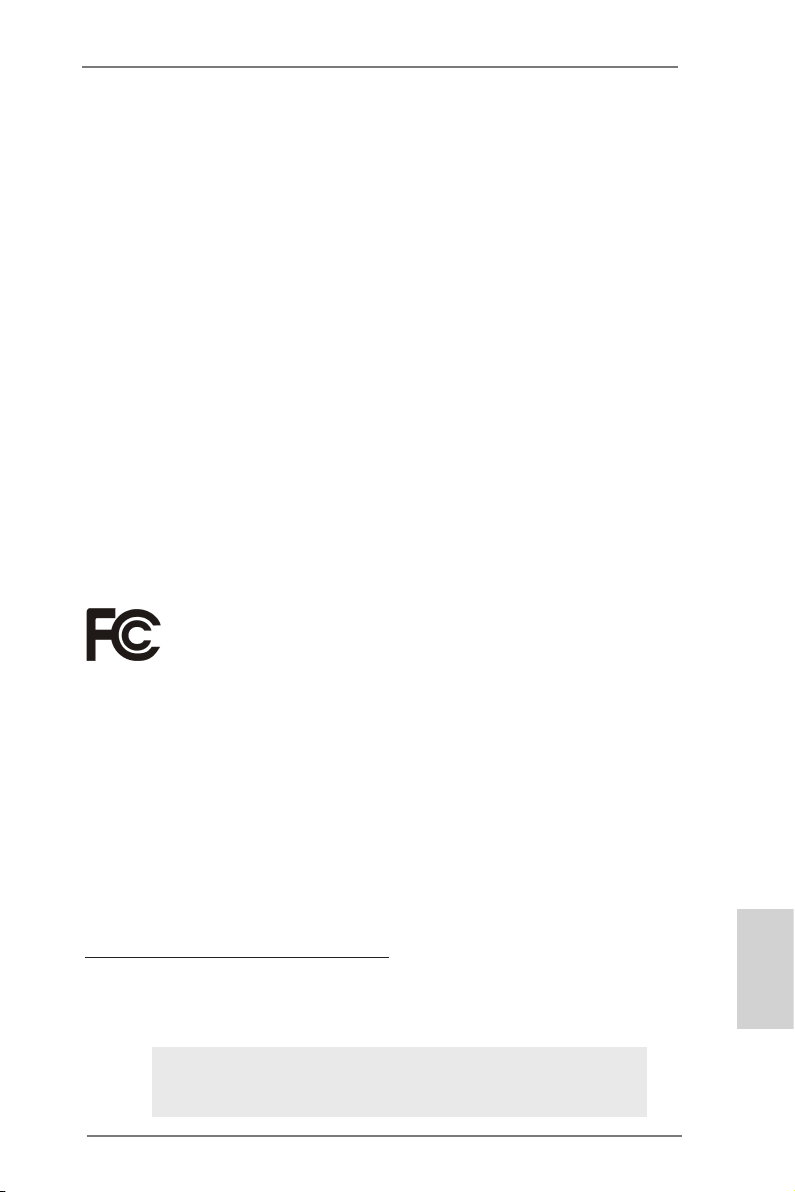
Copyright Notice:
No part of this installation guide may be reproduced, transcribed, transmitted, or translated in any language, in any form or by any means, except duplication of documentation
by the purchaser for backup purpose, without written consent of ASRock Inc.
Products and corporate names appearing in this guide may or may not be registered
trademarks or copyrights of their respective companies, and are used only for identication or explanation and to the owners’ benet, without intent to infringe.
Disclaimer:
Specications and information contained in this guide are furnished for informational use
only and subject to change without notice, and should not be constructed as a commitment by ASRock. ASRock assumes no responsibility for any errors or omissions that may
appear in this guide.
With respect to the contents of this guide, ASRock does not provide warranty of any kind,
either expressed or implied, including but not limited to the implied warranties or conditions of merchantability or tness for a particular purpose. In no event shall ASRock, its
directors, ofcers, employees, or agents be liable for any indirect, special, incidental, or
consequential damages (including damages for loss of prots, loss of business, loss of
data, interruption of business and the like), even if ASRock has been advised of the possibility of such damages arising from any defect or error in the guide or product.
This device complies with Part 15 of the FCC Rules. Operation is subject to the following
two conditions:
(1) this device may not cause harmful interference, and
(2) this device must accept any interference received, including interference that
may cause undesired operation.
CALIFORNIA, USA ONLY
The Lithium battery adopted on this motherboard contains Perchlorate, a toxic substance
controlled in Perchlorate Best Management Practices (BMP) regulations passed by the
California Legislature. When you discard the Lithium battery in California, USA, please
follow the related regulations in advance.
“Perchlorate Material-special handling may apply, see
www.dtsc.ca.gov/hazardouswaste/perchlorate”
ASRock Website: http://www.asrock.com
Published June 2011
Copyright©2011 ASRock INC. All rights reserved.
ASRock E350M1 Motherboard
English
1
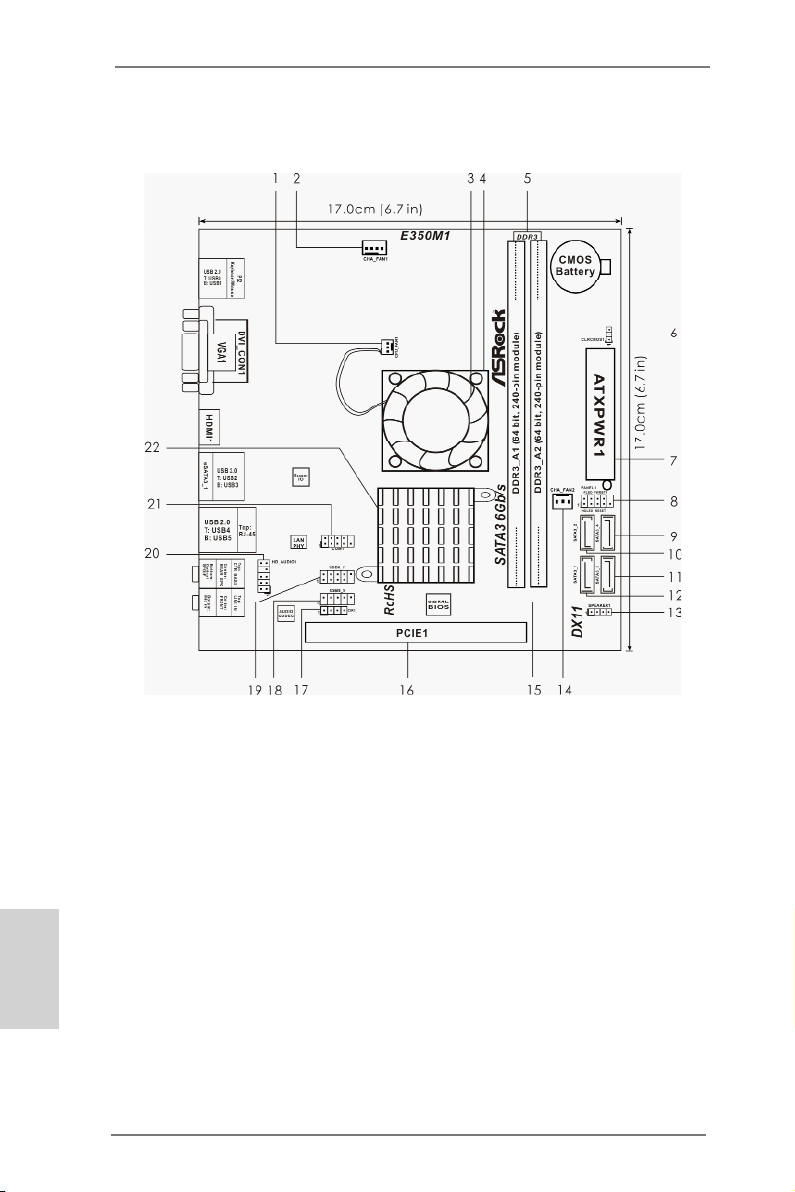
Motherboard Layout
English
2
1 CPU Fan Connector (CPU_FAN1) 13 Chassis Speaker Header
2 Chassis Fan Connector (CHA_FAN1) (SPEAKER 1, White)
3 CPU Fan 14 Chassis Fan Connector (CHA_FAN2)
4 CPU Heatsink 15 32Mb SPI Flash
5 2 x 240-pin DDR3 DIMM Slots 16 PCI Express 2.0 x16 Slot (PCIE1, Blue)
(DDR3_A1, DDR3_A2, Blue) 17 Consumer Infrared Module Header (CIR1)
6 Clear CMOS Jumper (CLRCMOS1) 18 USB 2.0 Header (USB8_9, Blue)
7 ATX Power Connector (ATXPWR1) 19 USB 2.0 Header (USB6_7, Blue)
8 System Panel Header (PANEL1, White) 20 Front Panel Audio Header
9 SATA3 Connector (SATA3_4, White) (HD_AUDIO1, White)
10 SATA3 Connector (SATA3_2, White) 21 COM Port Header (COM1)
11 SATA3 Connector (SATA3_3, White) 22 AMD A50M Chipset
12 SATA3 Connector (SATA3_1, White)
ASRock E350M1 Motherboard
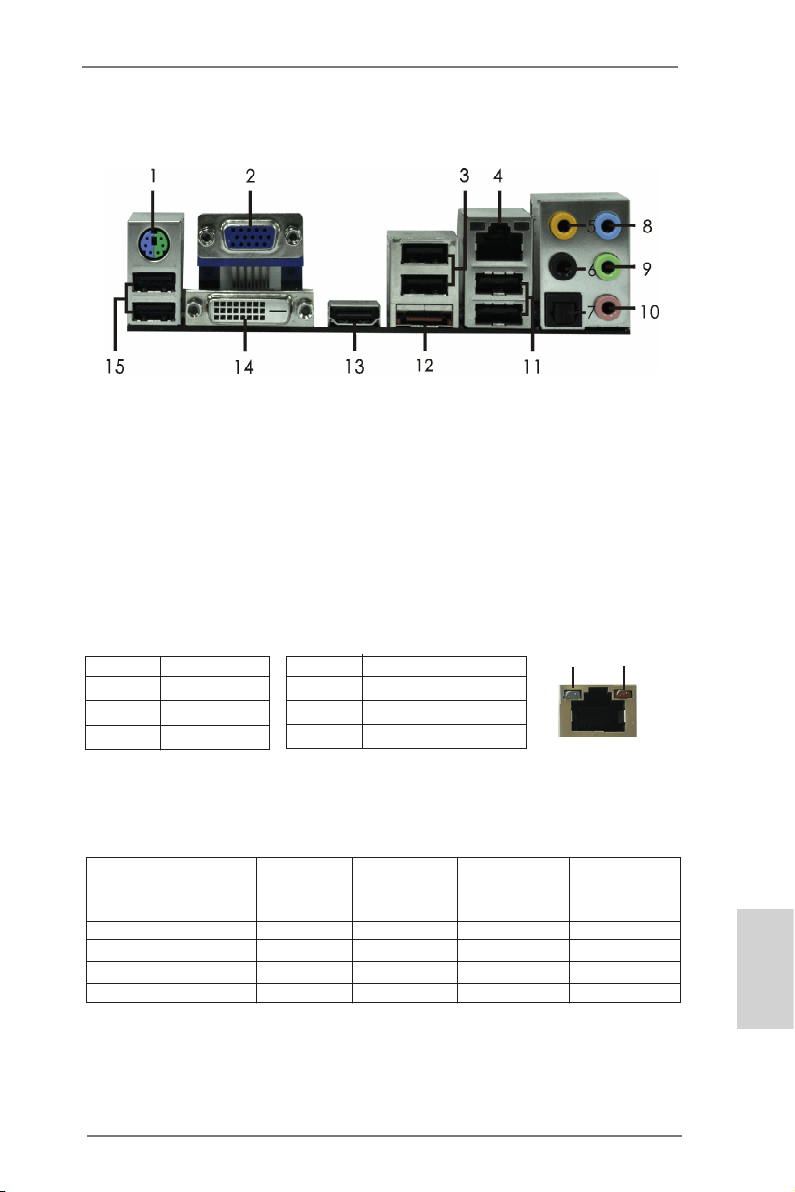
I/O Panel
1 PS/2 Keyboard/Mouse Port (Purple/Green) ** 9 Front Speaker (Lime)
2 VGA/D-Sub Port 10 Microphone (Pink)
3 USB 2.0 Ports (USB23) 11 USB 2.0 Ports (USB45)
* 4 LAN RJ-45 Port 12 eSATA3 Port
5 Central / Bass (Orange) 13 VGA/HDMI Port
6 Rear Speaker (Black) 14 VGA/DVI-D Port
7 Optical SPDIF Out Port 15 USB 2.0 Ports (USB01)
8 Line In (Light Blue)
* There are two LED next to the LAN port. Please refer to the table below for the LAN port LED
indications.
Activity/Link LED SPEED LED
Status Description Status Description
Off No Link Off 10Mbps connection
Blinking Data Activity Orange 100Mbps connection
On Link Green 1Gbps connection
LAN Port LED Indications
ACT/LINK
LED
LAN Port
SPEED
LED
If you use 2-channel speaker, please connect the speaker’s plug into “Front Speaker Jack”.
**
See the table below for connection details in accordance with the type of speaker you use.
TABLE for Audio Output Connection
Audio Output Channels Front Speaker Rear Speaker Central / Bass Line In or
(No. 9) (No. 6) (No. 5) Side Speaker
(No. 8)
2 V -- -- -4 V V -- -6 V V V -8 V V V V
ASRock E350M1 Motherboard
English
3

To enable Multi-Streaming function, you need to connect a front panel audio cable to the front
panel audio header. After restarting your computer, you will nd “Mixer” tool on your system.
Please select “Mixer ToolBox” , click “Enable playback multi-streaming”, and click
“ok”. Choose “2CH”, “4CH”, “6CH”, or “8CH” and then you are allowed to select “Realtek HDA
Primary output” to use Rear Speaker, Central/Bass, and Front Speaker, or select “Realtek
HDA Audio 2nd output” to use front panel audio.
English
4
ASRock E350M1 Motherboard

1. Introduction
Thank you for purchasing ASRock E350M1 motherboard, a reliable motherboard
produced under ASRock’s consistently stringent quality control. It delivers excellent
performance with robust design conforming to ASRock’s commitment to quality and
endurance.
This Quick Installation Guide contains introduction of the motherboard and step-bystep installation guide. More detailed information of the motherboard can be found
in the user manual presented in the Support CD.
Because the motherboard specications and the BIOS software might be
updated, the content of this manual will be subject to change without notice. In case any modications of this manual occur, the updated version
will be available on ASRock website without further notice. You may nd
the latest VGA cards and CPU support lists on ASRock website as well.
ASRock website http://www.asrock.com
If you require technical support related to this motherboard, please visit
our website for specic information about the model you are using.
www.asrock.com/support/index.asp
1.1 Package Contents
ASRock E350M1 Motherboard
(Mini-ITX Form Factor: 6.7-in x 6.7-in, 17.0 cm x 17.0 cm)
ASRock E350M1 Quick Installation Guide
ASRock E350M1 Support CD
2 x Serial ATA (SATA) Data Cables (Optional)
1 x I/O Panel Shield
ASRock Reminds You...
To get better performance in Windows® 8 / 8 64-bit / 7 / 7 64-bit / Vista
VistaTM 64-bit, it is recommended to set the BIOS option in Storage Conguration to AHCI mode. For the BIOS setup, please refer to the “User
Manual” in our support CD for details.
TM
ASRock E350M1 Motherboard
/
English
5
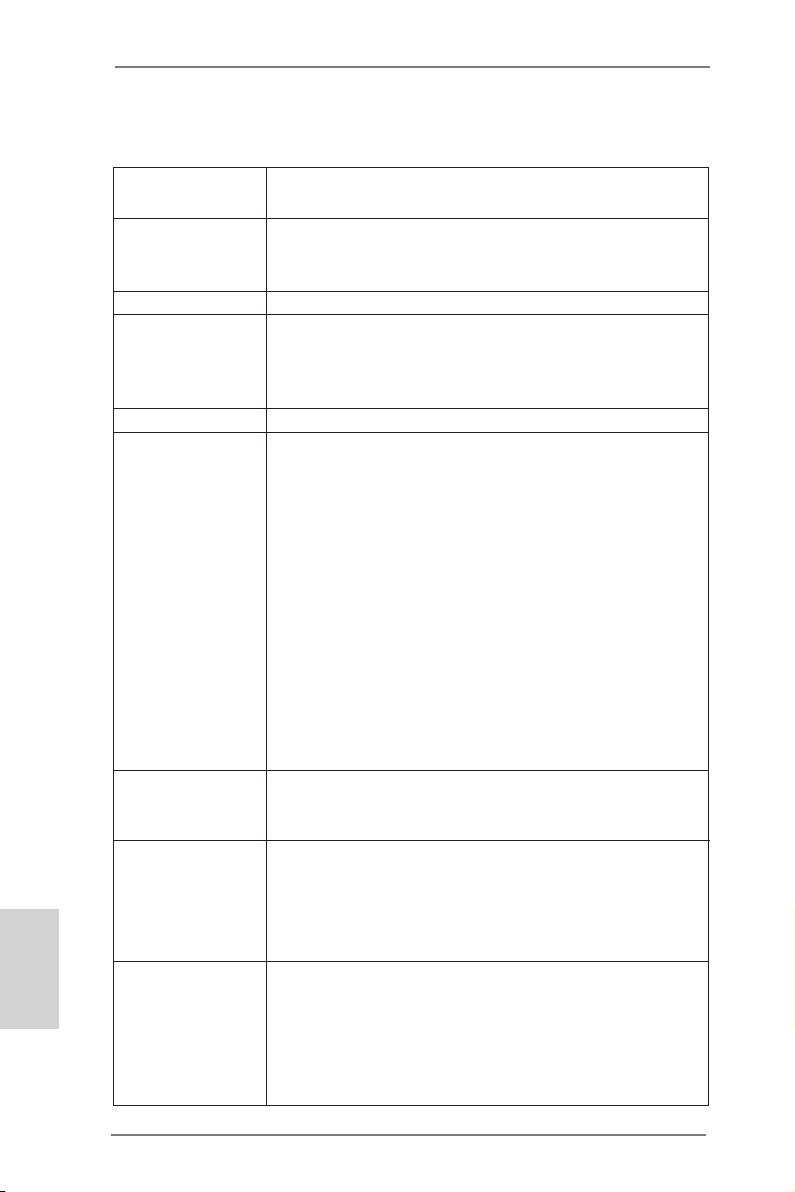
English
1.2 Specifications
Platform - Mini-ITX Form Factor: 6.7-in x 6.7-in, 17.0 cm x 17.0 cm
- Solid Capacitor for CPU power
CPU - AMD Dual-Core Zacate E350/E350D APU
- Supports AMD’s Cool ‘n’ QuietTM Technology
- UMI 2.5 GT/s
Chipset - AMD A50M Chipset
Memory - 2 x DDR3 DIMM slots
- Supports DDR3 1066/800 non-ECC, un-buffered
memory
- Max. capacity of system memory: 16GB (see CAUTION 1)
Expansion Slot - 1 x PCI Express 2.0 x16 slot (blue @ x4 mode)
Graphics - Integrated AMD Radeon HD 6310 graphics
- DX11 class iGPU, Pixel Shader 5.0
- Max. shared memory 512MB (see CAUTION 2)
- Three VGA Output options: D-Sub, DVI-D and HDMI
- Supports HDMI Technology with max. resolution up to
1920x1200 (1080P)
- Supports DVI with max. resolution up to 1920x1200 @ 75Hz
- Supports D-Sub with max. resolution up to 2048x1536 @
85Hz
- Supports HDCP function with DVI and HDMI ports
- Supports Full HD 1080p Blu-ray (BD) / HD-DVD playback
with DVI and HDMI ports
- Supports Dolby® TrueHD and DTS-HD Master Audio
through HDMI port
Audio - 7.1 CH HD Audio with Content Protection
(Realtek ALC892 Audio Codec)
- Premium Blu-ray audio support
LAN - PCIE x1 Gigabit LAN 10/100/1000 Mb/s
- Realtek RTL8111E
- Supports Wake-On-LAN
- Supports LAN Cable Detection
- Supports Energy Efcient Ethernet 802.3az
Rear Panel I/O I/O Panel
- 1 x PS/2 Keyboard/Mouse Port
- 1 x VGA/D-Sub Port
- 1 x VGA/DVI-D Port
- 1 x HDMI Port
- 1 x Optical SPDIF Out Port
6
ASRock E350M1 Motherboard

-6xReady-to-UseUSB2.0Ports
-1xeSATA3Connector
-1xRJ-45LANPortwithLED(ACT/LINKLEDandSPEED
LED)
-HDAudioJack:RearSpeaker/Central/Bass/Linein/Front
Speaker/Microphone(seeCAUTION 3)
SATA3 -4xSATA36.0Gb/sconnectors,supportNCQ,AHCIand
"HotPlug"functions
Connector -4xSATA36.0Gb/sconnectors
-1xCIRheader
-1xCOMportheader
-CPU/ChassisFANconnector
-24pinATXpowerconnector
-Frontpanelaudioconnector
-2xUSB2.0headers(support4USB2.0ports)
BIOS Feature -32MbAMIBIOS
-AMIUEFILegalBIOSwithGUIsupport
-Supports“PlugandPlay”
-ACPI1.1ComplianceWakeUpEvents
-Supportsjumperfree
-SMBIOS2.3.1Support
-DRAM,FCH,+1V,+1.8VVoltageMulti-adjustment
Support CD -Drivers,Utilities,AntiVirusSoftware(TrialVersion),
CyberLinkMediaEspresso6.5Trial,GoogleChrome
BrowserandToolbar
Unique Feature -ASRockInstantBoot
-ASRockInstantFlash(seeCAUTION 4)
-ASRockAPPCharger(seeCAUTION 5)
-HybridBooster:
-ASRockU-COP(seeCAUTION 6)
-BootFailureGuard(B.F.G.)
Hardware -CPUTemperatureSensing
Monitor -ChassisTemperatureSensing
-CPU/ChassisFanTachometer
-CPU/ChassisQuietFan(AllowChassisFanSpeed
Auto-AdjustbyCPUorMBTemperature)
-CPU/ChassisFanMulti-SpeedControl
-VoltageMonitoring:+12V,+5V,+3.3V,CPUVcore
English
ASRock E350M1 Motherboard
7
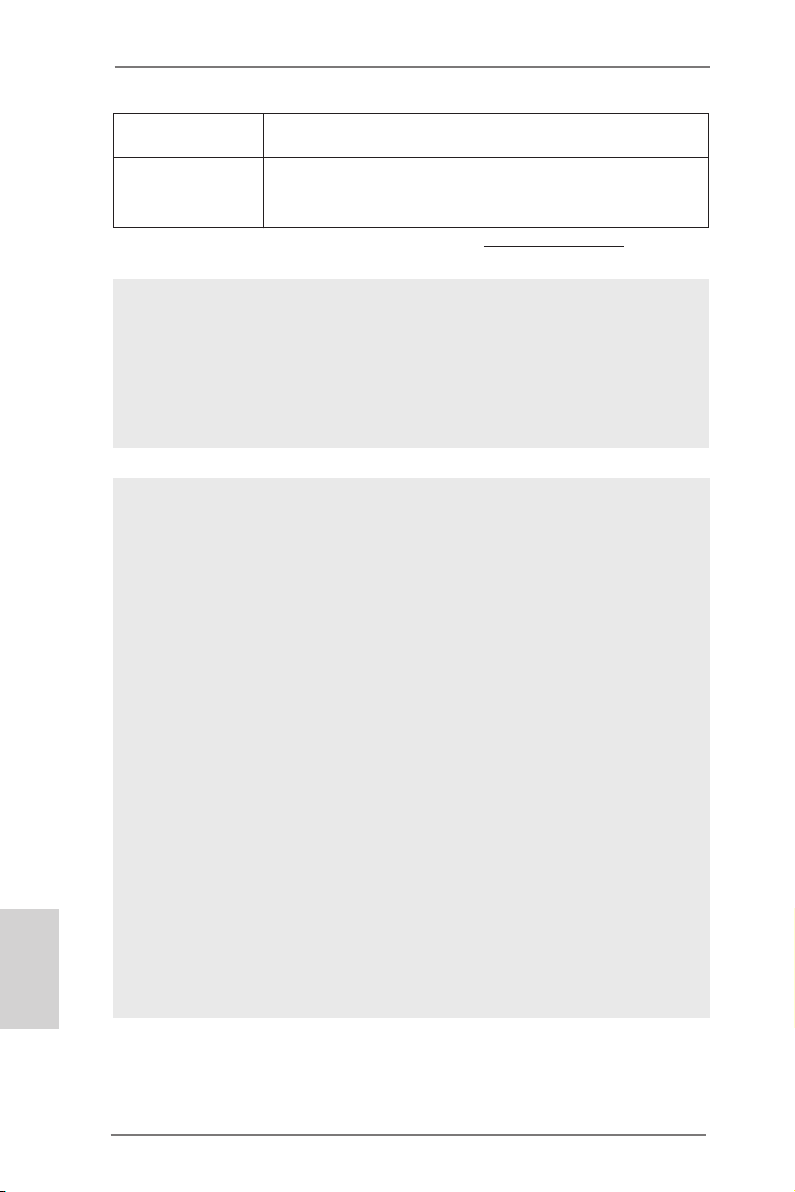
English
OS -Microsoft®Windows®8/864-bit/7/764-bit/Vista
TM
/
VistaTM64-bit/XP/XPMediaCenter/XP64-bitcompliant
Certications -FCC,CE,WHQL
-ErP/EuPReady(ErP/EuPreadypowersupplyisrequired)
(seeCAUTION 7)
*Fordetailedproductinformation,pleasevisitourwebsite:http://www.asrock.com
WARNING
Pleaserealizethatthereisacertainriskinvolvedwithoverclocking,including
adjustingthesettingintheBIOS,applyingUntiedOverclockingTechnology,or
usingthethird-partyoverclockingtools.Overclockingmayaffectyoursystem
stability,orevencausedamagetothecomponentsanddevicesofyoursystem.
Itshouldbedoneatyourownriskandexpense.Wearenotresponsibleforpossible
damagecausedbyoverclocking.
CAUTION!
1. Dueto the operating systemlimitation,the actual memory size maybe
lessthan4GBforthereservationforsystemusageunderWindows®8/7
/VistaTM/XP.ForWindows®OSwith64-bitCPU,thereisnosuchlimitation.
2. Themaximumsharedmemorysizeisdenedbythechipsetvendorand
issubjectto change. PleasecheckAMD websiteforthelatest information.
3. Formicrophoneinput,this motherboardsupportsbothstereoand mono
modes.Foraudio output,thismotherboard supports2-channel,4-channel,6-channel,and8-channelmodes.Pleasecheckthetableonpage3
forproperconnection.
4. ASRockInstantFlash is a BIOS ash utility embedded in Flash ROM.
This convenient BIOS updatetool allowsyouto update system BIOS
withoutenteringoperatingsystemsrst likeMS-DOSorWindows®.With
thisutility,youcanpress<F6>keyduringthePOSTorpress<F2>keyto
BIOSsetup menuto accessASRockInstantFlash.Justlaunch thistool
andsavethenewBIOSletoyourUSBashdrive,oppydiskorhard
drive,thenyoucanupdateyourBIOSonlyinafewclickswithoutprepar-
inganadditionaloppydisketteorothercomplicatedash utility.Please
benotedthattheUSBashdriveorharddrivemustuseFAT32/16/12le
system.
8
ASRock E350M1 Motherboard
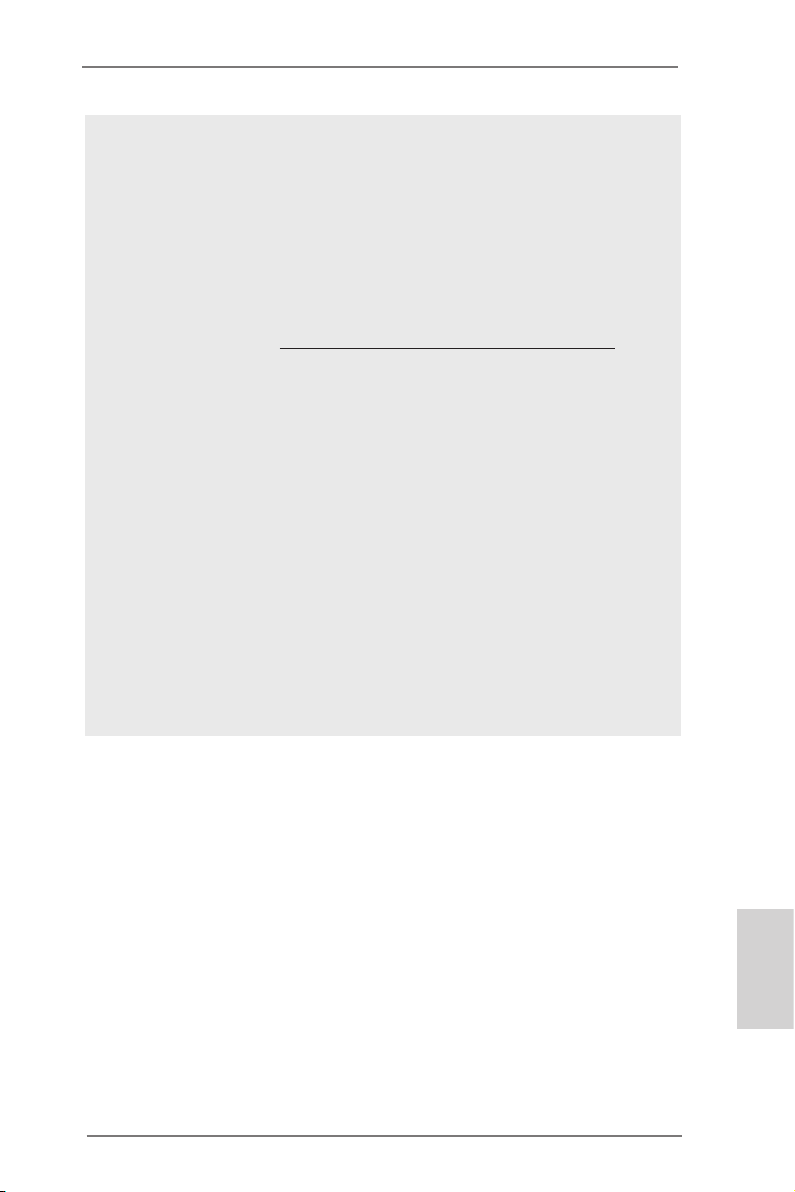
5. Ifyoudesireafaster,lessrestrictedwayofchargingyourAppledevices,
suchasiPhone/iPod/iPadTouch,ASRockhaspreparedawonderful
solutionforyou-ASRockAPPCharger.SimplyinstallingtheAPPChar-
gerdriver,it makes your iPhone chargedmuchquicklyfromyour computerandupto40%fasterthanbefore.ASRockAPPChargerallowsyou
toquicklychargemanyAppledevicessimultaneouslyandevensupports
continuouschargingwhenyourPCentersintoStandbymode(S1),SuspendtoRAM(S3), hibernation mode (S4) or poweroff(S5).With APP
Charger driverinstalled, youcaneasily enjoythemarvelous charging
experiencethanever.
ASRockwebsite:http://www.asrock.com/Feature/AppCharger/index.asp
6. WhileCPUoverheatisdetected,thesystemwillautomaticallyshutdown.
Beforeyouresumethesystem,pleasecheckiftheCPUfanonthe
motherboardfunctionsproperly andunplugthe power cord,thenplug it
backagain.Toimproveheatdissipation,remembertospraythermal
greasebetweentheCPUandthe heatsinkwhen youinstallthePCsys-
tem.
7. EuP,standsforEnergy UsingProduct,wasaprovisionregulatedbyEuropeanUniontodenethepowerconsumptionforthecompletedsystem.
AccordingtoEuP,the totalAC powerofthe completed systemshallbe
under1.00Winoffmodecondition.TomeetEuPstandard,anEuPready
motherboardandanEuPreadypowersupplyarerequired.Accordingto
Intel’ssuggestion, theEuPreadypowersupply mustmeetthestandard
of5vstandbypowerefciencyishigherthan50%under100mAcurrent
consumption.ForEuPreadypowersupplyselection,werecommendyou
checkingwiththepowersupplymanufacturerformoredetails.
ASRock E350M1 Motherboard
English
9
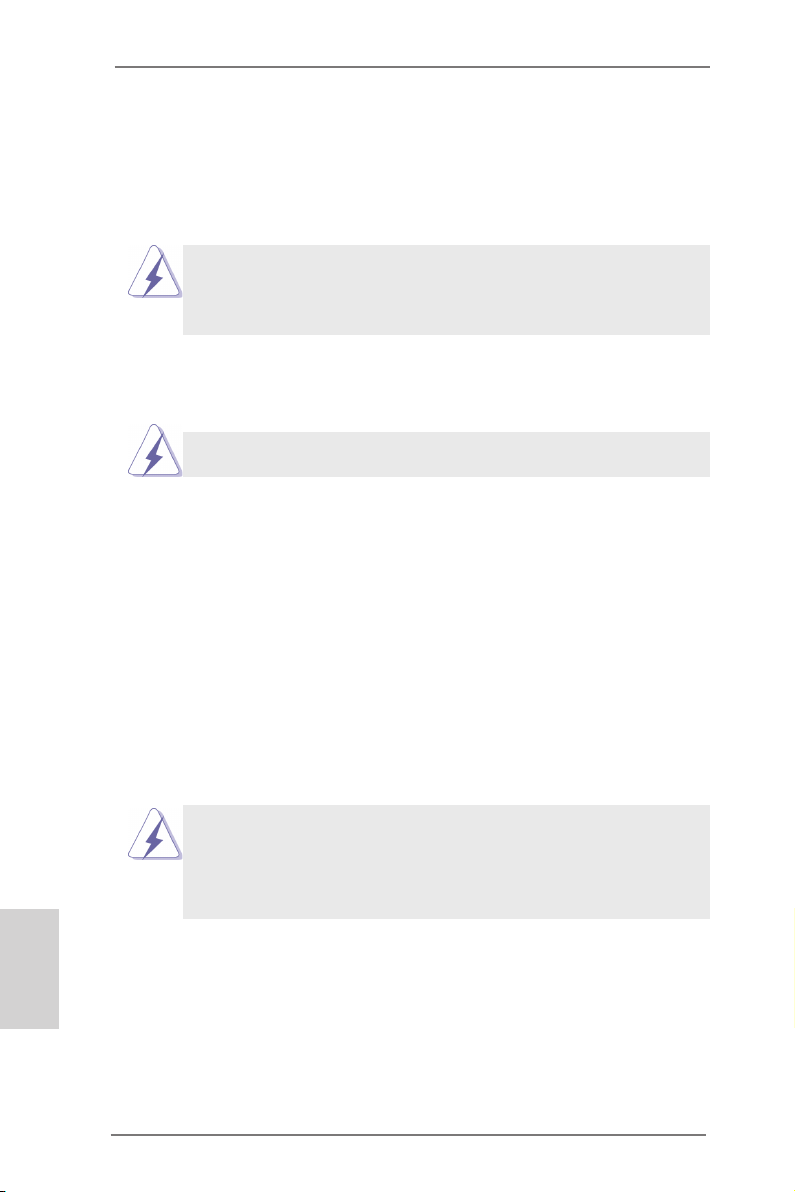
2. Installation
This is a Mini-ITX form factor (6.7" x 6.7", 17.0 x 17.0 cm) motherboard. Before you
install the motherboard, study the conguration of your chassis to ensure that the
motherboard ts into it.
motherboard. Failure to do so may cause physical injuries to you and
damages to motherboard components.
Make sure to unplug the power cord before installing or removing the
2.1 Screw Holes
Place screws into the holes indicated by circles to secure the motherboard to the
chassis.
Do not over-tighten the screws! Doing so may damage the motherboard.
2.2 Pre-installation Precautions
Take note of the following precautions before you install motherboard components
or change any motherboard settings.
1. Unplug the power cord from the wall socket before touching any component.
2. To avoid damaging the motherboard components due to static electricity,
NEVER place your motherboard directly on the carpet or the like. Also
remember to use a grounded wrist strap or touch a safety grounded object
before you handle components.
3. Hold components by the edges and do not touch the ICs.
4. Whenever you uninstall any component, place it on a grounded antistatic pad or
in the bag that comes with the component.
Before you install or remove any component, ensure that the power is
switched off or the power cord is detached from the power supply.
Failure to do so may cause severe damage to the motherboard, peripherals,
and/or components.
English
10
ASRock E350M1 Motherboard
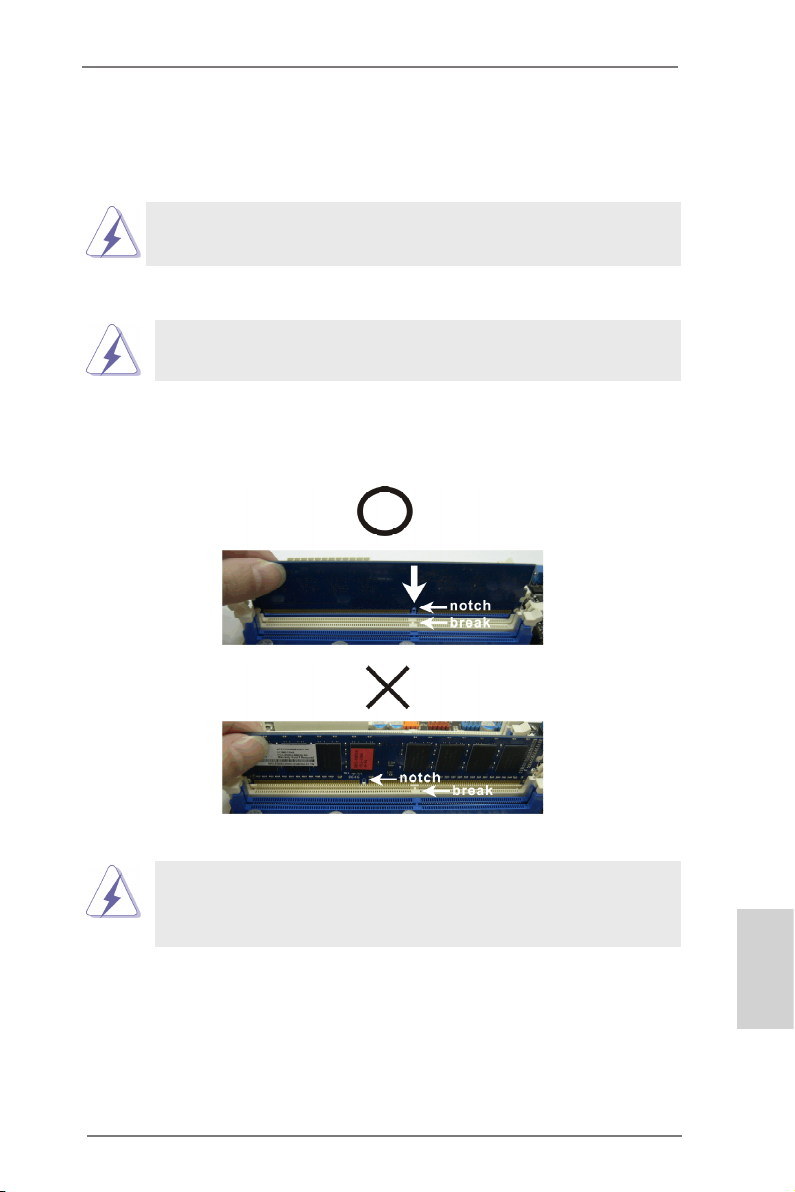
2.3 Installation of Memory Modules (DIMM)
E350M1 motherboard provides two 240-pin DDR3 (Double Data Rate 3) DIMM
slots.
It is not allowed to install a DDR or DDR2 memory module into DDR3
slot; otherwise, this motherboard and DIMM may be damaged.
Installing a DIMM
Please make sure to disconnect power supply before adding or
removing DIMMs or the system components.
Step 1. Unlock a DIMM slot by pressing the retaining clips outward.
Step 2. Align a DIMM on the slot such that the notch on the DIMM matches the
break on the slot.
The DIMM only ts in one correct orientation. It will cause permanent
damage to the motherboard and the DIMM if you force the DIMM into
the slot at incorrect orientation.
Step 3. Firmly insert the DIMM into the slot until the retaining clips at both ends
fully snap back in place and the DIMM is properly seated.
ASRock E350M1 Motherboard
English
11

2.4 Expansion Slot (PCI Express Slot)
There is 1 PCI Express slot on this motherboard.
PCIE slot:
PCIE1 (PCIE x16 slot; Blue) is used for PCI Express x4 lane width
graphics cards.
Installing an expansion card
Step 1. Before installing the expansion card, please make sure that the power
supply is switched off or the power cord is unplugged. Please read the
documentation of the expansion card and make necessary hardware
settings for the card before you start the installation.
Step 2. Remove the system unit cover (if your motherboard is already installed
in a chassis).
Step 3. Remove the bracket facing the slot that you intend to use. Keep the
screws for later use.
Step 4. Align the card connector with the slot and press rmly until the card is
completely seated on the slot.
Step 5. Fasten the card to the chassis with screws.
Step 6. Replace the system cover.
English
12
ASRock E350M1 Motherboard

2.5 Dual Monitor Feature
Dual Monitor Feature
This motherboard supports dual monitor feature. With the internal VGA output
support (DVI-D, D-Sub and HDMI), you can easily enjoy the benets of dual monitor
feature without installing any add-on VGA card to this motherboard. This
motherboard also provides independent display controllers for DVI-D, D-Sub and
HDMI to support dual VGA output so that DVI-D, D-sub and HDMI can drive same
or different display contents.
To enable dual monitor feature, please follow the below steps:
1. Connect DVI-D monitor cable to VGA/DVI-D port on the I/O panel, connect D-Sub
monitor cable to VGA/D-Sub port on the I/O panel, or connect HDMI monitor
cable to HDMI port on the I/O panel.
VGA/D-Sub port
VGA/DVI-D port
ASRock E350M1 Motherboard
HDMI port
English
13

2. If you have installed onboard VGA driver from our support CD to your system
already, you can freely enjoy the benets of dual monitor function after your
system boots. If you haven’t installed onboard VGA driver yet, please install
onboard VGA driver from our support CD to your system and restart your
computer.
D-Sub, DVI-D and HDMI monitors cannot be enabled at the same time.
You can only choose the combination: DVI-D + HDMI, DVI-D + D-Sub,
or HDMI + D-Sub.
English
14
ASRock E350M1 Motherboard
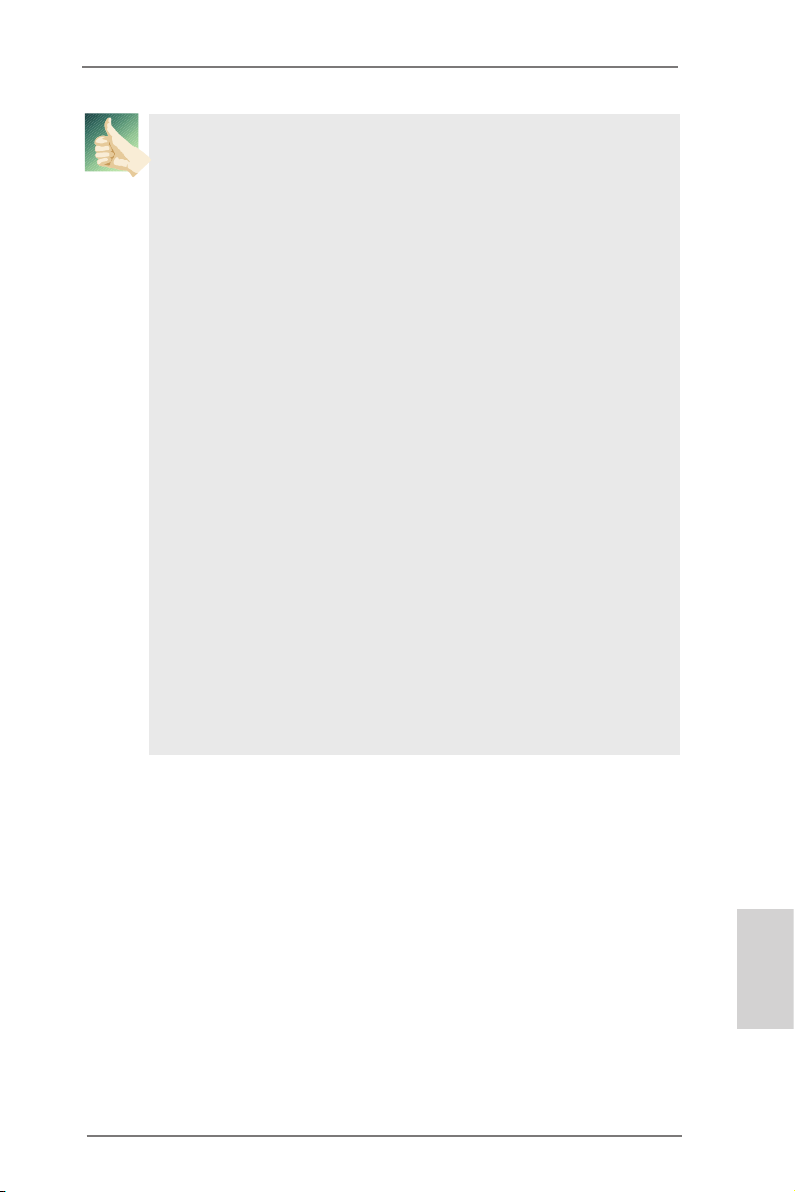
HDCP Function
HDCP function is supported on this motherboard. To use HDCP
function with this motherboard, you need to adopt the monitor
that supports HDCP function as well. Therefore, you can enjoy
the superior display quality with high-denition HDCP
encryption contents. Please refer to below instruction for more
details about HDCP function.
What is HDCP?
HDCP stands for High-Bandwidth Digital Content Protection,
a specication developed by Intel® for protecting digital
entertainment content that uses the DVI interface. HDCP is a
copy protection scheme to eliminate the possibility of
intercepting digital data midstream between the video source,
or transmitter - such as a computer, DVD player or set-top box and the digital display, or receiver - such as a monitor, television
or projector. In other words, HDCP specication is designed to
protect the integrity of content as it is being transmitted.
Products compatible with the HDCP scheme such as DVD
players, satellite and cable HDTV set-top-boxes, as well as few
entertainment PCs requires a secure connection to a compliant
display. Due to the increase in manufacturers employing HDCP
in their equipment, it is highly recommended that the HDTV or
LCD monitor you purchase is compatible.
ASRock E350M1 Motherboard
English
15
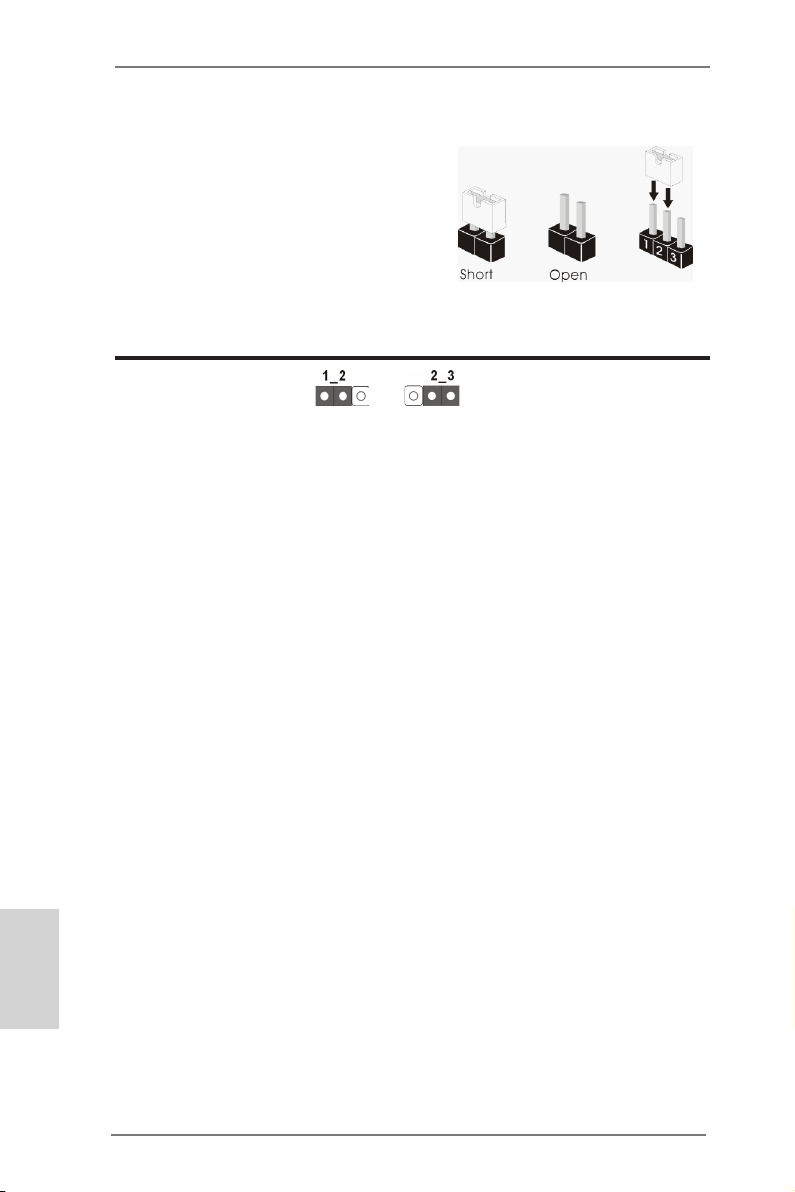
2.6 Jumpers Setup
The illustration shows how jumpers are
setup. When the jumper cap is placed on
pins, the jumper is “Short”. If no jumper cap
is placed on pins, the jumper is “Open”. The
illustration shows a 3-pin jumper whose
pin1 and pin2 are “Short” when jumper cap
is placed on these 2 pins.
Jumper Setting Description
Clear CMOS Jumper
(CLRCMOS1)
(see p.2, No. 6)
Note: CLRCMOS1 allows you to clear the data in CMOS. To clear and reset the
system parameters to default setup, please turn off the computer and unplug
the power cord from the power supply. After waiting for 15 seconds, use a
jumper cap to short pin2 and pin3 on CLRCMOS1 for 5 seconds. However,
please do not clear the CMOS right after you update the BIOS. If you need
to clear the CMOS when you just nish updating the BIOS, you must boot
up the system rst, and then shut it down before you do the clear-CMOS action. Please be noted that the password, date, time, user default prole, 1394
GUID and MAC address will be cleared only if the CMOS battery is removed.
Clear CMOSDefault
English
16
ASRock E350M1 Motherboard

2.7 Onboard Headers and Connectors
Onboard headers and connectors are NOT jumpers. Do NOT place
jumper caps over these headers and connectors. Placing jumper caps
over the headers and connectors will cause permanent damage of the
motherboard!
Serial ATA3 Connectors These four Serial ATA3 (SATA3)
(SATA3_1: see p.2, No. 12)
(SATA3_2: see p.2, No. 10)
(SATA3_3: see p.2, No. 11)
(SATA3_4: see p.2, No. 9)
data transfer rate.
Serial ATA (SATA) Either end of the SATA data
Data Cable cable can be connected to the
(Optional)
SATA / SATAII / SATA3 hard
disk or the SATAII / SATA3
connector on this motherboard.
USB 2.0 Headers Besides six default USB 2.0
(9-pin USB6_7)
(see p.2 No. 19)
ports on the I/O panel, there
are two USB 2.0 headers on
this motherboard. Each
USB 2.0 header can support
two USB 2.0 ports.
(9-pin USB8_9)
(see p.2 No. 18)
connectors support SATA data
cables for internal storage
SATA3_2
SATA3_4
devices. The current SATA3
interface allows up to 6.0 Gb/s
P+9
P+8
GND
GND
SATA3_3
DUM MY
1
SATA3_1
USB _PWR
P-9
P-8
USB _PWR
Consumer Infrared Module Header This header can be used to
(4-pin CIR1)
(see p.2 No. 17)
Front Panel Audio Header This is an interface for front
(9-pin HD_AUDIO1)
(see p.2 No. 20)
control of audio devices.
connect the remote
controller receiver.
GND
PRE SENC E#
panel audio cable that allows
MIC _RET
OUT _RET
convenient connection and
1
MIC 2_R
MIC 2_L
J_S ENSE
OUT 2_R
OUT 2_L
ASRock E350M1 Motherboard
English
17
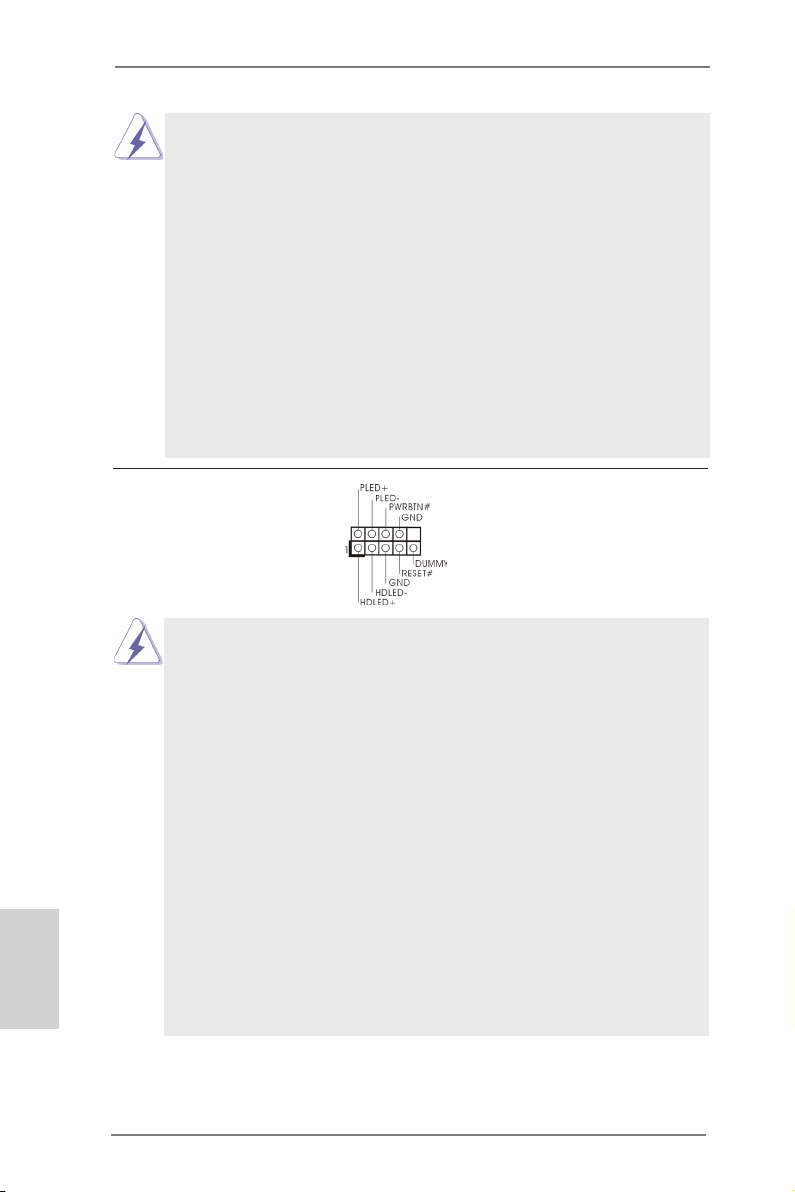
1. High Denition Audio supports Jack Sensing, but the panel wire on
the chassis must support HDA to function correctly. Please follow the
instruction in our manual and chassis manual to install your system.
2. If you use AC’97 audio panel, please install it to the front panel audio
header as below:
A. Connect Mic_IN (MIC) to MIC2_L.
B. Connect Audio_R (RIN) to OUT2_R and Audio_L (LIN) to OUT2_L.
C. Connect Ground (GND) to Ground (GND).
D. MIC_RET and OUT_RET are for HD audio panel only. You don’t
need to connect them for AC’97 audio panel.
E. To activate the front mic.
For Windows® XP / XP 64-bit OS:
Select “Mixer”. Select “Recorder”. Then click “FrontMic”.
For Windows® 8 / 8 64-bit / 7 / 7 64-bit / VistaTM / VistaTM 64-bit OS:
Go to the "FrontMic" Tab in the Realtek Control panel. Adjust
“Recording Volume”.
System Panel Header This header accommodates
(9-pin PANEL1)
(see p.2 No. 8)
several system front panel
functions.
Connect the power switch, reset switch and system status indicator on the
chassis to this header according to the pin assignments below. Note the
positive and negative pins before connecting the cables.
English
PWRBTN (Power Switch):
Connect to the power switch on the chassis front panel. You may congure
the way to turn off your system using the power switch.
RESET (Reset Switch):
Connect to the reset switch on the chassis front panel. Press the reset
switch to restart the computer if the computer freezes and fails to perform a
normal restart.
PLED (System Power LED):
Connect to the power status indicator on the chassis front panel. The LED
is on when the system is operating. The LED keeps blinking when the system is in S1 sleep state. The LED is off when the system is in S3/S4 sleep
state or powered off (S5).
HDLED (Hard Drive Activity LED):
Connect to the hard drive activity LED on the chassis front panel. The LED
is on when the hard drive is reading or writing data.
18
ASRock E350M1 Motherboard
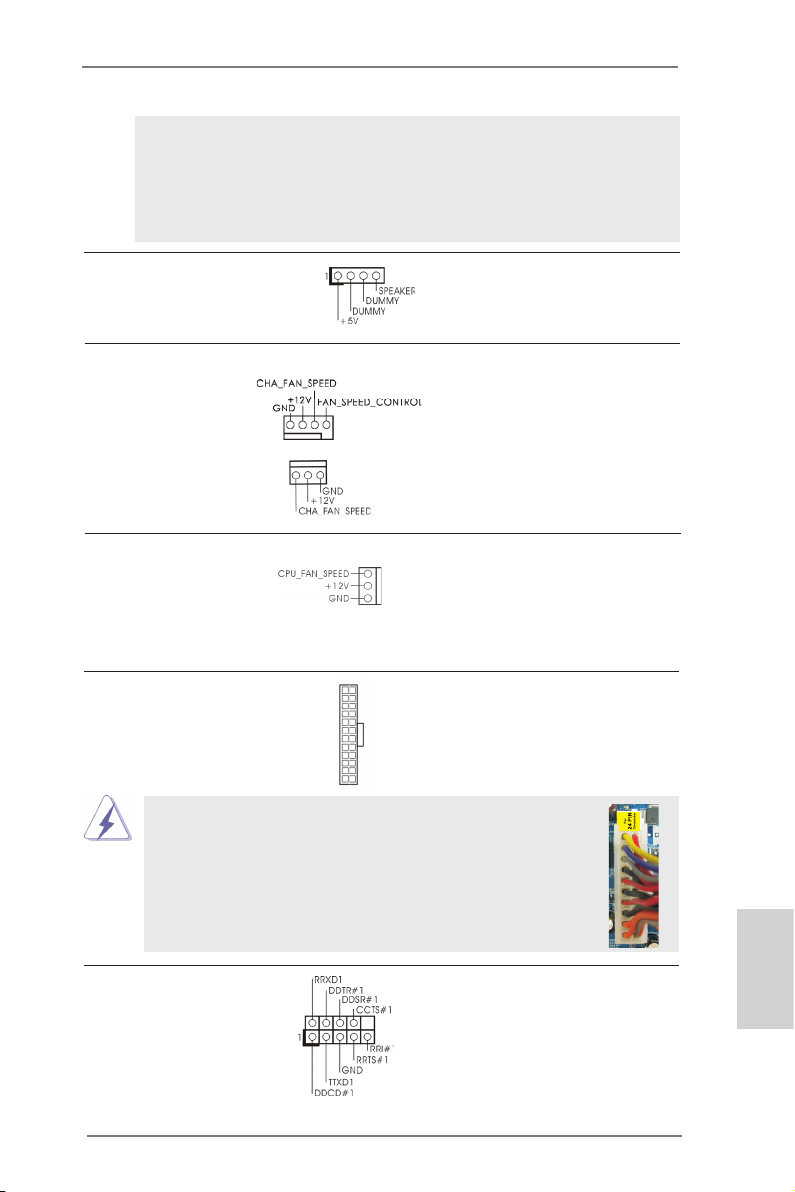
The front panel design may differ by chassis. A front panel module mainly
consists of power switch, reset switch, power LED, hard drive activity LED,
speaker and etc. When connecting your chassis front panel module to this
header, make sure the wire assignments and the pin assign-ments are
matched correctly.
Chassis Speaker Header Please connect the chassis
(4-pin SPEAKER 1)
(see p.2 No. 13)
speaker to this header.
Chassis Fan Connectors Please connect the fan cables
(4-pin CHA_FAN1)
(see p.2 No. 2)
to the fan connectors and
match the black wire to the
ground pin. CHA_FAN2
supports fan speed control by
(3-pin CHA_FAN2)
(see p.2 No. 14)
fan power voltage.
CPU Fan Connectors Please connect the CPU fan
(3-pin CPU_FAN1)
(see p.2 No. 1)
cable to the connector and
match the black wire to the
ground pin. CPU_FAN1
supports fan speed control.
ATX Power Connector Please connect an ATX power
(24-pin ATXPWR1)
(see p.2 No. 7)
supply to this connector.
Though this motherboard provides 24-pin ATX power connector,
12 124
13
12
it can still work if you adopt a traditional 20-pin ATX power supply.
To use the 20-pin ATX power supply, please plug your
power supply along with Pin 1 and Pin 13.
20-Pin ATX Power Supply Installation
1
Serial port Header This COM1 header supports a
(9-pin COM1)
(see p.2 No. 21)
serial port module.
ASRock E350M1 Motherboard
24
13
English
19
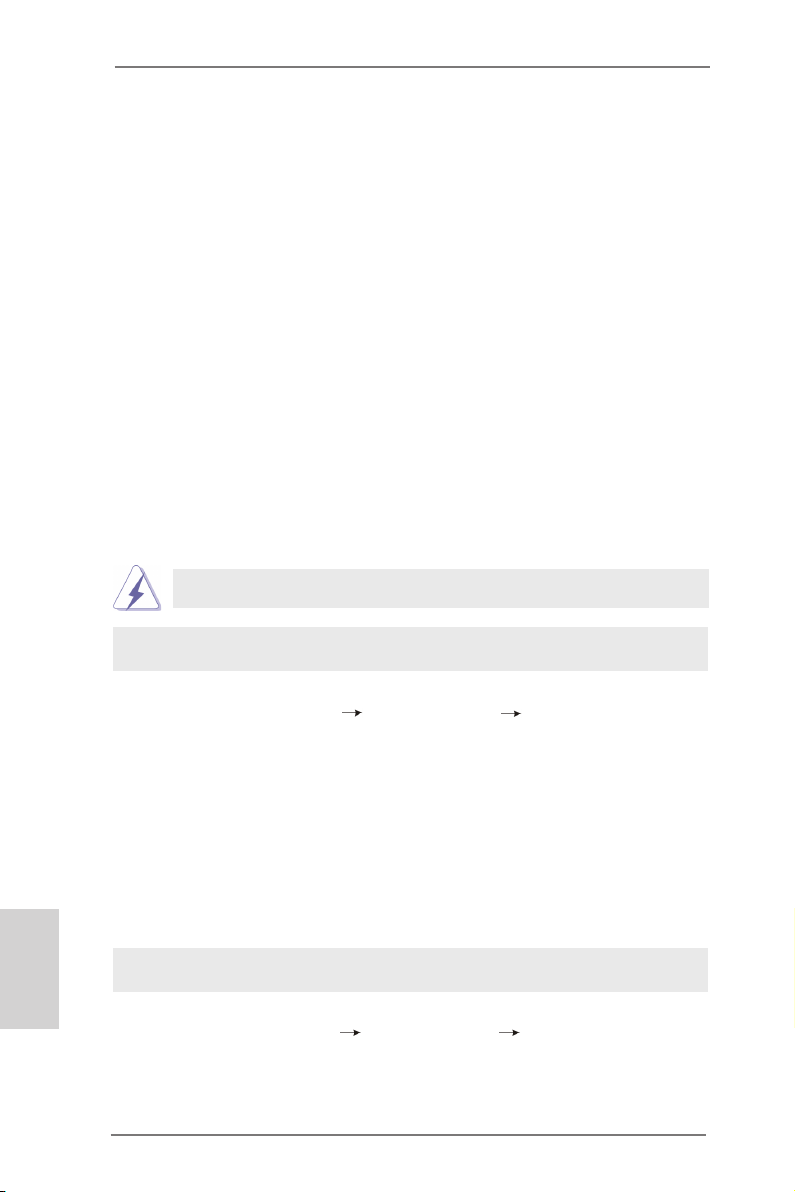
2.8 Driver Installation Guide
To install the drivers to your system, please insert the support CD to your optical
drive rst. Then, the drivers compatible to your system can be auto-detected and
listed on the support CD driver page. Please follow the order from up to bottom side
to install those required drivers. Therefore, the drivers you install can work properly.
English
2.9 Installing Windows® 8 / 8 64-bit / 7 / 7 64-bit / Vista
Vista
If you want to install Windows® 8 / 8 64-bit / 7 / 7 64-bit / VistaTM / VistaTM 64-bit / XP
/ XP 64-bit OS on your SATA / SATAII / SATA3 HDDs without RAID functions, please
follow below procedures according to the OS you install.
TM
64-bit / XP / XP 64-bit Without RAID Functions
TM
/
2.9.1 Installing Windows® XP / XP 64-bit Without RAID
Functions
If you want to install Windows® XP / XP 64-bit OS on your SATA / SATAII / SATA3
HDDs without RAID functions, please follow below steps.
AHCI mode is not supported under Windows® XP / XP 64-bit OS.
Using SATA / SATAII / SATA3 HDDs without NCQ function
STEP 1: Set up UEFI.
A. Enter UEFI SETUP UTILITY Advanced screen Storage Conguration.
B. Set the option “SATA Mode” to [IDE].
STEP 2: Install Windows® XP / XP 64-bit OS on your system.
2.9.2 Installing Windows® 8 / 8 64-bit / 7 / 7 64-bit / Vista
Vista
If you want to install Windows® 8 / 8 64-bit / 7 / 7 64-bit / VistaTM / VistaTM 64-bit OS
on your SATA / SATAII / SATA3 HDDs without RAID functions, please follow below
steps.
TM
64-bit Without RAID Functions
TM
/
Using SATA / SATAII / SATA3 HDDs with NCQ function
STEP 1: Set up UEFI.
A. Enter UEFI SETUP UTILITY Advanced screen Storage Conguration.
B. Set the option “SATA Mode” to [AHCI].
STEP 2: Install Windows® 8 / 8 64-bit / 7 / 7 64-bit / VistaTM / VistaTM 64-bit OS on
your system.
20
ASRock E350M1 Motherboard
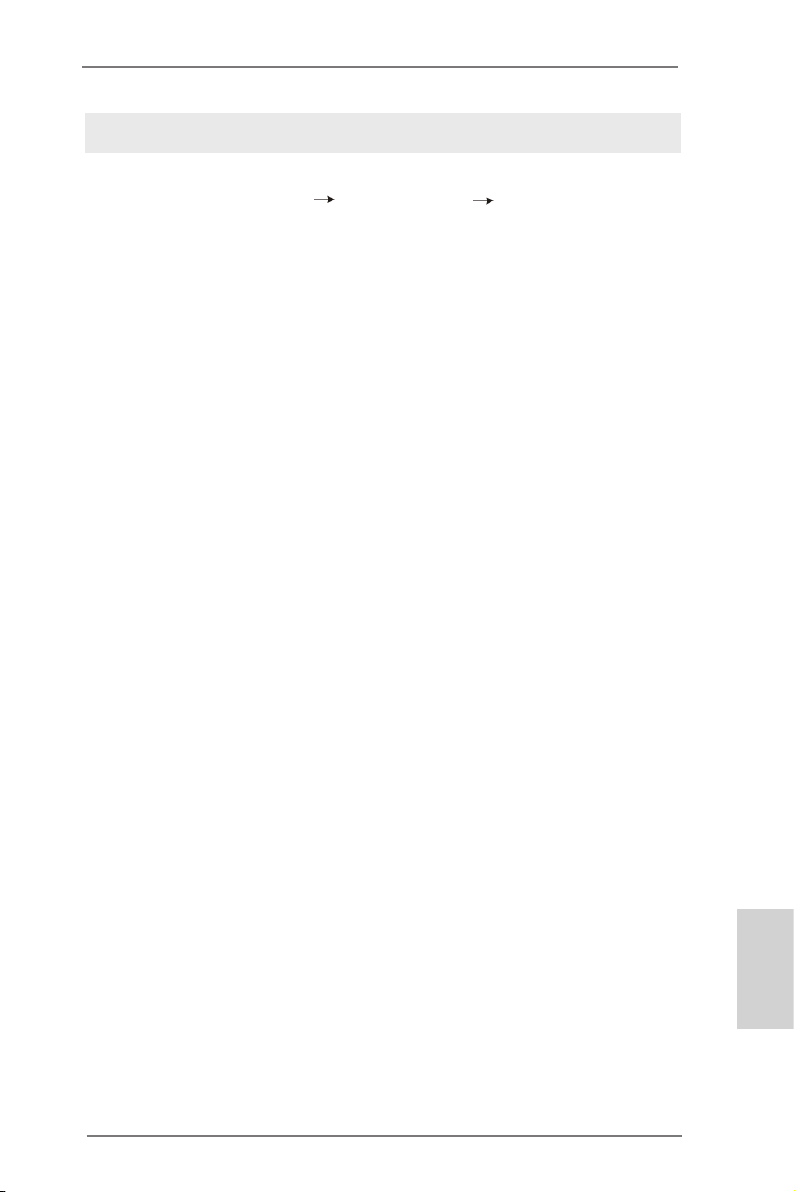
Using SATA / SATAII / STA3 HDDs without NCQ function
STEP 1: Set up UEFI.
A. Enter UEFI SETUP UTILITY Advanced screen Storage Conguration.
B. Set the option “SATA Mode” to [IDE].
STEP 2: Install Windows® 8 / 8 64-bit / 7 / 7 64-bit / VistaTM / VistaTM 64-bit OS on
your system.
ASRock E350M1 Motherboard
English
21

3. BIOS Information
The Flash Memory on the motherboard stores BIOS Setup Utility. When you start up
the computer, please press <F2> or <Del> during the Power-On-Self-Test (POST)
to enter BIOS Setup utility; otherwise, POST continues with its test routines. If you
wish to enter BIOS Setup after POST, please restart the system by pressing <Ctl>
+ <Alt> + <Delete>, or pressing the reset button on the system chassis. The BIOS
Setup program is designed to be user-friendly. It is a menu-driven program, which
allows you to scroll through its various sub-menus and to select among the predetermined choices. For the detailed information about BIOS Setup, please refer to the
User Manual (PDF le) contained in the Support CD.
4. Software Support CD information
®
This motherboard supports various Microsoft
64-bit / 7 / 7 64-bit / VistaTM / Vista
Support CD that came with the motherboard contains necessary drivers and useful utilities that will enhance motherboard features. To begin using the Support CD,
insert the CD into your CD-ROM drive. It will display the Main Menu automatically if
“AUTORUN” is enabled in your computer. If the Main Menu does not appear automatically, locate and double-click on the le “ASSETUP.EXE” from the BIN folder in
the Support CD to display the menus.
TM
64-bit / XP / XP Media Center / XP 64-bit. The
Windows® operating systems: 8 / 8
English
22
ASRock E350M1 Motherboard

1. Einführung
Wir danken Ihnen für den Kauf des ASRock E350M1 Motherboard, ein zuverlässiges Produkt, welches unter den ständigen, strengen Qualitätskontrollen von ASRock
gefertigt wurde. Es bietet Ihnen exzellente Leistung und robustes Design, gemäß
der Verpflichtung von ASRock zu Qualität und Halbarkeit. Diese Schnellinstallationsanleitung führt in das Motherboard und die schrittweise Installation ein. Details
über das Motherboard nden Sie in der Bedienungsanleitung auf der Support-CD.
Da sich Motherboard-Spezikationen und BIOS-Software verändern
können, kann der Inhalt dieses Handbuches ebenfalls jederzeit geändert
werden. Für den Fall, dass sich Änderungen an diesem Handbuch
ergeben, wird eine neue Version auf der ASRock-Website, ohne weitere
Ankündigung, verfügbar sein. Die neuesten Grakkarten und unterstützten
CPUs sind auch auf der ASRock-Website aufgelistet.
ASRock-Website: http://www.asrock.com
Wenn Sie technische Unterstützung zu Ihrem Motherboard oder spezische
Informationen zu Ihrem Modell benötigen, besuchen Sie bitte unsere
Webseite:
www.asrock.com/support/index.asp
1.1 Kartoninhalt
ASRock E350M1 Motherboard
(Mini-ITX-Formfaktor: 17.0 cm x 17.0 cm; 6.7 Zoll x 6.7 Zoll)
ASRock E350M1 Schnellinstallationsanleitung
ASRock E350M1 Support-CD
Zwei Serial ATA (SATA) -Datenkabel (optional)
Ein I/O Shield
ASRock erinnert...
Zur besseren Leistung unter Windows® 8 / 8 64 Bit / 7 / 7 64 Bit / Vista
VistaTM 64 Bit empfehlen wir, die Speicherkonguration im BIOS auf den
AHCI-Modus einzustellen. Hinweise zu den BIOS-Einstellungen nden
Sie in der Bedienungsanleitung auf der mitgelieferten CD.
TM
ASRock E350M1 Motherboard
/
Deutsch
23
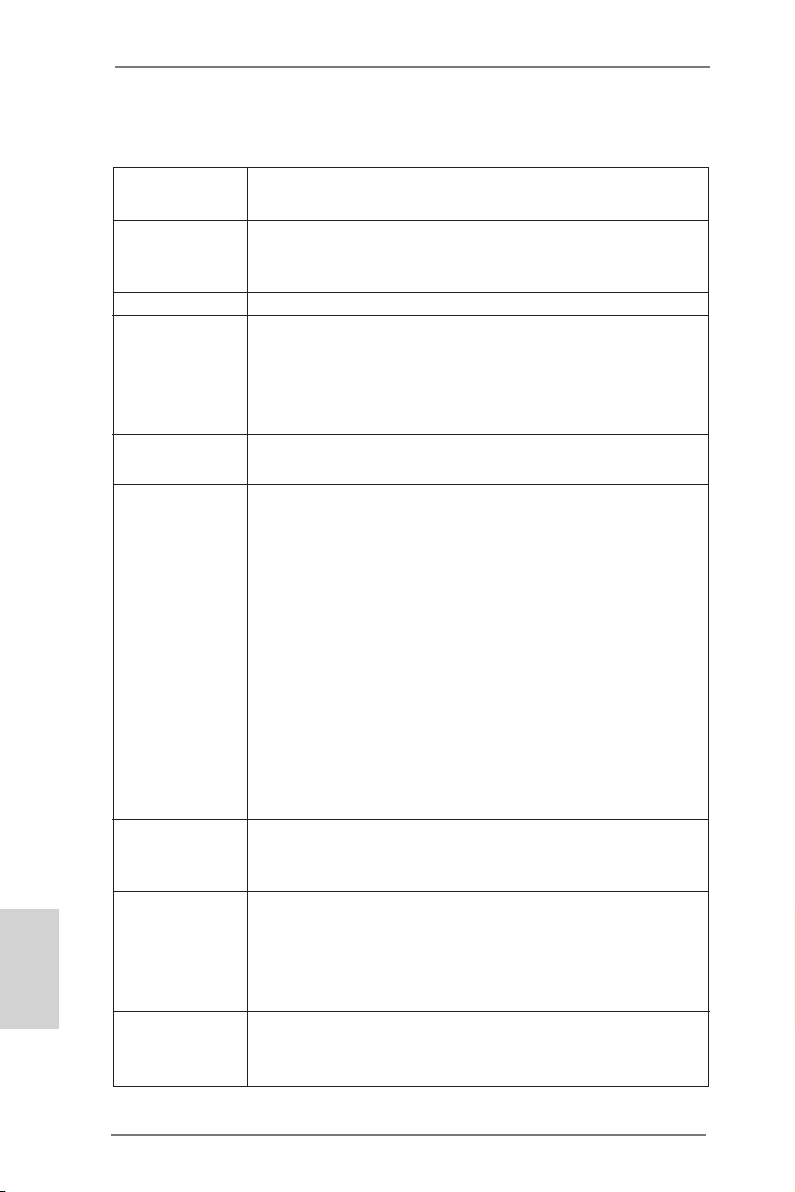
Deutsch
1.2 Spezifikationen
Plattform - Mini-ITX-Formfaktor: 17.0 cm x 17.0 cm; 6.7 Zoll x 6.7 Zoll
- Festkondensator für CPU-Leistung
CPU - AMD Dual-Core Zacate E350/E350D APU
- Unterstützt Cool ‘n’ QuietTM-Technologie von AMD
- UMI 2.5 GT/s
Chipsatz - AMD A50M Chipsatz
Speicher - 2 x Steckplätze für DDR3
- Unterstützt DDR3 1066/800 non-ECC, ungepufferter
Speicher
- Max. Kapazität des Systemspeichers: 16GB
(siehe VORSICHT 1)
Erweiterungs- - 1 x PCI Express 2.0 x16-Steckplatz (blau für x4-Modus)
steckplätze
Onboard-VGA - Integrierte AMD Radeon HD 6310-Grak
- DX11 Klasse iGPU, Pixel Shader 5.0
- Maximal gemeinsam genutzter Speicher 512MB
(siehe VORSICHT 2)
- Drei VGA-Ausgangsoptionen: D-Sub, DVI-D sowie HDMI
- Unterstützt HDMI mit einer maximalen Auösung von
1920 x 1200 (1080P)
- Unterstützt DVI mit einer maximalen Auösung von
1920 x 1200 bei 75 Hz
- Unterstützt D-Sub mit einer maximalen Auösung von
2048 x 1536 bei 85 Hz
- Unterstützt HDCP-Funktion mit DVI- und HDMI-Ports
- Unterstutzt 1080p Blu-ray (BD) / HD-DVD-Wiedergabe mit
DVI- und HDMI-Ports
Audio - 7.1 CH HD Audio mit dem Inhalt Schutz
(Realtek ALC892 Audio Codec)
- Premium Blu-ray-Audio-Unterstützung
LAN - PCIE x1 Gigabit LAN 10/100/1000 Mb/s
- Realtek RTL8111E
- Unterstützt Wake-On-LAN
- Unterstützt LAN-Kabelerkennung
- Unterstützt energieefzientes Ethernet 802.3az
E/A-Anschlüsse I/O Panel
an der - 1 x PS/2-Tastaturanschluss/Mausanschluss
Rückseite - 1 x VGA/D-Sub port
24
ASRock E350M1 Motherboard
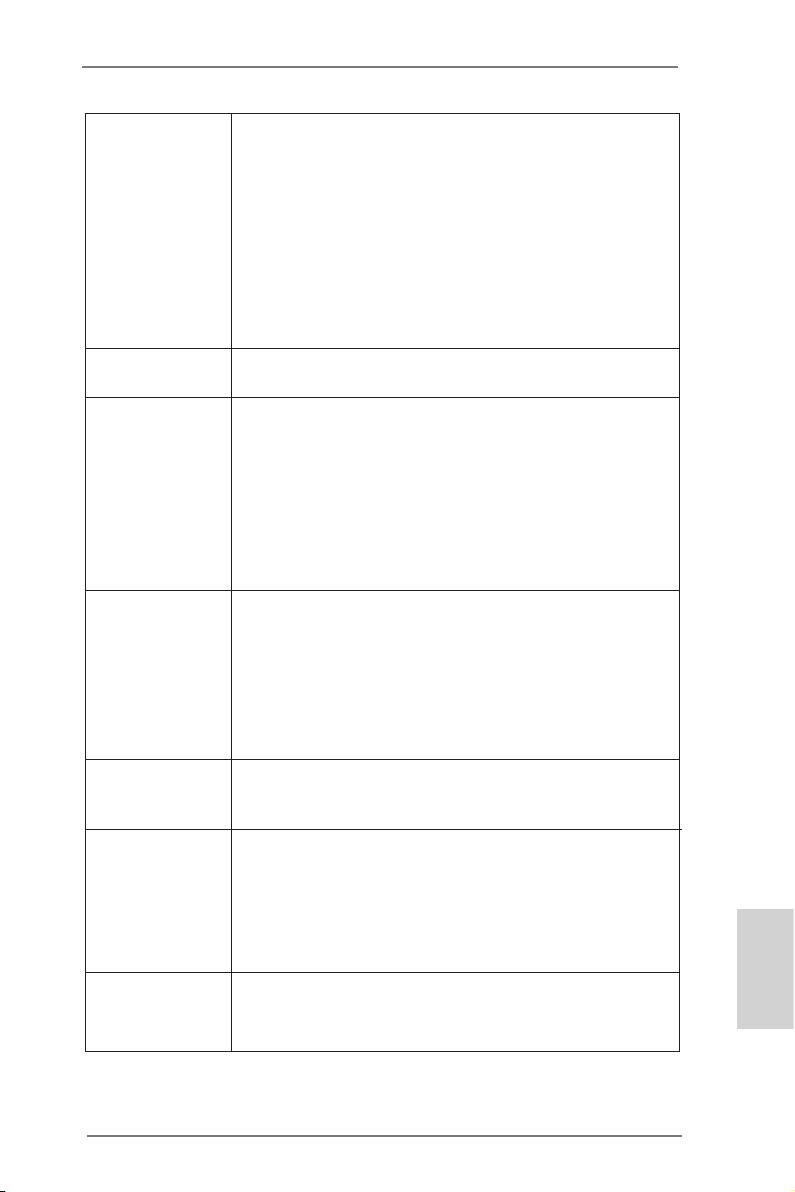
- 1 x VGA/DVI-D port
- 1 x HDMI port
- 1 x optischer SPDIF-Ausgang
- 6 x Standard-USB 2.0-Anschlüsse
- 1 x eSATA3-Anschluss
- 1 x RJ-45 LAN Port mit LED (ACT/LINK LED und SPEED
LED)
- HD Audiobuchse: Lautsprecher hinten / Mitte/Bass /
Audioeingang / Lautsprecher vorne / Mikrofon
(siehe VORSICHT 3)
SATA3 - 4 x SATA 3-Anschlüsse (6,0 Gb/s); unterstützt NCQ-, AHCI und „Hot Plug“ (Hot-Plugging)-Funktionen
Anschlüsse - 4 x SATA3 6,0 GB/s-Anschlüsse
- 1 x Consumer Infrared-Modul-Header
- 1 x COM-Anschluss-Header
- CPU/Gehäuselüfter-Anschluss
- 24-pin ATX-Netz-Header
- Anschluss für Audio auf der Gehäusevorderseite
- 2 x USB 2.0-Anschlüsse (Unterstützung 4 zusätzlicher
USB 2.0-Anschlüsse)
BIOS - 32Mb AMI BIOS
- AMIs Legal BIOS UEFI mit GUI-Unterstützung
- Unterstützung für “Plug and Play”
- ACPI 1.1-Weckfunktionen
- JumperFree-Übertaktungstechnologie
- SMBIOS 2.3.1
- DRAM, FCH, +1V, +1.8V Stromspannung Multianpassung
Support-CD - Treiber, Dienstprogramme, Antivirussoftware
(Probeversion), CyberLink MediaEspresso 6.5-Testversion,
Google Chrome Browser und Toolbar
Einzigartige - ASRock Sofortstart
Eigenschaft - ASRock Instant Flash (siehe VORSICHT 4)
- ASRock APP Charger (siehe VORSICHT 5)
- Hybrid Booster:
- ASRock U-COP (siehe VORSICHT 6)
- Boot Failure Guard (B.F.G. – Systemstartfehlerschutz)
Hardware Monitor - Überwachung der CPU-Temperatur
- Motherboardtemperaturerkennung
- Drehzahlmessung für CPU/Gehäuselüfter
Deutsch
ASRock E350M1 Motherboard
25
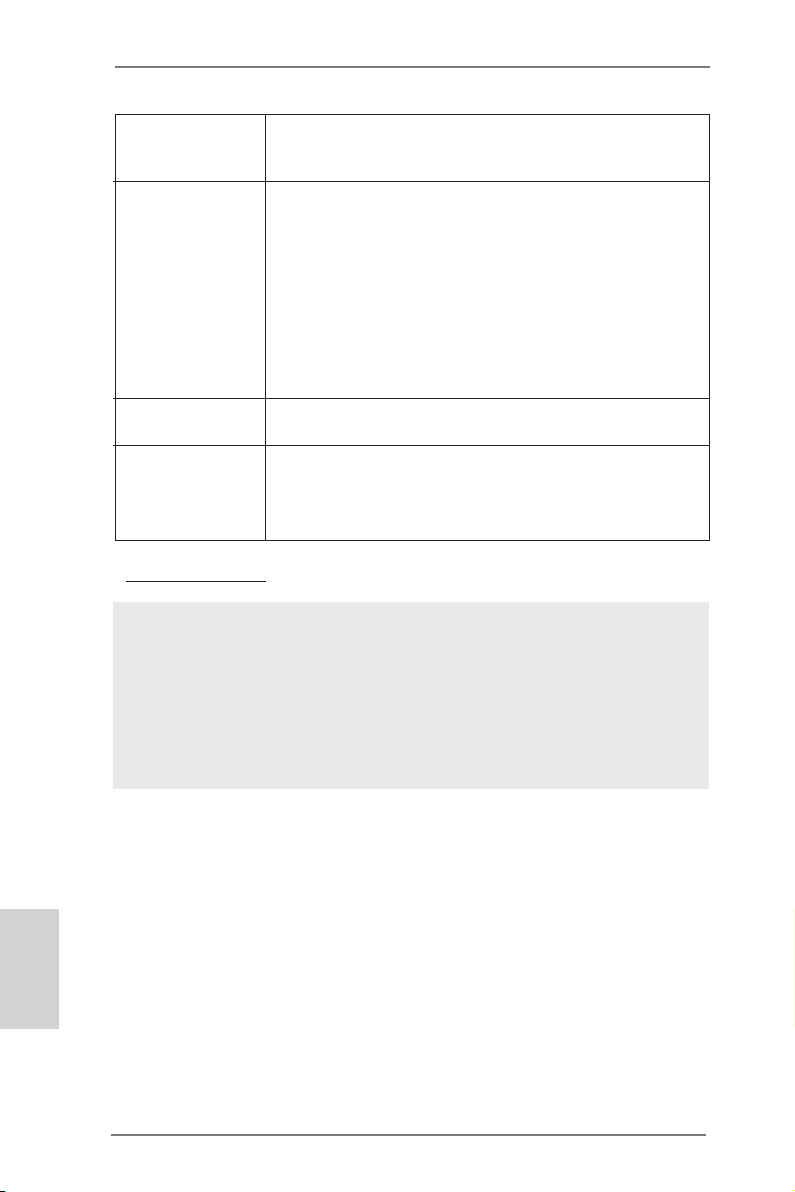
- Geräuscharmer CPU-/Gehäuselüfter (ermöglicht die au
tomatische Anpassung der Gehäuselüftergeschwindigkeit
durch CPU- oder MB-Temperatur)
Hardware Monitor - Überwachung der CPU-Temperatur
- Motherboardtemperaturerkennung
- Drehzahlmessung für CPU/Gehäuselüfter
- Geräuscharmer CPU-/Gehäuselüfter (ermöglicht die au
tomatische Anpassung der Gehäuselüftergeschwindigkeit
durch CPU- oder MB-Temperatur)
- Mehrstuge Geschwindigkeitsteuerung für CPU-/
Gehäuselüfter
- Spannungsüberwachung: +12V, +5V, +3.3V, Vcore
®
Betriebssysteme - Unterstützt Microsoft
VistaTM / Vista
TM
Windows® 8 / 8 64-Bit / 7 / 7 64-Bit /
64-Bit / XP / XP Media Center / XP 64-Bit
Zertizierungen - FCC, CE, WHQL
- Gemäß Ökodesign-Richtlinie (ErP/EuP) (Stromversorgung
gemäß Ökodesign-Richtlinie (ErP/EuP) erforderlich)
(siehe VORSICHT 7)
* Für die ausführliche Produktinformation, besuchen Sie bitte unsere Website:
http://www.asrock.com
WARNUNG
Beachten Sie bitte, dass Overclocking, einschließlich der Einstellung im BIOS,
Anwenden der Untied Overclocking-Technologie oder Verwenden von Overclocking Werkzeugen von Dritten, mit einem gewissen Risiko behaftet ist. Overclocking kann
sich nachteilig auf die Stabilität Ihres Systems auswirken oder sogar Komponenten
und Geräte Ihres Systems beschädigen. Es geschieht dann auf eigene Gefahr und
auf Ihre Kosten. Wir übernehmen keine Verantwortung für mögliche Schäden, die
aufgrund von Overclocking verursacht wurden.
Deutsch
26
ASRock E350M1 Motherboard

VORSICHT!
1. Durch Betriebssystem-Einschränkungen kann die tatsächliche Speichergröße weniger als 4 GB betragen, da unter Windows® 8 / 7 / Vista™ /
XP etwas Speicher zur Nutzung durch das System reserviert wird. Unter
Windows® OS mit 64-Bit-CPU besteht diese Einschränkung nicht.
2. Die Maximalspeichergröße ist von den Chipshändler deniert und umgetauscht. Bitte überprüfen Sie AMD website für die neuliche Information.
3. Der Mikrofoneingang dieses Motherboards unterstützt Stereo- und MonoModi. Der Audioausgang dieses Motherboards unterstützt 2-Kanal-,
4-Kanal-, 6-Kanal- und 8-Kanal-Modi. Stellen Sie die richtige Verbindung
anhand der Tabelle auf Seite 3 her.
4. ASRock Instant Flash ist ein im Flash-ROM eingebettetes BIOS-FlashProgramm. Mithilfe dieses praktischen BIOS-Aktualisierungswerkzeugs
können Sie das System-BIOS aktualisieren, ohne dafür zuerst Betriebssysteme wie MS-DOS oder Windows® aufrufen zu müssen. Mit diesem
Programm bekommen Sie durch Drücken der <F6>-Taste während des
POST-Vorgangs oder durch Drücken der <F2>-Taste im BIOS-SetupMenü Zugang zu ASRock Instant Flash. Sie brauchen dieses Werkzeug
einfach nur zu starten und die neue BIOS-Datei auf Ihrem USB-FlashLaufwerk, Diskettenlaufwerk oder der Festplatte zu speichern, und schon
können Sie Ihr BIOS mit nur wenigen Klickvorgängen ohne Bereitstellung
einer zusätzlichen Diskette oder eines anderen komplizierten Flash-Programms aktualisieren. Achten Sie darauf, dass das USB-Flash-Laufwerk
oder die Festplatte das Dateisystem FAT32/16/12 benutzen muss.
5. Wenn Sie nach einer schnelleren, weniger eingeschränkten Möglichkeit zur Auadung Ihrer Apple-Geräte (z. B. iPhone/iPad/iPod touch)
suchen, bietet ASRock Ihnen eine wunderbare Lösung – den ASRock
APP Charger. Installieren Sie einfach den ASRock APP Charger-Treiber;
dadurch lädt sich Ihr iPhone wesentlich schneller über einen Computerauf – genaugenommen bis zu 40 % schneller als zuvor. Der ASRock APP
Charger ermöglicht Ihnen die schnelle Auadung mehrerer Apple-Geräte
gleichzeitig; der Ladevorgang wird sogar dann fortgesetzt, wenn der PC
den Ruhezustand (S1), Suspend to RAM-Modus (S3) oder Tiefschlafmodus (S4) aufruft oder ausgeschaltet wird (S5). Nach der Installation des
APP Charger-Treibers können Sie im Handumdrehen das großartigste
Ladeerlebnis überhaupt genießen.
ASRock-Webseite: http://www.asrock.com/Feature/AppCharger/index.
asp
ASRock E350M1 Motherboard
Deutsch
27
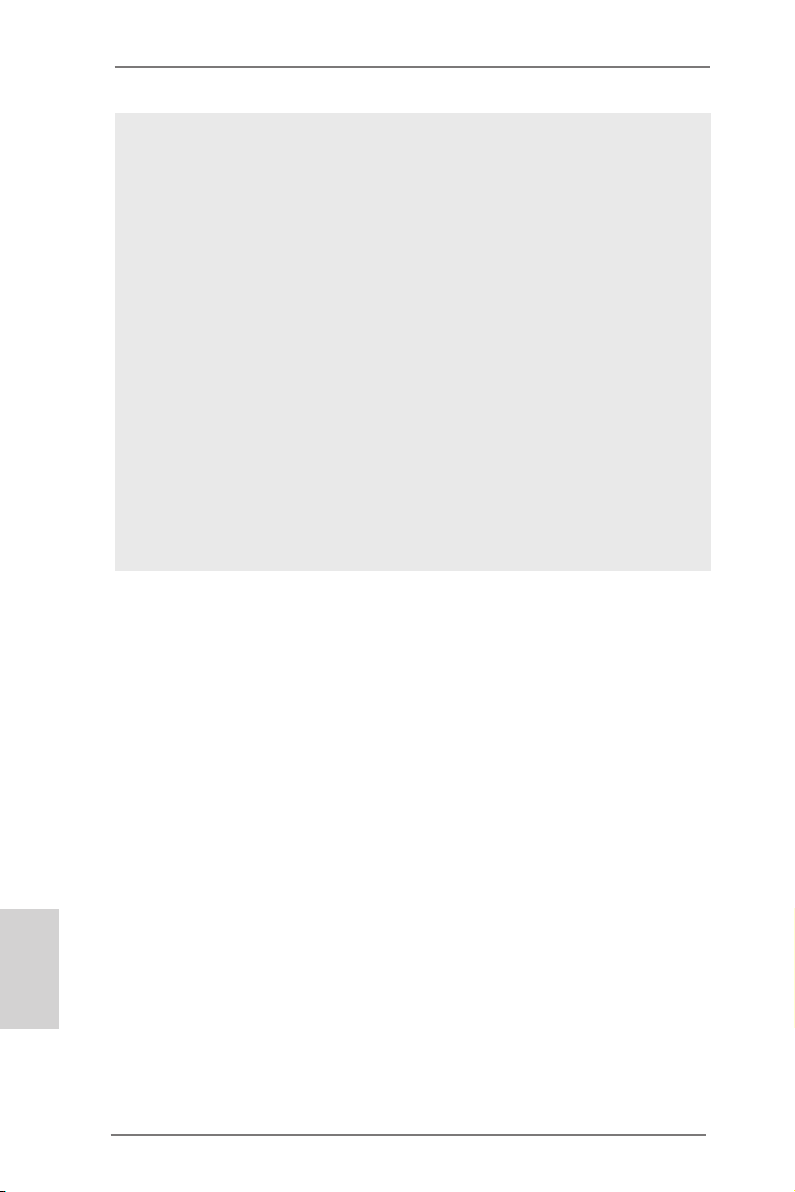
6. Wird eine Überhitzung der CPU registriert, führt das System einen automatischen Shutdown durch. Bevor Sie das System neu starten,
prüfen Sie bitte, ob der CPU-Lüfter am Motherboard richtig funktioniert,
und stecken Sie bitte den Stromkabelstecker aus und dann wieder ein.
Um die Wärmeableitung zu verbessern, bitte nicht vergessen, etwas
Wärmeleitpaste zwischen CPU und Kühlkörper zu sprühen.
7. EuP steht für Energy Using Product und kennzeichnet die Ökodesign-Richtlinie, die von der Europäischen Gemeinschaft zur Festlegung des Energieverbrauchs von vollständigen Systemen in Kraft gesetzt wurde. Gemäß
dieser Ökodesign-Richtlinie (EuP) muss der gesamte Netzstromverbrauch
von vollständigen Systemen unter 1,00 Watt liegen,
wenn sie ausgeschaltet sind. Um dem EuP-Standard zu entsprechen,
sind ein EuP-fähiges Motherboard und eine EuP-fähige Stromversorgung
erforderlich. Gemäß einer Empfehlung von Intel muss eine EuP-fähige
Stromversorgung dem Standard entsprechen, was bedeutet, dass bei
einem Stromverbrauch von 100 mA die 5-Volt-Standby-Energieefzienz
höher als 50% sein sollte. Für die Wahl einer EuP-fähigen Stromversorgung
empfehlen wir Ihnen, weitere Details beim Hersteller der Stromversorgung
abzufragen.
Deutsch
28
ASRock E350M1 Motherboard

1.3 Einstellung der Jumper
Die Abbildung verdeutlicht, wie Jumper
gesetzt werden. Werden Pins durch
Jumperkappen verdeckt, ist der Jumper
“Gebrückt”. Werden keine Pins durch
Jumperkappen verdeckt, ist der Jumper
“Offen”. Die Abbildung zeigt einen 3-Pin
Jumper dessen Pin1 und Pin2 “Gebrückt” sind, bzw. es bendet sich eine
Jumper-Kappe auf diesen beiden Pins.
Jumper Einstellun Beschreibung
CMOS löschen
(CLRCMOS1, 3-Pin jumper)
(siehe S.2, No. 6)
Hinweis:
CLRCMOS1 ermöglicht Ihnen die Löschung der Daten im CMOS. Zum
Löschen und Zurücksetzen der Systemparameter auf die Standardeinrichtung
schalten Sie den Computer bitte aus und trennen das Netzkabel von der
Stromversorgung. Warten Sie 15 Sekunden, schließen Sie dann Pin2 und
Pin3 am CLRCMOS1 über einen Jumper fünf Sekunden lang kurz. Sie
sollten das CMOS allerdings nicht direkt nach der BIOS-Aktualisierung
löschen. Wenn Sie das CMOS nach Abschluss der BIOS-Aktualisierung
löschen müssen, fahren Sie zuerst das System hoch. Fahren Sie es dann
vor der CMOS-Löschung herunter. Bitte beachten Sie, dass Kennwort,
Datum, Uhrzeit, benutzerdeniertes Prol, 1394 GUID und MAC-Adresse
nur gelöscht werden, wenn die CMOS-Batterie entfernt wird.
DefaultEinstellung
CMOS
löschen
ASRock E350M1 Motherboard
Deutsch
29
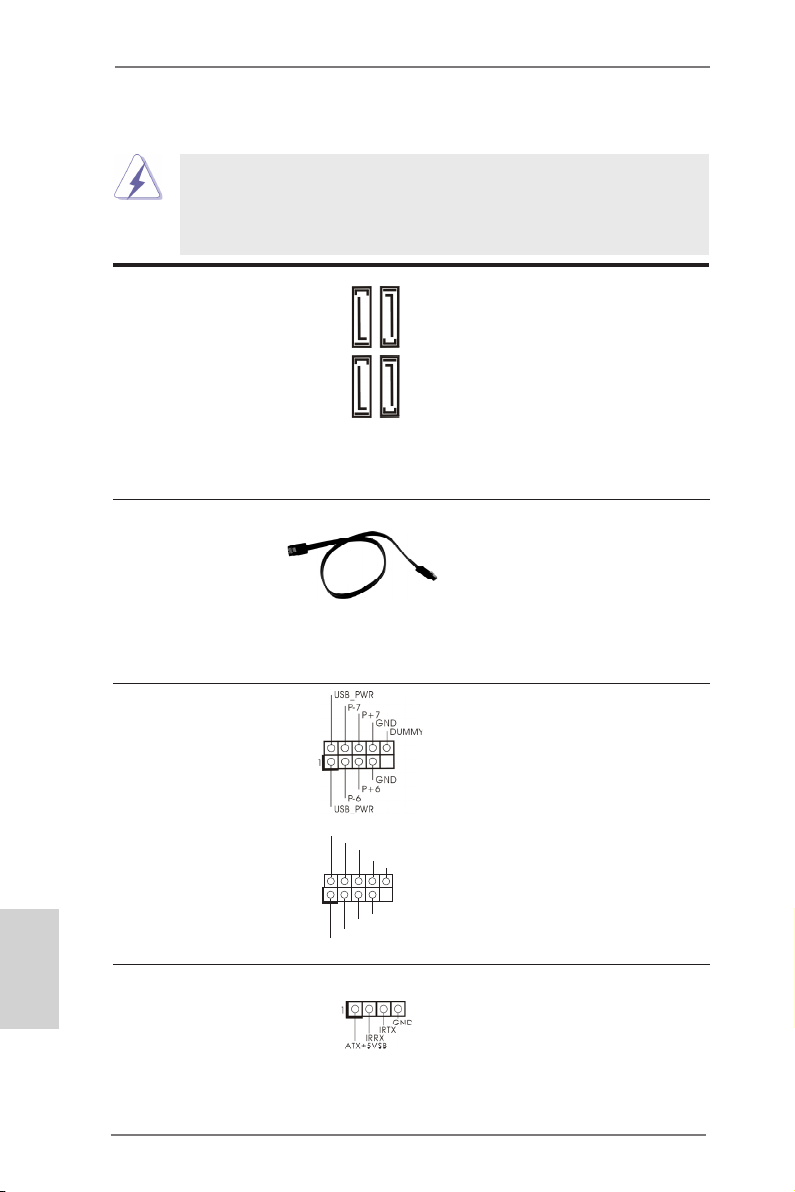
Deutsch
1.4 Integrierte Header und Anschlüsse
Seriell-ATA3-Anschlüsse Diese vier Serial ATA3-
(SATA3_1: siehe S.2 - No. 12)
(SATA3_2: siehe S.2 - No. 10)
(SATA3_3: siehe S.2 - No. 11)
(SATA3_4: siehe S.2 - No. 9)
aktuelle SATA3- Schnittstelle
ermöglicht eine
Datenübertragungsrate bis
6,0 Gb/s.
Serial ATA- (SATA-) SJedes Ende des SATA
Datenkabel Datenkabels kann an die SATA
(Option)
oder das SATAII / SATA3
Verbindungsstück auf
dieser Hauptplatine
angeschlossen werden.
USB 2.0-Header Zusätzlich zu den sechs
(9-pol. USB6_7)
(siehe S.2 - No. 19)
zwei USB 2.0-
Anschlussleisten am
Motherboard. Pro USB 2.0-
(9-pol. USB8_9)
(siehe S.2 - No. 18)
Integrierte Header und Anschlüsse sind KEINE Jumper. Setzen Sie KEINE Jumperkappen auf diese Header und Anschlüsse. Wenn Sie Jumperkappen auf Header und Anschlüsse setzen, wird das Motherboard
unreparierbar beschädigt!
(SATA3-)Verbínder
unterstützten SATA-Datenkabel
für interne
SATA3_2
SATA3_4
Massenspeichergeräte. Die
SATA3_1
SATA3_3
/ SATAII / SATA3 Festplatte
üblichen USB 2.0-Ports an den
I/O-Anschlüssen benden sich
USB _PWR
1
P-9
P-8
USB _PWR
P+8
P+9
GND
GND
DUM MY
Anschlussleiste werden zwei
USB 2.0-Ports unterstützt.
Consumer Infrared-Modul-Header Dieser Header kann zum
(4-pin CIR1)
(siehe S.2 - No. 17)
Anschließen Remote-
Empfänger.
30
ASRock E350M1 Motherboard

Anschluss für Audio auf Dieses Interface zu einem
der Gehäusevorderseite Audio-Panel auf der Vorder
(9-Pin HD_AUDIO1)
(siehe S.2 - No. 20)
seite Ihres Gehäuses,
ermöglicht Ihnen eine bequeme
Anschlussmöglichkeit und
Kontrolle über Audio-Geräte.
1
GND
PRE SENC E#
MIC 2_R
MIC 2_L
MIC _RET
J_S ENSE
OUT 2_R
OUT _RET
OUT 2_L
1. High Denition Audio unterstützt Jack Sensing (automatische Erkennung
falsch angeschlossener Geräte), wobei jedoch die Bildschirmverdrahtung
am Gehäuse HDA unterstützen muss, um richtig zu funktionieren.
Beachten Sie bei der Installation im System die Anweisungen in unserem
Handbuch und im Gehäusehandbuch.
2. Wenn Sie die AC’97-Audioleiste verwenden, installieren Sie diese wie
nachstehend beschrieben an der Front-Audioanschlussleiste:
A. Schließen Sie Mic_IN (MIC) an MIC2_L an.
B. Schließen Sie Audio_R (RIN) an OUT2_R und Audio_L (LIN) an OUT2_L an.
C. Schließen Sie Ground (GND) an Ground (GND) an.
D. MIC_RET und OUT_RET sind nur für den HD-Audioanschluss gedacht. Diese
Anschlüsse müssen nicht an die AC’97-Audioleiste angeschlossen werden.
E. So aktivieren Sie das Mikrofon an der Vorderseite.
Bei den Betriebssystemen Windows® XP / XP 64 Bit:
Wählen Sie „Mixer“. Wählen Sie „Recorder“ (Rekorder). Klicken Sie dann
auf „FrontMic“ (Vorderes Mikrofon).
Bei den Betriebssystemen Windows® 8 / 8 64 Bit / 7 / 7 64 Bit / VistaTM / VistaTM
64 Bit:
Wählen Sie im Realtek-Bedienfeld die „FrontMic“ (Vorderes Mikrofon)-
Registerkarte. Passen Sie die „Recording Volume“ (Aufnahmelautstärke)
an.
System Panel-Header Dieser Header unterstützt
(9-pin PANEL1)
(siehe S.2 - No. 8)
Schließen Sie die Ein-/Austaste, die Reset-Taste und die
Systemstatusanzeige am Gehäuse an diesen Header an; befolgen Sie
dabei die nachstehenden Hinweise zur Pinbelegung. Beachten Sie die
positiven und negativen Pins, bevor Sie die Kabel anschließen.
PWRBTN (Ein-/Ausschalter):
mehrere Funktion der
Systemvorderseite.
Zum Anschließen des Ein-/Ausschalters an der Frontblende des Gehäu
ses. Sie können kongurieren, wie das System mit Hilfe des
Ein-/Ausschalters ausgeschaltet werden können soll.
ASRock E350M1 Motherboard
Deutsch
31

RESET (Reset-Taste):
Zum Anschließen der Reset-Taste an der Frontblende des Gehäuses.
Mit der Reset-Taste können Sie den Computer im Falle eines Absturzes
neu starten.
PLED (Systembetriebs-LED):
Zum Anschließen der Betriebsstatusanzeige an der Frontblende des
Gehäuses. Die LED leuchtet, wenn das System in Betrieb ist. Die LED
blinkt, wenn sich das System im Ruhezustand S1 bendet. Die LED
schaltet sich aus, wenn sich das System in den Modi S3/S4 bendet
oder ausgeschaltet ist (S5).
HDLED (Festplattenaktivitäts-LED):
Zum Anschließen der Festplattenaktivitäts-LED an der Frontblende des
Gehäuses. Die LED leuchtet, wenn die Festplatte Daten liest oder
schreibt.
Das Design der Frontblende kann je nach Gehäuse variiere. Ein
Frontblendenmodul besteht hauptsächlich aus einer Ein-/Austaste, einer
Reset-Taste, einer Betriebs-LED, einer Festplattenaktivitäts-LED,
Lautsprechern, etc. Stellen Sie beim Anschließen des
Frontblendenmoduls Ihres Gehäuses an diesem Header sicher, dass die
Kabel- und Pinbelegung korrekt übereinstimmen.
Gehäuselautsprecher-Header Schließen Sie den
(4-pin SPEAKER1)
(siehe S.2 - No. 13)
Gehäuselautsprecher an
diesen Header an.
Deutsch
32
Gehäuse lüfteranschlüsse
(4-pin CHA_FAN1)
(siehe S.2 - No. 2)
Verbinden Sie die Lüfterkabel mit
den Lüfteranschlüssen, wobei
der schwarze Draht an den
Schutzleiterstift angeschlossen
(3-pin CHA_FAN2)
(siehe S.2 - No. 14)
wird.
CPU-Lüfteranschluss Verbinden Sie das CPU -
(3-pin CPU_FAN1)
(siehe S.2 - No. 1)
Lüfterkabel mit diesem
Anschluss und passen Sie den
schwarzen Draht dem
Erdungsstift an.
ATX-Netz-Header Verbinden Sie die ATX-
(24-pin ATXPWR1)
(siehe S.2 - No. 7)
Stromversorgung mit diesem
Header.
12 124
13
ASRock E350M1 Motherboard

Obwohl dieses Motherboard einen 24-pol. ATX-
12
Stromanschluss bietet, kann es auch mit einem
modizierten traditionellen 20-pol. ATX-Netzteil
verwendet werden. Um ein 20-pol. ATX-Netzteil zu
verwenden, stecken Sie den Stecker mit Pin 1 und
Pin 13 ein.
Installation eines 20-pol. ATX-Netzteils
1
COM-Anschluss-Header Dieser COM-Anschluss-
(9-pin COM1)
(siehe S.2 - No. 21)
Header wird verwendet, um
ein COM-Anschlussmodul zu
unterstützen.
24
13
ASRock E350M1 Motherboard
Deutsch
33

2. BIOS-Information
Das Flash Memory dieses Motherboards speichert das Setup-Utility. Drücken Sie
<F2> oder <Del> während des POST (Power-On-Self-Test) um ins Setup zu gelangen, ansonsten werden die Testroutinen weiter abgearbeitet. Wenn Sie ins Setup
gelangen wollen, nachdem der POST durchgeführt wurde, müssen Sie das System
über die Tastenkombination <Ctrl> + <Alt> + <Delete> oder den Reset-Knopf auf
der Gehäusevorderseite, neu starten. Natürlich können Sie einen Neustart auch
durchführen, indem Sie das System kurz ab- und danach wieder anschalten.
Das Setup-Programm ist für eine bequeme Bedienung entwickelt worden. Es ist
ein menügesteuertes Programm, in dem Sie durch unterschiedliche Untermenüs
scrollen und die vorab festgelegten Optionen auswählen können. Für detaillierte
Informationen zum BIOS-Setup, siehe bitte das Benutzerhandbuch (PDF Datei) auf
der Support CD.
3. Software Support CD information
Dieses Motherboard unterstützt eine Reiche von Microsoft® Windows® Betriebssystemen: 8 / 8 64-Bit / 7 / 7 64-Bit / VistaTM / Vista
XP 64-Bit. Die Ihrem Motherboard beigefügte Support-CD enthält hilfreiche Software, Treiber und Hilfsprogramme, mit denen Sie die Funktionen Ihres Motherboards
verbessern können Legen Sie die Support-CD zunächst in Ihr CD-ROM-Laufwerk
ein. Der Willkommensbildschirm mit den Installationsmenüs der CD wird automatisch aufgerufen, wenn Sie die “Autorun”-Funktion Ihres Systems aktiviert haben.
Erscheint der Wilkommensbildschirm nicht, so “doppelklicken” Sie bitte auf das File
ASSETUP.EXE im BIN-Verzeichnis der Support-CD, um die Menüs aufzurufen.
Das Setup-Programm soll es Ihnen so leicht wie möglich machen. Es ist menügesteuert, d.h. Sie können in den verschiedenen Untermenüs Ihre Auswahl treffen und
die Programme werden dann automatisch installiert.
TM
64-Bit / XP / XP Media Center /
Deutsch
34
ASRock E350M1 Motherboard

1. Introduction
Merci pour votre achat d’une carte mère ASRock E350M1, une carte mère très able produite selon les critères de qualité rigoureux de ASRock. Elle offre des performances excellentes et une conception robuste conformément à l’engagement
d’ASRock sur la qualité et la abilité au long terme.
Ce Guide d’installation rapide présente la carte mère et constitue un guide
d’installation pas à pas. Des informations plus détaillées concernant la carte
mère pourront être trouvées dans le manuel l’utilisateur qui se trouve sur le CD
d’assistance.
Les spécications de la carte mère et le BIOS ayant pu être mis à
jour, le contenu de ce manuel est sujet à des changements sans
notication. Au cas où n’importe qu’elle modication intervenait sur ce
manuel, la version mise à jour serait disponible sur le site web
ASRock sans nouvel avis. Vous trouverez les listes de prise en
charge des cartes VGA et CPU également sur le site Web ASRock.
Site web ASRock, http://www.asrock.com
Si vous avez besoin de support technique en relation avec cette carte
mère, veuillez consulter notre site Web pour de plus amples
informations particulières au modèle que vous utilisez.
www.asrock.com/support/index.asp
1.1 Contenu du paquet
Carte mère ASRock E350M1
(Facteur de forme Mini-ITX: 6.7 pouces x 6.7 pouces, 17.0 cm x 17.0 cm)
Guide d’installation rapide ASRock E350M1
CD de soutien ASRock E350M1
Deux câbles de données de série ATA (SATA) (en option)
Un I/O Panel Shield
ASRock vous rappelle...
Pour bénécier des meilleures performances sous Windows® 8 / 8 64 bits
/ 7 / 7 64 bits / Vista
l’option BIOS dans Conguration de stockage en mode AHCI. Pour plus
de détails sur l’installation BIOS, référez-vous au «Mode d’emploi» sur
votre CD de support.
TM
/ VistaTM 64 bits, il est recommandé de paramétrer
ASRock E350M1 Motherboard
Français
35

Français
1.2 Spécifications
Format - Facteur de forme Mini-ITX:
6.7 pouces x 6.7 pouces, 17.0 cm x 17.0 cm
- Condensateur résistant pour alimentation de processeur
CPU - AMD double-coeur Zacate E350/E350D APU
- Supporte la technologie Cool ‘n’ QuietTM d’AMD
- UMI 2.5 GT/s
Chipsets - AMD A50M Chipsets
Mémoire - 2 x slots DIMM DDR3
- Supporter DDR3 1066/800 non-ECC, sans amortissement
mémoire
- Capacité maxi de mémoire système: 16GB
(voir ATTENTION 1)
Slot d’extension - 1 x slot1 PCI Express 2.0 x16 (bleu @ mode x4)
VGA sur carte - Graphiques intégrés à l’AMD Radeon HD 6310
- DX11 classe iGPU, nuanceur de pixels 5.0
- mémoire partagée max 512MB (voir ATTENTION 2)
- Trois options de sortie VGA : D-Sub, DVI-D et HDMI
- Prend en charge le HDMI avec une résolution
maximale jusqu’à 1920x1200 (1080P)
- Prend en charge le DVI avec une résolution maximale
jusqu’à 1920x1200 @ 75Hz
- Prend en charge le D-Sub avec une résolution maximale
jusqu’à 2048x1536 @ 85Hz
- Prise en charge de la fonction HDCP avec ports DVI et
HDMI
- Supporter 1080p Blu-ray(BD)/ lecteur de HD-DVD avec
ports DVI et HDMI
Audio - 7,1 CH HD Audio avec protection de contenu
(Realtek ALC892 Audio Codec)
- Prise en charge de l’audio Premium Blu-ray
LAN - PCIE x1 Gigabit LAN 10/100/1000 Mb/s
- Realtek RTL8111E
- Support du Wake-On-LAN
- Prise en charge de la détection de câble LAN
- Prend en charge la norme Energy Efcient Ethernet
(Ethernet à efcacité énergétique) 802.3az
36
ASRock E350M1 Motherboard

Panneau arrière I/O Panel
- 1 x port clavier/souris PS/2
- 1 x port VGA/D-Sub
- 1 x port VGA/DVI-D
- 1 x port HDMI
- 1 x Port de sortie optique SPDIF
- 6 x ports USB 2.0 par défaut
- 1 x Connecteur eSATA3
- 1 x port LAN RJ-45 avec LED (ACT/LED CLIGNOTANTE et
LED VITESSE)
- Prise HD Audio: Haut-parleur latéral / Haut-parleur arrière /
Central /Basses / Entrée Ligne / Haut-parleur frontal /
Microphone (voir ATTENTION 3)
SATA3 - 4 x connecteurs SATA3 6,0 Gb/s, prennent en charge les
fonctions NCQ, AHCI et « Hot Plug » (Branche ment à
chaud)
Connecteurs - 4 x connecteurs SATA3, prennent en charge un taux de
transfert de données pouvant aller jusqu’à 6.0Go/s
- 1 x Barrette pour module à infrarouges grand public
- 1 x En-tête de port COM
- Connecteur pour ventilateur de CPU/Châssis
- br. 24 connecteur d’alimentation ATX
- Connecteur audio panneau avant
- 2 x En-tête USB 2.0 (prendre en charge 4 ports USB 2.0
supplémentaires)
BIOS - 32Mb BIOS AMI
- AMI UEFI Legal BIOS avec support GUI
- Support du “Plug and Play”
- Compatible pour événements de réveil ACPI 1.1
- Gestion jumperless
- Support SMBIOS 2.3.1
- DRAM, FCH, +1V, +1.8V Tension Multi-ajustement
CD d’assistance - Pilotes, utilitaires, logiciel anti-virus (Version
d’essai),CyberLink MediaEspresso 6.5 Trial, Google Chrome
Browser et Toolbar
Caractéristique - ASRock l’Instant Boot
unique - ASRock Instant Flash (voir ATTENTION 4)
- Chargeur ASRock APP (voir ATTENTION 5)
- L’accélérateur hybride:
- ASRock U-COP (voir ATTENTION 6)
Français
ASRock E350M1 Motherboard
37

- Garde d’échec au démarrage (B.F.G.)
Surveillance - Contrôle de la température CPU
système - Mesure de température de la carte mère
- Tachéomètre ventilateur processeur/châssis
- Ventilateur silencieux pour unité centrale/châssis (permet le
réglage automatique de la vitesse du ventilateur pour châssis, selon la température de l’unité centrale ou du MB)
- Commande de ventilateur processeur/châssis à plusieurs
vitesses
- Monitoring de la tension: +12V, +5V, +3.3V, Vcore
OS - Microsoft® Windows® 8 / 8 64-bit / 7 / 7 64-bit / VistaTM /
Vista
TM
64-bit / XP / XP Media Center / XP 64-bit
Certications - FCC, CE, WHQL
- Prêt pour ErP/EuP (alimentation Prêt pour ErP/EuP requise)
(voir ATTENTION 7)
* Pour de plus amples informations sur les produits, s’il vous plaît visitez notre site web:
http://www.asrock.com
ATTENTION
Il est important que vous réalisiez qu’il y a un certain risque à effectuer
l’overclocking, y compris ajuster les réglages du BIOS, appliquer la technologie
Untied Overclocking, ou utiliser des outils de tiers pour l’overclocking. L’overclocking
peut affecter la stabilité de votre système, ou même causer des dommages aux
composants et dispositifs de votre système. Si vous le faites, c’est à vos frais et
vos propres risques. Nous ne sommes pas responsables des dommages possibles
causés par l’overclocking.
Français
38
ASRock E350M1 Motherboard

ATTENTION!
1. Du fait des limites du système d’exploitation, la taille mémoire réelle
réservée au système pourra être inférieure à 4 Go sous Windows® 8 / 7 /
VistaTM / XP. Avec Windows® OS avec CPU 64 bits, il n’y a pas ce genre
de limitation.
2. La dimension maximum du memoire partage est denie par le vendeur
de jeu de puces et est sujet de changer. Veuillez verier la AMD website
pour les informations recentes SVP.
3. Pour l’entrée microphone, cette carte mère supporte les deux modes
stéréo et mono. Pour la sortie audio, cette carte mère supporte les
modes 2-canaux, 4-canaux, 6-canaux et 8-canaux. Veuillez vous référer
au tableau en page 3 pour effectuer la bonne connexion.
4. O ASRock Instant Flash é um utilitário de ash do BIOS incorporado na
memória Flash ROM. Esta prática ferramenta de actualização do BIOS
permite-lhe actualizar o BIOS do sistema sem necessitar de entrar nos
sistemas operativos, como o MS-DOS ou o Windows®. Com este
utilitário, poderá premir a tecla <F6> durante o teste de arranque POST
ou premir a tecla <F2> para exibir o menu de conguração do BIOS para
aceder ao ASRock Instant Flash. Execute esta ferramenta para guardar
o novo cheiro de BIOS numa unidade ash USB, numa disquete ou
num disco rígido, em seguida, poderá actualizar o BIOS com
apenas alguns cliques sem ter de utilizar outra disquete ou outro compli-
cado utilitário de ash. Note que a unidade ash USB ou a unidade de
disco rígido devem utilizar o sistema de cheiros FAT32/16/12.
5. Si vous désirez un moyen plus rapide et moins contraignant de recharger
vos appareils Apple tels que iPhone/iPod/iPad Touch, ASRock a préparé
pour vous la solution idéale - le chargeur ASRock APP. Il suft d’installer
le pilote du chargeur APP, et vous pourrez recharger rapidement votre
iPhone à partir de votre ordinateur, jusqu’à 40% plus vite qu’avant. Le
chargeur ASRock APP vous permet de charger rapidement et simultanément plusieurs appareils Apple, et le chargement continu est même
pris en charge lorsque le PC passe en mode Veille (S1), Suspension à la
RAM (S3), hibernation (S4) ou hors tension (S5). Lorsque le pilote du
chargeur APP est installé, vous découvrez un mode de mise en charge
tout à fait inédit.
Site web ASRock : http://www.asrock.com/Feature/AppCharger/index.asp
ASRock E350M1 Motherboard
Français
39

6. Lorsqu’une surchauffe du CPU est détectée, le système s’arrête
automatiquement. Avant de redémarrer le système, veuillez vérier que
le ventilateur d’UC sur la carte mère fonctionne correctement et débranchez le cordon d’alimentation, puis rebranchez-le. Pour améliorer la dissipation de la chaleur, n’oubliez pas de mettre de la pâte thermique entre
le CPU le dissipateur lors de l’installation du PC.
7. EuP, qui signie Energy Using Product (Produit Utilisant de l’Energie),
est une disposition établie par l’Union Européenne pour dénir la consommation de courant pour le système entier. Conformément à la norme
EuP, le courant CA total du système entier doit être inférieur à 1 W en
mode d’arrêt. Pour être conforme à la norme EuP, une carte mère EuP
et une alimentation EuP sont requises. Selon les suggestions d’Intel’,
l’alimentation électrique EuP doit correspondre à la norme, qui est que
l’efcacité électrique de 5v en mode de veille doit être supérieure à 50%
pour 100 mA de consommation de courant. Pour choisir une alimentation
électrique conforme à la norme EuP, nous vous recommandons de consulter votre fournisseur de courant pour plus de détails.
Français
40
ASRock E350M1 Motherboard

1.3 Réglage des cavaliers
L’illustration explique le réglage des cavaliers. Quand un capuchon est placé sur les
broches, le cavalier est « FERME ». Si aucun capuchon ne relie les broches,le cavalier est « OUVERT ». L’illustration montre un
cavalier à 3 broches dont les broches 1 et 2
sont « FERMEES » quand le capuchon est
placé sur ces 2 broches.
Le cavalier Description
Effacer la CMOS
(CLRCMOS1)
(voir p.2 g. 6)
Remarque :
Paramètres
par défaut
CLRCMOS1 vous permet d’effacer les données du CMOS. Pour effacer
et réinitialiser les paramètres du système à la conguration originale,
veuillez éteindre l’ordinateur et débrancher le cordon d’alimentation de
la prise de courant. Après 15 secondes, utilisez un couvercle de jumper
pour court-circuiter les broches pin2 et pin3 de CLRCMOS1 pendant
secondes. Veuillez cependant ne pas effacer le CMOS immédiatement
a
près avoir mis à jour le BIOS. Si vous avez besoin d’effacer le CMOS
après avoir mis à jour le BIOS, vous devez allumer en premier le
système, puis l’éteindre avant de continuer avec l’opération d’effacement
du CMOS. Veuillez noter que le mot de passe, la date, l’heure, le prol
par défaut de l’utilisateur, 1394 GUID et l’adresse MAC seront effacés
seulement si la batterie du CMOS est enlevée.
Effacer la
CMOS
5
ASRock E350M1 Motherboard
Français
41

1.4 En-têtes et Connecteurs sur Carte
Connecteurs Série ATA3 Ces quatre connecteurs Série
(SATA3_1: voir p.2 No. 12)
(SATA3_2: voir p.2 No. 10)
(SATA3_3: voir p.2 No. 11)
(SATA3_4: voir p.2 No. 9)
actuelle permet des taux
transferts de données pouvant
aller jusqu’à 6,0 Gb/s.
Câble de données Toute cote du cable de data
Série ATA (SATA) SATA peut etre connecte au
(en option)
SATA3 ou au connecteur
SATAII / SATA3 sur la carte
mere.
Les en-têtes et connecteurs sur carte NE SONT PAS des cavaliers.
NE PAS placer les capuchons de cavalier sur ces en-têtes et connecteurs. Le fait de placer les capuchons de cavalier sur les en-têtes
et connecteurs causera à la carte mère des dommages irréversibles!
ATA3 (SATA3) prennent en
charge les câbles SATA pour
les périphériques de stockage
SATA3_2
SATA3_4
internes. L’interface SATA3
SATA3_1
SATA3_3
disque dur SATA / SATAII /
Français
1
1
USB _PWR
P-9
P-8
USB _PWR
USB _PWR
P-11
P-10
USB _PWR
P+9
P+8
P+1 1
P+1 0
GND
GND
GND
GND
DUM MY
DUM MY
En-tête USB 2.0 A côté des six ports
(USB6_7 br.9)
(voir p.2 No. 19)
USB 2.0 par défaut sur le
panneau E/S, il y a deux
embases USB 2.0 sur cette
carte mère. Chaque embase
USB 2.0 peut prendre en
(USB8_9 br.9)
(voir p.2 No. 18)
charge 2 ports USB 2.0.
Barrette pour module à infrarouges grand public Cette barrette peut être utilisée
(CIR1 br.4)
(voir p.2 No. 17)
pour connecter des récepteur
à distance.
42
ASRock E350M1 Motherboard

Connecteur audio panneau C’est une interface pour
(HD_AUDIO1 br. 9)
(voir p.2 No. 20)
un câble avant audio en façade
qui permet le branchement et
le contrôle commodes de
périphériques audio.
1
GND
PRE SENC E#
MIC 2_R
MIC 2_L
MIC _RET
J_S ENSE
OUT 2_R
OUT _RET
OUT 2_L
1. L’audio à haute dénition (HDA) prend en charge la détection de che,
mais le l de panneau sur le châssis doit prendre en charge le HDA pour
fonctionner correctement. Veuillez suivre les instructions dans notre
manuel et le manuel de châssis an installer votre système.
2. Si vous utilisez le panneau audio AC’97, installez-le sur l’adaptateur audio
du panneau avant conformément à la procédure ci-dessous :
A. Connectez Mic_IN (MIC) à MIC2_L.
B. Connectez Audio_R (RIN) à OUT2_R et Audio_L (LIN) à OUT2_L.
C. Connectez Ground (GND) à Ground (GND).
D. MIC_RET et OUT_RET sont réservés au panneau audio HD. Vous
n’avez pas besoin de les connecter pour le panneau audio AC’97.
E. Pour activer le micro avant.
Pour les systèmes d’exploitation Windows® XP / XP 64 bits :
Sélectionnez “Mixer”. Sélectionnez “Recorder” (Enregistreur). Puis
cliquez sur “FrontMic” (Micro avant).
Pour les systèmes d’exploitation Windows® 8 / 8 64 bits / 7 / 7 64 bits /
VistaTM / VistaTM 64 bits :
Allez sur l’onglet “FrontMic” (Micro avant) sur le Panneau de contrôle
Realtek. Ajustez “Recording Volume” (Volume d’enregistrement).
En-tête du panneau système Cet en-tête permet d’utiliser
(PANEL1 br.9)
(voir p.2 No. 8)
Connectez l’interrupteur d’alimentation, l’interrupteur de réinitialisation et
l’indicateur d’état du système du châssis sur cette barrette en respectant
l’affectation des broches décrite ci-dessous. Faites attention aux broches
positives et négatives avant de connecter les câbles.
PWRBTN (Interrupteur d’alimentation):
RESET (Interrupteur de réinitialisation):
plusieurs fonctions du
panneau système frontal.
Connectez ici le connecteur d’alimentation sur le panneau avant du
châssis. Vous pouvez congurer la façon de mettre votre système hors
tension avec l’interrupteur d’alimentation.
Connectez ici le connecteur de réinitialisation sur le panneau avant du
châssis. Appuyez sur l’interrupteur de réinitialisation pour redémarrer
l’ordinateur s’il se bloque ou s’il n’arrive pas à redémarrer normalement.
ASRock E350M1 Motherboard
Français
43

PLED (DEL alimentation système):
Connectez ici l’indicateur d’état de l’alimentation sur le panneau avant
du châssis. Ce voyant DEL est allumé lorsque le système est en
marche. Le voyant DEL clignote lorsque le système est en mode veille
S1. Le voyant DEL est éteint lorsque le système est en mode veille S3/
S4 ou lorsqu’il est éteint (S5).
HDLED (DEL activité du disque dur):
Connectez ici le voyant DEL d’activité du disque dur sur le panneau
avant du châssis. Ce voyant DEL est allumé lorsque le disque dur est en
train de lire ou d’écrire des données.
Le design du panneau avant peut varier en fonction du châssis. Un
module de panneau avant consiste principalement en : interrupteur
d’alimentation, interrupteur de réinitialisation, voyant DEL d’alimentation,
voyant DEL d’activité du disque dur, haut-parleur, etc. Lorsque vous
connectez le panneau avant de votre châssis sur cette barrette, vériez
bien à faire correspondre les ls et les broches.
En-tête du haut-parleur Veuillez connecter le
de châssis haut-parleur de châssis sur
(SPEAKER1 br. 4)
(voir p.2 No. 13)
cet en-tête.
Français
Connecteur pour châssis
(CHA_FAN1 br. 4)
(voir p.2 No. 2)
Branchez les câbles du
ventilateur aux connecteurs pour
ventilateur et faites correspondre
le l noir à la broche de terre.
(CHA_FAN2 br. 3)
(voir p.2 No. 14)
Connecteur du ventilateur Veuillez connecter le câble de
de l’UC ventilateur d’UC sur ce
(CPU_FAN1 br. 3)
(voir p.2 No. 1)
En-tête d’alimentation ATX Veuillez connecter l’unité
(ATXPWR1 br. 24)
(voir p.2 No. 7)
connecteur et brancher le l
noir sur la broche de terre.
12 124
d’alimentation ATX sur cet en-
tête.
13
44
ASRock E350M1 Motherboard

Bien que cette carte mère fournisse un connecteur de
courant ATX 24 broches, elle peut encore fonctionner
12
24
si vous adopter une alimentation traditionnelle ATX 20
broches. Pour utiliser une alimentation ATX 20 broches,
branchez à l’alimentation électrique ainsi qu’aux
broches 1 et 13.
20-Installation de l’alimentation électrique ATX
1
13
En-tête de port COM Cette en-tête de port COM est
(COM1 br.9)
(voir p.2 No. 21)
utilisée pour prendre en charge
un module de port COM.
ASRock E350M1 Motherboard
Français
45

2. Informations sur le BIOS
La puce Flash Memory sur la carte mère stocke le Setup du BIOS. Lorsque vous
démarrez l’ordinateur, veuillez presser <F2> ou <Del> pendant le POST (Power-OnSelf-Test) pour entrer dans le BIOS; sinon, le POST continue ses tests de routine. Si
vous désirez entrer dans le BIOS après le POST, veuillez redémarrer le système en
pressant <Ctl> + <Alt> + <Suppr>, ou en pressant le bouton de reset sur le boîtier
du système. Vous pouvez également redémarrer en éteignant le système et en le
rallumant. L’utilitaire d’installation du BIOS est conçu pour être convivial. C’est un
programme piloté par menu, qui vous permet de faire déler par ses divers sousmenus et de choisir parmi les choix prédéterminés. Pour des informations détaillées
sur le BIOS, veuillez consulter le Guide de l’utilisateur (chier PDF) dans le CD
technique.
3. Informations sur le CD de support
Cette carte mère supporte divers systèmes d’exploitation Microsoft® Windows®:
8 / 8 64 bits / 7 / 7 64 bits / VistaTM / Vista
bits. Le CD technique livré avec cette carte mère contient les pilotes et les utilitaires
nécessaires pour améliorer les fonctions de la carte mère. Pour utiliser le CD technique, insérez-le dans le lecteur de CD-ROM. Le Menu principal s’afche automatiquement si “AUTORUN” est activé dans votre ordinateur. Si le Menu principal n’apparaît pas automatiquement, localisez dans le CD technique le chier “ASSETUP.
EXE” dans le dossier BIN et double-cliquez dessus pour afcher les menus.
TM
64 bits / XP / XP Media Center / XP 64
Français
46
ASRock E350M1 Motherboard

1. Introduzione
Grazie per aver scelto una scheda madre ASRock E350M1, una scheda madre afdabile prodotta secondo i severi criteri di qualità ASRock. Le prestazioni eccellenti
e il design robusto si conformano all’impegno di ASRock nella ricerca della qualità e
della resistenza.
Questa Guida Rapida all’Installazione contiene l’introduzione alla motherboard e la
guida passo-passo all’installazione. Informazioni più dettagliate sulla motherboard si
possono trovare nel manuale per l’utente presente nel CD di supporto.
Le speciche della scheda madre e il software del BIOS possono
essere aggiornati, pertanto il contenuto di questo manuale può subire
variazioni senza preavviso. Nel caso in cui questo manuale sia
modicato, la versione aggiornata sarà disponibile sul sito di ASRock
senza altro avviso. Sul sito ASRock si possono anche trovare le più
recenti schede VGA e gli elenchi di CPU supportate.
ASRock website http://www.asrock.com
Se si necessita dell’assistenza tecnica per questa scheda madre,
visitare il nostro sito per informazioni speciche sul modello che si
sta usando.
www.asrock.com/support/index.asp
1.1 Contenuto della confezione
Scheda madre ASRock E350M1
(Mini-ITX Form Factor: 6.7-in x 6.7-in, 17.0 cm x 17.0 cm)
Guida di installazione rapida ASRock E350M1
CD di supporto ASRock E350M1
Due cavi dati Serial ATA (SATA) (opzionali)
Un I/O Shield
ASRock vi ricorda...
Per ottenere migliori prestazioni in Windows® 8 / 8 64-bit / 7 / 7 64-bit /
TM
Vista
/ VistaTM 64-bit, si consiglia di impostare l'opzione BIOS in Storage
Conguration (Congurazione di archiviazione) sulla modalità AHCI. Per
l'impostazione BIOS, fare riferimento a “User Manual” (Manuale dell'utente) nel CD di supporto per dettagli.
ASRock E350M1 Motherboard
Italiano
47

Italiano
1.2 Specifiche
Piattaforma - Mini-ITX Form Factor: 6.7-in x 6.7-in, 17.0 cm x 17.0 cm
- Condensatore solido per alimentazione CPU
Processore - AMD Dual-Core Zacate E350/E350D APU
- Supporto tecnologia AMD Cool ‘n’ Quiet
- UMI 2.5 GT/s
Chipset - AMD A50M Chipset
Memoria - 2 x slot DDR3 DIMM
- Supporto DDR3 1066/800 non-ECC, momoria senza buffer
- Capacità massima della memoria di sistema: 16GB
(vedi ATTENZIONE 1)
Slot di - 1 x Alloggi PCI Express 2.0 x16 (blu a modalità x4)
espansione
VGA su scheda - Graca AMD Radeon HD 6310 integrata
- iGPU classe DX11, Pixel Shader 5.0
- Memoria massima condivisa 512MB (vedi ATTENZIONE 2)
- Tre opzioni d’output VGA: D-Sub, DVI-D e HDMI
- Supporta HDMI con risoluzione massima no a 1920x1200
(1080P)
- Supporta DVI con risoluzione massima no a 1920x1200 @
75Hz
- Supporta D-Sub con risoluzione massima no a 2048x1536 @
85Hz
- Supporto della funzione HDCP con le porte DVI e HDMI
- Supporto 1080p Blu-ray (BD) / HD-DVD riproduzione con le
porte DVI e HDMI
Audio - 7.1 CH HD Audio con protezioni contenuti
(Realtek ALC892 Audio Codec)
- Supporto audio Blu-ray Premium
LAN - PCIE x1 Gigabit LAN 10/100/1000 Mb/s
- Realtek RTL8111E
- Supporta Wake-On-LAN
- Supporta il rilevamento cavo LAN
- Supporto di Energy Efcient Ethernet 802.3az
Pannello I/O Panel
posteriore I/O - 1 x porta PS/2 per tastiera/mouse
- 1 x Porta VGA/D-Sub
- 1 x Porta VGA/DVI-D
- 1 x Porta HDMI
- 1 x Porta ottica SPDIF Out
TM
48
ASRock E350M1 Motherboard

- 6 x porte USB 2.0 già integrate
- 1 x Connettore eSATA3
- 1 x porte LAN RJ-45 con LED (LED azione/collegamento e
LED velocità)
- Connettore HD Audio: cassa posteriore / cassa centrale /
bassi / ingresso linea / cassa frontale / microfono
(vedi ATTENZIONE 3)
SATA3 - 4 x Connettori SATA3 6,0Gb/s, supporto delle funzioni NCQ,
AHCI e “Hot Plug”
Connettori - 4 x connettori SATA3 6.0Go/s
- 1 x Connettore modulo infrarosso consumer
- 1 x collettore porta COM
- Connettore ventolina CPU/telaio
- 24-pin collettore alimentazione ATX
- Connettore audio sul pannello frontale
- 2 x Collettore USB 2.0 (supporta 4 porte USB 2.0)
BIOS - 32Mb AMI BIOS
- AMI UEFI Legal BIOS con interfaccia di supporto
- Supporta “Plug and Play”
- Compatibile con ACPI 1.1 wake up events
- Supporta jumperfree
- Supporta SMBIOS 2.3.1
- Regolazione multi-voltaggio DRAM, FCH, +1V, +1.8V
CD di - Driver, utilità, software antivirus (Versione dimostrativa),
supporto CyberLink MediaEspresso 6.5 Trial, Google Chrome Browser
e Toolbar
Caratteristica - ASRock Instant Boot
speciale - ASRock Instant Flash (vedi ATTENZIONE 4)
- Caricatore ASRock APP Charger (vedi ATTENZIONE 5)
- Booster ibrido:
- ASRock U-COP (vedi ATTENZIONE 6)
- Boot Failure Guard (B.F.G.)
Monitoraggio - Sensore per la temperatura del processore
Hardware - Sensore temperatura scheda madre
- Indicatore di velocità per la ventola del CPU/Chassis/
Alimentazione
- Ventola CPU/Chassis silenziosa (permette la regolazione
automatica della ventola dello chassis in base alla temperatura
della CPU o della scheda madre)
- Ventola CPU/Chassis con controllo di varie velocità
Italiano
ASRock E350M1 Motherboard
49

- Voltaggio: +12V, +5V, +3.3V, Vcore
Compatibilità - Microsoft® Windows® 8 / 8 64 bit / 7 / 7 64 bit / VistaTM / Vista
SO
64 bit / XP / Centro multimediale XP / XP 64 bit
Certicazioni - FCC, CE, WHQL
- Predisposto ErP/EuP (è necessaria l’alimentazione
predisposta per il sistema ErP/EuP) (vedi ATTENZIONE 7)
* Per ulteriori informazioni, prego visitare il nostro sito internet: http://www.asrock.com
AVVISO
Si prega di prendere atto che la procedura di overclocking implica dei rischi, come
anche la regolazione delle impostazioni del BIOS, l’applicazione della tecnologia
Untied Overclocking Technology, oppure l’uso di strumenti di overclocking forniti da
terzi. L’overclocking può inuenzare la stabilità del sistema, ed anche provocare
danni ai componenti ed alle periferiche del sistema. La procedura è eseguita a pro
prio rischio ed a proprie spese. Noi non possiamo essere ritenuti responsabili per
possibili danni provocati dall’overclocking.
TM
Italiano
50
ATTENZIONE!
1. A causa delle limitazioni del sistema operativo, le dimensioni effettive della
memoria possono essere inferiori a 4GB per l’accantonamento riservato
all’uso del sistema sotto Windows® 8 / 7 / VistaTM / XP. Per Windows® OS
con CPU 64-bit, non c’è tale limitazione.
2. La dimensione massima della memoria condivisa viene stabilita dal ven-
ditore del chipset ed e‘ soggetta a modicazioni. Prego fare riferimento al
sito internet AMD per le ultime informazioni.
3. Questa scheda madre supporta l’ingresso stereo e mono per il microfono.
Questa scheda madre supporta le modalità 2 canali, 4 canali, 6 canali e
8 canali per l’uscita audio. Controllare la tavola a pagina 3 per eseguire il
collegamento appropriato.
4. ASRock Instant Flash è una utilità Flash BIOS integrata nella Flash ROM.
Questo comodo strumento d’aggiornamento del BIOS permette di aggiornare il sistema BIOS senza accedere a sistemi operativi come MS-DOS
or Windows®. Con questa utilità, si può premere il tasto <F6> durante il
POST, oppure il tasto <F2> nel menu BIOS per accedere ad ASRock Instant Flash. Avviare questo strumento e salvare il nuovo le BIOS nell’unità
Flash USB, dischetto (disco oppy) o disco rigido; poi si può aggiornare il
BIOS con pochi clic, senza preparare altri dischetti (dischi oppy) o altre
complicate utilità Flash. Si prega di notare che l’unità Flash USB o il disco
rigido devono usare il File System FAT32/16/12.
ASRock E350M1 Motherboard

5. Se vuoi un modo rapido e indipendente per caricare i dispositivi Apple,
come iPhone/iPod/iPad Touch, ASRock ha preparato una soluzione
meravigliosa: ASRock APP Charger. Basta installare il driver APP Charger per caricare l’iPhone più rapidamente rispetto al computer, con una
velocità maggiore del 40%. ASRock APP Charger permette di caricare
simultaneamente molti dispositivi Apple in modo rapido e supporta anche il
caricamento continuato quando il PC accede alla modalità di Standby (S1),
Sospensione su RAM (S3), Ibernazione (S4) o Spegnimento (S5). Una
volta installato il driver APP Charger si otterranno prodigi e comodità mai
avuti prima.
Sito ASRock: http://www.asrock.com/Feature/AppCharger/index.asp
6. Se il processore si surriscalda, il sistema si chiude automaticamente. Prima di riavviare il sistema, assicurarsi che la ventolina CPU della scheda
madre funzioni correttamente; scollegare e ricollegare il cavo d’alimentazione. Per migliorare la dissipazione del calore, ricordare di applicare
l’apposita pasta siliconica tra il processore e il dissipatore quando si
installa il sistema.
7. EuP, che sta per Energy Using Product (Prodotto che consuma energia) ,
era una normativa emanata dall’Unione Europea che deniva il consumo
energetico del sistema completo. In base all’EuP, l’alimentazione totale
del sistema completo deve essere inferiore a 1,00 W quando è spento.
Per soddisfare la norma EuP sono necessari un alimentatore e una scheda elettrica predisposti EuP. In base ai suggerimenti Intel l’alimentatore
predisposto EuP deve soddisfare lo standard secondo cui l’efcienza
energetica in standby di 5 v è più alta del 50% con un consumo di corrente di 100 mA. Per la scelta di un’alimentatore predisposto EuP consigliamo di vericare ulteriori dettagli con il produttore.
ASRock E350M1 Motherboard
Italiano
51

1.3 Setup dei Jumpers
L’illustrazione mostra come sono settati i jumper. Quando il ponticello è posizionato sui pin,
il jumper è “CORTOCIRCUITATO”. Se sui pin
non ci sono ponticelli, il jumper è “APERTO”.
L’illustrazione mostra un jumper a 3 pin in cui il
pin1 e il pin2 sono “CORTOCIRCUITATI” quando il ponticello è posizionato su questi pin.
Jumper Settaggio del Jumper
Resettare la CMOS
(CLRCMOS1)
(vedi p.2 item 6)
Nota:
CLRCMOS1 permette si azzerare i dati nella CMOS. Per cancellare e ripristinare
i
parametri del sistema sulla congurazione iniziale, spegnere il computer e
Impostazione
predenita
scollegare il cavo d’alimentazione dalla presa di corrente. Attendere 15 secondi,
poi usare un cappuccio jumper per cortocircuitare il pin 2 ed il pin 3 su
CLRCMOS1 per 5 secondi. Tuttavia, si consiglia di non cancellare la CMOS
subito dopo avere aggiornato il BIOS. Se si deve azzerare la CMOS quando si
è completato l’aggiornamento del BIOS, è necessario per prima cosa avviare
il sistema e poi spegnerlo prima di eseguire l’azzeramento della CMOS. Notare che password, data, ore, prolo utente predenito, 1394 GUID e indirizzo
MAC saranno cancellati solo se è rimossa la batteria della CMOS.
Azzeramen-
to CMOS
Italiano
52
ASRock E350M1 Motherboard

1.4 Collettori e Connettori su Scheda
Connettori Serial ATA3 Questi quattro connettori Serial
(SATA3_1: vedi p.2 Nr. 12)
(SATA3_2: vedi p.2 Nr. 10)
(SATA3_3: vedi p.2 Nr. 11)
(SATA3_4: vedi p.2 Nr. 9)
SATA per dispositivi di memoria
interni. L’interfaccia SATA3
attuale permette velocità di
trasferimento dati no a
6.0 Gb/s.
Cavi dati Serial ATA (SATA) Una o altra estremità del cavo
(Opzionale)
collegata al disco rigido SATA /
SATAII / SATA3 o al connettore
di SATAII / SATA3 su questa
cartolina base.
I collettori ed i connettori su scheda NON sono dei jumper. NON installare cappucci per jumper su questi collettori e connettori. L’installazione
di cappucci per jumper su questi collettori e connettori provocherà
danni permanenti alla scheda madre!
ATA3 (SATA3) supportano cavi
dati SATA per dispositivi di
immagazzinamento interni.
SATA3_2
SATA3_4
ATA3 (SATA3) supportano cavi
SATA3_1
SATA3_3
di dati SATA può essere
Collettore USB 2.0 Oltre alle sei porte USB 2.0
(9-pin USB6_7)
(vedi p.2 Nr. 19)
predenite nel pannello I/O, la
scheda madre dispone di
due intestazioni USB 2.0.
Ciascuna intestazione USB 2.0
supporta due porte USB 2.0.
(9-pin USB8_9)
(vedi p.2 Nr. 18)
1
USB _PWR
P-9
P-8
USB _PWR
P+9
P+8
GND
GND
DUM MY
Connettore modulo infrarosso consumer Questo connettore può essere
(4-pin CIR1)
(vedi p.2 Nr. 17)
utilizzato per collegare
ricevitore remoto.
ASRock E350M1 Motherboard
Italiano
53

Connettore audio sul È un’interfaccia per il cavo del
pannello frontale pannello audio. Che consente
(9-pin HD_AUDIO1)
(vedi p.2 Nr. 20)
connessione facile e controllo
dei dispositivi audio.
1
GND
MIC 2_R
MIC 2_L
PRE SENC E#
MIC _RET
J_S ENSE
OUT 2_R
OUT _RET
OUT 2_L
1. La caratteristica HDA (High Denition Audio) supporta il rilevamento dei
connettori, però il pannello dei cavi sul telaio deve supportare la funzione
HDA (High Denition Audio) per far sì che questa operi in modo corretto.
Attenersi alle istruzioni del nostro manuale e del manuale del telaio per
installare il sistema.
2. Se si utilizza un pannello audio AC’97, installarlo nell’intestazione audio
del pannello anteriore, come indicato di seguito:
A. Collegare Mic_IN (MIC) a MIC2_L.
B. Collegare Audio_R (RIN) a OUT2_R e Audio_L (LIN) ad OUT2_L.
C. Collegare Ground (GND) a Ground (GND).
D. MIC_RET e OUT_RET sono solo per il pannello audio HD. Non è
necessario collegarli per il pannello audio AC’97.
E. Per attivare il microfono frontale.
Sistema operativo Windows® XP / XP 64-bit:
Selezionare “Mixer”. Selezionare “Recorder” (Registratore). Poi, fare
clic su “FrontMic” (Microfono frontale).
Sistema operativo Windows® 8 / 8 64-bit / 7 / 7 64-bit / VistaTM / VistaTM
64-bit:
Andare alla scheda “FrontMic” (Microfono frontale) del pannello di
controllo Realtek. Regolare la voce “Recording Volume” (Volume
registrazione).
Italiano
Collettore pannello di sistema Questo collettore accomoda
(9-pin PANEL1)
(vedi p.2 Nr. 8)
Collegare l’interruttore d’alimentazione, l’interruttore di ripristino,
l’indicatore di stato del sistema del pannello frontale del telaio a questo
header in base all’assegnazione dei pin denita di seguito. Determinare i
pin positivi e negativi prima di collegare i cavi.
PWRBTN (interruttore d’alimentazione):
diverse funzioni di sistema
pannello frontale.
Va collegato all’interruttore d’alimentazione del pannello frontale del
telaio. Usando l’interruttore d’alimentazione si può congurare il modo in
cui si spegne il sistema.
54
ASRock E350M1 Motherboard

RESET (interruttore di ripristino):
Va collegato all’interruttore di ripristino del pannello frontale del telaio.
Premere l’interruttore di ripristino per riavviare il sistema se il computer si
blocca e non riesce ad eseguire un normale riavvio.
PLED (LED alimentazione del sistema):
Va collegato all’indicatore di stato d’alimentazione del pannello frontale
del telaio. Il LED è acceso quando il sistema è operativo. Il LED continua
a lampeggiare quando il sistema è in stato di standby S1. Il LED è
spento quando il sistema è in stato di sospensione /ibernazione S3/S4
oppure spento (S5).
HDLED (LED attività disco rigido):
Va collegato al LED attività disco rigido del pannello frontale del telaio. Il
LED è acceso quando disco rigido legge e scrive i dati.
Il design del pannello frontale può variare in base ai telai. Il modulo di
un pannello frontale può consistere di: interruttore d’alimentazione,
interruttore di ripristino, LED d’alimentazione, LED attività disco rigido,
casse, eccetera. Quando si collega il modulo del pannello frontale a
questo header, assicurarsi che l’assegnazione dei li e dei pin sia fatta
corrispondere in modo appropriato.
Collettore casse telaio Collegare le casse del telaio a
(4-pin SPEAKER1)
(vedi p.2 Nr. 13)
questo collettore.
Collettori Chassis ventola Collegare i cavi della ventola ai
(4-pin CHA_FAN1)
(vedi p.2 Nr. 2)
corrispondenti connettori
facendo combaciare il cavo
nero col pin di terra.
(3-pin CHA_FAN2)
(vedi p.2 Nr. 14)
Connettore ventolina CPU Collegare il cavo della ventolina
(3-pin CPU_FAN1)
(vedi p.2 Nr. 1)
CPU a questo connettore e far
combaciare il lo nero al pin
terra.
Connettore alimentazione ATX Collegare la sorgente
(24-pin ATXPWR1)
(vedi p.2 Nr. 7)
d’alimentazione ATX a questo
connettore.
12 124
13
ASRock E350M1 Motherboard
Italiano
55

Con questa scheda madre, c’è in dotazione un
connettore elettrico ATX a 24 pin, ma può funzionare lo
stesso se si adotta un alimentatore ATX a 20 pin. Per
usare l’alimentatore ATX a 20 pin, collegare l’alimentatore
con il Pin 1 e il Pin 13.
12
24
Installazione dell’alimentatore ATX a 20 pin
1
Collettore porta COM Questo collettore porta COM è
(9-pin COM1)
(vedi p.2 Nr. 21)
utilizzato per supportare il
modulo porta COM.
13
Italiano
56
ASRock E350M1 Motherboard

2. Informazioni sul BIOS
La Flash Memory sulla scheda madre contiene le Setup Utility. Quando si avvia il
computer, premi <F2> o <Del> durante il Power-On-Self-Test (POST) della Setup
utility del BIOS; altrimenti, POST continua con i suoi test di routine. Per entrare il
BIOS Setup dopo il POST, riavvia il sistema premendo <Ctl> + <Alt> + <Delete>, o
premi il tasto di reset sullo chassis del sistema. Per informazioni più dettagliate circa
il Setup del BIOS, fare riferimento al Manuale dell’Utente (PDF le) contenuto nel cd
di supporto.
3. Software di supporto e informazioni su
CD
Questa scheda madre supporta vari sistemi operativi Microsoft® Windows®: 8 / 8 64bit / 7 / 7 64-bit / VistaTM / Vista
CD di supporto a corredo della scheda madre contiene i driver e utilità necessari a
potenziare le caratteristiche della scheda.
Inserire il CD di supporto nel lettore CD-ROM. Se la funzione “AUTORUN” è attivata
nel computer, apparirà automaticamente il Menù principale. Se il Menù principale
non appare automaticamente, posizionarsi sul le “ASSETUP.EXE” nel CESTINO
del CD di supporto e cliccare due volte per visualizzare i menù.
TM
64-bit / XP / Centro multimediale XP / XP 64-bit. Il
ASRock E350M1 Motherboard
Italiano
57

1. Introducción
Gracias por su compra de ASRock E350M1 placa madre, una placa de conanza
producida bajo el control de calidad estricto y persistente. La placa madre provee
realización excelente con un diseño robusto conforme al compromiso de calidad y
resistencia de ASRock.
Esta Guía rápida de instalación contiene una introducción a la placa base y una
guía de instalación paso a paso. Puede encontrar una información más detallada
sobre la placa base en el manual de usuario incluido en el CD de soporte.
Porque las especicaciones de la placa madre y el software de BIOS
podrían ser actualizados, el contenido de este manual puede ser cambiado
sin aviso. En caso de cualquier modicación de este manual, la versión
actualizada estará disponible en el website de ASRock sin previo aviso.
También encontrará las listas de las últimas tarjetas VGA y CPU soportadas
en la página web de ASRock.
Website de ASRock http://www.asrock.com
Si necesita asistencia técnica en relación con esta placa base, visite
nuestra página web con el número de modelo especíco de su placa.
www.asrock.com/support/index.asp
1.1 Contenido de la caja
Placa base ASRock E350M1
(Factor forma Mini-ITX: 17,0 cm x 17,0 cm, 6,7” x 6,7”)
Guía de instalación rápida de ASRock E350M1
CD de soporte de ASRock E350M1
Dos cables de datos Serial ATA (SATA) (Opcional)
Una protección I/O
Español
58
ASRock le recuerda...
Para mejorar el rendimiento en Windows® 8 / 8 64 bits / 7 / 7 64 bits / Vis-
TM
ta
/ VistaTM 64 bits, es recomendable establecer la opción del BIOS de
la conguración de almacenamiento en el modo AHCI. Para obtener detalles sobre la conguración del BIOS, consulte el “Manual del usuario”
que se encuentra en nuestro CD de soporte.
ASRock E350M1 Motherboard

1.2 Especificación
Plataforma - Factor forma Mini-ITX: 17,0 cm x 17,0 cm, 6,7” x 6,7”
- Condensador sólido para alimentación de CPU
Procesador - AMD Doble Núcleo Zacate E350/E350D APU
- Con soporte para tecnología Cool ‘n’ QuietTM de AMD
- UMI 2.5 GT/s
Chipset - AMD A50M Chipset
Memoria - 2 x DDR3 DIMM slots
- Apoya DDR3 1066/800 non-ECC, memoria de un-buffered
- Máxima capacidad de la memoria del sistema: 16GB
(vea ATENCIÓN 1)
Ranuras de - 1 x ranura PCI Express 2.0 x16 (azul @ modo x4)
Expansión
VGA OnBoard - Tarjeta gráca integrada AMD Radeon HD 6310
- iGPU de clase DX11, Pixel Shader 5.0
- 512MB de Memoria máxima compartida (vea ATENCIÓN 2)
- Tres opciones de salida VGA: D-Sub, DVI-D y HDMI
- Admite HDMI con una resolución máxima de 1920x1200
(1080P)
- Admite DVI con una resolución máxima de 1920x1200 a
75 Hz
- Admite D-Sub con una resolución máxima de 2048x1536 a
85 Hz
- Admite la función HDCP con puertos DVI y HDMI
- Apoya la reproducción de Blu-rayo de 1080p (BD) / HD-DVD
con puertos DVI y HDMI
Audio - 7.1 CH HD Audio con Protección de Contenido
(Realtek ALC892 Audio Codec)
- Compatible con audio Blu-ray de alta calidad
LAN - PCIE x1 Gigabit LAN 10/100/1000 Mb/s
- Realtek RTL8111E
- Soporta Wake-On-LAN
- Admite detección de conexión de cable LAN
- Compatible con Ethernet 802.3az de bajo consumo
energético
Entrada/Salida I/O Panel
de Panel - 1 x puerto de teclado/ratón PS/2
Trasero - 1 x puerto VGA/D-Sub
- 1 x puerto VGA/DVI-D
- 1 x puerto HDMI
Español
ASRock E350M1 Motherboard
59

Español
- 1 x puerto de salida óptica SPDIF
- 6 x puertos USB 2.0 predeterminados
- 1 x Conector eSATA3
- 1 x Puerto LAN RJ-45 con LED (LED de ACCIÓN/ENLACE y
LED de VELOCIDAD)
- Conexión de audio: Altavoz lateral / Altavoz trasero /
Central/Bajos / Entrada de línea / Altavoz frontal / Micrófono
(ver ATENCIÓN 3)
SATA3 - 4 x conectores SATA3 de 6,0 Gb/s con funciones NCQ, AHCI
y de “Hot Plug” (conexión en caliente)
Conectores - 4 x conexiones SATA3, admiten una velocidad de
transferencia de datos de hasta 6,0Gb/s
- 1 x Base de conexiones del módulo de infrarrojos para el
consumidor
- 1x En-tête de port COM
- Conector de ventilador de CPU / chasis
- 24-pin cabezal de alimentación ATX
- Conector de audio de panel frontal
- 2 x Cabezal USB 2.0 (admite 4 puertos USB 2.0 adicionales)
BIOS - 32Mb AMI BIOS
- BIOS legal UEFI AMI compatible con GUI
- Soporta “Plug and Play”
- ACPI 1.1 compliance wake up events
- Soporta “jumper free”
- Soporta SMBIOS 2.3.1
- Múltiple ajuste de DRAM, FCH, +1V, +1.8V Voltage
CD de soport - Controladores, Utilerías, Software de Anti Virus (Versión de
prueba), Prueba de CyberLink MediaEspresso 6.5, Google
Chrome Browser y Toolbar
Característica - ASRock Instant Boot
Única - ASRock Instant Flash (vea ATENCIÓN 4)
- ASRock APP Charger (vea ATENCIÓN 5)
- Amplicador Híbrido:
- ASRock U-COP (vea ATENCIÓN 6)
- Protección de Falla de Inicio (B.F.G..)
Monitor - Sensibilidad a la temperatura del procesador
Hardware - Sensibilidad a la temperatura de la placa madre
- Taquímetros de los ventiladores del procesador y del CPU /
chasis
60
ASRock E350M1 Motherboard

- Ventilador silencioso del procesador y el chasis (ajuste
automático de la velocidad del ventilador del chasis en
función de la temperatura del procesador o la placa base)
- Control de ajuste de la velocidad del ventilador de la CPU y
el chasis
- Monitor de Voltaje: +12V, +5V, +3.3V, Vcore
OS - En conformidad con Microsoft® Windows® 8 / 8 64 bits / 7 / 7
64 bits / VistaTM / VistaTM 64 bits / XP / XP Media Center / XP
64 bits
Certicaciones - FCC, CE, WHQL
- Cumple con la directiva ErP/EuP (se requiere una fuente de
alimentación que cumpla con la directiva ErP/EuP)
(vea ATENCIÓN 7)
* Para más información sobre los productos, por favor visite nuestro sitio web:
http://www.asrock.com
ADVERTENCIA
Tenga en cuenta que hay un cierto riesgo implícito en las operaciones de aumento
de la velocidad del reloj, incluido el ajuste del BIOS, aplicando la tecnología de
aumento de velocidad liberada o utilizando las herramientas de aumento de
velocidad de otros fabricantes. El aumento de la velocidad puede afectar a la
estabilidad del sistema e, incluso, dañar los componentes y dispositivos del
sistema. Esta operación se debe realizar bajo su propia responsabilidad y Ud. debe
asumir los costos. No asumimos ninguna responsabilidad por los posibles daños
causados por el aumento de la velocidad del reloj.
ASRock E350M1 Motherboard
Español
61

Español
ATENCIÓN !
1. Debido a las limitaciones del sistema, el tamaño real de la memoria debe
ser inferior a 4GB para que el sistema pueda funcionar bajo Windows® 8
/ 7 / VistaTM / XP. Para equipos con Windows® OS con CPU de 64-bit, no
existe dicha limitación.
2. El tamaño de la memoria compartido máximo es denido por el vendedor
del chipset y está conforme al cambio. Por favor compruebe el Web site
de AMD para la información más última.
3. Para la entrada de micrófono, esta placa madre ofrece soporte para
modos estéreo y mono. Para salida de audio, este placa madre ofrece
soporte para modos de 2 canales, 4 canales, 6 canales y 8 canales.
Consulte la tabla en la página 3 para una conexión correcta.
4. ASRock Instant Flash es una utilidad de programación del BIOS que
se encuentra almacenada en la memoria Flash ROM. Esta sencilla herramienta de actualización de BIOS le permitirá actualizar el BIOS del
sistema sin necesidad de acceder a ningún sistema operativo, como MSDOS o Windows®. Gracias a esta utilidad, sólo necesitará pulsar <F6>
durante la fase POST o pulsar <F2> para acceder al menú de conguración del BIOS y a la utilidad ASRock Instant Flash. Ejecute esta herramienta y guarde el archivo correspondiente al sistema BIOS nuevo
en su unidad ash USB, unidad de disco exible o disco duro para poder
actualizar el BIOS con sólo pulsar un par de botones, sin necesidad de
preparar un disco exible adicional ni utilizar complicadas utilidades de
programación. Recuerde que la unidad ash USB o disco duro utilizado
debe disponer del sistema de archivos FAT32/16/12.
5. Si desea una forma más rápida y menos limitada de cargar sus dispositivos de Apple; como por ejemplo iPhone, iPod o iPad Touch, ASRock
ha creado una fantástica solución para usted: ASRock APP Charger.
Simplemente mediante la instalación del controlador de APP Charger,
podrá cargar su iPhone de forma mucho más rápida que antes, hasta un
40%, desde su equipo. ASRock APP Charger le permite cargar de forma
rápida muchos dispositivos de Apple simultáneamente e incluso podrá
continuar la carga cuando su PC entre en modo de espera (S1), suspen-
dido en RAM (S3), modo de hibernación (S4) o se apague (S5). Una vez
instalado el controlador de APP Charger, podrá disfrutar fácilmente de
una fantástica carga sin precedentes.
Sitio web de ASRock: http://www.asrock.com/Feature/AppCharger/index.
asp
6. Cuando la temperatura de CPU está sobre-elevada, el sistema va a
apagarse automaticamente. Antes de reanudar el sistema, compruebe
si el ventilador de la CPU de la placa base funciona apropiadamente y
desconecte el cable de alimentación, a continuación, vuelva a conectarlo. Para mejorar la disipación de calor, acuérdese de aplicar thermal
grease entre el procesador y el disipador de calor cuando usted instala
el sistema de PC.
62
ASRock E350M1 Motherboard

7. EuP, siglas de Energy Using Product (Producto que Utiliza Energía),
es una disposición regulada por la Unión Europea para establecer el
consumo total de energía de un sistema. Según la disposición EuP, la
alimentación de CA total para el sistema completo ha de ser inferior a
1,00W en modo apagado. Para cumplir con el estándar EuP, se requieren una placa base y una fuente de alimentación que cumplan con la
directiva EuP. Según las directrices de Intel, una fuente de alimentación
que cumpla con la directiva EuP debe satisfacer el estándar, es decir,
la eciencia de energía de 5v en modo de espera debería ser mayor
del 50% con un consumo de corriente de 100mA. Para seleccionar una
fuente de alimentación que cumpla la directiva EuP, le recomendamos
que consulte con el fabricante de la fuente de alimentación para obtener
más detalles.
ASRock E350M1 Motherboard
Español
63

1.3 Setup de Jumpers
La ilustración muestra como los jumpers
son congurados. Cuando haya un jumpercap sobre los pins, se dice gue el jumper
está “Short”. No habiendo jumper cap sobre
los pins, el jumper está “Open”. La ilustración muesta un jumper de 3 pins cuyo
pin 1 y pin 2 están “Short”.
Jumper Setting
Limpiar CMOS
(CLRCMOS1, jumper de 3 pins)
(ver p.2, No. 6)
Nota:
CLRCMOS1 permite borrar los datos de la memoria CMOS. Para borrar los
parámetros del sistema y restablecer la conguración predeterminada de los mismos,
apague el equipo y desenchufe el cable de alimentación de la toma de corriente
eléctrica. Deje que transcurran 15 segundos y, después, utilice un puente
cortocircuitar los contactos 2 y 3 de CLRCMOS1 durante 5 segundos. No borre
la memoria CMOS justamente después de actualizar el BIOS. Si necesita borrar
la memoria CMOS justamente después de actualizar el BIOS, debe iniciar primero
el sistema y, a continuación, cerrarlo antes de llevar a cabo el borrado de
dicha memoria. Tenga en cuenta que la contraseña, la fecha, la hora, el perl
predeterminado del usuario, el GUID 1394 y la dirección MAC solamente se
borrará si la batería CMOS se quita.
Valor predeterminado
Restablecimiento de
la CMOS
para
Español
64
ASRock E350M1 Motherboard

1.4 Cabezales y Conectores en Placas
Los conectores y cabezales en placa NO son puentes. NO coloque
las cubiertas de los puentes sobre estos cabezales y conectores. El
colocar cubiertas de puentes sobre los conectores y cabezales provocará un daño permanente en la placa base.
Conexiones de serie ATA3 Estas cuatro conexiones de
(SATA3_1: vea p.2, N. 12)
(SATA3_2: vea p.2, N. 10)
(SATA3_3: vea p.2, N. 11)
(SATA3_4: vea p.2, N. 9)
permite una velocidad de
transferencia de 6.0 Gb/s.
Cable de datos de Cualquier extremo del cable de
serie ATA (SATA) los datos de SATA puede ser
(Opcional)
conectado con el disco duro
de SATA / SATAII / SATA3 o el
conectador de SATAII / SATA3
en esta placa base.
Cabezal USB 2.0 Además de seises puertos
(9-pin USB6_7)
(vea p.2, N. 19)
USB 2.0 predeterminados en el
panel de E/S, hay dos bases
de conexiones USB 2.0 en
esta placa base. Cada una de
estas bases de conexiones
(9-pin USB8_9)
(vea p.2, N. 18)
admite dos puertos USB 2.0.
Base de conexiones del módulo de Esta base de conexiones se
infrarrojos para el consumidor puede utilizar para conectar
(4-pin CIR1)
(vea p.2, N. 17)
receptor remoto.
serie ATA3 (SATA3) admiten
cables SATA para dispositivos
de almacenamiento internos. La
SATA3_2
SATA3_4
interfaz SATAII / SATA3 actual
GND
GND
SATA3_3
DUM MY
1
USB _PWR
P-9
P-8
USB _PWR
SATA3_1
P+9
P+8
Conector de audio de Este es una interface para
panel frontal cable de audio de panel frontal
(9-pin HD_AUDIO1)
(vea p.2, N. 20)
que permite conexión y control
conveniente de apparatos de
Audio.
1
GND
PRE SENC E#
MIC 2_R
MIC 2_L
MIC _RET
J_S ENSE
OUT 2_R
OUT _RET
OUT 2_L
ASRock E350M1 Motherboard
Español
65

1. El Audio de Alta Denición soporta la detección de conector, pero
el cable de panel en el chasis debe soportar HDA para operar
correctamente. Por favor, siga las instrucciones en nuestro manual y
en el manual de chasis para instalar su sistema.
2. Si utiliza el panel de sonido AC’97, instálelo en la cabecera de sonido
del panel frontal de la siguiente manera:
A. Conecte Mic_IN (MIC) a MIC2_L.
B. Conecte Audio_R (RIN) a OUT2_R y Audio_L (LIN) en OUT2_L.
C. Conecte Ground (GND) a Ground (GND).
D. MIC_RET y OUT_RET son sólo para el panel de sonido HD. No
necesitará conectarlos al panel de sonido AC’97.
E. Activación del micrófono frontal.
En sistemas operativos Windows® XP / XP 64-bit:
Seleccione “Mixer” (Mezclador). Seleccione “Recorder” (Grabadora).
A continuación, haga clic en “FrontMic” (Micrófono frontal).
En sistemas operativos Windows® 8 / 8 64-bit / 7 / 7 64-bit / VistaTM /
VistaTM 64-bit:
Acceda a la cha “FrontMic” (Micrófono frontal) del panel de control
Realtek. Ajuste la posición del control deslizante “Recording Volume”
(Volumen de grabación).
Cabezal de panel de sistema Este cabezar acomoda varias
(9-pin PANEL1)
(vea p.2, N. 8)
dunciones de panel frontal de
sistema.
Español
66
Conecte el interruptor de alimentación, el interruptor de restablecimiento
y el indicador de estado del sistema situados en el chasis con esta
cabecera en función de las siguientes asignaciones de contacto. Preste
atención a los contactos positivos y negativos antes de conectar los
cables.
PWRBTN (interruptor de alimentación):
Conecte el interruptor de encendido situado en el panel frontal del
chasis. Puede congurar la forma de apagar su sistema mediante el
interruptor de alimentación.
RESTABLECER (interruptor de restablecimiento):
Conecte el interruptor de restablecimiento situado en el panel frontal del
chasis. Pulse el interruptor de restablecimiento para restablecer el
equipo si se bloquea y no se reinicia con normalidad.
PLED (LED de alimentación del sistema):
Conecte el indicador de estado de alimentación situado en el panel
frontal del chasis. El LED se enciende cuando el sistema esté en
funcionamiento. El LED parpadea cuando el sistema se encuentre en
estado de suspensión S1. El LED se apaga cuando el sistema se
encuentre en estado de suspensión S3/S4 o se apaga (S5).
ASRock E350M1 Motherboard

HDLED (LED de actividad del disco duro):
Conecte el LED de actividad de disco duro situado en el panel frontal
del chasis. El LED se enciende cuando el disco duro esté leyendo o
escribiendo datos.
Es posible que el diseño del panel frontal varíe en función del chasis. Un
módulo del panel frontal consiste principalmente de interruptor de
alimentación, interruptor de restablecimiento, LED de alimentación, LED
de actividad del disco duro, altavoz, etc. Al conectar el módulo del panel
frontal del chasis a esta cabecera, asegúrese de que las asignaciones
de cables y las asignaciones de contactos coincidan correctamente.
Cabezal del altavoz del chasis Conecte el altavoz del chasis a
(4-pin SPEAKER1)
(vea p.2, N. 13)
su cabezal.
Conectores de ventilador de chasis
(4-pin CHA_FAN1)
(vea p.2, N. 2)
(3-pin CHA_FAN2)
(vea p.2, N. 14)
Por favor, conecte los cables del
ventilador a los conectores de
ventilador, haciendo coincidir el
cable negro con la patilla de
masa.
Conector del ventilador Conecte el cable del ventilador
de la CPU de la CPU a este conector y
(3-pin CPU_FAN1)
(vea p.2, N. 1)
Cabezal de alimentación ATX Conecte la fuente de
(24-pin ATXPWR1)
(vea p.2, N. 7)
A pesar de que esta placa base incluye in conector
de alimentación ATX de 24 pins, ésta puede funcionar
incluso si utiliza una fuente de alimentación ATX de
20 pins tradicional. Para usar una fuente de
alimentación ATX de 20 pins, por favor, conecte su
fuente de alimentación usando los Pins 1 y 13.
haga coincidir el cable negro
con el conector de tierra.
12 124
alimentación ATX a su cabezal.
13
12
Instalación de una Fuente de Alimentación ATX de 20 Pins
1
24
13
Español
ASRock E350M1 Motherboard
67

Cabezal del puerto COM Este cabezal del puerto COM
(9-pin COM1)
(vea p.2, N. 21)
se utiliza para admitir un
módulo de puerto COM.
Español
68
ASRock E350M1 Motherboard

2. BIOS Información
El Flash Memory de la placa madre deposita SETUP Utility. Durante el Power-Up
(POST) apriete <F2> o <Del> para entrar en la BIOS. Sí usted no oprime ninguna
tecla, el POST continúa con sus rutinas de prueba. Si usted desea entrar en la
BIOS después del POST, por favor reinicie el sistema apretando <Ctl> + <Alt> +
<Borrar>, o apretando el botón Reset en el panel del ordenador. Para información
detallada sobre como congurar la BIOS, por favor reérase al Manual del Usuario
(archivo PDF) contenido en el CD.
3. Información de Software Support CD
Esta placa-base soporta diversos tipos de sistema operativo Windows®: 8 / 8 64 bits
/ 7 / 7 64 bits / VistaTM / Vista
instalación que acompaña la placa-base trae todos los drivers y programas utilitarios para instalar y congurar la placa-base. Para iniciar la instalación, ponga el CD
en el lector de CD y se desplegará el Menú Principal automáticamente si «AUTORUN» está habilitado en su computadora.
Si el Menú Principal no aparece automáticamente, localice y doble-pulse en el archivo “ASSETUP.EXE” para iniciar la instalación.
TM
64 bits / XP / XP Media Center / XP 64 bits. El CD de
ASRock E350M1 Motherboard
Español
69

1. Введение
Благодарим вас за покупку материнской платы ASRock E350M1 надежной материнской
платы, изготовленной в соответствии с постоянно предъявляемыми ASRock жесткими
требованиями к качеству. Она обеспечивает превосходную производительность и
отличается отличной конструкцией, которые отражают приверженность ASRock качеству и
долговечности.
Данное руководство по быстрой установке включает вводную информацию о материнской
плате и пошаговые инструкции по ее установке. Более подробные сведения о плате
можно найти в руководстве пользователя на компакт-диске поддержки.
Спецификации материнской платы и программное обеспечение
BIOS иногда изменяются, поэтому содержание этого руководства
может обновляться без уведомления. В случае любых
модификаций руководства его новая версия будет размещена на
веб-сайте ASRock без специального уведомления. Кроме того,
самые свежие списки поддерживаемых модулей памяти и
процессоров можно найти на сайте ASRock.
Адрес веб-сайта ASRock http://www.asrock.com
При необходимости технической поддержки по вопросам данной
материнской платы посетите наш веб-сайт для получения
информации об используемой модели.
www.asrock.com/support/index.asp
1.1 Комплектность
Материнская плата ASRock E350M1
(форм-фактор Mini-ITX: 6,7 x 6,7 дюйма / 17,0 x 17,0 см)
Руководство по быстрой установке ASRock E3501
Компакт-диск поддержки ASRock E350M1
2 x кабель данных Serial ATA (SATA) (дополнительно)
1 x I/O Щит Группы ввода / вывода
Русский
70
ASRock напоминает...
Для обеспечения максимальной производительности ОС Windows
8 / 8 64-bit / 7 / 7 64-bit / Vista
BIOS выбрать для параметра Storage Conguration (Конфигурация
запоминающего устройства) режим AHCI. Подробные сведения о
настройке BIOS см. в руководстве пользователя на прилагаемом
компакт-диске.
TM
/ VistaTM 64-bit рекомендуется в
ASRock E350M1 Motherboard
®

1.2 Спецификации
Платформа - форм-фактор Mini-ITX: 6,7 x 6,7 дюйма / 17,0 x 17,0 см
- Твердотельный конденсатор в цепи питания процессора
Процессор - AMD Dual-Core Zacate E350/E350D APU
- Поддержка технологии AMD Cool ‘n’ Quiet
- UMI 2.5 GT/s
Набор микросхем - AMD A50M Набор микросхем
Память - 2 x гнезда DDR3 DIMM
- Поддержите DDR3 1066/800 не- ECC, безбуферная память
- Максимальный объем системной памяти: 16 ГБ
(см. ОСТОРОЖНО, пункт 1)
Гнезда - 1 x PCI Express 2.0 x16 (Синий в режиме x4)
расширения
Графика - Встроенный видеоадаптер AMD Radeon HD 6310
- Поддержка DirectX 11, Pixel Shader 5.0
- Макс. объем разделяемой памяти 512Мб
(см. ОСТОРОЖНО, пункт 2)
- Три VGA-выхода: D-Sub, DVI-D и HDMI
- Поддержка HDMI с максимальным разрешением до 1920х1200
(1080P)
- Поддержка DVI с максимальным разрешением до 1920х1200 @
75 Гц
- Поддержка D-Sub с максимальным разрешением до 2048х1536 @
85 Гц
- Поддержка функции HDCP через разъемы DVI и HDMI
- Подержат Blu-луч 1080p (КОММУТАЦИОННАЯ ДОСКА) /
воспроизведение HD-DVD через разъемы DVI и HDMI
Аудиосистема - 7.1 CH HD Аудио HD с Довольной Защитой
(Кодер-декодер Аудио Realtek ALC892)
- Поддержка Premium Blu-ray audio
ЛВС - PCIE x 1 Gigabit LAN 10/100/1000 Mb/s
- Realtek RTL8111E
- поддержка Wake-On-LAN
- Поддержка определения кабеля ЛВС
- Поддержка энергосберегающего интерфейса Ethernet 802.3az
Разъемы ввода- I/O Panel
вывода на задней - 1 x порт клавиатуры/мыши PS/2
панели - 1 x VGA/D-Sub порт
- 1 x VGA/DVI-D порт
- 1 x HDMI порт
- 1 x порт Optical SPDIF Out
- 6 x порта USB 2.0 на задней панели в стандартной конфигурации
- 1 x eSATA3 порт
- Разъем 1 x RJ-45 LAN с светодиодным индикатором (индикатор
ACT/LINK и индикатор SPEED)
TM
Русский
ASRock E350M1 Motherboard
71

Русский
- Соединитель звуковой подсистемы: тыльная колонка / центральная
/ субвуфер / линейный вход / передняя колонка / микрофон
(см. ПРЕДУПРЕЖДЕНИЕ 3)
SATA3 - 4 x порта SATA3 со скоростью передачи данных 6,0 Гбит/с,
с аппаратной поддержкой функций NCQ, AHCI и
«горячего подключения»
Колодки и - 4 x разъема SATA3 6,0 Гбит/с
плате - 1 x Датчик пользовательского инфракрасного модуля
- 1 x Колодка COM
- соединитель: CPU/Chassis FAN
- 24-контактный Колодка питания ATX
- Аудиоразъем передней панели
- 2 x Колодка USB 2.0 (одна колодка для поддержки 4
дополнительных портов USB 2.0
BIOS - 32Mb AMI BIOS
- AMI UEFI Legal BIOS с поддержкой графического интерфейса поль
зователя
- поддержка “Plug and Play”
- ACPI 1.1, включение по событиям
- поддержка режима настройки без перемычек
- поддержка SMBIOS 2.3.1
- центральный Мультирегулирование Напряжения DRAM, FCH, +1V,
+1.8V
Компактдиск - Драйверы, Утилиты, Антивирус (пробная версия), Пробная версия
поддержки программы CyberLink MediaEspresso 6.5, Google Chrome Browser и
Toolbar
Уникальная - ASRock Instant Boot
Особенность - ASRock Instant Flash (см. ОСТОРОЖНО, пункт 4)
- ASRock APP Charger (см. ОСТОРОЖНО, пункт 5)
- Hybrid Booster:
- ASRock U-COP (см. ОСТОРОЖНО, пункт 6)
- Защита от сбоев загрузки Boot Failure Guard (B.F.G)
Контроль - Датчики температуры процессора
оборудо- - Датчики температуры корпуса
вания - Тахометры вентиляторов CPU/Chassis FAN
- Бесшумный вентилятор ЦП/системного блока (возможность авто
матической настройки скорости вентилятора системного блока в
соответствии с температурой центрального процессора или мате
ринской платы)
- Мультиконтроль скорости вентилятора ЦП/системного
- Контроль напряжения: +12V, +5V, +3.3V, Vcore
Операцион - Совместимость с Microsoft® Windows® 8 / 8 64-bit / 7 / 7 64-bit /
Vista
Center / XP 64-bit
TM
/ Поддержка 64-разрядной версии VistaTM / XP / XP Media
72
ASRock E350M1 Motherboard

ные - FCC, CE, WHQL
системы - Совместимость с ErP/EuP Ready (требуется блок питания
Сертифика- совместимый с ErP/EuP) (см. ОСТОРОЖНО, пункт 7)
ты
* Для детальной информации продукта, пожалуйста посетите наш вебсайт:
http://www.asrock.com
ВНИМАНИЕ
Следует понимать, что с оверклокингом связан определенный риск во всех
случаях, включая изменение установок BIOS, применение технологии
Untied Overclocking или использование инструментов оверклокинга сторонних
производителей. Оверклокинг может повлиять на стабильность работы
системы и даже вызвать повреждение входящих в нее компонентов и
устройств. Приступая к оверклокингу, вы полностью берете на себя все
связанные с ним риски и расходы. Мы не будем нести ответственность за
любые возможные повреждения в результате оверклокинга.
ОСТОРОЖНО!
1. В силу ограничения операционной системы фактическая емкость
памяти может быть меньше 4Гб для обеспечения резервного места для
использования системой Windows® 8 / 7 / VistaTM / XP. Таких ограничений
нет для Windows® OS с 64-bit центральным процессором.
2. Максимальная совместная емкость памяти определена продавцем
микропроцессорного набора и может измениться. Входите в AMD вебсайт за последние информации, пожалуйста.
3. Поддерживается работа микрофонного входа в режимах моно и стерео.
Поддерживаются 2-, 4-, 6- и 8-канальный режимы вывода звука.
Соответствующие схемы подключения описаны на стр. 3.
4. ASRock Instant Flash – программа для прошивки BIOS, встроенная в
Flash ROM. Данное средство для обновления BIOS умеет работать
без входа в операционные системы, вроде MS-DOS или Windows®.
Чтобы запустить программу достаточно нажать <F6> во время
самотестирования системы (POST) или войти в BIOS при помощи
кнопки <F2> и выбрать пункт ASRock Instant Flash через меню.
Запустите программу и сохраните новый BIOS на USB-флэшку, дискету
или жесткий диск. После этого вы сможете оперативно обновить BIOS,
без необходимости подготовки дополнительной дискеты, без установки
программы прошивки. Имейте в виду, что USB-флэшка или винчестер
должны использовать файловую систему FAT32/16/12.
ASRock E350M1 Motherboard
Русский
73

5. Если вы хотите быстрее и без ограничений заряжать свои устройства
Apple, например iPhone, iPod и iPad Touch, компания ASRock
приготовила отличное решение для вас – ASRock APP Charger. Просто
установив драйвер APP Charger, вы сможете заряжать iPhone от
компьютера намного быстрее, ускорение составит до 40%. ASRock
APP Charger позволяет быстро заряжать несколько устройств Apple
одновременно и даже поддерживает непрерывную зарядку, когда
компьютер переходит в режим ожидания (S1), режим ожидания с
сохранением данных в ОЗУ (S3), режим гибернации (S4) или режим
выключения (S5). Установив драйвер APP Charger, вы испытаете
небывалое удобство зарядки.
Веб-сайт ASRock: http://www.asrock.com/Feature/AppCharger/index.asp
6. При обнаружении перегрева процессора работа системы автоматически
завершается. Прежде чем возобновить работу системы, убедитесь в
нормальной работе вентилятора процессора
на материнской плате и отсоедините шнур питания, а затем снова
подключите его. Чтобы улучшить отвод тепла, не забудьте при сборке
компьютера нанести термопасту между процессором и радиатором.
7. EuP расшифровывается как Energy Using Product. Стандарт был
разработан Европейским Союзом для определения энергопотребления
готовых систем. По требованию EuP система в выключенном состоянии
должна потреблять менее 1 Вт энергии. Для соответствия стандарту EuP
нужны соответствующие материнская плата и блок питания. Компания
Intel предложила, что совместимый с EuP блок питания должен
обеспечивать 50% эффективность линии питания 5V при потреблении
100 мА (в режиме ожидания). Сверьтесь с информацией производителей
блоков питания, чтобы выбрать модель с поддержкой EuP.
Русский
74
ASRock E350M1 Motherboard

1.3 Установка перемычек
Конфигурация перемычек иллюстрируется
на рисунке. Когда перемычка надета на
контакты, они называются “замкнутыми”
(short). Если на контактах перемычки нет,
то они называются “разомкнутыми” (open).
На иллюстрации показана 3-контактная
перемычка, у которой контакты 1 и 2
замкнуты.
Перемычка Установка Описание
Очистка CMOS
(CLRCMOS1,
3-контактная перемычка)
(см. стр. 2, п. 6)
Стандартные Очистка CMOS
Примечание.
Контактная колодк а CLRCMOS1 позволяет очистить данн ые CMOS . Для
очистки данных и восстановления заводских системных параметров сначала
вы кл ючите компьютер и отсоедините сетевую вилку кабел я пи та ни я от
электророзетки. Выждите не менее 15 секунд и колпачковой перемычкой на 5
секунд перемкните штырьки 2 и 3 контактной колодки CLRCMOS1. Однако не
производите очистку CMOS непосредственно после обновления BIOS. Если
необходимо очистить CMOS сразу же после окончания обновления BIOS, то,
перед очисткой CMOS, необходимо сначала выполнить загрузку системы, а
затем завершить ее работу. Примите во внимание, что пароль, дата, время,
профиль пользователя по умолчанию, идентификатор 1394 GUID и MAC-адрес
будут очищены только тогда, когда будет извлечена из своего гнезда батарейка
CMOS.
Русский
ASRock E350M1 Motherboard
75

Русский
1.4 Колодки и разъемы на плате
Имеющиеся на плате колодки и разъемы НЕ ЯВЛЯЮТСЯ
контактами для перемычек. НЕ УСТАНАВЛИВАЙТЕ перемычки
на эти колодки и разъемы – это приведет к необратимому
повреждению материнской платы!
Разъемы Serial ATA3 Четыре соединителя Serial ATA3
(SATA3_1, см. стр. 2, п. 12)
(SATA3_2, см. стр. 2, п. 10)
(SATA3_3, см. стр. 2, п. 11)
(SATA3_4, см. стр. 2, п. 9)
кабелей SATA3. В настоящее
время интерфейс SATA
допускает скорость передачи
данных до \ 6,0 Гбит/с.
Информационный Информационный кабель
кабель Serial ATA (SATA) интерфейса SATA / SATAII / SATA3
(дополнительно)
не является направленным.
Любой из его соединителей может
быть подключен либо к жесткому
диску интерфейса SATAII / SATA3
либо к материнской плате.
Колодка USB 2.0 Помимо шесть стандартных
(9-контактный USB6_7)
(см. стр. 2, п. 19)
вывода, на данной материнской
плате предусмотрено два
разъема USB 2.0. Каждый разъем
USB 2.0 поддерживает два порта
USB 2.0.
(9-контактный USB8_9)
(см. стр. 2, п. 18)
Датчик пользовательского инфракрасного модуля Датчик можно использовать для
(4-контактный CIR1)
(см. стр. 2, п. 17)
приемник.
предназначаются для
подключения внутренних
устройств хранения с
SATA3_2
SATA3_4
использованием нтерфейсных
SATA3_1
SATA3_3
портов USB 2.0 на панели ввода-
USB _PWR
P-9
P+9
GND
DUM MY
1
GND
P+8
P-8
USB _PWR
подключения дистанционный
Аудиоразъем передней Этот интерфейс предназначен
панели для присоединения
(9-контактный HD_AUDIO1)
(см. cтр. 2, п.20)
обеспечивающего удобное
аудиокабеля передней панели,
подключение аудиоустройств и
управление ими.
76
1
GND
PRE SENC E#
MIC 2_R
MIC 2_L
MIC _RET
J_S ENSE
OUT 2_R
OUT _RET
OUT 2_L
ASRock E350M1 Motherboard

1. Система High Denition Audio поддерживает функцию
автоматического обнаружения разъемов (Jack Sensing), однако
для ее правильной pаботы кабель панели в корпусе должен
поддерживать HDA. При сборке системы следуйте инструкциям,
приведенным в нашем руководстве и руководстве пользователя
для корпуса.
2. Если вы используете аудиопанель AC’97, подключите ее к колодке
аудиоинтерфейса передней панели следующим образом:
A. Подключите выводы Mic_IN (MIC) к контактам MIC2_L.
B. Подключите выводы Audio_R (RIN) к контактам OUT2_R, а
выводы Audio_L (LIN) к контактам OUT2_L.
C. Подключите выводы Ground (GND) к контактам Ground (GND).
D. Контакты MIC_RET и OUT_RET предназначены только для
аудиопанели HD. При использовании аудиопанели AC’97
подключать их не нужно.
E. Процедура активации микрофона приведена ниже.
Для ОС Windows® XP / XP 64-бита:
Выберите «Mixer» (Микшер). Выберите «Recorder» (Устройство
записи). Затем щелкните «FrontMic» (Передний микрофон).
Для ОС Windows® 8 / 8 64-бита / 7 / 7 64-бита, VistaTM / VistaTM
64-бита:
Перейдите к вкладке «FrontMic» (Передний микрофон) в панели
управления Realtek. Отрегулируйте уровень «Recording
Volume» (Громкость записи).
Колодка системной панели Данная колодка обеспечивает
(9-контактный PANEL1)
(см. стр. 2, п. 8)
работу нескольких функций
передней панели системы.
Подключите к этому разъему кнопку питания, кнопку сброса
и индикатор состояния системы на корпусе в соответствии с
указанным ниже назначением контактов. При подключении кабелей
необходимо соблюдать полярность положительных и отрицательных
контактов.
PWRBTN (кнопка питания):
Подключите к этим контактам кнопку питания на передней панели
корпуса. Способ выключения системы с помощью кнопки питания
можно настроить.
RESET (кнопка сброса):
Подключите к этим контактам кнопку сброса на передней панели
корпуса. Нажмите кнопку сброса для перезагрузки компьютера, если
компьютер «завис» и нормальную перезагрузку выполнить не
удается.
ASRock E350M1 Motherboard
Русский
77

PLED (индикатор питания системы):
Подключите к этим контактам индикатор состояния питания на
передней панели корпуса. Этот индикатор светится, когда система
работает. Индикатор мигает, когда система находится в режиме
ожидания S1. Этот индикатор не светится, когда система находится
в режиме ожидания S3 или S4, либо выключена (S5).
HDLED (индикатор активности жесткого диска):
Подключите к этим контактам индикатор активности жесткого диска
на передней панели корпуса. Этот индикатор светится, когда
осуществляется считывание или запись данных на жестком диске.
Конструкция передней панели может различаться в зависимости от
корпуса. Модуль передней панели в основном состоит из кнопки
питания, кнопки сброса, индикатора питания, индикатора активности
жесткого диска, динамика и т.п. При подключении к этому разъему
модуля передней панели корпуса удостоверьтесь, что провода
подключаются к соответствующим контактам.
Колодка динамика корпуса Подключите к этой колодке
(4-контактный SPEAKER1)
(см. стр. 2, п. 13)
кабель от динамика на корпусе
компьютера.
Русский
Chassis Fan-соединители
(4-контактный CHA_FAN1)
(см. стр. 2, п. 2)
Подключите кабели вентилятора
к соединителям и присоедините
черный шнур к штырю
заземления.
(3-контактный CHA_FAN2)
(см. стр. 2, п. 14)
Разъем вентилятора Подключите к этому разъему
процессора кабель вентилятора процессора
(3-контактный CPU_FAN1)
(см. стр. 2, п. 1)
соответствовал контакту земли.
Колодка питания ATX Подключите к этой колодке
(24-контактный ATXPWR1)
(см. стр. 2, п. 7)
так, чтобы черный провод
12 124
кабель питания ATX.
13
78
ASRock E350M1 Motherboard

Несмотря на то, что эта материнская плата предусматр ивает 24-штыревой разъем питания ATX, работа будет
12
продолжаться, даже если адаптируется традиционный
20-штыревой разъем питания ATX. Для использования
20-штыревого разъема питания ATX вставьте источник
питания вместе со штекером 1 и штекером 13.
Установка 20-штыревого разъема питания ATX
1
Колодка COM-порта Данная колодка COM-порта
(9-контактный COM1)
(см. стр. 2, п. 21)
позволяет подключить модуль
порта COM.
24
13
ASRock E350M1 Motherboard
Русский
79

2. Информация о BIOS
Утилита настройки BIOS (BIOS Setup) хранится во флэш-памяти на материнской плате.
Чтобы войти в программу настройки BIOS Setup, при запуске компьютера нажмите <F2>
или <Del> во время самопроверки при включении питания (Power-On-Self-Test – POST).
Если этого не сделать, то процедуры тестирования POST будут продолжаться обычным
образом. Если вы захотите вызвать BIOS Setup уже после POST, перезапустите систему
с помощью клавиш <Ctrl> + <Alt> + <Delete> или нажатия кнопки сброса на корпусе
системы. Подробную информацию о программе BIOS Setup вы найдете в Руководстве
пользователя (в формате PDF) на компакт-диске поддержки.
3. Информация о компакт-диске
поддержки с программным
обеспечением
Данная материнская плата поддерживает различные операционные системы Microsoft®
Windows®: 8 / 8 64-bit / 7 / 7 64-bit / VistaTM / VistaTM 64-bit / XP / XP Media Center / XP 64-bit.
Поставляемый вместе с ней компакт-диск поддержки содержит необходимые драйверы и
полезные утилиты, которые расширяют возможности материнской платы.
Чтобы начать работу с компакт-диском поддержки, вставьте его в дисковод CD-ROM.
Если в вашем компьютере включена функция автозапуска (AUTORUN), то на экране
автоматически появится главное меню компакт-диска (Main Menu). Если этого не
произошло, найдите в папке BIN на компакт-диске поддержки файл ASSETUP.EXE и
дважды щелкните на нем, чтобы открыть меню.
Русский
80
ASRock E350M1 Motherboard

1. Introdução
Gratos por comprar nossa placa–mãe E350M1, um produto conável feito com
ASRock um estrito controle de qualidade consistente. Com um excelente desempenho, essa placa é dotada de um projeto robusto que atende a ASRock de compromisso com a qualidade e durabilidade.
Este Guia de Instalação Rápida apresenta a placa-mãe e o guia de instalação passo a passo. Mais informações detalhadas sobre a placa-mãe podem ser encontradas no manual do usuário do CD de suporte.
Porque as especicações da placa mãe e o software de BIOS poderiam ser
atualizados, o conteúdo deste manual pode ser cambiado sem aviso. Em caso de
qualquer modicação deste manual, a versão atualizada estará disponível no
website de ASRock sem prévio aviso. Pode também encontrar as listas das mais
recentes placas VGA e das CPUs suportadas no site da web da ASRock.
Se precisar de apoio técnico em relação a este placa-mãe, por favor visite o nosso
sítio da internet para informação especíca acerca do modelo que está a utilizar.
www.asrock.com/support/index.asp
1.1 Este pacote contém
Placa-mãe ASRock E350M1
(Formato Mini-ITX: 6,7 pol. x 6,7 pol., 17,0 cm x 17,0 cm)
Guia de instalação rápida da ASRock E350M1
CD de suporte da placa ASRock E350M1
Dois cabo de dados ATA Serial (SATA) (Opcional)
Uma proteção I/O
Website de ASRock http://www.asrock.com
A ASRock recorda-lhe...
Para obter melhor desempenho em Windows® 8 / 8 64-bit / 7 / 7 64-bit /
TM
Vista
/ VistaTM 64-bit, recomendamos que dena a opção Conguração
de Armazenamento na BIOS para o modo AHCI. Para mais detalhes
acerca da conguração da BIOS consulte o "Manual de utilizador" no
nosso CD de suporte.
ASRock E350M1 Motherboard
Português
81

Português
1.2 Especificações
Plataforma - Formato Mini-ITX: 6,7 pol. x 6,7 pol., 17,0 cm x 17,0 cm
- Condensador Solid para alimentação da CPU
CPU - AMD Dual-Core Zacate E350/E350D APU
- Suporta a tecnologia AMD Cool ‘n’ Quiet
- UMI 2.5 GT/s
Chipsets - AMD A50M Chipsets
Memória - 2 x slots de DDR3 DIMM
- Suporte para memória não intermédia DDR3 1066/800, não
ECC
- Capacidade máxima de memória do sistema: 16GB
(veja o AVISO 1)
Slots de - 1 x slot de PCI Express 2.0 x16 (modo azul @ x4)
Expansão
VGA integrado - Placa gráca AMD Radeon HD 6310 integrada
- DX11 class iGPU, Pixel Shader 5.0
- Memória partilhada máxima 512MB (veja o AVISO 2)
- Três VGA Saída: D-Sub, DVI-D e HDMI portas
- Suporta HDMI com resolução máxima até 1920x1200
(1080P)
- Suporta DVI com resolução máxima até 1920x1200 @ 75Hz
- Suporta D-Sub com resolução máxima até 2048x1536 @
85Hz
- Suportar HDCP função com DVI e HDMI portas
- Suportar 1080p Blu-ray (BD) / HD-DVD playback com DVI e
HDMI portas
Áudio - Áudio HD de 7.1 canais com protecção de conteúdo
(Codec de áudio Realtek ALC892)
- Suporte áudio Blu-ray superior
LAN - PCIE x1 Gigabit LAN 10/100/1000 Mb/s
- Realtek RTL8111E
- Suporta Wake-On-LAN
- Suporta detecção de cabo LAN
- Suporta IEEE 802.3az
Entrada/Saída I/O Panel
pelo painel - 1 x porta para teclado/mouse PS/2
traseiro - 1 x porta VGA/D-Sub
- 1 x porta VGA/DVI-D
- 1 x porta HDMI
- 1 x porta óptica para saída SPDIF
TM
82
ASRock E350M1 Motherboard

- 6 x portas USB 2.0 padrão
- 1 x porta eSATA3
- 1 x porta LAN RJ-45 com LED (LED ACT/LIG e LED
VELOCIDADE)
- HD Áudio Jack: Altifalante traseiro / Central/Graves /
Entrada de linha / Altifalante frontal / Microfone
(veja o AVISO 3)
SATA3 - 4 x conectores SATA3, suporte a taxa de transferência
de dados de até 6,0 Gb/s, suporte NCQ, AHCI e “conexão a
quente”
Conectores - 4 x conectores SATA3, suporte a taxa de transferência
de dados de até 6,0 Gb/s
- 1 x Conector do módulo de consumidor infravermelho
- 1 x Conector da porta COM
- Conector do ventilador da CPU/chassis
- Conector de força do ATX de 24 pinos
- Conector Áudio do painel frontal
- 2 x cabezal USB 2.0 (suportar 4 portas USB 2.0 adicionais)
BIOS - 32Mb BIOS AMI
- BIOS UEFI ocial da AMI com suporte para GUI
- Suporta dispositivos “Plug and Play”
- ACPI 1.1 atendendo a eventos de “wake up”
- Suporta dispositivos sem jumper
- Suporte para SMBIOS 2.3.1
- DRAM, FCH, +1V, +1.8V Voltage Multi-adjustment
CD de suporte - Controladores, utilitários, software antivírus (Experimentacao
Versao), CyberLink MediaEspresso 6.5 versão de
demonstração, Navegador Google Chrome e Barra de
Ferramentas
Funcionalidade - ASRock Instant Boot
Única - ASRock Instant Flash (veja o AVISO 4)
- ASRock APP Charger (veja o AVISO 5)
- Booster híbrido:
- ASRock U-COP (veja o AVISO 6)
- B.F.G. (Boot Failure Guard)
Monitor do HW - Sensores de temperature do procesador
- Medição de temperatura da placa-mãe
- Tacômetros de ventilador do Processador/chassis
- Ventoinha da CPU/Chassis silenciosa (Permite o ajuste
automático da velocidade da ventoinha do chassis através
da temperatura da CPU ou da placa principal)
- Controlo de velocidade da ventoinha da CPU/Chassis
Português
ASRock E350M1 Motherboard
83

Português
- Monitoramento de voltagem : +12 V, +5 V, +3.3 V, Vcore
Sistema - Microsoft® Windows® 8 / 8 64-bit / 7 / 7 64-bit / Vista
TM
/
VistaTM 64-bit / XP / Centro de multimedia XP / XP 64-bit
Operacional
Certicações - FCC, CE, WHQL
- “ErP/EuP Ready” (é necessária alimentação eléctrica
“ErP/EuP Ready”) (veja o AVISO 7)
* Para informações mais detalhadas por favor visite o nosso sítio Web:
http://www.asrock.com
AVISO
Tenha em atenção que a operação de overclocking envolve alguns riscos,
nomeadamente no que diz respeito ao ajuste das denições do BIOS, à aplicação da
tecnologia Untied Overclocking ou à utilização de ferramentas de overclocking
de terceiros. O overclocking pode afectar a estabilidade do seu sistema ou até
mesmo causar danos ao nível dos componentes e dispositivos que integram o
sistema. Esta operação é da total responsabilidade do utilizador. Não nos
responsabilizamos pelos possíveis danos resultantes do overclocking.
AVISO!
1. Devido às limitações do sistema operativo, o tamanho real da memória
pode ser inferior a 4 GB uma vez que uma parte desta está reservada
para utilização pelo sistema operativo no âmbito do Windows® 8 / 7 /
VistaTM / XP. No caso da CPU de 64 bits do Windows® OS, esta limitação não existe.
2. O máximo tamanho de memória compartilhada é denido por vendedor
de chipset e é sujeito a mudar. Verique o AMD website para a última
informação.
3. Em termos do microfone, esta placa-principal suporta ambos os modos
estéreo e mono. Quanto à saída de áudio, esta placa-principal suporta
os modos de 2, 4, 6 e 8 canais. Consulte a tabela na página 3 para uma
ligação correcta.
4. ASRock Instant Flash est un utilitaire de ash du BIOS ash intégré dans
la ROM Flash. Cet outil pratique de mise à jour du BIOS vous permet de
mettre à jour le BIOS du système sans entrer d’abord dans
un système d’exploitation tel que MS-DOS ou Windows®. Avec cet utilitai-
re, vous pouvez appuyer sur la touche <F6> pendant le POST ou sur
la touche <F2> durant le menu de conguration du BIOS pour accéder
à ASRock Instant Flash. Lancez simplement cet outil et enregistrez le
nouveau chier BIOS sur votre lecteur ash USB, sur une disquette ou
un disque, avant de pouvoir mettre à jour votre BIOS en quelques clics
seulement, sans préparer de disquette supplémentaire ni d’autre utilitaire
ash compliqué. Veuillez noter que le lecteur ash USB ou le disque dur
doit utiliser le système de chiers FAT32/16/12.
84
ASRock E350M1 Motherboard

5. Se procura uma forma mais rápida e com menos restrições de carregar
os seus dispositivos Apple, incluindo iPhone/iPod/iPad Touch, a ASRock
oferece-lhe uma maravilhosa solução - o ASRock APP Charger. Basta
instalar o controlador APP Charger e o seu iPhone irá carregar muito
mais rapidamente no seu computador - até 40% mais rápido. O ASRock
APP Charger permite-lhe carregar diversos dispositivos Apple simultaneamente e suporta até o carregamento contínuo quando o seu PC entrar
no modo de Suspensão (S1), Suspender para a RAM (S3), modo de
hibernação (S4) ou encerramento (S5). Com o controlador APP Charger
instalado, pode desfrutar facilmente da mais incrível experiência de
carregamento de sempre.
Página Web da ASRock: http://www.asrock.com/Feature/AppCharger/
index.asp
6. Assim que se detecta um superaquecimento na CPU, o sistema se
desliga automaticamente e o botão de energia do chassis ca inativo.
Cheque o ventilador da CPU na placa–mãe, para vericar se está funcionando corretamente antes de religar o sistema. Para melhorar a dissipação de calor, lembre-se de aplicar o material de interface térmica entre o
processador e o dissipador de calor.
7. EuP, que signica Energy Using Product (Produto que Utiliza Energia),
foi uma provisão regulada pela União Europeia para denir o consumo
de energia para o sistema concluído. De acordo com a EuP, a corrente
AC total do sistema concluído deverá ser inferior a 1.00W no estado de
modo desligado. Para satisfazer a norma EuP, é necessário uma placamãe e uma fonte de alimentação eléctrica que estejam em conformidade
com a norma EuP. De acordo com a sugestão da Intel, a fonte de alimentação em conformidade com a norma EuP deve satisfazer o padrão, isto
é, a eciência energética de reserva de 5v deve ser superior a 50% com
um consumo de corrente de 100 mA. Para selecção da fonte de alimentação em conformidade com a norma EuP, recomendamos que conrme
com o fabricante da fonte de alimentação para mais detalhes.
ASRock E350M1 Motherboard
Português
85

1.3 Configuração dos Jumpers
A ilustração mostra como os jumpers são
congurados. Quando há uma capa de
jumpers sobre os pinos, diz–se que o jumper está “curto”. Não havendo capa sobre os
pinos, o jumper está “aberto”. A ilustração
mostra um jumper de 3 pinos em que os
pinos 1 e 2 están “curtos” quando a capa
de jumper estiver colocada sobre esses 2
pinos.
Jumper Conguração
Restaurar CMOS
(CLRCMOS1, jumper de 3 pinos)
(veja a folha 2, No. 6)
Conguração-padrão
Nota: CLRCMOS1 permite-lhe limpar os dados no CMOS. Para limpar e repor os
parâmetros do sistema para os valores predenidos, encerre o computador
e desligue a cha da tomada. Depois de aguardar 15 segundos, utilize uma
tampa de jumper para ligar o pino2 e o pino3 no CLRCMOS1 durante 5
segundos. No entanto, não limpe o CMOS logo após ter efectuado a actualização da BIOS. Se precisar de limpar o CMOS logo após ter terminado uma
actualização da BIOS, deverá primeiro iniciar o sistema e voltar a encerrálo antes de efectuar a acção de limpeza do CMOS. Tenha em atenção que a
palavra-chave, data, hora, perl predenido de utilizador, 1394 GUID e endereço MAC apenas serão limpos se a bateria do CMOS for retirada.
Limpar o CMOS
Português
86
ASRock E350M1 Motherboard

1.4 Conectores
Os conectores NÃO SÃO jumpers. NÃO coloque capas de jumper
sobre estes conectores. A colocação de pontos de jumper sobre os
conectores causará danos irreversíveis à placa-mãe.
Conector Figura Descrição
Conectores ATA3 Serial Estes quatro conectores Serial
(SATA3_1: veja a folha 2, No. 12)
(SATA3_2: veja a folha 2, No. 10)
(SATA3_3: veja a folha 2, No. 11)
(SATA3_4: veja a folha 2, No. 9)
atual interface SATA3 permite
uma taxa de transferência de
dados de até 6.0 Gb/s.
Cabo de dados Tanto a saída do cabo de Serial
ATA (SATA) dados SATA pode ser
(opcional)
conectado ao disco rígido
SATA / SATAII / SATA3 quanto
o conector SATAII / SATA3 na
placa mãe.
Cabezal USB 2.0 Além das seis portas USB
(USB6_7 de 9 pinos)
(veja a folha 2, No. 19)
2.0 por defeito no painel de
entrada/saída, há duas
ligações USB 2.0 nesta placa mãe. Cada ligação USB 2.0
pode suportar duas portas USB
(USB8_9 de 9 pinos)
(veja a folha 2, No. 18)
2.0.
ATA3 (SATA3) suportam
unidades de disco rígido SATA
como dispositivos de
SATA3_2
SATA3_4
armazenamento internos. A
GND
GND
SATA3_3
DUM MY
1
SATA3_1
USB _PWR
P-9
P-8
USB _PWR
P+9
P+8
Conector do módulo Este conector suporta um
de consumidor infravermelho receptor remoto.
(CIR1 de 4 pinos)
(veja a folha 2, No. 17)
ASRock E350M1 Motherboard
Português
87

1
GND
PRE SENC E#
MIC 2_R
MIC 2_L
MIC _RET
J_S ENSE
OUT 2_R
OUT _RET
OUT 2_L
Conector Áudio do painel Esta é uma interface para o
frontal cabo de áudio no painel frontal,
(HD_AUDIO1 de 9 pinos)
(veja a folha 2, No. 20)
que permite uma conexão e
controle convenientes dos
dispositivos de áudio.
1. Áudio de elevada denição que suporta a sensibilidade da tomada,
mas o o do painel existente no chassis tem de suportar HDA para
funcionar correctamente. Siga s instruções que aparecem no manual
e no manual do chassis para instalar o sistema.
2. Se utilizar o painel de áudio AC’97, instale-o no cabeçalho de áudio
do painel frontal, como a gura abaixo mostra:
A. Ligue o Mic_IN (MIC) ao MIC2_L.
B. Ligue o Audio_R (RIN) ao OUT2_R e o Audio_L (LIN) ao OUT2_L.
C. Ligue o Ground (GND) ao Ground (GND).
D. MIC_RET e OUT_RET são apenas para o painel de áudio HD. Não
necessita de os ligar para o painel de áudio AC’97.
E. Para activar o microfone frontal.
Para os Sistemas Operativos Windows® XP / XP 64 bits:
Seleccione “Misturador”. Seleccione “Gravador”. Depois clique
em “Microfone frontal”.
Para os Sistemas Operativos Windows® 8 / 8 64-bit / 7 / 7
64-bit / VistaTM / VistaTM 64-bit:
Aceda ao separador “Microfone frontal” no painel de Controlo
Realtek. Ajuste o “Volume de gravação”.
Conector do sistema no Este conector acomoda
painel diversas funções de
(PANEL1 de 9 pinos)
(veja a folha 2, No. 8)
sistema no painel frontal.
Português
Ligue o botão de alimentação, o botão de reposição e o indicador do
estado do sistema no chassis a este conector de acordo com a descrição
abaixo. Tenha em atenção os pinos positivos e negativos antes de ligar os
cabos.
PWRBTN (Botão de alimentação):
Ligue ao botão de alimentação no painel frontal do chassis. Pode congu-
rar a forma para desligar o seu sistema através do botão de alimentação.
RESET (Botão de reposição):
Ligue ao botão de reposição no painel frontal do chassis. Prima o botão
de reposição para reiniciar o computador caso este bloqueie e não seja
possível reiniciar normalmente.
88
ASRock E350M1 Motherboard

PLED (LED de alimentação do sistema):
Ligue ao indicador do estado da alimentação no painel frontal do chassis.
O LED cará acesso quando o sistema estiver em funcionamento. O LED
cará intermitente quando o sistema estiver no estado de suspensão S1.
O LED cará desligado quando o sistema estiver nos estados de suspensão S3/S4 ou desligado (S5).
HDLED (LED de actividade do disco rígido):
Ligue ao LED de actividade do disco rígido no painel frontal do chassis. O
LED cará acesso quando o disco rígido estiver a ler ou a escrever dados.
O design do painel frontal poderá variar dependendo do chassis. Um
módulo de painel frontal consiste principalmente em um botão de alimentação, um botão de reposição, um LED de alimentação, um LED de actividade do disco rígido, um altifalante, etc. Ao ligar o seu módulo de painel
frontal do chassis a este conector, certique-se que os os e os pinos têm
uma correspondência exacta.
Conector do alto-falante Ligue o alto-falante do chassi
do chassi neste conector.
(SPEAKER1 de 4 pinos)
(veja a folha 2, No. 13)
Conector do ventilador do chassis Ligue o cabo do ventilador
(CHA_FAN1 de 4 pinos)
(veja a folha 2, No. 2)
neste conector, coincidindo o o
preto com o pino de aterramen
to.
(CHA_FAN2 de 3 pinos)
(veja a folha 2, No. 14)
Conector do ventilador da Ligue o cabo do ventilador da
CPU CPU, coincidindo o o preto
(CPU_FAN1 de 3 pinos)
(veja a folha 2, No. 1)
Conector de força do ATX Ligue a fonte de alimentação
(ATXPWR1 de 24 pinos)
(veja a folha 2, No. 7)
com o pino de aterramento.
12 124
ATX neste conector.
13
ASRock E350M1 Motherboard
Português
89

Embora esta placa-mãe providencie um conector de
energia ATX de 24 pinos, pode apesar disso funcionar
com a adapta-ção de uma fonte de energia tradicional de
20 pinos. Para usar a fonte de alimentação de 20 pinos,
por favor ligue a sua fonte de alimentação com o Pino 1 e
o Pino 13.
Instalação da Fonte de alimentação ATX de 20 Pinos
12
1
24
13
Português
Conector da porta COM
(COM1 de 9 pinos)
(veja a folha 2, No. 21)
suportar um módulo de porta
Este conector é usado para
COM.
2. Informações da BIOS
A Memória Flash da placa–mãe armazena o utilitário de conguração da BIOS.
Quando você ligar o computador, pressione < F2 > durante a inicialização (POST)
para entrar nas congurações da BIOS; caso contrário o POST continua com suas
rotinas de teste. Caso você queira entrar nas congurações da BIOS após o POST,
reinicie o sistema pressionando <Ctrl> + <Alt> +<Del>, ou pressionando a tecla de
reset no gabinete. Também se pode reinicializar desligando a máquina e ligando–a
novamente. Para informações mais detalhadas sobre a conguração da BIOS, consulte o manual do usuário (em pdf) contido no CD de instalação.
3. Informações do CD de Suporte
Esta placa Mãe suporta vários sistemas operacionais: Microsoft® Windows®: 8 / 8 de
64 bits / 7 / 7 de 64 bits / VistaTM / VistaTM de 64 bits / XP / Centro de multimedia XP
/ XP de 64 bits. O CD de instalação que acompanha a placa Mãe contem: drivers e
utilitários necessários para um melhor desempenho da placa Mãe. Para começar a
usar o CD de instalação, introduza o CD na leitora de CD-ROM do computador. Automaticamente iniciará o menu principal, casa o “AUTORUN” esteja ativado. Se o
menu principal não aparecer automaticamente, explore o CD e execute o “ASSETUP.
EXE” localizado na pasta “BIN”.
90
ASRock E350M1 Motherboard

1. Giriş
ASRock’ın kesintisiz titiz kalite denetimi altında üretilen güvenilir bir anakart olan
ASRock E350M1 anakartını satın aldığınız için teşekkür ederiz. ASRock’ın kalite ve
dayanıklılık konusundaki kararlılığına uygun güçlü tasarımıyla mükemmel bir performans sunar.
Bu Hızlı Takma Kılavuzu anakarta giriş ve adım adım takma kılavuzu içerir. Anakart
hakkında daha ayrıntılı bilgiyi Destek CD’sinde sunulan kullanıcı kılavuzunda bulabilirsiniz.
Anakart özellikleri ve BIOS yazılımı güncelleştirilebileceğinden bu kılavuzun içeriği
önceden haber verilmeksizin değişebilir. Bu belgede değişiklik yapılması durumun
-da, güncelleştirilmiş sürüm ayrıca haber verilmeksizin ASRock web sitesinde
sunulur. En son VGA kartlarını ve CPU destek listelerini de ASRock web sitesinde
bulabilirsiniz. ASRock web sitesi http://www.asrock.com
Bu anakartla ilgili teknik desteğe ihtiyacınız olursa, kullandığınız modele özel bilgiler
için lütfen web sitemizi ziyaret edin.
www.asrock.com/support/index.asp
1.1 Paket İçindekiler
ASRock E350M1 Anakart
(Mini-ITX Form Faktörü: 6,7-inç x 6,7-inç, 17,0 cm x 17,0 cm)
ASRock E350M1 Hızlı Takma Kılavuzu
ASRock E350M1 Destek CD’si
2 x Seri ATA (SATA) Veri Kablosu (İsteğe Bağlı)
1 x G/Ç Panel Kalkanı
ASRock Size Şunu Hatırlatır...
Windows® 8 / 8 64-bit / 7 / 7 64-bit / Vista
performans elde etmek için, Depolama Konfigürasyonundaki BIOS
se çe ne ği ni AH CI mod un a ayarlamanız tavsiye edilir. BIOS ayarı
için, ayrıntıları öğrenmek üzere lütfen destek CD'mizdeki "Kullanıcı
Kılavuzu"na bakın.
TM
/ VistaTM 64-bit ile daha iyi
ASRock E350M1 Motherboard
Türkçe
91

Türkçe
1.2 Özellikler
Platform - Mini-ITX Form Faktörü: 6,7-inç x 6,7-inç, 17,0 cm x 17,0 cm
- CPU gücü için Katı Kapasitör
CPU - AMD Çift Çekirdekli Zacate E350/E350D APU
- AMD’nin Cool ‘n’ QuietTM Teknolojisini Destekler
- UMI 2.5 GT/s
Yonga seti - AMD A50M Yonga seti
Bellek - 2 x DDR3 DIMM yuva
- DDR3 1066/800 ECC olmayan, ara belleksiz bellek
- Sistem belleğinin maks. kapasitesi: 16 GB (bkz. DİKKAT 1)
Genişletme - 1 x PCI Express 2.0 x16 yuva (mavi @ x4 modu)
Yuvası
Grakler - Entegre AMD Radeon HD 6310 grak kartı
- DX11 sınıfı iGPU, Pixel Shader 5.0
- Maks. paylaюэlan bellek 512 MB (bkz. DЭKKAT 2)
- Üç VGA Зэkэю seзeneрi: D-Sub, DVI-D ve HDMI
- 1920x1200 (1080P)’e kadar maks. зцzьnьrlьkle HDMI
Teknolojisini destekler
- 75Hz’de 1920x1200’e kadar maks. зцzьnьrlьkle DVI’yэ
destekler
- 85Hz’de 2048x1536’ya kadar maks. зцzьnьrlьkle D-Sub’э
destekler
- DVI ve HDMI portlarэyla HDCP iюlevini destekler
- DVI ve HDMI portlarэyla Tam HD 1080p Blu-ray (BD) /
HD-DVD oynatэmэnэ destekler
Ses - İçerik Korumalı (Realtek ALC892 Ses Codec’i) 7,1 Kanal HD
Ses
- Premium Blu-ray ses desteği
LAN - PCIE x1 Gigabit LAN 10/100/1000 Mb/sn
- Realtek RTL8111E
- LAN’da Uyan özelliğini destekler
- LAN Kablo Algılama’yı destekler
- Enerji Verimli Ethernet 802.3az desteği
Arka Panel G/З Paneli
G/З - 1 x PS/2 Klavye/Fare Portu
- 1 x VGA/D-Sub Portu
- 1 x VGA/DVI-D Portu
- 1 x HDMI Portu
- 1 x Optik SPDIF Зэkэюэ Portu
- 6 x Kullanэma Hazэr USB 2.0 Portu
92
ASRock E350M1 Motherboard

- 1 x eSATA3 Konektцrь
- 1 x RJ-45 LAN Portu, LED’li (AKT/LЭNK LED’i ve HIZ LED’i)
- HD Ses Jakı: Yan Hoparlör/Arka Hoparlör/Orta/Bas/Hat Girişi/
Ön Hoparlör/Mikrofon (bkz. DİKKAT 3)
SATA3 - 4 x SATA3 6,0Gb/sn, donanım NCQ, AHCI ve "Sistem Açıkken
Bileşen Takma" işlevlerini
Konektör - 4 x SATA3 6.0 Gb/sn konektör
- 1 x Kullanıcı Kızılötesi Modül Bağlantısı
- 1 x COM portu şi
- CPU/Kasa FAN konektörü
- 24 pin ATX güç konektörü
- Ön panel ses konektörü
- 2 x USB 2.0 ş (4 USB 2.0 portu destekler)
BIOS Özelliği - 32 Mb AMI BIOS
-
- “Tak Çalıştır”ı destekler
- ACPI 1.1 Uyumlu Uyandırma Olayları
- Jumpersız ayarlamayı destekler
- AMBIOS 2.3.1 Desteği
- DRAM, FCH, +1V, +1.8V Voltaj Çoklu ayarı
Destek CD’si - Sürücüler, Yardımcı Programlar, AntiVirüs Yazılımı (Deneme
Sürümü), CyberLink MediaEspresso 6.5 Deneme Sürümü,
Google Chrome Browser ve Toolbar
Benzersiz - Anında Önyükleme
Özellik - ASRock Anında Flash (bkz. DİKKAT 4)
- ASRock APP Charger (bkz. DİKKAT 5)
- Hibrit Yükseltici:
- ASRock U-COP (bkz. DİKKAT 6)
- Önyükleme Hatası Koruması (B.F.G.)
Donanım - CPU Sıcaklık Duyarlılığı
Monitör - Kasa Sıcaklık Duyarlılığı
- CPU/Kasa Fan Takometresi
- İşlemci/Kasa Sessiz Fanı (Kasa Fan Hızı’nın İşlemci veya Ana
Kart sıcaklığı ile Otomatik Ayar’ına izin verir)
- CPU/Kasa Fan Çoklu-Hız Kontrolü
- Voltaj İzleme: +12V, +5V, +3,3V, CPU Vcore
İS - Microsoft® Windows® 8 / 8 64-bit / 7 / 7 64-bit / VistaTM / VistaTM
64-bit / XP / XP Media Center / XP 64-bit uyumlu
Sertikalar - FCC, CE, WHQL
GUI destekli AMI UEFI Geçerli BIOS
Türkçe
ASRock E350M1 Motherboard
93

- ErP/EuP Hazır (ErP/EuP hazır güç kaynağı gerekli)
(bkz. DİKKAT 7)
* Ayrıntılı ürün bilgileri için lütfen web sitemizi ziyaret edin: http://www.asrock.com
UYARI
Lütfen, ayarı BIOS'da ayarlama, Untied Overclocking Teknolojisi'ni uygulama veya
üçüncü taraf aşırı hızlandırma araçlarını kullanma gibi durumlarda aşırı hızlandırmayla
ilgili risk olduğunu unutmayın. Aşırı hızlandırma sisteminizin kararlılığını etkiler veya
hatta sisteminizin bileşenlerini ve cihazlarına zarar verebilir. Bu risk size aittir ve zararı
siz ödersiniz. Aşırı hızlandırmadan kaynaklanan olası zarardan sorumlu değiliz.
DİKKAT!
1. İşletim sistemi kısıtlaması nedeniyle, Windows® 8 / 7 / VistaTM / XP altında
sistem kullanımı için ayırmak için gerçek bellek boyutu 4 GB'den az olabilir.
64-bit CPU'lu Windows® OS için bu tür bir sınırlama yoktur.
2. Maksimum paylaюэlan bellek boyutu yonga seti satэcэsэ tarafэndan
tanэmlanэr ve deрiюebilir. Lьtfen en son bilgileri iзin AMD web sitesini
kontrol edin.
3. Mikrofon çıkışı için, bu anakart hem stereo hem de mono modlarını
destekler. Ses çıkışı için, bu anakart 2 kanallı, 4 kanallı, 6 kanallı ve 8
kanallı modları destekler. Düzgün bağlantı için sayfa 3'teki tabloyu kontrol
edin.
4. ASRock Anında Flash, Flash ROM’a katıştırılmış bir BIOS ash yardımcı
programıdır. Bu kullanışlı BIOS güncelleme aracı, sistem BIOS’unu MSDOS veya Windows® gibi ilk önce işletim sistemine girmeden güncellemenizi sağlar. Bu yardımcı programla, POST sırasında <F6> tuşuna basabilirsiniz veya BIOS ayarları menüsünün ASRock Anında Flash’a erişmesi
için <F2> tuşuna basabilirsiniz. Bu aracı başlatın ve yeni BIOS dosyasını
USB ash sürücünüze, diskete veya sabit sürücüye kaydedin, sonra
BIOS’unuzu yalnızca birkaç tıklatma ile ek bir disket veya diğer karmaşık
ash yardımcı programlarını hazırlamadan güncelleyebilirsiniz. Lütfen USB
ash sürücünün veya sabit diskin FAT32/16/12 dosya sistemi kullanması
gerektiğini unutmayın.
Türkçe
94
ASRock E350M1 Motherboard

5. iPhone/iPod/iPad Touch gibi Apple cihazlarınızı şarj etmek için daha
hızlı ve daha özgür bir biçimde şarj etmek istiyorsanız, ASRock sizin için
mükemmel bir çözüm hazırladı - ASRock APP Charger. Sadece APP
Charger sürücünü kurarak, iPhone’unuzu bilgisayarınızdan daha çabuk ve
eskisinden 40% daha hızlı şekilde şarj edebilirsiniz. ASRock APP Charger
birçok Apple cihazını aynı anda ve hızlı bir biçimde şarj etmenize olanak
tanır ve hatta bilgisayarınız Bekleme modunda (S1), RAM’de Askıya
Al modunda (S3), uyku modunda (S4) veya kapalı(S5) iken sürekli şarj
etmeyi destekler. APP Charger sürücüsü kurulu iken kolaylıkla şimdiye hiç
olmadığı kadar harika bir şarj deneyimi yaşayabilirsiniz.
ASRock internet sitesi: http://www.asrock.com/Feature/AppCharger/index.
asp
6. CPU aşırı ısınması algılandığında, sistem otomatik olarak kapatılır. Sistemi
devam ettirmeden önce, lütfen anakarttaki CPU fanının düzgün çalıştığını
kontrol edin ve güç kablosunu çıkarın, sonra geri takın. Isı geçişini artırmak
için, PC sistemini yüklediğinizde CPU ile ısı emici arasına ısı macunu
sürmeyi unutmayın.
7. Enerji Kullanan Ürün anlamına gelen EuP, tamamlanmış sistemler için güç
tüketimini tanımlamak için Avrupa Birliği tarafından düzenlenen bir gerekliliktir. EuP’a göre, kapalı mod durumunda tamamlanmış sistemin toplam AC
gücü 1,00W altında olmalıdır. EuP standardını karşılamak için, EuP hazır
anakart ve EuP hazır güç kaynağı gerekir. Intel’in önerisine göre, EuP
hazır güç kaynağının 100 mA akım tüketiminde 5v beklemede güç etkinliği
%50’den yüksektir standardını karşılaması gerekir. EuP hazır güç kaynağı
seçimi için, daha fazla ayrıntı için güç kaynağı üreticisine başvurmanızı
öneririz.
ASRock E350M1 Motherboard
Türkçe
95

1.3 Jumper'ların Ayarı
Şekilde jumper'ların nasıl ayarlandıkları
gösterilmektedir. Jumper kapağı pinler üzerine
yerleştirildiğinde jumper "Kapalı" dır. Jumper
kapağı pinler üzerindeyken jumper "Açık" tır.
Şekilde pin1 ve pin2'si "Kapalı" olan jumper
kapağı bu 2 pine yerleştirilmiş 3-pinli jumper
gösterilmektedir.
Jumper Ayar
CMOS’u temizleme
(CLRCMOS1, 3-pinli jumper)
(bkz. s.2 No. 6)
Not:
CLRCMOS1, CMOS’daki verilerinizi temizlemenize olanak sağlar. Sistem
parametrelerini temizlemek ve varsayılan ayara sıfırlamak için lütfen bilgisayarı
kapatın ve güç kablosunun şini güç kaynağından çekin. 15 saniye bekledikten
sonra, pin2 ve pin3‘ü CLRCMOS1’de 5 saniye kısaltmak için bir atlatıcı şapkası
kullanın. Ancak, BIOS’u güncelledikten hemen sonra lütfen CMOS’u temizlemeyin.
BIOS’u güncellemeyi tamamladığınızda CMOS’u temizlemeniz gerekirse,
ilk ol arak siste mi başl atma nız ve a rdın dan CMOS te miz l eme işl e min i
gerçekleştirmeden önce kapatmanız gereklidir. Parola, tarih, saat, kullanıcı
varsayılan proli, 1394 GUID ve MAC adresinin yalnızca CMOS pili çıkarıldığında
temizleneceğini lütfen aklınızda bulundurunuz.
Clear CMOSDefault
Türkçe
96
ASRock E350M1 Motherboard

1.4 Yerleşik Fişler ve Konektörler
Yerleşik şler ve konektörler jumper DEĞİLDİR. Bu şlerin ve konektörlerin üzerine
jumper kapakları YERLEŞTİRMEYİN. Fişlerin ve konektörlerin üzerine jumper
kapakları yerleştirmek anakartın kalıcı olarak zarar görmesine neden olabilir!
Seri ATA3 Konektörler Bu dört Seri ATA3 (SATA3)
(SATA3_1: bkz. s.2, No. 12)
(SATA3_2: bkz. s.2, No. 10)
(SATA3_3: bkz. s.2, No. 11)
(SATA3_4: bkz. s.2, No. 9)
aktarım hızına izin verir.
Seri ATA (SATA) SATA veri kablosunu her iki ucu
Veri Kablosu da SATA / SATAII / SATA3 sabit
(İsteğe bağlı)
diskine veya anakarttaki
SATAII / SATA3 konektörüne
bağlanabilir.
USB 2.0 Fişleri G/Ç panelindeki varsayılan
(9-pinli USB6_7)
(bkz. s.2 No. 19)
altı USB 2.0 portundan başka,
bu anakartta iki USB 2.0 şi
bulunur. Her USB 2.0 şi iki
USB 2.0 portunu destekler.
konektör, dahili depolama
cihazları için SATA veri
SATA3_2
SATA3_4
kablolarını destekler. Geçerli
SATA3 arayüzü 6,0 Gb/sn veri
SATA3_1
SATA3_3
1
USB _PWR
P-9
P-8
USB _PWR
P+9
P+8
GND
GND
DUM MY
(9-pinli USB8_9)
(bkz. s.2 No. 18)
Kullanıcı Kızılötesi Modül Bağlantısı Bu ş, uzaktan kumanda alıcısı
(4-pinli CIR1)
(bkz. s.2 No. 17)
Ön Panel Ses Fişi Bu, panel ses kablosu için
(9-pinli HD_SES1)
(bkz. s.2 No. 20)
etmeyi sağlayan bir arayüzdür.
destekler.
GND
PRE SENC E#
uygun bağlantı sağlayan ve
MIC _RET
OUT _RET
ses cihazlarını kontrol
1
MIC 2_R
MIC 2_L
J_S ENSE
OUT 2_R
OUT 2_L
ASRock E350M1 Motherboard
Türkçe
97

1. Yükse Tanımlı Ses Jak Duyarlılığını destekler, ancak kasadaki panel
kablosunun HDA'nın düzgün çalışmasını desteklemesi gerekir. Lütfen
sisteminizi yüklemek için kılavuzumuzdaki ve kasa kılavuzundaki
talimatları izleyin.
2. AC'97 ses paneli kullanıyorsanız, lütfen ön panel ses şine aşağıdaki gibi
takın:
A. Mic_IN'i (MIC) MIC2_L'ye bağlayın.
B. Audio_R'yi (RIN) OUT2_R'ye ve Audio_L'yi (LIN) OUT2_L'ye bağlayın.
C. Ground'u (GND) Ground'a (GND) bağlayın.
D. MIC_RET ve OUT_RET yalnızca HD ses paneli içindir. Bunları AC’97 ses
paneli için bağlamanız gerekmez.
E. Ön mikrofonu etkinleştirmek için
Windows® XP / XP 64-bit İS için:
"Karıştırıcı"yı seçin. "Kaydedici"yi seçin. Sonra "Ön Mikrofon"u tıklatın.
Windows® 8 / 8 64-bit / 7 / 7 64-bit / VistaTM / VistaTM 64-bit İS için:
Realtek Kontrol panelinde "Ön Mikrofon" Sekmesine gidin. "Kayıt Ses
Seviyesi"ni ayarlayın.
Sistem Paneli Fişi Bu ş, birçok sistem ön paneli
(9-pinli PANEL1)
(bkz. s.2 No. 8)
Kasa üzerindeki güç anahtarını, sıfırlama anahtarını ve sistem durumu
göstergesini aşağıdaki pin atamalarına göre bu bağlantıya bağlayın.
Kabloları bağlamadan önce pozitif ve negatif pinlere dikkat edin.
işlevini barındırır.
Türkçe
PWRBTN (Güç Anahtarı):
Kasa üzerindeki güç anahtarını ön panele bağlayın. Güç anahtarını
kullanarak sisteminizi kapatma şeklinizi yapılandırabilirsiniz.
RESET (Sıfırlama Anahtarı):
Kasa üzerindeki sıfırlama anahtarını ön panele bağlayın. Bilgisayar
donarsa veya normal bir yeniden başlatma gerçekleştirilemezse,
bilgisayarı yeniden başlatmak için sıfırlama anahtarına basın.
PLED (Sistem Gücü LED’i):
Kasa üzerindeki güç durumu göstergesini ön panele bağlayın. Sistem
çalışırken LED yanar. Sistem S1 uyku modunda iken LED yanıp sön
meye devam eder. Sistem S3/S4 uyku modunda veya kapalı (S5) iken
LED söner.
HDLED (Sabit Disk Çalışma LED’i):
Kasa üzerindeki sabit disk çalışma LED’ini ön panele bağlayın. Sabit
disk veri okurken veya yazarken LED yanar.
98
ASRock E350M1 Motherboard

Ön panel tasarımı kasaya göre değişiklik gösterebilir. Ön panel
modülünde temel olarak güç anahtarı, sıfırlama anahtarı, güç LED’i,
sabit disk çalışma LED’i, hoparlör vb. bulunur. Kasa ön panel
modülünüzü bu bağlantıya bağlarken, kablo atamalarının ve pin
atamalarının doğru biçimde eşleştirildiğinden emin olun.
Kasa Hoparlörü Fişi Lütfen kasa hoparlörünü bu şe
(4-pinli SPEAKER1)
(bkz. s.2 No. 13)
bağlayın.
Kasa Fan Konektörü Lütfen kasa fan kablolarını
(4-pinli CHA_FAN1)
(bkz. s.2 No. 2)
fanına bu konektöre bağlayın
ve siyah kabloyu toprak pinine
bağlayın.
(3-pinli CHA_FAN2)
(bkz. s.2 No. 14)
CPU Fan Konektörü Lütfen fan kablolarını CPU
(3-pinli CPU_FAN1)
(bkz. s.2 No. 1)
fanına bu konektöre bağlayın
ve siyah kabloyu toprak pinine
bağlayın.
ATX Güç Konektörü Lütfen bir ATX güç kaynağını
(24-pinli ATXPWR1)
(bkz. s.2 No. 7)
Bu anakart 24-pinli ATX güç konektörü sağlasa da
bu konektöre bağlayın.
12 124
13
12
geleneksel bir 20-pinli ATX güç kaynağı bağlarsanız da
çalışabilir. 20-pinli ATX güç kaynağını kullanmak için,
lütfen güç kaynağınızı Pin 1 ve Pin 13'le birlikte takın.
20-Pinli ATX Güç Kaynağını Takma
1
Seri port Fişi Bu COM1 şi bir seri port
(9-pinli COM1)
(bkz. s.2 No. 21)
modülünü destekler.
ASRock E350M1 Motherboard
24
13
Türkçe
99

2. BIOS Bilgileri
Anakarttaki Flash Bellek BIOS Ayarları Yardımcı Programını içerir. Bilgisayarı
başlattığınızda, lütfen Otomatik Güç Sınaması (POST) sırasında BIOS Ayarları
yardımcı programına girmek için <F2> veya <Del> tuşuna basın; aksi halde, POST
test rutinlerine devam eder. BIOS Ayarlarına POST'tan sonra girmek istiyorsanız,
lütfen <Ctl> + <Alt> + <Delete> tuşlarına basarak veya sistem kasasındaki sıfırlama
düğmesine basarak sistemi yeniden başlatın. BIOS Ayarları programı kullanıcı
dostu olacak şekilde tasarlanmıştır. Çeşitli alt menüler arasında dolaşmanıza ve
önceden belirlenen seçenekler arasından seçim yapmanıza izin veren menü tabanlı
bir programdır. BIOS Ayarları hakkında ayrıntılı bilgi için, lütfen Destek CD'sinde
bulunan Kullanıcı Kılavuzu'na (PDF dosyası) başvurun.
3. Yazılım Destek CD’si bilgileri
Bu anakart çeşitli Microsoft® Windows® işletim sistemleri destekler: 8 / 8 64-bit / 7 / 7
64-bit / VistaTM / VistaTM 64-bit / XP / XP Media Center / XP 64-bit. Anakartla birlikte
gelen Destek CD'si anakart özelliklerini genişleten gerekli sürücüleri ve kullanışlı
yardımcı programları içerir. Destek CD'sini kullanmaya başlamak için, CD'yi CDROM
sürücünüze takın. Bilgisayarınızda "OTOMATİK KULLAN" özelliği etkinleştirilmişse,
Ana Menüyü otomatik olarak görüntüler. Ana Menü otomatik olarak görüntülenmezse, menüleri görüntülemek için Destek CD'sinin “BIN” klasöründeki "ASSETUP.
EXE" dosyasını bulun ve çift tıklatın.
Türkçe
100
ASRock E350M1 Motherboard
