ASRock C216 WS Owner's Manual
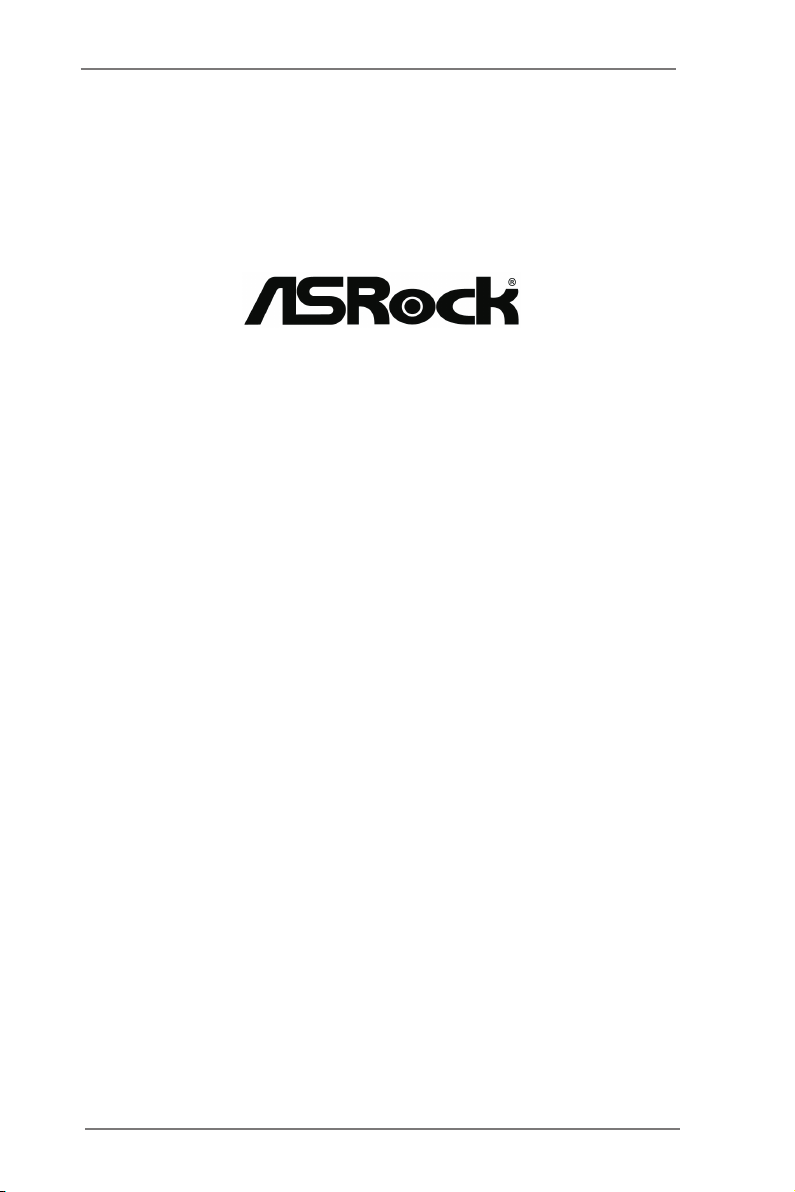
C216 WS
User Manual
Version 1.0
Published December 2012
Copyright©2012 ASRock INC. All rights reserved.
1
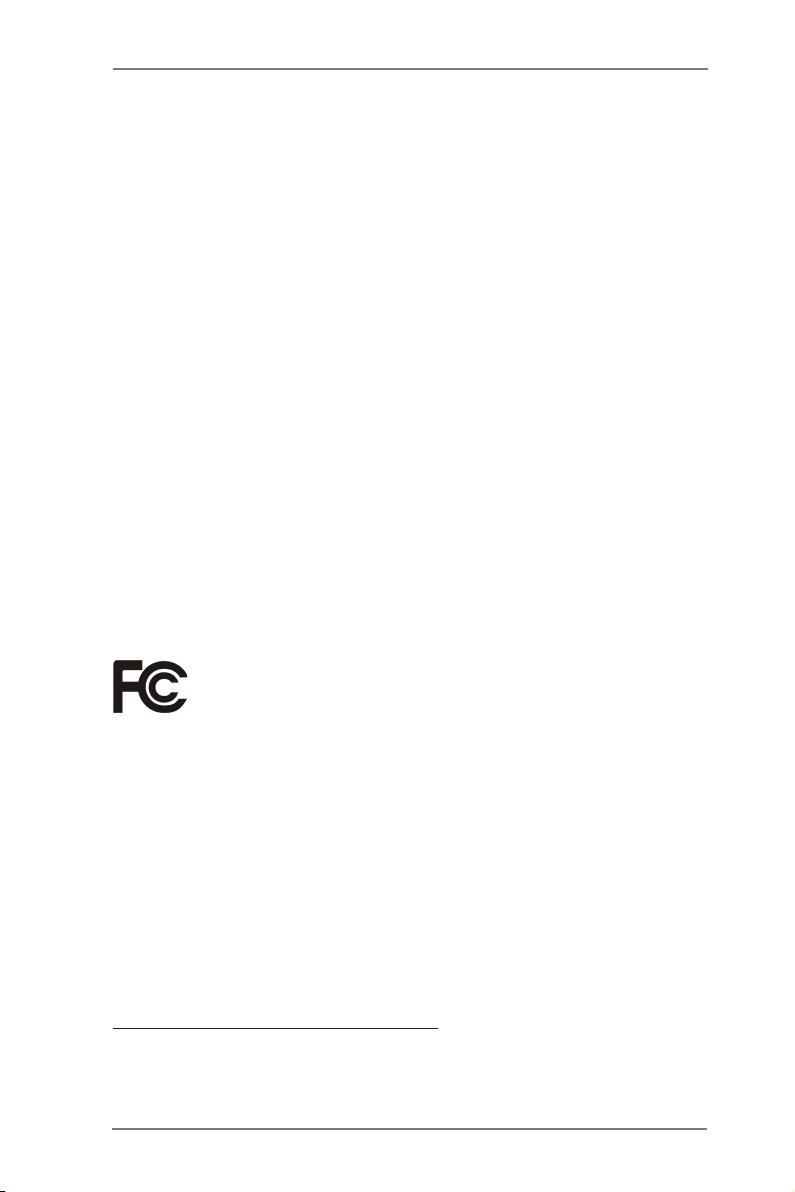
Copyright Notice:
No part of this manual may be reproduced, transcribed, transmitted, or translated in
any language, in any form or by any means, except duplication of documentation by
the purchaser for backup purpose, without written consent of ASRock Inc.
Products and corporate names appearing in this manual may or may not be regis-
tered trademarks or copyrights of their respective companies, and are used only for
identication or explanation and to the owners’ benet, without intent to infringe.
Disclaimer:
Specications and information contained in this manual are furnished for informa-
tional use only and subject to change without notice, and should not be constructed
as a commitment by ASRock. ASRock assumes no responsibility for any errors or
omissions that may appear in this manual.
With respect to the contents of this manual, ASRock does not provide warranty of
any kind, either expressed or implied, including but not limited to the implied warran-
ties or conditions of merchantability or tness for a particular purpose.
In no event shall ASRock, its directors, ofcers, employees, or agents be liable for
any indirect, special, incidental, or consequential damages (including damages for
loss of prots, loss of business, loss of data, interruption of business and the like),
even if ASRock has been advised of the possibility of such damages arising from
any defect or error in the manual or product.
This device complies with Part 15 of the FCC Rules. Operation is subject to the fol-
lowing two conditions:
(1) this device may not cause harmful interference, and
(2) this device must accept any interference received, including interference that
may cause undesired operation.
CALIFORNIA, USA ONLY
The Lithium battery adopted on this motherboard contains Perchlorate, a toxic
substance controlled in Perchlorate Best Management Practices (BMP) regulations
passed by the California Legislature. When you discard the Lithium battery in Cali-
fornia, USA, please follow the related regulations in advance.
“Perchlorate Material-special handling may apply, see
www.dtsc.ca.gov/hazardouswaste/perchlorate”
ASRock Website: http://www.asrock.com
2
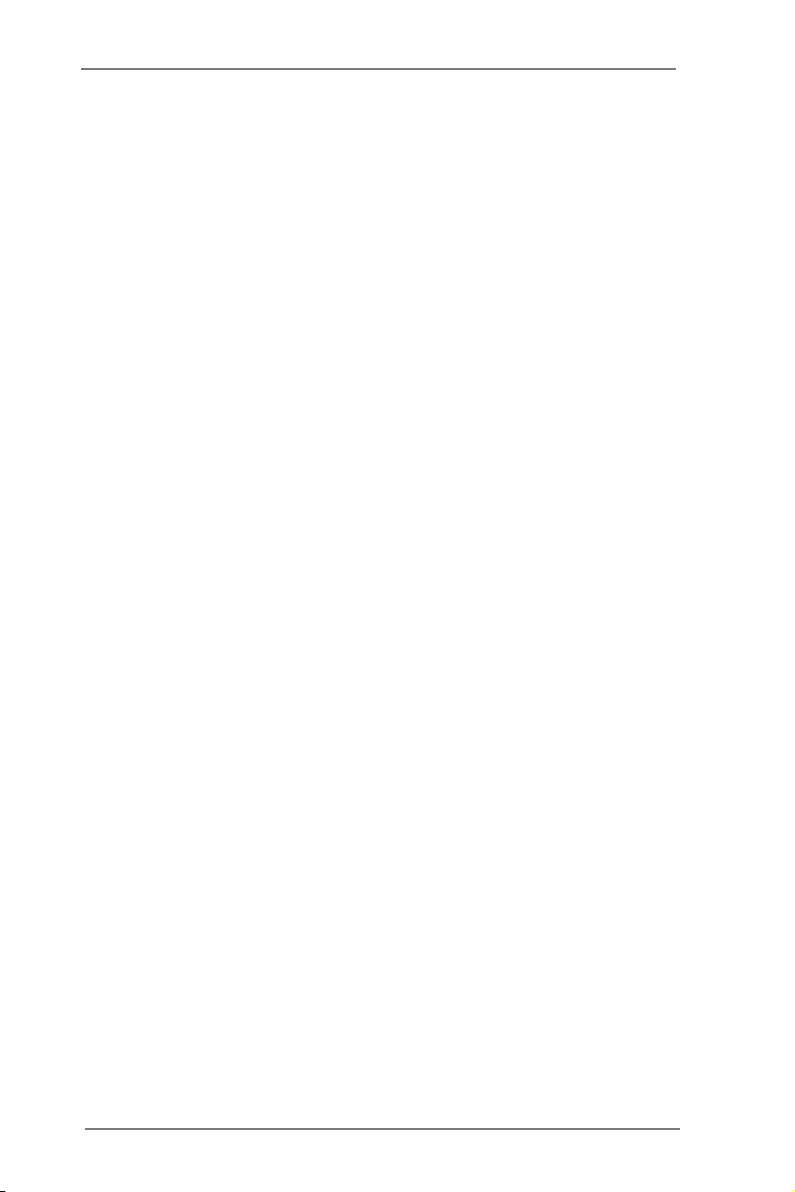
Contents
1 Introduction ........................................................ 5
1.1 Package Contents ......................................................... 5
1.2 Specications ................................................................ 6
1.3 Unique Features ............................................................ 10
1.4 Motherboard Layout ...................................................... 11
1.5 I/O Panel ...................................................................... 12
1.6 Block Diagram ............................................................. 14
2 Installation .......................................................... 15
2.1 Screw Holes ................................................................... 15
2.2 Pre-installation Precautions ......................................... 15
2.3 CPU Installation ............................................................. 16
2.4 Installation of Heatsink and CPU fan ............................. 18
2.5 Installation of Memory Modules (DIMM) ........................ 19
2.6 Expansion Slots
2.7 CrossFireXTM, 3-Way CrossFireXTM and Quad
CrossFireX
2.8 Surround Display Feature ............................................. 28
2.9 Jumpers Setup .......................................................... 31
2.10 Onboard Headers and Connectors ............................ 32
2.11 Dr. Debug ................................................................... 37
2.12 Teaming Function Operation Guide ............................ 38
3 UEFI SETUP UTILITY .......................................... 42
3.1 Introduction .................................................................... 42
3.1.1 UEFI Menu Bar .................................................... 42
3.1.2 Navigation Keys ................................................... 43
3.2 Main Screen ................................................................... 43
3.3 OC Tweaker Screen ...................................................... 44
3.4 Advanced Screen ........................................................... 49
3.4.1 CPU Conguration ............................................... 50
3.4.2 North Bridge Conguration................................... 52
3.4.3 South Bridge Conguration .................................. 53
3.4.4 Storage Bridge Conguration ............................... 54
3.4.5 Super IO Conguration ........................................ 56
3.4.6 ACPI Conguration............................................... 57
3.4.7 USB Conguration ............................................... 59
3.5 Tool ................................................................................ 60
3.6 Hardware Health Event Monitoring Screen ................... 61
3.7 Boot Screen ................................................................... 62
3.8 Security Screen ............................................................. 64
(PCI and PCI Express Slots)
TM
Operation Guide ....................................... 23
.................... 21
3

3.9 Exit Screen .................................................................... 65
4 Software Support ............................................... 66
4.1 Install Operating System ................................................ 66
4.2 Support CD Information ................................................. 66
4.2.1 Running Support CD ............................................ 66
4.2.2 Drivers Menu ........................................................ 66
4.2.3 Utilities Menu........................................................ 66
4.2.4 Contact Information .............................................. 66
5 Troubleshooting ................................................ 67
5.1 Troubleshooting Procedures .......................................... 67
5.2 Technical Support Procedures ....................................... 69
5.3 Returning Merchandise for Service ............................... 69
4
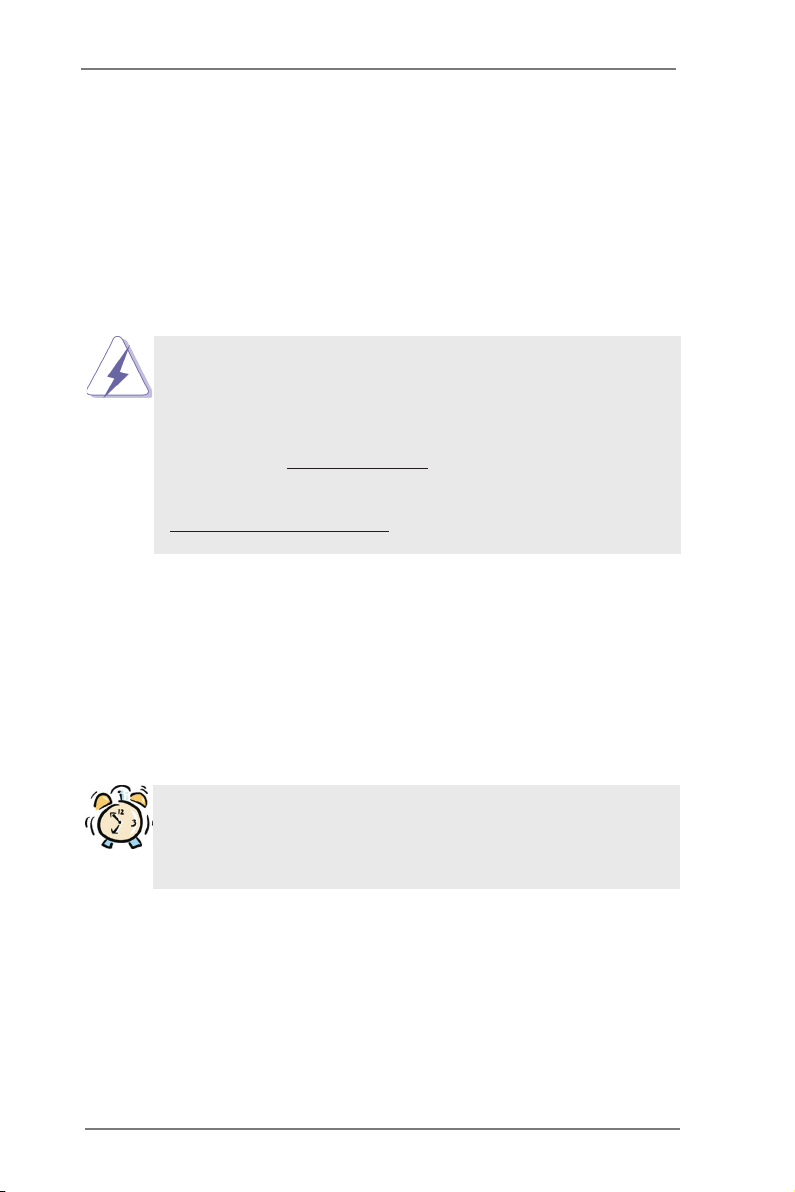
Chapter 1: Introduction
Thank you for purchasing ASRock C216 WS motherboard, a reliable motherboard
produced under ASRock’s consistently stringent quality control. It delivers excellent
performance with robust design conforming to ASRock’s commitment to quality and
endurance.
In this manual, chapter 1 and 2 contains introduction of the motherboard and step-
by-step guide to the hardware installation. Chapter 3 and 4 contains the congura-
tion guide to BIOS setup and information of the Support CD.
Because the motherboard specications and the BIOS software might be
updated, the content of this manual will be subject to change without no-
tice. In case any modications of this manual occur, the updated version
will be available on ASRock website without further notice. You may nd
the latest VGA cards and CPU support lists on ASRock website as well.
ASRock website http://www.asrock.com
If you require technical support related to this motherboard, please visit
our website for specic information about the model you are using.
www.asrock.com/support/index.asp
1.1 Package Contents
ASRock C216 WS Motherboard
(ATX Form Factor: 12.0-in x 9.6-in, 30.5 cm x 24.4 cm)
ASRock C216 WS User Manual
ASRock C216 WS Support CD
6 x Serial ATA (SATA) Data Cables (Optional)
1 x I/O Panel Shield
ASRock Reminds You...
To get better performance in Windows® 8 / 8 64-bit / 7 / 7 64-bit, it is
recommended to set the BIOS option in Storage Conguration to AHCI
mode.
5
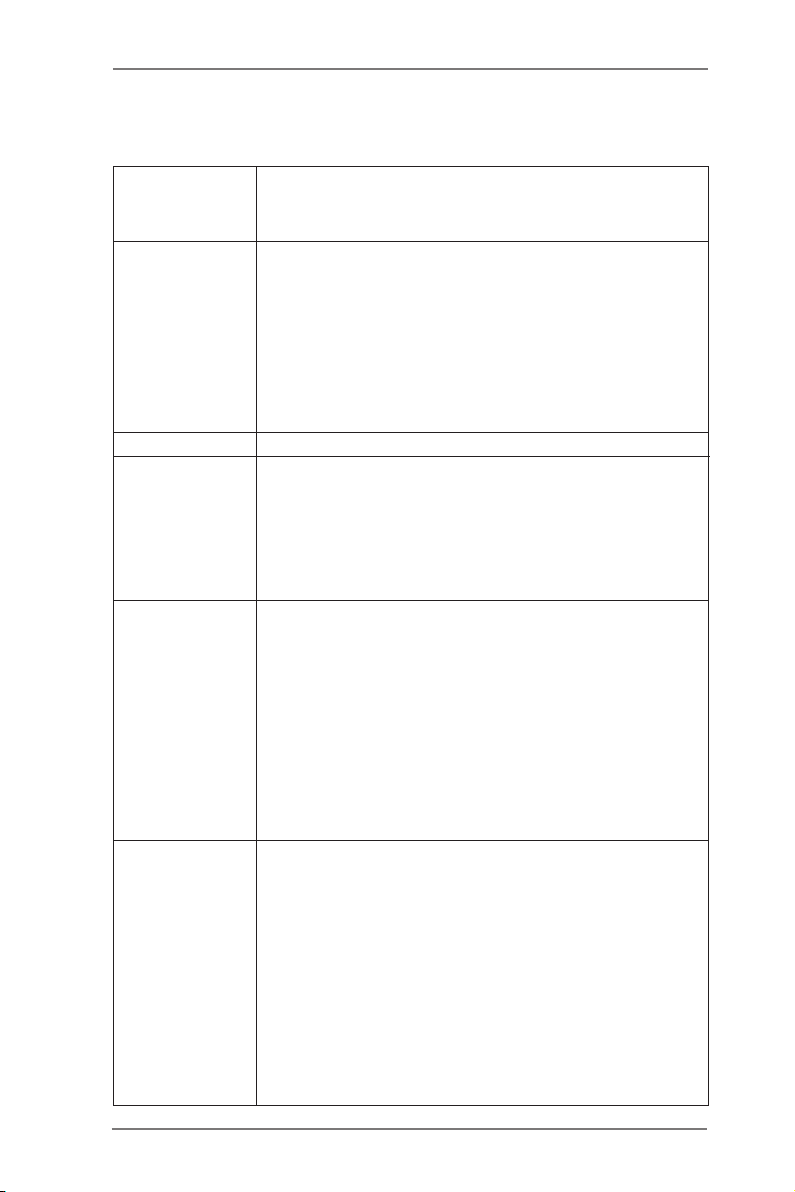
1.2 Specications
Platform - ATX Form Factor: 12.0-in x 9.6-in, 30.5 cm x 24.4 cm
- Premium Gold Capacitor design (100% Japan-made
high-quality Conductive Polymer Capacitors)
CPU - Intel® Socket 1155 for 3rd/2nd Generation CoreTM i7/CoreTM i5/
CoreTM i3 Processors
- Intel® Socket 1155 for Intel® E3-1200/12x5 v2 processors
- Supports Intel® 32 nm CPU
- Supports Intel® 22 nm CPU
- Digi Power Design
- 8 + 4 Power Phase Design
- Supports Intel® Turbo Boost 2.0 Technology
Chipset - Intel® C216
Memory - Dual Channel DDR3 Memory Technology
- 4 x DDR3 DIMM slots
- Supports DDR3 1600/1333/1066 ECC/non-ECC,
un-buffered memory
* ECC memory is supported with Xeon® E3 CPU only.
- Max. capacity of system memory: 32GB (see CAUTION 1)
Expansion Slot - 2 x PCI Express 3.0 x16 slots (PCIE2/PCIE4: Single at x16
(PCIE2) mode or dual at x8 (PCIE2) / x8 (PCIE4) mode)
(see CAUTION 2)
* PCIE 3.0 is only supported with Intel® Ivy Bridge CPU. With
Intel® Sandy Bridge CPU, it only supports PCIE 2.0.
- 1 x PCI Express 2.0 x16 slot (PCIE5: x4 mode)
- 2 x PCI Express 2.0 x 1 slots
- 2 x PCI slots
- Supports AMD Quad CrossFireXTM, 3-Way CrossFireXTM and
CrossFireX
Graphics * Intel® HD Graphics Built-in Visuals and the VGA outputs can
be supported only with processors which are GPU
integrated.
- Supports Intel® HD Graphics Built-in Visuals: Intel® Quick
Sync Video 2.0, Intel® InTruTM 3D, Intel® Clear Video HD
Technology, Intel® InsiderTM, Intel® HD Graphics 2500/4000
with Intel® Ivy Bridge CPU
- Supports Intel® HD Graphics Built-in Visuals: Intel® Quick
Sync Video, Intel® InTruTM 3D, Intel® Clear Video HD
Technology, Intel® HD Graphics 2000/3000, Intel® Advanced
Vector Extensions (AVX) with Intel® Sandy Bridge CPU
TM
6
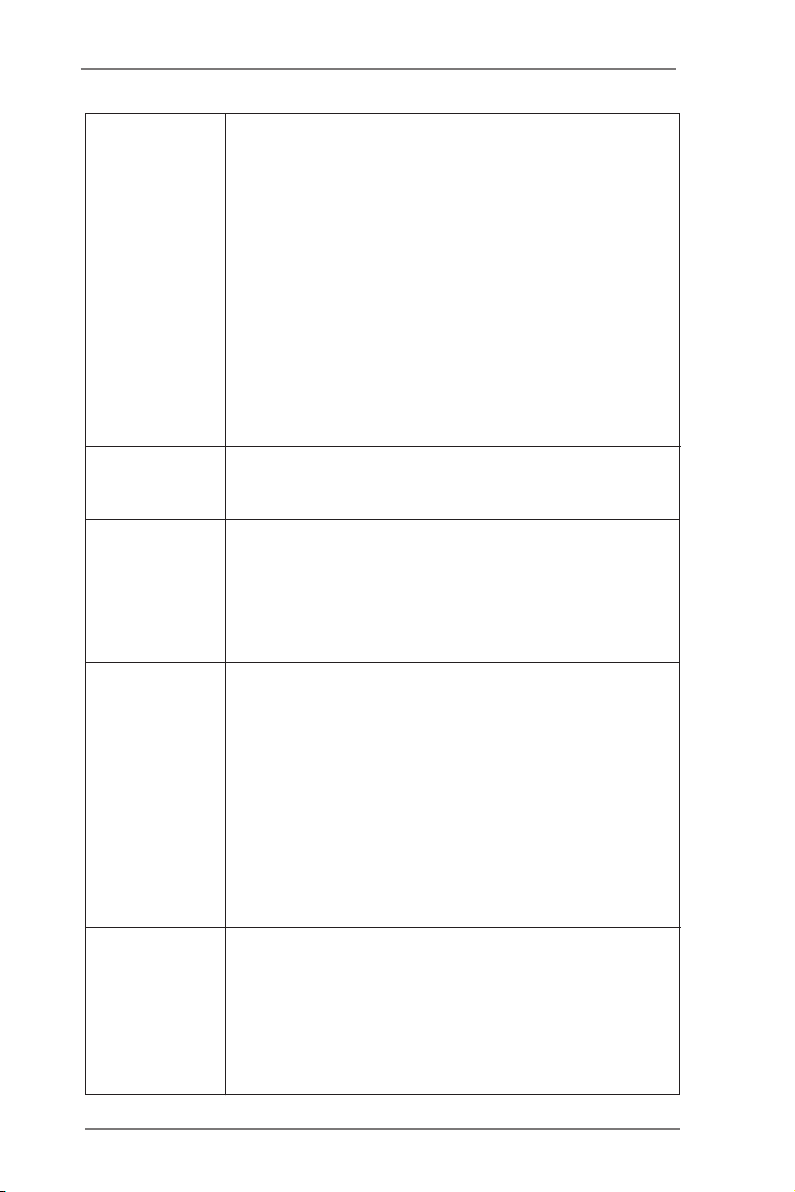
- Pixel Shader 5.0, DirectX 11 with Intel® Ivy Bridge CPU.
Pixel Shader 4.1, DirectX 10.1 with Intel® Sandy Bridge
CPU.
- Max. shared memory 1760MB with Intel® Ivy Bridge CPU.
Max. shared memory 1759MB with Intel® Sandy Bridge
CPU.
- Supports HDMI 1.4a Technology with max. resolution up to
1920x1200 @ 60Hz
- Supports Auto Lip Sync, Deep Color (12bpc), xvYCC and
HBR (High Bit Rate Audio) with HDMI (Compliant HDMI
monitor is required) (see CAUTION 3)
- Supports HDCP function with HDMI port
- Supports Full HD 1080p Blu-ray (BD) / HD-DVD playback
with HDMI port
Audio - 7.1 CH HD Audio with Content Protection
(Realtek ALC892 Audio Codec)
- Premium Blu-ray audio support
LAN - PCIE x1 Gigabit LAN 10/100/1000 Mb/s
- Broadcom BCM57781
- Supports Wake-On-LAN
- Supports Energy Efcient Ethernet 802.3az
- Supports Dual LAN with Teaming function
- Supports PXE
Storage - 2 x SATA3 6.0 Gb/s connectors by Intel® C216, support
RAID (RAID 0, RAID 1, RAID 5, RAID 10, Intel Rapid
Storage and Intel Smart Response Technology), NCQ, AHCI
and “Hot Plug” functions
- 4 x SATA3 6.0 Gb/s connectors by ASMedia ASM1061,
support NCQ, AHCI and “Hot Plug” functions (SATA3_A4
connector is shared with eSATA3 port)
- 4 x SATA2 3.0 Gb/s connectors by Intel® C216, support
RAID (RAID 0, RAID 1, RAID 5, RAID 10, Intel Rapid
Storage and Intel Smart Response Technology), NCQ, AHCI
and Hot Plug functions
Rear Panel I/O I/O Panel
- 1 x PS/2 Keyboard/Mouse Port
- 1 x HDMI Port
- 1 x Optical SPDIF Out Port
- 4 x Ready-to-Use USB 2.0 Ports
- 1 x eSATA3 Connector
- 6 x Ready-to-Use USB 3.0 Ports
7
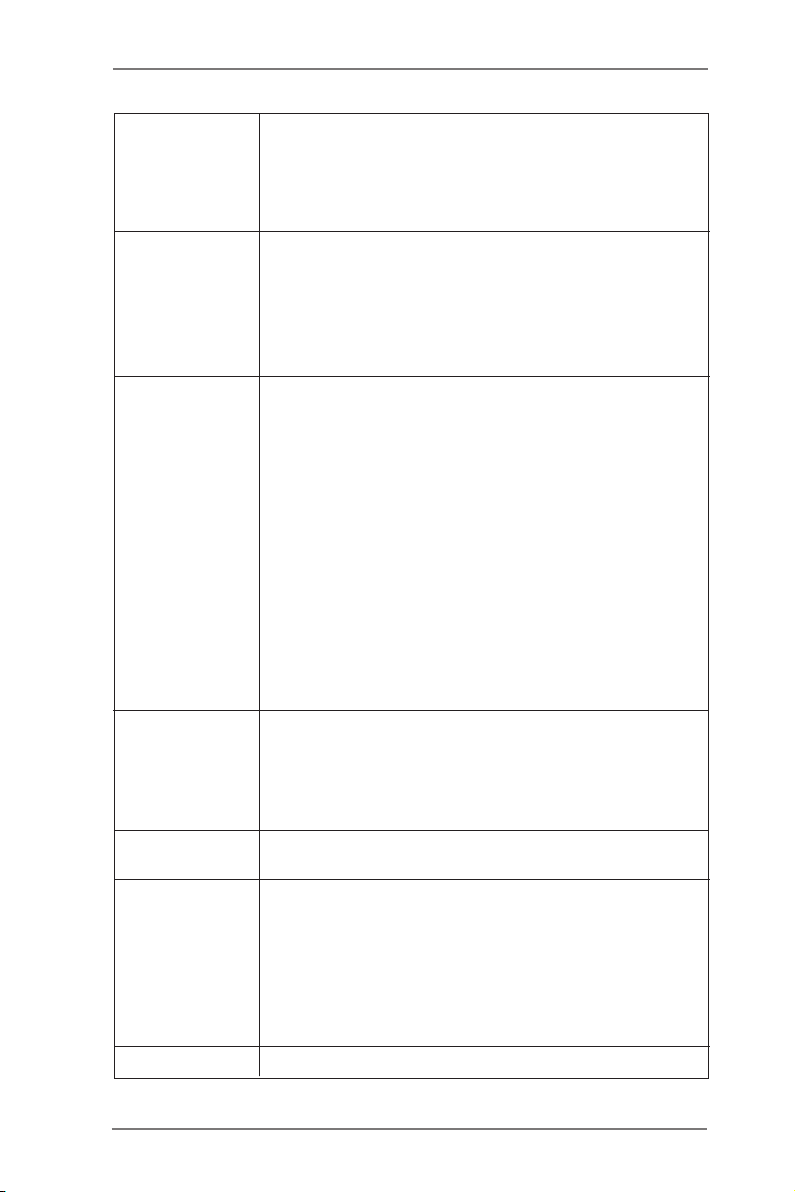
- 2 x RJ-45 LAN Ports with LED (ACT/LINK LED and SPEED
LED)
- 1 x IEEE 1394 Port
- HD Audio Jack: Rear Speaker/Central/Bass/Line in/Front
Speaker/Microphone
USB3.0 - 2 x Rear USB 3.0 ports by Intel® C216, support
USB 1.1/2.0/3.0 up to 5Gb/s
- 4 x Rear USB 3.0 ports by Etron EJ188H, support
USB 1.1/2.0/3.0 up to 5Gb/s
- 1 x Front USB 3.0 header by Intel® C216 (supports 2 USB 3.0
ports), supports USB 1.1/2.0/3.0 up to 5Gb/s
Connector - 1 x IR header
- 1 x COM port header
- 1 x HDMI_SPDIF header
- 1 x IEEE 1394 header
- 1 x Power LED header
- 2 x CPU Fan connectors (1 x 4-pin, 1 x 3-pin)
- 3 x Chassis Fan connectors (1 x 4-pin, 2 x 3-pin)
- 1 x Power Fan connector (3-pin)
- 24 pin ATX power connector
- 8 pin 12V power connector
- Front panel audio connector
- 2 x USB 2.0 headers (support 4 USB 2.0 ports)
- 1 x USB 3.0 header (supports 2 USB 3.0 ports)
- 1 x Dr. Debug (7-Segment Debug LED)
BIOS Feature - 64Mb AMI UEFI Legal BIOS
- ACPI 1.1 Compliance Wake Up Events
- SMBIOS 2.3.1 Support
- CPU Core, IGPU, DRAM, 1.8V PLL, VTT, VCCSA Voltage
Multi-adjustment
Support CD - Drivers, Utilities, AntiVirus Software (Client OS, Trial
Version)
Hardware - CPU Temperature Sensing
Monitor - Chassis Temperature Sensing
- CPU/Chassis/Power Fan Tachometer
- CPU/Chassis Quiet Fan (Allows CPU Fan Speed Auto-
Adjust by CPU Temperature)
- CPU/Chassis Fan Multi-Speed Control
- Voltage Monitoring: +12V, +5V, +3.3V, CPU Vcore
OS - Microsoft® Windows® 8 / 8 64-bit / 7 / 7 64-bit compliant
8
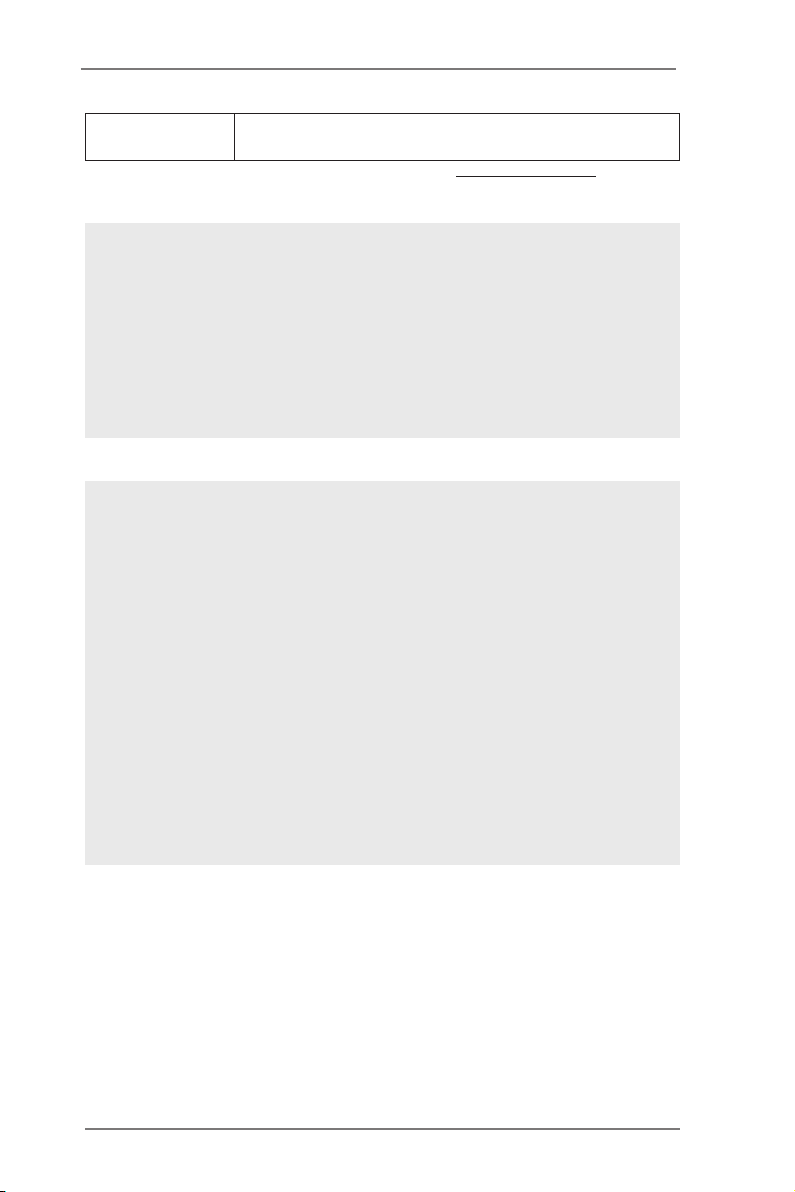
Certications - FCC, CE, WHQL
- ErP/EuP Ready (ErP/EuP ready power supply is required)
* For detailed product information, please visit our website: http://www.asrock.com
WARNING
Please realize that there is a certain risk involved with overclocking,
including adjusting the setting in the BIOS, applying Untied Overclocking
Technology, or using third-party overclocking tools. Overclocking may
affect your system’s stability, or even cause damage to the components
and devices of your system. It should be done at your own risk and
expense. We are not responsible for possible damage caused by
overclocking.
CAUTION!
1. Due to the operating system limitation, the actual memory size
may be less than 4GB for the reservation for system usage un-
der Windows® 8 / 7. For Windows® OS with 64-bit CPU, there is
no such limitation.
2. Only PCIE2 and PCIE4 slots support Gen 3 speed. To run the
PCI Express in Gen 3 speed, please install an Ivy Bridge CPU.
If you install a Sandy Bridge CPU, the PCI Express will run only
at PCI Express Gen 2 speed.
3. xvYCC and Deep Color are only supported under Windows® 8
64-bit / 8 / 7 64-bit / 7. Deep Color mode will be enabled only
if the display supports 12bpc in EDID. HBR is supported under
Windows® 8 64-bit / 8 / 7 64-bit / 7.
9

1.3 Unique Features
ASRock Instant Flash
ASRock Instant Flash is a BIOS ash utility embedded in Flash
ROM. This convenient BIOS update tool allows you to update
system BIOS without entering operating systems rst like MS-
DOS or Windows®. With this utility, you can press the <F6> key
during the POST or the <F2> key to enter into the BIOS setup
menu to access ASRock Instant Flash. Just launch this tool and
save the new BIOS le to your USB ash drive, oppy disk or
hard drive, then you can update your BIOS only in a few clicks
without preparing an additional oppy diskette or other compli-
cated ash utility. Please be noted that the USB ash drive or
hard drive must use FAT32/16/12 le system.
ASRock Crashless BIOS
ASRock Crashless BIOS allows users to update their BIOS
without fear of failing. If power loss occurs during the BIOS up-
date process, ASRock Crashless BIOS will automatically nish
the BIOS update procedure after regaining power. Please note
that BIOS les need to be placed in the root directory of your
USB disk. Only USB2.0 ports support this feature.
10
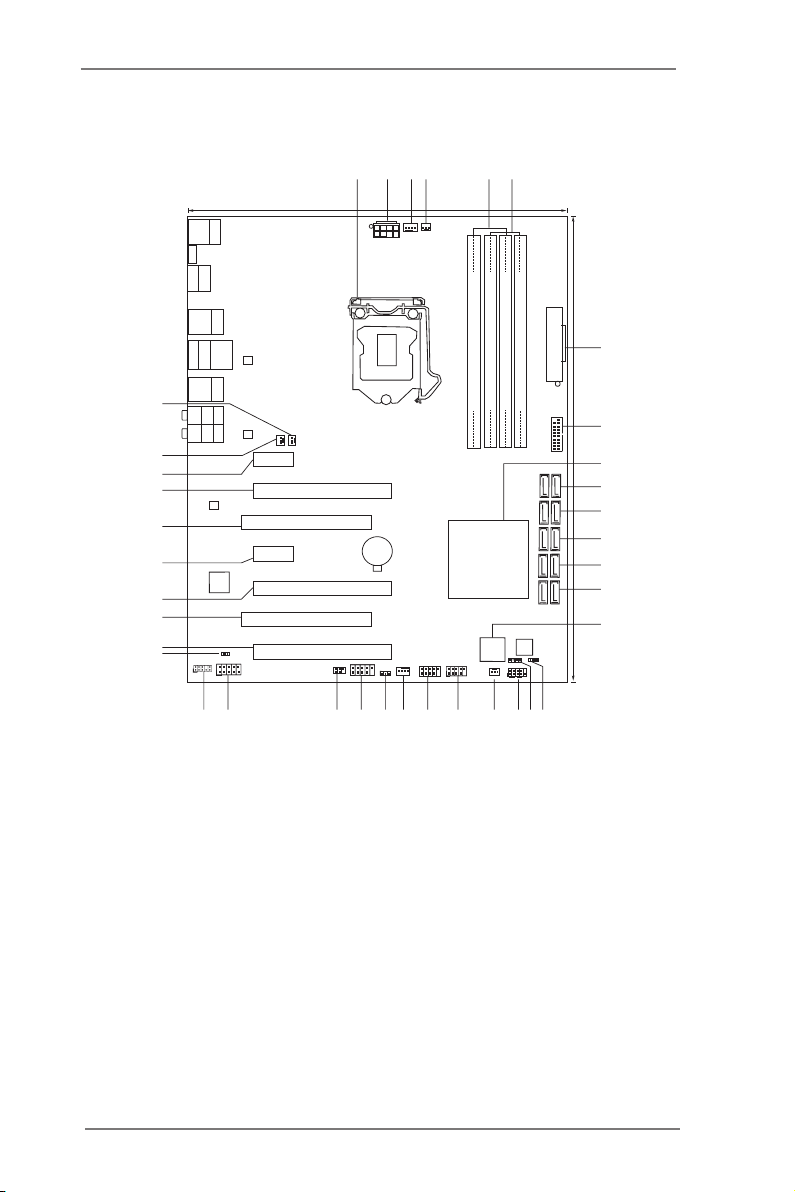
1.4 Motherboard Layout
Intel
C216
CMOS
Batt ery
DDR3 _A1 ( 64 bit , 240 -pin modu le)
DDR3 _A2 ( 64 bit , 240 -pin modu le)
DDR3 _B1 ( 64 bit , 240 -pin modu le)
DDR3 _B2 ( 64 bit , 240 -pin modu le)
ATXPW R1
64Mb
BIOS
USB3_6_7
24.4 cm ( 9.6 in)
30.5 cm ( 12. 0 in )
C21 6 WS
PWR_FAN1
ATX12V1
CHA_FAN2
CPU_FAN2
CPU_FAN1
PCI Expr ess 3.0
AUDIO
CODEC
LAN
PHY
LAN
PHY
Super
I/O
PCI E1
PCI E2
PCI E4
PCI E5
PCI E3
PCI 1
PCI 2
RoHS
1
HD_AUDIO1
COM1
1
CHA_FAN1
1
HDMI_SPDIF1
IR1
1
USB8_91USB6_7
1
FRONT_1394
1
CLRCMOS1
1
HDLED RESET
PLEDP WRBTN
PANEL1
1
SPEAKER1
1
PLED1
1
CHA_FAN3
SATA2_4_5 SATA2_2_3 SATA3_0_1 S ATA3_A1_A2 SATA3_A3_A 4
PS2
Keyboard/
Mouse
USB 3.0
T:USB 0
B:U SB1
HDMI1
USB 2.0: USB 2
USB 2.0: USB 3
Top:
RJ-45
USB 3.0
T:USB 2
B:U SB3
USB 2.0
T:US B4
B: USB5
ESATA_1
IEEE 1394
Top:
RJ-45
USB 3.0
T:USB 4
B:U SB5
Top:
Central/ Bass
Center:
REAR SPK
Top:
LINE IN
Center:
FRONT
Bottom:
Optical
SPDIF
Bottom:
MIC IN
1
2
3
4
5
6
7
11
12
13
14
16
8
9
10
15
17
181920
21
22
23
24
25
2627
28
29
30
31
32
33
34
35
36
37
Dr.
Debug
1 1155-Pin CPU Socket
2 ATX 12V Power Connector (ATX12V1)
3 CPU Fan Connector (CPU_FAN1)
4 CPU Fan Connector (CPU_FAN2)
5 2 x 240-pin DDR3 DIMM Slots
(DDR3_A1, DDR3_B1)
6 2 x 240-pin DDR3 DIMM Slots
(DDR3_A2, DDR3_B2)
7 ATX Power Connector (ATXPWR1)
8 USB 3.0 Header (USB3_6_7)
9 Intel C216 Chipset
10 SATA3 Connectors (SATA3_A3_A4)
11 SATA3 Connectors (SATA3_A1_A2)
12 SATA3 Connectors (SATA3_0_1)
13 SATA2 Connectors (SATA2_2_3)
14 SATA2 Connectors (SATA2_4_5)
15 Dr. Debug
16 Power LED Header (PLED1)
17 Chassis Speaker Header (SPEAKER1)
18 System Panel Header (PANEL1)
19 Chassis Fan Connector (CHA_FAN3)
20 USB 2.0 Header (USB_6_7)
21 USB 2.0 Header (USB_8_9)
22 Chassis Fan Connector (CHA_FAN1)
23 Clear CMOS Jumper (CLRCMOS1)
24 Front Panel IEEE 1394 Header
(FRONT_1394)
25 Infrared Module Header (IR1)
26 COM Port Header (COM1)
27 Front Panel Audio Header (HD_AUDIO1)
28 HDMI_SPDIF Header (HDMI_SPDIF1)
29 PCI Express 2.0 x16 Slot (PCIE5)
30 PCI Slot (PCI2)
31 PCI Express 3.0 x16 Slot (PCIE4)
32 PCI Express 2.0 x1 Slot (PCIE3)
33 PCI Slot (PCI1)
34 PCI Express 3.0 x16 Slot (PCIE2)
35 PCI Express 2.0 x1 Slot (PCIE1)
36 Power Fan Connector (PWR_FAN1)
37 Chassis Fan Connector (CHA_FAN2)
11
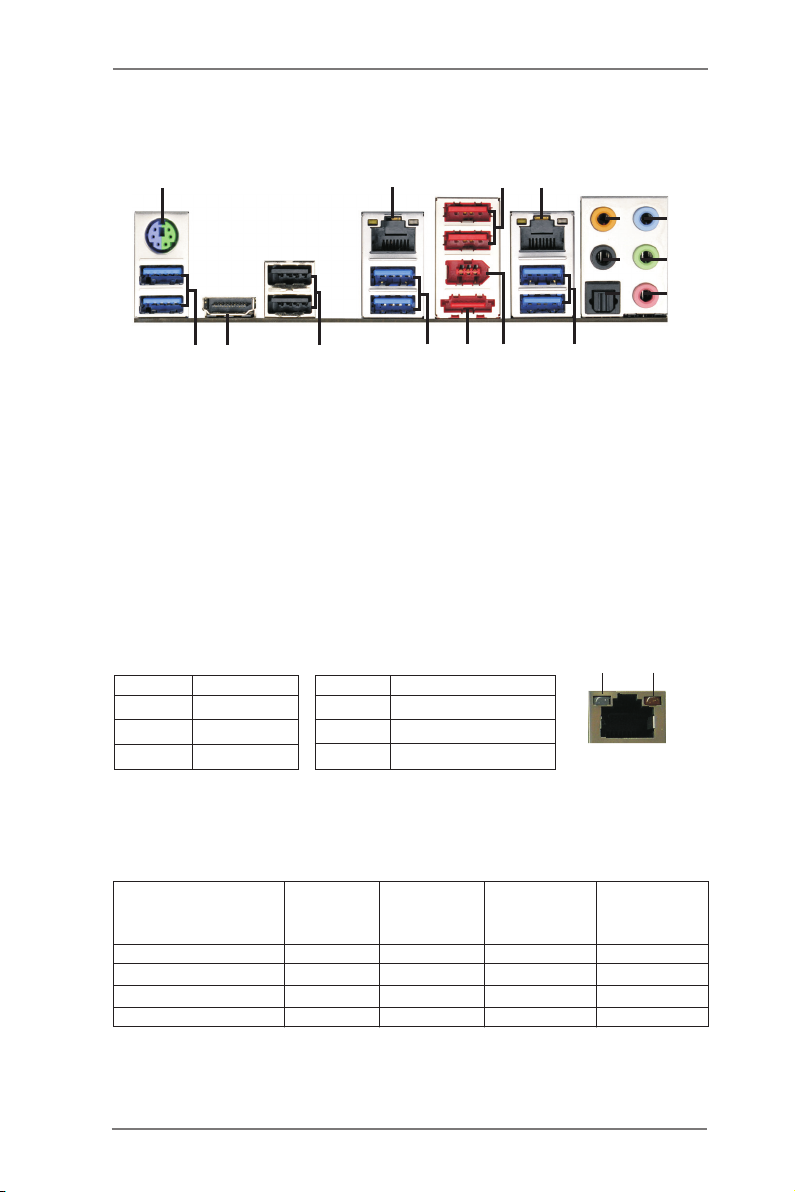
1.5 I/O Panel
3
12
4
11
ACT/LINK
LED
5
6
7
LAN Port
8
9
10
SPEED
LED
1
16
17
1 PS/2 Keyboard/Mouse Port (Purple/Green) 10 Microphone (Pink)
* 2 LAN RJ-45 Port 11 USB 3.0 Ports (USB3_45)
3 USB 2.0 Ports (USB45) 12 IEEE 1394 Port
* 4 LAN RJ-45 Port *** 13 eSATA3 Port (ESATA_1)
5 Central / Bass (Orange) 14 USB 3.0 Ports (USB3_23)
6 Rear Speaker (Black) 15 USB 2.0 Ports (USB23)
7 Optical SPDIF Out Port 16 HDMI Port (HDMI1)
8 Line In (Light Blue) 17 USB 3.0 Ports (USB3_01)
** 9 Front Speaker (Lime)
* There are two LED next to the LAN port. Please refer to the table below for the LAN port LED
indications.
Activity/Link LED SPEED LED
Status Description Status Description
LAN Port LED Indications
15
2
13
14
Off No Link Off 10Mbps connection
Blinking Data Activity Orange 100Mbps connection
On Link Green 1Gbps connection
If you use 2-channel speaker, please connect the speaker’s plug into “Front Speaker Jack”.
**
See the table below for connection details in accordance with the type of speaker you use.
TABLE for Audio Output Connection
Audio Output Channels Front Speaker Rear Speaker Central / Bass Line In or
(No. 9) (No. 6) (No. 5) Side Speaker
(No. 8)
2 V -- -- --
4 V V -- --
6 V V V --
8 V V V V
12
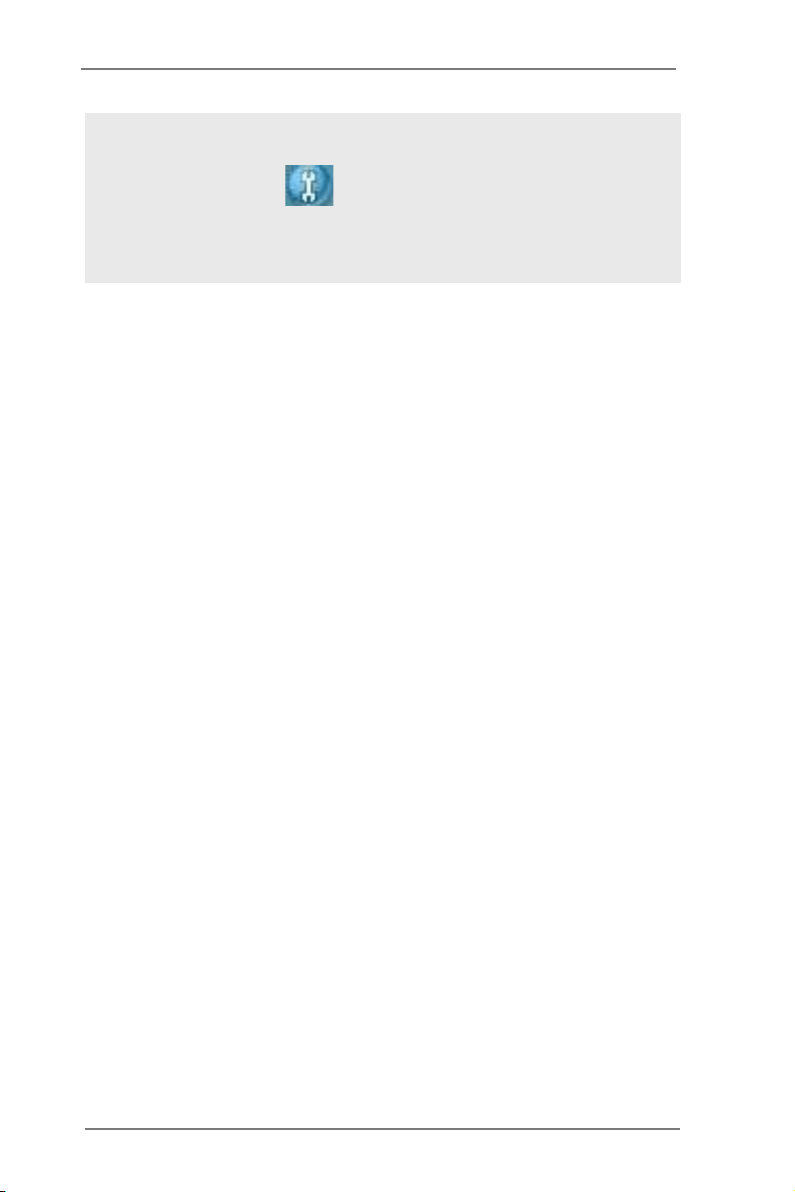
To enable Multi-Streaming function, you need to connect a front panel audio cable to the front
panel audio header. After restarting your computer, you will nd “Mixer” tool on your system.
Please select “Mixer ToolBox” , click “Enable playback multi-streaming”, and click
“ok”. Choose “2CH”, “4CH”, “6CH”, or “8CH” and then you are allowed to select “Realtek HDA
Primary output” to use Rear Speaker, Central/Bass, and Front Speaker, or select “Realtek
HDA Audio 2nd output” to use front panel audio.
*** eSATA3 connector supports SATA Gen3 in cable 1M.
13
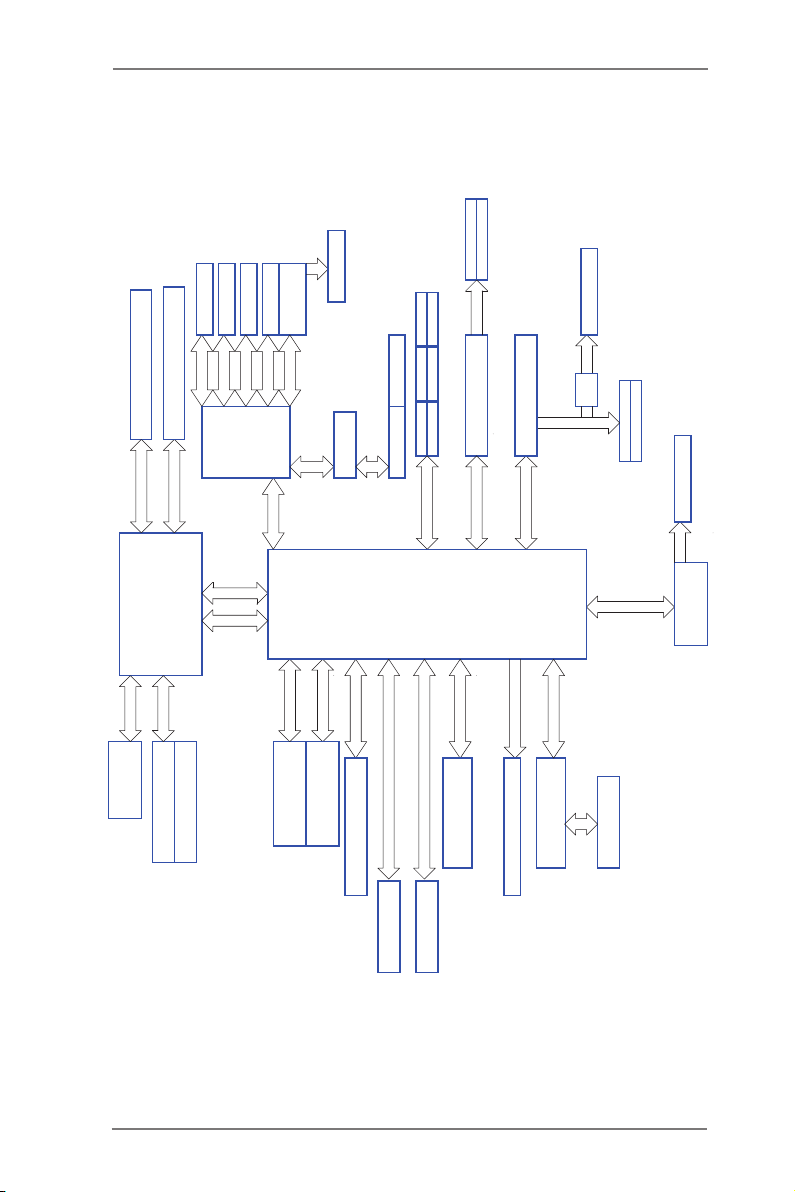
1.6 Block Diagram
QDJ.F!Y2
QDJ.F!Y2
CSPBEDPN!68892
CSPBEDPN!68892
21021102111
21021102111
PCIE x1
100MHz
PCIE x1
PCIE x1
100MHz
100MHz
QMY9719
PCIE x1
239.cju!Evbm.Diboofm!Nfnpsz!y!5!Tmput
EES4!2177024440271103244
Diboofm!B
PCIE x1
EES4!2177024440271103244
Diboofm!C
TBUB4`B3
TBUB4`1
TBUB4`2TBUB3`4
TBUB3`3TBUB3`5
TBUB3`6
TBUB!CVT
TBUB4`B2
TBUB!CVT
Btnfejb!BN2172
100MHz
QDJF!y2
QDJF!y2
100MHz
fTBUB4`2!)tibsfe*
rvjdl!
txjudi
TBUB!CVT
Btnfejb!BN2172
100MHz
TBUB4`B5!)tibsfe*
TBUB4`B4
DPN!qpsu!'!JS
24:5!Qpsut!y!3
WU7441
PCIE x1
100MHz
100MHz
QDJFy2
100MHz
100MHz
QDJ!3
QDJ!2
BTN2194
QDJ
33MHz
Ivy Bridge
Joufm!Qspdfttps
PCI_E BUS
WSE!23
po!Cpbse
QDJ.F!Y27!TMPU
ENJ
GEJ!MJOL
MHB.2266!Qjo!Tpdlfu
100MHz
QDJ.F!Y9!TMPU
591Nc0t
Ijhi.Tqffe!VTC
33MHz
Intel
C216
PCH
MQD!CVT
Panther Point
24MHz
PCIE x4
100MHz
9!qpsut
Sfbmufl!BMD9:3
QDJ.F!Y5
SPI
64Mb
SPI FLASH
100MHz
QDJF!y2
DIGITAL PORT D
Etron EJ188
5!sfbs!VTC4!qpsut
TJP
Ovwpupo!ODU7887
IENJ!Dpoofdups
3!Gspou!VTC4!qpsut
3!sfbs!VTC4!qpsut
14

Chapter 2: Installation
This is an ATX form factor (12.0" x 9.6", 30.5 x 24.4 cm) motherboard. Before you
install the motherboard, study the conguration of your chassis to ensure that the
motherboard ts into it.
motherboard. Failure to do so may cause physical injuries to you and
damages to motherboard components.
Make sure to unplug the power cord before installing or removing the
2.1 Screw Holes
Place screws into the holes indicated by circles to secure the motherboard to the
chassis.
Do not over-tighten the screws! Doing so may damage the motherboard.
2.2 Pre-installation Precautions
Take note of the following precautions before you install motherboard components
or change any motherboard settings.
1. Unplug the power cord from the wall socket before touching any
components.
2. To avoid damaging the motherboard’s components due to static
electricity, NEVER place your motherboard directly on the carpet
or the like. Also remember to use a grounded wrist strap or touch a
safety grounded object before you handle the components.
3. Hold components by the edges and do not touch the ICs.
4. Whenever you uninstall any component, place it on a grounded anti-
static pad or in the bag that comes with the component.
5. When placing screws into the screw holes to secure the mother-
board to the chassis, please do not over-tighten the screws! Doing
so may damage the motherboard.
Before you install or remove any component, ensure that the power is
switched off or the power cord is detached from the power supply. Failure to do
so may cause severe damage to the motherboard, peripherals, and/or
components.
15
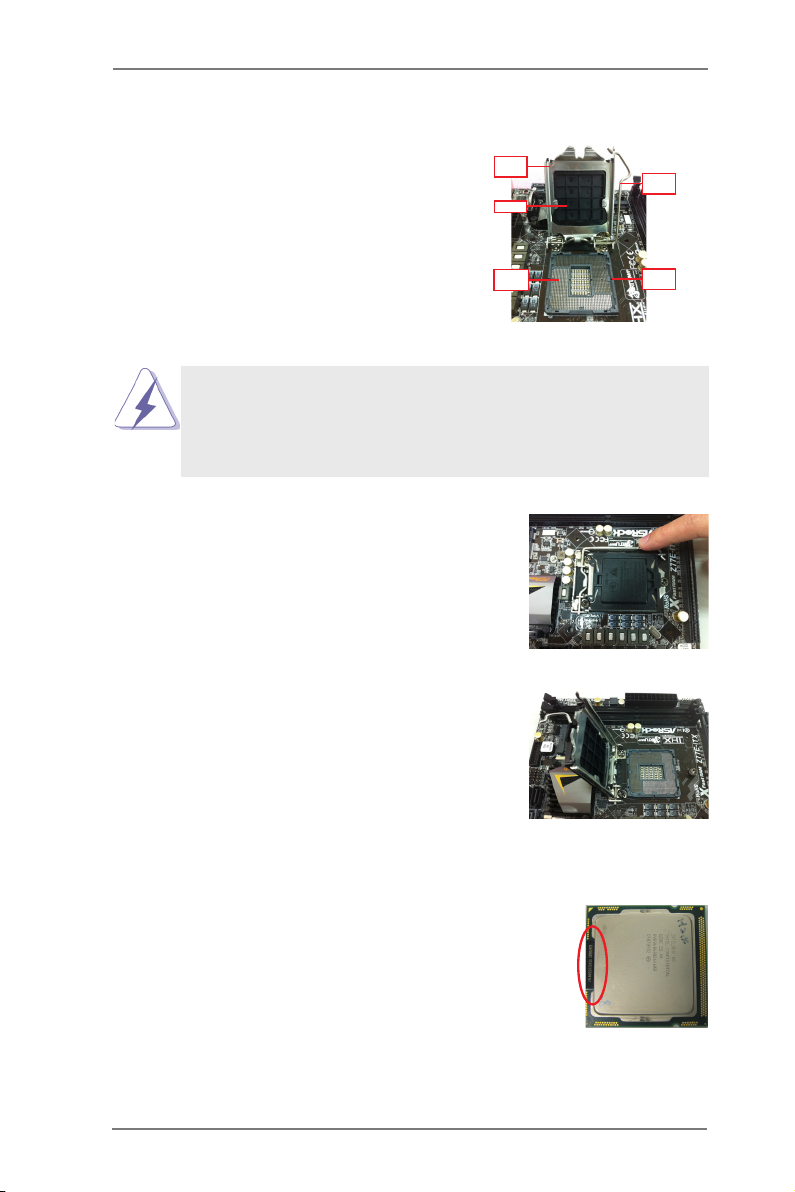
2.3 CPU Installation
In order to provide the LGA 1155 CPU sock-
ets more protection and make the instal-
lation process easier, ASRock has added
a new protection cover on top of the load
plate to replace the former PnP caps that
were under the load plate. For the installa-
tion of Intel® 1155-Pin CPUs with the new
protection cover, please foll ow the steps
below.
Before you insert the 1155-Pin CPU into the socket, please check if the
CPU surface is unclean or if there are any bent pins in the socket. Do
not force to insert the CPU into the socket if above situation is found.
Otherwise, the CPU will be seriously damaged.
Step 1. Open the socket:
Step 1-1. Disengage the lever by pressing i t
down and sliding it out of the hook.
You do not have to remove the pro-
tection cover.
Step 1-2. Keep the lever positioned at about
135 degre es in order to flip up the
load plate.
Loa d
Pla te
Cov er
Con tac t
Arr ay
1155-Pin Socket Overview
Loa d
Lev er
Soc ket
Bod y
Step 2. Insert the 1155-Pin CPU:
Step 2-1. Hold the CPU by the edge which is
marked with a black line.
Step 2-2. Orient the CPU with the IHS (Inte-
grated Heat Sink) up. Locate Pin1
and the two orientation key notches.
black line
16
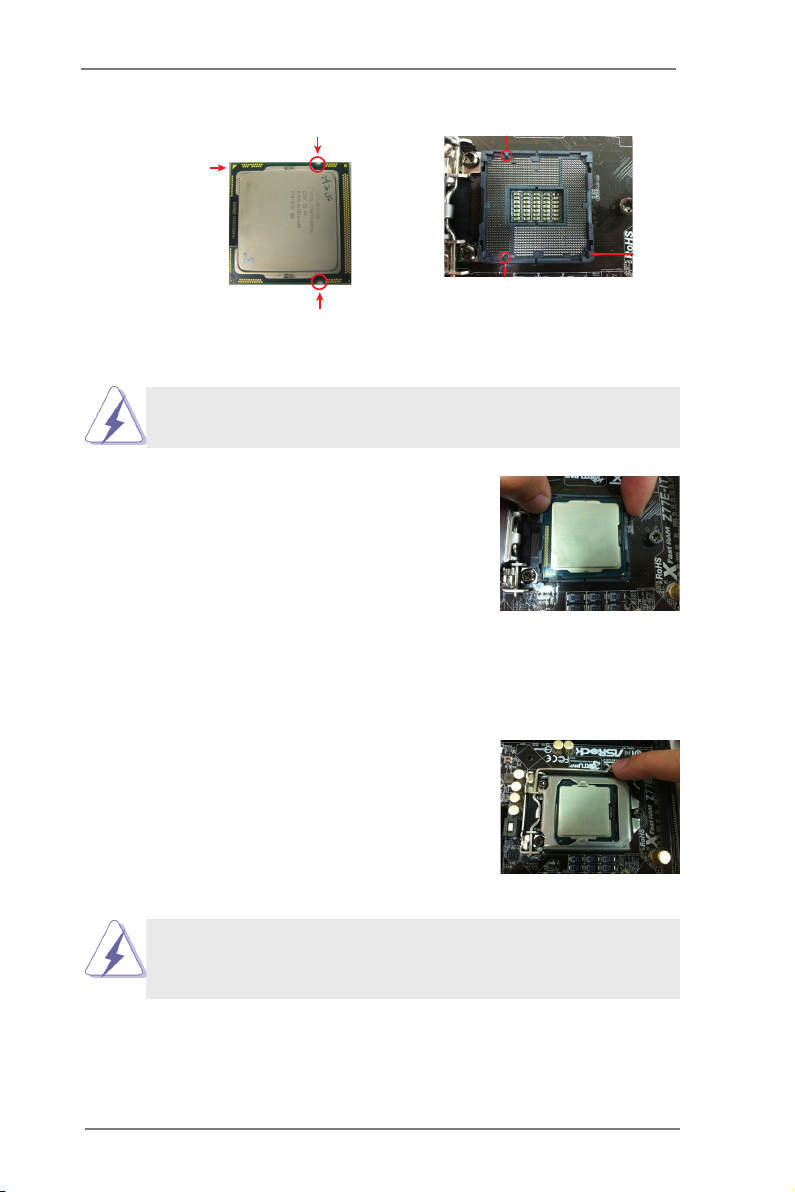
orientation key notch
Pin1
alignment key
Pin1
orientation key notch
1155-Pin CPU
For proper installation, please ensure to match the two orientation
key notches of the CPU with the two alignment keys of the socket.
Step 2-3. Caref u l l y plac e the C P U into t h e
socket.
Step 2-4. Verify that the CPU is within the sock-
et and properly mated to the orient
keys.
Step 3. Close the socket:
Step 3-1. Flip the load plate onto the IHS.
Step 3-2. Press down the load lever, and se-
cure it with the load plate tab under
th e reten t i o n tab . The p r o tecti o n
cover will automatically come off by
itself.
alignment key
1155-Pin Socket
Please save and replace the cover if the processor is removed. The
cover must be placed if you wish to return the motherboard for after
service.
17
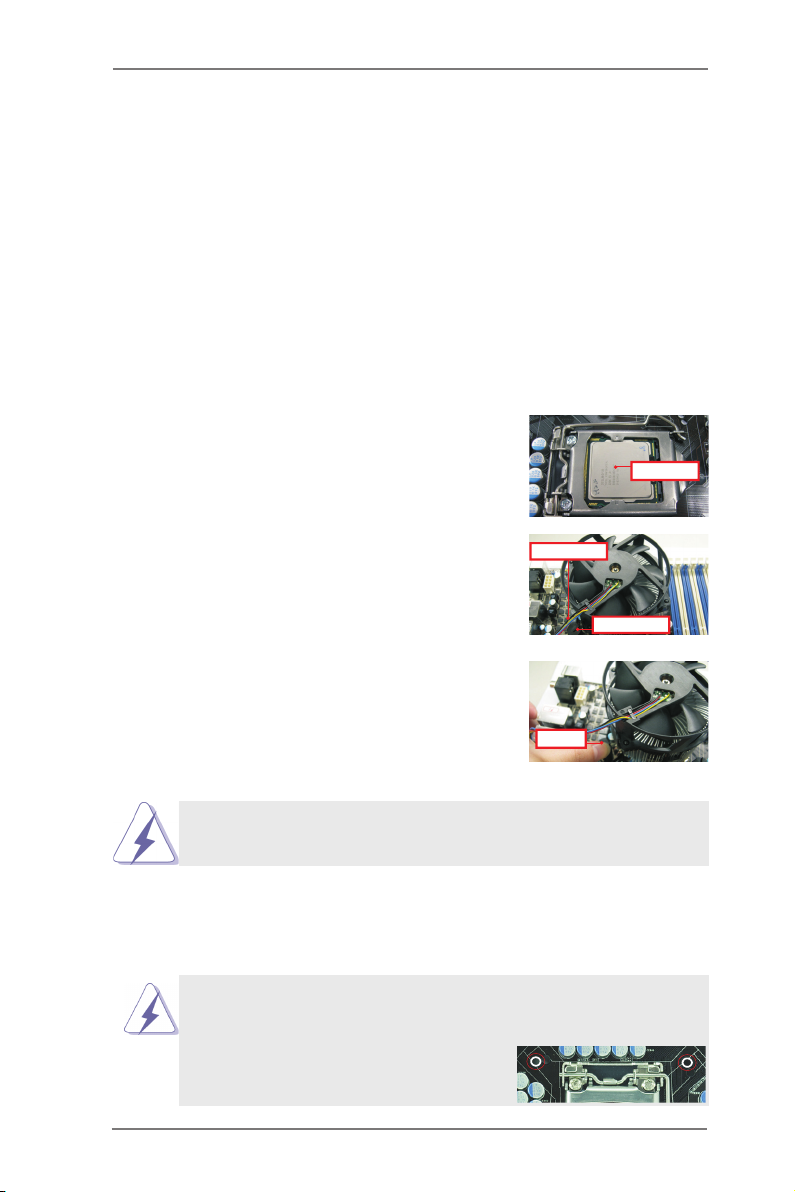
2.4 Installation of CPU Fan and Heatsink
Appl y The rmal
Inte rfac e Mat eria l
Fan c able s on side
clos est t o MB head er
Fast ener slo ts
poin ting str aigh t out
Pres s Dow n
(4 Pl aces )
This motherboard is equipped with 1155-Pin socket that supports Intel 1155-Pin
CPUs. Please adopt the type of heatsink and cooling fan compliant with Intel 1155-
Pin CPU to dissipate heat. Before you install the heatsink, you need to spray ther-
mal interface material between the CPU and the heatsink to improve heat dissipa-
tion. Ensure that the CPU and the heatsink are securely fastened and in good con-
tact with each other. Then connect the CPU fan to the CPU_FAN connector (CPU_
FAN1, see page 11, No. 3 or CPU_FAN2, see page 11. No.4).
For proper installation, please kindly refer to the instruction manuals of your
CPU fan and heatsink.
Below is an example to illustrate the installation of the heatsink for 1155-Pin CPUs.
Step 1. Apply thermal interface material onto the cen-
ter of the IHS on the socket’s surface.
Step 2. Place the heatsink onto the socket. Ensure
that the fan cables are oriented on side closest
to the CPU fan connector on the motherboard
(CPU_FAN1, see page 11, No. 3 or CPU_
FAN2, see page 11. No.4).
Step 3. Align fasteners with the motherboard through-
holes.
Step 4. Rotate the fastener clockwise, then press
down on fastener caps with thumb to install
and lock. Repeat with remaining fasteners.
If you press down the fasteners without rotating them clockwise, the
heatsink cannot be secured on the motherboard.
Step 5. Connect fan header with the CPU fan connector on the motherboard.
Step 6. Secure redundant cable with tie-wrap to ensure the cable does not
interfere with fan operation or contact other components.
Please be noticed that this motherboard supports Combo Cooler
Option (C.C.O.), which provides exible options to adopt three dif-
ferent CPU cooler types, Socket LGA 775, LGA 1155 and LGA 1156.
The white throughholes are for Socket LGA
1155/1156 CPU fan.
18
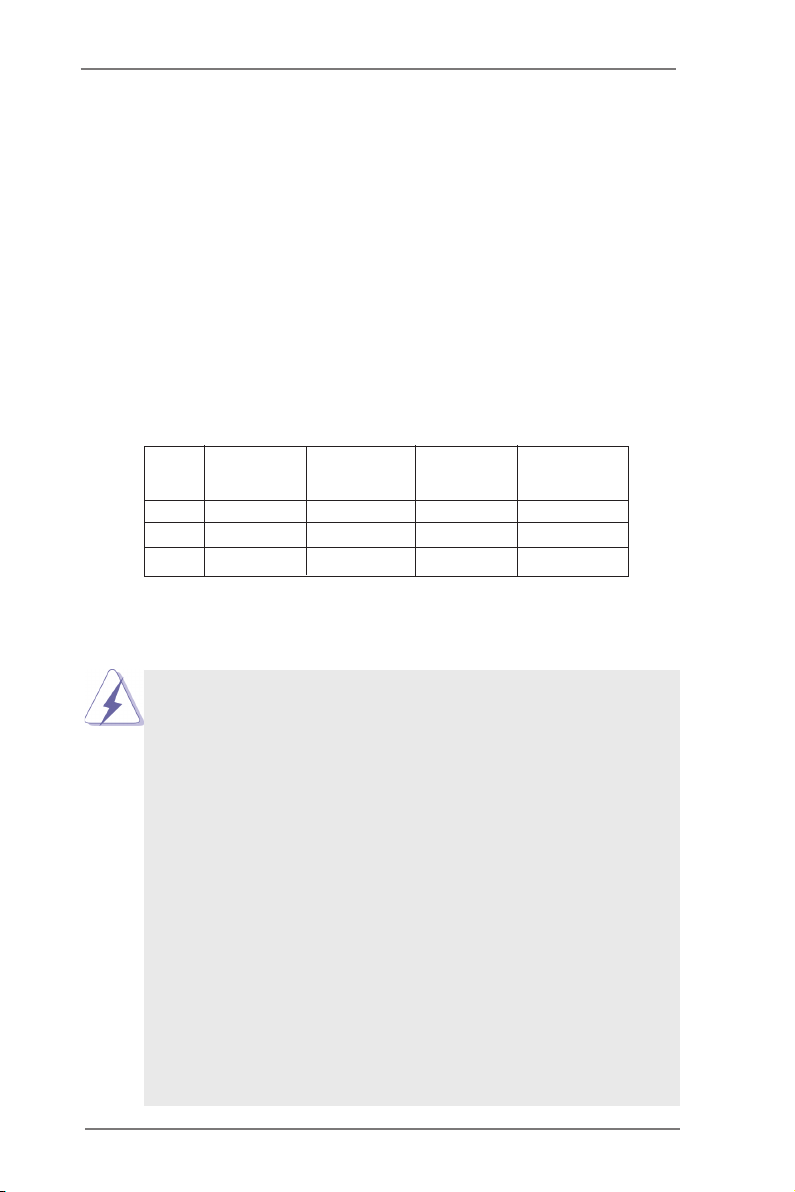
2.5 Installation of Memory Modules (DIMM)
This motherboard provides four 240-pin DDR3 (Double Data Rate 3) DIMM
slots, and supports Dual Channel Memory Technology. For dual channel cong-
uration, you always need to install identical (the same brand, speed, size and
chip-type) DDR3 DIMM pair in the slots: You have to install identical DDR3
DIMMs in Dual Channel A (DDR3_A1 and DDR3_B1; Black slots; see p.11
No. 5) or identical DDR3 DIMMs in Dual Channel B (DDR3_A2 and DDR3_
B2; Black slots; see p.11 No. 6), so that Dual Channel Memory Technology can
be activated. This motherboard also allows you to install four DDR3 DIMMs
for dual channel conguration, please install identical DDR3 DIMMs in all four
slots. You may refer to the Dual Channel Memory Conguration Table below.
Dual Channel Memory Conguration
DDR3_A1 DDR3_A2 DDR3_B1 DDR3_B2
(Black Slot) (Black Slot) (Black Slot) (Black Slot)
(1) Populated - Populated -
(2) - Populated - Populated
(3)* Populated Populated Populated Populated
For conguration (3), please install identical DDR3 DIMMs in all four
*
slots.
1. If you want to install two memory modules, for optimal compatibility
and reliability, it is recommended to install them in the slots: DDR3_
A1 and DDR3_B1, or DDR3_A2 and DDR3_B2.
2. If only one memory module or three memory modules are installed
in the DDR3 DIMM slots on this motherboard, it is unable to activate
Dual Channel Memory Technology.
3. If a pair of memory modules is NOT installed in the same Dual
Cha nn el , for example, insta ll in g a pair of memory modules in
DDR3_A1 and DDR3_A2, it is unable to activate Dual Ch annel
Memory Technology.
4. It is not allowed to install a DDR or DDR2 memory module into
DDR3 slot; otherwise, this motherboard and DIMM may be dam-
aged.
5. Some DDR3 1GB double-sided DIMMs with 16 chips may not work
on this motherboard. It is not recommended to install them on this
motherboard.
6. For optimal compatibility and stability while overclocking memory
frequency, it is recommen ded to install one memory module on
DDR3_B2 slot or two memory modules on DDR3_A2 and DDR3_
B2 slots.
19

Installing a DIMM
Please make sure to disconnect power supply before adding or
removing DIMMs or the system components.
Step 1. Unlock a DIMM slot by pressing the retaining clips outward.
Step 2. Align a DIMM on the slot such that the notch on the DIMM matches the
break on the slot.
notch
break
notch
break
The DIMM only ts in one correct orientation. It will cause permanent
damage to the motherboard and the DIMM if you force the DIMM into
the slot at incorrect orientation.
Step 3. Firmly insert the DIMM into the slot until the retaining clips at both ends
fully snap back in place and the DIMM is properly seated.
20

2.6 Expansion Slots (PCI and PCI Express Slots)
There are 2 PCI slots and 5 PCI Express slots on this motherboard.
PCI slots: PCI slots are used to install expansion cards that have the 32-bit PCI
interface.
PCIE slots: PCIE1 (PCIE 2.0 x1 slot) is used for a PCI Express x1 lane width card,
such as a Gigabit LAN card, SATA2 card or ASRock Game Blaster, etc.
PCIE3 (PCIE 2.0 x1 slot) is used for a PCI Express x1 lane width card,
such as a Gigabit LAN card, SATA2 card, etc.
PCIE2 (PCIE 3.0 x16 slot) is used for PCI Express x16 lane width
graphics cards, or to install PCI Express graphics cards to support
CrossFireXTM function.
PCIE4 (PCIE 3.0 x16 slot) is used for PCI Express x8 lane width graph-
ics cards, or to install PCI Express graphics cards to support CrossFi-
reXTM function.
PCIE5 (PCIE 2.0 x16 slot) is used for PCI Express x4 lane width graph-
ics cards, or to install PCI Express graphics cards to support 3-Way
CrossFireXTM.
1. In single VGA card mode, it is recommended to install a PCI Express
x16 graphics card on PCIE2 slot.
2. In CrossFireXTM mode, please install the PCI Express x16 graphics
cards on PCIE2 and PCIE4 slots. Therefore, both these two slots will
work at x8 bandwidth.
3. In 3-Way CrossFireXTM mode, please install PCI Express x16
graphics cards on PCIE2, PCIE4 and PCIE5 slots. Therefore, PCIE2
and PCIE4 slots will work at x8 bandwidth while PCIE5 slot will work
at x4 bandwidth.
4. Please connect a chassis fan to the motherboard’s chassis fan
connector (CHA_FAN1, CHA_FAN2 or CHA_FAN3) when using
multiple graphics cards for better thermal environment.
5. Only PCIE2 and PCIE4 slots support Gen 3 speed. To run the PCI
Express in Gen 3 speed, please install an Ivy Bridge CPU. If you
install a Sandy Bridge CPU, the PCI Express will run only at PCI
Express Gen 2 speed.
21
