ASRock Beebox-S 6200U Service Manual

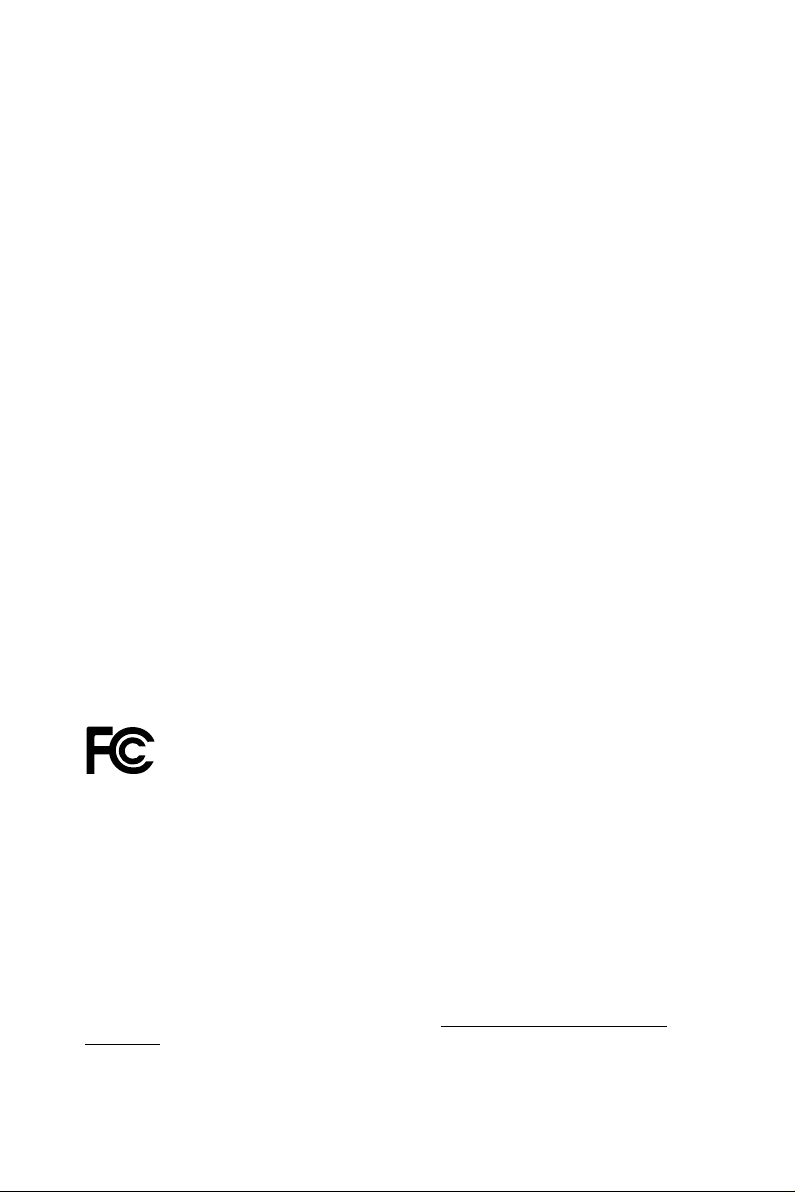
Version 1.0
Published April 2016
Copyright©2016 ASRock Inc. All rights reserved.
Copyright Notice:
No part of this documentation may be reproduced, transcribed, transmitted, or
translated in any language, in any form or by any means, except duplication of
documentation by the purchaser for backup purpose, without written consent of
ASRock Inc.
Products and corporate names appearing in this documentation may or may not
be registered trademarks or copyrights of their respective companies, and are used
only for identication or explanation and to the owners’ benet, without intent to
infringe.
Disclaimer:
Specications and information contained in this documentation are furnished for
informational use only and subject to change without notice, and should not be
constructed as a commitment by ASRock. ASRock assumes no responsibility for
any errors or omissions that may appear in this documentation.
With respect to the contents of this documentation, ASRock does not provide
warranty of any kind, either expressed or implied, including but not limited to
the implied warranties or conditions of merchantability or tness for a particular
purpose.
In no event shall ASRock, its directors, ocers, employees, or agents be liable for
any indirect, special, incidental, or consequential damages (including damages for
loss of prots, loss of business, loss of data, interruption of business and the like),
even if ASRock has been advised of the possibilit y of such damages arising from any
defect or error in the documentation or product.
is device complies with Part 15 of the FCC Rules. Operation is subject to the following
two conditions:
(1) this device may not cause harmful interference, and
(2) this device must accept any interference received, including interference that
may cause undesired operation.
CALIFORNIA, USA ONLY
e Lithium battery adopted on this motherboard contains Perchlorate, a toxic substance
controlled in Perchlorate Best Management Practices (BMP) regulations passed by the
California Legislature. When you discard the Lithium battery in California, USA, please
follow the related regulations in advance.
“Perchlorate Material-special handling may apply, see ww w.dtsc.ca.gov/hazardouswaste/
perchlorate”
Website: http://www.asrock.com
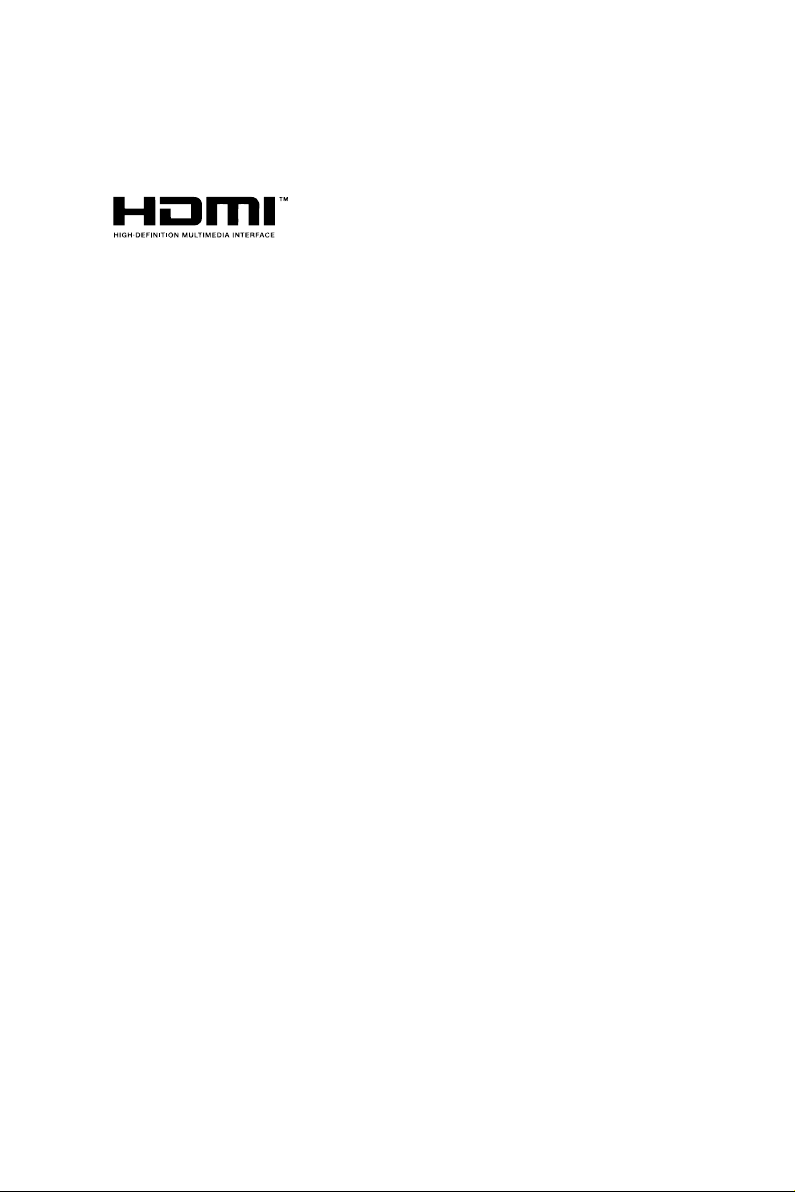
e terms HDMI™ and HDMI High-Denition Multimedia Interface, and the HDMI
logo are trademarks or registered trademarks of HDMI Licensing LLC in the United
States and other countries.
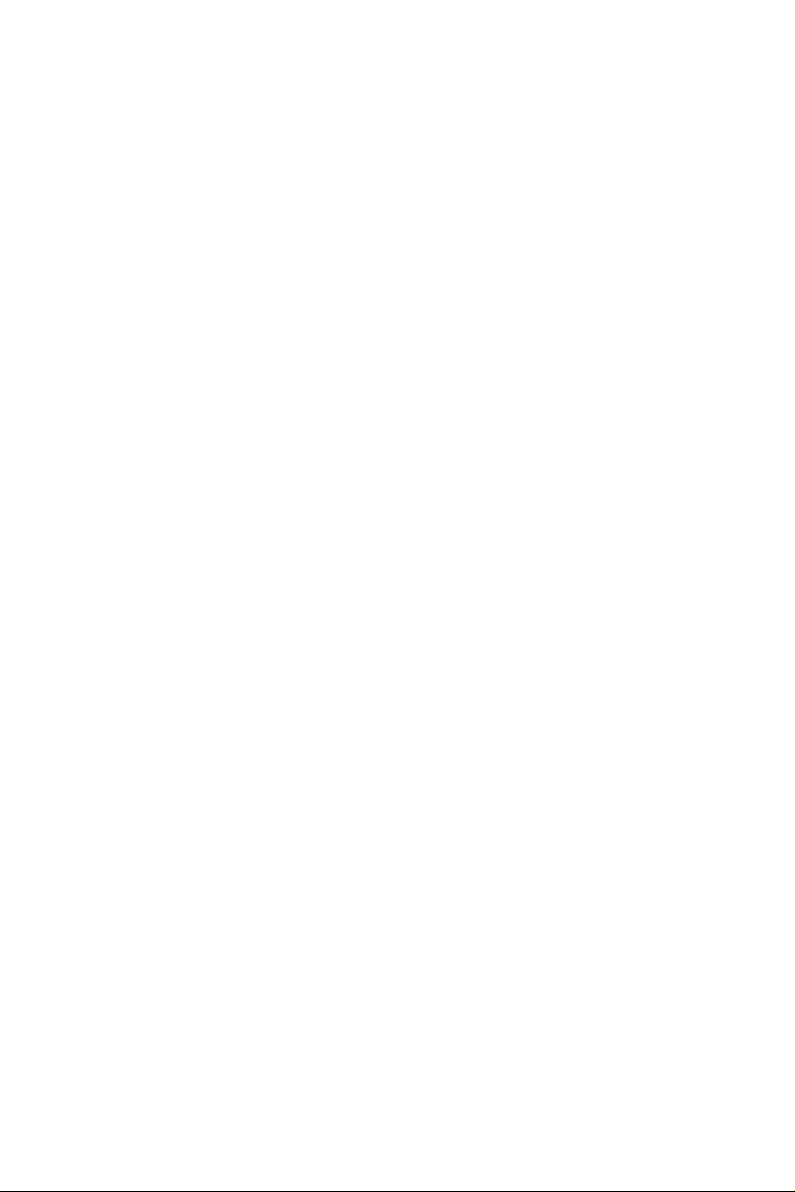
Important Safety Instructions
Pay close attention to the following safety instructions before performing any of
the operation. Basic safety precautions should be followed to protect yourself from
harm and the product from damage:
Operation of the product should be carried out by suitably trained, qualied, and
•
certied personnel only to avoid risk of injury from electrical shock or energy hazard.
Disconnect the power cord from the wall outlet when installing or removing main
•
system components, such as the motherboard and power supply unit.
Place the system on a stable and at surface.
•
Use extreme caution when working with high-voltage components.
•
When handling parts, use a grounded wrist strap designed to prevent static discharge.
•
Keep the area around the system clean and clutter-free.
•
Keep all components and printed circuit boards (PCBs) in their antistatic bags when
•
not in use.
Handle a board by its edges only; do not touch its components, peripheral chips,
•
memory modules or contacts.
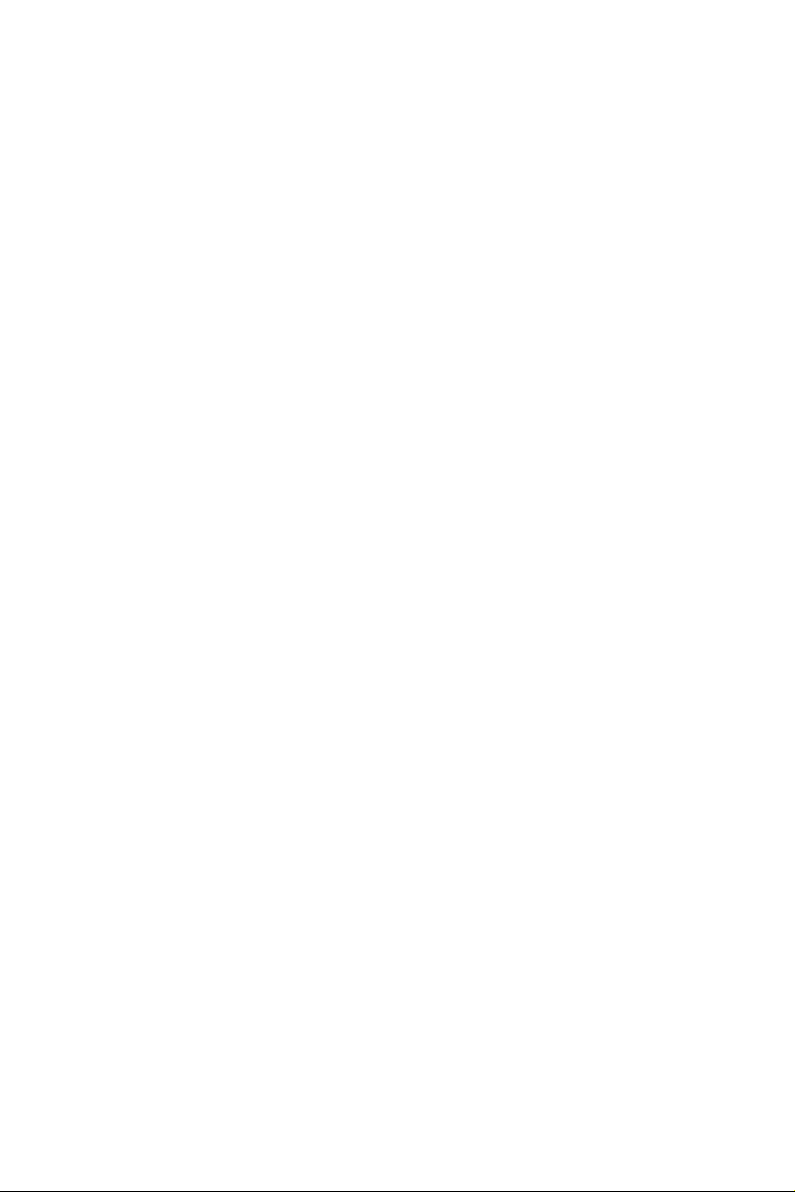
Contents
Chapter 1 Introduction 1
1.1 Package Contents 1
1.2 Product Specications 2
Chapter 2 Product Overview 4
2.1 Front View 4
2.2 Rear View 5
2.3 Inside View 6
Chapter 3 Hardware Installation 7
3.1 How to Remove the Bottom Case 7
3.2 How to Remove the M.2 WiFi Module 8
3.3 How to Install the M.2 SSD (Type 2260) 9
3.4 How to Install the M.2 SSD (Type 2280) 10
3.5 How to Install the 2.5-inch Hard Drive 11
3.6 How to Install the Memory Modules 14
3.7 How to Install the VESA Bracket 15
3.8 Positions of the Beebox series 16
Chapter 4 Software and Utilities Operation 17
4.1 Installing Drivers 17
4.2 ASRock Live Update & APP Shop 18
4.2.1 UI Overview 18
4.2.2 Apps 19
4.2.3 BIOS & Drivers 22
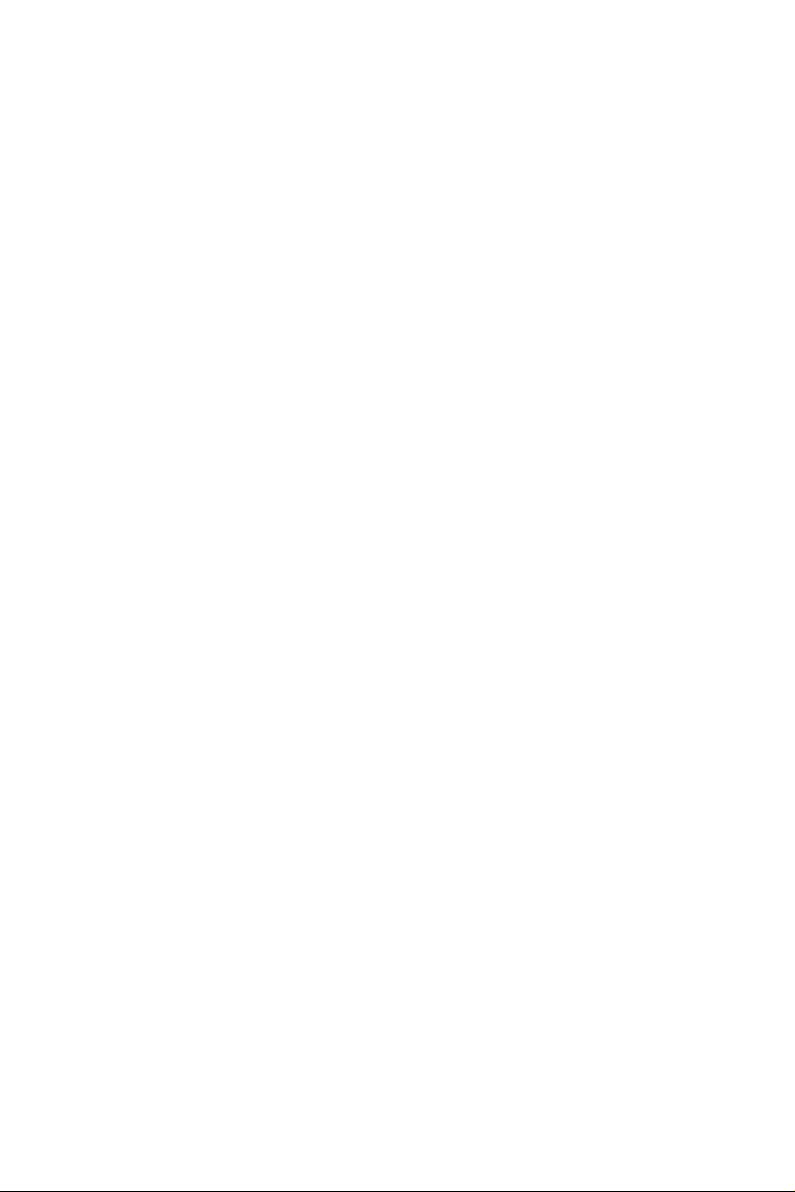
4.2.4 Setting 23
3.3 Enabling USB Ports for Windows® 7 Installation 24
Chapter 4 UEFI SETUP UTILITY 27
4.1 Introduction 27
4.1.1 UEFI Menu Bar 27
4.1.2 Navigation Keys 28
4.2 Main Screen 29
4.3 OC Tweaker Screen 30
4.4 Advanced Screen 33
4.4.1 CPU Conguration 34
4.4.2 Chipset Conguration 36
4.4.3 Storage Conguration 38
4.4.4 Super IO Conguration 40
4.4.5 ACPI Conguration 41
4.4.6 USB Conguration 43
4.5 Tools 44
4.6 Hardware Health Event Monitoring Screen 46
4.7 Security Screen 47
4.8 Boot Screen 48
4.9 Exit Screen 51
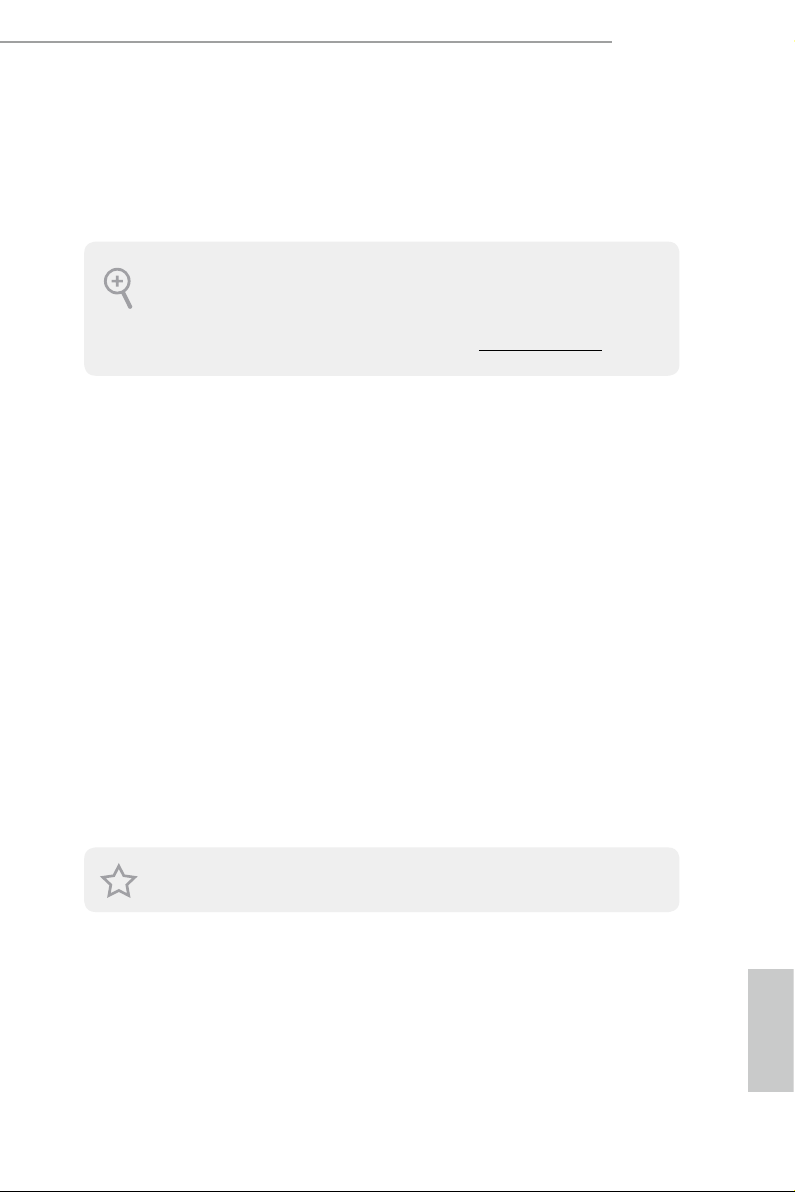
Chapter 1 Introduction
ank you for purchasing Beebox series, a reliable barebone system produced under
ASRock’s consistently stringent quality control. It delivers excellent performance
with robust design conforming to ASRock’s commitment to qua lity and endurance.
Becau se the hardware specications might be updated, the content of this documentation
will be subject to change without notice. In case any modications of this documentation
occur, the updated version w ill be available on ASRock ’s website w ithout further notice. If
you require technical support related to this product, pl ease v isit our website for specic
information about the model you are u sing. ASRock website: http://www.asrock.com.
1.1 Package Contents
Beebox series Barebone System with:
•
Beebox series Chassis
Motherboard (pre-installed)
M.2 WiFi Module (pre-installed)
*e barebone system does not include memory, hard drive and M.2 SSD.
Power Adapter (65W/19V) & Power Cord
•
SATA Data and Power Cable
•
M.2 Screw
•
*Plug type depends on region
Extended Bracket
•
VESA Mount Bracket & Screw Package
•
Remote Controller
•
Support CD
•
Quick Installation Guide
•
Beebox series
If any items are miss ing or appear damaged, contact your authorized dealer.
English
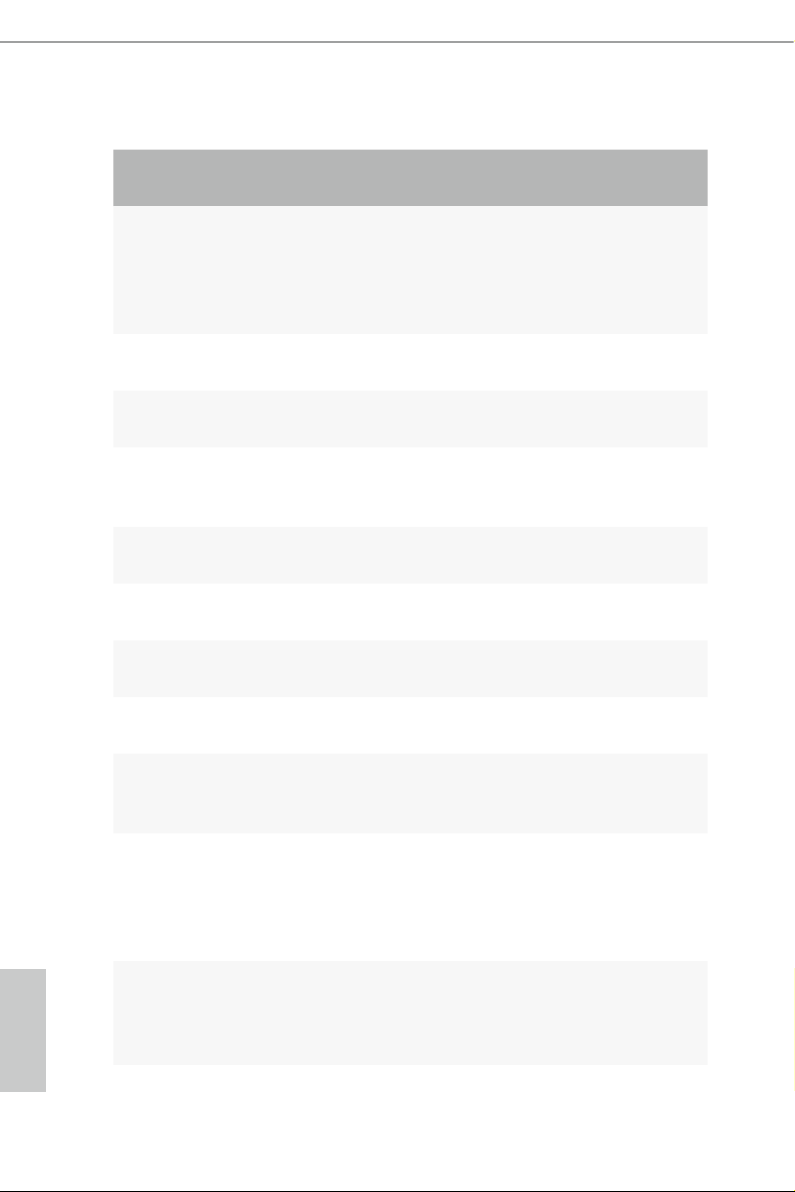
1.2 Product Specications
Beebox series Barebone
Intel® Core i3-6100U
CPU
(3M Cache, up to 2.30 GHz) /
Intel® Core i5-6200U
(3M Cache, up to 2.80 GHz)/
Chipset
Memory
M.2 slot
HDD
LAN
WiFi (M.2)
Audio
Front I/O
Rear I/O
Intel® Skylake U
Supports DDR4 2133MHz, 2 x SO-DIMM slots, Max. 32GB
Supports 1 x M.2 SSD slot
(Support PCIe 3.0x4/SATA3 type 2260/2280 M.2 SSD)
Supports 1 x 2.5” HDD/SSD (7mm/9.5mm)
Gigabit LAN
Intel Dual Band Wireless-AC 3160 (802.11ac + BT 4.0)
Realtek ALC283
1 x USB 3.0, 1 x USB 3.1(Type C) , 1 x IR , 1 x Head phone with
MIC-IN
1 x HDMI (4K/2K@60Hz) , 1 x HDMI (4K/2K@30Hz)*,
1 x DP (1.2)* , 2 x USB 3.0, 1 x LAN , 1 x Kensington lock
*HDMI(4K/2K@30Hz) & DisplayPort ports don’t support Hot
Plug function .
English
Power Unit
Input : AC 100-240V
Output : DC 19V /3.42A
65W power adapter
2 3
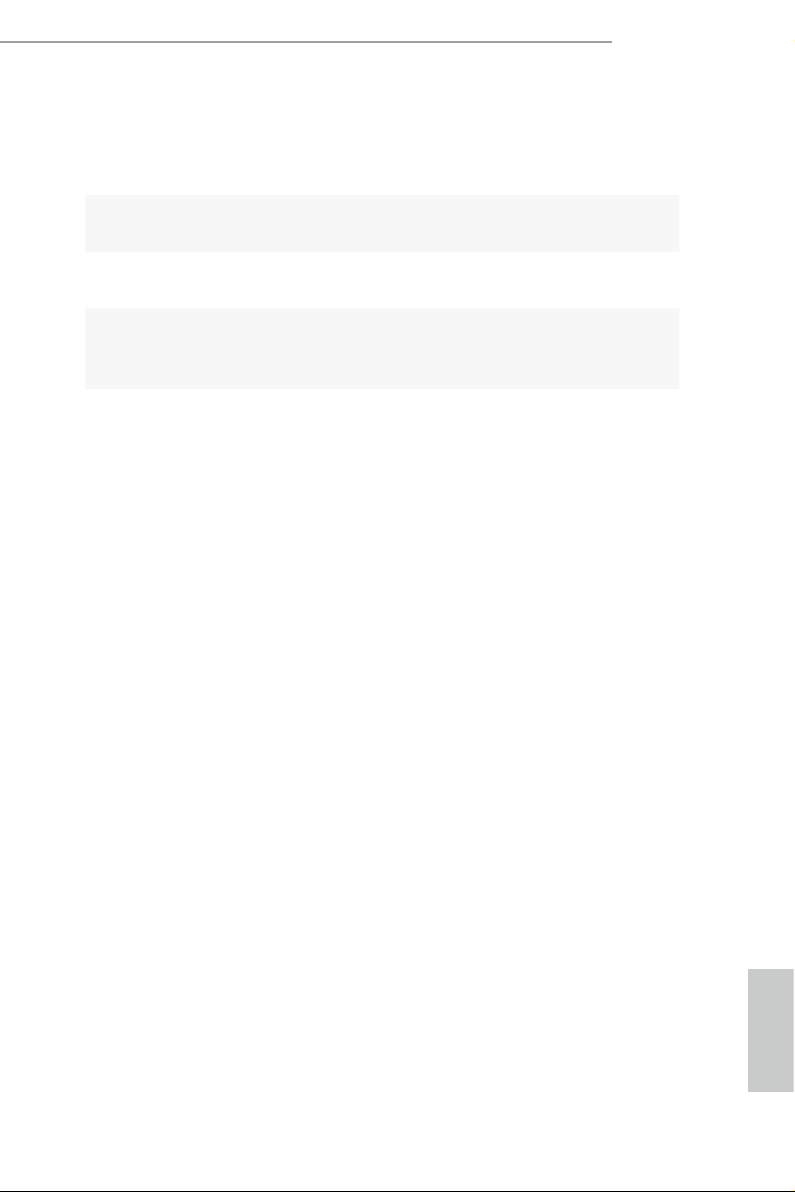
Beebox series
Dimension
Controller
VESA
Volume
(Liters)
Operating
Temperature
110mm (W) x 46mm (H) x 118.5mm (L)
Remote Controller
Bracket included , supports 75 x 75 and 100 x 100 mm
0.6L
0°C~35°C
English
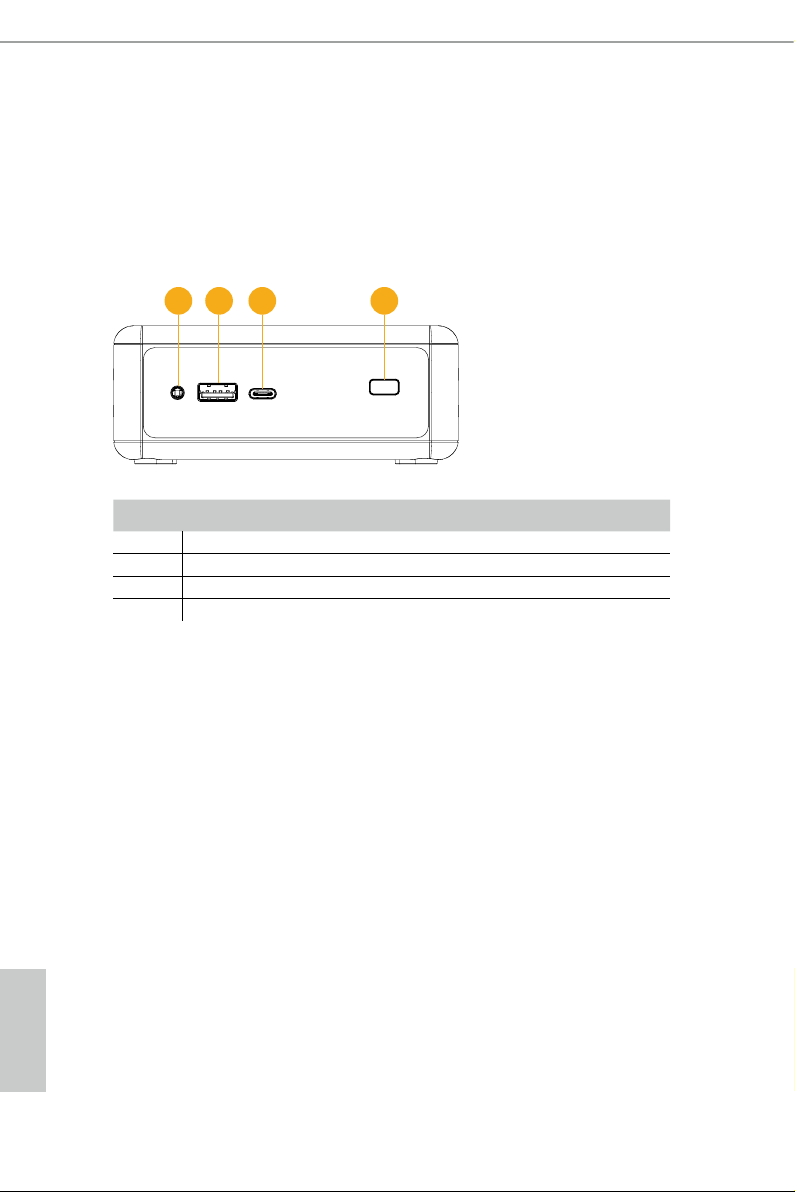
Chapter 2 Product Overview
is chapter provides diagrams showing the location of important components of
the Beebox series.
2.1 Front View
1 2 3 4
No. Description
1 Headphone & Microphone
2 USB 3.0 (Type A)
3 USB 3.1 (Type C)
4 IR Sensor Window
English
4 5
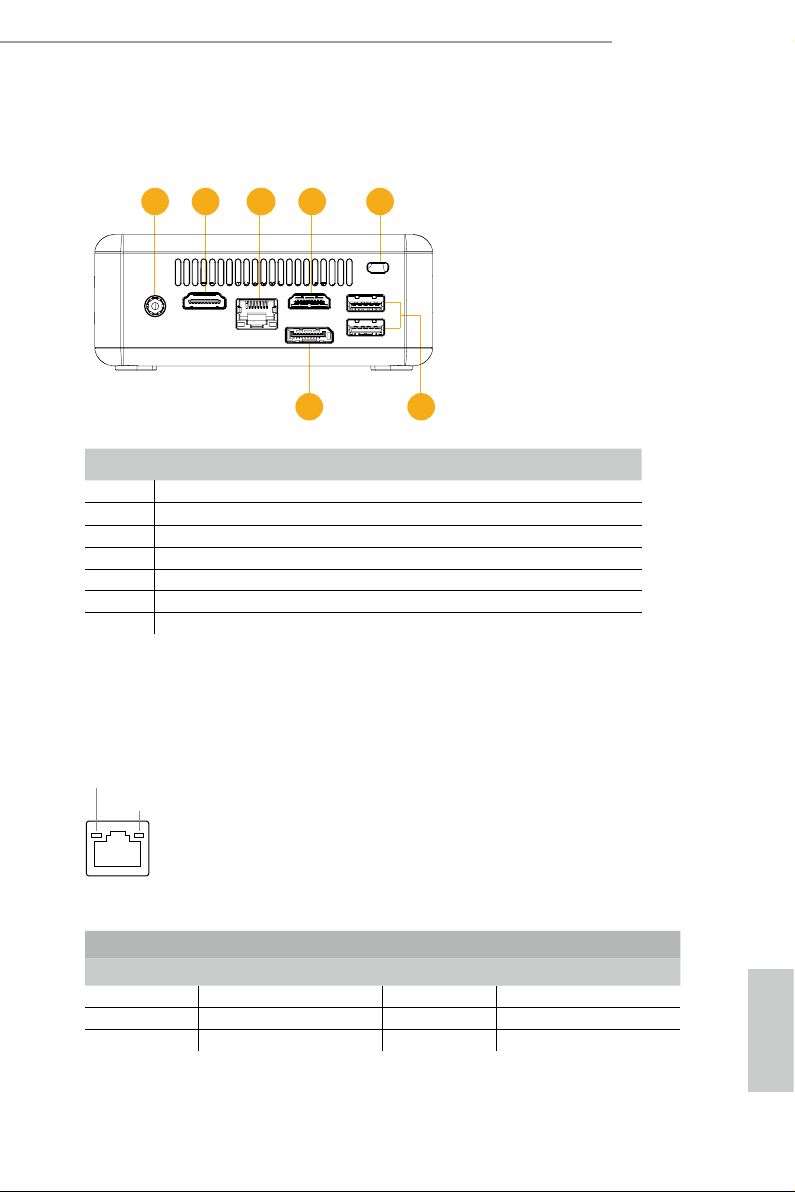
2.2 Rear View
1 2 33 4 5
No. Description
1 DC-In
2 *HDMI (4K/2K@60Hz)
3 RJ-45
4 *HDMI (4K/2K@30Hz)
5 Kensington Lock Slot
6 USB 3.0 (Type A)
7 *DisplayPort 1.2
Beebox series
67
*e Beebox series support dual display video output.
You can use HDMI (4K/2K@60Hz) and DisplayPort or HDMI (4K/2K@60Hz) and
HDMI (4K/2K@30Hz) ports at the same time.
* ere are two LEDs on the LAN port. Please refer to the table bel ow for the LAN por t LED indications.
ACT/LINK LED
SPEED LED
LAN Por t
Activity / Link LED Speed LED
Status Description Status Description
O No Link O 10Mbps connection
Blinking Data Activity Orange 100Mbps connection
On Link Green 1Gbps connection
English
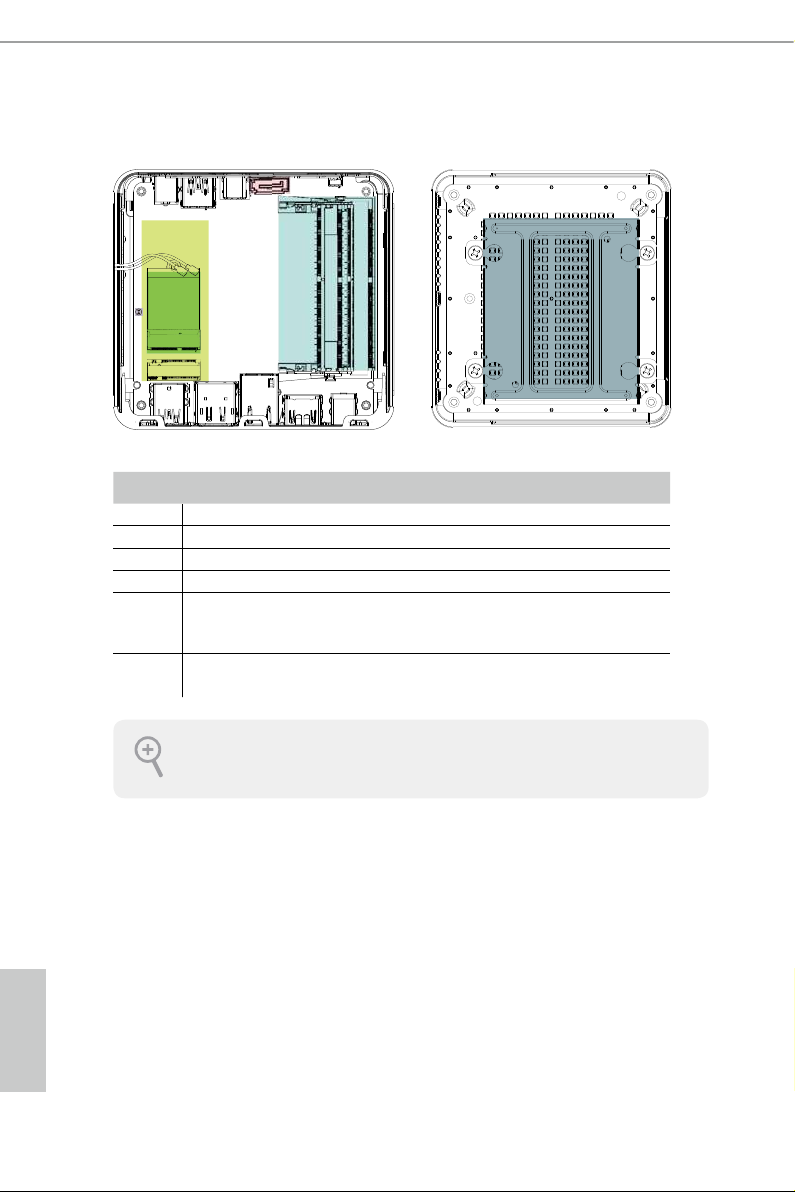
2.3 Inside View
6
3
4
5
1
2
No. Description
1 M.2 WiFi Module
2 M.2 SSD slot (PCIe/SATA, type 2260/2280)
3 SATA 3.0 Connector
4 DDR4 SO-DIMM Slots
5 Clear CMOS Pad
*Clear CMOS Pad allows you to clear th e data in CMOS. To clear CMOS, disconnect the
power supply and short the Clear CMOS Pad.
6 Hard disk drive tray
*HDD support: 2. 5" SATA hard drive (7mm an d 9.5mm)
SO-DIM M memory, hard drive and M.2 S SD are not included with this system.
English
6 PB
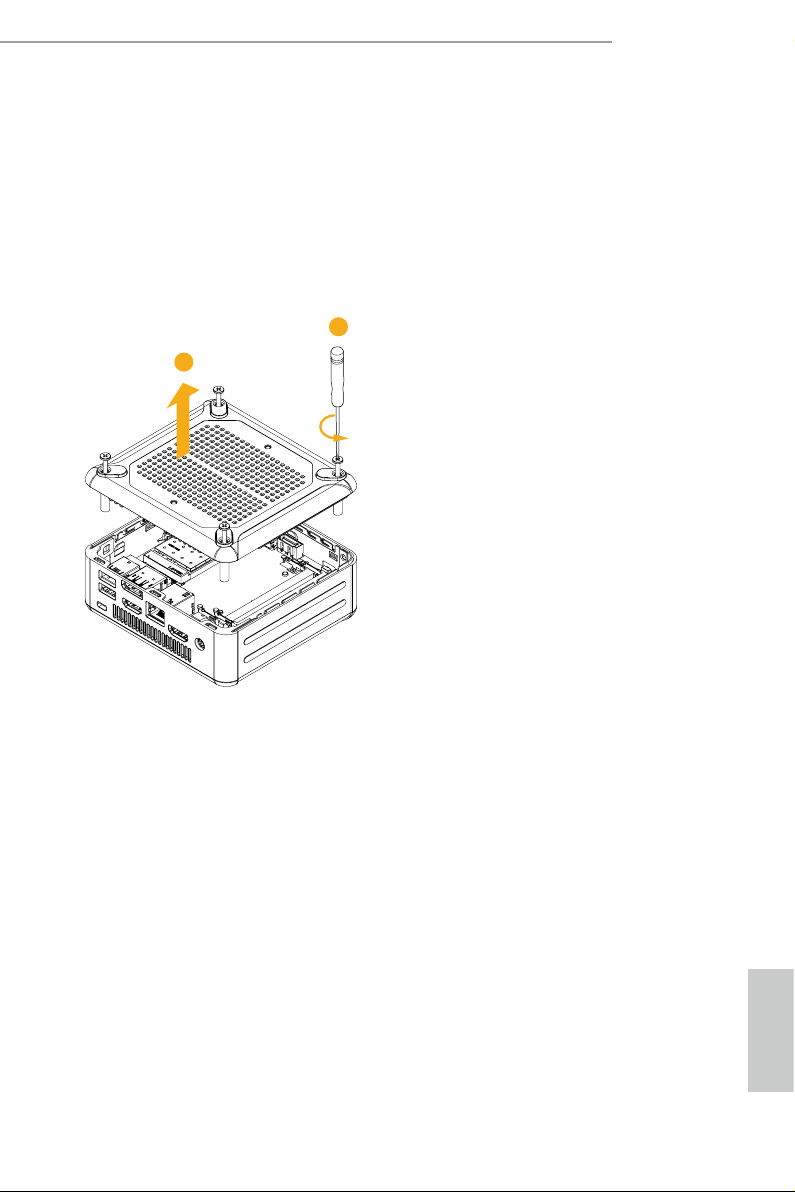
Chapter 3 Hardware Installation
is chapter helps you install or remove important components.
3.1 How to Remove the Bottom Case
1. Remove the four screws on the bottom case.
2. en li up and remove the bottom panel..
1
2
Beebox series
English
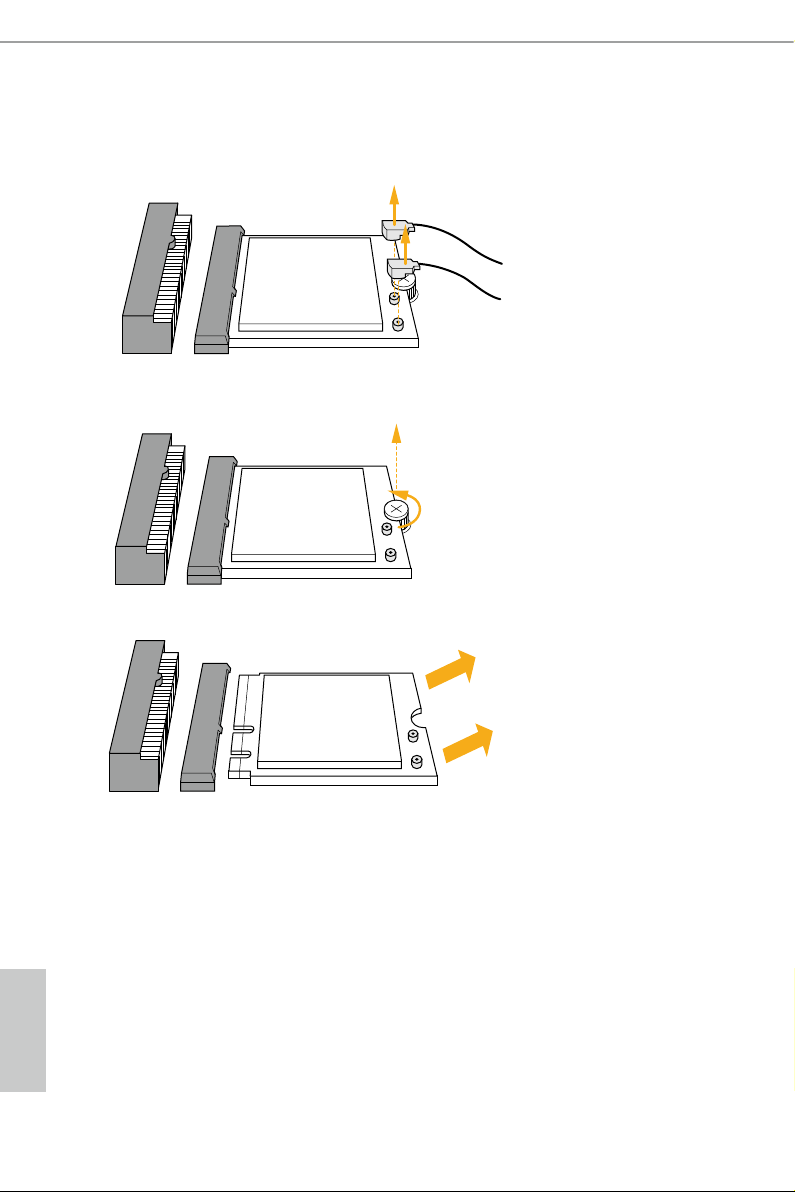
3.2 How to Remove the M.2 WiFi Module
1. Disconnect the two antenna cables from the M.2 WiFi Module by liing the clips.
2. Remove the screw that holds the M.2 WiFi Module in place.
3. Carefully pull the M.2 WiFi Module from the slot and remove it.
English
8 9
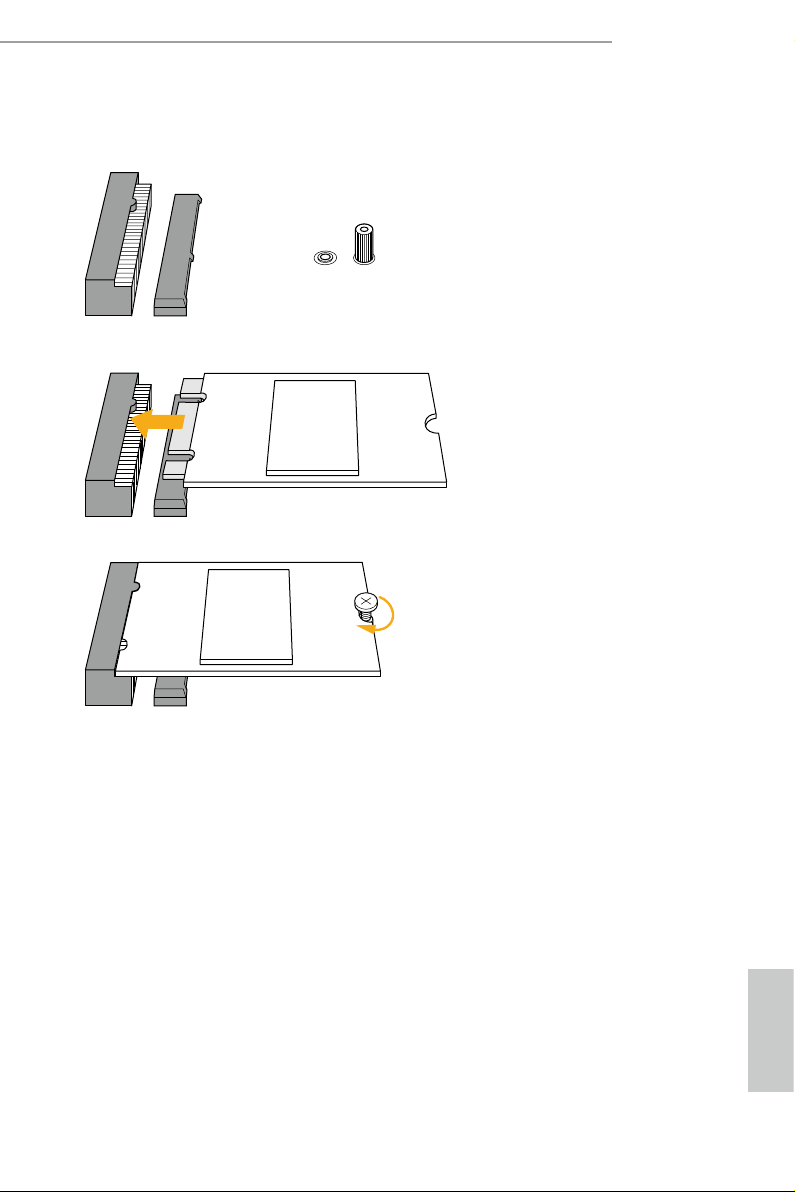
3.3 How to Install the M.2 SSD (Type 2260)
1. Locate the M.2 slot on the motherboard
2. Carefully insert the M.2 SSD into the slot.
3. Tighten the screw to secure the M.2 SSD to the motherboard.
.
Beebox series
English
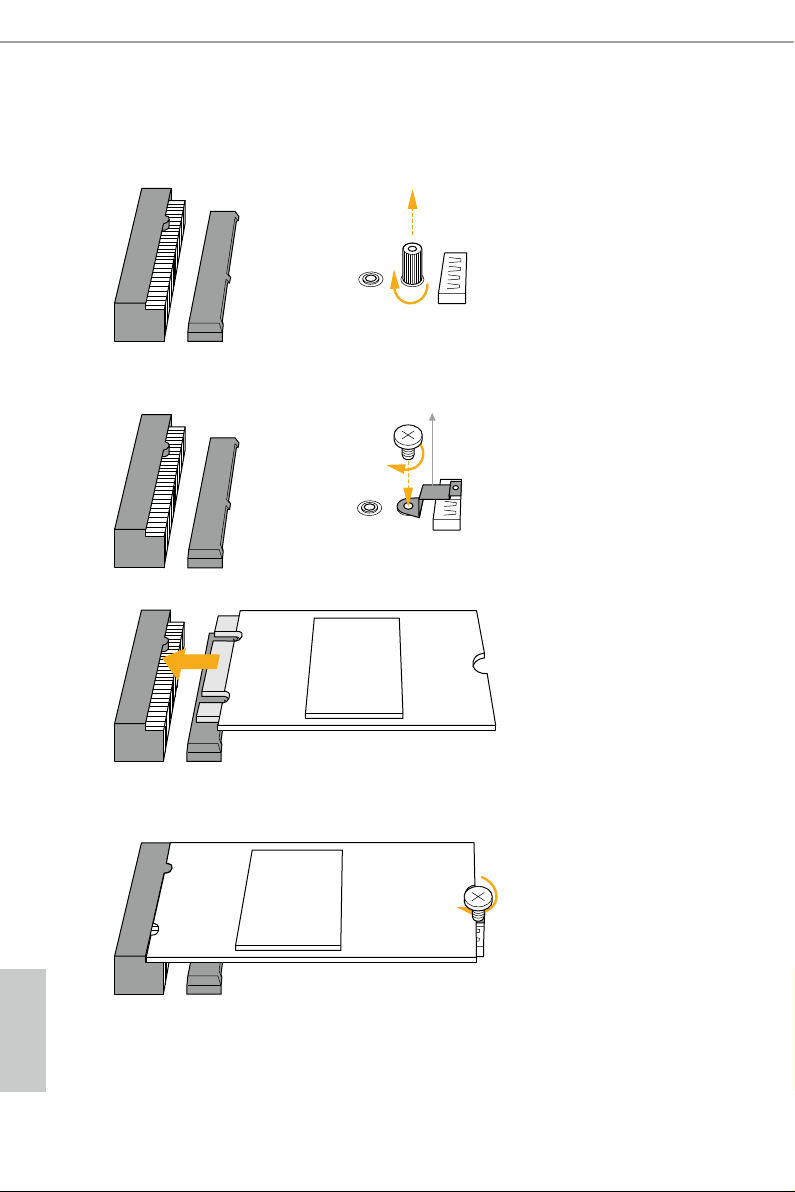
3.4 How to Install the M.2 SSD (Type 2280)
1. Remove the stando screw.
2. Tighten the screw to secure the extended bracket to the motherboard.
Extended Bracket.
3. Carefully insert the M.2 SSD into the slot.
4. Tighten the screw to secure the M.2 SSD to the motherboard.
English
10 11
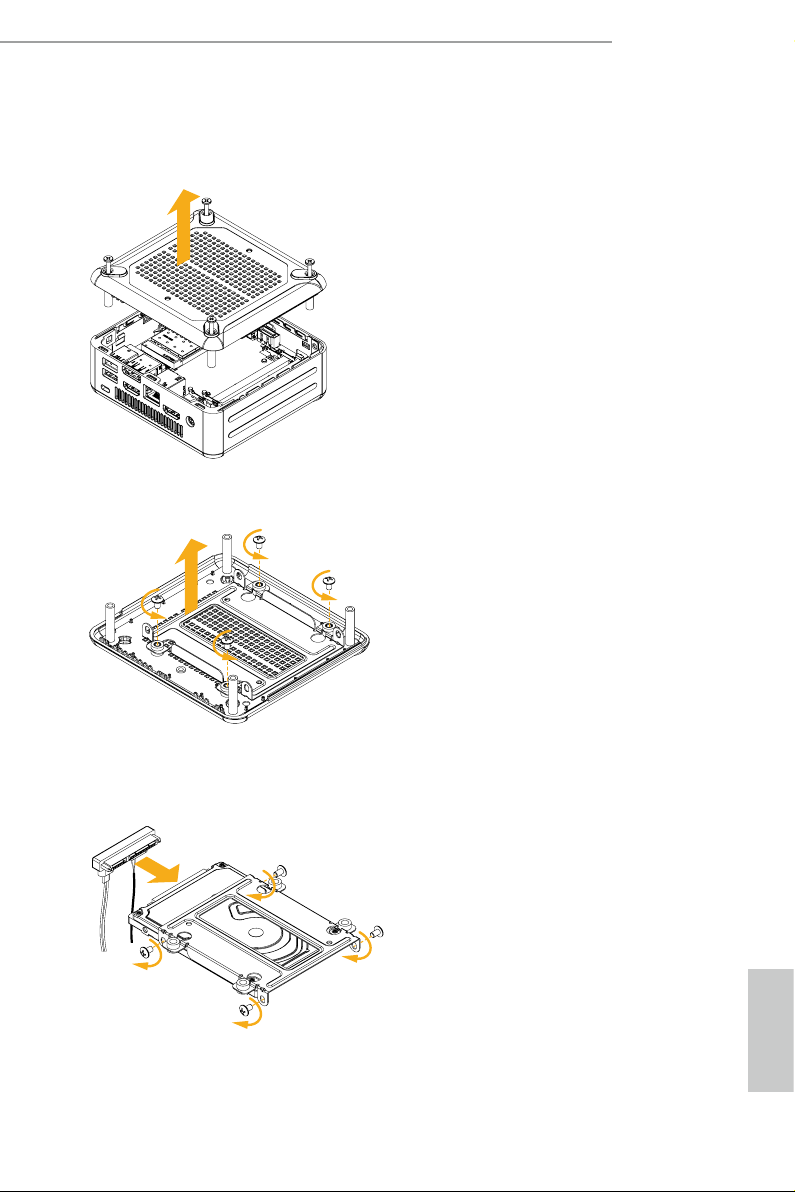
Beebox series
3.5 How to Install the 2.5-inch Hard Drive
1. Remove the four screws on the bottom case. en li up and remove the bottom panel.
2. Unscrew the four screws that hold the HDD cage in place.
3. Install the HDD in the cage using the four screws. en connect the SATA cable to the
HDD.
English
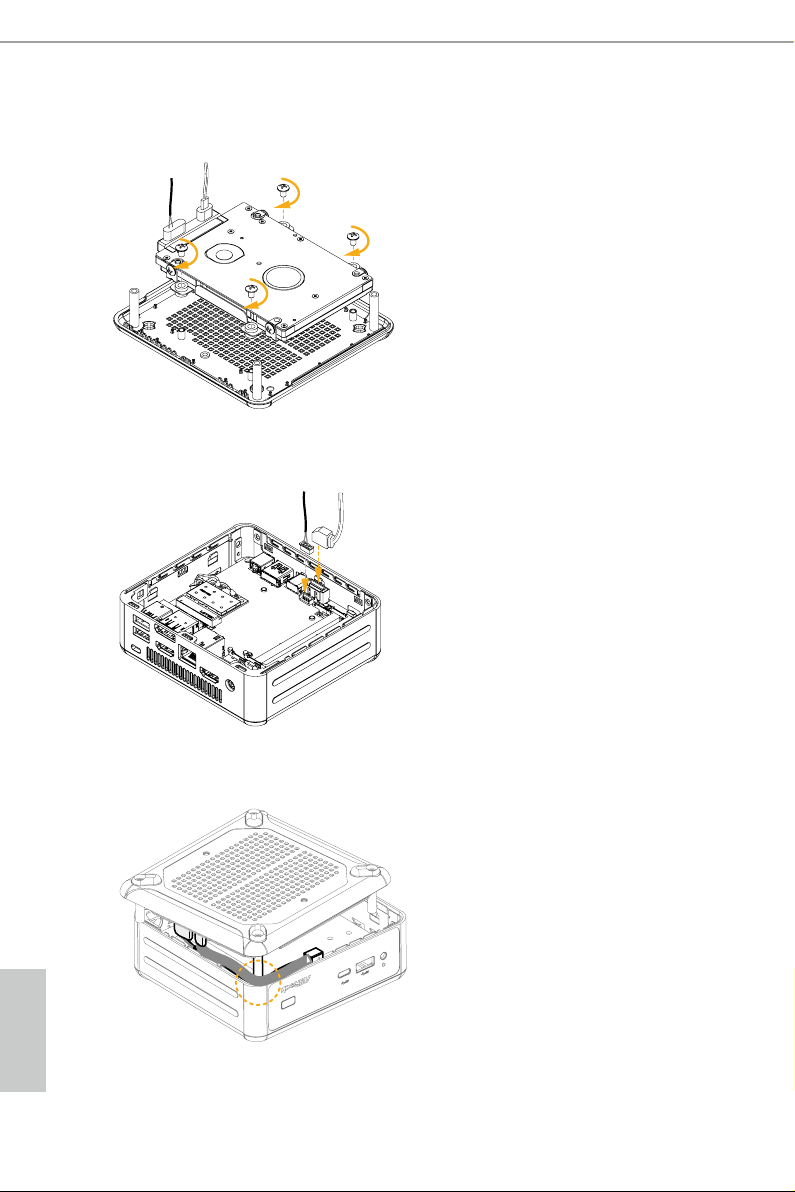
4. Attach the HDD cage to the bottom panel and secure it using the four screws.
5. Connect the SATA Data and Power Cable to the motherboard.
6. Route the SATA cables along the case edge and position the bottom panel as illustrated
below.
English
12 13
