Page 1

ALiveNF5-VSTA
User Manual
Version 1.0
Published January 2007
Copyright©2007 ASRock INC. All rights reserved.
11
1
11
Page 2
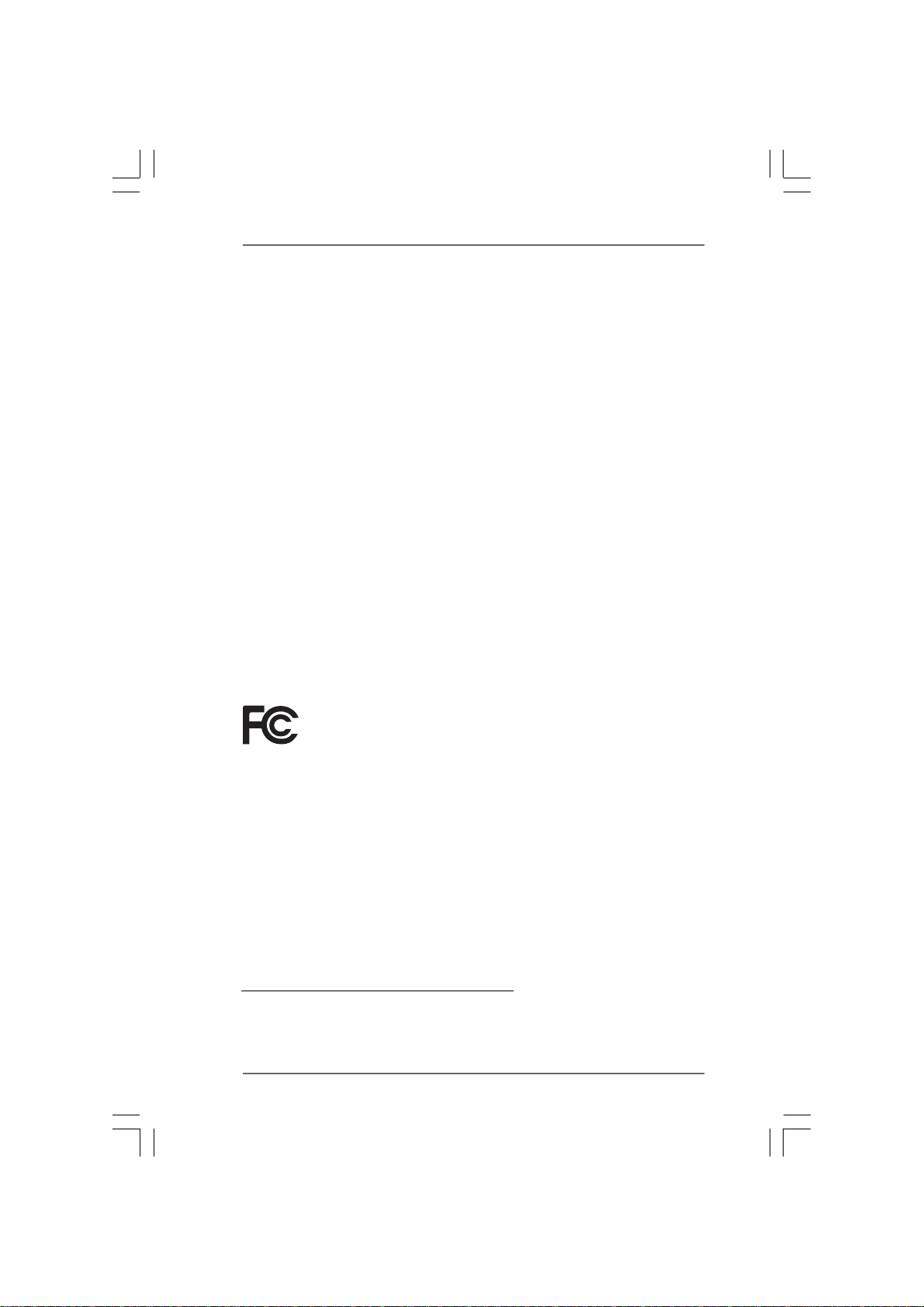
Copyright Notice:Copyright Notice:
Copyright Notice:
Copyright Notice:Copyright Notice:
No part of this manual may be reproduced, transcribed, transmitted, or translated in
any language, in any form or by any means, except duplication of documentation by
the purchaser for backup purpose, without written consent of ASRock Inc.
Products and corporate names appearing in this manual may or may not be regis-
tered trademarks or copyrights of their respective companies, and are used only for
identification or explanation and to the owners’ benefit, without intent to infringe.
Disclaimer:Disclaimer:
Disclaimer:
Disclaimer:Disclaimer:
Specifications and information contained in this manual are furnished for informa-
tional use only and subject to change without notice, and should not be constructed
as a commitment by ASRock. ASRock assumes no responsibility for any errors or
omissions that may appear in this manual.
With respect to the contents of this manual, ASRock does not provide warranty of
any kind, either expressed or implied, including but not limited to the implied warran-
ties or conditions of merchantability or fitness for a particular purpose.
In no event shall ASRock, its directors, officers, employees, or agents be liable for
any indirect, special, incidental, or consequential damages (including damages for
loss of profits, loss of business, loss of data, interruption of business and the like),
even if ASRock has been advised of the possibility of such damages arising from any
defect or error in the manual or product.
This device complies with Part 15 of the FCC Rules. Operation is subject to the
following two conditions:
(1) this device may not cause harmful interference, and
(2) this device must accept any interference received, including interference that
may cause undesired operation.
CALIFORNIA, USA ONLY
The Lithium battery adopted on this motherboard contains Perchlorate, a toxic
substance controlled in Perchlorate Best Management Practices (BMP) regulations
passed by the California Legislature. When you discard the Lithium battery in
California, USA, please follow the related regulations in advance.
“Perchlorate Material-special handling may apply, see
www.dtsc.ca.gov/hazardouswaste/perchlorate”
ASRock Website: http://www.asrock.com
22
2
22
Page 3
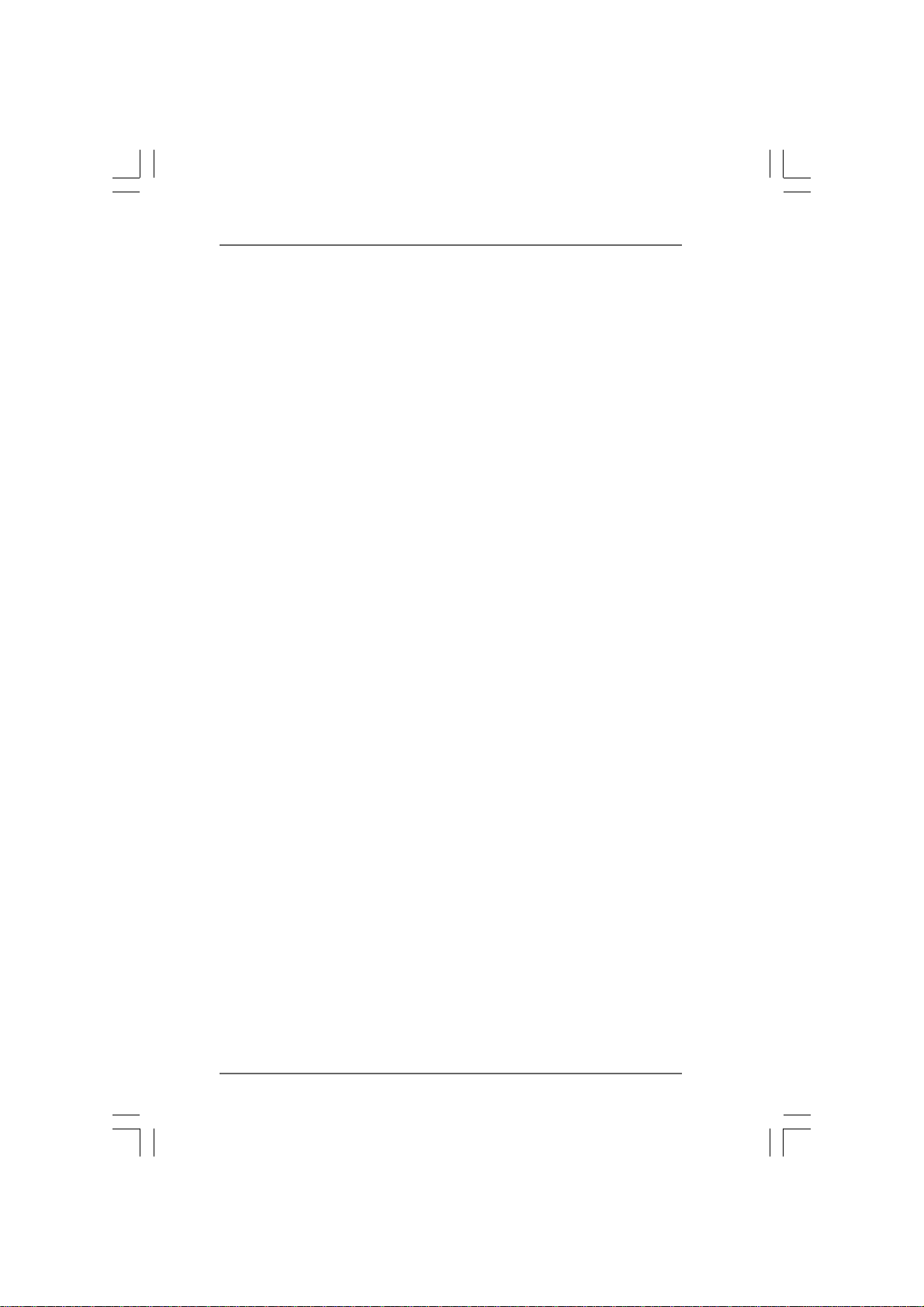
ContentsContents
Contents
ContentsContents
1.1.
IntroductionIntroduction
1.
Introduction
1.1.
IntroductionIntroduction
1.1 Package Contents ..................................................................... 5
1.2 Specifications ........................................................................... 6
1.3 Minimum Hardware Requirement Table for Windows® Vista
Premium and Basic Logo .......................................................... 9
1.4 Motherboard Layout ................................................................. 10
1.5 HD 8CH I/O ................................................................................ 11
2.2.
InstallationInstallation
2.
Installation
2.2.
InstallationInstallation
Pre-installation Precautions ............................................................... 12
2.1 CPU Installation ......................................................................... 13
2.2 Installation of CPU Fan and Heatsink ....................................... 13
2.3 Installation of Memory Modules (DIMM) .................................... 14
2.4 Expansion Slots (PCI and PCI Express slots) ................................... 16
2.5 Jumpers Setup .......................................................................... 17
2.6 Onboard Headers and Connectors.......................................... 18
2.7 HDMI_SPDIF Header Connection Guide .................................... 22
2.8 SATAII Hard Disk Setup Guide .................................................. 23
2.9 Serial ATA (SATA) / Serial ATAII (SATAII) Hard Disks
Installation ................................................................................. 24
2.10 Hot Plug and Hot Swap Functions for SATA / SATAII HDDs .... 24
2.11 Driver Installation Guide ............................................................ 24
2.12 Installing Windows® 2000 / XP / XP 64-bit / VistaTM /
Vista
2.12.1 Installing Windows® 2000 / XP / XP 64-bit Without RAID
2.12.2 Installing Windows® VistaTM / Vista
2.13 Installing Windows® 2000 / XP / XP 64-bit / VistaTM /
Vista
2.13.1 Installing Windows® 2000 / XP / XP 64-bit With RAID
2.13.2 Installing Windows® VistaTM / Vista
2.14 Untied Overclocking Technology .............................................. 29
3.3.
BIOS SBIOS S
3.
BIOS S
3.3.
BIOS SBIOS S
3.1 Introduction ............................................................................... 30
3.2 Main Screen .............................................................................. 31
ETUP UTILITYETUP UTILITY
ETUP UTILITY
ETUP UTILITYETUP UTILITY
3.1.1 BIOS Menu Bar ............................................................... 30
3.1.2 Navigation Keys ............................................................. 31
........................................................................................................................
............................................................
........................................................................................................................
............................................................................................................................
..............................................................
............................................................................................................................
TM
64-bit Without RAID Functions ..................................... 25
Functions ...................................................................... 25
Functions ...................................................................... 26
TM
64-bit With RAID Functions ........................................... 27
Functions ...................................................................... 27
Functions ...................................................................... 28
......................................................................................................
...................................................
......................................................................................................
TM
64-bit Without RAID
TM
64-bit With RAID
5 5
5
5 5
TM
12 12
12
12 12
3030
30
3030
33
3
33
Page 4
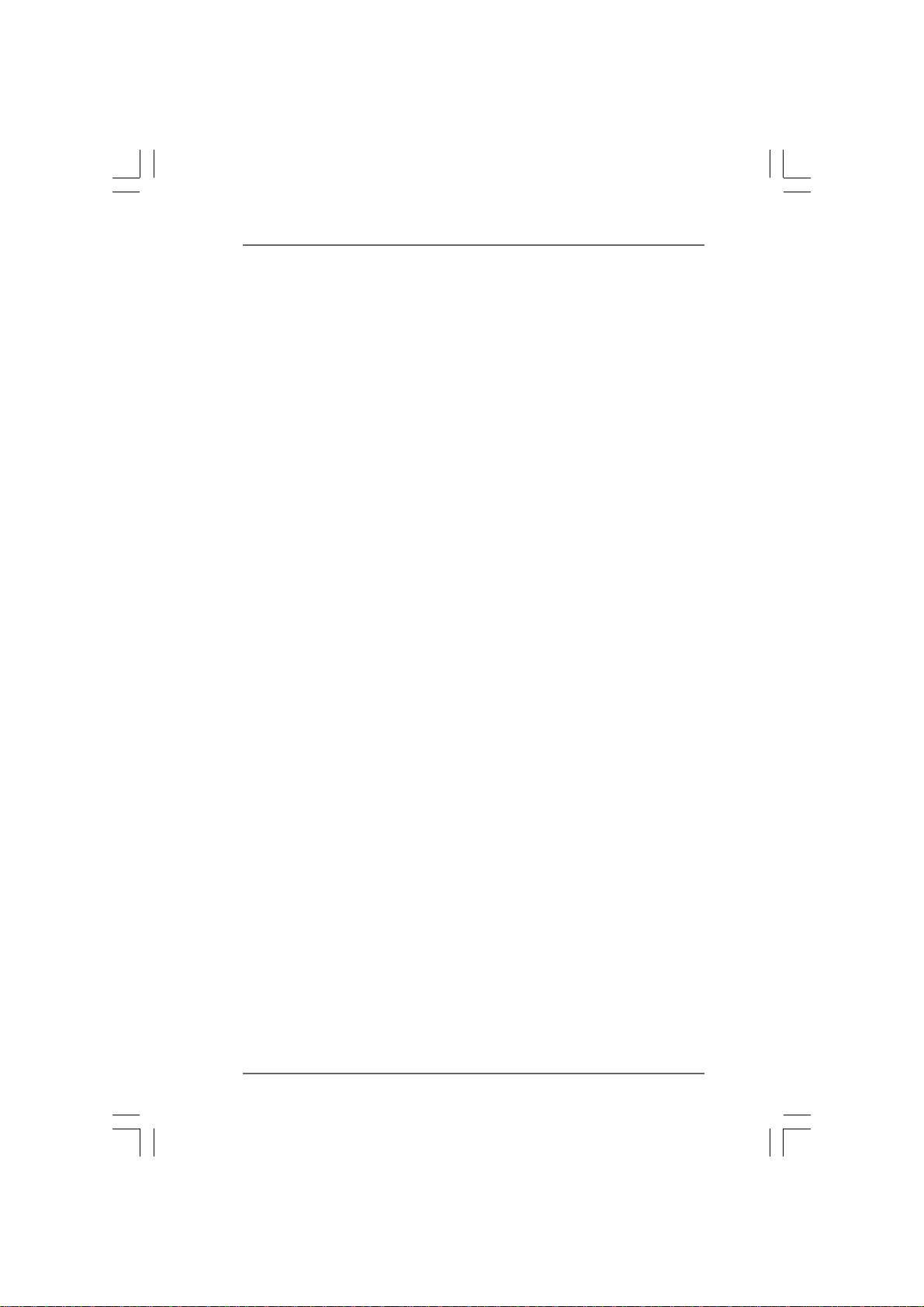
3.3 Advanced Screen .................................................................... 32
3.3.1 CPU Configuration .......................................................... 32
3.3.2 Chipset Configuration ..................................................... 35
3.3.3 ACPI Configuration ......................................................... 36
3.3.4 IDE Configuration ............................................................ 37
3.3.5 PCIPnP Configuration ...................................................... 39
3.3.6 Floppy Configuration ...................................................... 40
3.3.7 Super IO Configuration ................................................... 40
3.3.8 USB Configuration .......................................................... 41
3.4 Hardware Health Event Monitoring Screen ............................. 42
3.5 Boot Screen .............................................................................. 43
3.5.1 Boot Settings Configuration ........................................... 43
3.6 Security Screen ........................................................................ 44
3.7 Exit Screen ............................................................................... 45
4.4.
Software SupportSoftware Support
4.
Software Support
4.4.
Software SupportSoftware Support
4.1 Install Operating System ........................................................... 46
4.2 Support CD Information ............................................................. 46
4.2.1 Running Support CD ....................................................... 46
4.2.2 Drivers Menu .................................................................. 46
4.2.3 Utilities Menu ................................................................... 46
4.2.4 Contact Information ........................................................ 46
APPENDIX: AMD’s Cool ‘n’ QuietAPPENDIX: AMD’s Cool ‘n’ Quiet
APPENDIX: AMD’s Cool ‘n’ Quiet
APPENDIX: AMD’s Cool ‘n’ QuietAPPENDIX: AMD’s Cool ‘n’ Quiet
......................................................................................................
...................................................
......................................................................................................
TMTM
TM
TMTM
T T
echnologyechnology
T
echnology
T T
echnologyechnology
............
......
............
46 46
46
46 46
47 47
47
47 47
44
4
44
Page 5
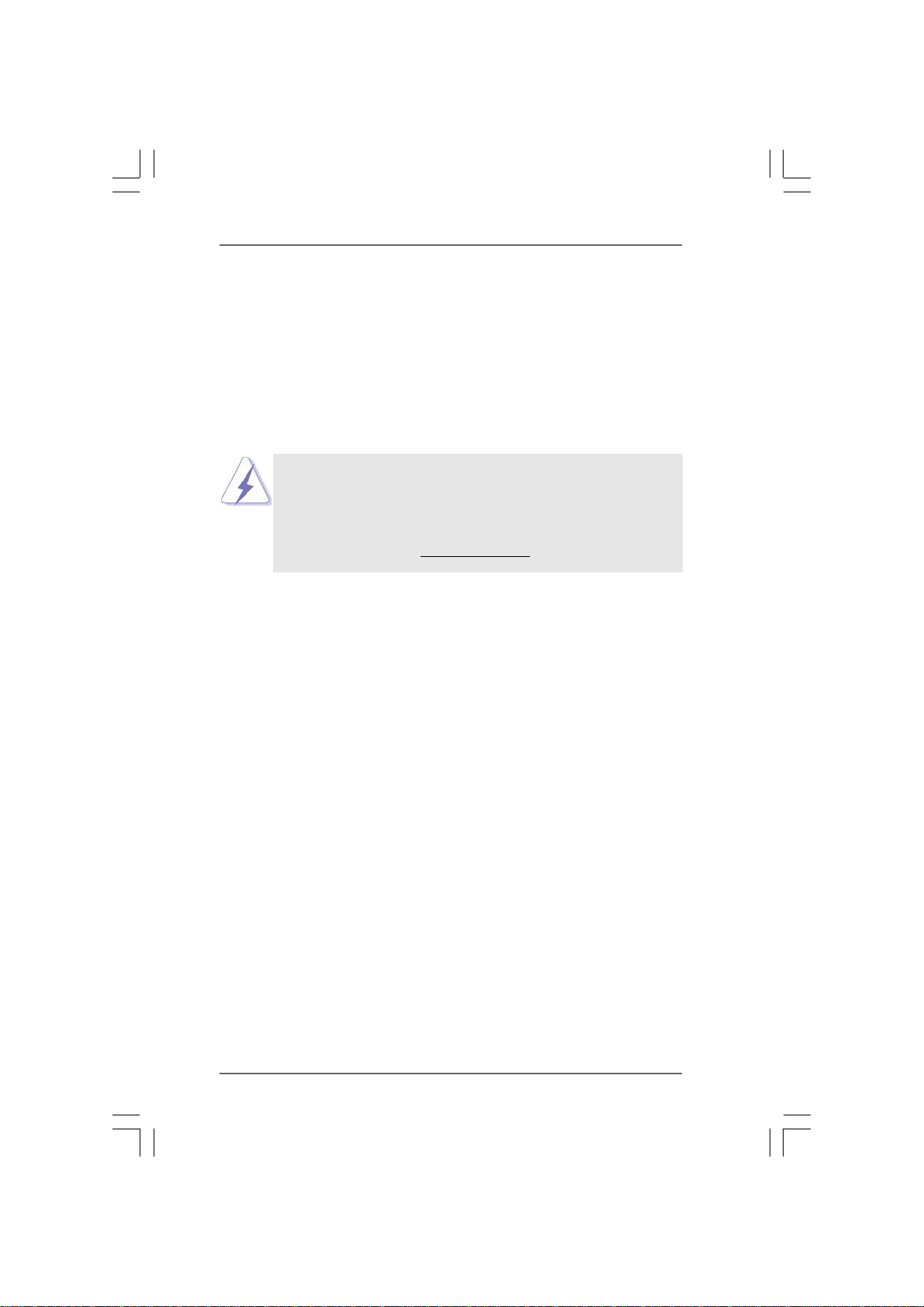
1.1.
IntroductionIntroduction
1.
Introduction
1.1.
IntroductionIntroduction
Thank you for purchasing ASRock ALiveNF5-VSTA motherboard, a reliable
motherboard produced under ASRock’s consistently stringent quality control. It de-
livers excellent performance with robust design conforming to ASRock’s commit-
ment to quality and endurance.
In this manual, chapter 1 and 2 contain introduction of the motherboard and step-by-
step guide to the hardware installation. Chapter 3 and 4 contain the configuration
guide to BIOS setup and information of the Support CD.
Because the motherboard specifications and the BIOS software might be
updated, the content of this manual will be subject to change without
notice. In case any modifications of this manual occur, the updated
version will be available on ASRock website without further notice. You
may find the latest VGA cards and CPU support lists on ASRock website
as well. ASRock website
1.11.1
Package ContentsPackage Contents
1.1
Package Contents
1.11.1
Package ContentsPackage Contents
1 x ASRock ALiveNF5-VSTA Motherboard
(ATX Form Factor: 12.0-in x 7.6-in, 30.5 cm x 19.3 cm)
1 x ASRock ALiveNF5-VSTA Quick Installation Guide
1 x ASRock ALiveNF5-VSTA Support CD
1 x Ultra ATA 66/100/133 IDE Ribbon Cable (80-conductor)
1 x 3.5-in Floppy Drive Ribbon Cable
1 x Serial ATA (SATA) Data Cable (Optional)
1 x Serial ATA (SATA) HDD Power Cable (Optional)
1 x HDMI_SPDIF Cable (Optional)
1 x HD 8CH I/O Shield
http://www.asrock.com
55
5
55
Page 6
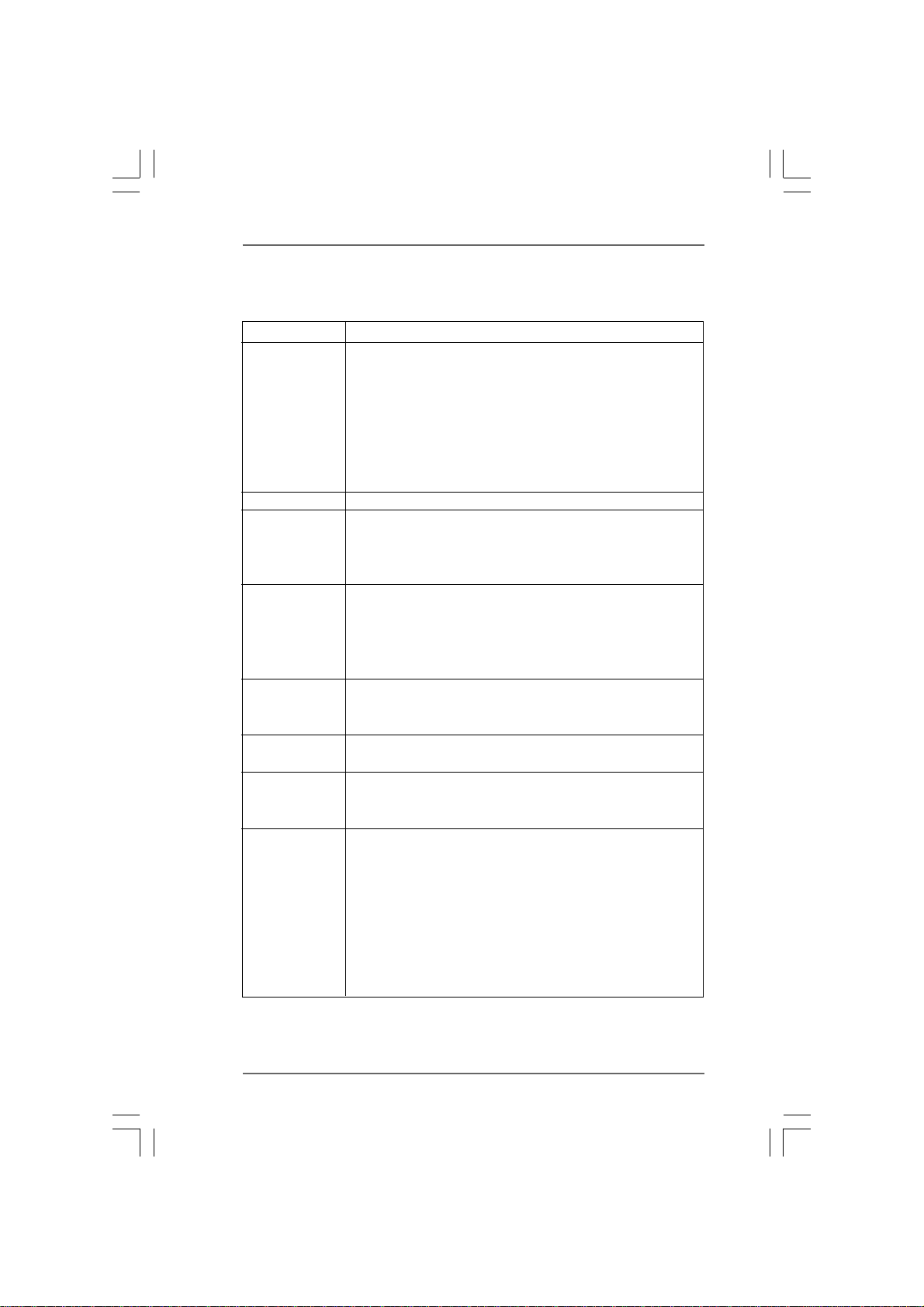
1.21.2
SpecificationsSpecifications
1.2
Specifications
1.21.2
SpecificationsSpecifications
Platform - ATX Form Factor: 12.0-in x 7.6-in, 30.5 cm x 19.3 cm
CPU - Socket AM2 for AMD Athlon
processors
- AMD LIVE!TM Ready
- Supports AMD’s Cool ‘n’ QuietTM Technology
(see CAUTION 1)
- FSB 1000 MHz (2.0 GT/s)
- Supports Untied Overclocking Technology (see CAUTION 2)
- Supports Hyper-Transport Technology
Chipset - NVIDIA
Memory - Dual Channel DDRII Memory Technology (see CAUTION 3)
- 4 x DDRII DIMM slots
- Support DDRII800/667/533
- Max. capacity: 8GB (see CAUTION 4)
Hybrid Booster - CPU Frequency Stepless Control (see CAUTION 5)
- ASRock U-COP (see CAUTION 6)
- Boot Failure Guard (B.F.G.)
- ASRock AM2 Boost: ASRock Patented Technology to boost
memory performance up to 12.5% (see CAUTION 7)
Expansion Slot - 3 x PCI slots
- 1 x PCI Express x16 slot
- 2 x PCI Express x1 slots
Audio - 7.1 CH Windows
(ALC888 Audio Codec)
LAN - Realtek PHY RTL8201CL
- Speed: 10/100 Ethernet
- Supports Wake-On-LAN
Rear Panel I/O HD 8CH I/O
- 1 x PS/2 Mouse Port
- 1 x PS/2 Keyboard Port
- 1 x Serial Port: COM1
- 1 x Parallel Port (ECP/EPP Support)
- 4 x Ready-to-Use USB 2.0 Ports
- 1 x RJ-45 Port
- HD Audio Jack: Side Speaker/Rear Speaker/Central/Bass/
Line in/Front Speaker/Microphone (see CAUTION 8)
®
nForce 520
®
VistaTM Premium Level HD Audio
TM
64FX / 64X2 / 64 and Sempron
66
6
66
Page 7
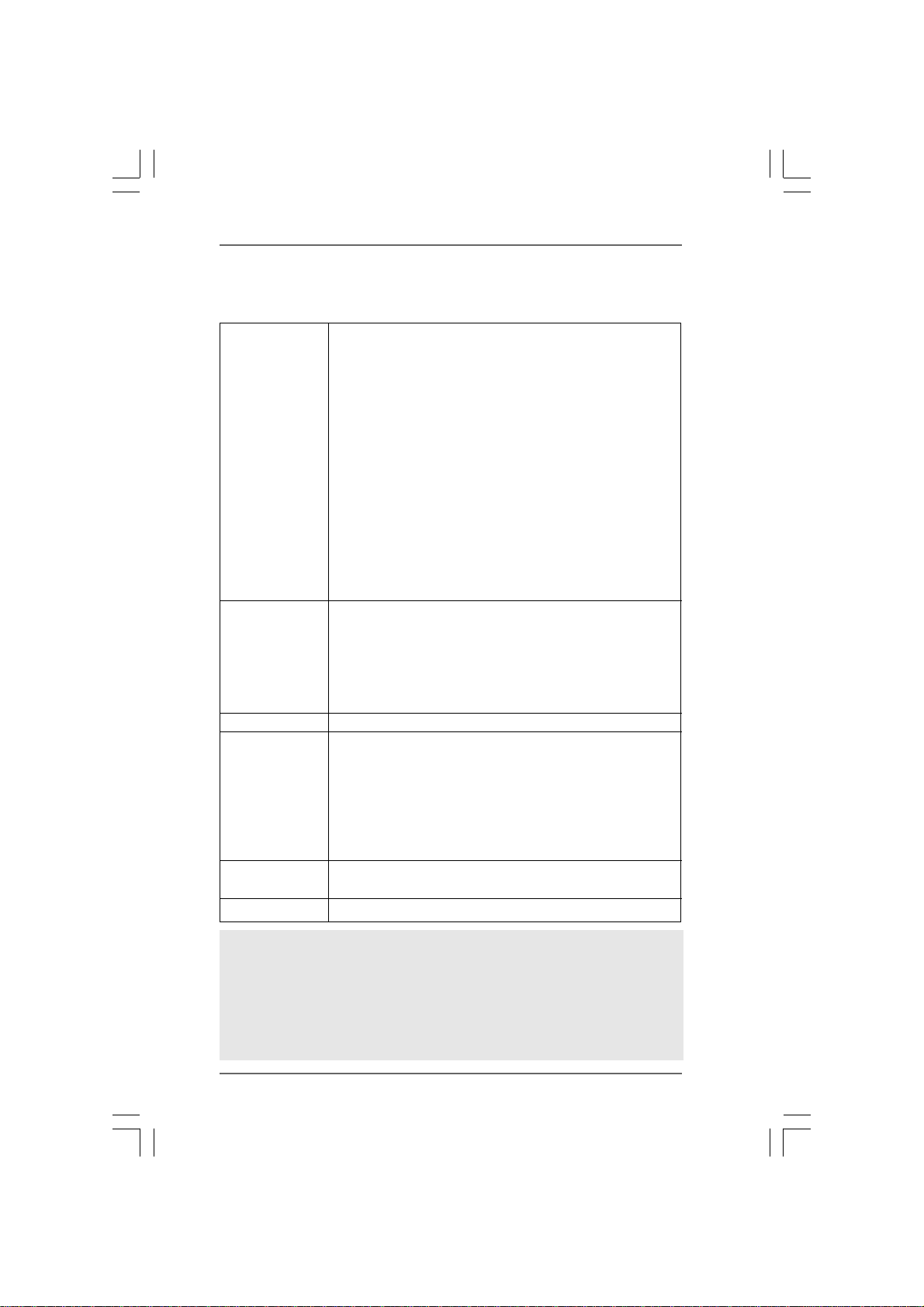
Connector - 4 x SATAII 3.0Gb/s connectors, support RAID (RAID 0,
RAID 1, RAID 0+1, JBOD, RAID 5), NCQ, AHCI and “Hot Plug”
functions (see CAUTION 9)
- 1 x ATA133 IDE connector (supports 2 x IDE devices)
- 1 x Floppy connector
- 1 x IR header
- 1 x Game header
- 1 x HDMI_SPDIF header
- CPU/Chassis FAN connector
- 20 pin ATX power connector
- 4 pin 12V power connector
- CD in header
- Front panel audio connector
- 3 x USB 2.0 headers (support 6 USB 2.0 ports)
(see CAUTION 10)
BIOS Feature - 4Mb AMI BIOS
- AMI Legal BIOS
- Supports “Plug and Play”
- ACPI 1.1 Compliance Wake Up Events
- Supports jumperfree
- SMBIOS 2.3.1 Support
Support CD - Drivers, Utilities, AntiVirus Software (Trial Version)
Hardware - CPU Internal Temperature Sensing
Monitor - CPU Ambient Temperature Sensing
- Chassis Temperature Sensing
- CPU Fan Tachometer
- Chassis Fan Tachometer
- CPU Quiet Fan
- Voltage Monitoring: +12V, +5V, +3.3V, Vcore
OS - Microsoft
/ VistaTM / Vista
®
Windows® 2000 / XP / XP Media Center / XP 64-bit
TM
64-bit compliant (see CAUTION 11)
Certifications - FCC, CE, WHQL Certificated
WARNING
Please realize that there is a certain risk involved with overclocking, including adjusting
the setting in the BIOS, applying Untied Overclocking Technology, or using the third-
party overclocking tools. Overclocking may affect your system stability, or even
cause damage to the components and devices of your system. It should be done at
your own risk and expense. We are not responsible for possible damage caused by
overclocking.
77
7
77
Page 8
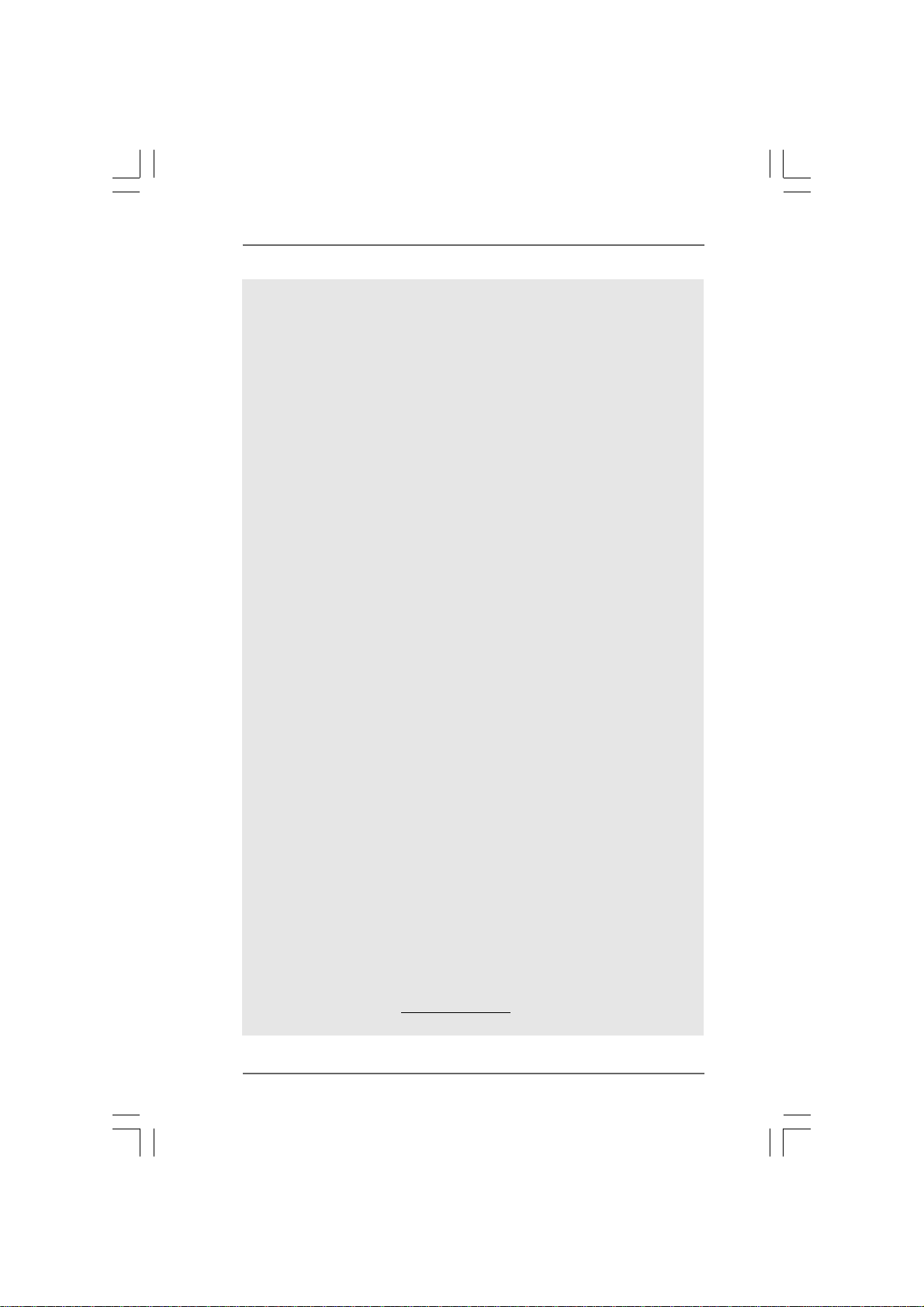
CAUTION!
1. For power-saving’s sake, it is strongly recommended to enable AMD’s Cool ‘n’
2. This motherboard supports Untied Overclocking Technology. Please read “Un-
3. This motherboard supports Dual Channel Memory Technology. Before you
4. Due to the operating system limitation, the actual memory size may be
5. Although this motherboard offers stepless control, it is not recommended to
6. While CPU overheat is detected, the system will automatically shutdown.
7. This motherboard supports ASRock AM2 Boost overclocking technology. If
8. For microphone input, this motherboard supports both stereo and mono modes.
9. Before installing SATAII hard disk to SATAII connector, please read the “SATAII
10. Power Management for USB 2.0 works fine under Microsoft
11. Microsoft
TM
Quiet
technology under Windows system. See APPENDIX on page 47 to
enable AMD’s Cool ‘n’ Quiet
TM
technology.
tied Overclocking Technology” on page 29 for details.
implement Dual Channel Memory Technology, make sure to read the
installation guide of memory modules on page 14 for proper installation.
less than 4GB for the reservation for system usage under Windows
®
and Windows
VistaTM. For Windows® XP 64-bit and Windows® VistaTM 64-
®
XP
bit with 64-bit CPU, there is no such limitation.
perform over-clocking. Frequencies other than the recommended CPU bus
frequencies may cause the instability of the system or damage the CPU.
Before you resume the system, please check if the CPU fan on the motherboard
functions properly and unplug the power cord, then plug it back again. To
improve heat dissipation, remember to spray thermal grease between the
CPU and the heatsink when you install the PC system.
you enable this function in the BIOS setup, the memory performance will
improve up to 12.5%, but the effect still depends on the AM2 CPU you adopt.
Enabling this function will overclock the chipset/CPU reference clock. However,
we can not guarantee the system stability for all CPU/DRAM configurations.
If your system is unstable after AM2 Boost function is enabled, it may not be
applicative to your system. You may choose to disable this function for
keeping the stability of your system.
For audio output, this motherboard supports 2-channel, 4-channel, 6-channel,
and 8-channel modes. Please check the table on page 11 for proper connection.
Hard Disk Setup Guide” on page 23 to adjust your SATAII hard disk drive to
SATAII mode. You can also connect SATA hard disk to SATAII connector
directly.
®
Windows
®
VistaTM 64-bit / VistaTM / XP 64-bit / XP SP1 or SP2 / 2000 SP4.
®
Windows® VistaTM / VistaTM 64-bit driver keeps on updating now. As
long as we have the latest driver, we will update it to our website in the future.
Please visit our website for Microsoft® Windows® VistaTM / VistaTM 64-bit driver
and related information.
ASRock website http://www.asrock.com
88
8
88
Page 9
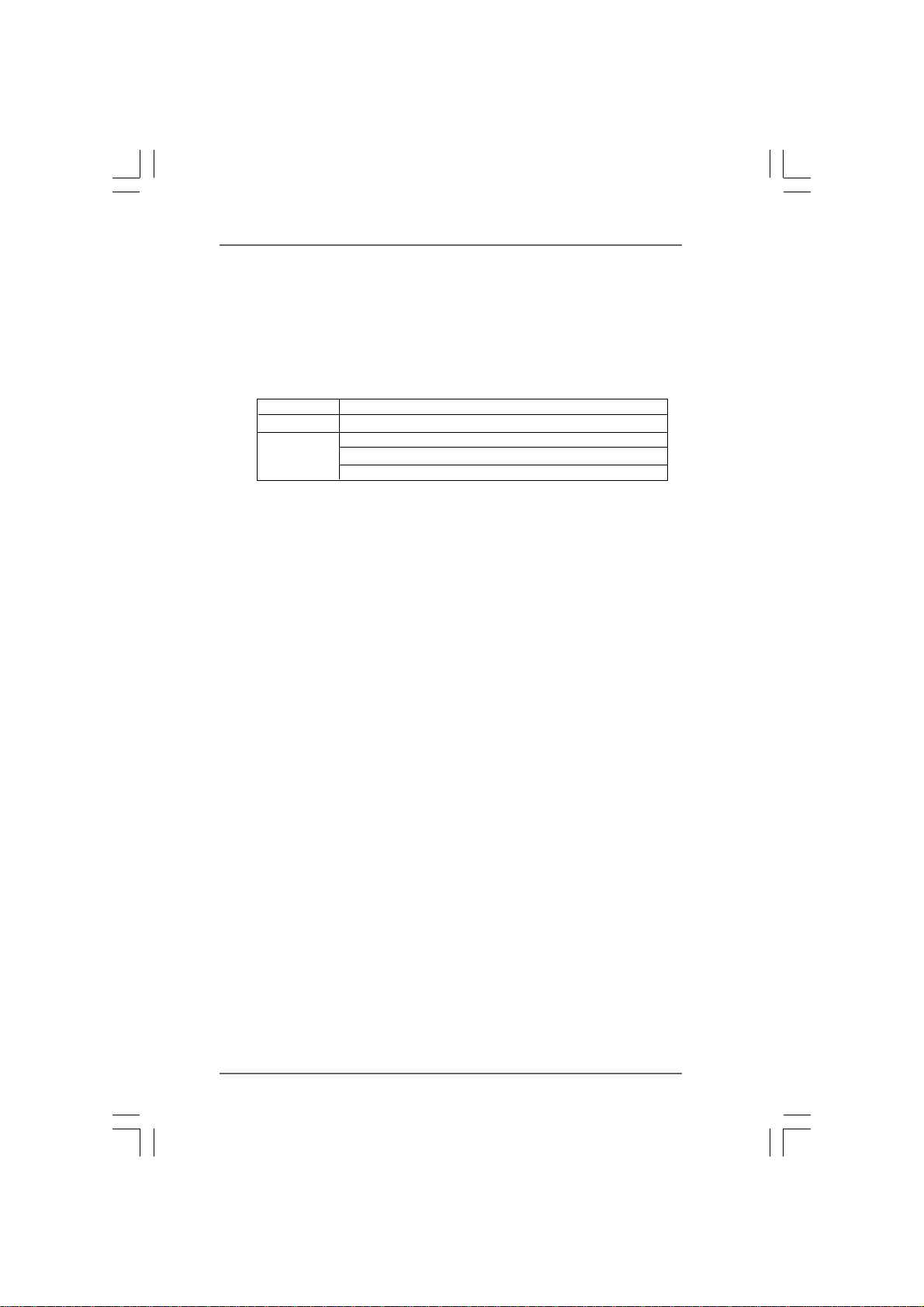
1.31.3
Minimum Hardware RMinimum Hardware R
1.3
Minimum Hardware R
1.31.3
Minimum Hardware RMinimum Hardware R
TMTM
TM
TMTM
VistaVista
Vista
VistaVista
For system integrators and users who purchase this motherboard and
plan to submit Windows® VistaTM Premium and Basic logo, please follow the
below table for minimum hardware requirement.
CPU Sempron 2800+
Memory 512MB Single Channel
VGA DX9.0 with WDDM Driver
Premium and Basic Logo Premium and Basic Logo
Premium and Basic Logo
Premium and Basic Logo Premium and Basic Logo
with 128bit VGA memory (Premium)
with 64bit VGA memory (Basic)
equirement Tequirement T
equirement T
equirement Tequirement T
able for Wable for W
able for W
able for Wable for W
indowsindows
indows
indowsindows
®®
®
®®
99
9
99
Page 10
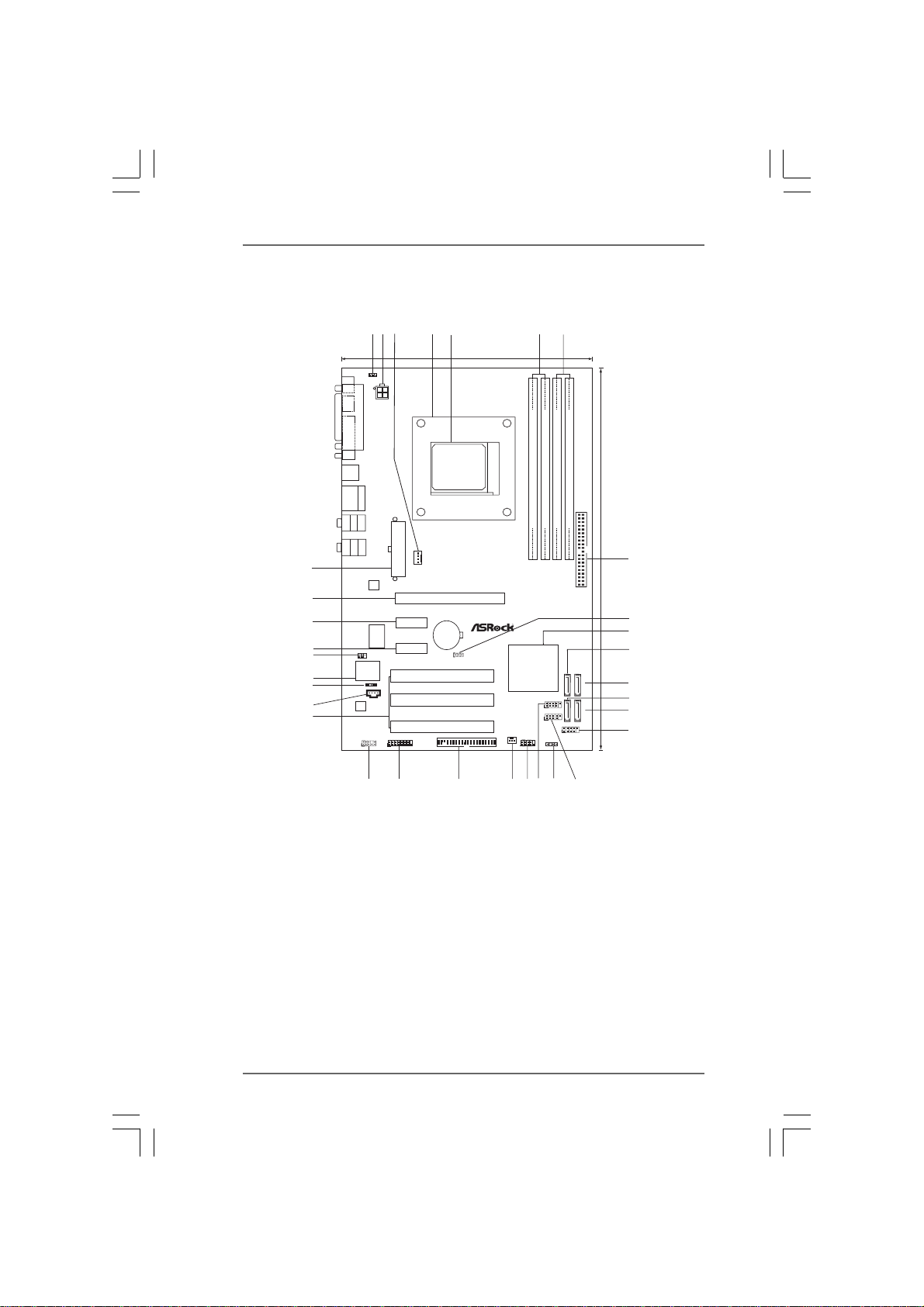
1.4 Motherboard Layout1.4 Motherboard Layout
1.4 Motherboard Layout
1.4 Motherboard Layout1.4 Motherboard Layout
2
1
3
1
PS2_USB_PW1
PS2
Mouse
Keyboard
PARALLEL PORT
PS2
ATX12V1
VGA1
USB2.0
T: US B2
B:USB3
USB2.0
Top:
T: US B0
RJ-45
B:USB1
Top:
REAR SPK
Bottom:
CTR BASS
Center:
SIDE SPK
Bottom:
MIC IN
ATXPWR1
Top:
LINE IN
Center:
FRONT
32
LAN
PHY
31
CD1
1
BIOS
1
HD_AUDIO1
IR1
HDMI_SPDIF1
PCIE2
I/O
Super
PCIE3
4Mb
GAME1
1
30
29
28
27
26
25
24
1
7.1CH HD
AUDIO
CODEC
5
4
19.3cm (7.6-in)
Dual CoreCPU
RoHS
Dual Channel
CPU_FAN1
PCIE1
ALiveNF5-VSTA
BATTERY
CMOS
1
CLRCMOS1
PCI1
PCI2
PCI3
FLOPPY1
SOCKET AM2
RAID
PCI
EXPRESS
FSB1GHz
DDRII800
`
NVIDIA
nForce 520
Chipset
CHA_FAN1
PANEL1
PLEDPWRBTN
1
HDLED RESET
6
FSB800
DDRII_2(64/72 bit, 240-pinmodule)
DDRII_1(64/72 bit, 240-pinmodule)
1
1
SPEAKER1
1
7
FSB800
DDRII_3(64/72 bit, 240-pinmodule)
ATA133
USB6_7
USB4_5
1
USB2.0
USB8_9
DDRII_4(64/72 bit, 240-pinmodule)
SATAII_3
SATAII_1
IDE1
30.5cm (12.0-in)
8
9
10
11
SATAII
SATAII_4
SATAII_2
12
13
14
15
23
22
21
19
20
16
17
18
1 PS2_USB_PW1 Jumper 16 USB 2.0 Header (USB4_5, Blue)
2 A TX 12V Power Connector (A TX12V1) 17 Chassis Speaker Header (SPEAKER 1)
3 CPU Fan Connector (CPU_FAN1) 18 USB 2.0 Header (USB6_7, Blue)
4 CPU Heatsink Retention Module 19 System Panel Hea der (PANEL1)
5 AM2 940-Pin CPU Socket 20 Chassis Fan Connector (CHA_FAN1)
6 2 x 240-pin DDRII DIMM Slots 21 Floppy Connector (FLOPPY1)
(Dual Channel A: DDRII_1, DDRII_2; Yellow) 22 Game Port Header (GAME1)
7 2 x 240-pin DDRII DIMM Slots 23 Front Panel Audio Header (HD_AUDIO1)
(Dual Channel B: DDRII_3, DDRII_4; Orange) 24 PCI Slots (PCI1- 3)
8 Primary IDE Connector (IDE1, Blue) 2 5 Internal Audio Connector: CD1 (Black)
9 Clear CMOS Jumper (CLRCMOS1) 26 HDMI_SPDIF Header (HDMI_SPDIF1)
10 NVIDIA nForce 520 Single Chip 27 Flash Memory
11 Third SAT AII Connector (SA TAII_3, Red) 28 Infrared Module Header (IR1)
12 Fourth SAT AII Connector (SATAII_4, Red) 29 PCI Express x1 Slot (PCIE3)
13 Primary SATAII Conne ctor (SA T AII_1, Red) 3 0 PCI Express x1 Slot (PCIE2)
14 Secondary SAT AII Connector (SA T AII_2, Red) 3 1 PCI Express x16 Slot (PCIE1)
15 USB 2.0 Header (USB8_9, Blue) 32 A TX Power Connector (ATXPWR1)
1010
10
1010
Page 11
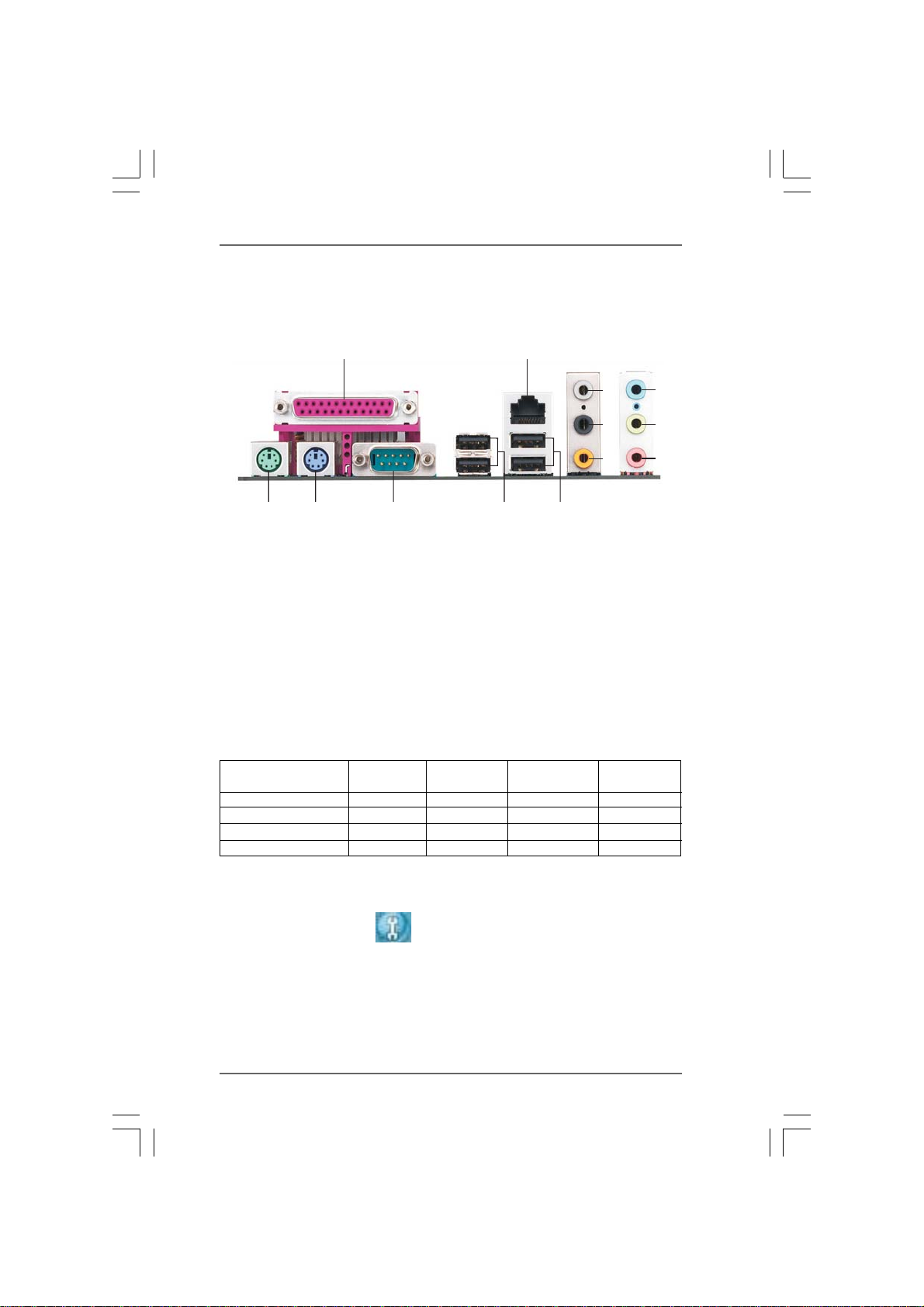
1.51.5
1.5
1.51.5
HD 8CH I/OHD 8CH I/O
HD 8CH I/O
HD 8CH I/OHD 8CH I/O
12
PanelPanel
Panel
PanelPanel
6
7
8
13
1 Parallel Port 8 Microphone (Pink)
2 RJ-45 Port 9 USB 2.0 Ports (USB01)
3 Side Speaker (Gray) 10 USB 2.0 Ports (USB23)
4 Rear Speaker (Black) 11 Serial Port: COM1
5 Central / Bass (Orange) 12 PS/2 Keyboard Port (Purple)
6 Line In (Light Blue) 13 PS/2 Mouse Port (Green)
*7 Front Speaker (Lime)
12
11
910
3
4
5
* If you use 2-channel speaker, please connect the speaker’s plug into “Front Speaker Jack”. See
the table below for connection details in accordance with the type of speaker you use.
TABLE for Audio Output Connection
Audio Output Channels Front Speaker Rear Speaker Central / Bass Side Speaker
(No. 7) (No. 4) (No. 5) (No. 3)
2 V -- -- --
4VV----
6VVV--
8VVVV
* To enable Multi-Streaming function, you need to connect a front panel audio cable to the front
panel audio header. After restarting your computer, you will find “Mixer” tool on your system.
Please select “Mixer ToolBox” , click “Enable playback multi-streaming”, and click
“ok”. Choose “2CH”, “4CH”, “6CH”, or “8CH” and then you are allowed to select “Realtek HDA
Primary output” to use Rear Speaker, Central/Bass, and Front Speaker, or select “Realtek HDA
Audio 2nd output” to use front panel audio.
1111
11
1111
Page 12
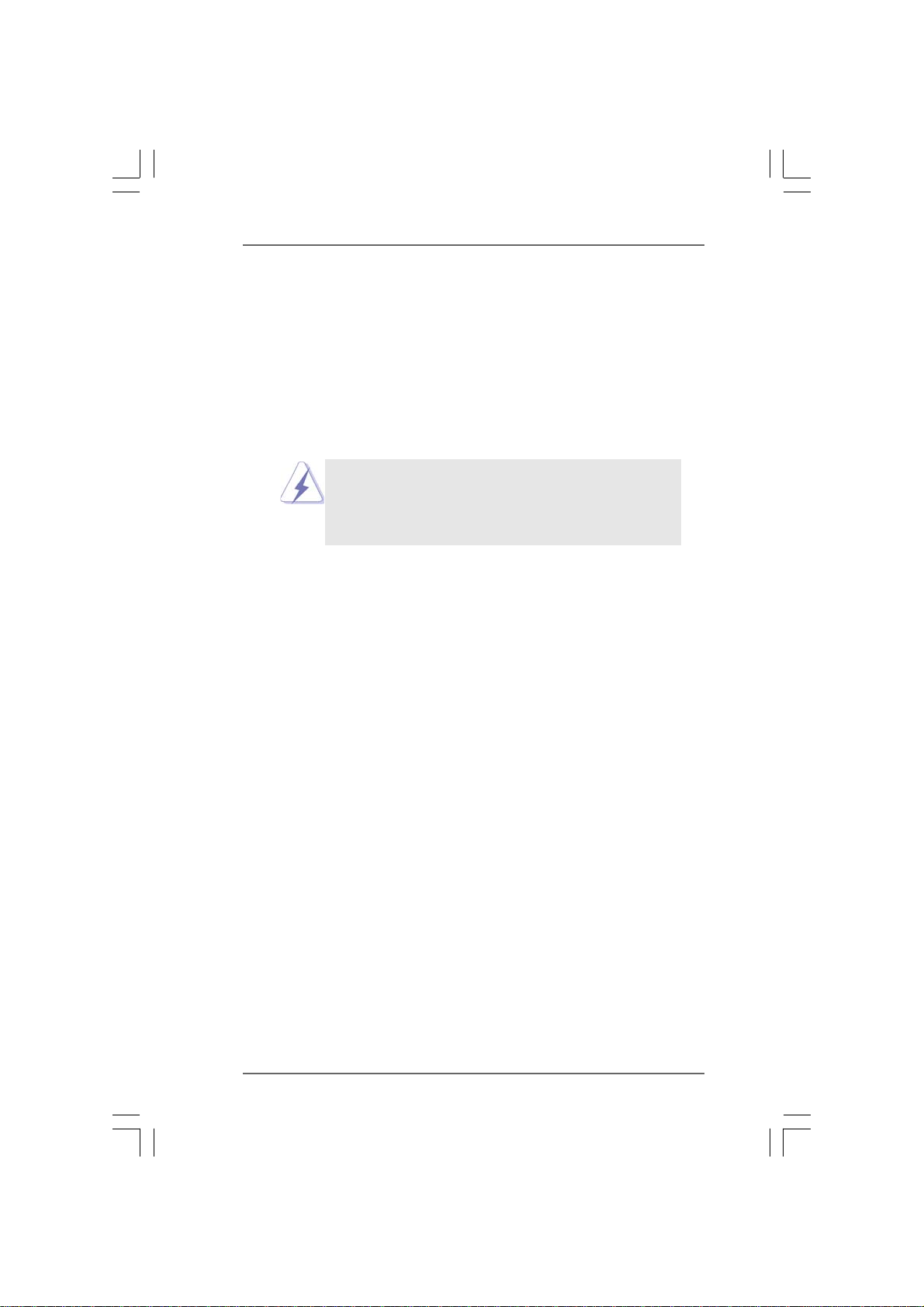
2.2.
InstallationInstallation
2.
Installation
2.2.
InstallationInstallation
This is an ATX form factor (12.0-in x 7.6-in, 30.5 cm x 19.3 cm) motherboard.
Before you install the motherboard, study the configuration of your chassis to en-
sure that the motherboard fits into it.
Pre-installation PrecautionsPre-installation Precautions
Pre-installation Precautions
Pre-installation PrecautionsPre-installation Precautions
Take note of the following precautions before you install motherboard
components or change any motherboard settings.
Before you install or remove any component, ensure that the
power is switched off or the power cord is detached from the
power supply. Failure to do so may cause severe damage to the
motherboard, peripherals, and/or components.
1. Unplug the power cord from the wall socket before touching any
component.
2. To avoid damaging the motherboard components due to static
electricity, NEVER place your motherboard directly on the carpet or
the like. Also remember to use a grounded wrist strap or touch a
safety grounded object before you handle components.
3. Hold components by the edges and do not touch the ICs.
4. Whenever you uninstall any component, place it on a grounded anti-
static pad or in the bag that comes with the component.
5. When placing screws into the screw holes to secure the motherboard
to the chassis, please do not over-tighten the screws! Doing so may
damage the motherboard.
1212
12
1212
Page 13
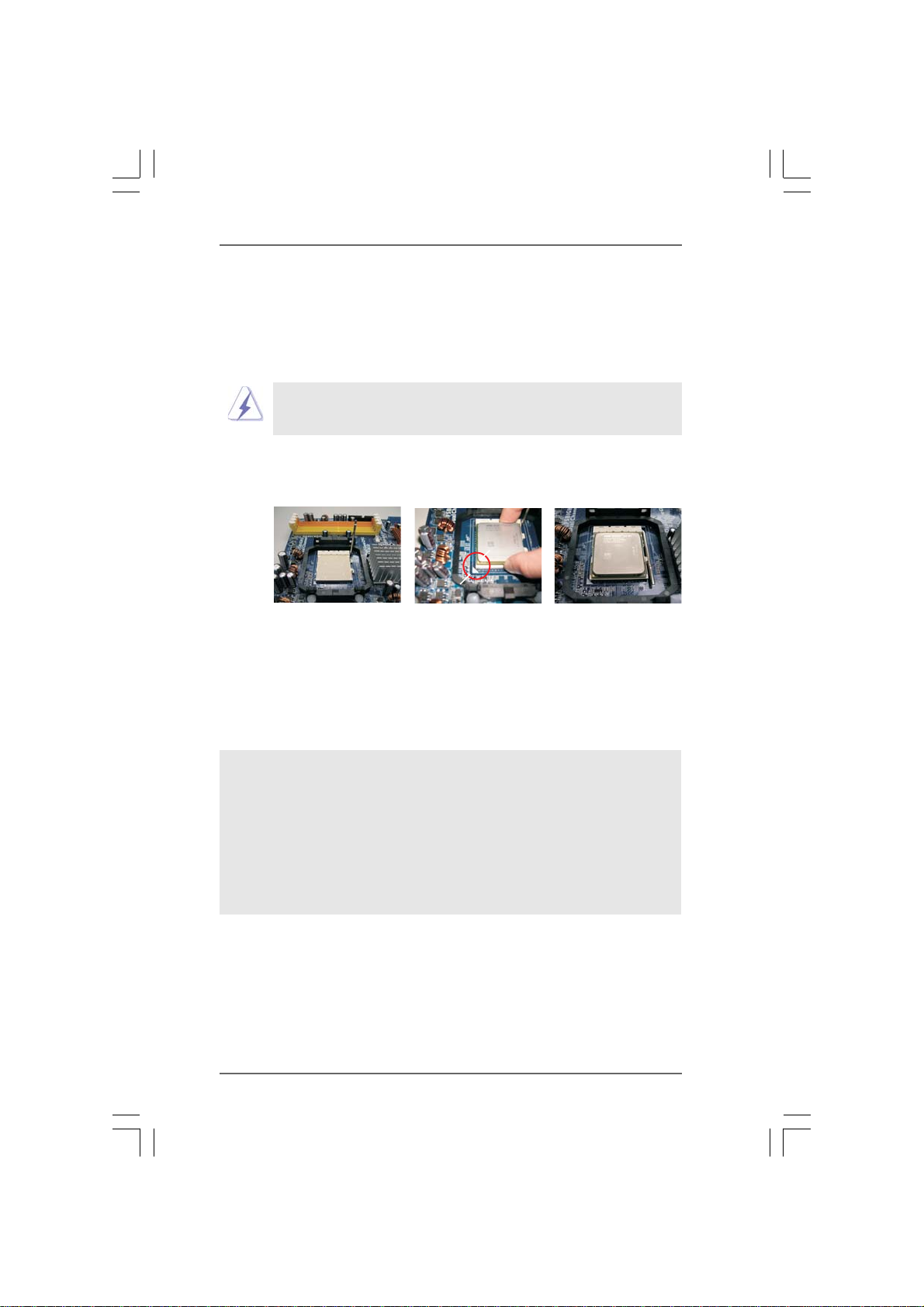
2.12.1
CPU InstallationCPU Installation
2.1
CPU Installation
2.12.1
CPU InstallationCPU Installation
Step 1. Unlock the socket by lifting the lever up to a 90
o
angle.
Step 2. Position the CPU directly above the socket such that the CPU corner with
the golden triangle matches the socket corner with a small triangle.
Step 3. Carefully insert the CPU into the socket until it fits in place.
The CPU fits only in one correct orientation. DO NOT force the CPU
into the socket to avoid bending of the pins.
Step 4. When the CPU is in place, press it firmly on the socket while you push
down the socket lever to secure the CPU. The lever clicks on the side tab
to indicate that it is locked.
Lever 90° Up
STEP 1:
Lift Up The Socket Lever
2.22.2
Installation of CPU Fan and HeatsinkInstallation of CPU Fan and Heatsink
2.2
Installation of CPU Fan and Heatsink
2.22.2
Installation of CPU Fan and HeatsinkInstallation of CPU Fan and Heatsink
CPU Golden Triangle
Socket Corner Small Triangle
STEP 2 / STEP 3:
Match The CPU Golden Triangle
To The Socket Corner Small
Triangle
STEP 4:
Push Down And Lock
The Socket Lever
After you install the CPU into this motherboard, it is necessary to install a
larger heatsink and cooling fan to dissipate heat. You also need to spray
thermal grease between the CPU and the heatsink to improve heat
dissipation. Make sure that the CPU and the heatsink are securely fas-
tened and in good contact with each other. Then connect the CPU fan to
the CPU FAN connector (CPU_FAN1, see Page 10, No. 3). For proper
installation, please kindly refer to the instruction manuals of the CPU fan
and the heatsink.
1313
13
1313
Page 14
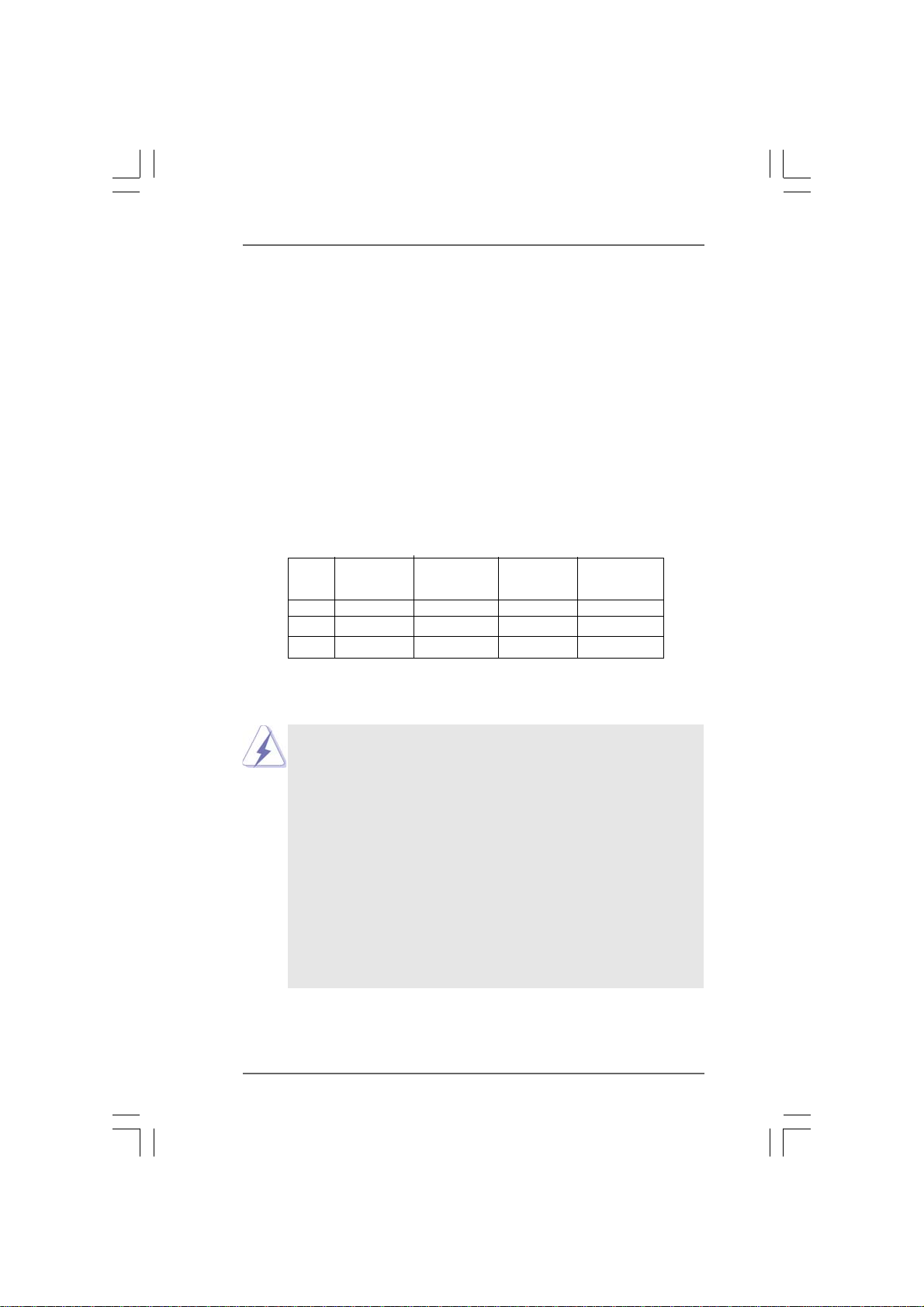
2.3 Installation of Memory Modules (DIMM)2.3 Installation of Memory Modules (DIMM)
2.3 Installation of Memory Modules (DIMM)
2.3 Installation of Memory Modules (DIMM)2.3 Installation of Memory Modules (DIMM)
This motherboard provides four 240-pin DDRII (Double Data Rate II) DIMM slots,
and supports Dual Channel Memory Technology. For dual channel configuration,
you always need to install identical (the same brand, speed, size and chip-
type) DDRII DIMM pair in the slots of the same color. In other words, you have to
install identical DDRII DIMM pair in Dual Channel A (DDRII_1 and DDRII_2;
Yellow slots; see p.10 No.6) or identical DDRII DIMM pair in Dual Channel B
(DDRII_3 and DDRII_4; Orange slots; see p.10 No.7), so that Dual Channel Memory
Technology can be activated. This motherboard also allows you to install four
DDRII DIMMs for dual channel configuration, and please install identical DDRII
DIMMs in all four slots. You may refer to the Dual Channel Memory Configuration
Table below.
Dual Channel Memory Configurations
DDRII_1 DDRII_2 DDRII_3 DDRII_4
(Yellow Slot) (Yellow Slot) (Orange Slot) (Orange Slot)
(1) Populated Populated - -
(2) - - Populated Populated
(3)* Populated Populated Populated Populated
* For the configuration (3), please install identical DDRII DIMMs in all four slots.
1. If you want to install two memory modules, for optimal compatibility
and reliability, it is recommended to install them in the slots of the
same color. In other words, install them either in the set of yellow
slots (DDRII_1 and DDRII_2), or in the set of orange slots (DDRII_3
and DDRII_4).
2. If only one memory module or three memory modules are installed
in the DDRII DIMM slots on this motherboard, it is unable to activate
the Dual Channel Memory Technology.
3. If a pair of memory modules is NOT installed in the same Dual
Channel, for example, installing a pair of memory modules in DDRII_1
and DDRII_3, it is unable to activate the Dual Channel Memory
Technology .
4. It is not allowed to install a DDR memory module into DDRII slot;
otherwise, this motherboard and DIMM may be damaged.
1414
14
1414
Page 15
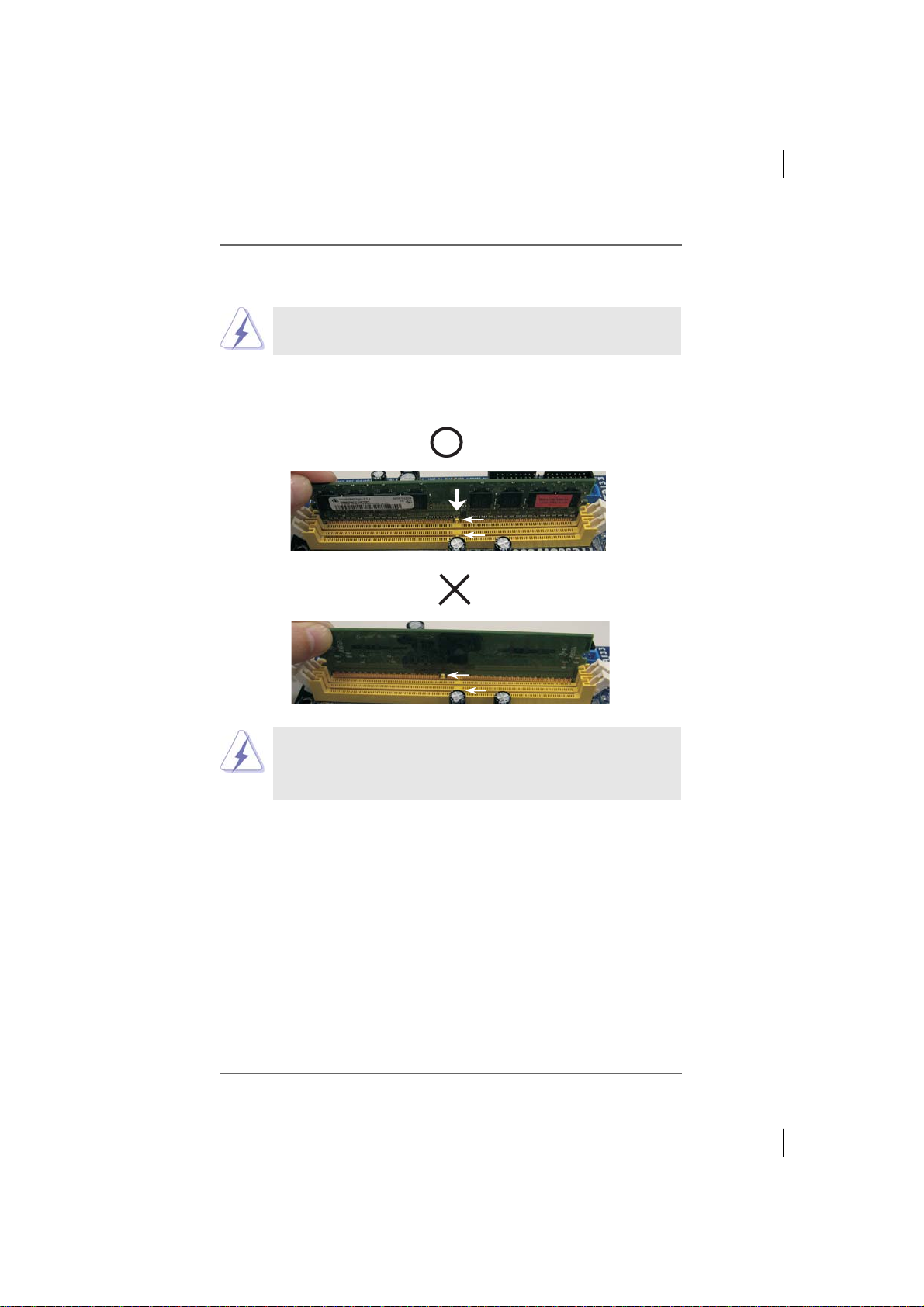
Installing a DIMMInstalling a DIMM
Installing a DIMM
Installing a DIMMInstalling a DIMM
Please make sure to disconnect power supply before adding or
removing DIMMs or the system components.
Step 1. Unlock a DIMM slot by pressing the retaining clips outward.
Step 2. Align a DIMM on the slot such that the notch on the DIMM matches the break
on the slot.
notch
break
notch
break
The DIMM only fits in one correct orientation. It will cause permanent
damage to the motherboard and the DIMM if you force the DIMM into the
slot at incorrect orientation.
Step 3. Firmly insert the DIMM into the slot until the retaining clips at both ends fully
snap back in place and the DIMM is properly seated.
1515
15
1515
Page 16

2.4 Expansion Slots (PCI and PCI Express Slots)2.4 Expansion Slots (PCI and PCI Express Slots)
2.4 Expansion Slots (PCI and PCI Express Slots)
2.4 Expansion Slots (PCI and PCI Express Slots)2.4 Expansion Slots (PCI and PCI Express Slots)
There are 3 PCI slots and 3 PCI Express slots on this motherboard.
PCI Slots: PCI slots are used to install expansion cards that have the 32-bit PCI
interface.
PCIE Slots: PCIE1 (PCIE x16 slot) is used for PCI Express cards with x16 lane
width graphics cards.
PCIE2 / PCIE3 (PCIE x1 slot) is used for PCI Express cards with x1
lane width cards, such as Gigabit LAN card, SATA2 card, etc.
Installing an expansion cardInstalling an expansion card
Installing an expansion card
Installing an expansion cardInstalling an expansion card
Step 1. Before installing the expansion card, please make sure that the power
supply is switched off or the power cord is unplugged. Please read the
documentation of the expansion card and make necessary hardware
settings for the card before you start the installation.
Step 2. Remove the system unit cover (if your motherboard is already installed in
a chassis).
Step 3. Remove the bracket facing the slot that you intend to use. Keep the
screws for later use.
Step 4. Align the card connector with the slot and press firmly until the card is
completely seated on the slot.
Step 5. Fasten the card to the chassis with screws.
Step 6. Replace the system cover.
1616
16
1616
Page 17

2.52.5
Jumpers SetupJumpers Setup
2.5
Jumpers Setup
2.52.5
Jumpers SetupJumpers Setup
The illustration shows how jumpers are
setup. When the jumper cap is placed on
pins, the jumper is “Short”. If no jumper cap
is placed on pins, the jumper is “Open”. The
illustration shows a 3-pin jumper whose pin1
and pin2 are “Short” when jumper cap is
placed on these 2 pins.
Jumper Setting
PS2_USB_PW1 Short pin2, pin3 to enable
(see p.10, No. 1) +5VSB (standby) for PS/2 or
1_2
+5V
2_3
+5VSB
USB wake up events.
Note: To select +5VSB, it requires 2 Amp and higher standby current provided by
power supply.
Clear CMOS Jumper
(CLRCMOS1)
(see p.10, No. 9)
1_2
Default
2_3
Clear CMOS
Note: CLRCMOS1 allows you to clear the data in CMOS. The data in CMOS includes
system setup information such as system password, date, time, and system
setup parameters. To clear and reset the system parameters to default setup,
please turn off the computer and unplug the power cord from the power
supply. After waiting for 15 seconds, use a jumper cap to short pin2 and pin3
on CLRCMOS1 for 5 seconds. However, please do not clear the CMOS right
after you update the BIOS. If you need to clear the CMOS when you just finish
updating the BIOS, you must boot up the system first, and then shut it down
before you do the clear-CMOS action.
1717
17
1717
Page 18

2.6 Onboard Headers and Connectors2.6 Onboard Headers and Connectors
2.6 Onboard Headers and Connectors
2.6 Onboard Headers and Connectors2.6 Onboard Headers and Connectors
Onboard headers and connectors are NOT jumpers. Do NOT place
jumper caps over these headers and connectors. Placing jumper caps
over the headers and connectors will cause permanent damage of the
motherboard!
•
Floppy Connector
(33-pin FLOPPY1)
(see p.10, No. 21)
Pin1
FLOPPY1
the red-striped side to Pin1
Note: Make sure the red-striped side of the cable is plugged into Pin1 side of the
connector.
Primary IDE connector (Blue)
(39-pin IDE1, see p.10, No. 8)
PIN1
connect the blue end
to the motherboard
80-conductor ATA 66/100/133 cable
IDE1
connect the black end
to the IDE devices
Note: Please refer to the instruction of your IDE device vendor for the details.
Serial ATAII Connectors These four Serial ATAII (SATAII)
(SATAII_1: see p.10, No. 13) connectors support SATAII
(SATAII_2: see p.10, No. 14) or SATA hard disk for internal
(SATAII_3: see p.10, No. 11) storage devices. The current
(SATAII_4: see p.10, No. 12) SATAII interface allows up to
SATAII_3
SATAII_1
3.0 Gb/s data transfer rate.
SATAII_2 SATAII_4
Serial ATA (SATA) Either end of the SATA data cable
Data Cable can be connected to the SATA /
(Optional) SATAII hard disk or the SATAII
connector on the motherboard.
Serial ATA (SATA) Please connect the black end of
Power Cable SATA power cable to the power
(Optional) connector on each drive. Then
connect to the SATA HDD
power connector
connect to the
power supply
connect the white end of SATA
power cable to the power
connector of the power supply.
1818
18
1818
Page 19

USB 2.0 Headers Besides four default USB 2.0
(9-pin USB8_9) ports on the I/O panel, there are
(see p.10, No. 15) three USB 2.0 headers on this
1
USB_PWR
P-9
P-8
USB_PWR
P+9
P+8
GND
GND
DUMMY
motherboard. Each USB 2.0
header can support two USB
2.0 ports.
1
1
USB_PW R
USB_PW R
USB_PWR
USB_PWR
1
IRTX
IRRX
P-7
P-6
P-5
P-4
+5VSB
GND
P+7
P+6
P+5
P+4
DUMMY
GND
GND
GND
GND
DUMMY
DUMMY
(9-pin USB6_7)
(see p.10, No. 18)
(9-pin USB4_5)
(see p.10, No. 16)
Infrared Module Header This header supports an
(5-pin IR1) optional wireless transmitting
(see p.10, No. 28) and receiving infrared module.
Internal Audio Connectors This connector allows you
(4-pin CD1) to receive stereo audio input
(CD1: see p.10, No. 25) from sound sources such as
CD1
a CD-ROM, DVD-ROM, TV
tuner card, or MPEG card.
1
GND
PRESENCE#
MIC2_R
MIC2_L
MIC_RET
J_SENSE
OUT2_R
OUT_RET
OUT2_L
control of audio devices.
Front Panel Audio Header This is an interface for the front
(9-pin HD_AUDIO1) panel audio cable that allows
(see p.10, No. 23) convenient connection and
1. High Definition Audio supports Jack Sensing, but the panel wire on the
chassis must support HDA to function correctly. Please follow the
instruction in our manual and chassis manual to install your system.
2. If you use AC’97 audio panel, please install it to the front panel audio
header as below:
A. Connect Mic_IN (MIC) to MIC2_L.
B. Connect Audio_R (RIN) to OUT2_R and Audio_L (LIN) to OUT2_L.
1919
19
1919
Page 20

C. Connect Ground (GND) to Ground (GND).
D. MIC_RET and OUT_RET are for HD audio panel only. You don’t
need to connect them for AC’97 audio panel.
E. Enter BIOS Setup Utility. Enter Advanced Settings, and then select
Chipset Configuration. Set the Front Panel Control option from
[Auto] to [Enabled].
F. Enter Windows system. Click the icon on the lower right hand
taskbar to enter Realtek HD Audio Manager. Click “Audio I/O”, select
“Connector Settings” , choose “Disable front panel jack
detection”, and save the change by clicking “OK”.
1
1
PLED+
HDLED+
DUMMY
+5V
PLED-
PWRBTN#
GND
HDLED-
DUMMY
GND
DUMMY
RESET#
SPEAKER
System Panel Header This header accommodates
(9-pin PANEL1) several system front panel
(see p.10, No. 19) functions.
Chassis Speaker Header Please connect the chassis
(4-pin SPEAKER 1) speaker to this header.
(see p.10, No. 17)
Chassis Fan Connector Please connect a chassis fan
(3-pin CHA_FAN1) cable to this connector and
(see p.10, No. 20) match the black wire to the
GND
+12V
CHA_FAN_SPEED
ground pin.
CPU Fan Connector Please connect the CPU fan
+12V
GND
4
3
2
1
ground pin.
Pin 1-3 Connected
3-Pin Fan Installation
(4-pin CPU_FAN1) cable to this connector and
(see p.10, No. 3) match the black wire to the
FAN_SPEED_CONTROL
CPU_FAN_SPEED
Though this motherboard provides 4-Pin CPU fan (Quiet Fan) support, the 3-Pin
CPU fan still can work successfully even without the fan speed control function.
If you plan to connect the 3-Pin CPU fan to the CPU fan connector on this
motherboard, please connect it to Pin 1-3.
ATX Power Connector Please connect an ATX power
(20-pin ATXPWR1) supply to this connector.
(see p.10, No. 32)
2020
20
2020
Page 21

ATX 12V Power Connector Please note that it is necessary
(4-pin ATX12V1) to connect a power supply with
(see p.10, No. 2) ATX 12V plug to this connector.
Failing to do so will cause power
up failure.
Game Port Header Connect a Game cable to this
(15-pin GAME1) header if the Game port bracket
(see p.10, No. 22) is installed.
+5V
JBB1
JBX
MIDI_OUT
JBY
JBB2
MIDI_IN
1
JAX
JAB1
+5V
GND
GND
+5V
JAB2
JAY
HDMI_SPDIF Header HDMI_SPDIF header, providing
(3-pin HDMI_SPDIF1) SPDIF audio output to HDMI VGA
(see p.10, No. 26) card, allows the system to
1
GND
SPDIFOUT
+5V
connect HDMI Digital TV/
projector/LCD devices. Please
connect the HDMI_SPDIF
connector of HDMI VGA card to
this header.
HDMI_SPDIF Cable Please connect the black end (A)
(Optional) of HDMI_SPDIF cable to the
C
B
A
HDMI_SPDIF header on the
motherboard. Then connect the
white end (B or C) of
HDMI_SPDIF cable to the
HDMI_SPDIF connector of HDMI
VGA card.
A. black end B. white end (2-pin) C. white end (3-pin)
SPDIFOUT
GND
+5V
blue
black
SPDIFOUT
GND
2121
21
2121
blue
black
SPDIFOUT
GND
blue
black
Page 22

2.7 HDMI_SPDIF Header Connection Guide2.7 HDMI_SPDIF Header Connection Guide
2.7 HDMI_SPDIF Header Connection Guide
2.7 HDMI_SPDIF Header Connection Guide2.7 HDMI_SPDIF Header Connection Guide
HDMI (High-Definition Multi-media Interface) is an all-digital audio/video specification,
which provides an interface between any compatible digital audio/video source,
such as a set-top box, DVD player, A/V receiver and a compatible digital audio or
video monitor, such as a digital television (DTV). A complete HDMI system requires a
HDMI VGA card and a HDMI ready motherboard with a HDMI_SPDIF header. This
motherboard is equipped with a HDMI_SPDIF header, which provides SPDIF audio
output to HDMI VGA card, allows the system to connect HDMI Digital TV/projector/
LCD devices. To use HDMI function on this motherboard, please carefully follow the
below steps.
•
Step 1. Install the HDMI VGA card to the PCI Express Graphics slot on this
motherboard. For the proper installation of HDMI VGA card, please refer
to the installation guide on page 16.
Step 2. Connect the black end (A) of HDMI_SPDIF cable to the
HDMI_SPDIF header (HDMI_SPDIF1, yellow, see page 10,
No. 26) on the motherboard.
Make sure to correctly connect the HDMI_SPDIF cable to the motherboard and the
HDMI VGA card according to the same pin definition. For the pin definition of
HDMI_SPDIF header and HDMI_SPDIF cable connectors, please refer to page 21. For
the pin definition of HDMI_SPDIF connectors on HDMI VGA card, please refer to the
user manual of HDMI VGA card vendor. Incorrect connection may cause permanent
damage to this motherboard and the HDMI VGA card.
Step 3. Connect the white end (B or C) of HDMI_SPDIF cable to the HDMI_SPDIF
connector of HDMI VGA card. (There are two white ends (2-pin and 3-pin)
on HDMI_SPDIF cable. Please choose the appropriate white end according
to the HDMI_SPDIF connector of the HDMI VGA card you install.
white end
(2-pin) (B)
Please do not connect the white end of HDMI_SPDIF cable to the wrong connector
of HDMI VGA card or other VGA card. Otherwise, the motherboard and the
VGA card may be damaged. For example, this picture shows the wrong
example of connecting HDMI_SPDIF cable to the fan connector of PCI
Express VGA card. Please refer to the VGA card user manual for
connector usage in advance.
white end
(3-pin) (C)
Step 4. Connect the HDMI output connector on HDMI VGA card to
HDMI device, such as HDTV. Please refer to the user manual
of HDTV and HDMI VGA card vendor for detailed connection
procedures.
Step 5. Install HDMI VGA card driver to your system.
2222
22
2222
Page 23

2.82.8
SASA
TT
2.8
2.82.8
Before installing SATAII hard disk to your computer, please carefully read below
SATAII hard disk setup guide. Some default setting of SATAII hard disks may not
be at SATAII mode, which operate with the best performance. In order to enable
SATAII function, please follow the below instruction with different vendors to
correctly adjust your SATAII hard disk to SATAII mode in advance; otherwise, your
SATAII hard disk may fail to run at SATAII mode.
Western Digital
If pin 5 and pin 6 are shorted, SATA 1.5Gb/s will be enabled.
On the other hand, if you want to enable SATAII 3.0Gb/s, please remove the
jumpers from pin 5 and pin 6.
SAMSUNG
If pin 3 and pin 4 are shorted, SATA 1.5Gb/s will be enabled.
On the other hand, if you want to enable SATAII 3.0Gb/s, please remove the
jumpers from pin 3 and pin 4.
AII Hard Disk Setup GuideAII Hard Disk Setup Guide
SA
T
AII Hard Disk Setup Guide
SASA
TT
AII Hard Disk Setup GuideAII Hard Disk Setup Guide
1357
2468
1357
2468
HIT ACHI
Please use the Feature Tool, a DOS-bootable tool, for changing various ATA
features. Please visit HITACHI’s website for details:
http://www.hitachigst.com/hdd/support/download.htm
The above examples are just for your reference. For different SATAII hard
disk products of different vendors, the jumper pin setting methods may not
be the same. Please visit the vendors’ website for the updates.
2323
23
2323
Page 24

2.92.9
2.9
2.92.9
This motherboard adopts NVIDIA® nForce 520 chipset that supports Serial ATA
(SATA) / Serial ATAII (SATAII) hard disks and RAID functions. You may install SATA
/ SATAII hard disks on this motherboard for internal storage devices. This section
will guide you to install the SATA / SATAII hard disks.
STEP 1: Install the SATA / SATAII hard disks into the drive bays of your chassis.
STEP 2: Connect the SATA power cable to the SATA / SATAII hard disk.
STEP 3: Connect one end of the SATA data cable to the motherboard’s SATAII
STEP 4: Connect the other end of the SATA data cable to the SATA / SATAII hard
2.102.10
2.10
2.102.10
This motherboard supports Hot Plug and Hot Swap functions for SATA / SATAII
Devices in RAID / AHCI mode. NVIDIA® nForce 520 chipset provides hardware support
for Advanced Host controller Interface (AHCI), a new operation interface for SATA
host controllers developed thru a joint industry effort. AHCI also provides usability
enhancements such as Hot Plug.
Serial ASerial A
Serial A
Serial ASerial A
InstallationInstallation
Installation
InstallationInstallation
connector.
disk.
Hot Plug and Hot Swap FHot Plug and Hot Swap F
Hot Plug and Hot Swap F
Hot Plug and Hot Swap FHot Plug and Hot Swap F
HDDsHDDs
HDDs
HDDsHDDs
TT
A (SAA (SA
TT
A (SAA (SA
A) / Serial AA) / Serial A
T
A) / Serial A
TT
A) / Serial AA) / Serial A
T
A (SA
TT
NOTE
What is Hot Plug Function?
If the SATA / SATAII HDDs are NOT set for RAID configuration, it is
called “Hot Plug” for the action to insert and remove the SATA / SATAII
HDDs while the system is still power-on and in working condition.
However, please note that it cannot perform Hot Plug if the OS has
been installed into the SATA / SATAII HDD.
TT
AII (SAAII (SA
T
AII (SA
TT
AII (SAAII (SA
unctions for SAunctions for SA
unctions for SA
unctions for SAunctions for SA
TT
AII) Hard DisksAII) Hard Disks
T
AII) Hard Disks
TT
AII) Hard DisksAII) Hard Disks
TT
A / SAA / SA
T
A / SA
TT
A / SAA / SA
TT
T
TT
AIIAII
AII
AIIAII
What is Hot Swap Function?
If SATA / SATAII HDDs are built as RAID1 or RAID 5 then it is called
“Hot Swap” for the action to insert and remove the SATA / SATAII
HDDs while the system is still power-on and in working condition.
2.112.11
Driver Installation GuideDriver Installation Guide
2.11
Driver Installation Guide
2.112.11
Driver Installation GuideDriver Installation Guide
To install the drivers to your system, please insert the support CD to your optical
drive first. Then, the drivers compatible to your system can be auto-detected and
listed on the support CD driver page. Please follow the order from up to bottom
side to install those required drivers. Therefore, the drivers you install can work
properly.
2424
24
2424
Page 25

2.122.12
Installing WindowsInstalling Windows
2.12
Installing Windows
2.122.12
Installing WindowsInstalling Windows
TMTM
TM
/ Vista/ Vista
/ Vista
/ Vista/ Vista
If you want to install Windows® 2000, Windows® XP, Windows® XP 64-bit, Windows
VistaTM or Windows® VistaTM 64-bit on your SATA / SATAII HDDs without RAID
functions, please follow below procedures according to the OS you install.
TMTM
64-bit Without RAID Functions 64-bit Without RAID Functions
64-bit Without RAID Functions
64-bit Without RAID Functions 64-bit Without RAID Functions
®
2000 / XP / XP 64-bit / Vista 2000 / XP / XP 64-bit / Vista
2000 / XP / XP 64-bit / Vista
2000 / XP / XP 64-bit / Vista 2000 / XP / XP 64-bit / Vista
TM
TMTM
TMTM
®
1. The installation procedures for Windows® VistaTM / VistaTM 64-bit are subject to
change. Please visit our website for the updates of Windows
64-bit driver and related information in the future.
2. Before installing Windows
disk is supposed to include SP4. If there is no SP4 included in your disk, please
visit the below website for proper procedures of making a SP4 disk:
http://www.microsoft.com/Windows2000/downloads/servicepacks/sp4/spdeploy.
htm#the_integrated_installation_fmay
2.12.1 Installing Windows2.12.1 Installing Windows
2.12.1 Installing Windows
2.12.1 Installing Windows2.12.1 Installing Windows
RAID Functions RAID Functions
RAID Functions
RAID Functions RAID Functions
If you want to install Windows® 2000 / Windows® XP / Windows® XP 64-bit on your
SATA / SATAII HDDs without RAID functions, please follow below steps.
Using SATA / SATAII HDDs with NCQ and Hot Plug functions
STEP 1: Set Up BIOS.
A. Enter BIOS SETUP UTILITY Advanced screen IDE Configuration.
B. Set the “SATA Operation Mode” option to [AHCI].
STEP 2: Make a SATA / SATAII driver diskette.
A. Insert the ASRock Support CD into your optical drive to boot your system.
B. During POST at the beginning of system boot-up, press <F11> key, and
then a window for boot devices selection appears. Please select CD-
ROM as the boot device.
C. When you see the message on the screen, “Generate Serial ATA driver
diskette [YN]?”, press <Y>.
D. Then you will see these messages,
Please choose:
1. Generate AHCI Driver diskette for Windows2000/XP/XP64
2. Generate RAID Driver diskette for Windows2000/XP
3. Generate RAID Driver diskette for WindowsXP64
4. Exit
Reboot system now
Press any key to continue
Please insert a floppy diskette into the floppy drive. Select your required
item on the list according to the mode you choose and the OS you install.
Then press any key.
®
2000 to your system, your Windows® 2000 optical
®
2000 / XP / XP 64-bit Without 2000 / XP / XP 64-bit Without
2000 / XP / XP 64-bit Without
2000 / XP / XP 64-bit Without 2000 / XP / XP 64-bit Without
®
Vista
TM
/ Vista
TM
2525
25
2525
Page 26

E. The system will start to format the floppy diskette and copy SATA /
SATAII drivers into the floppy diskette.
STEP 3: Install Windows® 2000 / XP / XP 64-bit OS on your system.
After making a SATA / SATAII driver diskette, you can start to install Windows® 2000
/ XP / XP 64-bit on your system. At the beginning of Windows® setup, press F6 to
install a third-party AHCI driver. When prompted, insert the SATA / SATAII driver
diskette containing the NVIDIA® AHCI driver. After reading the floppy disk, the driver
will be presented. Select the driver to install according to the OS you install. The
drivers are as below:
A. NVIDIA nForce Storage Controller (required) Windows XP/2000
B. NVIDIA nForce Storage Controller (required) Windows XP64
Please select A for Windows® 2000 / XP in AHCI mode. Please select B for Windows
XP 64-bit in AHCI mode.
Using SATA / SATAII HDDs without NCQ and Hot Plug functions
STEP 1: Set Up BIOS.
A. Enter BIOS SETUP UTILITY Advanced screen IDE Configuration.
B. Set the “SATA Operation Mode” option to [non-RAID].
STEP 2: Install Windows® 2000 / XP / XP 64-bit OS on your system.
®
2.12.2 Installing Windows2.12.2 Installing Windows
2.12.2 Installing Windows
2.12.2 Installing Windows2.12.2 Installing Windows
RAID Functions RAID Functions
RAID Functions
RAID Functions RAID Functions
®
Vista Vista
Vista
Vista Vista
TMTM
TM
TMTM
/ Vista / Vista
/ Vista
/ Vista / Vista
TMTM
TM
TMTM
64-bit Without 64-bit Without
64-bit Without
64-bit Without 64-bit Without
If you want to install Windows® VistaTM / Windows® VistaTM 64-bit on your SATA /
SATAII HDDs without RAID functions, please follow below steps.
Using SATA / SATAII HDDs with NCQ and Hot Plug functions
STEP 1: Set Up BIOS.
A. Enter BIOS SETUP UTILITY Advanced screen IDE Configuration.
B. Set the “SATA Operation Mode” option to [AHCI].
STEP 2: Install Windows® VistaTM / VistaTM 64-bit OS on your system.
Insert the Windows® VistaTM / Windows® VistaTM 64-bit optical disk into the optical
drive to boot your system, and follow the instruction to install Windows® VistaTM /
Windows® VistaTM 64-bit OS on your system. When you see “Where do you want to
install Windows?” page, please insert the ASRock Support CD into your optical drive,
and click the “Load Driver” button on the left on the bottom to load the NVIDIA® AHCI
drivers. NVIDIA® AHCI drivers are in the following path in our Support CD:
®
.. \ I386 \ Vista32_AHCI (For Windows
.. \ AMD64 \ Vista64_AHCI (For Windows
Vista
2626
26
2626
®
Vista
TM
OS)
TM
64-bit OS)
Page 27
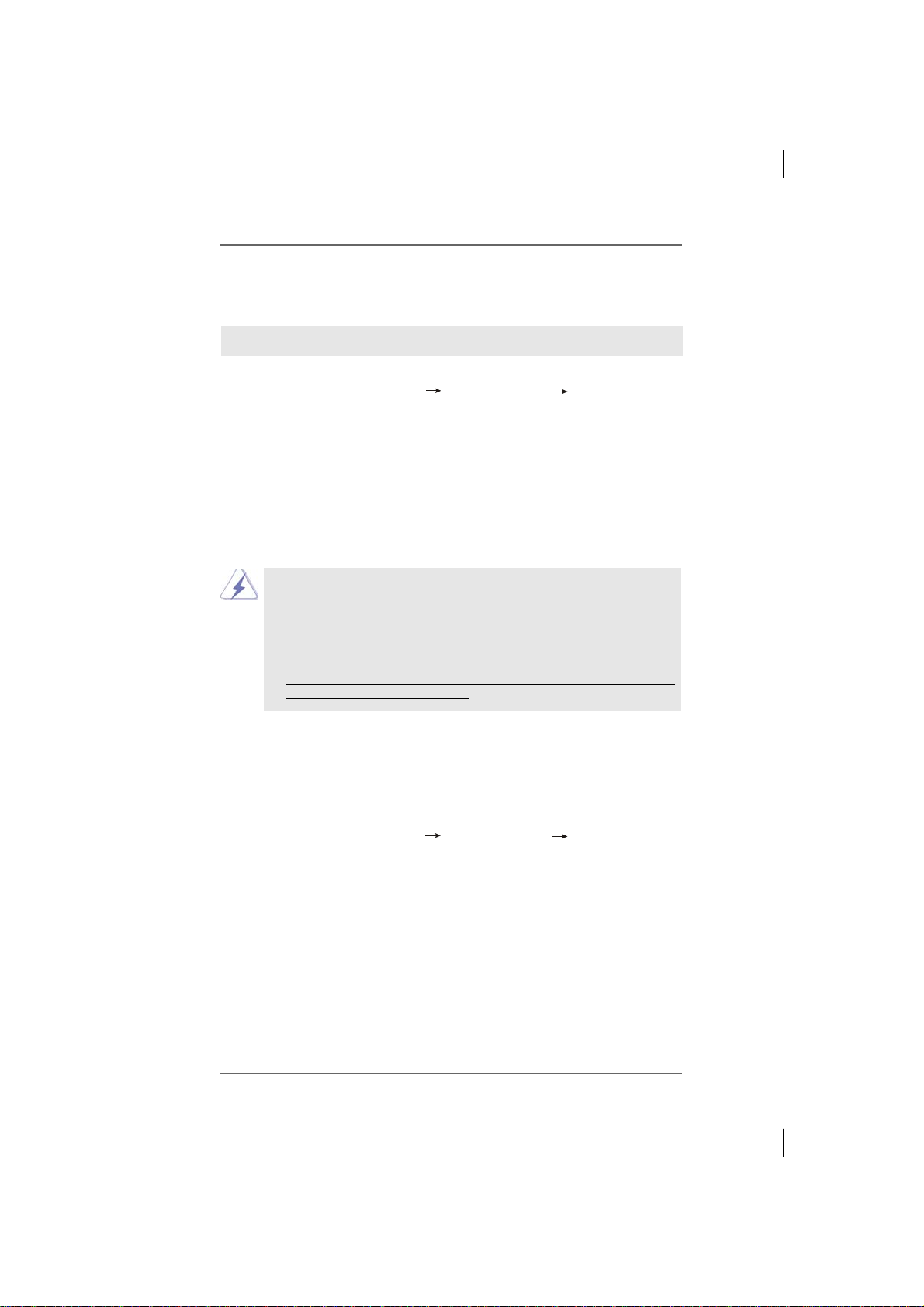
After that, please insert Windows® VistaTM / Windows® VistaTM 64-bit optical disk into
the optical drive again to continue the installation.
Using SATA / SATAII HDDs without NCQ and Hot Plug functions
STEP 1: Set Up BIOS.
A. Enter BIOS SETUP UTILITY Advanced screen IDE Configuration.
B. Set the “SATA Operation Mode” option to [non-RAID].
STEP 2: Install Windows® VistaTM / VistaTM 64-bit OS on your system.
TM
/ Vista
TMTM
TM
TMTM
TM
2.132.13
Installing WindowsInstalling Windows
2.13
Installing Windows
2.132.13
Installing WindowsInstalling Windows
TMTM
TM
/ Vista/ Vista
/ Vista
/ Vista/ Vista
If you want to install Windows® 2000, Windows® XP, Windows® XP 64-bit, Windows
VistaTM or Windows® VistaTM 64-bit on your SATA / SATAII HDDs with RAID functions,
please follow below procedures according to the OS you install.
2.13.1 Installing Windows2.13.1 Installing Windows
2.13.1 Installing Windows
2.13.1 Installing Windows2.13.1 Installing Windows
Functions Functions
Functions
Functions Functions
If you want to install Windows® 2000 / Windows® XP / Windows® XP 64-bit on your
SATA / SATAII HDDs with RAID functions, please follow below steps.
STEP 1: Set Up BIOS.
A. Enter BIOS SETUP UTILITY Advanced screen IDE Configuration.
B. Set the “SATA Operation Mode” option to [RAID].
STEP 2: Make a SATA / SATAII driver diskette.
Please make a SATA / SATAII driver diskette by following section 2.12.1 step 2 on
page 25.
STEP 3: Use “RAID Installation Guide” to set RAID configuration.
Before you start to configure RAID function, you need to check the RAID installation
guide in the Support CD for proper configuration. Please refer to the BIOS RAID
installation guide part of the document in the following path in the Support CD:
.. \ RAID Installation Guide
TMTM
64-bit With RAID Functions 64-bit With RAID Functions
64-bit With RAID Functions
64-bit With RAID Functions 64-bit With RAID Functions
1. The installation procedures for Windows® VistaTM / VistaTM 64-bit are subject to
change. Please visit our website for the updates of Windows
64-bit driver and related information in the future.
2. Before installing Windows
disk is supposed to include SP4. If there is no SP4 included in your disk, please
visit the below website for proper procedures of making a SP4 disk:
http://www.microsoft.com/Windows2000/downloads/servicepacks/sp4/spdeploy.
htm#the_integrated_installation_fmay
®
2000 / XP / XP 64-bit / Vista 2000 / XP / XP 64-bit / Vista
2000 / XP / XP 64-bit / Vista
2000 / XP / XP 64-bit / Vista 2000 / XP / XP 64-bit / Vista
®
Vista
®
2000 to your system, your Windows® 2000 optical
®
2000 / XP / XP 64-bit With RAID 2000 / XP / XP 64-bit With RAID
2000 / XP / XP 64-bit With RAID
2000 / XP / XP 64-bit With RAID 2000 / XP / XP 64-bit With RAID
®
2727
27
2727
Page 28

STEP 4: Install Windows® 2000 / XP / XP 64-bit OS on your system.
After step1, 2, 3, you can start to install Windows® 2000 / Windows® XP / Windows
XP 64-bit OS on your system. At the beginning of Windows® setup, press F6 to install
a third-party RAID driver. When prompted, insert the SATA / SATAII driver diskette
containing the NVIDIA® RAID driver. After reading the floppy disk, the drivers will be
presented. Select the drivers to install. The drivers are as below:
A. NVIDIA RAID Driver (required)
B. NVIDIA nForce Storage Controller (required)
Please select A and B for Windows® 2000 / XP / XP 64-bit in RAID mode. (There are
two RAID drivers needed for RAID mode, you have to select them separately. Please
specify the first RAID driver and then specify again for the second one.)
NOTE. If you install Windows® 2000 / Windows® XP / Windows® XP 64-bit on IDE
HDDs and want to manage (create, convert, delete, or rebuild) RAID functions
on SATA / SATAII HDDs, you still need to set up “SATA Operation Mode” to [RAID]
in BIOS first. Then, please set the RAID configuration by using the Windows RAID
installation guide part of the document in the following path in the Support CD:
.. \ RAID Installation Guide
®
2.13.2 Installing Windows2.13.2 Installing Windows
2.13.2 Installing Windows
2.13.2 Installing Windows2.13.2 Installing Windows
Functions Functions
Functions
Functions Functions
®
Vista Vista
Vista
Vista Vista
TMTM
TM
TMTM
/ Vista / Vista
/ Vista
/ Vista / Vista
TMTM
TM
TMTM
64-bit With RAID 64-bit With RAID
64-bit With RAID
64-bit With RAID 64-bit With RAID
If you want to install Windows® VistaTM / Windows® VistaTM 64-bit on your SATA /
SATAII HDDs with RAID functions, please follow below steps.
STEP 1: Set Up BIOS.
A. Enter BIOS SETUP UTILITY Advanced screen IDE Configuration.
B. Set the “SATA Operation Mode” option to [RAID].
STEP 2: Use “RAID Installation Guide” to set RAID configuration.
Before you start to configure RAID function, you need to check the RAID installation
guide in the Support CD for proper configuration. Please refer to the BIOS RAID
installation guide part of the document in the following path in the Support CD:
.. \ RAID Installation Guide
STEP 3: Install Windows® VistaTM / VistaTM 64-bit OS on your system.
Insert the Windows® VistaTM / Windows® VistaTM 64-bit optical disk into the optical
drive to boot your system, and follow the instruction to install Windows® VistaTM /
Windows® VistaTM 64-bit OS on your system. When you see “Where do you want to
install Windows?” page, please insert the ASRock Support CD into your optical drive,
and click the “Load Driver” button on the left on the bottom to load the NVIDIA® RAID
drivers. NVIDIA® RAID drivers are in the following path in our Support CD:
®
.. \ I386 \ Vista32_RAID (For Windows
.. \ AMD64 \ Vista64_RAID (For Windows
Vista
®
Vista
TM
OS)
TM
64-bit OS)
After that, please insert Windows® VistaTM / Windows® VistaTM 64-bit optical disk into
the optical drive again to continue the installation.
2828
28
2828
Page 29

NOTE. If you install Windows® VistaTM / Windows® VistaTM 64-bit on IDE HDDs and want to
manage (create, convert, delete, or rebuild) RAID functions on SATA / SATAII HDDs,
you still need to set up “SATA Operation Mode” to [RAID] in BIOS first. Then, please set
the RAID configuration by using the Windows RAID installation guide in the following
path in the Support CD:
.. \ RAID Installation Guide
2.142.14
Untied Overclocking TUntied Overclocking T
2.14
Untied Overclocking T
2.142.14
Untied Overclocking TUntied Overclocking T
This motherboard supports Untied Overclocking Technology, which means during
overclocking, FSB enjoys better margin due to fixed PCI / PCIE buses. Before you
enable Untied Overclocking function, please enter “Overclock Mode” option of BIOS
setup to set the selection from [Auto] to [CPU, PCIE, Async.]. Therefore, CPU FSB is
untied during overclocking, but PCI / PCIE buses are in the fixed mode so that FSB can
operate under a more stable overclocking environment.
Please refer to the warning on page 7 for the possible overclocking risk before
you apply Untied Overclocking Technology.
echnologyechnology
echnology
echnologyechnology
2929
29
2929
Page 30

3.3.
BIOS SETUP UTILITYBIOS SETUP UTILITY
3.
BIOS SETUP UTILITY
3.3.
BIOS SETUP UTILITYBIOS SETUP UTILITY
3.1 Introduction3.1 Introduction
3.1 Introduction
3.1 Introduction3.1 Introduction
This section explains how to use the BIOS SETUP UTILITY to configure your system.
The Flash Memory on the motherboard stores the BIOS SETUP UTILITY. You may run
the BIOS SETUP UTILITY when you start up the computer. Please press <F2> during
the Power-On-Self-Test (POST) to enter the BIOS SETUP UTILITY, otherwise, POST
will continue with its test routines.
If you wish to enter the BIOS SETUP UTILITY after POST, restart the system by
pressing <Ctl> + <Alt> + <Delete>, or by pressing the reset button on the system
chassis. You may also restart by turning the system off and then back on.
Because the BIOS software is constantly being updated, the following
BIOS setup screens and descriptions are for reference purpose only,
and they may not exactly match what you see on your screen.
3.1.13.1.1
BIOS Menu BarBIOS Menu Bar
3.1.1
BIOS Menu Bar
3.1.13.1.1
BIOS Menu BarBIOS Menu Bar
The top of the screen has a menu bar with the following selections:
Main To set up the system time/date information
Advanced To set up the advanced BIOS features
H/W Monitor To display current hardware status
Boot To set up the default system device to locate and load the
Operating System
Security To set up the security features
Exit To exit the current screen or the BIOS SETUP UTILITY
Use < > key or < > key to choose among the selections on the menu bar,
and then press <Enter> to get into the sub screen.
3030
30
3030
Page 31

3.1.23.1.2
Navigation KeysNavigation Keys
3.1.2
Navigation Keys
3.1.23.1.2
Navigation KeysNavigation Keys
Please check the following table for the function description of each navigation
key.
Navigation Key(s) Function Description
/ Moves cursor left or right to select Screens
/ Moves cursor up or down to select items
+ / - To change option for the selected items
<Enter> To bring up the selected screen
<F1> To display the General Help Screen
<F9> To load optimal default values for all the settings
<F10> To save changes and exit the BIOS SETUP UTILITY
<ESC> To jump to the Exit Screen or exit the current screen
3.23.2
Main ScreenMain Screen
3.2
Main Screen
3.23.2
Main ScreenMain Screen
When you enter the BIOS SETUP UTILITY, the Main screen will appear and display
the system overview.
Advanced H/W Monitor Boot Security Exit
Main
System Overview
System Time
System Date
BIOS Version
Processor Type
Processor Speed
Microcode Update
L1 Cache Size
L2 Cache Size
Total Memory
DDRII1
DDRII2
DDRII3
DDRII4
v02.54 (C)Copyright 1985-2003, American Megatrends, Inc.
BIOS SETUP UTILITY
[ :00:09]
17
: ALiveNF5-VSTA BIOS P1.0
: AMD Athlon(tm) 64 Processor 3500+
(64bit supported)
: 2200 MHz
: 40FF2/0
: 128KB
: 512KB
: 512MB
Dual-Channel MemoryMode
: 256MB/266MHz(DDRII533)
: 256MB/266MHz(DDRII533)
: None
: None
[Fri 11/03/2006]
System Time [Hour:Minute:Second]
Use this item to specify the system time.
System Date [Day Month/Date/Year]
Use this item to specify the system date.
3131
31
3131
Use [Enter], [TAB]
or [SHIFT-TAB] to
select a field.
Use [+] or [-] to
configure system Time.
Select Screen
Select Item
+- Change Field
Tab Select Field
F1 General Help
F9 Load Defaults
F10 Save and Exit
ESC Exit
Page 32

3.33.3
Advanced ScreenAdvanced Screen
3.3
Advanced Screen
3.33.3
Advanced ScreenAdvanced Screen
In this section, you may set the configurations for the following items: CPU
Configuration, Chipset Configuration, ACPI Configuration, IDE Configuration, PCIPnP
Configuration, Floppy Configuration, SuperIO Configuration, and USB Configuration.
BIOS SETUP UTILITY
Main
Advanced Settings
WARNING: Setting wrong values in below sections
CPU Configuration
Chipset Configuration
ACPI Configuration
IDE Configuration
PCIPnP Configuration
Floppy Configuration
SuperIO
USB Configuration
Advanced
may cause system to malfunction.
Configuration
v02.54 (C)Copyright 1985-2003, American Megatrends, Inc.
H/W Monitor Boot Security Exit
Options for CPU
Select Screen
Select Item
Enter Go to Sub Screen
F1 General Help
F9 Load Defaults
F10 Save and Exit
ESC Exit
Setting wrong values in this section may cause
the system to malfunction.
3.3.13.3.1
CPU ConfigurationCPU Configuration
3.3.1
CPU Configuration
3.3.13.3.1
CPU ConfigurationCPU Configuration
Advanced
CPU Configuration
AM2 Boost
Overclock Mode
CPU Frequency (MHz)
PCIE Frequency (MHz)
Boot Failure Guard
CPU/LDT Spread Spectrum
PCIE
Spread Spectrum
SATA
Spread Spectrum
Cool'n'Quiet
Processor Maximum Multiplier
Processor Maximum Voltage
Multiplier/Voltage Change
Memory Clock
Flexibility Option
CAS Latency (CL)
TRAS
v02.54 (C)Copyright 1985-2003, American Megatrends, Inc.
BIOS SETUP UTILITY
[Disabled]
[Auto]
[200]
[100]
[Enabled]
[0.75% Hershey]
[Enabled]
[Enabled]
[Auto]
x11.0 2200 MHz
1.400 V
[Auto]
[Auto]
[Disabled]
[Auto]
[Auto]
If AUTO, multiplier and
voltage will be left at the
rated frequency/voltage. If
multiplier and
Manual,
voltage
will be set based
on UserSelection in Setup.
Select Screen
Select Screen
Select Item
Select Item
+- Change Option
+- Change Option
F1 General Help
F1 General Help
F9 Load Defaults
F9 Load Defaults
F10 Save and Exit
F10 Save and Exit
ESC Exit
ESC Exit
AM2 Boost
If you set this option to [Enabled], you will enable ASRock AM2 Boost
function, which will improve the memory performance. The default value is
[Disabled]. Please refer to caution 7 on page 8 for details.
Overclock Mode
Use this to select Overclock Mode. The default value is [Auto]. Configura-
tion options: [Auto], [CPU, PCIE, Sync.] and [CPU, PCIE, Async.].
CPU Frequency (MHz)
Use this option to adjust CPU frequency. The default value is [200].
3232
32
3232
Page 33

PCIE Frequency (MHz)
Use this option to adjust PCIE frequency. The default value is [100].
Boot Failure Guard
Enable or disable the feature of Boot Failure Guard.
CPU/LDT Spread Spectrum
This feature will be set to [0.75% Hershey] as default. Configuration
options: [Disabled], [0.5% Hershey], [0.75% Hershey], [0.5% Triangular],
and [0.75% Triangular].
PCIE Spread Spectrum
This feature will be set to [Enabled] as default. Configuration
options: [Disabled], and [Enabled].
SATA Spread Spectrum
This feature will be set to [Enabled] as default. Configuration
options: [Disabled], and [Enabled].
Cool ‘n’ Quiet
Use this item to enable or disable AMD’s Cool ‘n’ QuietTM technology. The
default value is [Auto]. Configuration options: [Auto], [Enabled] and
[Disabled]. If you install Windows® VistaTM and want to enable this function,
please set this item to [Enabled]. Please note that enabling this function may
reduce CPU voltage and memory frequency, and lead to system stability or
compatibility issue with some memory modules or power supplies. Please
set this item to [Disable] if above issue occurs.
Processor Maximum Multiplier
It will display Processor Maximum Multiplier for reference.
Processor Maximum Voltage
It will display Processor Maximum Voltage for reference.
Multiplier/Voltage Change
This item is set to [Auto] by default. If it is set to [Manual], you may adjust the
value of Processor Multiplier and Processor Voltage. However, it is recom-
mended to keep the default value for system stability.
Advanced
CPU Configuration
AM2 Boost
Overclock Mode
CPU Frequency (MHz)
PCIE Frequency (MHz)
Boot Failure Guard
CPU/LDT Spread Spectrum
PCIE
Spread Spectrum
SATA
Spread Spectrum
Cool'n'Quiet
Processor Maximum Multiplier
Processor Maximum Voltage
Multiplier/Voltage Change
Processor Multiplier
Processor Voltage
BIOS SETUP UTILITY
[Disabled]
[Auto]
[200]
[100]
[Enabled]
[0.75% Hershey]
[Enabled]
[Enabled]
[Auto]
x11.0 2200 MHz
1.400 V
[Manual]
[x8]
[1.500V]
If AUTO, multiplier and
voltage will be left at the
rated frequency/voltage. If
multiplier and
Manual,
voltage
will be set based
on UserSelection in Setup.
Select Screen
Select Screen
Select Item
Select Item
+- Change Option
+- Change Option
F1 General Help
F1 General Help
F9 Load Defaults
F9 Load Defaults
F10 Save and Exit
F10 Save and Exit
ESC Exit
ESC Exit
v02.54 (C)Copyright 1985-2003, American Megatrends, Inc.
3333
33
3333
Page 34

Processor Multiplier
This item will show when “Multiplier/Voltage Change” is set to [Manual];
otherwise, it will be hidden. The range of the value depends on the CPU
you adopt on this motherboard. However, for system stability, it is not
recommended to adjust the value of this item.
Processor Voltage
This item will show when “Multiplier/Voltage Change” is set to [Manual];
otherwise, it will be hidden. The range of the value depends on the CPU
you adopt on this motherboard. However, for safety and system stability,
it is not recommended to adjust the value of this item.
Memory Clock
This item can be set by the code using [Auto]. You can set one of the
standard values as listed: [200 MHz (DDRII 400)], [266 MHz (DDRII 533)],
[333 MHz (DDRII 667)], and [400MHz (DDRII 800)].
Flexibility Option
The default value of this option is [Disabled]. It will allow better tolerance for
memory compatibility when it is set to [Enabled].
CAS Latency (CL)
Use this item to adjust the means of memory accessing. Configuration
options: [Auto], [3T], [4T], [5T], and [6T]. The default value is [Auto].
TRAS
Use this to adjust TRAS values. Configuration options: [Auto], [5CLK], [6CLK],
[7CLK], [8CLK], [9CLK], [10CLK], [11CLK], [12CLK], [13CLK], [14CLK],
[15CLK], [16CLK], [17CLK], and [18CLK]. The default value is [Auto].
TRP
Use this to adjust TRP values. Configuration options: [Auto], [3CLK], [4CLK],
[5CLK], and [6CLK]. The default value is [Auto].
TRCD
Use this to adjust TRCD values. Configuration options: [Auto], [3CLK], [4CLK],
[5CLK], and [6CLK]. The default value is [Auto].
TRRD
Use this to adjust TRRD values. Configuration options: [Auto], [2T], [3T],
[4T], and [5T]. The default value is [Auto].
TRC
Use this to adjust TRC values. Configuration options: [11T] to [26T]. The
default value is [Auto].
MA Timing
Use this to adjust values for MA timing. Configuration options: [Auto], [2T],
[1T]. The default value is [Auto].
3434
34
3434
Page 35

Bank Interleaving
Interleaving allows memory accesses to be spread out over banks on the
same node, or accross nodes, decreasing access contention.
3.3.23.3.2
3.3.2
3.3.23.3.2
Chipset ConfigurationChipset Configuration
Chipset Configuration
Chipset ConfigurationChipset Configuration
Advanced
Chipset Settings
Onboard LAN
Onboard HD Audio
Front Panel
CD-In
Graphics Adapter
Primary
CPU-NB Link Speed
CPU-NB Link Width
DRAM Voltage
v02.54 (C)Copyright 1985-2003, American Megatrends, Inc.
BIOS SETUP UTILITY
[Enabled]
[Auto]
[Auto]
[Enabled]
[PCI]
[Auto]
[Auto]
[Auto]
To set DRAM Voltage.
Select Screen
Select Item
+ - Change Option
F1 General Help
F9 Load Defaults
F10 Save and Exit
ESC Exit
OnBoard LAN
This allows you to enable or disable the onboard LAN feature.
OnBoard HD Audio
Select [Auto], [Enabled] or [Disabled] for the onboard HD Audio feature. If
you select [Auto], the onboard HD Audio will be disabled when PCI Sound
Card is plugged.
Front Panel
Select [Auto], [Enabled] or [Disabled] for the onboard HD Audio Front Panel.
CD-In
Use this item to enable or disable CD-In of OnBoard HD Audio. If you plan to
use this motherboard to submit Windows® VistaTM logo test, please disable
this option.
Primary Graphics Adapter
This item will switch the PCI Bus scanning order while searching for video
card. It allows you to select the type of Primary VGA in case of multiple
video controllers. The default value of this feature is [PCI]. Configuration
options: [PCI] and [PCI Express].
CPU - NB Link Speed
This feature allows you selecting CPU to NB link frequency. Configuration
options: [Auto], [200 MHz], [400 MHz], [600 MHz], [800 MHz], and [1000
MHz].
CPU - NB Link Width
This feature allows you selecting CPU to NB link width. Configuration options:
[Auto], [8 bit], and [16 bit].
3535
35
3535
Page 36

DRAM Voltage
Use this to select DRAM voltage. Configuration options: [Auto], [1.85], [1.9],
[1.95], [2] and [2.05]. The default value is [Auto].
3.3.33.3.3
3.3.3
3.3.33.3.3
ACPI ConfigurationACPI Configuration
ACPI Configuration
ACPI ConfigurationACPI Configuration
Advanced
ACPI Settings
Suspend To RAM
Repost Video on STR Resume
Away Mode Support
Restore on AC /Power Loss
Ring-In Power On
PCI Devices Power On
PS /2 Keyboard Power On
RTC Alarm Power On
ACPI HPET Table
v02.54 (C)Copyright 1985-2003, American Megatrends, Inc.
BIOS SETUP UTILITY
[Auto]
[No]
[Disabled]
[Power Off]
[Disabled]
[Disabled]
[Disabled]
[Disabled]
[Disabled]
Select auto-detect or
disable the STR
feature.
Select Screen
Select Item
+- Change Option
F1 General Help
F9 Load Defaults
F10 Save and Exit
ESC Exit
Suspend to RAM
Use this item to select whether to auto-detect or disable the Suspend-to-
RAM feature. Select [Auto] will enable this feature if the OS supports it. If
you set this item to [Disabled], the function “Repost Video on STR Resume”
will be hidden.
Repost Video on STR Resume
This feature allows you to repost video on STR resume. (STR refers to
suspend to RAM.)
Away Mode Support
Use this item to enable or disable Away Mode support under Windows® XP
Media Center OS. The default value is [Disabled].
Restore on AC/Power Loss
This allows you to set the power state after an unexpected AC/power
loss. If [Power Off] is selected, the AC/power remains off when the
power recovers. If [Power On] is selected, the AC/power resumes
and the system starts to boot up when the power recovers.
Ring-In Power On
Use this item to enable or disable Ring-In signals to turn on the system from
the power-soft-off mode.
PCI Devices Power On
Use this item to enable or disable PCI devices to turn on the system from the
power-soft-off mode.
3636
36
3636
Page 37

PS/2 Keyboard Power On
Use this item to enable or disable PS/2 keyboard to turn on the system from
the power-soft-off mode.
RTC Alarm Power On
Use this item to enable or disable RTC (Real Time Clock) to power on the
system.
ACPI HPET Table
Use this item to enable or disable ACPI HPET Table. The default value is
[Disabled]. Please set this option to [Enabled] if you plan to use this
motherboard to submit Windows® VistaTM certification.
3.3.43.3.4
IDE ConfigurationIDE Configuration
3.3.4
IDE Configuration
3.3.43.3.4
IDE ConfigurationIDE Configuration
Advanced
IDE Configuration
OnBoard IDE Controller
OnBoard SATA Controller
SATA Operation Mode
IDE Master
IDE Slave
SATAII_1
SATAII_2
SATAII_3
SATAII_4
v02.54 (C)Copyright 1985-2003, American Megatrends, Inc.
BIOS SETUP UTILITY
OnBoard IDE Controller
Use this item to enable or disable the “OnBoard IDE Controller” feature.
OnBoard SATA Controller
Use this item to enable or disable the “OnBoard SATA Controller” feature.
SATA Operation Mode
Use this item to adjust SATA Operation Mode. The default value of this
option is [non-RAID]. If you want to operate RAID function on SATA / SATAII
HDDs, please select [RAID].
* If you select [RAID] mode, SATA / SATAII HDDs can not be accessed until you finish
configuring RAID functions in NVIDIA BIOS / Windows RAID Utility.
IDE Device Configuration
You may set the IDE configuration for the device that you specify. We will
use the “IDE Master” as the example in the following instruction, which can
be applied to the configurations of “IDE Slave” as well.
[Enabled]
[Enabled]
[non-RAID]
[Hard Disk]
[Not Detected]
[Not Detected]
[Not Detected]
[Not Detected]
[Not Detected]
ENABLED: enables the
integrated IDE
Controller.
DISABLED: disables the
integrated IDE
Controller.
Select Screen
Select Screen
Select Item
Select Item
+- Change Option
+- Change Option
F1 General Help
F1 General Help
F9 Load Defaults
F9 Load Defaults
F10 Save and Exit
F10 Save and Exit
ESC Exit
ESC Exit
3737
37
3737
Page 38
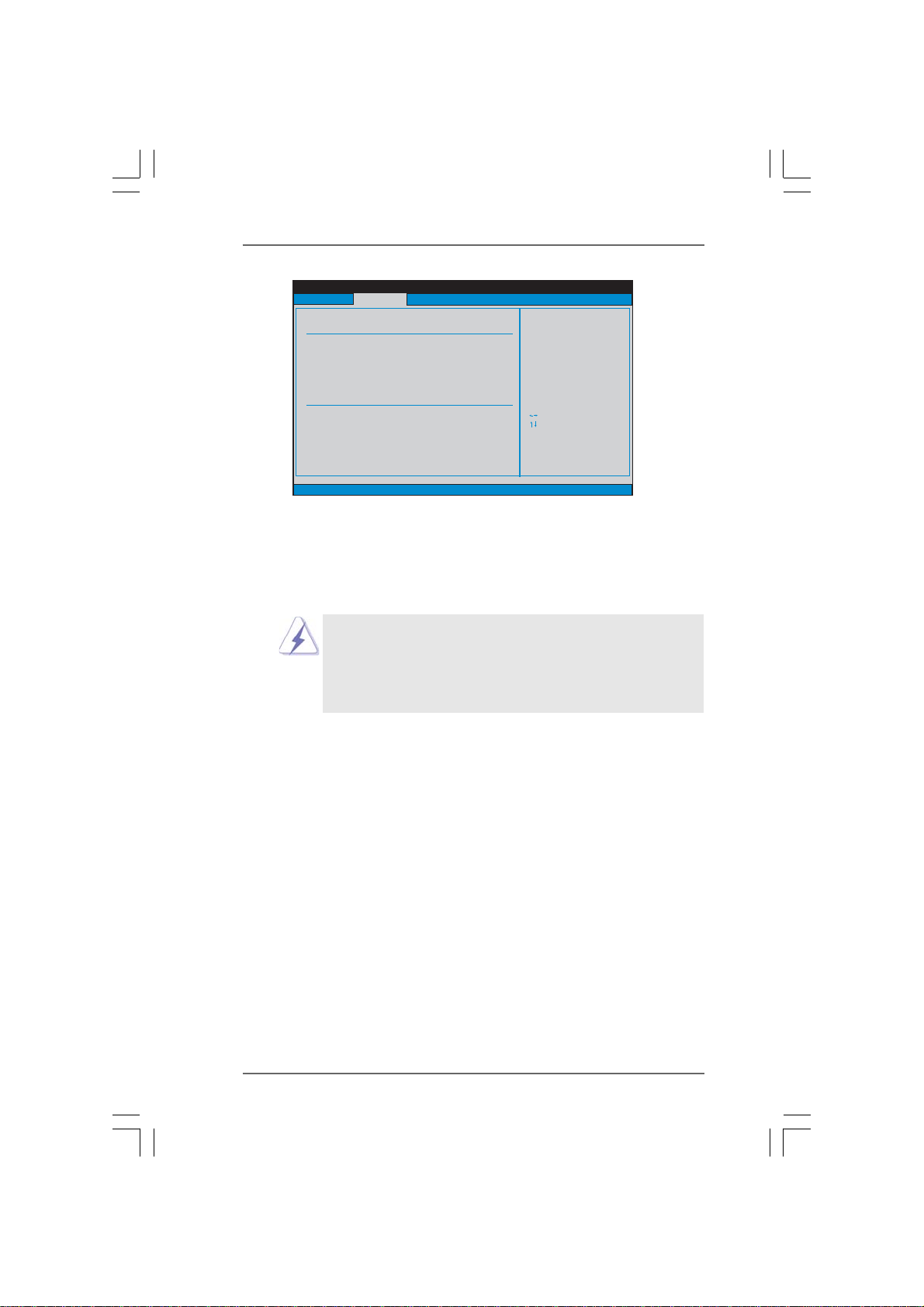
Advanced
IDE Master
:Hard Disk
Device
:MAXTOR 6L080J4
Vendor
:80.0 GB
Size
:Supported
LBA Mode
:16Sectors
Block Mode
:4
PIO Mode
:MultiWord DMA-2
Async DMA
:Ultra DMA-6
Ultra DMA
:Supported
S.M.A.R.T.
Type
LBA/Large Mode
Block (Multi-Sector Transfer)
PIO Mode
DMA Mode
S.M.A.R.T.
32Bit Data Transfer
v02.54 (C)Copyright 1985-2003, American Megatrends, Inc.
BIOS SETUP UTILITY
[Auto]
[Auto]
[Auto]
[Auto]
[Auto]
[Disabled]
[Disabled]
Select the type
of device connected
to the system.
Select Screen
Select Item
+- Change Option
F1 General Help
F9 Load Defaults
F10 Save and Exit
ESC Exit
TYPE
Use this item to configure the type of the IDE device that you specify.
Configuration options: [Not Installed], [Auto], [CD/DVD], and [ARMD].
[Not Installed]: Select [Not Installed] to disable the use of IDE device.
[Auto]: Select [Auto] to automatically detect the hard disk drive.
After selecting the hard disk information into BIOS, use a disk
utility, such as FDISK, to partition and format the new IDE hard
disk drives. This is necessary so that you can write or read data
from the hard disk. Make sure to set the partition of the Primary
IDE hard disk drives to active.
[CD/DVD]:This is used for IDE CD/DVD drives.
[ARMD]: This is used for IDE ARMD (ATAPI Removable Media Device),
such as MO.
LBA/Large Mode
Use this item to select the LBA/Large mode for a hard disk > 512 MB under
DOS and Windows; for Netware and UNIX user, select [Disabled] to
disable the LBA/Large mode.
Block (Multi-Sector Transfer)
The default value of this item is [Auto]. If this feature is enabled, it will
enhance hard disk performance by reading or writing more data during
each transfer.
PIO Mode
Use this item to set the PIO mode to enhance hard disk performance by
optimizing the hard disk timing.
DMA Mode
DMA capability allows the improved transfer-speed and data-integrity for
compatible IDE devices.
3838
38
3838
Page 39

S.M.A.R.T.
Use this item to enable or disable the S.M.A.R.T. (Self-Monitoring, Analysis,
and Reporting Technology) feature. Configuration options: [Disabled], [Auto],
[Enabled].
32Bit Data Transfer
Use this item to enable 32-bit access to maximize the IDE hard disk data
transfer rate.
3.3.53.3.5
PCIPnP ConfigurationPCIPnP Configuration
3.3.5
PCIPnP Configuration
3.3.53.3.5
PCIPnP ConfigurationPCIPnP Configuration
Advanced
Advanced PCI /PnP Settings
WARNING: Setting wrong values in below sections
PCI Latency Timer
PCI IDE BusMaster
may cause system to malfunction.
v02.54 (C)Copyright 1985-2003, American Megatrends, Inc.
BIOS SETUP UTILITY
[64]
[Enabled]
Value in units of PCI
clocks for PCI device
latency timer
register.
Select Screen
Select Item
+- Change Option
F1 General Help
F9 Load Defaults
F10 Save and Exit
ESC Exit
Setting wrong values in this section may cause
the system to malfunction.
PCI Latency Timer
The default value is 32. It is recommended to keep the default value unless
the installed PCI expansion cards’ specifications require other settings.
PCI IDE BusMaster
Use this item to enable or disable the PCI IDE BusMaster feature.
3939
39
3939
Page 40

3.3.63.3.6
Floppy ConfigurationFloppy Configuration
3.3.6
Floppy Configuration
3.3.63.3.6
Floppy ConfigurationFloppy Configuration
In this section, you may configure the type of your floppy drive.
Advanced
Floppy Configuration
Floppy A
v02.54 (C)Copyright 1985-2003, American Megatrends, Inc.
3.3.73.3.7
Super IO ConfigurationSuper IO Configuration
3.3.7
Super IO Configuration
3.3.73.3.7
Super IO ConfigurationSuper IO Configuration
BIOS SETUP UTILITY
1
[1.44 MB 3 "]
2
Select the type of
floppy drive
connected to the
system.
Select Screen
Select Item
+- Change Option
F1 General Help
F9 Load Defaults
F10 Save and Exit
ESC Exit
Advanced
Configure Super IO Chipset
OnBoard Floppy Controller
Serial Port Address
Infrared Port Address
Parallel Port Address
Parallel Port Mode
EPP Version
ECP Mode DMA Channel
Parallel Port IRQ
OnBoard Game Port
OnBoard MIDI Port
v02.54 (C)Copyright 1985-2003, American Megatrends, Inc.
BIOS SETUP UTILITY
[Enabled]
[3F8 /IRQ4]
[Disabled]
[378]
[ECP + EPP]
[1.9]
[DMA3]
[IRQ7]
[Enabled]
[Disabled]
Allow BIOS to Enable
or Disable Floppy
Controller.
Select Screen
Select Item
+- Change Option
F1 General Help
F9 Load Defaults
F10 Save and Exit
ESC Exit
OnBoard Floppy Controller
Use this item to enable or disable floppy drive controller.
Serial Port Address
Use this item to set the address for the onboard serial port or disable it.
Configuration options: [Disabled], [3F8 / IRQ4], [2F8 / IRQ3], [3E8 / IRQ4],
[2E8 / IRQ3].
Infrared Port Address
Use this item to set the address for the onboard infrared port or disable it.
Configuration options: [Disabled], [2F8 / IRQ3], and [2E8 / IRQ3].
4040
40
4040
Page 41

Parallel Port Address
Use this item to set the address for the onboard parallel port or disable it.
Configuration options: [Disabled], [378], and [278].
Parallel Port Mode
Use this item to set the operation mode of the parallel port. The default
value is [ECP+EPP]. If this option is set to [ECP+EPP], it will show the EPP
version in the following item, “EPP Version”. Configuration options:
[Normal], [Bi-Directional], and [ECP+EPP].
EPP Version
Use this item to set the EPP version. Configuration options: [1.9]
and [1.7].
ECP Mode DMA Channel
Use this item to set the ECP mode DMA channel. Configuration
options: [DMA0], [DMA1], and [DMA3].
Parallel Port IRQ
Use this item to set the IRQ for the parallel port. Configuration options:
[IRQ5] and [IRQ7].
OnBoard Game Port
Use this item to enable the Game Port or disable it.
OnBoard MIDI Port
Use this itme to select the address for the MIDI Port or disable it. Configura-
tion options: [Disabled], [300], and [330].
3.3.83.3.8
USB ConfigurationUSB Configuration
3.3.8
USB Configuration
3.3.83.3.8
USB ConfigurationUSB Configuration
Advanced
USB Configuration
USB Controller
USB 2.0 Support
Legacy USB Support
v02.54 (C)Copyright 1985-2003, American Megatrends, Inc.
BIOS SETUP UTILITY
[Enabled]
[Enabled]
[Disabled]
To enable or disable
the onboard USB
controllers.
Select Screen
Select Item
+- Change Option
F1 General Help
F9 Load Defaults
F10 Save and Exit
ESC Exit
USB Controller
Use this item to enable or disable the use of USB controller.
USB 2.0 Support
Use this item to enable or disable the USB 2.0 support.
4141
41
4141
Page 42

Legacy USB Support
Use this item to enable or disable the support to emulate the I/O devices
of legacy OS (DOS) such as mouse, keyboard, USB flash... etc. Or you
may select [Auto] so that the system will start to auto-detect; if there is
no USB device connected, “Auto” option will disable the legacy USB
support.
3.43.4
Hardware Health Event Monitoring ScreenHardware Health Event Monitoring Screen
3.4
Hardware Health Event Monitoring Screen
3.43.4
Hardware Health Event Monitoring ScreenHardware Health Event Monitoring Screen
In this section, it allows you to monitor the status of the hardware on your system,
including the parameters of the CPU temperature, motherboard temperature, CPU fan
speed, chassis fan speed, and the critical voltage.
Main Advanced
Hardware Health Event Monitoring
CPU Ambient Temperature
CPU Internal Temperature
M /B Temperature
CPU Fan Speed
Chassis Fan Speed
Vcore
+ 3.30V
+ 5.00V
+ 12.00V
CPU Quiet Fan
v02.54 (C)Copyright 1985-2003, American Megatrends, Inc.
BIOS SETUP UTILITY
H/W Monitor
: 42C/107F
: 52C/125F
: 31C/87F
: 2833 RPM
:N/A
: 1.532V
: 3.129V
: 4.877V
: 11.741V
[Disabled]
Boot Security Exit
You are allowed to
enable this function
only when you install
4-pin CPU fan.
Select Screen
Select Item
F1 General Help
F9 Load Defaults
F10 Save and Exit
ESC Exit
CPU Ambient Temperature
This item shows the temperature sensed by thermistor near CPU.
CPU Internal Temperature
This item shows the temperature sensed by dual current source
CPU.
CPU Quiet Fan
This item allows you to identify the temperature of CPU fan. Configuration
options: [Disabled] and [Enabled]. The default value is [Disabled]. You are
allowed to enable this function only when you install 4-pin CPU fan.
4242
42
4242
Page 43

3.53.5
Boot ScreenBoot Screen
3.5
Boot Screen
3.53.5
Boot ScreenBoot Screen
In this section, it will display the available devices on your system for you to config-
ure the boot settings and the boot priority.
Main Advanced H/W Monitor
Boot Settings
Boot Settings Configuration
1st Boot Device
2nd
Boot Device
3rd Boot Device
4th Boot Device
Hard Disk Drives
Removable Drives
CD/DVD Drives
v02.54 (C)Copyright 1985-2003, American Megatrends, Inc.
3.5.13.5.1
3.5.1
3.5.13.5.1
Boot Settings ConfigurationBoot Settings Configuration
Boot Settings Configuration
Boot Settings ConfigurationBoot Settings Configuration
Boot Settings Configuration
Boot From Network
Bootup Num-Lock
BIOS SETUP UTILITY
[1st Floppy Device]
[HDD: PM-MAXTOR 6L08]
[CD/DVD: SM-CD-ROM]
[USB]
BIOS SETUP UTILITY
[Disabled]
[On]
Boot
Boot
Security Exit
Configure Settings
during System Boot.
Select Screen
Select Item
Enter Go to Sub Screen
F1 General Help
F9 Load Defaults
F10 Save and Exit
ESC Exit
To enable or disable the
boot from network feature.
Select Screen
Select Item
+ - Change Option
F1 General Help
F9 Load Defaults
F10 Save and Exit
ESC Exit
v02.54 (C)Copyright 1985-2003, American Megatrends, Inc.
Boot From Network
Use this item to enable or disable the Boot From Network feature.
Boot Up Num-Lock
If this item is set to [On], it will automatically activate the Numeric Lock
function after boot-up.
4343
43
4343
Page 44

3.63.6
Security ScreenSecurity Screen
3.6
Security Screen
3.63.6
Security ScreenSecurity Screen
In this section, you may set or change the supervisor/user password for the system.
For the user password, you may also clear it.
Main Advanced H/W Monitor Boot
Security Settings
Supervisor Password : Not Installed
User Password : Not Installed
Change Supervisor Password
Change User Password
v02.54 (C)Copyright 1985-2003, American Megatrends, Inc.
BIOS SETUP UTILITY
Security
Install or Change the
password.
Select Screen
Select Item
Enter Change
F1 General Help
F9 Load Defaults
F10 Save and Exit
ESC Exit
Exit
4444
44
4444
Page 45

3.73.7
Exit ScreenExit Screen
3.7
Exit Screen
3.73.7
Exit ScreenExit Screen
Main Advanced H/W Monitro Boot Security
Exit Options
Save Changes and Exit
Discard Changes and Exit
Discard Changes
Load Optimal Defaults
v02.54 (C)Copyright 1985-2003, American Megatrends, Inc.
Save Changes and Exit
When you select this option, it will pop-out the following message, “Save
configuration changes and exit setup?” Select [OK] to save the changes
and exit the BIOS SETUP UTILITY.
Discard Changes and Exit
When you select this option, it will pop-out the following message, “Dis-
card changes and exit setup?” Select [OK] to exit the BIOS SETUP UTILITY
without saving any changes.
Discard Changes
When you select this option, it will pop-out the following message, “Dis-
card changes?” Select [OK] to discard all changes.
Load Optimal Defaults
When you select this option, it will pop-out the following message, “Load
optimal defaults?” Select [OK] to load the default values for all the setup
configurations.
BIOS SETUP UTILITY
Exit
Exit system setup
after saving the
changes.
F10 key can be used
for this operation.
Select Screen
Select Item
Enter Go to Sub Screen
F1 General Help
F9 Load Defaults
F10 Save and Exit
ESC Exit
4545
45
4545
Page 46

4.4.
Software SupporSoftware Suppor
4.
Software Suppor
4.4.
Software SupporSoftware Suppor
4.1 Install Operating System4.1 Install Operating System
4.1 Install Operating System
4.1 Install Operating System4.1 Install Operating System
This motherboard supports various Microsoft® Windows® operating systems:
2000 / XP / XP Media Center / XP 64-bit / VistaTM / VistaTM 64-bit. Because motherboard
settings and hardware options vary, use the setup procedures in this chapter for
general reference only. Refer to your OS documentation for more information.
4.2 Support CD Information4.2 Support CD Information
4.2 Support CD Information
4.2 Support CD Information4.2 Support CD Information
The Support CD that came with the motherboard contains necessary drivers and
useful utilities that enhance the motherboard features.
4.2.1 Running The Support CD4.2.1 Running The Support CD
4.2.1 Running The Support CD
4.2.1 Running The Support CD4.2.1 Running The Support CD
To begin using the support CD, insert the CD into your CD-ROM drive. The CD
automatically displays the Main Menu if “AUTORUN” is enabled in your computer.
If the Main Menu did not appear automatically, locate and double click on the file
“ASSETUP.EXE” from the BIN folder in the Support CD to display the menus.
4.2.2 Drivers Menu4.2.2 Drivers Menu
4.2.2 Drivers Menu
4.2.2 Drivers Menu4.2.2 Drivers Menu
The Drivers Menu shows the available devices drivers if the system detects the
installed devices. Please install the necessary drivers to activate the devices.
4.2.3 Utilities Menu4.2.3 Utilities Menu
4.2.3 Utilities Menu
4.2.3 Utilities Menu4.2.3 Utilities Menu
The Utilities Menu shows the applications software that the motherboard supports.
Click on a specific item then follow the installation wizard to install it.
tt
t
tt
4.2.44.2.4
4.2.4
4.2.44.2.4
If you need to contact ASRock or want to know more about ASRock, welcome
to visit ASRock’s website at http://www.asrock.com; or you may contact your
dealer for further information.
Contact InformationContact Information
Contact Information
Contact InformationContact Information
4646
46
4646
Page 47

APPENDIX:APPENDIX:
APPENDIX:
APPENDIX:APPENDIX:
AMD’s Cool ‘n’ QuietAMD’s Cool ‘n’ Quiet
AMD’s Cool ‘n’ Quiet
AMD’s Cool ‘n’ QuietAMD’s Cool ‘n’ Quiet
TMTM
TM
TMTM
T T
echnologyechnology
T
echnology
T T
echnologyechnology
For power-saving sake, it is strongly recommended to enable AMD’s Cool ‘n’ Quiet
technology under Windows® system. When using this feature, please make sure to
install “AMD Processor Driver” from the “Support CD” first.
If you are using Windows® 2000/XP operating system, please follow the instruction
below to enable AMD’s Cool ‘n’ QuietTM technology:
1. From the Windows® 2000/XP operating system, click the Start button.
Select Settings, then Control Panel.
2. Switch to Classic View. (for Windows® XP only)
3. Double-click the Display icon in the Control Panel then select the Screen
Saver tab.
4. Click the “Power…” button. The following dialog box appears.
5. From the Power schemes combo list box, select Minimal Power
Management.
6. Click OK to implement settings.
TM
4747
47
4747
