ASRock ALiveNF5SLI-1394 User Manual
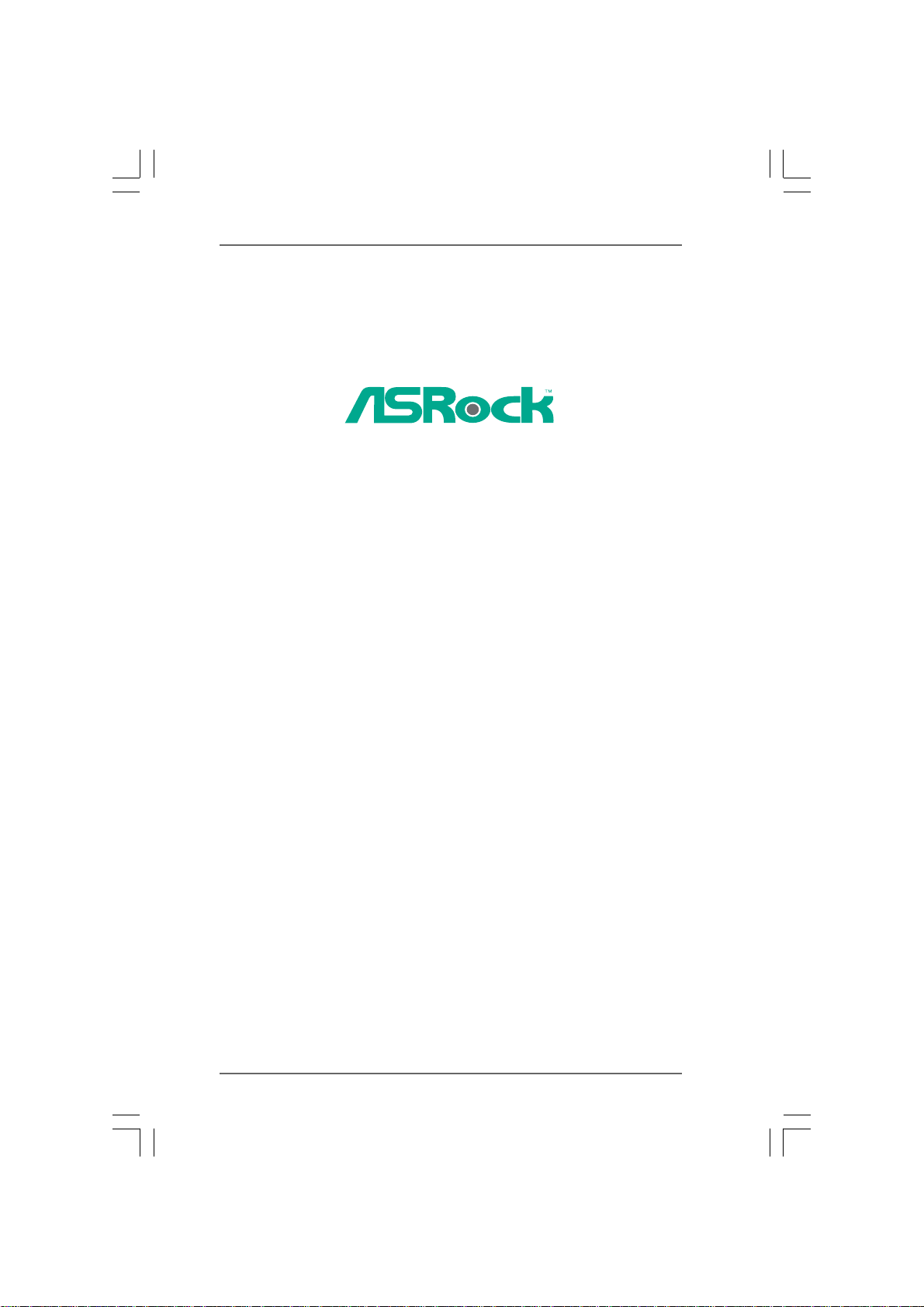
ALiveNF5SLI-1394
User Manual
Version 1.1
Published August 2007
Copyright©2007 ASRock INC. All rights reserved.
11
1
11
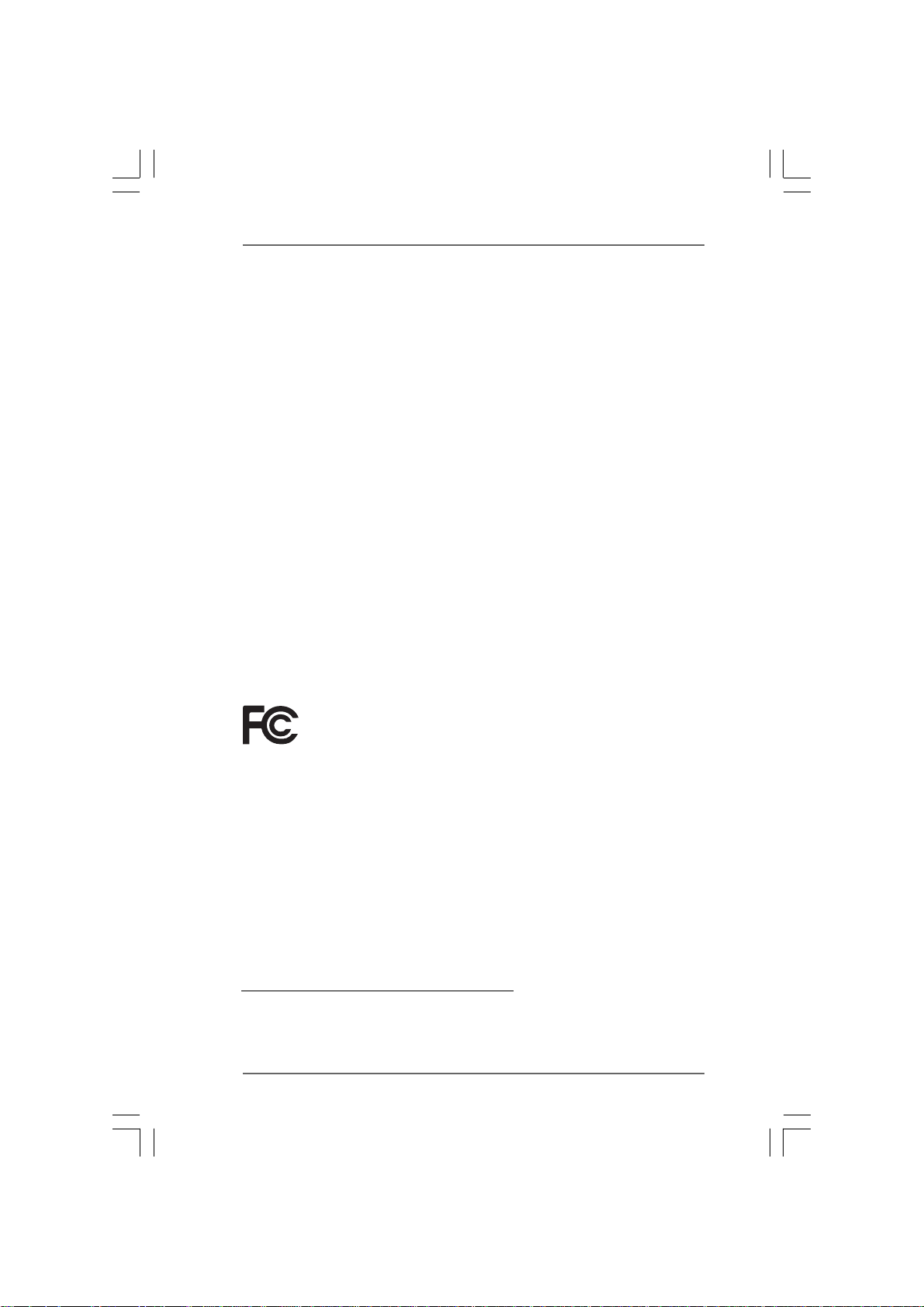
Copyright Notice:Copyright Notice:
Copyright Notice:
Copyright Notice:Copyright Notice:
No part of this manual may be reproduced, transcribed, transmitted, or translated in
any language, in any form or by any means, except duplication of documentation by
the purchaser for backup purpose, without written consent of ASRock Inc.
Products and corporate names appearing in this manual may or may not be regis-
tered trademarks or copyrights of their respective companies, and are used only for
identification or explanation and to the owners’ benefit, without intent to infringe.
Disclaimer:Disclaimer:
Disclaimer:
Disclaimer:Disclaimer:
Specifications and information contained in this manual are furnished for informa-
tional use only and subject to change without notice, and should not be constructed
as a commitment by ASRock. ASRock assumes no responsibility for any errors or
omissions that may appear in this manual.
With respect to the contents of this manual, ASRock does not provide warranty of
any kind, either expressed or implied, including but not limited to the implied warran-
ties or conditions of merchantability or fitness for a particular purpose.
In no event shall ASRock, its directors, officers, employees, or agents be liable for
any indirect, special, incidental, or consequential damages (including damages for
loss of profits, loss of business, loss of data, interruption of business and the like),
even if ASRock has been advised of the possibility of such damages arising from any
defect or error in the manual or product.
This device complies with Part 15 of the FCC Rules. Operation is subject to the
following two conditions:
(1) this device may not cause harmful interference, and
(2) this device must accept any interference received, including interference that
may cause undesired operation.
CALIFORNIA, USA ONLY
The Lithium battery adopted on this motherboard contains Perchlorate, a toxic
substance controlled in Perchlorate Best Management Practices (BMP) regulations
passed by the California Legislature. When you discard the Lithium battery in
California, USA, please follow the related regulations in advance.
“Perchlorate Material-special handling may apply, see
www.dtsc.ca.gov/hazardouswaste/perchlorate”
ASRock Website: http://www.asrock.com
22
2
22

ContentsContents
Contents
ContentsContents
1.1.
IntroductionIntroduction
1.
Introduction
1.1.
IntroductionIntroduction
1.1 Package Contents ..................................................................... 5
1.2 Specifications ........................................................................... 6
1.3 Minimum Hardware Requirement Table for Windows® Vista
Premium 2007 and Basic Logo ................................................. 9
1.4 Supported PCI Express VGA Card List for SLITM Mode ........... 10
1.5 Motherboard Layout ................................................................. 11
1.6 ASRock 1394_eSATAII I/O Plus ................................................ 12
2.2.
InstallationInstallation
2.
Installation
2.2.
InstallationInstallation
Pre-installation Precautions ............................................................... 13
2.1 CPU Installation ......................................................................... 14
2.2 Installation of CPU Fan and Heatsink ....................................... 14
2.3 Installation of Memory Modules (DIMM) .................................... 15
2.4 Expansion Slots (PCI and PCI Express slots) ................................... 17
2.5 SLITM Operation Guide............................................................... 18
2.6 Jumpers Setup .......................................................................... 22
2.7 Onboard Headers and Connectors.......................................... 23
2.8 HDMI_SPDIF Header Connection Guide .................................... 28
2.9 eSATAII Interface Introduction .................................................. 29
2.10 SATAII Hard Disk Setup Guide .................................................. 32
2.11 Serial ATA (SATA) / Serial ATAII (SATAII) Hard Disks
Installation ................................................................................. 33
2.12 Hot Plug and Hot Swap Functions for SATA / SATAII HDDs and
eSATAII Devices ........................................................................ 34
2.13 SATA / SATAII HDD Hot Plug Feature and Operation Guide ..... 35
2.14 Driver Installation Guide ............................................................ 37
2.15 Installing Windows® 2000 / XP / XP 64-bit / VistaTM /
Vista
2.16 Installing Windows® 2000 / XP / XP 64-bit / VistaTM /
Vista
2.16.1 Installing Windows® 2000 / XP / XP 64-bit With RAID
2.16.2 Installing Windows® VistaTM / Vista
2.17 Untied Overclocking Technology .............................................. 39
3.3.
BIOS SBIOS S
3.
BIOS S
3.3.
BIOS SBIOS S
3.1 Introduction ............................................................................... 40
ETUP UTILITYETUP UTILITY
ETUP UTILITY
ETUP UTILITYETUP UTILITY
3.1.1 BIOS Menu Bar ............................................................... 40
3.1.2 Navigation Keys ............................................................. 41
........................................................................................................................
............................................................
........................................................................................................................
............................................................................................................................
..............................................................
............................................................................................................................
TM
64-bit Without RAID Functions ..................................... 37
TM
64-bit With RAID Functions ........................................... 37
Functions ...................................................................... 38
Functions ...................................................................... 39
......................................................................................................
...................................................
......................................................................................................
TM
64-bit With RAID
5 5
5
5 5
TM
13 13
13
13 13
4040
40
4040
33
3
33
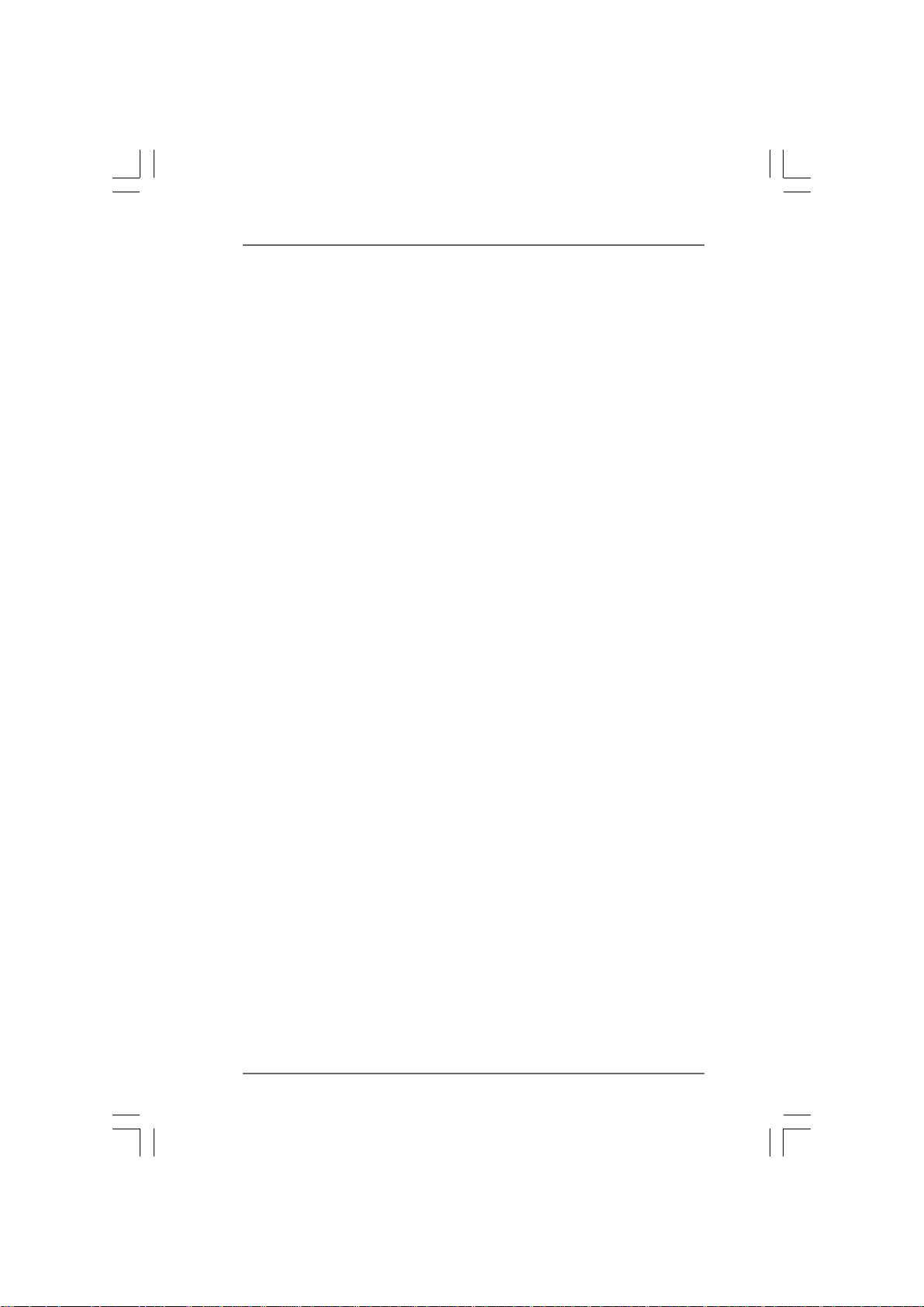
3.2 Main Screen .............................................................................. 41
3.3 Advanced Screen .................................................................... 42
3.3.1 CPU Configuration .......................................................... 42
3.3.2 Chipset Configuration ..................................................... 46
3.3.3 ACPI Configuration ......................................................... 47
3.3.4 IDE Configuration ............................................................ 48
3.3.5 PCIPnP Configuration ...................................................... 50
3.3.6 Floppy Configuration ...................................................... 51
3.3.7 Super IO Configuration ................................................... 51
3.3.8 USB Configuration .......................................................... 52
3.4 Hardware Health Event Monitoring Screen ............................. 53
3.5 Boot Screen .............................................................................. 54
3.5.1 Boot Settings Configuration ........................................... 54
3.6 Security Screen ........................................................................ 55
3.7 Exit Screen ............................................................................... 56
4.4.
Software SupportSoftware Support
4.
Software Support
4.4.
Software SupportSoftware Support
4.1 Install Operating System ........................................................... 57
4.2 Support CD Information ............................................................. 57
4.2.1 Running Support CD ....................................................... 57
4.2.2 Drivers Menu .................................................................. 57
4.2.3 Utilities Menu ................................................................... 57
4.2.4 Contact Information ........................................................ 57
......................................................................................................
...................................................
......................................................................................................
57 57
57
57 57
44
4
44
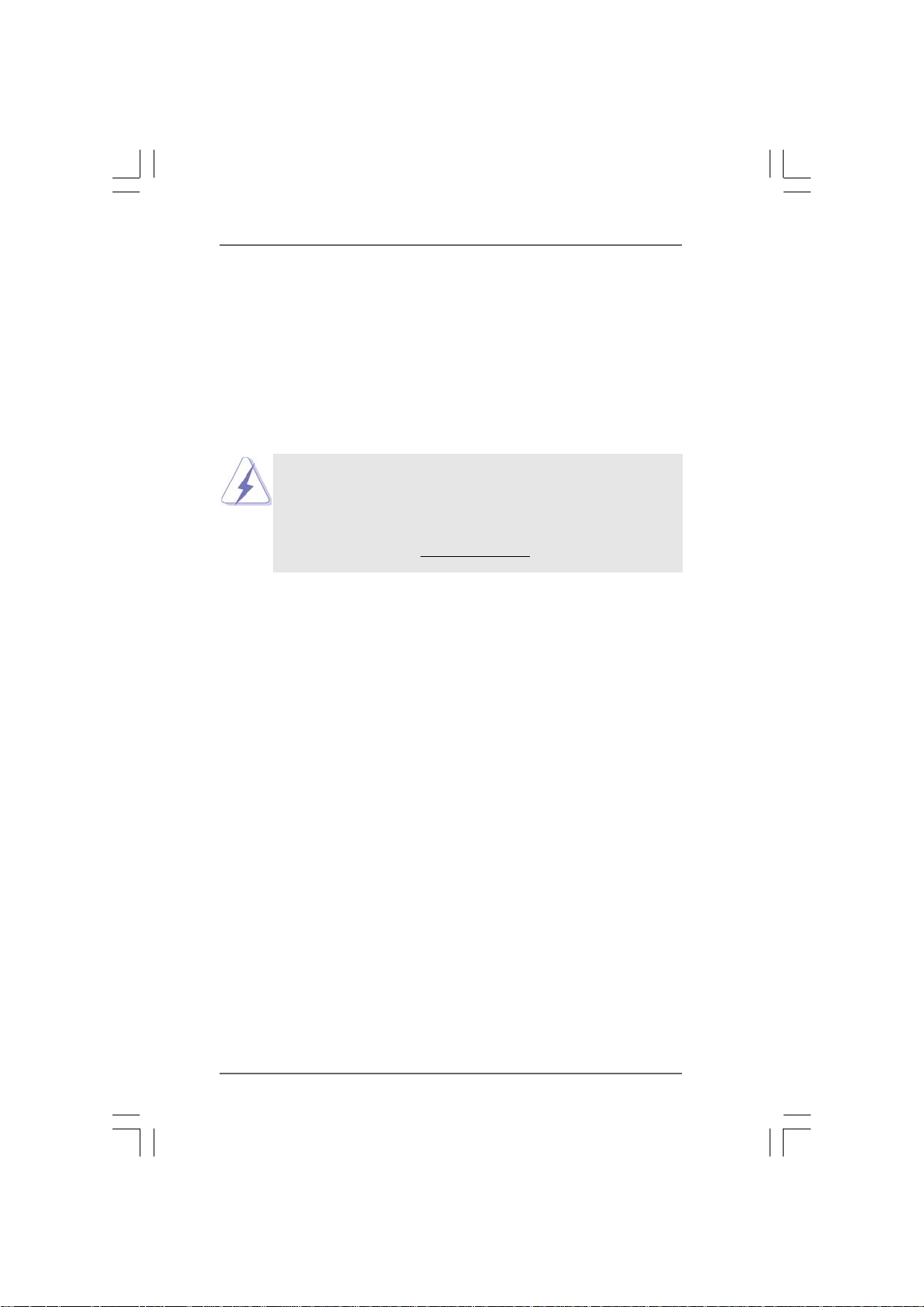
1.1.
IntroductionIntroduction
1.
Introduction
1.1.
IntroductionIntroduction
Thank you for purchasing ASRock ALiveNF5SLI-1394 motherboard, a reliable
motherboard produced under ASRock’s consistently stringent quality control. It de-
livers excellent performance with robust design conforming to ASRock’s commit-
ment to quality and endurance.
In this manual, chapter 1 and 2 contain introduction of the motherboard and step-by-
step guide to the hardware installation. Chapter 3 and 4 contain the configuration
guide to BIOS setup and information of the Support CD.
Because the motherboard specifications and the BIOS software might be
updated, the content of this manual will be subject to change without
notice. In case any modifications of this manual occur, the updated
version will be available on ASRock website without further notice. You
may find the latest VGA cards and CPU support lists on ASRock website
as well. ASRock website
1.11.1
Package ContentsPackage Contents
1.1
Package Contents
1.11.1
Package ContentsPackage Contents
1 x ASRock ALiveNF5SLI-1394 Motherboard
(ATX Form Factor: 12.0-in x 9.0-in, 30.5 cm x 22.9 cm)
1 x ASRock SLI Bridge
1 x ASRock ALiveNF5SLI-1394 Quick Installation Guide
1 x ASRock ALiveNF5SLI-1394 Support CD
1 x Ultra ATA 66/100/133 IDE Ribbon Cable (80-conductor)
1 x 3.5-in Floppy Drive Ribbon Cable
2 x Serial ATA (SATA) Data Cables (Optional)
1 x Serial ATA (SATA) HDD Power Cable (Optional)
1 x HDMI_SPDIF Cable (Optional)
1 x “ASRock 1394_eSATAII I/O Plus” I/O Shield
http://www.asrock.com
55
5
55
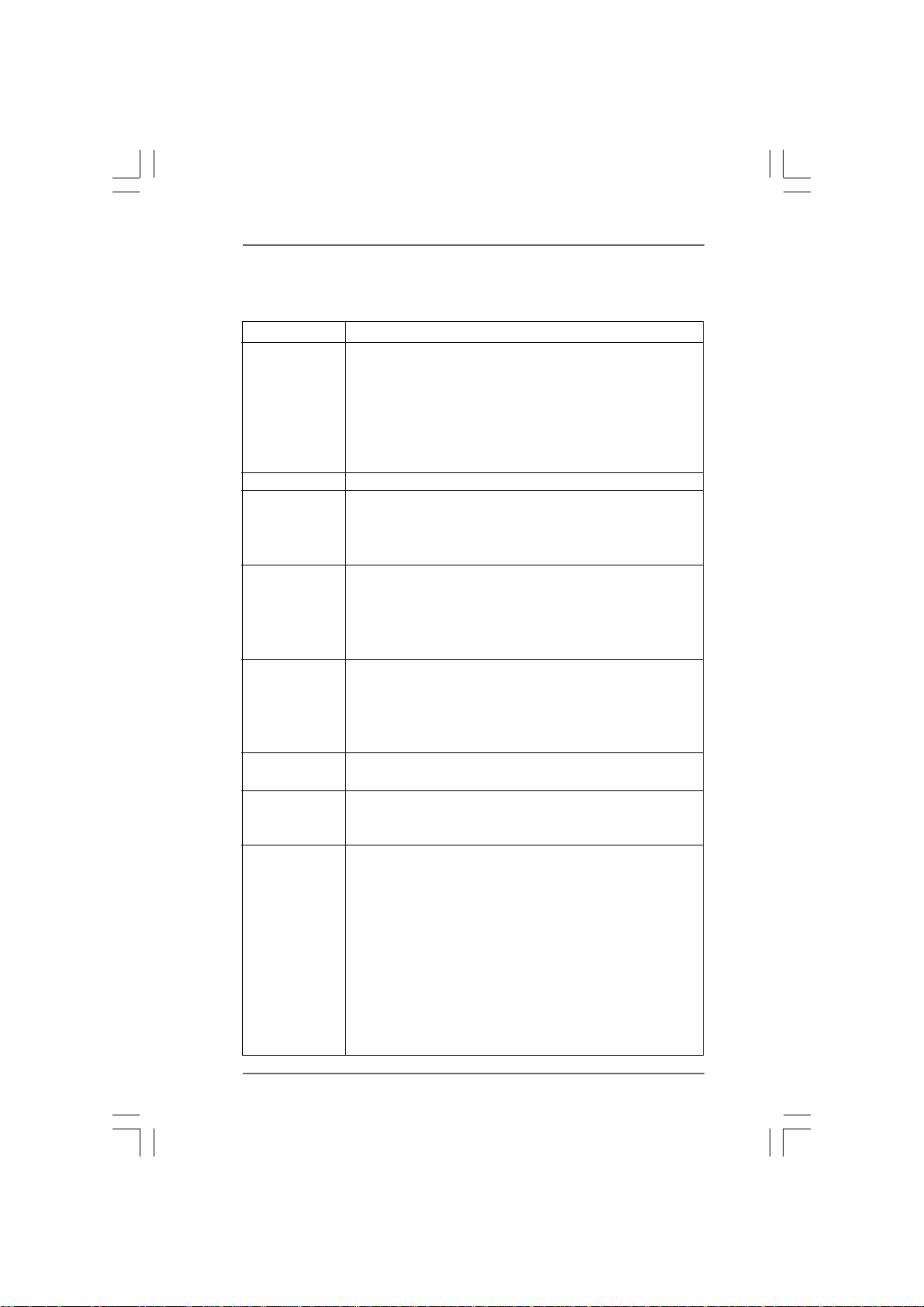
1.21.2
SpecificationsSpecifications
1.2
Specifications
1.21.2
SpecificationsSpecifications
Platform - ATX Form Factor: 12.0-in x 9.0-in, 30.5 cm x 22.9 cm
CPU - Socket AM2 for AMD Athlon
Sempron processors
- AMD LIVE!TM Ready
- Supports AMD’s Cool ‘n’ QuietTM Technology
- FSB 1000 MHz (2.0 GT/s)
- Supports Untied Overclocking Technology (see CAUTION 1)
- Supports Hyper-Transport Technology
Chipset - NVIDIA
Memory - Dual Channel DDRII Memory Technology (see CAUTION 2)
Hybrid Booster - CPU Frequency Stepless Control (see CAUTION 4)
Expansion Slot - 1 x PCI Express x16 slot (White)
Audio - 7.1 CH Windows
LAN - Gigabit LAN 10/100/1000 Mb/s
Rear Panel I/O ASRock 1394_eSATAII I/O Plus
®
nForce 560 SLI
- 4 x DDRII DIMM slots
- Support DDRII800/667/533
- Max. capacity: 8GB (see CAUTION 3)
- ASRock U-COP (see CAUTION 5)
- Boot Failure Guard (B.F.G.)
- ASRock AM2 Boost: ASRock Patented Technology to boost
memory performance up to 12.5% (see CAUTION 6)
- 2 x PCI Express x8 slots (Yellow; for NVIDIA® SLITM only)
- 1 x PCI Express x1 slot
- 3 x PCI slots
- Supports NVIDIA® SLI
(C-Media CM6501 Audio Codec with UAA architecture)
- Giga PHY Realtek RTL8211B
- Supports Wake-On-LAN
- 1 x PS/2 Mouse Port
- 1 x PS/2 Keyboard Port
- 1 x Serial Port: COM1
- 1 x Parallel Port (ECP/EPP Support)
- 4 x Ready-to-Use USB 2.0 Ports
- 1 x eSATAII Port
- 1 x RJ-45 Port
- 1 x IEEE 1394 Port
- HD Audio Jack: Side Speaker/Rear Speaker/Central/Bass/
Line in/Front Speaker/Microphone (see CAUTION 8)
®
VistaTM Premium Level Superior Audio
TM
64FX / 64X2 / X2 / 64 and
TM
(see CAUTION 7)
66
6
66
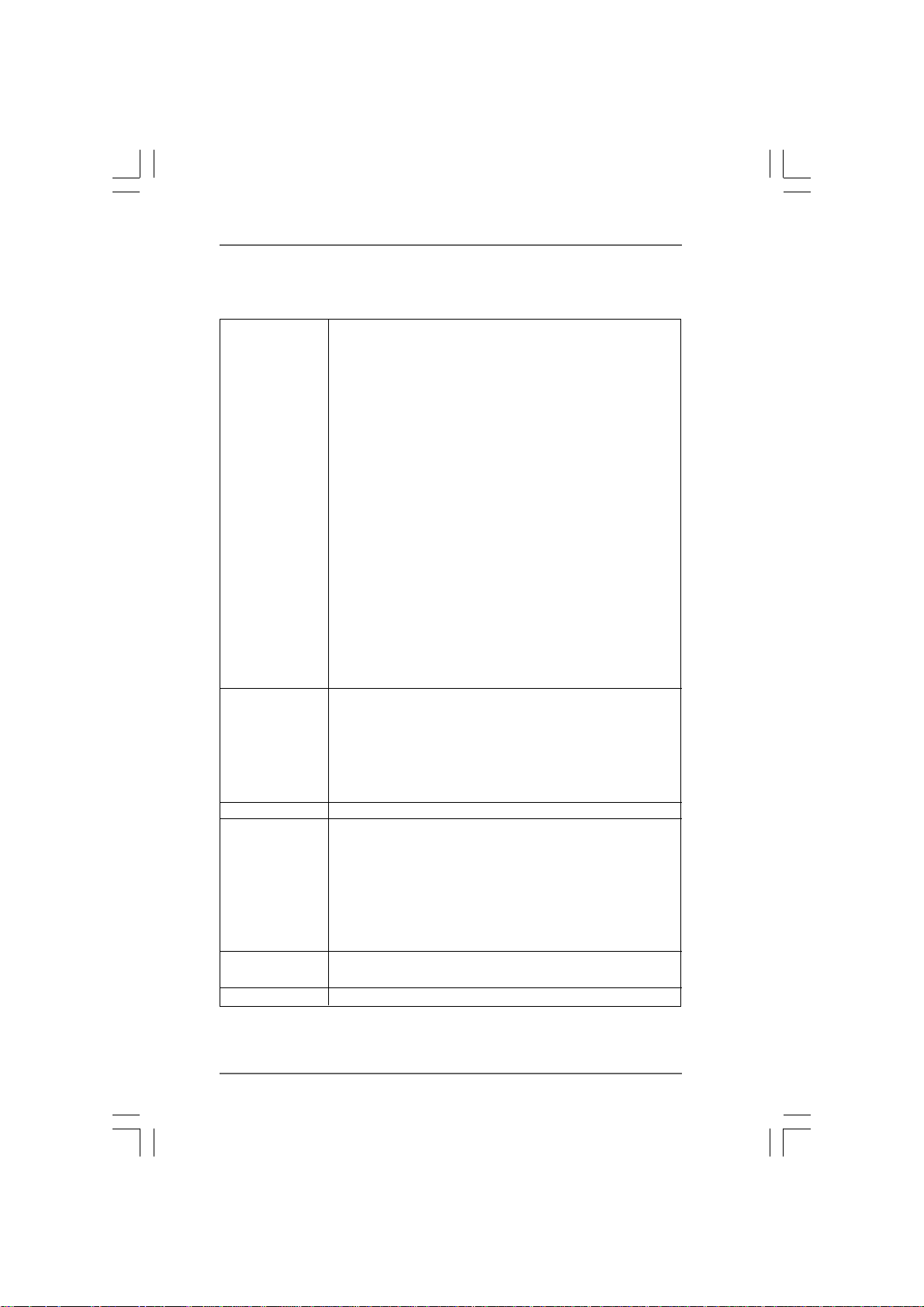
Connector - 4 x SATAII 3.0Gb/s connectors, support RAID (RAID 0,
RAID 1, RAID 0+1, JBOD and RAID 5), NCQ and “Hot Plug”
functions (see CAUTION 9)
- 1 x eSATAII 3.0Gb/s connector (shared with 1 SATAII
connector), supports NCQ and “Hot Plug” functions
(see CAUTION 10)
- 2 x ATA133 IDE connectors (support 4 x IDE devices)
- 1 x Floppy connector
- 1 x IR header
- 1 x Game header
- 1 x HDMI_SPDIF header
- 1 x IEEE 1394 header
- CPU/Chassis FAN connector
- 20 pin ATX power connector
- 4 pin 12V power connector
- SLI/XFIRE power connector
- CD in header
- Front panel audio connector
- 2 x USB 2.0 headers (support 4 USB 2.0 ports)
(see CAUTION 11)
BIOS Feature - 4Mb AMI BIOS
- AMI Legal BIOS
- Supports “Plug and Play”
- ACPI 1.1 Compliance Wake Up Events
- Supports jumperfree
- SMBIOS 2.3.1 Support
Support CD - Drivers, Utilities, AntiVirus Software (Trial Version)
Hardware - CPU Internal Temperature Sensing
Monitor - CPU Ambient Temperature Sensing
- Chassis Temperature Sensing
- CPU Fan Tachometer
- Chassis Fan Tachometer
- CPU Quiet Fan
- Voltage Monitoring: +12V, +5V, +3.3V, Vcore
OS - Microsoft
/ VistaTM / Vista
®
Windows® 2000 / XP / XP Media Center / XP 64-bit
TM
64-bit compliant (see CAUTION 12)
Certifications - FCC, CE, WHQL Certificated
77
7
77
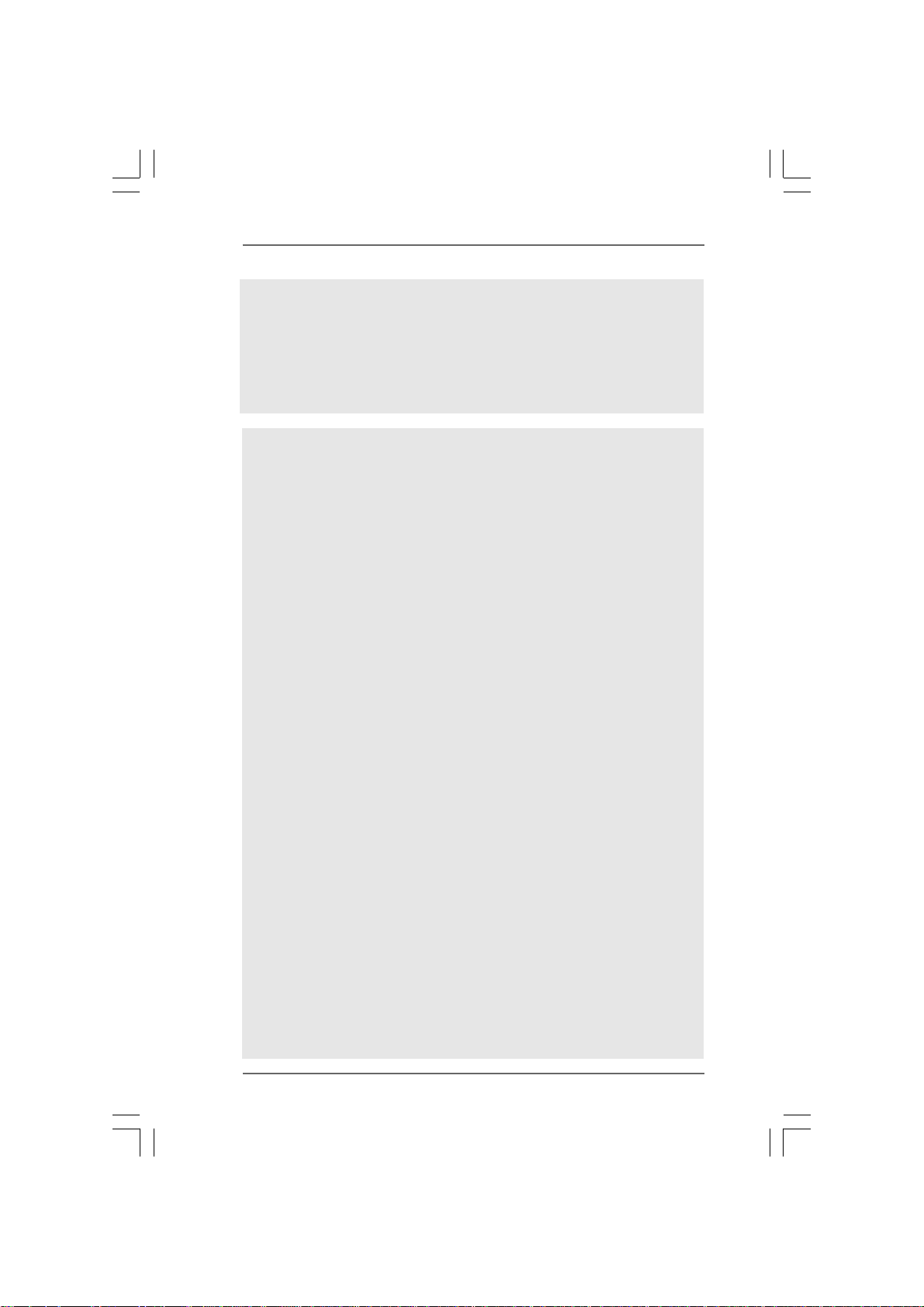
WARNING
Please realize that there is a certain risk involved with overclocking, including adjusting
the setting in the BIOS, applying Untied Overclocking Technology, or using the third-
party overclocking tools. Overclocking may affect your system stability, or even
cause damage to the components and devices of your system. It should be done at
your own risk and expense. We are not responsible for possible damage caused by
overclocking.
CAUTION!
1. This motherboard supports Untied Overclocking Technology. Please read
“Untied Overclocking Technology” on page 39 for details.
2. This motherboard supports Dual Channel Memory Technology. Before you
implement Dual Channel Memory Technology, make sure to read the
installation guide of memory modules on page 15 for proper installation.
3. Due to the operating system limitation, the actual memory size may be
less than 4GB for the reservation for system usage under Windows® XP
and Windows
bit with 64-bit CPU, there is no such limitation.
4. Although this motherboard offers stepless control, it is not recommended to
perform over-clocking. Frequencies other than the recommended CPU bus
frequencies may cause the instability of the system or damage the CPU.
5. While CPU overheat is detected, the system will automatically shutdown.
Before you resume the system, please check if the CPU fan on the motherboard
functions properly and unplug the power cord, then plug it back again. To
improve heat dissipation, remember to spray thermal grease between the
CPU and the heatsink when you install the PC system.
6. This motherboard supports ASRock AM2 Boost overclocking technology. If
you enable this function in the BIOS setup, the memory performance will
improve up to 12.5%, but the effect still depends on the AM2 CPU you adopt.
Enabling this function will overclock the chipset/CPU reference clock. However,
we can not guarantee the system stability for all CPU/DRAM configurations.
If your system is unstable after AM2 Boost function is enabled, it may not be
applicative to your system. You may choose to disable this function for
keeping the stability of your system.
7. This motherboard supports NVIDIA® SLITM technology. PCIE2 and PCIE4 slots
(yellow) are intended for SLI
Express VGA card to this motherboard, please install it to PCIE3 slot. For the
information of the compatible SLITM Mode PCI Express VGA cards, please
refer to the “Supported PCI Express VGA Card List for SLI
10. For the proper installation of PCI Express VGA card, please refer to the
installation guide on page 17.
8. For microphone input, this motherboard supports both stereo and mono modes.
For audio output, this motherboard supports 2-channel, 4-channel, 6-channel,
and 8-channel modes. Please check the table on page 12 for proper connection.
®
VistaTM. For Windows® XP 64-bit and Windows® VistaTM 64-
TM
function. If you plan to install only one PCI
TM
Mode” on page
88
8
88
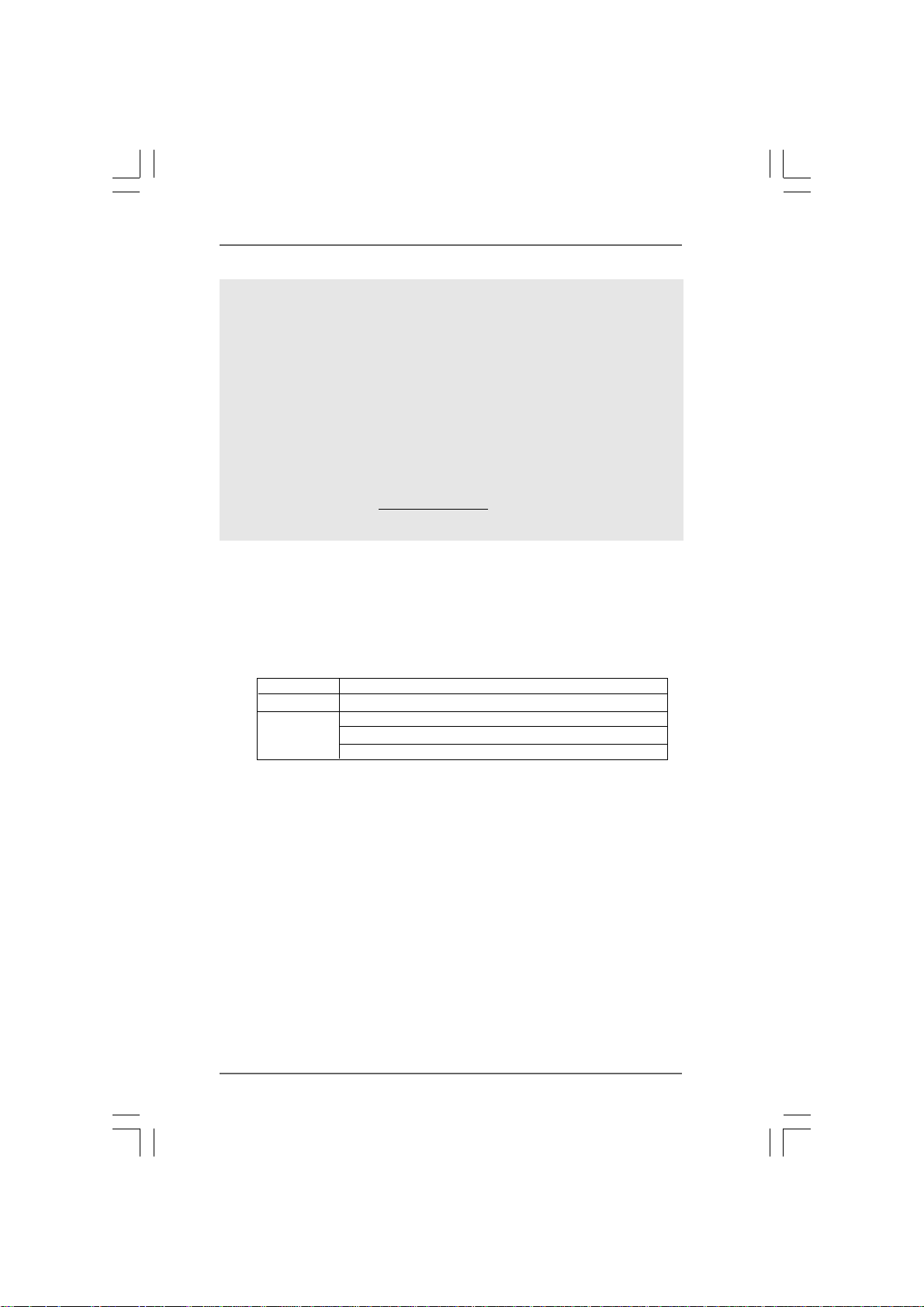
9. Before installing SATAII hard disk to SATAII connector, please read the “SATAII
Hard Disk Setup Guide” on page 32 to adjust your SATAII hard disk drive to
SATAII mode. You can also connect SATA hard disk to SATAII connector
directly.
10. This motherboard supports eSATAII interface, the external SATAII
specification. Please read “eSATAII Interface Introduction” on page 29 for
details about eSATAII and eSATAII installation procedures.
11. Power Management for USB 2.0 works fine under Microsoft
VistaTM 64-bit / VistaTM / XP 64-bit / XP SP1 or SP2 / 2000 SP4.
12. Microsoft
1.31.3
Minimum Hardware RMinimum Hardware R
1.3
Minimum Hardware R
1.31.3
Minimum Hardware RMinimum Hardware R
VistaVista
Vista
VistaVista
®
Windows® VistaTM / VistaTM 64-bit driver keeps on updating now. As
long as we have the latest driver, we will update it to our website in the future.
Please visit our website for Microsoft® Windows® VistaTM / VistaTM 64-bit driver
and related information.
ASRock website http://www.asrock.com
equirement Tequirement T
equirement T
equirement Tequirement T
TMTM
TM
TMTM
Premium 2007 and Basic Logo Premium 2007 and Basic Logo
Premium 2007 and Basic Logo
Premium 2007 and Basic Logo Premium 2007 and Basic Logo
able for Wable for W
able for W
able for Wable for W
For system integrators and users who purchase this motherboard and
plan to submit Windows® VistaTM Premium 2007 and Basic logo, please
follow below table for minimum hardware requirements.
CPU Sempron 2800+
Memory 1GB system memory (Premium)
VGA DX9.0 with WDDM Driver
with 128bit VGA memory (Premium)
with 64bit VGA memory (Basic)
®
Windows
®
indowsindows
indows
indowsindows
®®
®
®®
* After June 1, 2007, all Windows® VistaTM systems are required to meet above
minimum hardware requirements in order to qualify for Windows
2007 logo.
* To submit Windows® VistaTM logo, it is recommended to use the OS embedded audio
driver for audio function test.
99
9
99
®
VistaTM Premium
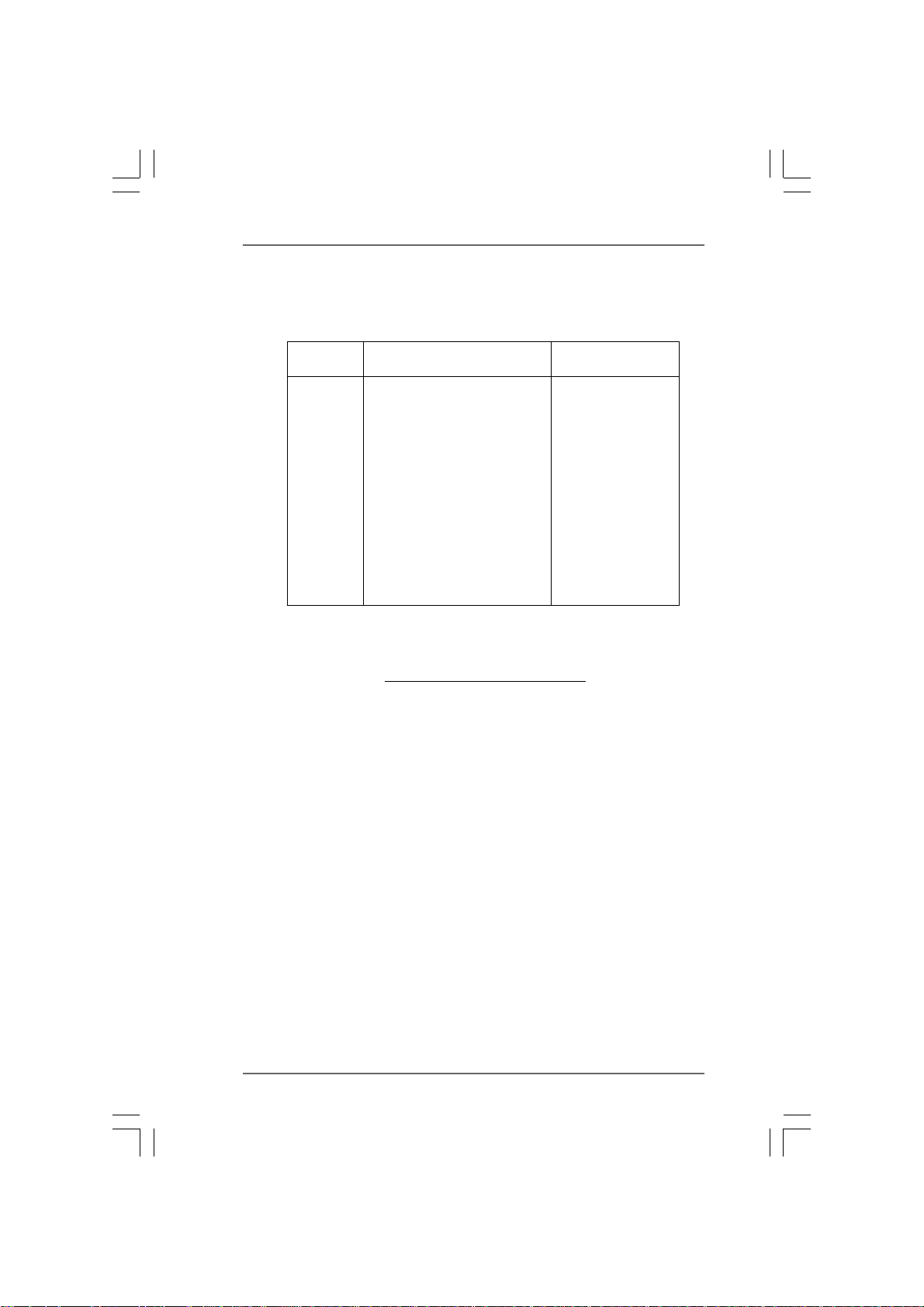
1.41.4
Supported PCI Express VGA Card List for SLISupported PCI Express VGA Card List for SLI
1.4
Supported PCI Express VGA Card List for SLI
1.41.4
Supported PCI Express VGA Card List for SLISupported PCI Express VGA Card List for SLI
(for Windows® XP / XP 64-bit / VistaTM / VistaTM 64-bit only)
Graphics Chip Model Name Chipset Name
Vendor
NVIDIA
* These two cards can only work under Windows
For the latest updates of the supported PCI Express VGA card list for SLI
please visit our website for details.
ASRock website: http://www.asrock.com/support/index.htm
ASUS EN8800GTX
ASUS EN8600GT/2DHT
ASUS EN7950GX2 *
ASUS EN7900GT TOP
ASUS EN7800GT
ASUS EN7600GSSILENT
ASUS EN7600GT/2DHT
ASUS EN6800LE
ASUS Extreme N6800/TD
ALBATRON PC6600GT
GIGABYTE GV-NX66256DP2
LEADTEK PX7900GS TDH
LEADTEK PX7300GS TDH *
MSI 7300GT-TD256EH
®
XP / XP 64-bit OS.
TMTM
TM
TMTM
GeForce 8800GTX
GeForce 8600GT
GeForce 7950GX2
GeForce 7900GT
GeForce 7800GT
GeForce 7600GT
GeForce 7600GS
GeForce 6800LE
GeForce 6800
GeForce 6600GT
GeForce 6600
GeForce 7900GS
GeForce 7300GS
GeForce 7300GT
Mode Mode
Mode
Mode Mode
TM
Mode,
1010
10
1010
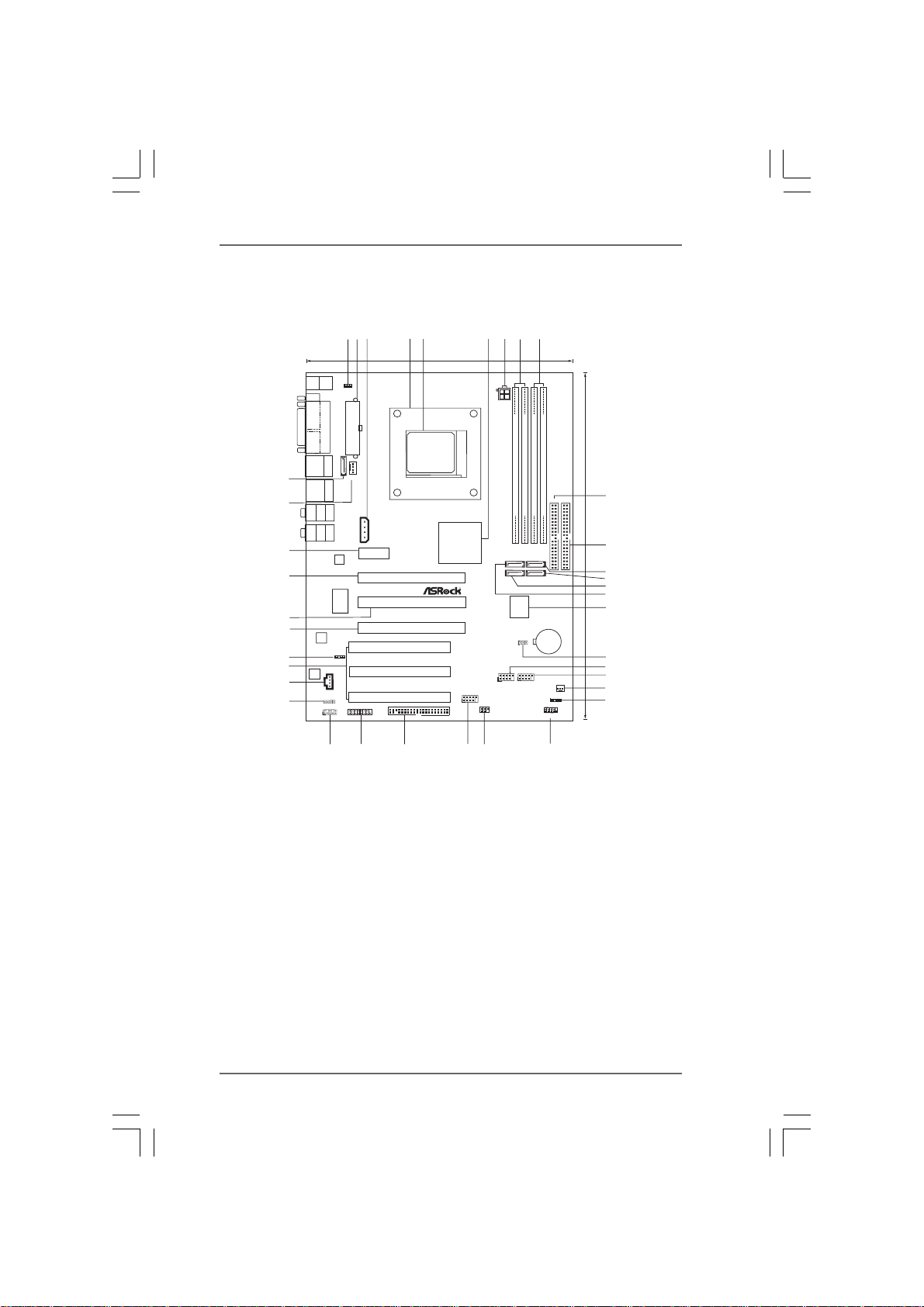
1.5 Motherboard Layout1.5 Motherboard Layout
1.5 Motherboard Layout
1.5 Motherboard Layout1.5 Motherboard Layout
37
36
35
33
32
30
29
28
34
31
Keyboard
COM1
ESATAII
USB2.0
T:USB2
B:USB3
USB2.0
T:USB0
B:USB1
Bottom:
CTR BASS
Bottom:
MIC IN
C-Media
CM6501
AUDIO
CODEC
PS2
REAR SPK
FRONT
Gigabit LAN
USB2.0
Hub
AU6254
2
1
4
3
5
6
9
7
8
22.9cm (9.0-in)
Mouse
PS2
PS2_USB_PW1
PARALLEL PORT
ATXP WR1
Top:
IEEE
1394
eSATAII_TOP
CPU_FAN1
Top:
RJ-45
Top:
SIDE SPK
Center:
1394a
Top:
LINE IN
Center:
JR1 JL1
AUDIO1
1
27
SLI/XFIRE_PWR1
PCIE1
LAN
PHY
eSATAII
I/O
Super
7.1CH
1
HDMI_SPDIF1
CD1
PCI1
PCI2
PCI3
FLOPPY1
GAME1
1
26
PCIE2
PCIE3
PCIE4
25
nForce 560
RoHS
USB2.0
RAID
SOCKET AM2
NVIDIA
SLI
Chipset
SATAII
Dual CoreCPU
FRONT_1394
1
1
24
23
ATX12V1
FSB800
FSB800
DDRII_2(64/72 bit, 240-pinmodule)
DDRII_4(64/72 bit, 240-pinmodule)
DDRII_1(64/72 bit, 240-pinmodule)
DDRII_3(64/72 bit, 240-pinmodule)
SATAII_BLUE(PORT2.0)
SATAII_RED(PORT2.1)
SATAII_BLACK(PORT1.0)
SATAII_ORANGE(PORT1.1)
4Mb
BIOS
PCI
EXPRESS
BATTERY
CLRCMOS1
1
ALiveNF5SLI-1394
USB4_5
USB6_7
1
1
FSB1GHz
Dual Channel
DDRII800
IR1
PLEDPWRBTN
1
HDLED RESET
PANEL1
22
IDE2
CMOS
1
SPEAKER1
CHA_FAN1
IDE1
ATA133
30.5cm (12.0-in)
11
13
14
10
12
15
16
17
18
19
20
21
1 PS2_USB_PW1 Jumper 19 USB 2.0 Header (USB4_5, Blue)
2 ATX Power Connector (ATXPWR1) 20 Chassis Fan Connector (CHA_FAN1)
3 SLI / XFIRE Power Connector 21 Chassis Speaker Header (SPEAKER 1)
4 CPU Heatsink Retention Module 22 System Panel Header (PANEL1)
5 AM2 940-Pin CPU Socket 23 Infrared Module Header (IR1)
6 NVIDIA nForce 560 SLI Chipset 24 Front Panel IEEE 1394 Header
7 ATX 12V Power Connector (ATX12V1) (FRONT_1394)
8 2 x 240-pin DDRII DIMM Slots 25 Floppy Connector (FLOPPY1)
(Dual Channel A: DDRII_1, DDRII_2; Yellow) 26 Game Port Header (GAME1)
9 2 x 240-pin DDRII DIMM Slots 27 Front Panel Audio Header (AUDIO1)
(Dual Channel B: DDRII_3, DDRII_4; Orange) 28 JR1 JL1 Jumper
10 Secondary IDE Connector (IDE2, Black) 29 Internal Audio Connector: CD1 (Black)
11 Primary IDE Connector (IDE1, Blue) 30 PCI Slots (PCI1- 3)
12 SATAII Connector (SATAII_BLACK (PORT 1.0)) 31 HDMI_SPDIF Header (HDMI_SPDIF1)
13 SATAII Connector (SATAII_ORANGE (PORT 1.1))32 PCI Express x8 Slot (PCIE4, Yellow)
14 SATAII Connector (SATAII_RED (PORT 2.1)) 33 PCI Express x16 Slot (PCIE3, White)
15 SATAII Connector (SATAII_BLUE (PORT 2.0)) 34 PCI Express x8 Slot (PCIE2, Yellow)
16 Flash Memory 35 PCI Express x1 Slot (PCIE1)
17 Clear CMOS Jumper (CLRCMOS1) 36 CPU Fan Connector (CPU_FAN1)
18 USB 2.0 Header (USB6_7, Blue) 37 eSATAII Connector (eSATAII_TOP)
1111
11
1111
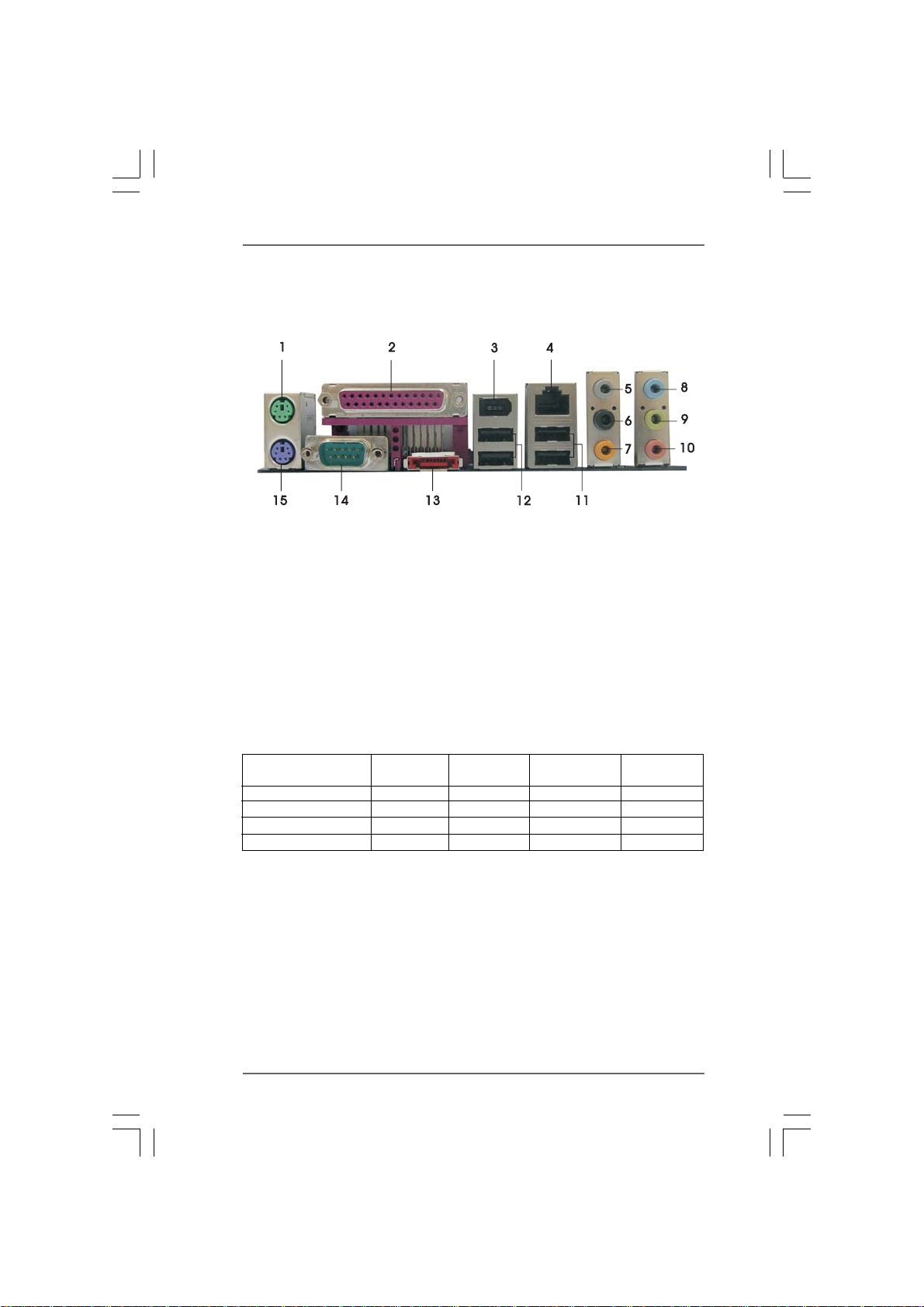
1.61.6
ASRASR
1.6
1.61.6
1 PS/2 Mouse Port (Green) * 9 Front Speaker (Lime)
2 Parallel Port 10 Microphone (Pink)
3 IEEE 1394 Port 11 USB 2.0 Ports (USB23)
4 RJ-45 Port 12 USB 2.0 Ports (USB01)
5 Side Speaker (Gray) 13 eSA T AII Port
6 Rear Speaker (Black) 14 COM Port
7 Central / Bass (Orange) 15 PS/2 Keyboard Port (Purple)
8 Line In (Light Blue)
ock 1394_eSAock 1394_eSA
ASR
ock 1394_eSA
ASRASR
ock 1394_eSAock 1394_eSA
TT
AII I/O PlusAII I/O Plus
T
AII I/O Plus
TT
AII I/O PlusAII I/O Plus
* If you use 2-channel speaker, please connect the speaker’s plug into “Front Speaker Jack”. See
the table below for connection details in accordance with the type of speaker you use.
TABLE for Audio Output Connection
Audio Output Channels Front Speaker Rear Speaker Central / Bass Side Speaker
(No. 9) (No. 6) (No. 7) (No. 5)
2 V -- -- --
4 V -- -- V
6V--VV
8VVVV
* If you install Windows
audio source (2-channel, 4-channel, 6-channel or 8-channel), then the copy source function of
C-Media audio application can work properly.
* If you install Windows
from your system, please disable the option “USB 2.0 Support” in BIOS setup first.
®
VistaTM or VistaTM 64-bit OS, please correctly select the channel of the
®
VistaTM or VistaTM 64-bit OS and want to remove C-Media audio driver
1212
12
1212
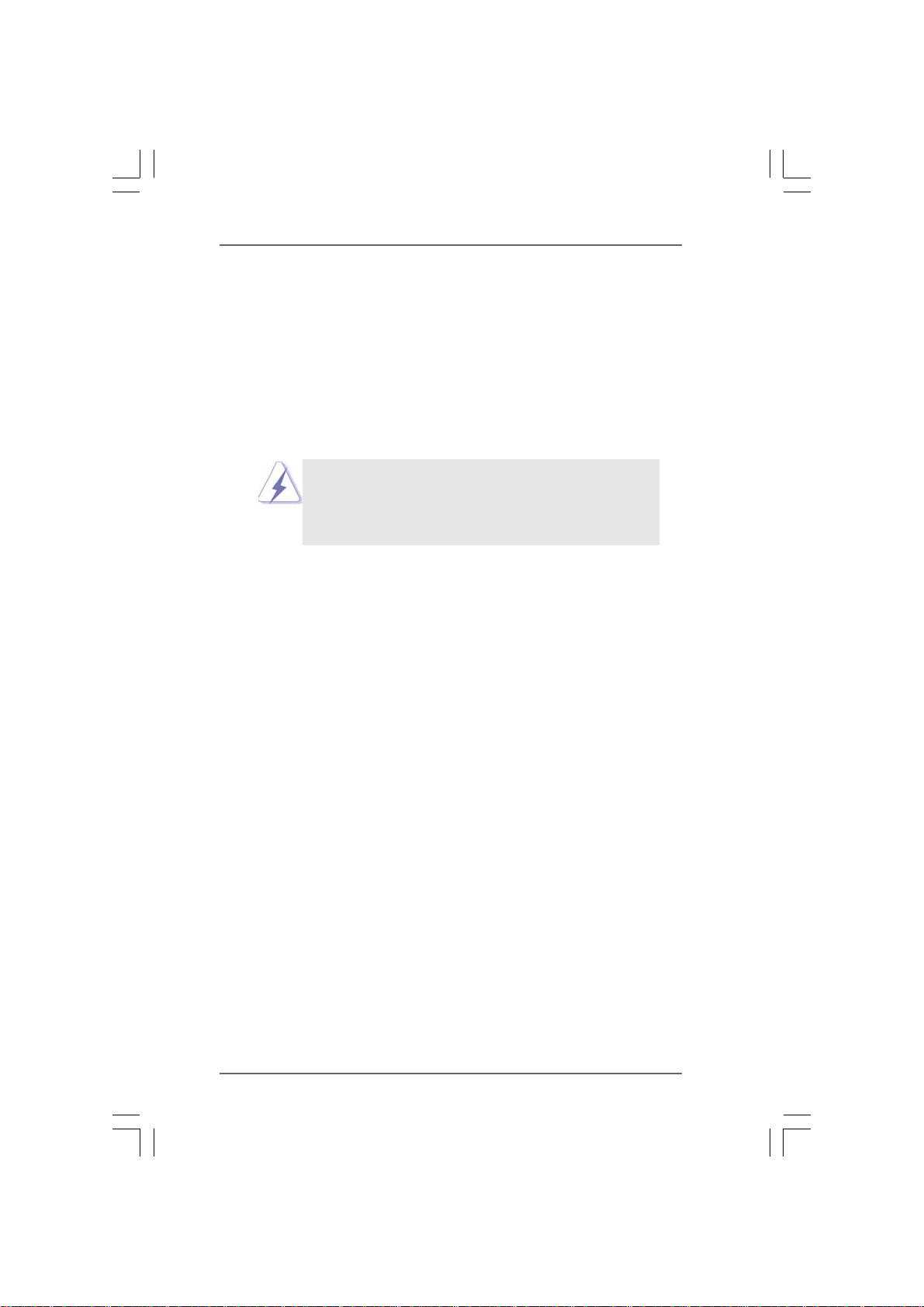
2.2.
InstallationInstallation
2.
Installation
2.2.
InstallationInstallation
This is an ATX form factor (12.0-in x 9.0-in, 30.5 cm x 22.9 cm) motherboard.
Before you install the motherboard, study the configuration of your chassis to en-
sure that the motherboard fits into it.
Pre-installation PrecautionsPre-installation Precautions
Pre-installation Precautions
Pre-installation PrecautionsPre-installation Precautions
Take note of the following precautions before you install motherboard
components or change any motherboard settings.
Before you install or remove any component, ensure that the
power is switched off or the power cord is detached from the
power supply. Failure to do so may cause severe damage to the
motherboard, peripherals, and/or components.
1. Unplug the power cord from the wall socket before touching any
component.
2. To avoid damaging the motherboard components due to static
electricity, NEVER place your motherboard directly on the carpet or
the like. Also remember to use a grounded wrist strap or touch a
safety grounded object before you handle components.
3. Hold components by the edges and do not touch the ICs.
4. Whenever you uninstall any component, place it on a grounded anti-
static pad or in the bag that comes with the component.
5. When placing screws into the screw holes to secure the motherboard
to the chassis, please do not over-tighten the screws! Doing so may
damage the motherboard.
1313
13
1313
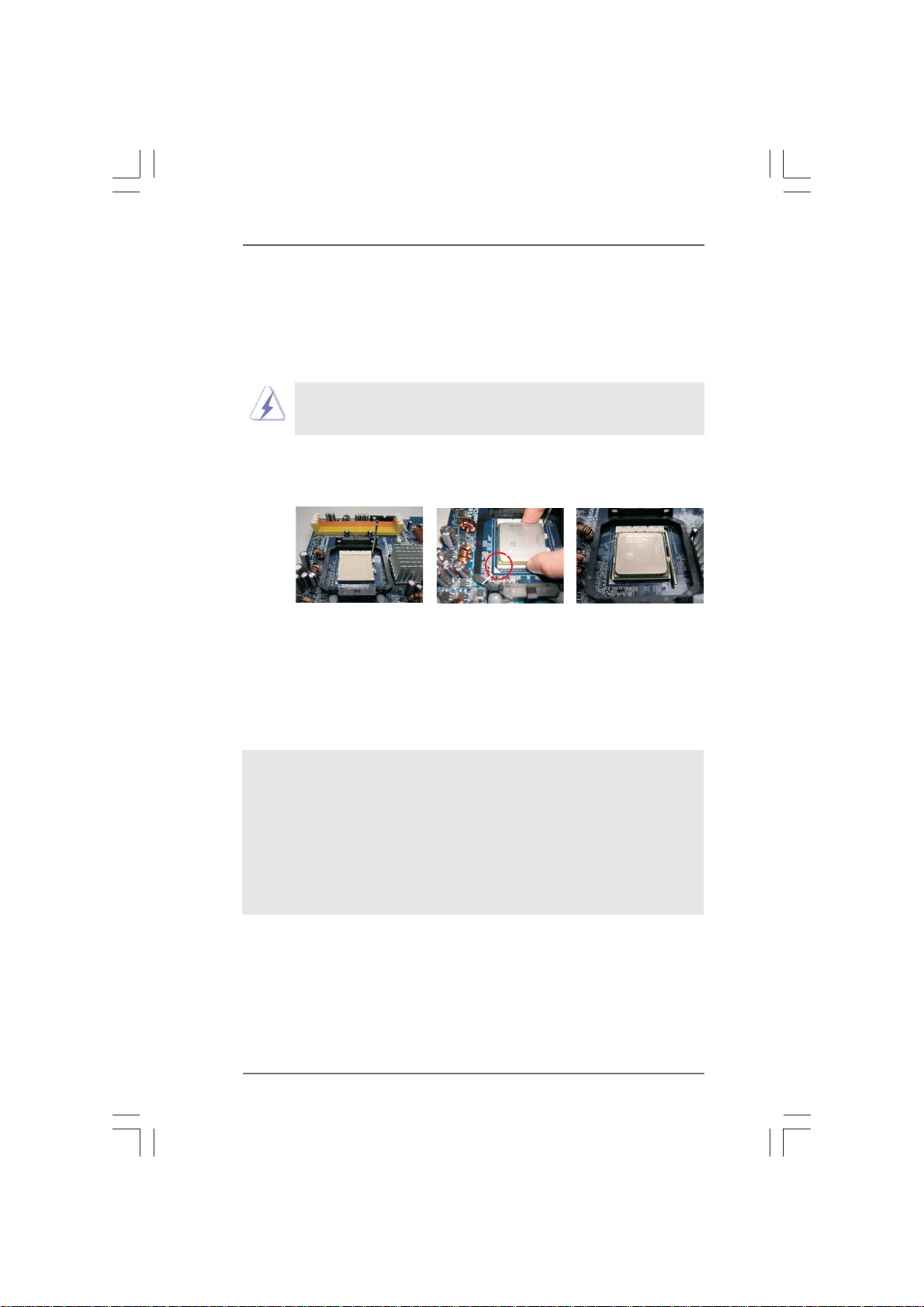
2.12.1
CPU InstallationCPU Installation
2.1
CPU Installation
2.12.1
CPU InstallationCPU Installation
Step 1. Unlock the socket by lifting the lever up to a 90
o
angle.
Step 2. Position the CPU directly above the socket such that the CPU corner with
the golden triangle matches the socket corner with a small triangle.
Step 3. Carefully insert the CPU into the socket until it fits in place.
The CPU fits only in one correct orientation. DO NOT force the CPU
into the socket to avoid bending of the pins.
Step 4. When the CPU is in place, press it firmly on the socket while you push
down the socket lever to secure the CPU. The lever clicks on the side tab
to indicate that it is locked.
Lever 90° Up
STEP 1:
Lift Up The Socket Lever
2.22.2
Installation of CPU Fan and HeatsinkInstallation of CPU Fan and Heatsink
2.2
Installation of CPU Fan and Heatsink
2.22.2
Installation of CPU Fan and HeatsinkInstallation of CPU Fan and Heatsink
CPU Golden Triangle
Socket Corner Small Triangle
STEP 2 / STEP 3:
Match The CPU Golden Triangle
To The Socket Corner Small
Triangle
STEP 4:
Push Down And Lock
The Socket Lever
After you install the CPU into this motherboard, it is necessary to install a
larger heatsink and cooling fan to dissipate heat. You also need to spray
thermal grease between the CPU and the heatsink to improve heat
dissipation. Make sure that the CPU and the heatsink are securely fas-
tened and in good contact with each other. Then connect the CPU fan to
the CPU FAN connector (CPU_FAN1, see Page 11, No. 36). For proper
installation, please kindly refer to the instruction manuals of the CPU fan
and the heatsink.
1414
14
1414

2.3 Installation of Memory Modules (DIMM)2.3 Installation of Memory Modules (DIMM)
2.3 Installation of Memory Modules (DIMM)
2.3 Installation of Memory Modules (DIMM)2.3 Installation of Memory Modules (DIMM)
This motherboard provides four 240-pin DDRII (Double Data Rate II) DIMM slots,
and supports Dual Channel Memory Technology. For dual channel configuration,
you always need to install identical (the same brand, speed, size and chip-
type) DDRII DIMM pair in the slots of the same color. In other words, you have to
install identical DDRII DIMM pair in Dual Channel A (DDRII_1 and DDRII_2;
Yellow slots; see p.11 No.8) or identical DDRII DIMM pair in Dual Channel B
(DDRII_3 and DDRII_4; Orange slots; see p.11 No.9), so that Dual Channel Memory
Technology can be activated. This motherboard also allows you to install four
DDRII DIMMs for dual channel configuration, and please install identical DDRII
DIMMs in all four slots. You may refer to the Dual Channel Memory Configuration
Table below.
Dual Channel Memory Configurations
DDRII_1 DDRII_2 DDRII_3 DDRII_4
(Yellow Slot) (Yellow Slot) (Orange Slot) (Orange Slot)
(1) Populated Populated - -
(2) - - Populated Populated
(3)* Populated Populated Populated Populated
* For the configuration (3), please install identical DDRII DIMMs in all four slots.
1. If you want to install two memory modules, for optimal compatibility
and reliability, it is recommended to install them in the slots of the
same color. In other words, install them either in the set of yellow
slots (DDRII_1 and DDRII_2), or in the set of orange slots (DDRII_3
and DDRII_4).
2. If only one memory module or three memory modules are installed
in the DDRII DIMM slots on this motherboard, it is unable to activate
the Dual Channel Memory Technology.
3. If a pair of memory modules is NOT installed in the same Dual
Channel, for example, installing a pair of memory modules in DDRII_1
and DDRII_3, it is unable to activate the Dual Channel Memory
Technology .
4. It is not allowed to install a DDR memory module into DDRII slot;
otherwise, this motherboard and DIMM may be damaged.
1515
15
1515
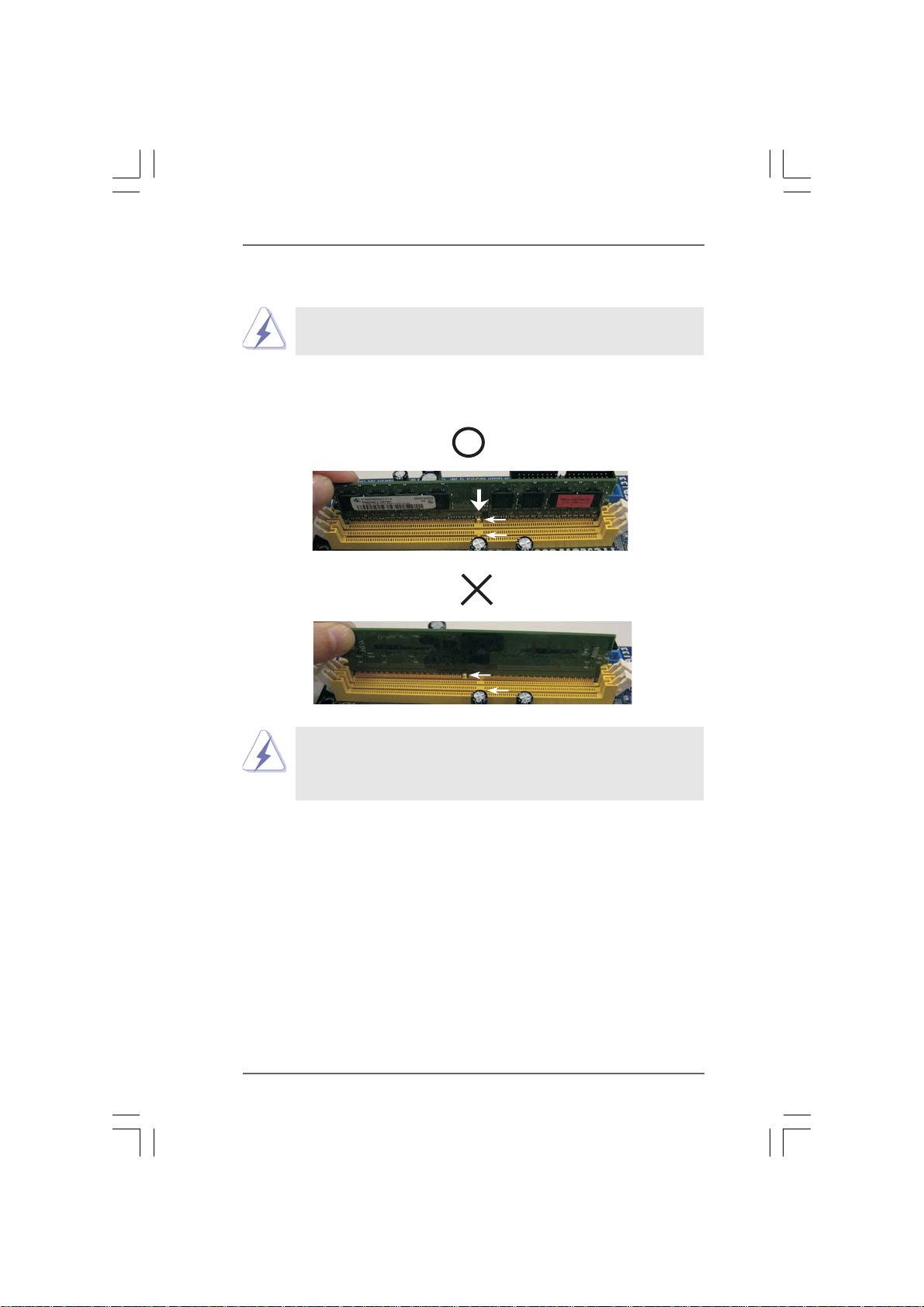
Installing a DIMMInstalling a DIMM
Installing a DIMM
Installing a DIMMInstalling a DIMM
Please make sure to disconnect power supply before adding or
removing DIMMs or the system components.
Step 1. Unlock a DIMM slot by pressing the retaining clips outward.
Step 2. Align a DIMM on the slot such that the notch on the DIMM matches the break
on the slot.
notch
break
notch
break
The DIMM only fits in one correct orientation. It will cause permanent
damage to the motherboard and the DIMM if you force the DIMM into the
slot at incorrect orientation.
Step 3. Firmly insert the DIMM into the slot until the retaining clips at both ends fully
snap back in place and the DIMM is properly seated.
1616
16
1616
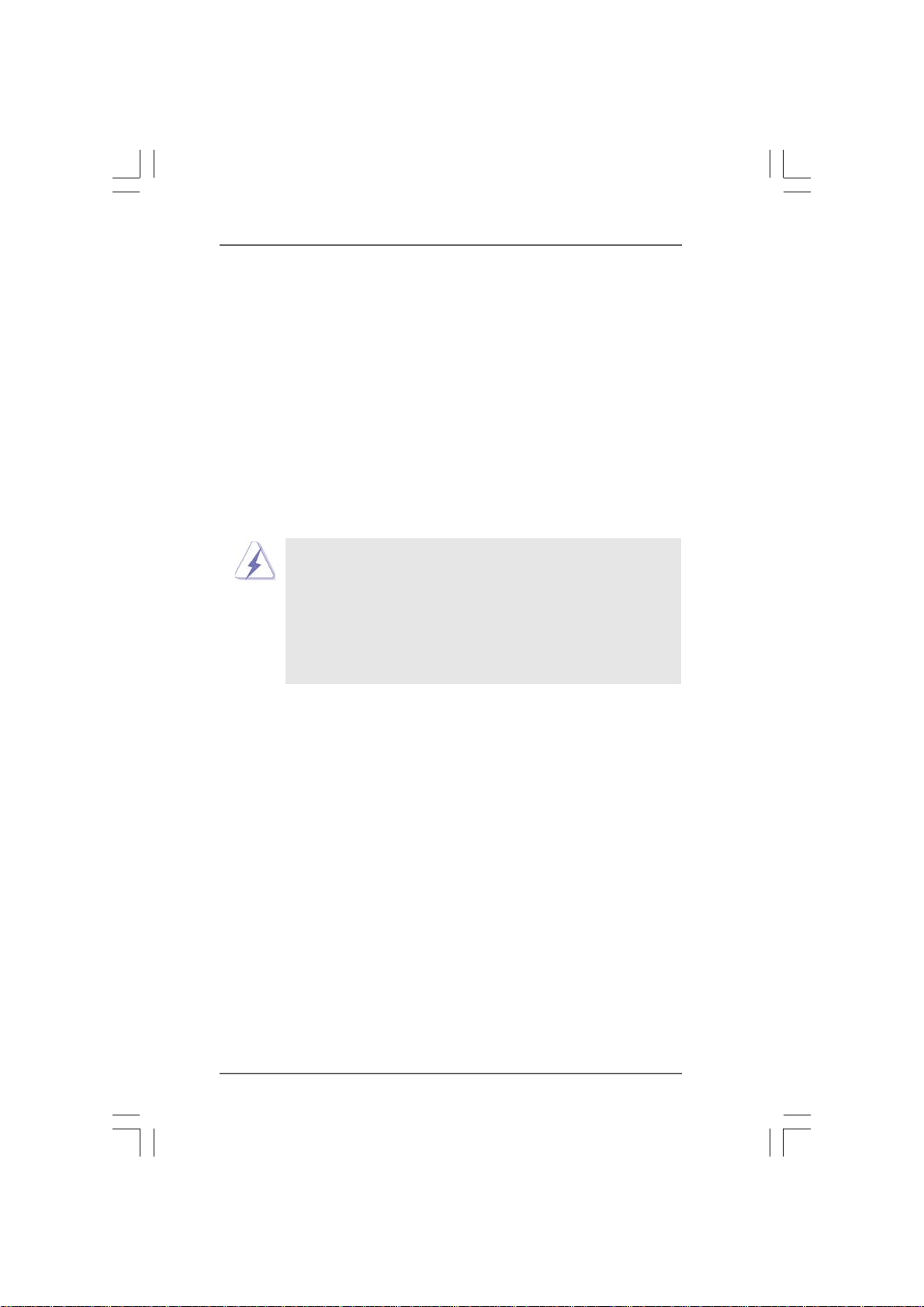
2.4 Expansion Slots (PCI and PCI Express Slots)2.4 Expansion Slots (PCI and PCI Express Slots)
2.4 Expansion Slots (PCI and PCI Express Slots)
2.4 Expansion Slots (PCI and PCI Express Slots)2.4 Expansion Slots (PCI and PCI Express Slots)
There are 3 PCI slots and 4 PCI Express slots on this motherboard.
PCI Slots: PCI slots are used to install expansion cards that have the 32-bit PCI
interface.
PCIE Slots:
PCIE1 (PCIE x1 slot) is used for PCI Express cards with x1 lane width
cards, such as Gigabit LAN card, SATA2 card, etc.
PCIE2 / PCIE4 (PCIE x8 slot) is used to install PCI Express expansion
cards to support SLITM function. For the information of the compatible
SLITM Mode PCI Express VGA cards, please refer to the “Supported PCI
Express VGA Card List for SLITM Mode” on page 10.
PCIE3 (PCIE x16 slot) is used for PCI Express cards with x16 lane
width graphics cards.
1. This motherboard supports NVIDIA® SLITM technology. PCIE2 and
PCIE4 slots (yellow) are intended for SLI
recommended to install other graphics cards on PCIE2 and PCIE4
slots, and we do not guarantee that your graphics cards can work
successfully under this situation.
2. You can only choose to use either PCIE3 slot or PCIE2 / PCIE4 slot on
this motherboard. If you plan to install only one PCI Express VGA card
to this motherboard, please install it to PCIE3 slot.
Installing an expansion cardInstalling an expansion card
Installing an expansion card
Installing an expansion cardInstalling an expansion card
Step 1. Before installing the expansion card, please make sure that the power
supply is switched off or the power cord is unplugged. Please read the
documentation of the expansion card and make necessary hardware
settings for the card before you start the installation.
Step 2. Remove the system unit cover (if your motherboard is already installed in
a chassis).
Step 3. Remove the bracket facing the slot that you intend to use. Keep the
screws for later use.
Step 4. Align the card connector with the slot and press firmly until the card is
completely seated on the slot.
Step 5. Fasten the card to the chassis with screws.
Step 6. Replace the system cover.
TM
function only. It is not
1717
17
1717
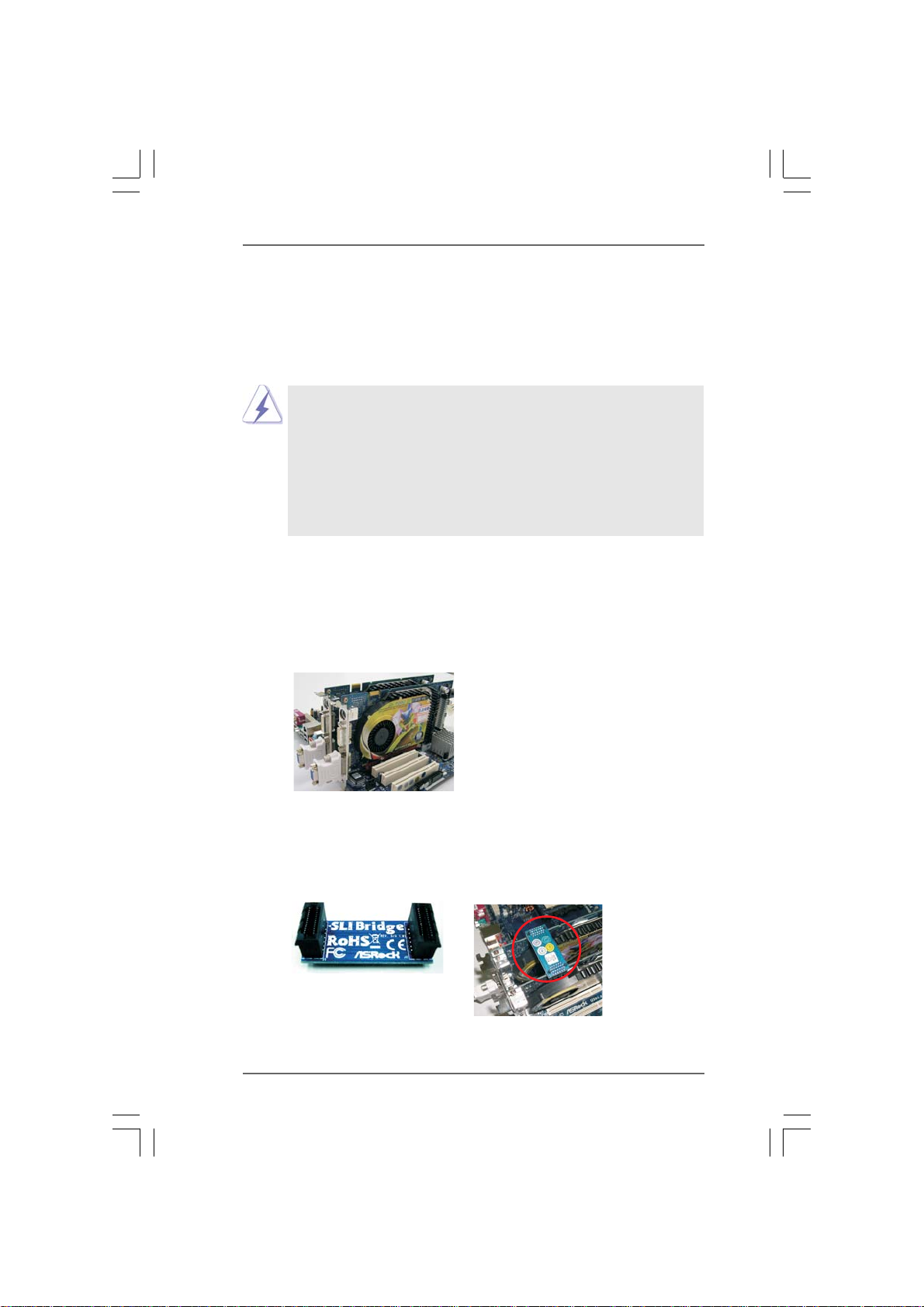
TMTM
TM
2.5 SLI2.5 SLI
2.5 SLI
2.5 SLI2.5 SLI
TMTM
Operation Guide Operation Guide
Operation Guide
Operation Guide Operation Guide
This motherboard supports NVIDIA® SLITM (Scalable Link Interface) technology that
allows you to install two identical NVIDIA® SLI
TM
enabled PCI Express x16 graphics
cards. Currently, NVIDIA® SLITM technology supports Windows® XP, XP 64-bit, Vista
and VistaTM 64-bit OS. Please follow the installation procedures in this section.
TM
SLI
Technology Requirements
1. You should have two identical SLITM-ready graphics cards that are NVIDIA
certified.
2. Make sure that your graphics card driver supports the NVIDIA
SLITM technology. Download the latest driver from the NVIDIA® website
(www.nvidia.com).
3. Make sure that your power supply unit (PSU) can provide at least the
minimum power required by your system.
TMTM
TM
Enjoy the benefit of SLIEnjoy the benefit of SLI
Enjoy the benefit of SLI
Enjoy the benefit of SLIEnjoy the benefit of SLI
TMTM
®
®
Step 1. Install the identical SLITM-ready graphics cards that are NVIDIA® certified
because different types of graphics cards will not work together properly.
(Even the GPU chips version shall be the same.) Insert one graphics card
into PCIE2 slot and another graphics card to PCIE4 slot. Make sure that the
cards are properly seated on the slots.
TM
Step2. If required, connect an auxiliary power source to the PCI Express graphics
cards.
Step3. Align and insert the SLI Bridge to the goldfingers on each graphics card.
Make sure that the SLI Bridge is firmly in place.
1818
18
1818
