Page 1
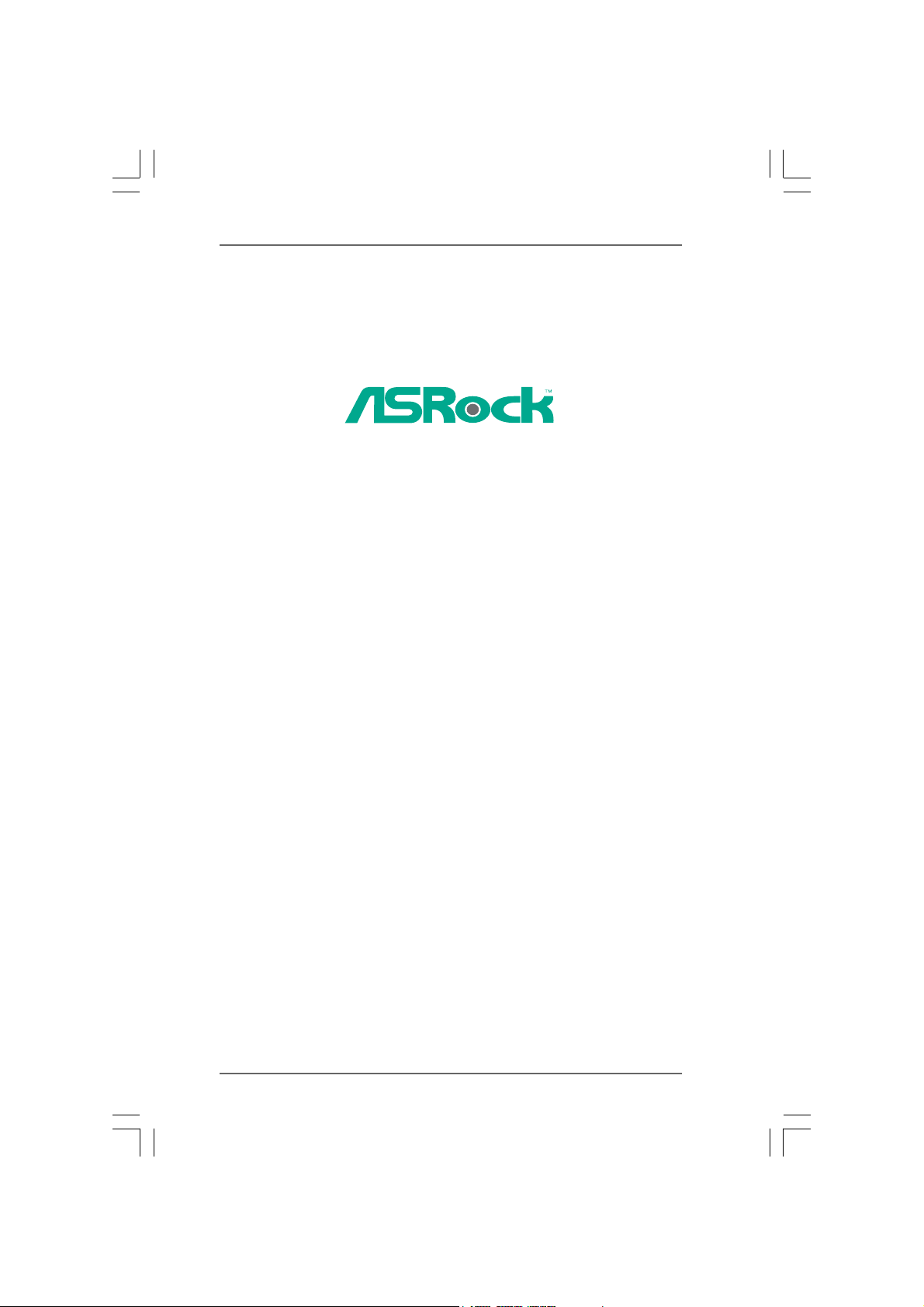
ALiveDual-eSATA2
User Manual
Version 1.2
Published February 2008
Copyright©2008 ASRock INC. All rights reserved.
11
1
11
Page 2
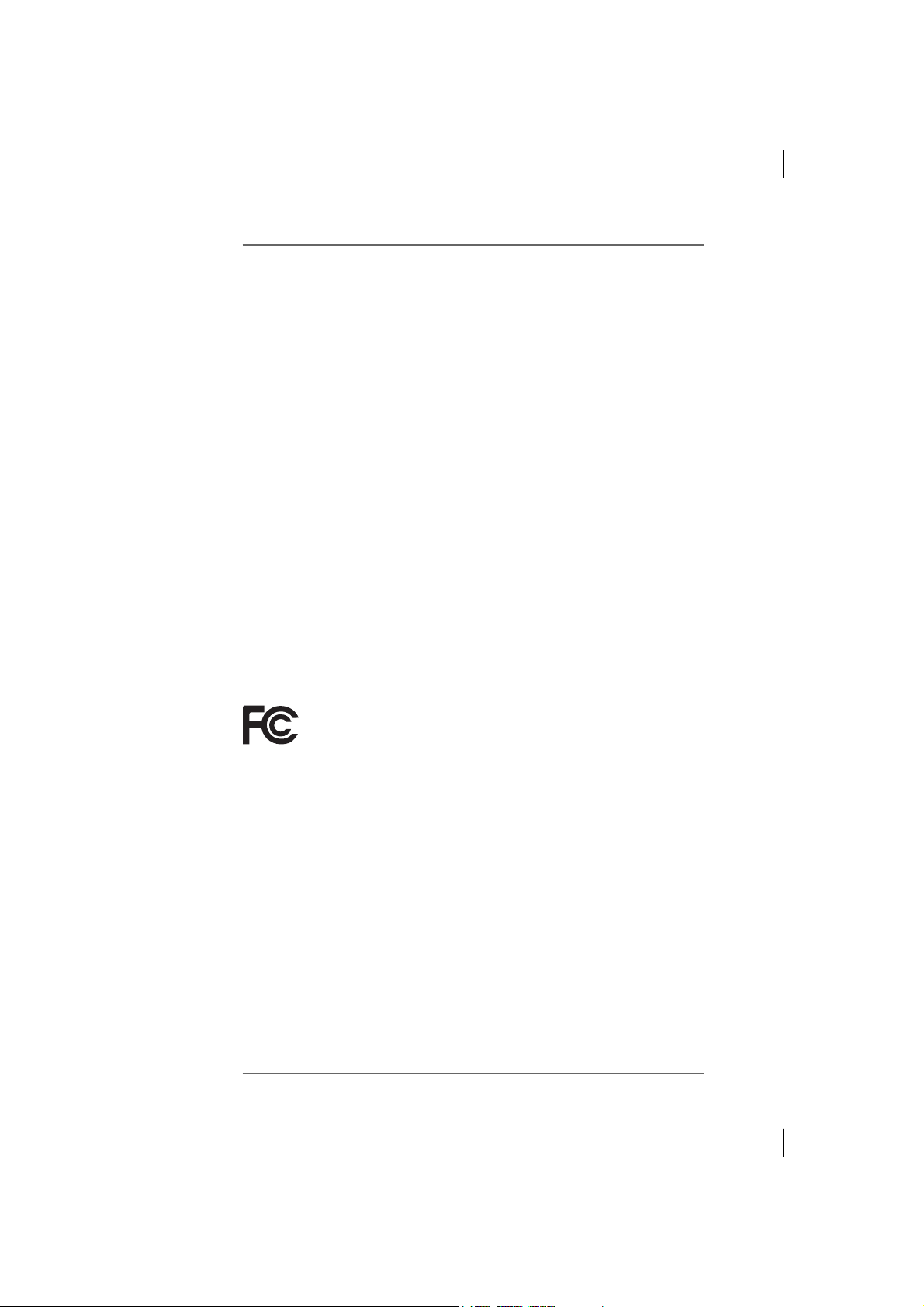
Copyright Notice:Copyright Notice:
Copyright Notice:
Copyright Notice:Copyright Notice:
No part of this manual may be reproduced, transcribed, transmitted, or translated in
any language, in any form or by any means, except duplication of documentation by
the purchaser for backup purpose, without written consent of ASRock Inc.
Products and corporate names appearing in this manual may or may not be registered trademarks or copyrights of their respective companies, and are used only for
identification or explanation and to the owners’ benefit, without intent to infringe.
Disclaimer:Disclaimer:
Disclaimer:
Disclaimer:Disclaimer:
Specifications and information contained in this manual are furnished for informational use only and subject to change without notice, and should not be constructed
as a commitment by ASRock. ASRock assumes no responsibility for any errors or
omissions that may appear in this manual.
With respect to the contents of this manual, ASRock does not provide warranty of
any kind, either expressed or implied, including but not limited to the implied warranties or conditions of merchantability or fitness for a particular purpose.
In no event shall ASRock, its directors, officers, employees, or agents be liable for
any indirect, special, incidental, or consequential damages (including damages for
loss of profits, loss of business, loss of data, interruption of business and the like),
even if ASRock has been advised of the possibility of such da mages arising from any
defect or error in the manual or product.
This device complies with Part 15 of the FCC Rules. Operation is subject to the
following two conditions:
(1) this device may not cause harmful interference, and
(2) this device must accept any interference received, including interference that
may cause undesired operation.
CALIFORNIA, USA ONLY
The Lithium battery adopted on this motherboard contains Perchlorate, a toxic
substance controlled in Perchlorate Best Management Practices (BMP) regulations
passed by the California Legislature. When you discard the Lithium battery in
California, USA, please follow the related regulations in advance.
“Perchlorate Material-special handling may apply, see
www.dtsc.ca.gov/hazardouswaste/perchlorate”
ASRock Website: http://www.asrock.com
22
2
22
Page 3
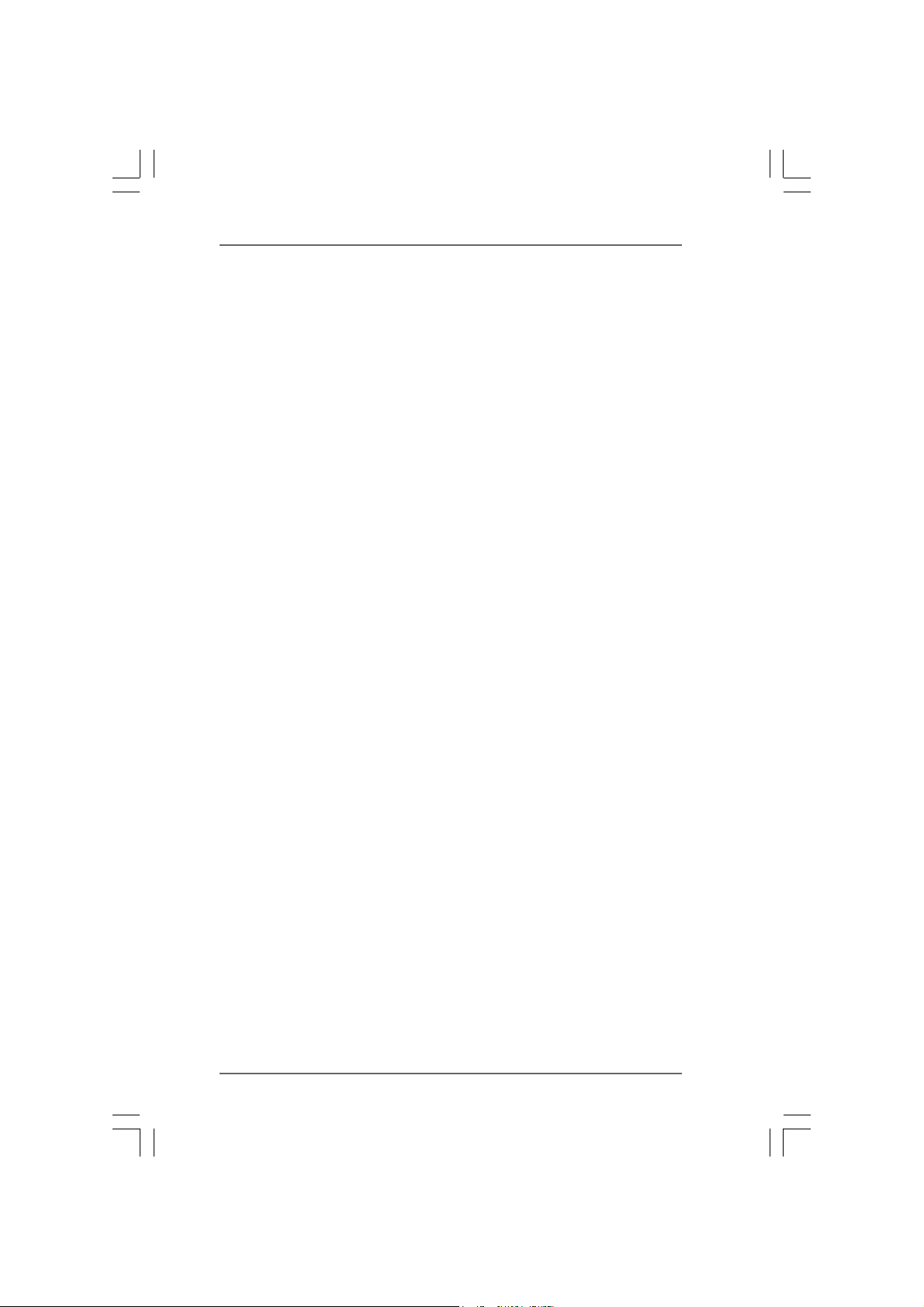
ContentsContents
Contents
ContentsContents
1.1.
IntroductionIntroduction
1.
Introduction
1.1.
IntroductionIntroduction
1.1 Package Contents..................................................................... 5
1.2 Specifications ............................................................................ 6
1.3 Motherboard Layout ................................................................... 10
1.4 ASRock 8CH_eSATAII I/O Plus ................................................. 11
2.2.
InstallationInstallation
2.
Installation
2.2.
InstallationInstallation
Pre-installation Precautions ............................................................... 1 2
2.1 CPU Installation ......................................................................... 13
2.2 Installation of CPU Fan and Heatsink ....................................... 13
2.3 Installation of Memory Modules (DIMM).................................... 14
2.4 Expansion Slots (PCI, PCI Express and AGP slots) ......................... 16
2.5 Jumpers Setup.......................................................................... 1 7
2.6 Onboard Headers and Connectors .......................................... 18
2.7 HDMI_SPDIF Header Connection Guide.................................... 23
2.8 eSAT AII Interface Introduction .................................................... 24
2.9 SAT AII Hard Dis k Setup Guide................................................... 27
2.10 Serial ATA (SATA) / Serial ATAII (SATAII) Hard Disks
Installation ................................................................................. 28
2.1 1 Hot Plug and Hot Swap Functions for SAT A / SA TAII HDDs....... 29
2.12 SATA / SA TAII HDD Hot Plug Fe ature a nd Operation Guide ....... 30
2.13 Driver Installation Guide ............................................................. 32
2.14 Installing Windows® 2000 / XP / XP 64-bit / VistaTM /
2.15 Installing Windows® 2000 / XP / XP 64-bit / VistaTM /
2.16 Untied Overclocking T echnology ................................................ 37
TM
Vista
2.14.1 Installing Windows® 2000 / XP / XP 64-bit With RAID
2.14.2 Installing Windows® VistaTM / Vista
TM
Vista
2.15.1 Installing Windows® 2000 / XP / XP 64-bit Without RAID
2.15.2 Installing Windows® VistaTM / Vista
......................................................................................................................
...........................................................
......................................................................................................................
..........................................................................................................................
.............................................................
..........................................................................................................................
64-bit With RAID Functions ........................................... 33
Functions ...................................................................... 33
Functions ...................................................................... 35
64-bit Without RAID Functions ...................................... 36
Functions ...................................................................... 36
Functions ...................................................................... 37
TM
64-bit With RAID
TM
64-bit Without RAID
5 5
5
5 5
12 12
12
12 12
33
3
33
Page 4
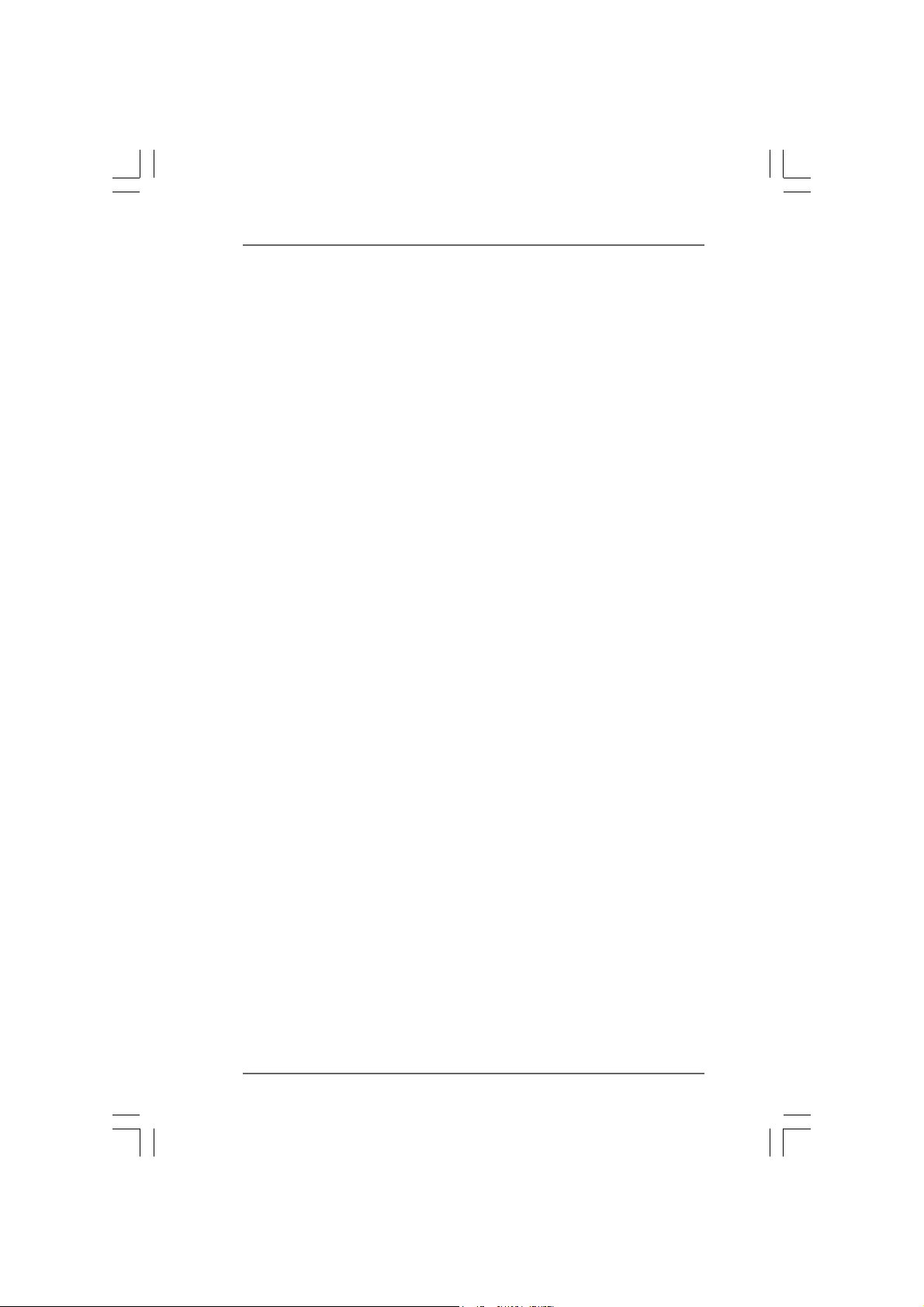
3.3.
BIOS SBIOS S
3.
BIOS S
3.3.
BIOS SBIOS S
3.1 Introduction ................................................................................ 38
3.2 Main Screen .............................................................................. 39
3.3 Advanced Screen ....................................................................... 40
3.4 Hardware Health Event Monitoring Screen ................................. 51
3.5 Boot Screen .............................................................................. 52
3.6 Security Screen......................................................................... 53
3.7 Exit Screen................................................................................ 54
4.4.
Software SupportSoftware Support
4.
Software Support
4.4.
Software SupportSoftware Support
4.1 Install Operating System ........................................................... 55
4.2 Support CD Information .............................................................. 55
ETUP UTILITYETUP UTILITY
ETUP UTILITY
ETUP UTILITYETUP UTILITY
3.1.1 BIOS Menu Bar ............................................................... 38
3.1.2 Navigation Keys .............................................................. 39
3.3.1 CPU Configuration ........................................................... 40
3.3.2 Chipset Configuration ...................................................... 43
3.3.3 ACPI Configuration .......................................................... 45
3.3.4 IDE Configuration............................................................. 46
3.3.5 PCIPnP Configuration ...................................................... 48
3.3.6 Floppy Configuration ........................................................ 49
3.3.7 Super IO Configuration .................................................... 49
3.3.8 USB Configuration ........................................................... 50
3.5.1 Boot Settings Configuration ............................................. 52
4.2.1 Running Support CD ........................................................ 55
4.2.2 Drivers Menu ................................................................... 55
4.2.3 Utilities Menu .................................................................. 55
4.2.4 Contact Information.......................................................... 55
....................................................................................................
..................................................
....................................................................................................
......................................................................................................
...................................................
......................................................................................................
3838
38
3838
55 55
55
55 55
44
4
44
Page 5
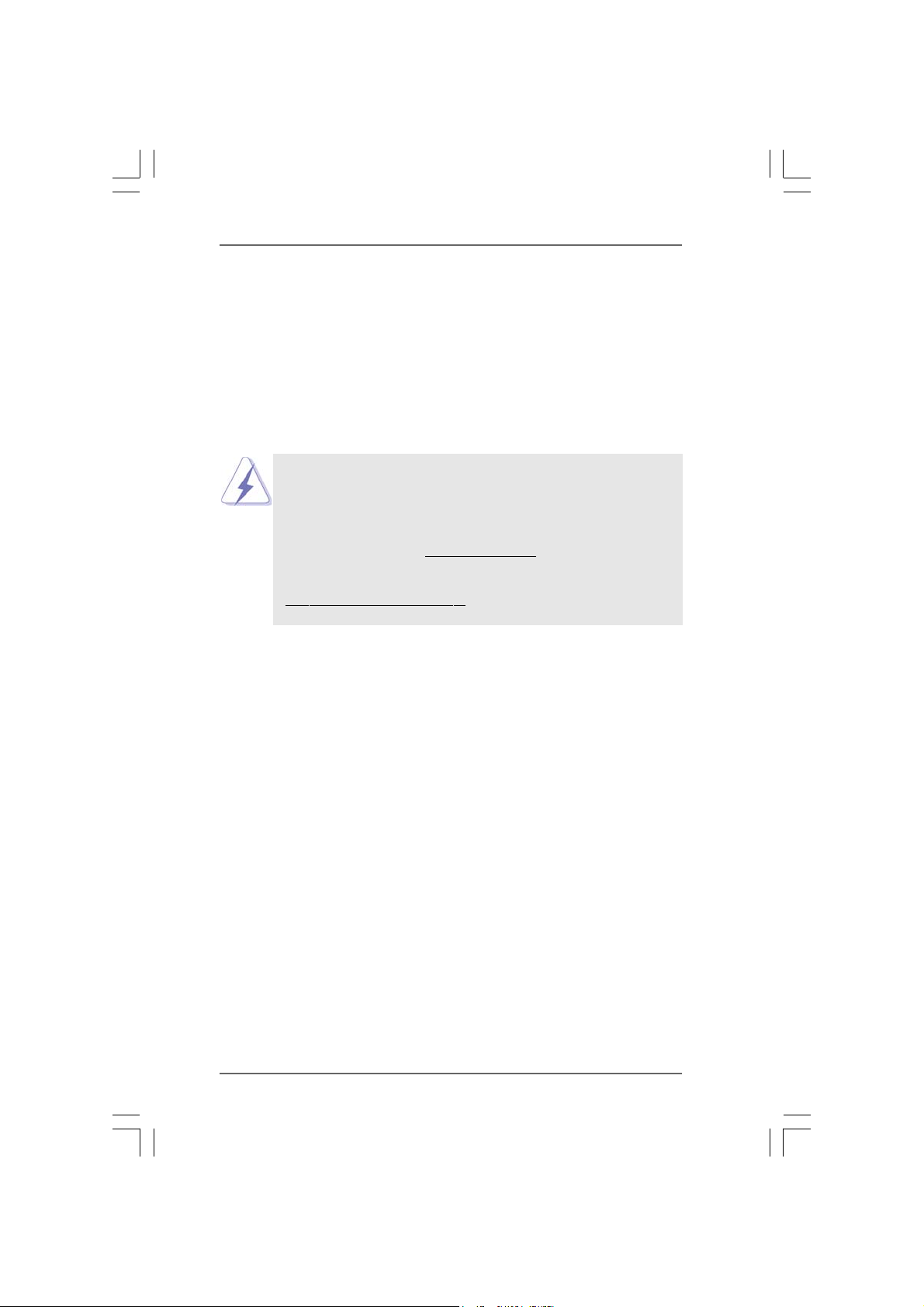
1.1.
IntroductionIntroduction
1.
Introduction
1.1.
IntroductionIntroduction
Thank you for purchasing ASRock ALiveDual-eSATA2 motherboard, a reliable
motherboard produced under ASRock’s consistently stringent quality control. It delivers excellent performance with robust design conforming to ASRock’s commitment to quality and endurance.
In this manual, chapter 1 and 2 contain introduction of the motherboard and step-bystep guide to the hardware installation. Chapter 3 and 4 contain the configuration
guide to BIOS setup and information of the Support CD.
Because the motherboard specifications and the BIOS software might
be updated, the content of this manual will be subject to change without
notice. In case any modifications of this manual occur, the updated
version will be available on ASRock website without further notice. You
may find the latest VGA cards and CPU support lists on ASRock website
as well. ASRock website
If you require technical support related to this motherboard, please visit
our website for specific information about the model you are using.
www.asrock.com/support/index.asp
1.11.1
PP
ackack
1.1
1.11.1
1 x ASRock ALiveDual-eSATA2 Motherboard
(ATX Form Factor: 12.0-in x 8.4-in, 30.5 cm x 21.3 cm)
1 x ASRock ALiveDual-eSATA2 Quick Installation Guide
1 x ASRock ALiveDual-eSATA2 Support CD
1 x Ultra ATA 66/100/133 IDE Ribbon Cable (80-conductor)
1 x 3.5-in Floppy Drive Ribbon Cable
2 x Serial AT A (SATA) Data Cables (Optional)
1 x Serial AT A (SA TA) HDD Power Ca ble (Optional)
1 x HDMI_SPDIF Cable (Optional)
1 x “ASRock 8CH_eSATAII I/O Plus” I/O Shield
age Contentsage Contents
P
ack
age Contents
PP
ackack
age Contentsage Contents
http://www.asrock.com
55
5
55
Page 6
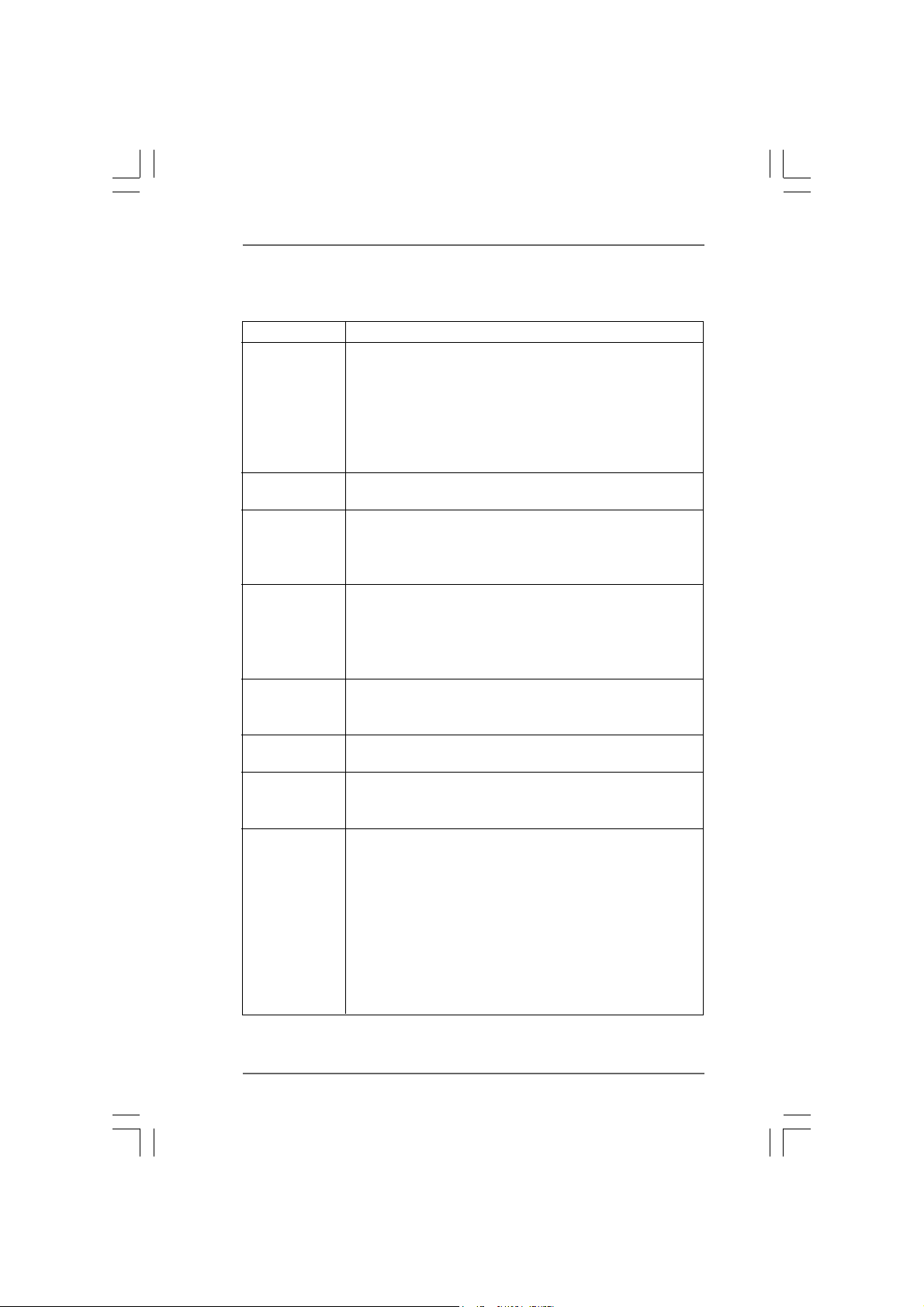
1.21.2
SpecificationsSpecifications
1.2
Specifications
1.21.2
SpecificationsSpecifications
Platform - ATX Form Factor: 12.0-in x 8.4-in, 30.5 cm x 21.3 cm
CPU - Socket AM2 for AMD PhenomTM X4 / X2, Athlon 64FX / 64X2 /
X2 / 64 and Sempron processors
- AMD LIVE!TM Ready
- Supports AMD’s Cool ‘n’ QuietTM T e chnology
- FSB 1000 MHz (2.0 GT/s)
- Supports Untied Overclocking Technology (see CAUTION 1)
- Supports Hyper-Transport Technology
Chipset - Northbridge: NVIDIA® M1695
- Southbridge: N VIDIA® nForce3 250
Memory - Dual Channel DDRII Memory T echnology (see CAUTION 2)
- 4 x DDRII DIMM slots
- Support DDRII800/667/533
- Max. ca pacity: 8GB (see CAUTION 3)
Hybrid Booster - CPU Frequency Stepless Control (see CAUTION 4)
- ASRock U-COP (see CAUTION 5)
- Boot Failure Guard (B.F.G.)
- ASRock AM2 Boost: ASRock Patented T echnology to boost
memory performance up to 12.5% (see CAUTION 6)
Expansion Slot - 1 x PCI Express x16 slot
- 1 x AGP 8X slot (see CAUTION 7)
- 3 x PCI slots
Audio - 7.1 CH Windows® VistaTM Premium Level Superior Audio
(C-Media CM6501 Audio Codec with UAA archite cture)
LAN - PCIE x1 Gigabit LAN 10/100/1000 Mb/s
- Realtek RTL81 1 1B / RTL8111C
- Supports Wa ke-On-LAN
Rear Panel I/O ASRock 8CH_eSA TAII I/O Plus
- 1 x PS/2 Mouse Port
- 1 x PS/2 Keyboard Port
- 1 x Serial Port: COM1
- 1 x Parallel Port (ECP/EPP Support)
- 4 x Ready-to-Use USB 2.0 Ports
- 1 x eSATAII Port
- 1 x RJ-45 Port
- Audio Ja ck: Side Spe a ker/Rear Spe a ker/Central/Bass/
Line in/Front Speaker/Microphone (see CAUTION 8)
66
6
66
Page 7
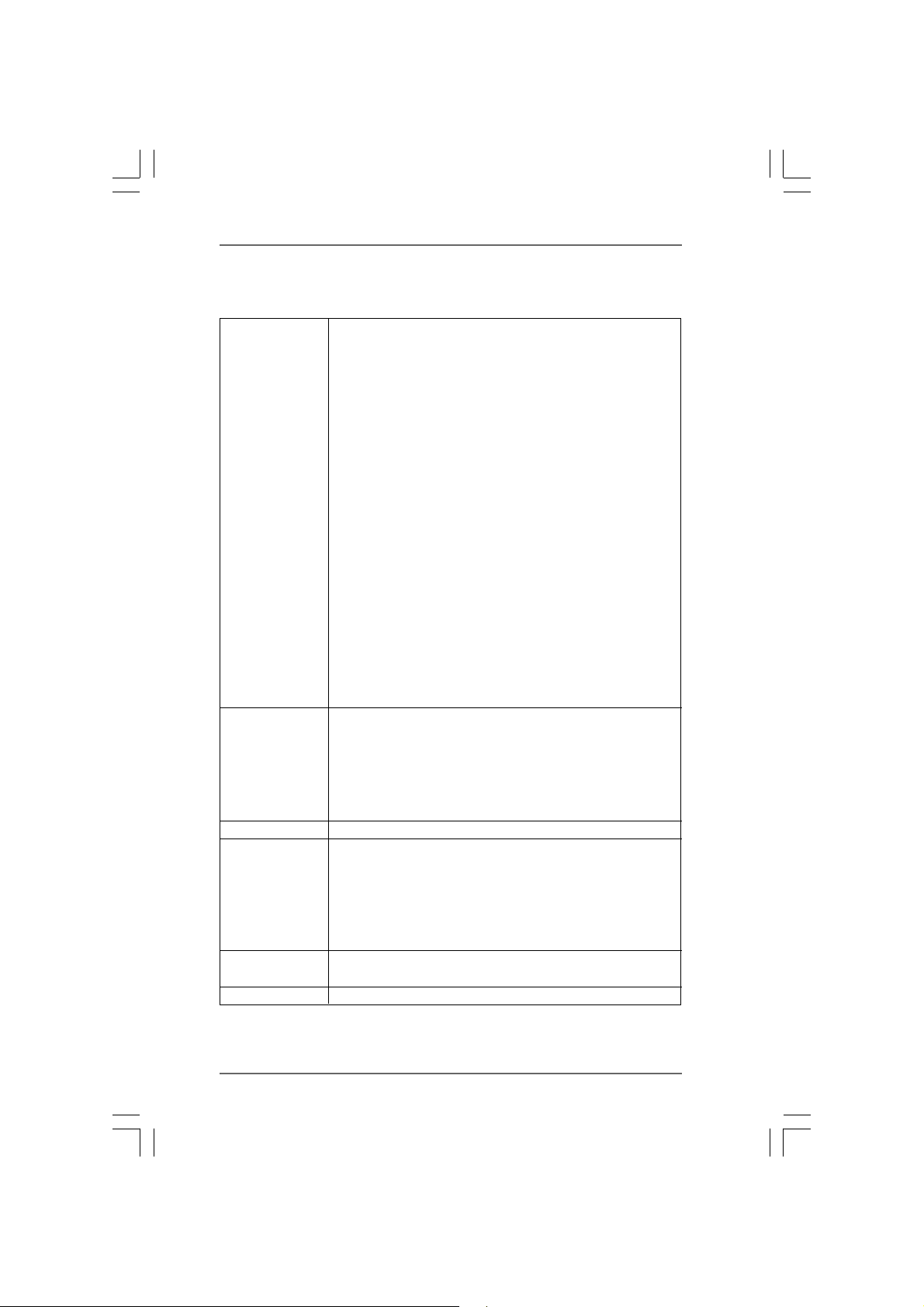
Connector - 2 x Serial AT A 1.5Gb/s connectors by NVIDIA® nForce3 250,
support RAID (RAID 0, RAID 1 a nd JBOD) a nd “Hot Plug”
functions
- 2 x Serial ATAII 3.0Gb/s connectors by JMicron® JMB363
(PCIE x1 interface), support RAID (RAID 0, RAID 1 and JBOD),
NCQ, AHCI a nd “Hot Plug” functions (see CAUTION 9)
- 1 x eSATAII 3.0Gb/s connector (shared with 1 SA TAII
connector), supports NCQ, AHCI a nd “Hot Plug” function s
(see CAUTION 10)
- 2 x A TA133 IDE connectors (support 4 x IDE devices)
- 1 x Floppy connector
- 1 x IR header
- 1 x HDMI_SPDIF header
- CPU/Chassis FAN conne ctor
- 24 pin A TX power connector
- 4 pin 12V power connector
- CD in header
- Front panel audio connector
- 1 x USB 2.0 header (supports 2 USB 2.0 ports)
(see CAUTION 11)
- 1 x WiFi header (see CAUTION 12)
BIOS Feature - 4Mb AMI BIOS
- AMI Legal BIOS
- Supports “Plug and Play”
- ACPI 1.1 Compli ance Wake Up Events
- Supports jumperfree
- SMBIOS 2.3.1 Support
Support CD - Drivers, Utilities, AntiVirus Software (Trial Version)
Hardware - CPU T e mperature Sensing
Monitor - Chassis Temperature Sensing
- CPU Fan Tachometer
- Chassis Fan Tachometer
- CPU Quiet Fan
- Voltage Monitoring: +12V, +5V, +3.3V, Vcore
OS - Microsoft® Windows® 2000 / XP / XP Media Center / XP 64-bit
/ VistaTM / VistaTM 64-bit compliant
Certifications - FCC, CE, WHQL Certificated
77
7
77
Page 8
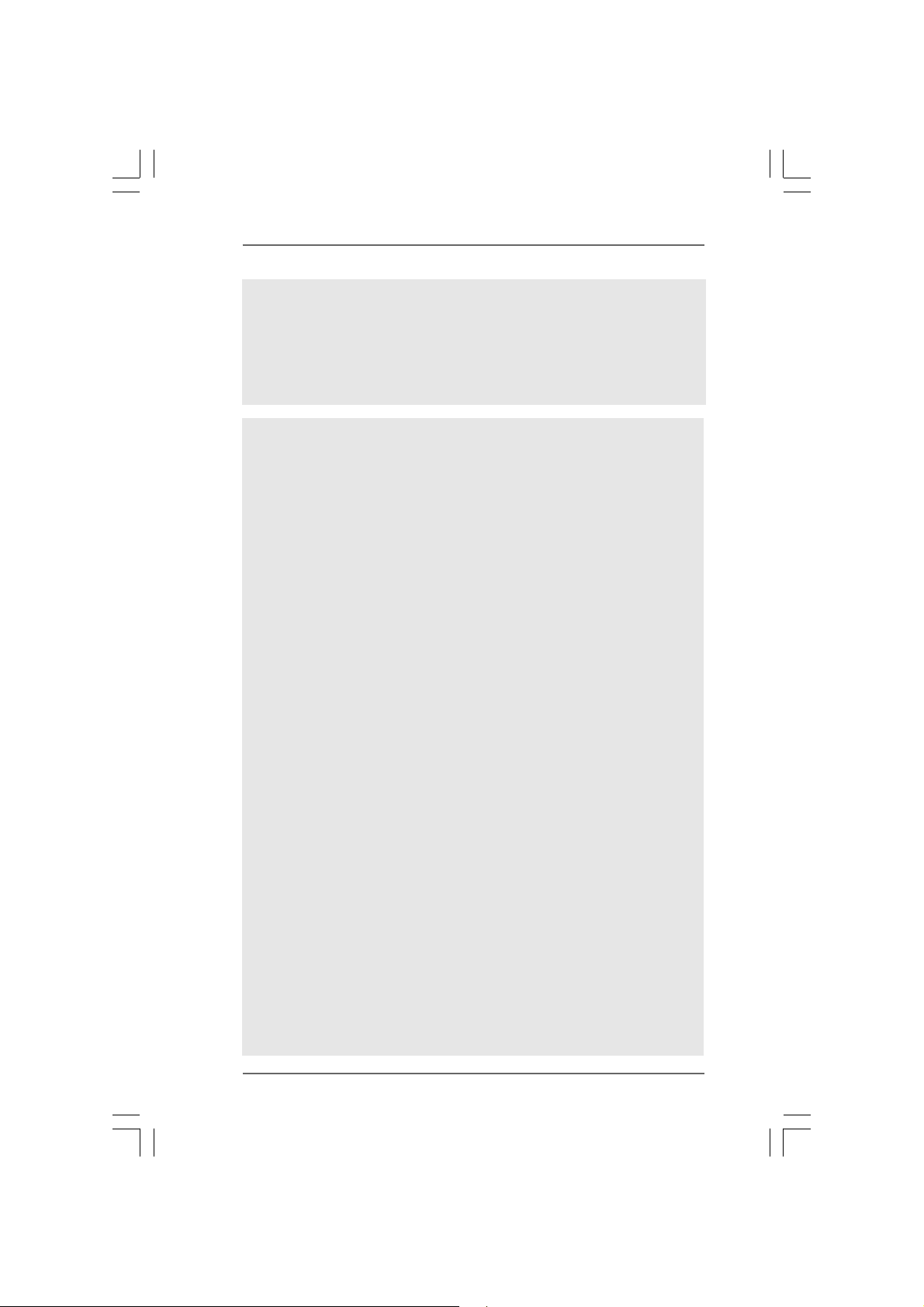
WAR NING
Please realize that there is a certain risk involved with overclocking, including adjusting
the setting in the BIOS, applying Untied Overclocking Technology, or using the thirdparty overclocking tools. Overclocking may affect your system stability, or even
cause damage to the components and devices of your system. It should be done at
your own risk and expense. We are not responsible for possible damage caused by
overclocking.
CAUTION!
1. This motherboard supports Untied Overclocking Technology. Please read
“Untied Overclocking Technology” on page 37 for details.
2. This motherboard supports Dual Channel Memory Technology. Before
you implement Dual Channel Memory Technology, make sure to read
the installation guide of memory modules on page 14 for proper
installation.
3. Due to the operating system limitation, the actual memory size may be
less than 4GB for the reservation for system usage under Windows
®
and Windows
VistaTM. For Windows® XP 64-bit and Windows® VistaTM 64-
bit with 64-bit CPU, there is no such limitation.
4. Although this motherboard offers stepless control, it is not recommended
to perform over-clocking. Frequencies other than the recommended CPU
bus frequencies may cause the instability of the system or damage the
CPU.
5. While CPU overheat is detected, the system will automatically shutdown.
Before you resume the system, plea se check if the CPU fa n on the motherboard
functions properly and unplug the power cord, then plug it back again. To
improve heat dissipation, remember to spray thermal grease between the
CPU and the heatsink when you install the PC system.
6. This motherboard supports ASRock AM2 Boost overclocking technology. If
you enable this function in the BIOS setup, the memory performance will
improve up to 12.5%, but the effect still depends on the AM2 CPU you adopt.
Enabling this function will overclock the chipset/CPU reference clock. However,
we can not guarantee the system stability for all CPU/DRAM configurations.
If your system is unstable after AM2 Boost function is enabled, it may not be
applicative to your system. You may choose to disable this function for
keeping the stability of your system.
7. Do NOT use a 3.3V AGP card on the AGP slot of this motherboard! It may
cause permanent damage! If you plan to install Windows® VistaTM 32-bit /
TM
Vista
64-bit OS on this motherboard, please read the instructions and
limitation on page 56 and 57 carefully. For Windows
®
2000 / XP / XP 64-bit
OS, there is no such limitation.
8. For microphone input, this motherboard supports both stereo and mono
modes. For audio output, this motherboard supports 2-channel, 4-channel,
6-channel, and 8-channel modes. Please check the table on page 11 for
proper connection.
®
XP
88
8
88
Page 9
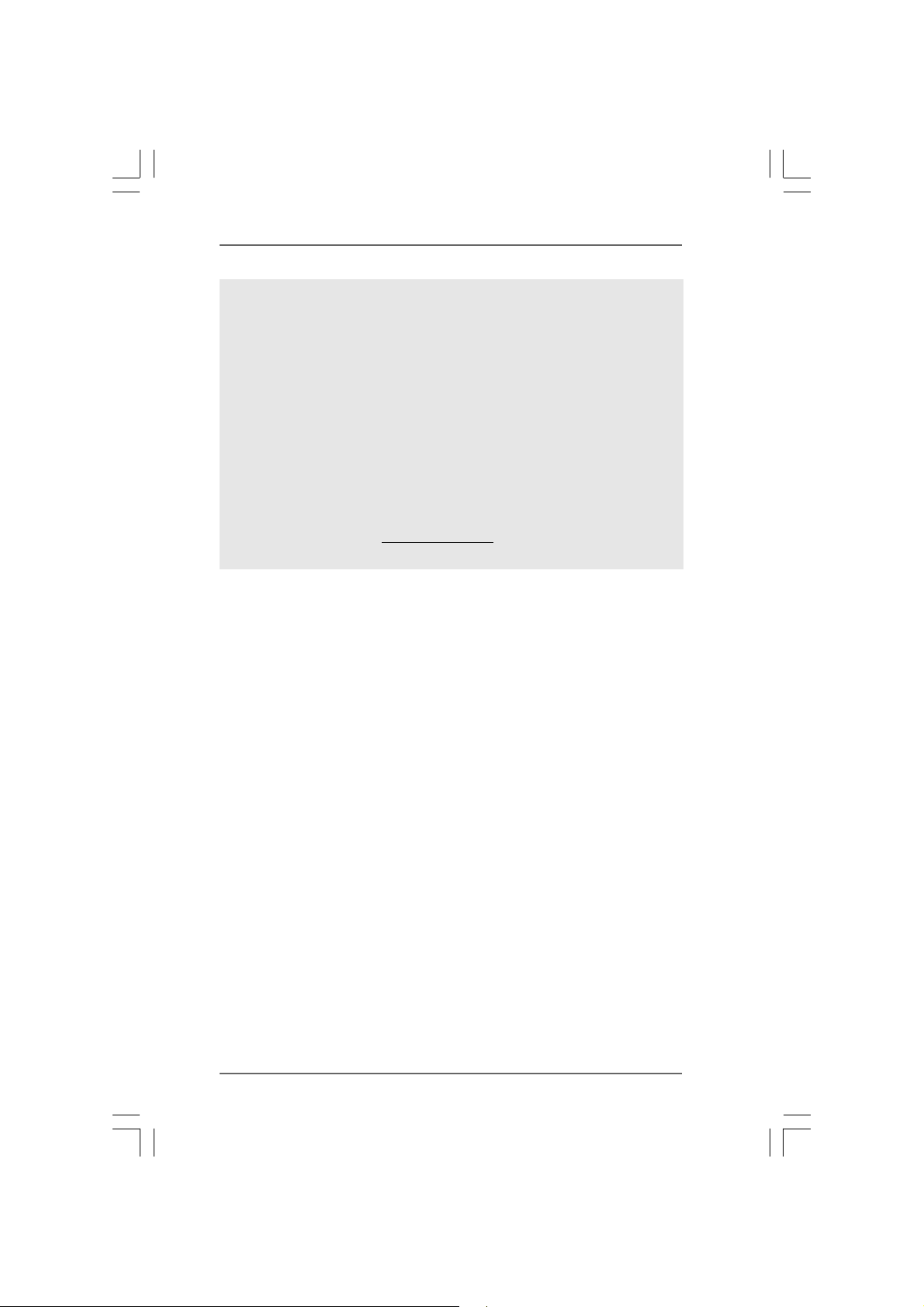
9. Before installing SAT AII hard dis k to SAT AII conne ctor, plea se rea d the “SAT AI I
Hard Disk Setup Guide” on page 27 to adjust your SATAII hard disk drive to
SATAII mode. You can also connect SATA hard disk to SATAII connector
directly.
10. This motherboard supports eSATAII interface, the external SATAII
specification. Please read “eSATAII Interface Introduction” on page 24
for details about eSATAII and eSATAII installation procedures.
11. Power Management for USB 2.0 works fine under Microsoft
VistaTM 64-bit / VistaTM / XP 64-bit / XP SP1 or SP2 / 2000 SP4.
12. WiFi header supports WiFi+AP function with ASRock WiFi-802.11g or
WiFi-802.11n module, an easy-to-use wireless local area network
(WLAN) adapter. It allows you to create a wireless environment and
enjoy the convenience of wireless network connectivity. Please visit our
website for the availability of ASRock WiFi-802.11g or WiFi-802.11n
module.
ASRock website
http://www.asrock.com
®
Windows
®
99
9
99
Page 10
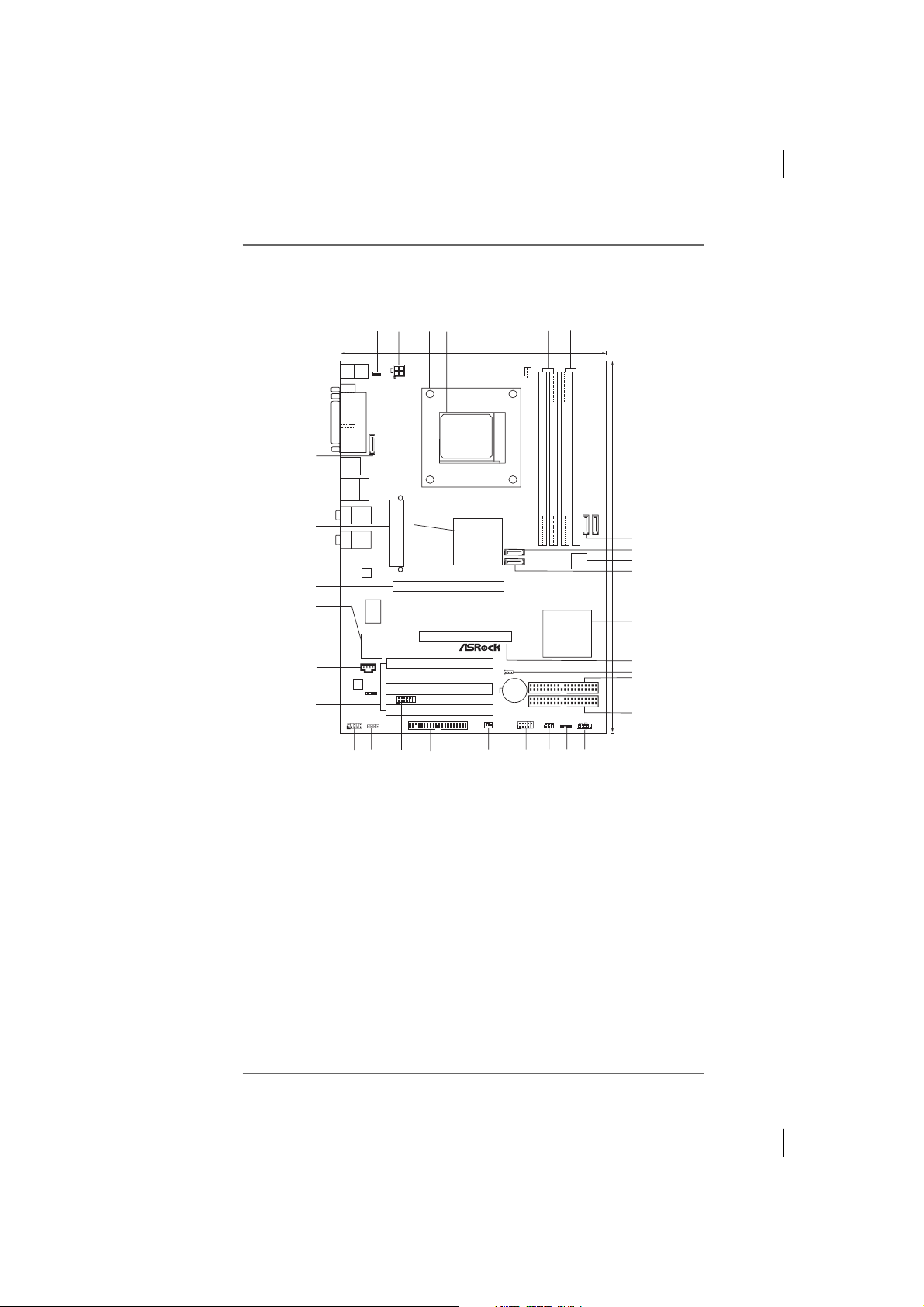
1.3 Motherboard Layout1.3 Motherboard Layout
1.3 Motherboard Layout
1.3 Motherboard Layout1.3 Motherboard Layout
43
2
Keyboard
Mouse
PS2
PS2
PS2_USB_PW1
ATX12V1
COM1
PARALLEL PORT
ESATAII
USB2.0
T:USB2
B:USB3
USB2.0
T:USB0
B:USB1
CTR BASS
MIC IN
eSATAII_TOP
Top:
RJ-45
Top:
SIDE SPK
Bottom:
Center:
REAR SPK
Bottom:
Top:
LINE IN
Center:
FRONT
34
33
ATXPWR1
LAN
AUDIO1
1
Gigabit LAN
7.1CH
AUDIO
CODEC
PHY
4Mb
BIOS
CD1
1
HDMI_SPDIF1
I/O
Super
WIFI
RoHS
1
FLOPPY1
JR1 JL1
32
31
30
29
28
PCIE1
PCI1
eSATAII
PCI2
PCI3
5
21.3cm (8.4-in)
NVIDIA
M1695
Chipset
AGP1
6
71
CPU_FAN1
SOCKET AM2
Dual Channel
FSB800
DDRII_1(64/72 bit, 240-pinmodule)
PCI
Dual CoreCPU
EXPRESS
SATA2
SATA1
DDRII800
FSB1GHz
SATA
ALiveDual-eSATA2
RAID
AGP 8X
nForce3 250
CLRCMOS1
1
IDE1
BATTERY
CMOS
USB2.0
CHA_FAN1
IDE2
USB4_5
1
1
8
FSB800
DDRII_2(64/72 bit, 240-pinmodule)
DDRII_3(64/72 bit, 240-pinmodule)
NVIDIA
Chipset
SPEAKER1
1
IR1
JMicron
JMB363
DDRII_4(64/72 bit, 240-pinmodule)
PANEL1
PLEDPWRBTN
1
HDLED RESET
SATAII_2
SATAII_1
SATAII
ATA133
30.5cm (12.0-in)
9
10
11
12
13
14
15
16
17
18
27
26
24
25
23
19
20
2122
1 PS2_USB_PW1 Jumper 18 Secondary IDE Connector (IDE2, Black)
2 ATX 12V Power Connector (ATX12V1) 19 System Panel Header (PANEL1)
3 North Bridge Controller 20 Chassis Speaker Header (SPEAKER1)
4 CPU Heatsink Retention Module 21 Infrared Module Header (IR1)
5 AM2 940-Pin CPU Socket 22 USB 2.0 Header (USB4_5, Blue)
6 CPU Fan Connector (CPU_FAN1) 23 Chassis Fan Connector (CHA_FAN1)
7 2 x 240-pin DDRII DIMM Slots 24 Floppy Connector (FLOPPY1)
(Dual Channel A: DDRII_1, DDRII_2; Yellow) 25 WiFi Header (WIFI)
8 2 x 240-pin DDRII DIMM Slots 26 JR1 / JL1 Jumper
(Dual Channel B: DDRII_3, DDRII_4; Orange) 27 Front Panel Audio Header (AUDIO1)
9 Primary SATAII Connector (SATAII_1; Red) 28 PCI Slots (PCI1- 3)
10 Secondary SATAII Connector 29 HDMI_SPDIF Header (HDMI_SPDIF1)
(SATAII_2; Orange) 30 Internal Audio Connector: CD1 (Black)
11 Secondary SATA Connector (SATA2; Black) 31 Fl ash Memory
12 JMicron JMB363 Chipset 32 PCI Express x16 Slot (PCIE1)
13 Primary SATA Connector (SATA1; Black) 33 ATX Power Connector (ATXPWR1)
14 South Bridge Controller 34 eSATAII Connector
15 AGP Slot (1.5V_AGP1) (eSATAII_TOP; Orange)
16 Clear CMOS Jumper (CLRCMOS1)
17 Primary IDE Connector (IDE1, Blue)
1010
10
1010
Page 11
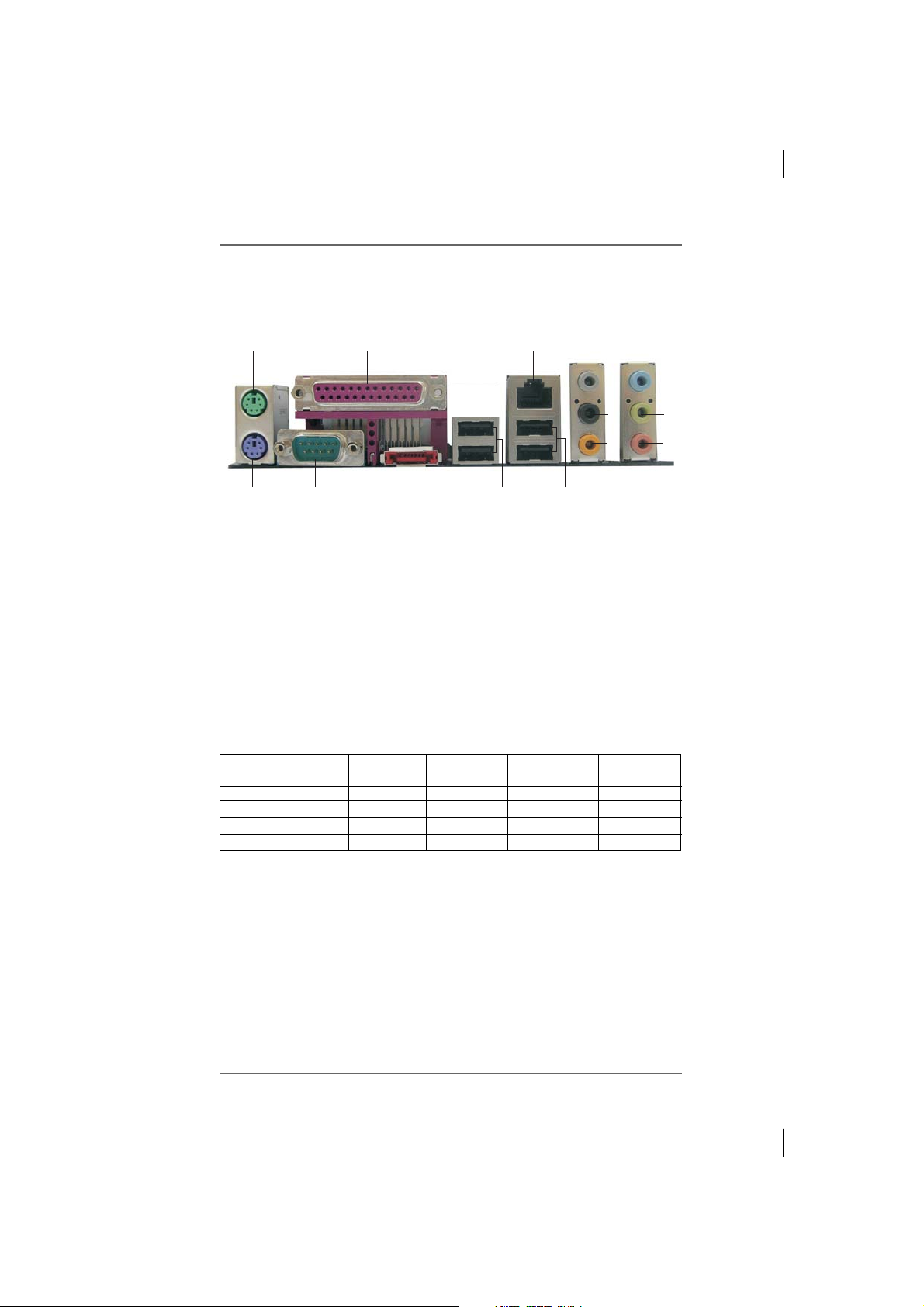
1.41.4
1.4
1.41.4
ASRASR
ock 8CH_eSAock 8CH_eSA
ASR
ock 8CH_eSA
ASRASR
ock 8CH_eSAock 8CH_eSA
TT
AII I/O PlusAII I/O Plus
T
AII I/O Plus
TT
AII I/O PlusAII I/O Plus
1
2
3
4
5
6
14
1 PS/2 Mouse Port (Green) * 8 Front Speaker (Lime)
2 Parallel Port 9 Microphone (Pink)
3 RJ-45 Port 10 USB 2.0 Ports (USB01)
4 Side Speaker (Gray) 11 USB 2.0 Ports (USB23)
5 Rear Speaker (Black) 12 eSATAII Port
6 Central / Bass (Orange) 13 COM Port
7 Line In (Light Blue) 14 PS/2 Keyboard Port (Purple)
* If you use 2-channel speaker, please connect the speaker’s plug into “Front Speaker Jack”.
See the table below for connection details in accordance with the type of speaker you use.
Audio Output ChannelsFront Speaker Rear Speaker Central / Bass Side Speaker
13
TABLE for Audio Output Conne ction
2 V -- -- -4 V -- -- V
6V--VV
8VVVV
12
(No. 8) (No. 5) (No. 6) (No. 4)
11
10
7
8
9
1111
11
1111
Page 12
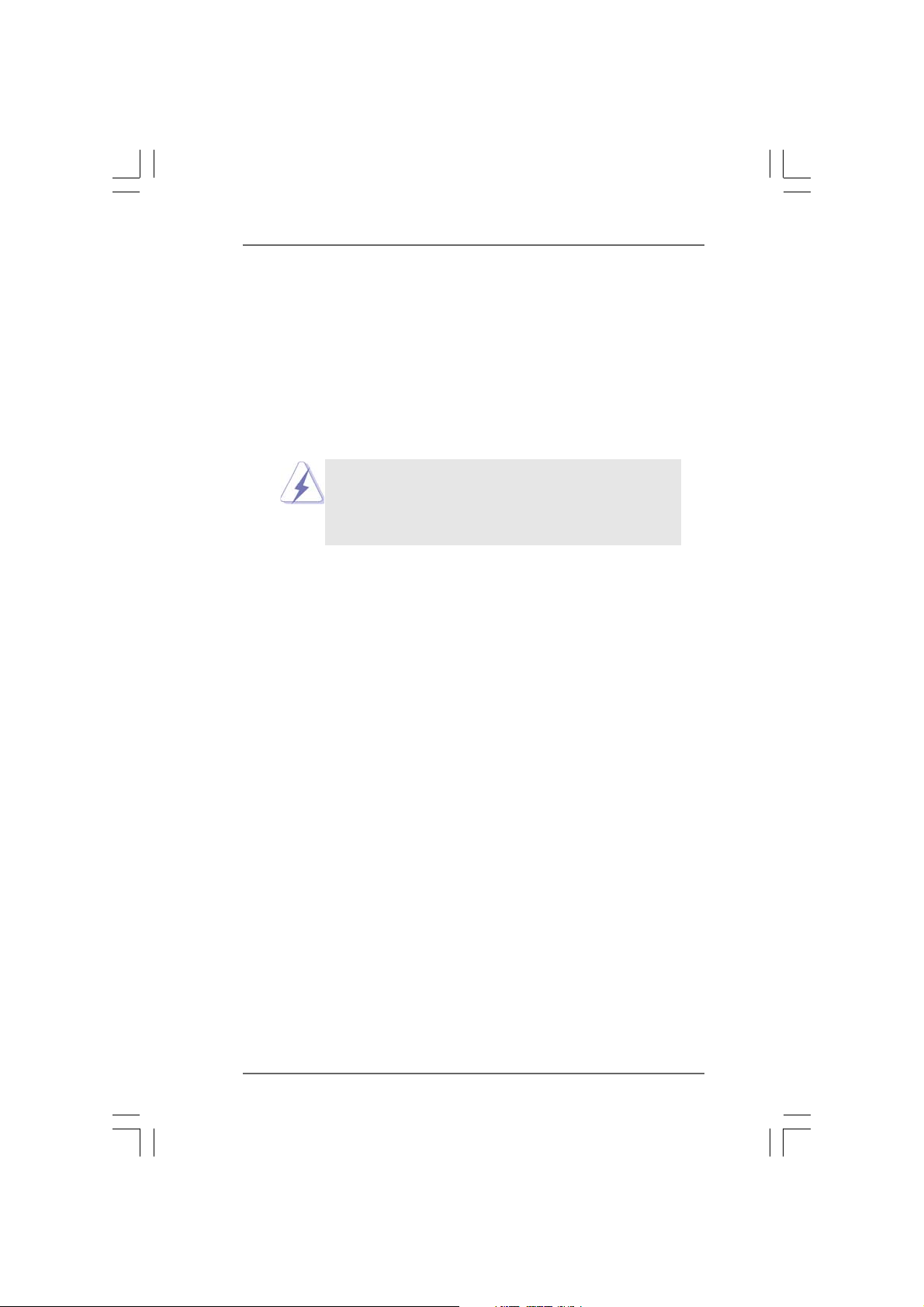
2.2.
InstallationInstallation
2.
Installation
2.2.
InstallationInstallation
This is an ATX form fa ctor (12.0-in x 8.4-in, 30.5 cm x 21.3 cm) motherboard.
Before you install the motherboard, study the configuration of your chassis to ensure that the motherboard fits into it.
Pre-installation PrecautionsPre-installation Precautions
Pre-installation Precautions
Pre-installation PrecautionsPre-installation Precautions
Take note of the following precautions before you install motherboard
components or change any motherboard settings.
Before you install or remove any component, ensure that the
power is switched off or the power cord is detached from the
power supply. Failure to do so may cause severe damage to the
motherboard, peripherals, and/or components.
1. Unplug the power cord from the wall socket before touching any
component.
2. To avoid damaging the motherboard components due to static
electricity, NEVER place your motherboard directly on the carpet or
the like. Also remember to use a grounded wrist strap or touch a
safety grounded object before you handle components.
3. Hold components by the edges and do not touch the ICs.
4. Whenever you uninstall any component, place it on a grounded antistatic pad or in the bag that comes with the component.
5. When placing screws into the screw holes to secure the motherboard
to the chassis, please do not over-tighten the screws! Doing so may
damage the motherboard.
1212
12
1212
Page 13
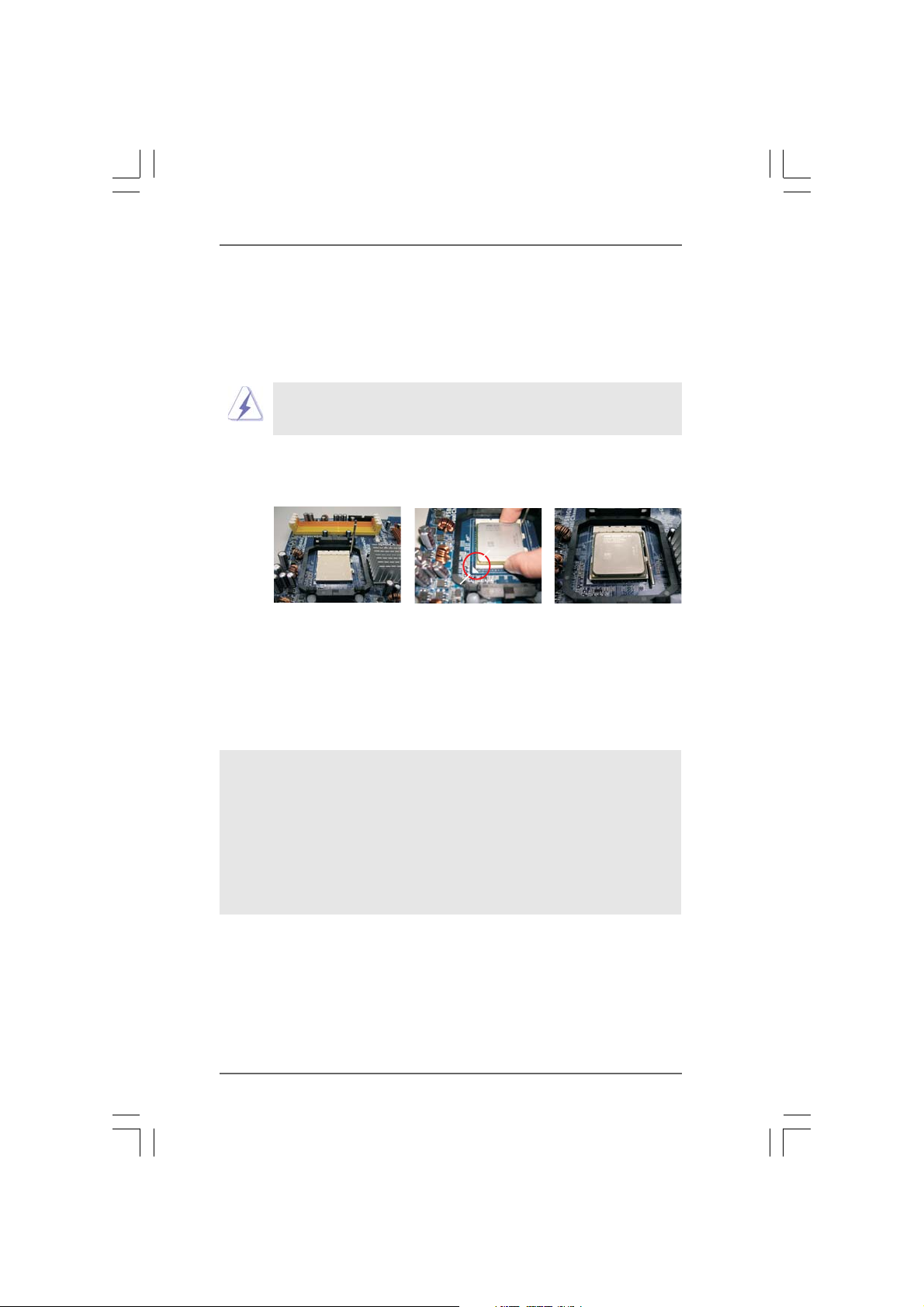
2.12.1
CPU InstallationCPU Installation
2.1
CPU Installation
2.12.1
CPU InstallationCPU Installation
Step 1. Unlock the socket by lifting the lever up to a 90
o
angle.
Step 2. Position the CPU directly above the socket such that the CPU corner with
the golden triangle matches the socket corner with a small triangle.
Step 3. Carefully insert the CPU into the socket until it fits in place.
The CPU fits only in one correct orientation. DO NOT force the CPU
into the socket to avoid bending of the pins.
Step 4. When the CPU is in place, press it firmly on the socket while you push
down the socket lever to secure the CPU. The lever clicks on the side tab
to indicate that it is locked.
Lever 90° Up
STEP 1:
Lift Up The Socket Lever
2.22.2
Installation of CPU Fan and HeatsinkInstallation of CPU Fan and Heatsink
2.2
Installation of CPU Fan and Heatsink
2.22.2
Installation of CPU Fan and HeatsinkInstallation of CPU Fan and Heatsink
CPU Golden Triangle
Socket Corner Small Triangle
STEP 2 / STEP 3:
Match The CPU Golden Triangle
To The Socket Corner Small
Triangle
STEP 4:
Push Down And Lock
The Socket Lever
After you install the CPU into this motherboard, it is necessary to install a
larger heatsink and cooling fan to dissipate heat. You also need to spray
thermal grease between the CPU and the heatsink to improve heat
dissipation. Make sure that the CPU and the heatsink are securely fastened and in good contact with each other. Then connect the CPU fan to
the CPU FAN connector (CPU_FAN1, see Page 10, No. 6). For proper
installation, please kindly refer to the instruction manuals of the CPU fan
and the heatsink.
1313
13
1313
Page 14
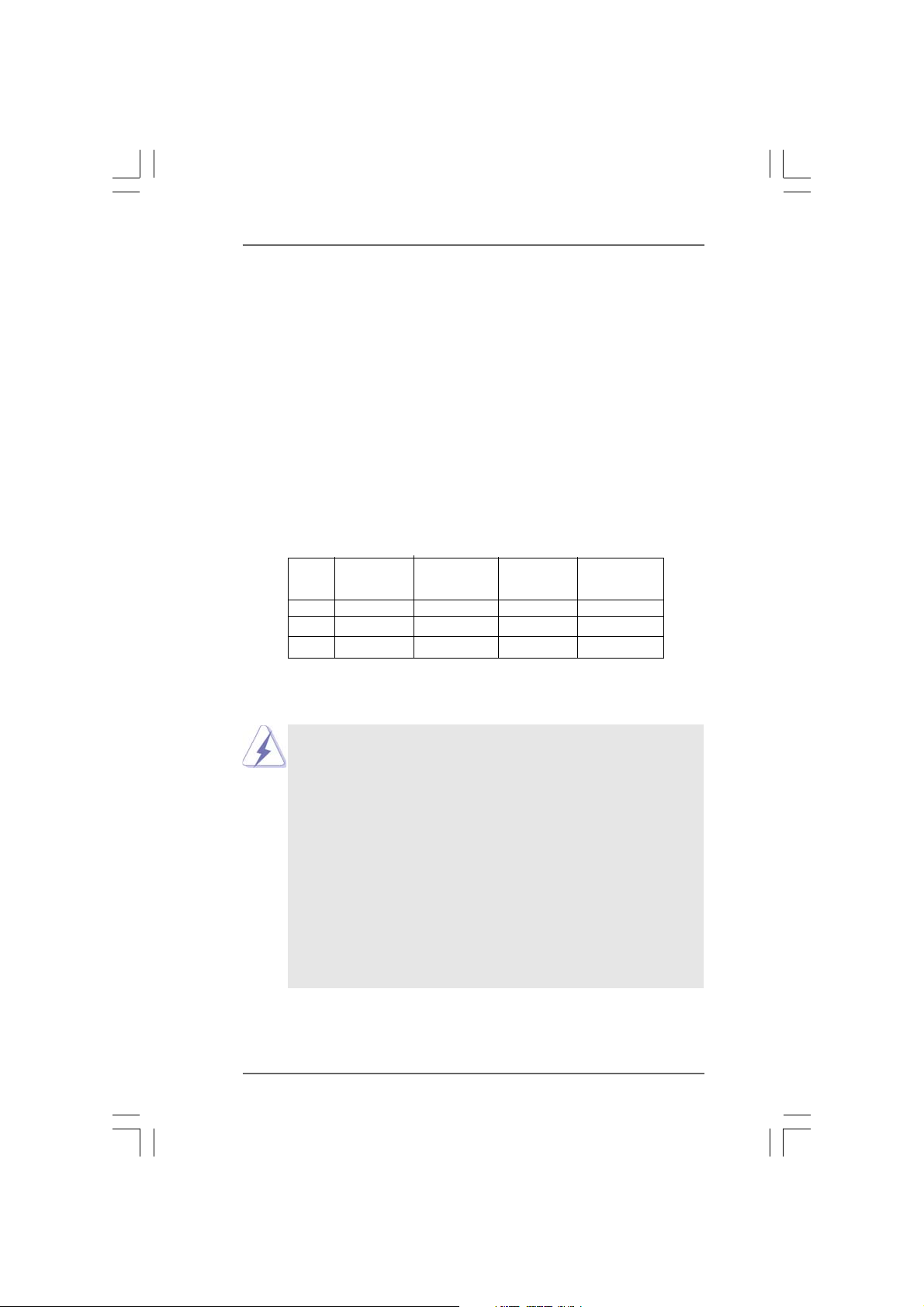
2.3 Installation of Memory Modules (DIMM)2.3 Installation of Memory Modules (DIMM)
2.3 Installation of Memory Modules (DIMM)
2.3 Installation of Memory Modules (DIMM)2.3 Installation of Memory Modules (DIMM)
This motherboard provides four 240-pin DDRII (Double Data Rate II) DIMM slots,
and supports Dual Channel Memory Technology. For dual channel conf iguration,
you always need to install identical (the same brand, speed, size and chiptype) DDRII DIMM pair in the slots of the same color. In other words, you have to
install identical DDRII DIMM pair in Dual Channel A (DDRII_1 and DDRII_2;
Yellow slots; see p.10 No.7) or identical DDRII DIMM pair in Dual Channel B
(DDRII_3 and DDRII_4; Ora nge slots; see p.10 No.8), so that Dual Cha nnel Memory
Technology can be activated. This motherboard also allows you to install four
DDRII DIMMs for dual channel configuration, and please install identical DDRII
DIMMs in all four slots. You may refer to the Dual Channel Memory Configuration
Table below.
Dual Channel Memory Configurations
DDRII_1 DDRII_2 DDRII_3 DDRII_4
(Yellow Slot) (Yellow Slot) (Orange Slot) (Orange Slot)
(1) Populated Populated - (2) - - Populated Populated
(3)* Populated Populated Populated Populated
* For the configuration (3), plea se in stall identical DD RII DIMM s in all four slots.
1. If you want to install two memory modules, for optimal compatibility
and reliability, it is recommended to install them in the slots of the
same color. In other words, install them either in the set of yellow
slots (DDRII_1 and DDRII_2), or in the set of orange slots (DDRII_3
and DDRII_4).
2. If only one memory module or three memory modules are installed
in the DDRII DIMM slots on this motherboard, it is unable to activate
the Dual Channel Memory Technology.
3. If a pair of memory modules is NOT installed in the same Dual
Channel, for example, installing a pair of memory modules in D DRII_1
and DDRII_3, it is unable to activate the Dual Channel Memory
Technology .
4. It is not allowed to install a DDR memory module into DDRII slot;
otherwise, this motherboard and DIMM may be damaged.
1414
14
1414
Page 15
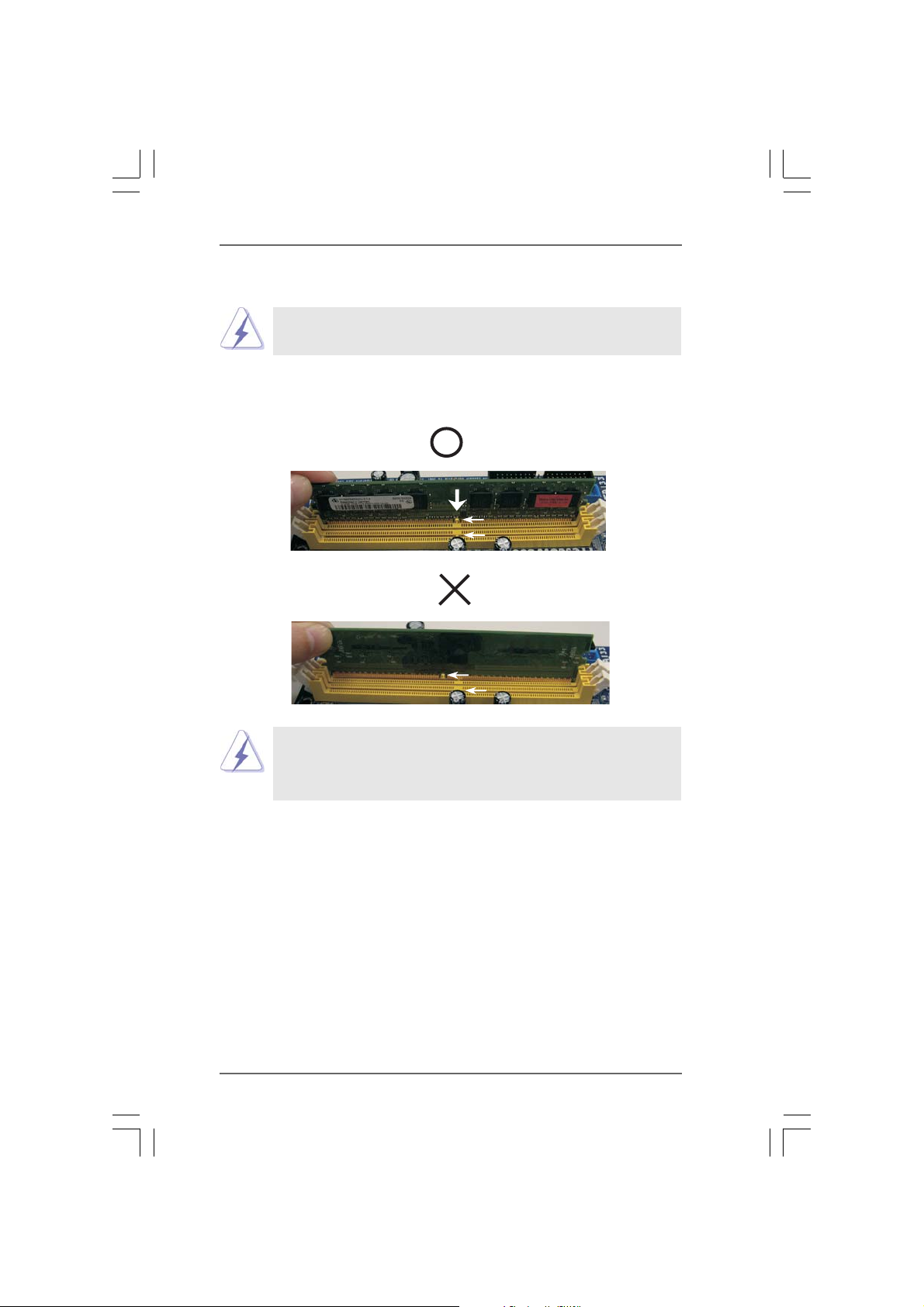
Installing a DIMMInstalling a DIMM
Installing a DIMM
Installing a DIMMInstalling a DIMM
Please make sure to disconnect power supply before adding or
removing DIMMs or the system components.
Step 1. Unlock a DIMM slot by pressing the retaining clips outward.
Step 2. Align a DIMM on the slot such that the notch on the DIMM matches the break
on the slot.
notch
break
notch
break
The DIMM only fits in one correct orientation. It will cause permanent
damage to the motherboard and the DIMM if you force the DIMM into the
slot at incorrect orientation.
Step 3. Firmly insert the DIMM into the slot until the retaining clips at both ends fully
snap back in place and the DIMM is properly seated.
1515
15
1515
Page 16
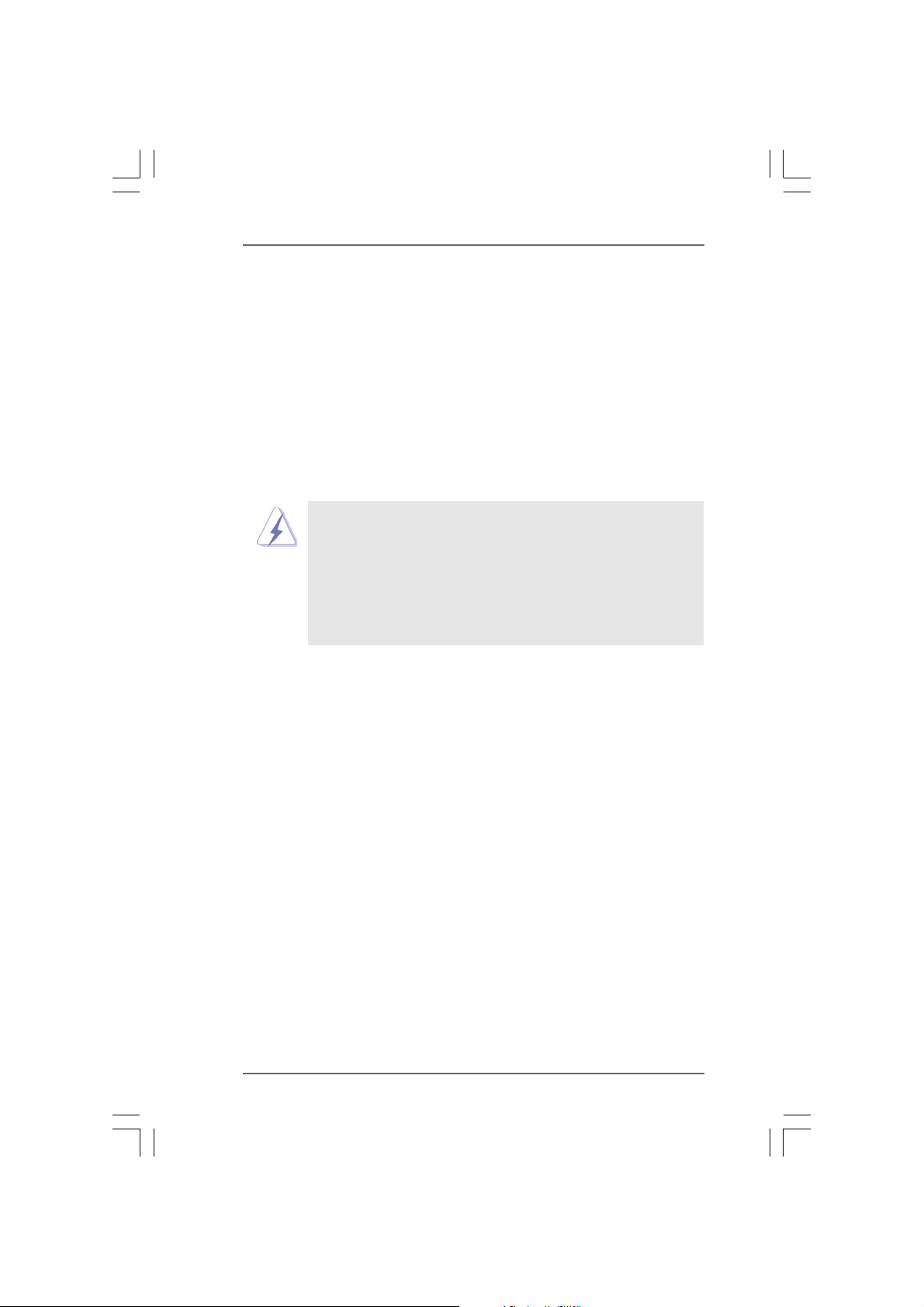
2.42.4
Expansion Slots (PCI Slots, PCI Express slot and AGPExpansion Slots (PCI Slots, PCI Express slot and AGP
2.4
Expansion Slots (PCI Slots, PCI Express slot and AGP
2.42.4
Expansion Slots (PCI Slots, PCI Express slot and AGPExpansion Slots (PCI Slots, PCI Express slot and AGP
Slot)Slot)
Slot)
Slot)Slot)
There are 3 PCI slots, 1 PCI Express slot and 1 AGP slot on ALiveDual-eSATA2
motherboard.
PCI Slots: PCI slots are used to install expansion cards that have the 32-bit PCI
interface.
PCIE Slot: PCIE1 (PCIE x16 slot) is used for PCI Express cards with x16 lane
width gra phics cards.
AGP Slot: The AGP slot is used to install a graphics card. The ASRock AGP slot has
a special design of clasp that can securely fasten the inserted gra phics
card.
1. Please do NOT use a 3.3V AGP card on the AGP slot of this
motherboard! It may cause permanent damage! For the voltage
information of your AGP card, please check with the AGP card
vendors.
2. If you plan to install Windows® VistaTM 32-bit / VistaTM 64-bit OS on
this motherboard, please read the instructions and limitation on
page 56 and 57 carefully. For Windows® 2000 / XP / XP 64-bit OS,
there is no such limitation.
Installing an expansion cardInstalling an expansion card
Installing an expansion card
Installing an expansion cardInstalling an expansion card
Step 1. Before installing the expansion card, ple ase make sure that the power
supply is switched off or the power cord is unplugged. Please read the
documentation of the expansion card a nd ma ke necessary hardware
settings for the card before you start the installation.
Step 2. Remove the system unit cover (if your motherboard is already installed in a
chassis).
Step 3. Remove the bracket fa cing the slot that you intend to use. Keep the screws
for later use.
Step 4. Align the card connector with the slot and press firmly until the card is
completely seated on the slot.
Step 5. Fasten the card to the chassis with screws.
Step 6. Replace the system cover.
1616
16
1616
Page 17
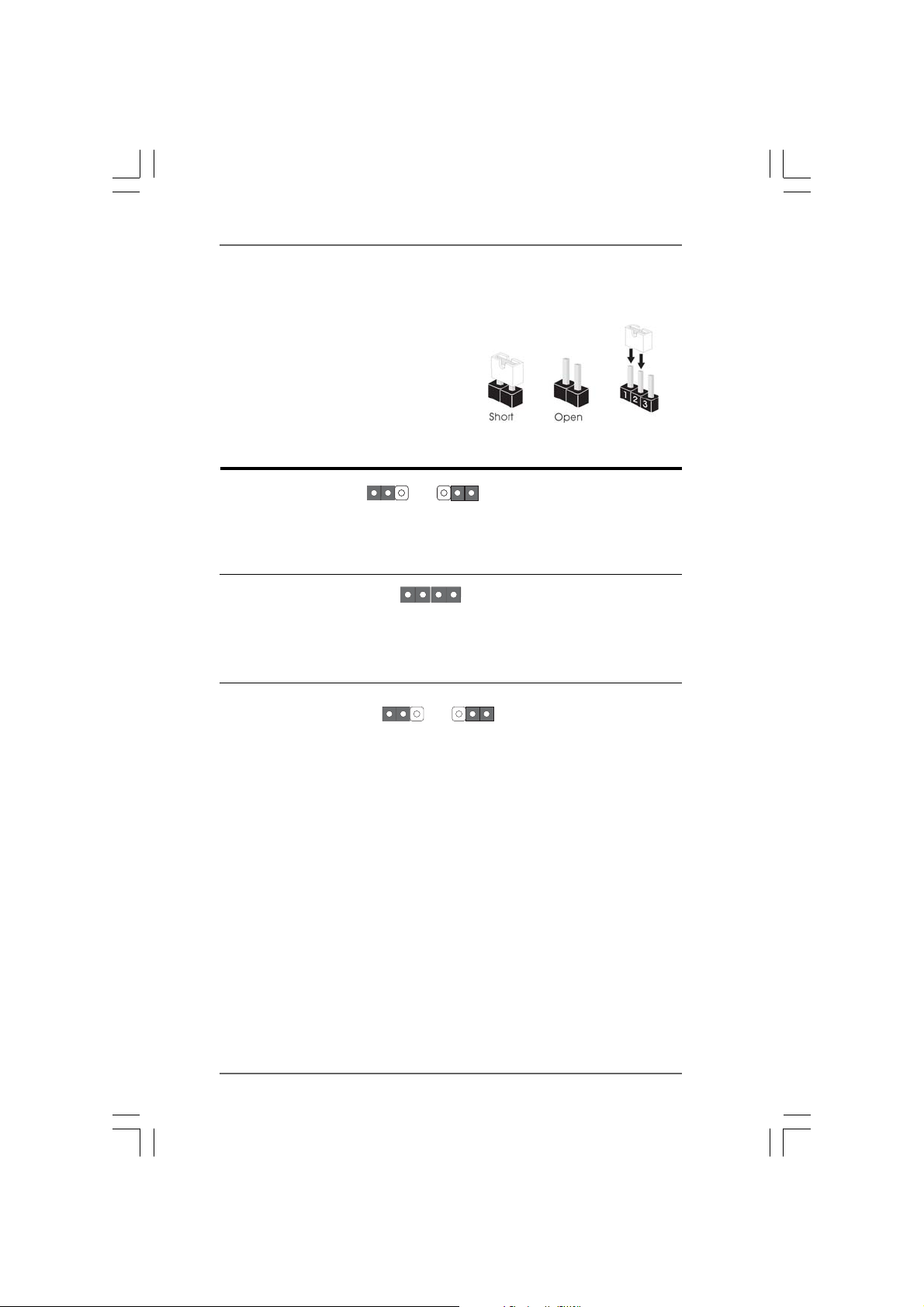
2.52.5
Jumpers SetupJumpers Setup
2.5
Jumpers Setup
2.52.5
Jumpers SetupJumpers Setup
The illustration shows how jumpers are setup.
When the jumper cap is placed on pins, the
jumper is “Short”. If no jumper cap is pla ced on
pins, the jumper is “Open”. The illustration
shows a 3-pin jumper whose pin1 and
pin2 are “Short” when jumper cap is pla ced on
these 2 pins.
Jumper Setting
PS2_USB_PW1 Short pin2, pin3 to enable
(see p.10, No. 1) +5VSB (standby) for PS/2 or
1_2
+5V
2_3
+5VSB
USB wake up events.
Note: To select +5VSB, it requires 2 Amp and higher standby current provided by
power supply.
JR1 JL1 Jumper
(see p.10, No. 26)
JR1 JL1
Note: If the jumpers JL1 and JR1 are short, both the front panel a nd the rear pa nel
audio connectors can work.
Clear CMOS Jumper
(CLRCMOS1)
(see p.10, No. 16)
1_2
Default
2_3
Clear CMOS
Note: CLRCMOS1 allows you to clear the data in CMOS. The data in CMOS includes
system setup information such as system password, date, time, and system
setup parameters. To clear and reset the system parameters to default setup,
plea se turn of f the computer and unplug the power cord from the power supply.
After waiting for 15 seconds, use a jumper ca p to short pin2 and pin3 on CLRCMOS1
for 5 seconds. However , please do not clear the CMOS right after you update the
BIOS. If you need to clear the CMOS when you just finish updating the BIOS, you
must boot up the system first, and then shut it down before you do the clearCMOS action.
1717
17
1717
Page 18
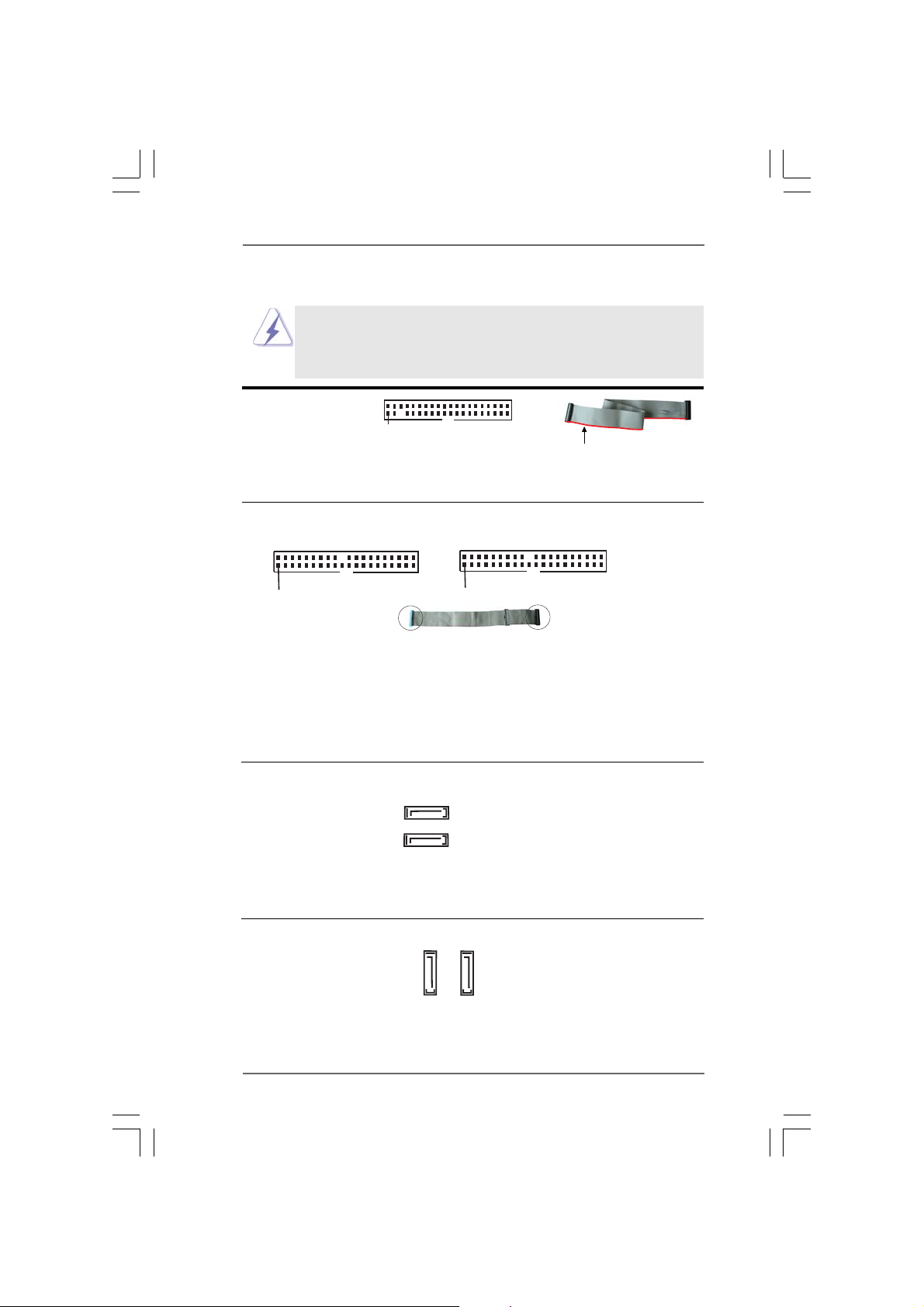
2.6 Onboard Headers and Connectors2.6 Onboard Headers and Connectors
2.6 Onboard Headers and Connectors
2.6 Onboard Headers and Connectors2.6 Onboard Headers and Connectors
Onboard headers and connectors are NOT jumpers. Do NOT place
jumper caps over these headers and connectors. Placing jumper
caps over the headers and connectors will cause permanent damage of the motherboard!
Floppy Connector
(33-pin FLOPPY1)
(see p.10, No. 24)
Pin1
FLOPPY1
the red-striped side to Pin1
Note: Make sure the red-striped side of the cable is plugged into Pin1 side of the
connector.
Primary IDE Connector (Blue) Secondary IDE Connector (Bla ck)
(39-pin IDE1, see p.10, No. 17) (39-pin IDE2, see p.10, No. 18)
PIN1
IDE1
connect the blue end
to the motherboard
PIN1
80-conductor ATA 66/100/133 cable
IDE2
connect the black end
to the IDE devices
Note: If you use only one IDE device on this motherboard, plea se set the IDE
device as “M a ster”. Ple ase refer to the instruction of your IDE device vendor
for the details. Besides, to opti mize compatibility and performance, ple ase
connect your hard disk drive to the primary IDE connector (IDE1, blue) a nd
CD-ROM to the secondary IDE connector (IDE2, black).
Serial A TA Connectors (Bla ck) These two Serial A T A (SA TA)
(SATA1: see p.10, No. 13) connectors are supported by
(SATA2: see p.10, No. 11) NVIDIA
SAT A2
SATA1
®
nForce3 250
southbridge, support SATA data
cables for internal storage
devices. The current SA T A
interface allows up to 1.5 Gb/s
data transfer rate.
Serial A T AII Connectors These two Serial ATAII (SAT AII)
(SATA II_1, red: see p.10 No. 9) connectors are supported by
(SATA II_2, orange: see p.10 No. 10) JMicron
®
JMB363 (PCIE x1
interface), support SA T A
SAT AII_1SAT AII_2
data cables for internal storage
devices. The current SA T AII
interface allows up to 3.0 Gb/s
data transfer rate.
1818
18
1818
Page 19

1. It is recommended to plug SATAII HDD to SAT AII connector (SAT AII_1
or SATAII_2) and connect SATA HDD to SATA connector (SATA1 or
SATA2).
2. SATAII_2 connector can be used for internal storage device or be
connected to eSATAII connector to support eSATAII device. Please
read “eSATAII Interface Introduction” on page 24 for details about
eSATAII and eSATAII installation procedures.
eSAT AII Connector This eSATAII connector
(eSATAII_TOP: see p.10, No. 34) supports SAT A data cable for
external SATAII function. The
current eSA T AII interface
eSATAII_TOP
allows up to 3.0 Gb/s data
transfer rate.
Serial A TA (SAT A) Either end of the SAT A data ca ble
Data Cable can be connected to the SA TA /
(Optional) SATAII hard disk or the SATAII
connector on this motherboard.
You can also use the SAT A data
cable to connect SA TAII_2
connector and eSA T AII connector .
Serial A TA (SA TA) Please connect the black end of
Power Cable SA TA power cable to the power
(Optional) connector on each drive. Then
connect to the SATA
HDD power connector
connect to
the power
supply
connect the white end of SA TA
power cable to the power
connector of the power supply.
USB 2.0 Header Besides four default USB 2.0
(9-pin USB4_5) ports on the I/O panel, there is
(see p.10 No. 22) one USB 2.0 header on this
1
USB_PWR
P-5
P-4
USB_PWR
P+5
P+4
GND
GND
DUMMY
1919
19
1919
motherboard. This USB 2.0
header can support two USB
2.0 ports.
Page 20

WiFi Header This header supports WiFi+AP
(11-pin WIFI) function with ASRock
(see p.10 No. 25) WiFi-802.11g or WiFi-802.11n
USB+5V_2
1
USB+5V_1
NC
NC
GND 2
NC
+3SVB
NC
GND 1
D0+
D0-
module, an easy-to-use wireless
local area network (WLAN)
adapter. It allows you to create a
wireless environment and en joy the
convenience of wireless network
connectivity.
Infrared Module Header This header supports an optional
(5-pin IR1) wireless tra nsmitting a nd
(see p.10, No. 21) receiving infrared module.
IRTX
+5VSB
DUMMY
1
GND
IRRX
Internal Audio Connectors This connector allows you
(4-pin CD1) to receive stereo audio input
(CD1: see p.10, No. 30) from sound sources such a s
CD-L
GND
GND
CD- R
CD1
a CD-ROM, DV D-ROM, TV
tuner card, or MPEG card.
1
1
GND
MIC-POWER
MIC
PLED+
PLED-
HDLED-
HDLED+
1
+5V
BACKOUT- R
BACKOUT- L
AUD-OUT-L
GND
AUD-OUT-R
PWRBTN#
GND
DUMMY
RESET#
GND
SPEAKER
DUMMY
DUMMY
control of audio devices.
Front Panel Audio Hea der This is an interfa ce f or the front
(8-pin AUDIO1) panel audio cable that allows
(see p.10, No. 27) convenient connection and
System Panel Hea der This he ader a ccommodates
(9-pin PANEL1) several system front panel
(see p.10, No. 19) functions.
Chassis Speaker Header Please connect the chassis
(4-pin SPEAKER 1) speaker to this header.
(see p.10, No. 20)
Chassis Fan Connector Please connect a chassis fan
(3-pin CHA_FAN1) cable to this connector and
(see p.10, No. 23) match the black wire to the
GND
+12V
CHA_FAN_SPEED
2020
20
2020
ground pin.
Page 21

CPU Fan Conne ctor Please connect the CPU fa n
(4-pin CPU_FAN1) cable to this connector and
(see p.10, No. 6) match the black wire to the
1
2
3
4
GND
+12V
CPU_FAN_SPEED
FAN_SPEED_CONTROL
ground pin.
Though this motherboard provides 4-Pin CPU fan (Quiet Fan) support, the 3-Pin
CPU fan still can work successfully even without the fan speed control function.
If you plan to connect the 3-Pin CPU fan to the CPU fan connector on this
motherboard, please connect it to Pin 1-3.
Pin 1-3 Connected
3-Pin Fan Installation
ATX Power Conne ctor Plea se connect an A TX power
(24-pin ATXPWR1) supply to this connector.
(see p.10, No. 33)
Though this motherboard provides 24-pin ATX power connector,
12 124
13
12
it can still work if you adopt a traditional 20-pin ATX power supply.
To use the 20-pin ATX power supply, please plug your power
supply along with Pin 1 and Pin 13.
20-Pin ATX Power Supply Installation
1
ATX 12V Power Connector Please note that it is necessary
(4-pin A TX12V1) to connect a power supply with
(see p.10, No. 2) ATX 12V plug to this connector.
Failing to do so will cause power
up failure.
HDMI_SPDIF Header HDMI_SPDIF header, providing
(3-pin HDMI_SPDIF1) SPDIF audio output to HDMI V GA
(see p.10, No. 29) card, allows the system to
1
GND
SPDIFOUT
+5V
connect HDMI Digital TV/
projector/LCD devices. Please
connect the HDMI_SPDIF
connector of HDMI VGA card to
this header.
24
13
2121
21
2121
Page 22

HDMI_SPDIF Cable Please connect the black end (A)
(Optional) of HDMI_SPDIF cable to the
C
B
A
HDMI_SPDIF header on the
motherboard. Then connect the
white end (B or C) of
HDMI_SPDIF cable to the
HDMI_SPDIF connector of HDMI
VGA card.
A. black end B. white end (2-pin) C. white end (3-pin)
+5V
SPDIFOUT
GND
blue
black
SPDIFOUT
GND
blue
black
SPDIFOUT
GND
blue
black
2222
22
2222
Page 23

2.7 HDMI_SPDIF Header Connection Guide2.7 HDMI_SPDIF Header Connection Guide
2.7 HDMI_SPDIF Header Connection Guide
2.7 HDMI_SPDIF Header Connection Guide2.7 HDMI_SPDIF Header Connection Guide
HDMI (High-Definition Multi-media Interfa ce) is an all-digital audio/video specification,
which provides an interface between any compatible digital audio/video source,
such as a set-top box, DVD player, A/V receiver and a compatible digital audio or
video monitor, such as a digital television (DTV). A complete HDMI system requires a
HDMI VGA card and a HDMI ready motherboard with a HDMI_SPDIF header. This
motherboard is equipped with a HDMI_SPDIF header, which provides SPDIF audio
output to HDMI VGA card, allows the system to connect HDMI Digital TV/projector/
LCD devices. To use HDMI function on this motherboard, please carefully follow the
below steps.
•
Step 1. Install the HDMI VGA card to the PCI Express Graphics slot on this
motherboard. For the proper installation of HDMI VGA card, please refer
to the installation guide on page 16.
Step 2. Connect the black end (A) of HDMI_SPDIF ca ble to the
HDMI_SPDIF header (HDMI_SPDIF1, yellow, see page 10,
No. 29) on the motherboard.
Make sure to correctly connect the HDMI_SPDIF cable to the motherboard and the
HDMI VGA card according to the same pin definition. For the pin definition of
HDMI_SPDIF header and HDMI_SPDIF cable connectors, please refer to page 21.
For the pin definition of HDMI_SPDIF connectors on HDMI VGA card, please refer to
the user manual of HDMI VGA card vendor. Incorrect connection may cause
permanent damage to this motherboard and the HDMI VGA card.
Step 3. Connect the white end (B or C) of HDMI_SPDIF cable to the HDMI_SPDIF
connector of HDMI VGA card. (There are two white ends (2-pin and 3-pin)
on HDMI_SPDIF cable. Plea se choose the appropriate white end according
to the HDMI_SPDIF connector of the HDMI V GA card you install.
white end
(2-pin) (B)
Please do not connect the white end of HDMI_SPDIF cable to the wrong connector
of HDMI VGA card or other VGA card. Otherwise, the motherboard and the
VGA card may be damaged. For example, this picture shows the wrong
example of connecting HDMI_SPDIF cable to the fan connector of PCI
Express VGA card. Please refer to the VGA card user manual for
connector usage in advance.
white end
(3-pin) (C)
Step 4. Connect the HDMI output connector on HDMI VGA card to
HDMI device, such as HDTV. Please refer to the user manual
of HDTV and HDMI VGA card vendor for detailed connection
procedures.
Step 5. Install HDMI VGA card driver to your system.
2323
23
2323
Page 24

2.8 eSA2.8 eSA
2.8 eSA
2.8 eSA2.8 eSA
What is eSATAII?
This motherboard supports eSATAII interface, the external SATAII specification.
eSATAII allows you to enjoy the SATAII function provided by the I/O of your
computer, offering the high speed data transfer rate up to 3.0Gb/s, and the
convenient mobility like USB. eSATAII is equipped with Hot Plug capability that
enables you to exchange drives easily. For example, with eSATAII interface, you
may simply plug your eSATAII hard disk to the eSATAII ports instead of opening
your chassis to exchange your SATAII hard disk. Currently, on the market, the
data transfer rate of USB 2.0 is up to 480Mb/s, and for IEEE 1394 is up to 400Mb/
s. However, eSATAII provides the data transfer rate up to 3000Mb/s, which is
much higher than USB 2.0 and IEEE 1394, and still keeps the convenience of Hot
Plug feature. Therefore, on the basis of the advantageous transfer speed and the
facilitating mobile capability, in the near future, eSATAII will replace USB 2.0 and
IEEE 1394 to be a trend for external interface.
TT
AII InterAII Inter
T
AII Inter
TT
AII InterAII Inter
NOTE:
1. If you set “PCIE-SATAII Operation Mode” option in BIOS setup to AHCI or RAID
mode, Hot Plug function is supported with eSATAII devices. Therefore, you can
insert or remove your eSATAII devices to the eSATAII ports while the system is
power-on and in working condition.
2. If you set “PCIE-SATAII Operation Mode” option in BIOS setup to IDE mode, Hot
Plug function is not supported with eSATAII devices. If you still want to use eSATAII
function in IDE mode, please insert or remove your eSATAII devices to the eSATAII
ports only when the system is power-off.
3. Please refer to page 33 to 37 for detailed information of RAID mode, IDE mode and
AHCI mode.
face Introductionface Introduction
face Introduction
face Introductionface Introduction
2424
24
2424
Page 25

How to install eSATAII?
SATAII_2 eSATAII_T OP
1. In order to enable the eSATAII port of the I/O shield, you need to connect the
orange SA TAII connector (SA TAII_2; see p.10 No.10) a nd the eSA TAII connector
(eSATAII_TOP; see p.10 No.34) with a SATA data ca ble first.
Connect the SATA
data cable to the
Connect the SATA
data cable to the
orange SA TAII
connector
(SATAII_2)
eSATAII connector
(eSATAII_TOP)
2. Use the eSATAII device cable to conne ct eSA TAII device a nd the eSA TAII port of
the I/O shield according to the eSAT AII conne ctor that you connect the SATA
data cable.
Connect one end of the eSATAII
device cable to eSATAII device
Connect the other end of the eSATAII
device cable to eSATAII port of the I/O
shield
2525
25
2525
Page 26

Comparison between eSATAII and other devices
IEEE 1394 400Mb/s
USB 2.0 480Mb/s
SATA 1.5Gb/s (1500Mb/s)
eSATAII/SA TAII 3.0Gb/s (3000Mb/s)
2626
26
2626
Page 27

2.92.9
SASA
TT
2.9
2.92.9
Before installing SATAII hard disk to your computer, please carefully read below
SATAII hard disk setup guide. Some default setting of SATAII hard disks may not
be at SATAII mode, which operate with the best performance. In order to enable
SATAII function, please follow the below instruction with different vendors to
correctly adjust your SATAII hard disk to SATAII mode in advance; otherwise, your
SATAII hard disk may fail to run at SATAII mode.
Western Digital
If pin 5 and pin 6 are shorted, SATA 1.5Gb/s will be enabled.
On the other hand, if you want to enable SATAII 3.0Gb/s, please remove the
jumpers from pin 5 and pin 6.
SAMSUNG
If pin 3 and pin 4 are shorted, SATA 1.5Gb/s will be enabled.
On the other hand, if you want to enable SATAII 3.0Gb/s, please remove the
jumpers from pin 3 and pin 4.
AII Hard Disk Setup GuideAII Hard Disk Setup Guide
SA
T
AII Hard Disk Setup Guide
SASA
TT
AII Hard Disk Setup GuideAII Hard Disk Setup Guide
1357
2468
1357
2468
HIT ACHI
Please use the Feature Tool, a DOS-bootable tool, for changing various ATA
features. Please visit HITACHI’s website for details:
http://www.hitachigst.com/hdd/support/download.htm
The above examples are just for your reference. For different SATAII hard
disk products of different vendors, the jumper pin setting methods may not
be the same. Please visit the vendors’ website for the updates.
2727
27
2727
Page 28

2.102.10
Serial ASerial A
2.10
Serial A
2.102.10
Serial ASerial A
InstallationInstallation
Installation
InstallationInstallation
This motherboard adopts JMicron® JMB363 chipset that supports Serial AT AII
(SATAII) hard disks a nd RAID function s. It also adopts N VIDIA® nForce3 250 south
bridge chipset that supports Serial ATA (SATA) hard disks and RAID functions. You
may install SATA / SATAII hard disks on this motherboard for internal storage devices .
This section will guide you to install the SATA / SATAII hard disks.
STEP 1: Install the SAT A / SA TAII hard disks into the drive bays of your chassis.
STEP 2: Connect the SAT A power cable to the SA TA / SATAII hard disk.
STEP 3: Connect one end of the SAT A data cable to the motherboard’s SA TA /
SATAII connector .
STEP 4: Connect the other end of the SATA data cable to the SAT A / SA TAII hard
disk.
TT
A (SAA (SA
TT
A (SA
A (SAA (SA
A) / Serial AA) / Serial A
T
A) / Serial A
TT
A) / Serial AA) / Serial A
T
TT
To create RAID with two HDDs, please insert the two HDDs simultaneously to either SATA connectors (black) or SATAII connectors (red and
orange). If you insert one HDD to SATA connector and the other HDD to
SATAII connector, you are not allowed to create RAID.
TT
AII (SAAII (SA
T
AII (SA
TT
AII (SAAII (SA
TT
AII) Hard DisksAII) Hard Disks
T
AII) Hard Disks
TT
AII) Hard DisksAII) Hard Disks
2828
28
2828
Page 29

2.11 Hot Plug and Hot Swap F2.11 Hot Plug and Hot Swap F
2.11 Hot Plug and Hot Swap F
2.11 Hot Plug and Hot Swap F2.11 Hot Plug and Hot Swap F
HDDs and eSAHDDs and eSA
HDDs and eSA
HDDs and eSAHDDs and eSA
This motherboard supports Hot Plug and Hot Swap functions for SATA / SATAII /
eSATAII Devices in RAID / AHCI mode. JM icron® JMB363 chipset provides hardware
support for Adva nced Host controller Interfa ce (AHCI), a new programming interface f or
SATA host controllers developed thru a joint industry eff ort. AHCI also provides usa bility
enhancements such as Hot Plug.
NOTE
What is Hot Plug Function?
If the SATA / SATAII HDDs are NOT set for RAID configuration, it is called
“Hot Plug” for the action to insert and remove the SATA / SATAII HDDs
while the system is still power-on and in working condition.
However, please note that it cannot perform Hot Plug if the OS has been
installed into the SATA / SATAII HDD.
What is Hot Swap Function?
If SATA / SATAII HDDs are built as RAID1 then it is called “Hot Swap” for
the action to insert and remove the SATA / SATAII HDDs while the system
is still power-on and in working condition.
eSATAII is equipped with Hot Plug capability that enables you to exchange
drives easily. For example, with eSATAII interface, you may simply plug your
eSATAII devices to the eSATAII ports instead of opening your chassis to
exchange your SATAII hard disk.
TT
AII DevicesAII Devices
T
AII Devices
TT
AII DevicesAII Devices
unctions for SAunctions for SA
unctions for SA
unctions for SAunctions for SA
TT
A / SAA / SA
T
A / SA
TT
A / SAA / SA
TT
AIIAII
T
AII
TT
AIIAII
2929
29
2929
Page 30

2.12 SA2.12 SA
2.12 SA
2.12 SA2.12 SA
This motherboard supports Hot Plug feature for SA TA / SAT AII HDD in RAID / AHCI
mode. Please re ad below operation guide of SA TA / SA T AII HDD Hot Plug feature carefully.
Before you process the SATA / SATAII HDD Hot Plug, please check below cable
accessories from the motherboard gift box pack.
A. 7-pin SATA data ca ble
B. SATA power cable with SATA 15-pin power connector interface
TT
A / SAA / SA
TT
T
A / SA
TT
A / SAA / SA
Guide Guide
Guide
Guide Guide
A. SA TA data cable (Red) B. SATA power cable
AII HDD Hot Plug FAII HDD Hot Plug F
T
AII HDD Hot Plug F
TT
AII HDD Hot Plug FAII HDD Hot Plug F
eature and Operationeature and Operation
eature and Operation
eature and Operationeature and Operation
SATA 7-pin
connector
The SATA 15-pin power
connector (Black) connect
to SATA / SATAII HDD
1x4-pin conventional
power connector (White)
connect to power supply
Caution
1. Without SATA 15-pin power connector interface, the SA TA / SATAII Hot Plug
cannot be processed.
2. Even some SATA / SA TAII HDDs provide both SA TA 15-pin power connector
and IDE 1x4-pin conventional power connector interfa ce s, the IDE 1x4-pin
conventional power connector interface is definitely not a ble to support Hot
Plug and will cause the HDD damage and data loss.
Points of attention, before you process the Hot Plug:
1. Below operation procedure is designed only for our motherboard, which supports
SATA / SATAII HDD Hot Plug.
* The SATA / SATAII Hot Plug feature might not be supported by the chipset
because of its limitation, the SA TA / SATAII Hot Plug support information of our
motherboard is indicated in the product spec on our website:
www.asrock.com
2. Make sure your SA TA / SAT AII HDD can support Hot Plug function from your
dealer or HDD user ma nual. The SATA / SATAII HDD, which cannot support Hot
Plug function, will be damaged under the Hot Plug operation.
3. Please make sure the SA TA / SATAII driver is installed into system properly. The
latest SATA / SATAII driver is available on our support website:
www.asrock.com
4. Make sure to use the SATA power cable & data cable, which are from our
motherboard package.
5. Please f ollow below in struction s ste p by step to reduce the ris k of HDD cra sh
or data loss.
3030
30
3030
Page 31

How to Hot Plug a SA TA / SATAII HDD:
Points of attention, before you process the Hot Plug:
Please do f ollow below in struction sequence to proce ss the Hot Plug, i mproper
procedure will cause the SATA / SAT AII HDD da mage a nd data loss.
Step 1
Please connect SATA power cable 1x4-pin end
(White) to the power supply 1x4-pin cable.
SATA power cable 1x4-pin
power connector (White)
Step 3
Connect SATA 15-pin power cable connector
(Black) end to SATA / SATAII HDD.
Step 2
Connect SATA data cable to
the motherboard’s SATAII connector.
Step 4
Connect SATA data cable to
the SAT A / SA TAII HDD.
How to Hot Unplug a SATA / SATAII HDD:
Points of attention, before you process the Hot U nplug:
Please do f ollow below in struction sequence to process the Hot Unplug, improper
procedure will cause the SATA / SAT AII HDD da mage a nd data loss.
Step 1
Unplug SATA data cable from SATA / SATAII HDD side.
Unplug SATA 15-pin power cable connector (Black) from SATA / SATAII HDD side.
Step 2
3131
31
3131
Page 32

2.132.13
Driver Installation GuideDriver Installation Guide
2.13
Driver Installation Guide
2.132.13
Driver Installation GuideDriver Installation Guide
To install the drivers to your system, please insert the support CD to your optical drive
first. Then, the drivers compatible to your system can be auto-detected and listed on
the support CD driver page. Please follow the order from up to bottom side to install
those required drivers. Therefore, the drivers you install can work properly.
For users who install Windows® XP 64-bit OS and pla n to install drivers to your
system from the support CD, since the NVIDIA® nForce3 250 SATA driver provided by
the chipset vendor has not submitted Windows® Logo yet, we provide you with the
following driver installation choices:
1. “All in 1 Logo Driver( Without RAID Driver)”: You may choose this item to install
all-in-1 logo driver which does not support RAID functions, but it has pa ssed
Microsoft® logo certification.
2. “All in 1 Non-Logo Driver( W ith RAID Driver)”: You may choose this item to
install all-in-1 non-logo driver which supports RAID function s, but it has not pa ssed
Microsoft® logo certification yet.
Please choose the driver which meets your requirement most from the a bovementioned items during driver installation process.
In Windows® XP 64-bit OS, NVIDIA® nForce3 250 SATA driver does not support Hot
Plug functions.
For users who install Windows® Vista
VistaTM 64-bit driver keeps on updating now. As long as we have the latest driver, we
will update it to our website in the future. Please visit our website f or Microsoft
Windows® VistaTM / VistaTM 64-bit driver and related information. ASRock website
http://www.a srock.com
TM
/ VistaTM 64-bit OS, since Windows® VistaTM /
®
3232
32
3232
Page 33

®®
®
2.142.14
Installing WindowsInstalling Windows
2.14
Installing Windows
2.142.14
Installing WindowsInstalling Windows
TMTM
TM
TMTM
VistaVista
Vista
VistaVista
If you want to install Windows® 2000, XP, XP 64-bit, VistaTM or VistaTM 64-bit on your
SATA / SAT AII HDDs with RAID functions, please follow below procedures a ccording to
the OS you install.
2.14.1 Installing Windows2.14.1 Installing Windows
2.14.1 Installing Windows
2.14.1 Installing Windows2.14.1 Installing Windows
F F
F
F F
If you want to install Windows® 2000, XP or XP 64-bit on your SA TA / SAT AII HDDs with
RAID functions, please follow below steps.
STEP 1: Set up BIOS.
A. Enter BIOS SETUP UTILITY Advanced screen IDE Configuration.
B. If you plan to install Windows® 2000 / XP / XP 64-bit on NVIDIA® SATA ports with
RAID functions, please set the “SAT A Operation Mode” option to [RAID]. If you
plan to install Windows® 2000 / XP / XP 64-bit on JMicron® SATAII ports with
RAID functions, ple ase set the “PCIE-SA TAII Operation Mode” option to [RAID].
STEP 2: Make a SATA / SATAII driver diskette.
A. Insert the ASRock Support CD into your optical drive to boot your system.
B. During POST at the beginning of system boot-up, press <F11> key, and then a
window for boot devices selection appears. Please sele ct CD-ROM as the boot
device.
C. When you see the message on the screen, “Do you want to generate Seri al
ATA driver diskette [YN]?”, press <Y>.
D. Then you will see these messages,
Plea se in sert a floppy dis kette into the floppy drive, and press any key.
E. The system will start to format the floppy diskette and copy SA TA / SATAII
drivers into the floppy diskette.
64-bit W 64-bit W
64-bit W
64-bit W 64-bit W
unctionsunctions
unctions
unctionsunctions
Before installing Windows® 2000 to your system, your Windows® 2000
optical disk is supposed to include SP4. If there is no SP4 included in your
disk, please visit below website for proper procedures of making a SP4 disk:
http://www.microsoft.com/Windows2000/downloads/servicepacks/sp4/
spdeploy.htm#the_integrated_installation_fmay
Please insert a blank
formatted diskette into floppy
drive A:
press any key to start
®®
2000 / XP / XP 64-bit / Vista 2000 / XP / XP 64-bit / Vista
2000 / XP / XP 64-bit / Vista
2000 / XP / XP 64-bit / Vista 2000 / XP / XP 64-bit / Vista
ith RAID Fith RAID F
ith RAID F
ith RAID Fith RAID F
unctionsunctions
unctions
unctionsunctions
®®
®
®®
2000 / XP / XP 64-bit With RAID 2000 / XP / XP 64-bit With RAID
2000 / XP / XP 64-bit With RAID
2000 / XP / XP 64-bit With RAID 2000 / XP / XP 64-bit With RAID
TMTM
TM
TMTM
/ /
/
/ /
3333
33
3333
Page 34

STEP 3: Use “RAID Installation Guide” to set RAID configuration.
Before you start to configure RAID function, you need to check the RAID installation
guide in the Support CD for proper configuration. Ple ase refer to the BIOS RAID
installation guide of the document in the following path in the Support CD:
.. \ RAID Installation Guide
STEP 4: Install Windows® 2000 / XP / XP 64-bit OS on your system.
After making a SA T A / SA TAII driver diskette a nd set RAID configuration, you ca n start to
install Windows® 2000 / XP / XP 64-bit on your system. At the beginning of Windows
setup, press F6 to install a third-party RAID driver. When prompted, insert the SATA /
SATAII driver diskette containing NVIDIA® and JMicron® RAID driver. After rea ding the
floppy disk, the driver will be presented. Select your required driver to install a ccording to
the SAT A / SA T AII controller support vendor a nd the OS you install. The driver options are
as below:
1. NVIDIA RAID CLASS DRIVER (required) Windows XP/2000
2. NVIDIA RAID CLASS DRIVER (required) Windows XP64
3. N VIDIA nForce Storage Controller (required) Windows XP/2000
4. N VIDIA nForce Storage Controller (required) Windows XP64
5. (Windows 2000/XP/2003) RAID/AHCI Driver for JM icron JMB36X Controller
6. (Windows XP/2003 x64) RAID/AHCI Driver for JMicron JMB36X Controller
If you insert HDDs to NVIDIA® SATA conne ctors (bla ck), please choose item 1, 2, 3 or 4
according to the OS you install. If you insert HDDs to JM icron® SATAII connectors (red
and orange), please choose item 5 or 6 according to the OS you install. You can also
specify twice to load both two drivers if you plan to cre ate RAID on two SAT A HDDs and
two SATAII HDDs, but please note that the two SATA HDDs and two SATAII HDDs
provide separated RAID functions.
®
NOTE. After the installation of Windows® 2000 / XP / XP 64-bit OS and RAID utility, if you
want to manage RAID functions, please refer to the Windows RAID installation
guide of the document in the following path in the Support CD:
.. \ RAID Installation Guide
If you want to use “NVIDIA RAID Tool” in Windows® environment, please
install SATA drivers from the Support CD again so that “NVIDIA RAID Tool”
will be installed to your system as well. If you want to use “JMicron RAID
Tool” in Windows
Support CD again so that “JMicron RAID Tool” will be installed to your
system as well.
®
environment, please install SATAII drivers from the
3434
34
3434
Page 35

®®
®
2.14.2 Installing Windows2.14.2 Installing Windows
2.14.2 Installing Windows
2.14.2 Installing Windows2.14.2 Installing Windows
RAID F RAID F
RAID F
RAID F RAID F
If you want to install Windows® VistaTM or VistaTM 64-bit on your SATA / SATAII HDDs
with RAID functions, ple ase follow below steps.
STEP 1: Set up BIOS.
A. Enter BIOS SETUP UTILITY Advanced screen IDE Configuration.
B. If you plan to install Windows® VistaTM / VistaTM 64-bit on JMicron® SA TAII ports
with RAID functions, please set the “PCIE-SA TAII Operation Mode” option to
[RAID].
STEP 2: Make a SATAII driver diskette. (For JMicron® SATAII ports in RAID
mode only.)
If you set “PCIE-SATAII Operation Mode” to [RAID] mode, and pla n to in stall
Windows® VistaTM / VistaTM 64-bit on JMicron® SATAII HDDs, please refer to step 2
on page 33 for detailed procedures of making a SAT AII driver diskette.
STEP 3: Use “RAID Installation Guide” to set RAID configuration.
Before you start to configure RAID function, you need to check the RAID installation
guide in the Support CD for proper configuration. Ple ase refer to the BIOS RAID
installation guide of the document in the following path in the Support CD:
.. \ RAID Installation Guide
STEP 4: Install Windows® VistaTM / VistaTM 64-bit OS on your system.
Insert the Windows® VistaTM / VistaTM 64-bit optical disk into the optical drive to boot
your system, and follow the instruction to install Windows® VistaTM / VistaTM 64-bit OS
on your system.
If you plan to install Windows® VistaTM / VistaTM 64-bit on JMicron® SATAII HDDs, when
you see “Where do you want to install Windows?” page, ple ase click the “Load Driver”
button on the left on the bottom to load the JMicron® RAID drivers from the SAT AII driver
diskette you just made.
After that, please insert Windows® VistaTM / VistaTM 64-bit optical disk into the optical
drive again to continue the installation.
unctionsunctions
unctions
unctionsunctions
Since NVIDIA® does not provide Windows® VistaTM / VistaTM 64-bit RAID driver,
RAID function is not available on SATA ports of this motherboard under
Windows® VistaTM / VistaTM 64-bit OS. If you install Windows® VistaTM / Vista
64-bit OS on this motherboard, RAID function is only available on SATAII
ports.
®®
Vista Vista
Vista
Vista Vista
TMTM
TM
TMTM
/ Vista / Vista
/ Vista
/ Vista / Vista
TMTM
TM
TMTM
64-bit With 64-bit With
64-bit With
64-bit With 64-bit With
TM
3535
35
3535
Page 36

®®
®
2.152.15
Installing WindowsInstalling Windows
2.15
Installing Windows
2.152.15
Installing WindowsInstalling Windows
TMTM
TM
TMTM
VistaVista
Vista
VistaVista
If you want to install Windows® 2000, XP, XP 64-bit, VistaTM or VistaTM 64-bit on your
SATA / SA TAII HDDs without RAID functions, please follow below procedures a ccording
to the OS you install.
2.15.1 Installing Windows2.15.1 Installing Windows
2.15.1 Installing Windows
2.15.1 Installing Windows2.15.1 Installing Windows
RAID F RAID F
RAID F
RAID F RAID F
If you want to install Windows® 2000, XP or XP 64-bit on your SATA / SATAII HDDs
without RAID functions, please follow below steps.
STEP 1: Set up BIOS.
A. Enter BIOS SETUP UTILITY Advanced screen IDE Configuration.
B. If you plan to install Windows® 2000 / XP / XP 64-bit on NVIDIA® SATA ports without
RAID functions, please set the “SA TA Operation Mode” option to [non-RAID]. If
you plan to install Windows® 2000 / XP / XP 64-bit on JMicron® SATAII ports
without RAID functions, please set the “PCIE-SA TAII Operation Mode” option to
[IDE] or [AHCI].
STEP 2: Make a SATAII driver diskette. (For JMicron® SATAII ports in AHCI
mode only.)
If you set “PCIE-SATAII Operation Mode” to [AHCI] mode, and pla n to in stall
Windows® 2000 / XP / XP 64-bit on JMicron® SATAII HDDs, plea se refer to step 2
on page 33 for detailed procedures of making a SA TAII driver diskette. Otherwise,
please skip this step.
STEP 3: Install Windows® 2000 / XP / XP 64-bit OS on your system.
After above steps, you can start to in stall Windows® 2000 / XP / XP 64-bit on
your system. (If you plan to install Windows® 2000 / XP / XP 64-bit on JMicron
SATAII ports in AHCI mode, at the beginning of Windows® setup, press F6 to install
a third-party AHCI driver . When prompted, in sert the SAT AII driver diskette
containing JMicron® AHCI driver . After re a ding the floppy disk, the driver will be
presented. The driver options are a s below:
1. NVIDIA RAID CLASS DRIVER (required) Windows XP/2000
2. NVIDIA RAID CLASS DRIVER (required) Windows XP64
3. N VIDIA nForce Storage Controller (required) Windows XP/2000
4. N VIDIA nForce Storage Controller (required) Windows XP64
64-bit W 64-bit W
64-bit W
64-bit W 64-bit W
unctionsunctions
unctions
unctionsunctions
Before installing Windows® 2000 to your system, your Windows® 2000
optical disk is supposed to include SP4. If there is no SP4 included in your
disk, please visit below website for proper procedures of making a SP4 disk:
http://www.microsoft.com/Windows2000/downloads/servicepacks/sp4/
spdeploy.htm#the_integrated_installation_fmay
®®
2000 / XP / XP 64-bit / Vista 2000 / XP / XP 64-bit / Vista
2000 / XP / XP 64-bit / Vista
2000 / XP / XP 64-bit / Vista 2000 / XP / XP 64-bit / Vista
ithout RAID Fithout RAID F
ithout RAID F
ithout RAID Fithout RAID F
®®
®
®®
2000 / XP / XP 64-bit Without 2000 / XP / XP 64-bit Without
2000 / XP / XP 64-bit Without
2000 / XP / XP 64-bit Without 2000 / XP / XP 64-bit Without
unctionsunctions
unctions
unctionsunctions
TMTM
TM
TMTM
/ /
/
/ /
®
3636
36
3636
Page 37

5. (Windows 2000/XP/2003) RAID/AHCI Driver f or JMicron JMB36X Controller
6. (Windows XP/2003 x64) RAID/AHCI Driver for JM icron JMB36X Controller
Please select item 5 or 6 to install Windows® OS for JMicron® SATAII ports in AHCI
mode.)
®®
®
2.15.2 Installing Windows2.15.2 Installing Windows
2.15.2 Installing Windows
2.15.2 Installing Windows2.15.2 Installing Windows
RAID F RAID F
RAID F
RAID F RAID F
If you want to install Windows® VistaTM or VistaTM 64-bit on your SATA / SATAII HDDs
without RAID functions, please follow below steps.
STEP 1: Set up BIOS.
A. Enter BIOS SETUP UTILITY Advanced screen IDE Configuration.
B. If you plan to install Windows® VistaTM / VistaTM 64-bit on NVIDIA® SATA ports
without RAID functions, please set the “SA TA Operation Mode” option to
[non-RAID]. If you plan to install Windows® VistaTM / VistaTM 64-bit on JMicron
SATAII ports without RAID functions, ple ase set the “PCIE-SATAII Operation
Mode” option to [IDE] or [AHCI].
STEP 2: Install Windows® VistaTM / VistaTM 64bit OS on your system.
You can start to install Windows® VistaTM / VistaTM 64-bit on your system.
2.162.16
Untied Overclocking TUntied Overclocking T
2.16
Untied Overclocking T
2.162.16
Untied Overclocking TUntied Overclocking T
This motherboard supports Untied Overclocking Technology, which means during
overclocking, FSB enjoys better margin due to fixed AGP / PCI / PCIE buses. Before
you enable Untied Overclocking function, ple a se enter “Overclock Mode” option of BIOS
setup to set the selection from [Auto] to [CPU, AGP, Async.]. Therefore, CPU FSB is
untied during overclocking, but AGP / PCI / PCIE buse s are in the fixed mode so that
FSB can operate under a more stable overclocking environ ment.
unctionsunctions
unctions
unctionsunctions
®®
TMTM
TM
TMTM
Vista Vista
Vista
Vista Vista
echnologyechnology
echnology
echnologyechnology
/ Vista / Vista
/ Vista
/ Vista / Vista
TMTM
TM
TMTM
64-bit Without 64-bit Without
64-bit Without
64-bit Without 64-bit Without
®
Please refer to the warning on page 8 for the possible overclocking risk
before you apply Untied Overclocking Technology.
3737
37
3737
Page 38

3.3.
BIOS SETUP UTILITYBIOS SETUP UTILITY
3.
BIOS SETUP UTILITY
3.3.
BIOS SETUP UTILITYBIOS SETUP UTILITY
3.1 Introduction3.1 Introduction
3.1 Introduction
3.1 Introduction3.1 Introduction
This section explains how to use the BIOS SETUP UTILITY to configure your system.
The Flash Me mory on the motherboard stores the BIOS SETUP UTILITY. You may run
the BIOS SETUP UTILITY when you start up the computer . Please press <F2> during
the Power-On-Self-Test (POST) to enter the BIOS SETUP UTILITY, otherwise, POST
will continue with its test routines.
If you wish to enter the BIOS SETUP UTILITY after POST, restart the system by
pressing <Ctl> + <Alt> + <Delete>, or by pressing the reset button on the system
chassis. You may also restart by turning the system off and then back on.
Because the BIOS software is constantly being updated, the following
BIOS setup screens and descriptions are for reference purpose only,
and they may not exactly match what you see on your screen.
3.1.13.1.1
BIOS Menu BarBIOS Menu Bar
3.1.1
BIOS Menu Bar
3.1.13.1.1
BIOS Menu BarBIOS Menu Bar
The top of the screen has a menu bar with the following selections:
Main To set up the system time/date information
Advanced To set up the advanced BIOS features
H/W Monitor To display current hardware status
Boot To set up the default system device to locate and load the
Operating System
Security To set up the security features
Exit To exit the current screen or the BIOS SETUP UTILITY
Use < > key or < > key to choose among the sele ctions on the menu bar ,
and then press <Enter> to get into the sub screen.
3838
38
3838
Page 39

3.1.23.1.2
Navigation KeysNavigation Keys
3.1.2
Navigation Keys
3.1.23.1.2
Navigation KeysNavigation Keys
Please check the following table for the function description of each navigation
key.
Navigation Key(s) Function Description
/ Moves cursor left or right to select Screens
/ Moves cursor up or down to select items
+ / - To change option for the selected items
<Enter> To bring up the selected screen
<F1> To display the General Help Screen
<F9> To load optimal default values for all the settings
<F10> To save changes and exit the BIOS SETUP UTILITY
<ESC> To jump to the Exit Screen or exit the current screen
3.23.2
Main ScreenMain Screen
3.2
Main Screen
3.23.2
Main ScreenMain Screen
When you enter the BIOS SETUP UTILITY, the Main screen will appear and display
the system overview.
Advanced H/W Monitor Boot Security Exit
Main
System Overview
System Time
System Date
BIOS Version
Processor Type
Processor Speed
Microcode Update
L1 Cache Size
L2 Cache Size
Total Memory
DDRII1
DDRII2
DDRII3
DDRII4
v02.54 (C)Copyright 1985-2003, American Megatrends, Inc.
BIOS SETUP UTILITY
[ :00:09]
17
: ALiveDual-eSATA2 BIOS P1.0
: AMD Athlon(tm) 64 X2 Dual Core
Processor 3800+ (64bit)
: 2000MHz
: 40F33/0
: 256KB
: 1024KB
: 2048MB
Dual-Channel Memory Mode
: 1024MB/266MHz (DDRII533)
: 1024MB/266MHz (DDRII533)
: None
: None
[Mon 10/01/2007]
System Time [Hour:Minute:Second]
Use this item to specify the system time.
System Date [Day Month/Date/Year]
Use this item to specify the system date.
3939
39
3939
Use [Enter], [TAB]
or [SHIFT-TAB] to
select a field.
Use [+] or [-] to
configure system Time.
Select Screen
Select Item
+- Change Field
Tab Select Field
F1 General Help
F9 Load Defaults
F10 Save and Exit
ESC Exit
Page 40

3.33.3
Advanced ScreenAdvanced Screen
3.3
Advanced Screen
3.33.3
Advanced ScreenAdvanced Screen
In this section, you may set the configurations for the following items: CPU
Configuration, Chipset Configuration, ACPI Configuration, IDE Conf iguration, PCIPnP
Configuration, Floppy Configuration, SuperIO Configuration, and USB Configuration.
BIOS SETUP UTILITY
Main
Advanced Settings
WARNING: Setting wrong values in below sections
CPU Configuration
Chipset Configuration
ACPI Configuration
IDE Configuration
PCIPnP Configuration
Floppy Configuration
SuperIO
USB Configuration
Advanced
may cause system to malfunction.
Configuration
v02.54 (C)Copyright 1985-2003, American Megatrends, Inc.
H/W Monitor Boot Security Exit
Options for CPU
Select Screen
Select Item
Enter Go to Sub Screen
F1 General Help
F9 Load Defaults
F10 Save and Exit
ESC Exit
Setting wrong values in this section may cause
the system to malfunction.
3.3.13.3.1
CPU ConfigurationCPU Configuration
3.3.1
CPU Configuration
3.3.13.3.1
CPU ConfigurationCPU Configuration
Advanced
CPU Configuration
AM2 Boost
Overclock Mode
CPU Frequency (MHz)
PCIE Frequency (MHz)
Spread Spectrum
Boot Failure Guard
Cool'n'Quiet
Secure Virtual Machine
Processor Maximum Multiplier
Processor Maximum Voltage
Multiplier/Voltage Change
Memory Clock
Flexibility Option
CAS Latency (CL)
TRCD
TRP
v02.54 (C)Copyright 1985-2003, American Megatrends, Inc.
BIOS SETUP UTILITY
[Disabled]
[Auto]
[200]
[100]
[Auto]
[Enabled]
[Auto]
[Enabled]
x10.0 2000 MHz
1.250 V
[Auto]
[Auto]
[Disabled]
[Auto]
[Auto]
[Auto]
If AUTO, multiplier and
voltage will be left at the
rated frequency/voltage. If
Manual,
multiplier and
will be set based
voltage
on User Selection in Setup.
Select Screen
Select Screen
Select Item
Select Item
+- Change Option
+- Change Option
F1 General Help
F1 General Help
F9 Load Defaults
F9 Load Defaults
F10 Save and Exit
F10 Save and Exit
ESC Exit
ESC Exit
AM2 Boost
If you set this option to [Enabled], you will enable ASRock AM2 Boost
function, which will improve the memory performance. The default value is
[Disabled]. Plea se refer to caution 6 on page 8 for details.
Overclock Mode
Use this to select Overclock Mode. The default value is [Auto]. Configuration options: [Auto], [CPU, PCIE, Sync.] and [CPU, PCIE, Async.].
CPU Frequency (MHz)
Use this option to adjust CPU frequency.
4040
40
4040
Page 41

PCIE Frequency (MHz)
Use this option to adjust PCIE frequency.
Spread Spectrum
This feature will be set to [Auto] as default.
Boot Failure Guard
Enable or disable the feature of Boot Failure Guard.
Cool ‘n’ Quiet
Use this item to enable or disable AMD’s Cool ‘n’ QuietTM technology . The
default value is [Auto]. Configuration options: [Auto], [Enabled] and
[Disabled]. If you install Windows® VistaTM and want to enable this function,
please set this item to [Ena bled]. Please note that enabling this function may
reduce CPU voltage and memory frequency, and lead to system stability or
compatibility issue with some memory modules or power supplies. Please
set this item to [Disable] if above issue occurs.
Secure Virtual Machine
When this option is set to [Enabled], a VMM (Virtual Machine Architecture)
can utilize the additional hardware capabilities provided by AMD-V. The
default value is [Enabled]. Configuration options: [Enabled] and [Disabled].
Processor Maximum Multiplier
It will display Processor Maximum Multiplier for reference.
Processor Maximum Voltage
It will display Processor Maximum Voltage for reference.
Multiplier/Voltage Change
This item is set to [Auto] by default. If it is set to [Manual], you may adjust the
value of Processor Multiplier and Processor Voltage. However, it is recommended to keep the default value for system stability.
Advanced
CPU Configuration
AM2 Boost
Overclock Mode
CPU Frequency (MHz)
PCIE Frequency (MHz)
Spread Spectrum
Boot Failure Guard
Cool'n'Quiet
Secure Virtual Machine
Processor Maximum Multiplier
Processor Maximum Voltage
Multiplier/Voltage Change
Processor Multiplier
Processor Voltage
Memory Clock
Flexibility Option
v02.54 (C)Copyright 1985-2003, American Megatrends, Inc.
BIOS SETUP UTILITY
[Disabled]
[Auto]
[200]
[100]
[Auto]
[Enabled]
[Auto]
[Enabled]
x10.0 2000 MHz
1.250 V
[Manual]
[x8]
[1.500V]
[Auto]
[Disabled]
4141
41
4141
If AUTO, multiplier and
voltage will be left at the
rated frequency/voltage. If
Manual,
multiplier and
will be set based
voltage
on User Selection in Setup.
Select Screen
Select Screen
Select Item
Select Item
+- Change Option
+- Change Option
F1 General Help
F1 General Help
F9 Load Defaults
F9 Load Defaults
F10 Save and Exit
F10 Save and Exit
ESC Exit
ESC Exit
Page 42

Processor Multiplier
This item will show when “Multiplier/Voltage Change” is set to [Manual];
otherwise, it will be hidden. The range of the value depends on the CPU
you adopt on this motherboard. However, for system stability, it is not
recommended to adjust the value of this item.
Processor Voltage
This item will show when “Multiplier/Voltage Change” is set to [Manual];
otherwise, it will be hidden. The range of the value depends on the CPU
you adopt on this motherboard. However, for safety and system stability,
it is not recommended to adjust the value of this item.
Memory Clock
This item can be set by the code using [Auto]. You can set one of the
standard values as listed: [200 MHz (DDRII 400)], [266 MHz (DDRII 533)],
[333 MHz (DDRII 667)], and [400MHz (DDRII 800)].
Flexibility Option
The default value of this option is [Disabled]. It will allow better tolerance for
memory compatibility when it is set to [Enabled].
CAS Latency (CL)
Use this item to adjust the means of memory accessing. Configuration
options: [Auto], [3CLK], [4CLK], [5CLK] and [6CLK]. The default value is [Auto].
TRCD
Use this to adjust TRCD values. Configuration options: [Auto], [3CLK], [4CLK],
[5CLK] and [6CLK]. The default value is [Auto].
TRP
Use this to adjust TRP values. Configuration options: [Auto], [3CLK], [4CLK],
[5CLK] and [6CLK]. The default value is [Auto].
TRTP
Use this to adjust TRTP values. Configuration option s: [Auto], [2-4CLK] a nd
[3-5CLK]. The default value is [Auto].
TRAS
Use this to adjust TRAS values. Configuration options: [Auto], [5CLK] to
[18CLK]. The default value is [Auto].
TRRD
Use this to adjust TRRD values. Configuration options: [Auto], [2CLK], [3CLK],
[4CLK] and [5CLK]. The default value is [Auto].
TRC
Use this to adjust TRC values. Configuration options: [11CLK] to [26CLK]. The
default value is [Auto].
TWR
Use this to adjust TW R values. Configuration options: [Auto], [3CLK], [4CLK],
[5CLK] and [6CLK]. The default value is [Auto].
4242
42
4242
Page 43

TWTR
Use this to adjust TWTR values. Configuration options: [Auto], [1CLK], [2CLK]
and [3CLK]. The default value is [Auto].
TRWTTO
Use this to adjust TRWTTD values. Configuration options: [Auto], [2CLK],
[3CLK], [4CLK], [5CLK], [6CLK], [7CLK], [8CLK] and [9CLK]. The default value
is [Auto].
TWRRD
Use this to adjust TW RRD values. Configuration option s: [Auto], [0CLK], [1CLK],
[2CLK] and [3CLK]. The default value is [Auto].
TWRWR
Use this to adjust TWR WR value s. Configuration options: [Auto], [1CLK], [2CLK]
and [3CLK]. The default value is [Auto].
TRDRD
Use this to adjust TRWTTD values. Configuration options: [Auto], [2CLK],
[3CLK], [4CLK] and [5CLK]. The default value is [Auto].
MA Timing
Use this to adjust values for MA timing. Configuration options: [Auto], [2T],
[1T]. The default value is [Auto].
Bank Interleaving
Interleaving allows memory accesses to be spread out over banks on the
same node, or accross nodes, decreasing access contention.
3.3.23.3.2
3.3.2
3.3.23.3.2
Chipset ConfigurationChipset Configuration
Chipset Configuration
Chipset ConfigurationChipset Configuration
Advanced
Chipset Settings
OnBoard Lan
OnBoard UAA Audio
AGP Data Rate
AGP Aperture Size
AGP Fast Write
AGP SideBand Address
Primary Graphics Adapter
CPU - NB Link Speed
CPU - NB Link Width
NB - SB Link Speed
NB - SB Link Width
DRAM Voltage
AGP Voltage
v02.54 (C)Copyright 1985-2003, American Megatrends, Inc.
BIOS SETUP UTILITY
[Enabled]
[Auto]
[8X]
[64 MB]
[Disabled]
[Enabled]
[PCI]
[Auto]
[Auto]
[Auto]
[Auto]
[Auto]
[Auto]
To set DRAM Voltage.
Select Screen
Select Item
+ - Change Option
F1 General Help
F9 Load Defaults
F10 Save and Exit
ESC Exit
OnBoard Lan
This allows you to enable or disable the onboard La n feature.
4343
43
4343
Page 44

OnBoard UAA Audio
Select [Auto], [Enabled] or [Disabled] for the onboard UAA Audio feature. If
you select [Auto], the onboard UAA Audio will be disabled when PCI Sound
Card is plugged.
AGP Data Rate
Use this item to adjust the AGP Data Rate. Configuration options: [8X], [4X].
The default value is [8X].
AGP Aperture Size
It refers to a section of the PCI memory address range used for graphics
memory. It is recommended to leave this field at the default value unless the
installed AGP card’s spe cifications requires other sizes. Configuration option s:
[32MB], [64MB], [128MB], [256MB], and [512MB].
AGP Fast W rite
This allows you to enable or disable the feature of AGP fast write protocol
support.
AGP SideBand Address
This allows you to enable or disable the feature of AGP SideBand Address.
Configuration options: [Enabled], and [Disa bled].
Primary Graphics Adapter
This item will switch the PCI Bus scanning order while searching for video
card. It allows you to select the type of Primary VGA in case of multiple video
controllers. The default value of this feature is [PCI]. Configuration options:
[PCI], [PCI Express] and [AGP].
CPU - NB Link Speed
This feature allows you selecting CPU to NB link frequency. Configuration
options: [Auto], [200 MHz], [400 MHz], [600 MHz], [800 MHz] and [1000 MHz].
CPU - NB Link Width
This feature allows you selecting CPU to NB link width. Conf iguration options:
[Auto], [8 bit], and [16 bit].
NB - SB Link Speed
This feature allows you selecting NB to SB link frequency . Configuration options :
[Auto], [200 MHz], [400 MHz], [600 MHz] and [800 MHz].
NB - SB Link Width
This feature allows you selecting NB to SB link width. Conf iguration options:
[Auto], [8 bit], and [16 bit].
DRAM V oltage
Use this to select D RAM voltage. Conf iguration option s: [Auto], [1.80V],
[1.85V], [1.90V], [1.95V], [2.00V], [2.10V], [2.15V] and [2.20V]. The default
value is [Auto].
AGP Voltage
Use this to select among [Low] and [High] for AGP Voltage. The default
value is [Auto].
4444
44
4444
Page 45

3.3.33.3.3
3.3.3
3.3.33.3.3
ACPI ConfigurationACPI Configuration
ACPI Configuration
ACPI ConfigurationACPI Configuration
Advanced
ACPI Settings
Suspend To RAM
Repost Video on STR Resume
Away Mode Support
Restore on AC / Power Loss
Ring-In Power On
PCI Devices Power On
PS /2 Keyboard Power On
RTC Alarm Power On
ACPI HPET Table
v02.54 (C)Copyright 1985-2003, American Megatrends, Inc.
BIOS SETUP UTILITY
[Auto]
[No]
[Disabled]
[Power Off]
[Disabled]
[Disabled]
[Disabled]
[Disabled]
[Disabled]
Select auto-detect or
disable the STR
feature.
Select Screen
Select Item
+- Change Option
F1 General Help
F9 Load Defaults
F10 Save and Exit
ESC Exit
Suspend to RAM
Use this item to select whether to auto-detect or disable the Suspend-to-RAM
feature. Select [Auto] will enable this feature if the OS supports it. If you set
this item to [Disabled], the function “Repost Video on STR Resume” will be
hidden.
Repost Video on STR Resume
This feature allows you to repost video on STR resume. (STR refers to suspend to RAM.)
Away Mode Support
Use this item to enable or disable Away Mode support under Windows® XP
Media Center OS. The default value is [Disabled].
Restore on AC/Power Loss
This allows you to set the power state after an unexpected AC/power loss. If
[Power Off] is selected, the AC/power remains off when the power recovers. If
[Power On] is selected, the AC/power resumes a nd the syste m starts to boot
up when the power recovers.
Ring-In Power On
Use this item to enable or disable Ring-In signals to turn on the system from
the power-soft-off mode.
PCI Devices Power On
Use this item to enable or disable PCI devices to turn on the system from the
power-soft-off mode.
PS/2 Keyboard Power On
Use this item to enable or disable PS/2 keyboard to turn on the system from
the power-soft-off mode.
RTC Alarm Power On
Use this item to enable or disable RTC (Real Time Clock) to power on the
system.
4545
45
4545
Page 46

ACPI HPET Table
Use this item to enable or disable ACPI HPET Table. The default value is
[Disabled]. Please set this option to [Enabled] if you plan to use this
motherboard to submit Windows® VistaTM certification.
3.3.43.3.4
IDE ConfigurationIDE Configuration
3.3.4
IDE Configuration
3.3.43.3.4
IDE ConfigurationIDE Configuration
Advanced
IDE Configuration
OnBoard IDE Controller
Onboard SATA Controller
SATA Operation Mode
OnBoard SATAII Controller
PCIE-SATAII Operation Mode
HDD Fast Detection
Primary IDE Master
Primary IDE Slave
Secondary IDE Master
Secondary IDE Slave
SATA1
SATA2
v02.54 (C)Copyright 1985-2003, American Megatrends, Inc.
BIOS SETUP UTILITY
[Both]
[Enabled]
[non-RAID]
[Enabled]
[RAID]
[Enabled]
[Hard Disk]
[Not Detected]
[ATAPI CDROM]
[Not Detected]
[Not Detected]
[Not Detected]
OnBoard IDE Controller
Y ou may enable either the pri mary IDE cha nnel or the secondary IDE cha nnel.
Or you may enable both the primary and the secondary IDE channels by
selecting [Both]. Set to [Disabled] will disable the both. Configuration options:
[Disabled], [Primary], [Secondary], [Both].
Onboard SA TA Controller
Use this item to enable or disa ble the “Onboard SAT A Controller” fe ature.
SATA Operation Mode
Use this item to adjust SA T A Operation Mode. The default value of this option
is [non-RAID]. If you want to operate RAID function on SAT A / SA TAII HDDs,
plea se select [RAID].
* If you select [RAID] mode, SATA / SATAII HDDs can not be accessed until you finish
configuring RAID functions in NVIDIA BIOS / Windows RAID Utility.
* If you install OS on SATA / SATAII HDDs, please do not change the setting of this
item after OS installation.
* If you install SATA / SATAII device on eSATAII port and plan to make a floppy image
or use Ghost under DOS (Disk Operating System), please set this option to
[non-RAID].
OnBoard SA TAII Controller
Use this item to enable or disable onboard PCIE-SA T AII controller . The default
value of this option is [Enabled]. Configuration options: [Ena bled] and [Disabled].
PCIE-SATAII Operation Mode
Use this item to adjust PCIE-SA T AII Operation Mode. The default value of this
option is [IDE]. Configuration options: [RAID], [IDE], [AHCI].
DISABLED: disables the
integrated IDE
Controller.
PRIMARY: enables only
the Primary IDE
Controller.
SECONDARY: enables
only the Secondary IDE
Controller.
BOTH: enables both IDE
Controllers.
Select Screen
Select Screen
Select Item
Select Item
+- Change Option
+- Change Option
F1 General Help
F1 General Help
F9 Load Defaults
F9 Load Defaults
F10 Save and Exit
F10 Save and Exit
ESC Exit
ESC Exit
4646
46
4646
Page 47

HDD Fast Detection
Configuratin optins: [Enabled] a nd [Disabled]. The default value is [Disabled].
IDE Device Configuration
Y ou may set the IDE configuration for the device that you spe cify. We will use
the “Primary IDE Master” as the example in the following instruction, which
can be a pplied to the conf iguration s of “Pri mary IDE Slave”, “Secondary IDE
Master”, and “Secondary IDE Slave” a s well.
Advanced
IDE Master
:Hard Disk
Device
:MAXTOR 6L080J4
Vendor
:80.0 GB
Size
:Supported
LBA Mode
:16Sectors
Block Mode
:4
PIO Mode
:MultiWord DMA-2
Async DMA
:Ultra DMA-6
Ultra DMA
:Supported
S.M.A.R.T.
Type
LBA/Large Mode
Block (Multi-Sector Transfer)
PIO Mode
DMA Mode
S.M.A.R.T.
32Bit Data Transfer
v02.54 (C)Copyright 1985-2003, American Megatrends, Inc.
BIOS SETUP UTILITY
[Auto]
[Auto]
[Auto]
[Auto]
[Auto]
[Disabled]
[Disabled]
Select the type
of device connected
to the system.
Select Screen
Select Item
+- Change Option
F1 General Help
F9 Load Defaults
F10 Save and Exit
ESC Exit
TYPE
Use this item to configure the type of the IDE device that you specify.
Configuration options: [Not Installed], [Auto], [CD/DVD], and [ARMD].
[Not Installed]: Select [Not Installed] to disable the use of IDE device.
[Auto]: Select [Auto] to automatically detect the hard disk drive.
After selecting the hard disk information into BIOS, use a disk
utility, such as FDISK, to partition and format the new IDE hard
disk drives. This is necessary so that you can write or read data
from the hard disk. Make sure to set the partition of the Primary
IDE hard disk drives to active.
[CD/DVD]:This is used for IDE CD/DV D drives.
[ARMD]: This is used for IDE ARMD (ATAPI Re movable Media Device),
such as MO.
LBA/Large Mode
Use this item to select the LBA/Large mode for a hard disk > 512 MB under
DOS and Windows; for Netware and UNIX user, select [Disabled] to
disable the LBA/Large mode.
Block (Multi-Sector Transfer)
The default value of this item is [Auto]. If this feature is enabled, it will
enhance hard disk performance by reading or writing more data during
each transfer.
4747
47
4747
Page 48
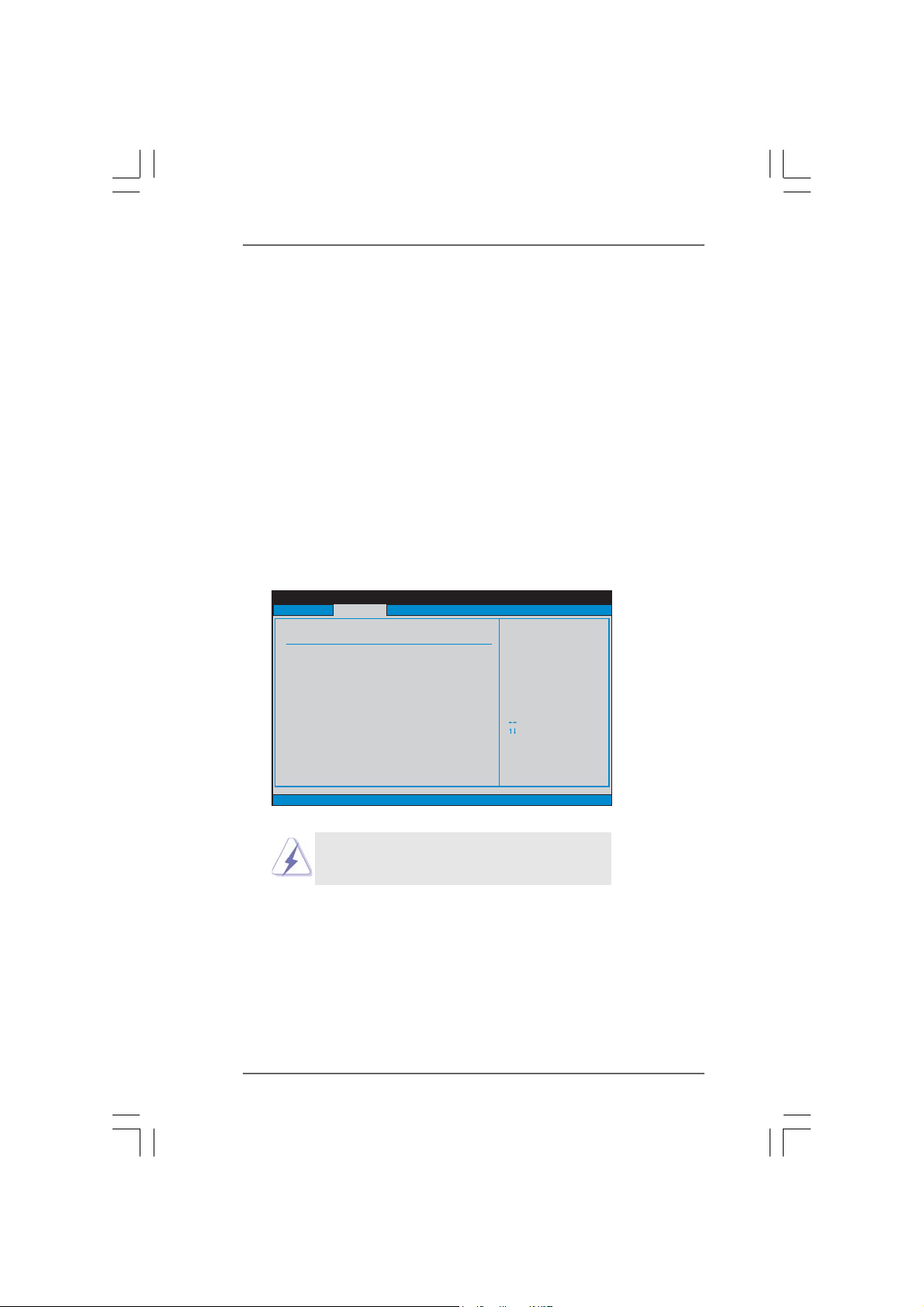
PIO Mode
Use this item to set the PIO mode to enhance hard disk performance byoptimizing the hard disk timing.
DMA Mode
DMA ca p ability allows the i mproved tran sfer-speed a nd data-integrity f or compatible IDE devices.
S.M.A.R.T.
Use this item to enable or disable the S.M.A.R.T. (Self-Monitoring, Analysis,
and Reporting Technology) feature. Configuration options: [Disabled], [Auto],
[Enabled].
32Bit Data Transfer
Use this item to enable 32-bit access to maximize the IDE hard disk data
transfer rate.
3.3.53.3.5
PCIPnP ConfigurationPCIPnP Configuration
3.3.5
PCIPnP Configuration
3.3.53.3.5
PCIPnP ConfigurationPCIPnP Configuration
Advanced
Advanced PCI /PnP Settings
PCI Latency Timer
PCI IDE BusMaster
v02.54 (C)Copyright 1985-2003, American Megatrends, Inc.
BIOS SETUP UTILITY
[32]
[Enabled]
ValueinunitsofPCI
clocks for PCI device
latency timer
register.
Select Screen
Select Item
+- Change Option
F1 General Help
F9 Load Defaults
F10 Save and Exit
ESC Exit
Setting wrong values in this section may cause
the system to malfunction.
PCI Latency Timer
The default value is 32. It is recommended to keep the default value unless
the installed PCI expansion cards’ specifications require other settings.
PCI IDE BusMaster
Use this item to enable or disable the PCI IDE BusMaster feature.
4848
48
4848
Page 49

3.3.63.3.6
Floppy ConfigurationFloppy Configuration
3.3.6
Floppy Configuration
3.3.63.3.6
Floppy ConfigurationFloppy Configuration
In this section, you may configure the type of your floppy drive.
Advanced
Floppy Configuration
Floppy A
v02.54 (C)Copyright 1985-2003, American Megatrends, Inc.
3.3.73.3.7
Super IO ConfigurationSuper IO Configuration
3.3.7
Super IO Configuration
3.3.73.3.7
Super IO ConfigurationSuper IO Configuration
BIOS SETUP UTILITY
1
[1.44 MB 3 "]
2
Select the type of
floppy drive
connected to the
system.
Select Screen
Select Item
+- Change Option
F1 General Help
F9 Load Defaults
F10 Save and Exit
ESC Exit
Advanced
Configure Super IO Chipset
OnBoard Floppy Controller
Serial Port Address
Infrared Port Address
Parallel Port Address
Parallel Port Mode
EPP Version
ECP Mode DMA Channel
Parallel Port IRQ
v02.54 (C)Copyright 1985-2003, American Megatrends, Inc.
BIOS SETUP UTILITY
[Enabled]
[3F8 /IRQ4]
[Disabled]
[378]
[ECP +EPP]
[1.9]
[DMA3]
[IRQ7]
Allow BIOS to Enable
or Disable Floppy
Controller.
Select Screen
Select Item
+- Change Option
F1 General Help
F9 Load Defaults
F10 Save and Exit
ESC Exit
OnBoard Floppy Controller
Use this item to enable or disable floppy drive controller.
Serial Port Address
Use this item to set the address for the onboard serial port or disable it.
Configuration options: [Disabled], [3F8 / IRQ4], [2F8 / IRQ3], [3E8 / IRQ4],
[2E8 / IRQ3].
Infrared Port Address
Use this item to set the address for the onboard infrared port or disable it.
Configuration options: [Disabled], [2F8 / IRQ3], and [2E8 / IRQ3]. If you pla n to
use ASRock DeskExpress on this motherboard, please keep this item on
[Disabled] option.
4949
49
4949
Page 50

Parallel Port Address
Use this item to set the address for the onboard parallel port or disable it.
Configuration options: [Disabled], [378], and [278].
Parallel Port Mode
Use this item to set the operation mode of the parallel port. The default
value is [ECP+EPP]. If this option is set to [ECP+EPP], it will show the EPP
version in the following item, “EPP Version”. Configuration options:
[Normal], [Bi-Directional], and [ECP+EPP].
EPP Version
Use this item to set the EPP version. Configuration options: [1.9]
and [1.7].
ECP Mode DMA Channel
Use this item to set the ECP mode DMA channel. Configuration
options: [DMA0], [DMA1], and [DMA3].
Parallel Port IRQ
Use this item to set the IRQ for the parallel port. Configuration options:
[IRQ5] and [IRQ7].
3.3.83.3.8
USB ConfigurationUSB Configuration
3.3.8
USB Configuration
3.3.83.3.8
USB ConfigurationUSB Configuration
Advanced
USB Configuration
USB Controller
USB 2.0 Support
Legacy USB Support
v02.54 (C)Copyright 1985-2003, American Megatrends, Inc.
BIOS SETUP UTILITY
[Enabled]
[Enabled]
[Disabled]
To enable or disable
the onboard USB
controllers.
Select Screen
Select Item
+- Change Option
F1 General Help
F9 Load Defaults
F10 Save and Exit
ESC Exit
USB Controller
Use this item to enable or disable the use of USB controller.
USB 2.0 Support
Use this item to enable or disable the USB 2.0 support.
Legacy USB Support
Use this item to enable or disable the support to emulate the I/O devices of
legacy OS (DOS) such as mouse, keyboard, USB flash... etc. Or you may
select [Auto] so that the system will start to auto-detect; if there is no USB
device connected, “Auto” option will disable the lega cy USB support.
5050
50
5050
Page 51

3.43.4
Hardware Health Event Monitoring ScreenHardware Health Event Monitoring Screen
3.4
Hardware Health Event Monitoring Screen
3.43.4
Hardware Health Event Monitoring ScreenHardware Health Event Monitoring Screen
In this section, it allows you to monitor the status of the hardware on your system,
including the parameters of the CPU temperature, motherboard te mperature, CPU fan
speed, chassis fan speed, and the critical voltage.
Main Advanced
Hardware Health Event Monitoring
CPU Temperature
M /B Temperature
CPU Fan Speed
Chassis Fan Speed
Vcore
+ 3.30V
+ 5.00V
+ 12.00V
CPU Quiet Fan [Disabled]
v02.54 (C)Copyright 1985-2003, American Megatrends, Inc.
BIOS SETUP UTILITY
H/W Monitor
: 37C/98F
: 31C/87F
: 3400 RPM
:N/A
: 1.629V
: 3.306V
: 5.067V
: 11.890V
Boot Security Exit
You are allowed to
enable this function
only when you install
4-pin CPU fan.
Select Screen
Select Item
F1 General Help
F9 Load Defaults
F10 Save and Exit
ESC Exit
CPU Quiet Fan
This item allows you to identify the temperature of CPU fan. Configuration
options: [Disabled] and [Enabled]. The default value is [Disabled]. You are
allowed to enable this function only when you install 4-pin CPU fan.
5151
51
5151
Page 52

3.53.5
Boot ScreenBoot Screen
3.5
Boot Screen
3.53.5
Boot ScreenBoot Screen
In this section, it will display the available devices on your system for you to configure the boot settings and the boot priority.
Main Advanced H/W Monitor
Boot Settings
Boot Settings Configuration
1st Boot Device
2nd
Boot Device
3rd Boot Device
4th Boot Device
Hard Disk Drives
Removable Drives
CD/DVD Drives
v02.54 (C)Copyright 1985-2003, American Megatrends, Inc.
3.5.13.5.1
3.5.1
3.5.13.5.1
Boot Settings ConfigurationBoot Settings Configuration
Boot Settings Configuration
Boot Settings ConfigurationBoot Settings Configuration
Boot Settings Configuration
Boot From Network
Bootup Num-Lock
BIOS SETUP UTILITY
[1st Floppy Device]
[HDD: PM-MAXTOR 6L08]
[CD/DVD: SM-CD-ROM]
[USB]
BIOS SETUP UTILITY
[Disabled]
[On]
Boot
Boot
Security Exit
Configure Settings
during System Boot.
Select Screen
Select Item
Enter Go to Sub Screen
F1 General Help
F9 Load Defaults
F10 Save and Exit
ESC Exit
To enable or disable the
boot from network feature.
Select Screen
Select Item
+ - Change Option
F1 General Help
F9 Load Defaults
F10 Save and Exit
ESC Exit
v02.54 (C)Copyright 1985-2003, American Megatrends, Inc.
Boot From Network
Use this item to enable or disable the Boot From Network feature.
Boot Up Num-Lock
If this item is set to [On], it will automatically activate the Numeric Lock
function after boot-up.
5252
52
5252
Page 53

3.63.6
Security ScreenSecurity Screen
3.6
Security Screen
3.63.6
Security ScreenSecurity Screen
In this section, you may set or change the supervisor/user password for the system.
For the user password, you may also clear it.
Main Advanced H/WMonitor Boot
Security Settings
Supervisor Password : Not Installed
User Password : Not Installed
Change Supervisor Password
Change User Password
v02.54 (C)Copyright 1985-2003, American Megatrends, Inc.
BIOS SETUP UTILITY
Security
Install or Change the
password.
Select Screen
Select Item
Enter Change
F1 General Help
F9 Load Defaults
F10 Save and Exit
ESC Exit
Exit
5353
53
5353
Page 54

3.73.7
Exit ScreenExit Screen
3.7
Exit Screen
3.73.7
Exit ScreenExit Screen
Main Advanced H/W Monitro Boot Security
Exit Options
Save Changes and Exit
Discard Changes and Exit
Discard Changes
Load Optimal Defaults
v02.54 (C)Copyright 1985-2003, American Megatrends, Inc.
Save Changes and Exit
When you select this option, it will pop-out the following message, “Save
configuration changes and exit setup?” Select [OK] to save the changes
and exit the BIOS SETUP UTILITY.
Discard Changes and Exit
When you select this option, it will pop-out the following message, “Discard changes and exit setup?” Select [OK] to exit the BIOS SETUP UTILITY
without saving any changes.
Discard Changes
When you select this option, it will pop-out the following message, “Discard changes?” Select [OK] to discard all changes.
Load Optimal Defaults
When you select this option, it will pop-out the following message, “Load
optimal defaults?” Select [OK] to load the default values for all the setup
configurations.
BIOS SETUP UTILITY
Exit
Exit system setup
after saving the
changes.
F10keycanbeused
for this operation.
Select Screen
Select Item
Enter Go to Sub Screen
F1 General Help
F9 Load Defaults
F10 Save and Exit
ESC Exit
5454
54
5454
Page 55

4.4.
Software SupporSoftware Suppor
4.
Software Suppor
4.4.
Software SupporSoftware Suppor
4.1 Install Operating System4.1 Install Operating System
4.1 Install Operating System
4.1 Install Operating System4.1 Install Operating System
This motherboard supports various Microsoft® Windows® operating systems:
2000 / XP / XP Media Center / XP 64-bit / VistaTM / VistaTM 64-bit. Because motherboard
settings and hardware options vary, use the setup procedures in this chapter for
general reference only. Refer to your OS documentation for more information.
4.2 Support CD Information4.2 Support CD Information
4.2 Support CD Information
4.2 Support CD Information4.2 Support CD Information
The Support CD that came with the motherboard contains necessary drivers and
useful utilities that enhance the motherboard features.
4.2.1 Running The Support CD4.2.1 Running The Support CD
4.2.1 Running The Support CD
4.2.1 Running The Support CD4.2.1 Running The Support CD
To begin using the support CD, insert the CD into your CD-ROM drive. The CD
automatically displays the Main Menu if “AUTORUN” is enabled in your computer.
If the Main Menu did not appear automatically, locate and double click on the file
“ASSETUP.EXE” from the BIN folder in the Support CD to display the menus.
4.2.2 Drivers Menu4.2.2 Drivers Menu
4.2.2 Drivers Menu
4.2.2 Drivers Menu4.2.2 Drivers Menu
The Drivers Menu shows the available devices drivers if the system detects the
installed devices. Please install the necessary drivers to activate the devices.
4.2.3 Utilities Menu4.2.3 Utilities Menu
4.2.3 Utilities Menu
4.2.3 Utilities Menu4.2.3 Utilities Menu
The Utilities Menu shows the applications software that the motherboard supports.
Click on a specific item then follow the installation wizard to install it.
tt
t
tt
4.2.44.2.4
4.2.4
4.2.44.2.4
If you need to contact ASRock or want to know more about ASRock, welcome
to visit ASRock’s website at http://www.asrock.com; or you may contact your
dealer for further information.
Contact InformationContact Information
Contact Information
Contact InformationContact Information
5555
55
5555
Page 56

NOTE
If you plan to install Windows® VistaTM 32-bit / Vista
please read below instructions carefully for AGP card li mitation. For Windows® 2000 /
XP / XP 64-bit OS, there is no such limitation.
(i) Single Core CPU:
If you adopt Single Core CPU on this motherboard, this motherboard can
support ATi
TM
and N VIDIA® AGP cards. Ple ase use Windows® VistaTM In
Box Driver for Windows® VistaTM 32-bit / Vista
(ii) Dual Core CPU:
If you adopt Dual Core CPU on this motherboard, please refer to below
instructions.
A. NVIDIA® AGP Card (Windows® VistaTM 32-bit):
Under Windows® VistaTM 32-bit OS, you need to install NVIDIA® XP
GART (AGP) driver . Ple ase follow below steps.
1. Install the driver from the following path of our support CD:
\Drivers\ALL in 1\nVIDIA\XP_2K(511_spe cial)
or download the driver from:
http://www.a srock.com/mb/download.asp?Model=ALiveDual-
eSATA2
2. Extract and install it under Windows® VistaTM 32-bit.
3. You will see the following picture during the installation.
TM
64-bit OS on this motherboard,
TM
64-bit OS.
5656
56
5656
Page 57

4. Please select “NVIDIA GART Driver” only and then press “Next”.
5. You will see the following picture.
6. Please sele ct “In stall this driver software anyway”.
7. Then follow the installation instructions to finish the installation
process.
B. NVIDIA® AGP Card (Windows® VistaTM 64-bit):
Under Windows® VistaTM 64-bit OS, you need to install NVIDIA® XP 64-bit
GART (AGP) driver . Please follow below ste ps.
1. Install the driver from the following path of our support CD:
\Drivers\ALL in 1\nVIDIA\XP64(514_Logo)
or download the driver from:
http://www.a srock.com/mb/download.asp?Model=ALiveDual-
eSATA2
2. Install the driver by following steps 2-6 of “A. NVIDIA® AGP card
(Windows® VistaTM 32-bit)” on page 1.
3. Please also do the f ollowing steps on every boot of W indows
VistaTM 64-bit:
a. Press [F8] repeatedly after system passes the BIOS screen until the
Windows® VistaTM “Advanced Boot options” shows up.
b. Please sele ct “Disa ble Driver Sign ature Enf orcement” a nd then
press [Enter].
®
C. ATiTM AGP Card (Windows® VistaTM 32-bit / Vista
Under Windows® VistaTM 32-bit / Vista
does not support ATi
TM
AGP card because NVIDIA® does not provide
TM
64-bit OS, this motherboard
nForce3 250 relevant driver for Windows® VistaTM OS.
5757
57
5757
TM
64-bit):
