Asrock A88M-ITX/ac User Manual

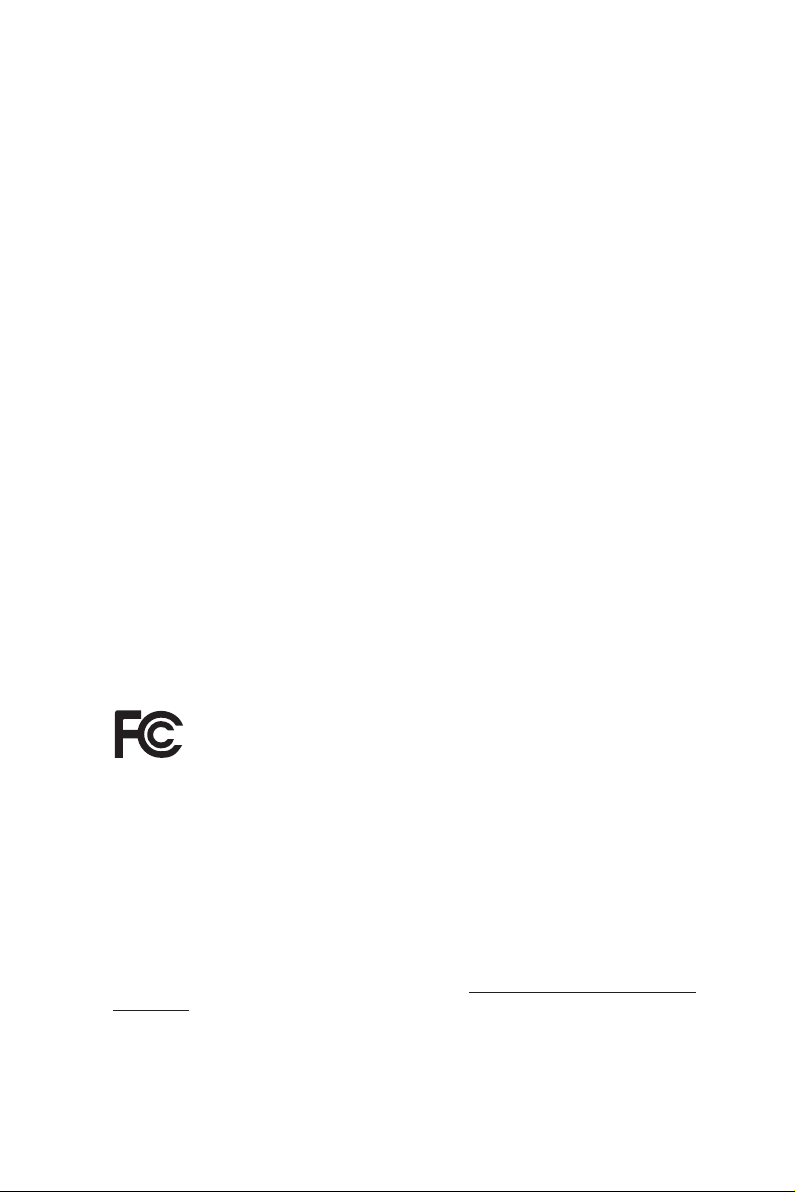
Version 1.0
Published December 2015
Copyright©2015 ASRock INC. All rights reser ved.
Copyright Notice:
No part of this documentation may be reproduced, transcribed, transmitted, or
translated in any language, in any form or by any means, except duplication of
documentation by the purchaser for backup purpose, without written consent of
ASRock Inc.
Products and corporate names appearing in this documentation may or may not
be registered trademarks or copyrights of their respective companies, and are used
only for identication or explanation and to the owners’ benet, without intent to
infringe.
Disclaimer:
Specications and information contained in this documentation are furnished for
informational use only and subject to change without notice, and should not be
constructed as a commitment by ASRock. ASRock assumes no responsibility for
any errors or omissions that may appear in this documentation.
With respect to the contents of this documentation, ASRock does not provide
warranty of any kind, either expressed or implied, including but not limited to
the implied warranties or conditions of merchantability or tness for a particular
purpose.
In no event shall ASRock, its directors, ocers, employees, or agents be liable for
any indirect, special, incidental, or consequential damages (including damages for
loss of prots, loss of business, loss of data, interruption of business and the like),
even if ASRock has been advised of the possibility of such damages arising from any
defect or error in the documentation or product.
is device complies with Part 15 of the FCC Rules. Operation is subject to the following
two conditions:
(1) this device may not cause harmful interference, and
(2) this device must accept any interference received, including interference that
may cause undesired operation.
CALIFORNIA, USA ONLY
e Lithium battery adopted on this motherboard contains Perchlorate, a toxic substance
controlled in Perchlorate Best Management Practices (BMP) regulations passed by the
California Legislature. When you discard the Lithium battery in California, USA, please
follow the related regulations in advance.
“Perchlorate Material-special handling may apply, see ww w.dtsc.ca.gov/hazardouswaste/
perchlorate”
ASRock Website: http://www.asrock.com

e terms HDMI™ and HDMI High-Denition Multimedia Interface, and the HDMI
logo are trademarks or registered trademarks of HDMI Licensing LLC in the United
States and other countries.
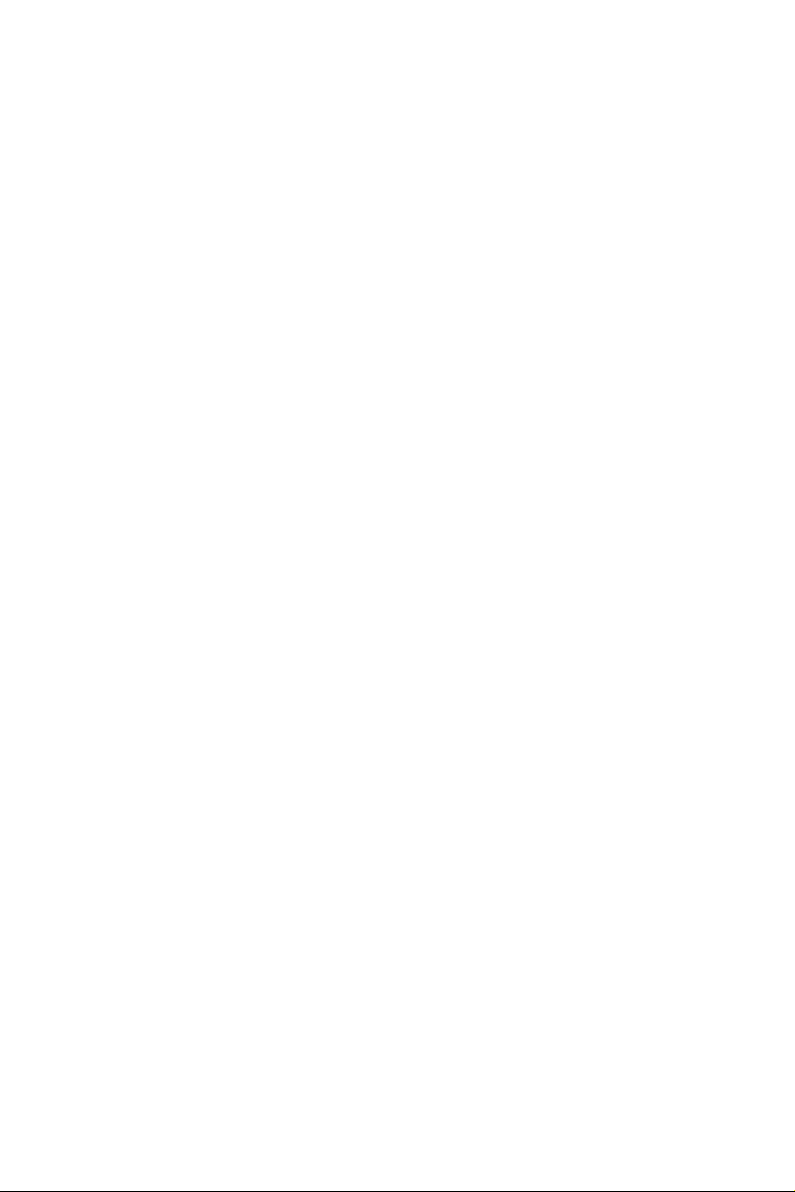
Contents
1. Introduction 1
1.1 Package Contents 1
1.2 Specications 2
1.3 Motherboard Layout 6
1.4 I/O Panel 8
1.5 WiFi-802.11ac Module and ASRock WiFi 2.4/5 GHz
Antenna 10
2. Installation 13
2.1 CPU Installation 14
2.2 Installation of CPU Fan and Heatsink 15
2.3 Installation of Memory Modules (DIMM) 16
2.4 Expansion Slot (PCI Express Slot) 18
2.5 Jumpers Setup 19
2.6 Onboard Headers and Connectors 20
2.7 AMD Dual Graphics Operation Guide 24
2.8 M.2_SSD (NGFF) Module Installation Guide 26
3. Software and Utilities Operation 27
3.1 Installing Drivers 27
3.2 A-Tuning 28
3.3 ASRock Live Update & APP Shop 32
4. UEFI SETUP UTILITY 38
4.1 Introduction 38
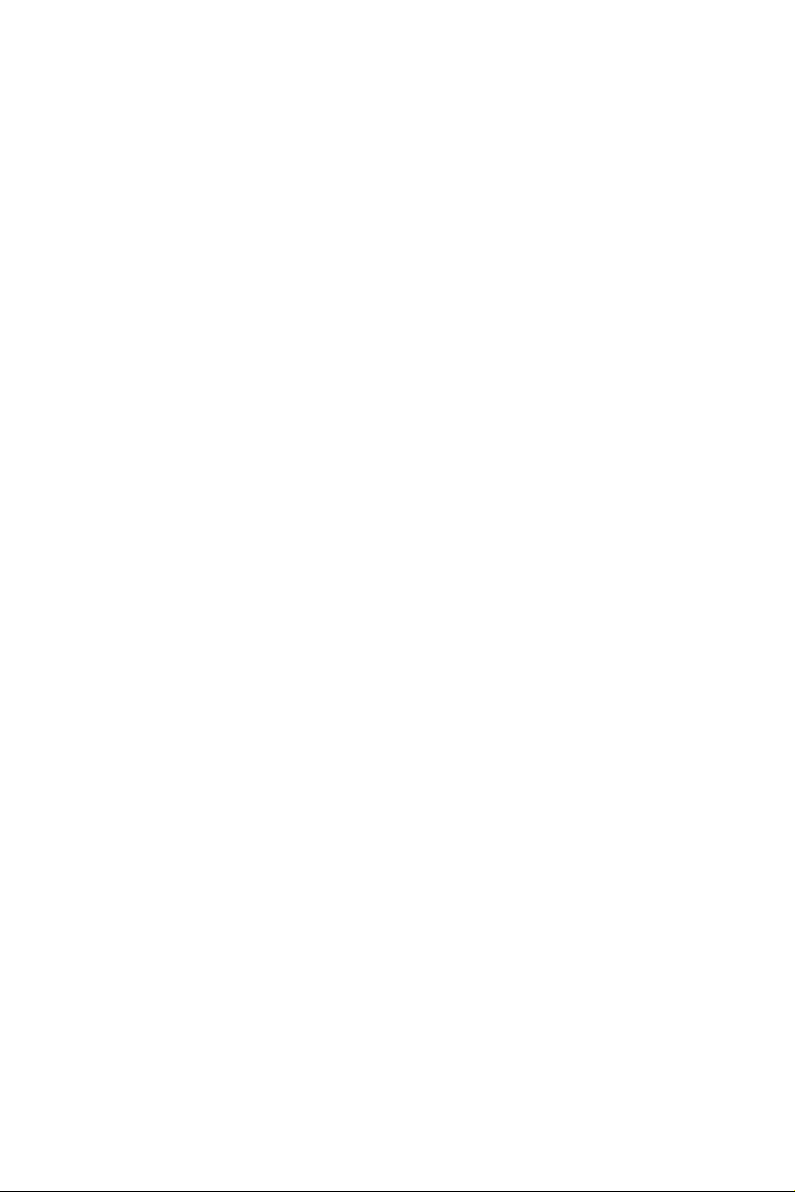
4.1.1 UEFI Menu Bar 38
4.1.2 Navigation Keys 39
4.2 Main Screen 39
4.3 OC Tweaker Screen 40
4.4 Advanced Screen 43
4.4.1 CPU Conguration 44
4.4.2 North Bridge Conguration 45
4.4.3 South Bridge Conguration 46
4.4.4 Storage Conguration 47
4.4.5 ACPI Conguration 48
4.4.6 USB Conguration 50
4.5 Tool 51
4.6 Hardware Health Event Monitoring Screen 53
4.7 Boot Screen 54
4.8 Security Screen 56
4.9 Exit Screen 57
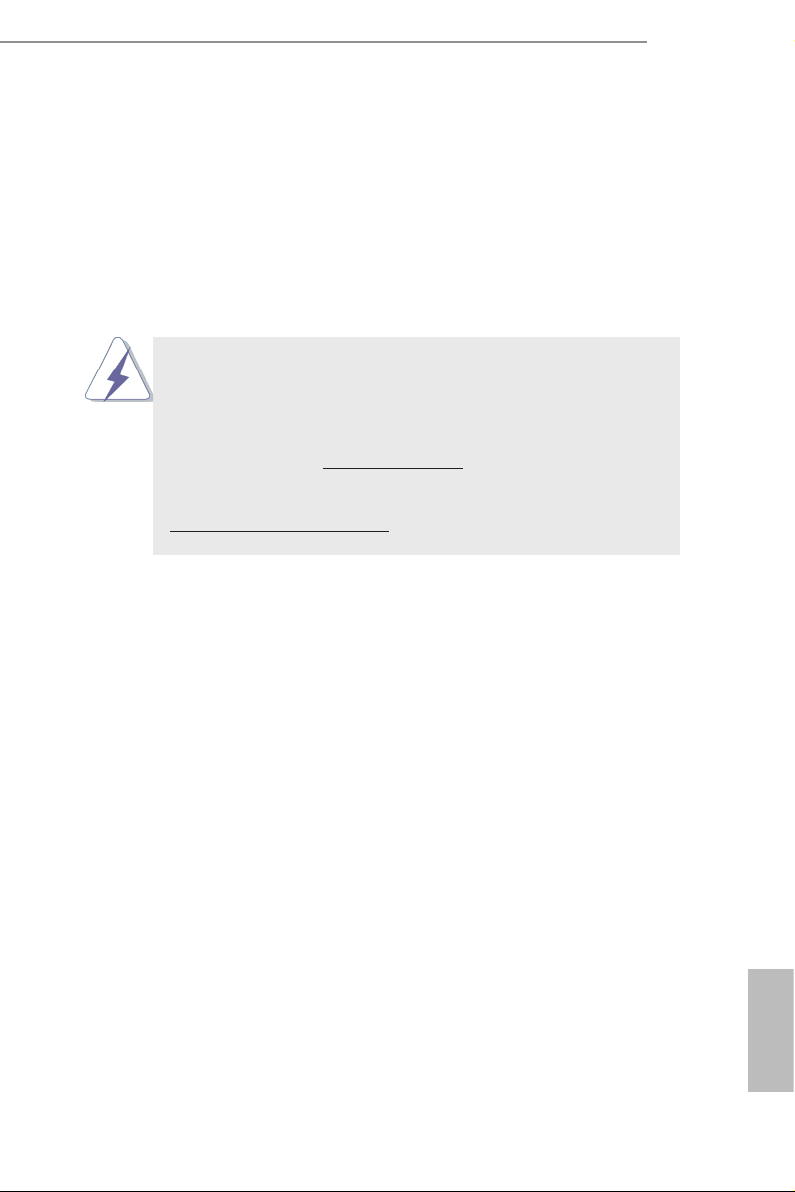
A88M-ITX/ac
1. Introduction
Thank you for purchasing ASRock A88M-ITX/ac motherboard, a reliable mother-
board produced under ASRock’s consistently stringent quality control. It delivers
excellent performance with robust design conforming to ASRock’s commitment to
quality and endurance.
In this documentation, Chapter 1 and 2 contains the introduction of the motherboard
and step-by-step installation guides. Chapter 3 contains the operation guide of the
software and utilities. Chapter 4 contains the conguration guide of the BIOS setup.
Because the motherboard specications and the BIOS software might
be updated, the content of this manual will be subject to change without
notice. In case any modications of this manual occur, the updated ver-
sion will be available on ASRock website without further notice. You may
nd the latest VGA cards and CPU support lists on ASRock website as
well. ASRock website http://www.asrock.com
If you require technical support related to this motherboard, please visit
our website for specic information about the model you are using.
www.asrock.com/support/index.asp
1.1 Package Contents
ASRock A88M-ITX/ac Motherboard (Mini-ITX Form Factor)
ASRock A88M-ITX/ac Quick Installation Guide
ASRock A88M-ITX/ac Support CD
2 x Serial ATA (SATA) Data Cables (Optional)
1 x I/O Panel Shield
2 x SMA WiFi Antenna Cables
2 x ASRock WiFi 2.4/5 GHz Antennas
English
1

1.2 Specications
English
Platform
CPU
Chipset
Memor y
Expansion
Slot
Graphics
• Mini-ITX Form Factor
• Solid Capacitor design
• Supports Socket FM2+ 95W / FM2 100W processors
• Digi Power design
• AMD A88X (Bolton-D4)
• Dual Channel DDR3 Memory Technology
• 2 x DDR3 DIMM Slots
• Supports DDR3 2400+(OC)/2133/1866/1600/1333/1066
non-ECC, un-buffered memory (see CAUTION 1)
• Max. capacity of system memory: 32GB
(see CAUTION 2)
• Supports Intel® Extreme Memor y Prole (XMP) 1.3 / 1.2
• Supports AMD Memory Prole (AMP) up to AMP 2400
• 1 x PCI Express 3.0 x16 Slot (PCIE1: x16 mode)
* PCIE 3.0 is only supported with FM2+ CPU. With FM2
CPU, it only supports PCIE 2.0.
• Supports AMD Dual Graphics
• Integrated AMD RadeonTM R7/R5 Series Graphics in
A-series APU
• DirectX 11.1, Pixel Shader 5.0 with FM2+ CPU. DirectX
11, Pixel Shader 5.0 with FM2 CPU.
• Max. shared memory 2GB
• Three graphics output options: D-Sub, DVI-D and HDMI
• Supports Triple Monitor
• Supports HDMI with max. resolution up to 4K × 2K
(4096x2160) @ 24Hz
* Only FM2+ APU can support up to 4096x2160 resolution
display via HDMI port
• Supports Dual-link DVI- D with max. resolution up to
2560x1600 @ 60Hz
• Suppor ts D-Sub with max. resolution up to 1920x1200 @
60Hz
2
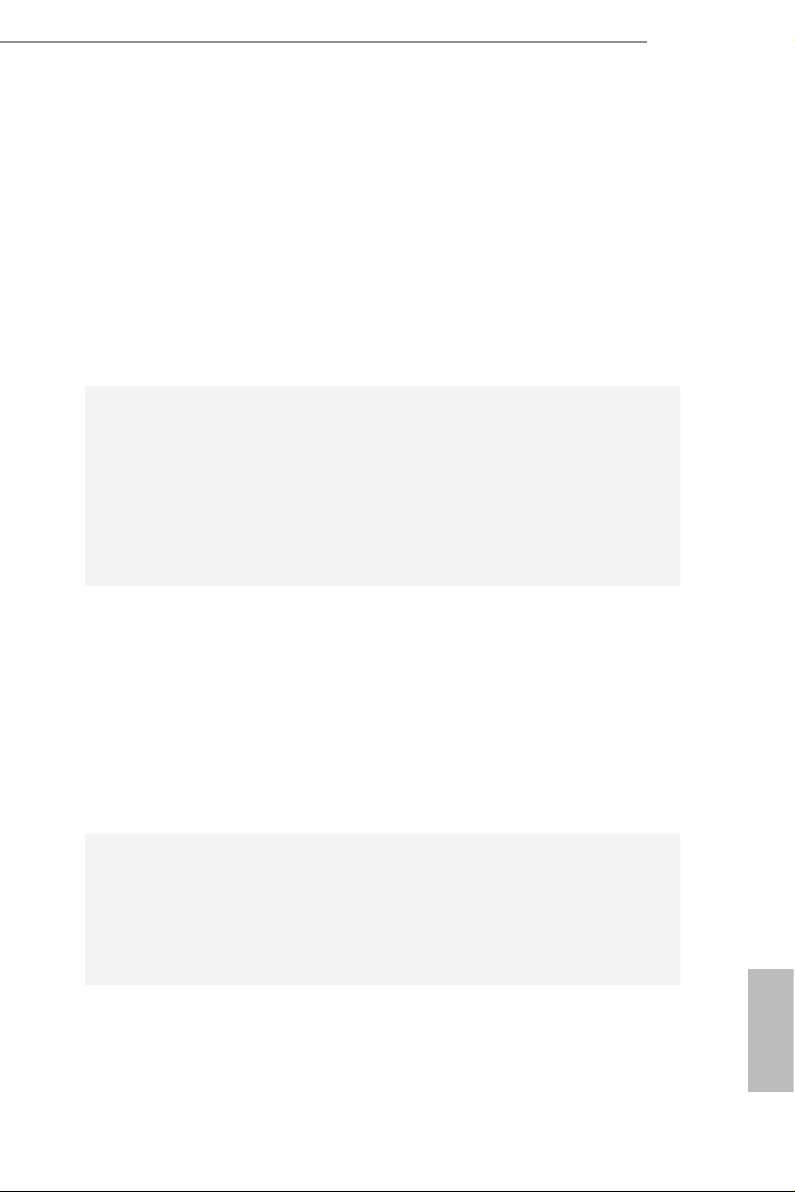
• Supports Auto Lip Sync, Deep Color (12bpc), xvYCC
and HBR (High Bit Rate Audio) with HDMI Por t
(Compliant HDMI monitor is required)
• Supports Blu-ray Stereoscopic 3D with HDMI Port
• Supports AMD Steady VideoTM 2.0: New video post
processing capability for automatic jitter reduction on
home/online video
• Supports HDCP with DVI-D and HDMI Ports
• Supports Full HD 1080p Blu-ray (BD) playback with
DVI-D and HDMI Ports
A88M-ITX/ac
Audio
LAN
Wireless
LAN
• 7.1 CH HD Audio (Realtek ALC887 Audio Codec)
* To congure 7.1 CH HD Audio, it is required to use an
HD front panel audio module and enable the multi-channel
audio feature through the audio driver.
• Supports Surge Protection (ASRock Full Spike
Protection)
• ELNA Audio Caps
• PCIE x1 Gigabit LAN 10/100/1000 Mb/s
• Realtek RTL8111GR
• Supports Wake-On-WAN
• Supports Wake-On-LAN
• Supports Lightning/ESD Protection (ASRock Full Spike
Protection)
• Supports LAN Cable Detection
• Supports Energy Efcient Ethernet 802.3az
• Supports PXE
• Supports IEEE 802.11a/b/g/n/ac
• Supports Dual-Band (2.4/5 GHz)
• Supports high speed wireless connections up to
433Mbps
• Supports Bluetooth 4.0 / 3.0 + High speed class II
Rear
Panel I/O
• 1 x PS/2 Mouse/Keyboard Port
• 1 x D-Sub Port
• 1 x DVI-D Por t
• 1 x HDMI Port
English
3

• 2 x USB 3.0 Ports (Supports ESD Protection (ASRock
Full Spike Protection))
• 4 x USB 2.0 Ports (Supports ESD Protection (ASRock
Full Spike Protection))
• 1 x RJ -45 LAN Port with LED (ACT/LINK LED and
SPEED LED)
• HD Audio Jacks: Line in / Front Speaker / Microphone
Storage
Connector
BIOS
Feature
• 6 x SATA3 6.0 Gb/s Connectors, support R AID (RAID
0, RAID 1, RAID 5 and RAID 10), NCQ, AHCI and Hot
Plug
• 1 x M.2 Socket (Key E), supports type 2230 WiFi/BT
module
• 1 x Chassis Intrusion Header
• 1 x CPU Fan Connector (4-pin)
• 1 x Chassis Fan Connector (4-pin)
* CPU_FAN1 and CHA_FAN1 can auto detect if 3-pin or
4-pin fan is in use.
• 1 x 24 pin ATX Power Connector
• 1 x 8 pin 12V Power Connector
• 1 x Front Panel Audio Connector
• 2 x USB 2.0 Headers (Support 4 USB 2.0 ports) (Sup-
ports ESD Protection (ASRock Full Spike Protection))
• 1 x USB 3.0 Header (Supports 2 USB 3.0 ports) (Sup-
ports ESD Protection (ASRock Full Spike Protection))
• AMI UEFI Legal BIOS with GUI support
• Supports “Plug and Play”
• ACPI 1.1 Compliant wake up events
• Supports jumperfree
• SMBIOS 2.3.1 support
• DRAM, VDDP, SB Voltage multi-adjustment
English
4
Hardware
Monitor
• CPU/Chassis temperature sensing
• CPU/Chassis Tachometer
• CPU/Chassis Quiet Fan
• CPU/Chassis Fan multi-speed control
• CASE OPEN detection
• Voltage monitoring: +12V, +5V, +3.3V, Vcore

A88M-ITX/ac
OS
Certications
* For detailed product information, please visit our website: http://www.asrock.com
WARNING
Please realize that there is a certain risk involved with overclocking,
including adjusting the setting in the BIOS, applying Untied Overclocking
Technology, or using third-party overclocking tools. Overclocking may
affect your system’s stability, or even cause damage to the components
and devices of your system. It should be done at your own risk and
expense. We are not responsible for possible damage caused by
overclocking.
• Microsoft® Windows® 10 32-bit / 10 64-bit / 8.1 32-bit / 8.1
64-bit / 7 32-bit / 7 64-bit
* For the updated Windows® 10 driver, please visit
ASRock's website for details: http://www.asrock.com
* Carrizo FM2r2 processor supports Windows® 10 64-bit/
8.1 64-bit / 7 32-bit / 7 64-bit only.
• FCC, CE, WHQL
• ErP/EuP Ready (ErP/EuP ready power supply is re-
quired)
CAUTION!
1. Whether 2400/2133/1866/1600MHz memory speed is support-
ed depends on the CPU you adopt. If you want to adopt DDR3
2400/2133/1866/1600 memory module on this motherboard,
please refer to the memory support list on our website for the
compatible memory modules.
ASRock website http://www.asrock.com
2. Due to the operating system limitation, the actual memory size
may be less than 4GB for the reservation for system usage
under Windows® 10 / 8.1 / 7. For Windows® 64-bit OS with 64-
bit CPU, there is no such limitation.
English
5
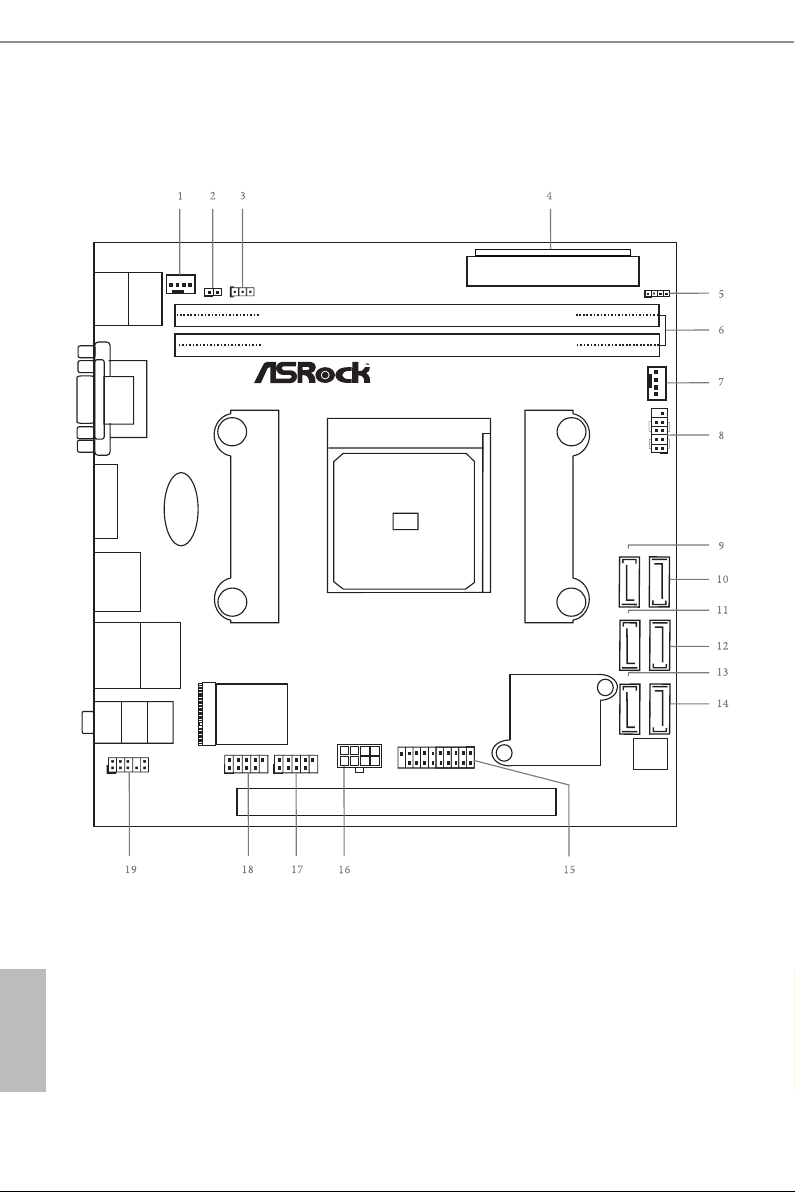
1.3 Motherboard Layout
DDR 3_ B1 (6 4 bit, 24 0- pin mo du le )
DDR 3_ A1 (6 4 bit, 24 0- pin mo du le )
PCIE1
AMD
A88X
(Bolton-D4 )
Chipse t
Fron t U SB 3. 0
Top:
LINE IN
Cent er:
FRON T
Bott om:
MIC I N
Top:
RJ- 45
USB 2.0
T: US B2
B: USB3
USB 3.0
T: US B0
B: USB1
HD_A UDIO1
1
1
CLRCMOS 1
BIO S
ROM
RoHS
A88M-ITX/ac
HDLED RESE T
PLED PW RBTN
1
PANEL1
CHA_FA N1
CMO S
Bat te ry
CI1
1
SATA3_2
SATA3_4
SATA3_1
SATA3_3
SATA3_6
SATA3_5
SOCKET F M2b
USB 2 .0
T: USB0
B: US B1
PS2
Key boar d
/Mo use
VGA1
DVI 1
HDMI1
CPU_FAN 1
1
USB3_ 2_3
PCI Exp ress 3.0
SPEAKER 1
1
USB4_ 5
1
USB6_ 7
1
ATX12V1
WiFi -802 .11a c
Modu le
ATXPWR1
English
6
M2_ 1
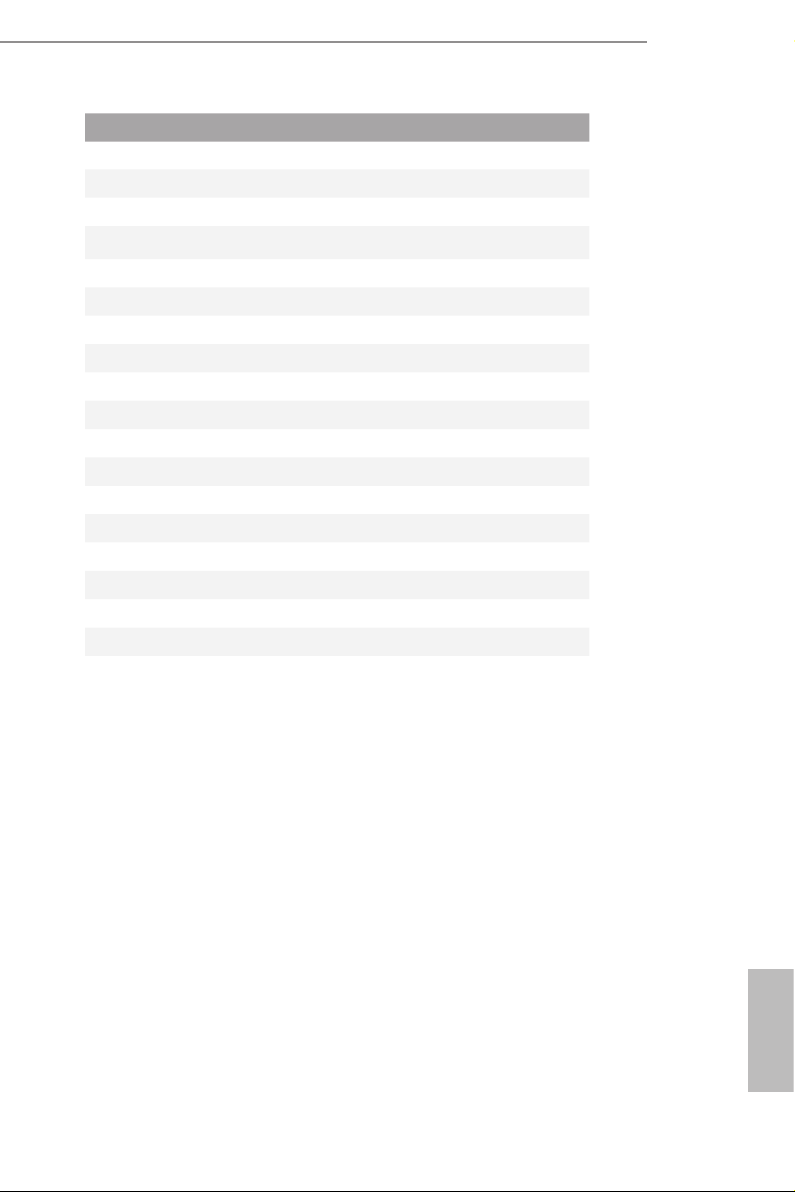
No. Description
1 CPU Fan Connector (CPU_FAN1)
2 Chassis Intrusion Header (CI1)
3 Clear CMOS Jumper (CLRCMOS1)
4 ATX Power Connector (ATXPWR1)
5 Chassis Speaker Header (SPEAKER1)
6 2 x 240-pin DDR3 DIMM Slots (DDR3_ A1, DDR3_B1)
7 Chassis Fan Connector (CHA _FAN1)
8 System Panel Header (PANEL1)
9 SATA3 Connector (SATA3_6)
10 SATA3 Connector (SATA3_5)
11 SATA3 Connector (SATA3_4)
12 SATA3 Connector (SATA3_3)
13 SATA3 Connector (SATA3_ 2)
14 SATA3 Connector (SATA3_1)
15 USB 3.0 Header (USB3_2_3)
16 ATX 12V Power Connector (ATX12V1)
17 USB 2.0 Header (USB4_5)
18 USB 2.0 Header (USB6_7)
19 Front Panel Audio Header (HD_AUDIO1)
A88M-ITX/ac
English
7
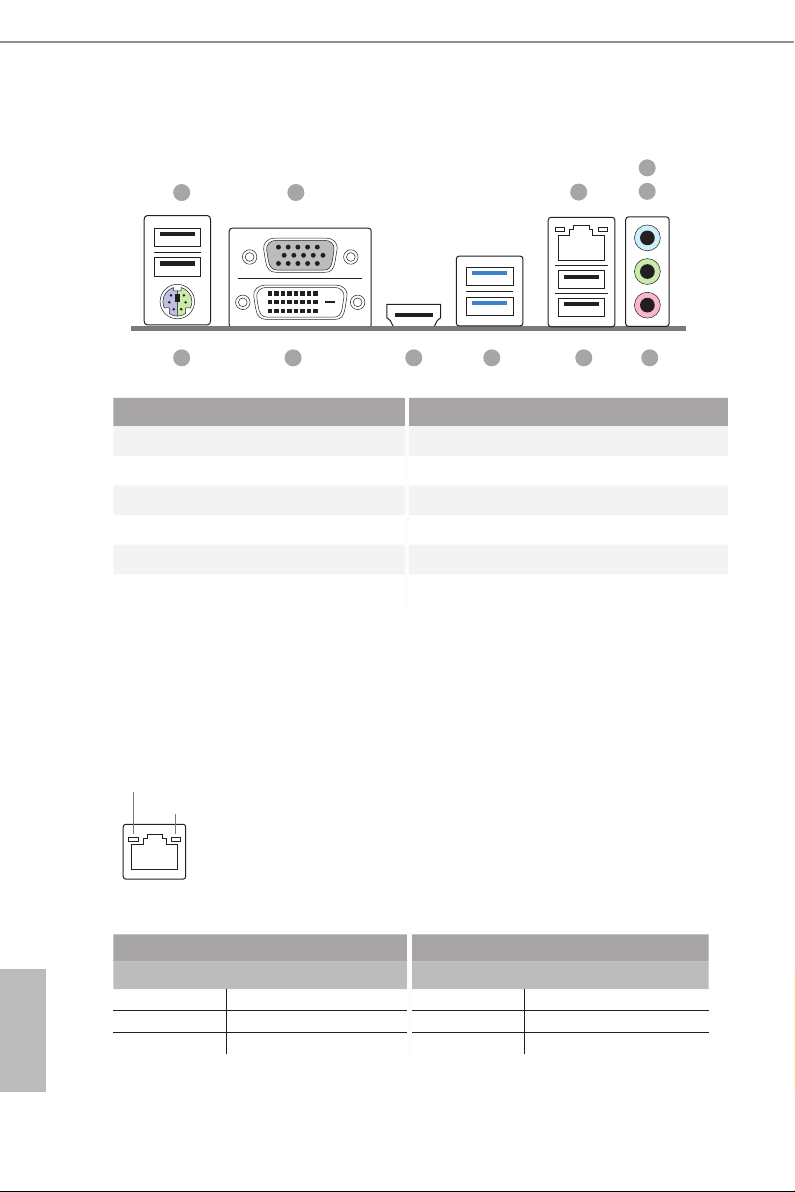
1.4 I/O Panel
1
4
2
3
5
11
910
8 6
7
No. Description No. Description
1 USB 2.0 Ports (USB01)* 7 USB 2.0 Ports (USB23)*
2 D-Sub Port 8 USB 3.0 Ports (USB3_01)
3 LAN RJ-45 Port** 9 HDMI Por t
4 Line In (Light Blue) 10 DVI-D Port
5 Front Speaker (Lime)*** 11 PS/2 Mouse/Keyboard Por t
6 Microphone (Pink)
* It is recommended to install the USB Keyboard/ Mouse cable to US B 2.0 por ts (USB01 or
USB23) instead of USB 3.0 ports.
** There are two LEDs on the L AN port. Please refer to the table b elow for the LAN port LED indica-
tions.
ACT/LINK L ED
SPEED LE D
LAN Por t
English
8
Activity / Link LED Speed LED
Status Description Status Description
Off No Link Off 10Mbps connection
Blinking Data Activity Orange 100Mbps connection
On Link Green 1Gbps connection
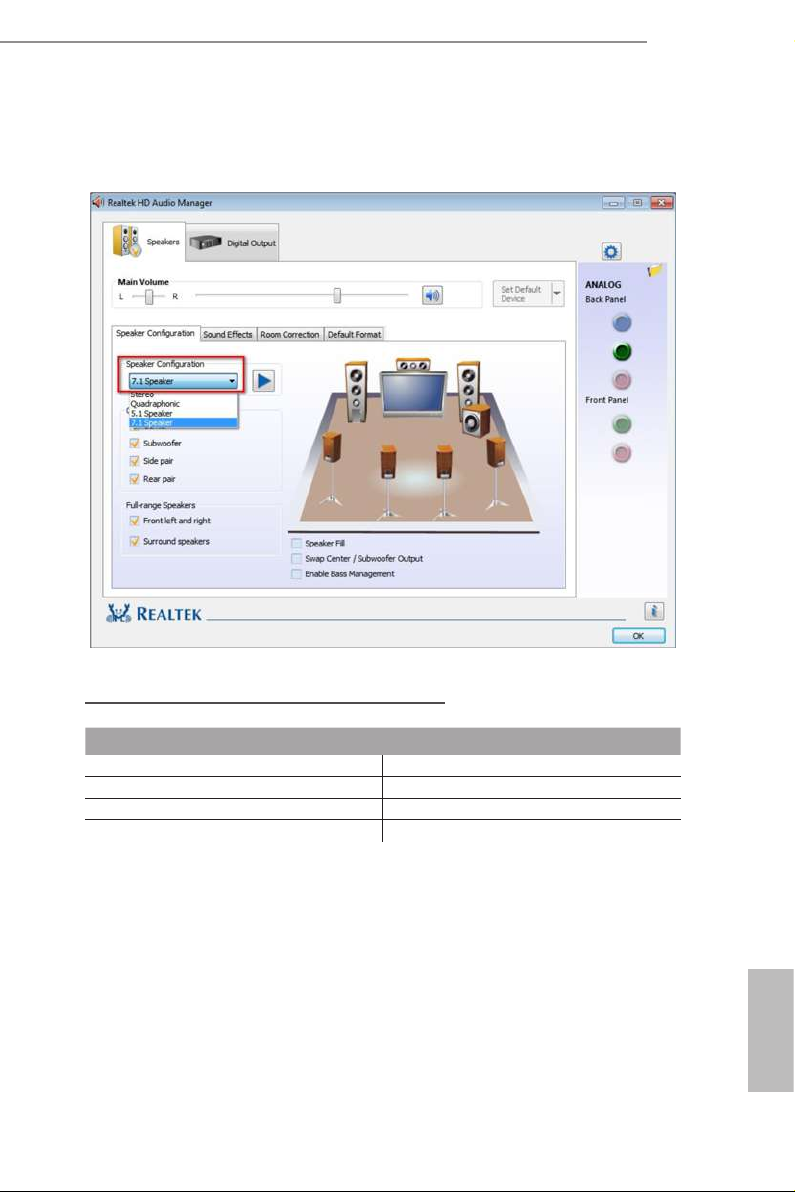
*** To con gure 7.1 CH HD Audio, it is required to use an HD front panel audio modu le and enab le
the multi-channel audio featur e through the audi o driver.
Please set Speaker C onguration to “7.1 Speaker”i n the Realtek HD Audio Manager.
A88M-ITX/ac
Function of the Audio Por ts in 7.1-channel Con guration:
Port Function
Light Blue (Rear panel) Rear Speaker Out
Lime (Rear panel) Front Speaker Out
Pink (Rear panel) Central /Subwoofer Speaker Out
Lime (Front panel) Side Speaker Out
English
9
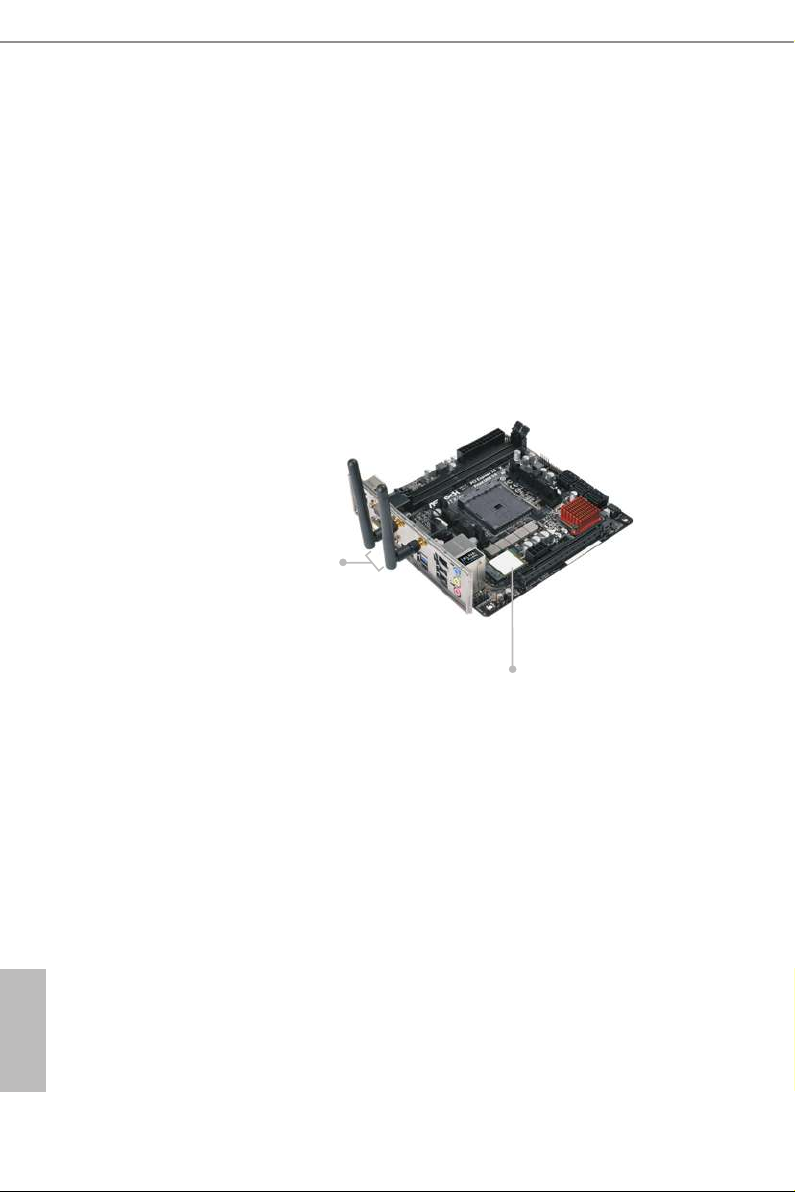
1.5 WiFi-802.11ac Module and ASRock WiFi 2.4/5 GHz Antenna
WiFi-802.11ac + BT Module
This motherboard comes with an exclusive WiFi 802.11 a/b/g/n/ac + BT v4.0 module
that offers support for WiFi 802.11 a/b/g/n/ac connectivity standards and Bluetooth
v4.0. WiFi + BT module is an easy-to-use wireless local area network (WLAN)
adapter to support WiFi + BT. Bluetooth v4.0 standard features Smart Ready tech-
nology that adds a whole new class of functionality into the mobile devices. BT 4.0
also includes Low Energy Technology and ensures extraordinary low power con-
sumption for PCs.
* The transmission speed may vary according to the environment.
ASRock WiFi 2.4/5 GHz Antennas
WiFi + BT Module
English
10
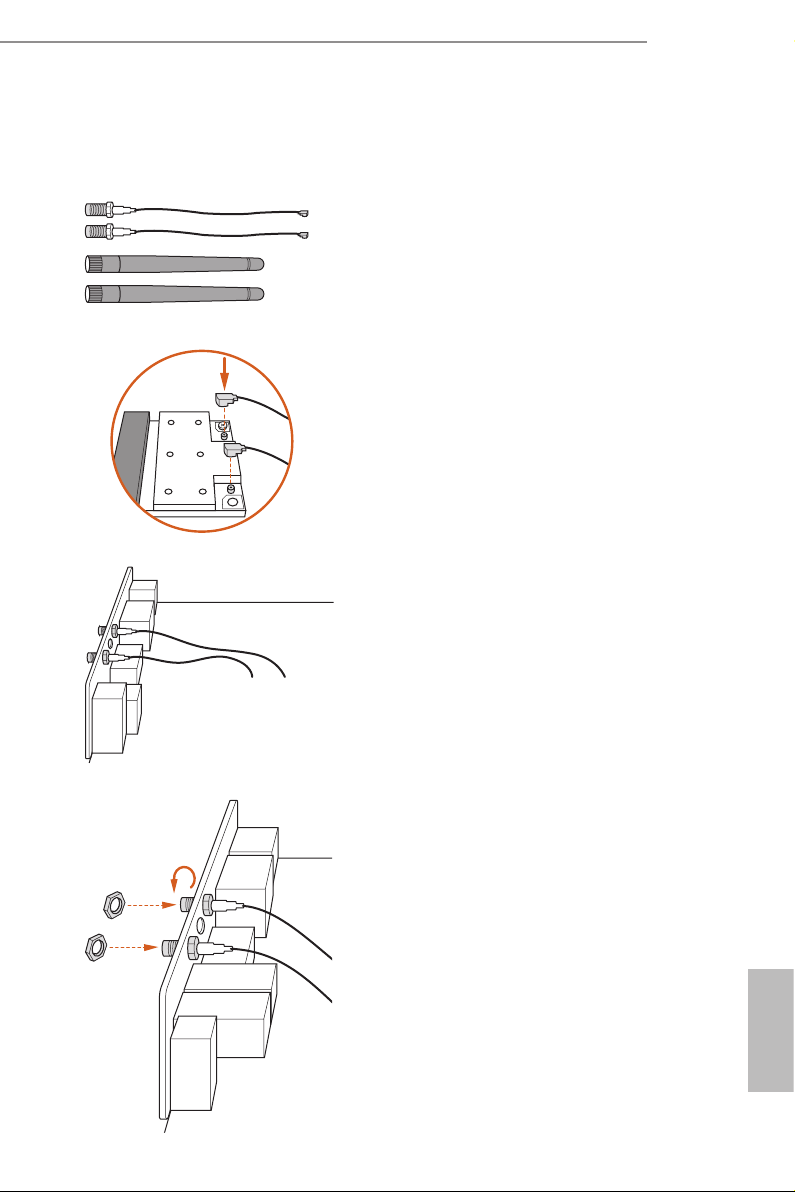
WiFi Module and WiFi Antennas Installation Guide
Step 1
Prepare the SMA Wi-Fi Antenna Cables
and WiFi 2.4/5 GHz Antennas that come
with the package.
Step 2
Attach the SMA Wi-Fi Antenna Cables to
the WiFi Module.
Step 3
Insert the RP-SMA Wi-Fi Antenna Con-
nectors to the antenna ports on the I/O
shield.
A88M-ITX/ac
Step 4
Fasten the screw nuts to secure the
antenna connectors.
English
11
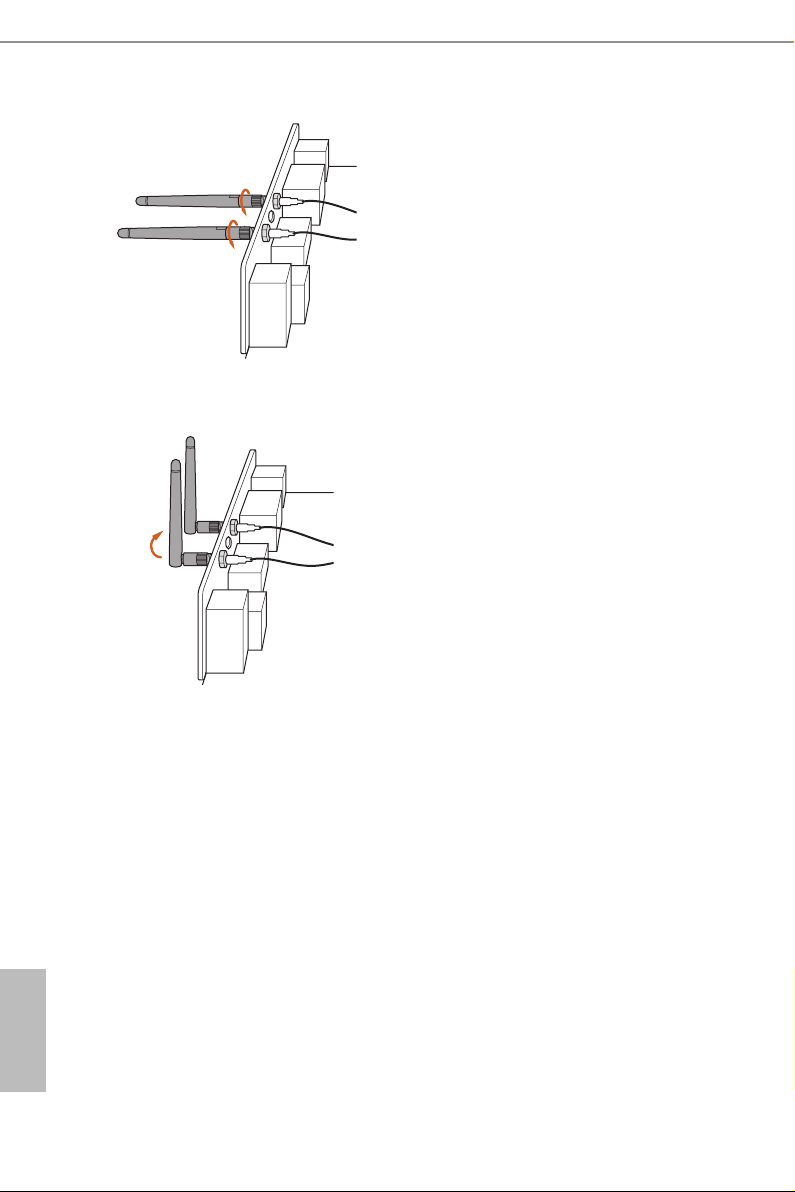
Step 5
Connect the two WiFi 2.4/5 GHz
Antennas to the antenna connectors. Turn
the antenna clockwise until it is securely
connected.
Step 6
Set the WiFi 2.4/5 GHz Antenna at 90-de-
gree angle.
*You may need to adjust the direction of
the antenna for a stronger signal.
English
12
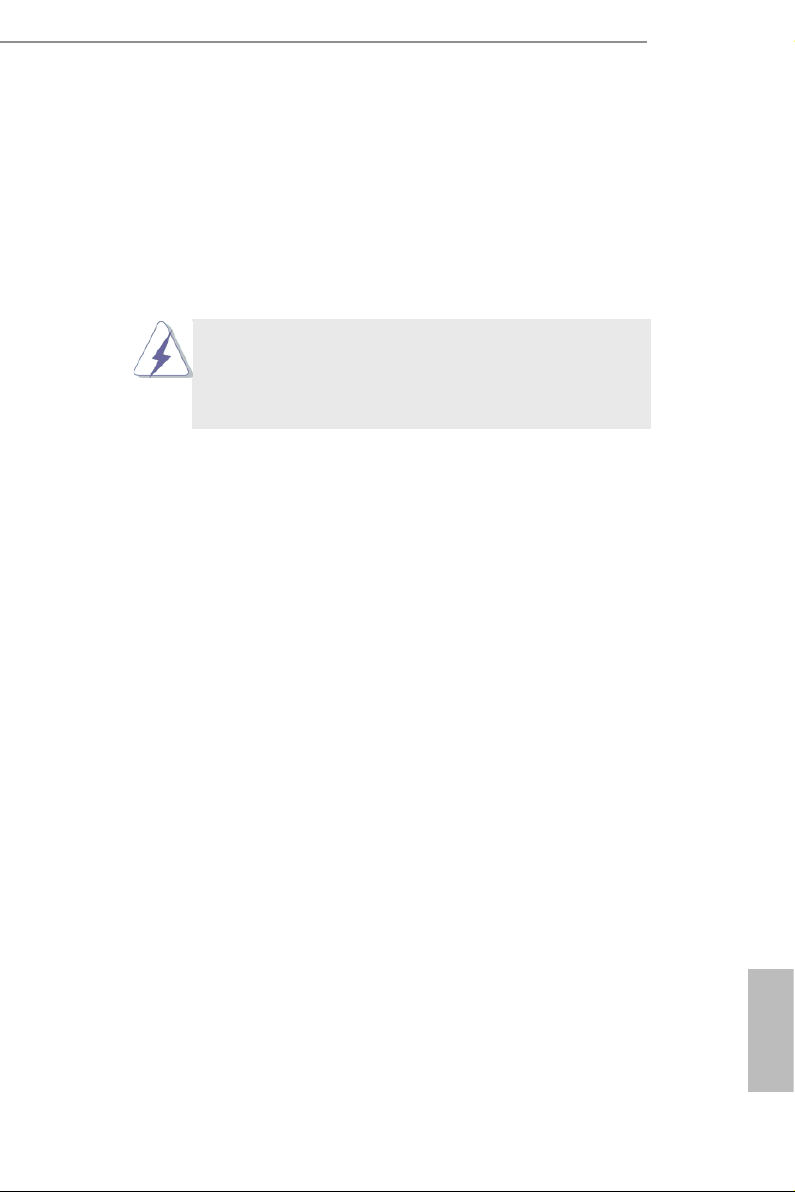
A88M-ITX/ac
2. Installation
This is a Mini-ITX form factor motherboard. Before you install the motherboard,
study the conguration of your chassis to ensure that the motherboard ts into it.
Pre-installation Precautions
Take note of the following precautions before you install motherboard
components or change any motherboard settings.
Before you install or remove any component, ensure that the
power is switched off or the power cord is detached from the
power supply. Failure to do so may cause severe damage to the
motherboard, peripherals, and/or components.
1. Unplug the power cord from the wall socket before touching any
component.
2. To avoid damaging the motherboard components due to static elec-
tricity, NEVER place your motherboard directly on the carpet or the
like. Also remember to use a grounded wrist strap or touch a safety
grounded object before you handle components.
3. Hold components by the edges and do not touch the ICs.
4. Whenever you uninstall any component, place it on a grounded anti-
static pad or in the bag that comes with the component.
5. When placing screws into the screw holes to secure the mother-
board to the chassis, please do not over-tighten the screws! Doing
so may damage the motherboard.
13
English
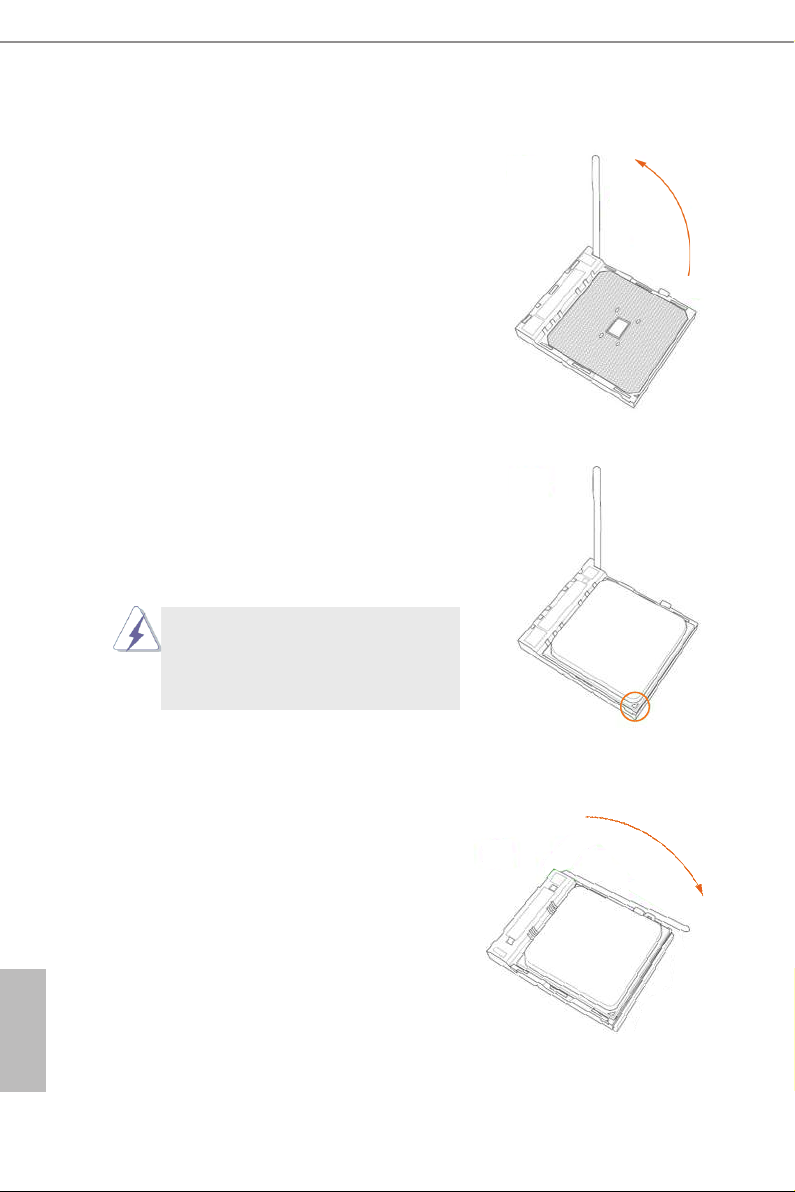
2.1 CPU Installation
Step 1. Unlock the socket by lifting the lever up
to a 90
Step 2. Position the CPU directly above the
socket such that the CPU corner with
the golden triangle matches the socket
corner with a small triangle.
Step 3. Carefully insert the CPU into the
socket until it ts in place.
o
angle.
The CPU ts only in one correct
orientation. DO NOT force the CPU
into the socket to avoid bending of
the pins.
English
14
Step 4. When the CPU is in place, press it
rmly on the socket while you push
down the socket lever to secure the
CPU. The lever clicks on the side tab
to indicate that it is locked.
