ASRock A790GMH 128M, A790GMH128M-2137 Installation Guide

Copyright Notice:Copyright Notice:
Copyright Notice:
Copyright Notice:Copyright Notice:
No part of this installation guide may be reproduced, transcribed, transmitted, or translated in any language, in any form or by any means, except duplication of documentation by the purchaser for backup purpose, without written consent of ASRock Inc.
Products and corporate names appearing in this guide may or may not be registered
trademarks or copyrights of their respective companies, and are used only for identification or explanation and to the owners’ benefit, without intent to infringe.
Disclaimer:Disclaimer:
Disclaimer:
Disclaimer:Disclaimer:
Specifications and information contained in this guide are furnished for informational
use only and subject to change without notice, and should not be constructed as a
commitment by ASRock. ASRock assumes no responsibility for any errors or omissions
that may appear in this guide.
With respect to the contents of this guide, ASRock does not provide warranty of any kind,
either expressed or implied, including but not limited to the implied warranties or
conditions of merchantability or fitness for a particular purpose. In no event shall
ASRock, its directors, officers, employees, or agents be liable for any indirect, special,
incidental, or consequential damages (including damages for loss of profits, loss of
business, loss of data, interruption of business and the like), even if ASRock has been
advised of the possibility of such damages arising from any defect or error in the guide
or product.
This device complies with Part 15 of the FCC Rules. Operation is subject to the
following two conditions:
(1) this device may not cause harmful interference, and
(2) this device must accept any interference received, including interference that
may cause undesired operation.
CALIFORNIA, USA ONLY
The Lithium battery adopted on this motherboard contains Perchlorate, a toxic
substance controlled in Perchlorate Best Management Practices (BMP) regulations
passed by the California Legislature. When you discard the Lithium battery in
California, USA, please follow the related regulations in advance.
“Perchlorate Material-special handling may apply, see
www.dtsc.ca.gov/hazardouswaste/perchlorate”
ASRock Website: http://www.asrock.com
Published August 2009
Copyright©2009 ASRock INC. All rights reserved.
ASRock A790GMH/128M Motherboard
EnglishEnglish
EnglishEnglish
English
11
1
11
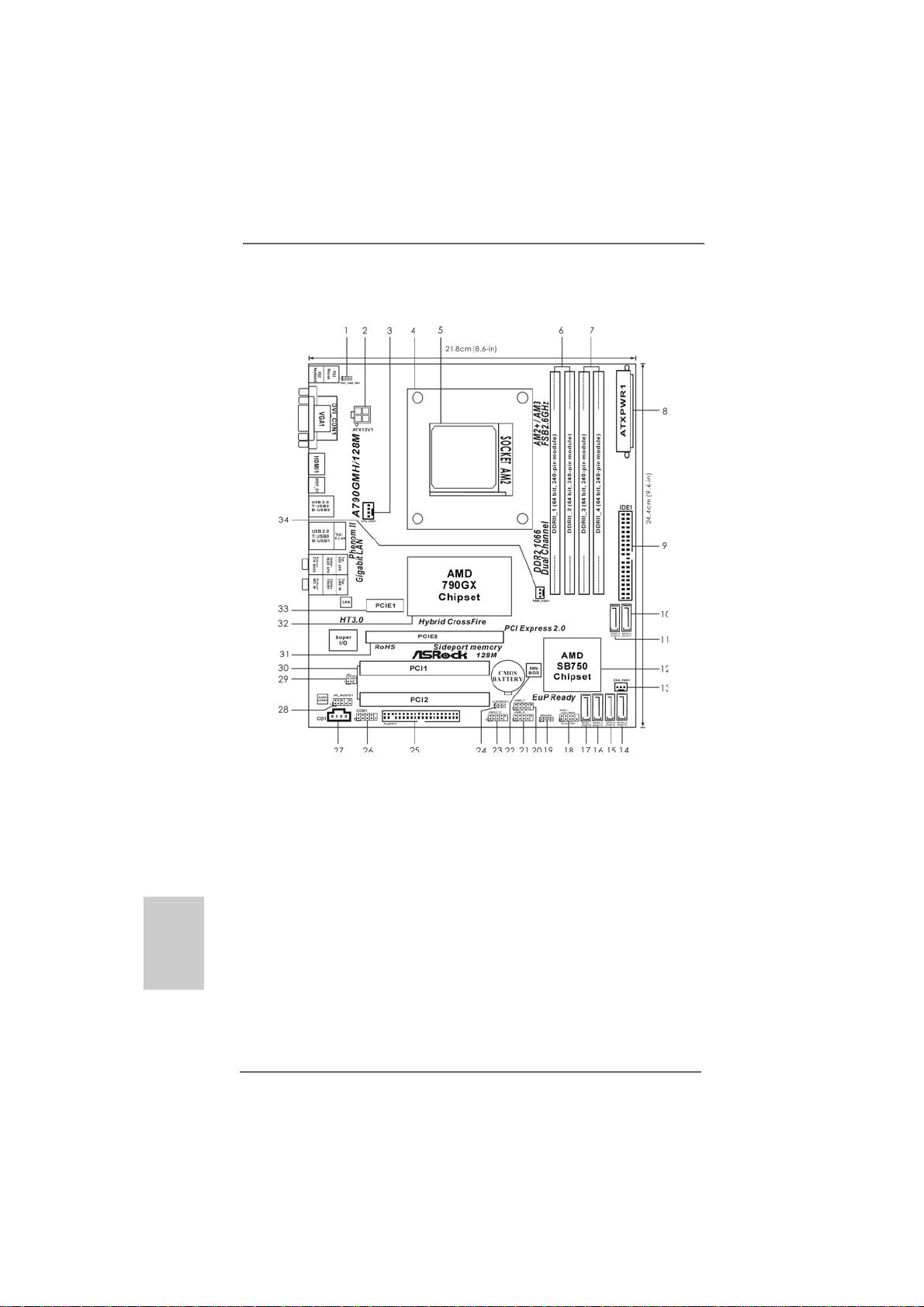
Motherboard LayoutMotherboard Layout
Motherboard Layout
Motherboard LayoutMotherboard Layout
English
EnglishEnglish
EnglishEnglish
22
2
22
1 PS2_USB_PW1 Jumper 18 System Panel Header (PANEL1, Orange)
2 ATX 12V Power Connector (ATX12V1) 19 Chassis Speaker Header
3 CPU Fan Connector (CPU_FAN1) (SPEAKER 1, Purple)
4 CPU Heatsink Retention Module 20 USB 2.0 Header (USB6_7, Blue)
5 AM2 940-Pin CPU Socket 2 1 USB 2.0 Header (USB8_9, Blue)
6 2 x 240-pin DDR2 DIMM Slots 22 SPI Flash Memory (8Mb)
(Dual Channel A: DDRII_1, DDRII_2; Yellow) 23 USB 2.0 Header (USB10_11, Blue)
7 2 x 240-pin DDR2 DIMM Slots 24 Clear CMOS Jumper (CLRCMOS1)
(Dual Channel B: DDRII_3, DDRII_4; Orange) 25 Floppy Connector (FLOPPY1)
8 ATX Power Connector (ATXPWR1) 26 Serial Port Connector (COM1)
9 Primary IDE Connector (IDE1, Blue) 27 Internal Audio Connector: CD1 (Black)
10 Sixth SATAII Connector (SATAII_6 (PORT 5)) 28 Front Panel Audio Header
11 Fifth SATAII Connector (SATAII_5 (PORT 4)) (HD_AUDIO1, Lime)
12 Southbridge Controller 29 Infrared Module Header (IR1)
13 Chassis Fan Connector (CHA_FAN1) 30 PCI Slots (PCI1- 2)
14 Fourth SATAII Connector (SATAII_4 (PORT 3)) 31 PCI Express 2.0 x16 Slot (PCIE2; Green)
15 Third SATAII Connector (SATAII_3 (PORT 2)) 32 Northbridge Controller
16 Secondary SATAII Connector 33 PCI Express 2.0 x1 Slot (PCIE1; Green)
(SA TAII_2 (PORT 1)) 34 Power Fan Connector (PWR_FAN1)
17 Primary SATAII Connector (SATAII_1 (PORT 0))
ASRock A790GMH/128M Motherboard
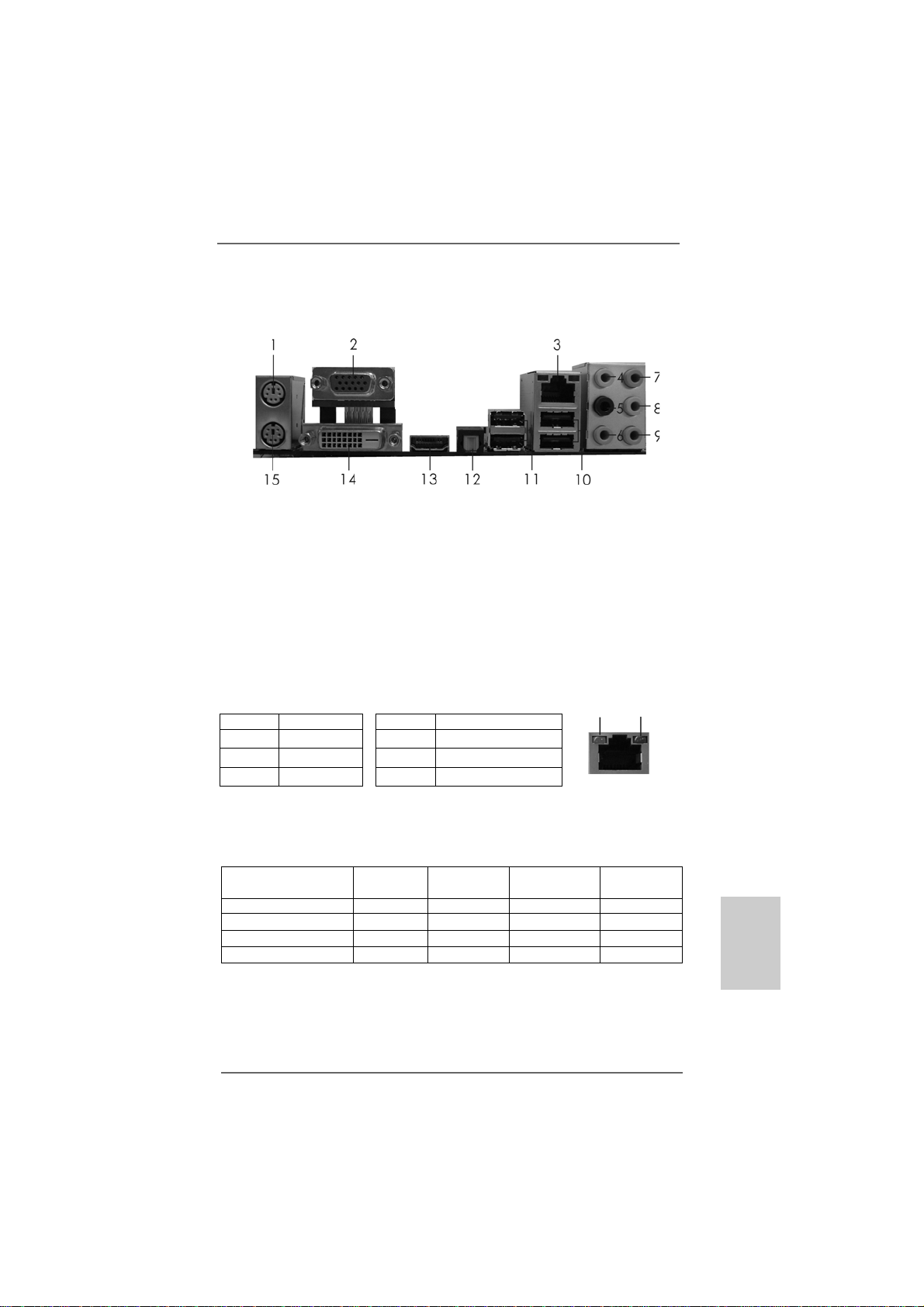
I/O PI/O P
I/O P
I/O PI/O P
* 3 LAN RJ-45 Port 11 USB 2.0 Ports (USB23)
** 8 Front Speaker (Lime)
* There are two LED next to the LAN port. Please refer to the table below for the LAN port LED
indications.
anelanel
anel
anelanel
1 PS/2 Mouse Port (Green) 9 Microphone (Pink)
2 VGA/D-Sub Port 10 USB 2.0 Ports (USB 01)
4 Side Speaker (Gray) 12 Optical SPDIF Out Port
5 Rear Speaker (Black) *** 13 HDMI Port
6 Central / Bass (Orange) 14 VGA/DVI-D Port
7 Line In (Light Blue) 15 PS/2 Keyboard Port (Purple)
Activity/Link LED SPEED LED
Status Description Status Description
Off No Link Off 10Mbps connection
Blinking Data Activity Orange 100Mbps connection
On Link Green 1Gbps connection
LAN Port LED Indications
ACT/LINK
LED
LAN Port
SPEED
LED
** If you use 2-channel speaker, please connect the speaker’s plug into “Front Speaker Jack”.
See the table below for connection details in accordance with the type of speaker you use.
TABLE f or Audio Output Connection
Audio Output Channels Front Speaker Rear Sp eaker Central / Bass Side Speaker
(No. 8) (No. 5) (No. 6) (No. 4)
2 V -- -- -4VV---6 VVV-8 VVVV
ASRock A790GMH/128M Motherboard
EnglishEnglish
EnglishEnglish
English
33
3
33
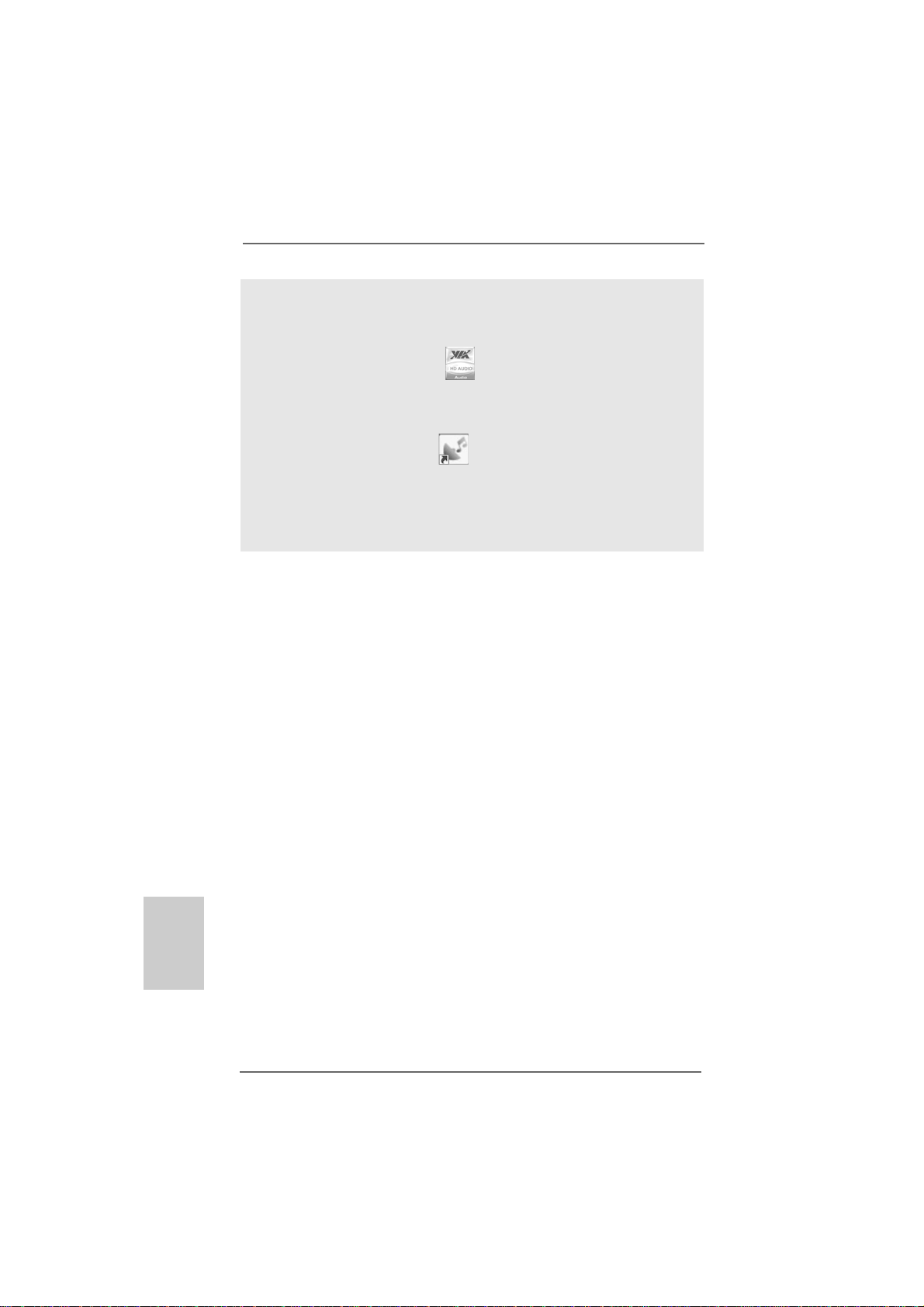
To enable Multi-Streaming function, you need to connect a front panel audio cable to the front
panel audio header. After restarting your computer, you will find “VIA HD Audio Deck” tool on
your system. Please follow below instructions according to the OS you install.
For Windows® XP / XP 64-bit OS:
Please click “VIA HD Audio Deck” icon , and click “Speaker”. Then you are allowed to
select “2 Channel”, “4 Channel”, “6 Channel” or “8 Channel”. Click “Power” to save your
change.
For Windows® VistaTM / VistaTM 64-bit OS:
Please click “VIA HD Audio Deck” icon , and click “Advanced Options” on the left side
on the bottom. In “Advanced Options” screen, select “Independent Headphone”, and click
“OK” to save your change.
If you enable Multi-Streaming function, Side Speaker function will be disabled. You can only
choose to enable either Multi-Streaming function or Side Speaker function.
*** To support AC3 audio format with HDMI Audio under VistaTM, please install the HDMI audio
driver in XP support CD AAX790-10.
The driver is located under the path: ..\Drivers\NB Audio\REALTEK\XP64_XP(R1.68)
And note for LPCM support up to stereo 2 channels only.
English
EnglishEnglish
EnglishEnglish
44
4
44
ASRock A790GMH/128M Motherboard
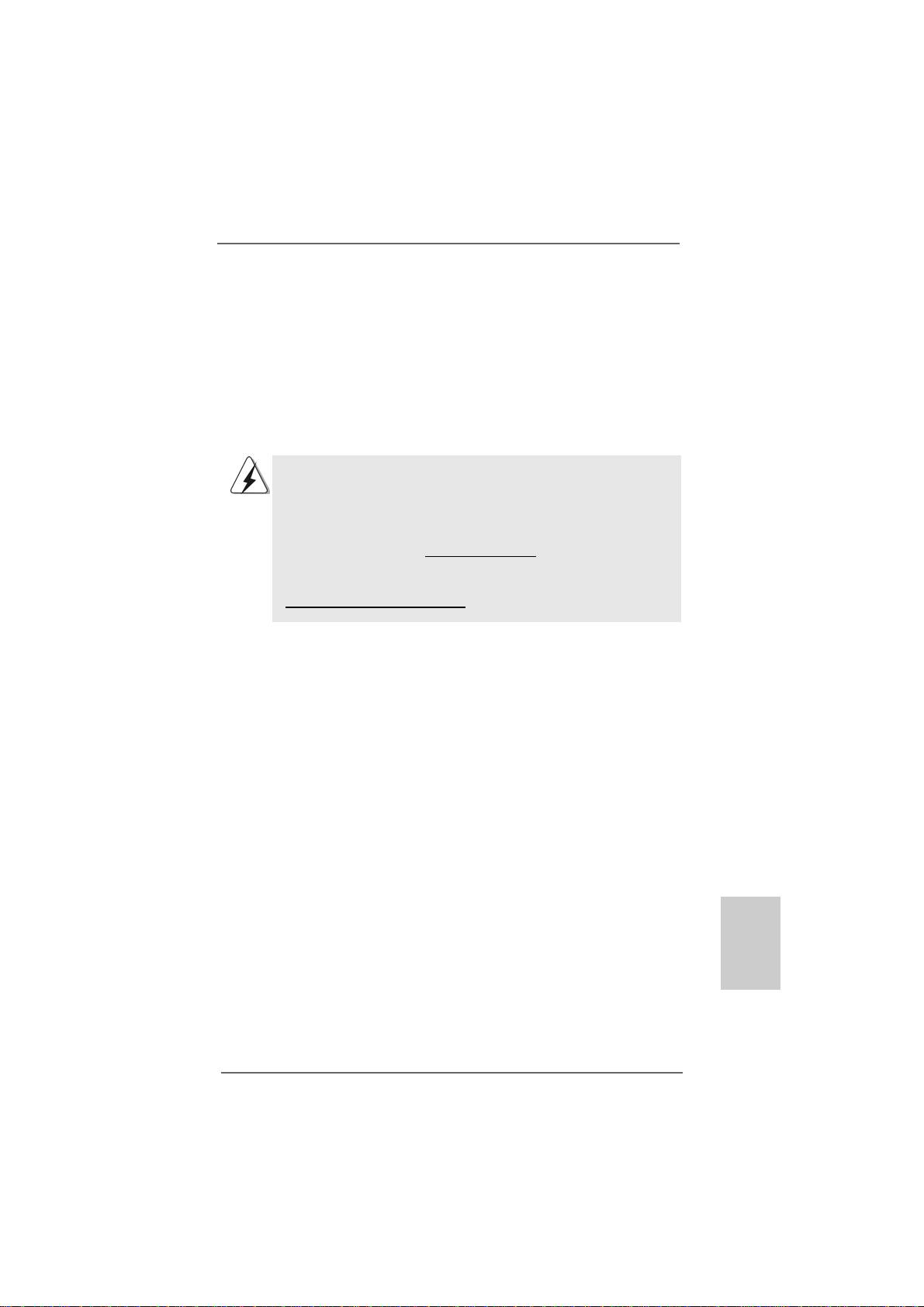
1.1.
IntroductionIntroduction
1.
Introduction
1.1.
IntroductionIntroduction
Thank you for purchasing ASRock A790GMH/128M motherboard, a reliable
motherboard produced under ASRock’s consistently stringent quality control. It delivers excellent performance with robust design conforming to ASRock’s commitment to quality and endurance.
In this manual, cha pter 1 a nd 2 contain introduction of the motherboard a nd step-by-step
guide to the hardware installation. Chapter 3 and 4 contain the configuration guide to
BIOS setup and information of the Support CD.
Because the motherboard specifications and the BIOS software might
be updated, the content of this manual will be subject to change without
notice. In case any modifications of this manual occur, the updated
version will be available on ASRock website without further notice. You
may find the latest VGA cards and CPU support lists on ASRock website
as well. ASRock website http://www.asrock.com
If you require technical support related to this motherboard, please visit
our website for specific information about the model you are using.
www.asrock.com/support/index.asp
1.11.1
Package ContentsPackage Contents
1.1
Package Contents
1.11.1
Package ContentsPackage Contents
1 x ASRock A790GMH/128M Motherboard
(Micro ATX Form Factor: 9.6-in x 8.6-in, 24.4 cm x 21.8 cm)
1 x ASRock A790GMH/128M Quick Installation Guide
2 x ASRock A790GMH/128M Support CD
1 x Ultra ATA 66/100/133 IDE Ribbon Cable (80-conductor)
2 x Serial ATA (SATA) Data Cables (Optional)
1 x I/O Panel Shield
ASRock A790GMH/128M Motherboard
EnglishEnglish
EnglishEnglish
English
55
5
55
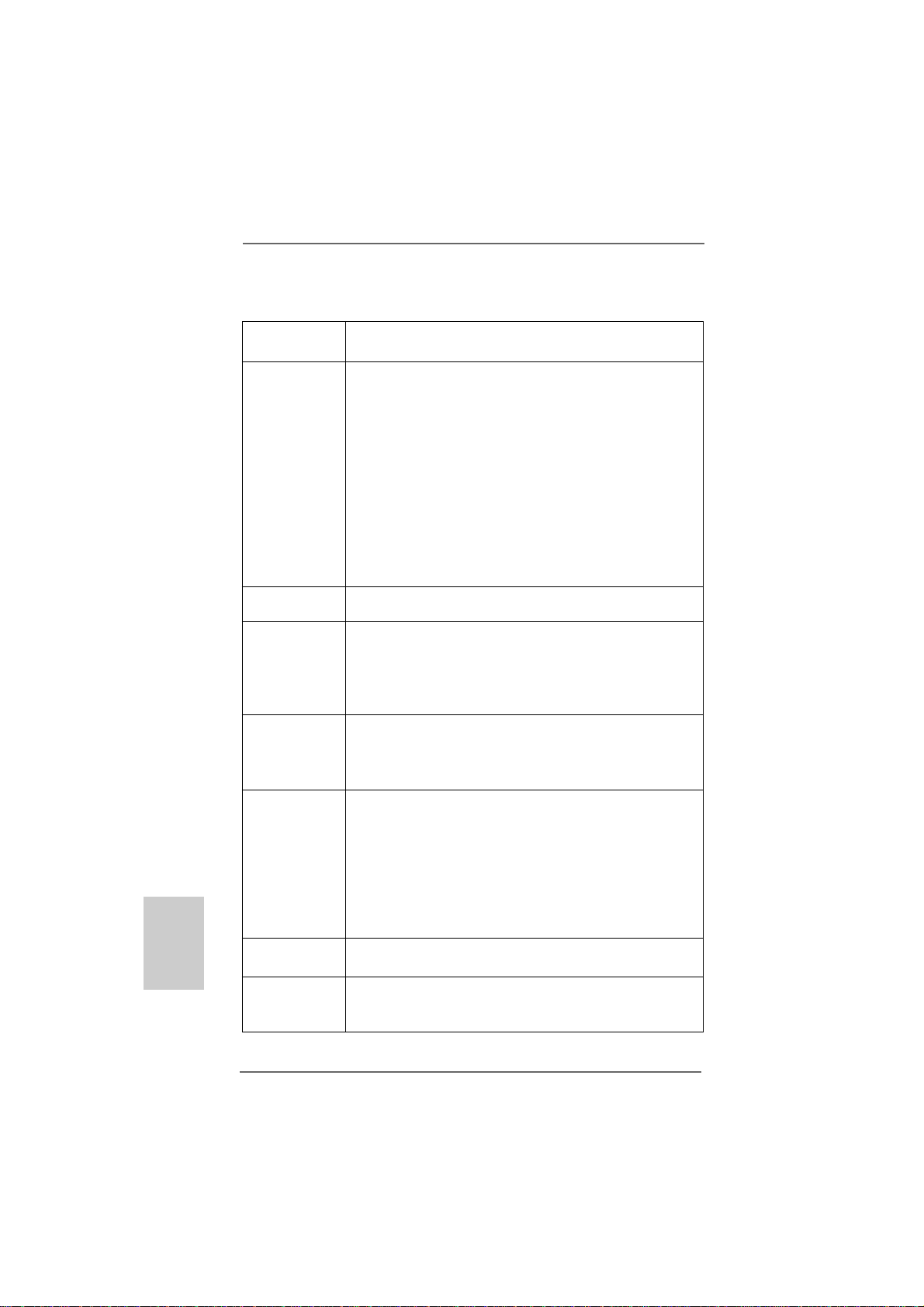
English
EnglishEnglish
EnglishEnglish
1.21.2
SpecificationsSpecifications
1.2
Specifications
1.21.2
SpecificationsSpecifications
Platform - Micro ATX Form Factor: 9.6-in x 8.6-in, 24.4 cm x 21.8 cm
- Solid Capacitor for CPU power
CPU - Support for Socket AM2+ / AM2 processors: AMD Phenom
FX / Phenom / Athlon 64 FX / Athlon 64 X2 Dual-Core / Athlon
X2 Dual-Core / Athlon 64 / Sempron processor
- Support for AM3 processors: AMD PhenomTM II X4 / X3 / X2
and Athlon II X4 / X3 / X2 processors
- Supports AMD OverDriveTM with ACC feature (Advanced
Clock Calibration)
- AMD LIVE!TM Ready
- Supports AMD’s Cool ‘n’ QuietTM Technology
- FSB 2600 MHz (5.2 GT/s)
- Supports Untied Overclocking Technology (see CAUTION 1)
- Supports Hyper-Transport 3.0 (HT 3.0) Technology
Chipset - Northbridge: AMD 790GX
- Southbridge: AMD SB750
Memory - Dual Channel DDR2 Memory T echnology (see CAUTION 2)
- 4 x DDR2 DIMM slots
- Support DDR2 1066/800/667/533 non-ECC, un-buffered
memory (see CAUTION 3)
- Max. capacity of system memory: 16GB (see CAUTION 4)
Expansion Slot - 1 x PCI Express 2.0 x16 slot (green @ x16 mode)
- 1 x PCI Express 2.0 x1 slot
- 2 x PCI slots
- Supports Hybrid CrossFireX
Graphics - Integrated AMD Radeon HD 3300 graphics
- DX10 class iGPU, Pixel Shader 4.0
- Max. shared memory 512MB (see CAUTION 5)
- Integrated 128MB side port memory for iGPU
- Three VGA Output options: D-Sub, D VI-D and HDMI
- Supports HDCP function
- Supports Full HD 1080p Blu-ray (BD) / HD-DVD playback
(see CAUTION 6)
Audio - 7.1 CH Windows® VistaTM Premium Level HD Audio
(VIA® VT1708S Audio Codec)
LAN - PCIE x1 Gigabit LAN 10/100/1000 Mb/s
- Realtek RTL81 11DL
- Supports Wake-On-LAN
TM
TM
66
6
66
ASRock A790GMH/128M Motherboard
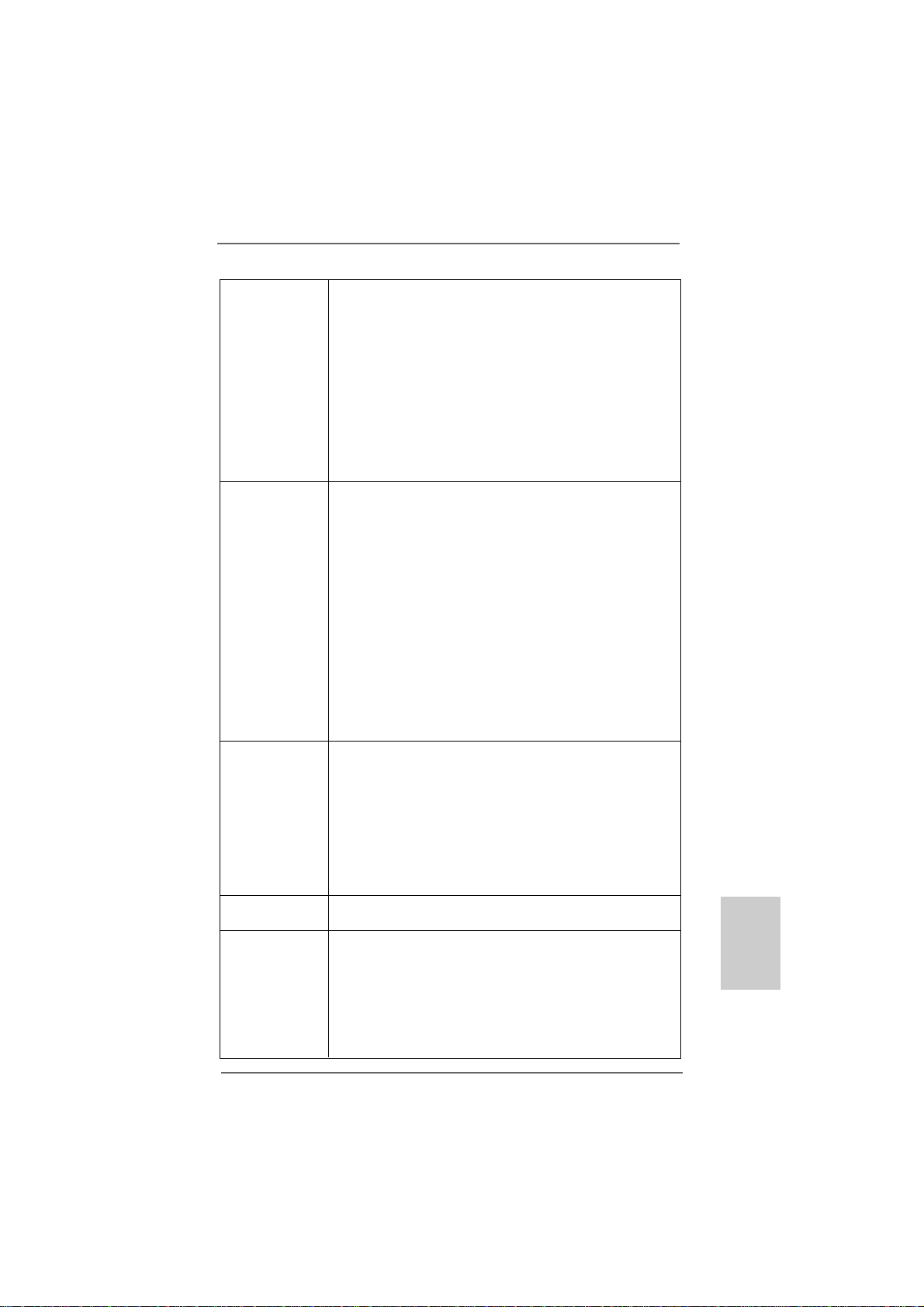
Rear Panel I/O I/O Panel
- 1 x PS/2 Mouse Port
- 1 x PS/2 Keyboard Port
- 1 x VGA/D-Sub Port
- 1 x VGA/DVI-D Port
- 1 x HDMI Port
- 1 x Optical SPDIF Out Port
- 4 x Ready-to-Use USB 2.0 Ports
- 1 x RJ-45 LAN Port with LED (ACT/LINK LED and SPEED LED)
- HD Audio Jack: Side Speaker/Rear Speaker/Central/Bass/
Line in/Front Speaker/Microphone (see CAUTION 7)
Connector - 6 x Serial ATAII 3.0Gb/s connectors, support RAID (RAID 0,
RAID 1, RAID 5, RAID 10 and JBOD), NCQ, AHCI a nd “Hot Plug”
functions (see CAUTION 8)
- 1 x ATA133 IDE connector (supports 2 x IDE devices)
- 1 x Floppy connector
- 1 x IR header
- 1 x COM port header
- CPU/Chassis/Power FAN connector
- 24 pin ATX power connector
- 4 pin 12V power connector
- CD in header
- Front panel audio connector
- 3 x USB 2.0 headers (support 6 USB 2.0 ports)
(see CAUTION 9)
BIOS Feature - 8Mb AMI BIOS
- AMI Legal BIOS
- Supports “Plug and Play”
- ACPI 1.1 Compli ance Wa ke Up Events
- Supports jumperfree
- SMBIOS 2.3.1 Support
- VCCM, NB V oltage Multi-adjustment
- Supports Smart BIOS
Support CD - Drivers, Utilities, AntiVirus Software (Trial V ersion), AMD
OverDriveTM Utility, AMD Live! Explorer, AMD Fusion
Unique Feature - ASRock OC Tuner (see CAUTION 10)
- Intelligent Energy Saver (see CAUTION 11)
- Instant Boot
- ASRock Instant Flash (see CAUTION 12)
- ASRock OC DNA (see CAUTION 13)
- Hybrid Booster:
- CPU Frequency Stepless Control (see CAUTION 14)
ASRock A790GMH/128M Motherboard
EnglishEnglish
EnglishEnglish
English
77
7
77
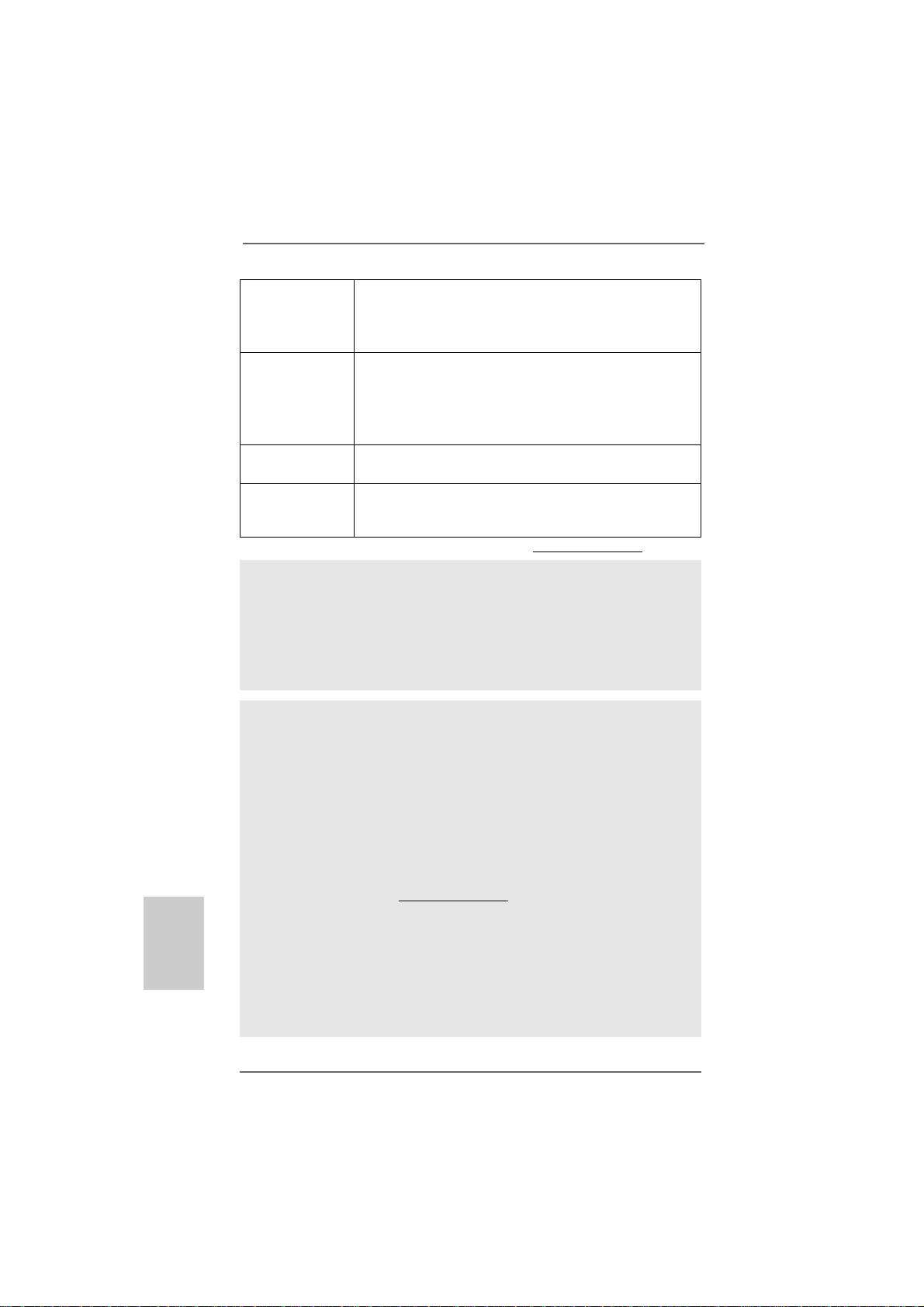
English
EnglishEnglish
EnglishEnglish
- ASRock U-COP (see CAUTION 15)
- Boot Failure Guard (B.F.G.)
- ASRock AM2 Boost: ASRock Patented Technology to boost
memory performance up to 12.5% (see CAUTION 16)
Hardware - CPU Temperature Sensing
Monitor - Chassis Temperature Sensing
- CPU/Chassis/Power Fan Tachometer
- CPU Quiet Fan
- Voltage Monitoring: +12V, +5V, +3.3V, Vcore
OS - Microsoft® Windows® XP / XP Media Center / XP 64-bit /
TM
Vista
/ VistaTM 64-bit / Win7 compliant
Certifications - FCC, CE, WHQL
- EuP Ready (EuP ready power supply is required)
(see CAUTION 17)
* For detailed product information, please visit our website: http://www.asrock.com
WARNING
Please realize that there is a certain risk involved with overclocking, including adjusting
the setting in the BIOS, applying Untied Overclocking Technology, or using the thirdparty overclocking tools. Overclocking may affect your system stability, or even
cause damage to the components and devices of your system. It should be done at
your own risk and expense. We are not responsible for possible damage caused by
overclocking.
CAUTION!
1. This motherboard supports Untied Overclocking Technology. Please rea d “U ntied Overclocking Technology” on page 29 for details.
2. This motherboard supports Dual Channel Memory Technology. Before you
implement Dual Channel Memory Technology, make sure to read the
installation guide of memory modules on page 15 for proper installation.
3. Whether 1066MHz memory speed is supported depends on the AM2+ CPU
you adopt. If you want to adopt DDR2 1066 memory module on this
motherboard, please refer to the memory support list on our website for
the compatible memory modules.
ASRock website http://www.asrock.com
4. Due to the operating system limitation, the actual memory size may be
less than 4GB for the reservation for system usage under Windows® XP
and Windows® VistaTM. For Windows® XP 64-bit and Windows® VistaTM 64bit with 64-bit CPU, there is no such limitation.
5. The maximum shared memory size is defined by the chipset vendor and
is subject to change. Please check AMD website for the latest information.
88
8
88
ASRock A790GMH/128M Motherboard
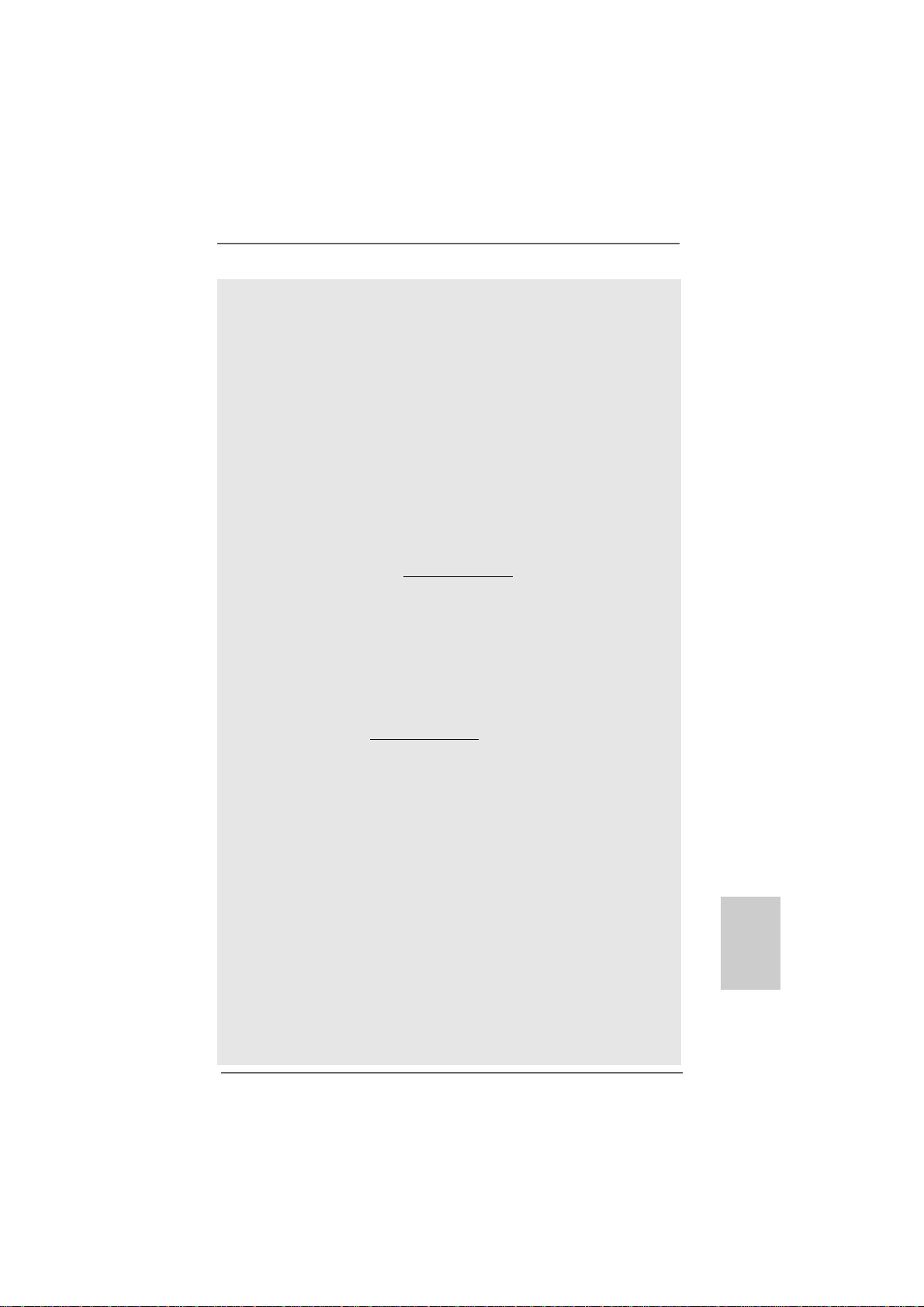
6. 1080p Blu-ray (BD) / HD-DVD playback support on this motherboard requires
the proper hardware configuration. Please refer to page 11 and 12 for the
minimum hardware requirement and the passed 1080p Blu-ray (BD) / HD-DVD
films in our lab test.
7. For microphone input, this motherboard supports both stereo and mono modes.
For audio output, this motherboard supports 2-channel, 4-channel, 6-channel,
and 8-channel mode s. Please check the table on page 3 for proper connection.
8. Before installing SATAII hard dis k to SATAII connector, please re ad the “SATAII
Hard Disk Setup Guide” on page 31 of “User Manual” in the support CD to
adjust your SA TAII hard disk drive to SATAII mode. You can also connect SATA
hard disk to SATAII connector directly.
9. Power Management for USB 2.0 works fine under Microsoft® Windows
VistaTM 64-bit / VistaTM / XP 64-bit / XP SP1 or SP2.
10. It is a user-friendly ASRock overclocking tool which allows you to surveil
your system by hardware monitor function and overclock your hardware
devices to get the best system performance under Windows® environment.
Please visit our website for the operation procedures of ASRock OC
Tuner. ASRock website: http://www.asrock.com
11. Featuring an advanced proprietary hardware and software design,
Intelligent Energy Saver is a revolutionary technology that delivers
unparalleled power savings. The voltage regulator can reduce the
number of output phases to improve efficiency when the CPU cores are
idle. In other words, it is able to provide exceptional power saving and
improve power efficiency without sacrificing computing performance. To
use Intelligent Energy Saver function, please enable Cool ‘n’ Quiet option
in the BIOS setup in advance. Please visit our website for the operation
procedures of Intelligent Energy Saver.
ASRock website: http://www.asrock.com
12. ASRock Instant Flash is a BIOS flash utility embedded in Flash ROM.
This convenient BIOS update tool allows you to update system BIOS
without entering operating systems first like MS-DOS or Windows®. With
this utility, you can press <F6> key during the POST or press <F2> key to
BIOS setup menu to access ASRock Instant Flash. Just launch this tool
and save the new BIOS file to your USB flash drive, floppy disk or hard
drive, then you can update your BIOS only in a few clicks without preparing an additional floppy diskette or other complicated flash utility. Please
be noted that the USB flash drive or hard drive must use FAT32/16/12 file
system.
13. The software name itself – OC DNA literally tells you what it is capable of.
OC DNA, an exclusive utility developed by ASRock, provides a convenient way for the user to record the OC settings and share with others. It
helps you to save your overclocking record under the operating system
and simplifies the complicated recording process of overclocking settings.
With OC DNA, you can save your OC settings as a profile and share with
your friends! Your friends then can load the OC profile to their own system
to get the same OC settings as yours! Please be noticed that the OC
profile can only be shared and worked on the same motherboard.
®
EnglishEnglish
EnglishEnglish
English
ASRock A790GMH/128M Motherboard
99
9
99
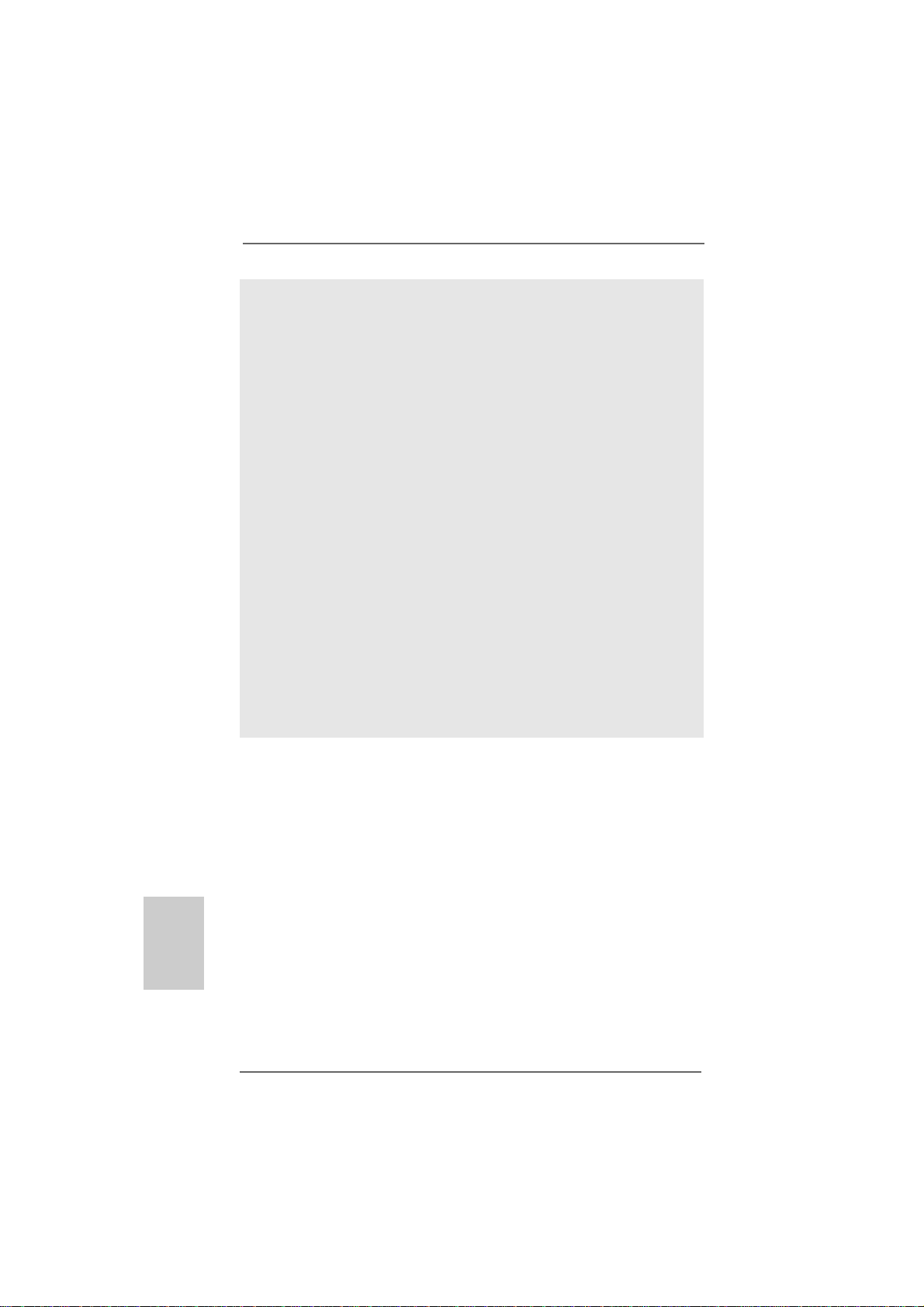
14. Although this motherboard offers stepless control, it is not recommended
to perform over-clocking. Frequencies other than the recommended CPU
bus frequencies may cause the instability of the system or damage the
CPU.
15. While CPU overheat is detected, the system will automatically shutdown.
Before you resume the system, please check if the CPU fan on the
motherboard functions properly and unplug the power cord, then plug it
back again. To improve heat dissipation, remember to spray thermal
grease between the CPU a nd the he atsink when you in stall the PC system.
16. This motherboard supports ASRock AM2 Boost overclocking technology. If
you enable this function in the BIOS setup, the memory performance will
improve up to 12.5%, but the effect still depends on the AM2 CPU you adopt.
Enabling this function will overclock the chipset/CPU reference clock. However,
we can not guarantee the system stability for all CPU/DRAM configurations.
If your system is unstable after AM2 Boost function is enabled, it may not be
applicative to your system. You may choose to disable this function for
keeping the stability of your system.
17. EuP, stands for Energy Using Product, wa s a provision regulated by European
Union to define the power consumption for the completed system. According
to EuP, the total AC power of the completed system shall be under 1.00W in
off mode condition. To meet EuP standard, an EuP ready motherboard a nd an
EuP ready power supply are required. According to Intel’s suggestion, the EuP
ready power supply must meet the standard of 5v standby power efficiency
is higher than 50% under 100 mA current consumption. For EuP ready power
supply selection, we recommend you checking with the power supply manufacturer for more details.
English
EnglishEnglish
EnglishEnglish
1010
10
1010
ASRock A790GMH/128M Motherboard
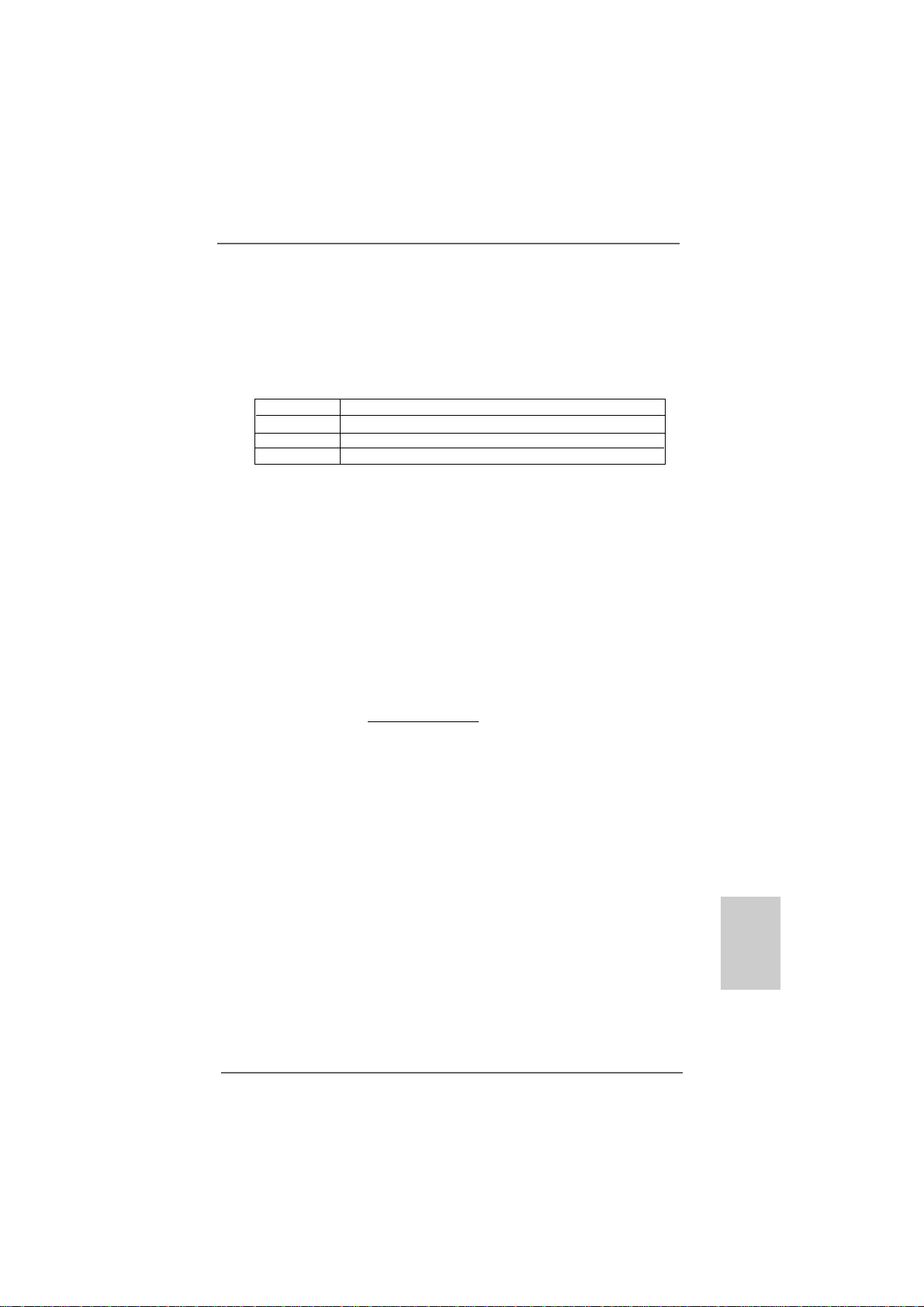
1.31.3
Minimum Hardware Requirement for 1080p Blu-rayMinimum Hardware Requirement for 1080p Blu-ray
1.3
Minimum Hardware Requirement for 1080p Blu-ray
1.31.3
Minimum Hardware Requirement for 1080p Blu-rayMinimum Hardware Requirement for 1080p Blu-ray
(BD) / HD(BD) / HD
(BD) / HD
(BD) / HD(BD) / HD
1080p Blu-ray (BD) / HD-DVD playba ck support on this motherboard
requires the proper hardware configuration. Plea se refer to below table
for the minimum hardware requirement.
CPU AMD Sempron Dual Core 2100
VGA Onboard VGA with DVI-D port
Memory Dual Channel DDR2 533, 1GB x 2
Suggested OS Windows® VistaTM or Windows® VistaTM 64
* If you need to use CyberLink PowerDVD Ultra version 7.3, we suggest to disable
Hardware Acceleration function for better playback performance and compatibility.
After executing CyberLink PowerDVD Ultra program, please follow below steps to
disable Hardware Acceleration function.
A. Right-click the main page of CyberLink PowerDVD Ultra program.
B. Click “Configuration”.
C. Select “Video”.
D. Click “Enable hardware acceleration (ATI Avivo)” to remove the “V” mark in
this item.
E. Click “OK” to save the change.
* Currently, 1080p Blu-ray (BD) / HD-DVD playback is only supported under Windows
VistaTM / VistaTM 64-bit OS. If you install Windows® XP / XP 64-bit OS, the function of
1080p Blu-ray (BD) / HD-DVD playback is not available, please visit our website for
AMD 790GX VGA driver update in the future.
ASRock website http://www.asrock.com
-D-D
VD Playback SupporVD Playback Suppor
-D
VD Playback Suppor
-D-D
VD Playback SupporVD Playback Suppor
tt
t
tt
®
ASRock A790GMH/128M Motherboard
1111
11
1111
EnglishEnglish
EnglishEnglish
English
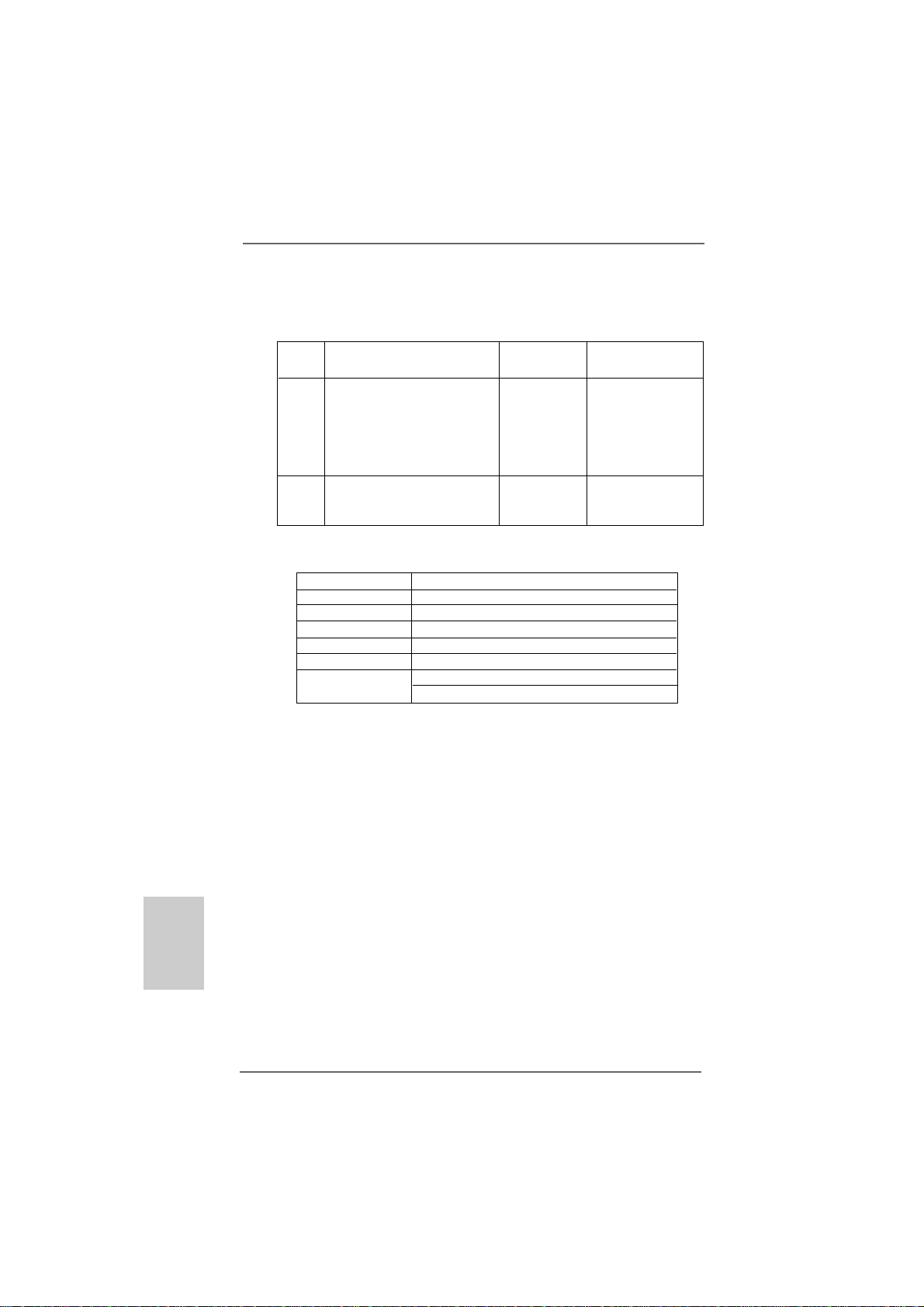
1.41.4
PP
1.4
1.41.4
assed 1080p Blu-ray (BD) / HDassed 1080p Blu-ray (BD) / HD
P
assed 1080p Blu-ray (BD) / HD
PP
assed 1080p Blu-ray (BD) / HDassed 1080p Blu-ray (BD) / HD
TT
estest
T
est
TT
estest
DVD Film Name Format Producer
Type
Blu-ray SWORDFISH VC-1 WB
DVD UNDERWORLD EVOLUTION MPEG-2 SONY
THE LAST STAND MPEG-4-AVC FOX
CASINO ROYALE MPEG-4-AVC SONY
THE LEAGUE OF MPEG-4-AVC FOX
EXTRAORDINARY GENTLEMEN
HD- KING KONG VC-1 UNIVERSAL
DVD NEW ORLEANS CONCERT MPEG-2 WEA
THE INTERPRETER MPEG-4-AVC UNIVERSAL
* MPEG-4-AVC mentioned above refers to the same format of H.264.
* Above passed films are tested under below configuration.
Items Configurations
CPU AMD Sempron Dual Core 2100
VG A Onboard VGA with DVI-D port
Memory Dual Channel DDR2 533, 1GB x 2
OS Windows® VistaTM or Windows® VistaTM 64
Playback Software CyberLink PowerDVD Ultra (Version 7.3 or above)
DVD Player Pioneer BDR-101A / LG GBW-H10N (BD)
HP HD100 (HD-DVD)
-D-D
-D
-D-D
VD FVD F
VD F
VD FVD F
ilms in Our Lilms in Our L
ilms in Our L
ilms in Our Lilms in Our L
abab
ab
abab
English
EnglishEnglish
EnglishEnglish
1212
12
1212
ASRock A790GMH/128M Motherboard
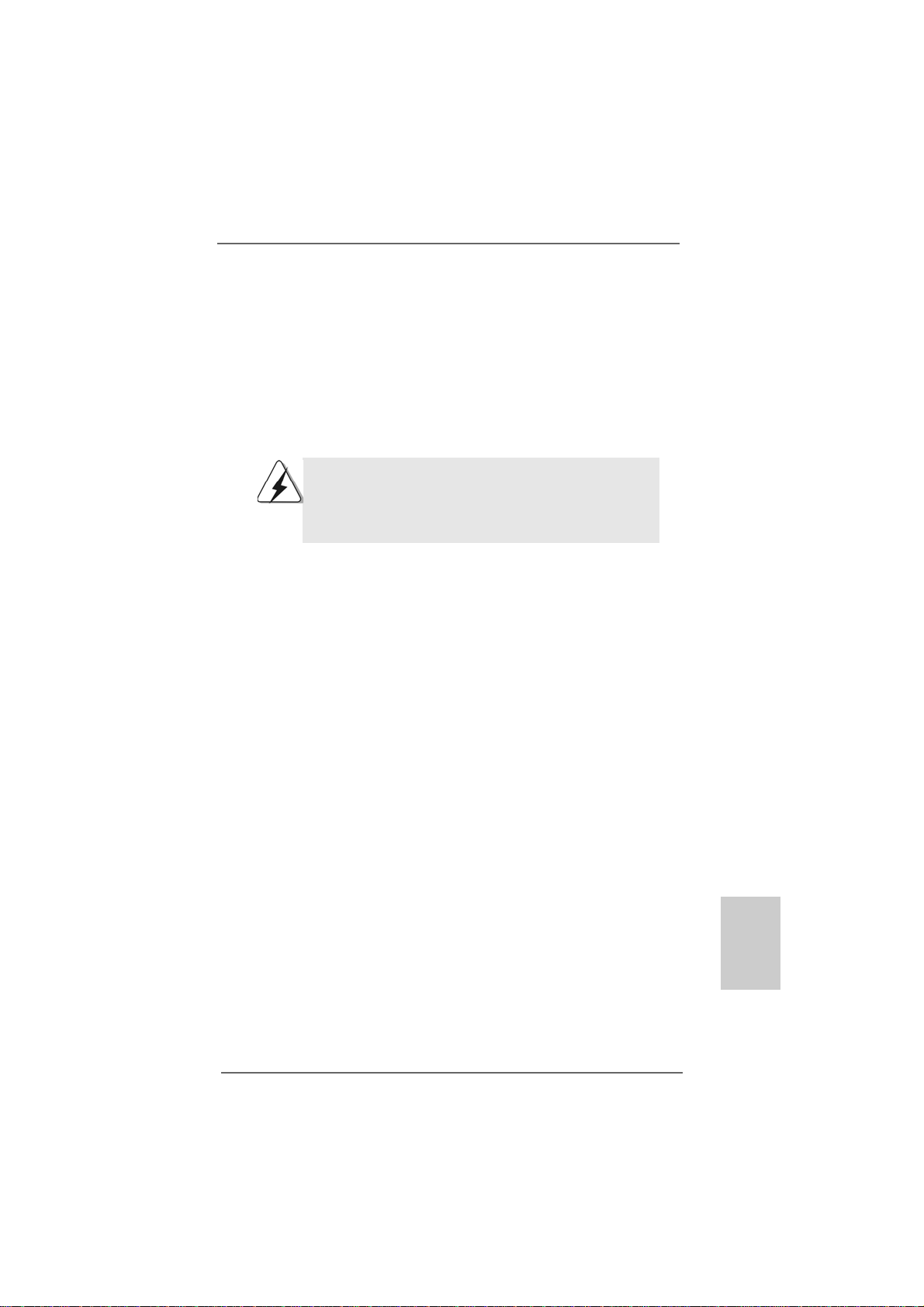
2.2.
InstallationInstallation
2.
Installation
2.2.
InstallationInstallation
This is a Micro ATX form fa ctor (9.6-in x 8.6-in, 24.4 cm x 21.8 cm) motherboard.
Before you install the motherboard, study the configuration of your chassis to ensure
that the motherboard fits into it.
Pre-installation PrecautionsPre-installation Precautions
Pre-installation Precautions
Pre-installation PrecautionsPre-installation Precautions
Take note of the following precautions before you install motherboard
components or change any motherboard settings.
Before you install or remove any component, ensure that the
power is switched off or the power cord is detached from the
power supply. Failure to do so may cause severe damage to the
motherboard, peripherals, and/or components.
1. Unplug the power cord from the wall socket before touching any
component.
2. To avoid damaging the motherboard components due to static
electricity, NEVER place your motherboard directly on the carpet or
the like. Also remember to use a grounded wrist strap or touch a
safety grounded object before you handle components.
3. Hold components by the edges and do not touch the ICs.
4. Whenever you uninstall any component, place it on a grounded antistatic pad or in the bag that comes with the component.
5. When placing screws into the screw holes to secure the motherboard
to the chassis, please do not over-tighten the screws! Doing so may
damage the motherboard.
ASRock A790GMH/128M Motherboard
1313
13
1313
EnglishEnglish
EnglishEnglish
English
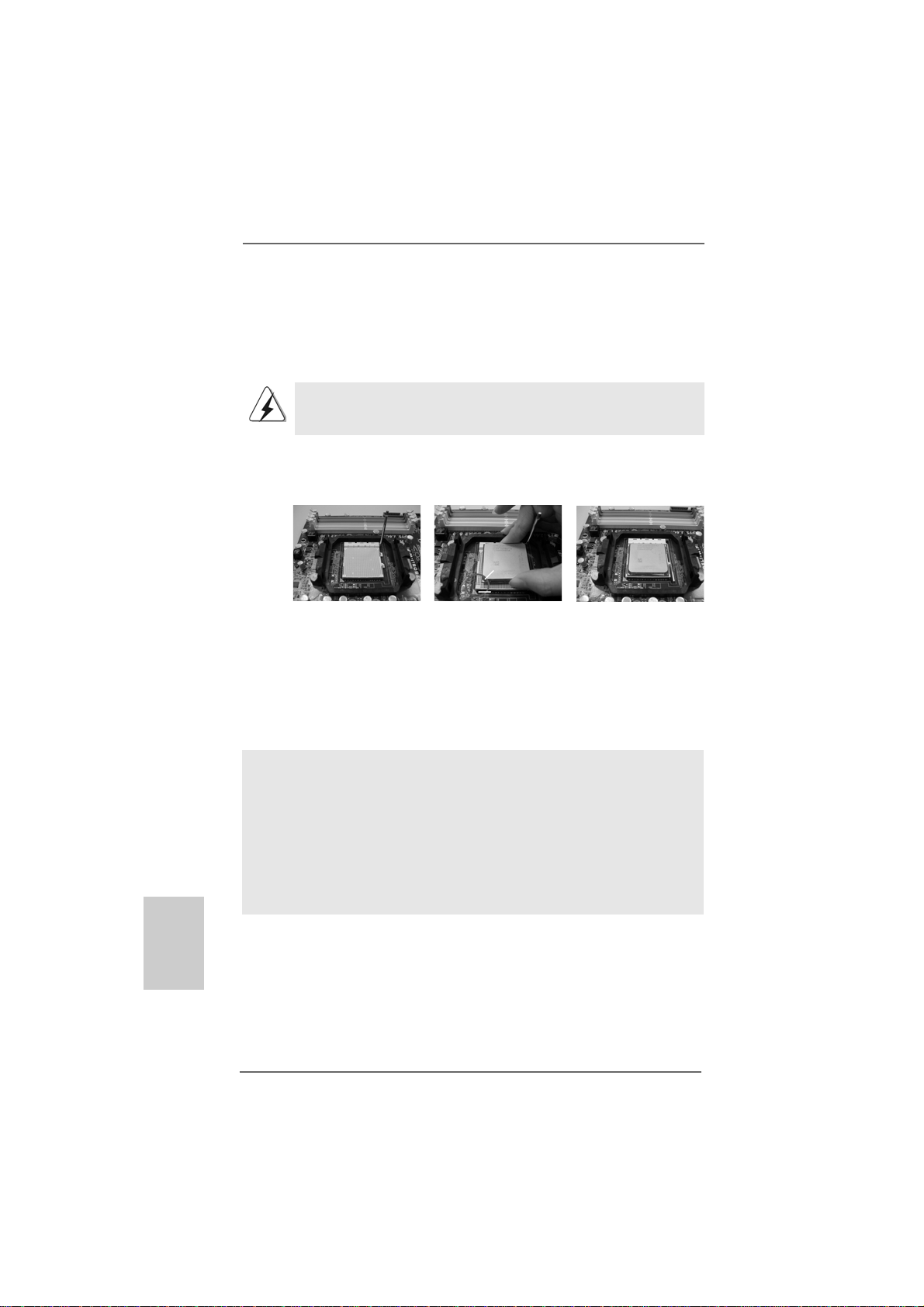
2.12.1
CPU InstallationCPU Installation
2.1
CPU Installation
2.12.1
CPU InstallationCPU Installation
Step 1. Unlock the socket by lifting the lever up to a 90
o
angle.
Step 2. Position the CPU directly above the socket such that the CPU corner with
the golden triangle matches the socket corner with a small triangle.
Step 3. Carefully insert the CPU into the socket until it fits in place.
The CPU fits only in one correct orientation. DO NOT force the CPU
into the socket to avoid bending of the pins.
Step 4. When the CPU is in place, press it firmly on the socket while you push
down the socket lever to secure the CPU. The lever clicks on the side tab
to indicate that it is locked.
Lever 90° Up
CPU Golden Triangle
Socker Corner
Small Triangle
STEP 1:
Lift Up The Socket Lever
2.22.2
Installation of CPU Fan and HeatsinkInstallation of CPU Fan and Heatsink
2.2
Installation of CPU Fan and Heatsink
2.22.2
Installation of CPU Fan and HeatsinkInstallation of CPU Fan and Heatsink
STEP 2 / STEP 3:
Match The CPU Golden Triangle
To The Socket Corner Small
Triangle
STEP 4:
Push Down And Lock
The Socket Lever
English
EnglishEnglish
EnglishEnglish
1414
14
1414
After you install the CPU into this motherboard, it is necessary to install a
larger heatsink and cooling fan to dissipate heat. You also need to spray
thermal grease between the CPU and the heatsink to improve heat
dissipation. Make sure that the CPU and the heatsink are securely fastened and in good contact with each other. Then connect the CPU fan to
the CPU FAN connector (CPU_FAN1, see Page 2, No. 3). For proper
installation, please kindly refer to the instruction manuals of the CPU fan
and the heatsink.
ASRock A790GMH/128M Motherboard
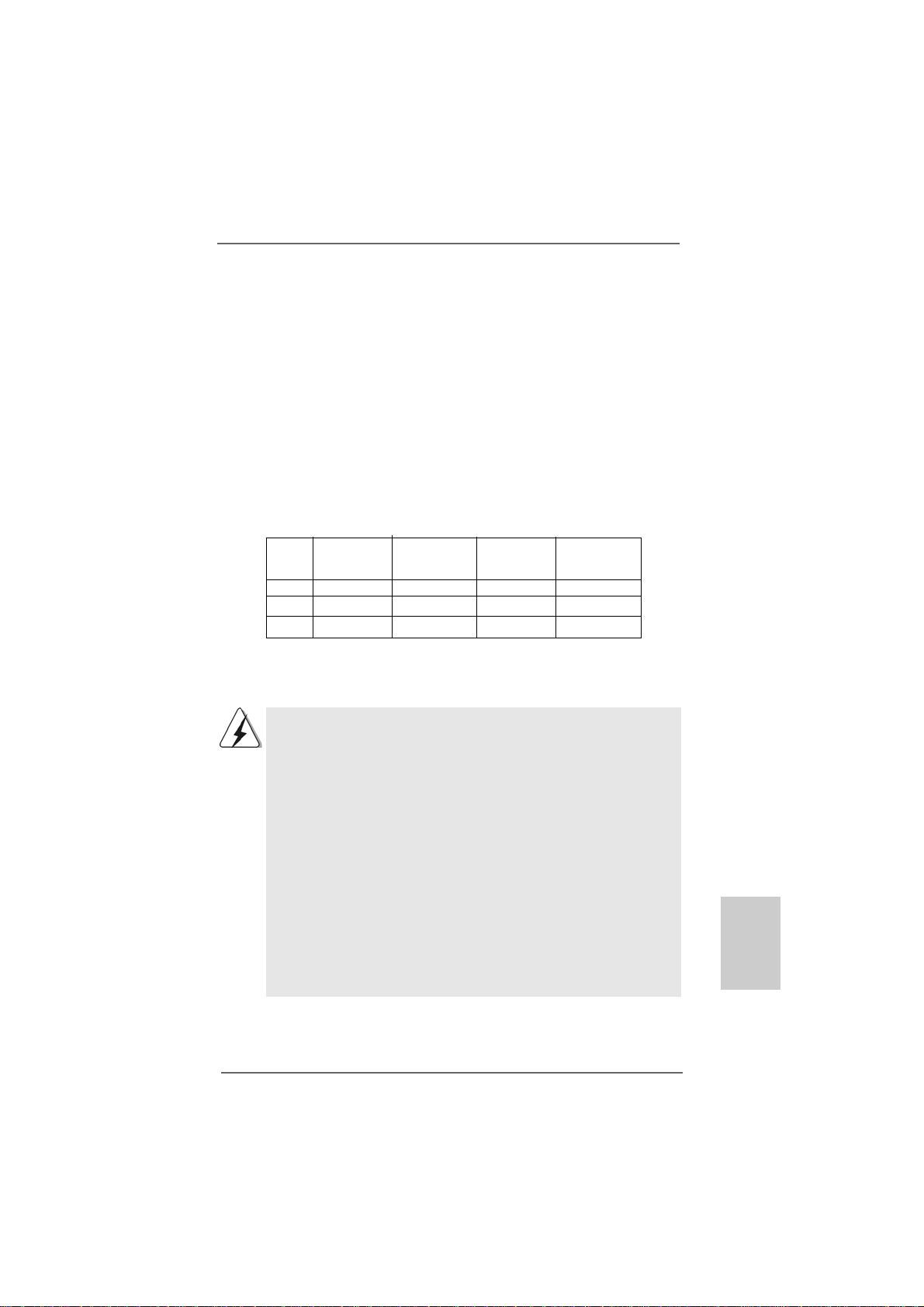
2.3 Installation of Memor2.3 Installation of Memor
2.3 Installation of Memor
2.3 Installation of Memor2.3 Installation of Memor
This motherboard provides four 240-pin DDR2 (Double Data Rate 2) DIMM slots,
and supports Dual Channel Memory Technology. For dual channel configuration,
you always need to install identical (the same brand, speed, size and chip-type)
DDR2 DIMM pair in the slots of the same color. In other words, you have to install
identical DDR2 DIMM pair in Dual Cha nnel A (DDRII_1 a nd DDRII_2; Yellow slots;
see p.2 No.6) or identical DDR2 DIMM pair in Dual Channel B (DDRII_3 and
DDRII_4; Orange slots; see p.2 No.7), so that Dual Channel Me mory T echnology
can be a ctivated. This motherboard also allows you to install f our DD R2 DIMMs f or
dual channel configuration, and please install identical DDR2 DIMMs in all four
slots. Y ou may refer to the Dual Channel Memory Configuration Table below.
Dual Channel Memory Configurations
DDRII_1 DDRII_2 DDRII_3 DDRII_4
(Y ellow Slot) (Yellow Slot) (Orange Slot) (Orange Slot)
(1) Populated Populated - (2) - - Populated Populated
(3)* Populated Populated Populated Populated
y Modules (DIMM)y Modules (DIMM)
y Modules (DIMM)
y Modules (DIMM)y Modules (DIMM)
* For the configuration (3), please install identical DD R2 DIMM s in all f our slots.
1. If you want to install two memory modules, for optimal compatibility and reliability, it is recommended to install them in the slots of
the same color. In other words, install them either in the set of
yellow slots (DDRII_1 and DDRII_2), or in the set of orange slots
(DDRII_3 and DDRII_4).
2. If only one memory module or three memory modules are installed in the DDR2 DIMM slots on this motherboard, it is unable to
activate the Dual Channel Memory Technology.
3. If a pair of memory modules is NOT installed in the same Dual
Channel, for example, installing a pair of memory modules in
DDRII_1 and DDRII_3, it is unable to activate the Dual Channel
Memory Technology .
4. It is not allowed to install a DDR memory module into DDR2 slot;
otherwise, this motherboard and DIMM may be damaged.
5. If you adopt DDR2 1066 memory modules on this motherboard, it
is recommended to install them on DDRII_3 and DDRII_4 slots.
EnglishEnglish
EnglishEnglish
English
ASRock A790GMH/128M Motherboard
1515
15
1515
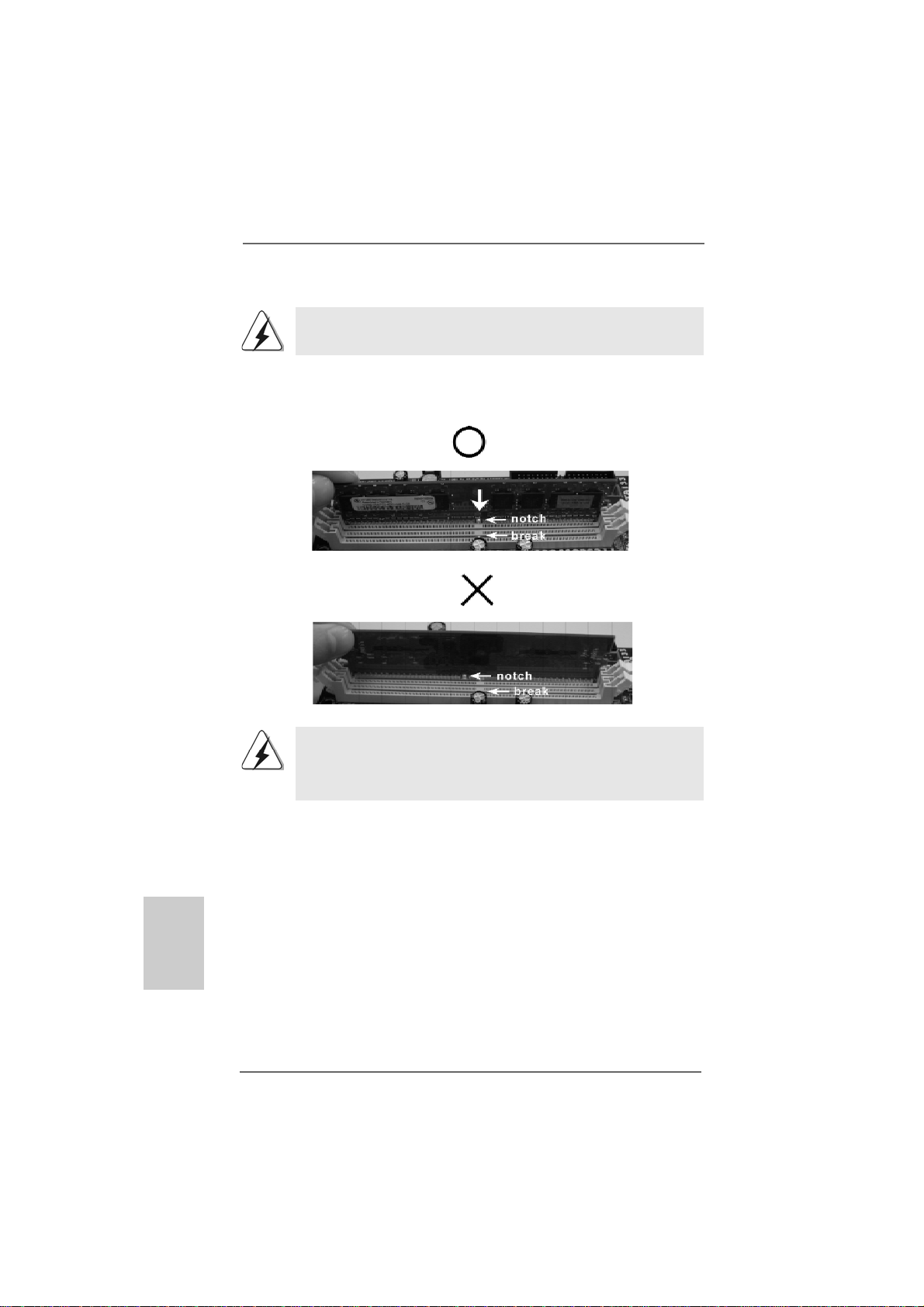
Installing a DIMMInstalling a DIMM
Installing a DIMM
Installing a DIMMInstalling a DIMM
Please make sure to disconnect power supply before adding or
removing DIMMs or the system components.
Step 1. Unlock a DIMM slot by pressing the retaining clips outward.
Step 2. Align a DIMM on the slot such that the notch on the DIMM matches the break
on the slot.
English
EnglishEnglish
EnglishEnglish
1616
16
1616
The DIMM only fits in one correct orientation. It will cause permanent
damage to the motherboard and the DIMM if you force the DIMM into the
slot at incorrect orientation.
Step 3. Firmly insert the DIMM into the slot until the retaining clips at both ends fully
snap back in place and the DIMM is properly seated.
ASRock A790GMH/128M Motherboard

2.4 Expansion Slots (PCI and PCI Express Slots)2.4 Expansion Slots (PCI and PCI Express Slots)
2.4 Expansion Slots (PCI and PCI Express Slots)
2.4 Expansion Slots (PCI and PCI Express Slots)2.4 Expansion Slots (PCI and PCI Express Slots)
There are 2 PCI slots and 2 PCI Express slots on this motherboard.
PCI slots: PCI slots are used to install expansion cards that have the 32-bit PCI
interface.
PCIE slots:
PCIE1 (PCIE x1 slot; Green) is used for PCI Expre ss cards with x1 lane
width cards, such as Gigabit LAN card, SAT A2 card, etc.
PCIE2 (PCIE x16 slot; Green) is used f or PCI Expre ss cards with x16
lane width gra phics cards.
Installing an expansion cardInstalling an expansion card
Installing an expansion card
Installing an expansion cardInstalling an expansion card
Step 1. Before installing the expa nsion card, please make sure that the power supply
is switched off or the power cord is unplugged. Plea se read the documentation
of the expansion card a nd ma ke necessary hardware
settings for the card before you start the installation.
Step 2. Remove the bracket facing the slot that you intend to use. Kee p the screws
for later use.
Step 3. Align the card connector with the slot and press firmly until the card is com-
pletely seated on the slot.
Step 4. Fasten the card to the chassis with screws.
ASRock A790GMH/128M Motherboard
1717
17
1717
EnglishEnglish
EnglishEnglish
English
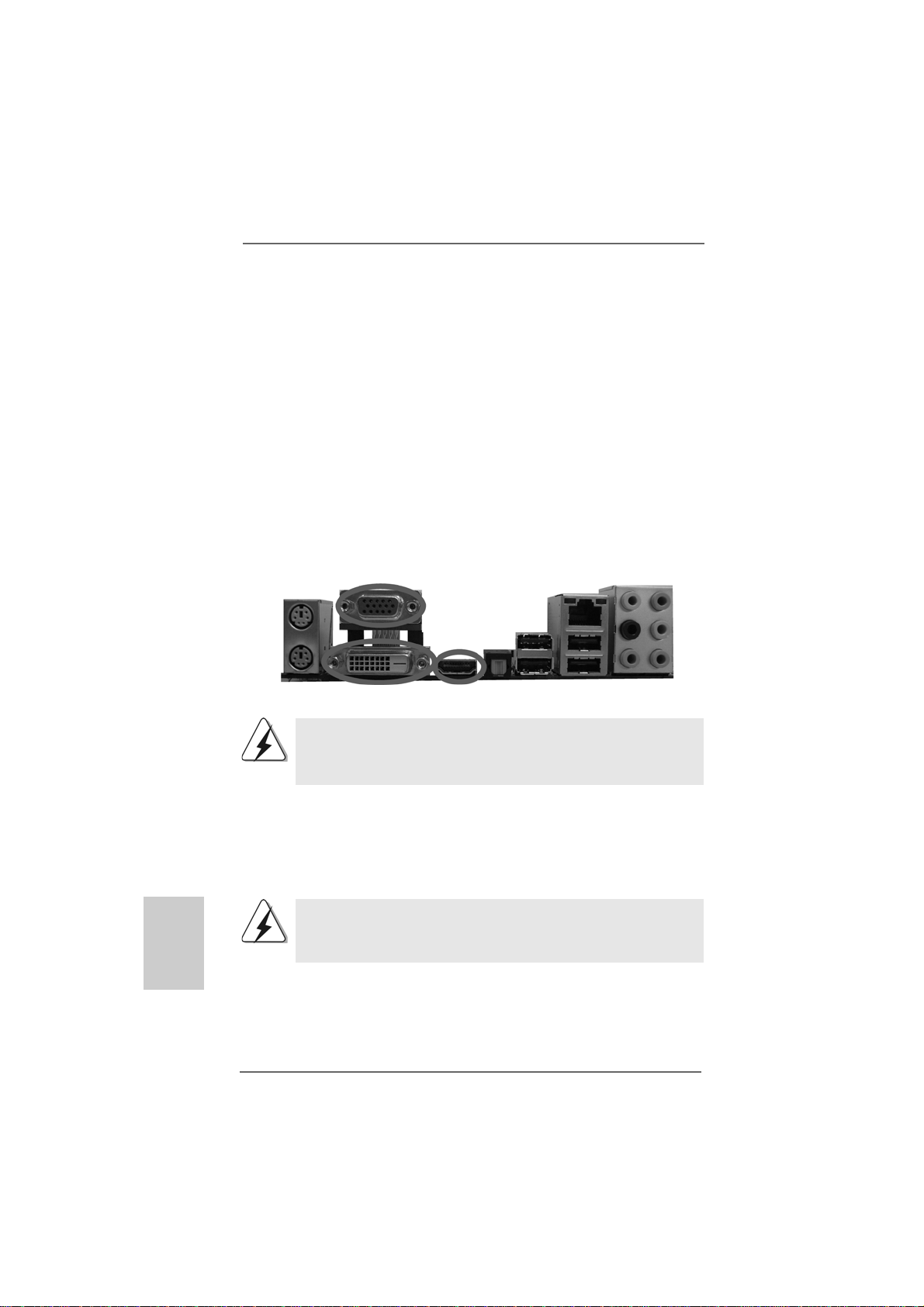
2.5 Dual Monitor and Surround Display Features2.5 Dual Monitor and Surround Display Features
2.5 Dual Monitor and Surround Display Features
2.5 Dual Monitor and Surround Display Features2.5 Dual Monitor and Surround Display Features
Dual Monitor Feature
This motherboard supports dual monitor feature. With the internal VGA output
support (DVI-D, D-Sub and HDMI), you can easily enjoy the benefits of dual monitor
feature without installing any add-on VGA card to this motherboard. This
motherboard also provides independent display controllers for DVI-D, D-Sub or
HDMI to support dual VGA output so that DVI-D, D-sub or HDMI can drive same or
different display contents.
To enable dual monitor feature, please follow the below steps:
1. Connect DVI-D monitor cable to VGA/DVI-D port on the I/O panel, connect D-Sub
monitor cable to VGA/D-Sub port on the I/O panel, or connect HDMI monitor
cable to HDMI port on the I/O panel.
VGA/D-Sub port
English
EnglishEnglish
EnglishEnglish
1818
18
1818
VGA/D VI-D port
DVI-D and HDMI monitors cannot display at the same time. You can only
choose the combination for dual monitor output support: DVI-D + D-Sub
or HDMI + D-Sub.
2. If you have installed onboard VGA driver from our support CD to your system
already, you can freely enjoy the benefits of multi monitor function after your
system boots. If you haven’t installed onboard VGA driver yet, please install
onboard VGA driver from our support CD to your system and restart your
computer. Then you can start to use multi monitor function on this motherboard.
When you playback HDCP-protected video from Blu-ray (BD) or
HD-DVD disc, the content will be displayed only in one of the three
monitors instead of all monitors.
ASRock A790GMH/128M Motherboard
HDMI port
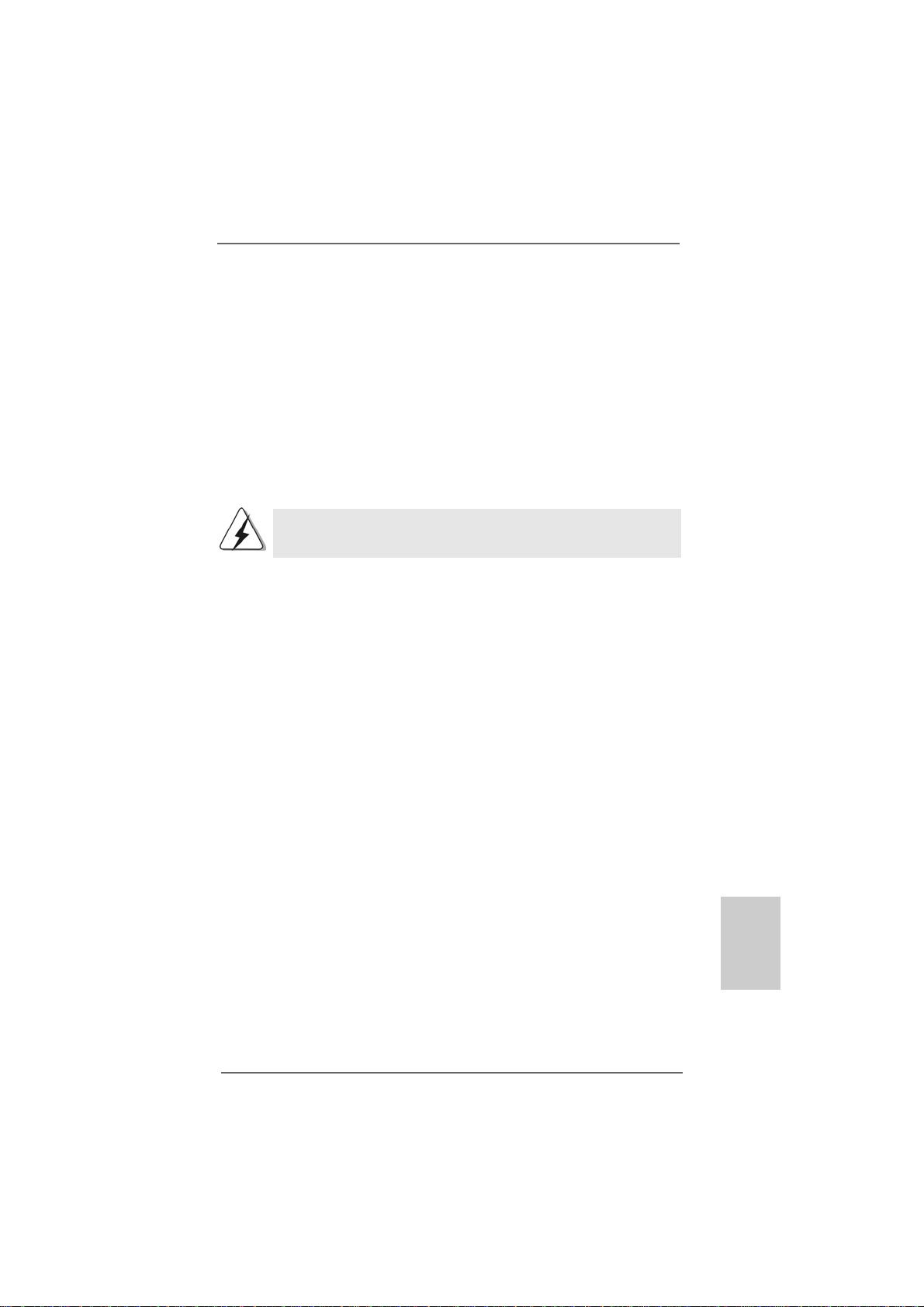
Surround Display Feature
This motherboard supports surround display upgrade. With the internal VGA
output support (DVI-D, D-Sub and HDMI) and external add-on PCI Express VGA
card, you can easily enjoy the benefits of surround display feature.
Please refer to the following steps to set up a surround display environment:
1. Install the ATITM PCI Express VGA cards on PCIE2 slot. Please refer to page 17
for proper expansion card installation procedures for details.
2. Connect DVI-D monitor cable to VGA/DVI-D port on the I/O panel, connect D-Sub
monitor cable to VGA/D-Sub port on the I/O panel, or connect HDMI monitor
cable to HDMI port on the I/O panel. Then connect other monitor cables to the
corresponding connectors of the add-on PCI Express VGA cards on PCIE2 slot.
DVI-D and HDMI monitors cannot display at the same time. You can only
choose the combination: DVI-D + D-Sub or HDMI + D-Sub.
3. Boot your system. Press <F2> to enter BIOS setup. Enter “Share Memory”
option to adjust the memory capability to [32MB], [64MB], [128MB] [256MB] or
[512MB] to enable the function of VGA/D-sub. Please make sure that the value
you select is less than the total capability of the system memory. If you do not
adjust the BIOS setup, the default value of “Share Memory”, [Auto], will disable
VGA/D-Sub function when the add-on VGA card is inserted to this
motherboard.
4. Install the onboard VGA driver and the add-on PCI Express VGA card driver to
your system. If you have installed the drivers already, there is no need to install
them again.
5. Set up a multi-monitor display.
For Windows® XP / XP 64-bit OS:
Right click the desktop, choose “Properties”, and select the “Settings” tab
so that you can adjust the parameters of the multi-monitor according to the
steps below.
A. Click the “Identify” button to display a large number on each monitor.
B. Right-click the display icon in the Display Properties dialog that you wish
to be your primary monitor, and then select “Primary”. When you use
multiple monitors with your card, one monitor will always be Primary,
and all additional monitors will be designated as Secondary.
C. Select the display icon identified by the number 2.
D. Click “Extend my Windows desktop onto this monitor”.
E. Right-click the display icon and select “Attached”, if necessary.
F. Set the “Screen Resolution” and “Color Quality” as appropriate for the
second monitor. Click “Apply” or “OK” to apply these new values.
ASRock A790GMH/128M Motherboard
1919
19
1919
EnglishEnglish
EnglishEnglish
English
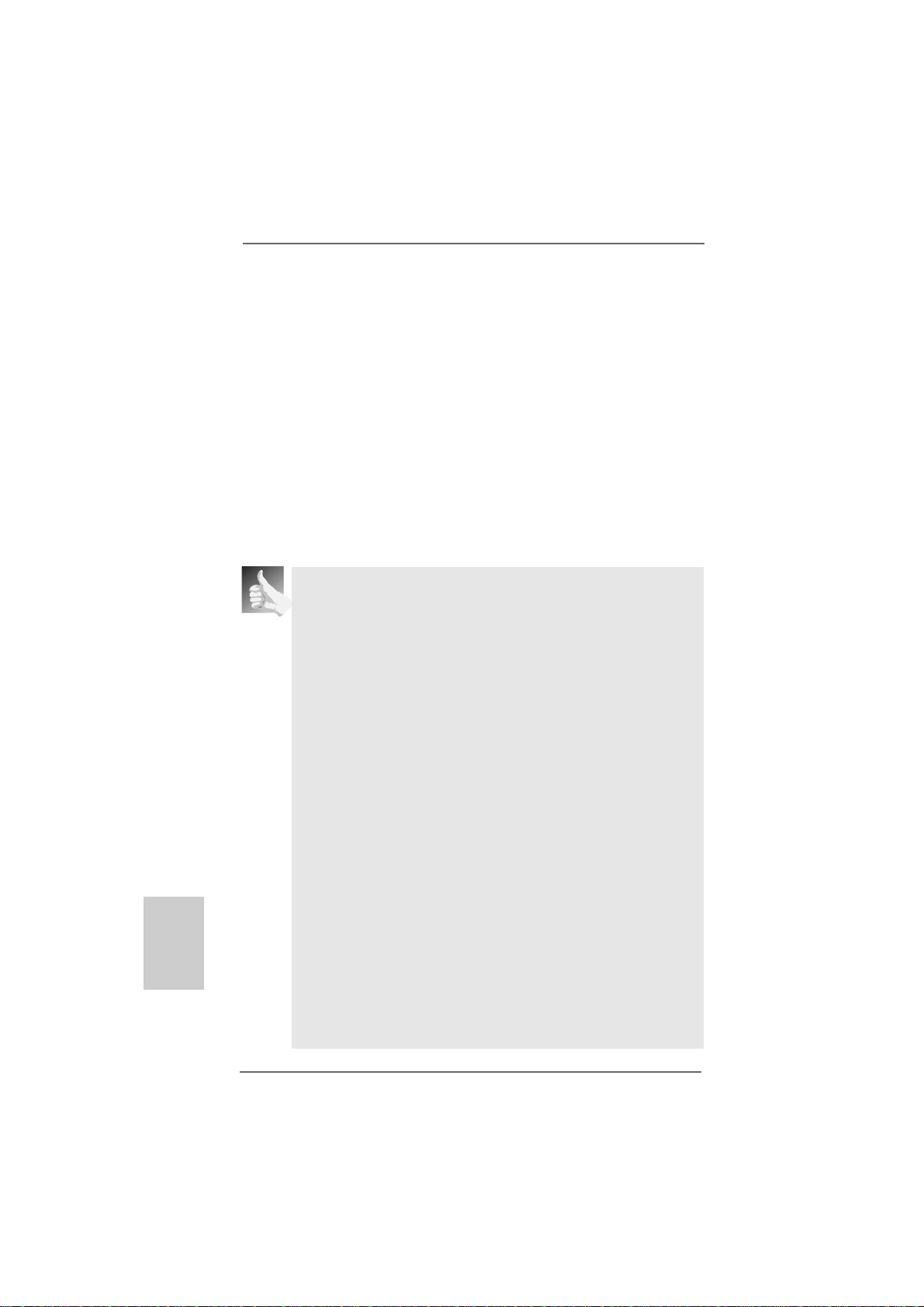
English
EnglishEnglish
EnglishEnglish
G. Repeat steps C through E for the diaplay icon identified by the number
one, two, three and four.
For Windows® VistaTM / VistaTM 64-bit OS:
Right click the desktop, choose “Personalize”, and select the “Display
Settings” tab so that you can adjust the parameters of the multi-monitor
according to the steps below.
A. Click the number ”2” icon.
B. Click the items “This is my main monitor” and “Extend the desktop onto
this monitor”.
C. Click “OK” to save your change.
D. Repeat steps A through C for the display icon identified by the number
three and four.
6. Use Surround Display. Click and drag the display icons to positions representing
the physical setup of your monitors that you would like to use. The placement
of display icons determines how you move items from one monitor to another.
HDCP Function
HDCP function is supported on this motherboard. To use HDCP function
with this motherboard, you need to adopt the monitor that supports
HDCP function as well. Theref ore, you ca n enjoy the superior display
quality with high-definition HDCP encryption contents. Plea se refer to
below instruction for more details about HDCP function.
What is HDCP?
HDCP stands f or High-Ba ndwidth Digital Content Protection, a
specification developed by Intel® for protecting digital entertainment
content that uses the DVI interface. HDCP is a copy protection
scheme to eliminate the possibility of intercepting digital data
midstream between the video source, or transmitter - such as a
computer, DVD player or set-top box - and the digital display, or
receiver - such as a monitor, television or projector. In other words,
HDCP specification is designed to protect the integrity of content as it
is being transmitted.
2020
20
2020
Products compatible with the HDCP scheme such a s DVD players,
satellite and cable HDTV set-top-boxes, as well a s few entertainment PCs requires a secure connection to a compliant display. Due
to the increase in manufacturers employing HDCP in the ir equipment,
it is highly recommended that the HDTV or LCD monitor you purchase
is compatible.
ASRock A790GMH/128M Motherboard
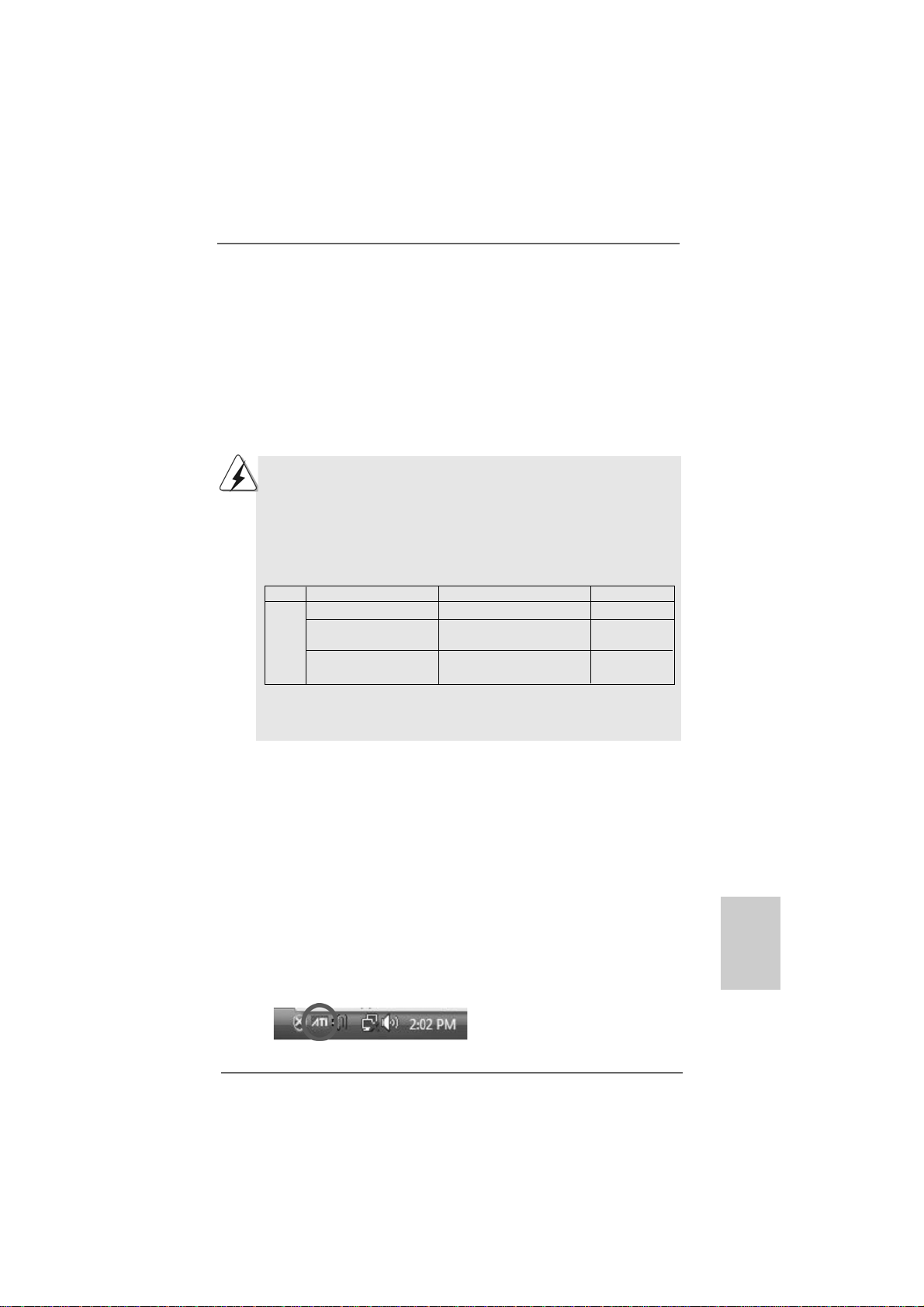
TMTM
TM
2.62.6
2.6
2.62.6
This motherboard supports ATITM Hybrid CrossFireXTM feature. A TITM Hybrid
CrossFireXTM brings multi-GPU performance capabilities by enabling an AMD
790GX integrated graphics processor and a discrete graphics processor to
operate simultaneously with combined output to a single display for blisteringlyfast frame rates. Currently, ATITM Hybrid CrossFireXTM Technology is only
supported with Windows® Vista
In the future, ATITM Hybrid CrossFireXTM may be supported with Windows® XP OS.
Please visit our website for updated information.
TMTM
AA
TITI
Hybrid CrossF Hybrid CrossF
A
TI
Hybrid CrossF
AA
TITI
Hybrid CrossF Hybrid CrossF
TM
TMTM
TM
TMTM
ireXireX
Operation Guide Operation Guide
ireX
Operation Guide
ireXireX
Operation Guide Operation Guide
OS, and is not available with Windows® XP OS.
What does an ATITM Hybrid CrossFireXTM system include?
An ATITM Hybrid CrossFireXTM system includes an ATITM RadeonTM 2400 or ATI
RadeonTM 3450 series graphics processor and a motherboard based on an AMD
790GX integrated chipset, all operating in a Windows® VistaTM environment.
Please refer to below PCI Express graphics card support list for ATITM Hybrid
CrossFireXTM. For the future update of more compatible PCI Express graphics
cards, please visit our website for further information.
Vendor Chipset Model Driver
ATI RADEON X2400PRO MSI RX2400 PRO-TD256EH Catalyst 8.7
RADEON HD2400XT * POWERCOLOR HD2400 XT Catalyst 8.7
256MB DDR3
RADEON HD3450 POWERCOLOR AX3450 Catalyst 8.7
256MD2-S
* Currently, RADEON HD2400XT series graphics cards are only supported with
AMD Phenom CPU. Please visit our website for the future driver update and the
latest information.
TMTM
TM
Enjoy the benefit of AEnjoy the benefit of A
Enjoy the benefit of A
Enjoy the benefit of AEnjoy the benefit of A
Step 1. Install one compatible PCI Express graphics card to PCIE1 slot (green). For
the proper installation procedures, plea se refer to section “Expansion Slots”.
Step 2. Connect the monitor cable to the correspondent connector on the PCI
Express graphics card on PCIE2 slot.
Step 3. Boot your system. Press <F2> to enter BIOS setup. Enter “Advanced” screen,
and enter “Chipset Settings”. Then set the option “Surround View” to [Enabled].
Step 4. Boot into OS. Please remove the ATITM driver if you have any VGA driver
installed in your system.
Step 5. Install the onboard V GA driver from our support CD to your system f or both the
onboard V GA and the discrete graphics card.
Step 6. Restart your computer. Then you will find “ATI Catalyst Control Center” on
your Windows® taskbar.
TMTM
TITI
Hybrid CrossF Hybrid CrossF
TI
Hybrid CrossF
TITI
Hybrid CrossF Hybrid CrossF
ireXireX
ireX
ireXireX
TMTM
TM
TMTM
TM
EnglishEnglish
EnglishEnglish
English
ATI Catalyst Control Center
ASRock A790GMH/128M Motherboard
2121
21
2121
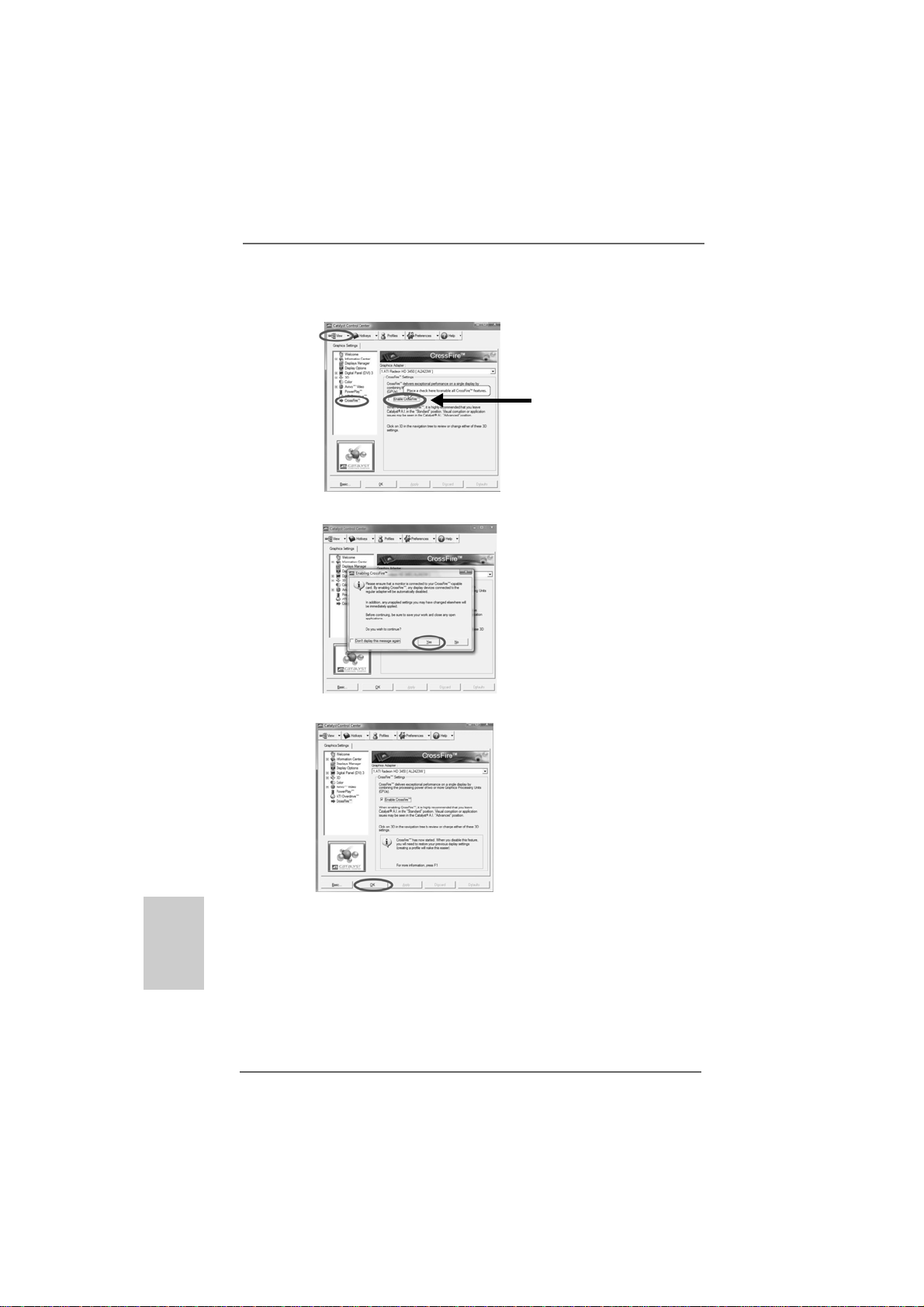
Step 7. Double-click “ATI Catalyst Control Center”. Click “View”, click “CrossFireTM”,
and then select the option “Ena ble CrossFireTM”.
View
CrossFire
TM
Step 8. Click “Yes” to continue.
Step 9. Click “OK” to save your change.
Enable CrossFire
TM
English
EnglishEnglish
EnglishEnglish
2222
22
2222
Step 10. Reboot your system. Then you can freely enjoy the benefit of Hybrid
TM
CrossFireXTM feature.
* Hybrid CrossFireXTM appearing here is a registered trademark of ATITM Technologies Inc.,
and is used only for identification or explanation and to the owners’ benefit, without intent to
infringe.
* For further information of ATITM Hybrid CrossFireXTM technology, please check AMD website
for up dates and details.
ASRock A790GMH/128M Motherboard
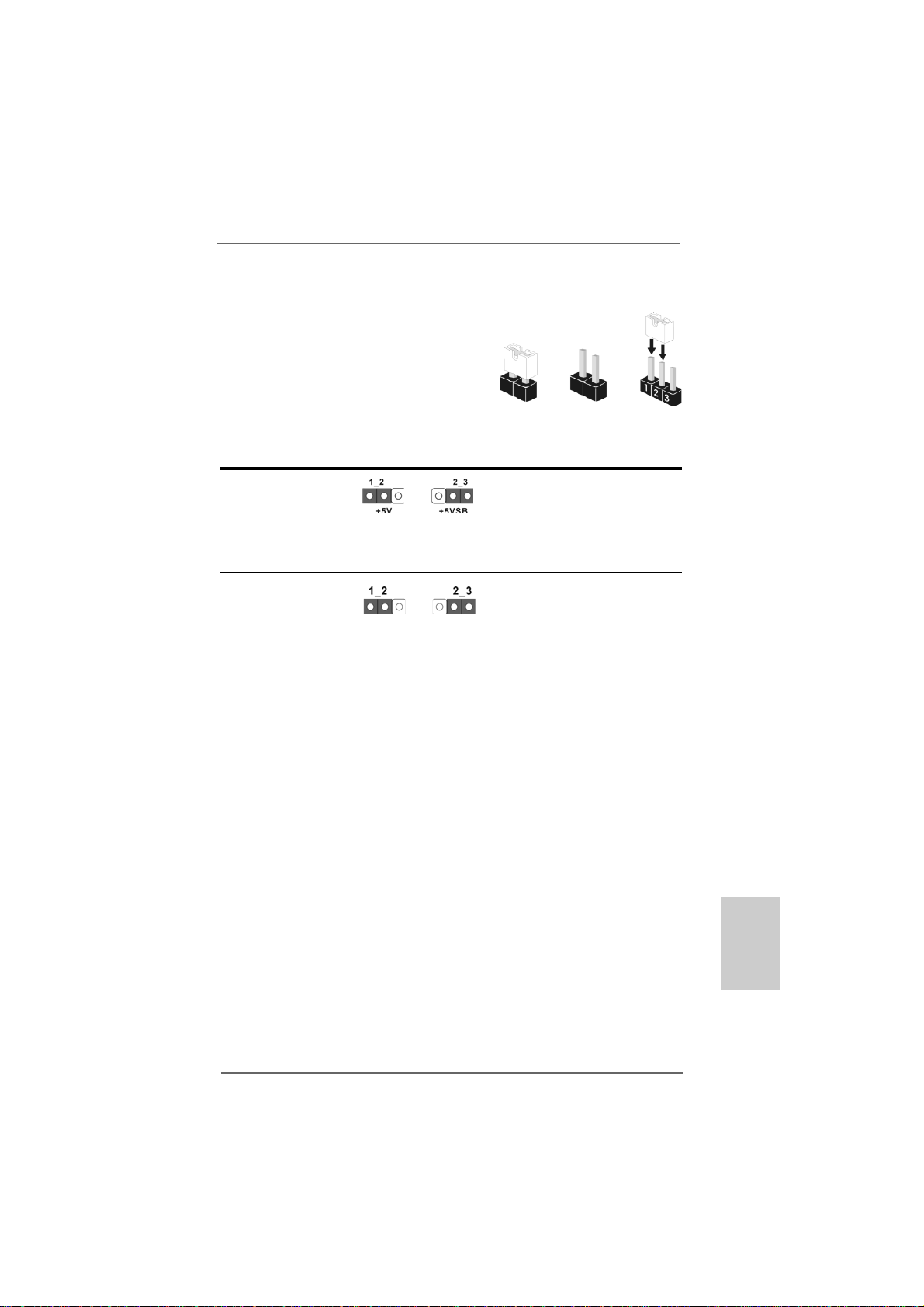
2.72.7
Jumpers SetupJumpers Setup
2.7
Jumpers Setup
2.72.7
Jumpers SetupJumpers Setup
The illustration shows how jumpers are setup.
When the jumper cap is placed on pins, the
jumper is “Short”. If no jumper cap is pla ced on
pins, the jumper is “Open”. The illustration
TM
shows a 3-pin jumper whose pin1 and
pin2 are “Short” when jumper cap is pla ced on
these 2 pins.
Jumper Setting
PS2_USB_PW1 Short pin2, pin3 to enable
(see p.2, No. 1) +5VSB (standby) for PS/2 or
USB wake up events.
Note: To select +5VSB, it requires 2 Amp and higher standby current provided by
power supply.
Clear CMOS Jumper
(CLRCMOS1)
(see p.2, No. 24)
Note: CLRCMOS1 allows you to clear the data in CMOS. The data in CMOS includes
system setup information such as system password, date, time, and system
setup parameters. To clear and reset the system parameters to default setup,
please turn of f the computer and unplug the power cord from the power supply.
After waiting for 15 seconds, use a jumper ca p to short pin2 and pin3 on CLRCMOS1
for 5 seconds. However , please do not clear the CMOS right after you update the
BIOS. If you need to clear the CMOS when you just finish updating the BIOS, you
must boot up the system first, and then shut it down before you do the clearCMOS action.
Clear CMOSDefault
OpenShort
ASRock A790GMH/128M Motherboard
2323
23
2323
EnglishEnglish
EnglishEnglish
English
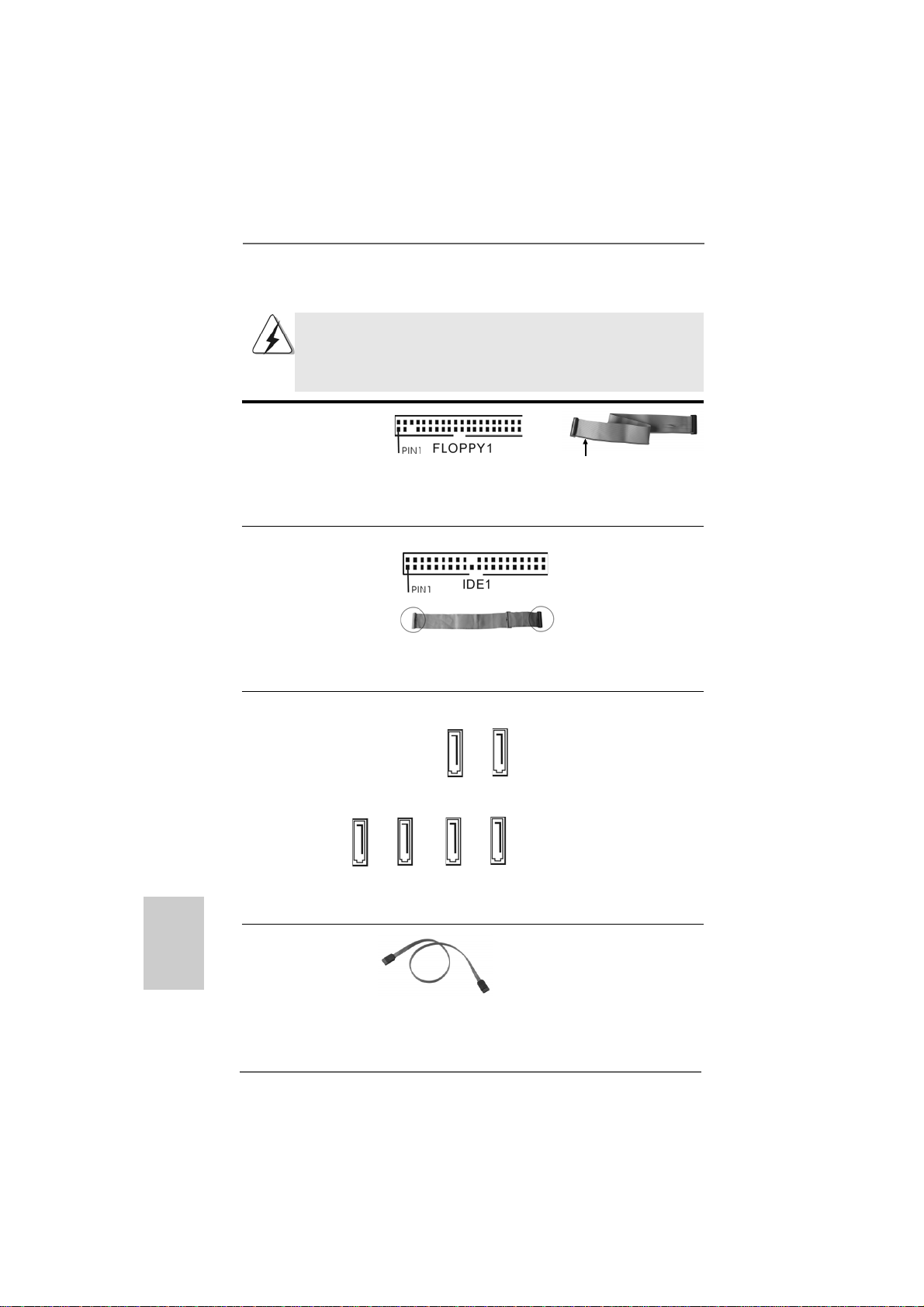
2.8 Onboard Headers and Connectors2.8 Onboard Headers and Connectors
2.8 Onboard Headers and Connectors
2.8 Onboard Headers and Connectors2.8 Onboard Headers and Connectors
Onboard headers and connectors are NOT jumpers. Do NOT place
jumper caps over these headers and connectors. Placing jumper caps
over the headers and connectors will cause permanent damage of the
motherboard!
•
Floppy Connector
(33-pin FLOPPY1)
(see p.2 No. 25)
the red-striped side to Pin1
Note: Make sure the red-striped side of the cable is plugged into Pin1 side of the
connector.
Primary IDE connector (Blue)
(39-pin IDE1, see p.2 No. 9)
English
EnglishEnglish
EnglishEnglish
connect the blue end
to the motherboard
connect the black end
to the IDE devices
80-conductor ATA 66/100/133 cable
Note: Pl e ase re fe r t o t h e in struction of your IDE device vendor for the details.
Serial AT AII Connectors These six Serial A TAII (SATAII)
(SATAII_1 (PORT 0): connectors support SA T AII
see p.2, No. 17) or SATA hard dis k for intern al
(SATAII_2 (PORT 1): storage devices. The current
see p.2, No. 16) SATAII interface allows up to 3.0
(SATAII_3 (PORT 2): Gb/s data transfer rate.
see p.2, No. 15)
(SATAII_4 (PORT 3):
see p.2, No. 14)
(SATAII_5 (PORT 4):
see p.2, No. 11)
(SATAII_6 (PORT 5):
see p.2, No. 10)
SATAII_1 SATAII_2
(PORT 0) (PORT 1)
SATAII_5 SATAII_6
(PORT 4) (PORT 5)
SATAII_3 SATAII_4
(PORT 2) (PORT 3)
Serial AT A (SA T A) Either end of the SATA data ca ble
Data Cable can be connected to the SATA /
(Optional) SATAII hard disk or the SA TAII
connector on this motherboard.
2424
24
2424
ASRock A790GMH/128M Motherboard
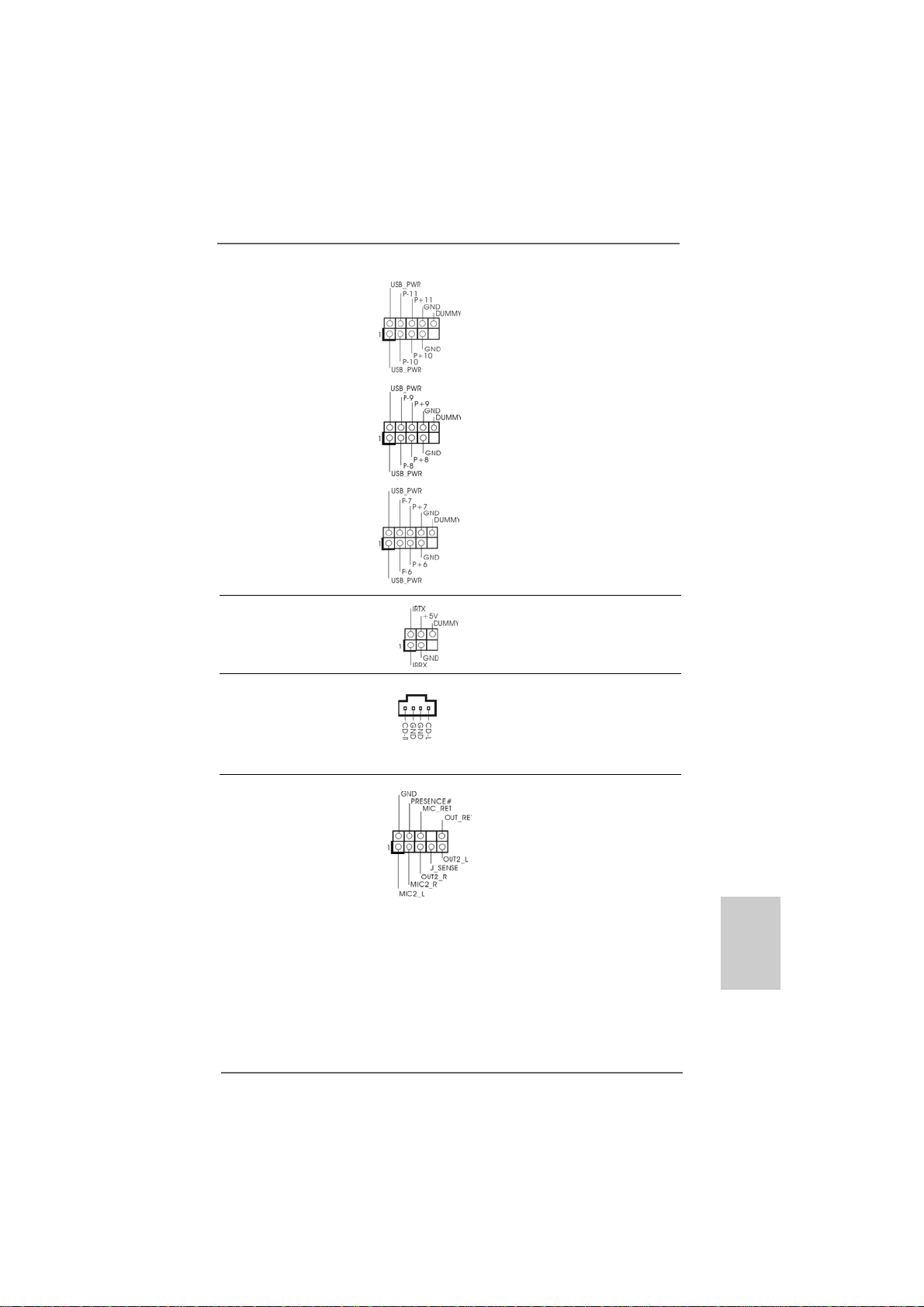
USB 2.0 Headers Besides four default USB 2.0
(9-pin USB10_11) ports on the I/O panel, there are
(see p.2 No. 23) three USB 2.0 headers on this
motherboard. Each USB 2.0
header can support two USB
2.0 ports.
(9-pin USB8_9)
(see p.2 No. 21)
(9-pin USB6_7)
(see p.2 No. 20)
Infrared Module Header This header supports an
(5-pin IR1) optional wireless transmitting
(see p.2 No. 29) and receiving infrared module.
Internal Audio Connectors This connector allows you
(4-pin CD1) to receive stereo audio input
(CD1: see p.2 No. 27) from sound sources such a s
CD1
a CD-ROM, D VD-ROM, TV
tuner card, or MPEG card.
Front Panel Audio Header This is an interface for the front
(9-pin HD_AUDIO1) panel audio cable that allows
(see p.2, No. 28) convenient connection and
control of audio devices.
ASRock A790GMH/128M Motherboard
2525
25
2525
EnglishEnglish
EnglishEnglish
English
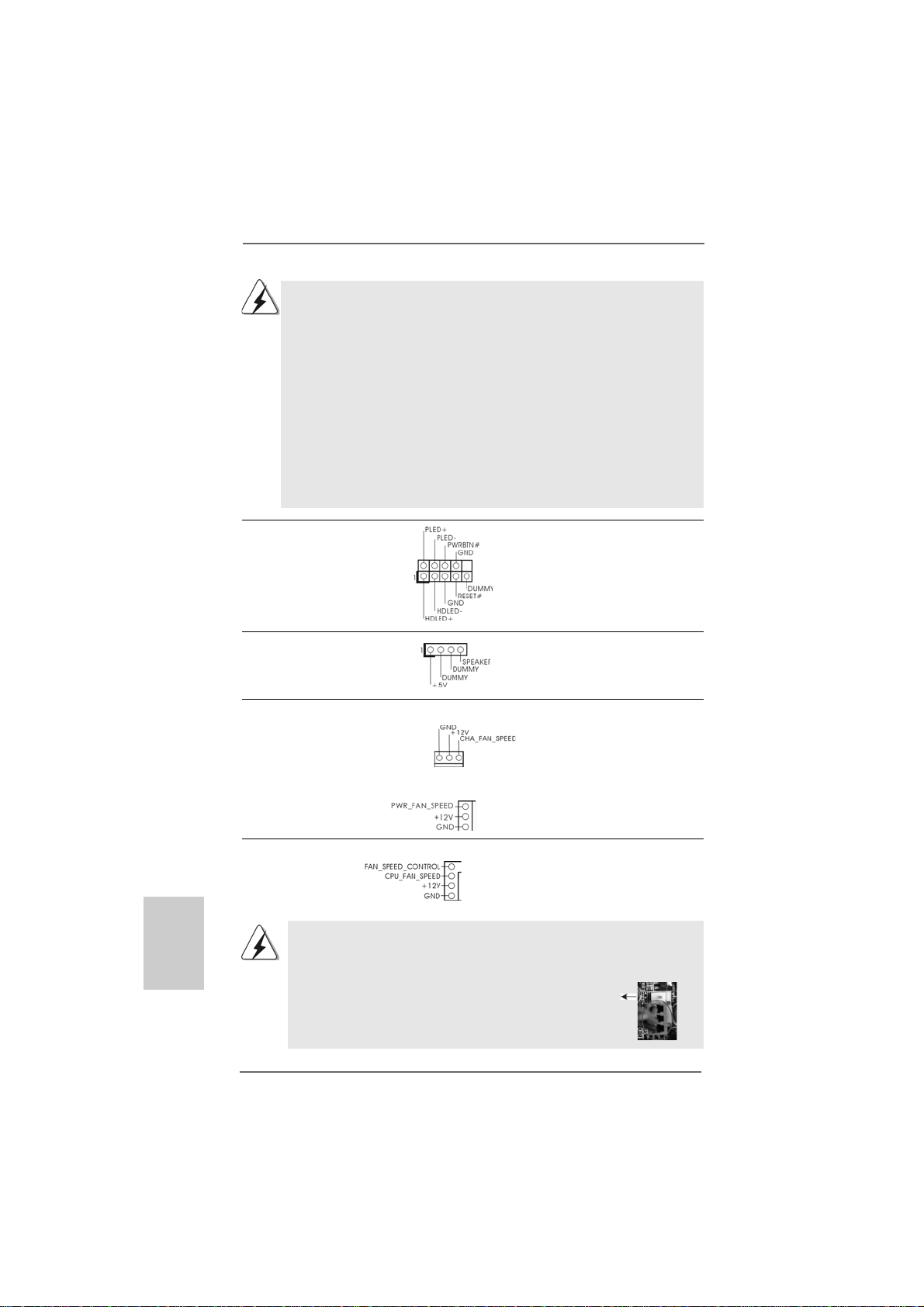
1. High Definition Audio supports Jack Sensing, but the panel wire on
the chassis must support HDA to function correctly. Please follow the
instruction in our manual and chassis manual to install your system.
2. If you use AC’97 audio panel, please install it to the front panel audio
header as below:
A. Connect Mic_IN (MIC) to MIC2_L.
B. Connect Audio_R (RIN) to OUT2_R and Audio_L (LIN) to OUT2_L.
C. Connect Ground (GND) to Ground (GND).
D. MIC_RET and OUT_RET are for HD audio panel only. You don’t
need to connect them for AC’97 audio panel.
E. Enter BIOS Setup Utility. Enter Advanced Settings, and then select
Chipset Configuration. Set the Front Panel Control option from
[Auto] to [Enabled].
System Panel Hea der This header accommodates
(9-pin PANEL1) several system front panel
(see p.2 No. 18) functions.
Chassis Spe aker He ader Please connect the chassis
(4-pin SPEAKER 1) speaker to this hea der.
(see p.2 No. 19)
Chassis a nd Power Fa n Connectors Please connect the fan cable s
(3-pin CHA_FAN1) to the fan connectors a nd
(see p.2 No. 13) match the black wire to the
ground pin.
English
EnglishEnglish
EnglishEnglish
2626
26
2626
(3-pin PWR_FAN1)
(see p.2 No. 34)
CPU Fan Connector Please connect the CPU fa n
(4-pin CPU_FAN1) cable to this connector and
(see p.2 No. 3) match the black wire to the
4
3
2
1
ground pin.
Though this motherboard provides 4-Pin CPU fan (Quiet Fan) support, the 3-Pin
CPU fan still can work successfully even without the fan speed control function.
If you plan to connect the 3-Pin CPU fan to the CPU fan connector on this
motherboard, please connect it to Pin 1-3.
Pin 1-3 Connected
3-Pin Fan Installation
ASRock A790GMH/128M Motherboard
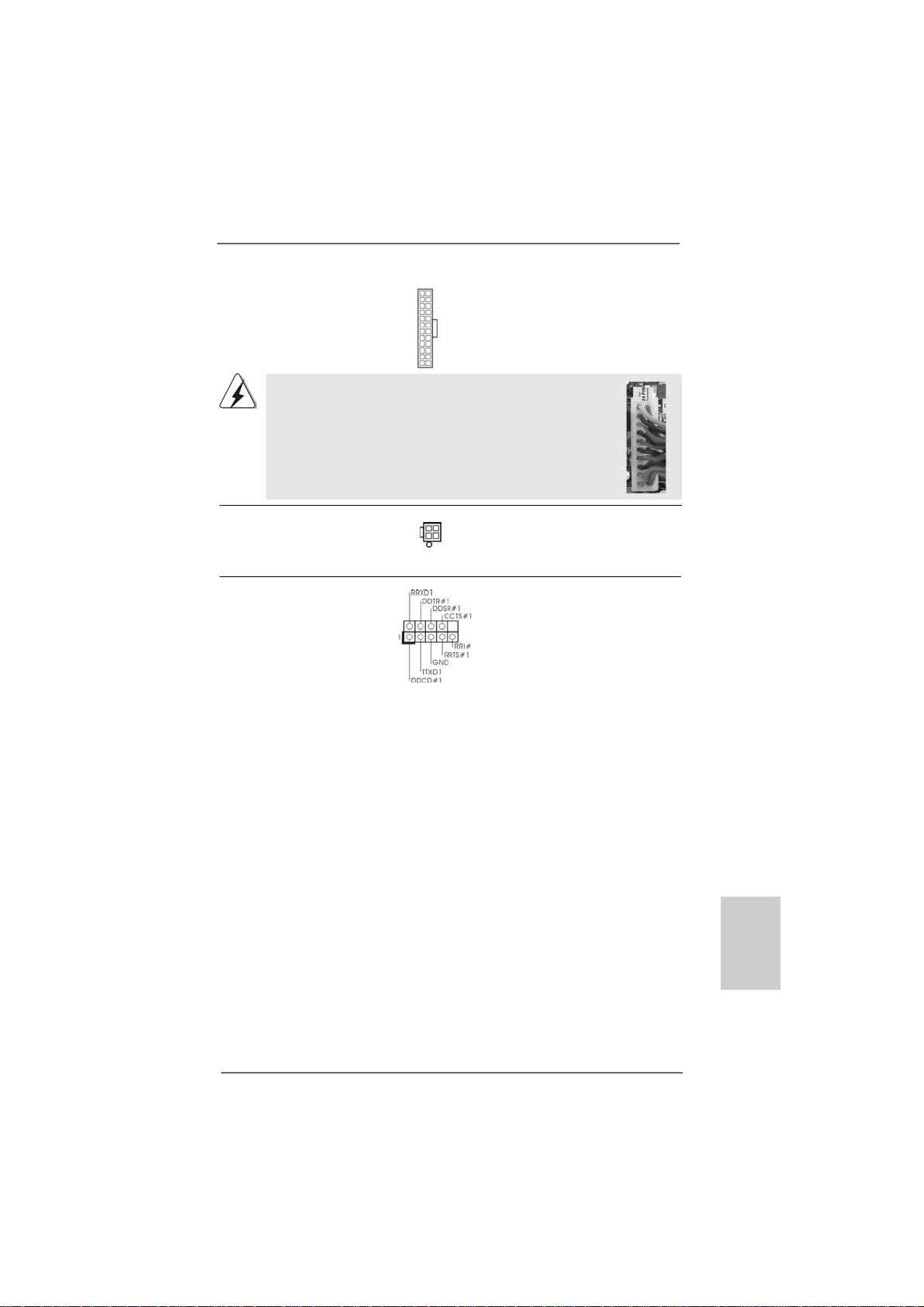
ATX Power Conne ctor Please connect an A TX power
(24-pin ATXPWR1) supply to this connector.
(see p.2 No. 8)
Though this motherboard provides 24-pin ATX power connector,
it can still work if you adopt a traditional 20-pin ATX power supply.
12 124
13
12
To use the 20-pin ATX power supply, please plug your power
supply along with Pin 1 and Pin 13.
24
20-Pin ATX Power Supply Installation
1
ATX 12V Power Connector Please connect an A TX 12V
(4-pin ATX12V1) power supply to this connector.
(see p.2 No. 2)
Serial port Header This COM1 header supports a
(9-pin COM1) serial port module.
(see p.2 No.26)
13
EnglishEnglish
EnglishEnglish
English
on
2727
27
2727
ASRock A790GMH/128M Motherboard

2.92.9
Driver Installation GuideDriver Installation Guide
2.9
Driver Installation Guide
2.92.9
Driver Installation GuideDriver Installation Guide
To install the drivers to your system, plea se in sert the support CD to your optical drive
first. Then, the drivers compatible to your system ca n be auto-detected and listed on
the support CD driver page. Please follow the order from up to bottom side to install
those required drivers. Therefore, the drivers you install can work properly.
®®
®
2.102.10
Installing WindowsInstalling Windows
2.10
Installing Windows
2.102.10
Installing WindowsInstalling Windows
TMTM
TM
TMTM
VistaVista
Vista
VistaVista
If you want to install Windows® XP / XP 64-bit / VistaTM / VistaTM 64-bit on your SATA
/ SATAII HDDs with RAID functions, ple ase refer to the document at the following path
in the Support CD for detailed procedures:
..\ RAID Installation Guide
2.112.11
Installing WindowsInstalling Windows
2.11
Installing Windows
2.112.11
Installing WindowsInstalling Windows
VistaVista
Vista
VistaVista
If you want to install Windows® XP, Windows® XP 64-bit, Windows® VistaTM or Windows
VistaTM 64-bit OS on your SATA / SATAII HDDs without RAID functions, please follow
below procedures according to the OS you install.
2.11.1 Installing Windows2.11.1 Installing Windows
2.11.1 Installing Windows
2.11.1 Installing Windows2.11.1 Installing Windows
F F
F
F F
If you want to install Windows® XP or Windows® XP 64-bit on your SA TA / SATAII HDDs
without RAID functions, please follow below steps.
Using SATA / SAT AII HDDs without NCQ a nd Hot Plug function s
STEP 1: Set up BIOS.
A. Enter BIOS SETUP UTILITY Advanced screen Storage Configuration.
B. Set the “SATA Operation Mode” option to [IDE].
STEP 2: Install Windows® XP / Windows® XP 64-bit OS on your system.
64-bit W 64-bit W
64-bit W
64-bit W 64-bit W
TMTM
TM
TMTM
64-bit W 64-bit W
64-bit W
64-bit W 64-bit W
unctionsunctions
unctions
unctionsunctions
®®
XP / XP 64-bit / Vista XP / XP 64-bit / Vista
XP / XP 64-bit / Vista
XP / XP 64-bit / Vista XP / XP 64-bit / Vista
ith RAID Fith RAID F
ith RAID F
ith RAID Fith RAID F
®®
®
®®
XP / XP 64-bit / Vista XP / XP 64-bit / Vista
XP / XP 64-bit / Vista
XP / XP 64-bit / Vista XP / XP 64-bit / Vista
ithout RAID Fithout RAID F
ithout RAID F
ithout RAID Fithout RAID F
unctionsunctions
unctions
unctionsunctions
unctionsunctions
unctions
unctionsunctions
®®
®
®®
XP / XP 64-bit Without RAID XP / XP 64-bit Without RAID
XP / XP 64-bit Without RAID
XP / XP 64-bit Without RAID XP / XP 64-bit Without RAID
TM TM
TM
TM TM
TMTM
TM
TMTM
/ /
/
/ /
//
/
//
®
English
EnglishEnglish
EnglishEnglish
2828
28
2828
®®
®
2.11.2 Installing Windows2.11.2 Installing Windows
2.11.2 Installing Windows
2.11.2 Installing Windows2.11.2 Installing Windows
RAID F RAID F
RAID F
RAID F RAID F
If you want to install Windows® VistaTM or Windows® VistaTM 64-bit on your SATA /
SATAII HDDs without RAID function s, please follow below steps.
Using SATA / SAT AII HDDs without NCQ a nd Hot Plug function s
STEP 1: Set up BIOS.
A. Enter BIOS SETUP UTILITY Advanced screen Storage Configuration.
B. Set the “SATA Operation Mode” option to [IDE].
STEP 2: Install Windows® VistaTM / VistaTM 64-bit OS on your system.
unctionsunctions
unctions
unctionsunctions
ASRock A790GMH/128M Motherboard
®®
Vista Vista
Vista
Vista Vista
TMTM
TM
TMTM
/ Vista / Vista
/ Vista
/ Vista / Vista
TMTM
TM
TMTM
64-bit Without 64-bit Without
64-bit Without
64-bit Without 64-bit Without
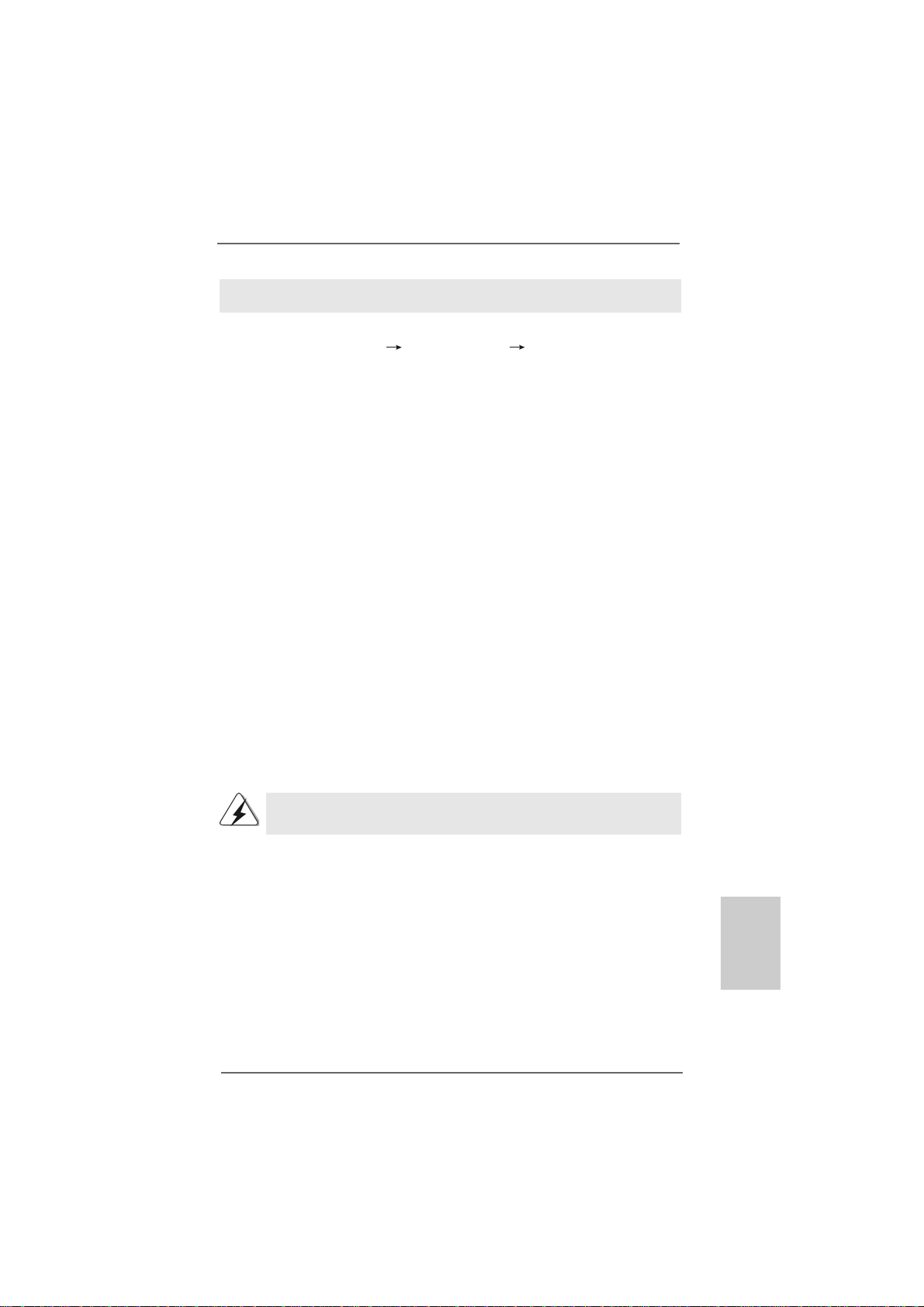
Using SATA / SATAII HDDs with NCQ and Hot Plug functions
STEP 1: Set Up BIOS.
A. Enter BIOS SETUP UTILITY Advanced screen Storage Configuration.
B. Set the “SATA Operation Mode” option to [AHCI].
STEP 2: Install Windows® VistaTM / VistaTM 64-bit OS on your system.
Insert the Windows® VistaTM / Windows® VistaTM 64-bit optical disk into the optical drive
to boot your system, and follow the instruction to install Windows® VistaTM / Windows
VistaTM 64-bit OS on your system. When you see “Where do you want to install Windows?
” page, please insert the ASRock Support CD into your optical drive, a nd click the “Load
Driver” button on the left on the bottom to load the AMD AHCI drivers. AMD AHCI drivers
are in the following path in our Support CD:
(There are two ASRock Support CD in the motherboard gift box pack, please
choose the one for Windows® VistaTM / VistaTM 64-bit.)
.. \ I386 (For Windows® Vista
.. \ AMD64 (For Windows® Vista
After that, please insert Windows® VistaTM / Windows® VistaTM 64-bit optical disk into
the optical drive again to continue the installation.
2.122.12
Untied Overclocking TUntied Overclocking T
2.12
Untied Overclocking T
2.122.12
Untied Overclocking TUntied Overclocking T
This motherboard supports Untied Overclocking Technology, which means during
overclocking, FSB enjoys better margin due to fixed PCI / PCIE buses. Before you
enable Untied Overclocking function, plea se enter “Overclock Mode” option of BIOS setup
to set the selection from [Auto] to [CPU, PCIE, Async.]. Therefore, CPU FSB is untied
during overclocking, but PCI / PCIE buses are in the fixed mode so that FSB can operate
under a more stable overclocking environment.
TM
OS)
TM
64-bit OS)
echnologyechnology
echnology
echnologyechnology
®
Please refer to the warning on page 8 for the possible overclocking risk
before you apply Untied Overclocking Technology.
ASRock A790GMH/128M Motherboard
2929
29
2929
EnglishEnglish
EnglishEnglish
English
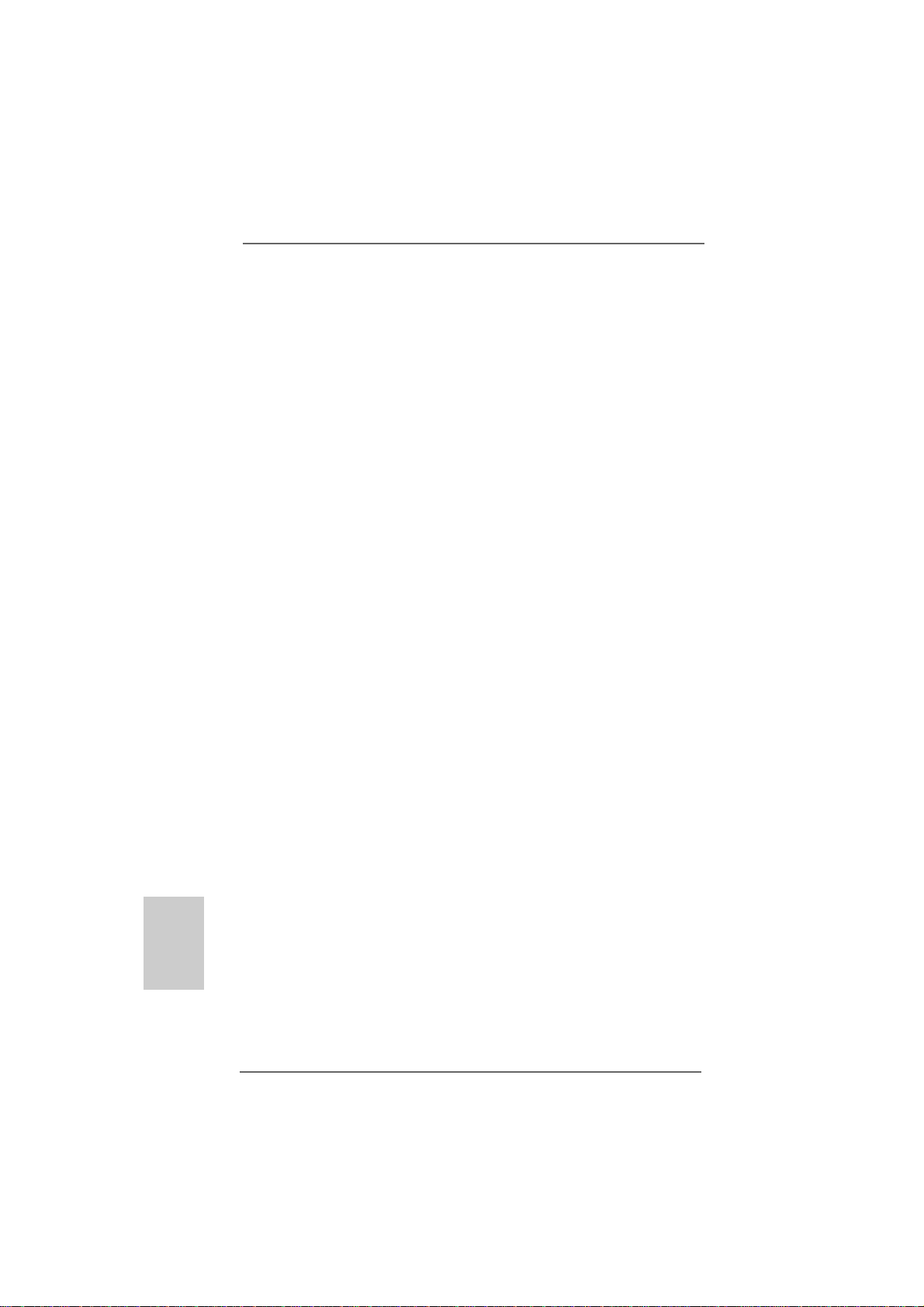
3. BIOS Information3. BIOS Information
3. BIOS Information
3. BIOS Information3. BIOS Information
The Flash Memory on the motherboard stores BIOS Setup Utility. When you start up
the computer, please press <F2> during the Power-On-Self-Test (POST) to enter
BIOS Setup utility; otherwise, POST continues with its test routines. If you wish to
enter BIOS Setup after POST, please restart the system by pressing <Ctl> + <Alt> +
<Delete>, or pressing the reset button on the system chassis. The BIOS Setup
program is designed to be user-friendly. It is a menu-driven program, which allows
you to scroll through its various sub-menus and to select among the predetermined
choices. For the detailed information about BIOS Setup, please refer to the User
Manual (PDF file) contained in the Support CD.
English
EnglishEnglish
EnglishEnglish
4. Sof4. Sof
4. Sof
4. Sof4. Sof
This motherboard supports various Microsoft® Windows® operating systems: XP / XP
Media Center / XP 64-bit / VistaTM / VistaTM 64-bit / Win7. The Support CD that came
with the motherboard contains necessary drivers and useful utilities that will enhance motherboard features. To begin using the Support CD, insert the CD into your
CD-ROM drive. It will display the Main Menu automatically if “AUTORUN” is enabled in
your computer. If the Main Menu does not appear automatically, locate and doubleclick on the file “ASSETUP.EXE” from the “BIN” folder in the Support CD to display the
menus.
tware Supportware Suppor
tware Suppor
tware Supportware Suppor
t CD informationt CD information
t CD information
t CD informationt CD information
3030
30
3030
ASRock A790GMH/128M Motherboard
