Page 1
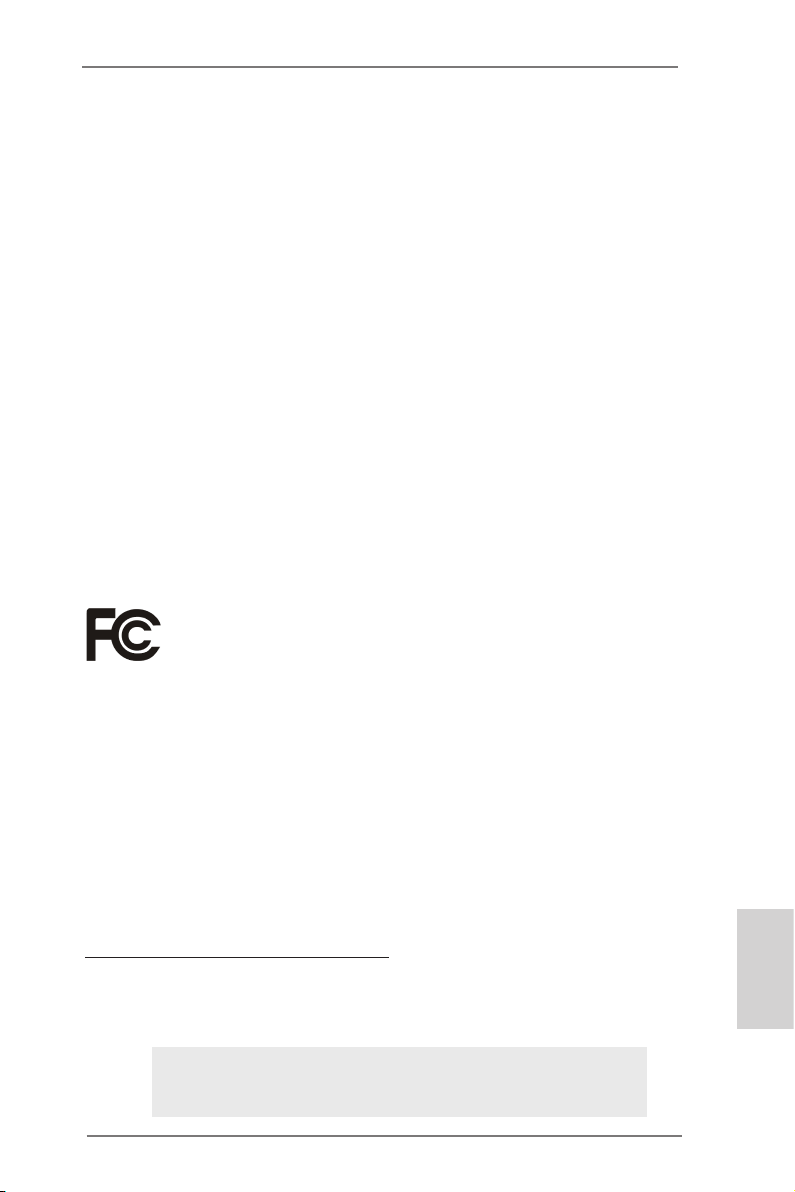
Copyright Notice:
No part of this installation guide may be reproduced, transcribed, transmitted, or translated in any language, in any form or by any means, except duplication of documentation
by the purchaser for backup purpose, without written consent of ASRock Inc.
Products and corporate names appearing in this guide may or may not be registered
trademarks or copyrights of their respective companies, and are used only for identication or explanation and to the owners’ benet, without intent to infringe.
Disclaimer:
Specications and information contained in this guide are furnished for informational use
only and subject to change without notice, and should not be constructed as a commitment by ASRock. ASRock assumes no responsibility for any errors or omissions that may
appear in this guide.
With respect to the contents of this guide, ASRock does not provide warranty of any kind,
either expressed or implied, including but not limited to the implied warranties or conditions of merchantability or tness for a particular purpose. In no event shall ASRock, its
directors, ofcers, employees, or agents be liable for any indirect, special, incidental, or
consequential damages (including damages for loss of prots, loss of business, loss of
data, interruption of business and the like), even if ASRock has been advised of the possibility of such damages arising from any defect or error in the guide or product.
This device complies with Part 15 of the FCC Rules. Operation is subject to the following
two conditions:
(1) this device may not cause harmful interference, and
(2) this device must accept any interference received, including interference that
may cause undesired operation.
CALIFORNIA, USA ONLY
The Lithium battery adopted on this motherboard contains Perchlorate, a toxic substance
controlled in Perchlorate Best Management Practices (BMP) regulations passed by the
California Legislature. When you discard the Lithium battery in California, USA, please
follow the related regulations in advance.
“Perchlorate Material-special handling may apply, see
www.dtsc.ca.gov/hazardouswaste/perchlorate”
ASRock Website: http://www.asrock.com
Published July 2011
Copyright©2011 ASRock INC. All rights reserved.
ASRock A75M-ITX Motherboard
English
1
Page 2
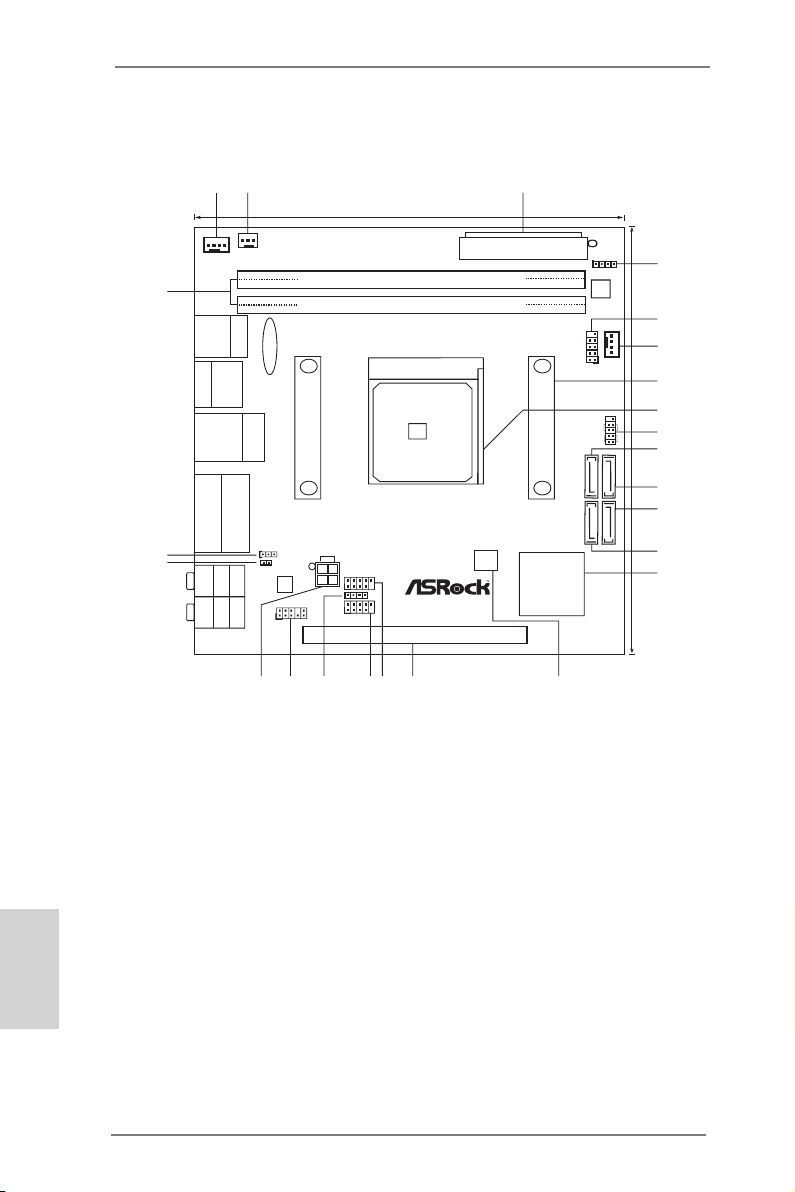
SO CKET FM 1
AMD
A75 FCH
(Hu dson -D3 )
Chi pset
FS B80 0
DDR 3_B1 (64 b it, 2 40-p in mo dule )
DDR 3_A1 (64 b it, 2 40-p in mo dule )
ATXP WR1
17. 0cm ( 6.7 -in)
17. 0cm ( 6.7 -in)
A75M-ITX
32Mb
BIOS
CMOS
BATTER Y
PCIE 1
RoH S
Dua l G rap hic s
DDR 3 2 400 +
X
Fas t USB
DX11
HDM I 1 .4a
USB 3. 0
SATA3 6G b/s
ErP /Eu P R ead y
Desi gned i n Taipe i
ATX12V1
SATA3_2 SATA3_4
SATA3_1 SATA3_3
CPU_FAN1
CPU_FAN2
CHA_FAN1
SPEAKER 1
1
COM1
1
AUDIO
CODEC
HD_AUDIO1
1
HDLED RESET
PLED PWRBTN
1
PANEL1
1
CLRCMOS 1
1
HDMI_SPD IF1
1
USB_67
USB_89
CIR1
1
1
Gig abi t L AN
Top:
CTR BAS S
Center :
REAR SP K
Bottom :
Optica l
SPDIF
Top:
LINE IN
Center :
FRONT
Bottom :
MIC IN
Super
I/O
RJ-4 5 LAN
USB 3. 0
T: USB4
B: USB 5
eSATA3 _1
USB 2.0
T: USB2
B: USB3
USB 3.0
T: USB0
B: USB1
PS2
Keyboa rd/
Mouse
VGA 1
HDM I1
1
2
4
3
5
6
7
8
9
10
11
12
13
14
15
16
17
1819
20
21
22
23
24
Motherboard Layout
English
1 CPU Fan Connector (CPU_FAN1) 14 Southbridge Controller
2 CPU Fan Connector (CPU_FAN2) 15 SPI Flash Memory (32Mb)
3 ATX Power Connector (ATXPWR1) 16 PCI Express 2.0 x16 Slot (PCIE1; Blue)
4 Chassis Speaker Header (SPEAKER 1, White) 17 USB 2.0 Header (USB_89, Blue)
5 COM Port Header (COM1) 18 USB 2.0 Header (USB_67, Blue)
6 Chassis Fan Connector (CHA_FAN1) 19 Consumer Infrared Module Header (CIR1)
7 CPU Heatsink Retention Module 20 Front Panel Audio Header (HD_AUDIO1, White)
8 CPU Socket 21 ATX 12V Power Connector (ATX12V1)
9 System Panel Header (PANEL1, White) 22 HDMI_SPDIF Header (HDMI_SPDIF1, White)
10 SATA3 Connector (SATA3_4, White) 23 Clear CMOS Jumper (CLRCMOS1)
11 SATA3 Connector (SATA3_3, White) 24 2 x 240-pin DDR3 DIMM Slots
12 SATA3 Connector (SATA3_1, White) (Dual Channel: DDR3_A1, DDR3_B1; Blue)
13 SATA3 Connector (SATA3_2, White)
2
ASRock A75M-ITX Motherboard
Page 3
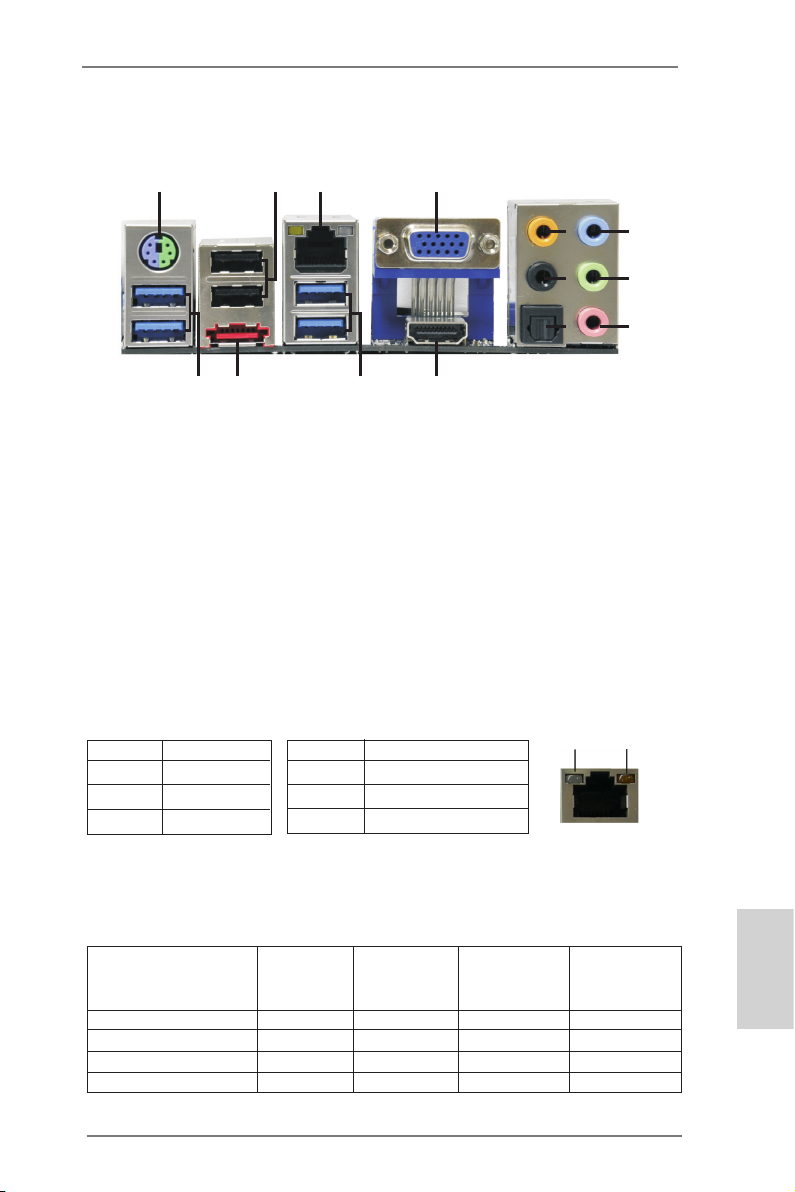
I/O Panel
1
2
3
4
5
6
7
13
14
1 PS/2 Mouse/Keyboard Port (Green/Purple) 8 Line In (Light Blue)
* 2 USB 2.0 Ports (USB23) *** 9 Front Speaker (Lime)
** 3 LAN RJ-45 Port 10 Microphone (Pink)
4 D-Sub Port 11 HDMI Port
5 Central / Bass (Orange) 12 USB 3.0 Ports (USB45)
6 Rear Speaker (Black) **** 13 eSATA3 Connector
7 Optical SPDIF Out Port 14 USB 3.0 Ports (USB01)
* It is recommended to install the USB Keyboard/Mouse cable to USB 2.0 ports (USB23)
instead of USB 3.0 ports.
** There are two LED next to the LAN port. Please refer to the table below for the LAN port LED
indications.
Activity/Link LED SPEED LED
Status Description Status Description
LAN Port LED Indications
12
11
ACT/LINK
LED
8
9
10
SPEED
LED
Off No Link Off 10Mbps connection
Blinking Data Activity Orange 100Mbps connection
On Link Green 1Gbps connection
LAN Port
If you use 2-channel speaker, please connect the speaker’s plug into “Front Speaker Jack”.
***
See the table below for connection details in accordance with the type of speaker you use.
TABLE for Audio Output Connection
Audio Output Channels Front Speaker Rear Speaker Central / Bass Line In or
(No. 9) (No. 6) (No. 5) Side Speaker
(No. 8)
2 V -- -- -4 V V -- -6 V V V -8 V V V V
ASRock A75M-ITX Motherboard
English
3
Page 4
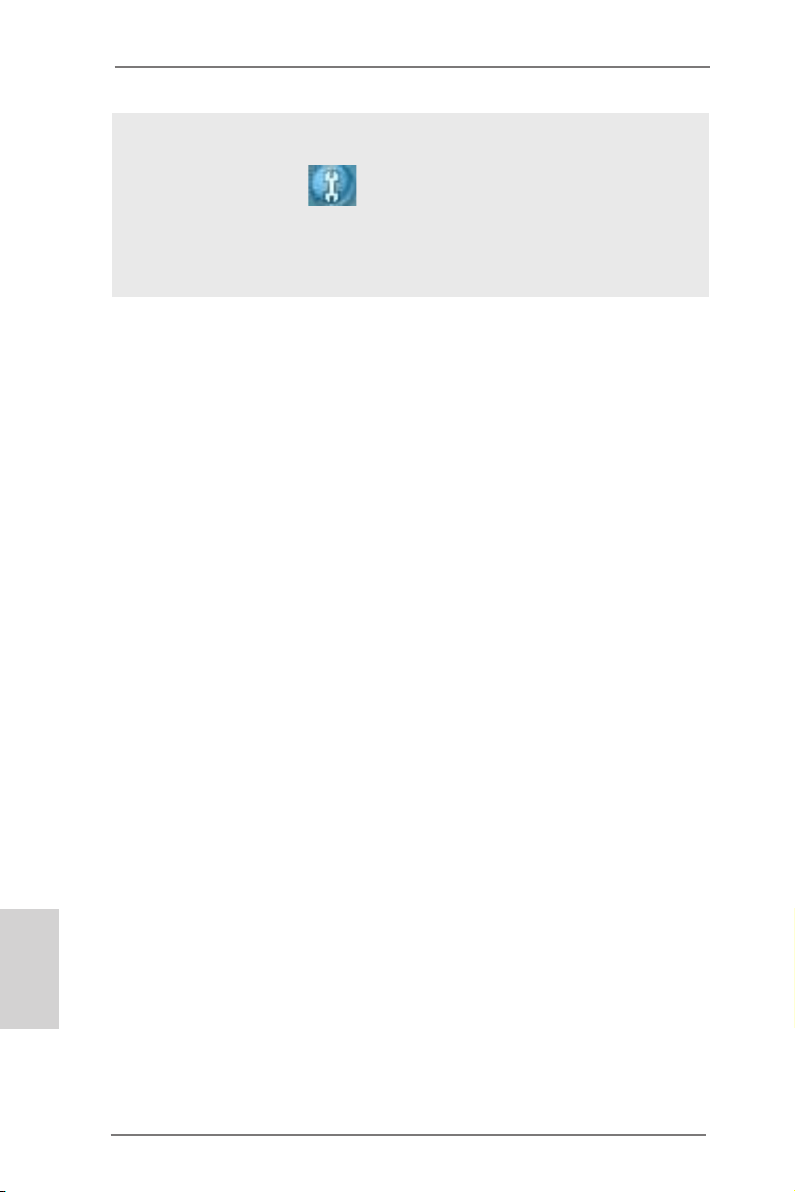
To enable Multi-Streaming function, you need to connect a front panel audio cable to the front
panel audio header. After restarting your computer, you will nd “Mixer” tool on your system.
Please select “Mixer ToolBox” , click “Enable playback multi-streaming”, and click “ok”.
Choose “2CH”, “4CH”, “6CH”, or “8CH” and then you are allowed to select “Realtek HDA Primary output” to use Rear Speaker, Central/Bass, and Front Speaker, or select “Realtek HDA
Audio 2nd output” to use front panel audio.
**** eSATA3 connector supports SATA Gen3 in cable 1M.
English
4
ASRock A75M-ITX Motherboard
Page 5
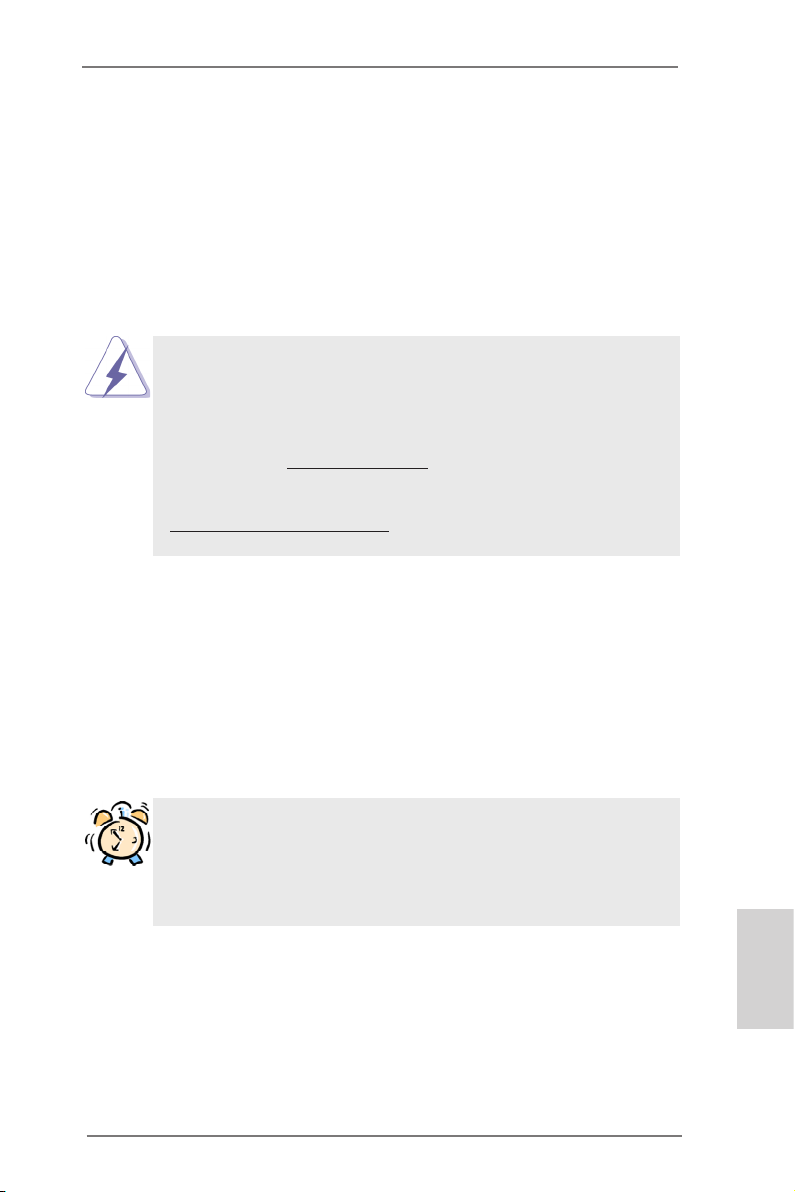
1. Introduction
Thank you for purchasing ASRock A75M-ITX motherboard, a reliable motherboard
produced under ASRock’s consistently stringent quality control. It delivers excellent
performance with robust design conforming to ASRock’s commitment to quality and
endurance.
This Quick Installation Guide contains introduction of the motherboard and step-bystep installation guide. More detailed information of the motherboard can be found
in the user manual presented in the Support CD.
Because the motherboard specications and the BIOS software might be
updated, the content of this manual will be subject to change without notice. In case any modications of this manual occur, the updated version
will be available on ASRock website without further notice. You may nd
the latest VGA cards and CPU support lists on ASRock website as well.
ASRock website http://www.asrock.com
If you require technical support related to this motherboard, please visit
our website for specic information about the model you are using.
www.asrock.com/support/index.asp
1.1 Package Contents
ASRock A75M-ITX Motherboard
(Mini-ITX Form Factor: 6.7-in x 6.7-in, 17.0 cm x 17.0 cm)
ASRock A75M-ITX Quick Installation Guide
ASRock A75M-ITX Support CD
2 x Serial ATA (SATA) Data Cables (Optional)
1 x 3.5mm Audio Cable (Optional)
1 x I/O Panel Shield
ASRock Reminds You...
To get better performance in Windows® 7 / 7 64-bit / Vista
bit, it is recommended to set the BIOS option in Storage Conguration to
AHCI mode. For the BIOS setup, please refer to the “User Manual” in our
support CD for details.
TM
/ VistaTM 64-
ASRock A75M-ITX Motherboard
English
5
Page 6
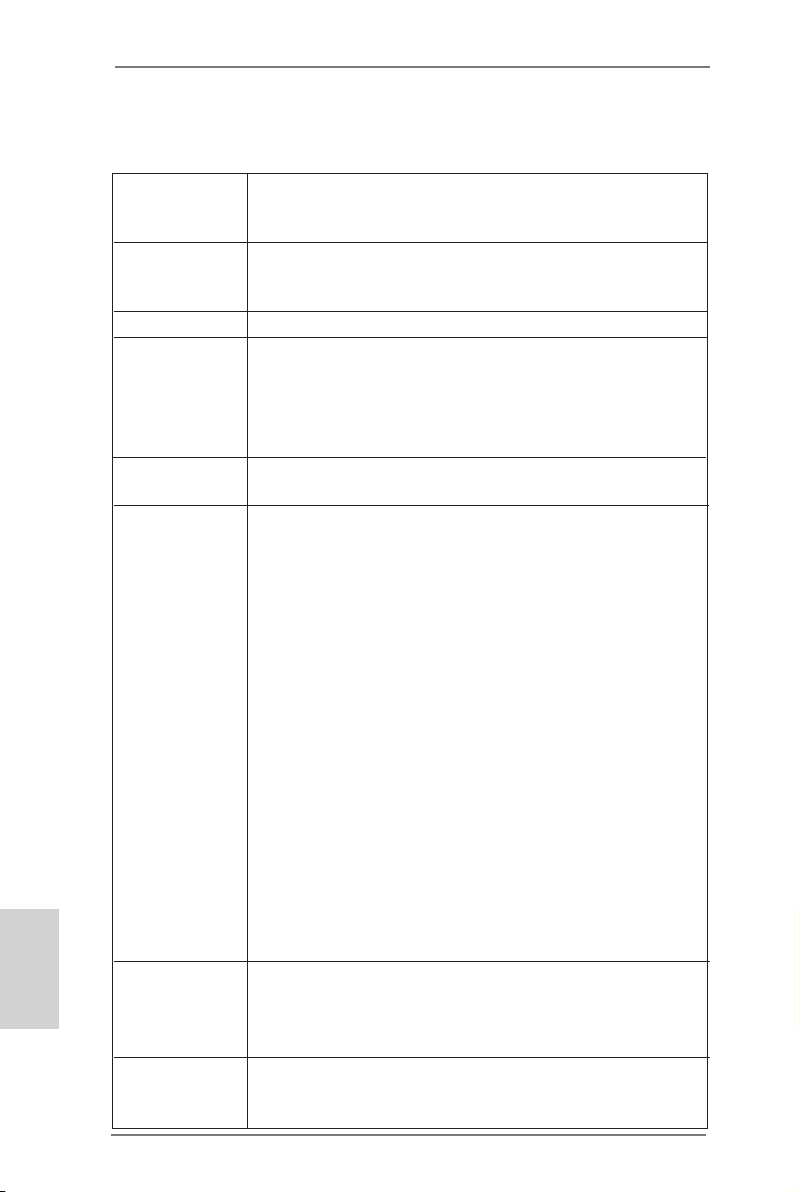
English
1.2 Specifications
Platform - Mini-ITX Form Factor: 6.7-in x 6.7-in, 17.0 cm x 17.0 cm
- All Solid Capacitor design (100% Japan-made high-quality
Conductive Polymer Capacitors)
CPU - Support for Socket FM1 100W processors
- Supports AMD’s Cool ‘n’ QuietTM Technology
- UMI-Link GEN2
Chipset - AMD A75 FCH (Hudson-D3)
Memory - Dual Channel DDR3 Memory Technology (see CAUTION 1)
- 2 x DDR3 DIMM slots
- Support DDR3 2400+(OC)/1866/1600/1333/
1066/800 non-ECC, un-buffered memory (see CAUTION 2)
- Max. capacity of system memory: 16GB (see CAUTION 3)
Expansion Slot - 1 x PCI Express 2.0 x16 slot
- Supports AMD Dual Graphics
Graphics - AMD Radeon HD 65XX/64XX graphics
- DirectX 11, Pixel Shader 5.0
- Max. shared memory 512MB (see CAUTION 4)
- Dual VGA Output: support HDMI and D-Sub ports by
independent display controllers
- Supports HDMI 1.4a Technology with max. resolution up to
1920x1200 @ 60Hz
- Supports D-Sub with max. resolution up to 1920x1600 @
60Hz
- Supports Auto Lip Sync, Deep Color (12bpc), xvYCC and
HBR (High Bit Rate Audio) with HDMI (Compliant HDMI
monitor is required) (see CAUTION 5)
- Supports Blu-ray Stereoscopic 3D with HDMI 1.4a
- Supports AMD Steady VideoTM: New video post processing
capability for automatic jutter reduction on home/online
video
- Supports HDCP function with HDMI port
- Supports Full HD 1080p Blu-ray (BD) / HD-DVD playback
with HDMI port
Audio - 7.1 CH HD Audio with Content Protection
(Realtek ALC892 Audio Codec)
- Premium Blu-ray audio support
- Supports THX TruStudio
LAN - PCIE x1 Gigabit LAN 10/100/1000 Mb/s
- Realtek RTL8111E
- Supports Wake-On-LAN
6
ASRock A75M-ITX Motherboard
TM
Page 7
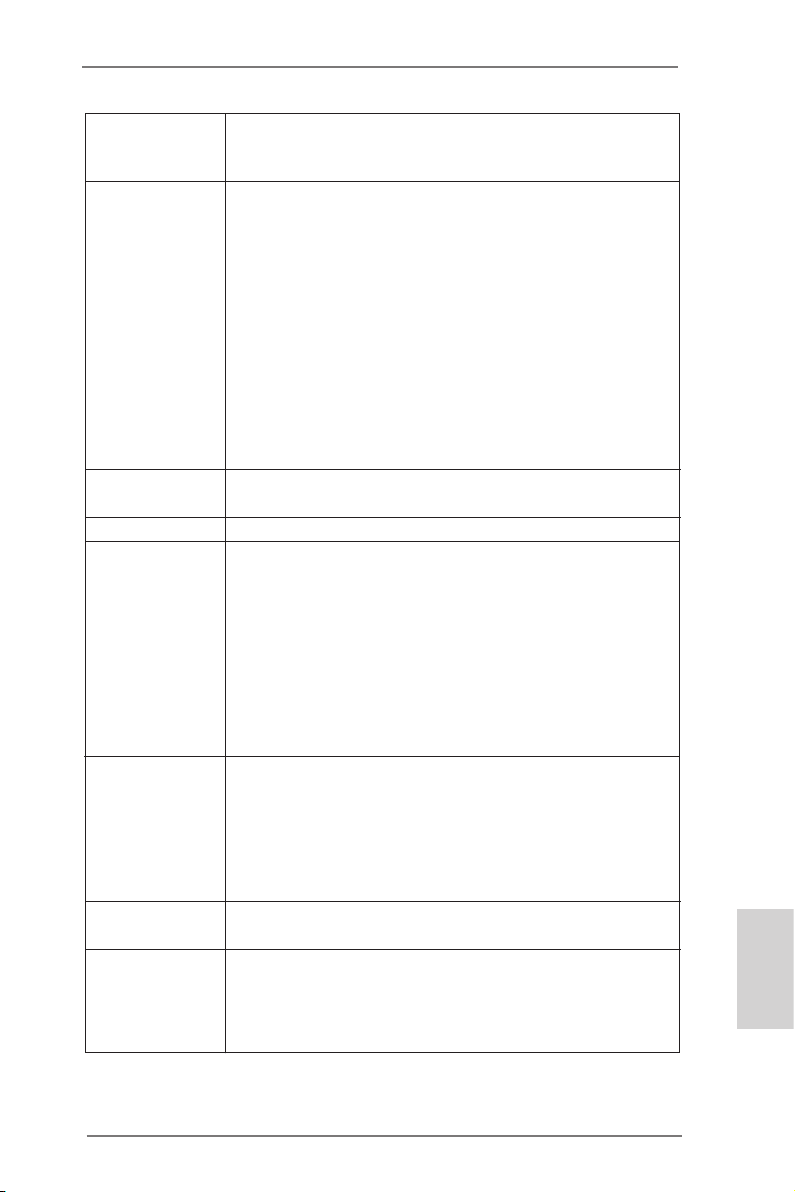
- Supports LAN Cable Detection
- Supports Energy Efcient Ethernet 802.3az
- Supports PXE
Rear Panel I/O I/O Panel
- 1 x PS/2 Mouse/Keyboard Port
- 1 x D-Sub Port
- 1 x HDMI Port
- 1 x Optical SPDIF Out Port
- 2 x Ready-to-Use USB 2.0 Ports
- 1 x eSATA3 Connector
- 4 x Ready-to-Use USB 3.0 Ports
- 1 x RJ-45 LAN Port with LED (ACT/LINK LED and SPEED
LED)
- HD Audio Jack: Rear Speaker/Central/Bass/Line in/Front
Speaker/Microphone (see CAUTION 6)
SATA3 - 4 x SATA3 6.0 Gb/s connectors, support RAID (RAID 0,
RAID 1 and RAID 10), NCQ, AHCI and “Hot Plug” functions
USB 3.0 - 4 x USB 3.0 ports, support USB 1.0/2.0/3.0 up to 5Gb/s
Connector - 4 x SATA3 6.0Gb/s connectors
- 1 x CIR header
- 1 x COM port header
- 1 x HDMI_SPDIF header
- CPU/Chassis FAN connector
- 24 pin ATX power connector
- 4 pin 12V power connector
- Front panel audio connector
- 2 x USB 2.0 headers (support 4 USB 2.0 ports)
BIOS Feature - 32Mb AMI UEFI Legal BIOS with GUI support
- Supports “Plug and Play”
- ACPI 1.1 Compliance Wake Up Events
- Supports jumperfree
- SMBIOS 2.3.1 Support
- DRAM, VDDP, VDDR, SB Voltage Multi-adjustment
Support CD - Drivers, Utilities, AntiVirus Software (Trial Version),
CyberLink MediaEspresso 6.5 Trial
Unique Feature - ASRock Extreme Tuning Utility (AXTU) (see CAUTION 7)
- ASRock Instant Boot
- ASRock Instant Flash (see CAUTION 8)
- ASRock APP Charger (see CAUTION 9)
English
ASRock A75M-ITX Motherboard
7
Page 8
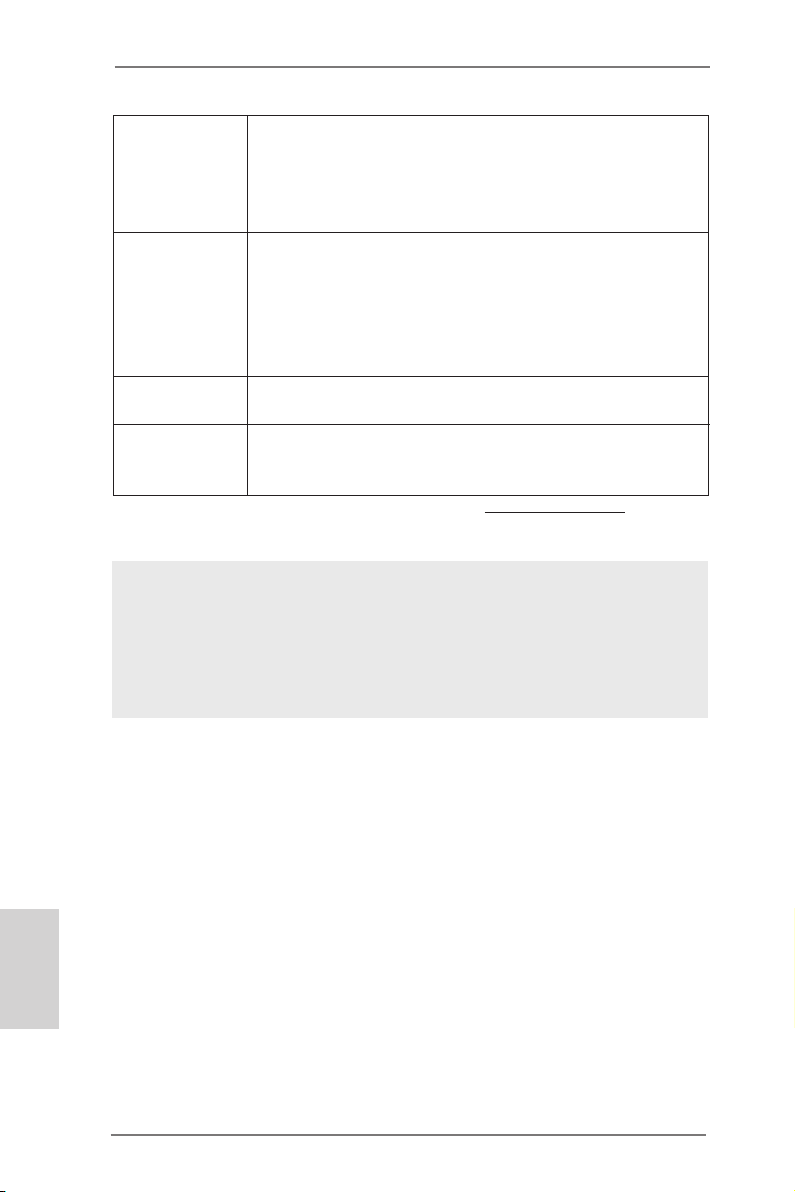
- ASRock XFast USB (see CAUTION 10)
- ASRock XFast LAN (see CAUTION 11)
- ASRock On/Off Play Technology (see CAUTION 12)
- Hybrid Booster:
- ASRock U-COP (see CAUTION 13)
Hardware - CPU Temperature Sensing
Monitor - Chassis Temperature Sensing
- CPU/Chassis Fan Tachometer
- CPU/Chassis Quiet Fan
- CPU/Chassis Fan Multi-Speed Control
- Voltage Monitoring: +12V, +5V, +3.3V, Vcore
OS - Microsoft® Windows® 7 / 7 64-bit / Vista
TM
/ VistaTM 64-bit / XP
SP3 / XP 64-bit compliant
Certications - FCC, CE, WHQL
- ErP/EuP Ready (ErP/EuP ready power supply is required)
(see CAUTION 14)
* For detailed product information, please visit our website: http://www.asrock.com
WARNING
Please realize that there is a certain risk involved with overclocking, including adjusting the
setting in the BIOS, applying Untied Overclocking Technology, or using the third-party overclocking tools. Overclocking may affect your system stability, or even cause damage to the
components and devices of your system. It should be done at your own risk and expense.
We are not responsible for possible damage caused by overclocking.
English
8
ASRock A75M-ITX Motherboard
Page 9
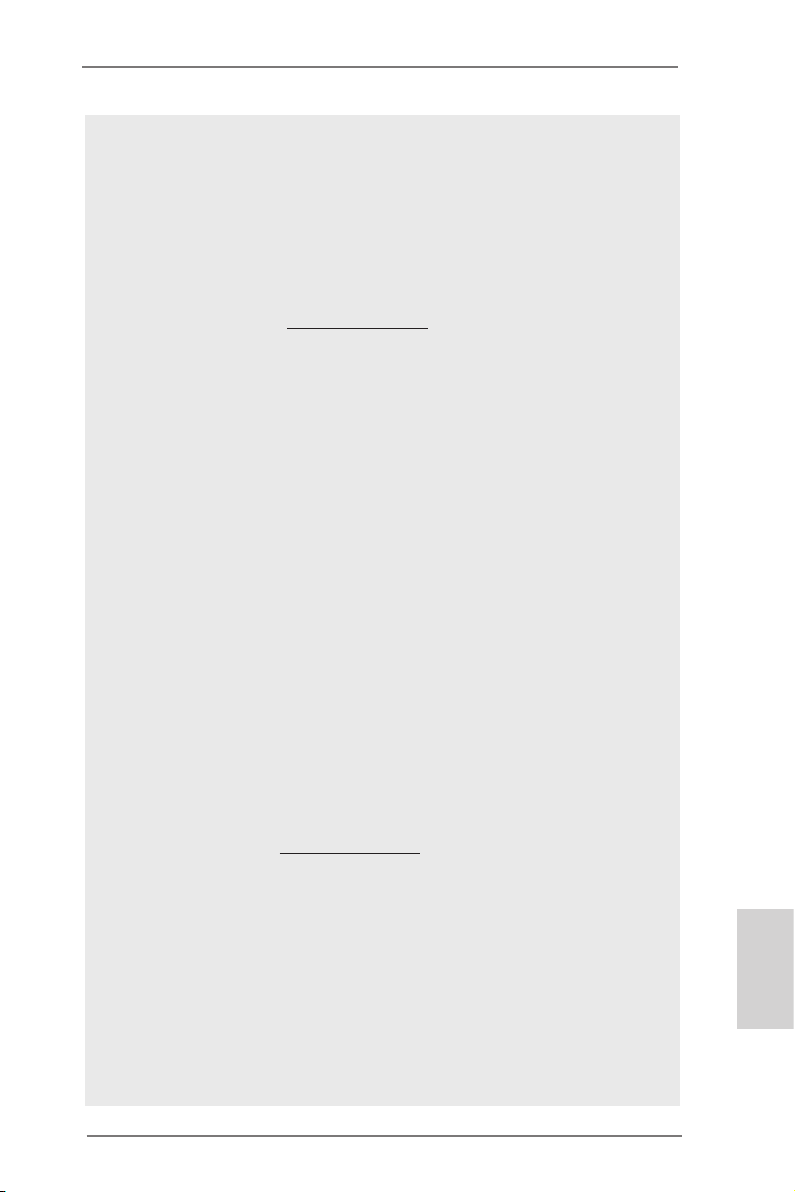
CAUTION!
1. This motherboard supports Dual Channel Memory Technology. Before
you implement Dual Channel Memory Technology, make sure to read the
installation guide of memory modules on page 14 for proper installation.
2. Whether 2400/1866/1600MHz memory speed is supported depends on
the CPU you adopt. If you want to adopt DDR3 2400/1866/1600 memory
module on this motherboard, please refer to the memory support list on
our website for the compatible memory modules.
ASRock website http://www.asrock.com
3. Due to the operating system limitation, the actual memory size may be
less than 4GB for the reservation for system usage under Windows® 7 /
VistaTM / XP. For Windows® 64-bit OS with 64-bit CPU, there is no such
limitation.
4. The maximum shared memory size is dened by the chipset vendor and
is subject to change. Please check AMD website for the latest information.
5. xvYCC and Deep Color are only supported under Windows® 7 64-bit /
7. Deep Color mode will be enabled only if the display supports 12bpc
in EDID. HBR is supported under Windows® 7 64-bit / 7 / VistaTM 64-bit /
VistaTM.
6. For microphone input, this motherboard supports both stereo and mono
modes. For audio output, this motherboard supports 2-channel, 4-channel, 6-channel, and 8-channel modes. Please check the table on page 3
for proper connection.
7. ASRock Extreme Tuning Utility (AXTU) is an all-in-one tool to ne-tune
different system functions in a user-friendly interface, which is including
Hardware Monitor, Fan Control and IES. In Hardware Monitor, it shows
the major readings of your system. In Fan Control, it shows the fan speed
and temperature for you to adjust. In IES (Intelligent Energy Saver), the
voltage regulator can reduce the number of output phases to improve
efficiency when the CPU cores are idle without sacrificing computing
performance. Please visit our website for the operation procedures of
ASRock Extreme Tuning Utility (AXTU).
ASRock website: http://www.asrock.com
8. ASRock Instant Flash is a BIOS ash utility embedded in Flash ROM.
This convenient BIOS update tool allows you to update system BIOS
without entering operating systems rst like MS-DOS or Windows®. With
this utility, you can press <F6> key during the POST or press <F2> key to
BIOS setup menu to access ASRock Instant Flash. Just launch this tool
and save the new BIOS le to your USB ash drive, oppy disk or hard
drive, then you can update your BIOS only in a few clicks without preparing an additional oppy diskette or other complicated ash utility. Please
be noted that the USB ash drive or hard drive must use FAT32/16/12 le
system.
English
ASRock A75M-ITX Motherboard
9
Page 10
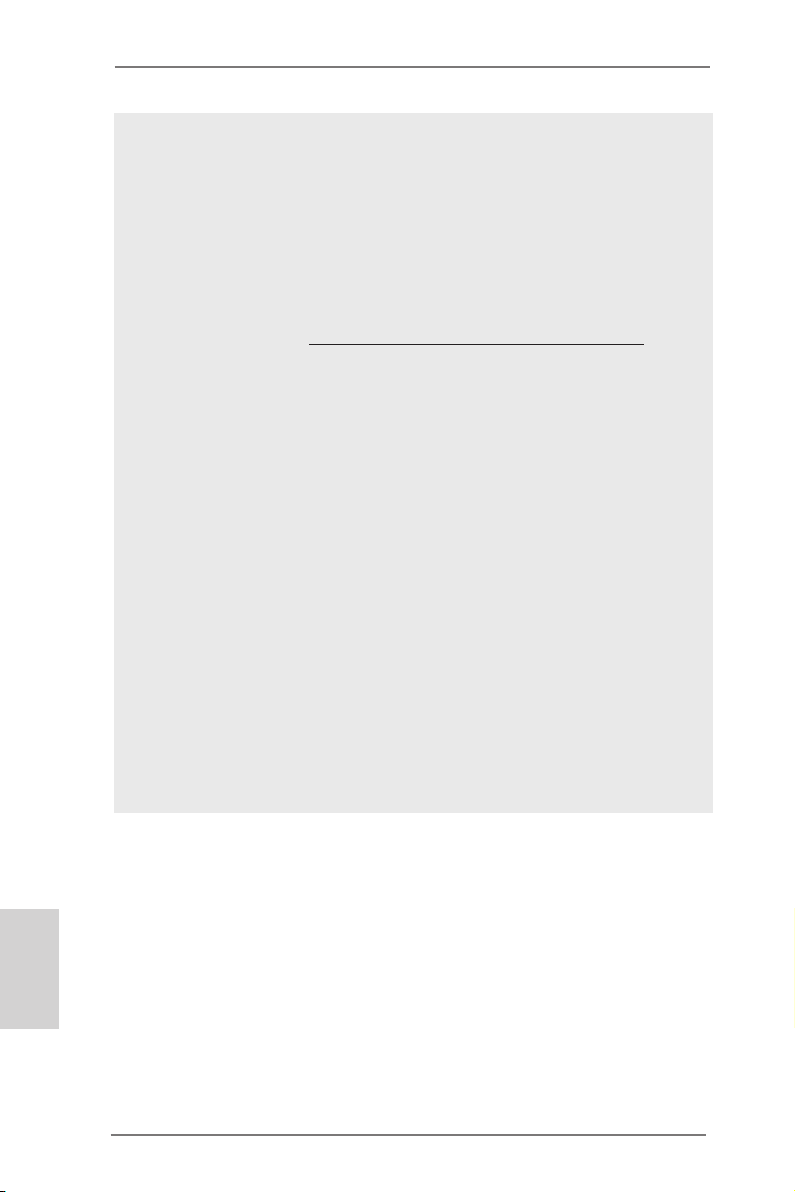
9. If you desire a faster, less restricted way of charging your Apple devices,
such as iPhone/iPod/iPad Touch, ASRock has prepared a wonderful solution for you - ASRock APP Charger. Simply installing the APP Charger
driver, it makes your iPhone charged much quickly from your computer
and up to 40% faster than before. ASRock APP Charger allows you to
quickly charge many Apple devices simultaneously and even supports
continuous charging when your PC enters into Standby mode (S1), Suspend to RAM (S3), hibernation mode (S4) or power off (S5). With APP
Charger driver installed, you can easily enjoy the marvelous charging
experience than ever.
ASRock website: http://www.asrock.com/Feature/AppCharger/index.asp
10. ASRock XFast USB can boost USB storage device performance. The
performance may depend on the property of the device.
11. ASRock XFast LAN provides a faster internet access, which includes be-
low benets. LAN Application Prioritization: You can congure your application priority ideally and/or add new programs. Lower Latency in Game:
After setting online game priority higher, it can lower the latency in game.
Traffic Shaping: You can watch Youtube HD video and download files
simultaneously. Real-Time Analysis of Your Data: With the status window,
you can easily recognize which data streams you are currently transferring.
12. ASRock On/Off Play Technology allows users to enjoy the great audio ex-
perience from the portable audio devices, such like MP3 player or mobile
phone to your PC, even when the PC is turned off (or in ACPI S5 mode)!
This motherboard also provides a free 3.5mm audio cable (optional) that
ensures users the most convenient computing environment.
13. While CPU overheat is detected, the system will automatically shutdown.
Before you resume the system, please check if the CPU fan on the motherboard functions properly and unplug the power cord, then plug it back
again. To improve heat dissipation, remember to spray thermal grease
between the CPU and the heatsink when you install the PC system.
English
10
ASRock A75M-ITX Motherboard
Page 11
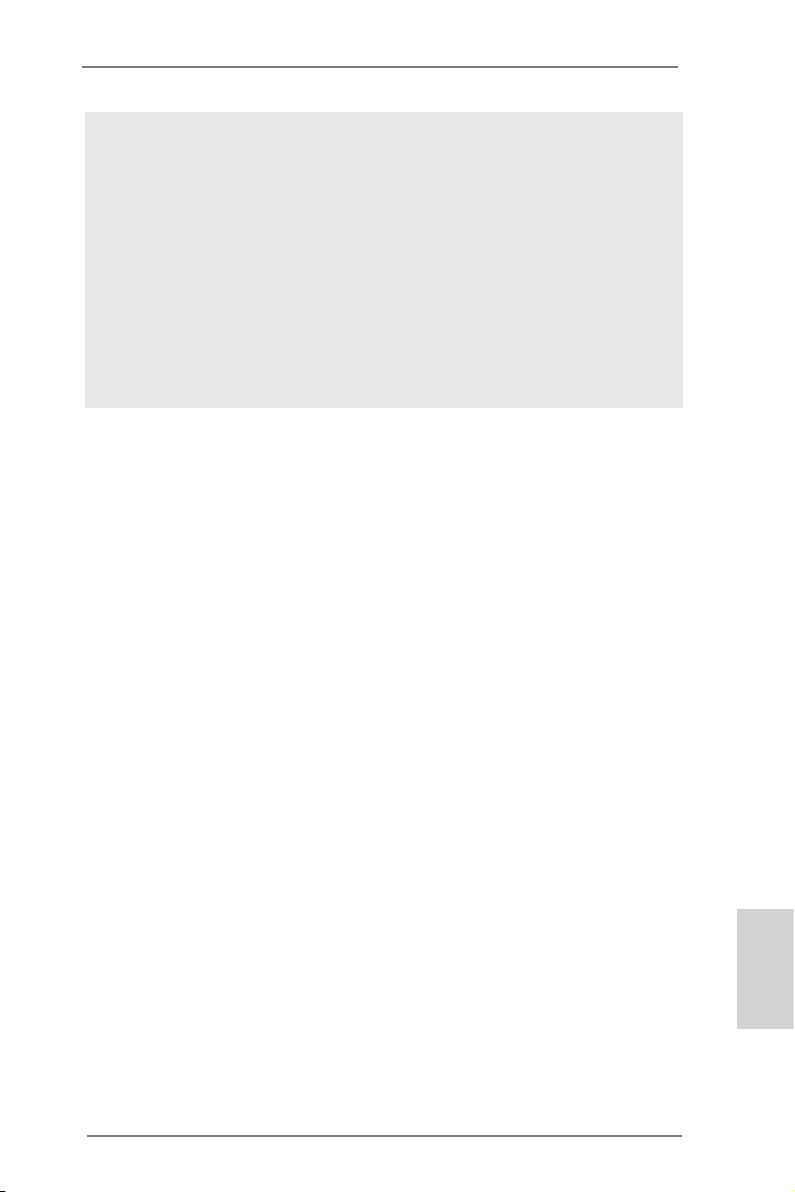
14. EuP, stands for Energy Using Product, was a provision regulated by European Union to dene the power consumption for the completed system.
According to EuP, the total AC power of the completed system shall be
under 1.00W in off mode condition. To meet EuP standard, an EuP ready
motherboard and an EuP ready power supply are required. According to
Intel’s suggestion, the EuP ready power supply must meet the standard
of 5v standby power efciency is higher than 50% under 100 mA current
consumption. For EuP ready power supply selection, we recommend you
checking with the power supply manufacturer for more details. Besides,
please be noted that if you enable ASRock On/Off Play Technology, your
system will not meet EuP standard. To meet EuP standard, please disable ASRock On/Off Play Technology rst.
ASRock A75M-ITX Motherboard
English
11
Page 12
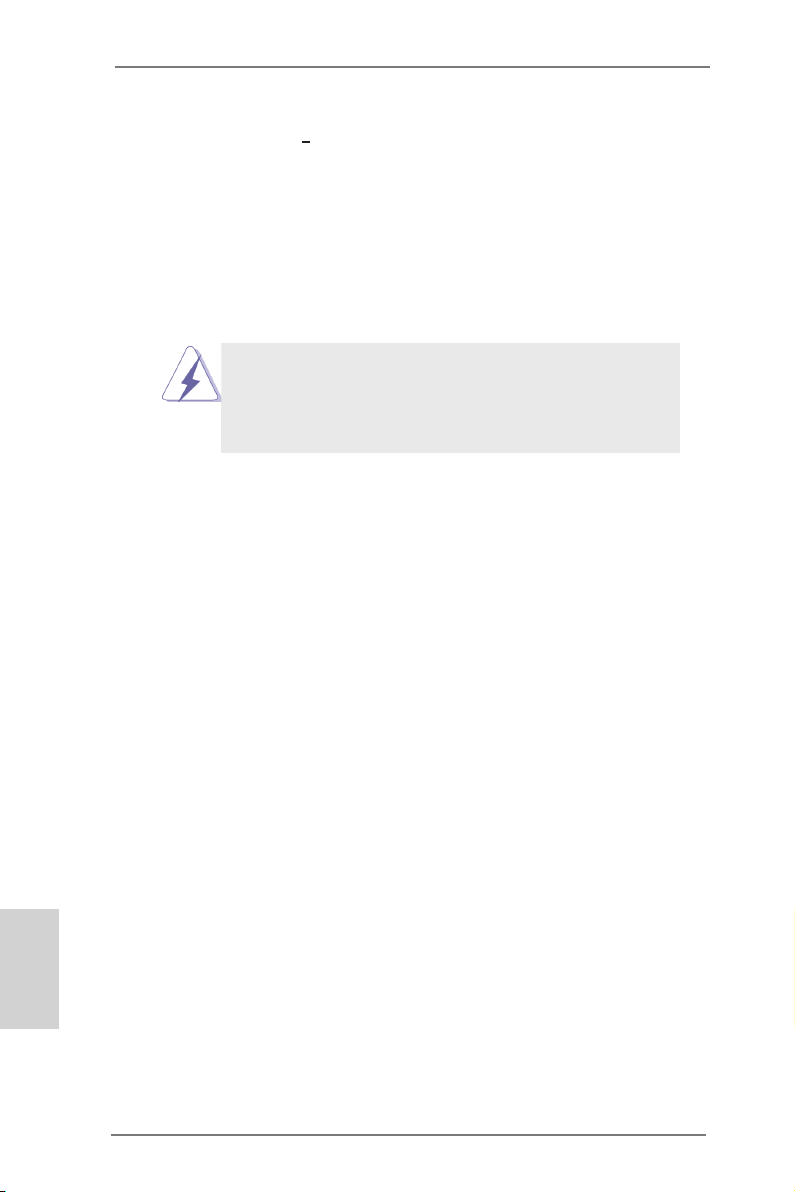
2. Installation
This is a Mini-ITX form factor (6.7-in x 6.7-in, 17.0 cm x 17.0 cm) motherboard.
Before you install the motherboard, study the conguration of your chassis to ensure
that the motherboard ts into it.
Pre-installation Precautions
Take note of the following precautions before you install motherboard
components or change any motherboard settings.
Before you install or remove any component, ensure that the
power is switched off or the power cord is detached from the
power supply. Failure to do so may cause severe damage to the
motherboard, peripherals, and/or components.
1. Unplug the power cord from the wall socket before touching any
component.
2. To avoid damaging the motherboard components due to static electricity, NEVER place your motherboard directly on the carpet or the
like. Also remember to use a grounded wrist strap or touch a safety
grounded object before you handle components.
3. Hold components by the edges and do not touch the ICs.
4. Whenever you uninstall any component, place it on a grounded antistatic pad or in the bag that comes with the component.
5. When placing screws into the screw holes to secure the motherboard to the chassis, please do not over-tighten the screws! Doing
so may damage the motherboard.
English
12
ASRock A75M-ITX Motherboard
Page 13
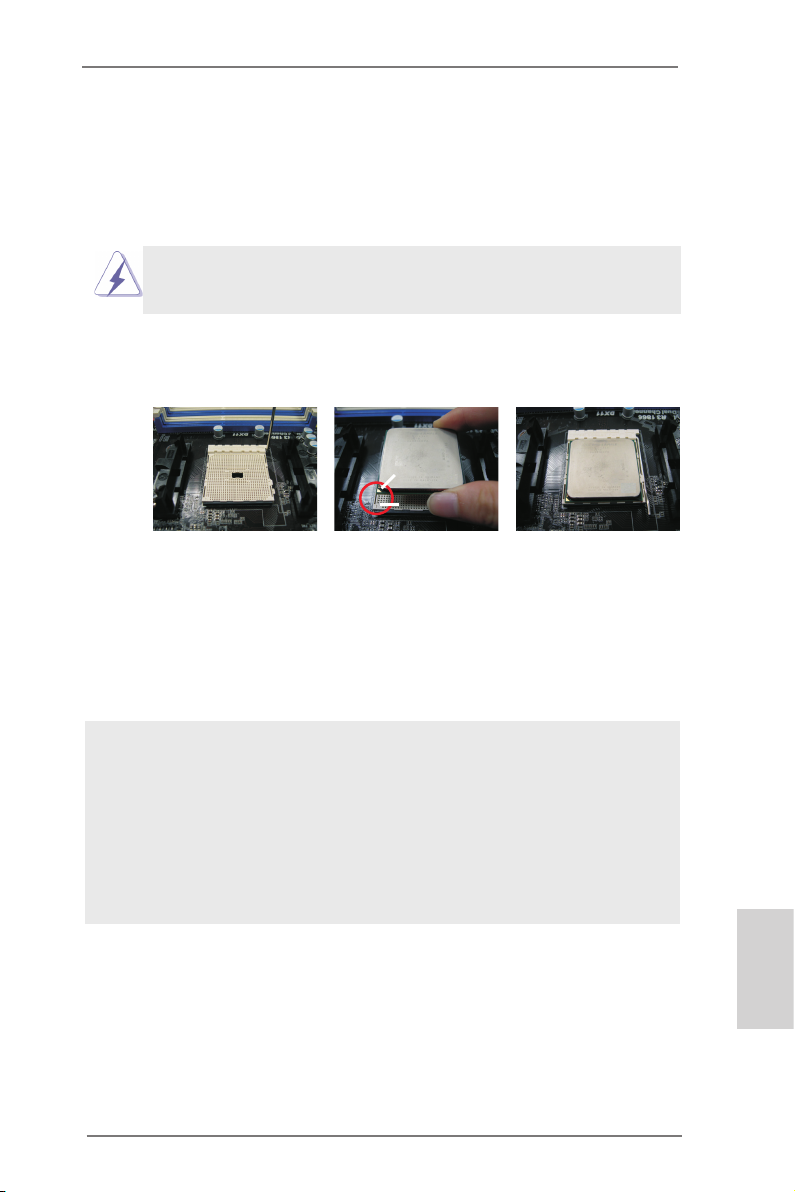
2.1 CPU Installation
Step 1. Unlock the socket by lifting the lever up to a 90
o
angle.
Step 2. Position the CPU directly above the socket such that the CPU corner with
the golden triangle matches the socket corner with a small triangle.
Step 3. Carefully insert the CPU into the socket until it ts in place.
The CPU ts only in one correct orientation. DO NOT force the CPU
into the socket to avoid bending of the pins.
Step 4. When the CPU is in place, press it rmly on the socket while you push
down the socket lever to secure the CPU. The lever clicks on the side tab
to indicate that it is locked.
Lever 90° Up
CPU Golden Triangle
Socket Corner Small
Triangle
STEP 1:
Lift Up The Socket Lever
STEP 2 / STEP 3:
Match The CPU Golden Triangle
To The Socket Corner Small
Triangle
STEP 4:
Push Down And Lock
The Socket Lever
2.2 Installation of CPU Fan and Heatsink
After you install the CPU into this motherboard, it is necessary to install a
larger heatsink and cooling fan to dissipate heat. You also need to spray
thermal grease between the CPU and the heatsink to improve heat dissipation. Make sure that the CPU and the heatsink are securely fastened
and in good contact with each other. Then connect the CPU fan to the
CPU FAN connector (CPU_FAN1, see Page 2, No. 1). For proper installation, please kindly refer to the instruction manuals of the CPU fan and
the heatsink.
English
ASRock A75M-ITX Motherboard
13
Page 14
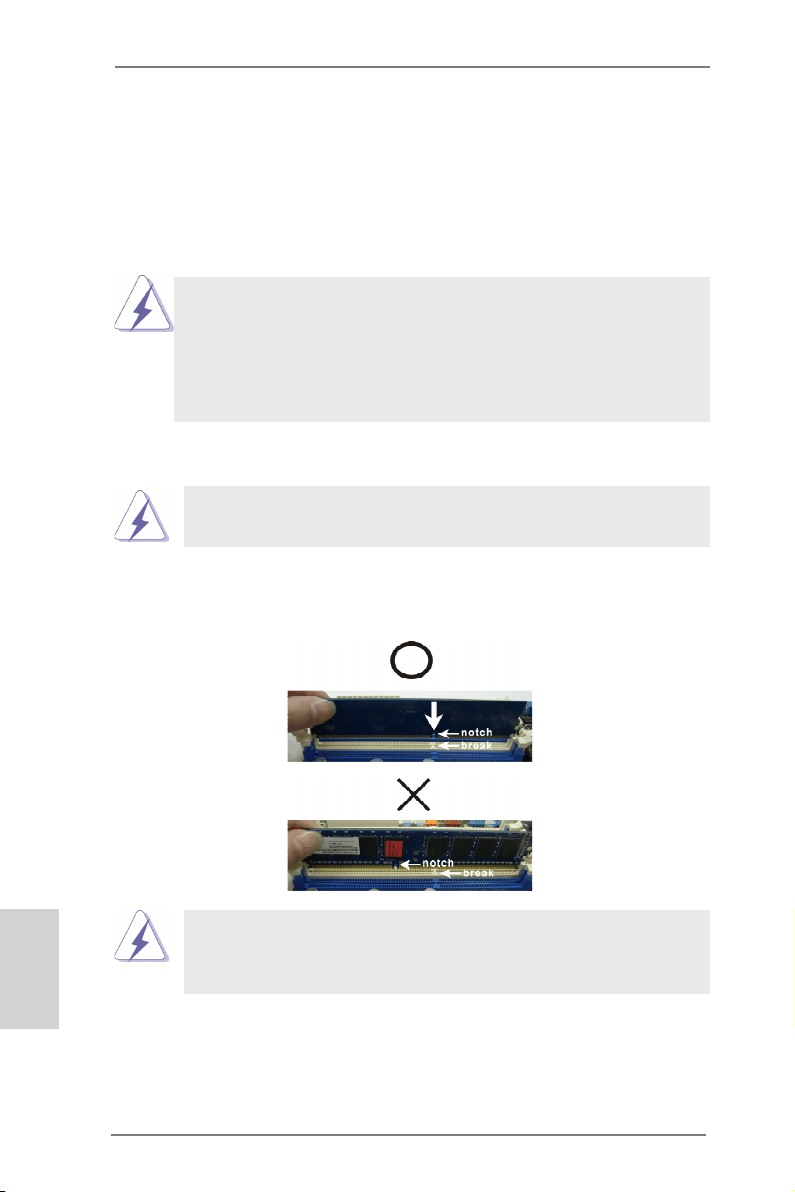
2.3 Installation of Memory Modules (DIMM)
This motherboard provides two 240-pin DDR3 (Double Data Rate 3) DIMM slots,
and supports Dual Channel Memory Technology. For dual channel configuration,
you always need to install two identical (the same brand, speed, size and chiptype) memory modules in the DDR3 DIMM slots to activate Dual Channel Memory
Technology. Otherwise, it will operate at single channel mode.
1. It is not allowed to install a DDR or DDR2 memory module into
DDR3 slot;otherwise, this motherboard and DIMM may be
damaged.
2. If you install only one memory module or two non-identical
memory modules, it is unable to activate the Dual Channel
Memory Technology.
Installing a DIMM
Please make sure to disconnect power supply before adding or
removing DIMMs or the system components.
Step 1. Unlock a DIMM slot by pressing the retaining clips outward.
Step 2. Align a DIMM on the slot such that the notch on the DIMM matches the
break on the slot.
English
damage to the motherboard and the DIMM if you force the DIMM into the slot
at incorrect orientation.
The DIMM only ts in one correct orientation. It will cause permanent
Step 3. Firmly insert the DIMM into the slot until the retaining clips at both ends
fully snap back in place and the DIMM is properly seated.
14
ASRock A75M-ITX Motherboard
Page 15
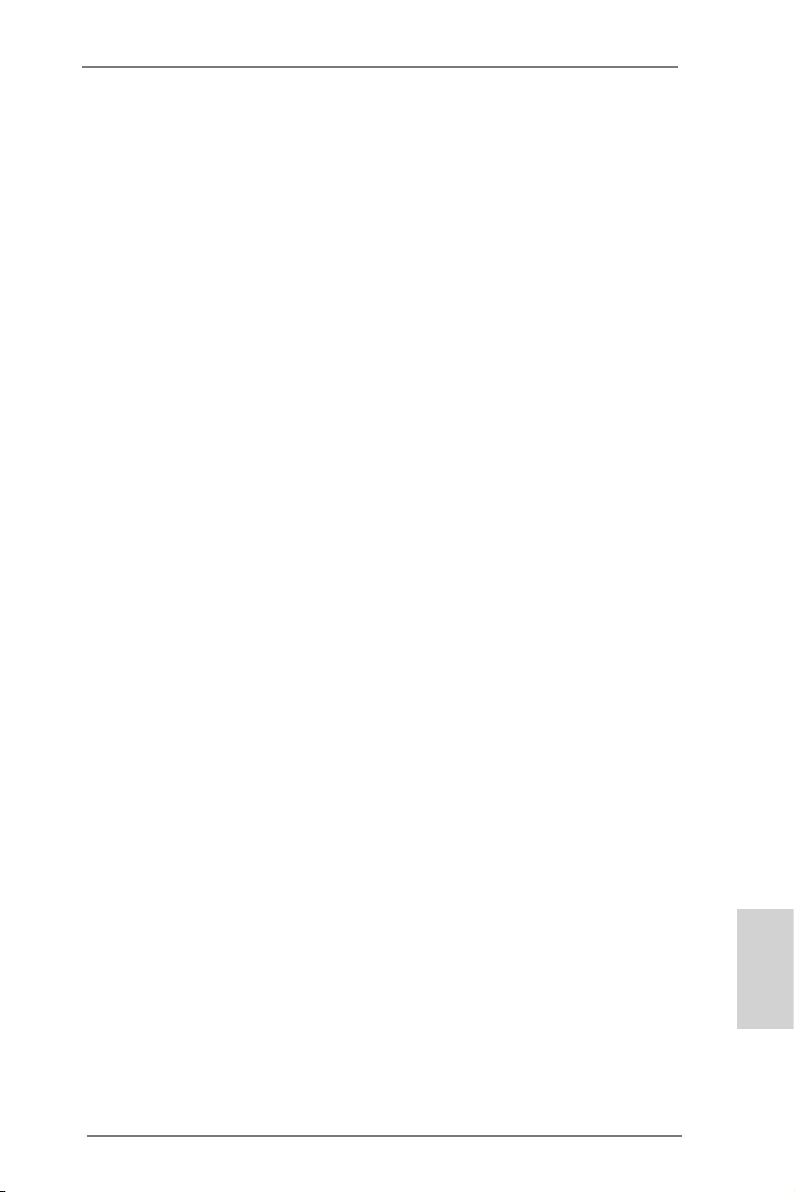
2.4 Expansion Slot (PCI Express Slot)
There is 1 PCI Express slot on this motherboard.
PCIE Slot: PCIE1 (PCIE x16 slot; Blue) is used for PCI Express x16 lane width
graphics cards.
Installing an expansion card
Step 1. Before installing the expansion card, please make sure that the power
supply is switched off or the power cord is unplugged. Please read the
documentation of the expansion card and make necessary hardware
settings for the card before you start the installation.
Step 2. Remove the system unit cover (if your motherboard is already installed
in a chassis).
Step 3. Remove the bracket facing the slot that you intend to use. Keep the
screws for later use.
Step 4. Align the card connector with the slot and press rmly until the card is
completely seated on the slot.
Step 5. Fasten the card to the chassis with screws.
Step 6. Replace the system cover.
ASRock A75M-ITX Motherboard
English
15
Page 16
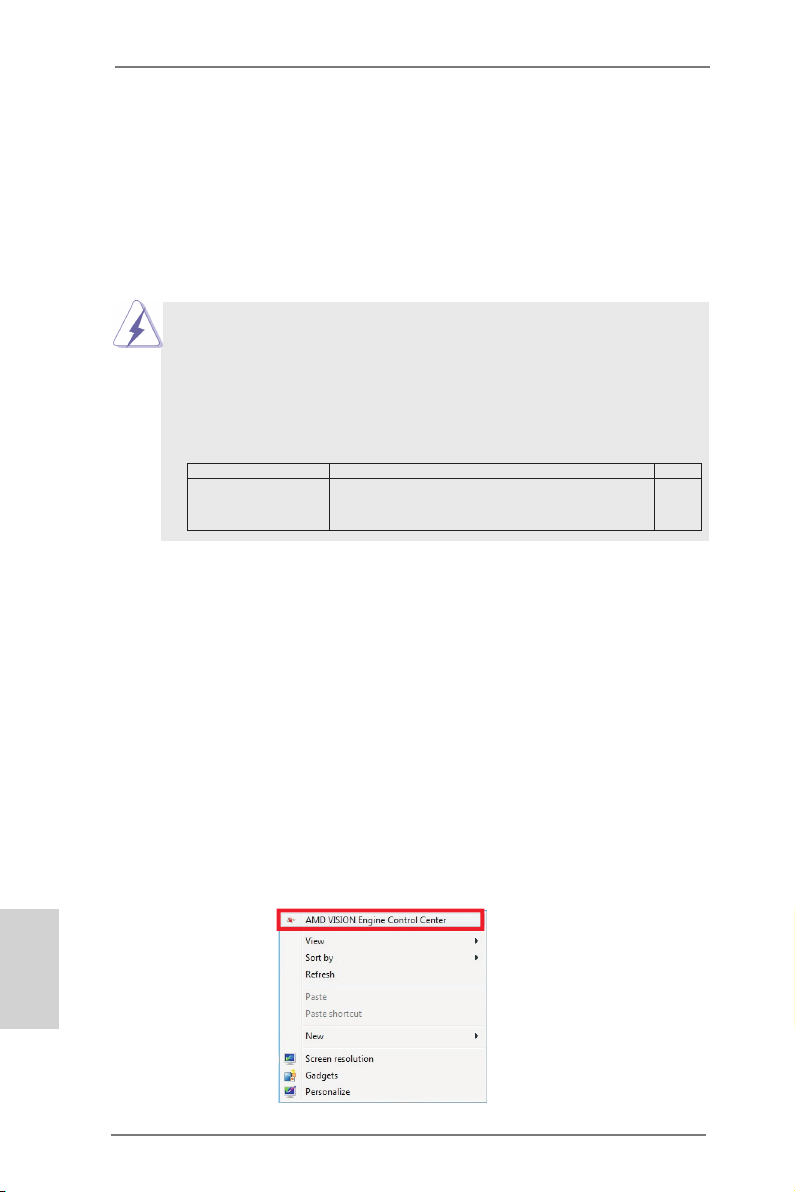
2.5 AMD Dual Graphics Operation Guide
This motherboard supports AMD Dual Graphics feature. AMD Dual Graphics brings
multi-GPU performance capabilities by enabling an AMD A75 FCH (Hudson-D3)
integrated graphics processor and a discrete graphics processor to operate
simultaneously with combined output to a single display for blisteringly-fast frame
rates. Currently, AMD Dual Graphics Technology is only supported with Windows® 7
OS, and is not available with Windows® VistaTM / XP OS.
What does an AMD Dual Graphics system include?
An AMD Dual Graphics system includes an AMD Radeon HD 65XX/64XX graphics
processor and a motherboard based on an AMD A75 FCH (Hudson-D3) integrated
chipset, all operating in a Windows® 7 environment. Please refer to below PCI
Express graphics card support list for AMD Dual Graphics. For the future update of
more compatible PCI Express graphics cards, please visit AMD website for further
information.
Chipset Model Driver
AMD RADEON HD6670 ASUS DIS-PCIE2.1-ASUS-HDMI-EAH6670-DI-1GD3/1G-DDR3 8.86
AMD RADEON HD6570 MSI DIS-PCIE2.1-MSI-HDMI-R6570-MD1GD3-LP/1G-DDR3 8.86
AMD RADEON HD6450 MSI DIS-PCIE2.1-MSI-HDMI-R6450-MD1GD3-LP/1G-DDR3 8.86
Enjoy the benefit of AMD Dual Graphics
Step 1. Please keep the default UEFI setting of “Dual Graphics“ option on [Auto].
Step 2. Install one AMD RADEON HD6670 / 6570 / 6450 PCI Express graphics
card to PCIE1 slot (blue).
Step 3. Connect the monitor cable to the onboard VGA port. Please be noted that
the current VGA driver / VBIOS can allow Dual Graphics output from onboard display only. For any future update, please refer to our website for
further information.
Step 4. Boot into OS. Please remove the AMD driver if you have any VGA driver
installed in your system.
Step 5. Install the onboard VGA driver from our support CD to your system for
both the onboard VGA and the discrete graphics card.
Step 6. Restart your computer. Right-click the desktop. Click “AMD VISION
Engine Control Center” to enter AMD VISION Engine Control Center.
English
16
ASRock A75M-ITX Motherboard
Page 17
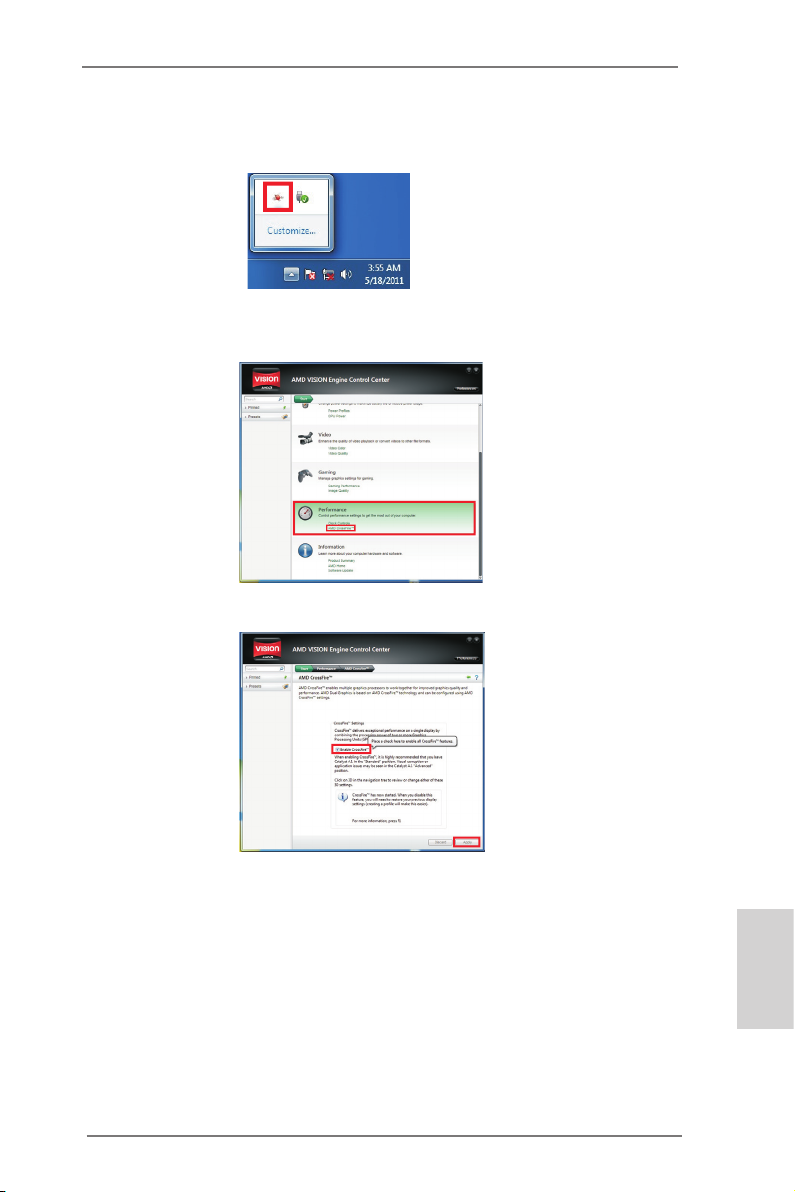
Step 7. You can also click “AMD VISION Engine Control Center” on your
Windows® taskbar to enter AMD VISION Engine Control Center.
AMD VISION Engine Control Center
Step 8. In AMD VISION Engine Control Center, please choose “Performance”.
Click “AMD CrossFireTM”.
Step 9. Click “Enable CrossFireTM” and click “Apply“ to save your change.
Step 10. Reboot your system. Then you can freely enjoy the benet of Dual
Graphics feature.
* Dual Graphics appearing here is a registered trademark of AMD Technologies Inc., and is
used only for identication or explanation and to the owners’ benet, without intent to infringe.
* For further information of AMD Dual Graphics technology, please check AMD website for up
dates and details.
ASRock A75M-ITX Motherboard
English
17
Page 18
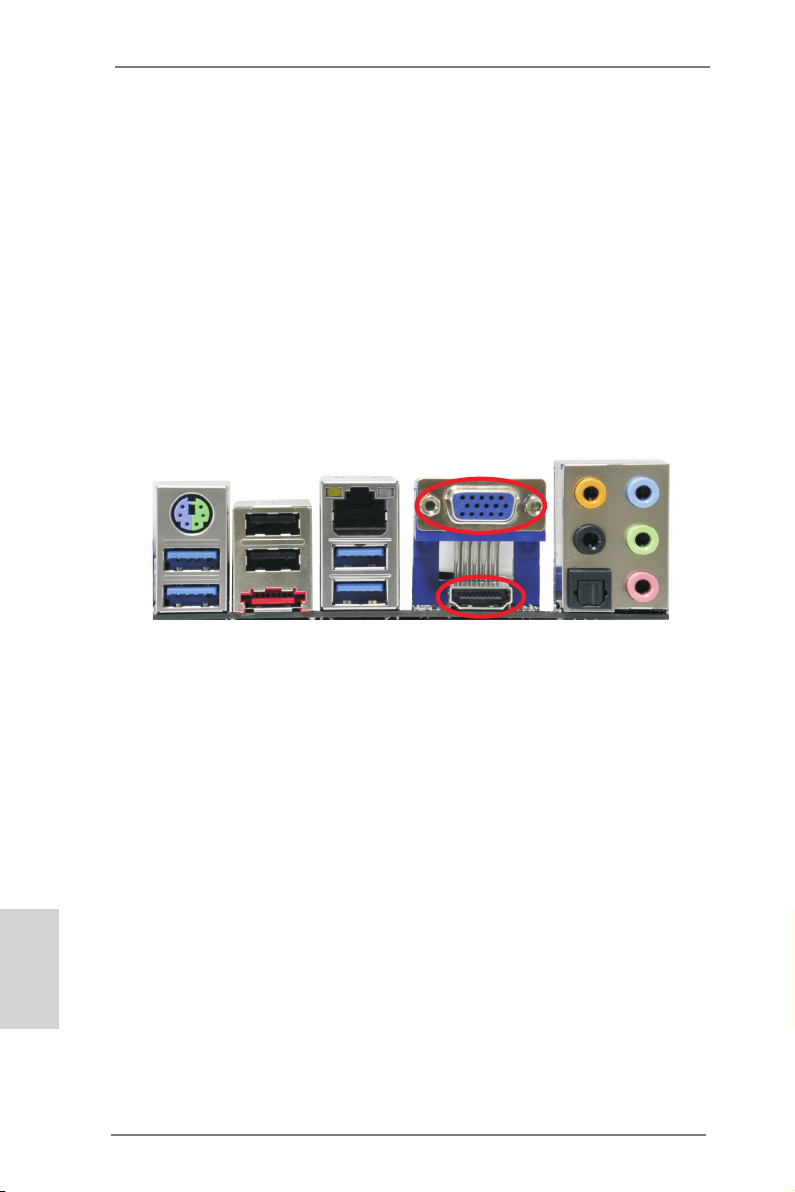
2.6 Dual Monitor and Surround Display Features
Dual Monitor Feature
This motherboard supports dual monitor feature. With the internal VGA output support (D-Sub and HDMI), you can easily enjoy the benets of dual monitor feature
without installing any add-on VGA card to this motherboard. This motherboard also
provides independent display controllers for D-Sub and HDMI to support dual VGA
output so that D-sub and HDMI can drive same or different display contents.
To enable dual monitor feature, please follow the below steps:
1. Connect D-Sub monitor cable to D-Sub port on the I/O panel, or connect HDMI
monitor cable to HDMI port on the I/O panel.
D-Sub port
HDMI port
2. If you have installed onboard VGA driver from our support CD to your system
already, you can freely enjoy the benets of dual monitor function after your
system boots. If you haven’t installed onboard VGA driver yet, please install
onboard VGA driver from our support CD to your system and restart your
computer.
English
18
ASRock A75M-ITX Motherboard
Page 19
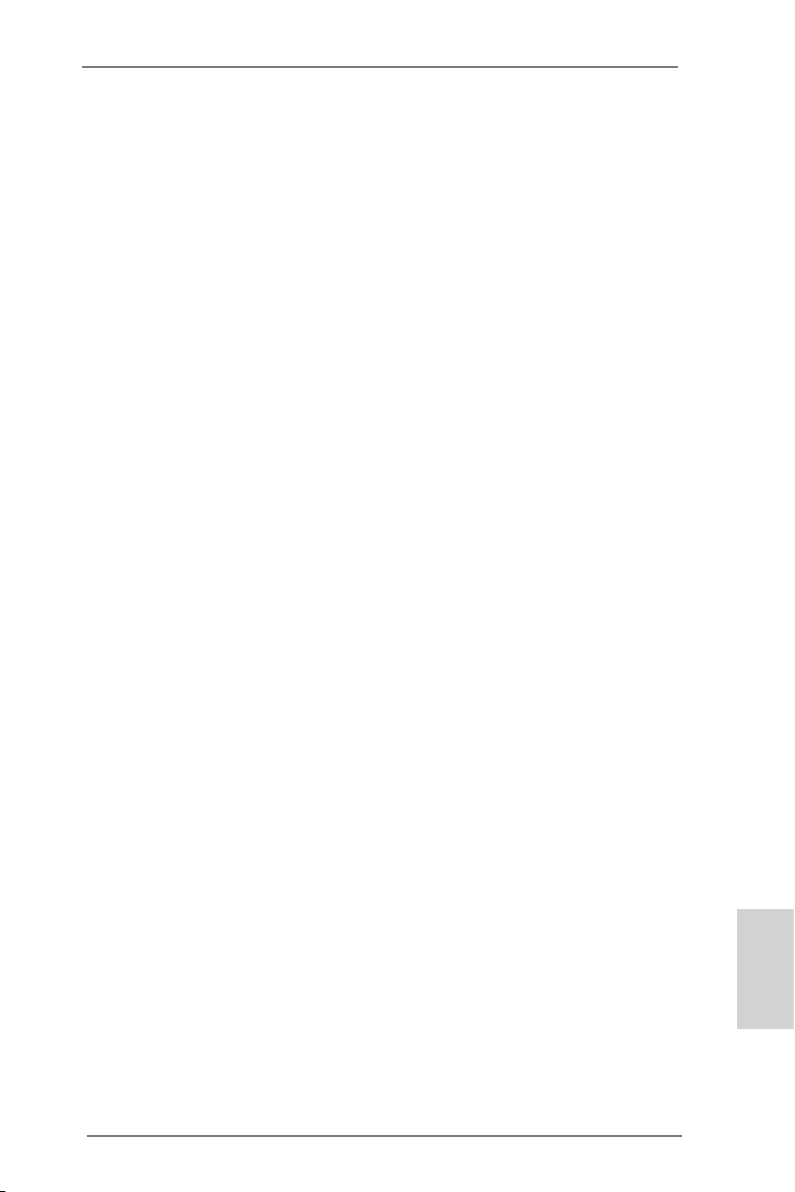
Surround Display Feature
This motherboard supports surround display upgrade. With the internal VGA output
support (D-Sub and HDMI) and external add-on PCI Express VGA cards, you can
easily enjoy the benets of surround display feature.
Please refer to the following steps to set up a surround display environment:
1. Install the PCI Express VGA cards on PCIE1 slot. Please refer to page 15 for
proper expansion card installation procedures for details.
2. Connect D-Sub monitor cable to D-Sub port on the I/O panel, or connect
HDMI monitor cable to HDMI port on the I/O panel. Then connect other monitor
cables to the corresponding connectors of the add-on PCI Express VGA cards on
PCIE1 slot.
3. Boot your system. Press <F2> or <Del> to enter UEFI setup. Enter “Share
Memory” option to adjust the memory capability to [32MB], [64MB], [128MB],
[256MB] or [512MB] to enable the function of D-sub. Please make sure that
the value you select is less than the total capability of the system memory. If you
do not adjust the UEFI setup, the default value of “Share Memory”, [Auto], will
disable D-Sub function when the add-on VGA card is inserted to this
motherboard.
4. Install the onboard VGA driver and the add-on PCI Express VGA card driver to
your system. If you have installed the drivers already, there is no need to install
them again.
5. Set up a multi-monitor display.
For Windows® XP / XP 64-bit OS:
Right click the desktop, choose “Properties”, and select the “Settings” tab
so that you can adjust the parameters of the multi-monitor according to
the steps below.
A. Click the “Identify” button to display a large number on each monitor.
B. Right-click the display icon in the Display Properties dialog that you
wish to be your primary monitor, and then select “Primary”. When
you use multiple monitors with your card, one monitor will always be
Primary, and all additional monitors will be designated as Secondary.
C. Select the display icon identied by the number 2.
D. Click “Extend my Windows desktop onto this monitor”.
E. Right-click the display icon and select “Attached”, if necessary.
F. Set the “Screen Resolution” and “Color Quality” as appropriate for the
second monitor. Click “Apply” or “OK” to apply these new values.
G. Repeat steps C through E for the diaplay icon identied by the number
one to four.
English
ASRock A75M-ITX Motherboard
19
Page 20
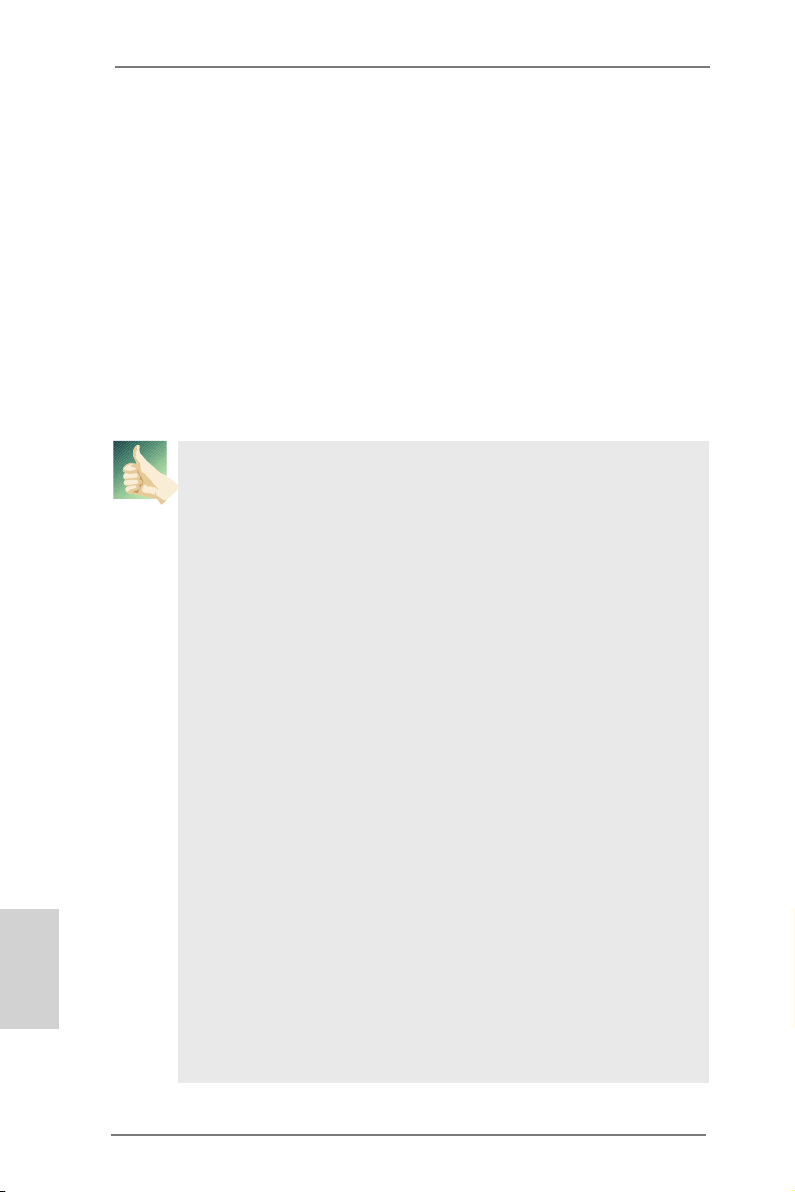
For Windows® 7 / 7 64-bit / VistaTM / VistaTM 64-bit OS:
Right click the desktop, choose “Personalize”, and select the “Display
Settings” tab so that you can adjust the parameters of the multi-monitor
according to the steps below.
A. Click the number ”2” icon.
B. Click the items “This is my main monitor” and “Extend the desktop onto
this monitor”.
C. Click “OK” to save your change.
D. Repeat steps A through C for the display icon identied by the number
three to four.
6. Use Surround Display. Click and drag the display icons to positions representing
the physical setup of your monitors that you would like to use. The placement
of display icons determines how you move items from one monitor to another.
HDCP Function
HDCP function is supported on this motherboard. To use HDCP
function with this motherboard, you need to adopt the monitor
that supports HDCP function as well. Therefore, you can enjoy
the superior display quality with high-denition HDCP
encryption contents. Please refer to below instruction for more
details about HDCP function.
What is HDCP?
HDCP stands for High-Bandwidth Digital Content Protection,
a specication developed by Intel® for protecting digital
entertainment content that uses the DVI interface. HDCP is a
copy protection scheme to eliminate the possibility of
intercepting digital data midstream between the video source,
or transmitter - such as a computer, DVD player or set-top box and the digital display, or receiver - such as a monitor, television
or projector. In other words, HDCP specication is designed to
protect the integrity of content as it is being transmitted.
English
Products compatible with the HDCP scheme such as DVD
players, satellite and cable HDTV set-top-boxes, as well as few
entertainment PCs requires a secure connection to a compliant
display. Due to the increase in manufacturers employing HDCP
in their equipment, it is highly recommended that the HDTV or
LCD monitor you purchase is compatible.
20
ASRock A75M-ITX Motherboard
Page 21
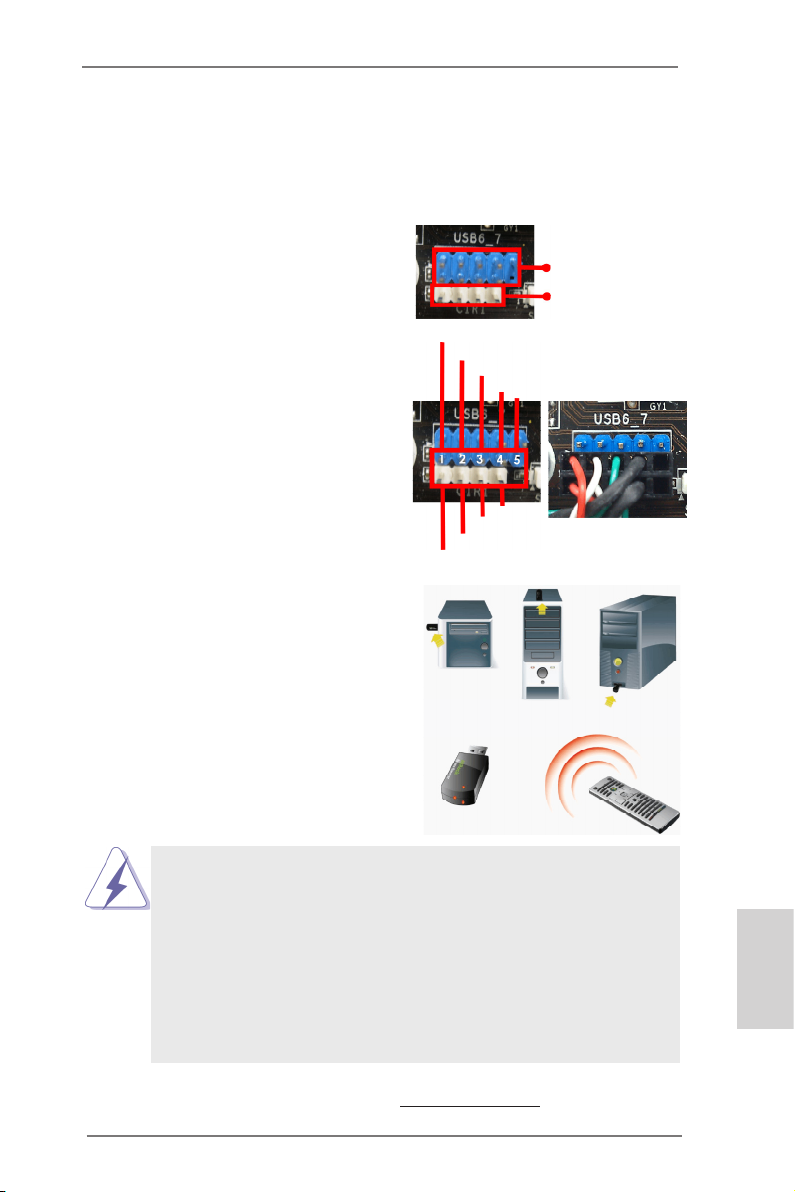
2.7 ASRock Smart Remote Installation Guide
ASRock Smart Remote is only used for ASRock motherboard with CIR header.
Please refer to below procedures for the quick installation and usage of ASRock
Smart Remote.
Step1. Find the CIR header located next
to the USB 2.0 header on ASRock
motherboard.
Step2. Connect the front USB cable to the
USB 2.0 header (as below, pin 1-5)
and the CIR header. Please make
sure the wire assignments and the
pin assignments are matched
correctly.
Step3. Install Multi-Angle CIR Receiver to
the front USB port. If Multi-Angle
CIR Receiver cannot successfully
receive the infrared signals from
MCE Remote Controller, please try
to install it to the other front USB
port.
USB_PWR
ATX+5VSB
P-
IRRX
P+
GND
IRTX
USB 2.0 header
(9-pin, blue)
CIR header
(4-pin, white)
DUMMY
GND
3 CIR sensors in different angles
1. Only one of the front USB port can support CIR function. When the
CIR function is enabled, the other port will remain USB function.
2. Multi-Angle CIR Receiver is used for front USB only. Please do not
use the rear USB bracket to connect it on the rear panel. Multi-Angle
CIR Receiver can receive the multi-direction infrared signals (top,
down and front), which is compatible with most of the chassis on the
market.
3. The Multi-Angle CIR Receiver does not support Hot-Plug function.
Please install it before you boot the system.
* ASRock Smart Remote is only supported by some of ASRock motherboards. Please refer to
ASRock website for the motherboard support list: http://www.asrock.com
ASRock A75M-ITX Motherboard
English
21
Page 22
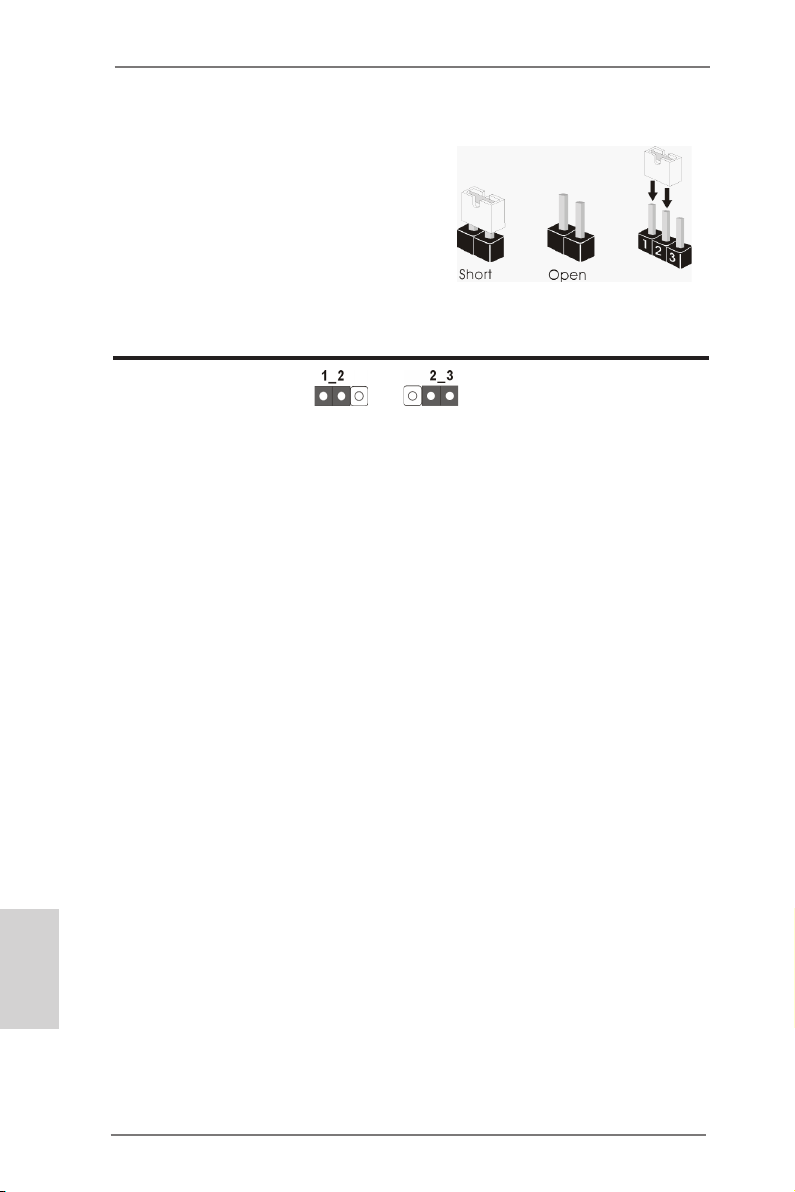
2.8 Jumpers Setup
The illustration shows how jumpers are
setup. When the jumper cap is placed on
pins, the jumper is “Short”. If no jumper cap
is placed on pins, the jumper is “Open”. The
illustration shows a 3-pin jumper whose
pin1 and pin2 are “Short” when jumper cap
is placed on these 2 pins.
Jumper Setting Description
Clear CMOS Jumper
(CLRCMOS1)
(see p.2, No. 23)
Note: CLRCMOS1 allows you to clear the data in CMOS. To clear and reset the
system parameters to default setup, please turn off the computer and unplug
the power cord from the power supply. After waiting for 15 seconds, use a
jumper cap to short pin2 and pin3 on CLRCMOS1 for 5 seconds. However,
please do not clear the CMOS right after you update the BIOS. If you need
to clear the CMOS when you just nish updating the BIOS, you must boot
up the system rst, and then shut it down before you do the clear-CMOS action. Please be noted that the password, date, time, user default prole, 1394
GUID and MAC address will be cleared only if the CMOS battery is removed.
Clear CMOSDefault
English
22
ASRock A75M-ITX Motherboard
Page 23
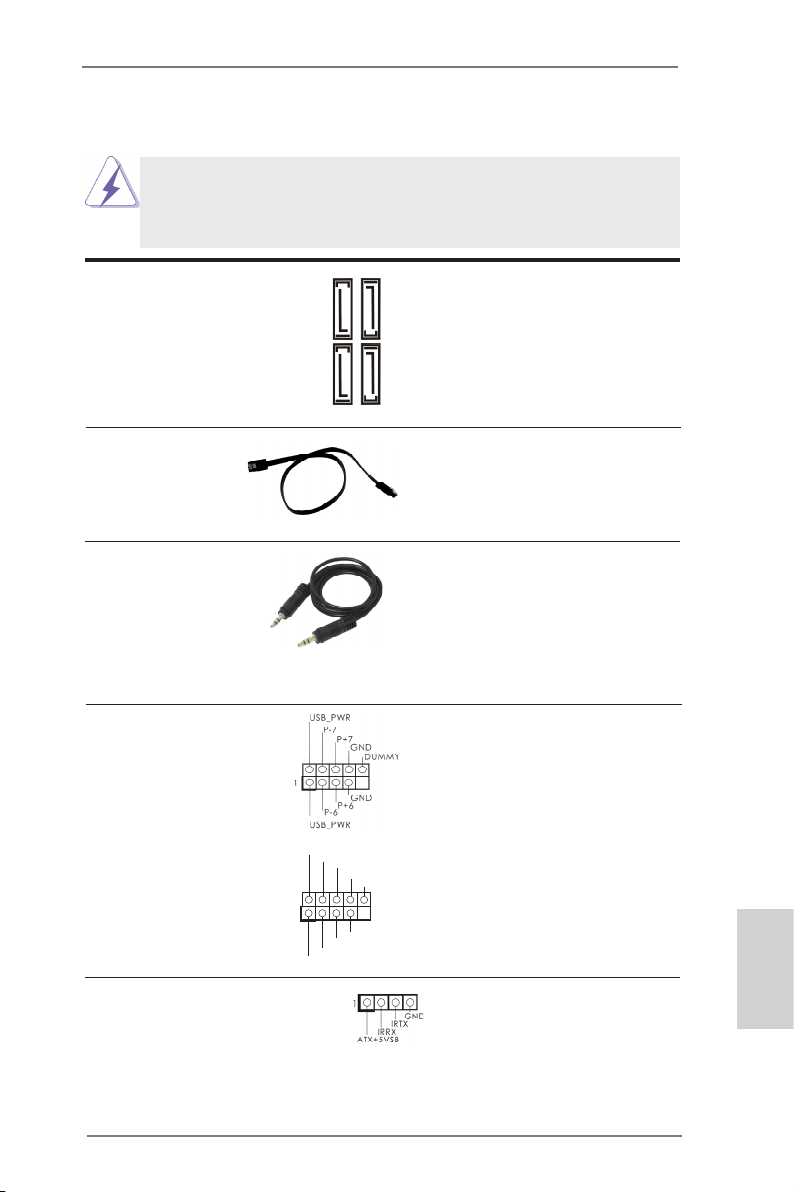
2.9 Onboard Headers and Connectors
Onboard headers and connectors are NOT jumpers. Do NOT place
jumper caps over these headers and connectors. Placing jumper caps
over the headers and connectors will cause permanent damage of the
motherboard!
Serial ATA3 Connectors These four Serial ATA3
(SATA3_1: see p.2, No. 12)
(SATA3_2: see p.2, No. 13)
(SATA3_3: see p.2, No. 11)
(SATA3_4: see p.2, No. 10)
6.0 Gb/s data transfer rate.
Serial ATA (SATA) Ei ther end of the SATA data
Data Cable cable can be connected to the
(Optional)
SATA3 hard disk or the SATA3
connector on this motherboard.
3.5mm Audio Cable Either end of the 3.5mm audio
(Optional)
cable can be connected to the
portable audio devices, such
as MP3 player and mobile
phone or the Line-in port of
your PC.
(SATA3) connectors support
SATA data cables for internal
storage devices. The current
SATA3 interface allows up to
SATA3_2 SATA3_4
SATA3_1 SATA3_3
USB 2.0 Headers Besides two default USB 2.0
(9-pin USB_67)
(see p.2 No. 18)
ports on the I/O panel, there
are two USB 2.0 headers on
this motherboard. Each USB 2.0
header can support two USB
2.0 ports.
(9-pin USB_89)
(see p.2 No. 17)
1
USB _PWR
P-9
P-8
USB _PWR
P+9
P+8
GND
GND
DUM MY
Consumer Infrared Module Header This header can be used to
(4-pin CIR1)
(see p.2 No. 19)
connect the remote
controller receiver.
ASRock A75M-ITX Motherboard
English
23
Page 24
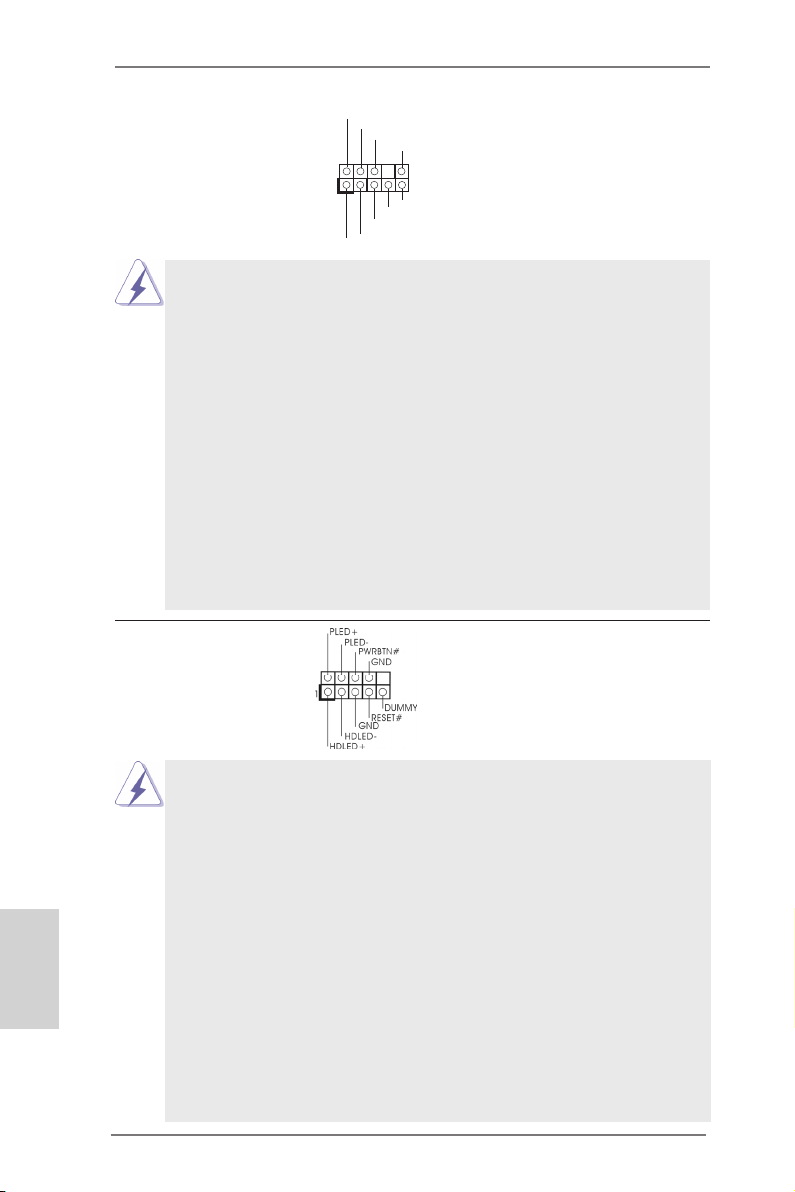
1
GND
PRE SENC E#
MIC 2_R
MIC 2_L
MIC _RET
J_S ENSE
OUT 2_R
OUT _RET
OUT 2_L
Front Panel Audio Header This is an interface for the front
(9-pin HD_AUDIO1)
(see p.2 No. 20)
panel audio cable that allows
convenient connection and
control of audio devices.
1. High Denition Audio supports Jack Sensing, but the panel wire on
the chassis must support HDA to function correctly. Please follow the
instruction in our manual and chassis manual to install your system.
2. If you use AC’97 audio panel, please install it to the front panel audio
header as below:
A. Connect Mic_IN (MIC) to MIC2_L.
B. Connect Audio_R (RIN) to OUT2_R and Audio_L (LIN) to OUT2_L.
C. Connect Ground (GND) to Ground (GND).
D. MIC_RET and OUT_RET are for HD audio panel only. You don’t
need to connect them for AC’97 audio panel.
E. To activate the front mic.
For Windows® XP / XP 64-bit OS:
Select “Mixer”. Select “Recorder”. Then click “FrontMic”.
For Windows® 7 / 7 64-bit / VistaTM / VistaTM 64-bit OS:
Go to the "FrontMic" Tab in the Realtek Control panel. Adjust
“Recording Volume”.
System Panel Header This header accommodates
(9-pin PANEL1)
(see p.2 No. 9)
several system front panel
functions.
English
Connect the power switch, reset switch and system status indicator
on the chassis to this header according to the pin assignments below.
Note the positive and negative pins before connecting the cables.
PWRBTN (Power Switch):
Connect to the power switch on the chassis front panel. You may congure the way to turn off your system using the power switch.
RESET (Reset Switch):
Connect to the reset switch on the chassis front panel. Press the reset
switch to restart the computer if the computer freezes and fails to perform a normal restart.
PLED (System Power LED):
Connect to the power status indicator on the chassis front panel. The
LED is on when the system is operating. The LED keeps blinking
when the sys-tem is in S1 sleep state. The LED is off when the system
is in S3/S4 sleep state or powered off (S5).
24
ASRock A75M-ITX Motherboard
Page 25
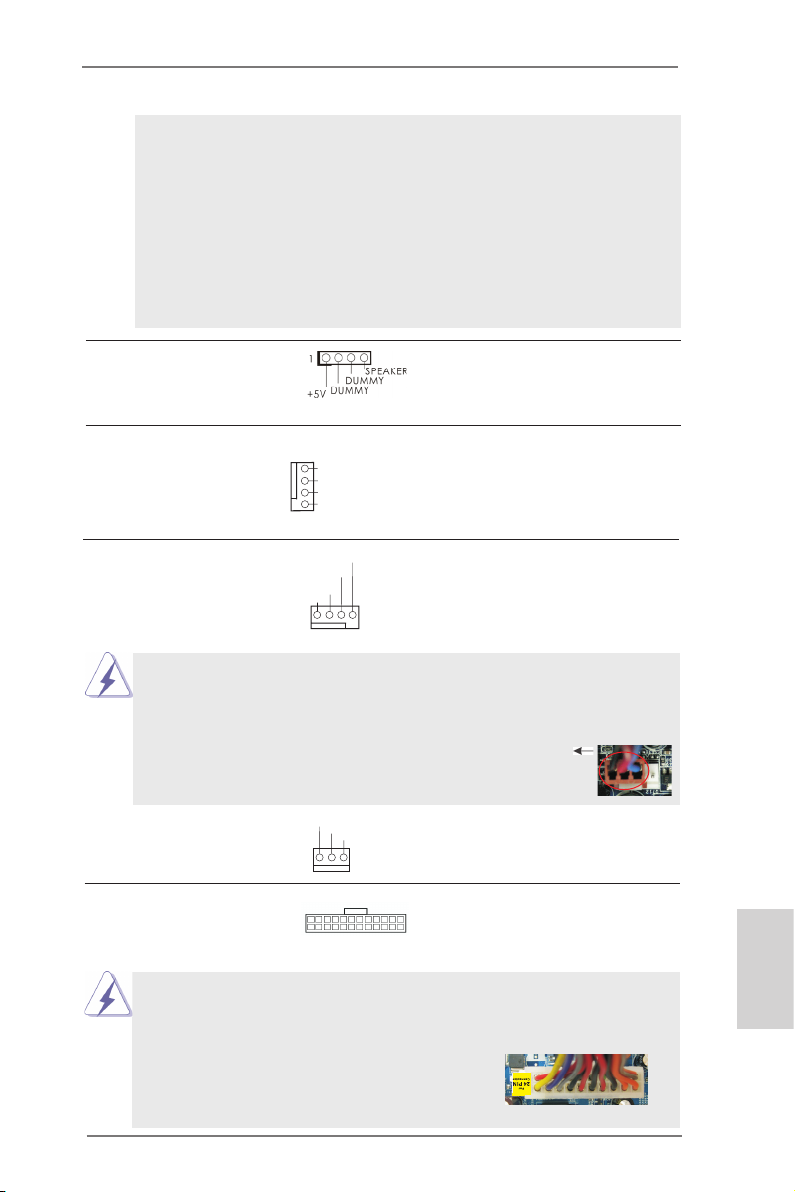
HDLED (Hard Drive Activity LED):
Connect to the hard drive activity LED on the chassis front panel. The
LED is on when the hard drive is reading or writing data.
The front panel design may differ by chassis. A front panel module
mainly consists of power switch, reset switch, power LED, hard drive
activity LED, speaker and etc. When connecting your chassis front
panel module to this header, make sure the wire assignments and the
pin assign-ments are matched correctly.
Chassis Speaker Header Please connect the chassis
(4-pin SPEAKER 1)
(see p.2 No. 4)
speaker to this header.
Chassis Fan Connector Please connect the fan cables
(4-pin CHA_FAN1)
(see p.2 No. 6)
ground pin.
to the fan connectors and
match the black wire to the
GND
+12 V
CHA _FAN _SPE ED
FAN _SPE ED_C ONTR OL
CPU Fan Connectors Please connect the CPU fan
(4-pin CPU_FAN1)
(see p.2 No. 1)
cable to the connector and
match the black wire to the
ground pin.
FAN_ SPEE D_CO NTRO L
CPU _FAN_ SPEE D
+12 V
GND
1 2 3 4
Though this motherboard provides 4-Pin CPU fan (Quiet Fan) support, the 3-Pin
CPU fan still can work successfully even without the fan speed control function.
If you plan to connect the 3-Pin CPU fan to the CPU fan connector on this
motherboard, please connect it to Pin 1-3.
Pin 1-3 Connected
3-Pin Fan Installation
(3-pin CPU_FAN2)
(see p.2 No. 2)
ATX Power Connector Please connect an ATX power
(24-pin ATXPWR1)
(see p.2 No. 3)
supply to this connector.
GND
+12 V
CPU _FAN_ SPEE D
24 13
12 1
Though this motherboard provides 24-pin ATX power connector, it can still work if
you adopt a traditional 20-pin ATX power supply. To use the 20-pin ATX power
supply, please plug your power supply along with Pin 1 and Pin 13.
24 13
20-Pin ATX Power Supply Installation
12 1
ASRock A75M-ITX Motherboard
English
25
Page 26
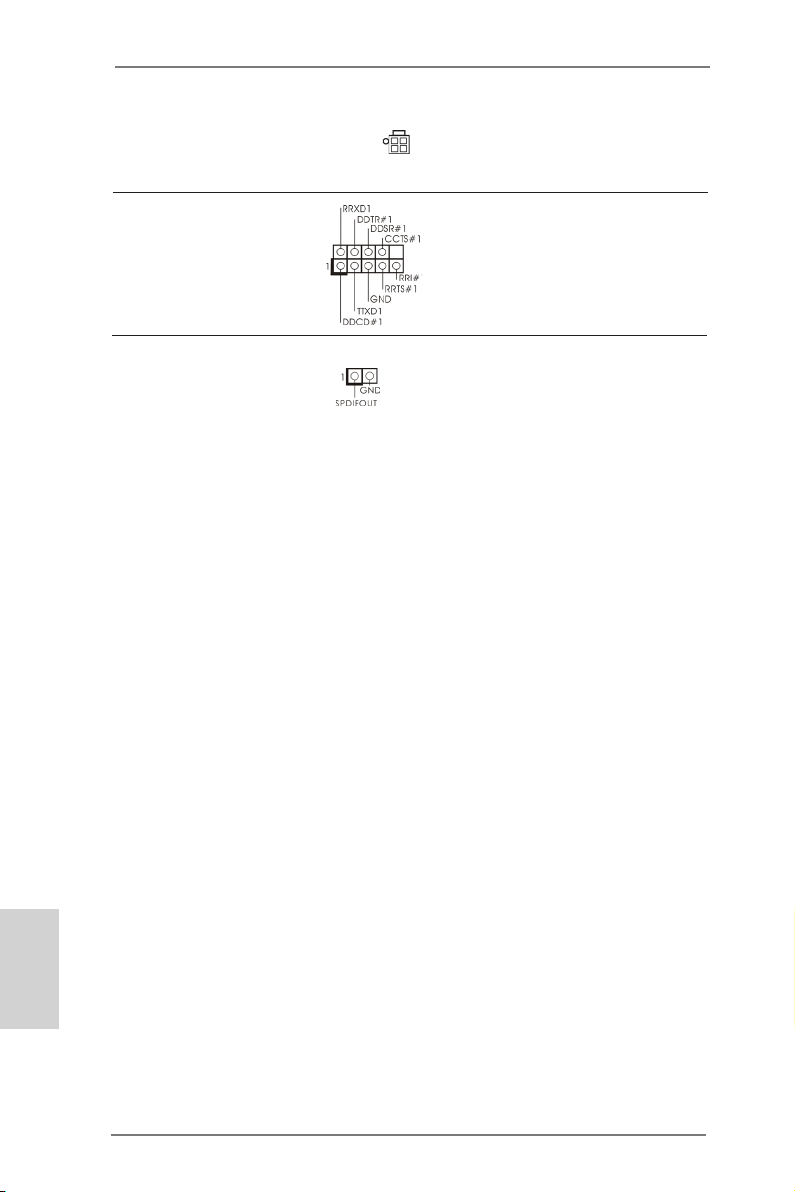
ATX 12V Power Connector Please connect an ATX 12V
(4-pin ATX12V1)
(see p.2 No. 21)
power supply to this connector.
Serial port Header This COM1 header supports a
(9-pin COM1)
(see p.2 No. 5)
serial port module.
HDMI_SPDIF Header HDMI_SPDIF header, providing
(2-pin HDMI_SPDIF1)
see p.2 No. 22)
(
SPDIF audio output to HDMI
VGA card, allows the system to
connect HDMI Digital TV/
projector/LCD devices. Please
connect the HDMI_SPDIF
connector of HDMI VGA card to
this header.
English
26
ASRock A75M-ITX Motherboard
Page 27
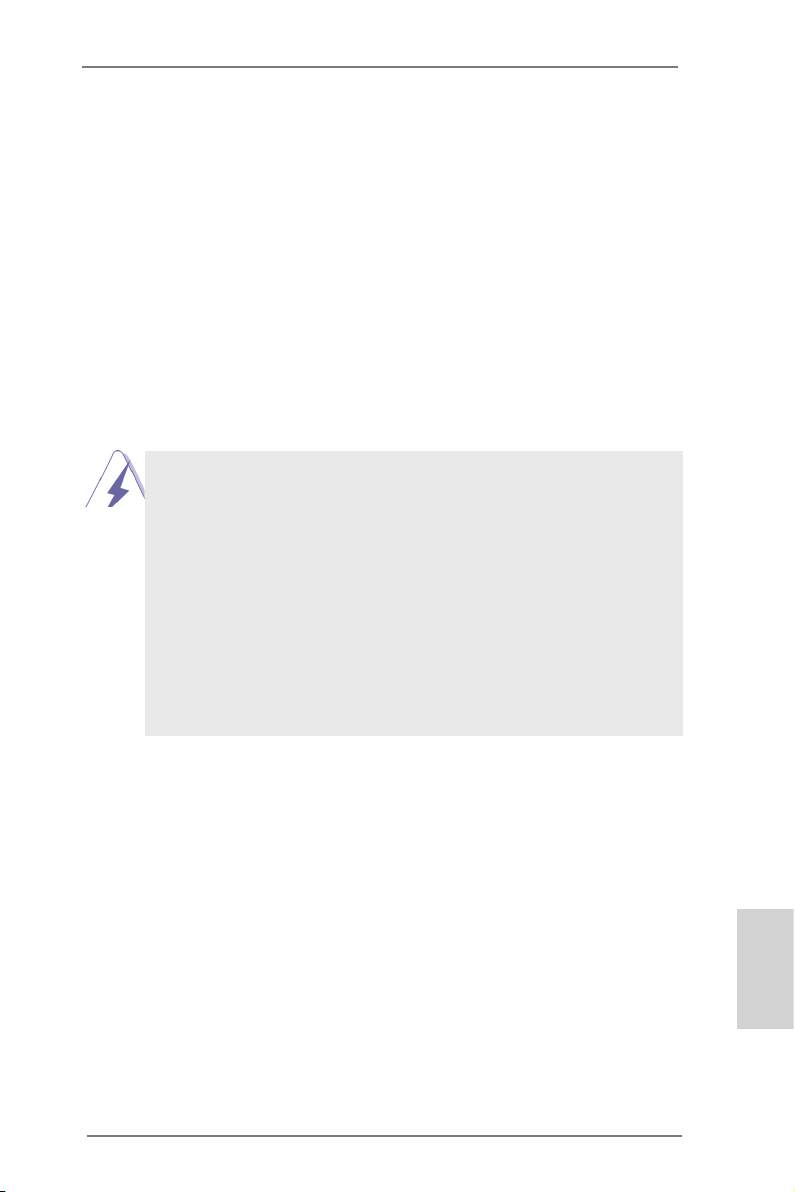
2.10 Driver Installation Guide
To install the drivers to your system, please insert the support CD to your optical
drive rst. Then, the drivers compatible to your system can be auto-detected and
listed on the support CD driver page. Please follow the order from up to bottom side
to install those required drivers. Therefore, the drivers you install can work properly.
2.11 Installing Windows® 7 / 7 64-bit / VistaTM / VistaTM 64-bit / XP /
XP 64-bit With RAID Functions
If you want to install Windows® 7 / 7 64-bit / VistaTM / VistaTM 64-bit / XP / XP 64bit on your SATA3 HDDs with RAID functions, please refer to the document at the
following path in the Support CD for detailed procedures:
..\ RAID Installation Guide
Before you install Windows® 7 / 7 64-bit / VistaTM / VistaTM 64-bit OS to your system,
please copy Windows® 7 / 7 64-bit / VistaTM / VistaTM 64-bit RAID driver from our sup-
port CD to your USB ash rst:
VistaTM: \Drivers\Serial ATA For Floppy Disk\AMD\Vista_RAID
VistaTM 64-bit: \Drivers\Serial ATA For Floppy Disk\AMD\Vista64_RAID
Win7: \Drivers\Serial ATA For Floppy Disk\AMD\W7_RAID
Win7 64-bit: \Drivers\Serial ATA For Floppy Disk\AMD\W764_RAID
Insert the Windows® 7 / 7 64-bit / VistaTM / VistaTM 64-bit optical disk into the optical
drive to boot your system, and follow the instruction to install OS on your system.
When you see “Where do you want to install Windows?” page, please insert the USB
ash to your system, and click the “Load Driver” button to load the RAID drivers. After
that, you can continue the OS installation.
ASRock A75M-ITX Motherboard
English
27
Page 28
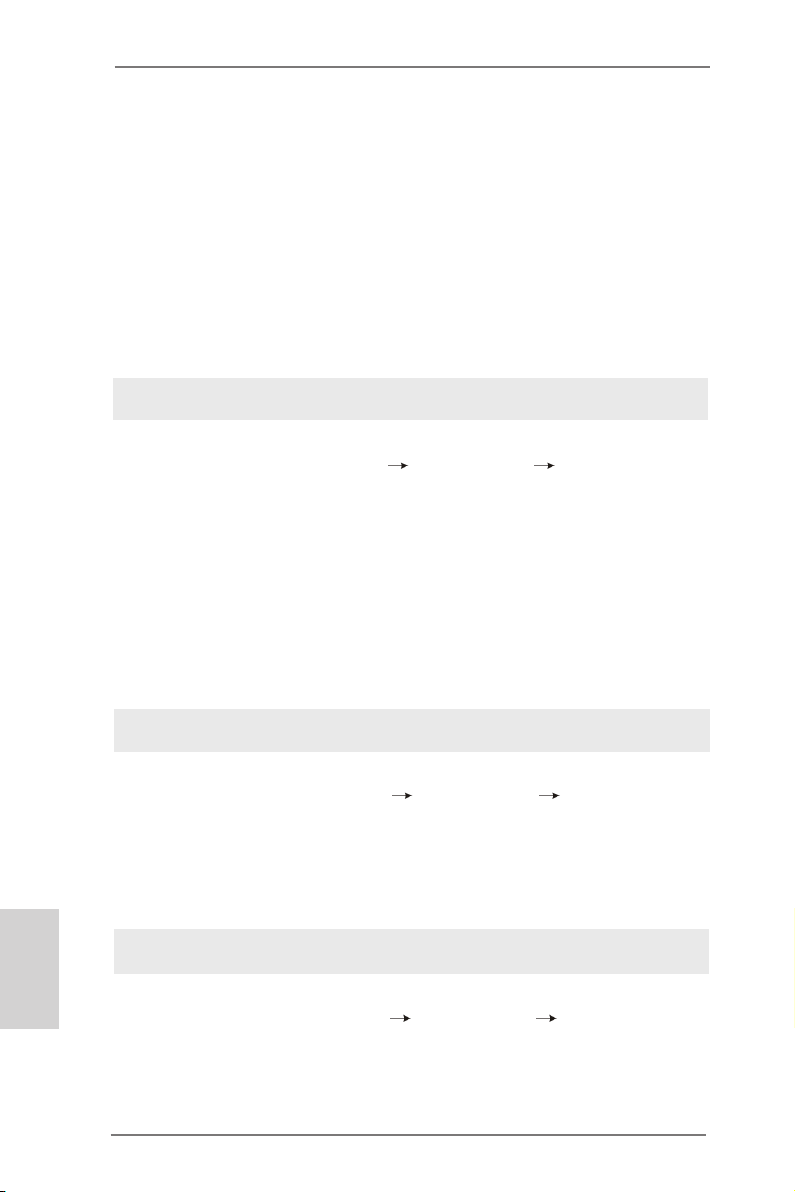
2.12 Installing Windows® 7 / 7 64-bit / VistaTM / VistaTM 64-bit / XP /
XP 64-bit Without RAID Functions
If you want to install Windows® 7 / 7 64-bit / VistaTM / VistaTM 64-bit / XP / XP 64-bit
OS on your SATA3 HDDs without RAID functions, please follow below procedures
according to the OS you install.
2.12.1 Installing Windows® XP / XP 64-bit Without RAID Functions
If you want to install Windows® XP / XP 64-bit on your SATA3 HDDs without RAID
functions, please follow below steps.
Using SATA3 HDDs without NCQ and Hot Plug functions (IDE mode)
STEP 1: Set up UEFI.
A. Enter UEFI SETUP UTILITY Advanced screen Storage
Conguration.
B. Set the “SATA Mode” option to [IDE].
STEP 2: Install Windows® XP / XP 64-bit OS on your system.
2.12.2 Installing Windows® 7 / 7 64-bit / VistaTM / VistaTM 64-bit
Without RAID Functions
If you want to install Windows® 7 / 7 64-bit / VistaTM / VistaTM 64-bit on your SATA3
HDDs without RAID functions, please follow below steps.
English
Using SATA3 HDDs without NCQ and Hot Plug functions (IDE mode)
STEP 1: Set up UEFI.
A. Enter UEFI SETUP UTILITY Advanced screen Storage
Conguration.
B. Set the “SATA Mode” option to [IDE].
STEP 2: Install Windows® 7 / 7 64-bit / VistaTM / VistaTM 64-bit OS on your
system.
Using SATA3 HDDs with NCQ and Hot Plug functions (AHCI mode)
STEP 1: Set up UEFI.
A. Enter UEFI SETUP UTILITY Advanced screen Storage
Conguration.
B. Set the “SATA Mode” option to [AHCI].
STEP 2: Install Windows® 7 / 7 64-bit / VistaTM / VistaTM 64-bit OS on your
system.
28
ASRock A75M-ITX Motherboard
Page 29
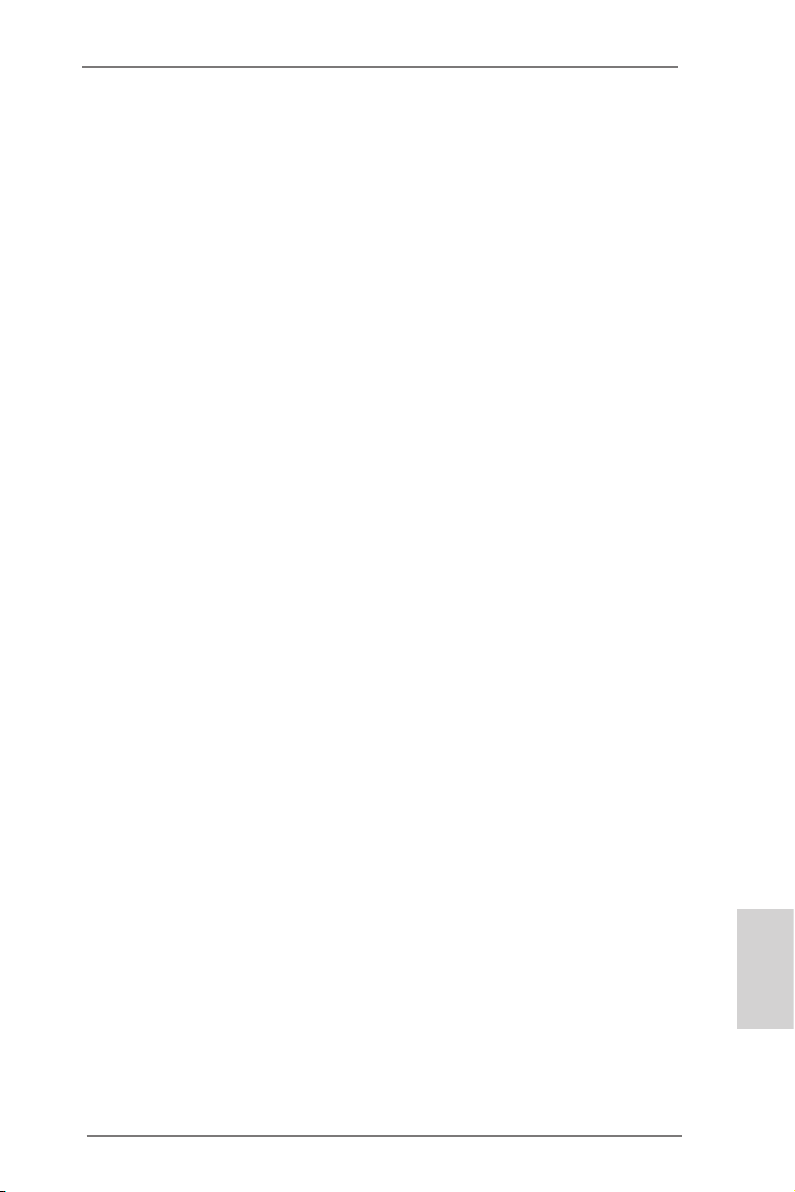
3. BIOS Information
The Flash Memory on the motherboard stores BIOS Setup Utility. When you start up
the computer, please press <F2> or <Del> during the Power-On-Self-Test (POST)
to enter BIOS Setup utility; otherwise, POST continues with its test routines. If you
wish to enter BIOS Setup after POST, please restart the system by pressing <Ctl>
+ <Alt> + <Delete>, or pressing the reset button on the system chassis. The BIOS
Setup program is designed to be user-friendly. It is a menu-driven program, which
allows you to scroll through its various sub-menus and to select among the predetermined choices. For the detailed information about BIOS Setup, please refer to the
User Manual (PDF le) contained in the Support CD.
4. Software Support CD information
®
This motherboard supports various Microsoft
64-bit / VistaTM / Vista
the motherboard contains necessary drivers and useful utilities that will enhance
motherboard features. To begin using the Support CD, insert the CD into your CDROM drive. It will display the Main Menu automatically if “AUTORUN” is enabled in
your computer. If the Main Menu does not appear automatically, locate and doubleclick on the le “ASSETUP.EXE” from the BIN folder in the Support CD to display
the menus.
TM
64-bit / XP SP3 / XP 64-bit. The Support CD that came with
Windows® operating systems: 7 / 7
ASRock A75M-ITX Motherboard
English
29
Page 30

1. Einführung
Wir danken Ihnen für den Kauf des ASRock A75M-ITX Motherboard, ein zuverlässiges Produkt, welches unter den ständigen, strengen Qualitätskontrollen von
ASRock gefertigt wurde. Es bietet Ihnen exzellente Leistung und robustes Design,
gemäß der Verpflichtung von ASRock zu Qualität und Halbarkeit. Diese Schnellinstallationsanleitung führt in das Motherboard und die schrittweise Installation
ein. Details über das Motherboard nden Sie in der Bedienungsanleitung auf der
Support-CD.
Da sich Motherboard-Spezikationen und BIOS-Software verändern
können, kann der Inhalt dieses Handbuches ebenfalls jederzeit geändert
werden. Für den Fall, dass sich Änderungen an diesem Handbuch
ergeben, wird eine neue Version auf der ASRock-Website, ohne weitere
Ankündigung, verfügbar sein. Die neuesten Grakkarten und unterstützten
CPUs sind auch auf der ASRock-Website aufgelistet.
ASRock-Website: http://www.asrock.com
Wenn Sie technische Unterstützung zu Ihrem Motherboard oder spezische
Informationen zu Ihrem Modell benötigen, besuchen Sie bitte unsere
Webseite:
www.asrock.com/support/index.asp
1.1 Kartoninhalt
ASRock A75M-ITX Motherboard
(Mini-ITX-Formfaktor: 17.0 cm x 17.0 cm; 6.7 Zoll x 6.7 Zoll)
ASRock A75M-ITX Schnellinstallationsanleitung
ASRock A75M-ITX Support-CD
Zwei Serial ATA (SATA) -Datenkabel (optional)
Ein Audiokabel (3,5 mm, Klinke) (optional)
Ein I/O Shield
Deutsch
30
ASRock erinnert...
Zur besseren Leistung unter Windows® 7 / 7, 64 Bit / Vista
64 Bit empfehlen wir, die Speicherkonguration im BIOS auf den AHCIModus einzustellen. Hinweise zu den BIOS-Einstellungen nden Sie in
der Bedienungsanleitung auf der mitgelieferten CD.
TM
/ VistaTM
ASRock A75M-ITX Motherboard
Page 31

1.2 Spezifikationen
Plattform - Mini-ITX-Formfaktor: 17.0 cm x 17.0 cm; 6.7 Zoll x 6.7 Zoll
- Alle Feste Kondensatordesign (100% in Japan gefertigte,
erstklassige leitfähige Polymer-Kondensatoren)
CPU - Unterstützt Sockel-FM1-100-W-Prozessoren
- Unterstützt Cool ‘n’ QuietTM-Technologie von AMD
- UMI-Link-GEN2
Chipsatz - AMD A75 FCH (Hudson-D3)
Speicher - Unterstützung von Dual-Kanal-Speichertechnologie
(siehe VORSICHT 1)
- 2 x Steckplätze für DDR3
- Unterstützt DDR3 2400+(OC)/1866/1600/1333/
1066/800 non-ECC, ungepufferter Speicher
(siehe VORSICHT 2)
- Max. Kapazität des Systemspeichers: 16GB
(siehe VORSICHT 3)
Erweiterungs- - 1 x PCI-Express-2.0-x16-Steckplätze
steckplätze - Unterstützt AMD duale Grakkarten
Onboard-VGA - AMD Radeon HD 65XX/64XX-Grak
- DirectX 11, Pixel Shader 5.0
- Maximal gemeinsam genutzter Speicher 512MB
(siehe VORSICHT 4)
- Doppel-VGA Ausgabe: unterstützt HDMI und D-Sub Ports
durch unabhängige Bildschirmanzeige Kontrolleure
- Unterstützt HDMI 1.4a mit einer maximalen Auösung von
1920 x 1200 bei 60 Hz
- Unterstützt D-Sub mit einer maximalen Auösung von
1920 x 1600 bei 60 Hz
- Unterstützt Auto Lip Sync, Deep Color (12bpc), xvYCC und
HBR (High Bit Rate-Audio) mit HDMI (kompatibler HDMI-
Bildschirm erforderlich) (siehe VORSICHT 5)
- Unterstützt stereoskopisches 3D per Blu-ray mit HDMI 1.4a
- Unterstützt AMD Steady VideoTM: Neuartige Funktion der
Videonachbearbeitung für automatische Reduzierung von
Bildschwankungen bei Heim-/Online-Videos
- Unterstützt HDCP-Funktion mit HDMI-Port
- Unterstutzt 1080p Blu-ray (BD) / HD-DVD-Wiedergabe mit
HDMI-Port
Audio - 7.1 CH HD Audio mit dem Inhalt Schutz
(Realtek ALC892 Audio Codec)
- Premium Blu-ray-Audio-Unterstützung
- Unterstützt THX TruStudio
ASRock A75M-ITX Motherboard
TM
Deutsch
31
Page 32

Deutsch
LAN - PCIE x1 Gigabit LAN 10/100/1000 Mb/s
- Realtek RTL8111E
- Unterstützt Wake-On-LAN
- Unterstützt LAN-Kabelerkennung
- Unterstützt energieefzientes Ethernet 802.3az
- Unterstützt PXE
E/A-Anschlüsse I/O Panel
an der - 1 x PS/2-Maus/Tastaturanschluss
Rückseite - 1 x D-Sub port
- 1 x HDMI port
- 1 x optischer SPDIF-Ausgang
- 2 x Standard-USB 2.0-Anschlüsse
- 1 x eSATA3-Anschluss
- 4 x Standard-USB 3.0-Anschlüsse
- 1 x RJ-45 LAN Port mit LED (ACT/LINK LED und SPEED
LED)
- HD Audiobuchse: Lautsprecher hinten / Mitte/Bass /
Audioeingang / Lautsprecher vorne / Mikrofon
(siehe VORSICHT 6)
SATA3 - 4 x SATA 3-Anschluss mit 6,0 Gb/s, unterstützt RAID (RAID 0, RAID 1 und RAID 10), NCQ-, AHCI- und „Hot
Plugging“-Funktionen
USB3.0 - 4 x USB 3.0-Ports, unterstützt USB 1.0/2.0/3.0 mit bis zu
5 Gb/s
Anschlüsse - 4 x SATA3 6,0 GB/s-Anschlüsse
- 1 x Consumer Infrarot-Modul-Header
- 1 x COM-Anschluss-Header
- 1 x HDMI_SPDIF-Anschluss
- CPU/Gehäuselüfter-Anschluss
- 24-pin ATX-Netz-Header
- 4-pin anschluss für 12V-ATX-Netzteil
- Anschluss für Audio auf der Gehäusevorderseite
- 2 x USB 2.0-Anschlüsse (Unterstützung 4 zusätzlicher
USB 2.0-Anschlüsse)
BIOS - 32Mb AMIs Legal BIOS UEFI mit GUI-Unterstützung
- Unterstützung für “Plug and Play”
- ACPI 1.1-Weckfunktionen
- JumperFree-Modus
- SMBIOS 2.3.1
- DRAM, VDDP, VDDR, SB Stromspannung Multianpassung
32
ASRock A75M-ITX Motherboard
Page 33

Support-CD - Treiber, Dienstprogramme, Antivirussoftware
(Probeversion), CyberLink MediaEspresso 6.5-Testversion
Einzigartige - ASRock Extreme Tuning Utility (AXTU)
Eigenschaft (siehe VORSICHT 7)
- ASRock Sofortstart
- ASRock Instant Flash (siehe VORSICHT 8)
- ASRock APP Charger (siehe VORSICHT 9)
- ASRock XFast USB (siehe VORSICHT 10)
- ASRock XFast LAN (siehe VORSICHT 11)
- ASRock ein/aus-Wiedergabetechnologie
(siehe VORSICHT 12)
- Hybrid Booster:
- ASRock U-COP (siehe VORSICHT 13)
Hardware Monitor - Überwachung der CPU-Temperatur
- Motherboardtemperaturerkennung
- Drehzahlmessung für CPU/Gehäuselüfter
- Geräuscharmer CPU-/Gehäuselüfter
- Mehrstuge Geschwindigkeitsteuerung für CPU-/
Gehäuselüfter
- Spannungsüberwachung: +12V, +5V, +3.3V, Vcore
®
Betriebssysteme - Unterstützt Microsoft
Vista
TM
64-Bit / XP SP3 / XP 64-Bit
Windows® 7 / 7 64-Bit / VistaTM /
Zertizierungen - FCC, CE, WHQL
- Gemäß Ökodesign-Richtlinie (ErP/EuP) (Stromversorgung
gemäß Ökodesign-Richtlinie (ErP/EuP) erforderlich)
(siehe VORSICHT 14)
* Für die ausführliche Produktinformation, besuchen Sie bitte unsere Website:
http://www.asrock.com
WARNUNG
Beachten Sie bitte, dass Overclocking, einschließlich der Einstellung im BIOS, Anwenden
der Untied Overclocking-Technologie oder Verwenden von Overclocking-Werkzeugen von
Dritten, mit einem gewissen Risiko behaftet ist. Overclocking kann sich nachteilig auf die
Stabilität Ihres Systems auswirken oder sogar Komponenten und Geräte Ihres Systems
beschädigen. Es geschieht dann auf eigene Gefahr und auf Ihre Kosten. Wir übernehmen
keine Verantwortung für mögliche Schäden, die aufgrund von Overclocking verursacht wurden.
ASRock A75M-ITX Motherboard
Deutsch
33
Page 34

VORSICHT!
Dieses Motherboard unterstützt Dual-Kanal-Speichertechnologie. Vor
1.
Implementierung der Dual-Kanal-Speichertechnologie müssen Sie die
Installationsanleitung für die Speichermodule auf Seite 14 zwecks richtiger
Installation gelesen haben.
2. Ob die Speichergeschwindigkeit 2400/1866/1600 MHz unterstützt wird,
hängt von der von Ihnen eingesetzten CPU ab. Schauen Sie bitte auf unseren Internetseiten in der Liste mit unterstützten Speichermodulen nach,
wenn Sie DDR3 2400/1866/1600-Speichermodule einsetzen möchten.
ASRock-Internetseite: http://www.asrock.com
3. Durch Betriebssystem-Einschränkungen kann die tatsächliche Speichergröße weniger als 4 GB betragen, da unter Windows® 7 / VistaTM / XP
etwas Speicher zur Nutzung durch das System reserviert wird. Unter
Windows® OS mit 64-Bit-CPU besteht diese Einschränkung nicht.
4. Die Maximalspeichergröße ist von den Chipshändler deniert und umgetauscht. Bitte überprüfen Sie AMD website für die neuliche Information.
5. xvYCC und Deep Color werden nur unter Windows® 7 64-Bit / 7 unterstützt. Der Deep Color-Modus wird nur aktiviert, wenn der Bildschirm
12bpc in EDID unterstützt. HBR wird unter Windows® 7 64 Bit / 7 / VistaTM
64 Bit / VistaTM unterstützt.
6. Der Mikrofoneingang dieses Motherboards unterstützt Stereo- und MonoModi. Der Audioausgang dieses Motherboards unterstützt 2-Kanal-,
4-Kanal-, 6-Kanal- und 8-Kanal-Modi. Stellen Sie die richtige Verbindung
anhand der Tabelle auf Seite 3 her.
7. ASRock Extreme Tuning Utility (AXTU) ist ein Alles-in-einem-
Werkzeug zur Feineinstellung verschiedener Systemfunktionen an
einer benutzerfreundlichen Schnittstelle; diese beinhaltet
HardwareÜberwachung, Lüftersteuerung und IES. Über die Hardware-
Überwachung können Sie die Hauptsystemdaten einsehen. Die
Lüftersteuerung zeigt Ihnen zur Anpassung Lüftergeschwindigkeit und
Temperatur an. Per IES (Intelligent Energy Saver) kann der Spannungsregulator bei Inaktivität der CPU-Kerne die Anzahl an Ausgangsphasen
zur Steigerung der Ef zienz reduzieren – ohne die Rechenleistung zu
beeinträchtigen. Hinweise zur Bedienung der ASRock Extreme Tuning
Utility (AXTU) nden Sie auf unserer Webseite. ASRock-Webseite: http://
www.asrock.com
Deutsch
34
ASRock A75M-ITX Motherboard
Page 35

8. ASRock Instant Flash ist ein im Flash-ROM eingebettetes BIOS-FlashProgramm. Mithilfe dieses praktischen BIOS-Aktualisierungswerkzeugs
können Sie das System-BIOS aktualisieren, ohne dafür zuerst Betriebssysteme wie MS-DOS oder Windows® aufrufen zu müssen. Mit diesem
Programm bekommen Sie durch Drücken der <F6>-Taste während des
POST-Vorgangs oder durch Drücken der <F2>-Taste im BIOS-SetupMenü Zugang zu ASRock Instant Flash. Sie brauchen dieses Werkzeug
einfach nur zu starten und die neue BIOS-Datei auf Ihrem USB-FlashLaufwerk, Diskettenlaufwerk oder der Festplatte zu
speichern, und schon können Sie Ihr BIOS mit nur wenigen Klickvorgän-
gen ohne Bereitstellung einer zusätzlichen Diskette oder eines anderen komplizierten Flash-Programms aktualisieren. Achten Sie darauf,
dass das USB-Flash-Laufwerk oder die Festplatte das Dateisystem
FAT32/16/12 benutzen muss.
9. Wenn Sie nach einer schnelleren, weniger eingeschränkten Möglichkeit zur Auadung Ihrer Apple-Geräte (z. B. iPhone/iPad/iPod touch)
suchen, bietet ASRock Ihnen eine wunderbare Lösung – den ASRock
APP Charger. Installieren Sie einfach den ASRock APP Charger-Treiber;
dadurch lädt sich Ihr iPhone wesentlich schneller über einen Computer
auf – genaugenommen bis zu 40 % schneller als zuvor. Der ASRock APP
Charger ermöglicht Ihnen die schnelle Auadung mehrerer Apple-Geräte
gleichzeitig; der Ladevorgang wird sogar dann fortgesetzt, wenn der PC
den Ruhezustand (S1), Suspend to RAM-Modus (S3) oder Tiefschlafmodus (S4) aufruft oder ausgeschaltet wird (S5). Nach der
Installation des APP Charger-Treibers können Sie im Handumdrehen das
großartigste Ladeerlebnis überhaupt genießen.
ASRock-Webseite: http://www.asrock.com/Feature/AppCharger/index.
asp
10. ASRocks XFast USB dient der Steigerung der Leistungsfähigkeit Ihrer
USB-Speichergeräte. Die Leistung kann je nach Eigenschaften des Gerätes variieren.
11. ASRock XFast LAN bietet einen schnelleren Internetzugang mit den
nachfolgenden Vorteilen. LAN-Anwendungspriorisierung: Hiermit kongurieren Sie auf ideale Weise Ihre Anwendungspriorität und/oder fügen
neue Programme hinzu. Niedrigere Latenzzeit bei Spielen: Nach Einstellung einer höheren Online-Gamepriorität kann hiermit die Latenzzeit bei
Spielen herabgesetzt werden. Datenverkehrsgestaltung: Sie können
Youtube-Videos in HD anzeigen und gleichzeitig Dateien herunterladen.
Echtzeitanalyse Ihrer Daten: Über das Statusfenster können Sie schnell
ermitteln, welche Datenströme zur Zeit übertragen werden.
ASRock A75M-ITX Motherboard
Deutsch
35
Page 36

12. Durch die ASRock ein/aus-Wiedergabetechnologie können Sie großartige
Klangerlebnisse von portablen Audiogeräten, wie z. B. MP3-Playern oder
Mobiltelefonen, an Ihrem PC genießen – selbst wenn der PC ausgeschaltet ist (oder sich im ACPI S5-Modus bendet)! Dieses Motherboard
wird zudem mit einem kostenlosen Audiokabel (3,5 mm, Klinke) (optional)
geliefert, was eine IT-Umgebung von höchster Benutzerfreundlichkeit
gewährleistet.
13. Wird eine Überhitzung der CPU registriert, führt das System einen automati-
schen Shutdown durch. Bevor Sie das System neu starten, prüfen Sie bitte,
ob der CPU-Lüfter am Motherboard richtig funktioniert, und stecken Sie bitte
den Stromkabelstecker aus und dann wieder ein. Um die Wärmeableitung
zu verbessern, bitte nicht vergessen, etwas Wärmeleitpaste zwischen CPU
und Kühlkörper zu sprühen.
14. EuP steht für Energy Using Product und kennzeichnet die Ökodesign-
Richtlinie, die von der Europäischen Gemeinschaft zur Festlegung des
Energieverbrauchs von vollständigen Systemen in Kraft gesetzt wurde.
Gemäß dieser Ökodesign-Richtlinie (EuP) muss der gesamte Netzstromverbrauch von vollständigen Systemen unter 1,00 Watt liegen, wenn sie
ausgeschaltet sind. Um dem EuP-Standard zu entsprechen, sind ein EuPfähiges Motherboard und eine EuP-fähige Stromversorgung erforderlich.
Gemäß einer Empfehlung von Intel muss eine EuP-fähige Stromversorgung
dem Standard entsprechen, was bedeutet, dass bei einem Stromverbrauch
von 100 mA die 5-Volt-Standby-Energieefzienz höher als 50% sein sollte.
Für die Wahl einer EuP-fähigen Stromversorgung empfehlen wir Ihnen,
weitere Details beim Hersteller der Stromversorgung abzufragen. Beachten
Sie bitte überdies, dass bei Aktivierung der ASRock On/Off Play-Technologie
Ihrerseits, Ihr System den EuP-Standard nicht erfüllt. Zur Übereinstimmung
mit dem EuP-Standard deaktivieren Sie bitte zuerst die ASRock On/Off PlayTechnologie.
Deutsch
36
ASRock A75M-ITX Motherboard
Page 37

1.3 Einstellung der Jumper
Die Abbildung verdeutlicht, wie Jumper
gesetzt werden. Werden Pins durch
Jumperkappen verdeckt, ist der Jumper
“Gebrückt”. Werden keine Pins durch
Jumperkappen verdeckt, ist der Jumper
“Offen”. Die Abbildung zeigt einen 3-Pin
Jumper dessen Pin1 und Pin2 “Gebrückt” sind, bzw. es bendet sich eine
Jumper-Kappe auf diesen beiden Pins.
Jumper Einstellun Beschreibung
CMOS löschen
(CLRCMOS1, 3-Pin jumper)
(siehe S.2, No. 23)
Hinweis:
CLRCMOS1 ermöglicht Ihnen die Löschung der Daten im CMOS. Zum
Löschen und Zurücksetzen der Systemparameter auf die Standardeinrichtung
schalten Sie den Computer bitte aus und trennen das Netzkabel von der
Stromversorgung. Warten Sie 15 Sekunden, schließen Sie dann Pin2 und
Pin3 am CLRCMOS1 über einen Jumper fünf Sekunden lang kurz. Sie
sollten das CMOS allerdings nicht direkt nach der BIOS-Aktualisierung
löschen. Wenn Sie das CMOS nach Abschluss der BIOS-Aktualisierung
löschen müssen, fahren Sie zuerst das System hoch. Fahren Sie es dann
vor der CMOS-Löschung herunter. Bitte beachten Sie, dass Kennwort,
Datum, Uhrzeit, benutzerdeniertes Prol, 1394 GUID und MAC-Adresse
nur gelöscht werden, wenn die CMOS-Batterie entfernt wird.
DefaultEinstellung
CMOS
löschen
ASRock A75M-ITX Motherboard
Deutsch
37
Page 38

1.4 Anschlüsse
Anschlussleisten sind KEINE Jumper. Setzen Sie KEINE Jumperkappen
auf die Pins der Anschlussleisten. Wenn Sie die Jumperkappen auf die
Anschlüsse setzen, wird das Motherboard permanent beschädigt!
Anschluss Beschreibung
Seriell-ATA3-Anschlüsse Diese vier Serial ATA3-
(SATA3_1: siehe S.2 - No. 12)
(SATA3_2: siehe S.2 - No. 13)
(SATA3_3: siehe S.2 - No. 11)
(SATA3_4: siehe S.2 - No. 10)
aktuelle SATA3- Schnittstelle
ermöglicht eine
Datenübertragungsrate bis
6,0 Gb/s.
Serial ATA- (SATA-) SJedes Ende des SATA
Datenkabel Datenkabels kann an die
(Option)
SATA3 Festplatte oder das
SATA3 Verbindungsstück auf
dieser Hauptplatine
angeschlossen werden.
Audiokabel (3,5 mm, Klinke) Beide Enden des 3,5-mm-Klin
(Option)
kenaudiokabels können an
portable Audiogeräte, wie z. B.
MP3-Player und Mobiltelefone,
oder den Line-in-Port Ihres PCs
angeschlossen werden.
(SATA3-)Verbínder
unterstützten SATA-Datenkabel
für interne
Massenspeichergeräte. Die
SATA3_2 SATA3_4
SATA3_1 SATA3_3
Deutsch
38
USB 2.0-Header Zusätzlich zu den zwei
(9-pol. USB_67)
(siehe S.2 - No. 18)
üblichen USB 2.0-Ports an den
I/O-Anschlüssen benden sich
zwei USB 2.0-
Anschlussleisten am
Motherboard. Pro USB 2.0-
(9-pol. USB_89)
(siehe S.2 - No. 17)
Anschlussleiste werden zwei
USB 2.0-Ports unterstützt.
1
USB _PWR
P-9
P-8
USB _PWR
P+9
P+8
GND
GND
DUM MY
ASRock A75M-ITX Motherboard
Page 39

Consumer Infrared-Modul-Header Dieser Header kann zum
(4-pin CIR1)
(siehe S.2 - No. 19)
Anschluss für Audio auf Dieses Interface zu einem
der Gehäusevorderseite Audio-Panel auf der Vorder
(9-Pin HD_AUDIO1)
(siehe S.2 - No. 20)
Anschlussmöglichkeit und
Kontrolle über Audio-Geräte.
1. High Denition Audio unterstützt Jack Sensing (automatische Erkennung
falsch angeschlossener Geräte), wobei jedoch die Bildschirmverdrahtung
am Gehäuse HDA unterstützen muss, um richtig zu funktionieren.
Beachten Sie bei der Installation im System die Anweisungen in unserem
Handbuch und im Gehäusehandbuch.
2. Wenn Sie die AC’97-Audioleiste verwenden, installieren Sie diese wie
nachstehend beschrieben an der Front-Audioanschlussleiste:
A. Schließen Sie Mic_IN (MIC) an MIC2_L an.
B. Schließen Sie Audio_R (RIN) an OUT2_R und Audio_L (LIN) an OUT2_L an.
C. Schließen Sie Ground (GND) an Ground (GND) an.
Wählen Sie „Mixer“. Wählen Sie „Recorder“ (Rekorder). Klicken Sie dann
auf „FrontMic“ (Vorderes Mikrofon).
Bei den Betriebssystemen Windows® 7 / 7 64 Bit / VistaTM / VistaTM 64 Bit:
Wählen Sie im Realtek-Bedienfeld die „FrontMic“ (Vorderes Mikrofon)-
Registerkarte. Passen Sie die „Recording Volume“ (Aufnahmelautstärke)
an.
Anschließen Remote-
Empfänger.
GND
PRE SENC E#
MIC _RET
OUT _RET
seite Ihres Gehäuses,
ermöglicht Ihnen eine bequeme
D. MIC_RET und OUT_RET sind nur für den HD-Audioanschluss gedacht. Diese
Anschlüsse müssen nicht an die AC’97-Audioleiste angeschlossen werden.
E. So aktivieren Sie das Mikrofon an der Vorderseite.
Bei den Betriebssystemen Windows® XP / XP 64 Bit:
1
MIC 2_R
MIC 2_L
J_S ENSE
OUT 2_R
OUT 2_L
System Panel-Header Dieser Header unterstützt
(9-pin PANEL1)
(siehe S.2 - No. 9)
Schließen Sie die Ein-/Austaste, die Reset-Taste und die
Systemstatusanzeige am Gehäuse an diesen Header an; befolgen Sie
dabei die nachstehenden Hinweise zur Pinbelegung. Beachten Sie die
positiven und negativen Pins, bevor Sie die Kabel anschließen.
PWRBTN (Ein-/Ausschalter):
mehrere Funktion der
Systemvorderseite.
Zum Anschließen des Ein-/Ausschalters an der Frontblende des Gehäu
ses. Sie können kongurieren, wie das System mit Hilfe des
Ein-/Ausschalters ausgeschaltet werden können soll.
ASRock A75M-ITX Motherboard
Deutsch
39
Page 40

RESET (Reset-Taste):
Zum Anschließen der Reset-Taste an der Frontblende des Gehäuses.
Mit der Reset-Taste können Sie den Computer im Falle eines Absturzes
neu starten.
PLED (Systembetriebs-LED):
Zum Anschließen der Betriebsstatusanzeige an der Frontblende des
Gehäuses. Die LED leuchtet, wenn das System in Betrieb ist. Die LED
blinkt, wenn sich das System im Ruhezustand S1 bendet. Die LED
schaltet sich aus, wenn sich das System in den Modi S3/S4 bendet
oder ausgeschaltet ist (S5).
HDLED (Festplattenaktivitäts-LED):
Zum Anschließen der Festplattenaktivitäts-LED an der Frontblende des
Gehäuses. Die LED leuchtet, wenn die Festplatte Daten liest oder
schreibt.
Das Design der Frontblende kann je nach Gehäuse variiere. Ein
Frontblendenmodul besteht hauptsächlich aus einer Ein-/Austaste, einer
Reset-Taste, einer Betriebs-LED, einer Festplattenaktivitäts-LED,
Lautsprechern, etc. Stellen Sie beim Anschließen des
Frontblendenmoduls Ihres Gehäuses an diesem Header sicher, dass die
Kabel- und Pinbelegung korrekt übereinstimmen.
Gehäuselautsprecher-Header Schließen Sie den
(4-pin SPEAKER1)
(siehe S.2 - No. 4)
Gehäuselautsprecher an
diesen Header an.
Deutsch
40
Gehäuse lüfteranschlüsse
(4-pin CHA_FAN1)
(siehe S.2 - No. 6)
GND
+12 V
CHA _FAN _SPE ED
FAN _SPE ED_C ONTR OL
Verbinden Sie die Lüfterkabel mit
den Lüfteranschlüssen, wobei
der schwarze Draht an den
Schutzleiterstift angeschlossen
wird.
CPU-Lüfteranschluss Verbinden Sie das CPU -
(4-pin CPU_FAN1)
(siehe S.2 - No. 1)
Lüfterkabel mit diesem
Anschluss und passen Sie den
schwarzen Draht dem
Erdungsstift an.
Obwohl dieses Motherboard einen vierpoligen CPU-Lüfteranschluss
(Quiet Fan) bietet, können auch CPU-Lüfter mit dreipoligem Anschluss
angeschlossen werden; auch ohne Geschwindigkeitsregulierung. Wenn
Sie einen dreipoligen CPU-Lüfter an den CPU-Lüferanschluss dieses
Motherboards anschließen möchten, verbinden Sie ihn bitte mit den
Pins 1 – 3.
FAN_ SPEE D_CO NTRO L
CPU _FAN_ SPEE D
+12 V
GND
1 2 3 4
Pins 1–3 anschließen
Lüfter mit dreipoligem Anschluss installieren
ASRock A75M-ITX Motherboard
Page 41

(3-pin CPU_FAN2)
(siehe S.2 - No. 2)
GND
+12 V
CPU _FAN_ SPEE D
ATX-Netz-Header Verbinden Sie die ATX-
(24-pin ATXPWR1)
(siehe S.2 - No. 3)
Obwohl dieses Motherboard einen 24-pol. ATX-Stromanschluss bietet,
kann es auch mit einem modizierten traditionellen 20-pol. ATX-Netzteil
verwendet werden. Um ein 20-pol. ATX-Netzteil zu verwenden, stecken
Sie den Stecker mit Pin 1 und Pin 13 ein.
Stromversorgung mit diesem
Header.
24 13
12 1
Installation eines 20-pol. ATX-Netzteils
24 13
12 1
ATX 12V Anschluss Bitte schließen Sie an diesen
(4-pin ATX12V1)
(siehe S.2 - No. 21)
Anschluss die ATX 12V
Stromversorgung an.
COM-Anschluss-Header Dieser COM-Anschluss-
(9-pin COM1)
(siehe S.2 - No. 5)
Header wird verwendet, um
ein COM-Anschlussmodul zu
unterstützen.
HDMI_SPDIF-Anschluss Der HDMI_SPDIF-Anschluss
(2-pin HDMI_SPDIF1)
(siehe S.2 - No. 22)
stellt einen SPDIF-
Audioausgang für eine HDMI VGA-Karte zur Verfügung und
ermöglicht den Anschluss von
HDMI-Digitalgeräten wie
Fernsehgeräten, Projektoren,
LCD-Geräten an das System.
Bitte verbinden Sie den
HDMI_SPDIF-Anschluss der
HDMI-VGA-Karte mit diesem
Anschluss.
ASRock A75M-ITX Motherboard
Deutsch
41
Page 42

2. BIOS-Information
Das Flash Memory dieses Motherboards speichert das Setup-Utility. Drücken Sie
<F2> oder <Del> während des POST (Power-On-Self-Test) um ins Setup zu gelangen, ansonsten werden die Testroutinen weiter abgearbeitet. Wenn Sie ins Setup
gelangen wollen, nachdem der POST durchgeführt wurde, müssen Sie das System
über die Tastenkombination <Ctrl> + <Alt> + <Delete> oder den Reset-Knopf auf
der Gehäusevorderseite, neu starten. Natürlich können Sie einen Neustart auch
durchführen, indem Sie das System kurz ab- und danach wieder anschalten.
Das Setup-Programm ist für eine bequeme Bedienung entwickelt worden. Es ist ein
menügesteuertes Programm, in dem Sie durch unterschiedliche Untermenüs scrollen und die vorab festgelegten Optionen auswählen können. Für detaillierte Informationen zum BIOS-Setup, siehe bitte das Benutzerhandbuch (PDF Datei) auf der
Support CD.
3. Software Support CD information
Dieses Motherboard unterstützt eine Reiche von Microsoft® Windows® Betriebssystemen: 7 / 7 64-Bit / VistaTM / VistaTM 64-Bit / XP SP3 / XP 64-Bit. Die Ihrem
Motherboard beigefügte Support-CD enthält hilfreiche Software, Treiber und Hilfsprogramme, mit denen Sie die Funktionen Ihres Motherboards verbessern können
Legen Sie die Support-CD zunächst in Ihr CD-ROM-Laufwerk ein. Der Willkommensbildschirm mit den Installationsmenüs der CD wird automatisch aufgerufen,
wenn Sie die “Autorun”-Funktion Ihres Systems aktiviert haben.
Erscheint der Wilkommensbildschirm nicht, so “doppelklicken” Sie bitte auf das File
ASSETUP.EXE im BIN-Verzeichnis der Support-CD, um die Menüs aufzurufen.
Das Setup-Programm soll es Ihnen so leicht wie möglich machen. Es ist menügesteuert, d.h. Sie können in den verschiedenen Untermenüs Ihre Auswahl treffen und
die Programme werden dann automatisch installiert.
Deutsch
42
ASRock A75M-ITX Motherboard
Page 43

1. Introduction
Merci pour votre achat d’une carte mère ASRock A75M-ITX, une carte mère très
able produite selon les critères de qualité rigoureux de ASRock. Elle offre des performances excellentes et une conception robuste conformément à l’engagement
d’ASRock sur la qualité et la abilité au long terme.
Ce Guide d’installation rapide présente la carte mère et constitue un guide
d’installation pas à pas. Des informations plus détaillées concernant la carte
mère pourront être trouvées dans le manuel l’utilisateur qui se trouve sur le CD
d’assistance.
Les spécications de la carte mère et le BIOS ayant pu être mis à
jour, le contenu de ce manuel est sujet à des changements sans
notication. Au cas où n’importe qu’elle modication intervenait sur ce
manuel, la version mise à jour serait disponible sur le site web
ASRock sans nouvel avis. Vous trouverez les listes de prise en
charge des cartes VGA et CPU également sur le site Web ASRock.
Site web ASRock, http://www.asrock.com
Si vous avez besoin de support technique en relation avec cette carte
mère, veuillez consulter notre site Web pour de plus amples
informations particulières au modèle que vous utilisez.
www.asrock.com/support/index.asp
1.1 Contenu du paquet
Carte mère ASRock A75M-ITX
(Facteur de forme Mini-ITX: 6.7 pouces x 6.7 pouces, 17.0 cm x 17.0 cm)
Guide d’installation rapide ASRock A75M-ITX
CD de soutien ASRock A75M-ITX
Deux câbles de données de série ATA (SATA) (en option)
Un Câble audio 3,5mm (en option)
Un I/O Panel Shield
ASRock vous rappelle...
Pour bénécier des meilleures performances sous Windows® 7 / 7 64 bits
TM
/ Vista
/ VistaTM 64 bits, il est recommandé de paramétrer l'option BIOS
dans Conguration de stockage en mode AHCI. Pour plus de détails sur
l'installation BIOS, référez-vous au "Mode d'emploi" sur votre CD de support.
ASRock A75M-ITX Motherboard
Français
43
Page 44

Français
1.2 Spécifications
Format - Facteur de forme Mini-ITX:
6.7 pouces x 6.7 pouces, 17.0 cm x 17.0 cm
- Accessoires de Carte mère (condensateurs 100% polymère
conducteur de haute qualité fabriqué au Japon)
CPU - Support des unités centrales Socket FM1 100W
- Supporte la technologie Cool ‘n’ QuietTM d’AMD
- UMI-Link GEN2
Chipsets - AMD A75 FCH (Hudson-D3)
Mémoire - Compatible avec la Technologie de Mémoire à Canal
Double (voir ATTENTION 1)
- 2 x slots DIMM DDR3
- Supporter DDR3 2400+(OC)/1866/1600/1333/
1066/800 non-ECC, sans amortissement mémoire
(voir ATTENTION 2)
- Capacité maxi de mémoire système: 16GB
(voir ATTENTION 3)
Slot d’extension - 1 x slot PCI Express 2.0 x16
- Support de AMD Dual Graphics
VGA sur carte - Graphiques à l’AMD Radeon HD 65XX/64XX
- DirectX 11, nuanceur de pixels 5.0
- mémoire partagée max 512MB (voir ATTENTION 4)
- Output de VGA Duel: supporter HDMI et D-Sub ports par
les controleurs de display independents
- Prend en charge le HDMI 1.4a avec une résolution
maximale jusqu’à 1920x1200 @ 60Hz
- Prend en charge le D-Sub avec une résolution maximale
jusqu’à 1920x1600 @ 60Hz
- Prend en charge Lip Sync, Deep Color (12bpc), xvYCC et
HBR (High Bit Rate Audio: Audio à haut débit binaire) avec
HDMI (Moniteur compatible HDMI requis)
(voir ATTENTION 5)
- Prend en charge la 3D stéréoscopique Blu-ray avec
HDMI 1.4a
- Supporte AMD Steady VideoTM: Nouvelle fonctionnalité de
traitement post-vidéo pour réduction automatique des
tremblements dans les clips vidéo en ligne/maison
- Prise en charge de la fonction HDCP avec port HDMI
- Supporter 1080p Blu-ray(BD)/ lecteur de HD-DVD avec
port HDMI
44
ASRock A75M-ITX Motherboard
Page 45

Audio - 7,1 CH HD Audio avec protection de contenu
(Realtek ALC892 Audio Codec)
- Prise en charge de l’audio Premium Blu-ray
- Prend en charge THX TruStudio
TM
LAN - PCIE x1 Gigabit LAN 10/100/1000 Mb/s
- Realtek RTL8111E
- Supporte du Wake-On-LAN
- Prise en charge de la détection de câble LAN
- Prend en charge la norme Energy Efcient Ethernet
(Ethernet à efcacité énergétique) 802.3az
- Supporte PXE
Panneau arrière I/O Panel
- 1 x port souris/clavier PS/2
- 1 x port D-Sub
- 1 x port HDMI
- 1 x Port de sortie optique SPDIF
- 2 x ports USB 2.0 par défaut
- 1 x Connecteur eSATA3
- 4 x ports USB 3.0 par défaut
- 1 x port LAN RJ-45 avec LED (ACT/LED CLIGNOTANTE et
LED VITESSE)
- Prise HD Audio: Haut-parleur arrière / Central /Basses /
Entrée Ligne / Haut-parleur frontal / Microphone
(voir ATTENTION 6)
SATA3 - 4 x connecteurs 6,0 Gb/s SATA3, prise en charge des
fonctions RAID (RAID 0, RAID 1 et RAID 10), NCQ, AHCI et
« Connexion à chaud »
USB 3.0 - 4 x ports USB3.0, prennent en charge USB 1.0/2.0/3.0
jusqu’à 5 Gb/s
Connecteurs - 4 x connecteurs SATA3, prennent en charge un taux de
transfert de données pouvant aller jusqu’à 6.0Go/s
- 1 x Barrette pour module à infrarouges grand public
- 1 x En-tête de port COM
- 1 x Connecteur HDMI_SPDIF
- Connecteur pour ventilateur de CPU/Châssis
- br. 24 connecteur d’alimentation ATX
- br. 4 connecteur d’alimentation 12V ATX
- Connecteur audio panneau avant
- 2 x En-tête USB 2.0 (prendre en charge 4 ports USB 2.0
supplémentaires)
Français
ASRock A75M-ITX Motherboard
45
Page 46

BIOS - 32Mb AMI UEFI Legal BIOS avec support GUI
- Support du “Plug and Play”
- Compatible pour événements de réveil ACPI 1.1
- Gestion jumperless
- Support SMBIOS 2.3.1
- DRAM, VDDP, VDDR, SB Tension Multi-ajustement
CD d’assistance - Pilotes, utilitaires, logiciel anti-virus (Version d’essai),
CyberLink MediaEspresso 6.5 Trial
Caractéristique - Utilitaire ASRock Extreme Tuning (AXTU)
Caractéristique (voir ATTENTION 7)
unique - ASRock l'Instant Boot
- ASRock Instant Flash (voir ATTENTION 8)
- Chargeur ASRock APP (voir ATTENTION 9)
- ASRock XFast USB (voir ATTENTION 10)
- ASRock XFast LAN (voir ATTENTION 11)
- Technologie Lecture Marche/Arrêt ASRock
(voir ATTENTION 12)
- L’accélérateur hybride:
- ASRock U-COP (voir ATTENTION 13)
Surveillance - Contrôle de la température CPU
système - Mesure de température de la carte mère
- Tachéomètre ventilateur processeur/châssis
- Ventilateur silencieux pour unité centrale/châssis
- Commande de ventilateur CPU/châssis à plusieurs vitesses
- Monitoring de la tension: +12V, +5V, +3.3V, Vcore
OS - Microsoft® Windows® 7 / 7 64-bit / Vista
TM
/ VistaTM 64-bit /
XP SP3 / XP 64-bit
Certications - FCC, CE, WHQL
- Prêt pour ErP/EuP (alimentation Prêt pour ErP/EuP requise)
(voir ATTENTION 14)
* Pour de plus amples informations sur les produits, s’il vous plaît visitez notre site web:
http://www.asrock.com
Français
46
ASRock A75M-ITX Motherboard
Page 47

ATTENTION
Il est important que vous réalisiez qu’il y a un certain risque à effectuer l’overclocking, y
compris ajuster les réglages du BIOS, appliquer la technologie Untied Overclocking, ou
utiliser des outils de tiers pour l’overclocking. L’overclocking peut affecter la stabilité de
votre système, ou même causer des dommages aux composants et dispositifs de votre
système. Si vous le faites, c’est à vos frais et vos propres risques. Nous ne sommes
pas responsables des dommages possibles causés par l’overclocking.
ATTENTION!
1. Cette carte mère supporte la Technologie de Mémoire à Canal Double.
Avant d’intégrer la Technologie de Mémoire à Canal Double, assurezvous de bien lire le guide d’installation des modules mémoire en page 14
pour réaliser une installation correcte.
2. La prise en charge de fréquences de mémoire de 2400/1866/1600MHz
dépend du CPU que vous choisissez. Si vous choisissez des barrettes
de mémoire DDR3 2400/1866/1600 sur cette carte mère, veuillez vous
référer à la liste des mémoires prises en charge sur notre site Web pour
connaître barrettes de mémoire compatibles.
Site Web ASRock http://www.asrock.com
3. Du fait des limites du système d’exploitation, la taille mémoire réelle
réservée au système pourra être inférieure à 4 Go sous Windows® 7 /
VistaTM / XP. Avec Windows® OS avec CPU 64 bits, il n’y a pas ce genre
de limitation.
4. La dimension maximum du memoire partage est denie par le vendeur
de jeu de puces et est sujet de changer. Veuillez verier la AMD website
pour les informations recentes SVP.
5. xvYCC et Deep Color ne sont pris en charge que sous Windows® 7 64bit / 7. Le mode Deep Color ne sera activé que si le moniteur prend en
charge 12bpc en EDID. HBR est pris en charge sous Windows® 7 64-bit /
7 / VistaTM 64-bit / VistaTM.
6. Pour l’entrée microphone, cette carte mère supporte les deux modes
stéréo et mono. Pour la sortie audio, cette carte mère supporte les
modes 2-canaux, 4-canaux, 6-canaux et 8-canaux. Veuillez vous référer
au tableau en page 3 pour effectuer la bonne connexion.
ASRock A75M-ITX Motherboard
Français
47
Page 48

Français
7. ASRock Extreme Tuning Utility (AXTU) est un utilitaire tout-en-un qui
permet de régler précisément différentes fonctions du système, via une
interface facile à utiliser, incluant Moniteur de périphériques, Contrôle
du ventilateur et IES. Dans Moniteur de périphériques, il af che les
valeurs principales de votre système. Dans Contrôle du ventilateur, il af
che la vitesse du ventilateur et la température, que vous pouvez ajuster.
Dans IES (Intelligent Energy Saver – Fonction intelligente d’économie
d’énergie), le contrôleur de la tension peut réduire le nombre de phases
de sortie pour améliorer le fonctionnement lorsque les cores du CPU
ne sont pas utilisées, sans diminuer les performances de l’ordinateur.
Veuillez visiter notre site Web pour plus d’informations sur l’utilisation des
fonctions de l’utilitaire ASRock Extreme Tuning Utility (AXTU). Site Web
de ASRock : http://www.asrock.com
8. O ASRock Instant Flash é um utilitário de ash do BIOS incorporado na
memória Flash ROM. Esta prática ferramenta de actualização do BIOS
permite-lhe actualizar o BIOS do sistema sem necessitar de entrar nos
sistemas operativos, como o MS-DOS ou o Windows®. Com este
utilitário, poderá premir a tecla <F6> durante o teste de arranque POST
ou premir a tecla <F2> para exibir o menu de conguração do BIOS para
aceder ao ASRock Instant Flash. Execute esta ferramenta para guardar
o novo cheiro de BIOS numa unidade ash USB, numa disquete ou
num disco rígido, em seguida, poderá actualizar o BIOS com apenas
alguns cliques sem ter de utilizar outra disquete ou outro complicado
utilitário de ash. Note que a unidade ash USB ou a unidade de disco
rígido devem utilizar o sistema de cheiros FAT32/16/12.
9. Si vous désirez un moyen plus rapide et moins contraignant de recharger
vos appareils Apple tels que iPhone/iPod/iPad Touch, ASRock a préparé
pour vous la solution idéale - le chargeur ASRock APP. Il suft d’installer
le pilote du chargeur APP, et vous pourrez recharger rapidement votre
iPhone à partir de votre ordinateur, jusqu’à 40% plus vite qu’avant. Le
chargeur ASRock APP vous permet de charger rapidement et simultanément plusieurs appareils Apple, et le chargement continu est même
pris en charge lorsque le PC passe en mode Veille (S1), Suspension à
la RAM (S3), hibernation (S4) ou hors tension (S5). Lorsque le pilote du
chargeur APP est installé, vous découvrez un mode de mise en charge
tout à fait inédit.
Site web ASRock : http://www.asrock.com/Feature/AppCharger/index.asp
10. ASRock XFast USB permet d’améliorer les performances de votre péri-
phérique de stockage USB. Les performances réelles dépendent des
propriétés du périphérique.
48
ASRock A75M-ITX Motherboard
Page 49

11. ASRock XFast LAN fournit un accès Internet plus rapide, avec les avantages suivants. Priorisation d’application LAN : Vous pouvez congurer
votre priorité d’application idéalement et/ou ajouter des nouveaux programmes. Latence plus basse dans les jeux : Après avoir réglé la priorité
de jeux en ligne plus haute, cela peut réduire la latence dans les jeux.
Forme du trac : Vous pouvez regarder des vidéos HD YouTube et télécharger simultanément des chiers. Analyse en temps réel de vos données : Avec la fenêtre d’état, vous pouvez facilement reconnaître les ux
de données que vous êtes en train de transférer.
12. La Technologie Lecture Marche/Arrêt ASRock permet aux utilisateurs
d’expériencer l’audio incroyable à partir d’appareils audio portables
comme un lecteur MP3 ou un téléphone portable, sur votre PC, même
lorsque le PC est éteint (ou en mode ACPI S5)! Cette carte mère fournie
aussi un câble audio 3,5mm gratuit (optionnel) qui facilite beaucoup dans
les environnements informatiques.
13. Lorsqu’une surchauffe du CPU est détectée, le système s’arrête
automatiquement. Avant de redémarrer le système, veuillez vérier que
le ventilateur d’UC sur la carte mère fonctionne correctement et
débranchez le cordon d’alimentation, puis rebranchez-le. Pour améliorer
la dissipation de la chaleur, n’oubliez pas de mettre de la pâte thermique
entre le CPU le dissipateur lors de l’installation du PC.
14. EuP, qui signie Energy Using Product (Produit Utilisant de l’Energie),
est une disposition établie par l’Union Européenne pour dénir la consommation de courant pour le système entier. Conformément à la norme
EuP, le courant CA total du système entier doit être inférieur à 1 W en
mode d’arrêt. Pour être conforme à la norme EuP, une carte mère EuP
et une alimentation EuP sont requises. Selon les suggestions d’Intel’,
l’alimentation électrique EuP doit correspondre à la norme, qui est que
l’efcacité électrique de 5v en mode de veille doit être supérieure à 50%
pour 100 mA de consommation de courant. Pour choisir une alimentation
électrique conforme à la norme EuP, nous vous recommandons de consulter votre fournisseur de courant pour plus de détails. De plus, veuillez
noter que si vous activez la technologie Lecture Marche/Arrêt ASRock,
votre système de rencontrera pas le standard EuP. Pour rencontrer le
standard EuP, veuillez désactiver la technologie Lecture Marche/Arrêt
ASRock.
ASRock A75M-ITX Motherboard
Français
49
Page 50

1.3 Réglage des cavaliers
L’illustration explique le réglage des cavaliers. Quand un capuchon est placé sur les
broches, le cavalier est « FERME ». Si aucun capuchon ne relie les broches,le cavalier est « OUVERT ». L’illustration montre un
cavalier à 3 broches dont les broches 1 et 2
sont « FERMEES » quand le capuchon est
placé sur ces 2 broches.
Le cavalier Description
Effacer la CMOS
(CLRCMOS1)
(voir p.2 g. 23)
Remarque :
Paramètres
par défaut
CLRCMOS1 vous permet d’effacer les données du CMOS. Pour effacer
et réinitialiser les paramètres du système à la conguration originale,
veuillez éteindre l’ordinateur et débrancher le cordon d’alimentation de
la prise de courant. Après 15 secondes, utilisez un couvercle de jumper
pour court-circuiter les broches pin2 et pin3 de CLRCMOS1 pendant
secondes. Veuillez cependant ne pas effacer le CMOS immédiatement
a
près avoir mis à jour le BIOS. Si vous avez besoin d’effacer le CMOS
après avoir mis à jour le BIOS, vous devez allumer en premier le
système, puis l’éteindre avant de continuer avec l’opération d’effacement
du CMOS. Veuillez noter que le mot de passe, la date, l’heure, le prol
par défaut de l’utilisateur, 1394 GUID et l’adresse MAC seront effacés
seulement si la batterie du CMOS est enlevée.
Effacer la
CMOS
5
Français
50
ASRock A75M-ITX Motherboard
Page 51

1.4 En-têtes et Connecteurs sur Carte
Connecteurs Série ATA3 Ces quatre connecteurs Série
(SATA3_1: voir p.2 No. 12)
(SATA3_2: voir p.2 No. 13)
(SATA3_3 voir p.2 No. 11)
(SATA3_4 voir p.2 No. 10)
actuelle permet des taux
transferts de données pouvant
aller jusqu’à 6,0 Gb/s.
Câble de données Toute cote du cable de data
Série ATA (SATA) SATA peut etre connecte au
(en option)
connecteur SATA3 sur la carte
mere.
Câble audio 3,5mm L’une des extrémités du câble
(en option)
branchée sur des appareils
audio portatifs comme un
lecteur MP3 ou un téléphone
portable, ou le port Entrée Ligne
de votre PC.
Les en-têtes et connecteurs sur carte NE SONT PAS des cavaliers.
NE PAS placer les capuchons de cavalier sur ces en-têtes et connecteurs. Le fait de placer les capuchons de cavalier sur les entêtes et connecteurs causera à la carte mère des dommages irréversibles!
ATA3 (SATA3) prennent en
charge les câbles SATA pour
les périphériques de stockage
internes. L’interface SATA3
SATA3_2 SATA3_4
SATA3_1 SATA3_3
disque dur SATA3 ou au
audio 3,5mm peut être
En-tête USB 2.0 A côté des deux ports USB
(USB_67 br.9)
(voir p.2 No. 18)
2.0 par défaut sur le panneau
E/S, il y a deux embases USB
2.0 sur cette carte mère.
Chaque embase USB 2.0 peut
prendre en charge 2 ports USB
1
USB _PWR
P-9
P-8
USB _PWR
P+9
P+8
GND
GND
DUM MY
(USB_89 br.9)
(voir p.2 No. 17)
2.0.
ASRock A75M-ITX Motherboard
Français
51
Page 52

Barrette pour module à infrarouges grand public Cette barrette peut être utilisée
(CIR1 br.4)
(voir p.2 No. 19)
pour connecter des récepteur
1
GND
PRE SENC E#
MIC 2_R
MIC 2_L
MIC _RET
J_S ENSE
OUT 2_R
OUT _RET
OUT 2_L
Connecteur audio panneau C’est une interface pour
(HD_AUDIO1 br. 9)
(voir p.2 No. 20)
un câble avant audio en façade
qui permet le branchement et
le contrôle commodes de
périphériques audio.
1. L’audio à haute dénition (HDA) prend en charge la détection de che,
mais le l de panneau sur le châssis doit prendre en charge le HDA pour
fonctionner correctement. Veuillez suivre les instructions dans notre
manuel et le manuel de châssis an installer votre système.
2. Si vous utilisez le panneau audio AC’97, installez-le sur l’adaptateur audio
du panneau avant conformément à la procédure ci-dessous :
A. Connectez Mic_IN (MIC) à MIC2_L.
B. Connectez Audio_R (RIN) à OUT2_R et Audio_L (LIN) à OUT2_L.
C. Connectez Ground (GND) à Ground (GND).
D. MIC_RET et OUT_RET sont réservés au panneau audio HD. Vous
n’avez pas besoin de les connecter pour le panneau audio AC’97.
E. Pour activer le micro avant.
Pour les systèmes d’exploitation Windows® XP / XP 64 bits :
Sélectionnez “Mixer”. Sélectionnez “Recorder” (Enregistreur). Puis cliquez
sur “FrontMic” (Micro avant).
Pour les systèmes d’exploitation Windows® 7 / 7 64 bits / VistaTM / VistaTM
64 bits :
Allez sur l’onglet “FrontMic” (Micro avant) sur le Panneau de contrôle
Realtek. Ajustez “Recording Volume” (Volume d’enregistrement).
Français
En-tête du panneau système Cet en-tête permet d’utiliser
(PANEL1 br.9)
(voir p.2 No. 9)
Connectez l’interrupteur d’alimentation, l’interrupteur de réinitialisation et
l’indicateur d’état du système du châssis sur cette barrette en respectant
l’affectation des broches décrite ci-dessous. Faites attention aux broches
positives et négatives avant de connecter les câbles.
PWRBTN (Interrupteur d’alimentation):
plusieurs fonctions du
panneau système frontal.
Connectez ici le connecteur d’alimentation sur le panneau avant du
châssis. Vous pouvez congurer la façon de mettre votre système hors
tension avec l’interrupteur d’alimentation.
52
ASRock A75M-ITX Motherboard
Page 53

RESET (Interrupteur de réinitialisation):
Connectez ici le connecteur de réinitialisation sur le panneau avant du
châssis. Appuyez sur l’interrupteur de réinitialisation pour redémarrer
l’ordinateur s’il se bloque ou s’il n’arrive pas à redémarrer normalement.
PLED (DEL alimentation système):
Connectez ici l’indicateur d’état de l’alimentation sur le panneau avant
du châssis. Ce voyant DEL est allumé lorsque le système est en
marche. Le voyant DEL clignote lorsque le système est en mode veille
S1. Le voyant DEL est éteint lorsque le système est en mode veille S3/
S4 ou lorsqu’il est éteint (S5).
HDLED (DEL activité du disque dur):
Connectez ici le voyant DEL d’activité du disque dur sur le panneau
avant du châssis. Ce voyant DEL est allumé lorsque le disque dur est en
train de lire ou d’écrire des données.
Le design du panneau avant peut varier en fonction du châssis. Un
module de panneau avant consiste principalement en : interrupteur
d’alimentation, interrupteur de réinitialisation, voyant DEL d’alimentation,
voyant DEL d’activité du disque dur, haut-parleur, etc. Lorsque vous
connectez le panneau avant de votre châssis sur cette barrette, vériez
bien à faire correspondre les ls et les broches.
En-tête du haut-parleur Veuillez connecter le
de châssis haut-parleur de châssis sur
(SPEAKER1 br. 4)
(voir p.2 No. 4)
cet en-tête.
Connecteur pour châssis
(CHA_FAN1 br. 4)
(voir p.2 No. 6)
GND
+12 V
CHA _FAN _SPE ED
FAN _SPE ED_C ONTR OL
Branchez les câbles du
ventilateur aux connecteurs pour
ventilateur et faites correspondre
le l noir à la broche de terre.
Connecteur du ventilateur Veuillez connecter le câble de
de l’UC ventilateur d’UC sur ce
(CPU_FAN1 br. 4)
(voir p.2 No. 1)
Bien que cette carte mère offre un support de (Ventilateur silencieux
ventilateur de CPU à 4 broches , le ventilateur de CPU à 3 broches peut
bien fonctionner même sans la fonction de commande de vitesse du
ventilateur. Si vous prévoyez de connecter le ventilateur de CPU à 3
broches au connecteur du ventilateur de CPU sur cette carte mère,
veuillez le connecter aux broches 1-3.
connecteur et brancher le l
noir sur la broche de terre.
FAN_ SPEE D_CO NTRO L
CPU _FAN_ SPEE D
+12 V
GND
1 2 3 4
Installation de ventilateur à 3 broches
Broches 1-3 connectées
ASRock A75M-ITX Motherboard
Français
53
Page 54

(CPU_FAN2 br. 3)
(voir p.2 No. 2)
GND
+12 V
CPU _FAN_ SPEE D
Français
En-tête d’alimentation ATX Veuillez connecter l’unité
(ATXPWR1 br. 24)
(voir p.2 No. 3)
Bien que cette carte mère fournisse un connecteur de courant ATX 24
broches, elle peut encore fonctionner si vous adopter une alimentation
traditionnelle ATX 20 broches. Pour utiliser une alimentation ATX 20
broches, branchez à l’alimentation électrique ainsi qu’aux broches 1 et
13.
d’alimentation ATX sur cet en-
tête.
24 13
12 1
20-Installation de l’alimentation électrique ATX
24 13
12 1
Connecteur ATX 12V Veuillez connecter une unité
(ATX12V1 br.4)
(voir p.2 No. 21)
d’alimentation électrique ATX
12V sur ce connecteur.
En-tête de port COM Cette en-tête de port COM est
(COM1 br.9)
(voir p.2 No. 5)
utilisée pour prendre en charge
un module de port COM.
Connecteur HDMI_SPDIF Connecteur HDMI_SPDIF,
(HDMI_SPDIF1 2-pin)
(voir p.2 No. 22)
fournissant une sortie audio
SPDIF vers la carte VGA HDMI,
et permettant au système
de se connecter au un
téléviseur numérique HDMI /un
projecteur / un périphérique
LCD. Veuillez brancher le
connecteur HDMI_SPDIF de la
carte VGA HDMI sur ce
connecteur.
54
ASRock A75M-ITX Motherboard
Page 55

2. Informations sur le BIOS
La puce Flash Memory sur la carte mère stocke le Setup du BIOS. Lorsque vous
démarrez l’ordinateur, veuillez presser <F2> ou <Del> pendant le POST (Power-OnSelf-Test) pour entrer dans le BIOS; sinon, le POST continue ses tests de routine. Si
vous désirez entrer dans le BIOS après le POST, veuillez redémarrer le système en
pressant <Ctl> + <Alt> + <Suppr>, ou en pressant le bouton de reset sur le boîtier
du système. Vous pouvez également redémarrer en éteignant le système et en le
rallumant. L’utilitaire d’installation du BIOS est conçu pour être convivial. C’est un
programme piloté par menu, qui vous permet de faire déler par ses divers sousmenus et de choisir parmi les choix prédéterminés. Pour des informations détaillées
sur le BIOS, veuillez consulter le Guide de l’utilisateur (chier PDF) dans le CD
technique.
3. Informations sur le CD de support
Cette carte mère supporte divers systèmes d’exploitation Microsoft® Windows®:
7 / 7 64 bits / VistaTM / Vista
avec cette carte mère contient les pilotes et les utilitaires nécessaires pour améliorer les fonctions de la carte mère. Pour utiliser le CD technique, insérez-le dans le
lecteur de CD-ROM. Le Menu principal s’afche automatiquement si “AUTORUN”
est activé dans votre ordinateur. Si le Menu principal n’apparaît pas automatiquement, localisez dans le CD technique le chier “ASSETUP.EXE” dans le dossier BIN
et double-cliquez dessus pour afcher les menus.
TM
64 bits / XP SP3 / XP 64 bits. Le CD technique livré
ASRock A75M-ITX Motherboard
Français
55
Page 56

1. Introduzione
Grazie per aver scelto una scheda madre ASRock A75M-ITX, una scheda madre afdabile prodotta secondo i severi criteri di qualità ASRock. Le prestazioni eccellenti
e il design robusto si conformano all’impegno di ASRock nella ricerca della qualità e
della resistenza.
Questa Guida Rapida all’Installazione contiene l’introduzione alla motherboard e la
guida passo-passo all’installazione. Informazioni più dettagliate sulla motherboard si
possono trovare nel manuale per l’utente presente nel CD di supporto.
Le speciche della scheda madre e il software del BIOS possono
essere aggiornati, pertanto il contenuto di questo manuale può subire
variazioni senza preavviso. Nel caso in cui questo manuale sia
modicato, la versione aggiornata sarà disponibile sul sito di ASRock
senza altro avviso. Sul sito ASRock si possono anche trovare le più
recenti schede VGA e gli elenchi di CPU supportate.
ASRock website http://www.asrock.com
Se si necessita dell’assistenza tecnica per questa scheda madre,
visitare il nostro sito per informazioni speciche sul modello che si
sta usando.
www.asrock.com/support/index.asp
1.1 Contenuto della confezione
Scheda madre ASRock A75M-ITX
(Mini-ITX Form Factor: 6.7-in x 6.7-in, 17.0 cm x 17.0 cm)
Guida di installazione rapida ASRock A75M-ITX
CD di supporto ASRock A75M-ITX
Due cavi dati Serial ATA (SATA) (opzionali)
Un cavo audio da 3,5 mm (opzionali)
Un I/O Shield
Italiano
56
ASRock vi ricorda...
Per ottenere migliori prestazioni in Windows® 7 / 7 64-bit / Vista
64-bit, si consiglia di impostare l'opzione BIOS in Storage Conguration
(Congurazione di archiviazione) sulla modalità AHCI. Per l'impostazione
BIOS, fare riferimento a “User Manual” (Manuale dell'utente) nel CD di
supporto per dettagli.
TM
/ VistaTM
ASRock A75M-ITX Motherboard
Page 57

1.2 Specifiche
Piattaforma - Mini-ITX Form Factor: 6.7-in x 6.7-in, 17.0 cm x 17.0 cm
- Design condensatore compatto (condensatori a conduttore in
polimero di alta qualità realizzati al 100% in Giappone)
Processore - Supporto per processori socket FM1 100W
- Supporto tecnologia AMD Cool ‘n’ Quiet
- UMI-Link GEN2
Chipset - AMD A75 FCH (Hudson-D3)
Memoria - Supporto tecnologia Dual Channel Memory
(vedi ATTENZIONE 1)
- 2 x slot DDR3 DIMM
- Supporto DDR3 2400+(OC)/1866/1600/1333/1066
/800 non-ECC, momoria senza buffer (vedi ATTENZIONE 2)
- Capacità massima della memoria di sistema: 16GB
(vedi ATTENZIONE 3)
Slot di - 1 x slot PCI Express 2.0 x16
espansione - Supporta AMD Dual Graphics
VGA su scheda - Graca AMD Radeon HD 65XX/64XX
- DirectX 11, Pixel Shader 5.0
- Memoria massima condivisa 512MB (vedi ATTENZIONE 4)
- Uscita VGA Doppia: supporto porte HDMI e D-Sub tramite
vericatore display indipendente
- Supporta HDMI 1.4a con risoluzione massima no a
1920x1200 @ 60Hz
- Supporta D-Sub con risoluzione massima no a 1920x1600 @
60Hz
- Supporto delle funzioni Auto Lip Sync, Deep Color (12bpc),
xvYCC e HBR (High Bit Rate Audio) con HDMI (è necessario
un monitor compatibile HDMI) (vedi ATTENZIONE 5)
- Supporta Blu-ray Stereoscopico in 3D con HDMI 1.4a
- Supporta AMD Steady VideoTM: Nuova capacità di post-elab
orazione video per la riduzione automatica delle vibrazioni nei
video a casa/on-line
- Supporto della funzione HDCP con le porte HDMI
- Supporto 1080p Blu-ray (BD) / HD-DVD riproduzione con le
porte HDMI
Audio - 7.1 CH HD Audio con protezioni contenuti
(Realtek ALC892 Audio Codec)
- Supporto audio Blu-ray Premium
- Supporto THX TruStudio
TM
TM
Italiano
ASRock A75M-ITX Motherboard
57
Page 58

Italiano
LAN - PCIE x1 Gigabit LAN 10/100/1000 Mb/s
- Realtek RTL8111E
- Supporta Wake-On-LAN
- Supporta il rilevamento cavo LAN
- Supporto di Energy Efcient Ethernet 802.3az
- Supporta PXE
Pannello I/O Panel
posteriore I/O - 1 x porta PS/2 per mouse/tastiera
- 1 x Porta D-Sub
- 1 x Porta HDMI
- 1 x Porta ottica SPDIF Out
- 2 x porte USB 2.0 già integrate
- 1 x Connettore eSATA3
- 4 x porte USB 3.0 già integrate
- 1 x porte LAN RJ-45 con LED (LED azione/collegamento e
LED velocità)
- Connettore HD Audio: cassa posteriore / cassa centrale /
bassi / ingresso linea / cassa frontale / microfono
(vedi ATTENZIONE 6)
SATA3 - 4 x connettori SATA3 6,0 Gb/s, supporto di RAID (RAID 0,
RAID 1 e RAID 10) e delle funzioni NCQ, AHCI e “Hot Plug”
USB 3.0 - 4 x porte USB 3.0, supporto di USB 1.0/2.0/3.0 no a 5Gb/s
Connettori - 4 x connettori SATA3 6.0Go/s
- 1 x Connettore modulo infrarosso consumer
- 1 x collettore porta COM
- 1 x Header HDMI_SPDIF
- Connettore ventolina CPU/telaio
- 24-pin collettore alimentazione ATX
- 4-pin connettore ATX 12V
- Connettore audio sul pannello frontale
- 2 x Collettore USB 2.0 (supporta 4 porte USB 2.0)
BIOS - 32Mb AMI UEFI Legal BIOS con interfaccia di supporto
- Supporta “Plug and Play”
- Compatibile con ACPI 1.1 wake up events
- Supporta jumperfree
- Supporta SMBIOS 2.3.1
- Regolazione multi-voltaggio DRAM, VDDP, VDDR, SB
CD di - Driver, utilità, software antivirus (Versione dimostrativa),
supporto CyberLink MediaEspresso 6.5 Trial
58
ASRock A75M-ITX Motherboard
Page 59

Caratteristi- - ASRock Extreme Tuning Utility (AXTU)
ca speciale (vedi ATTENZIONE 7)
- ASRock Instant Boot
- ASRock Instant Flash (vedi ATTENZIONE 8)
- Caricatore ASRock APP Charger (vedi ATTENZIONE 9)
- ASRock XFast USB (vedi ATTENZIONE 10)
- ASRock XFast LAN (vedi ATTENZIONE 11)
- Tecnologia ASRock On/Off Play (vedi ATTENZIONE 12)
- Booster ibrido:
- ASRock U-COP (vedi ATTENZIONE 13)
Monitoraggio - Sensore per la temperatura del processore
Hardware - Sensore temperatura scheda madre
- Indicatore di velocità per la ventola del CPU/Chassis/
Alimentazione
- Ventola CPU/Chassis silenziosa
- Ventola CPU/Chassis con controllo di varie velocità
- Voltaggio: +12V, +5V, +3.3V, Vcore
Compatibi- - Microsoft® Windows® 7 / 7 64 bit / VistaTM / Vista
TM
64 bit
lità SO / XP SP3 / XP 64 bit
Certicazioni - FCC, CE, WHQL
- Predisposto ErP/EuP (è necessaria l’alimentazione predis
posta per il sistema ErP/EuP) (vedi ATTENZIONE 14)
* Per ulteriori informazioni, prego visitare il nostro sito internet: http://www.asrock.com
AVVISO
Si prega di prendere atto che la procedura di overclocking implica dei rischi, come anche
la regolazione delle impostazioni del BIOS, l’applicazione della tecnologia Untied Overclocking Technology, oppure l’uso di strumenti di overclocking forniti da terzi. L’overclocking
può inuenzare la stabilità del sistema, ed anche provocare danni ai componenti ed alle
periferiche del sistema. La procedura è eseguita a proprio rischio ed a proprie spese. Noi
non possiamo essere ritenuti responsabili per possibili danni provocati dall’overclocking.
ASRock A75M-ITX Motherboard
Italiano
59
Page 60

Italiano
ATTENZIONE!
1. Questa scheda madre supporta la tecnologia Dual Channel Memory. Prima
di implementare la tecnologia Dual Channel Memory, assicurarsi di leggere
la guida all’installazione dei moduli di memoria, a pagina 14, per seguire
un’installazione appropriata.
2. Il fatto che la velocità della memoria da 2400/1866/1600MHz sia supportata o meno, dipende dagli CPU utilizzati. Se si desidera adottare il modulo di
memoria DDR3 2400/1866/1600 su questa scheda madre, fare riferimento
all’elenco delle memorie supportate nel nostro sito web per scoprire quali
sono i moduli compatibili.
Sito web ASRock http://www.asrock.com
3. A causa delle limitazioni del sistema operativo, le dimensioni effettive della
memoria possono essere inferiori a 4GB per l’accantonamento riservato
all’uso del sistema sotto Windows® 7 / VistaTM / XP. Per Windows® OS con
CPU 64-bit, non c’è tale limitazione.
4. La dimensione massima della memoria condivisa viene stabilita dal venditore del chipset ed e‘ soggetta a modicazioni. Prego fare riferimento al
sito internet AMD per le ultime informazioni.
5. Le funzioni xvYCC e Deep Color sono supportate solo sotto Windows®
7 64-bit / 7. La modalità Deep Color sarà abilitata solo se lo schermo
supporta la funzione 12bpc in EDID. La funzione HBR è supportata sotto
Windows® 7 64-bit / 7 / VistaTM 64-bit / VistaTM.
6. Questa scheda madre supporta l’ingresso stereo e mono per il microfono.
Questa scheda madre supporta le modalità 2 canali, 4 canali, 6 canali e
8 canali per l’uscita audio. Controllare la tavola a pagina 3 per eseguire il
collegamento appropriato.
7. L’utilità AXTU (ASRock Extreme Tuning Utility) è uno strumento tutto
in uno per regolare varie funzioni del sistema in un’interfaccia facile da
usare che include monitoraggio hardware, controllo ventola ed IES.
Hardware Monitor (Monitoraggio hardware) mostra le letture principali del sistema. Fan Control (Controllo ventola) mostra la velocità e la
temperatura che possono essere regolate. Il regolatore di tensione di
IES (Intelligent Energy Saver) può ridurre il numero di fasi d’uscita per
migliorare l’ef cienza quando i core CPU sono inattivi senza sacri care
le prestazioni di computazione. Vistare il nostro per informazioni sulle
procedure operative dell’utilità AXT (ASRock Extreme Tuning Utility).
Sito ASRock: http://www.asrock.com
60
ASRock A75M-ITX Motherboard
Page 61

8. ASRock Instant Flash è una utilità Flash BIOS integrata nella Flash ROM.
Questo comodo strumento d’aggiornamento del BIOS permette di aggiornare il sistema BIOS senza accedere a sistemi operativi come MS-DOS
or Windows®. Con questa utilità, si può premere il tasto <F6> durante il
POST, oppure il tasto <F2> nel menu BIOS per accedere ad ASRock Instant Flash. Avviare questo strumento e salvare il nuovo le BIOS nell’unità
Flash USB, dischetto (disco oppy) o disco rigido; poi si può aggiornare il
BIOS con pochi clic, senza preparare altri dischetti (dischi oppy) o altre
complicate utilità Flash. Si prega di notare che l’unità Flash USB o il disco
rigido devono usare il File System FAT32/16/12.
9. Se vuoi un modo rapido e indipendente per caricare i dispositivi Apple,
come iPhone/iPod/iPad Touch, ASRock ha preparato una soluzione
meravigliosa: ASRock APP Charger. Basta installare il driver APP Charger per caricare l’iPhone più rapidamente rispetto al computer, con una
velocità maggiore del 40%. ASRock APP Charger permette di caricare
simultaneamente molti dispositivi Apple in modo rapido e supporta anche il
caricamento continuato quando il PC accede alla modalità di Standby (S1),
Sospensione su RAM (S3), Ibernazione (S4) o Spegnimento (S5). Una
volta installato il driver APP Charger si otterranno prodigi e comodità mai
avuti prima.
Sito ASRock: http://www.asrock.com/Feature/AppCharger/index.asp
10. ASRock XFast USB può accelerare le prestazioni del dispositivo d’archiviazione USB. Le prestazioni dipendono dalle proprietà del dispositivo.
11. ASRock XFast LAN offre un accesso a Internet più veloce, che comprende i seguenti beneci. Priorità alle applicazioni LAN: è possibile congurare la priorità assegnata alle applicazioni in modo ideale e/o aggiungere
nuovi programmi. Minore latenza nei giochi: dopo avere impostato la
priorità dei giochi su un livello più alto, la latenza dei giochi può essere
minore. Congurazione del trafco: è possibile seguire video HD su
Youtube e scaricare le contemporaneamente. Analisi in tempo reale dei
dati: grazie alla nestra di stato, è possibile riconoscere con facilità quali
dati si stanno trasferendo in streaming.
12. La tecnologia ASRock On/Off Play consente agli utenti di godere di una
esperienza audio eccezionale tramite i dispositivi audio portatili come i
lettori MP3 o il cellulare sul proprio PC, anche quando il PC è spento (oppure in modalità ACPI S5)! Questa scheda madre fornisce inoltre un cavo
audio libero da 3,5 mm (opzionale) che garantisce agli utenti l’ambiente
di elaborazione più comodo.
ASRock A75M-ITX Motherboard
Italiano
61
Page 62

13. Se il processore si surriscalda, il sistema si chiude automaticamente. Prima
di riavviare il sistema, assicurarsi che la ventolina CPU della scheda madre
funzioni correttamente; scollegare e ricollegare il cavo d’alimentazione. Per
migliorare la dissipazione del calore, ricordare di applicare l’apposita pasta
siliconica tra il processore e il dissipatore quando si installa il sistema.
14. EuP, che sta per Energy Using Product (Prodotto che consuma energia) ,
era una normativa emanata dall’Unione Europea che deniva il consumo
energetico del sistema completo. In base all’EuP, l’alimentazione totale
del sistema completo deve essere inferiore a 1,00 W quando è spento.
Per soddisfare la norma EuP sono necessari un alimentatore e una
scheda elettrica predisposti EuP. In base ai suggerimenti Intel l’alimentatore predisposto EuP deve soddisfare lo standard secondo cui l’efcienza energetica in standby di 5 v è più alta del 50% con un consumo
di corrente di 100 mA. Per la scelta di un’alimentatore predisposto EuP
consigliamo di vericare ulteriori dettagli con il produttore. Inoltre, se
viene abilitata la tecnologia On/Off Play di ASRock, il sistema non sarà
conforme alla norma EuP. Per la conformità alla norma EuP, disabilitare
prima la tecnologia On/Off Play di ASRock.
Italiano
62
ASRock A75M-ITX Motherboard
Page 63

1.3 Setup dei Jumpers
L’illustrazione mostra come sono settati i jumper. Quando il ponticello è posizionato sui pin,
il jumper è “CORTOCIRCUITATO”. Se sui pin
non ci sono ponticelli, il jumper è “APERTO”.
L’illustrazione mostra un jumper a 3 pin in cui il
pin1 e il pin2 sono “CORTOCIRCUITATI” quando il ponticello è posizionato su questi pin.
Jumper Settaggio del Jumper
Resettare la CMOS
(CLRCMOS1)
(vedi p.2 item 23)
Nota:
CLRCMOS1 permette si azzerare i dati nella CMOS. Per cancellare e ripristinare
i
parametri del sistema sulla congurazione iniziale, spegnere il computer e
Impostazione
predenita
scollegare il cavo d’alimentazione dalla presa di corrente. Attendere 15 secondi,
poi usare un cappuccio jumper per cortocircuitare il pin 2 ed il pin 3 su
CLRCMOS1 per 5 secondi. Tuttavia, si consiglia di non cancellare la CMOS
subito dopo avere aggiornato il BIOS. Se si deve azzerare la CMOS quando si
è completato l’aggiornamento del BIOS, è necessario per prima cosa avviare
il sistema e poi spegnerlo prima di eseguire l’azzeramento della CMOS. Notare che password, data, ore, prolo utente predenito, 1394 GUID e indirizzo
MAC saranno cancellati solo se è rimossa la batteria della CMOS.
Azzeramen-
to CMOS
ASRock A75M-ITX Motherboard
Italiano
63
Page 64

1.4 Collettori e Connettori su Scheda
Connettori Serial ATA3 Questi quattro connettori Serial
(SATA3_1: vedi p.2 Nr. 12)
(SATA3_2: vedi p.2 Nr. 13)
(SATA3_3: vedi p.2 Nr. 11)
(SATA3_4: vedi p.2 Nr. 10)
SATA per dispositivi di memoria
interni. L’interfaccia SATA3
attuale permette velocità di
trasferimento dati no a
6.0 Gb/s.
Cavi dati Serial ATA (SATA) Una o altra estremità del cavo
(Opzionale)
collegata al disco rigido SATA3
o al connettore di SATA3 su
questa cartolina base.
Cavo audio da 3,5 mm Una delle estremità del cavo
(Opzionale)
collegata ai dispositivi audio
portatili come lettori MP3 o
cellulari, oppure alla porta
Line-in del computer.
I collettori ed i connettori su scheda NON sono dei jumper. NON installare cappucci per jumper su questi collettori e connettori. L’installazione
di cappucci per jumper su questi collettori e connettori provocherà
danni permanenti alla scheda madre!
ATA3 (SATA3) supportano cavi
dati SATA per dispositivi di
immagazzinamento interni.
ATA3 (SATA3) supportano cavi
SATA3_2 SATA3_4
SATA3_1 SATA3_3
di dati SATA può essere
audio da 3,5 mm può essere
Italiano
64
Collettore USB 2.0 Oltre alle due porte USB 2.0
(9-pin USB_67)
(vedi p.2 Nr. 18)
predenite nel pannello I/O, la
scheda madre dispone di
due intestazioni USB 2.0.
Ciascuna intestazione USB 2.0
supporta due porte USB 2.0.
(9-pin USB_89)
(vedi p.2 Nr. 17)
1
USB _PWR
P-9
P-8
USB _PWR
P+9
P+8
GND
GND
DUM MY
ASRock A75M-ITX Motherboard
Page 65

Connettore modulo infrarosso consumer Questo connettore può essere
(4-pin CIR1)
(vedi p.2 Nr. 19)
utilizzato per collegare
ricevitore remoto.
1
GND
PRE SENC E#
MIC 2_R
MIC 2_L
MIC _RET
J_S ENSE
OUT 2_R
OUT _RET
OUT 2_L
Connettore audio sul È un’interfaccia per il cavo del
pannello frontale pannello audio. Che consente
(9-pin HD_AUDIO1)
(vedi p.2 Nr. 20)
connessione facile e controllo
dei dispositivi audio.
1. La caratteristica HDA (High Denition Audio) supporta il rilevamento dei
connettori, però il pannello dei cavi sul telaio deve supportare la funzione
HDA (High Denition Audio) per far sì che questa operi in modo corretto.
Attenersi alle istruzioni del nostro manuale e del manuale del telaio per
installare il sistema.
2. Se si utilizza un pannello audio AC’97, installarlo nell’intestazione audio
del pannello anteriore, come indicato di seguito:
A. Collegare Mic_IN (MIC) a MIC2_L.
B. Collegare Audio_R (RIN) a OUT2_R e Audio_L (LIN) ad OUT2_L.
C. Collegare Ground (GND) a Ground (GND).
D. MIC_RET e OUT_RET sono solo per il pannello audio HD. Non è
necessario collegarli per il pannello audio AC’97.
E. Per attivare il microfono frontale.
Sistema operativo Windows® XP / XP 64-bit:
Selezionare “Mixer”. Selezionare “Recorder” (Registratore). Poi, fare
clic su “FrontMic” (Microfono frontale).
Sistema operativo Windows® 7 / 7 64-bit / VistaTM / VistaTM 64-bit:
Andare alla scheda “FrontMic” (Microfono frontale) del pannello di
controllo Realtek. Regolare la voce “Recording Volume” (Volume
registrazione).
Collettore pannello di sistema Questo collettore accomoda
(9-pin PANEL1)
(vedi p.2 Nr. 9)
Collegare l’interruttore d’alimentazione, l’interruttore di ripristino,
l’indicatore di stato del sistema del pannello frontale del telaio a questo
header in base all’assegnazione dei pin denita di seguito. Determinare i
pin positivi e negativi prima di collegare i cavi.
PWRBTN (interruttore d’alimentazione):
diverse funzioni di sistema
pannello frontale.
Va collegato all’interruttore d’alimentazione del pannello frontale del
telaio. Usando l’interruttore d’alimentazione si può congurare il modo in
cui si spegne il sistema.
ASRock A75M-ITX Motherboard
Italiano
65
Page 66

RESET (interruttore di ripristino):
Va collegato all’interruttore di ripristino del pannello frontale del telaio.
Premere l’interruttore di ripristino per riavviare il sistema se il computer si
blocca e non riesce ad eseguire un normale riavvio.
PLED (LED alimentazione del sistema):
Va collegato all’indicatore di stato d’alimentazione del pannello frontale
del telaio. Il LED è acceso quando il sistema è operativo. Il LED continua
a lampeggiare quando il sistema è in stato di standby S1. Il LED è
spento quando il sistema è in stato di sospensione /ibernazione S3/S4
oppure spento (S5).
HDLED (LED attività disco rigido):
Va collegato al LED attività disco rigido del pannello frontale del telaio. Il
LED è acceso quando disco rigido legge e scrive i dati.
Il design del pannello frontale può variare in base ai telai. Il modulo di
un pannello frontale può consistere di: interruttore d’alimentazione,
interruttore di ripristino, LED d’alimentazione, LED attività disco rigido,
casse, eccetera. Quando si collega il modulo del pannello frontale a
questo header, assicurarsi che l’assegnazione dei li e dei pin sia fatta
corrispondere in modo appropriato.
Collettore casse telaio Collegare le casse del telaio a
(4-pin SPEAKER1)
(vedi p.2 Nr. 4)
questo collettore.
Italiano
Collettori Chassis ventola Collegare i cavi della ventola ai
(4-pin CHA_FAN1)
(vedi p.2 Nr. 6)
facendo combaciare il cavo
corrispondenti connettori
GND
+12 V
CHA _FAN _SPE ED
FAN _SPE ED_C ONTR OL
nero col pin di terra.
Connettore ventolina CPU Collegare il cavo della ventolina
(4-pin CPU_FAN1)
(vedi p.2 Nr. 1)
CPU a questo connettore e far
combaciare il lo nero al pin
terra.
Sebbene la presente scheda madre disponga di un supporto per ventola
CPU a 4 piedini (ventola silenziosa), la ventola CPU a 3 piedini è in
grado di funzionare anche senza la funzione di controllo della velocità
della ventola. Se si intende collegare la ventola CPU a 3 piedini al
connettore della ventola CPU su questa scheda madre, collegarla ai
piedini 1-3.
FAN_ SPEE D_CO NTRO L
CPU _FAN_ SPEE D
+12 V
GND
1 2 3 4
Piedini 1-3 collegati
Installazione della ventola a 3 piedini
66
ASRock A75M-ITX Motherboard
Page 67

(3-pin CPU_FAN2)
(vedi p.2 Nr. 2)
GND
+12 V
CPU _FAN_ SPEE D
Connettore alimentazione ATX Collegare la sorgente
(24-pin ATXPWR1)
(vedi p.2 Nr. 3)
d’alimentazione ATX a questo
connettore.
Con questa scheda madre, c’è in dotazione un connettore elettrico ATX
a 24 pin, ma può funzionare lo stesso se si adotta un alimentatore ATX a
20 pin. Per usare l’alimentatore ATX a 20 pin, collegare l’alimentatore
con il Pin 1 e il Pin 13.
Installazione dell’alimentatore ATX a 20 pin
24 13
12 1
24 13
12 1
Connettore ATX 12 V Collegare un alimentatore ATX
(4-pin ATX12V1)
(vedi p.2 Nr. 21)
12 V a questo connettore.
Collettore porta COM Questo collettore porta COM è
(9-pin COM1)
(vedi p.2 Nr. 5)
utilizzato per supportare il
modulo porta COM.
Header HDMI_SPDIF Header HDMI_SPDIF, con
(2-pin HDMI_SPDIF1)
(vedi p.2 Nr. 22)
uscita audio SPDIF su scheda
HDMI VGA, consente al
sistema di collegare dispositivi
per TV digitale HDMI/proiettori/
LCD . Collegare il connettore
HDMI_SPDIF della scheda
VGA HDMI a questo header.
ASRock A75M-ITX Motherboard
Italiano
67
Page 68

2. Informazioni sul BIOS
La Flash Memory sulla scheda madre contiene le Setup Utility. Quando si avvia il
computer, premi <F2> o <Del> durante il Power-On-Self-Test (POST) della Setup
utility del BIOS; altrimenti, POST continua con i suoi test di routine. Per entrare il
BIOS Setup dopo il POST, riavvia il sistema premendo <Ctl> + <Alt> + <Delete>, o
premi il tasto di reset sullo chassis del sistema. Per informazioni più dettagliate circa
il Setup del BIOS, fare riferimento al Manuale dell’Utente (PDF le) contenuto nel cd
di supporto.
3. Software di supporto e informazioni su
CD
Questa scheda madre supporta vari sistemi operativi Microsoft® Windows®: 7 /
7 64-bit / VistaTM / Vista
della scheda madre contiene i driver e utilità necessari a potenziare le caratteristiche della scheda.
Inserire il CD di supporto nel lettore CD-ROM. Se la funzione “AUTORUN” è attivata
nel computer, apparirà automaticamente il Menù principale. Se il Menù principale
non appare automaticamente, posizionarsi sul le “ASSETUP.EXE” nel CESTINO
del CD di supporto e cliccare due volte per visualizzare i menù.
TM
64-bit / XP SP3 / XP 64-bit. Il CD di supporto a corredo
Italiano
68
ASRock A75M-ITX Motherboard
Page 69

1. Introducción
Gracias por su compra de ASRock A75M-ITX placa madre, una placa de conanza
producida bajo el control de calidad estricto y persistente. La placa madre provee
realización excelente con un diseño robusto conforme al compromiso de calidad y
resistencia de ASRock.
Esta Guía rápida de instalación contiene una introducción a la placa base y una
guía de instalación paso a paso. Puede encontrar una información más detallada
sobre la placa base en el manual de usuario incluido en el CD de soporte.
Porque las especicaciones de la placa madre y el software de BIOS
podrían ser actualizados, el contenido de este manual puede ser cambiado
sin aviso. En caso de cualquier modicación de este manual, la versión
actualizada estará disponible en el website de ASRock sin previo aviso.
También encontrará las listas de las últimas tarjetas VGA y CPU soportadas
en la página web de ASRock.
Website de ASRock http://www.asrock.com
Si necesita asistencia técnica en relación con esta placa base, visite
nuestra página web con el número de modelo especíco de su placa.
www.asrock.com/support/index.asp
1.1 Contenido de la caja
Placa base ASRock A75M-ITX
(Factor forma Mini-ITX: 17,0 cm x 17,0 cm, 6,7” x 6,7”)
Guía de instalación rápida de ASRock A75M-ITX
CD de soporte de ASRock A75M-ITX
Dos cables de datos Serial ATA (SATA) (Opcional)
Una Cable de audio de 3,5 mm (Opcional)
Una protección I/O
ASRock le recuerda...
Para mejorar el rendimiento en Windows® 7 / 7 64 bits / Vista
64 bits, es recomendable establecer la opción del BIOS de la conguración de almacenamiento en el modo AHCI. Para obtener detalles sobre
la conguración del BIOS, consulte el “Manual del usuario” que se encuentra en nuestro CD de soporte.
TM
/ VistaTM
ASRock A75M-ITX Motherboard
Español
69
Page 70

Español
70
1.2 Especificación
Plataforma - Factor forma Mini-ITX: 17,0 cm x 17,0 cm, 6,7” x 6,7”
- Todo diseño de Capacitor Sólido (condensadores de
polímero conductor de alta calidad 100% fabricados en
Japón)
Procesador - Admite procesadores de 100 W para zócalo FM1
- Con soporte para tecnología Cool ‘n’ QuietTM de AMD
- UMI-Link GEN2
Chipset - AMD A75 FCH (Hudson-D3)
Memoria - Soporte de Tecnología de Memoria de Doble Canal
(ver ATENCIÓN 1)
- 2 x DDR3 DIMM slots
- Apoya DDR3 2400+(OC)/1866/1600/1333/1066/
800 non-ECC, memoria de un-buffered (vea ATENCIÓN 2)
- Máxima capacidad de la memoria del sistema: 16GB
(vea ATENCIÓN 3)
Ranuras de - 1 x ranura PCI Express 2.0 x16
Expansión - AMD tarjeta gráca dual
VGA OnBoard - Tarjeta gráca AMD Radeon HD 65XX/64XX
- DirectX 11, Pixel Shader 5.0
- 512MB de Memoria máxima compartida (vea ATENCIÓN 4)
- Salida de VGA dual: apoya los puertos de HDMI y de D-Sub
por los reguladores independientes de la exhibición
- Admite HDMI 1.4a con una resolución máxima de
1920x1200 a 60 Hz
- Admite D-Sub con una resolución máxima de 1920x1600 a
60 Hz
- Admite Sincronización automática entre audio y vídeo, Deep
Color (12 bpc), xvYCC y HBR (audio de alta tasa de bits)
con HDMI (se necesita un monitor compatible con HDMI)
(ver ATENCIÓN 5)
- Admite la función 3D estereoscópica Blu-ray con HDMI 1.4a
- Admite AMD Steady VideoTM: Nueva capacidad de pospro
cesamiento de vídeo para reducción automática de oscila
ciones en vídeo doméstico y en línea
- Admite la función HDCP con puertos HDMI
- Apoya la reproducción de Blu-rayo de 1080p (BD) /
HD-DVD con puertos HDMI
Audio - 7.1 CH HD Audio con Protección de Contenido
(Realtek ALC892 Audio Codec)
- Compatible con audio Blu-ray de alta calidad
- Compatible con THX TruStudioTM
ASRock A75M-ITX Motherboard
Page 71

LAN - PCIE x1 Gigabit LAN 10/100/1000 Mb/s
- Realtek RTL8111E
- Soporta Wake-On-LAN
- Admite detección de conexión de cable LAN
- Compatible con Ethernet 802.3az de bajo consumo
energético
- Compatible con PXE
Entrada/Salida I/O Panel
de Panel - 1 x puerto de ratón/teclado PS/2
Trasero - 1 x Puerto D-Sub
- 1 x puerto HDMI
- 1 x puerto de salida óptica SPDIF
- 2 x puertos USB 2.0 predeterminados
- 1 x Conector eSATA3
- 4 x puertos USB 3.0 predeterminados
- 1 x Puerto LAN RJ-45 con LED (LED de ACCIÓN/
ENLACE y LED de VELOCIDAD)
- Conexión de audio: Altavoz trasero / Central/Bajos /
Entrada de línea / Altavoz frontal / Micrófono
(ver ATENCIÓN 6)
SATA3 - 4 x conectores SATA3 de 6,0 Gb/s compatibles con
funciones RAID (RAID 0, RAID 1 y RAID 10), NCQ, AHCI
y de “conexión en caliente” compatibles con funciones
NCQ, AHCI y de “conexión en caliente”
USB 3.0 - 4 x puertos USB 3.0, compatible con USB 1.0/2.0/3.0 de
hasta 5 GB/s
Conectores - 4 x conexiones SATA3, admiten una velocidad de
transferencia de datos de hasta 6,0Gb/s
- 1 x Base de conexiones del módulo de infrarrojos para el
consumidor
- 1 x En-tête de port COM
- 1 x cabecera HDMI_SPDIF
- Conector de ventilador de CPU / chasis
- 24-pin cabezal de alimentación ATX
- 4-pin conector de ATX 12V power
- Conector de audio de panel frontal
- 2 x Cabezal USB 2.0 (admite 4 puertos USB 2.0
adicionales)
Español
ASRock A75M-ITX Motherboard
71
Page 72

Español
BIOS - 32Mb AMI BIOS legal UEFI AMI compatible con GUI
- Soporta “Plug and Play”
- ACPI 1.1 compliance wake up events
- Soporta “jumper free setup”
- Soporta SMBIOS 2.3.1
- Múltiple ajuste de DRAM, VDDP, VDDR, SB Voltage
CD de soport - Controladores, Utilerías, Software de Anti Virus (Versión
de prueba), CyberLink MediaEspresso 6.5
Característica - ASRock Extreme Tuning Utility (AXTU) (vea ATENCIÓN 7)
Única - ASRock Instant Boot
- ASRock Instant Flash (vea ATENCIÓN 8)
- ASRock APP Charger (vea ATENCIÓN 9)
- ASRock XFast USB (vea ATENCIÓN 10)
- ASRock XFast LAN (vea ATENCIÓN 11)
- Tecnología de activación y desactivación de la
reproducción de ASRock (vea ATENCIÓN 12)
- Amplicador Híbrido:
- ASRock U-COP (vea ATENCIÓN 13)
Monitor - Sensibilidad a la temperatura del procesador
Hardware - Sensibilidad a la temperatura de la placa madre
- Taquímetros de los ventiladores del procesador y del CPU
/ chasis
- Ventilador silencioso del procesador y el chasis
- Control de ajuste de la velocidad del ventilador de la CPU
/ chasis
- Monitor de Voltaje: +12V, +5V, +3.3V, Vcore
OS - En conformidad con Microsoft® Windows® 7 / 7 64 bits /
VistaTM / VistaTM 64 bits / XP SP3 / XP 64 bits
Certicaciones - FCC, CE, WHQL
- Cumple con la directiva ErP/EuP (se requiere una fuente
de alimentación que cumpla con la directiva ErP/EuP)
(vea ATENCIÓN 14)
* Para más información sobre los productos, por favor visite nuestro sitio web:
http://www.asrock.com
72
ASRock A75M-ITX Motherboard
Page 73

ADVERTENCIA
Tenga en cuenta que hay un cierto riesgo implícito en las operaciones de aumento de la
velocidad del reloj, incluido el ajuste del BIOS, aplicando la tecnología de aumento de velocidad liberada o utilizando las herramientas de aumento de velocidad de otros fabricantes.
El aumento de la velocidad puede afectar a la estabilidad del sistema e, incluso, dañar los
componentes y dispositivos del sistema. Esta operación se debe realizar bajo su propia
responsabilidad y Ud. debe asumir los costos. No asumimos ninguna responsabilidad por
los posibles daños causados por el aumento de la velocidad del reloj.
ATENCIÓN!
1. Esta placa base soporta Tecnología de Memoria de Doble Canal. Antes
de implementar la Tecnología de Memoria de Doble Canal, asegúrese de
leer la guía de instalación de módulos de memoria en la página 14 para
su correcta instalación.
2. Que la velocidad de memoria de 2400/1866/1600 MHz se admita o no se
admita, depende de la conguración Procesador que adopte. Si desea
adoptar el módulo de memoria DDR3 2400/1866/1600 en esta placa
base, consulte la lista de compatibilidad de memorias en nuestro sitio
Web para obtener los módulos de memoria compatibles.
Sitio Web de ASRock: http://www.asrock.com
3. Debido a las limitaciones del sistema, el tamaño real de la memoria debe
ser inferior a 4GB para que el sistema pueda funcionar bajo Windows®
7 / VistaTM / XP. Para equipos con Windows® OS con CPU de 64-bit, no
existe dicha limitación.
4. El tamaño de la memoria compartido máximo es denido por el vendedor
del chipset y está conforme al cambio. Por favor compruebe el Web site
de AMD para la información más última.
5. Las funciones xvYCC y Deep Color solamente se admiten con el sistema
operativo Windows® 7 de 64 bits/ 7. El modo Deep Color solamente se
habilitará si la pantalla admite 12 bpc en EDID. HBR se admite en Windows® 7 64 bits / 7 / VistaTM 64 bits / VistaTM.
6. Para la entrada de micrófono, esta placa madre ofrece soporte para
modos estéreo y mono. Para salida de audio, este placa madre ofrece
soporte para modos de 2 canales, 4 canales, 6 canales y 8 canales.
Consulte la tabla en la página 3 para una conexión correcta.
7. ASRock Extreme Tuning Utility (AXTU) es una herramienta todo en uno
que permite realizar ajustes precisos en diferentes funciones del sistema
mediante una interfaz sencilla, que incluye supervisión de hardware,
control de ventiladores y IES. La función de supervisión de hardware,
muestra las principales lecturas del sistema. La función de control de los
ventiladores, muestra la velocidad y la temperatura de los ventiladores y
permite ajustarlas. En el protector de energía inteligente (IES, Intelligent
Energy Saver), el regulador de voltaje puede reducir el número de fases
de salida para mejorar la e ciencia cuando los núcleos de la CPU están
inactivos sin que el rendimiento de cálculo disminuya. Visite nuestro sitio
Español
ASRock A75M-ITX Motherboard
73
Page 74

Español
Web para obtener los procedimientos de funcionamiento de ASRock Ex-
treme Tuning Utility (AXTU).
Sitio Web de ASRock: http://www.asrock.com
8. ASRock Instant Flash es una utilidad de programación del BIOS que
se encuentra almacenada en la memoria Flash ROM. Esta sencilla herramienta de actualización de BIOS le permitirá actualizar el BIOS del
sistema sin necesidad de acceder a ningún sistema operativo, como MSDOS o Windows®. Gracias a esta utilidad, sólo necesitará pulsar <F6>
durante la fase POST o pulsar <F2> para acceder al menú de conguración del BIOS y a la utilidad ASRock Instant Flash. Ejecute esta herramienta y guarde el archivo correspondiente al sistema BIOS nuevo en su
unidad ash USB, unidad de disco exible o disco duro para poder
actualizar el BIOS con sólo pulsar un par de botones, sin necesidad de
preparar un disco exible adicional ni utilizar complicadas utilidades de
programación. Recuerde que la unidad ash USB o disco duro utilizado
debe disponer del sistema de archivos FAT32/16/12.
9. Si desea una forma más rápida y menos limitada de cargar sus disposi-
tivos de Apple; como por ejemplo iPhone, iPod o iPad Touch, ASRock
ha creado una fantástica solución para usted: ASRock APP Charger.
Simplemente mediante la instalación del controlador de APP Charger,
podrá cargar su iPhone de forma mucho más rápida que antes, hasta un
40%, desde su equipo. ASRock APP Charger le permite cargar de forma
rápida muchos dispositivos de Apple simultáneamente e incluso podrá
continuar la carga cuando su PC entre en modo de espera (S1), suspendido en RAM (S3), modo de hibernación (S4) o se apague (S5). Una vez
instalado el controlador de APP Charger, podrá disfrutar fácilmente de
una fantástica carga sin precedentes. Sitio web de ASRock: http://www.
asrock.com/Feature/AppCharger/index.asp
10. ASRock XFast USB puede aumentar el rendimiento de los dispositivos
de almacenamiento USB. El rendimiento depende de las propiedades
del dispositivo.
11. ASRock XFast LAN proporciona un acceso a Internet más rápido, que
incluye las ventajas que se indican a continuación. Priorización de
aplicaciones LAN: Puede congurar la prioridad de las aplicaciones de
forma ideal y/o agregar nuevos programas. Menor latencia en los juegos:
Después de aumentar la prioridad de los juegos en línea, se puede
reducir la latencia en los mismos. Gestionar el tráco: Puede ver vídeo
en alta denición de Youtube y descargar archivos simultáneamente.
Análisis de sus datos en tiempo real: Con la ventana de estado, puede
reconocer fácilmente qué transmisiones en secuencias se están transriendo actualmente.
74
ASRock A75M-ITX Motherboard
Page 75

12. La tecnología de activación y desactivación de la reproducción de ASRock permite a los usuarios disfrutar de una excelente experiencia de
audio de los dispositivos de audio portátiles, como por ejemplo reproductores MP3 o teléfonos móviles, en su PC, ¡incluso cuando su PC está
apagado (o en el modo ACPI S5)! Esta placa base también proporciona
un cable de audio de 3,5 mm (opcional) que garantiza a los usuarios el
entorno de cálculo más práctico.
13. Cuando la temperatura de CPU está sobre-elevada, el sistema va a
apagarse automaticamente. Antes de reanudar el sistema, compruebe
si el ventilador de la CPU de la placa base funciona apropiadamente y
desconecte el cable de alimentación, a continuación, vuelva a conectarlo. Para mejorar la disipación de calor, acuérdese de aplicar thermal
grease entre el procesador y el disipador de calor cuando usted instala
el sistema de PC.
14. EuP, siglas de Energy Using Product (Producto que Utiliza Energía),
es una disposición regulada por la Unión Europea para establecer el
consumo total de energía de un sistema. Según la disposición EuP, la
alimentación de CA total para el sistema completo ha de ser inferior a
1,00W en modo apagado. Para cumplir con el estándar EuP, se requi-
eren una placa base y una fuente de alimentación que cumplan con la
directiva EuP. Según las directrices de Intel, una fuente de alimentación
que cumpla con la directiva EuP debe satisfacer el estándar, es decir,
la eciencia de energía de 5v en modo de espera debería ser mayor
del 50% con un consumo de corriente de 100mA. Para seleccionar una
fuente de alimentación que cumpla la directiva EuP, le recomendamos
que consulte con el fabricante de la fuente de alimentación para obtener
más detalles. Además, tenga en cuenta que si habilita la función Tecnología de activación y desactivación de la reproducción de ASRocK,
el sistema no cumplirá el estándar EuP. Para cumplir el estándar EuP,
deshabilite primero la función Tecnología de activación y desactivación
de la reproducción de ASRocK.
ASRock A75M-ITX Motherboard
Español
75
Page 76

1.3 Setup de Jumpers
La ilustración muestra como los jumpers
son congurados. Cuando haya un jumpercap sobre los pins, se dice gue el jumper
está “Short”. No habiendo jumper cap sobre
los pins, el jumper está “Open”. La ilustración muesta un jumper de 3 pins cuyo
pin 1 y pin 2 están “Short”.
Jumper Setting
Limpiar CMOS
(CLRCMOS1, jumper de 3 pins)
(ver p.2, No. 23)
Nota:
Valor predeterminado
Restablecimiento de
la CMOS
CLRCMOS1 permite borrar los datos de la memoria CMOS. Para borrar los
parámetros del sistema y restablecer la conguración predeterminada de los mismos,
apague el equipo y desenchufe el cable de alimentación de la toma de corriente
eléctrica. Deje que transcurran 15 segundos y, después, utilice un puente
cortocircuitar los contactos 2 y 3 de CLRCMOS1 durante 5 segundos. No borre
la memoria CMOS justamente después de actualizar el BIOS. Si necesita borrar
la memoria CMOS justamente después de actualizar el BIOS, debe iniciar primero
el sistema y, a continuación, cerrarlo antes de llevar a cabo el borrado de
dicha memoria. Tenga en cuenta que la contraseña, la fecha, la hora, el perl
predeterminado del usuario, el GUID 1394 y la dirección MAC solamente se
borrará si la batería CMOS se quita.
para
Español
76
ASRock A75M-ITX Motherboard
Page 77

1.4 Cabezales y Conectores en Placas
Los conectores y cabezales en placa NO son puentes. NO coloque
las cubiertas de los puentes sobre estos cabezales y conectores. El
colocar cubiertas de puentes sobre los conectores y cabezales provocará un daño permanente en la placa base.
Conexiones de serie ATA3 Estas cuatro conexiones de
(SATA3_1: vea p.2, N. 12)
(SATA3_2: vea p.2, N. 13)
(SATA3_3: vea p.2, N. 11)
(SATA3_4: vea p.2, N. 10)
una velocidad de transferencia
de 6.0 Gb/s.
Cable de datos de Cualquier extremo del cable de
serie ATA (SATA) los datos de SATA puede ser
(Opcional)
conectado con el disco duro
de SATA3 o el conectador de
SATA3 en esta placa base.
Cable de audio de 3,5 mm Cualquier extremo del cable de
(Opcional)
audio de 3,5 mm se puede
conectar a los dispositivos de
audio portátiles, como por
ejemplo reproductores MP3 y
teléfonos móviles, o al puerto
Entrada de línea de su PC.
serie ATA3 (SATA3) admiten
cables SATA para dispositivos
de almacenamiento internos. La
interfaz SATA3 actual permite
SATA3_2 SATA3_4
SATA3_1 SATA3_3
Cabezal USB 2.0 Además de dos puertos
(9-pin USB_67)
(vea p.2, N. 18)
USB 2.0 predeterminados en el
panel de E/S, hay dos bases
de conexiones USB 2.0 en
esta placa base. Cada una de
(9-pin USB_89)
(vea p.2, N. 17)
estas bases de conexiones
admite dos puertos USB 2.0.
1
USB _PWR
P-9
P-8
USB _PWR
P+9
P+8
GND
GND
DUM MY
ASRock A75M-ITX Motherboard
Español
77
Page 78

Base de conexiones del módulo de Esta base de conexiones se
infrarrojos para el consumidor puede utilizar para conectar
(4-pin CIR1)
(vea p.2, N. 19)
receptor remoto.
1
GND
PRE SENC E#
MIC 2_R
MIC 2_L
MIC _RET
J_S ENSE
OUT 2_R
OUT _RET
OUT 2_L
Conector de audio de Este es una interface para
panel frontal cable de audio de panel frontal
(9-pin HD_AUDIO1)
(vea p.2, N. 20)
que permite conexión y control
conveniente de apparatos de
Audio.
1. El Audio de Alta Denición soporta la detección de conector, pero
el cable de panel en el chasis debe soportar HDA para operar
correctamente. Por favor, siga las instrucciones en nuestro manual y
en el manual de chasis para instalar su sistema.
2. Si utiliza el panel de sonido AC’97, instálelo en la cabecera de sonido
del panel frontal de la siguiente manera:
A. Conecte Mic_IN (MIC) a MIC2_L.
B. Conecte Audio_R (RIN) a OUT2_R y Audio_L (LIN) en OUT2_L.
C. Conecte Ground (GND) a Ground (GND).
D. MIC_RET y OUT_RET son sólo para el panel de sonido HD. No
necesitará conectarlos al panel de sonido AC’97.
E. Activación del micrófono frontal.
En sistemas operativos Windows® XP / XP 64-bit:
Seleccione “Mixer” (Mezclador). Seleccione “Recorder” (Grabadora).
A continuación, haga clic en “FrontMic” (Micrófono frontal).
En sistemas operativos Windows® 7 / 7 64-bit / VistaTM / VistaTM 64-bit:
Acceda a la cha “FrontMic” (Micrófono frontal) del panel de control
Realtek. Ajuste la posición del control deslizante “Recording Volume”
(Volumen de grabación).
Español
78
Cabezal de panel de sistema Este cabezar acomoda varias
(9-pin PANEL1)
(vea p.2, N. 9)
Conecte el interruptor de alimentación, el interruptor de restablecimiento
y el indicador de estado del sistema situados en el chasis con esta
cabecera en función de las siguientes asignaciones de contacto. Preste
atención a los contactos positivos y negativos antes de conectar los
cables.
dunciones de panel frontal de
sistema.
ASRock A75M-ITX Motherboard
Page 79

PWRBTN (interruptor de alimentación):
Conecte el interruptor de encendido situado en el panel frontal del
chasis. Puede congurar la forma de apagar su sistema mediante el
interruptor de alimentación.
RESTABLECER (interruptor de restablecimiento):
Conecte el interruptor de restablecimiento situado en el panel frontal del
chasis. Pulse el interruptor de restablecimiento para restablecer el
equipo si se bloquea y no se reinicia con normalidad.
PLED (LED de alimentación del sistema):
Conecte el indicador de estado de alimentación situado en el panel
frontal del chasis. El LED se enciende cuando el sistema esté en
funcionamiento. El LED parpadea cuando el sistema se encuentre en
estado de suspensión S1. El LED se apaga cuando el sistema se
encuentre en estado de suspensión S3/S4 o se apaga (S5).
HDLED (LED de actividad del disco duro):
Conecte el LED de actividad de disco duro situado en el panel frontal
del chasis. El LED se enciende cuando el disco duro esté leyendo o
escribiendo datos.
Es posible que el diseño del panel frontal varíe en función del chasis. Un
módulo del panel frontal consiste principalmente de interruptor de
alimentación, interruptor de restablecimiento, LED de alimentación, LED
de actividad del disco duro, altavoz, etc. Al conectar el módulo del panel
frontal del chasis a esta cabecera, asegúrese de que las asignaciones
de cables y las asignaciones de contactos coincidan correctamente.
Cabezal del altavoz del chasis Conecte el altavoz del chasis a
(4-pin SPEAKER1)
(vea p.2, N. 4)
su cabezal.
Conectores de ventilador de chasis
(4-pin CHA_FAN1)
(vea p.2, N. 6)
GND
+12 V
CHA _FAN _SPE ED
FAN _SPE ED_C ONTR OL
Por favor, conecte los cables del
ventilador a los conectores de
ventilador, haciendo coincidir el
cable negro con la patilla de
masa.
Conector del ventilador Conecte el cable del ventilador
de la CPU de la CPU a este conector y
(4-pin CPU_FAN1)
(vea p.2, N. 1)
haga coincidir el cable negro
con el conector de tierra.
FAN_ SPEE D_CO NTRO L
CPU _FAN_ SPEE D
+12 V
GND
1 2 3 4
ASRock A75M-ITX Motherboard
Español
79
Page 80

Aunque esta placa base proporciona compatibilidad para un ventilador
(silencioso) de procesador de 4 contactos, el ventilador de procesador
de 3 contactos seguirá funcionando correctamente incluso sin la función
de control de velocidad del ventilador. Si pretende enchufar el ventilador
de procesador de 3 contactos en el conector del ventilador de
procesador de esta placa base, conéctelo al contacto 1-3.
Contacto 1-3 conectado
Instalación del ventilador de 3 contactos
Español
(3-pin CPU_FAN2)
(vea p.2, N. 2)
Cabezal de alimentación ATX Conecte la fuente de
(24-pin ATXPWR1)
(vea p.2, N. 3)
alimentación ATX a su cabezal.
GND
+12 V
CPU _FAN_ SPEE D
24 13
12 1
A pesar de que esta placa base incluye in conector de alimentación ATX
de 24 pins, ésta puede funcionar incluso si utiliza una fuente de
alimentación ATX de 20 pins tradicional. Para usar una fuente de
alimentación ATX de 20 pins, por favor, conecte su fuente de
alimentación usando los Pins 1 y 13.
Instalación de una Fuente de Alimentación ATX de 20 Pins
24 13
12 1
Conector de ATX 12V power Tenga en cuenta que es
(4-pin ATX12V1)
(vea p.2, N. 21)
necesario conectar este
conector a una toma de
corriente con el enchufe ATX
12V, de modo que proporcione
suciente electricidad. De lo
contrario no se podrá encender.
Cabezal del puerto COM Este cabezal del puerto COM
(9-pin COM1)
(vea p.2, N. 5)
se utiliza para admitir un
módulo de puerto COM.
80
ASRock A75M-ITX Motherboard
Page 81

Cabecera HDMI_SPDIF Cabecera HDMI_SPDIF. Ofrece
(HDMI_SPDIF1 de 2 pin)
(vea p.2, N. 22)
conectarse a dispositivos de
TV Digital HDMI / proyectores /
Dispositivos LCD. Conecte el
conector HDMI_SPDIF de la
tarjeta VGA HDMI a esta
cabecera.
una salida SPDIF la tarjeta
VGA HDMI, permite al sistema
2. BIOS Información
El Flash Memory de la placa madre deposita SETUP Utility. Durante el Power-Up
(POST) apriete <F2> o <Del> para entrar en la BIOS. Sí usted no oprime ninguna
tecla, el POST continúa con sus rutinas de prueba. Si usted desea entrar en la
BIOS después del POST, por favor reinicie el sistema apretando <Ctl> + <Alt> +
<Borrar>, o apretando el botón Reset en el panel del ordenador. Para información
detallada sobre como congurar la BIOS, por favor reérase al Manual del Usuario
(archivo PDF) contenido en el CD.
3. Información de Software Support CD
Esta placa-base soporta diversos tipos de sistema operativo Windows®: 7 / 7 64 bits
/ VistaTM / Vista
la placa-base trae todos los drivers y programas utilitarios para instalar y congurar
la placa-base. Para iniciar la instalación, ponga el CD en el lector de CD y se desplegará el Menú Principal automáticamente si «AUTORUN» está habilitado en su
computadora.
Si el Menú Principal no aparece automáticamente, localice y doble-pulse en el archivo “ASSETUP.EXE” para iniciar la instalación.
TM
64 bits / XP SP3 / XP 64 bits. El CD de instalación que acompaña
ASRock A75M-ITX Motherboard
Español
81
Page 82

1. Введение
Благодарим вас за покупку материнской платы ASRock A75M-ITX надежной материнской
платы, изготовленной в соответствии с постоянно предъявляемыми ASRock жесткими
требованиями к качеству. Она обеспечивает превосходную производительность и
отличается отличной конструкцией, которые отражают приверженность ASRock качеству и
долговечности.
Данное руководство по быстрой установке включает вводную информацию о материнской
плате и пошаговые инструкции по ее установке. Более подробные сведения о плате
можно найти в руководстве пользователя на компакт-диске поддержки.
Спецификации материнской платы и программное обеспечение
BIOS иногда изменяются, поэтому содержание этого руководства
может обновляться без уведомления. В случае любых
модификаций руководства его новая версия будет размещена на
веб-сайте ASRock без специального уведомления. Кроме того,
самые свежие списки поддерживаемых модулей памяти и
процессоров можно найти на сайте ASRock.
Адрес веб-сайта ASRock http://www.asrock.com
При необходимости технической поддержки по вопросам данной
материнской платы посетите наш веб-сайт для получения
информации об используемой модели.
www.asrock.com/support/index.asp
1.1 Комплектность
Материнская плата ASRock A75M-ITX
(форм-фактор Mini-ITX: 6,7 x 6,7 дюйма / 17,0 x 17,0 см)
Руководство по быстрой установке ASRock A75M-ITX
Компакт-диск поддержки ASRock A75M-ITX
2 x кабель данных Serial ATA (SATA) (дополнительно)
1 x аудиокабель с 3,5-мм штекерами (дополнительно)
1 x I/O Щит Группы ввода / вывода
Русский
82
ASRock напоминает...
Для обеспечения максимальной производительности ОС Windows
7 / 7 64-bit / Vista
параметра Storage Configuration (Конфигурация запоминающего
устройства) режим AHCI. Подробные сведения о настройке BIOS см.
в руководстве пользователя на прилагаемом компакт-диске.
TM
/ VistaTM 64-bit рекомендуется в BIOS выбрать для
ASRock A75M-ITX Motherboard
®
Page 83

1.2 Спецификации
Платформа - форм-фактор Mini-ITX: 6,7 x 6,7 дюйма / 17,0 x 17,0 см
- Весь Твердый Конденсаторный проект (высококачественные
конденсаторы с проводящим полимером; на 100% сделано в
Японии)
Процессор - Поддерживаются процессоры для гнезда Socket FM1 с
потребляемой мощностью до 100 Вт
- Поддержка технологии AMD Cool ‘n’ Quiet
- UMI-Link GEN2
Набор микросхем - AMD A75 FCH (Hudson-D3)
Память - Поддержка технологии Dual Channel DDR3 Memory Technology
(см. ОСТОРОЖНО, пункт 1)
- 2 x гнезда DDR3 DIMM
- Поддержите DDR3 2400+(OC)/1866/1600/1333/1066/800
не- ECC, безбуферная память (см. ОСТОРОЖНО, пункт 2)
- Mакс. 16 Гб (см. ОСТОРОЖНО, пункт 3)
Гнезда - 1 x гнезда PCI Express 2.0 x16
расширения - Поддерживаются режимы AMD двойные видеокарты
Графика - Видеоадаптер AMD Radeon HD 65XX/64XX
- Поддержка DirectX 11, Pixel Shader 5.0
- Макс. объем разделяемой памяти 512Мб
(см. ОСТОРОЖНО, пункт 4)
- Двойственное VGA выходное устройство: поддерживает HDMI и
D-Sub порты через независимый контроллер дисплея
- Поддержка HDMI 1.4a с максимальным разрешением до 1920х1200
@ 60 Гц
- Поддержка D-Sub с максимальным разрешением до 1920х1600 @
60 Гц
- Поддержка Auto Lip Sync, Deep Color (12 бит на цветовой канал),
xvYCC и HBR (High Bit Rate Audio) через HDMI (необходим
монитор с разъемом HDMI) (см. ОСТОРОЖНО, пункт 5)
- Поддержка стандарта Blu-ray Stereoscopic 3D со спецификацией
HDMI 1.4a
- Поддержка технологии AMD Steady VideoTM: новая функция
постобработки видеоизображения для автоматического устранения
дрожания при просмотре домашних и онлайновых видеозаписей
- Поддержка функции HDCP через разъемы HDMI
- Подержат Blu-луч 1080p (КОММУТАЦИОННАЯ ДОСКА) /
воспроизведение HD-DVD через разъемы HDMI
Аудиосистема - 7.1 CH HD Аудио HD с Довольной Защитой
(Кодер-декодер Аудио Realtek ALC892)
- Поддержка Premium Blu-ray audio
- Поддержка технологии THX TruStudio
ЛВС - PCIE x 1 Gigabit LAN 10/100/1000 Mb/s
- Realtek RTL8111E
- поддержка Wake-On-LAN
- Поддержка определения кабеля ЛВС
- Поддержка энергосберегающего интерфейса Ethernet 802.3az
- Поддержка PXE
ASRock A75M-ITX Motherboard
TM
TM
Русский
83
Page 84

Русский
Разъемы ввода- I/O Panel
вывода на задней - 1 x порт мыши/клавиатуры PS/2
панели - 1 x порт PS/2
- 1 x D-Sub порт
- 1 x HDMI порт
- 1 x порт Optical SPDIF Out
- 2 x порта USB 2.0 на задней панели в стандартной
конфигурации
- 1 x eSATA3 порт
- 4 x порта USB 3.0 на задней панели в стандартной
конфигурации
- Разъем 1 x RJ-45 LAN с светодиодным индикатором (индикатор
ACT/LINK и индикатор SPEED)
- Соединитель звуковой подсистемы: тыльная колонка / центральная
/ субвуфер / линейный вход / передняя колонка / микрофон
(см. ПРЕДУПРЕЖДЕНИЕ 7)
SATA3 - 4 x разъема SATA3 6,0 Гбит/с, поддержка функций RAID (RAID 0,
RAID 1 и RAID 10), NCQ, AHCI и «горячего подключения»
USB 3.0 - 4 x порта USB 3.0 поддержкой интерфейсов USB 1.0/2.0/3.0 и
скорости передачи данных до 5 Гбит/с
Колодки и - 4 x разъема SATA3 6,0 Гбит/с
плате - 1 x Датчик пользовательского инфракрасного модуля
- 1 x Колодка COM
- 1 x Колодка HDMI_SPDIF
- соединитель: CPU/Chassis FAN
- 24-контактный Колодка питания ATX
- 4-контактный Разъем ATX 12 В
- Аудиоразъем передней панели
- 2 x Колодка USB 2.0 (одна колодка для поддержки 4
дополнительных портов USB 2.0
BIOS - 32Mb AMI UEFI Legal BIOS с поддержкой rpaфичеckoro интеpфeйca
поль зователя
- поддержка “Plug and Play”
- ACPI 1.1, включение по событиям
- поддержка режима настройки без перемычек
- поддержка SMBIOS 2.3.1
- Регулировка напряжений DRAM, VDDP, VDDR, SB
Компакт- - Драйверы, Утилиты, Антивирус (пробная версия), Пробная версия
диск программы CyberLink MediaEspresso 6.5
поддержки
84
ASRock A75M-ITX Motherboard
Page 85

Уникальная - ASRock Extreme Tuning Utility (AXTU) (см. ОСТОРОЖНО, пункт 7)
Особенность - ASRock Instant Boot
- ASRock Instant Flash (см. ОСТОРОЖНО, пункт 8)
- ASRock APP Charger (см. ОСТОРОЖНО, пункт 9)
- ASRock XFast USB (см. ОСТОРОЖНО, пункт 10)
- ASRock XFast LAN (см. ОСТОРОЖНО, пункт 11)
- Технология ASRock для воспроизведения звука во включенном и
выключенном состоянии (см. ОСТОРОЖНО, пункт 12)
- Hybrid Booster:
- ASRock U-COP (см. ОСТОРОЖНО, пункт 13)
Контроль - Датчики температуры процессора
оборудо- - Датчики температуры корпуса
вания - Тахометры вентиляторов CPU/Chassis FAN
- Бесшумный вентилятор ЦП/системного блока
- Мультиконтроль скорости вентилятора ЦП/системного
- Контроль напряжения: +12V, +5V, +3.3V, Vcore
Операцион - Совместимость с Microsoft® Windows® 7 / 7 64-bit / Vista
ные - FCC, CE, WHQL
системы - Совместимость с ErP/EuP Ready (требуется блок питания
Сертифика- совместимый с ErP/EuP) (см. ОСТОРОЖНО, пункт 14)
ты
* Для детальной информации продукта, пожалуйста посетите наш вебсайт:
http://www.asrock.com
ВНИМАНИЕ
Следует понимать, что с оверклокингом связан определенный риск во всех случаях,
включая изменение установок BIOS, применение технологии Untied Overclocking или
использование инструментов оверклокинга сторонних производителей. Оверклокинг
может повлиять на стабильность работы системы и даже вызвать повреждение
входящих в нее компонентов и устройств. Приступая к оверклокингу, вы полностью
бе ре те на себя вс е связа нные с ним рис ки и расходы. Мы не будем нести
ответственность за любые возможные повреждения в результате оверклокинга.
/ Поддержка 64-разрядной версии VistaTM / XP SP3 / XP 64-bit
TM
ASRock A75M-ITX Motherboard
Русский
85
Page 86

Русский
ОСТОРОЖНО!
1. Данная материнская плата поддерживает технологию двухканальной
памяти Dual Channel Memory Technology. Перед ее использованием
не забудьте прочитать инструкции по правильной установке модулей
памяти в руководстве по установке (стр. 14).
2. Поддержка частоты памяти 2400/1866/1600 МГц зависит от
используемого процессора с разъемом. Для использования модуля
памяти DDR3 2400/1866/1600 на этой материнской плате ознакомьтесь
со списком поддерживаемых модулей памяти на нашем веб-сайте,
чтобы выбрать совместимые модули памяти.
Веб-сайт ASRock http://www.asrock.com
3. В силу ограничения операционной системы фактическая емкость
памяти может быть меньше 4Гб для обеспечения резервного
места для использования системой Windows® 7 / VistaTM / XP. Таких
ограничений нет для Windows® OS с 64-bit центральным процессором.
4. Максимальная совместная емкость памяти определена продавцем
микропроцессорного набора и может измениться. Входите в AMD вебсайт за последние информации, пожалуйста.
5. Функции xvYCC и Deep Color поддерживаются только в Windows® 7 64бит / 7. Функция Deep Color будет включена только в том случае, если
монитор поддерживает функцию EDID (12-битные цветовые каналы).
Функция HBR поддерживается только в Windows® 7 64-бит / 7 / VistaTM 64бит / VistaTM.
6. Поддерживается работа микрофонного входа в режимах моно и
стерео. Поддерживаются 2-, 4-, 6- и 8-канальный режимы вывода звука.
Соответствующие схемы подключения описаны на стр. 3.
7. Служебная программа ASRock Extreme Tuning Utility (AXTU) – это
универсальное средство тонкой настройки различных функций системы
с удобным и понятным интерфейсом, включающая разделы Hardware
Monitor (Наблюдение за оборудованием), Fan Control (Управление
вентилятором) and IES (Автоматическое энергосбережение). В разделе
Hardware Monitor (Наблюдение за оборудованием) отображаются
основные характеристики аппаратных средств системы. В разделе
Fan Control (Управление вентилятором) отображается скорость
вентилятора и температура, которые можно регулировать. В разделе
IES (Автоматическое энергосбережение) можно настроить регулятор
напряжения так, что он будет уменьшать количество работающих
линий питания, чтобы поднять КПД системы без ущерба для ее
производительности во время простоя ядер ЦПУ. Чтобы узнать, как
работать с программой ASRock Extreme Tuning Utility (AXTU), посетите
наш сайт в Интернете. Адрес сайта ASRock: http://www.asrock.com
86
ASRock A75M-ITX Motherboard
Page 87

8. ASRock Instant Flash – программа для прошивки BIOS, встроенная в
Flash ROM. Данное средство для обновления BIOS умеет работать
без входа в операционные системы, вроде MS-DOS или Windows®.
Чтобы запустить программу достаточно нажать <F6> во время
самотестирования системы (POST) или войти в BIOS при помощи
кнопки <F2> и выбрать пункт ASRock Instant Flash через меню.
Запустите программу и сохраните новый BIOS на USB-флэшку,
дискету или жесткий диск. После этого вы сможете оперативно
обновить BIOS, без необходимости подготовки дополнительной
дискеты, без установки программы прошивки. Имейте в виду, что
USB-флэшка или винчестер должны использовать файловую систему
FAT32/16/12.
9. Если вы хотите быстрее и без ограничений заряжать свои устройства
Apple, например iPhone, iPod и iPad Touch, компания ASRock
приготовила отличное решение для вас – ASRock APP Charger. Просто
установив драйвер APP Charger, вы сможете заряжать iPhone от
компьютера намного быстрее, ускорение составит до 40%. ASRock
APP Charger позволяет быстро заряжать несколько устройств Apple
одновременно и даже поддерживает непрерывную зарядку, когда
компьютер переходит в режим ожидания (S1), режим ожидания с
сохранением данных в ОЗУ (S3), режим гибернации (S4) или режим
выключения (S5). Установив драйвер APP Charger, вы испытаете
небывалое удобство зарядки.
Веб-сайт ASRock: http://www.asrock.com/Feature/AppCharger/index.asp
10. Функция ASRock XFast USB увеличивает скорость работы устройств
USB. Рост скорости зависит от устройства.
11. ASRock XFast LAN обеспечивает более быстрый доступ к сети Интернет,
который даст описанные далее преимущества. Установка приоритетов
приложений ЛВС: можно задать оптимальный приоритет для своего
приложения и/или добавить новые программы. Более низкая латентность
в игре: после установки более высокого приоритета игре в режиме
онлайн, может снизиться латентность в игре. Формирование трафика:
можно одновременно просматривать видео высокого разрешения на
Youtube и загружать файлы. Анализ данных в реальном времени: в окне
состояния можно легко определить, какие потоки данных передаются в
данный момент времени.
12. Технология ASRock для воспроизведения звука во включенном и
выключенном состоянии позволяет пользователям портативных
аудиоустройств, таких как MP3-плееры и мобильные телефоны,
прослушивать с них высококачественный звук через компьютер,
даже когда компьютер выключен (или находится в режиме ACPI S5)!
Кроме того, к данной материнской плате бесплатно (дополнительно)
прилагается аудиокабель с 3,5-мм штекерами, который обеспечивает
наиболее удобное подключение аудиоустройств к компьютеру.
Русский
ASRock A75M-ITX Motherboard
87
Page 88

13. При обнаружении перегрева процессора работа системы автоматически
завершается. Прежде чем возобновить работу системы, убедитесь в
нормальной работе вентилятора процессора на материнской плате
и отсоедините шнур питания, а затем снова подключите его. Чтобы
улучшить отвод тепла, не забудьте при сборке компьютера нанести
термопасту между процессором и радиатором.
14. EuP расшифровывается как Energy Using Product. Стандарт был
разработан Европейским Союзом для определения энергопотребления
готовых систем. По требованию EuP система в выключенном состоянии
должна потреблять менее 1 Вт энергии. Для соответствия стандарту EuP
нужны соответствующие материнская плата и блок питания. Компания
Intel предложила, что совместимый с EuP блок питания должен
обеспечивать 50% эффективность линии питания 5V при потреблении
100 мА (в режиме ожидания). Сверьтесь с информацией производителей
блоков питания, чтобы выбрать модель с поддержкой EuP. Кроме
того следует учитывать, что при включенной технологии ASRock для
воспроизведения звука во включенном и выключенном состоянии
система не будет соответствовать стандарту EuP. Чтобы система
соответствовала стандарту EuP, необходимо отключить технологию
ASRock для воспроизведения звука во включенном и выключенном
состоянии.
Русский
88
ASRock A75M-ITX Motherboard
Page 89

1.3 Установка перемычек
Конфигурация перемычек иллюстрируется
на рисунке. Когда перемычка надета на
контакты, они называются “замкнутыми”
(short). Если на контактах перемычки нет,
то они называются “разомкнутыми” (open).
На иллюстрации показана 3-контактная
перемычка, у которой контакты 1 и 2
замкнуты.
Перемычка Установка Описание
Очистка CMOS
(CLRCMOS1,
3-контактная перемычка)
(см. стр. 2, п. 23)
Стандартные Очистка CMOS
Примечание.
Контактная колодк а CLRCMOS1 позволяет очистить данн ые CMOS . Для
очистки данных и восстановления заводских системных параметров сначала
вы кл ючите компьютер и отсоедините сетевую вилку кабел я пи та ни я от
электророзетки. Выждите не менее 15 секунд и колпачковой перемычкой на 5
секунд перемкните штырьки 2 и 3 контактной колодки CLRCMOS1. Однако не
производите очистку CMOS непосредственно после обновления BIOS. Если
необходимо очистить CMOS сразу же после окончания обновления BIOS, то,
перед очисткой CMOS, необходимо сначала выполнить загрузку системы, а
затем завершить ее работу. Примите во внимание, что пароль, дата, время,
профиль пользователя по умолчанию, идентификатор 1394 GUID и MAC-адрес
будут очищены только тогда, когда будет извлечена из своего гнезда батарейка
CMOS.
Русский
ASRock A75M-ITX Motherboard
89
Page 90

1.4 Колодки и разъемы на плате
Имеющиеся на плате колодки и разъемы НЕ ЯВЛЯЮТСЯ
контактами для перемычек. НЕ УСТАНАВЛИВАЙТЕ перемычки
на эти колодки и разъемы – это приведет к необратимому
повреждению материнской платы!
Разъемы Serial ATA3 четыре соединителя Serial ATA3
(SATA3_1, см. стр. 2, п. 12)
(SATA3_2, см. стр. 2, п. 13)
(SATA3_3, см. стр. 2, п. 11)
(SATA3_4, см. стр. 2, п. 10)
кабелей SATA3. В настоящее
время интерфейс SATA
допускает скорость передачи
данных до \ 6,0 Гбит/с.
Информационный Информационный кабель
кабель Serial ATA (SATA) интерфейса SATA3 не является
(дополнительно)
направленным. Любой из его
соединителей может быть
подключен либо к жесткому
диску интерфейса SATA3 либо к
материнской плате.
аудиокабель с 3,5-мм штекерами 3,5-мм разъем на любом конце
(дополнительно)
аудиокабеля можно подключить
к портативному аудиоустройству,
такому как MP3-плеер или
мобильный телефон, либо к порту
линейного входа компьютера.
предназначаются для
подключения внутренних
устройств хранения с
использованием нтерфейсных
SATA3_2 SATA3_4
SATA3_1 SATA3_3
Русский
Колодка USB 2.0 Помимо два стандартных
(9-контактный USB_67)
(см. стр. 2, п. 18)
портов USB 2.0 на панели ввода-
вывода, на данной материнской
плате предусмотрено два
разъема USB 2.0. Каждый разъем
USB 2.0 поддерживает два порта
USB 2.0.
(9-контактный USB_89)
(см. стр. 2, п. 17)
1
USB _PWR
P-9
P-8
USB _PWR
P+9
P+8
GND
GND
DUM MY
90
ASRock A75M-ITX Motherboard
Page 91

Датчик пользовательского инфракрасного модуля Датчик можно использовать для
(4-контактный CIR1)
(см. стр. 2, п. 19)
подключения дистанционный
приемник.
1
GND
PRE SENC E#
MIC 2_R
MIC 2_L
MIC _RET
J_S ENSE
OUT 2_R
OUT _RET
OUT 2_L
Аудиоразъем передней Этот интерфейс предназначен
панели для присоединения
(9-контактный HD_AUDIO1)
(см. cтр. 2, п.20)
обеспечивающего удобное
аудиокабеля передней панели,
подключение аудиоустройств и
управление ими.
1. Система High Denition Audio поддерживает функцию
автоматического обнаружения разъемов (Jack Sensing), однако
для ее правильной pаботы кабель панели в корпусе должен
поддерживать HDA. При сборке системы следуйте инструкциям,
приведенным в нашем руководстве и руководстве пользователя
для корпуса.
2. Если вы используете аудиопанель AC’97, подключите ее к колодке
аудиоинтерфейса передней панели следующим образом:
A. Подключите выводы Mic_IN (MIC) к контактам MIC2_L.
B. Подключите выводы Audio_R (RIN) к контактам OUT2_R, а
выводы Audio_L (LIN) к контактам OUT2_L.
C. Подключите выводы Ground (GND) к контактам Ground (GND).
D. Контакты MIC_RET и OUT_RET предназначены только для
аудиопанели HD. При использовании аудиопанели AC’97
подключать их не нужно.
E. Процедура активации микрофона приведена ниже.
Для ОС Windows® XP / XP 64-бита:
Выберите «Mixer» (Микшер). Выберите «Recorder» (Устройство
записи). Затем щелкните «FrontMic» (Передний микрофон).
Для ОС Windows® 7 / 7 64-бита, VistaTM / VistaTM 64-бита:
Перейдите к вкладке «FrontMic» (Передний микрофон) в панели
управления Realtek. Отрегулируйте уровень «Recording
Volume» (Громкость записи).
Колодка системной панели Данная колодка обеспечивает
(9-контактный PANEL1)
(см. стр. 2, п. 9)
работу нескольких функций
передней панели системы.
ASRock A75M-ITX Motherboard
Русский
91
Page 92

Подключите к этому разъему кнопку питания, кнопку сброса
и индикатор состояния системы на корпусе в соответствии с
указанным ниже назначением контактов. При подключении кабелей
необходимо соблюдать полярность положительных и отрицательных
контактов.
PWRBTN (кнопка питания):
Подключите к этим контактам кнопку питания на передней панели
корпуса. Способ выключения системы с помощью кнопки питания
можно настроить.
RESET (кнопка сброса):
Подключите к этим контактам кнопку сброса на передней панели
корпуса. Нажмите кнопку сброса для перезагрузки компьютера, если
компьютер «завис» и нормальную перезагрузку выполнить не
удается.
PLED (индикатор питания системы):
Подключите к этим контактам индикатор состояния питания на
передней панели корпуса. Этот индикатор светится, когда система
работает. Индикатор мигает, когда система находится в режиме
ожидания S1. Этот индикатор не светится, когда система находится
в режиме ожидания S3 или S4, либо выключена (S5).
HDLED (индикатор активности жесткого диска):
Подключите к этим контактам индикатор активности жесткого диска
на передней панели корпуса. Этот индикатор светится, когда
осуществляется считывание или запись данных на жестком диске.
Конструкция передней панели может различаться в зависимости от
корпуса. Модуль передней панели в основном состоит из кнопки
питания, кнопки сброса, индикатора питания, индикатора активности
жесткого диска, динамика и т.п. При подключении к этому разъему
модуля передней панели корпуса удостоверьтесь, что провода
подключаются к соответствующим контактам.
Русский
Колодка динамика корпуса Подключите к этой колодке
(4-контактный SPEAKER1)
(см. стр. 2, п. 4)
компьютера.
Chassis Fan-соединители
(4-контактный CHA_FAN1)
(см. стр. 2, п. 6)
кабель от динамика на корпусе
GND
+12 V
CHA _FAN _SPE ED
FAN _SPE ED_C ONTR OL
Подключите кабели вентилятора
к соединителям и присоедините
черный шнур к штырю
заземления.
Разъем вентилятора Подключите к этому разъему
процессора кабель вентилятора процессора
(4-контактный CPU_FAN1)
(см. стр. 2, п. 1)
соответствовал контакту земли.
так, чтобы черный провод
FAN_ SPEE D_CO NTRO L
CPU _FAN_ SPEE D
+12 V
GND
1 2 3 4
92
ASRock A75M-ITX Motherboard
Page 93

Данная материнская плата поддерживает вентиляторы процессора
с 4-контактным разъемом (функция тихого режима вентилятора),
однако вентиляторы с 3-контактным разъемом также будут успешно
работать, хотя функция управления скоростью вращения
вентилятора окажется недоступной. Если вы хотите подключить
вентилятор процессора с 3-контактным разъемом к разъему
вентилятора процессора на данной материнской плате, для этого
следует использовать контакты 1-3.
Контакты 1-3 подключены
Установка вентилятора с 3-контактным разъемом
(3-контактный CPU_FAN2)
(см. стр. 2, п. 2)
Колодка питания ATX Подключите к этой колодке
(24-контактный ATXPWR1)
(см. стр. 2, п. 3)
кабель питания ATX.
GND
+12 V
CPU _FAN_ SPEE D
24 13
12 1
Несмотря на то, что эта материнская плата предусматривает
24-штыревой разъем питания ATX, работа будет продолжаться,
даже если адаптируется традиционный 20-штыревой разъем
питания ATX. Для использования 20-штыревого разъема питания
ATX вставьте источник питания вместе со штекером 1 и штекером
13.
Установка 20-штыревого разъема питания ATX
24 13
12 1
Колодка питания 12V-ATX Обратите внимание, что к этому
(4-контактный ATX12V1)
(см. стр. 2, п. 21)
разъему необходимо
подключить вилку блока питания
ATX 12 В, чтобы обеспечить
достаточную мощность
электропитания. В противном
случае включение системы будет
невозможно.
Колодка COM-порта Данная колодка COM-порта
(9-контактный COM1)
(см. стр. 2, п. 5)
позволяет подключить модуль
порта COM.
Русский
ASRock A75M-ITX Motherboard
93
Page 94

Колодка HDMI_SPDIF Колодка HDMI_SPDIF
(2-контактный HDMI_SPDIF1)
(см. стр. 2, п. 22)
HDMI, что позволяет подключать
к системе цифровые телевизоры,
проекторы или
жидкокристаллические панели
HDMI. Соедините эту колодку с
разъемом HDMI_SPDIF на VGA карте HDMI.
аудиосигнала на VGA-карту
обеспечивает подачу выходного
2. Информация о BIOS
Утилита настройки BIOS (BIOS Setup) хранится во флэш-памяти на материнской плате.
Чтобы войти в программу настройки BIOS Setup, при запуске компьютера нажмите <F2>
или <Del> во время самопроверки при включении питания (Power-On-Self-Test – POST).
Если этого не сделать, то процедуры тестирования POST будут продолжаться обычным
образом. Если вы захотите вызвать BIOS Setup уже после POST, перезапустите систему
с помощью клавиш <Ctrl> + <Alt> + <Delete> или нажатия кнопки сброса на корпусе
системы. Подробную информацию о программе BIOS Setup вы найдете в Руководстве
пользователя (в формате PDF) на компакт-диске поддержки.
3. Информация о компакт-диске
поддержки с программным
Русский
обеспечением
Данная материнская плата поддерживает различные операционные системы Microsoft®
Windows®: 7 / 7 64-bit / VistaTM / VistaTM 64-bit / XP SP3 / XP 64-bit. Поставляемый вместе
с ней компакт-диск поддержки содержит необходимые драйверы и полезные утилиты,
которые расширяют возможности материнской платы.
Чтобы начать работу с компакт-диском поддержки, вставьте его в дисковод CD-ROM.
Если в вашем компьютере включена функция автозапуска (AUTORUN), то на экране
автоматически появится главное меню компакт-диска (Main Menu). Если этого не
произошло, найдите в папке BIN на компакт-диске поддержки файл ASSETUP.EXE и
дважды щелкните на нем, чтобы открыть меню.
94
ASRock A75M-ITX Motherboard
Page 95

1. Giriş
ASRock’ın kesintisiz titiz kalite denetimi altında üretilen güvenilir bir anakart olan
ASRock A75M-ITX anakartını satın aldığınız için teşekkür ederiz. ASRock’ın kalite
ve dayanıklılık konusundaki kararlılığına uygun güçlü tasarımıyla mükemmel bir
performans sunar.
Bu Hızlı Takma Kılavuzu anakarta giriş ve adım adım takma kılavuzu içerir. Anakart
hakkında daha ayrıntılı bilgiyi Destek CD’sinde sunulan kullanıcı kılavuzunda bulabilirsiniz.
Anakart özellikleri ve BIOS yazılımı güncelleştirilebileceğinden bu kılavuzun içeriği
önceden haber verilmeksizin değişebilir. Bu belgede değişiklik yapılması durumun
-da, güncelleştirilmiş sürüm ayrıca haber verilmeksizin ASRock web sitesinde
sunulur. En son VGA kartlarını ve CPU destek listelerini de ASRock web sitesinde
bulabilirsiniz. ASRock web sitesi http://www.asrock.com
Bu anakartla ilgili teknik desteğe ihtiyacınız olursa, kullandığınız modele özel bilgiler
için lütfen web sitemizi ziyaret edin.
www.asrock.com/support/index.asp
1.1 Paket İçindekiler
ASRock A75M-ITX Anakart
(Mini-ITX Form Faktörü: 6,7-inç x 6,7-inç, 17,0 cm x 17,0 cm)
ASRock A75M-ITX Hızlı Takma Kılavuzu
ASRock A75M-ITX Destek CD’si
2 x Seri ATA (SATA) Veri Kablosu (İsteğe Bağlı)
1 x 3,5mm Ses Kablosu (İsteğe Bağlı)
1 x G/Ç Panel Kalkanı
ASRock Size Şunu Hatırlatır...
Windows® 7 / 7 64-bit / Vista
elde etmek için, Depolama Kongürasyonundaki BIOS seçeneğini AHCI
moduna ayarlamanız tavsiye edilir. BIOS ayarı için, ayrıntıları öğrenmek
üzere lütfen destek CD'mizdeki "Kullanıcı Kılavuzu"na bakın.
TM
/ VistaTM 64-bit ile daha iyi performans
ASRock A75M-ITX Motherboard
Türkçe
95
Page 96

Türkçe
1.2 Özellikler
Platform - Mini-ITX Form Faktörü: 6,7-inç x 6,7-inç, 17,0 cm x 17,0 cm
- Tüm Katı Kapasitör tasarımı (%100 Japon yapımı yüksek
kaliteli Polimer Kapasitörler)
CPU - Yuva Tipi FM1 100W İşlemcileri destekler
- AMD’nin Cool ‘n’ QuietTM Teknolojisini Destekler
- UMI-Bağlantısı GEN2
Yonga seti - AMD A75 FCH (Hudson-D3)
Bellek - Çift Kanallı DDR3 Belleği Teknolojisi (bkz. DİKKAT 1)
- 2 x DDR3 DIMM yuva
- DDR3 2400+(OC)/1866/1600/1333/1066/800 ECC
olmayan, ara belleksiz bellek (bkz. DİKKAT 2)
- Sistem belleğinin maks. kapasitesi: 16 GB (bkz. DİKKAT 3)
Genişletme - 1 x PCI Express 2.0 x16 yuva
Yuvası - AMD Dual Graphics’i destekler
Grakler - AMD Radeon HD 65XX/64XX grak
- DirectX 11, Pixel Shader 5.0
- Maks. paylaюэlan bellek 512 MB (bkz. DİKKAT 4)
- Çift VGA Çıkış: desteği DVI-D ve bağımsız görüntü
denetleyiciler tarafından D-Sub bağlantı noktaları
- 60Hz’de 1920x1200’e kadar maks. зцzьnьrlьkle HDMI 1.4a
Teknolojisini destekler
- 60Hz’de 1920x1600’ya kadar maks. зцzьnьrlьkle D-Sub’э
destekler
- Auto Lip Sync, Deep Color (12bpc), HDMI ile xvYCC ve
HBR’yi (Yьksek Bit Hэzlэ Ses) destekler (Uyumlu HDMI
monitцr gerekir) (bkz. DİKKAT 5)
- HDMI 1.4a bulunan Blu-Ray stereoskopik 3D’yi
desteklemektedir
- AMD Steady VideoTM’yu destekler: Ev/çevrimiçi videoda
otomatik titreşim azaltma için yeni video işleme sonrası özelliği
- HDMI portlarэyla HDCP iюlevini destekler
- HDMI portlarэyla Tam HD 1080p Blu-ray (BD) / HD-DVD
oynatэmэnэ destekler
Ses - İçerik Korumalı (Realtek ALC892 Ses Codec’i) 7,1 Kanal HD
Ses
- Premium Blu-ray ses desteği
- THX TruStudioTM desteği
96
ASRock A75M-ITX Motherboard
Page 97

LAN - PCIE x1 Gigabit LAN 10/100/1000 Mb/sn
- Realtek RTL8111E
- LAN’da Uyan özelliğini destekler
- LAN Kablo Algılama’yı destekler
- Enerji Verimli Ethernet 802.3az desteği
- PXE’yi destekler
Arka Panel G/З Paneli
G/З - 1 x PS/2 Fare/Klavye Portu
- 1 x D-Sub Portu
- 1 x HDMI Portu
- 1 x Optik SPDIF Çıkışı Portu
- 2 x Kullanıma Hazır USB 2.0 Portu
- 1 x eSATA3 Portu
- 4 x Kullanıma Hazır USB 3.0 Portu
- 1 x RJ-45 LAN Portu, LED’li (AKT/LЭNK LED’i ve HIZ LED)
- HD Ses Jakı: Arka Hoparlör/Orta/Bas/Hat Girişi/Ön Hoparlör/
Mikrofon (bkz. DİKKAT 6)
SATA3 - 4 x SATA3 6,0Gb/sn konektör, donanım RAID (RAID 0,
RAID 1 ve RAID 10), NCQ, AHCI ve “Sistem Aзэkken Bileюen
Takma” işlevlerini
USB 3.0 - 4 x USB 3.0 noktası, 5Gb/s’ye kadar USB 1.0/2.0/3.0
Konektör - 4 x SATA3 6.0 Gb/sn konektör
- 1 x Kullanıcı Kızılötesi Modül Bağlantısı
- 1 x COM portu şi
- 1 x HDMI_SPDIF şi
- CPU/Kasa FAN konektörü
- 24 pin ATX güç konektörü
- 4 pin 12V güç konektörü
- Ön panel ses konektörü
- 2 x USB 2.0 ş (4 USB 2.0 portu destekler)
BIOS Özelliği - 32 Mb AMI BIOS
- GUI destekli AMI UEFI Geçerli BIOS
- “Tak Çalıştır”ı destekler
- ACPI 1.1 Uyumlu Uyandırma Olayları
- Jumpersız ayarlamayı destekler
- AMBIOS 2.3.1 Desteği
- DRAM, VDDP, VDDR, SB Voltaj Çoklu ayarı
Türkçe
ASRock A75M-ITX Motherboard
97
Page 98

Destek CD’si - Sürücüler, Yardımcı Programlar, AntiVirüs Yazılımı (Deneme
Sürümü), CyberLink MediaEspresso 6.5 Deneme Sürümü
Benzersiz - ASRock Extreme Tuning Utility (AXTU) (bkz. DİKKAT 7)
Özellik - ASRock Anında Önyükleme
- ASRock Anında Flash (bkz. DİKKAT 8)
- ASRock APP Charger (bkz. DİKKAT 9)
- ASRock XFast USB (bkz. DİKKAT 10)
- ASRock XFast LAN (bkz. DİKKAT 11)
- ASRock Açık/Kapalı Çalma Teknolojisi (bkz. DİKKAT 12)
- Hibrit Yükseltici:
- ASRock U-COP (bkz. DİKKAT 13)
Donanım - CPU Sıcaklık Duyarlılığı
Monitör - Kasa Sıcaklık Duyarlılığı
- CPU/Kasa Fan Takometresi
- İşlemci/Kasa Sessiz Fanı
- CPU/Kasa Fan Çoklu-Hız Kontrolü
- Voltaj İzleme: +12V, +5V, +3,3V, CPU Vcore
İS - Microsoft® Windows® 7 / 7 64-bit / VistaTM / VistaTM 64-bit / XP
SP3 / XP 64-bit uyumlu
Sertikalar - FCC, CE, WHQL
- ErP/EuP Hazır (ErP/EuP hazır güç kaynağı gerekli)
(bkz. DİKKAT 14)
* Ayrıntılı ürün bilgileri için lütfen web sitemizi ziyaret edin: http://www.asrock.com
Türkçe
UYARI
Lütfen, ayarı BIOS'da ayarlama, Untied Overclocking Teknolojisi'ni uygulama veya
üçüncü taraf aşırı hızlandırma araçlarını kullanma gibi durumlarda aşırı hızlandırmayla
ilgili risk olduğunu unutmayın. Aşırı hızlandırma sisteminizin kararlılığını etkiler veya
hatta sisteminizin bileşenlerini ve cihazlarına zarar verebilir. Bu risk size aittir ve zararı
siz ödersiniz. Aşırı hızlandırmadan kaynaklanan olası zarardan sorumlu değiliz.
98
ASRock A75M-ITX Motherboard
Page 99

DİKKAT!
1. Bu anakart Çift Kanallı Bellek Teknolojisi'ni destekler. Çift Kanallı Bellek
Teknolojisi'ni uygulamadan önce, uygun yükleme hakkında sayfa 14'deki
bellek modüllerinin yükleme kılavuzunu okuduğunuzdan emin olun.
2. 2400/1866/1600MHz bellek hızı çalıştığınız CPU'ya göre desteklenir. DDR3
2400/1866/1600 bellek modülünü bu anakartta çalıştırmak istiyorsanız,
uyumlu bellek modülleri için lütfen web sitemizdeki bellek destek listesine
bakın. ASRock web sitesi: http://www.asrock.com
3. İşletim sistemi kısıtlaması nedeniyle, Windows® 7 / VistaTM / XP altında
sistem kullanımı için ayırmak için gerçek bellek boyutu 4 GB'den az olabilir.
64-bit CPU'lu Windows® OS için bu tür bir sınırlama yoktur.
4. Maksimum paylaюэlan bellek boyutu yonga seti satэcэsэ tarafэndan
tanэmlanэr ve deрiюebilir. Lьtfen en son bilgileri iзin AMD web sitesini
kontrol edin.
5. xvYCC ve Deep Color yalnэzca Windows® 7 64-bit / 7’de desteklenir. Deep Color modu yalnэzca ekran EDID’de 12bpc’yi desteklerse
etkinleюtirilecektir. HBR Windows® 7 64-bit / 7 / Vista™ 64-bit / Vista™
altэnda desteklenir.
6. Mikrofon çıkışı için, bu anakart hem stereo hem de mono modlarını
destekler. Ses çıkışı için, bu anakart 2 kanallı, 4 kanallı, 6 kanallı ve 8
kanallı modları destekler. Düzgün bağlantı için sayfa 3'teki tabloyu kontrol
edin.
7. ASRock Extreme Tuning Utility (AXTU) hepsi bir arada bir araç olup
kullanıcı ile dost bir arayüzde farklı sistem i.levlerinin ince ayarını yapmak
için kullanılmakta olup buna Donanım Monitörü, Fan Kontrolü ve IES dahildir. Donanım Monitöründe sisteminizde okunan önemli de.erleri gösterir.
Fan Kontrolünde ayarlamanız için fan hızını ve sıcaklı.ını gösterir. IES’de
(Akıllı Enerji Tasarrufu), CPU çekirdekleri bo.ta oldu.unda bilgisayarın
performansından ödün vermeden gerilim düzenleyicisi çıkı. fazlarının
sayısını dü.ürerek verimlili.i iyile.tirir. ASRock Extreme Tuning Utility
(AXTU)’nun çalı.ma prosedürleri için lütfen web sitemizi ziyaret ediniz.
ASRock web sitesi: http://www.asrock.com
ASRock A75M-ITX Motherboard
Türkçe
99
Page 100

Türkçe
8. ASRock Anında Flash, Flash ROM’a katıştırılmış bir BIOS ash yardımcı
programıdır. Bu kullanışlı BIOS güncelleme aracı, sistem BIOS’unu MSDOS veya Windows® gibi ilk önce işletim sistemine girmeden
güncellemenizi sağlar. Bu yardımcı programla, POST sırasında <F6>
tuşuna basabilirsiniz veya BIOS ayarları menüsünün ASRock Anında
Flash'a erişmesi için <F2> tuşuna basabilirsiniz. Bu aracı başlatın ve yeni
BIOS dosyasını USB ash sürücünüze, diskete veya sabit sürücüye kaydedin, sonra BIOS'unuzu yalnızca birkaç tıklatma ile ek bir disket veya diğer
karmaşık ash yardımcı programlarını hazırlamadan güncelleyebilirsiniz.
Lütfen USB ash sürücünün veya sabit diskin FAT32/16/12 dosya sistemi
kullanması gerektiğini unutmayın.
9. iPhone/iPod/iPad Touch gibi Apple cihazlarınızı şarj etmek için daha
hızlı ve daha özgür bir biçimde şarj etmek istiyorsanız, ASRock sizin için
mükemmel bir çözüm hazırladı - ASRock APP Charger. Sadece APP
Charger sürücünü kurarak, iPhone’unuzu bilgisayarınızdan daha çabuk ve
eskisinden 40% daha hızlı şekilde şarj edebilirsiniz. ASRock APP Charger
birçok Apple cihazını aynı anda ve hızlı bir biçimde şarj etmenize olanak
tanır ve hatta bilgisayarınız Bekleme modunda (S1), RAM'de Askıya
Al modunda (S3), uyku modunda (S4) veya kapalı(S5) iken sürekli şarj
etmeyi destekler. APP Charger sürücüsü kurulu iken kolaylıkla şimdiye hiç
olmadığı kadar harika bir şarj deneyimi yaşayabilirsiniz.
ASRock internet sitesi: http://www.asrock.com/Feature/AppCharger/index.
asp
10. ASRock XFast USB, USB bellek aygıtı performansını arttırabilir. Perfor-
mans aygtının özelliğine göre değişiklik gösterebilir.
11. ASRock XFast LAN hızlı internet erişimi sağlarken aşağıdaki avantajlara
da sahiptir. LAN uygulaması Önceliklendirmesi: Uygulama önceliğinizi ideal
şekilde yapılandırabilir ve/veya yeni programlar ekleyebilirsiniz. Oyunda
Daha Az Gecikme Zamanı: Çevrimiçi oyun önceliğini daha yükseğe
ayarladığınızda, oyundaki gecikmeler azalabilir. Trak Şekillendirme: Youtube HD video izleyebilir ve aynı anda dosyaları indirebilirsiniz. Verilerinizin
Gerçek Zamanlı Analizi: Durum penceresi ile, şu anda aktardığınız hangi
verilerin akışının yapıldığını kolaylıkla yapılandırabilirsiniz.
12. ASRock Açık/Kapalı Çalma Teknolojisi kullanıcıların bilgisayar kapalıyken
(veya ACPI S5 modundayken) bile bilgisayara bağlı MP3 çalar, cep telefonu gibi taşınabilir ses aygıtlarında mükemmel ses deneyiminin keyni
çıkarmalarına izin verir! Bu ana kart aynı zamanda kullanıcılar için en
elverişli bilgisayar kullanım ortamını sunan ücretsiz 3,5mm ses kablosu
(isteğe bağlı) sağlamaktadır.
13. CPU aşırı ısınması algılandığında, sistem otomatik olarak kapatılır. Sistemi
devam ettirmeden önce, lütfen anakarttaki CPU fanının düzgün çalıştığını
kontrol edin ve güç kablosunu çıkarın, sonra geri takın. Isı geçişini artırmak
için, PC sistemini yüklediğinizde CPU ile ısı emici arasına ısı macunu
sürmeyi unutmayın.
100
ASRock A75M-ITX Motherboard
