Page 1

Page 2

Contact Information
If you need to contact ASRock or want to know more about ASRock, you’re
welcome to visit ASRock’s website at http://ww w.asrock.com; or you may contact
your dealer for further information. For technical questions, please submit a
support request form at https://event.asrock.com/tsd.asp
ASRock Incorporation
e-mail: info@asrock.com.tw
ASRock EUROPE B.V.
e-mail: sales@asrock.nl
ASRock America, Inc.
e-mail: sales@asrockamerica.com
Scan the QR code to view more manuals and documents.
A620M Pro RS WiFi
A620M Pro RS
Scan the QR code to view more manuals and documents.
Page 3

Contents
Chapter 1 Introduction 1
1.1 Package Contents 1
1.2 Specications 2
1.3 Motherboard Layout 6
1.4 I/O Panel 8
1.5 Block Diagram 10
1.6 802.11ax Wi-Fi 6E Module and ASRock WiFi 2.4/5/6 GHz
Antennas (A620M Pro RS WiFi) 11
Chapter 2 Installation 13
2.1 Installing the CPU 14
2.2 Installing the CPU Fan and Heatsink 17
2.3 Installing Memory Modules (DIMM)
2.4 Connecting the Front Panel Header 27
2.5 Installing the Motherboard 28
2.6 Installing SATA Drives 29
2.7 Installing a Graphics Card 31
2.8 Connecting Peripheral Devices 33
2.9 Connecting the Power Connectors 34
2.10 Power On 35
2.11 Jumpers Setup 36
2.12 Onboard Headers and Connectors 37
2.13 Smart Switches 48
25
Page 4

2.14 Post Status Checker 50
2.15 M.2 WiFi/BT PCIe WiFi Module Installation Guide (A620M Pro RS)
51
2.16 M.2 SSD Module Installation Guide (M2_1) 53
2.17 M.2 SSD Module Installation Guide (M2_2) 56
2.18 M.2 SSD Module Installation Guide (M2_3) 58
Page 5

A620M Pro RS WiFi
A620M Pro RS
Chapter 1 Introduction
ank you for purchasing ASRock A620M Pro RS WiFi / A620M Pro RS
motherboard, a reliable motherboard produced under ASRock’s consistently
stringent quality control. It delivers excellent performance with robust design
conforming to ASRock’s commitment to quality and endurance.
Becau se the motherboard specications and the BIOS soware might be updated, the
content of this documentation will be subject to change without notice. In case any
modications of this doc umentation occur, the updated version will be available on
ASRock’s website without further notice. If you require technical support related to
this motherboard, plea se visit our website for specic information about the model
you are using. You may nd the latest VGA cards and CPU support list on ASRo ck’s
website a s well. ASRock website http://www.asrock.com.
1.1 Package Contents
ASRock A620M Pro RS WiFi / A620M Pro RS Motherboard (Micro ATX Form Factor)
•
ASRock A620M Pro RS WiFi / A620M Pro RS User Manual
•
2 x Serial ATA (SATA) Data Cables (Optiona l)
•
2 x ASRock WiFi 2.4/5/6 GHz Antennas (Optional) (A620M Pro RS WiFi)
•
3 x Screws for M.2 Sockets (Optional) (A620M Pro RS WiFi)
•
4 x Screws for M.2 Sockets (Optional) (A620M Pro RS)
•
1 x Stando for M.2 Socket (Optional)
•
English
1
Page 6

1.2 Specications
Platform
CPU
Chipset
Memory
•
•
•
•
•
•
•
•
* Please refer to Memory Support List on ASRock's website for
more information. (http://www.asrock.com/)
Micro ATX Form Factor
Supports AMD Socket AM5 RyzenTM 7000 Series Processors
AMD A620
Dual Channel DDR5 Memory Technology
4 x DDR5 DIMM Slots
Supports DDR5 non-ECC, un-buered memor y up to
7200+(OC)*
Max. capacity of system memor y: 192GB
Supports Extreme Memory Prole (XMP) and EXTended
Proles for Overclocking (EXPO) memory modules
English
2
Expansion
Slot
Graphics
Audio
LAN
CPU:
1 x PCIe 4.0 x16 Slot (PCIE1), supports x16 mode*
•
Chipset:
1 x M.2 Socket (Key E), supports type 2230 WiFi/BT PCIe
•
WiFi module
* Supports NVMe SSD as boot disks
15μ Gold Contact in VGA PCIe Slot (PCIE1)
•
Integrated AMD R DNATM 2 graphics (Actual support may
•
vary by CPU)
1 x HDMI 2.1 TMDS/FRL 8G Compatible, supports HDR,
•
HDCP 2.3 and max. resolution up to 4K 120Hz
1 x DisplayPort 1.4 with DSC (compressed), supports HDCP
•
2.3 and max. resolution up to 4K 120Hz
7.1 CH HD Audio (Realtek ALC897 Audio Codec)
•
Nahimic Audio
•
Gigabit LAN 10/100/1000 Mb/s
•
Realtek RTL8111H
•
Page 7

Wireless LAN
(A620M
Pro RS
WiFi)
USB
A620M Pro RS WiFi
A620M Pro RS
802.11ax Wi-Fi 6E Module
•
Supports IEEE 802.11a/b/g/n/ac/ax
•
Supports Dual-Band 2x2 with extended 6GHz band* sup-
•
port
* Wi-Fi 6E (6GHz band) will be supported by Microso® Win-
dows® 11. e availability will depend on the dierent regula-
tion status of each country and region. It will be activated (for
supported countries) through Windows Update and soware
updates once available.
* A 6GHz compatible router is required for 6E functionality.
2 antennas to support 2 (Transmit) x 2 (Receive) diversity
•
technolog y
Supports Bluetooth 5.2 + High speed class II
•
Supports MU-MIMO
•
2 x USB 3.2 Gen1 Type-C (1 Rear, 1 Front)
•
5 x USB 3.2 Gen1 Type-A (3 Rear, 2 Front)
•
8 x USB 2.0 (4 Rear, 4 Front)
•
* All USB ports support ESD Protection
Rear Panel
I/O
Storage
2 x Antenna Ports (A620M Pro RS WiFi)
•
2 x Antenna Mounting Points (A620M Pro RS)
•
1 x HDMI Port
•
1 x DisplayPort 1.4
•
3 x USB 3.2 Gen1 Type-A Ports
•
1 x USB 3.2 Gen1 Type-C Port
•
4 x USB 2.0 Ports
•
1 x RJ-45 LAN Port
•
1 x BIOS Flashback Button
•
HD Audio Jacks: Line in / Front Speaker / Microphone
•
CPU:
1 x Hyper M.2 Socket (M2_1, Key M), supports type
•
2260/2280 PCIe Gen4x4 (64 Gb/s) mode*
1 x Hyper M.2 Socket (M2_2, Key M), supports ty pe
•
2260/2280 PCIe Gen4x4 (64 Gb/s) mode*
Chipset:
1 x M.2 Socket (M2_3, Key M), supports type 2260/2280
•
PCIe Gen3x2 (16 Gb/s) mode*
English
3
Page 8

RAID
Connector
4 x SATA3 6.0 Gb/s Connectors
•
* Supports NVMe SSD as boot disks
Supports RAID 0, RAID 1 and RAID 10 for SATA storage
•
devices
Supports RAID 0, RAID 1 and RAID 10 for M.2 NVMe
•
storage devices*
* Requires additional M.2 NVMe expansion cards to support
RAID 10
1 x SPI TPM Header
•
1 x Power LED and Speaker Header
•
1 x RGB LED Header*
•
3 x Addressable LED Headers**
•
1 x CPU Fan Connector (4-pin)***
•
1 x CPU/Water Pump Fan Connector (4-pin) (Smart Fan
•
Speed Control)****
3 x Chassis/Water Pump Fan Connectors (4-pin) (Smart Fan
•
Speed Control)*****
1 x 24 pin ATX Power Connector
•
1 x 8 pin 12V Power Connector (Hi-Density Power Connec-
•
tor)
1 x Front Panel Audio Connector
•
2 x USB 2.0 Headers (Support 4 USB 2.0 ports)
•
1 x USB 3.2 Gen1 Header (Supports 2 USB 3.2 Gen1 ports)
•
1 x Front Panel Type C USB 3.2 Gen1 Header
•
* Supports in total up to 12V/3A, 36W LED Strip
** Support in total up to 5V/3A, 15W LED Strip
*** CPU_FAN1 supports the fan power up to 1A (12W).
**** CPU_FAN2/WP supports the fan power up to 2A (24W).
***** CHA_FAN1~3/WP support the fan power up to 2A (24W).
***** CPU_FAN2/WP and CHA_FAN1~3/WP can auto detect
if 3-pin or 4-pin fan is in use.
English
4
BIOS
Feature
OS
AMI UEFI Legal BIOS with GUI support
•
Microso® Windows® 10 64-bit / 11 64-bit
•
Page 9

FCC, CE
Certications
* For detailed product information, plea se visit our webs ite: http://ww w.asrock.com
Please realize that there is a certain risk involved w ith overclocking, including
adjusting the setting in the BIOS, applying Untied Overclocking Technology, or u sing
third-party ove rclocking tools. Overclocking may aect your syste m’s stability, or
even cause damage to the component s and devices of your system. It should be done
at your own risk an d expense. We are not re sponsible for possibl e damage cause d by
overclocking.
•
ErP/EuP ready (ErP/EuP ready power supply is required)
•
A620M Pro RS WiFi
A620M Pro RS
English
5
Page 10

1.3 Motherboard Layout
English
6
Page 11

No. Description
1 ATX 12V Power Connector (ATX12V1)
2 CPU Fan Connector (CPU_FAN1)
3 2 x 288-pin DDR5 DIMM Slots (DDR5_A1, DDR5_B1)
4 2 x 288-pin DDR5 DIMM Slots (DDR5_A2, DDR5_B2)
5 Addressable LED Header (ADDR_LED3)
6 RGB LED Header (RGB_LED1)
7 Post Status Checker (PSC)
8 ATX Power Connector (ATXPWR1)
9 SATA3 Connector (SATA3_1)
10 SATA3 Connector (SATA3_2)
11 Front Panel Type C USB 3.2 Gen1 Header (USB32_TC2)
12 USB 3.2 Gen1 Header (USB32_4_5)
13 SPI TPM Header (SPI_TPM_J1)
14 SATA3 Connectors (SATA3_4)(Upper), (SATA3_3)(Lower)
15 System Panel Header (PANEL1)
16 Power LED and Speaker Header (SPK_PLED1)
17 Clear CMOS Jumper (CLRCMOS1)
18 Chassis/Water Pump Fan Connector (CHA_FAN3/WP)
19 USB 2.0 Header (USB_5_6)
20 USB 2.0 Header (USB_7_8)
21 Chassis/Water Pump Fan Connector (CHA_FAN2/WP)
22 Chassis/Water Pump Fan Connector (CHA_FAN1/WP)
23 ddressable LED Header (ADDR_LED1)
24 ddressable LED Header (ADDR_LED2)
25 Front Panel Audio Header (HD_AUDIO1)
26 CPU/Water Pump Fan Connector (CPU_FAN2/WP)
A620M Pro RS WiFi
A620M Pro RS
English
7
Page 12

1.4 I/O Panel
A620M Pro RS WiFi:
1
3
2
4
English
8
11
12
No. Description No. Description
1 Antenna Ports 8 USB 2.0 Ports (USB_12)
2 LAN RJ-45 Port* 9 USB 3.2 Gen1 Type-A Port (USB32_1)
3 Line In (Light Blue)** 10 USB 3.2 Gen1 Type-C Port (USB32_TC1)
4 Front Speaker (Lime)** 11 DisplayPort 1.4
5 Microphone (Pink)** 12 HDMI Port
6 USB 3.2 Gen1 Type-A Ports (USB32_23) 13 BIOS Flashback Button
7 USB 2.0 Ports (USB_34)
913
10
8
7
5
6
A620M Pro RS:
2
1
10
11
No. Description No. Description
1 LAN RJ-45 Port* 7 USB 2.0 Ports (USB_12)
2 Line In (Light Blue)** 8 USB 3.2 Gen1 Type-A Port (USB32_1)
3 Front Speaker (Lime)** 9 USB 3.2 Gen1 Type-C Port (USB32_TC1)
4 Microphone (Pink)** 10 DisplayPort 1.4
5 USB 3.2 Gen1 Type-A Ports (USB32_23) 11 HDMI Port
6 USB 2.0 Ports (USB_34) 12 BIOS Flashback Button
812
9
7
6
5
3
4
Page 13

A620M Pro RS WiFi
A620M Pro RS
* ere are two LEDs on each LAN port. Please refer to the table below for the LA N port LED indic ations .
ACT/LINK L ED
SPEED LED
LAN Port
Activity / Link LED Speed LED
Status Description Status Description
O No Link O 10Mbps connection
Blinking Data Activity Orange 100Mbps connection
On Link Green 1Gbps connection
** Function of the Audio Port s in 7.1-chann el Conguration:
Port Function
Light Blue (Rear panel) Rear Speaker Out
Lime (Rear panel) Front Speaker Out
Pink (Rear panel) Central /Subwoofer Speaker Out
Lime (Front panel) Side Speaker Out
English
9
Page 14

1.5 Block Diagram
PCIe x16 Gen4 Slot
M.2 PCIe x4 M2_1
M.2 PCIe x4 M2_2
LED MCU
3* 5V LED Header
1* 12V LED Header
Rear USB 3.2 Gen1 Type A
Rear USB 3.2 Gen1 Type C
Board Side LED *3
M.2 PCIe x2 Gen3 M2_3
Key E WiFi
Realtek RTL8111H 1G LAN
English
x4 Gen4
x16 Gen4
Channel A
Channel B
DDR5 Slot x2
DDR5 Slot x2
5Gb/s
x4 Gen4
AMD AM5
Processor
LGA1718
DP0
HDMI Port
AZ(HD Audio)
DP1
Audio Codec ALC897
DP Port
480Mb/s
5Gb/s
PCIe x4 Gen3 BUS
SPI
Flash ROM
5Gb/s
eSPI
SIO NCT6796D-S
Rear USB 3.2 Gen1 1 port
x2 Gen3
x1
x1
1st
AMD PROM21
Chipset
Gb/s
5Gb/s
480Mb/s
USB2.0 Hub
GL852
Front USB 3.2 Gen1 Type C
Front USB 2.0 4 port
5Gb/s
480Mb/s
5
Front USB 3.2 Gen1 2 port
Rear USB 3.2 Gen1 1 port
SATA 6Gb
Rear USB 2.0 4 port
SATA 4 port
10
Page 15

A620M Pro RS WiFi
A620M Pro RS
1.6 802.11ax Wi-Fi 6E Module and ASRock WiFi 2.4/5/6 GHz
Antennas (A620M Pro RS WiFi)
802.11ax Wi-Fi 6E + BT Module
is motherboard comes with an exclusive 802.11 a/b/g/n/ac/ax Wi-Fi 6E + BT
module that oers support for 802.11 a/b/g/n/ac/ax Wi-Fi 6E connectivity standards
and Bluetooth. Wi-Fi 6E + BT module is an easy-to-use wireless local area network
(WLAN) adapter to support Wi-Fi 6E + BT. Bluetooth standard features Smart Ready
technolog y that adds a whole new class of functionality into the mobile devices.
BT also includes Low Energy Technology and ensures extraordinary low power
consumption for PCs.
* e transmission speed may vary according to the environment.
* Wi-Fi 6E (6GHz band) will be supported by Microso® Windows® 11. e availability
will depend on the dierent regulation status of each country and region. It will be
activated (for supported countries) through Windows Update and soware updates
once available.
* A 6GHz compatible router is required for 6E functionality.
11
English
Page 16

WiFi Antennas Installation Guide
Step 1
Prepare the WiFi 2.4/5/6 GHz Antennas that
come with the package.
Step 2
Connect the two WiFi 2.4/5/6 GHz Antennas
to the antenna connectors. Turn the antenna
clockwise until it is securely connected.
Step 3
Set the WiFi 2.4/5/6 GHz Antenna as shown in
the illustration.
*You may need to adjust the direction of
the antenna for a stronger signal.
English
12
Page 17

A620M Pro RS WiFi
A620M Pro RS
Chapter 2 Installation
is is a Micro ATX form factor motherboard. Before you install the motherboard,
study the conguration of your chassis to ensure that the motherboard ts into it.
Pre-installation Precautions
Take note of the following precautions before you install motherboard components
or change any motherboard settings.
Make sure to unplug the power cord before installing or removing the motherboard
•
components. Failure to do so may cause physical injuries and damages to motherboard
components.
In order to avoid damage from static electricity to the motherboard’s components,
•
NEVER place your motherboard directly on a carpet. Also remember to use a
grounded wrist strap or touch a safety grounded object before you handle the
components.
Hold components by the edges and do not touch the ICs.
•
Whenever you uninstall any components, place them on a grounded anti-static pad or
•
in the bag that comes with the components.
When placing screws to secure the motherboard to the chassis, please do not over-
•
tighten the screws! Doing so may damage the motherboard.
13
English
Page 18

2.1 Installing the CPU
1. Before you inser t the 1718-Pin CPU into the sock et, please check if the P nP cap
is on the socket, if the CPU surface is unclean , or if there are any bent pins in the
socket. Do not force to insert the CPU into the socket if above situation is found.
Other wise, the CPU wil l be seriously damaged.
2. Unplug all power cables before installing the CPU.
Tutorial Video
English
14
Turn your CPU to the correct orientation before opening
the CPU socket cover.
Page 19

A620M Pro RS WiFi
A620M Pro RS
1
A
B
3
2
4
Carefully place the CPU in as at as
possible. Do not drop it.
15
English
Page 20

5
Make sure the CPU is aligned with the
socket before locking it into place.
6
7
English
16
Make sure the black cover plate
is always in place until it pops o
when closing the socket lever.
Please save the cover if the pro cessor is removed. e cover must be placed if you wish
to return the mothe rboard for aer ser vice.
Page 21

A620M Pro RS WiFi
A620M Pro RS
2.2 Installing the CPU Fan and Heatsink
Aer you install the CPU into this motherboard, it is necessary to install a larger
heatsink and cooling fan to dissipate heat. You also need to spray thermal grease
between the CPU and the heatsink to improve heat dissipation. Make sure that the
CPU and the heatsink are securely fastened and in good contact with each other.
Please turn o the power or remove the power cord before chang ing a CPU or heatsink .
Installing the CPU Cooler (Type 1)
1
2
English
17
Page 22

3
4
English
18
CPU_FAN1
Page 23

Installing the CPU Cooler (Type 2)
1
2
A620M Pro RS WiFi
A620M Pro RS
19
English
Page 24

3
4
English
20
CPU_FAN1
Page 25

A620M Pro RS WiFi
A620M Pro RS
5
CPU_FAN1
RGB_LED1
+12V
*e illustrations shown here are for reference purposes only and may not exactly match
the model you purchase.
21
English
Page 26

Installing the CPU Cooler (Type 3)
1
2
English
22
Page 27

A620M Pro RS WiFi
A620M Pro RS
3
4
23
English
Page 28

5
CPU_FAN1
*e illustrations shown here are for reference purposes only and may not exactly match
the model you purchase.
English
24
Page 29

A620M Pro RS WiFi
A620M Pro RS
2.3 Installing Memory Modules (DIMM)
is motherboard provides four 288-pin DDR5 (Double Data Rate 5) DIMM slots,
and supports Dual Channel Memory Technology.
1. For dual channel conguration, you always need to install identical (the same
brand, speed, size and chip-type) DDR5 DIMM pairs.
2. It is unable to activate Dual C hannel Memory Technology with only one or three
memor y module installed.
3. It is not allowed to in stall a DDR, DDR2 , DDR3 or DDR4 memory module into a
DDR5 slot; otherwise, this motherboard an d DIMM may be damaged.
4. e DIMM only ts in one correct orientation. It w ill cause per manent d amage to
the mothe rboard and the DIMM if you force the DIMM into the slot at incorrect
orientation.
Recommended Memory Conguration
1 DIMM
A1 A2 B1 B2
V
2 DIMMs
A1 A2 B1 B2
V V
4 DIMMs
A1 A2 B1 B2
V V V V
e rst boot may take some time.
Please be patient and refer to the following table for booting time.
*It may vary by dierent setups.
Memory 1st boot after clear CMOS
2 x 16GB 90 sec
2 x 32GB 150 sec
4 x 16GB 170 sec
4 x 32GB 315 sec
English
25
Page 30

1
2
English
26
3
Page 31

A620M Pro RS WiFi
1
A620M Pro RS
2.4 Connecting the Front Panel Header
32:(56:
+''/('
5(6(76:
32:(5/('
32:(5/('
2
RESET SW
HDD LED
3$1(/
System Panel Header
910
Power SW (-) RESET SW (+)
B
Power LED (-)
A
Power LED (+)
12
PANEL1
RESET SW (-)Power SW (+)
HDD LED (-)
HDD LED (+)
Front Panel Wires
D
C
A B C D
English
27
Page 32

2.5 Installing the Motherboard
English
28
Page 33

2.6 Installing SATA Drives
1
Optical Drive
SATA Drive
2
A620M Pro RS WiFi
A620M Pro RS
SATA Data Cable
English
29
Page 34

3
4
SATA Power Connector
SATA Data Connector
English
30
Page 35

2.7 Installing a Graphics Card
1
A620M Pro RS WiFi
A620M Pro RS
CLICK!
English
31
Page 36

Expansion Slots (PCIe Slots)
ere is 1 PCI Express slot on the motherboard.
Before installing an expansion card, please make sure that the power supply is
switched o or the power cord i s unplugged. Please read the document ation of the
expan sion card and mak e neces sary hardware settings for the card before you start
the installation.
PCIe slots:
PCIE1 (PCIe 4.0 x16 slot) is used for PCIe x16 lane width graphics cards.
English
32
Page 37

2.8 Connecting Peripheral Devices
A620M Pro RS WiFi
A620M Pro RS
33
English
Page 38

2.9 Connecting the Power Connectors
English
34
$7;9
$7;3:5
Page 39

2.10 Power On
A620M Pro RS WiFi
A620M Pro RS
1
2
3
4
35
English
Page 40
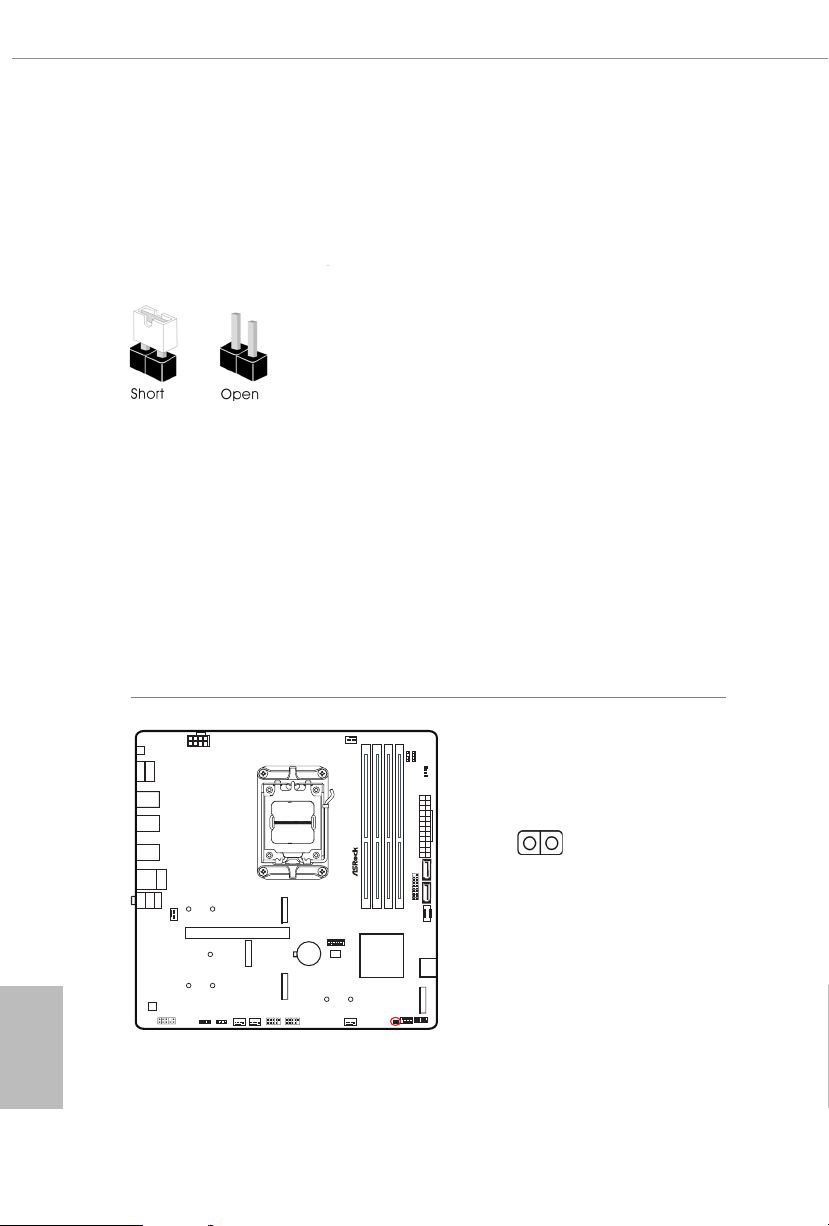
2.11 Jumpers Setup
e illustration shows how jumpers are setup. When the jumper cap is placed on
the pins, the jumper is “Short”. If no jumper cap is placed on the pins, the jumper is
“Open”.
Clear CMOS Jumper
(CLRCMOS1) (see p.6, No. 17)
CLRCMOS1 allows you to clear the data in CMOS. e data in CMOS includes
system setup information such as system password, date, time, and system setup
parameters. To clear and reset the system parameters to default setup, please
turn o the computer and unplug the power cord, then use a jumper cap to short
the pins on CLRCMOS1 for 3 seconds. Please remember to remove the jumper
cap aer clearing the CMOS. If you need to clear the CMOS when you just nish
updating the BIOS, you must boot up the system rst, and then shut it down
before you do the clear-CMOS action.
English
36
CLRCMOS1
2-pin Jumper
Short: Clear CMOS
Open: Default
Page 41

A620M Pro RS WiFi
A620M Pro RS
2.12 Onboard Headers and Connectors
Onboard headers and connectors are NOT jumpers. Do NOT place jumpe r caps over
System Panel Header
(9-pin PANEL1) (see p.6, No. 15)
Connect the power button, reset button and system status indicator on the chassis
to this header according to the pin assignments below. Note the positive and
negative pins before connecting the cables.
these headers and conne ctors. Placing jumper caps over the headers and conn ectors
will cause per manent damage to the mothe rboard.
PANEL1
PLE D+
PLE D-
PWR BTN #
GND
1
HDL ED+
PWRBTN (Power But ton):
Connec t to the power button on the chassis front panel. You may congure the way
to turn o your system using the power button.
RESET (Reset Button):
Connec t to the reset button on the chassis f ront panel. Pre ss the reset button to
restar t the computer if the computer freezes and fails to perform a normal restart.
PLED (Syste m Power LED):
Connec t to the power status indic ator on the chassis front panel. e LED is on when
the system is operating. e LED keeps blinking when the system is in S1/S3 sleep
state. e LED is o when the system is in S 4 sleep state or powered o (S5).
HDLED (Ha rd Drive Activity LED):
Connec t to the hard drive ac tivity L ED on the chassis front panel. e LED is on
when the hard drive i s reading or writing data.
e front panel design may dier by chassis. A front panel module mainly consists
of power button, reset but ton, power LED, hard drive activity LED, speaker and etc.
When connecting your chassis front panel module to this header, make sure the wire
assig nments and the pin assignments are matched correctly.
GND
HDL ED-
GND
RES ET#
English
37
Page 42

Power LED and Speaker Header
PLE D-
SPE AKE R
(7-pin SPK_PLED1) (see p.6, No. 16)
Please connect the chassis power LED and the chassis speaker to this header.
SPK_PLED1
DUM MY
DUM MY
+5V
1
PLE D+
PLE D+
Serial ATA3 Connectors
Vertical:
(SATA3_1) (see p.6, No. 9)
(SATA3_2) (see p.6, No. 10)
Right Angle:
(SATA3_3) (see p.6, No. 14) (Lower)
(SATA3_4) (see p.6, No. 14) (Upper)
ese four SATA3 connectors support SATA data cables for internal storage
devices with up to 6.0 Gb/s data transfer rate.
English
38
SATA3_1
SATA3_2SATA3_3
SATA3_4
Page 43

USB 2.0 Headers
(9-pin USB_5_6) (see p.6, No. 19)
(9-pin USB_7_8) (see p.6, No. 20)
ere are two headers on this motherboard. Each USB 2.0 header can support
two ports.
USB_7_8
USB _PW R
-B
+B
GND
DUM MY
1
GND
+A
-A
USB _PW R
USB_5_6
USB _PW R
-B
+B
GND
DUM MY
1
GND
+A
-A
USB _PW R
A620M Pro RS WiFi
A620M Pro RS
USB 3.2 Gen1 Header
(19-pin USB32_4_5) (see p.6, No. 12)
ere is one header on this motherboard. is USB 3.2 Gen1 header can support two
ports.
USB32_4_5
VbusVbus
IntA _PB_ SSRX-
Vbus
IntA _PA_SS RX-
IntA _PA_SS RX+
IntA _PA_SS TX-
IntA _PA_SS TX+
IntA _PA_D-
IntA _PA_D+
IntA _PB_ SSRX+
GND
IntA _PB_ SSTX-
GND
IntA _PB_ SSTX+
GND
IntA _PB_ D-
GND
IntA _PB_ D+
Dumm y
1
English
39
Page 44

Front Panel Type C USB 3.2 Gen1 Header
(20-pin USB32_TC2) (see p.6, No. 11)
ere is one Front Panel Type C USB 3.2 Gen1 Header on this motherboard. is
header is used for connecting a USB 3.2 Gen1 module for additional USB 3.2
Gen1 ports.
USB32_TC2
USB Type-C Cable
Front Panel Audio Header
(9-pin HD_AUDIO1) (see p.6, No. 25)
is header is for connecting audio devices to the front audio panel.
English
40
HD_AUDIO1
GND
PRE SEN CE#
MIC _RE T
OUT _RE T
1
High Denition Audio supports Jack S ensing, but the panel wire on the chassis mu st
suppor t HDA to function correctly. Please follow the instr uctions in our manual and
chassis manu al to install your system.
MIC 2_L
OUT 2_R
MIC 2_R
OUT 2_L
J_S ENS E
Page 45

Chassis/Water Pump Fan Connectors
GND
GND
GND
(4-pin CHA_FAN1/WP) (see p.6, No.22)
(4-pin CHA_FAN2/WP) (see p.6, No. 21)
(4-pin CHA_FAN3/WP) (see p.6, No. 18)
is motherboard provides three 4-Pin water cooling
you plan to connect a 3-Pin
chassis
water cooler fan, please connect it to Pin 1-3.
chassis
fan connectors. If
CHA_FAN3/WP
FAN _VO LTAG E
CHA _FA N_SP EED
FAN _SP EED_ CON TRO L
A620M Pro RS WiFi
A620M Pro RS
CHA_FAN1/WP
FAN _VO LTAG E
CHA _FA N_SP EED
FAN _SP EED_ CON TRO L
1 2 3 4
CHA_FAN2/WP
FAN _VO LTAG E
CHA _FA N_SP EED
FAN _SP EED_ CON TRO L
1 2 3 4
1 2 3 4
English
41
Page 46

CPU Fan Connector
4 3 2 1
(4-pin CPU_FAN1) (see p.6, No. 2)
is motherboard provides a 4-Pin CPU fan (Quiet Fan) connector. If you plan to
connect a 3-Pin CPU fan, please connect it to Pin 1-3.
CPU_FAN1
GND
+12V
CPU_ F
AN_S PEED
FAN_S PEED_ CONTR OL
CPU/Water Pump Fan Connector
(4-pin CPU_FAN2/WP) (see p.6, No. 26)
is motherboard provides a 4-Pin water cooling CPU fan connector. If you plan
to connect a 3-Pin CPU water cooler fan, please connect it to Pin 1-3.
English
42
CPU_FAN2/WP
1
GND
2
FAN _V OLT AGE
CPU _FA N_S PEE D
3
FAN_ SP EED _CO NT ROL
4
Page 47

A620M Pro RS WiFi
8 5
A620M Pro RS
ATX Power Connector
(24-pin ATXPWR1) (see p.6, No. 8)
is motherboard provides a 24-pin ATX power connector. To use a 20-pin ATX
power supply, please plug it along Pin 1 and Pin 13.
ATXPWR1
12
24
1
13
ATX 12V Power Connector
(8-pin ATX12V1) (see p.6, No. 1)
is motherboard provides a 8-pin ATX 12V power connector. To use a 4-pin
ATX power supply, please plug it a long Pin 1 and Pin 5.
*Warning: Please make sure that the power cable connected is for the CPU and
not the graphics card. Do not plug the PCIe power cable to this
connector.
ATX12V1
4
1
English
43
Page 48

SPI TPM Header
(13-pin SPI_TPM_J1) (see p.6, No. 13)
is connector supports SPI Trusted Platform Module (TPM) system, which can
securely store keys, digital certicates, passwords, and data. A TPM system also
helps enhance network security, protects digital identities, and ensures platform
integrity.
SPI_TPM_J1
SPI_ DQ3
SPI_ PWR
Dumm y
CLK
SPI_ MOSI
RST#
TPM_ PIRQ
1
SPI_ CS0
SPI_ DQ2
RSMR ST#
SPI_ MISO
SPI_ TPM_ CS#
GND
English
44
Page 49

A620M Pro RS WiFi
A620M Pro RS
RGB LED Header
(4-pin RGB_LED1) (see p.6, No. 6)
is RGB header is used to connect RGB LED extension cable which allow users to
choose from various LED lighting eects.
Caution: Never install the RGB LED cable in the wrong orientation; otherwise, the
cable may be damaged.
RGB_LED1
Connect your RGB LED strip to the
LED Header (RGB_LED1)
on the mother-
board.
1. Never in stall the RGB LED cable in the wrong orientation; other wise, the cable
may be damaged.
2. Before installing or removing your RGB LED cable, plea se power o your system
and unplug the power cord from the power supply. Failure to do so may cause damages to motherboard components.
1. Please note that the RGB LED str ips do not come with the package.
2. e RGB LED header support s standard 5050 RGB LED s trip (12V/G/R/B), with a
maximum power rating of 3A (12V) and length within 2 meters.
RGB
1
B
R
G
V
2
1
English
45
Page 50

Addressable LED Headers
(3-pin ADDR_LED1) (see p.6, No. 23)
(3-pin ADDR_LED2) (see p.6, No. 24)
(3-pin ADDR_LED3) (see p.6, No. 5)
ese headers are used to connect
Addressable
LED extension cables which allow users
to choose from various LED lighting eects.
Caution: Never install the Addressable LED cable in the wrong orientation; otherwise,
the cable may be damaged.
ADDR_LED3
ADDR_LED1
ADDR_LED2
1
GND
DO_ ADD R
VOU T
1
VOU T
GND
DO_ ADD R
English
46
Connect your
to the
Addressable RGB LED
strips
Addressable LED Headers (ADDR_
LED1 / ADDR_LED2 / ADDR_LED3)
the motherboard.
on
1
Page 51

1. Never in stall the RGB LED cable in the wrong orientation; other wise, the cable
may be damaged.
2. Before installing or removing your RGB LED cable, plea se power o your system
and unplug the power cord from the power supply. Failure to do so may cause damages to motherboard components.
1. Please note that the RGB LED str ips do not come with the package.
2. e RGB LED header support s WS2812B addressable RGB LED str ip (5V/Data/
GND), with a ma ximum power rating of 3A (5V) and length within 2 meters.
A620M Pro RS WiFi
A620M Pro RS
47
English
Page 52

2.13 Smart Switches
e motherboard has one smart switch: BIOS Flashback Button, allowing users to
ash the BIOS.
BIOS Flashback Button
(BIOS_FB1) (see p.8)
BIOS Flashback Button allows users to ash the BIOS.
BIOS_FB1
English
48
USB BIOS Flashback port
Page 53

A620M Pro RS WiFi
A620M Pro RS
ASRock BIOS Flashback feature allows you to update BIOS without powering on t he system,
even wit hout CPU.
Before u sing the BIOS Flashback function, plea se suspend BitLocker and any encryption or security relying on the TPM. Make sure that you have already stored and
backup -ed the recovery key. If the recover y key is missing while encryption is ac tive,
the data w ill stay encrypted and the syste m will not boot into the operating system . It
is recommended to disable fTPM before updating the BIOS. Otherwise an unpredictable failure may occ ur.
To use the USB BIOS Flashback f unction, Please follow the steps below.
1. Download the latest BIOS le from ASRock 's website : http://ww w.asrock.com.
2. Copy t he BIOS le to your USB ash d rive. Please make sure the le system of
your USB ash drive must be FAT32.
3. Extract BIOS le from the zip le.
4. Rename the le to “creative.rom” and save it to t he root director y of X: USB ash drive.
5. Plug the 24 pin power connector to the motherboard. en turn on the power supply's AC
switch.
*ere is no need to power on the system.
6. en plug you r USB drive to the USB BIOS Flashback port.
7. Press the BIOS Flashback Switch for about three seconds. en the LED star ts to blink.
8. Wait unti l the LED stops bli nki ng, ind icating that BIOS ashing has been completed.
*If the LED light turns solid green, this means that the BIOS Flashback is not
operating properly. Please make sure that you plug the USB drive to the USB BIOS Flashback
port.
**If the LED does not light up at all then please disconnect power from the system and
remove/disconnect the CMOS bat tery from the mot herboard for several minutes. Reconnect
power and battery and try again.
49
English
Page 54

2.14 Post Status Checker
Post Status Checker (PSC) diagnoses the computer when users power on the
machine. It emits a red light to indicate whether the CPU, memory, VGA or storage is
dysfunctional. e lights go o if the four mentioned above are functioning normally.
It is normal for the DR AM status LED to blink during memory training. is indicates the system is working properly.
English
50
Tutorial Video
Page 55

A620M Pro RS WiFi
A620M Pro RS
2.15 M.2 WiFi/BT PCIe WiFi Module Installation Guide (A620M
Pro RS)
e M.2 is a small size and versatile card edge connector that aims to replace mPCIe and
mSATA. e M.2 Socket (Key E) supports type 2230 WiFi/BT PCIe WiFi module.
* e M.2 socket does not support SATA M.2 SSDs.
Installing the WiFi/BT module
Step 1
Prepare a type 2230 WiFi/BT PCIe
WiFi module and the screw.
Step 2
Find the nut location to be used.
PCB Length: 3cm
Module Type: Type2230
A
English
51
Page 56

Step 3
Gently insert the WiFi/BT PCIe WiFi
module into the M.2 slot. Please be
aware that the module only ts in one
orientation.
A
o
A
20
Step 4
Tighten the screw with a screwdriver
to secure the module into place.
Please do not overtighten the screw
as this might damage the module.
A
English
52
Page 57
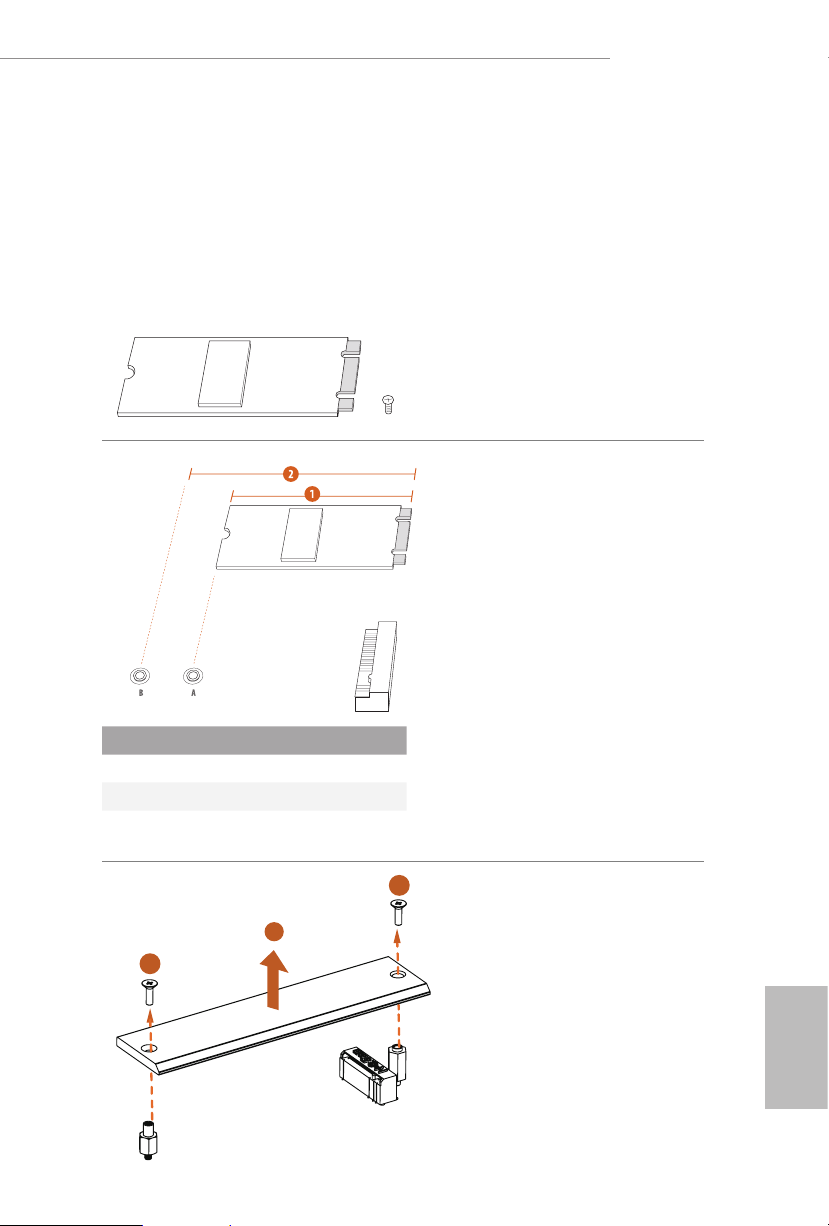
A620M Pro RS WiFi
A620M Pro RS
2.16 M.2 SSD Module Installation Guide (M2_1)
e M.2 is a small size and versatile card edge connector that aims to replace mPCIe and
mSATA. e Hyper M.2 Socket (M2_1, Key M) supports type 2260/2280 PCIe Gen4x4 (64
Gb/s) mode.
Installing the M.2 SSD Module
Step 1
Prepare a M.2 SSD module and the
screw.
Step 2
Depending on the PCB t ype and
length of your M.2 SSD module, nd
the corresponding nut location to be
used.
No. 1 2
Nut Location A B
PCB Length 6cm 8cm
Module Type Type 2260 Type 2280
2
1
1
Step 3
Before installing a M.2 SSD
module, please loosen the screws to
remove the M.2 heatsink.
*Please remove the protective lms on
the bottom side of the M.2 heatsink
before you install a M.2 SSD module.
English
53
Page 58

Step 4
Peel o the yellow protective lm on
the nut A. Prepare the M.2 stando
that comes with the package, and
hand tighten it into the nut A. Skip
Step 4 if your M.2 SSD module is
Type 2280.
Step 5
Align and gently insert the M.2 SSD
module into the M.2 slot. Please
be aware that the M.2 SSD module
only ts in one orientation.
AB
AB
o
20
English
54
Step 6
Tighten the screw with a screwdriver
to secure the module into place.
Please do not overtighten the screw
B
NUT1NUT2
as this might damage the module.
Skip Step 6 if your M.2 SSD module
is Type 2280.
Page 59

Correc t Installation:
e SSD's PCB is i n proper place, and
the M.2 heatsin k can be screwed in.
A620M Pro RS WiFi
A620M Pro RS
Step 7
Before securing the M.2 heatsink,
make sure to align the notch on
the SSD to the stando on the
motherboard if you use a Type 2280
SSD module; otherwise, the SSD
module may be damaged.
Incorrect Installation:
e SSD's PCB sits between M.2 heatsink
and stando. Do not continue.
3
Step 8
1
2
For the latest updates of M.2 SSD module support list, please visit our website for details:
http://ww w.asrock.com
Tighten the screws with a screwdriver
to secure the module (if your M.2
SSD module is Type 2280) and M.2
heatsink into place in the order
shown. Tighten screw opposite the
M.2 connector rst (2), and then
tighten the one next to the M.2
connector (3).
*Please do not overtighten the screw
as this might damage the module and
M.2 heatsink.
English
55
Page 60

2.17 M.2 SSD Module Installation Guide (M2_2)
e M.2 is a small size and versatile card edge connector that aims to replace mPCIe and
mSATA. e Hyper M.2 Socket (M2_2, Key M) supports ty pe 2260/2280 PCIe Gen4x4 (64
Gb/s) modes.
Installing the M.2 SSD Module
Step 1
Prepare a M.2 SSD module and the
screw.
Step 2
Depending on the PCB t ype and
length of your M.2 SSD module, nd
the corresponding nut location to be
used.
English
56
No. 1 2
Nut Location A B
PCB Length 6cm 8cm
Module Type Type 2260 Type 2280
Page 61

A620M Pro RS WiFi
A620M Pro RS
Step 3
Move the stando based on the
module type and length.
e stando is placed at the nut
location B by default. Sk ip Step 3
and 4 and go straight to Step 5 if you
are going to use the default nut.
Step 4
Peel o the yellow protective lm on
the nut to be used. Hand tighten the
stando into the desired nut location
on the motherboard.
Step 5
Align and gently insert the M.2 SSD
module into the M.2 slot. Please
be aware that the M.2 SSD module
only ts in one orientation.
AB
o
20
AB
Step 6
Tighten the screw with a screwdriver
to secure the module into place.
Please do not overtighten the screw
NUT1NUT2B
as this might damage the module.
For the latest updates of M.2 SSD module support list, please visit our website for details:
http://ww w.asrock.com
English
57
Page 62

2.18 M.2 SSD Module Installation Guide (M2_3)
e M.2 is a small size and versatile card edge connector that aims to replace mPCIe and
mSATA. e M.2 Socket (M2_3, Key M) supports type 2260/2280 PCIe Gen3x2 (16 Gb/s)
modes.
Installing the M.2 SSD Module
Step 1
Prepare a M.2 SSD module and the
screw.
Step 2
Depending on the PCB t ype and
length of your M.2 SSD module, nd
the corresponding nut location to be
used.
English
58
No. 1 2
Nut Location A B
PCB Length 6cm 8cm
Module Type Type 2260 Type 2280
Page 63

A620M Pro RS WiFi
A620M Pro RS
Step 3
Move the stando based on the
module type and length.
e stando is placed at the nut
location B by default. Sk ip Step 3
and 4 and go straight to Step 5 if you
are going to use the default nut.
Step 4
Peel o the yellow protective lm on
the nut to be used. Hand tighten the
stando into the desired nut location
on the motherboard.
Step 5
Align and gently insert the M.2 SSD
module into the M.2 slot. Please
be aware that the M.2 SSD module
only ts in one orientation.
AB
o
20
AB
Step 6
Tighten the screw with a screwdriver
to secure the module into place.
Please do not overtighten the screw
NUT1NUT2B
as this might damage the module.
For the latest updates of M.2 SSD module support list, please visit our website for details:
http://ww w.asrock.com
English
59
Page 64

Version 1.0
Published March 2023
Copyright©2023 ASRock INC. All rights reserved.
Copyright Notice:
No part of this documentation may be reproduced, transcribed, transmitted, or
translated in any language, in any form or by any means, except duplication of
documentation by the purchaser for backup purpose, without written consent of
ASRock Inc.
Products and corporate names appearing in this documentation may or may not
be registered trademarks or copyrights of their respective companies, and are used
only for identication or explanation and to the owners’ benet, without intent to
infringe.
Disclaimer:
Specications and information contained in this documentation are furnished for
informational use only and subject to change without notice, and should not be
constructed as a commitment by ASRock. ASRock assumes no responsibilit y for
any errors or omissions that may appear in this documentation.
With respect to the contents of this documentation, ASRock does not provide
warranty of any kind, either expressed or implied, including but not limited to
the implied warranties or conditions of merchantability or tness for a particular
purpose.
In no event shall ASRock, its directors, ocers, employees, or agents be liable for
any indirect, special, incidental, or consequential damages (including damages for
loss of prots, loss of business, loss of data, interruption of business and the like),
even if ASRock has been advised of the possibility of such damages arising from
any defect or error in the documentation or product.
is device complies with Part 15 of the FCC Rules. Operation is subject to the following
two conditions:
(1) this device may not cause harmful interference, and
(2) this device must accept any interference received, including interference that
may cause undesired operation.
is equipment has been tested and found to comply with the limits for a Class B digital
device, pursuant to part 15 of the FCC Rules. ese limits are designed to provide
reasonable protection against harmful interference in a residential installation. is
equipment generates, uses and can radiate radio frequency energ y and, if not installed
and used in accordance with the instructions, may cause harmful interference to radio
communications. However, there is no guarantee that interference will not occur in a
particular installation. If this equipment does cause harmful interference to radio or
television reception, which can be determined by turning the equipment o and on, the
user is encouraged to try to correct the interference by one or more of the following
measures:
- Reorient or relocate the receiving antenna.
- Increase the separation between the equipment and receiver.
- Connect the equipment into an outlet on a circuit dierent from that to which the
receiver is connected.
- Consult the dealer or an experienced radio/TV technician for help.
Page 65

e terms HDMI® and HDMI High-Denition Multimedia Interface, and the HDMI
logo are trademarks or registered trademarks of HDMI Licensing LLC in the United
States and other countries.
WARNING
THIS PRODUCT CONTAINS A BUTTOON BATTERY
If swallowed, a button battery can cause serious injury or death.
Please keep batteries out of sight or reach of children.
CALIFORNIA, USA ONLY
e Lithium batter y adopted on this motherboard contains Perchlorate, a toxic substance
controlled in Perchlorate Best Management Practices (BMP) regulations passed by the
California Legislature. When you discard the Lithium battery in California, USA, please
follow the related regulations in advance.
“Perchlorate Material-special handling may apply, see www.dtsc.ca.gov/hazardouswaste/
perchlorate”
AUSTRALIA ONLY
Our goods come with guarantees that cannot be excluded under the Australian Consumer
Law. You are entitled to a replacement or refund for a major failure and compensation for
any other reasonably foreseeable loss or damage caused by our goods. You are also entitled
to have the goods repaired or replaced if the goods fail to be of acceptable quality and the
failure does not amount to a major failure. If you require assistance please call ASRock Tel
: +886-2-28965588 ext.123 (Standard International call charges apply)
Page 66

ASRock INC. hereby declares that this device is in compliance with the essential requirements and other relevant provisions of related UKCA Directives. Full text of UKCA
declaration of conformity is available at: http://www.asrock.com
ASRock INC. hereby declares that this device is in compliance with the essential requirements and other relevant provisions of related Directives. Full text of EU declaration of
conformity is available at: http://www.asrock.com
ASRock follows the green design concept to design and manufacture our products, and
makes sure that each stage of the product life cycle of ASRock product is in line with
global environmental regulations. In addition, ASRock disclose the relevant information
based on regulation requirements.
Please refer to https://www.asrock.com/general/about.asp?cat=Responsibility for information disclosure based on regulation requirements ASRock is complied with.
DO NOT throw the motherboard in municipal waste. is product has been
designed to enable proper reuse of parts and recycling. is symbol of the
crossed out wheeled bin indicates that the product (electrical and electronic
equipment) should not be placed in municipal waste. Check local regulations
for disposal of electronic products.
CE Warning
is device complies with directive 2014/53/EU issued by the Commision of the
European Community.
is equipment complies with EU radiation exposure limits set forth for an
uncontrolled environment.
is equipment should be installed and operated with minimum distance 20cm
between the radiator & your body.
Page 67

Operations in the 5.15-5.35/6GHz band are restricted to indoor usage only.
Radio transmit power per transceiver type
Function Frequency Maximum Output Power (EIRP)
2400-2483.5 MHz 18.5 + / -1.5 dbm
5150-5250 MHz 21.5 + / -1.5 dbm
5250-5350 MHz
WiFi
5470-5725 MHz
5725-5850 MHz 11 + / -1.5 dbm
5945-6425 MHz 21 + / -1.5 dbm
Bluetooth 2400-2483.5 MHz 8.5 + / -1.5 dbm
18.5 + / -1.5 dbm (no TPC)
21.5 + / -1.5 dbm (TPC)
25.5 + / -1.5 dbm (no TPC)
28.5 + / -1.5 dbm (TPC)
