ASROCK 775V88 PLUS User Manual
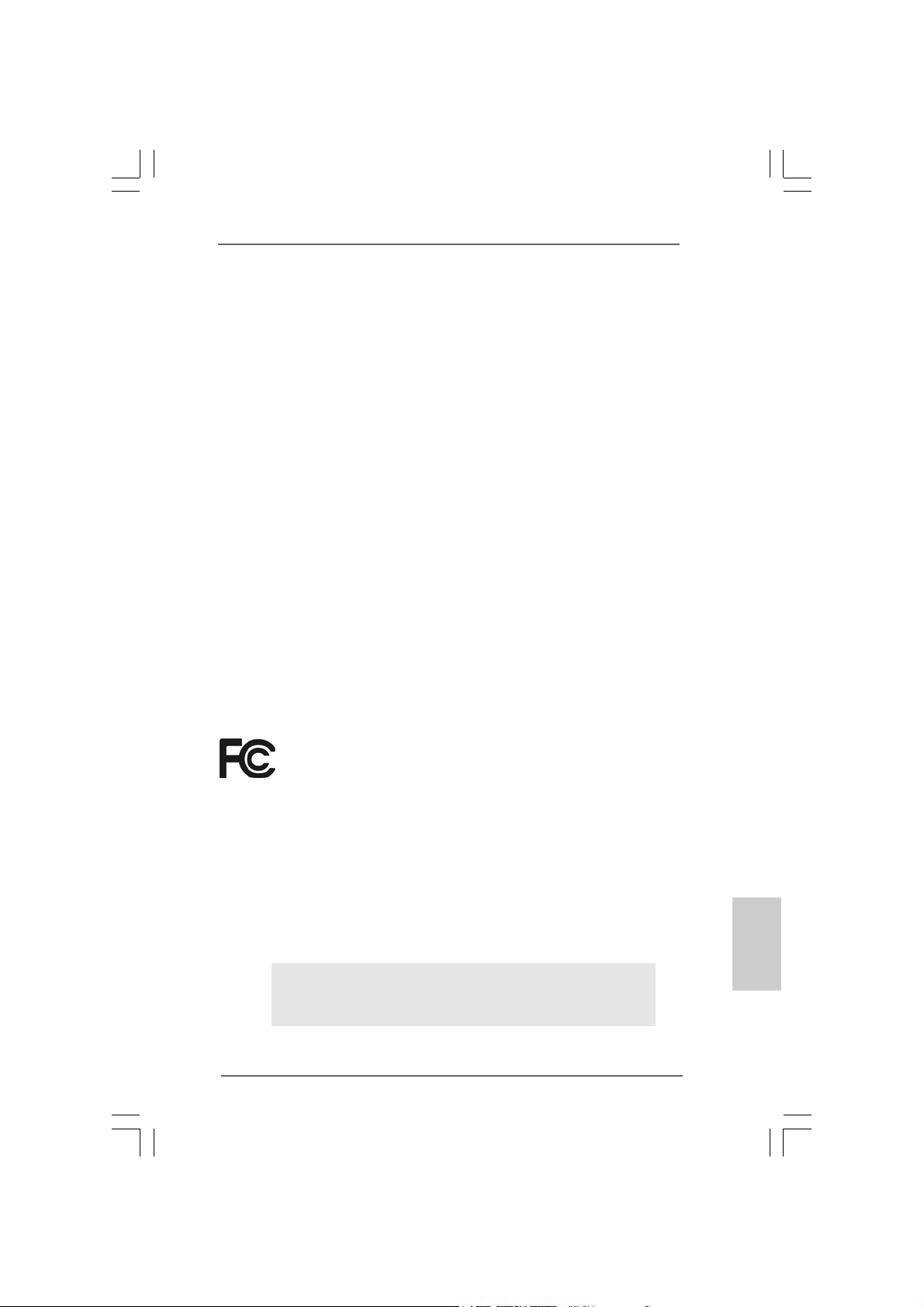
Copyright Notice:Copyright Notice:
Copyright Notice:
Copyright Notice:Copyright Notice:
No part of this installation guide may be reproduced, transcribed, transmitted, or
translated in any language, in any form or by any means, except duplication of
documentation by the purchaser for backup purpose, without written consent of
ASRock Inc.
Products and corporate names appearing in this guide may or may not be registered
trademarks or copyrights of their respective companies, and are used only for
identification or explanation and to the owners’ benefit, without intent to infringe.
Disclaimer:Disclaimer:
Disclaimer:
Disclaimer:Disclaimer:
Specifications and information contained in this guide are furnished for informational
use only and subject to change without notice, and should not be constructed as a
commitment by ASRock. ASRock assumes no responsibility for any errors or
omissions that may appear in this guide.
With respect to the contents of this guide, ASRock does not provide warranty of any
kind, either expressed or implied, including but not limited to the implied warranties or
conditions of merchantability or fitness for a particular purpose.
In no event shall ASRock, its directors, officers, employees, or agents be liable for
any indirect, special, incidental, or consequential damages (including damages for
loss of profits, loss of business, loss of data, interruption of business and the like),
even if ASRock has been advised of the possibility of such damages arising from any
defect or error in the guide or product.
This device complies with Part 15 of the FCC Rules. Operation is subject to the
following two conditions:
(1) this device may not cause harmful interference, and
(2) this device must accept any interference received, including interference that
may cause undesired operation.
ASRock Website: http://www.asrock.com
Published April 2005
Copyright©2005 ASRock INC. All rights reserved.
ASRock 775V88/775V88+ Motherboard
EnglishEnglish
EnglishEnglish
English
11
1
11
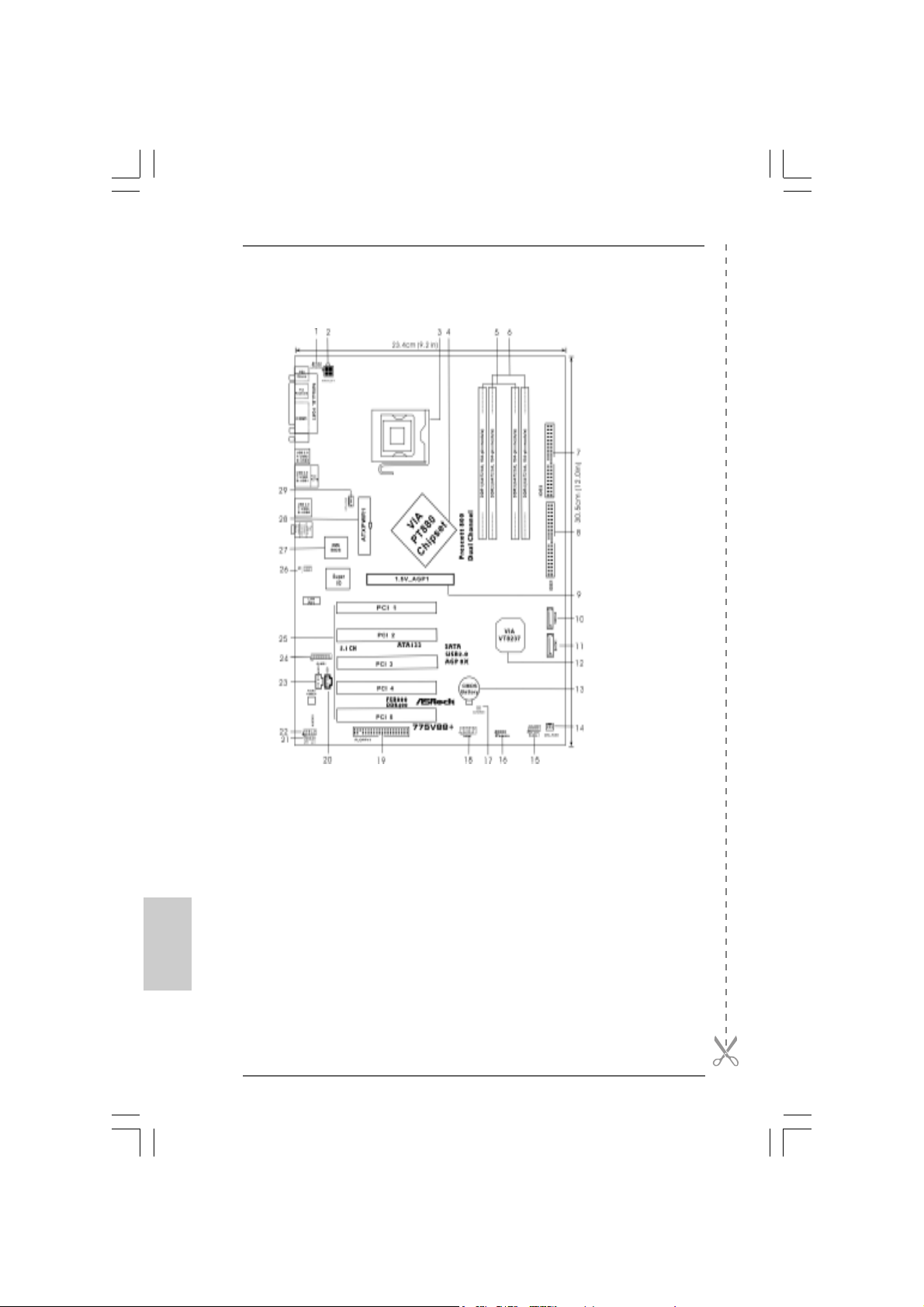
Motherboard LMotherboard L
Motherboard L
Motherboard LMotherboard L
ayoutayout
ayout
ayoutayout
English
EnglishEnglish
EnglishEnglish
22
2
22
1 PS2_USB_PWR1 Jumper 15 System Panel He ader (P ANEL1)
2 A TX Power Connector (A TX12V1) 16 Chasis Speaker Header (SPEAKER 1)
3 775-Pin CPU Socket 17 Clear CMOS Jumper (CLRCMOS1)
4 North Bridge Controller 18 USB 2.0 Header (USB67, Blue)
5 2 x 184-pin DDR DIMM Slots 19 Floppy Connector (FLOPPY1)
(Dual Channel A: DDR1, DDR3; Blue) 20 Internal Audio Connector: CD1 (Black)
6 2 x 184-pin DDR DIMM Slots 21 JR1 / JL1 Jumper
(Dual Channel B: DDR2, DDR4; Black) 22 Front Panel Audio Header (AUDIO1)
7 Secondary IDE Connector (IDE2, Black) 23 Internal audio connector: AUX1 (White)
8 Primary IDE Connector (IDE1, Blue) 24 Game Connector (GAME1)
9 AGP Slot (1.5V_AGP1) 25 PCI Slots (PCI 1-5)
10 Secondary Serial ATA Conne ctor (SATA2 ) 26 Infrared Module Header (IR1)
11 Primary Serial A T A Connector (SATA1) 27 BIOS chip
12 South Bridge Controller 28 ATX Power Connector (ATXPW R1)
13 CMOS Battery 29 CPU Fan Connector (CPU_FAN1)
14 Chasis fan connector (CHA_FAN)
ASRock 775V88/775V88+ Motherboard
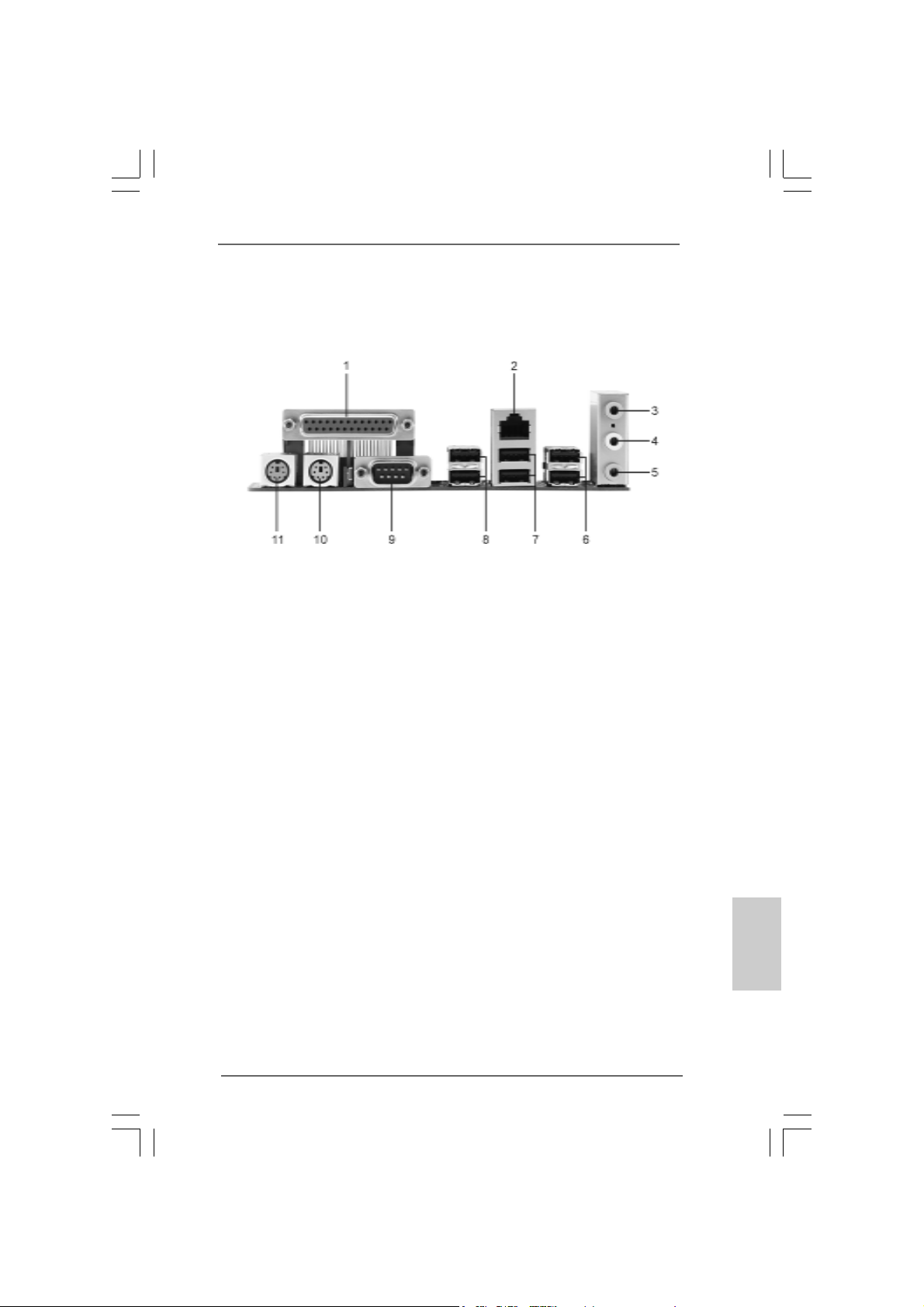
TMTM
TM
ASRock I/O PlusASRock I/O Plus
ASRock I/O Plus
ASRock I/O PlusASRock I/O Plus
1 Parallel Port 7 USB 2.0 Ports (USB0, USB1)
2 RJ-45 Port 8 USB 2.0 Ports (USB2, USB3)
3 Line In (Light Blue) 9 Serial Port: COM1
4 Line Out (Lime) 1 0 PS/2 Keyboard Port (Purple)
5 Microphone (Pink) 11 PS/2 Mouse Port (Green)
6 USB 2.0 Ports (USB4, USB5)
TMTM
ASRock 775V88/775V88+ Motherboard
EnglishEnglish
EnglishEnglish
English
33
3
33
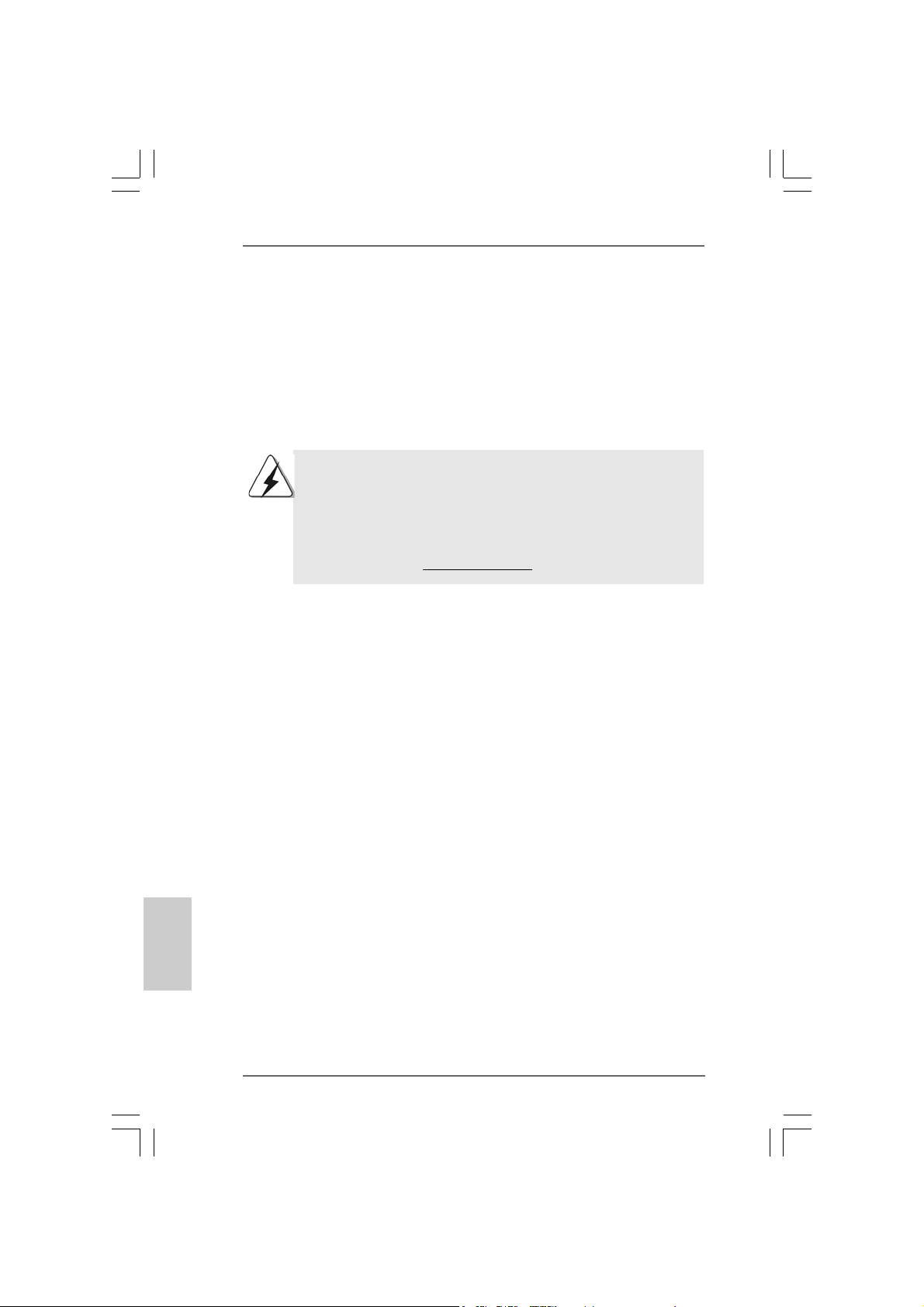
1. Introduction1. Introduction
1. Introduction
1. Introduction1. Introduction
Thank you for purchasing ASRock 775V88/775V88+ motherboard, a reliable motherboard produced under ASRock’s consistently stringent quality control. It delivers
excellent performance with robust design conforming to ASRock’s commitment to
quality and endurance.
This Quick Installation Guide contains introduction of the motherboard and step-bystep installation guide. More detailed information of the motherboard can be found in
the user manual presented in the Support CD.
Because the motherboard specifications and the BIOS software might
be updated, the content of this manual will be subject to change
without notice. In case any modifications of this manual occur, the
updated version will be available on ASRock website without further
notice. You may find the latest memory and CPU support lists on
ASRock website as well.
ASRock website
1.1 Package Contents1.1 Package Contents
1.1 Package Contents
1.1 Package Contents1.1 Package Contents
ASRock 775V88/775V88+ Motherboard
(ATX Form Factor: 12.0-in x 9.2-in, 30.5 cm x 23.4 cm)
ASRock 775V88/775V88+ Quick Installation Guide
ASRock 775V88/775V88+ Support CD
(including LGA 775 CPU Installation Live Demo)
One 80-conductor Ultra ATA 66/100/133 IDE Ribbon Cable
One Ribbon Cable for a 3.5-in Floppy Drive
One Serial ATA (SATA) Cable
One Serial ATA (SATA) HDD Power Cable (Optional)
One ASRock I/O PlusTM Shield
http://www.asrock.com
English
EnglishEnglish
EnglishEnglish
44
4
44
ASRock 775V88/775V88+ Motherboard
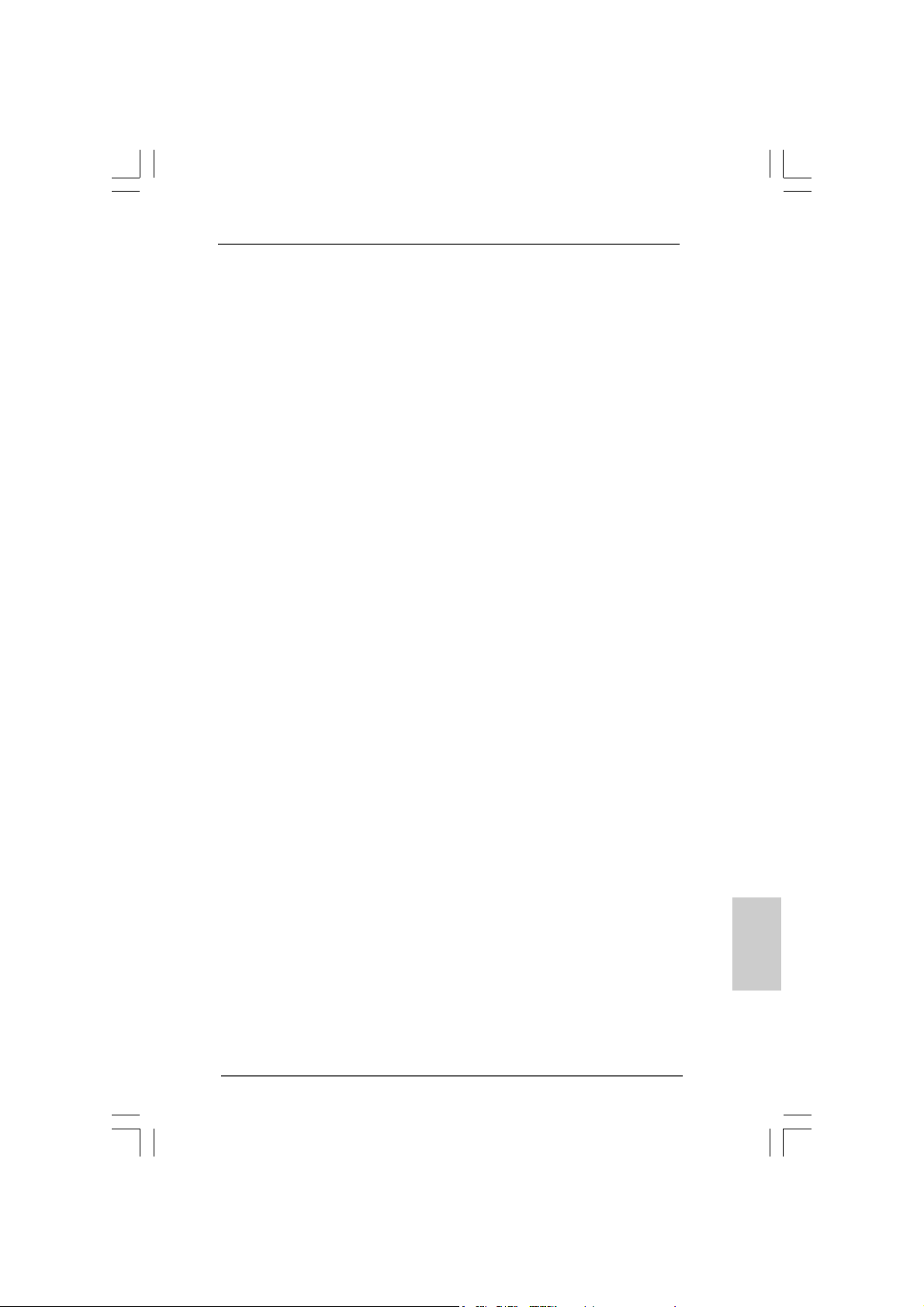
1.2 Specifications1.2 Specifications
1.2 Specifications
1.2 Specifications1.2 Specifications
Platform: ATX Form Factor: 12.0-in x 9.2-in, 30.5 cm x 23.4 cm
CPU: 775-Pin Socket
Supports Intel® Pentium® 4 / Celeron® processor (in 775-land
LGA package)
Chipsets: North Bridge:
VIA PT880, FSB @ 800/533 MHz,
with Intel® Hyper-Threading Technology ready
(see CAUTION 1)
South Bridge:
VIA VT8237, supports USB 2.0, ATA 133, SATA 1.5Gb/s
Memory: 4 DDR DIMM slots: DDR1, DDR2, DDR3, and DDR4
2 DDR DIMM Slots Support PC3200 (DDR400), Max. 1GB,
4 DDR DIMM Slots Support PC2700 (DDR333) /
PC2100 (DDR266), Max. 3.5GB,
Dual Channel Memory Technology support
(see CAUTION 2)
IDE: IDE1: ATA 133 / Ultra DMA Mode 6
IDE2: ATA 133 / Ultra DMA Mode 6
Support up to 4 IDE devices
Serial ATA: 2 SATA connectors, support up to 1.5Gb/s data transfer rate
Floppy Port: Supports up to 2 floppy disk drives
Audio: 5.1 channels AC’97 Audio
LAN: Speed: 802.3u (10/100 Ethernet), supports Wake-On-LAN
Hardware Monitor: CPU temperature sensing,
Chassis temperature sensing,
CPU overheat shutdown to protect CPU life
(ASRock U-COP)(see CAUTION 3),
CPU fan tachometer,
Chassis fan tachometer,
Voltage monitoring: +12V, +5V, +3V, Vcore
PCI slots: 5 slots with PCI Specification 2.2
AGP slot: 1 AGP slot, supports 1.5V , 8X/4X AGP card (see CAUTION 4)
USB 2.0: 8 USB 2.0 ports:
include 6 ready-to-use USB 2.0 ports on the rear panel,
plus one on-board header supporting 2 extra USB 2.0 ports
(see CAUTION 5)
EnglishEnglish
EnglishEnglish
English
ASRock 775V88/775V88+ Motherboard
55
5
55
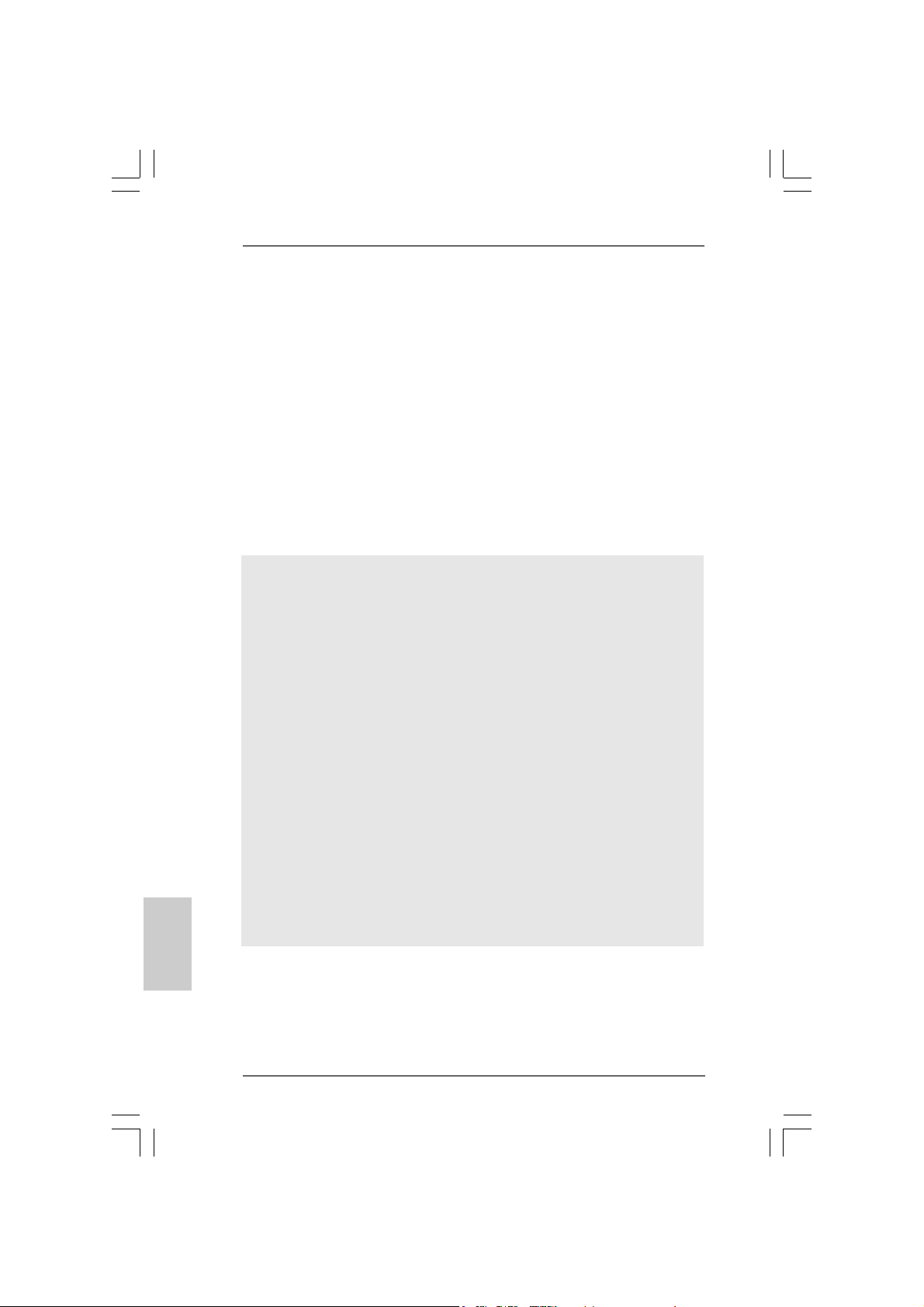
English
EnglishEnglish
EnglishEnglish
ASRock I/O PlusTM: 1 PS/2 mouse port, 1 PS/2 keyboard port,
1 serial port: COM1,
1 parallel port: ECP/EPP support,
6 ready-to-use USB 2.0 ports,
1 RJ 45 port,
Audio Jack: Line In / Line Out / Microphone
BIOS: AMI BIOS,
Supports “Plug and Play”,
ACPI 1.1 compliance wake up events,
Supports jumperfree,
SMBIOS 2.3.1 support,
CPU frequency stepless control
(only for advanced users’ reference, see CAUTION 6)
OS: Microsoft® Windows® 98SE / ME / 2000 / XP compliant
CAUTION!
1. About the setting of “Hyper Threading Technology”, please check page 27
in the support CD.
2. This motherboard supports Dual Cha nnel Me mory Technology. Before you
implement Dual Channel Memory Technology, make sure to read the
installation guide of memory modules on page 11 for proper installation.
3. While CPU overheat is detected, the system will automatically shutdown.
Before you resume the system, please check if the CPU fan on the
motherboard functions properly and unplug the power cord, then plug it
back again. To improve heat dissipation, remember to spray thermal
grease between the CPU a nd the he atsink when you install the PC syste m.
4. Do NOT use a 3.3V AGP card on the AGP slot of this motherboard!
It may cause permanent damage!
5. Power Management for USB 2.0 works fine under Microsoft® Windows® XP
SP1/2000 SP4. It may not work properly under Microsoft® Windows® 98/
ME.
6. Although this motherboard offers stepless control, it is not recommended
to perform over-clocking. Frequencies other than the recommended CPU
bus frequencies may cause the instability of the system or damage the
CPU.
66
6
66
ASRock 775V88/775V88+ Motherboard
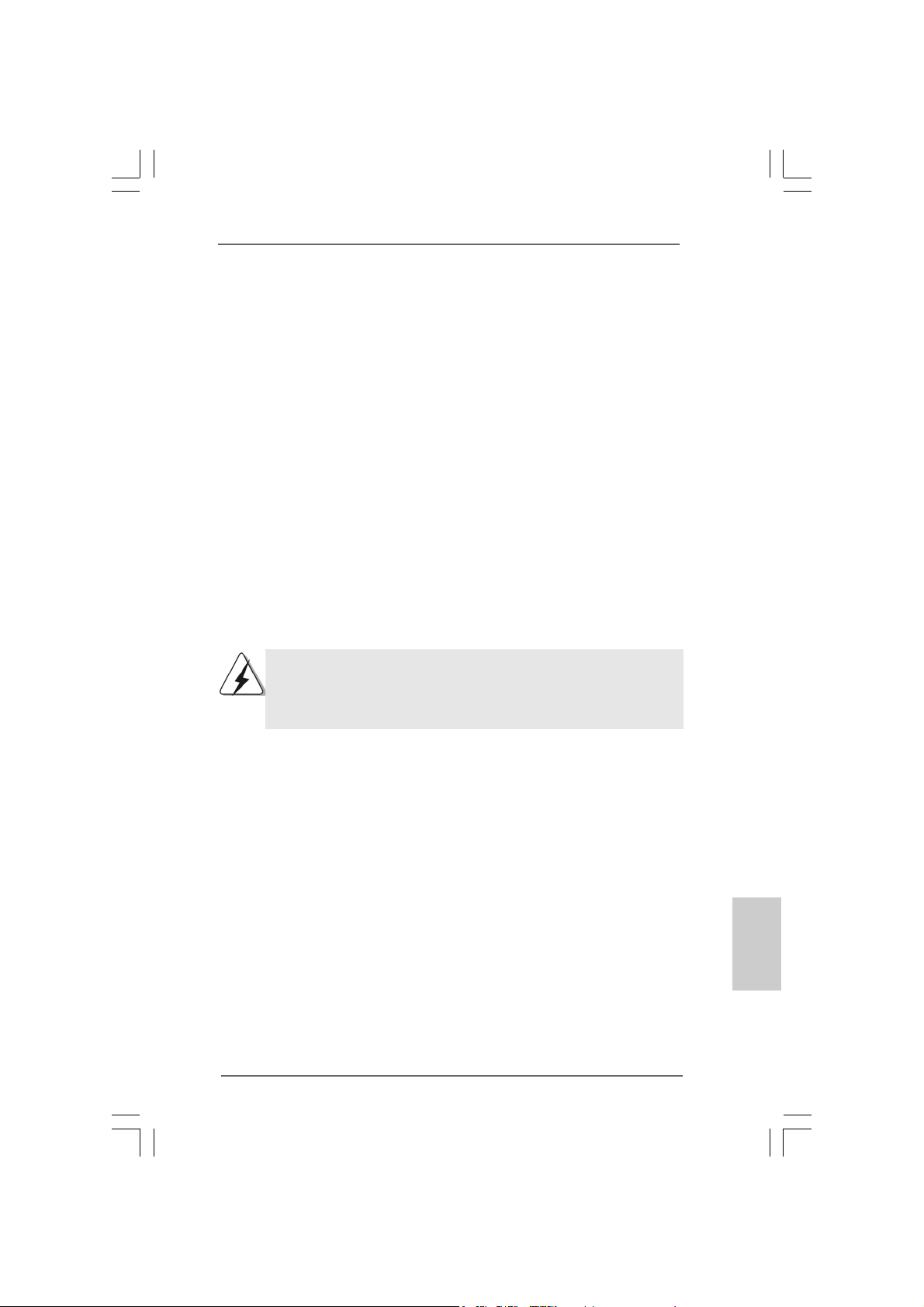
2.2.
InstallationInstallation
2.
Installation
2.2.
InstallationInstallation
775V88/775V88+ is an ATX form factor (12.0-in x 9.2-in, 30.5 cm x 23.4 cm)
motherboard. Before you install the motherboard, study the configuration of your
chassis to ensure that the motherboard fits into it.
Pre-installation PrecautionsPre-installation Precautions
Pre-installation Precautions
Pre-installation PrecautionsPre-installation Precautions
Take note of the following precautions before you install motherboard components or change any motherboard settings.
1. Unplug the power cord from the wall socket before touching any
component.
2. To avoid damaging the motherboard components due to static electricity,
NEVER place your motherboard directly on the carpet or the like. Also
remember to use a grounded wrist strap or touch a safety grounded
object before you handle components.
3. Hold components by the edges and do not touch the ICs.
4. Whenever you uninstall any component, place it on a grounded antistatic pad or in the bag that comes with the component.
Before you install or remove any component, ensure that the power is
switched off or the power cord is detached from the power supply.
Failure to do so may cause severe damage to the motherboard,
peripherals, and/or components.
ASRock 775V88/775V88+ Motherboard
EnglishEnglish
EnglishEnglish
English
77
7
77
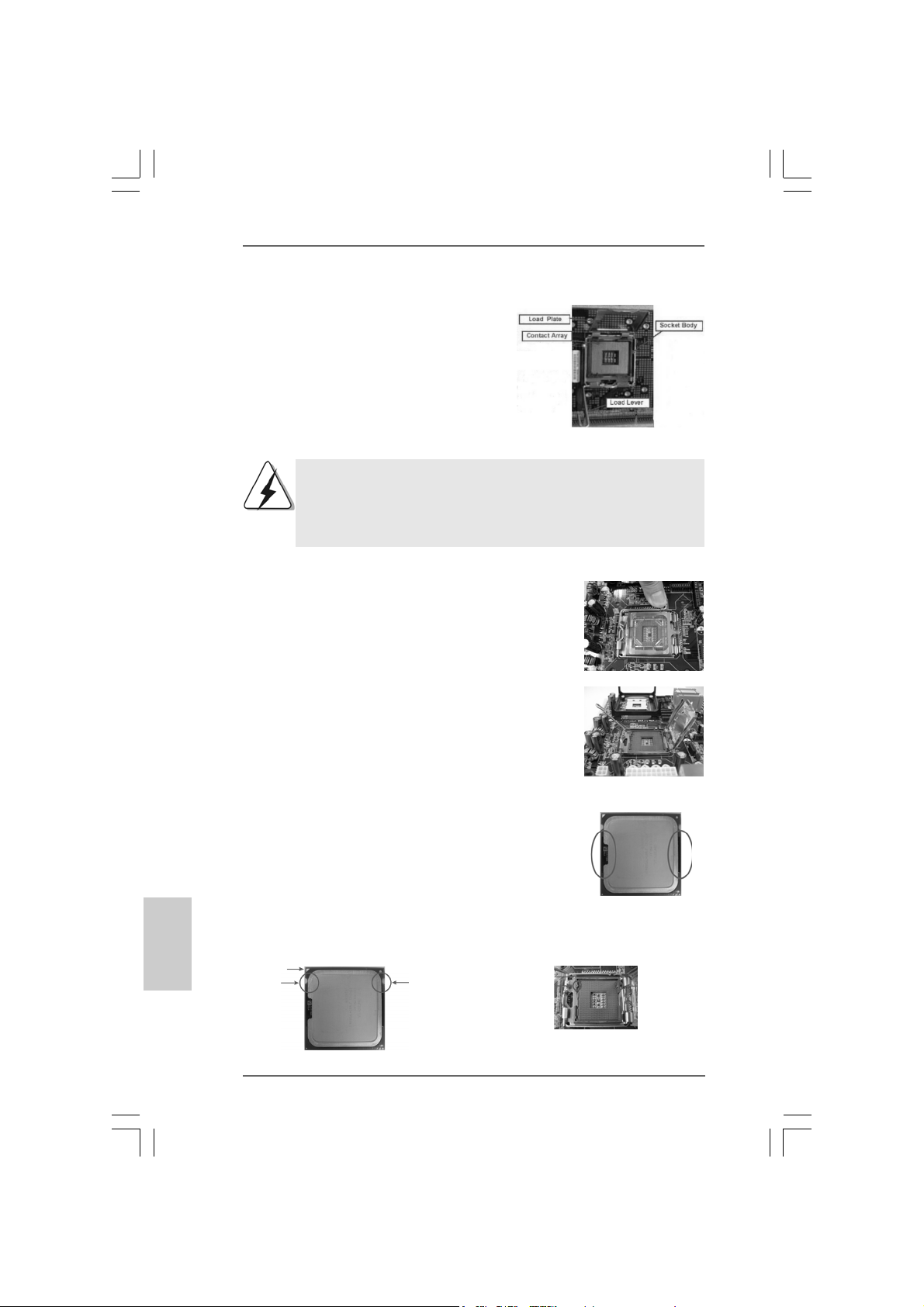
2.1 775-LAND CPU Installation2.1 775-LAND CPU Installation
2.1 775-LAND CPU Installation
2.1 775-LAND CPU Installation2.1 775-LAND CPU Installation
For the installation of Intel 775-LAND CPU,
please follow the steps below.
Before you insert the 775-LAND CPU into the socket, please check if
the CPU surface is unclean or if there is any bent pin on the socket.
Do not force to insert the CPU into the socket if above situation is
found. Otherwise, the CPU will be seriously damaged.
Step 1. Open the socket:
Step 1-1. Disengaging the lever by depressing
down and out on the hook to clear
retention tab.
Step 1-2. Rotate the load lever to fully open po-
sition at approximately 135 degrees.
Step 1-3. Rotate the load plate to fully open po-
sition at approximately 100 degrees.
775-Pin Socket Overview
English
EnglishEnglish
EnglishEnglish
88
8
88
Step 2. Insert the 775-LAND CPU:
Step 2-1. Hold the CPU by the edges where are
marked with black lines.
Step 2-2. Orient the CPU with IHS (Integrated
Heat Sink) up. Locate Pin1 and the two
orientation key notches.
Pin1
orientation
key notch
775-LAND CPU
orientation
key notch
ASRock 775V88/775V88+ Motherboard
Pin1
alignment key
black line
775-Pin Socket
black line
alignment key
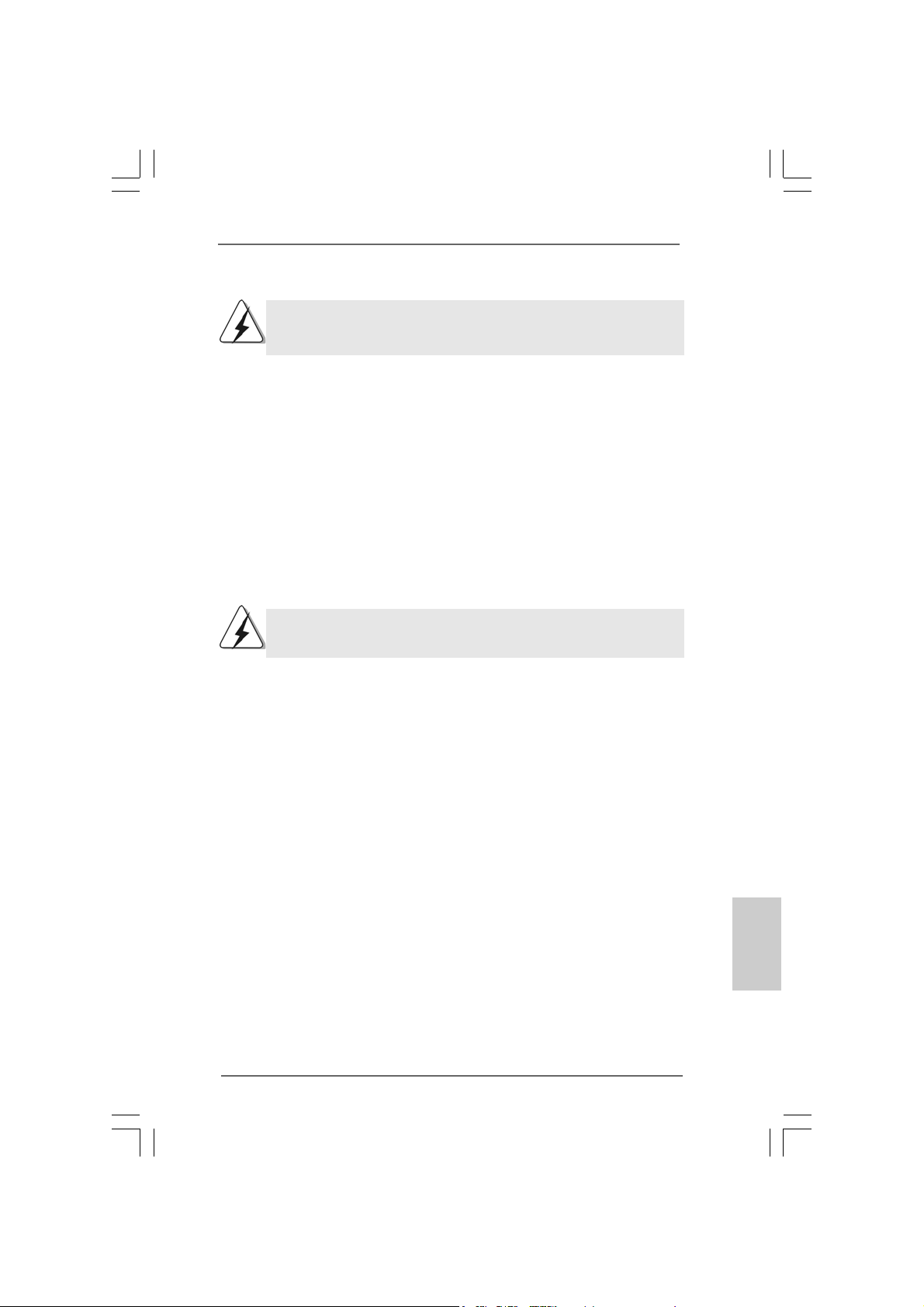
For proper inserting, please ensure to match the two orientation key
notches of the CPU with the two alignment keys of the socket.
Step 2-3. Carefully place the CPU into the socket
by using a purely vertical motion.
Step 2-4. Verify that the CPU is within the socket
and properly mated to the orient keys.
Step 3. Remove PnP Cap (Pick and Place Cap):
Use your left hand index finger and thumb to
support the load plate edge, engage PnP cap
with right hand thumb and peel the cap from the
socket while pressing on center of PnP cap to
assist in removal.
It is recommended to use the cap tab to handle and avoid kicking off
the PnP cap.
Step 4. Close the socket:
Step 4-1. Rotate the load plate onto the IHS.
Step 4-2. While pressing down lightly on load
plate, engage the load lever.
Step 4-3. Secure load lever with load plate tab
under retention tab of load lever.
ASRock 775V88/775V88+ Motherboard
EnglishEnglish
EnglishEnglish
English
99
9
99
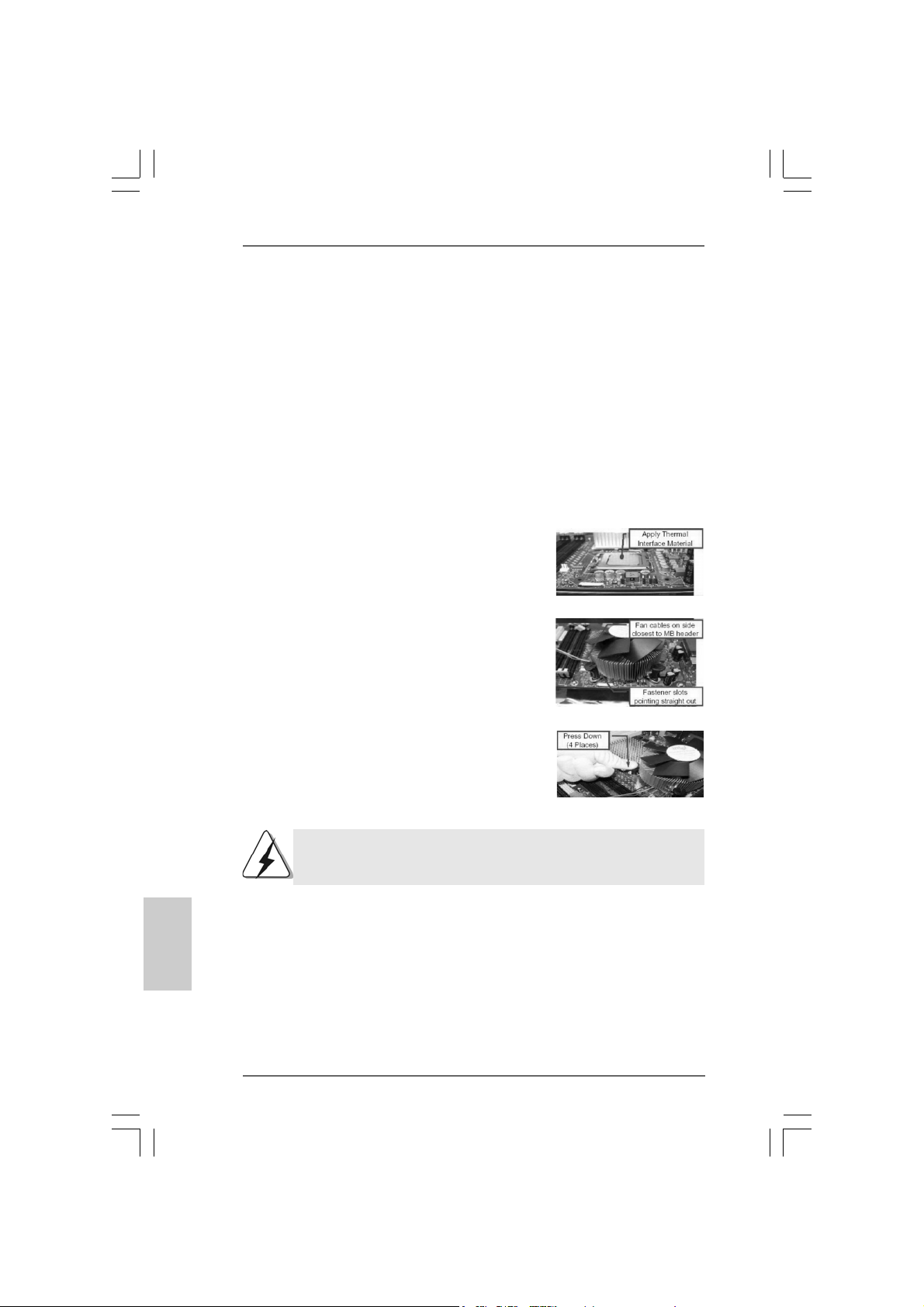
2.22.2
Installation of CPU Fan and HeatsinkInstallation of CPU Fan and Heatsink
2.2
Installation of CPU Fan and Heatsink
2.22.2
Installation of CPU Fan and HeatsinkInstallation of CPU Fan and Heatsink
This motherboard is equipped with 775-Pin socket that supports Intel 775-LAND CPU.
Please a dopt the type of he atsink and cooling fan complia nt with Intel 775-LAND CPU
to dissipate heat. Before you installed the heatsink, you need to spray thermal
interface material between the CPU and the heatsink to improve heat dissipation.
Ensure that the CPU and the heatsink are securely fastened and in good contact with
each other. Then connect the CPU fan to the CPU_FAN connector (CPU_FAN1, see
page 2, No. 29).
For proper installation, please kindly refer to the instruction manuals of
your CPU fan and heatsink.
Below is an example to illustrate the installation of the heatsink for 775-LAND CPU.
Step 1. Apply thermal interface material onto center
of IHS on the socket surface.
Step 2. Place the heatsink onto the socket. Ensure
fan cables are oriented on side closest to the
CPU fan connector on the motherboard
(CPU_FAN1, see page 2, No. 29).
Step 3. Align fasteners with the motherboard
throughholes.
Step 4. Rotate the fastener clockwise, then press
down on fastener caps with thumb to install
and lock. Repeat with remaining fasteners.
English
EnglishEnglish
EnglishEnglish
1010
10
1010
If you press down the fasteners without rotating them clockwise,
the heatsink cannot be secured on the motherboard.
Step 5. Connect fan header with the CPU fan
connector on the motherboard.
Step 6. Secure excess cable with tie-wrap to ensure
cable does not interfere with fan operation or
contact other components.
ASRock 775V88/775V88+ Motherboard
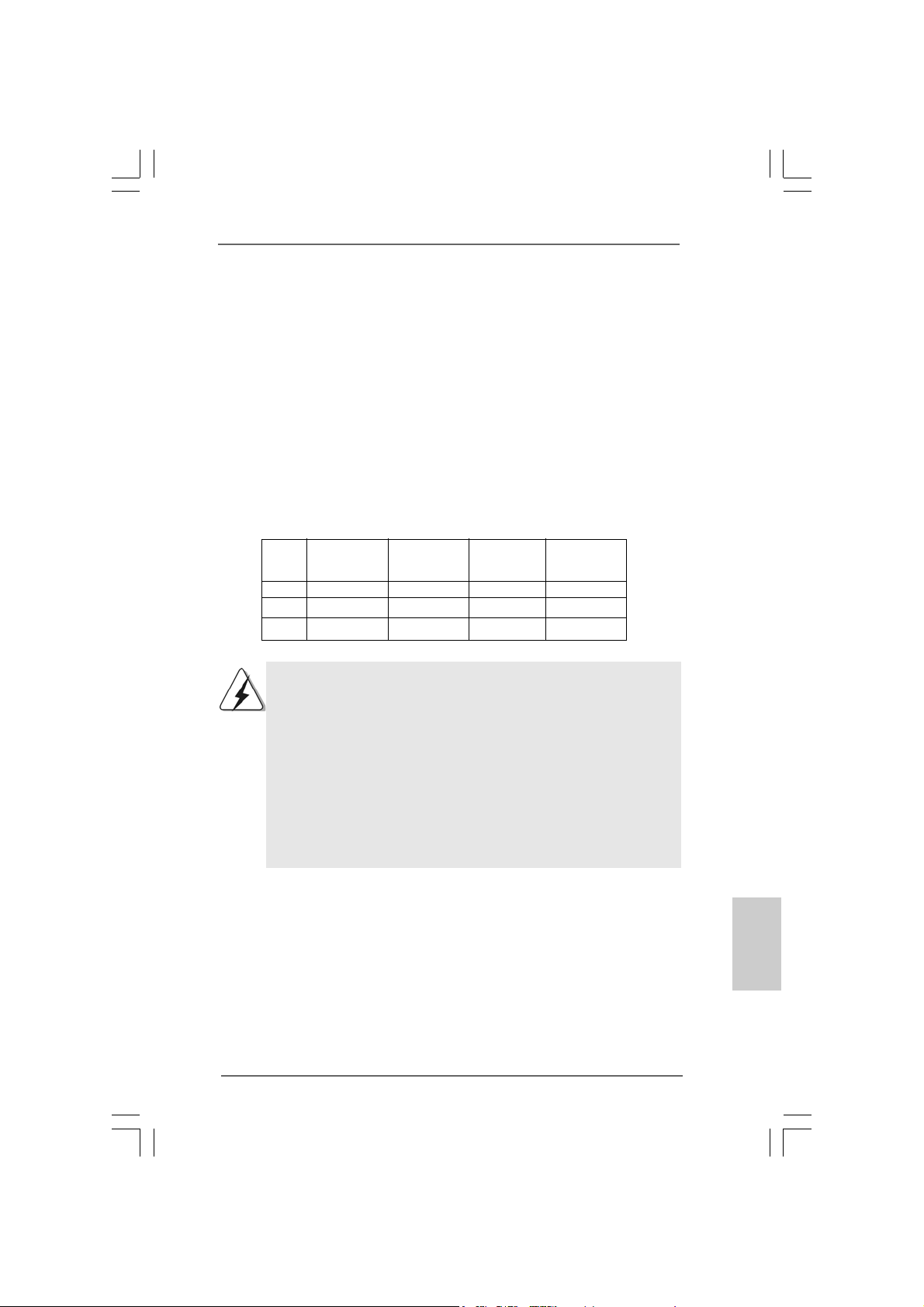
2.3 Installation of Memory Modules (DIMM)2.3 Installation of Memory Modules (DIMM)
2.3 Installation of Memory Modules (DIMM)
2.3 Installation of Memory Modules (DIMM)2.3 Installation of Memory Modules (DIMM)
775V88/775V88+ motherboard provides four 184-pin DDR (Double Data Rate) DIMM
slots, and supports Dual Cha nnel Me mory Technology. For dual channel configuration,
you always need to install identical (the same brand, speed, size and chip-type)
DDR DIMM pair in the slots of the same color. In other words, you have to install
identical DDR DIMM pair in Dual Channel A (DDR1 and DDR3; Blue slots; see p.2
No. 5) or identical DDR DIMM pair in Dual Channel B (DDR2 and DDR4; Black slots;
see p.2 No. 6), so that Dual Channel Memory Technology can be activated. This
motherboard also allows you to install four DD R DIMMs for dual channel conf iguration,
and please install identical DDR DIMMs in all four slots. You may refer to the Dual
Channel Memory Configuration Table below.
Dual Channel Memory Configurations
DDR1 DDR2 DDR3 DDR4
(Blue Slot) (Black Slot) (Blue Slot) (Black Slot)
(1) Populated - Populated (2) - Populated - Populated
(3) Populated Populated Populated Populated
1. If you want to install two memory modules, for optimal compatibility
and reliability, it is recommended to install them in the slots of the
same color. In other words, install them either in the set of blue slots
(DDR1 and DDR3), or in the set of black slots (DDR2 and DDR4).
2. If only one memory module or three memory modules are installed
in the DDR DIMM slots on this motherboard, it is unable to activate
the Dual Channel Memory Technology.
3. If a pair of memory modules is NOT installed in the same Dual
Channel, for example, installing a pair of memory modules in DDR1
and DDR2, it is unable to activate the Dual Channel Memory
Technology.
ASRock 775V88/775V88+ Motherboard
1111
11
1111
EnglishEnglish
EnglishEnglish
English
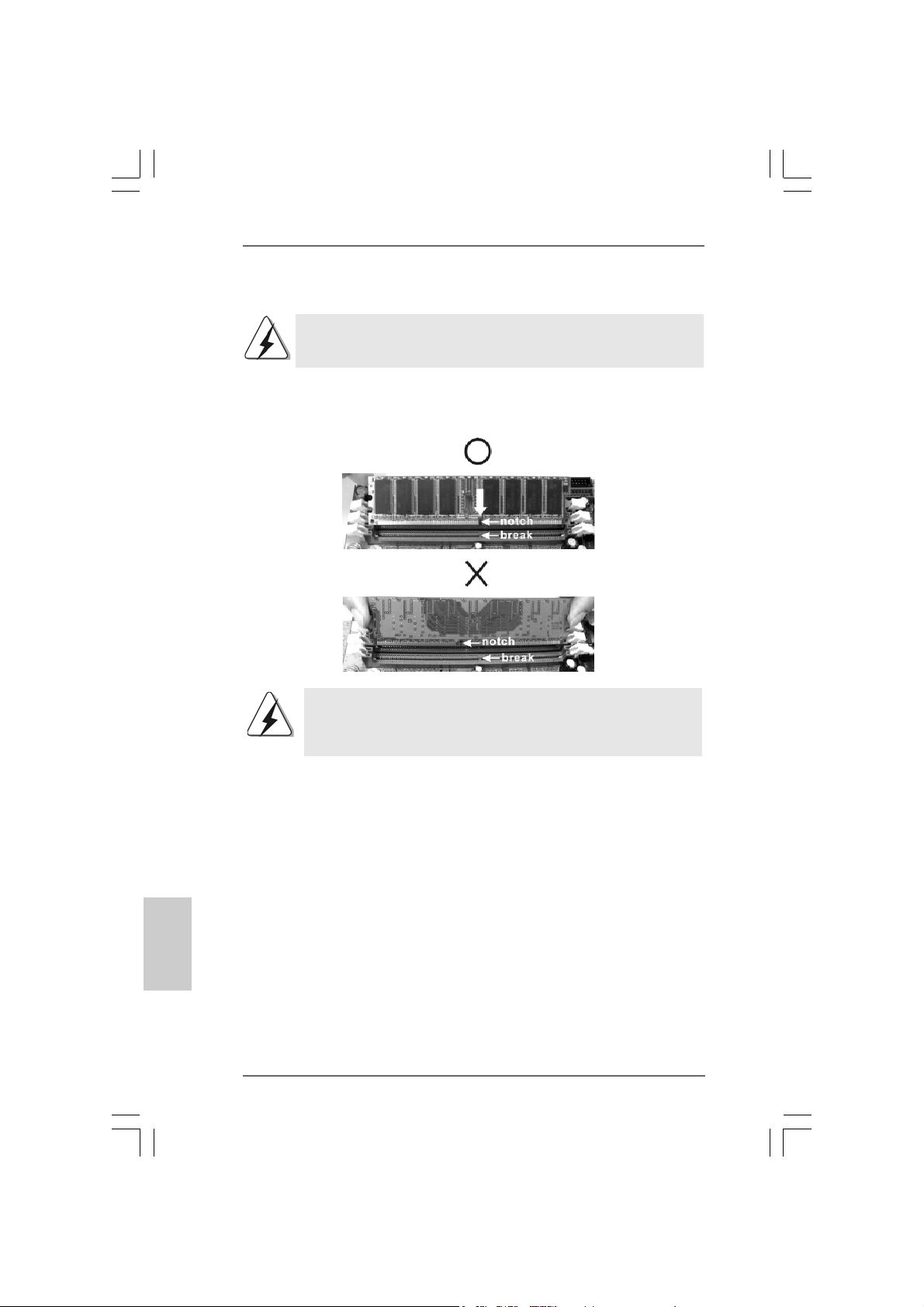
Installing a DIMMInstalling a DIMM
Installing a DIMM
Installing a DIMMInstalling a DIMM
Please make sure to disconnect power supply before adding or
removing DIMMs or the system components.
STEP 1: Unlock a DIMM slot by pressing the retaining clips outward.
STEP 2: Align a DIMM on the slot such that the notch on the DIMM matches the
break on the slot.
The DIMM only fits in one correct orientation. It will cause permanent
damage to the motherboard and the DIMM if you force the DIMM into the
slot at incorrect orientation.
English
EnglishEnglish
EnglishEnglish
1212
12
1212
STEP 3: Firmly insert the DIMM into the slot until the retaining clips at both ends
fully snap back in place and the DIMM is properly seated.
ASRock 775V88/775V88+ Motherboard
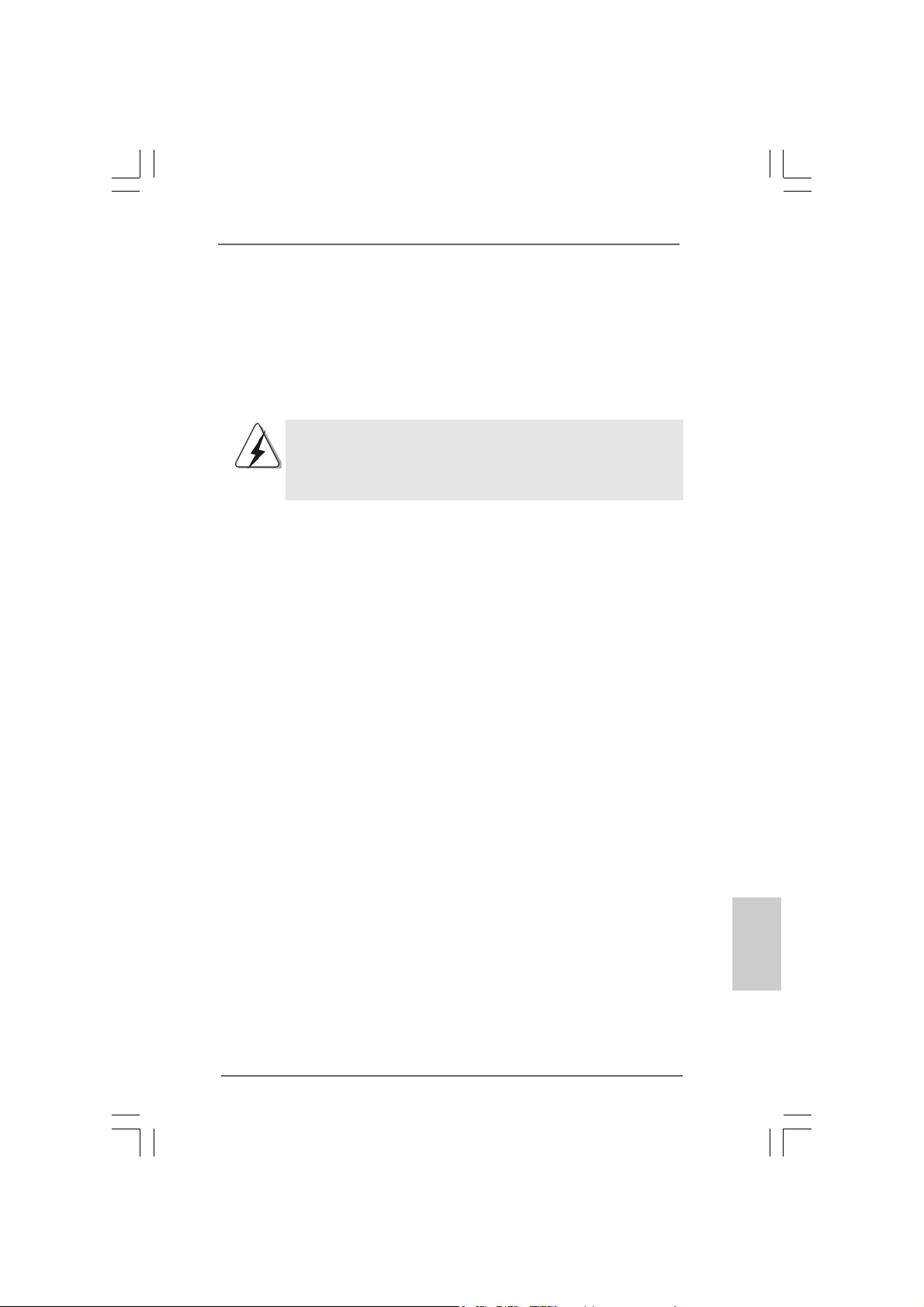
2.4 Expansion Slots (PCI and AGP Slots)2.4 Expansion Slots (PCI and AGP Slots)
2.4 Expansion Slots (PCI and AGP Slots)
2.4 Expansion Slots (PCI and AGP Slots)2.4 Expansion Slots (PCI and AGP Slots)
There are 5 PCI slots and 1 AGP slot on 775V88/775V88+ motherboard.
PCI slots: PCI slots are used to install expansion cards that have the 32-bit PCI
interface.
AGP slot: The AGP slot is used to in stall a graphics card. The ASRock AGP slot has
a special design of clasp that can securely fasten the inserted graphics
card.
Please do NOT use a 3.3V AGP card on the AGP slot of this
motherboard! It may cause permanent damage! For the voltage
information of your AGP card, please check with the AGP card
vendors.
Installing an expansion cardInstalling an expansion card
Installing an expansion card
Installing an expansion cardInstalling an expansion card
STEP 1: Before installing the expansion card, please make sure that the power
supply is switched off or the power cord is unplugged. Please read the
documentation of the expansion card and make necessary hardware
settings for the card before you start the installation.
STEP 2: Remove the system unit cover (if your motherboard is already installed in
a chasis).
STEP 3: Remove the bracket facing the slot that you intend to use. Keep the screws
for later use.
STEP 4: Align the card connector with the slot and press firmly until the card is
completely seated on the slot.
STEP 5: Fasten the card to the chassis with screws.
STEP 6: Replace the system cover.
ASRock 775V88/775V88+ Motherboard
1313
13
1313
EnglishEnglish
EnglishEnglish
English
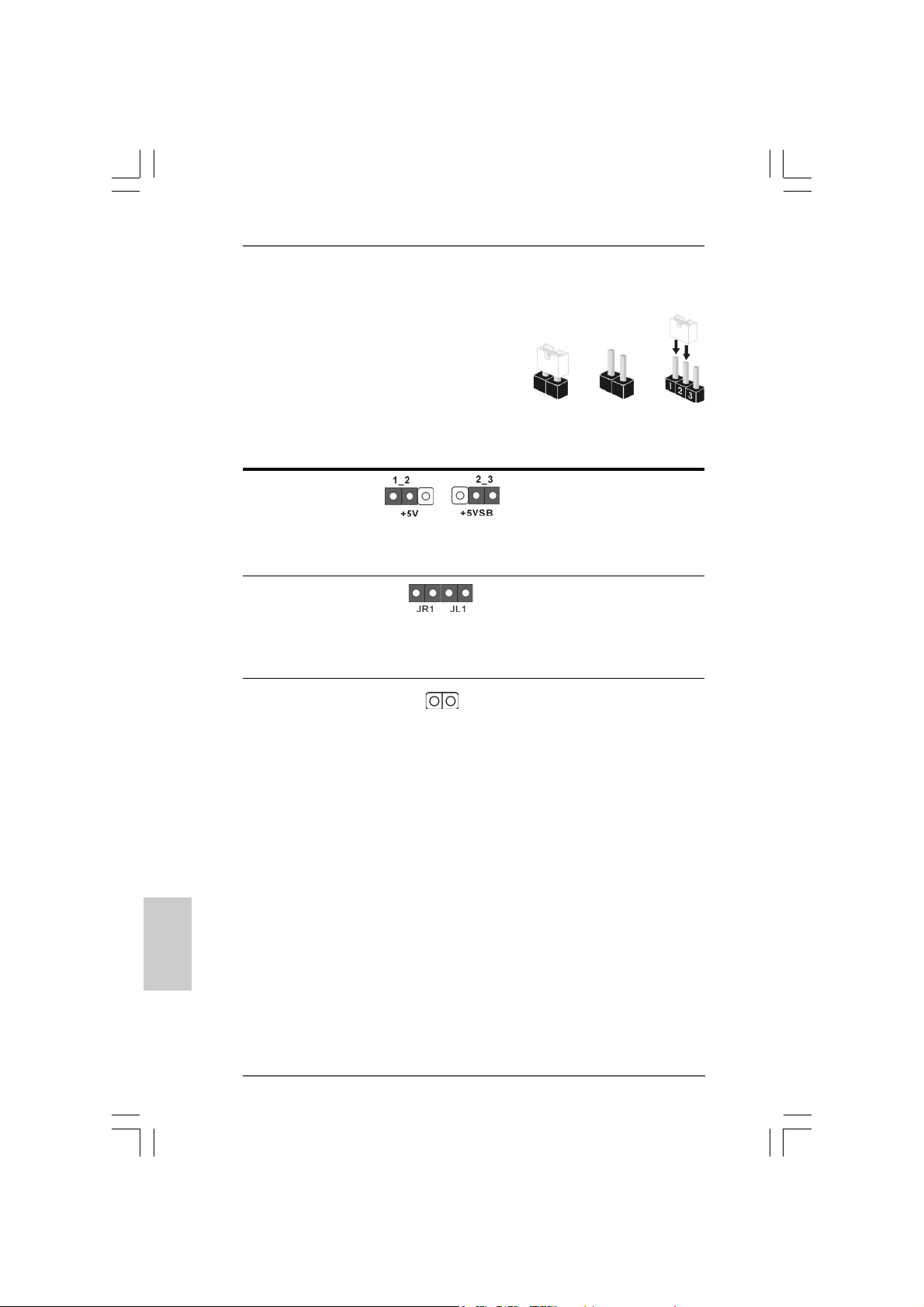
2.5 Jumpers Setup2.5 Jumpers Setup
2.5 Jumpers Setup
2.5 Jumpers Setup2.5 Jumpers Setup
The illustration shows how jumpers are
setup. When the jumper cap is placed on
pins, the jumper is “Short”. If no jumper cap
is placed on pins, the jumper is “Open”. The
illustration shows a 3-pin jumper whose pin1
and pin2 are “Short” when jumper cap is
placed on these 2 pins.
Jumper Setting
PS2_USB_PWR1 Short pin2, pin3 to enable
(see p.2 No. 1) +5VSB (standby) for PS/2
Note: To select +5VSB, it requires 2 Amp and higher standby current provided
by power supply.
JR1(see p.2 No. 21)
JL1(see p.2 No. 21)
Note: If the JL1 and JR1 jumpers are short, both the front panel and the rear panel
audio connectors can work.
Clear CMOS
(CLRCMOS1, 2-pin jumper)
(see p.2 No. 17)
2-pin jumper
Short
or USB wake up events.
Open
English
EnglishEnglish
EnglishEnglish
1414
14
1414
Note: CLRCMOS1 allows you to clear the data in CMOS. The data in CMOS includes
system setup information such as system password, date, time, and system
setup parameters. To clear and reset the system parameters to default setup,
please turn off the computer andunplug the power cord, then use a jumper
cap to short the pins on CLRCMOS1 for 3 seconds. Please remember to
remove the jumper cap after cle aring the CMOS. If you need to clear the CMOS
when you just finish updating the BIOS, you must boot up the system first, and
then shut it down before you do the clear-CMOS action.
ASRock 775V88/775V88+ Motherboard
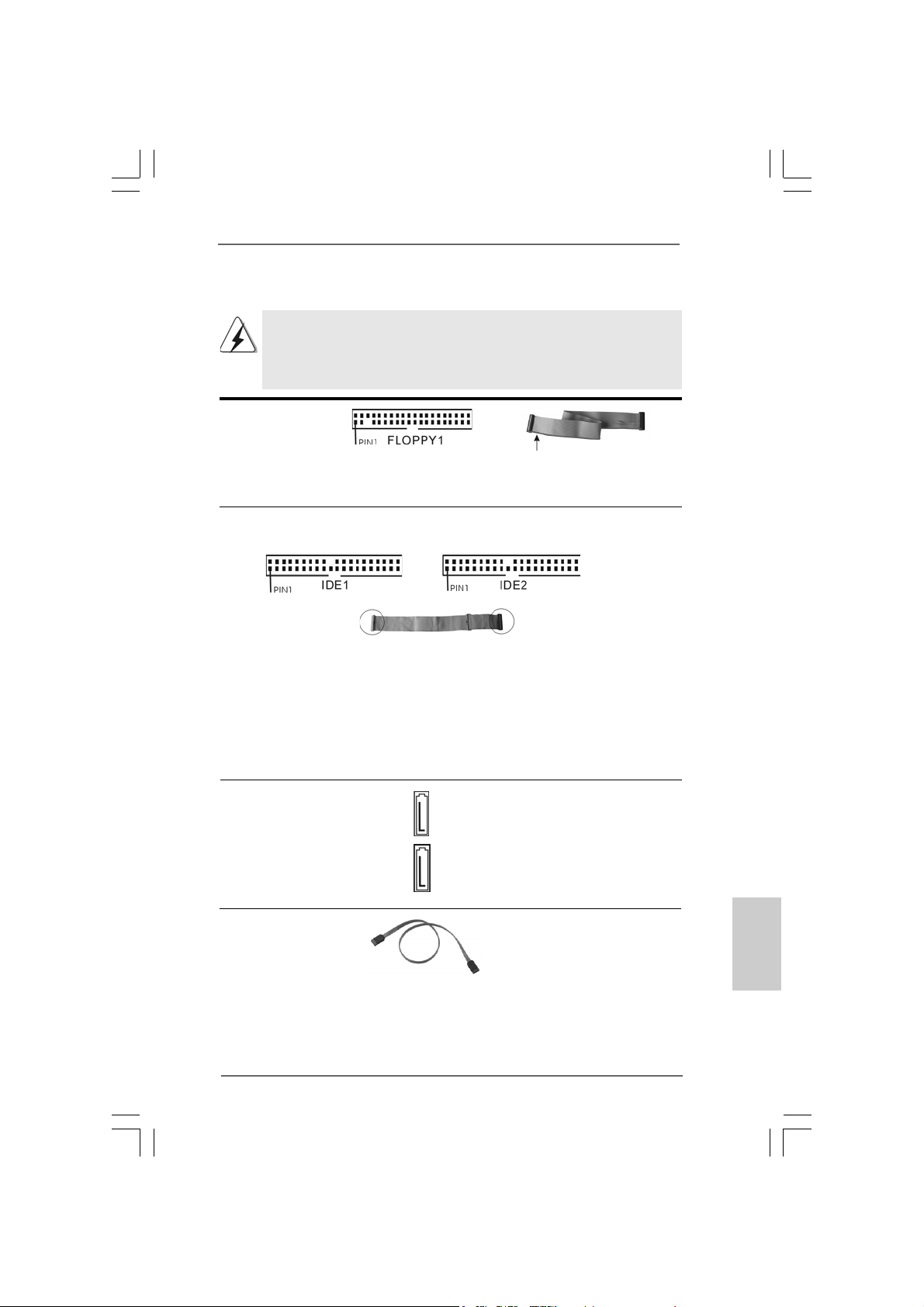
2.62.6
Onboard Headers and Connectors Onboard Headers and Connectors
2.6
Onboard Headers and Connectors
2.62.6
Onboard Headers and Connectors Onboard Headers and Connectors
Onboard headers and connectors are NOT jumpers. Do NOT place
jumper caps over these headers and connectors. Placing jumper caps
over the headers and connectors will cause permanent damage of the
motherboard!
F DD Connector
(33-pin FLOPPY1)
(see p.2 No. 19)
Note: Make sure the red-striped side of the cable is plugged into Pin1 side of the
connector.
Primary IDE Connector (Blue) Secondary IDE Connector (Black)
(39-pin IDE1, see p.2 No. 8) (39-pin IDE2, see p.2 No. 7)
the red-striped side to Pin1
connect the blue end
to the motherboard
80-conductor ATA 66/100/133 cable
Note: If you use only one IDE device on this motherboard, please set the IDE
device as “Master”. Please refer to the instruction of your IDE device vendor
for the details. Besides, to optimize compatibility and performance, please
connect your hard disk drive to the primary IDE connector (IDE1, blue) and
CD-ROM to the secondary IDE connector (IDE2, black).
Serial ATA Connectors These two Serial ATA (SATA)
(SAT A1: see p.2 No. 1 1) connectors support SATA data
(SAT A2: see p.2 No. 10) cables for internal storage
Serial A TA (SATA) Either end of the SATA data ca ble
Data Cable can be connected to the SATA
SAT A2
SAT A1
connect the black end
to the IDE devices
devices. The current SATA
interface allows up to 1.5 Gb/s
data transfer rate.
hard disk or the SA TA conne ctor
on the motherboard.
EnglishEnglish
EnglishEnglish
English
ASRock 775V88/775V88+ Motherboard
1515
15
1515
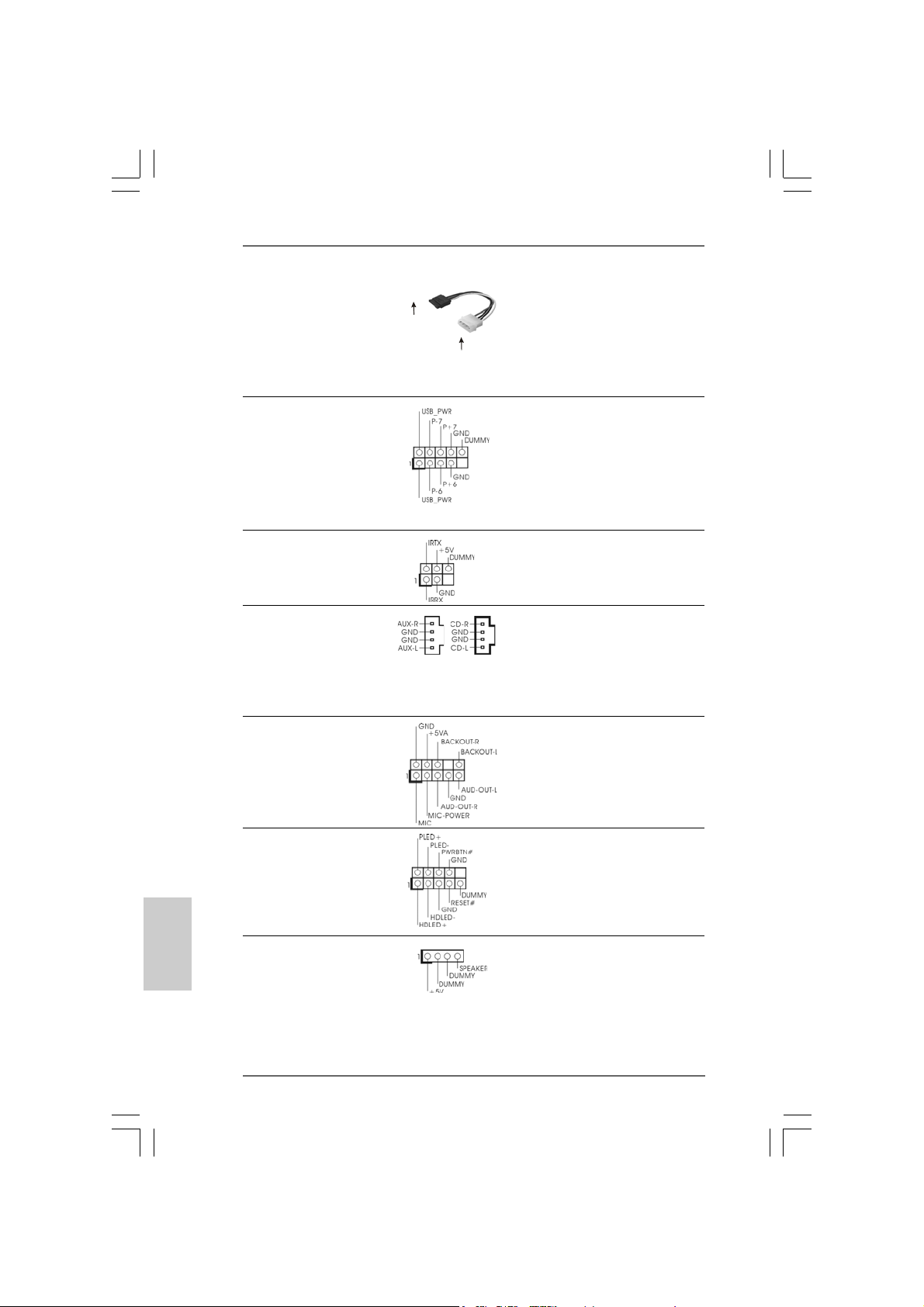
Serial ATA (SATA) Please connect the black end of
Power Cable SATA power cable to the power
(Optional) connector on the drive. Then
connect to the SAT A HDD
power connector
connect to the
power supply
connect the white end of SATA
power cable to the power
connector of the power supply.
USB 2.0 Header ASRock I/O PlusTM provides you
(9-pin USB67) 6 ready-to-use USB 2.0 ports on
(see p.2, No. 18) the rear panel. If the rear USB
ports are not sufficient, this
USB 2.0 header is available to
support 2 extra USB 2.0 ports.
Infrared Module Header This header supports an optional
(5-pin IR1) wireless transmitting and
(see p.2, No. 26) receiving infrared module.
Internal Audio Connectors These connectors allow you
(4-pin CD1, 4-pin AUX1) to receive stereo audio input
(CD1: see p.2, No. 20) from sound sources such as
(AUX1: see p.2, No. 23) a CD-ROM, D VD-ROM, TV
AUX1
CD1
tuner card, or MPEG card.
Front Panel Audio Header This is an interface for the front
(9-pin AUDIO1) panel audio cable that allows
(see p.2, No. 22) convenient connection and
control of audio devices.
English
EnglishEnglish
EnglishEnglish
1616
16
1616
System Panel Header This header accommodates
(9-pin PANEL1) several system front panel
(see p.2, No. 15) functions.
Chassis Speaker Header Please connect the chassis
(4-pin SPEAKER 1) speaker to this header.
(see p.2, No. 16)
ASRock 775V88/775V88+ Motherboard
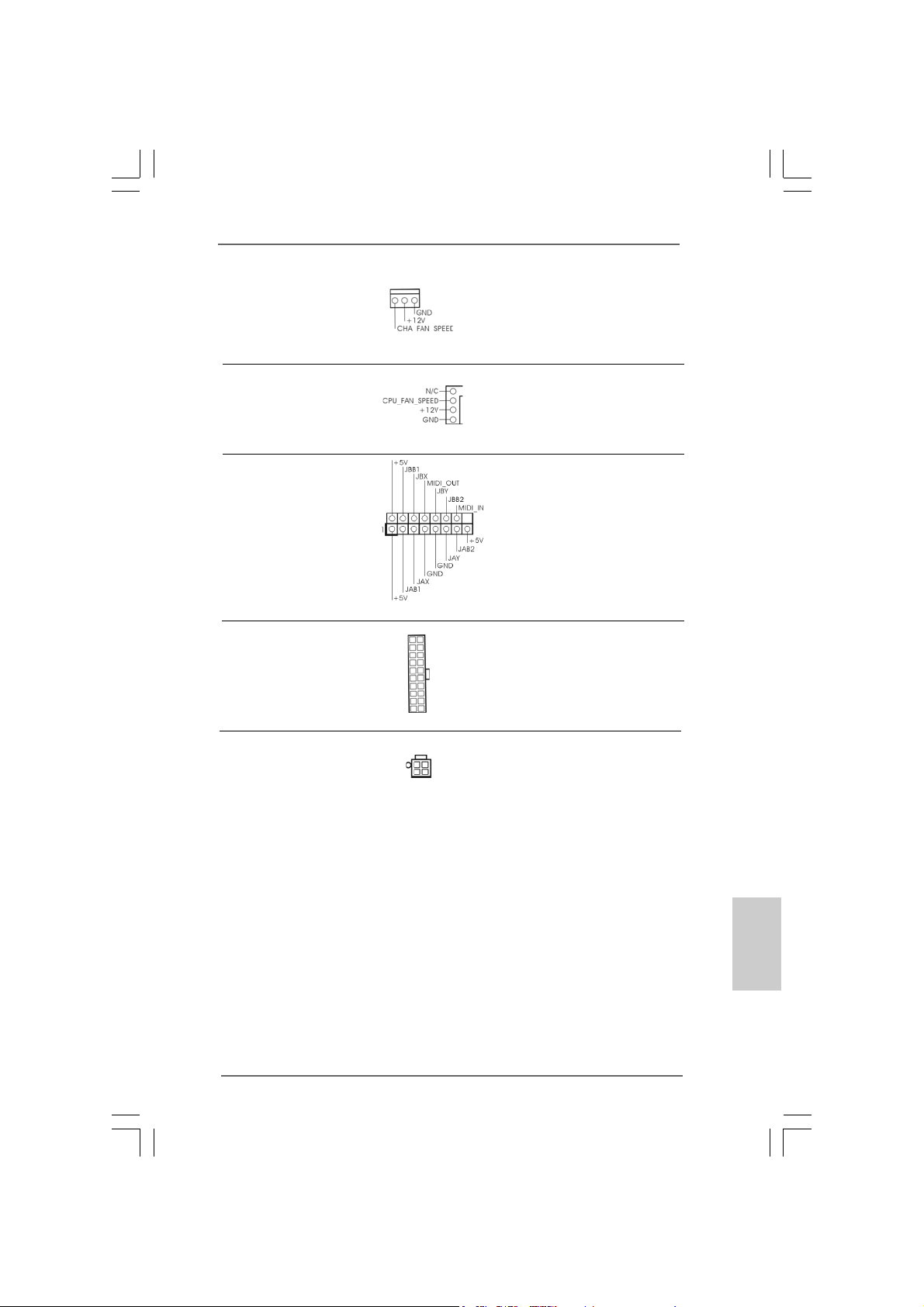
Chassis Fan Connector Please connect the chassis fan
(3-pin CHA_FAN1) cable to this connector and
(see p.2, No. 14) match the black wire to the
ground pin.
CPU Fan Connector You may connect either a 3-pin
(4-pin CPU_FAN1) or a 4-pin CPU fan cable to this
(see p.2, No. 29) connector, then match the black
wire to the ground pin.
Game Conne ctor Connect a Game cable to this
(15-pin GAME1) connector if the Game port
(see p.2, No. 24) bracket is installed.
ATX Power Connector Please connect an ATX power
(20-pin ATXPW R1) supply to this connector.
(see p.2, No. 28)
ATX 12V Connector Please note that it is necessary
(4-pin A TX12V1) to connect a power supply with
(see p.2, No. 2) ATX 12V plug to this connector
so that it can provides sufficient
power. Failing to do so will cause
the failure to power up.
ASRock 775V88/775V88+ Motherboard
1717
17
1717
EnglishEnglish
EnglishEnglish
English
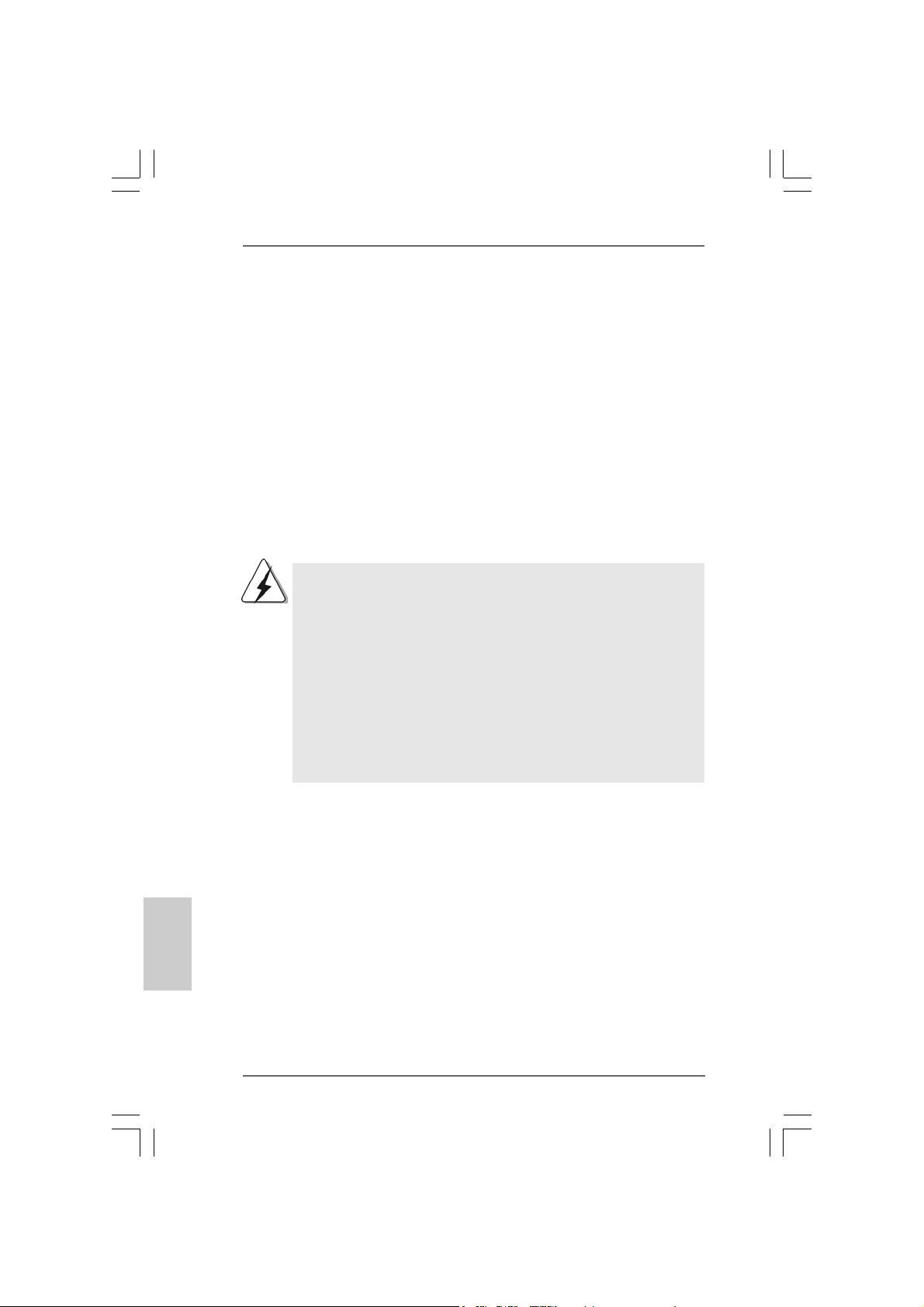
2.72.7
Serial ASerial A
2.7
Serial A
2.72.7
Serial ASerial A
This motherboard adopts VIA VT8237 southbridge chipset that supports Serial
ATA (SATA) hard disks. You may install SATA hard disks on this motherboard for
internal storage devices. This section will guide you to install the SATA hard disks.
STEP 1: Install the SATA hard disks into the drive bays of your chassis.
STEP 2: Connect the SATA power cable to the SATA hard disk.
STEP 3: Connect one end of the SATA data cable to the motherboard’s SATA
STEP 4: Connect the other end of the SATA data cable to the SATA hard disk.
2.82.8
Hot Plug and Hot Swap FHot Plug and Hot Swap F
2.8
Hot Plug and Hot Swap F
2.82.8
Hot Plug and Hot Swap FHot Plug and Hot Swap F
775V88/775V88+ motherboard supports Hot Plug and Hot Swap functions for
SATA Device s.
TT
A (SAA (SA
TT
T
TT
connector.
NOTE
What is Hot Plug Function?
If the SATA HDDs are NOT set for RAID configuration, it is called “Hot
Plug” for the action to insert and remove the SATA HDDs while the
system is still power-on and in working condition.
However, please note that it cannot perform Hot Plug if the OS has
been installed into the SATA HDD.
What is Hot Swap Function?
If SATA HDDs are built as RAID1 then it is called “Hot Swap” for the
action to insert and remove the SATA HDDs while the system is still
power-on and in working condition.
A) Hard Disks InstallationA) Hard Disks Installation
A (SA
T
A) Hard Disks Installation
A (SAA (SA
TT
A) Hard Disks InstallationA) Hard Disks Installation
unctions for SAunctions for SA
unctions for SA
unctions for SAunctions for SA
TT
A HDDsA HDDs
T
A HDDs
TT
A HDDsA HDDs
English
EnglishEnglish
EnglishEnglish
1818
18
1818
ASRock 775V88/775V88+ Motherboard
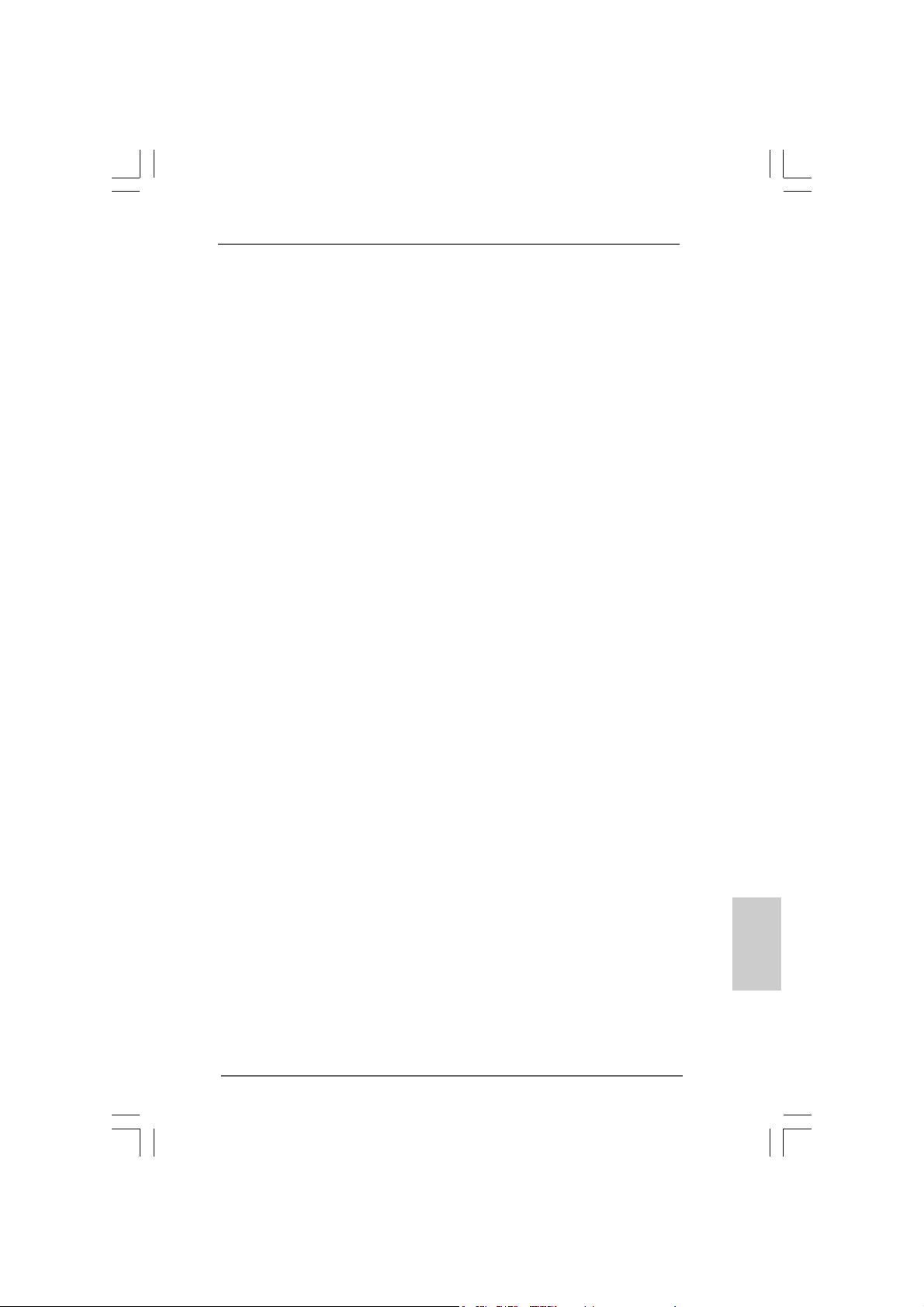
2.92.9
Installing Windows 2000 / Windows XP /Installing Windows 2000 / Windows XP /
2.9
Installing Windows 2000 / Windows XP /
2.92.9
Installing Windows 2000 / Windows XP /Installing Windows 2000 / Windows XP /
Windows XP 64-bit With RAID FunctionsWindows XP 64-bit With RAID Functions
Windows XP 64-bit With RAID Functions
Windows XP 64-bit With RAID FunctionsWindows XP 64-bit With RAID Functions
If you want to install Windows 2000 / Windows XP / Windows XP-64bit OS on
your system with RAID functions, please refer to the below methods for proper
installation according to the different Windows OS versions.
2.9.12.9.1
Installing Windows 2000 / Windows XP withInstalling Windows 2000 / Windows XP with
2.9.1
Installing Windows 2000 / Windows XP with
2.9.12.9.1
Installing Windows 2000 / Windows XP withInstalling Windows 2000 / Windows XP with
RAID FunctionsRAID Functions
RAID Functions
RAID FunctionsRAID Functions
If you want to install Windows 2000 / Windows XP OS on your SATA
HDDs with RAID functions, please follow the below steps.
STEP 1: Make a SATA Driver Diskette.
A. Insert the ASRock Support CD into your optical drive to boot your
system.
B. During POST at the beginning of system boot-up, press <F11> key, and
then a window for boot devices selection appears. Please select CD ROM as the boot device.
C. When you see the message on the screen, “Do you want to generate
Serial ATA driver diskette [YN]?”, press <Y>.
D. Then you will see these messages,
Please insert a diskette into the floppy drive.
WARNING! Formatting the floppy diskette will
lose ALL data in it!
Start to format and copy files [YN]?
Please insert a floppy diskette into the floppy drive, and press <Y>.
E. The system will start to format the floppy diskette and copy SATA
drivers into the floppy diskette.
STEP 2: Use “SATA RAID BIOS” to set RAID configuration.
Before you start to configure the RAID function, you need to check the
installation guide in the Support CD for proper configuration. Please refer
to the document in the Support CD, “Guide to SATA Hard Disks Installation
and RAID Configuration”, which is located in the folder at the following
path: .. \ SATA RAID BIOS
STEP 3: Install Windows 2000 / Windows XP OS on your system.
After making a SATA driver diskette and using “SATA RAID BIOS” to set
RAID configuration, you can start to install Windows 2000 / Windows XP
on your system.
EnglishEnglish
EnglishEnglish
English
ASRock 775V88/775V88+ Motherboard
1919
19
1919

2.9.22.9.2
Installing Windows XP 64-bit WithInstalling Windows XP 64-bit With
2.9.2
Installing Windows XP 64-bit With
2.9.22.9.2
Installing Windows XP 64-bit WithInstalling Windows XP 64-bit With
FunctionsFunctions
Functions
FunctionsFunctions
If you want to install Windows XP 64-bit OS on your SATA HDDs with RAID
functions, please follow the below steps.
STEP 1: Make a SATA Driver Diskette.
A. Insert the floppy diskette into your floppy drive.
B. Copy the SATA 64-bit drivers to your floppy diskette.
The SATA 64-bit drivers are located at the following path in the Support CD:
.. \ 64bit SATA Driver
STEP 2: Install Windows XP 64-bit OS on your system.
After making a SATA driver diskette, you can start to install Windows XP 64 bit on your system.
After the installation of Windows 2000 / Windows XP / Windows XP 64-bit OS,
if you want to manage RAID functions, you are allowed to use both “SATA RAID
BIOS” and “VIA RAID Tool” for RAID configuration. Please refer to the document
in the Support CD, “Guide to SATA Hard Disk s Installation a nd RAID Configuration”,
which is located in the folder at the following path: .. \ SATA RAID BIOS and the
document in the support CD, “Guide to VIA RAID Tool”, which is located in the
folder at the following path: .. \ VIA RAID Tool
1. Windows 98 / Windows ME does not support RAID functions.
2. If you want to use “VIA RAID Tool” in Windows environment, please install
SATA drivers from the Support CD again so that “VIA RAID Tool” will be
installed to your system as well.
RAIDRAID
RAID
RAIDRAID
English
EnglishEnglish
EnglishEnglish
2020
20
2020
ASRock 775V88/775V88+ Motherboard
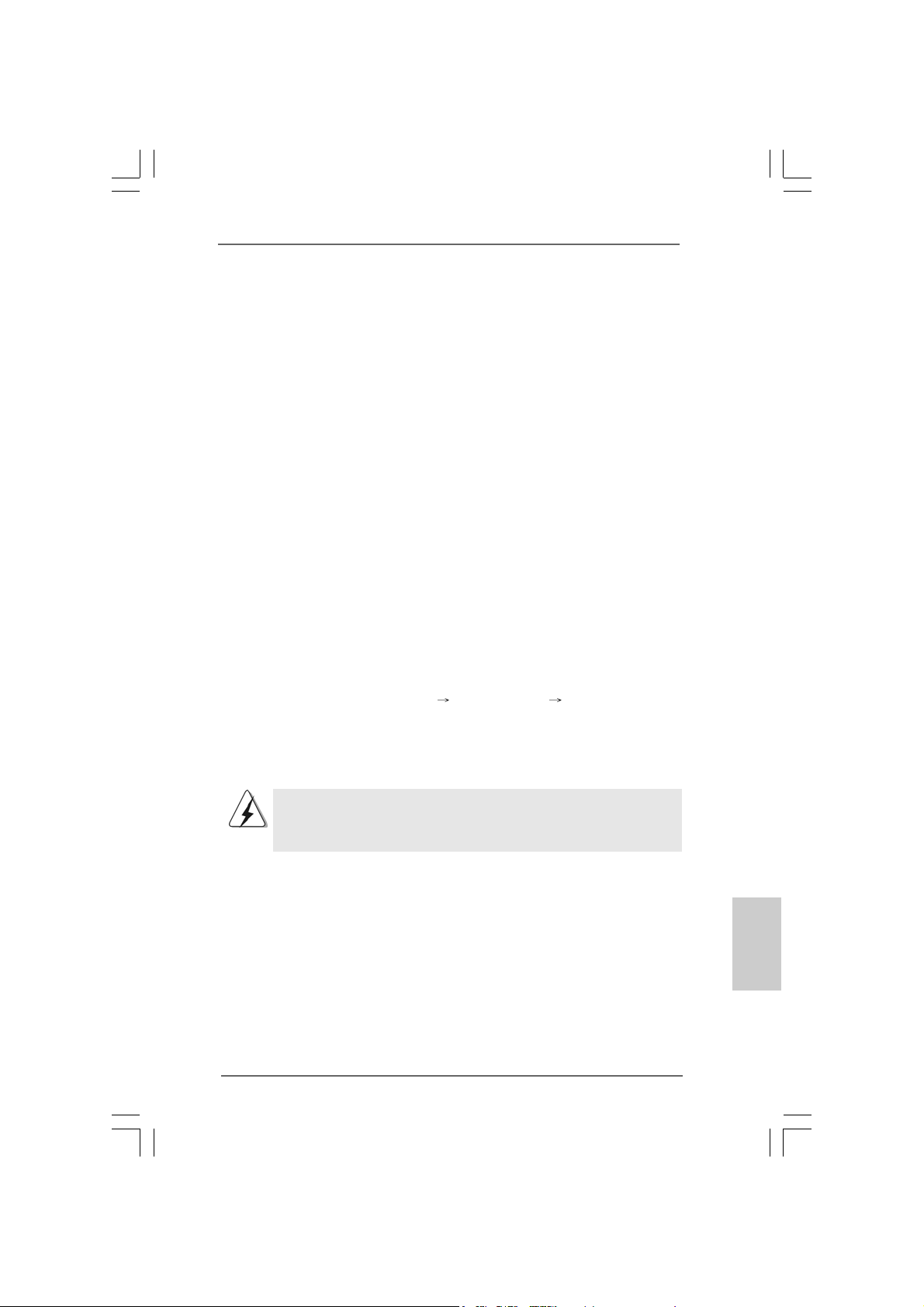
2.102.10
Installing Windows 98 / ME / 2000 / XP / XP 64-bitInstalling Windows 98 / ME / 2000 / XP / XP 64-bit
2.10
Installing Windows 98 / ME / 2000 / XP / XP 64-bit
2.102.10
Installing Windows 98 / ME / 2000 / XP / XP 64-bitInstalling Windows 98 / ME / 2000 / XP / XP 64-bit
Without RAID FunctionsWithout RAID Functions
Without RAID Functions
Without RAID FunctionsWithout RAID Functions
If you want to install Windows 98 / ME / 2000 / XP / XP 64-bit on your SATA HDDs
without RAID functions or you want to install Windows 98 / ME / 2000 / XP / XP
64-bit on your IDE HDDs instead of SATA HDDs, please refer to the below methods
for proper installation according to the different Windows OS versions.
2.10.1 Installing Windows 98 / ME Without RAID 2.10.1 Installing Windows 98 / ME Without RAID
2.10.1 Installing Windows 98 / ME Without RAID
2.10.1 Installing Windows 98 / ME Without RAID 2.10.1 Installing Windows 98 / ME Without RAID
Functions Functions
Functions
Functions Functions
If you want to install Windows 98 / ME on your SATA HDDs without RAID
functions or you want to install Windows 98 / ME on your IDE HDDs instead
of SATA HDDs, please follow the below steps.
STEP 1: Install Windows 98 / ME OS on your system.
You can start to install Windows 98 / ME on your system directly.
2.10.2 Installing Windows XP / 2000 / XP 64-bit 2.10.2 Installing Windows XP / 2000 / XP 64-bit
2.10.2 Installing Windows XP / 2000 / XP 64-bit
2.10.2 Installing Windows XP / 2000 / XP 64-bit 2.10.2 Installing Windows XP / 2000 / XP 64-bit
Without RAID Functions Without RAID Functions
Without RAID Functions
Without RAID Functions Without RAID Functions
If you want to install Windows XP / 2000 / XP 64-bit on your SATA HDDs
without RAID functions or you want to install Windows XP / 2000 / XP 64-bit
on your IDE HDDs instead of SATA HDDs, please follow the below steps.
STEP 1: Set Up BIOS.
A. Enter BIOS SETUP UTILITY Advanced screen IDE Configuration.
B. Set the “SATA Operation Mode” option from [RAID] to [non-RAID].
STEP 2: Install Windows 2000 / XP / XP 64-bit OS on your system.
After setting up BIOS, you can start to install Windows 2000 / XP / XP
64-bit on your system.
If you don’t want to set up RAID functions, there is no need to make a SATA
driver diskette.
ASRock 775V88/775V88+ Motherboard
2121
21
2121
EnglishEnglish
EnglishEnglish
English
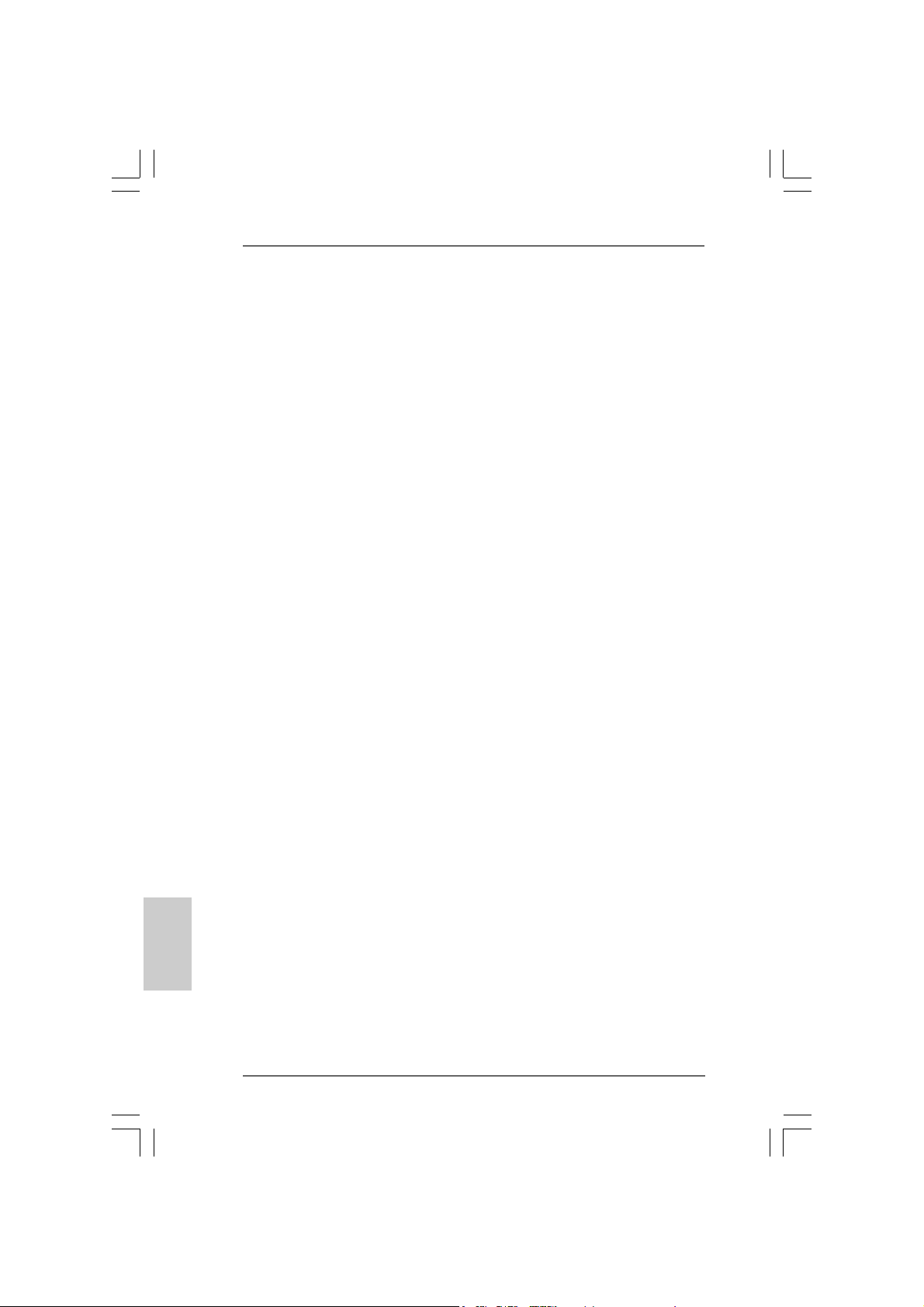
3. BIOS Information3. BIOS Information
3. BIOS Information
3. BIOS Information3. BIOS Information
The Flash Memory on the motherboard stores BIOS Setup Utility. When you start up
the computer, please press <F2> during the Power-On-Self-Test (POST) to enter
BIOS Setup utility; otherwise, POST continues with its test routines. If you wish to
enter BIOS Setup after POST, please restart the system by pressing <Ctl> + <Alt> +
<Delete>, or pressing the reset button on the system chassis.
The BIOS Setup program is designed to be user-friendly. It is a menu-driven program,
which allows you to scroll through its various sub-menus and to select among the
predetermined choices. For the detailed information about BIOS Setup, please refer
to the User Manual (PDF file) contained in the Support CD.
English
EnglishEnglish
EnglishEnglish
4. Software Suppor4. Software Suppor
4. Software Suppor
4. Software Suppor4. Software Suppor
This motherboard supports various Microsoft® Windows® operating systems: 98 SE/
ME / 2000 / XP. The Support CD that came with the motherboard contains necessary
drivers and useful utilities that will enhance motherboard features.
To begin using the Support CD, insert the CD into your CD-ROM drive. It will display
the Main Menu automatically if “AUTORUN” is enabled in your computer. If the Main
Menu does not appear automatically, locate and double-click on the file
“ASSETUP.EXE” from the “BIN” folder in the Support CD to display the menus.
t CD informationt CD information
t CD information
t CD informationt CD information
2222
22
2222
ASRock 775V88/775V88+ Motherboard
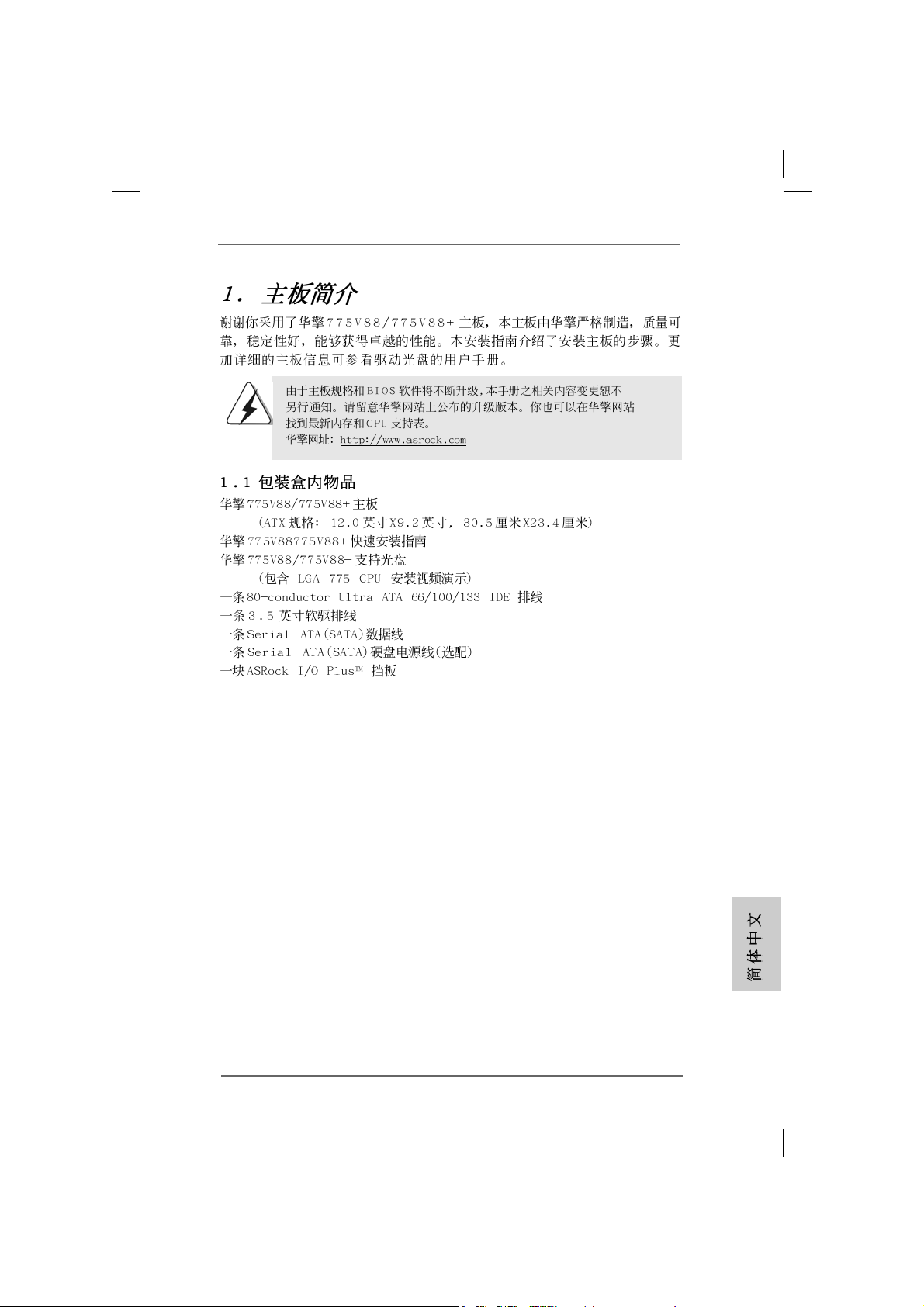
ASRock 775V88/775V88+ Motherboard
2323
23
2323
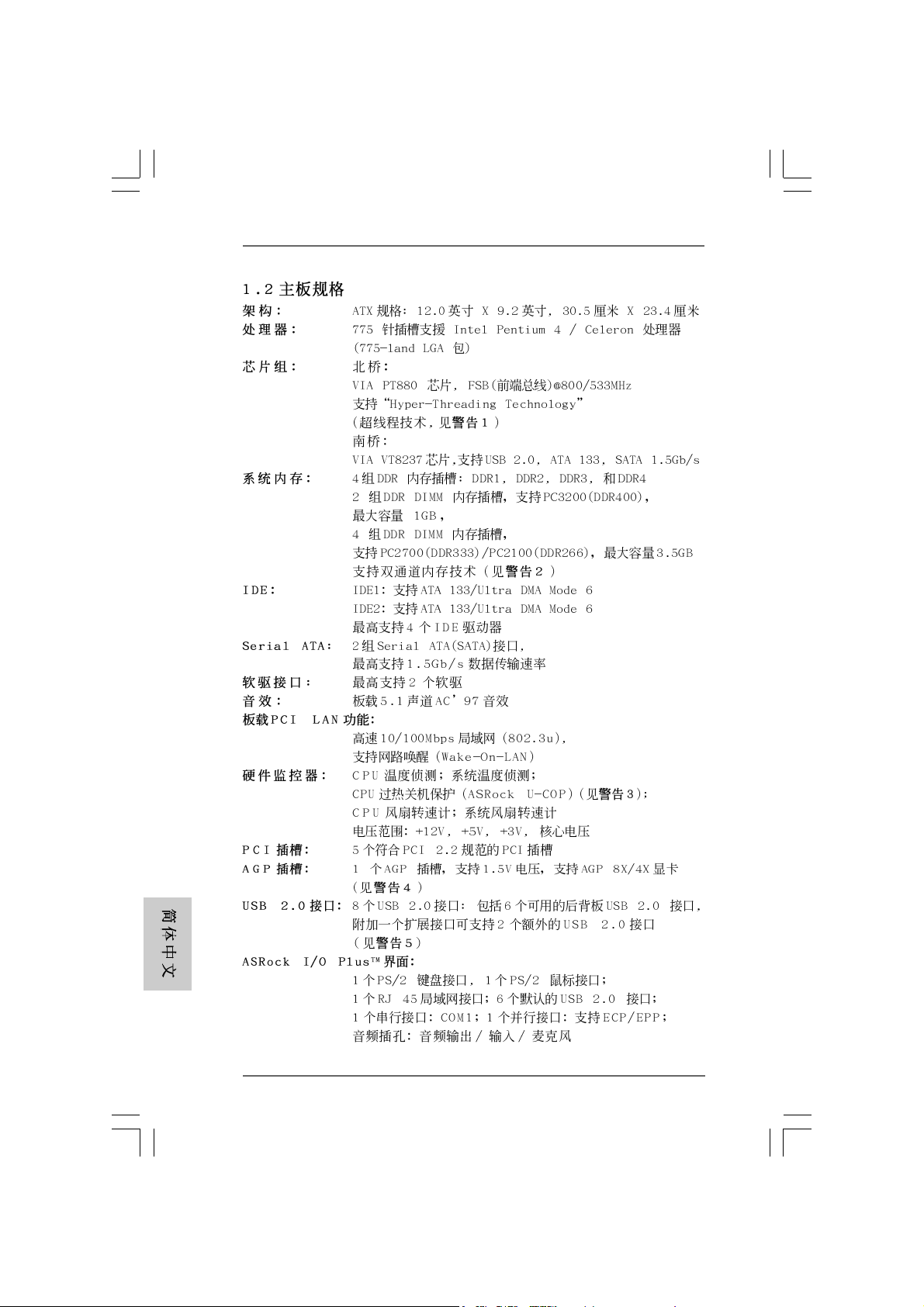
2424
24
2424
ASRock 775V88/775V88+ Motherboard
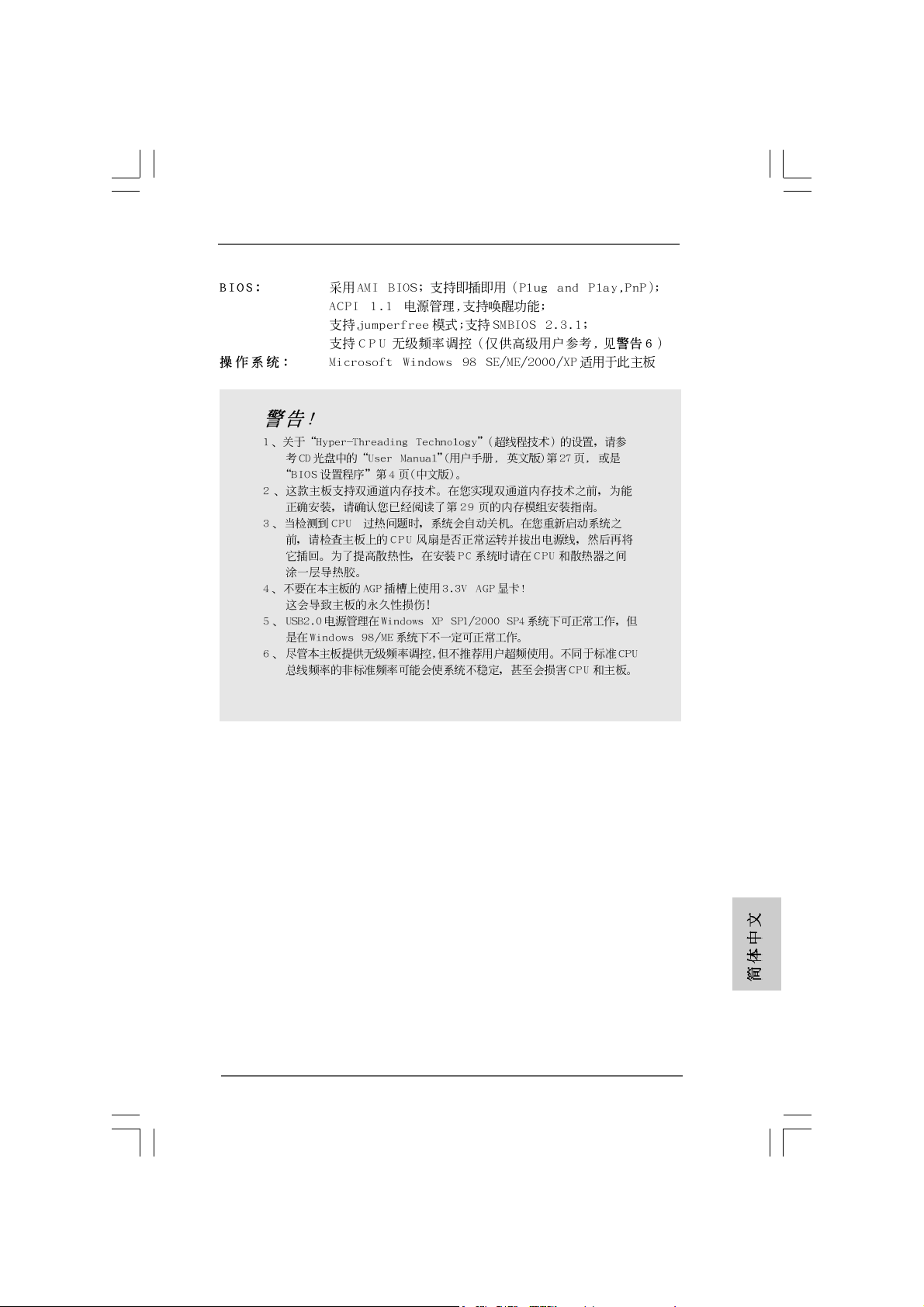
®
®
ASRock 775V88/775V88+ Motherboard
2525
25
2525
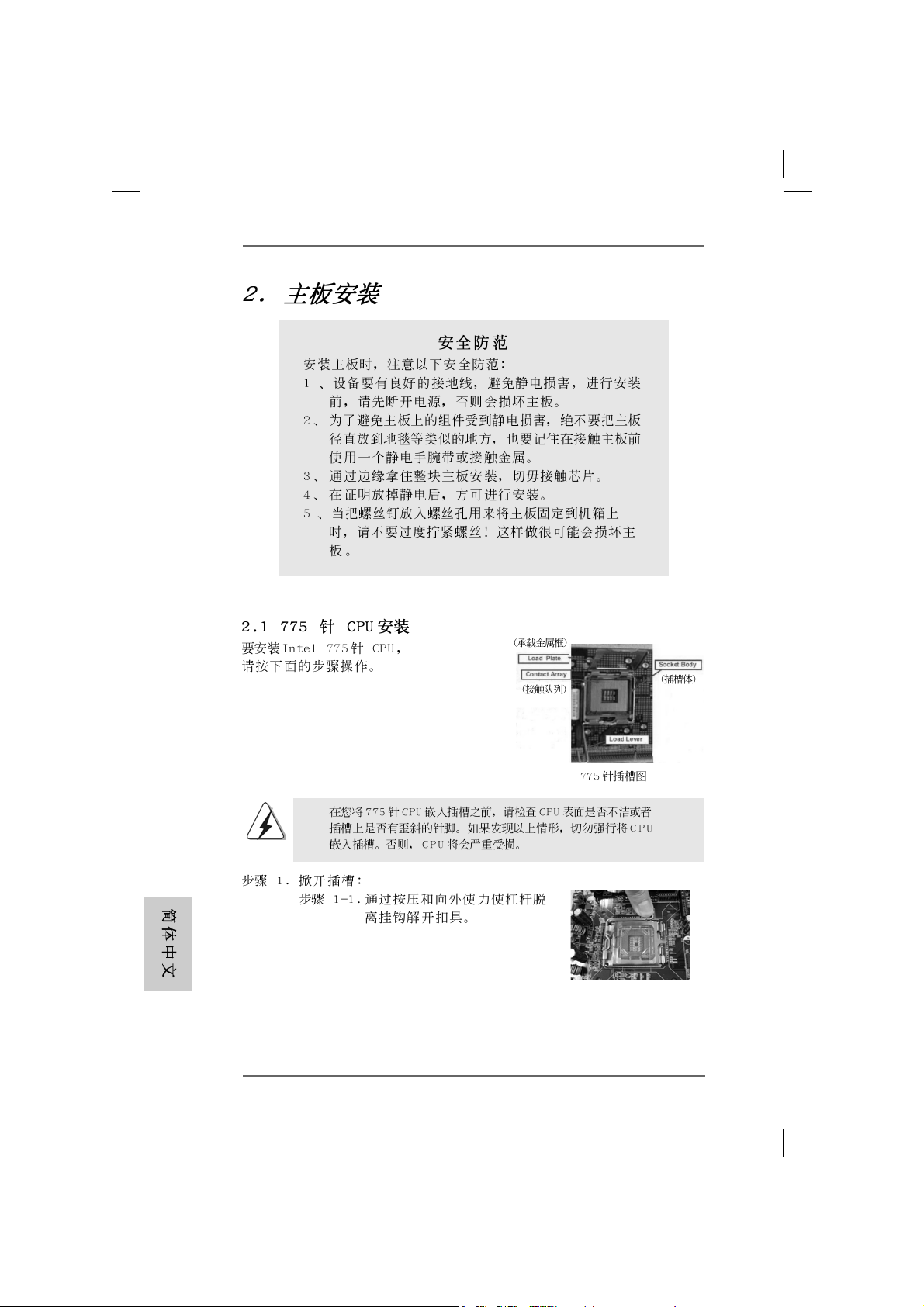
2626
26
2626
ASRock 775V88/775V88+ Motherboard
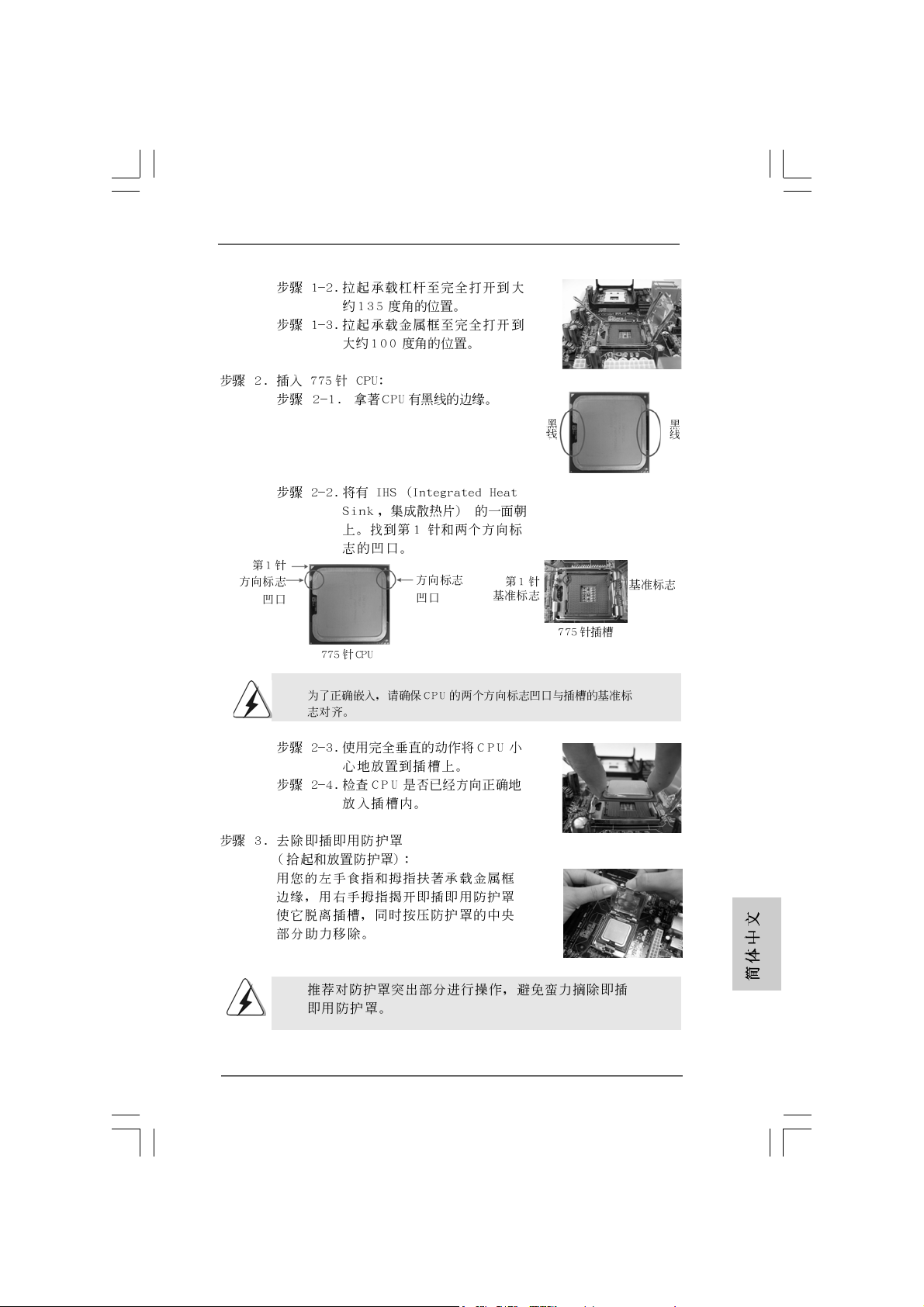
ASRock 775V88/775V88+ Motherboard
2727
27
2727

2828
28
2828
ASRock 775V88/775V88+ Motherboard
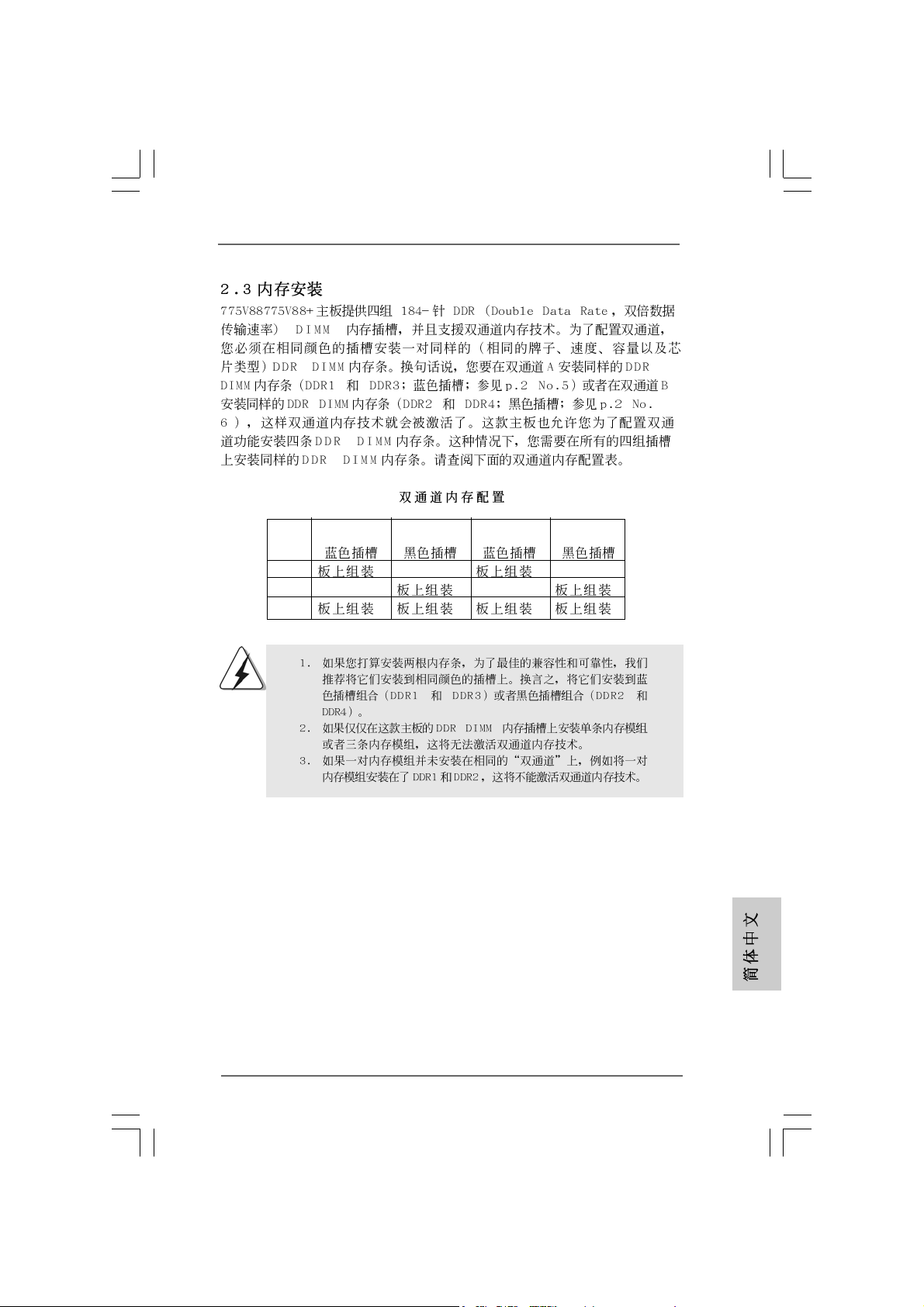
DDR1 DDR2 DDR3 DDR4
( )( )( )( )
(1) - (2) - (3)
ASRock 775V88/775V88+ Motherboard
2929
29
2929

3030
30
3030
ASRock 775V88/775V88+ Motherboard
