Page 1
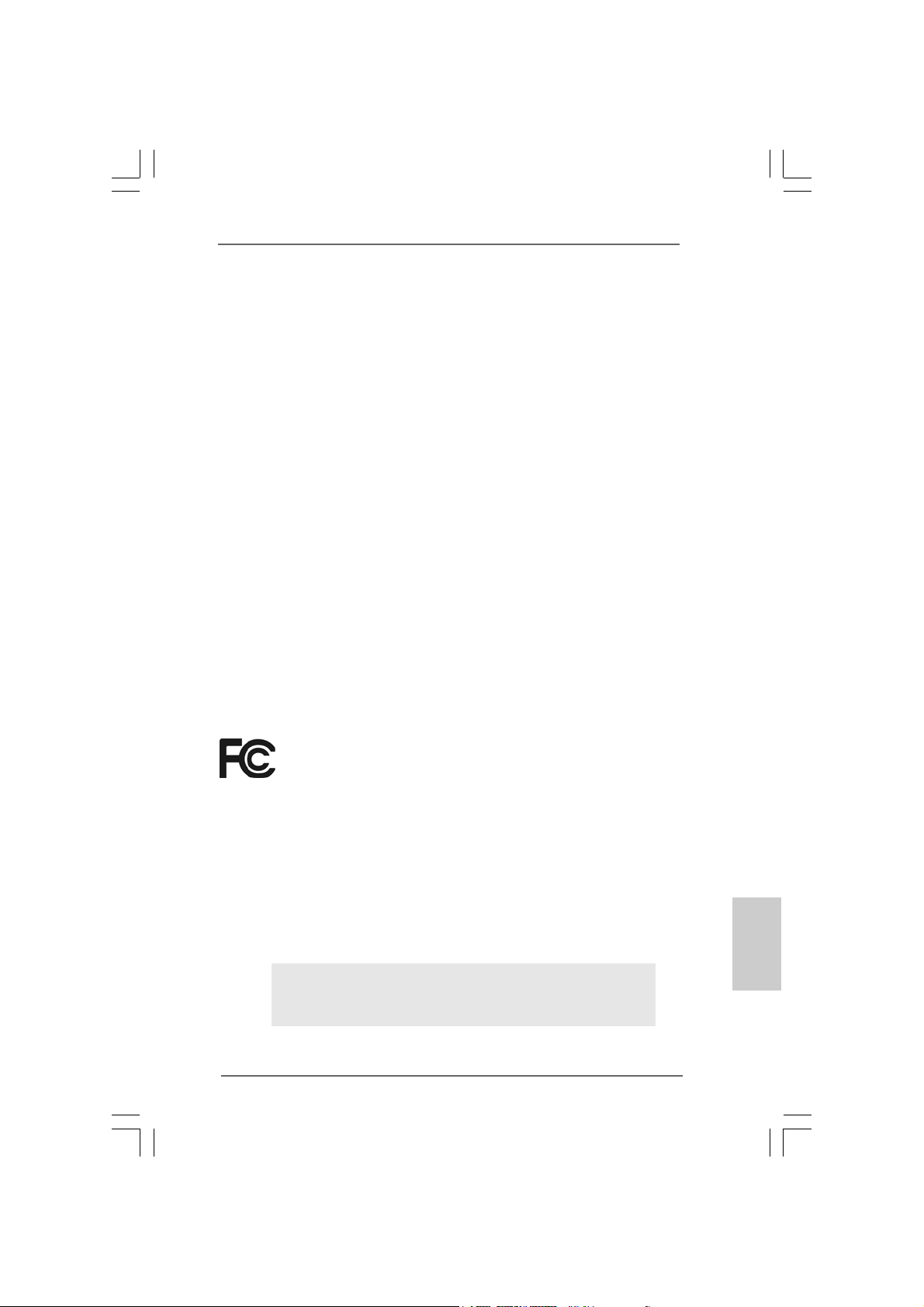
Copyright Notice:Copyright Notice:
Copyright Notice:
Copyright Notice:Copyright Notice:
No part of this installation guide may be reproduced, transcribed, transmitted, or
translated in any language, in any form or by any means, except duplication of
documentation by the purchaser for backup purpose, without written consent of
ASRock Inc.
Products and corporate names appearing in this guide may or may not be registered
trademarks or copyrights of their respective companies, and are used only for
identification or explanation and to the owners’ benefit, without intent to infringe.
Disclaimer:Disclaimer:
Disclaimer:
Disclaimer:Disclaimer:
Specifications and information contained in this guide are furnished for informational
use only and subject to change without notice, and should not be constructed as a
commitment by ASRock. ASRock assumes no responsibility for any errors or
omissions that may appear in this guide.
With respect to the contents of this guide, ASRock does not provide warranty of any
kind, either expressed or implied, including but not limited to the implied warranties or
conditions of merchantability or fitness for a particular purpose.
In no event shall ASRock, its directors, officers, employees, or agents be liable for
any indirect, special, incidental, or consequential damages (including damages for
loss of profits, loss of business, loss of data, interruption of business and the like),
even if ASRock has been advised of the possibility of such damages arising from any
defect or error in the guide or product.
This device complies with Part 15 of the FCC Rules. Operation is subject to the
following two conditions:
(1) this device may not cause harmful interference, and
(2) this device must accept any interference received, including interference that
may cause undesired operation.
ASRock Website: http://www.asrock.com
Published April 2005
Copyright©2005 ASRock INC. All rights reserved.
ASRock 775V88/775V88+ Motherboard
EnglishEnglish
EnglishEnglish
English
11
1
11
Page 2
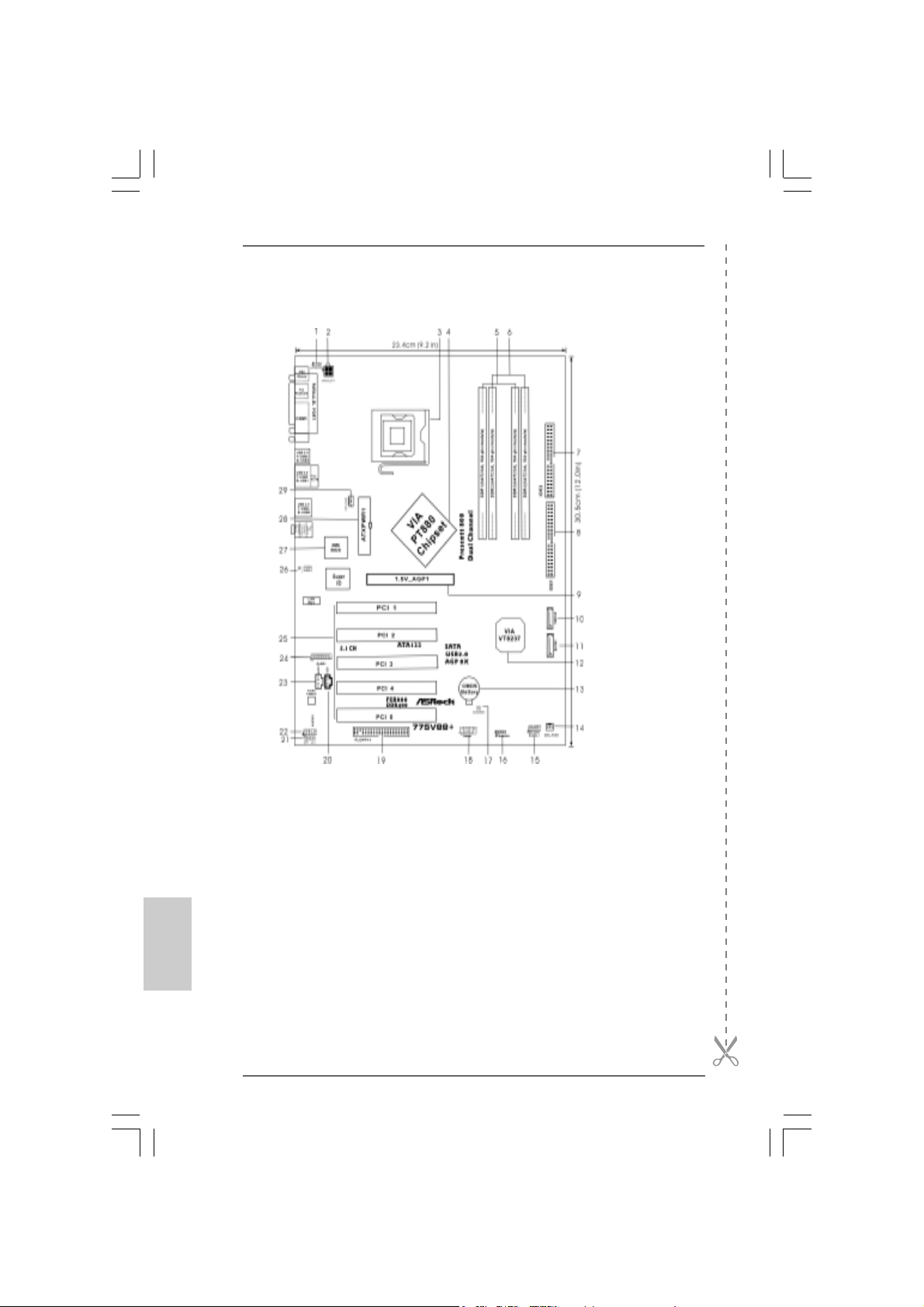
Motherboard LMotherboard L
Motherboard L
Motherboard LMotherboard L
ayoutayout
ayout
ayoutayout
English
EnglishEnglish
EnglishEnglish
22
2
22
1 PS2_USB_PWR1 Jumper 15 System Panel He ader (P ANEL1)
2 A TX Power Connector (A TX12V1) 16 Chasis Speaker Header (SPEAKER 1)
3 775-Pin CPU Socket 17 Clear CMOS Jumper (CLRCMOS1)
4 North Bridge Controller 18 USB 2.0 Header (USB67, Blue)
5 2 x 184-pin DDR DIMM Slots 19 Floppy Connector (FLOPPY1)
(Dual Channel A: DDR1, DDR3; Blue) 20 Internal Audio Connector: CD1 (Black)
6 2 x 184-pin DDR DIMM Slots 21 JR1 / JL1 Jumper
(Dual Channel B: DDR2, DDR4; Black) 22 Front Panel Audio Header (AUDIO1)
7 Secondary IDE Connector (IDE2, Black) 23 Internal audio connector: AUX1 (White)
8 Primary IDE Connector (IDE1, Blue) 24 Game Connector (GAME1)
9 AGP Slot (1.5V_AGP1) 25 PCI Slots (PCI 1-5)
10 Secondary Serial ATA Conne ctor (SATA2 ) 26 Infrared Module Header (IR1)
11 Primary Serial A T A Connector (SATA1) 27 BIOS chip
12 South Bridge Controller 28 ATX Power Connector (ATXPW R1)
13 CMOS Battery 29 CPU Fan Connector (CPU_FAN1)
14 Chasis fan connector (CHA_FAN)
ASRock 775V88/775V88+ Motherboard
Page 3
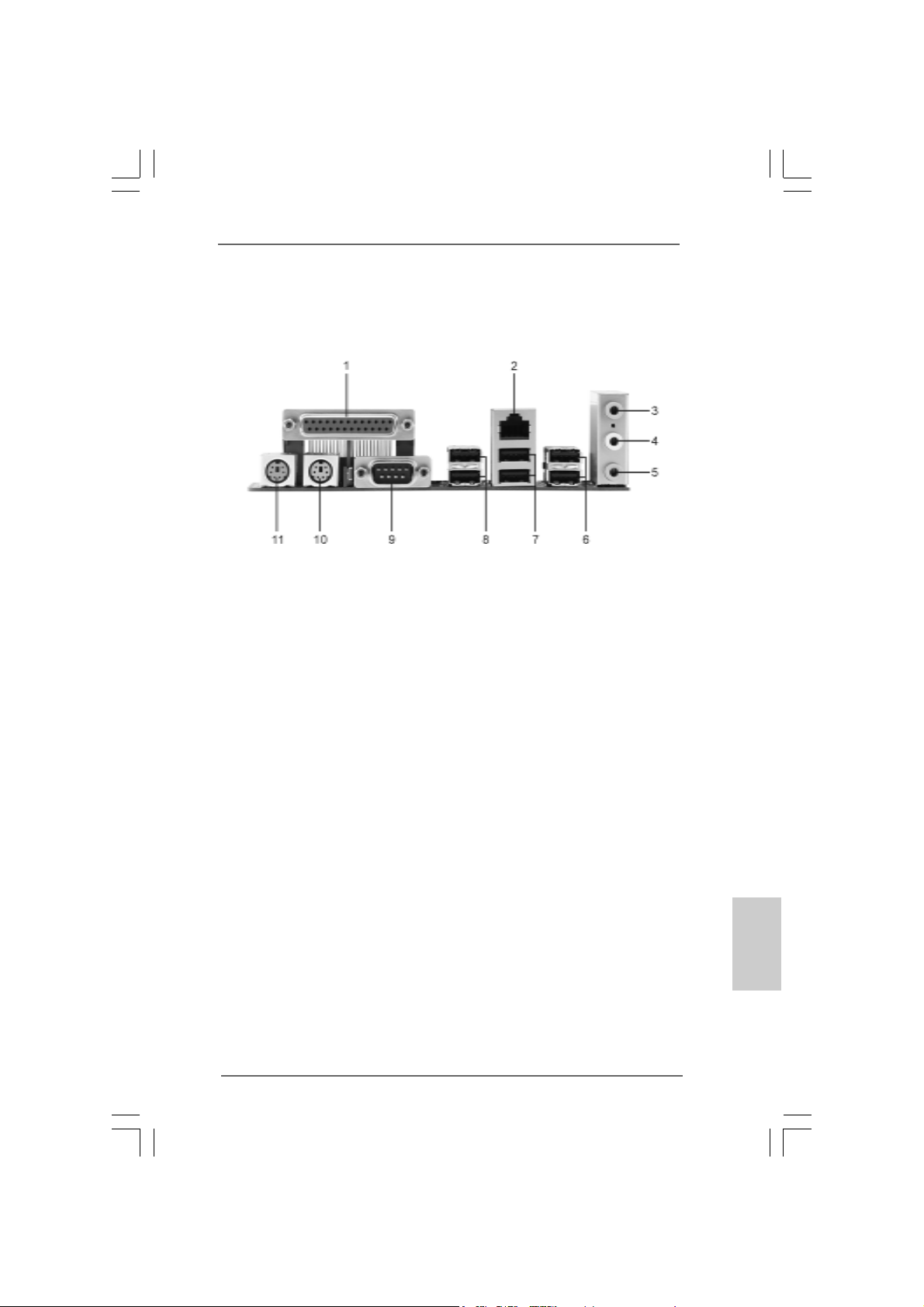
TMTM
TM
ASRock I/O PlusASRock I/O Plus
ASRock I/O Plus
ASRock I/O PlusASRock I/O Plus
1 Parallel Port 7 USB 2.0 Ports (USB0, USB1)
2 RJ-45 Port 8 USB 2.0 Ports (USB2, USB3)
3 Line In (Light Blue) 9 Serial Port: COM1
4 Line Out (Lime) 1 0 PS/2 Keyboard Port (Purple)
5 Microphone (Pink) 11 PS/2 Mouse Port (Green)
6 USB 2.0 Ports (USB4, USB5)
TMTM
ASRock 775V88/775V88+ Motherboard
EnglishEnglish
EnglishEnglish
English
33
3
33
Page 4
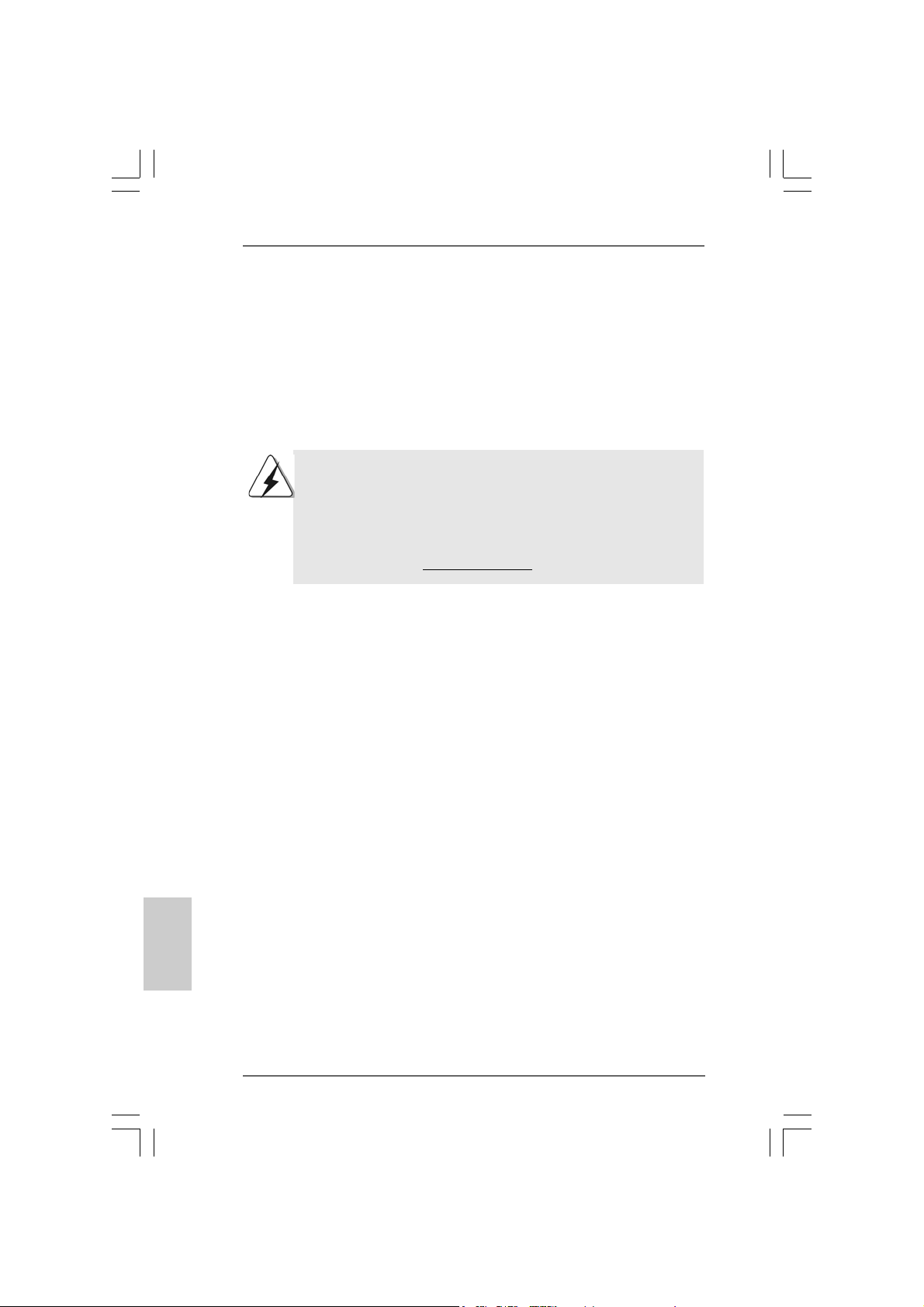
1. Introduction1. Introduction
1. Introduction
1. Introduction1. Introduction
Thank you for purchasing ASRock 775V88/775V88+ motherboard, a reliable motherboard produced under ASRock’s consistently stringent quality control. It delivers
excellent performance with robust design conforming to ASRock’s commitment to
quality and endurance.
This Quick Installation Guide contains introduction of the motherboard and step-bystep installation guide. More detailed information of the motherboard can be found in
the user manual presented in the Support CD.
Because the motherboard specifications and the BIOS software might
be updated, the content of this manual will be subject to change
without notice. In case any modifications of this manual occur, the
updated version will be available on ASRock website without further
notice. You may find the latest memory and CPU support lists on
ASRock website as well.
ASRock website
1.1 Package Contents1.1 Package Contents
1.1 Package Contents
1.1 Package Contents1.1 Package Contents
ASRock 775V88/775V88+ Motherboard
(ATX Form Factor: 12.0-in x 9.2-in, 30.5 cm x 23.4 cm)
ASRock 775V88/775V88+ Quick Installation Guide
ASRock 775V88/775V88+ Support CD
(including LGA 775 CPU Installation Live Demo)
One 80-conductor Ultra ATA 66/100/133 IDE Ribbon Cable
One Ribbon Cable for a 3.5-in Floppy Drive
One Serial ATA (SATA) Cable
One Serial ATA (SATA) HDD Power Cable (Optional)
One ASRock I/O PlusTM Shield
http://www.asrock.com
English
EnglishEnglish
EnglishEnglish
44
4
44
ASRock 775V88/775V88+ Motherboard
Page 5
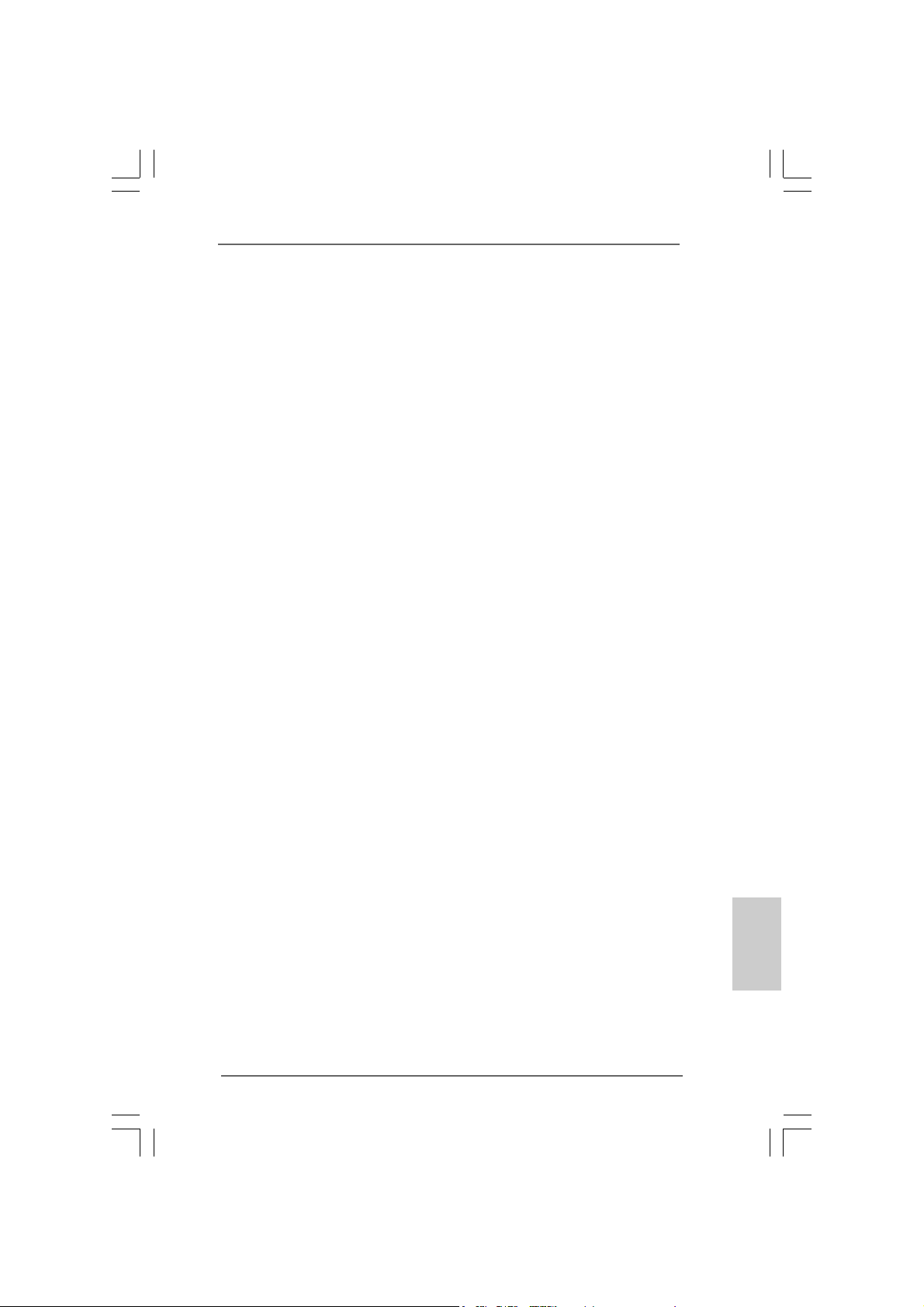
1.2 Specifications1.2 Specifications
1.2 Specifications
1.2 Specifications1.2 Specifications
Platform: ATX Form Factor: 12.0-in x 9.2-in, 30.5 cm x 23.4 cm
CPU: 775-Pin Socket
Supports Intel® Pentium® 4 / Celeron® processor (in 775-land
LGA package)
Chipsets: North Bridge:
VIA PT880, FSB @ 800/533 MHz,
with Intel® Hyper-Threading Technology ready
(see CAUTION 1)
South Bridge:
VIA VT8237, supports USB 2.0, ATA 133, SATA 1.5Gb/s
Memory: 4 DDR DIMM slots: DDR1, DDR2, DDR3, and DDR4
2 DDR DIMM Slots Support PC3200 (DDR400), Max. 1GB,
4 DDR DIMM Slots Support PC2700 (DDR333) /
PC2100 (DDR266), Max. 3.5GB,
Dual Channel Memory Technology support
(see CAUTION 2)
IDE: IDE1: ATA 133 / Ultra DMA Mode 6
IDE2: ATA 133 / Ultra DMA Mode 6
Support up to 4 IDE devices
Serial ATA: 2 SATA connectors, support up to 1.5Gb/s data transfer rate
Floppy Port: Supports up to 2 floppy disk drives
Audio: 5.1 channels AC’97 Audio
LAN: Speed: 802.3u (10/100 Ethernet), supports Wake-On-LAN
Hardware Monitor: CPU temperature sensing,
Chassis temperature sensing,
CPU overheat shutdown to protect CPU life
(ASRock U-COP)(see CAUTION 3),
CPU fan tachometer,
Chassis fan tachometer,
Voltage monitoring: +12V, +5V, +3V, Vcore
PCI slots: 5 slots with PCI Specification 2.2
AGP slot: 1 AGP slot, supports 1.5V , 8X/4X AGP card (see CAUTION 4)
USB 2.0: 8 USB 2.0 ports:
include 6 ready-to-use USB 2.0 ports on the rear panel,
plus one on-board header supporting 2 extra USB 2.0 ports
(see CAUTION 5)
EnglishEnglish
EnglishEnglish
English
ASRock 775V88/775V88+ Motherboard
55
5
55
Page 6
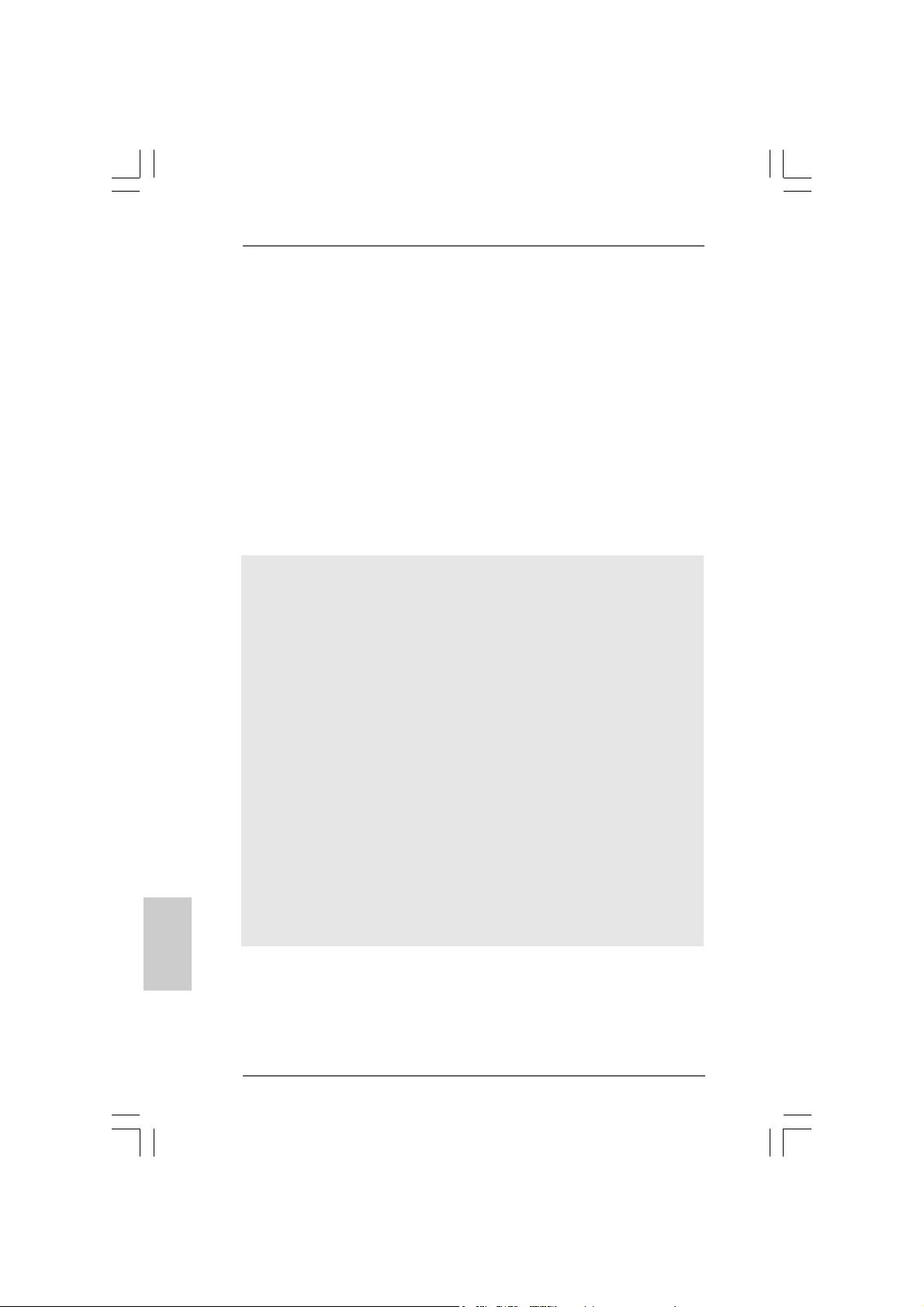
English
EnglishEnglish
EnglishEnglish
ASRock I/O PlusTM: 1 PS/2 mouse port, 1 PS/2 keyboard port,
1 serial port: COM1,
1 parallel port: ECP/EPP support,
6 ready-to-use USB 2.0 ports,
1 RJ 45 port,
Audio Jack: Line In / Line Out / Microphone
BIOS: AMI BIOS,
Supports “Plug and Play”,
ACPI 1.1 compliance wake up events,
Supports jumperfree,
SMBIOS 2.3.1 support,
CPU frequency stepless control
(only for advanced users’ reference, see CAUTION 6)
OS: Microsoft® Windows® 98SE / ME / 2000 / XP compliant
CAUTION!
1. About the setting of “Hyper Threading Technology”, please check page 27
in the support CD.
2. This motherboard supports Dual Cha nnel Me mory Technology. Before you
implement Dual Channel Memory Technology, make sure to read the
installation guide of memory modules on page 11 for proper installation.
3. While CPU overheat is detected, the system will automatically shutdown.
Before you resume the system, please check if the CPU fan on the
motherboard functions properly and unplug the power cord, then plug it
back again. To improve heat dissipation, remember to spray thermal
grease between the CPU a nd the he atsink when you install the PC syste m.
4. Do NOT use a 3.3V AGP card on the AGP slot of this motherboard!
It may cause permanent damage!
5. Power Management for USB 2.0 works fine under Microsoft® Windows® XP
SP1/2000 SP4. It may not work properly under Microsoft® Windows® 98/
ME.
6. Although this motherboard offers stepless control, it is not recommended
to perform over-clocking. Frequencies other than the recommended CPU
bus frequencies may cause the instability of the system or damage the
CPU.
66
6
66
ASRock 775V88/775V88+ Motherboard
Page 7
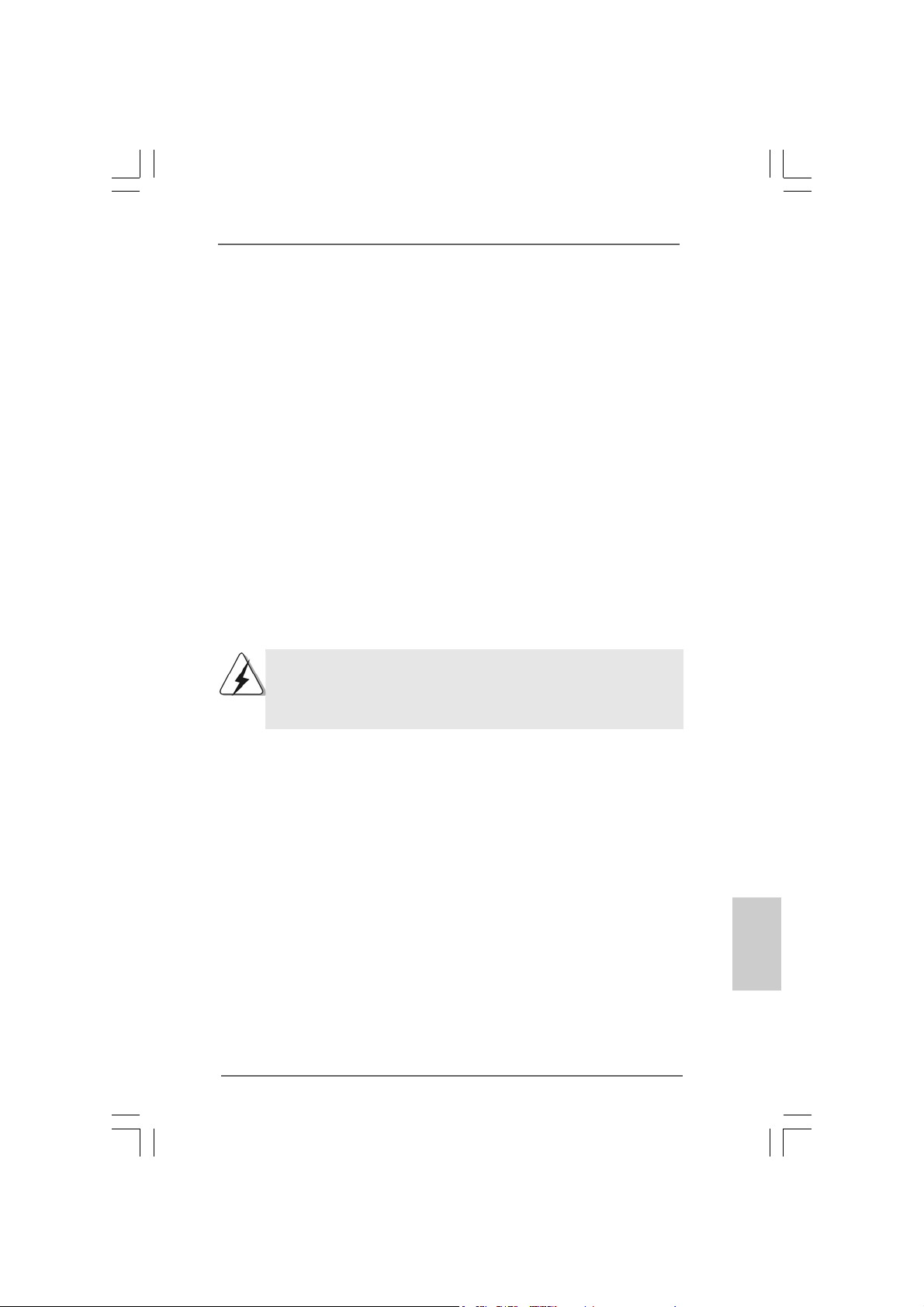
2.2.
InstallationInstallation
2.
Installation
2.2.
InstallationInstallation
775V88/775V88+ is an ATX form factor (12.0-in x 9.2-in, 30.5 cm x 23.4 cm)
motherboard. Before you install the motherboard, study the configuration of your
chassis to ensure that the motherboard fits into it.
Pre-installation PrecautionsPre-installation Precautions
Pre-installation Precautions
Pre-installation PrecautionsPre-installation Precautions
Take note of the following precautions before you install motherboard components or change any motherboard settings.
1. Unplug the power cord from the wall socket before touching any
component.
2. To avoid damaging the motherboard components due to static electricity,
NEVER place your motherboard directly on the carpet or the like. Also
remember to use a grounded wrist strap or touch a safety grounded
object before you handle components.
3. Hold components by the edges and do not touch the ICs.
4. Whenever you uninstall any component, place it on a grounded antistatic pad or in the bag that comes with the component.
Before you install or remove any component, ensure that the power is
switched off or the power cord is detached from the power supply.
Failure to do so may cause severe damage to the motherboard,
peripherals, and/or components.
ASRock 775V88/775V88+ Motherboard
EnglishEnglish
EnglishEnglish
English
77
7
77
Page 8
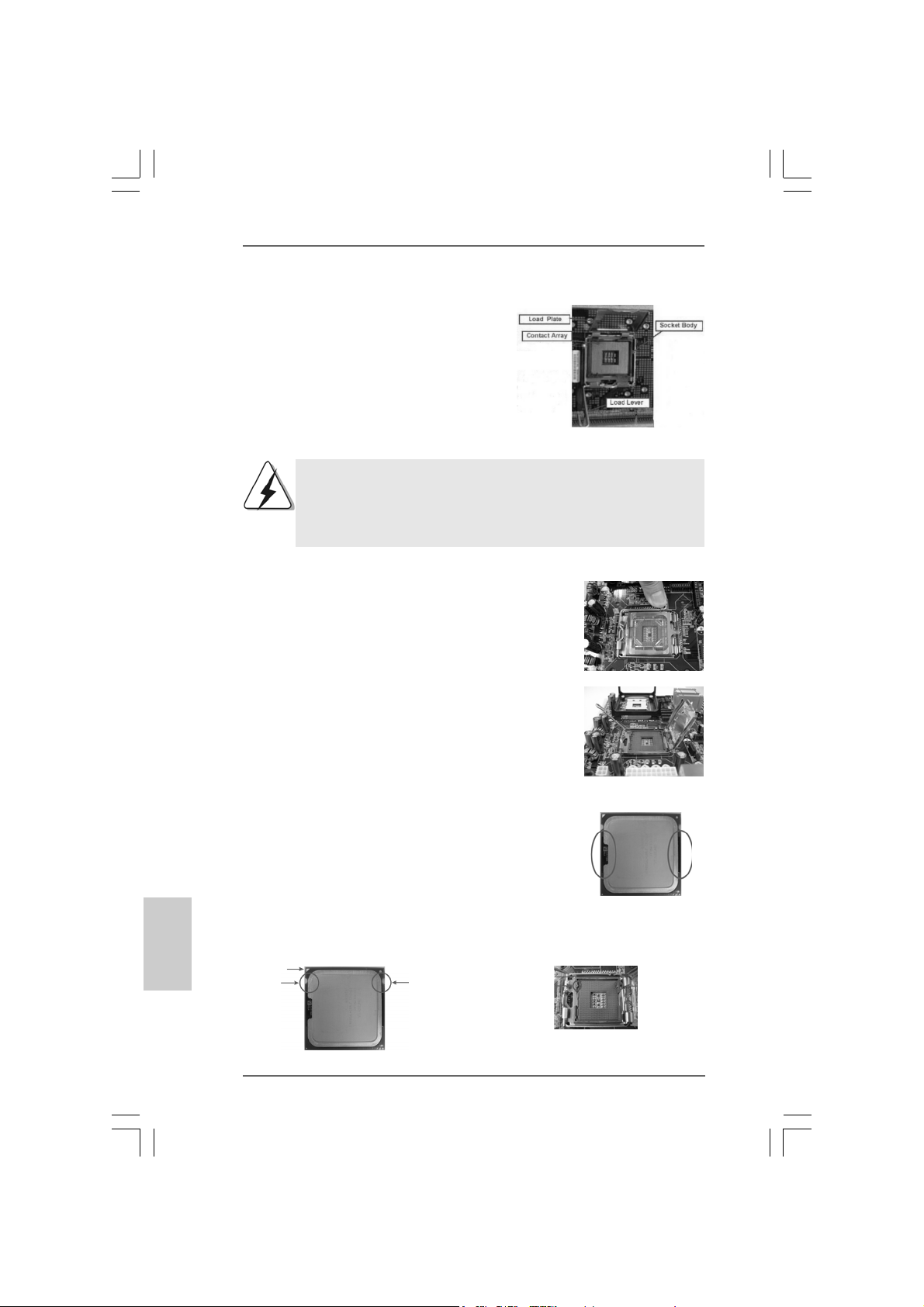
2.1 775-LAND CPU Installation2.1 775-LAND CPU Installation
2.1 775-LAND CPU Installation
2.1 775-LAND CPU Installation2.1 775-LAND CPU Installation
For the installation of Intel 775-LAND CPU,
please follow the steps below.
Before you insert the 775-LAND CPU into the socket, please check if
the CPU surface is unclean or if there is any bent pin on the socket.
Do not force to insert the CPU into the socket if above situation is
found. Otherwise, the CPU will be seriously damaged.
Step 1. Open the socket:
Step 1-1. Disengaging the lever by depressing
down and out on the hook to clear
retention tab.
Step 1-2. Rotate the load lever to fully open po-
sition at approximately 135 degrees.
Step 1-3. Rotate the load plate to fully open po-
sition at approximately 100 degrees.
775-Pin Socket Overview
English
EnglishEnglish
EnglishEnglish
88
8
88
Step 2. Insert the 775-LAND CPU:
Step 2-1. Hold the CPU by the edges where are
marked with black lines.
Step 2-2. Orient the CPU with IHS (Integrated
Heat Sink) up. Locate Pin1 and the two
orientation key notches.
Pin1
orientation
key notch
775-LAND CPU
orientation
key notch
ASRock 775V88/775V88+ Motherboard
Pin1
alignment key
black line
775-Pin Socket
black line
alignment key
Page 9
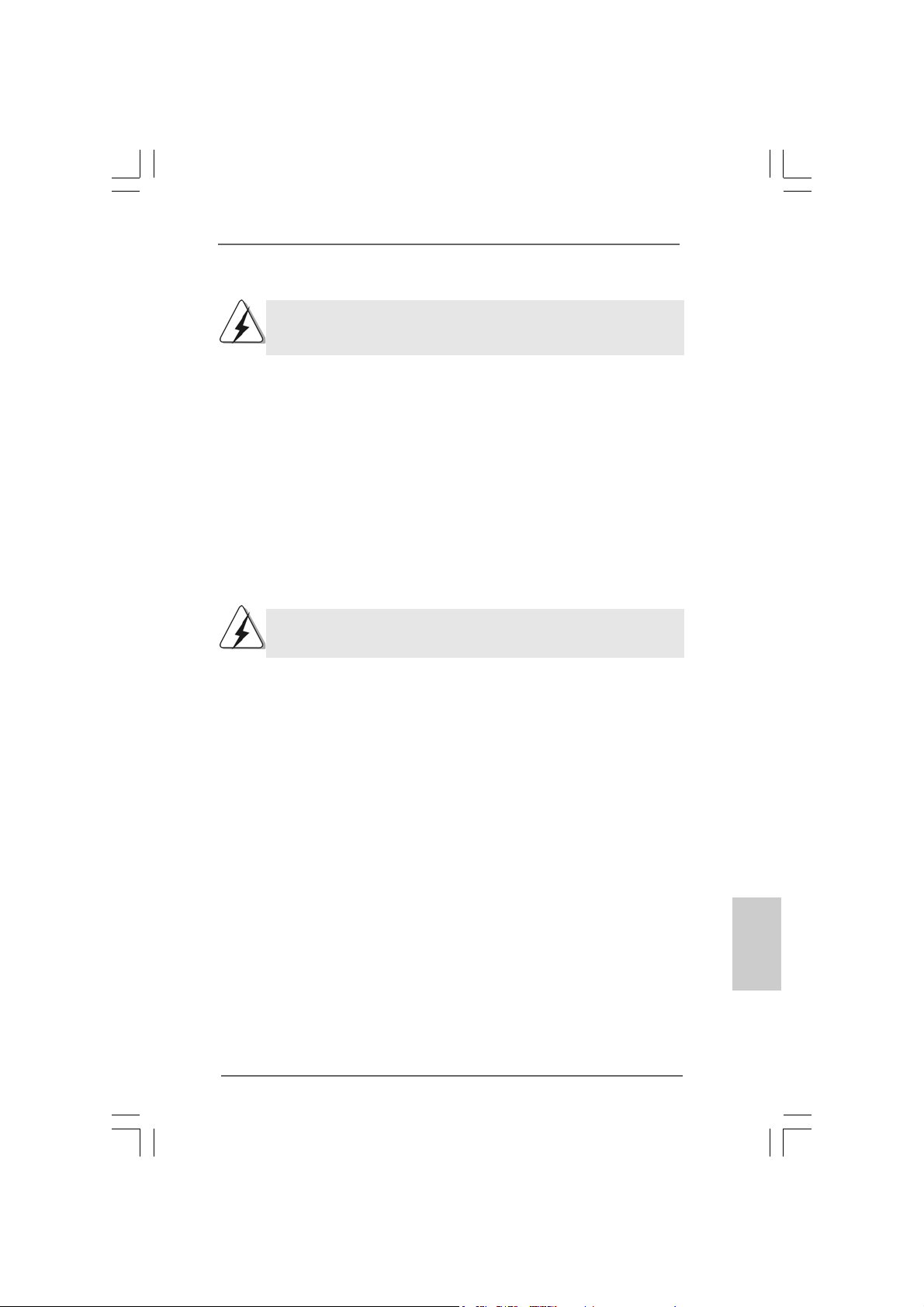
For proper inserting, please ensure to match the two orientation key
notches of the CPU with the two alignment keys of the socket.
Step 2-3. Carefully place the CPU into the socket
by using a purely vertical motion.
Step 2-4. Verify that the CPU is within the socket
and properly mated to the orient keys.
Step 3. Remove PnP Cap (Pick and Place Cap):
Use your left hand index finger and thumb to
support the load plate edge, engage PnP cap
with right hand thumb and peel the cap from the
socket while pressing on center of PnP cap to
assist in removal.
It is recommended to use the cap tab to handle and avoid kicking off
the PnP cap.
Step 4. Close the socket:
Step 4-1. Rotate the load plate onto the IHS.
Step 4-2. While pressing down lightly on load
plate, engage the load lever.
Step 4-3. Secure load lever with load plate tab
under retention tab of load lever.
ASRock 775V88/775V88+ Motherboard
EnglishEnglish
EnglishEnglish
English
99
9
99
Page 10
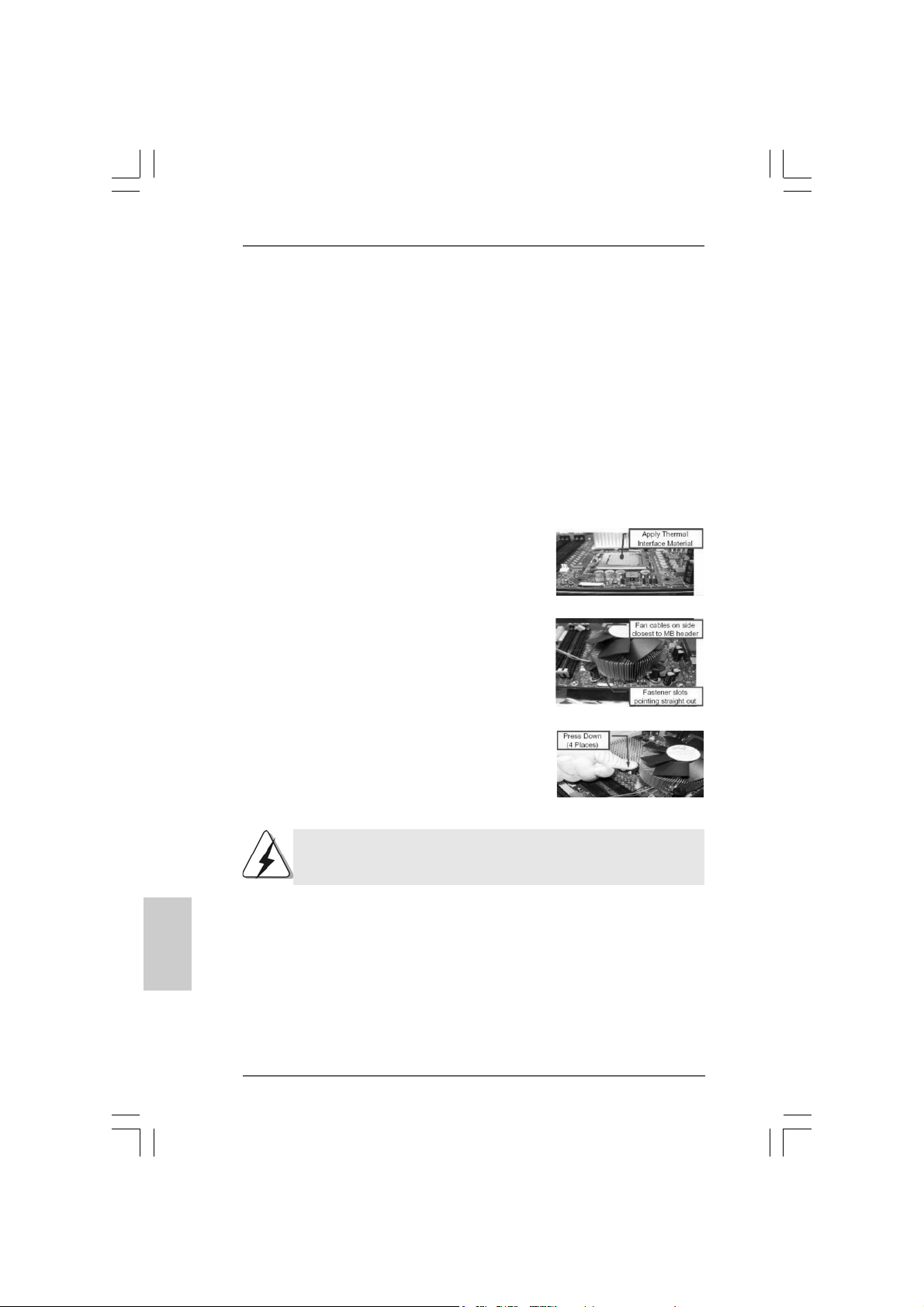
2.22.2
Installation of CPU Fan and HeatsinkInstallation of CPU Fan and Heatsink
2.2
Installation of CPU Fan and Heatsink
2.22.2
Installation of CPU Fan and HeatsinkInstallation of CPU Fan and Heatsink
This motherboard is equipped with 775-Pin socket that supports Intel 775-LAND CPU.
Please a dopt the type of he atsink and cooling fan complia nt with Intel 775-LAND CPU
to dissipate heat. Before you installed the heatsink, you need to spray thermal
interface material between the CPU and the heatsink to improve heat dissipation.
Ensure that the CPU and the heatsink are securely fastened and in good contact with
each other. Then connect the CPU fan to the CPU_FAN connector (CPU_FAN1, see
page 2, No. 29).
For proper installation, please kindly refer to the instruction manuals of
your CPU fan and heatsink.
Below is an example to illustrate the installation of the heatsink for 775-LAND CPU.
Step 1. Apply thermal interface material onto center
of IHS on the socket surface.
Step 2. Place the heatsink onto the socket. Ensure
fan cables are oriented on side closest to the
CPU fan connector on the motherboard
(CPU_FAN1, see page 2, No. 29).
Step 3. Align fasteners with the motherboard
throughholes.
Step 4. Rotate the fastener clockwise, then press
down on fastener caps with thumb to install
and lock. Repeat with remaining fasteners.
English
EnglishEnglish
EnglishEnglish
1010
10
1010
If you press down the fasteners without rotating them clockwise,
the heatsink cannot be secured on the motherboard.
Step 5. Connect fan header with the CPU fan
connector on the motherboard.
Step 6. Secure excess cable with tie-wrap to ensure
cable does not interfere with fan operation or
contact other components.
ASRock 775V88/775V88+ Motherboard
Page 11
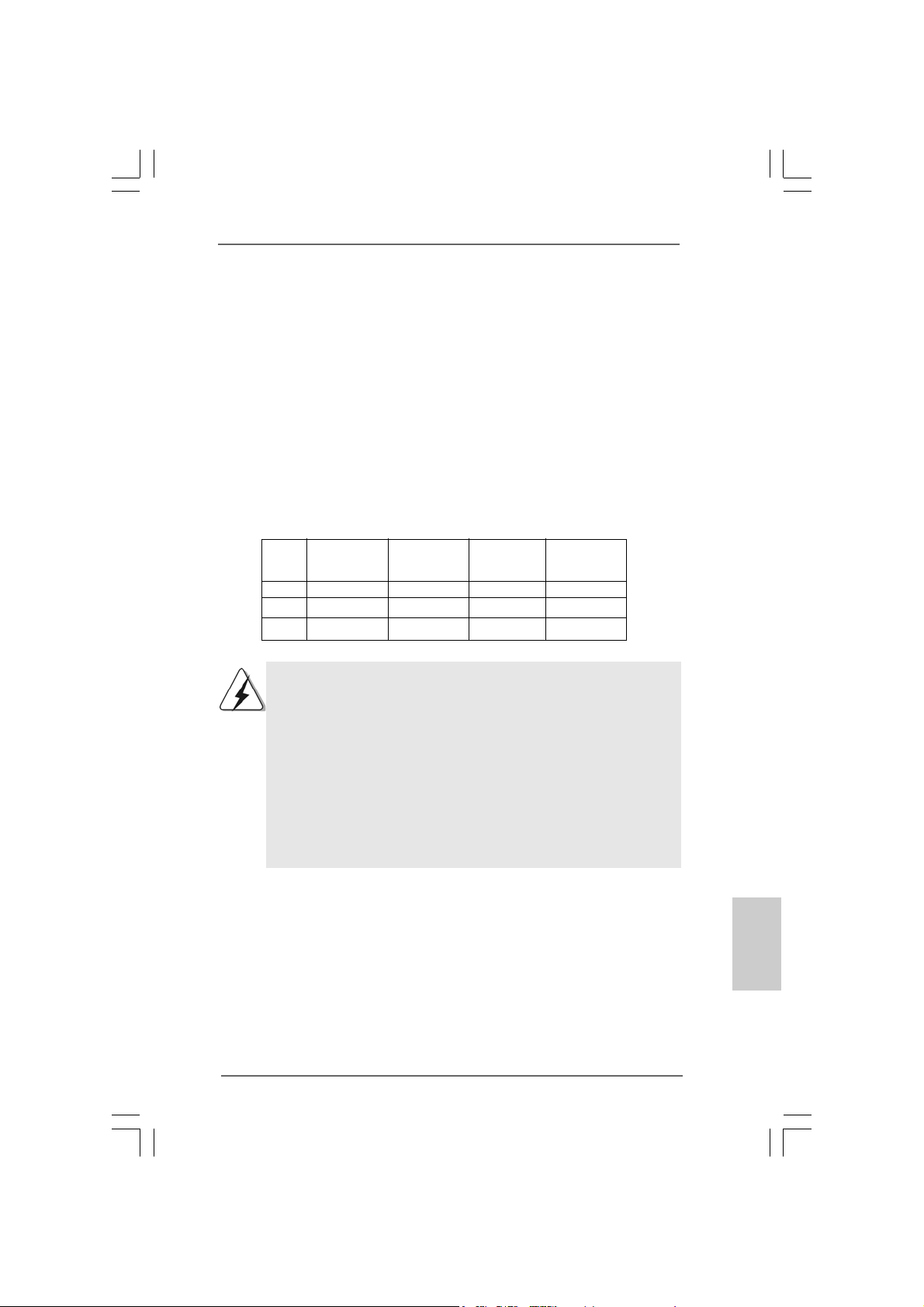
2.3 Installation of Memory Modules (DIMM)2.3 Installation of Memory Modules (DIMM)
2.3 Installation of Memory Modules (DIMM)
2.3 Installation of Memory Modules (DIMM)2.3 Installation of Memory Modules (DIMM)
775V88/775V88+ motherboard provides four 184-pin DDR (Double Data Rate) DIMM
slots, and supports Dual Cha nnel Me mory Technology. For dual channel configuration,
you always need to install identical (the same brand, speed, size and chip-type)
DDR DIMM pair in the slots of the same color. In other words, you have to install
identical DDR DIMM pair in Dual Channel A (DDR1 and DDR3; Blue slots; see p.2
No. 5) or identical DDR DIMM pair in Dual Channel B (DDR2 and DDR4; Black slots;
see p.2 No. 6), so that Dual Channel Memory Technology can be activated. This
motherboard also allows you to install four DD R DIMMs for dual channel conf iguration,
and please install identical DDR DIMMs in all four slots. You may refer to the Dual
Channel Memory Configuration Table below.
Dual Channel Memory Configurations
DDR1 DDR2 DDR3 DDR4
(Blue Slot) (Black Slot) (Blue Slot) (Black Slot)
(1) Populated - Populated (2) - Populated - Populated
(3) Populated Populated Populated Populated
1. If you want to install two memory modules, for optimal compatibility
and reliability, it is recommended to install them in the slots of the
same color. In other words, install them either in the set of blue slots
(DDR1 and DDR3), or in the set of black slots (DDR2 and DDR4).
2. If only one memory module or three memory modules are installed
in the DDR DIMM slots on this motherboard, it is unable to activate
the Dual Channel Memory Technology.
3. If a pair of memory modules is NOT installed in the same Dual
Channel, for example, installing a pair of memory modules in DDR1
and DDR2, it is unable to activate the Dual Channel Memory
Technology.
ASRock 775V88/775V88+ Motherboard
1111
11
1111
EnglishEnglish
EnglishEnglish
English
Page 12
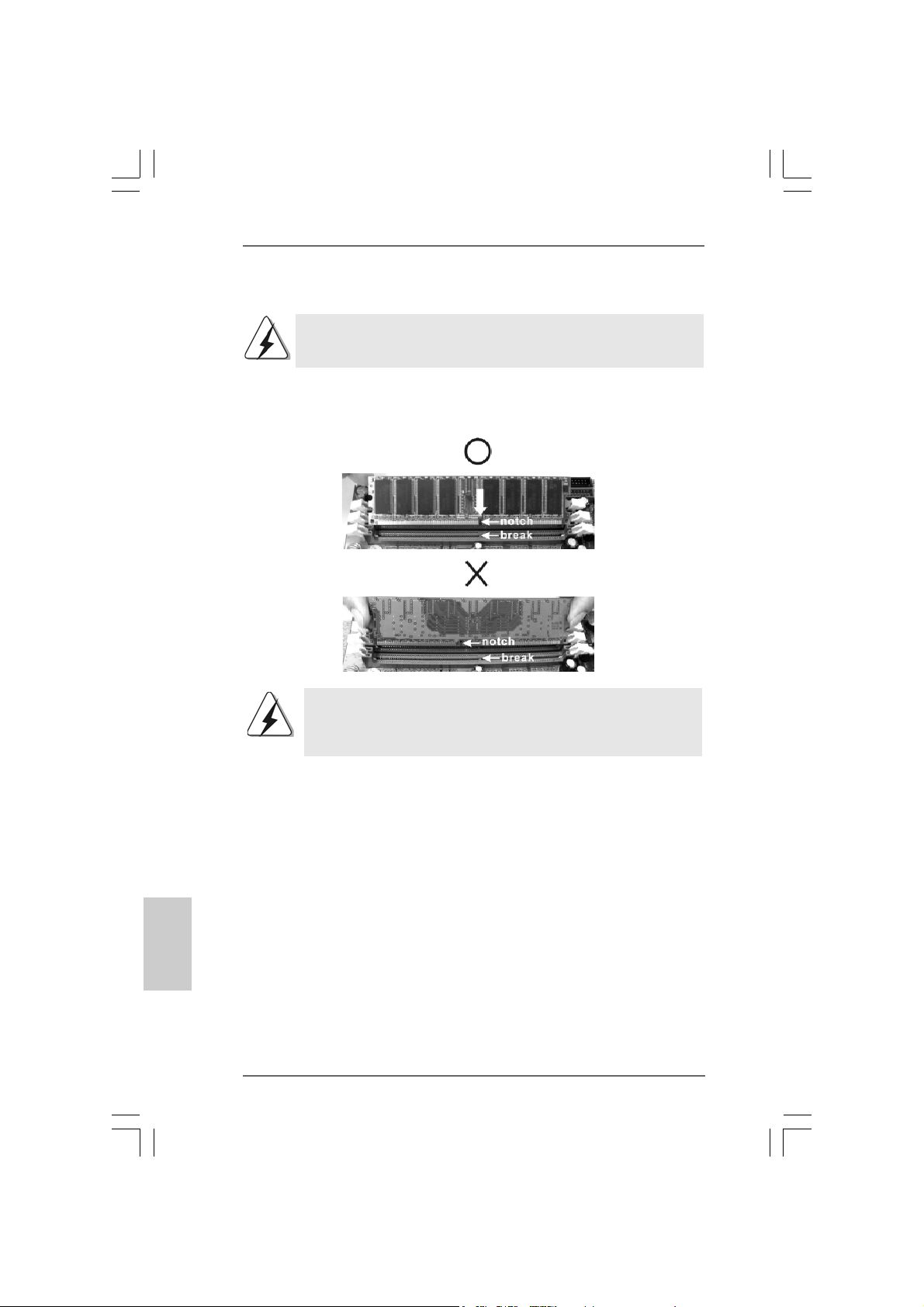
Installing a DIMMInstalling a DIMM
Installing a DIMM
Installing a DIMMInstalling a DIMM
Please make sure to disconnect power supply before adding or
removing DIMMs or the system components.
STEP 1: Unlock a DIMM slot by pressing the retaining clips outward.
STEP 2: Align a DIMM on the slot such that the notch on the DIMM matches the
break on the slot.
The DIMM only fits in one correct orientation. It will cause permanent
damage to the motherboard and the DIMM if you force the DIMM into the
slot at incorrect orientation.
English
EnglishEnglish
EnglishEnglish
1212
12
1212
STEP 3: Firmly insert the DIMM into the slot until the retaining clips at both ends
fully snap back in place and the DIMM is properly seated.
ASRock 775V88/775V88+ Motherboard
Page 13
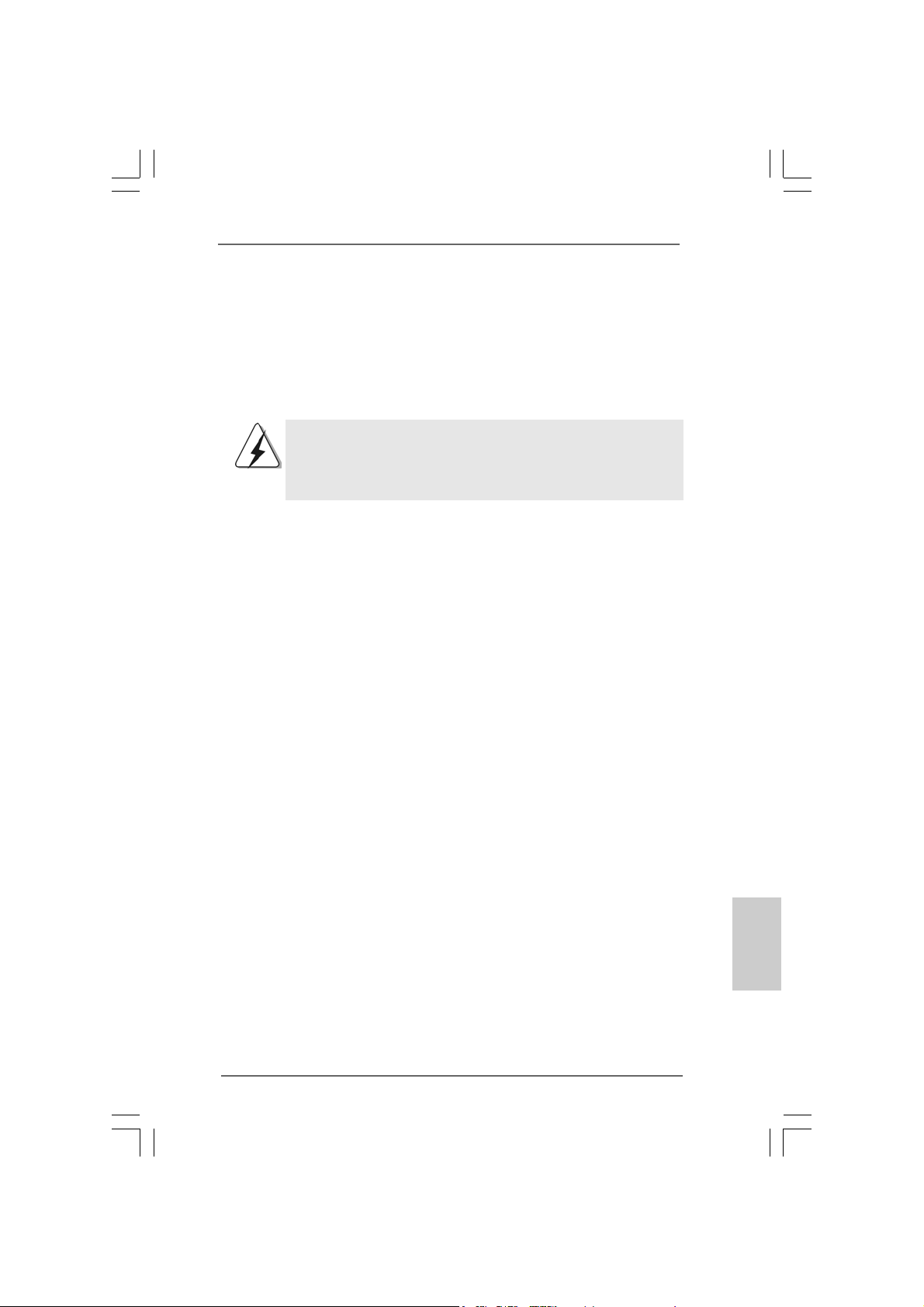
2.4 Expansion Slots (PCI and AGP Slots)2.4 Expansion Slots (PCI and AGP Slots)
2.4 Expansion Slots (PCI and AGP Slots)
2.4 Expansion Slots (PCI and AGP Slots)2.4 Expansion Slots (PCI and AGP Slots)
There are 5 PCI slots and 1 AGP slot on 775V88/775V88+ motherboard.
PCI slots: PCI slots are used to install expansion cards that have the 32-bit PCI
interface.
AGP slot: The AGP slot is used to in stall a graphics card. The ASRock AGP slot has
a special design of clasp that can securely fasten the inserted graphics
card.
Please do NOT use a 3.3V AGP card on the AGP slot of this
motherboard! It may cause permanent damage! For the voltage
information of your AGP card, please check with the AGP card
vendors.
Installing an expansion cardInstalling an expansion card
Installing an expansion card
Installing an expansion cardInstalling an expansion card
STEP 1: Before installing the expansion card, please make sure that the power
supply is switched off or the power cord is unplugged. Please read the
documentation of the expansion card and make necessary hardware
settings for the card before you start the installation.
STEP 2: Remove the system unit cover (if your motherboard is already installed in
a chasis).
STEP 3: Remove the bracket facing the slot that you intend to use. Keep the screws
for later use.
STEP 4: Align the card connector with the slot and press firmly until the card is
completely seated on the slot.
STEP 5: Fasten the card to the chassis with screws.
STEP 6: Replace the system cover.
ASRock 775V88/775V88+ Motherboard
1313
13
1313
EnglishEnglish
EnglishEnglish
English
Page 14
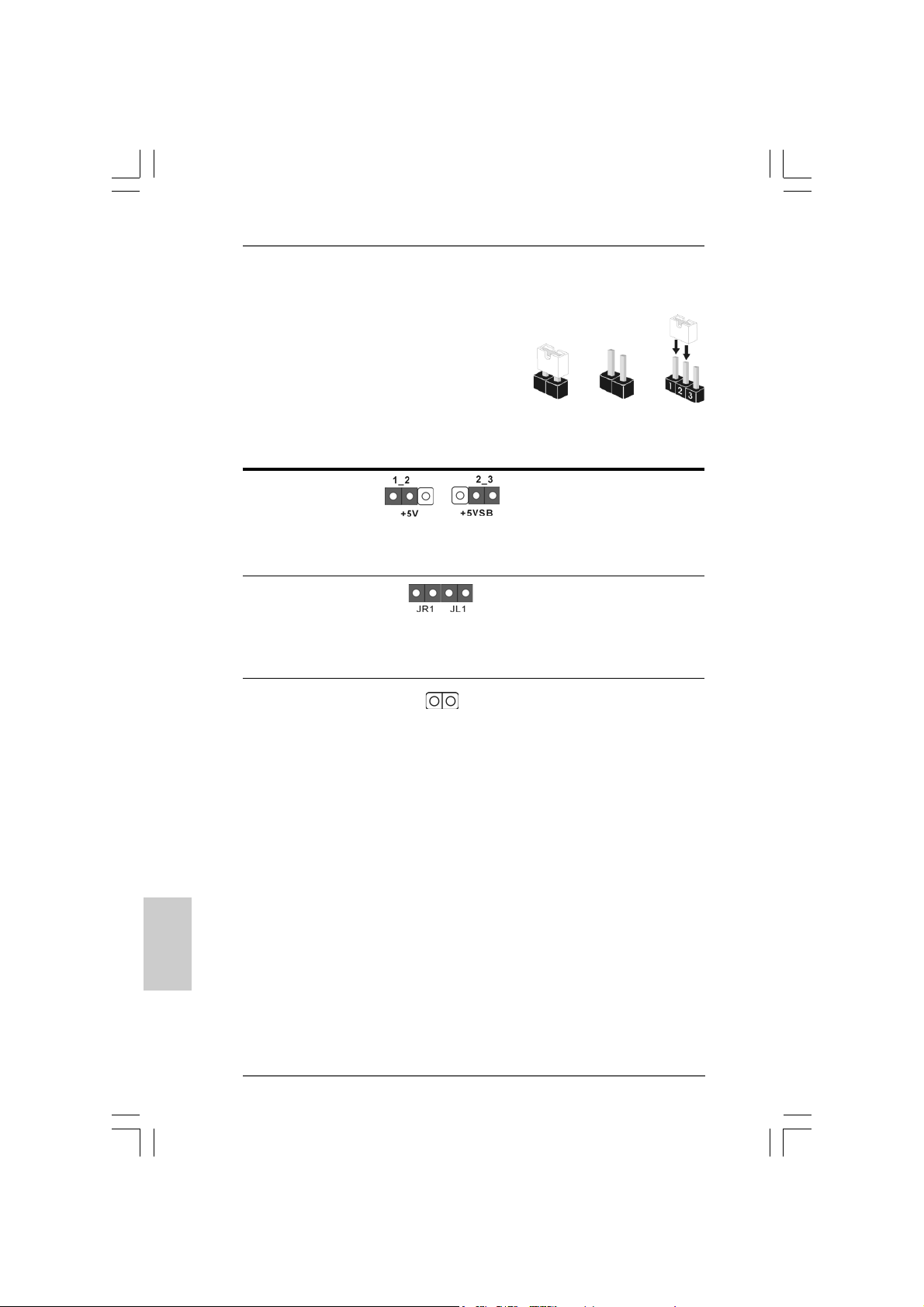
2.5 Jumpers Setup2.5 Jumpers Setup
2.5 Jumpers Setup
2.5 Jumpers Setup2.5 Jumpers Setup
The illustration shows how jumpers are
setup. When the jumper cap is placed on
pins, the jumper is “Short”. If no jumper cap
is placed on pins, the jumper is “Open”. The
illustration shows a 3-pin jumper whose pin1
and pin2 are “Short” when jumper cap is
placed on these 2 pins.
Jumper Setting
PS2_USB_PWR1 Short pin2, pin3 to enable
(see p.2 No. 1) +5VSB (standby) for PS/2
Note: To select +5VSB, it requires 2 Amp and higher standby current provided
by power supply.
JR1(see p.2 No. 21)
JL1(see p.2 No. 21)
Note: If the JL1 and JR1 jumpers are short, both the front panel and the rear panel
audio connectors can work.
Clear CMOS
(CLRCMOS1, 2-pin jumper)
(see p.2 No. 17)
2-pin jumper
Short
or USB wake up events.
Open
English
EnglishEnglish
EnglishEnglish
1414
14
1414
Note: CLRCMOS1 allows you to clear the data in CMOS. The data in CMOS includes
system setup information such as system password, date, time, and system
setup parameters. To clear and reset the system parameters to default setup,
please turn off the computer andunplug the power cord, then use a jumper
cap to short the pins on CLRCMOS1 for 3 seconds. Please remember to
remove the jumper cap after cle aring the CMOS. If you need to clear the CMOS
when you just finish updating the BIOS, you must boot up the system first, and
then shut it down before you do the clear-CMOS action.
ASRock 775V88/775V88+ Motherboard
Page 15
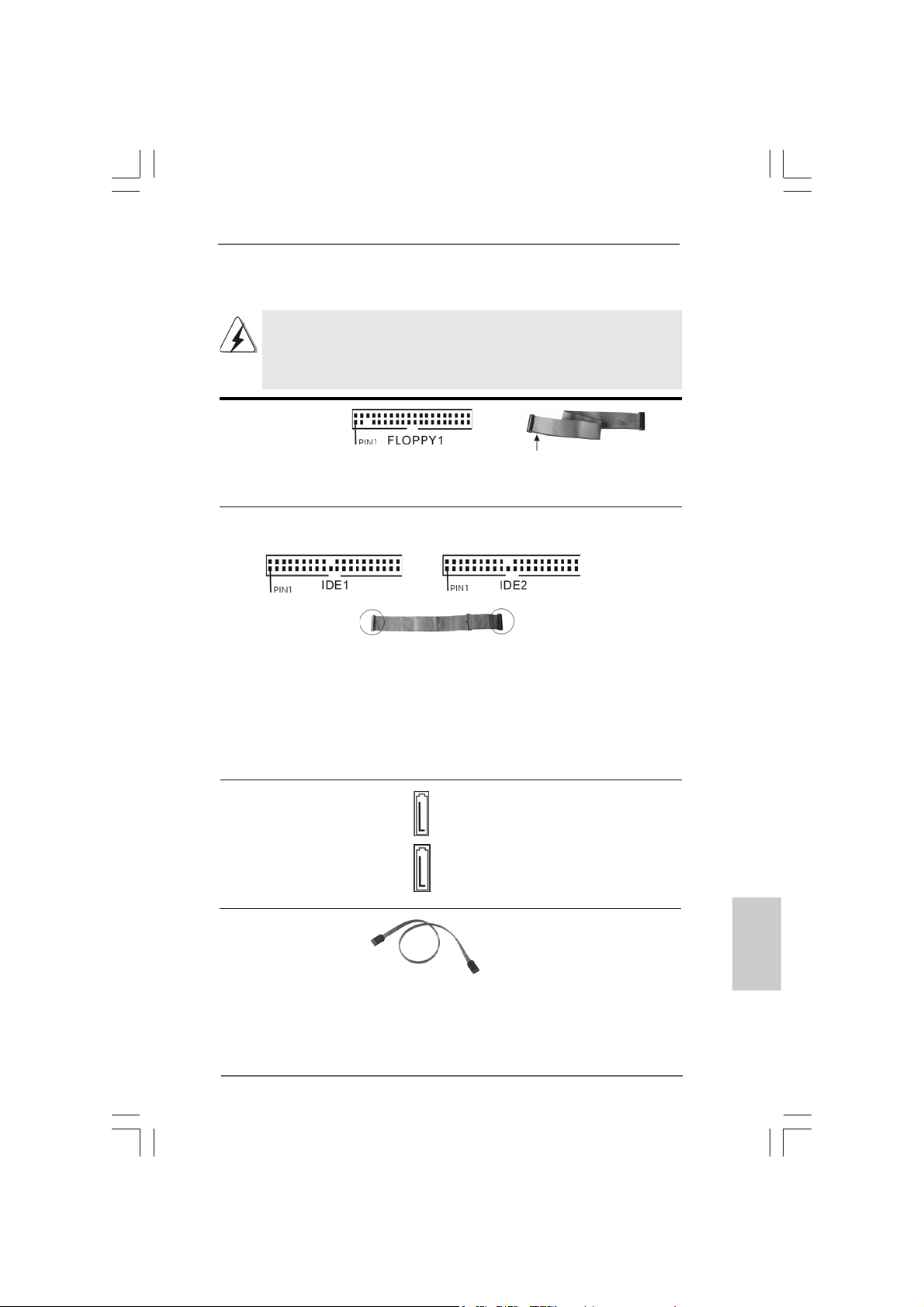
2.62.6
Onboard Headers and Connectors Onboard Headers and Connectors
2.6
Onboard Headers and Connectors
2.62.6
Onboard Headers and Connectors Onboard Headers and Connectors
Onboard headers and connectors are NOT jumpers. Do NOT place
jumper caps over these headers and connectors. Placing jumper caps
over the headers and connectors will cause permanent damage of the
motherboard!
F DD Connector
(33-pin FLOPPY1)
(see p.2 No. 19)
Note: Make sure the red-striped side of the cable is plugged into Pin1 side of the
connector.
Primary IDE Connector (Blue) Secondary IDE Connector (Black)
(39-pin IDE1, see p.2 No. 8) (39-pin IDE2, see p.2 No. 7)
the red-striped side to Pin1
connect the blue end
to the motherboard
80-conductor ATA 66/100/133 cable
Note: If you use only one IDE device on this motherboard, please set the IDE
device as “Master”. Please refer to the instruction of your IDE device vendor
for the details. Besides, to optimize compatibility and performance, please
connect your hard disk drive to the primary IDE connector (IDE1, blue) and
CD-ROM to the secondary IDE connector (IDE2, black).
Serial ATA Connectors These two Serial ATA (SATA)
(SAT A1: see p.2 No. 1 1) connectors support SATA data
(SAT A2: see p.2 No. 10) cables for internal storage
Serial A TA (SATA) Either end of the SATA data ca ble
Data Cable can be connected to the SATA
SAT A2
SAT A1
connect the black end
to the IDE devices
devices. The current SATA
interface allows up to 1.5 Gb/s
data transfer rate.
hard disk or the SA TA conne ctor
on the motherboard.
EnglishEnglish
EnglishEnglish
English
ASRock 775V88/775V88+ Motherboard
1515
15
1515
Page 16
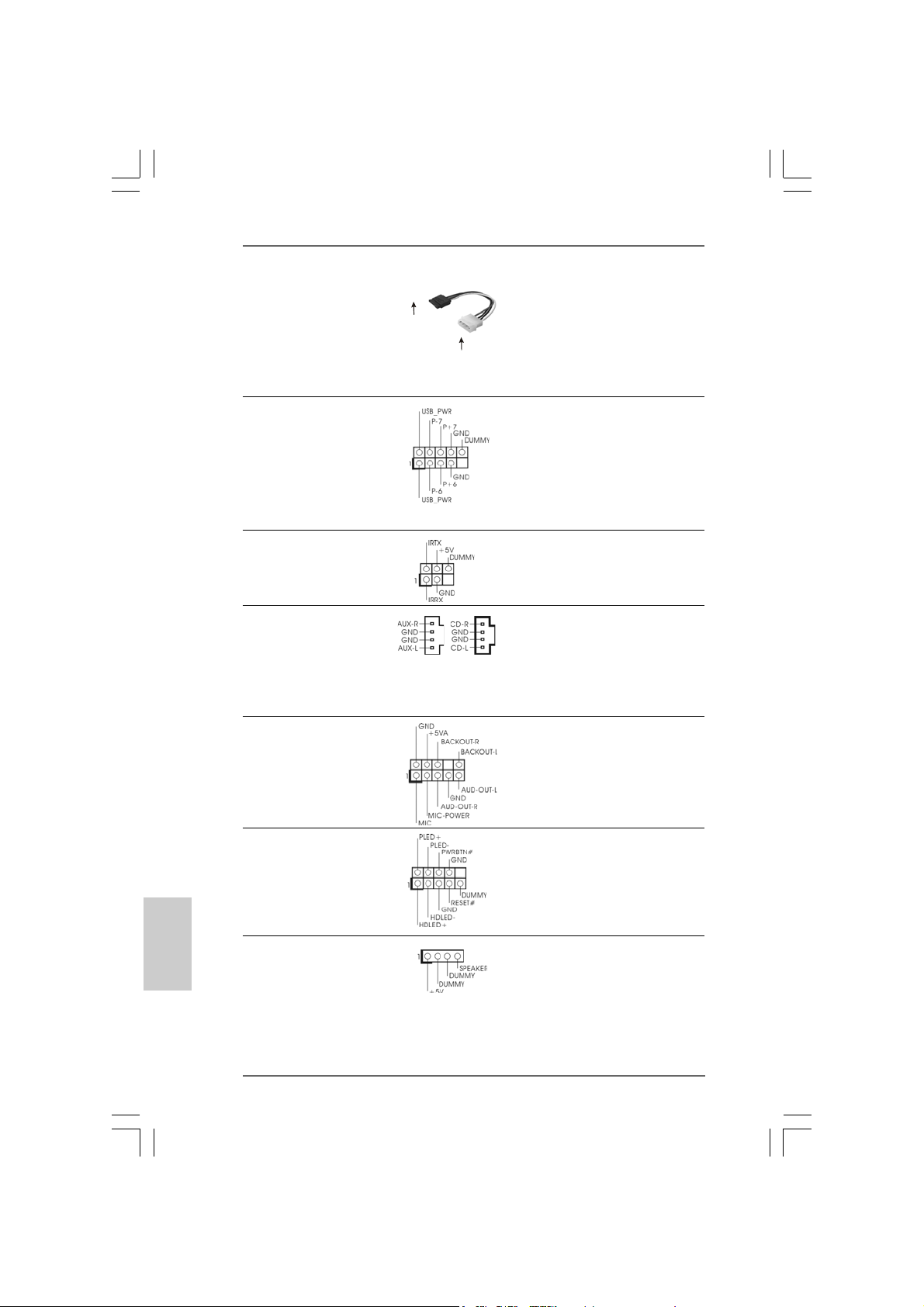
Serial ATA (SATA) Please connect the black end of
Power Cable SATA power cable to the power
(Optional) connector on the drive. Then
connect to the SAT A HDD
power connector
connect to the
power supply
connect the white end of SATA
power cable to the power
connector of the power supply.
USB 2.0 Header ASRock I/O PlusTM provides you
(9-pin USB67) 6 ready-to-use USB 2.0 ports on
(see p.2, No. 18) the rear panel. If the rear USB
ports are not sufficient, this
USB 2.0 header is available to
support 2 extra USB 2.0 ports.
Infrared Module Header This header supports an optional
(5-pin IR1) wireless transmitting and
(see p.2, No. 26) receiving infrared module.
Internal Audio Connectors These connectors allow you
(4-pin CD1, 4-pin AUX1) to receive stereo audio input
(CD1: see p.2, No. 20) from sound sources such as
(AUX1: see p.2, No. 23) a CD-ROM, D VD-ROM, TV
AUX1
CD1
tuner card, or MPEG card.
Front Panel Audio Header This is an interface for the front
(9-pin AUDIO1) panel audio cable that allows
(see p.2, No. 22) convenient connection and
control of audio devices.
English
EnglishEnglish
EnglishEnglish
1616
16
1616
System Panel Header This header accommodates
(9-pin PANEL1) several system front panel
(see p.2, No. 15) functions.
Chassis Speaker Header Please connect the chassis
(4-pin SPEAKER 1) speaker to this header.
(see p.2, No. 16)
ASRock 775V88/775V88+ Motherboard
Page 17
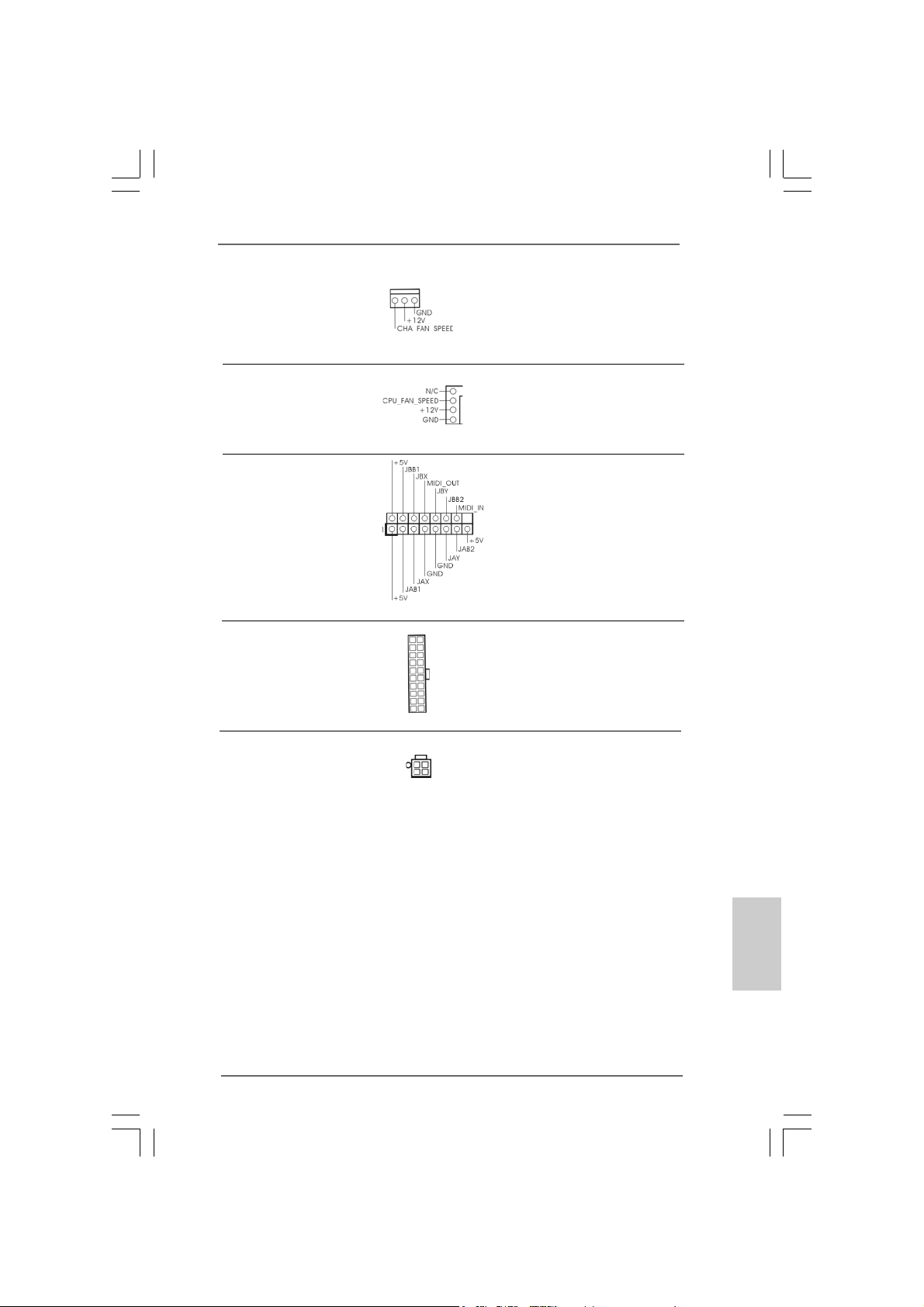
Chassis Fan Connector Please connect the chassis fan
(3-pin CHA_FAN1) cable to this connector and
(see p.2, No. 14) match the black wire to the
ground pin.
CPU Fan Connector You may connect either a 3-pin
(4-pin CPU_FAN1) or a 4-pin CPU fan cable to this
(see p.2, No. 29) connector, then match the black
wire to the ground pin.
Game Conne ctor Connect a Game cable to this
(15-pin GAME1) connector if the Game port
(see p.2, No. 24) bracket is installed.
ATX Power Connector Please connect an ATX power
(20-pin ATXPW R1) supply to this connector.
(see p.2, No. 28)
ATX 12V Connector Please note that it is necessary
(4-pin A TX12V1) to connect a power supply with
(see p.2, No. 2) ATX 12V plug to this connector
so that it can provides sufficient
power. Failing to do so will cause
the failure to power up.
ASRock 775V88/775V88+ Motherboard
1717
17
1717
EnglishEnglish
EnglishEnglish
English
Page 18
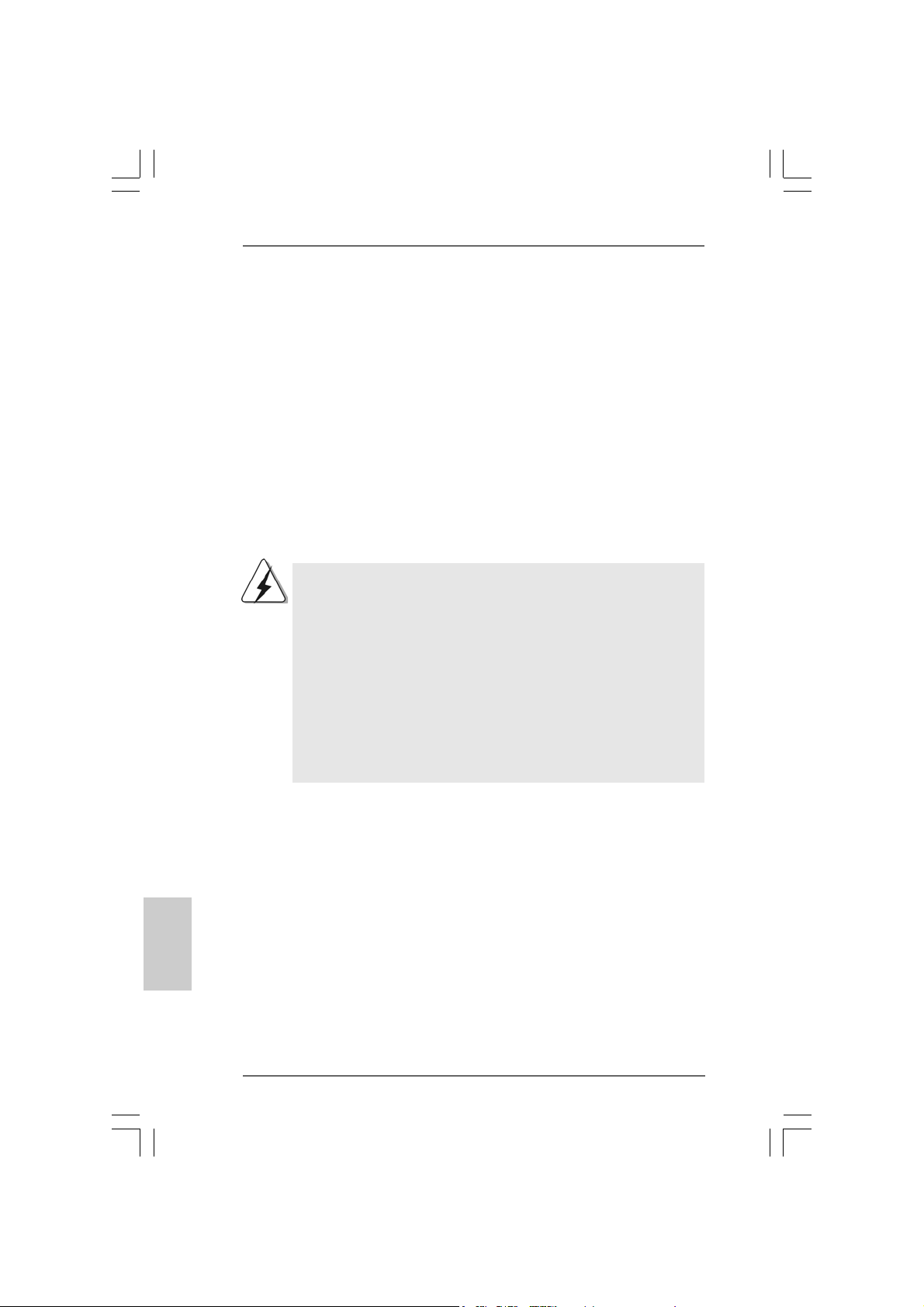
2.72.7
Serial ASerial A
2.7
Serial A
2.72.7
Serial ASerial A
This motherboard adopts VIA VT8237 southbridge chipset that supports Serial
ATA (SATA) hard disks. You may install SATA hard disks on this motherboard for
internal storage devices. This section will guide you to install the SATA hard disks.
STEP 1: Install the SATA hard disks into the drive bays of your chassis.
STEP 2: Connect the SATA power cable to the SATA hard disk.
STEP 3: Connect one end of the SATA data cable to the motherboard’s SATA
STEP 4: Connect the other end of the SATA data cable to the SATA hard disk.
2.82.8
Hot Plug and Hot Swap FHot Plug and Hot Swap F
2.8
Hot Plug and Hot Swap F
2.82.8
Hot Plug and Hot Swap FHot Plug and Hot Swap F
775V88/775V88+ motherboard supports Hot Plug and Hot Swap functions for
SATA Device s.
TT
A (SAA (SA
TT
T
TT
connector.
NOTE
What is Hot Plug Function?
If the SATA HDDs are NOT set for RAID configuration, it is called “Hot
Plug” for the action to insert and remove the SATA HDDs while the
system is still power-on and in working condition.
However, please note that it cannot perform Hot Plug if the OS has
been installed into the SATA HDD.
What is Hot Swap Function?
If SATA HDDs are built as RAID1 then it is called “Hot Swap” for the
action to insert and remove the SATA HDDs while the system is still
power-on and in working condition.
A) Hard Disks InstallationA) Hard Disks Installation
A (SA
T
A) Hard Disks Installation
A (SAA (SA
TT
A) Hard Disks InstallationA) Hard Disks Installation
unctions for SAunctions for SA
unctions for SA
unctions for SAunctions for SA
TT
A HDDsA HDDs
T
A HDDs
TT
A HDDsA HDDs
English
EnglishEnglish
EnglishEnglish
1818
18
1818
ASRock 775V88/775V88+ Motherboard
Page 19
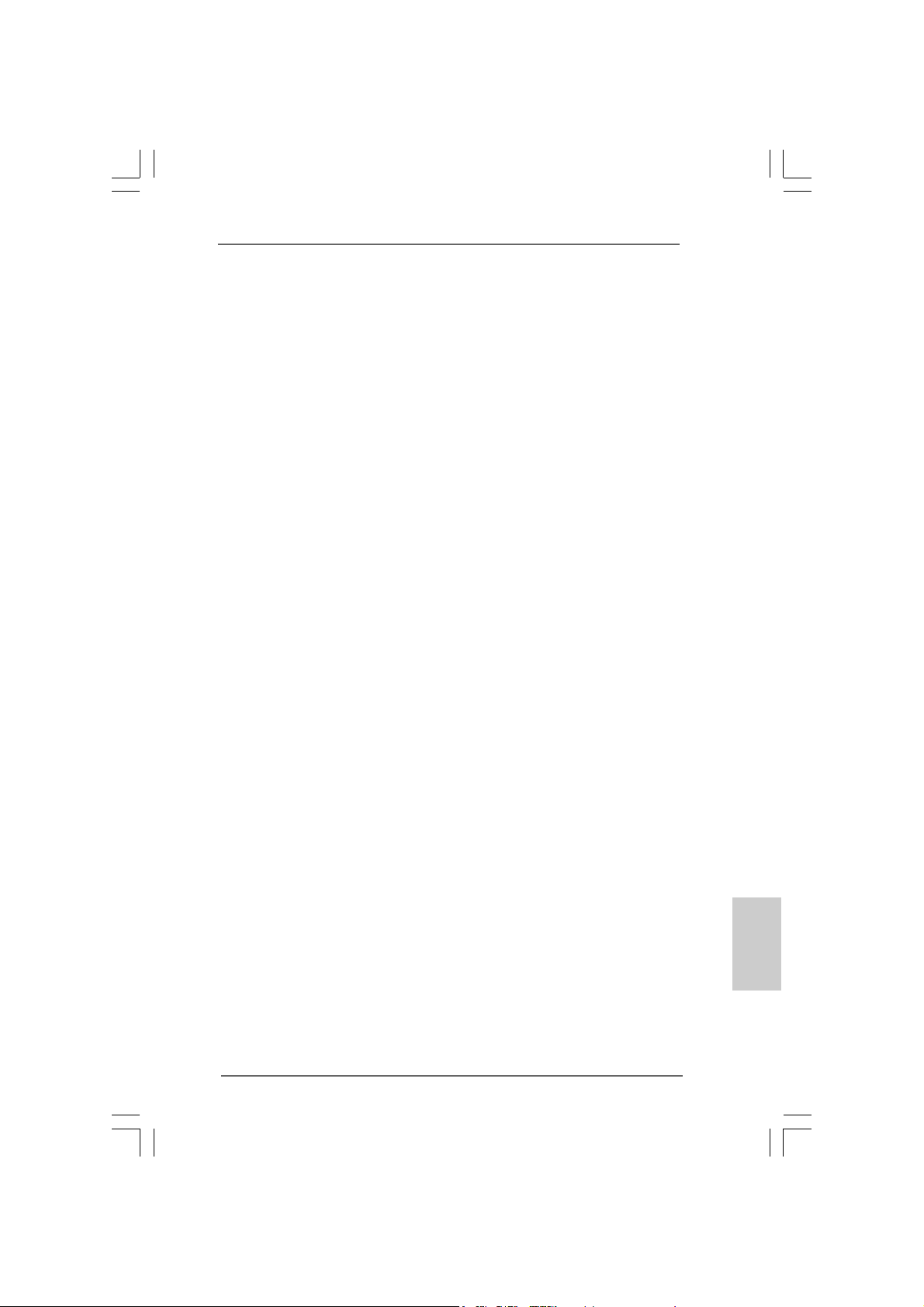
2.92.9
Installing Windows 2000 / Windows XP /Installing Windows 2000 / Windows XP /
2.9
Installing Windows 2000 / Windows XP /
2.92.9
Installing Windows 2000 / Windows XP /Installing Windows 2000 / Windows XP /
Windows XP 64-bit With RAID FunctionsWindows XP 64-bit With RAID Functions
Windows XP 64-bit With RAID Functions
Windows XP 64-bit With RAID FunctionsWindows XP 64-bit With RAID Functions
If you want to install Windows 2000 / Windows XP / Windows XP-64bit OS on
your system with RAID functions, please refer to the below methods for proper
installation according to the different Windows OS versions.
2.9.12.9.1
Installing Windows 2000 / Windows XP withInstalling Windows 2000 / Windows XP with
2.9.1
Installing Windows 2000 / Windows XP with
2.9.12.9.1
Installing Windows 2000 / Windows XP withInstalling Windows 2000 / Windows XP with
RAID FunctionsRAID Functions
RAID Functions
RAID FunctionsRAID Functions
If you want to install Windows 2000 / Windows XP OS on your SATA
HDDs with RAID functions, please follow the below steps.
STEP 1: Make a SATA Driver Diskette.
A. Insert the ASRock Support CD into your optical drive to boot your
system.
B. During POST at the beginning of system boot-up, press <F11> key, and
then a window for boot devices selection appears. Please select CD ROM as the boot device.
C. When you see the message on the screen, “Do you want to generate
Serial ATA driver diskette [YN]?”, press <Y>.
D. Then you will see these messages,
Please insert a diskette into the floppy drive.
WARNING! Formatting the floppy diskette will
lose ALL data in it!
Start to format and copy files [YN]?
Please insert a floppy diskette into the floppy drive, and press <Y>.
E. The system will start to format the floppy diskette and copy SATA
drivers into the floppy diskette.
STEP 2: Use “SATA RAID BIOS” to set RAID configuration.
Before you start to configure the RAID function, you need to check the
installation guide in the Support CD for proper configuration. Please refer
to the document in the Support CD, “Guide to SATA Hard Disks Installation
and RAID Configuration”, which is located in the folder at the following
path: .. \ SATA RAID BIOS
STEP 3: Install Windows 2000 / Windows XP OS on your system.
After making a SATA driver diskette and using “SATA RAID BIOS” to set
RAID configuration, you can start to install Windows 2000 / Windows XP
on your system.
EnglishEnglish
EnglishEnglish
English
ASRock 775V88/775V88+ Motherboard
1919
19
1919
Page 20
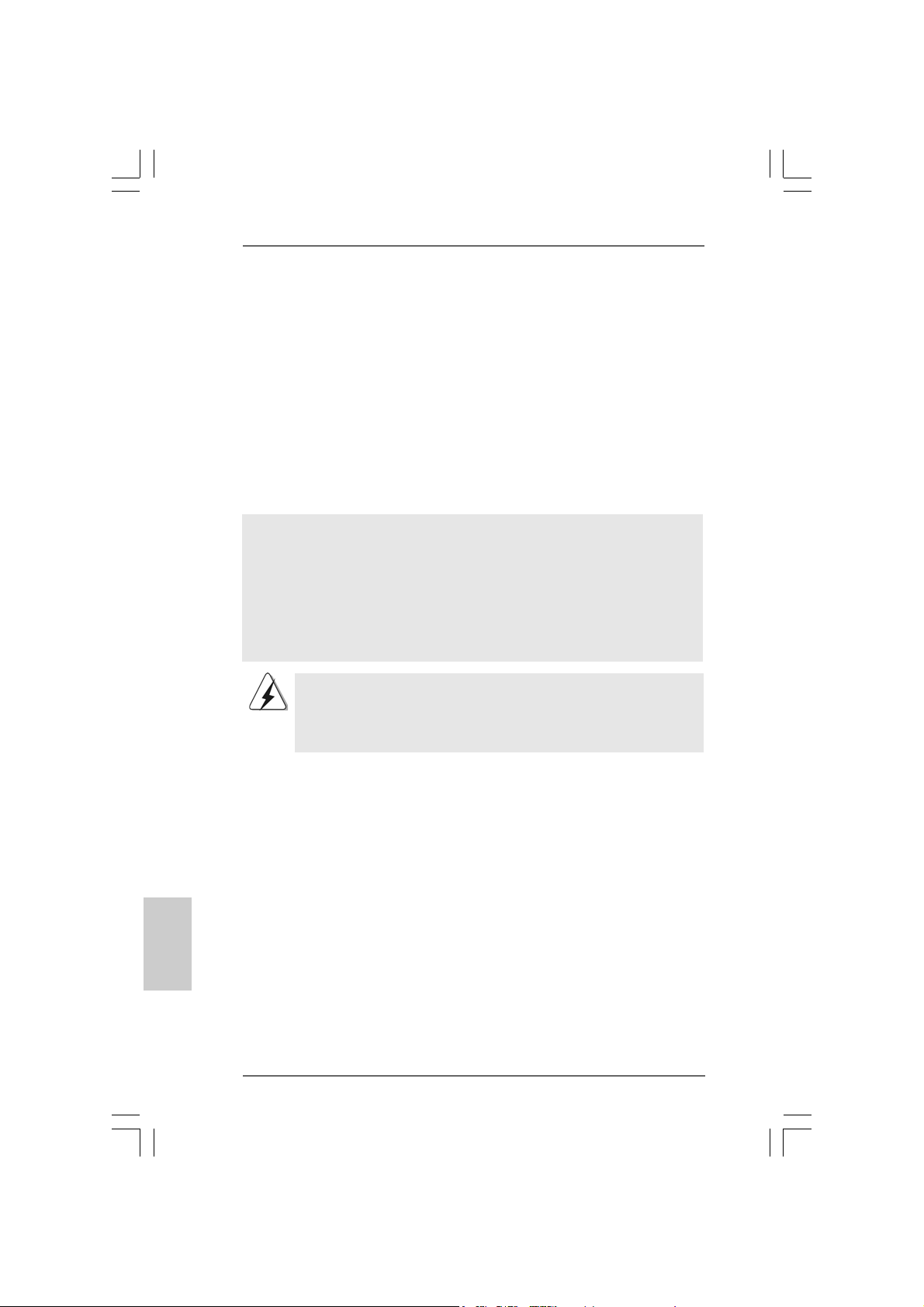
2.9.22.9.2
Installing Windows XP 64-bit WithInstalling Windows XP 64-bit With
2.9.2
Installing Windows XP 64-bit With
2.9.22.9.2
Installing Windows XP 64-bit WithInstalling Windows XP 64-bit With
FunctionsFunctions
Functions
FunctionsFunctions
If you want to install Windows XP 64-bit OS on your SATA HDDs with RAID
functions, please follow the below steps.
STEP 1: Make a SATA Driver Diskette.
A. Insert the floppy diskette into your floppy drive.
B. Copy the SATA 64-bit drivers to your floppy diskette.
The SATA 64-bit drivers are located at the following path in the Support CD:
.. \ 64bit SATA Driver
STEP 2: Install Windows XP 64-bit OS on your system.
After making a SATA driver diskette, you can start to install Windows XP 64 bit on your system.
After the installation of Windows 2000 / Windows XP / Windows XP 64-bit OS,
if you want to manage RAID functions, you are allowed to use both “SATA RAID
BIOS” and “VIA RAID Tool” for RAID configuration. Please refer to the document
in the Support CD, “Guide to SATA Hard Disk s Installation a nd RAID Configuration”,
which is located in the folder at the following path: .. \ SATA RAID BIOS and the
document in the support CD, “Guide to VIA RAID Tool”, which is located in the
folder at the following path: .. \ VIA RAID Tool
1. Windows 98 / Windows ME does not support RAID functions.
2. If you want to use “VIA RAID Tool” in Windows environment, please install
SATA drivers from the Support CD again so that “VIA RAID Tool” will be
installed to your system as well.
RAIDRAID
RAID
RAIDRAID
English
EnglishEnglish
EnglishEnglish
2020
20
2020
ASRock 775V88/775V88+ Motherboard
Page 21
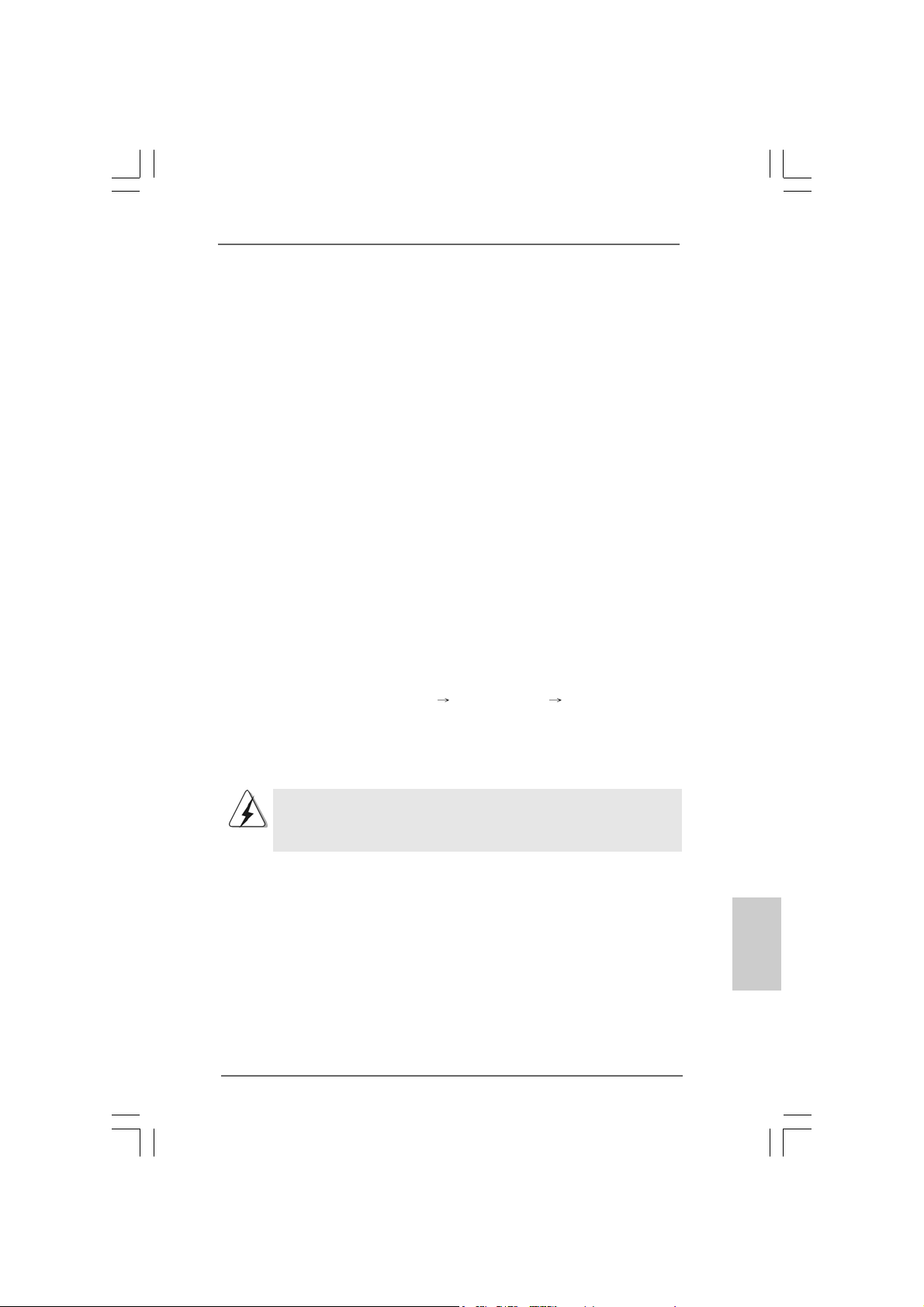
2.102.10
Installing Windows 98 / ME / 2000 / XP / XP 64-bitInstalling Windows 98 / ME / 2000 / XP / XP 64-bit
2.10
Installing Windows 98 / ME / 2000 / XP / XP 64-bit
2.102.10
Installing Windows 98 / ME / 2000 / XP / XP 64-bitInstalling Windows 98 / ME / 2000 / XP / XP 64-bit
Without RAID FunctionsWithout RAID Functions
Without RAID Functions
Without RAID FunctionsWithout RAID Functions
If you want to install Windows 98 / ME / 2000 / XP / XP 64-bit on your SATA HDDs
without RAID functions or you want to install Windows 98 / ME / 2000 / XP / XP
64-bit on your IDE HDDs instead of SATA HDDs, please refer to the below methods
for proper installation according to the different Windows OS versions.
2.10.1 Installing Windows 98 / ME Without RAID 2.10.1 Installing Windows 98 / ME Without RAID
2.10.1 Installing Windows 98 / ME Without RAID
2.10.1 Installing Windows 98 / ME Without RAID 2.10.1 Installing Windows 98 / ME Without RAID
Functions Functions
Functions
Functions Functions
If you want to install Windows 98 / ME on your SATA HDDs without RAID
functions or you want to install Windows 98 / ME on your IDE HDDs instead
of SATA HDDs, please follow the below steps.
STEP 1: Install Windows 98 / ME OS on your system.
You can start to install Windows 98 / ME on your system directly.
2.10.2 Installing Windows XP / 2000 / XP 64-bit 2.10.2 Installing Windows XP / 2000 / XP 64-bit
2.10.2 Installing Windows XP / 2000 / XP 64-bit
2.10.2 Installing Windows XP / 2000 / XP 64-bit 2.10.2 Installing Windows XP / 2000 / XP 64-bit
Without RAID Functions Without RAID Functions
Without RAID Functions
Without RAID Functions Without RAID Functions
If you want to install Windows XP / 2000 / XP 64-bit on your SATA HDDs
without RAID functions or you want to install Windows XP / 2000 / XP 64-bit
on your IDE HDDs instead of SATA HDDs, please follow the below steps.
STEP 1: Set Up BIOS.
A. Enter BIOS SETUP UTILITY Advanced screen IDE Configuration.
B. Set the “SATA Operation Mode” option from [RAID] to [non-RAID].
STEP 2: Install Windows 2000 / XP / XP 64-bit OS on your system.
After setting up BIOS, you can start to install Windows 2000 / XP / XP
64-bit on your system.
If you don’t want to set up RAID functions, there is no need to make a SATA
driver diskette.
ASRock 775V88/775V88+ Motherboard
2121
21
2121
EnglishEnglish
EnglishEnglish
English
Page 22
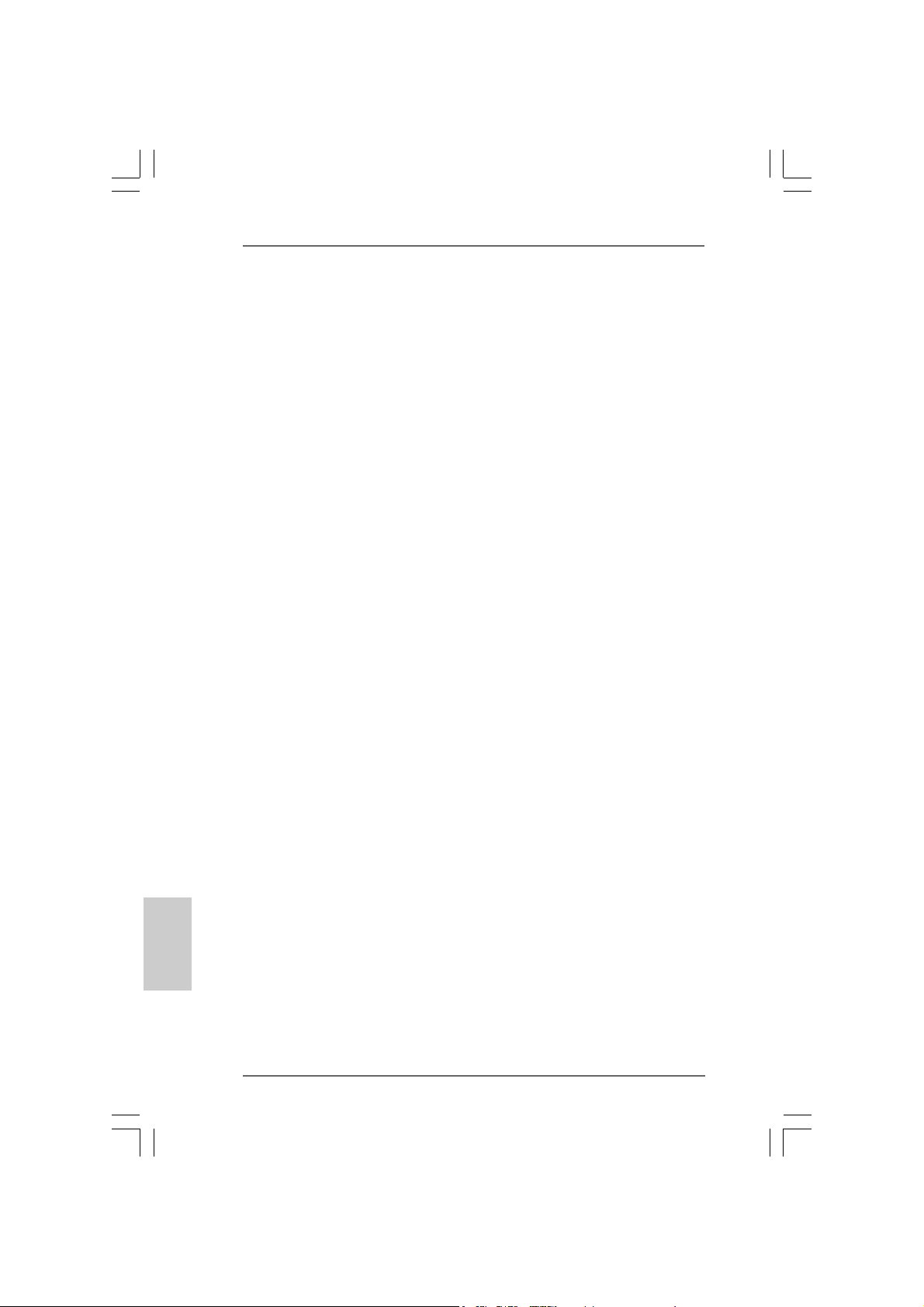
3. BIOS Information3. BIOS Information
3. BIOS Information
3. BIOS Information3. BIOS Information
The Flash Memory on the motherboard stores BIOS Setup Utility. When you start up
the computer, please press <F2> during the Power-On-Self-Test (POST) to enter
BIOS Setup utility; otherwise, POST continues with its test routines. If you wish to
enter BIOS Setup after POST, please restart the system by pressing <Ctl> + <Alt> +
<Delete>, or pressing the reset button on the system chassis.
The BIOS Setup program is designed to be user-friendly. It is a menu-driven program,
which allows you to scroll through its various sub-menus and to select among the
predetermined choices. For the detailed information about BIOS Setup, please refer
to the User Manual (PDF file) contained in the Support CD.
English
EnglishEnglish
EnglishEnglish
4. Software Suppor4. Software Suppor
4. Software Suppor
4. Software Suppor4. Software Suppor
This motherboard supports various Microsoft® Windows® operating systems: 98 SE/
ME / 2000 / XP. The Support CD that came with the motherboard contains necessary
drivers and useful utilities that will enhance motherboard features.
To begin using the Support CD, insert the CD into your CD-ROM drive. It will display
the Main Menu automatically if “AUTORUN” is enabled in your computer. If the Main
Menu does not appear automatically, locate and double-click on the file
“ASSETUP.EXE” from the “BIN” folder in the Support CD to display the menus.
t CD informationt CD information
t CD information
t CD informationt CD information
2222
22
2222
ASRock 775V88/775V88+ Motherboard
Page 23
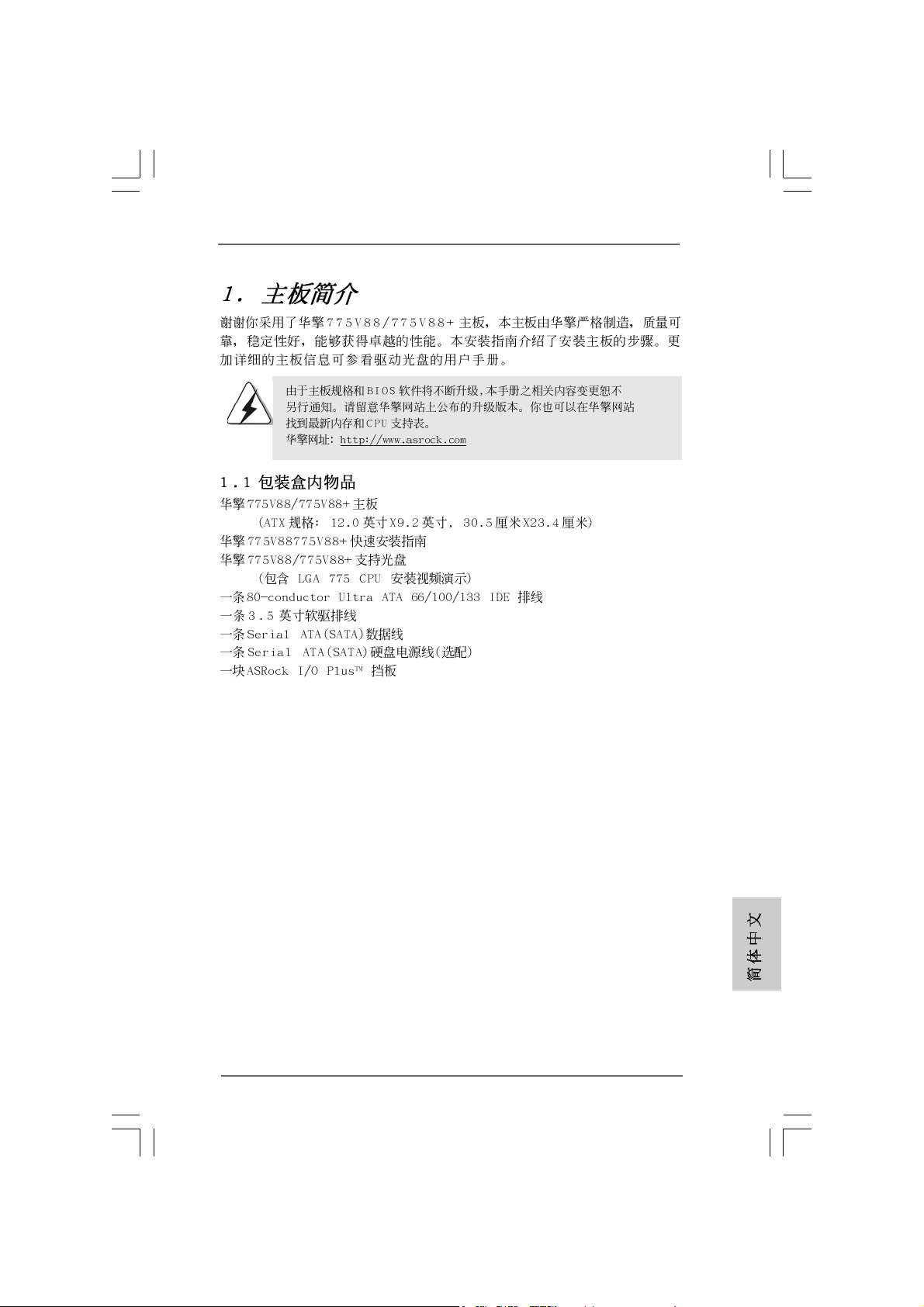
ASRock 775V88/775V88+ Motherboard
2323
23
2323
Page 24

2424
24
2424
ASRock 775V88/775V88+ Motherboard
Page 25
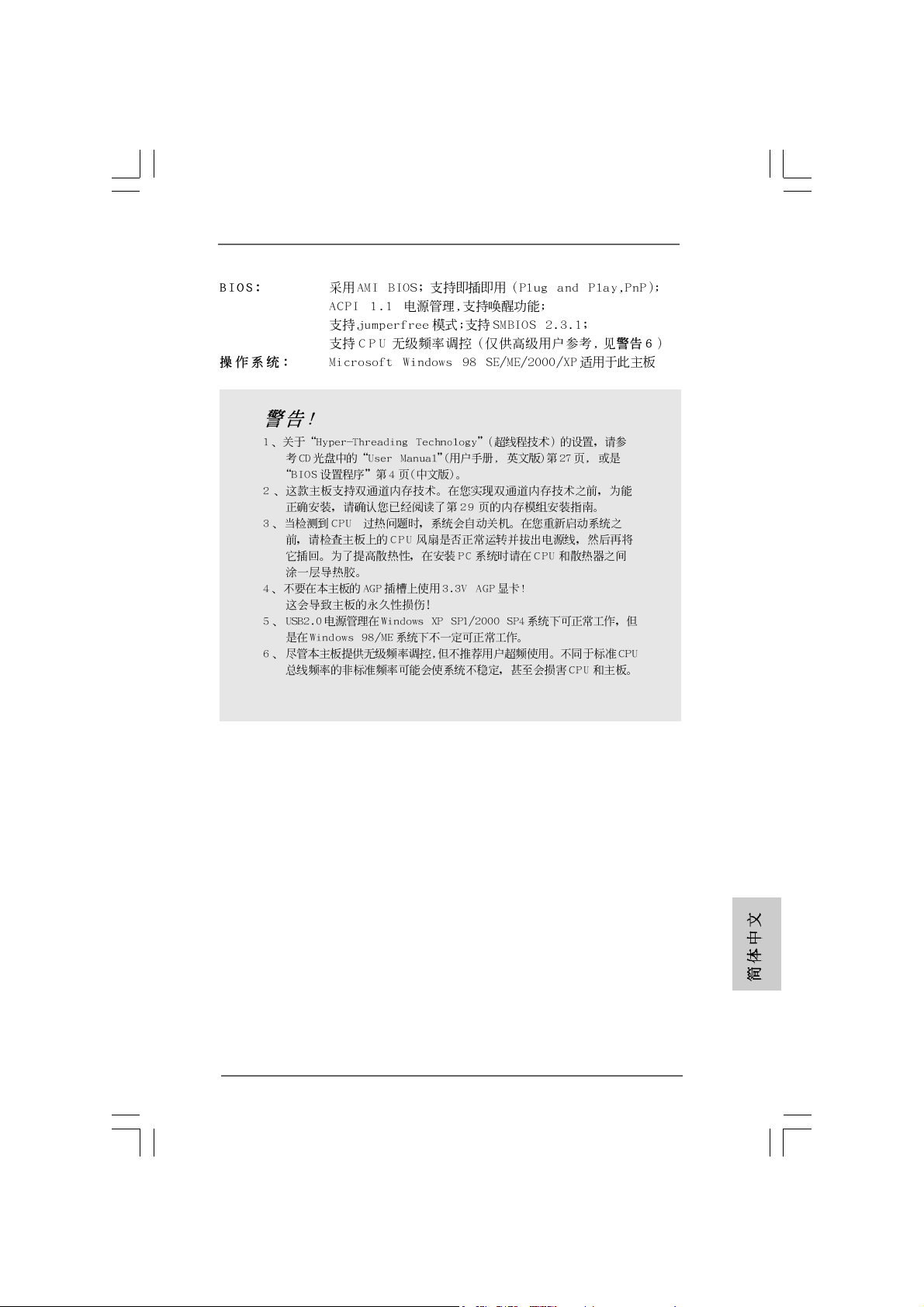
®
®
ASRock 775V88/775V88+ Motherboard
2525
25
2525
Page 26
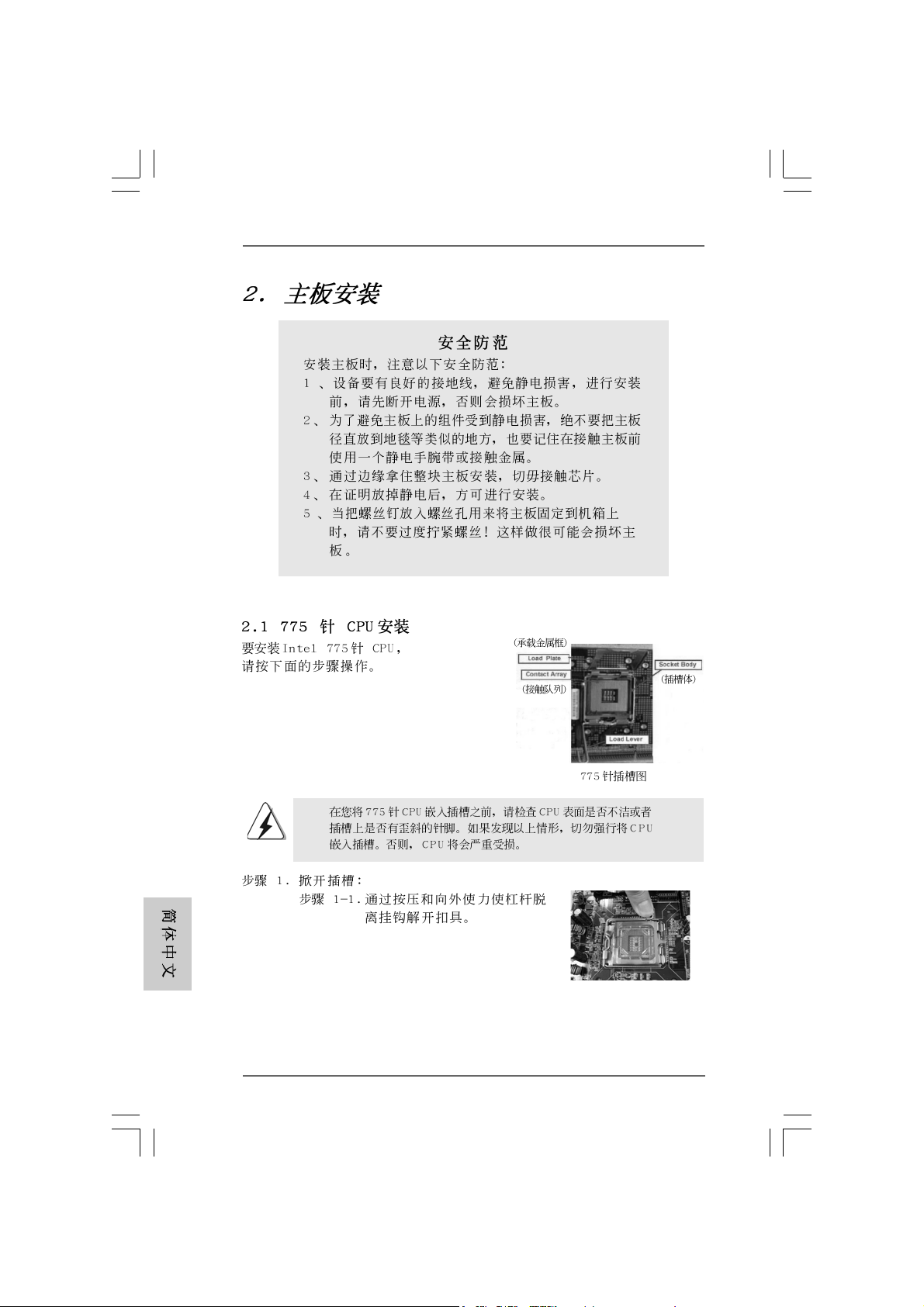
2626
26
2626
ASRock 775V88/775V88+ Motherboard
Page 27
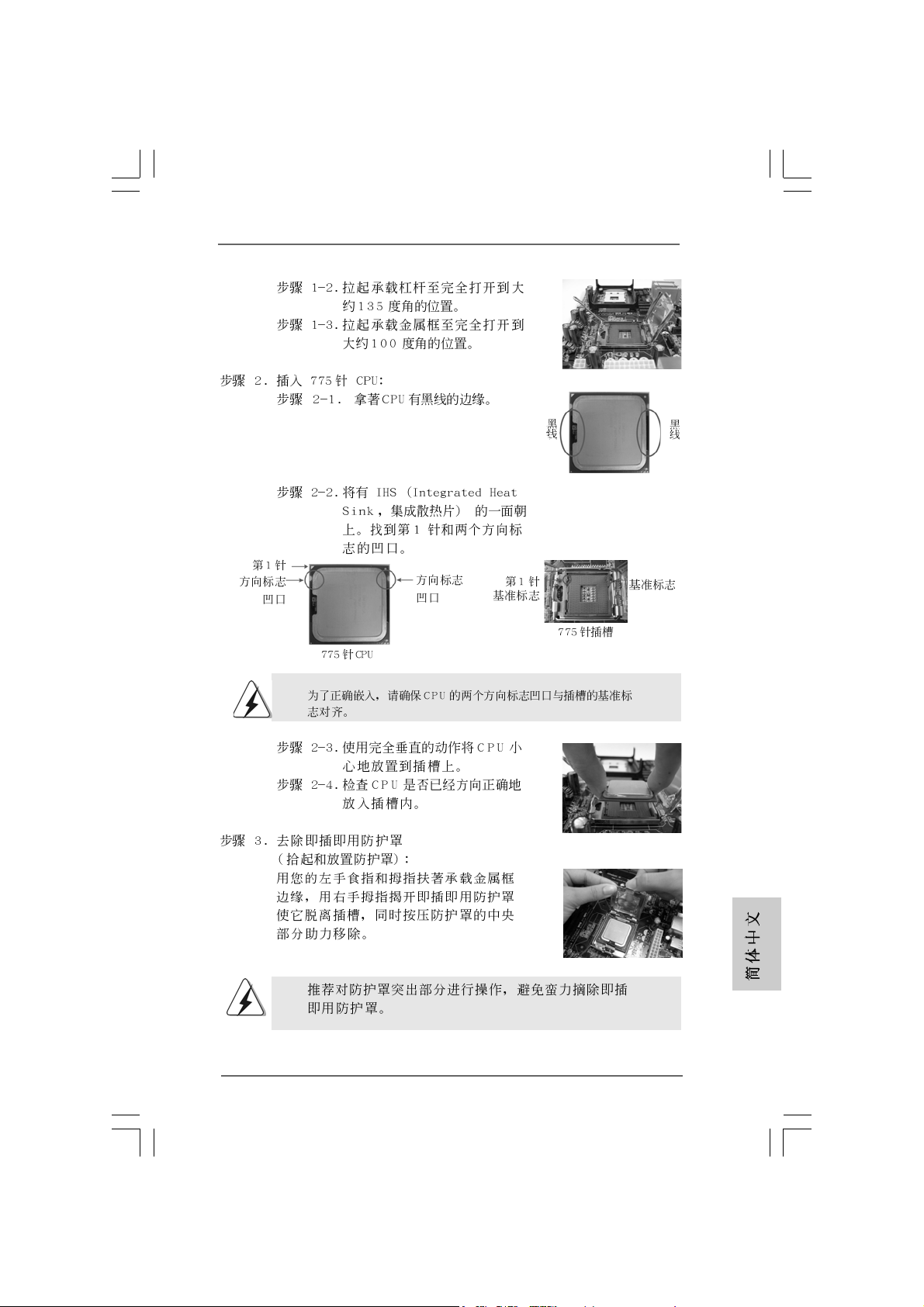
ASRock 775V88/775V88+ Motherboard
2727
27
2727
Page 28
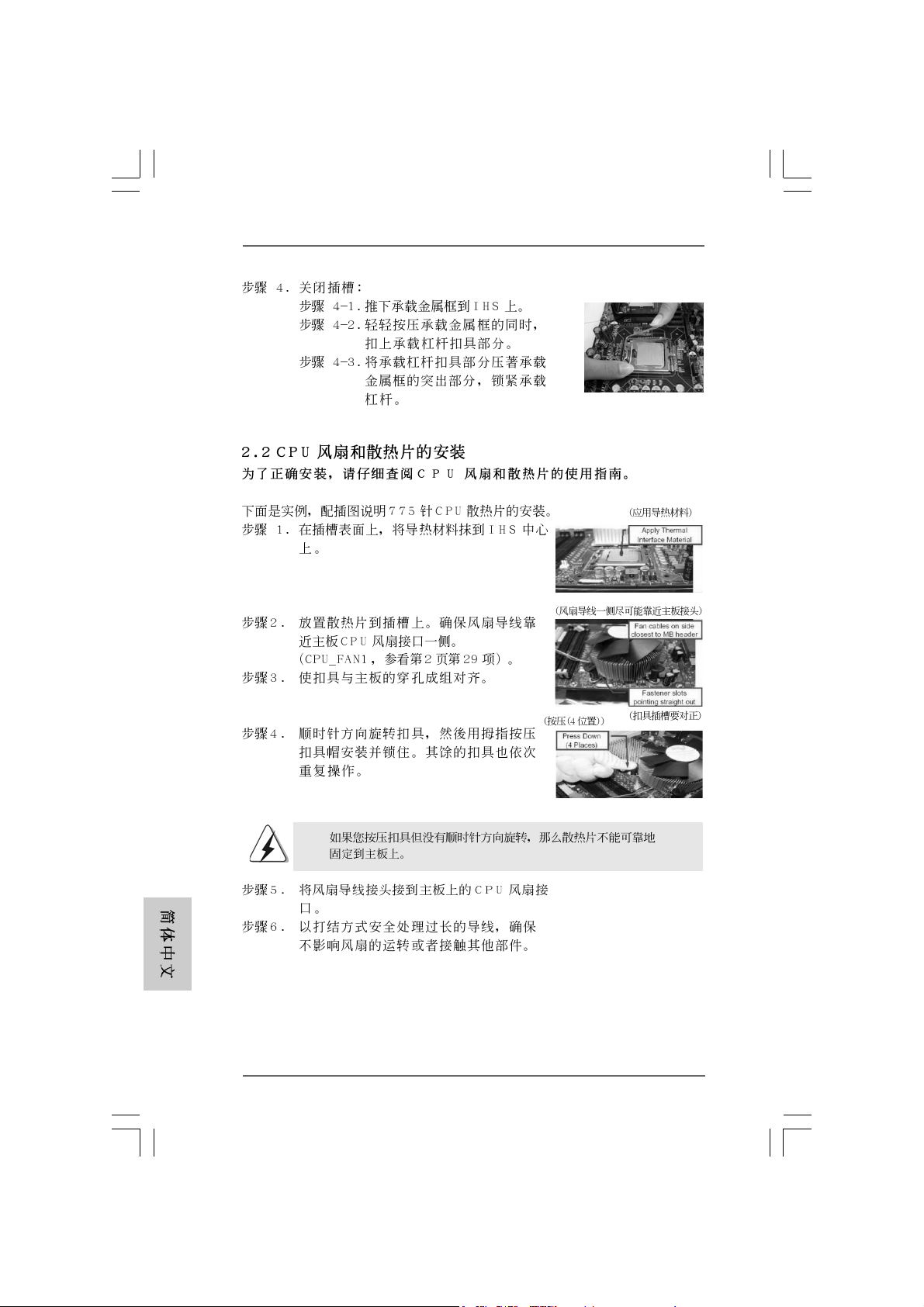
2828
28
2828
ASRock 775V88/775V88+ Motherboard
Page 29
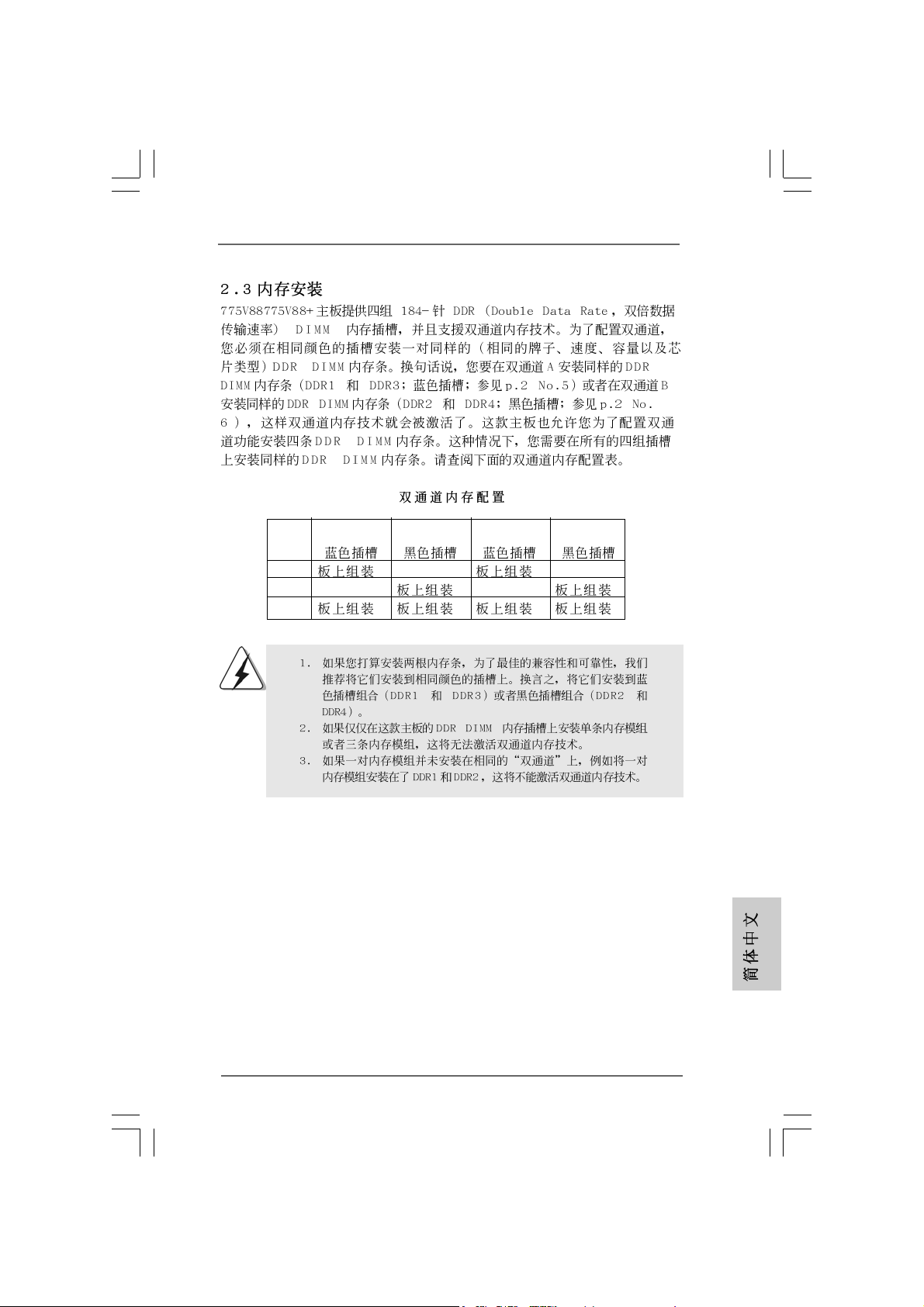
DDR1 DDR2 DDR3 DDR4
( )( )( )( )
(1) - (2) - (3)
ASRock 775V88/775V88+ Motherboard
2929
29
2929
Page 30

3030
30
3030
ASRock 775V88/775V88+ Motherboard
Page 31

ASRock 775V88/775V88+ Motherboard
3131
31
3131
Page 32

3232
32
3232
“ ”
SAT A2
SAT A1
ASRock 775V88/775V88+ Motherboard
Page 33

AUX1
CD1
ASRock 775V88/775V88+ Motherboard
3333
33
3333
Page 34

3434
34
3434
ASRock 775V88/775V88+ Motherboard
Page 35

ASRock 775V88/775V88+ Motherboard
3535
35
3535
Page 36

3636
36
3636
ASRock 775V88/775V88+ Motherboard
Page 37

ASRock 775V88/775V88+ Motherboard
3737
37
3737
Page 38

“PC-DIY Live Demo”
® ®
“
”
3838
38
3838
ASRock 775V88/775V88+ Motherboard
Page 39

1. Einführung1. Einführung
1. Einführung
1. Einführung1. Einführung
Wir danken Ihnen für den Kauf des ASRock 775V88/775V88+ Motherboard, ein
zuverlässiges Produkt, welches unter den ständigen, strengen Qualitätskontrollen
von ASRock gefertigt wurde. Es bietet Ihnen exzellente Leistung und robuste s Design,
gemäß der Verpflichtung von ASRock zu Qualität und Halbarkeit.
Diese Schnellinstallationsanleitung führt in das Motherboard und die schrittweise
Installation ein. Details über das Motherboard finden Sie in der Bedienungsanleitung
auf der Support-CD.
Da sich Motherboard-Spezifikationen und BIOS-Software verändern können,
kann der Inhalt dieses Handbuches ebenfalls jederzeit geändert werden. Für
den Fall, dass sich Änderungen an diesem Handbuch ergeben, wird eine neue
Version auf der ASRock-Website, ohne weitere Ankündigung, verfügbar sein.
Die jeweils neueste Liste der unterstützten Speichertypen CPUs finden Sie
ebenfalls auf der Webseite von ASRock.
ASRock-Website: http://www.asrock.com
1.1 Kartoninhalt
ASRock 775V88/775V88+ Motherboard
(ATX-Formfaktor: 30.5 cm x 23.4 cm; 12.0 Zoll x 9.2 Zoll)
ASRock 775V88/775V88+ Schnellinstallationsanleitung
ASRock 775V88/775V88+ Support-CD
(einschl. LGA 775 CPU Installation Live-Demo)
Ein 80-adriges Ultra-ATA 66/100/133 IDE-Flachbandk abel
Ein Flachbandkabel für ein 3,5-Zoll-Diskettenlaufwerk
Ein Seriell-ATA- (SATA) Datenkabel
Ein Seriell-ATA (SATA) Festplattennetzkabel (Option)
Ein ASRock I/O Plus
TM
Shield
ASRock 775V88/775V88+ Motherboard
3939
39
3939
DeutschDeutsch
DeutschDeutsch
Deutsch
Page 40

Deutsch
DeutschDeutsch
DeutschDeutsch
4040
40
4040
1.2 Spezifikationen
Plattform: ATX-Formfaktor: 30.5 cm x 23.4 cm; 12.0 Zoll x 9.2 Zoll
CPU: Unterstützt 775-Pin Socket für Intel Pentium 4 / Celeron
Prozessor (in 775-land LGA Paket)
Chipsatz: North Bridge:
VIA PT880, FSB @ 800/533 MHz,
unterstützt Hyper-Threading Technology
(siehe VORSICHT 1)
South Bridge:
VIA VT8237,
unterstützt USB2.0, ATA 133, SATA 1.5Gb/s
RAM: 4 DDR DIMM Slots: DDR1, DDR2, DDR3, und DDR4
2 DDR DIMM-Steckplätze unterstützen
PC3200 (DDR400), max. 1 GB,
4 DDR DIMM-Steckplätze unterstützen
PC2700 (DDR333) / PC2100 (DDR266), max. 3,5 GB
Unterstützung von Dual-Kanal-Speichertechnologie
(siehe VORSICHT 2)
HDD: IDE1: ATA 133 / Ultra DMA Mode 6
IDE2: ATA 133 / Ultra DMA Mode 6
Unterstützt bis 4 IDE-Geräte
Seriell-ATA: 2 SATA-Anschlüsse, unterstützt bis 1.5 Gb/s
Datenübertragungsrate
Disk.lwk.anschl.: Unterstützt bis 2 Diskettenlaufwerke
Audio: 5.1 Kanal AC’97 Audio
LAN: Speed: 802.3u (10/100 Ethernet),
unterstützt Wake-On-LAN
Hardware Monitor: CPU Temperaturmessung,
Messung der häuseinnentemperatur,
CPU Shutdown bei Überhitzung, schützt die CPU vor dem
Hitzetod (ASRock U-COP)(siehe VORSICHT 3),
Rotationskontrolle für CPU-Lüfter,
Rotationskontrolle für Gehäuse-Lüfter,
Spannungsüberwachung: +12V, +5V, +3V, Vcore
PCI-Slots: 5 Slots nach PCI-Spezifikation 2.2
AGP-Slot : 1x AGP-Slot, unterstützt 1.5V, 8X / 4X AGP-Karten
(siehe VORSICHT 4)
USB 2.0: 8 USB 2.0-Anschlüsse:
Mit 6 betriebsfertigen USB 2.0-Anschlüssen auf der
Rückseite, plus einem integrierten Header mit
Unterstützung von 2 zusätzlichen USB 2.0-Anschlüssen
(siehe VORSICHT 5)
ASRock 775V88/775V88+ Motherboard
Page 41

ASRock I/O PlusTM: 1 PS/2-Tastaturanschluss, 1 PS/2-Mausanschluss,
1 serieller port: COM 1,
1 paralleler port: Unterstützung für ECP / EPP,
6 betriebsfertigen USB 2.0-Anschlüsse,
1 RJ 45 port,
Audioanschlüsse: Line In / Line Out / Mikrofon
BIOS: AMI legal BIOS mit Unterstützung für “Plug and Play”,
ACPI 1.1-Weckfunktionen,
JumperFree-Modus, SMBIOS 2.3.1,
Schrittloser CPU-Frequenz-Kontrolle (Nur für erfahrene
Anwender empfohlen, siehe VORSICHT 6)
Betriebssysteme: Unterstützt Microsoft® Windows® 98SE / ME / 2000 / XP
VORSICHT!
1. Die Einstellung der “Hyper-Threading Technology”, finden Sie auf Seite
27 des auf der Support-CD enthaltenen Benutzerhandbuches
beschrieben.
2. Dieses Motherboard unterstützt Dual-Kanal-Speichertechnologie. Vor
Implementierung der Dual-Kanal-Speichertechnologie müssen Sie die
Installationsanleitung für die Speichermodule auf Seite 46 zwecks
richtiger Installation gelesen haben.
3. Wird eine Überhitzung der CPU registriert, führt das System einen
automatischen Shutdown durch. Bevor Sie das System neu starten,
prüfen Sie bitte, ob der CPU-Lüfter am Motherboard richtig funktioniert,
und stecken Sie bitte den Stromkabelstecker aus und dann wieder ein.
Um die Wärmeableitung zu verbessern, bitte nicht vergessen, etwas
Wärmeleitpaste zwischen CPU und Kühl körper zu sprühen.
4. Stecken Sie KEINE 3,3V AGP-Karte in den AGP-Steckplatz dieses
Motherboards! Permanente Beschädigung könnte die Folge sein!
5. Das Power Management für USB 2.0 arbeitet unter Microsoft® Windows
XP SP1/2000 SP4 einwandfrei. Unter Microsoft® Windows® 98/ME
könnte es dagegen zu Störungen kommen.
6. Obwohl dieses Motherboard stufenlose Steuerung bietet, wird Overclocking nicht empfohlen. Frequenzen, die über den für den jeweiligen
Prozessor vorgesehenen liegen, können das System instabil werden
lassen oder die CPU beschädigen.
®
ASRock 775V88/775V88+ Motherboard
4141
41
4141
DeutschDeutsch
DeutschDeutsch
Deutsch
Page 42

2.2.
2.
2.2.
2. Installation
Sicherheitshinweise vor der Montage
Bitte nehmen Sie die folgende Sicherheitshinweise zur Kenntnis, bevor Sie das
Motherboard einbauen oder Veränderungen an den Einstellungen vornehmen.
1. Trennen Sie das System vom Stromnetz, bevor Sie eine Systemkomponente
2. Um Schäden aufgrund von statischer Elektrizität zu vermeiden, das
3. Halten Sie Komponenten immer an den Rändern und vermeiden Sie
4. Wenn Sie Komponenten ausbauen, legen Sie sie immer auf eine antistatische
+
berühren, da es sonst zu schweren Schäden am Motherboard oder den
sonstigen internen, bzw. externen Komponenten kommen kann.
Motherboard NIEMALS auf einen Teppich o.ä.legen. Denken Sie außerem
daran, immer ein geerdetes Armband zu tragen oder ein geerdetes Objekt
aus Metall zu berühren, bevor Sie mit Systemkomponenten hantieren.
Berührungen mit den ICs.
Unterlage, oder zurück in die Tüte, mit der die Komponente geliefert wurde.
2.1 775-Land CPU Installation2.1 775-Land CPU Installation
2.1 775-Land CPU Installation
2.1 775-Land CPU Installation2.1 775-Land CPU Installation
Für die Installation des Intel 775-LAND CPU
führen Sie bitte die folgenden Schritte durch.
Bevor Sie die 775-LAND CPU in den Sockel sitzen, prüfen Sie
bitte, ob die CPU-Oberfläche sauber ist und keine der Kontakte
verbogen sind. Setzen Sie die CPU nicht mit Gewalt in den
Sockel, dies kann die CPU schwer beschädigen.
(Ladeplatte)
(Kontaktreihe)
775-Pin Sockel Übersicht
(Sockel)
Deutsch
DeutschDeutsch
DeutschDeutsch
4242
42
4242
Schritt 1. Öffnen Sie den Sockel:
Schritt 1-1. Öffnen Sie den Hebel, indem
Sie ihn nach unten drücken
und aushaken.
ASRock 775V88/775V88+ Motherboard
Page 43

Schritt 1-2. Drehen Sie den Ladehebel, bis
er in geöffneter Position steht,
ca. 135 Grad.
Schritt 1-3. Drehen Sie die Ladeplatte, bis
sie in geöffneter Position steht,
ca. 100 Grad.
Schritt 2. 775-LAND CPU einstecken:
Schritt 2-1. Halten Sie die CPU an den mit
schwarzen Linien
gekennzeichneten Seiten.
Schritt 2-2. Halten Sie das Teil mit dem IHS
(Integrated Heat Sink –
integrierter Kühlkörper) nach
oben. Suchen Sie Pin 1 und die
zwei
Orientierungseinkerbungen.
Pin1
Schwarze Linie
Schwarze Linie
Orientierungskerbe
Orientierungskerbe
Ausrichtungsmarkierung
775-LAND
CPU
Um die CPU ordnungsgemäß einsetzen zu können, richten Sie die
zwei Orientierungskerben der CPU mit den beiden Markierungen des
Sockels aus.
Pin1
775-Pin Sockel
Schritt 2-3. Drücken Sie die CPU vorsichtig
in vertikaler Richtung in den
Sockel.
ASRock 775V88/775V88+ Motherboard
Ausrichtungsmarkierung
4343
43
4343
DeutschDeutsch
DeutschDeutsch
Deutsch
Page 44

Schritt 2-4. Prüfen Sie, dass die CPU
ordnungsgemäß im Sockel sitzt
und die Orientierungskerben
einwandfrei in den
entsprechenden Auskerbungen
sitzen.
Schritt 3. PnP-Kappe entfernen (Pick and Place-Kappe):
Halten Sie den Rand der Ladeplatte mit
Zeigefinger und Daumen Ihrer linken Hand,
halten Sie die PnP-Kappe mit dem Daumen
der rechten Hand und ziehen Sie die Kappe
vom Sockel während Sie auf die Mitte der
Kappe drücken, um ein Entfernen zu
erleichtern.
Verwenden Sie beim Entfernen die Kappenlasche und verme iden Sie
ein Abreißen der PnP-Kappe.
Schritt 4. Sockel schließen:
Schritt 4-1. Drehen Sie die Ladeplatte auf
den Kühlkörper (IHS).
Schritt 4-2. Drücken Sie leicht auf die
Ladeplatte und schließen Sie
den Ladehebel.
Schritt 4-3. Sichern Sie Ladehebel und
Ladeplatte mithilfe des
Hebelverschlusses.
Deutsch
DeutschDeutsch
DeutschDeutsch
4444
44
4444
ASRock 775V88/775V88+ Motherboard
Page 45

2.22.2
Installation des CPU-Lüfters und KühlkörpersInstallation des CPU-Lüfters und Kühlkörpers
2.2
Installation des CPU-Lüfters und Kühlkörpers
2.22.2
Installation des CPU-Lüfters und KühlkörpersInstallation des CPU-Lüfters und Kühlkörpers
Für Installationshinweise, siehe Betriebsanleitung Ihres CPU-Lüfters
und Kühlkörpers.
Unten stehend ein Beispiel zur Installation eines Kühlkörpers für den 775-LAND
CPU.
Schritt 1. Geben Sie Wärmeleitmaterial auf die Mitte
des IHS, auf die Sockeloberfläche.
Schritt 2. Setzen Sie den Kühlkörper auf den Sockel.
Prüfen Sie, dass die Lüfterkabel auf der
Seite am nächsten zum CPU-LüfterAnschluss des Motherboards verlaufen
(CPU_FAN1, siehe Seite 2, Nr. 29).
Schritt 3. Richten Sie Verbindungselemente und
Löcher im Motherboard aus.
Schritt 4. Drehen Sie die Verbindungselemente im
Uhrzeigersinn und drücken Sie mit dem
Daumen auf die Kappen der Elemente zum
Feststellen. Wiederholen Sie dies mit den
anderen Verbindungselementen.
(Tragen Sie Wärmeleitmaterial auf. )
(Lüfterkabel auf der Seite am nächsten
zum Anschluss des Motherboards)
(Schlitze der Verbindungselemente
nach außen)
(Nach unten drücken (4 Stellen))
Wenn Sie die Verbindungselemente nur drücken, ohne sie im
Uhrzeigersinn zu drehen, wird der Kühlkörper nicht ordnungsgemäß
am Motherboard befestigt.
Schritt 5. Schließen Sie den Lüfter an den CPU-
Lüfteranschluss des Motherboards.
Schritt 6. Befestigen Sie überschüssiges Kabel mit
Band, um eine Störung des Lüfters oder
Kontakt mit anderen Teilen zu vermeiden.
ASRock 775V88/775V88+ Motherboard
4545
45
4545
DeutschDeutsch
DeutschDeutsch
Deutsch
Page 46

2.3 Installation der Speichermodule (DIMM)
Die Motherboards 775V88/775V88+ bieten vier 184-pol. DDR (Double Data Rate)
DIMM-Steckplätze und unterstützen die Dual-Kanal-Speichertechnologie. Für die
Dual-Kanalkonfiguration dürfen Sie nur identische (gleiche Marke,
Geschwindigkeit, Größe und gleicher Chiptyp) DDR DIMM-Paare in den
Steckplätzen gleicher Farbe installieren. Mit anderen Worten, sie müssen ein
identisches DDR DIMM-Paar im Dual-Kanal A (DDR1 und DDR3; blaue Steckplätze,
siehe Seite 2 Nr. 5) oder ein identisches DDR DIMM-Paar im Dual-Kanal B (DDR2
und DDR4; schwarze Steckplätze, siehe Seite 2 Nr. 6) installieren, da mit die DualKanal-Speichertechnologie aktiviert werden kann. Auf diesem Motherboard
können Sie auch vier DDR DIMMs für eine Dual-Kanalkonfiguration installieren. Auf
diesem Motherboard können Sie auch vier DD R DIMM-Module für eine DualKanalkonfiguration installieren, wobei Sie bitte in allen vier Steckplätzen identische
DDR DIMM-Module in stallieren. Beziehen Sie sich da b e i auf die nachstehende
Konfigurationstabelle für Dual-Kanalspeicher.
Dual-Kanal-Speicherkonfigurationen
DDR1 DDR2 DDR3 DDR4
(blaue Steckplätze) (schwarze Steckplätze) (blaue Steckplätze) (schwarze Steckplätze)
(1) Bestückt - Bestückt (2) - Bestückt - Bestückt
(3) Bestückt Bestückt Bestückt Bestückt
Deutsch
DeutschDeutsch
DeutschDeutsch
4646
46
4646
1. Wenn Sie zwei Speichermodule installieren möchten, verwenden Sie
dazu für optimale Kompatibilität und Stabilität Steckplätze gleicher
Farbe. Installieren Sie die beiden Speichermodule also entweder in
den blauen Steckplätzen (DDR 1 und DDR 3) oder den schwarzen
Steckplätzen (DDR2 und DDR 4).
2. Wenn nur ein Speichermodul oder drei Speichermodule in den DDR
DIMM-Steckplätzen auf diesem Motherboard installiert sind, kann es
die Dual-Kanal-Speichertechnologie nicht aktivieren.
3. Ist ein Speichermodulpaar NICHT im gleichen “Dual-Kanal” installiert,
z.B. ein Speichermodulpaar wird in DDR1 und DDR2 installiert, kann
es die Dual-Kanal-Speichertechnologie nicht aktivieren.
ASRock 775V88/775V88+ Motherboard
Page 47

Einsetzen eines DIMM-Moduls
Achten Sie darauf, das Netzteil abzustecken, bevor Sie DIMMs oder
Systemkomponenten hinzufügen oder entfernen.
Schritt 1: Öffnen Sie einen DIMM-Slot, indem Sie die seitlichen Clips nach außen
drücken.
Schritt 2: Richten Sie das DIMM-Modul so über dem Slot aus, dass das Modul mit
der Kerbe in den Slot passt.
Die DIMM-Module passen nur richtig herum eingelegt in die
Steckplätze. Falls Sie versuchen, die DIMM-Module mit Gewalt falsch
herum in die Steckplätze zu zwingen, führt dies zu dauerhaften
Schäden am Mainboard und am DIMM-Modul.
Schritt 3: Drücken Sie die DIMM-Module fest in die Steckplätze, so dass die
Halteklammern an beiden Enden des Moduls einschnappen und das
DIMM-Modul fest an Ort und Stelle sitzt.
ASRock 775V88/775V88+ Motherboard
4747
47
4747
DeutschDeutsch
DeutschDeutsch
Deutsch
Page 48

2.4 Erweiterungssteckplätze (PCI und AGP-Slots):
Es stehen 5 PCI- und 1 AGP-Slot auf dem 775V88/775V88+- Motherboard zur
Verfügung.
PCI-Slots: PCI-Slots werden zur Installation von Erweiterungskarten mit dem
32bit PCI-Interface genutzt.
AGP-Slot: Der AGP-Steckplatz dient zur Installation einer Grafikkarte. Der
ASRock AGP-Steckplatz hat speziell entwickelte Klammern, die die
eingefügte Grafikkarte sicher festhalten.
Stecken Sie KEINE 3,3V AGP-Karte in den AGP-Steckplatz dieses
Motherboards! Permanente Beschädigung könnte die Folge sein
Erkundigen Sie sich beim Verkäufer der Grafikkarte nach den
Spannungsdaten für Ihre Grafikkarte.
Einbau einer Erweiterungskarte
Schritt 1: Bevor Sie die Erweiterungskarte installieren, vergewissern Sie sich,
dass das Netzteil ausgeschaltet und das Netzkabel abgezogen ist.
Bitte lesen Sie die Dokumentation zur Erweiterungskarte und nehmen
Sie nötige Hardware-Einstellungen für die Karte vor, ehe Sie mit der
Installation beginnen.
Schritt 2: Entfernen Sie das Abdeckungsblech (Slotblende) von dem
Gehäuseschacht (Slot) , den Sie nutzen möchten und behalten die
Schraube für den Einbau der Karte.
Schritt 3: Richten Sie die Karte über dem Slot aus und drücken Sie sie ohne
Gewalt hinein, bis sie den Steckplatz korrekt ausfüllt.
Schritt 4: Befestigen Sie die Karte mit der Schraube aus Schritt 2.
Deutsch
DeutschDeutsch
DeutschDeutsch
4848
48
4848
ASRock 775V88/775V88+ Motherboard
Page 49

2.5 Einstellung der Jumper
Die Abbildung verdeutlicht, wie Jumper
gesetzt werden. Werden Pins durch
Jumperkappen verdeckt, ist der Jumper
“Gebrückt”. Werden keine Pins durch
Jumperkappen verdeckt, ist der Jumper
“Offen”. Die Abbildung zeigt einen 3-Pin
Jumper dessen Pin1 und Pin2 “Gebrückt”
sind, bzw. es befindet sich eine JumperKappe auf diesen beiden Pins.
Jumper Einstellun Beschreibung
PS2_USB_PWR1 Überbrücken Sie Pin2, Pin3, um
(siehe S.2 - Nr. 1) +5VSB (Standby) zu setzen
Hinweis: Um +5VSB nutzen zu können, muss das Netzteil auf dieser Leitung 2A
oder mehr leisten können.
JR1(siehe S.2 - Nr. 21)
JL1 (siehe S.2 - Nr. 21)
Hinweis: Sind die Jumper JL1 und JR1 gesetzt funktionieren beide
Audioanschlüsse, Front- und Rückseite.
Gebrückt Offen
und die PS/2 oder USBWeckfunktionen zu aktivieren.
CMOS löschen
(CLRCMOS1, 2-Pin jumper)
(siehe S.2 - Nr. 17)
Hinweis: CLRCMOS1 erlaubt Ihnen da s Löschen der CMOS-Daten. Diese
beinhalten das System-Passwort, Datum, Zeit und die verschiedenen
BIOS-Parameter. Um die Systemparameter zu löschen und auf die
Werkseinstellung zurückzusetzen, schalten Sie bitte den Computer ab
und entfernen das Stromkabel. Benutzen Sie eine Jumperkappe, um die
Pins an CLRCMOS1 für 3 Sekunden kurzzuschließen. Bitte vergessen
Sie nicht, den Jumper wieder zu entfernen, nachdem das CMOS gelöscht
wurde. Bitte vergessen Sie nicht, den Jumper wieder zu entfernen,
nachdem das CMOS gelöscht wurde. Wenn Sie den CMOS-Inhalt gleich
nach dem Aktualisieren des BIOS löschen müssen, müssen Sie zuerst
das System starten und dann wieder ausschalten, bevor Sie den CMOSInhalt löschen.
ASRock 775V88/775V88+ Motherboard
2-Pin jumper
4949
49
4949
DeutschDeutsch
DeutschDeutsch
Deutsch
Page 50

Integrierte Header und AnschlüsseIntegrierte Header und Anschlüsse
2.6
Integrierte Header und Anschlüsse
Integrierte Header und AnschlüsseIntegrierte Header und Anschlüsse
Integrierte Header und Anschlüsse sind KEINE Jumper. Setzen Sie KEINE
Jumperkappen auf diese He ader und Anschlüsse. Wenn Sie Jumperka ppen
auf Header und Anschlüsse setzen, wird das Motherboard unreparierbar
beschädigt!
Anschluss für das
Floppy-Laufwerk
(33-Pin FLOPPY1)
(siehe S.2 - Nr. 19)
die rotgestreifte Seite auf Stift 1
Hinweis: Achten Sie darauf, dass die rotgestreifte Seite des Kabel mit der Stift 1-
Seite des Anschlusses verbunden wird.
Primärer IDE-Anschluss (blau) Sekundärer IDE-Anschluss (schwarz)
(39-pin IDE1, siehe S.2 - Nr. 8) (39-pin IDE2, siehe S.2 - Nr. 7)
Blauer Anschluss Schwarzer Anschluss
zum Motherboard zur Festplatte
80-adriges A T A 66/100/133-Kabel
Hinweis: Wenn Sie auf diesem Motherboard nur ein IDE-Gerät einsetzen, richten Sie
das IDE-Gerät als “Master” ein. Details entnehmen Sie bitte den
Anweisungen Ihres IDE-Gerätehändlers. Zur Optimierung der Kompatibilität
und Leistung verbinden Sie die Festplatte mit dem primären IDE-Anschluss
(IDE1, blau) und das CD-ROM mit de m sekundären IDE-Anschluss (IDE2,
schwarz).
Deutsch
DeutschDeutsch
DeutschDeutsch
5050
50
5050
Seriell-ATA-Anschlüsse Diese beiden Serial ATA-
(SAT A1: siehe S.2 - No. 1 1) (SATA-)Verbínder
(SAT A2: siehe S.2 - No. 10) unterstützten SATA-Datenkabel
SAT A2
SAT A1
für interne
Massen speichergeräte. Die
aktuelle SATA-Schnittstelle
ermöglicht eine
Datenübertragungsrate bis
1,5 Gb/s.
ASRock 775V88/775V88+ Motherboard
Page 51

Serial A TA- (SATA-) Sie können beide Enden des
Datenkabel SAT A-Datenkabels entweder mit
der SATA-Festplatte oder dem
SATA-Anschluss am Mainboard
verbinden.
Serial A TA- (SATA-) Verbinden Sie das schwarze
Stromversorgungskabel Ende des SATA-Netzkabels mit
(Option) dem Netzanschluss a m Laufwerk.
SATA-HDD-Stromanschluss
Verbindung zum
Verbindung zum
Netzteil
Verbinden Sie dann das weiße
Ende des SATAStromversorgungskabels mit
dem Stromanschluss des
Netzteils.
USB 2.0-Header ASRock I/O PlusTM besitzt 6 Stan
(9-pin USB67) dard-USB 2.0-Anschlüsse auf der
(siehe S.2 - No. 18) Rückseite. Wenn die hinteren USB-
Anschlüsse nicht ausreichen,
steht dieser USB 2.0- Header
(USB67) zur Unterstützung von 2
zusätzlichen USB 2.0Anschlüssen zur Verfügung.
Anschluss für Dieser Anschluss unterstützt
Infrarot-Modul einen optionalen Infrarot-
(5-Pin IR1) Sender/Empfänger.
(siehe S.2 - No. 26)
Interne Audio-Anschlüsse Diese ermöglichen Ihnen
(4-Pin CD1, 4-Pin AUX1) Stereo-Signalquellen, wie z. B.
(CD1: siehe S.2 - No. 20) CD-ROM, DV D-ROM, TV-Tuner
(AUX1: siehe S.2 - No. 23) oder MPEG-Karten mit Ihrem
CD1AUX1
System zu verbinden.
Anschluss für Audio auf Dieses Interface zu einem
der Gehäusevorderseite Audio-Panel auf der Vorderseite
(9-Pin AUDIO1) Ihres Gehäuses, ermöglicht
(siehe S.2 - No. 22) Ihnen eine bequeme
Anschlussmöglichkeit und
Kontrolle über Audio-Geräte.
ASRock 775V88/775V88+ Motherboard
5151
51
5151
DeutschDeutsch
DeutschDeutsch
Deutsch
Page 52

System Panel Anschluss Dieser Anschluss ist für die
(9-Pin PANEL1) verschiedenen Funktionen der
(siehe S.2 - No. 15) Gehäusefront.
Gehäuselautsprecher-Header Schließen Sie den
(4-pin SPEAKER1) Gehäuselautsprecher an diesen
(siehe S.2 - No. 16) Header an.
Gehäuselüfteranschluss Verbinden Sie das
(3-pin CHA_FAN1) Gehäuselüfterkabel mit diesem
(siehe S.2 - No. 14) Anschluss und passen Sie den
schwarzen Draht dem
Erdungsstift an.
CPU-Lüfteranschluss Verbinden Sie das CPU -
(4-pin CPU_FAN1) Lüfterkabel mit diesem
(siehe S.2 - No. 29) Anschluss und passen Sie den
schwarzen Draht dem
Erdungsstift an.
Game-Anschluss Verbinden Sie ein Game-Kabel
(15-pin GAME1) mit diesem Anschluss, wenn
(siehe S.2 - No. 24) der Game-Anschlusshalter
installiert ist.
Deutsch
DeutschDeutsch
DeutschDeutsch
5252
52
5252
ATX-Netz-Header Verbinden Sie die ATX-
(20-pin ATXPW R1) Stromversorgung mit diesem
(siehe S.2 - No. 2) Header.
Anschluss für Beachten Sie bitte, dass Sie eine
12V-ATX-Netzteil Stromversorgung mit ATX 12-
(4-pin ATX12V1) Volt-Stecker mit diesem
(siehe S.2 - No. 28) Anschluss verbinden müssen,
damit ausreichend Strom
geliefert werden kann.
Andernfalls reicht der Strom
nicht aus, das System zu starten.
ASRock 775V88/775V88+ Motherboard
Page 53

2.72.7
Serial ASerial A
2.7
Serial A
2.72.7
Serial ASerial A
Dieses Mainboard arbeitet mit dem VIA VT8237 Southbridge-Chipsatz, der Serial ATA- (SATA-)
Festplatten unterstützt. Als lokale Datenspeichergeräte können Sie SATA-Laufwerke an dieses
Mainboard anschließen. Dieser Abschnitt zeigt Ihnen, wie Sie die SATA-Festplatten installieren.
SCHRITT 1: Installieren Sie die SATA-Festplatten in den Laufwerkseinschüben
SCHRITT 2: Verbinden Sie das SATA-Netzkabel mit der SATA-Festplatte.
SCHRITT 3: Schließen Sie ein Ende des SATA-Datenkabels am SATA-Anschluss
SCHRITT 4: Schließen Sie das andere Ende des SATA-Datenkabels an die SATA-
2.82.8
Hot-Plug- und Hot-Swap-FHot-Plug- und Hot-Swap-F
2.8
Hot-Plug- und Hot-Swap-F
2.82.8
Hot-Plug- und Hot-Swap-FHot-Plug- und Hot-Swap-F
Das Motherboard 775V88/775V88+ unterstützt Hot-Plug-Funktion für SATA-Geräte.
TT
AA
- (SA- (SA
TT
A) FA) F
T
A
- (SA
TT
AA
- (SA- (SA
des Gehäuses.
des Motherboards an.
Festplatte an.
HIN WEIS
Was ist die Hot-Plug-Funktion?
Wenn SATA-Festplatten NICHT für RAID-Konfiguration eingestellt
sind, werden sie “Hot-Plug” genannt: Ein Einfügen und Entfernen von
SATA-Festplatten, während das System in Betrieb ist und einwandfrei
läuft.
Was ist die Hot-Swap-Funktion?
Wenn SATA-Festplatten als RAID1 eingebaut sind, werden sie “HotSwap” genannt: Ein Einfügen und Entfernen von SATA-Festplatten,
während das System in Betrieb ist und einwandfrei läuft.
estplatteninstallationestplatteninstallation
T
A) F
estplatteninstallation
TT
A) FA) F
estplatteninstallationestplatteninstallation
unktion für SAunktion für SA
unktion für SA
unktion für SAunktion für SA
TT
AA
-F-F
T
A
-F
TT
AA
-F-F
estplattenestplatten
estplatten
estplattenestplatten
ASRock 775V88/775V88+ Motherboard
5353
53
5353
DeutschDeutsch
DeutschDeutsch
Deutsch
Page 54

Deutsch
DeutschDeutsch
DeutschDeutsch
2.92.9
Windows 2000 / Windows XP / Windows XP 64-Bit mitWindows 2000 / Windows XP / Windows XP 64-Bit mit
2.9
Windows 2000 / Windows XP / Windows XP 64-Bit mit
2.92.9
Windows 2000 / Windows XP / Windows XP 64-Bit mitWindows 2000 / Windows XP / Windows XP 64-Bit mit
RAID-Funktionalität installierenRAID-Funktionalität installieren
RAID-Funktionalität installieren
RAID-Funktionalität installierenRAID-Funktionalität installieren
Wenn Sie in Ihrem System ein Windows 2000- / Windows XP- / Windows XP64Bit-Betriebssystem mit RAID-Funktionalität installieren möchten, halten Sie sich
bitte an die nachstehend aufgeführten Vorgehensweisen für die
unterschiedlichen Windows-Betriebssystemversionen.
2.9.1 Windows 2000 / Windows XP mit RAID-2.9.1 Windows 2000 / Windows XP mit RAID-
2.9.1 Windows 2000 / Windows XP mit RAID-
2.9.1 Windows 2000 / Windows XP mit RAID-2.9.1 Windows 2000 / Windows XP mit RAID Funktionalität installieren Funktionalität installieren
Funktionalität installieren
Funktionalität installieren Funktionalität installieren
Wenn Sie ein Windows 2000- / Windows XP-Betriebssystem mit RAIDFunktionalität auf Ihren SATA-Festplatten installieren möchten, gehen Sie
bitte wie folgt vor:
SCHRITT 1: SATA-Treiberdiskette erstellen.
A. Legen Sie die ASRock Support-CD in Ihr optisches Laufwerk,
um Ihr System hochzufahren. (Legen Sie zu diesem Zeitpunkt
KEINE Diskette in das Diskettenlaufwerk ein!)
B. Während des Selbsttests zu Beginn des Systemstarts drücken
Sie die <F11>-Taste – ein Fenster zur Auswahl des Boot Laufwerkes (Startlaufwerk) erscheint. Bitte wählen Sie das CD ROM-Laufwerk als Boot-Laufwerk.
C. Die Meldung „Do you want to generate Serial ATA driver diskette
[Y/N]?“ [Serial ATA-Treiberdiskette erstellen [Y/N]?] bestätigen
Sie mit <Y>.
D. Daraufhin werden die Meldungen
Please insert a diskette into the floppy drive.
WARNING! Formatting the floppy diskette will
lose ALL data in it!
Start to format and copy files [Y/N]?
[Bitte legen Sie eine Diskette in das Diskettenlaufwerk ein.
WARNUNG! Das Formatieren der Diskette löscht ALLE darauf
enthaltenen Daten!
Formatieren und Kopieren der Dateien starten [Y/N]?]
angezeigt. Legen Sie bitte eine Diskette in das
Diskettenlaufwerk ein und drücken Sie <Y>.
E. Das System beginnt mit dem Formatieren der Diskette und kopiert
die SATA-Treiber auf die Diskette.
SCHRITT 2: „SATA RAID BIOS“ zum Festlegen der RAID-
Konfiguration verwenden.
Bevor Sie mit der Konfiguration der RAID-Funktionalität beginnen,
müssen Sie in der Installationsanleitung auf der Support-CD
5454
54
5454
ASRock 775V88/775V88+ Motherboard
Page 55

hinsichtlich der richtigen Komfiguration nachlesen. Bitte lesen Sie
dazu das Dokument „Anleitung zur SATA-Festplatteninstallation und
RAID-Konfiguration“, das sich in folgendem Ordner auf der SupportCD befindet: .. \ SAT A RAID BIOS
SCHRITT 3: Installieren Sie Windows 2000 / Windows XP in Ihrem
System.
Wenn Sie ein Windows XP 64-Bit-Betriebssystem mit RAID-Funktionalität
auf Ihren SATA-Festplatten installieren möchten, gehen Sie bitte wie folgt
vor:
2.9.2 Windows 64 / Windows XP 64-Bit mit RAID-2.9.2 Windows 64 / Windows XP 64-Bit mit RAID-
2.9.2 Windows 64 / Windows XP 64-Bit mit RAID-
2.9.2 Windows 64 / Windows XP 64-Bit mit RAID-2.9.2 Windows 64 / Windows XP 64-Bit mit RAID Funktionalität installieren Funktionalität installieren
Funktionalität installieren
Funktionalität installieren Funktionalität installieren
Wenn Sie ein Windows XP 64-Bit-Betriebssystem mit RAID-Funktionalität
auf Ihren SATA-Festplatten installieren möchten, gehen Sie bitte wie folgt
vor:
SCHRITT 1: SATA-Treiberdiskette erstellen.
A. Legen Sie die Diskette in das Diskettenlaufwerk ein.
B. Kopieren Sie die SATA 64-Bit-Treiber auf die Diskette.
Die SATA 64-Bit-Treiber befinden sich in folgendem Ordner der
Support-CD: ..\ 64bit SATA Driver
SCHRITT 2: Installieren Sie Windows XP 64-Bit in Ihrem System.
Nach dem Erstellen einer SATA-Treiberdiskette können Sie mit der
Installation von Windows XP 64-Bit beginnen.
Nach der Installation von Windows 2000 / Windows XP / Windows XP 64-Bit
können Sie sowohl „SATA RAID BIOS“ als auch das „VIA RAID Tool“ zur RAIDKonfiguration und zur Verwaltung der RAID-Funktionalität verwenden. Bitte lesen
Sie dazu das Dokument „Anleitung zur SATA-Festplatteninstallation und RAIDKonfiguration“, das sich in folgendem Ordner auf der Support-CD befindet: .. \
SATA RAID BIOS
Lesen Sie bitte auch das Dokument „Anleitung zum VIA RAID Tool“, das sich in
diesem Ordner der Support-CD befindet: .. \ VIA RAID Tool
1. Unter Windows 98 / Windows ME wird die RAID-Funktionalität nicht unterstützt.
2. Wenn Sie das „VIA RAID Tool“ unter Windows benutzen möchten, installieren Sie
die SATA-Treiber erneut von der Support-CD, so dass das „VIA RAID Tool“
ebenfalls auf Ihrem System installiert wird.
ASRock 775V88/775V88+ Motherboard
5555
55
5555
DeutschDeutsch
DeutschDeutsch
Deutsch
Page 56

2.102.10
Windows 98 / ME / 2000 / XP / XP 64-Bit ohne RAID-Windows 98 / ME / 2000 / XP / XP 64-Bit ohne RAID-
2.10
Windows 98 / ME / 2000 / XP / XP 64-Bit ohne RAID-
2.102.10
Windows 98 / ME / 2000 / XP / XP 64-Bit ohne RAID-Windows 98 / ME / 2000 / XP / XP 64-Bit ohne RAIDFunktionalität installierenFunktionalität installieren
Funktionalität installieren
Funktionalität installierenFunktionalität installieren
Wenn Sie Windows 98 / ME / 2000 / XP / XP 64-Bit ohne RAID-Funktionalität auf
Ihren SATA-Festplatten installieren oder Windows 98 / ME / 2000 / XP / XP 64-Bit
statt auf SATA-Festplatten auf IDE-Festplatten installieren möchten, halten Sie sich
bitte an die nachstehend aufgeführten Vorgehensweisen für die
unterschiedlichen Windows-Betriebssystemversionen.
Deutsch
DeutschDeutsch
DeutschDeutsch
2.10.12.10.1
2.10.1
2.10.12.10.1
installieren installieren
installieren
installieren installieren
Wenn Sie Windows 98 / ME ohne RAID-Funktionalität auf Ihren SATAFestplatten installieren oder Windows 98 / ME statt auf SATA-Festplatten
auf IDE-Festplatten installieren möchten, gehen Sie bitte wie folgt vor:
SCHRITT 1: Installieren Sie Windows 98 / ME.
2.10.22.10.2
2.10.2
2.10.22.10.2
Wenn Sie Windows 2000 / XP / XP 64-Bit ohne RAID-Funktionalität auf Ihren
SATA-Festplatten installieren oder Windows 2000 / XP / XP 64-Bit statt auf
SATA-Festplatten auf IDE-Festplatten installieren möchten, gehen Sie bitte
wie folgt vor:
SCHRITT 1: BIOS einrichten.
SCHRITT 2: Installieren Sie Windows 2000 / XP / XP 64-Bit.
Windows 98 / ME ohne RAID-FunktionalitätWindows 98 / ME ohne RAID-Funktionalität
Windows 98 / ME ohne RAID-Funktionalität
Windows 98 / ME ohne RAID-FunktionalitätWindows 98 / ME ohne RAID-Funktionalität
Sie mit der Installation von Windows 98 / ME beginnen.
Windows 2000 / XP / XP 64-Bit ohne RAID-Windows 2000 / XP / XP 64-Bit ohne RAID-
Windows 2000 / XP / XP 64-Bit ohne RAID-
Windows 2000 / XP / XP 64-Bit ohne RAID-Windows 2000 / XP / XP 64-Bit ohne RAIDFunktionalität installierenFunktionalität installieren
Funktionalität installieren
Funktionalität installierenFunktionalität installieren
A. Rufen Sie das BIOS SETUP UTILITY auf, wählen Sie den
„Advanced“-Bildschirm (Erweitert), dann „IDE Configuration“ (IDE Konfiguration).
B. Schalten Sie die Option “SATA Operation Mode“ (SATA Betriebsmodus) von [RAID] auf [non-RAID] (nicht-RAID) um.
Nach Einrichten des BIOS können Sie mit der Installation von
Windows 2000 / XP / XP 64-Bit beginnen.
Falls Sie die RAID-Funktionalität nicht einrichten möchten, müssen Sie keine
SATA-Treiberdiskette erstellen.
5656
56
5656
ASRock 775V88/775V88+ Motherboard
Page 57

3. BIOS-Information3. BIOS-Information
3. BIOS-Information
3. BIOS-Information3. BIOS-Information
Das Flash Memory dieses Motherboards speichert das Setup-Utility. Drücken Sie
<F2> während des POST (Power-On-Self-Test) um ins Setup zu gela ngen, ansonsten
werden die Testroutinen weiter abgearbeitet. Wenn Sie ins Setup gelangen wollen,
nachdem der POST durchgeführt wurde, müssen Sie das System über die
Tastenkombination <Ctrl> + <Alt> + <Delete> oder den Reset-Knopf auf der
Gehäusevorderseite, neu starten. Natürlich können Sie einen Neustart auch
durchführen, indem Sie das System kurz ab- und danach wieder anschalten.
Das Setup-Programm ist für eine bequeme Bedienung entwickelt worden. Es ist
ein menügesteuertes Programm, in dem Sie durch unterschiedliche Untermenüs
scrollen und die vorab festgelegten Optionen auswählen können. Für detaillierte
Informationen zum BIOS-Setup, siehe bitte das Benutzerhandbuch (PDF Datei) auf
der Support CD.
4. Software Suppor4. Software Suppor
4. Software Suppor
4. Software Suppor4. Software Suppor
Dieses Motherboard unterstützt eine Reiche von Microsoft Windows
Betriebssystemen: 98 SE / ME / 2000 / XP. Die Ihrem Motherboard beigefügte
Support-CD enthält hilfreiche Software, Treiber und Hilfsprogramme, mit denen Sie
die Funktionen Ihres Motherboards verbessern können Legen Sie die Support-CD
zunächst in Ihr CD-ROM-Laufwerk ein. Der Willkommensbildschirm mit den
Installationsmenüs der CD wird automatisch aufgerufen, wenn Sie die “Autorun”Funktion Ihres Systems aktiviert haben.
Erscheint der Wilkommensbildschirm nicht, so “doppelklicken” Sie bitte auf das File
ASSETUP.EXE im BIN-Verzeichnis der Support-CD, um die Menüs aufzurufen.
Das Setup-Progra mm soll es Ihnen so le icht wie möglich ma chen. Es ist menügesteuert,
d.h. Sie können in den verschiedenen Untermenüs Ihre Auswahl treffen und die
Programme werden dann automatisch installiert.
t CD informationt CD information
t CD information
t CD informationt CD information
DeutschDeutsch
DeutschDeutsch
Deutsch
ASRock 775V88/775V88+ Motherboard
5757
57
5757
Page 58

1. Introduction1. Introduction
1. Introduction
1. Introduction1. Introduction
Merci pour votre achat d’une carte mère ASRock 775V88/775V88+, une carte mère
très fiable produite selon les critères de qualité rigoureux de ASRock. Elle offre des
performances excellentes et une conception robuste conformément à l’engagement
d’ASRock sur la qualité et la fiabilité au long terme.
Ce Guide d’installation rapide présente la carte mère et constitue un guide
d’installation pas à pas. Des informations plus détaillées concernant la carte mère
pourront être trouvées dans le manuel l’utilisateur qui se trouve sur le CD
d’assistance.
Les spécifications de la carte mère et le BIOS ayant pu être mis à jour,
le contenu de ce manuel est sujet à des changements sans notification.
Au cas où n’importe qu’elle modification intervenait sur ce manuel, la
version mise à jour serait disponible sur le site web ASRock sans
nouvel avis. Vous pouvez également trouver la dernière liste des
mémoires et microprocesseurs pris en charge sur le site web d’ASRock.
Site web ASRock, http://www.asrock.com
1.1 Contenu du paquet
Carte mère ASRock 775V88/775V88+
(Facteur de forme ATX : 12.0 pouces x 9.2 pouces, 30.5 cm x 23.4 cm)
Guide d’installation rapide ASRock 775V88/775V88+
CD de soutien ASRock 775V88/775V88+
(avec Démo vidéo d’installation de processeur LGA 775)
Un câble ruban IDE Ultra ATA 66/100/133 80 conducteurs
Un câble ruban pour un lecteur de disquettes 3,5 pouces
Un câble de données Serial ATA (SATA)
Un cordon d’alimentation DD série ATA (SATA) (en option)
Un écra n ASRock I/O Plus
TM
Français
FrançaisFrançais
FrançaisFrançais
5858
58
5858
ASRock 775V88/775V88+ Motherboard
Page 59

1.2 Spécifications1.2 Spécifications
1.2 Spécifications
1.2 Spécifications1.2 Spécifications
Format: Facteur de forme ATX :
12.0 pouces x 9.2 pouces, 30.5 cm x 23.4 cm
CPU: Socket 775 broches prenant en charge les processeurs
Pentium 4 / Celeron (dans le paquet 775-land LGA)
Chipsets: North Bridge:
VIA PT880, FSB @ 800/533 MHz,
supporte la technologie Hyper-Threading
(voir ATTENTION 1)
South Bridge:
VIA VT8237, supporte USB 2.0, ATA 133, SATA 1.5Go/s
Mémoire: 4 slots DIMM DDR: DDR1, DDR2, DDR3, et DDR4
2 emplacements DIMM DDR prenant en charge
PC3200 (DDR400), Maxi. 1 Go,
4 emplacements DIMM DDR prenant en charge
PC2700 (DDR333) / PC2100 (DDR 266), Maxi. 3,5 Go
Compatible avec la Technologie de Mémoire à Canal Double
(voir ATTENTION 2)
IDE: IDE1: ATA133 / Ultra DMA Mode 6
IDE2: ATA133 / Ultra DMA Mode 6
Prend en charge jusqu’à 4 périphériques IDE
Série ATA: 2 connecteurs SATA, prennent en charge un taux de transfert
jusqu’à 2 lecteurs de disquettes
Audio: 5.1 canaux audio AC’97;
LAN: Vitesse: 802.3u (Ethernet 10/100), support du Wake-On-LAN
Surveillance Système:
Mesure de la température CPU,
Mesure de la température du châssis,
Coupure auto du CPU en cas de surchauffe pour protéger le CPU
(ASRock U-COP)(voir ATTENTION 3),
Tachymètre de ventilateur CPU,
Tachymètre de ventilateur de châssis,
Surveillance du voltage: +12V, +5V, +3V, Vcore
Slots PCI: 5 slots PCI spécification 2.2
Slot AGP: 1 slot AGP, support des cartes AGP 1.5V, 8X / 4X
(voir ATTENTION 4)
USB 2.0 : 8 ports USB 2.0 :
avec 6 ports USB 2.0 prêts à l’emploi sur le panneau arrière,
plus une barrette sur carte prenant en charge 2 ports USB 2.0
supplémentaires (voir ATTENTION 5)
çaisçais
çaisçais
çais
FranFran
FranFran
Fran
ASRock 775V88/775V88+ Motherboard
5959
59
5959
Page 60

Français
FrançaisFrançais
FrançaisFrançais
ASRock I/O PlusTM:1 port clavier PS/2, 1 port souris PS/2,
1 Port série: COM 1,
1 Port parallèle: Support ECP/EPP,
6 ports USB 2.0 par défaut,
1 port RJ 45,
Jack audio: entrée ligne / sortie ligne / microphone
BIOS: BIOS AMI, Support du “Plug and Play”,
Compatible pour événements de réveil ACPI 1.1,
Gestion jumperless, Support SMBIOS 2.3.1,
Contrôle direct de la fréquence CPU
(utilisateurs avancés seulement, voir ATTENTION 6)
Compatibilité systèmes d’exploitation:
Microsoft® Windows® 98SE / ME / 2000 / XP
ATTENTION!
1. En ce qui concerne le paramétrage “Hyper-Threading Technology”,
veuillez consulter la page 27 du manuel de l’utilisateur sur le CD
technique.
2. Cette carte mère supporte la Technologie de Mémoire à Canal Double.
Avant d’intégrer la Technologie de Mémoire à Canal Double, assurezvous de bien lire le guide d’installation des modules mémoire en page65
pour réaliser une installation correcte.
3. Lorsqu’une surchauffe du CPU est détectée, le système s’arrête
automatiquement. Avant de redémarrer le système, veuillez vérifier que
le ventilateur d’UC sur la carte mère fonctionne correctement et
débranchez le cordon d’alimentation, puis rebranchez-le. Pour améliorer
la dissipation de la chaleur, n’oubliez pas de mettre de la pâte thermique
entre le CPU le dissipateur lors de l’installation du PC.
4. Ne PAS utiliser de carte AGP 3,3V AGP sur l’emplacement AGP de
cette carte mère! Cela pourrait l’endommager de manière définitive!
5. La gestion de l’alimentation pour l’USB 2.0 fonctionne bien sous
Microsoft® Windows® XP SP1/2000 SP4. Elle peut ne pas fonctionner
correctement sous Microsoft® Windows® 98/ME.
6. Même si cette carte mère offre un contrôle sans souci, il n’est pas
recommandé d’y appliquer un over clocking. Des fréquences de bus CPU
autres que celles recommandées risquent de rendre le système instable
ou d’endommager le CPU et la carte mère.
6060
60
6060
ASRock 775V88/775V88+ Motherboard
Page 61

2. Installation2. Installation
2. Installation
2. Installation2. Installation
Précautions à observer avant l’installationPrécautions à observer avant l’installation
Précautions à observer avant l’installation
Précautions à observer avant l’installationPrécautions à observer avant l’installation
Veuillez tenir compte des précautions suivantes avant l’installation des composants
ou tout réglage de la carte mère.
1. Débranchez le câble d’alimentation de la prise secteur avant de toucher à tout
composant. En ne le faisant pas, vous pouvez sérieusement endommager la
carte mère, les périphériques et/ou les composants.
2. Pour éviter d’endommager les composants de la carte mère du fait de l’électricité
statique, ne posez JAMAIS votre carte mère directement sur de la moquette ou
sur un tapis. N’oubliez pas d’utiliser un bracelet antistatique ou de toucher un
objet relié à la masse avant de manipuler les composants.
3. Tenez les composants par les bords et ne touchez pas les circuits intégrés.
4. A chaque désinstallation de composant, placez-le sur un support antistatique ou
dans son sachet d’origine.
2.1 Installation du CPU2.1 Installation du CPU
2.1 Installation du CPU
2.1 Installation du CPU2.1 Installation du CPU
Pour l’installation du processeur Intel 775
broches, veuillez suivre la procédure
ci-dessous.
(Barrette de contact)
(Corps du
socket)
Avant d’insérer le processeur 775 broches dans le socket, veuillez
vérifier que la surface du processeur est bien propre, et qu’il n’y a
aucune broche tordue sur le socket. Si c’est le cas, ne forcez pas
pour insérer le processeur dans le socket. Sinon, le processeur
sera gravement endommagé.
Etape 1. Ouvrez le socle :
Etape 1-1. Dégagez le levier en appuyant sur
le crochet et en le faisant ressortir
pour dégager la languette de
retenue.
ASRock 775V88/775V88+ Motherboard
Vue d’ensemble du socket 775 broches
6161
61
6161
çaisçais
çaisçais
çais
FranFran
FranFran
Fran
Page 62

Etape 1-2. Faites tourner le levier de
chargement en position ouverte
maximum à 135 degrés.
Etape 1-3. Faites pivoter la plaque de
chargement pour l’ouvrir au
maximum à environ 100 degrés.
Etape 2. Insérez le processeur 775 broches :
Etape 2-1. Tenez le processeur par ses
bords là où se trouvent des lignes
noires
Etape 2-2. Orientez le paquet avec le
dissipateur thermique intégré (IHS)
vers le haut. Repérez la broche 1
et les deux encoches
d’orientation.
Ligne noire
Ligne noire
Français
FrançaisFrançais
FrançaisFrançais
6262
62
6262
broche 1
Encoche
d’orientation
Pour une insertion correcte, veuillez vérifier que vous faites bien
correspondre les deux encoches d’orientation sur le processeur
avec les deux détrompeurs du socket.
Encoche
d’orientation
Etape 2-3. Mettez soigneusement en place le
processeur dans le socle en un
mouvement strictement vertical.
Etape 2-4. Vérifiez que le processeur est
bien installé dans le socle et que
les encoches d’orientation sont
dans la bonne position.
ASRock 775V88/775V88+ Motherboard
broche 1
Détrompeur
Socket 775 broches
Page 63

Etap e 3. Enlevez le ca puchon PnP (Pick et Place) :
De l’index et du de votre main gauche,
soutenez le bord de la plaque de
chargement, engagez le PnP avec le pouce
de votre main droite, et enlevez le capuchon
du socle tout en appuyant sur le centre du
capuchon PnP pour vous aider.
Il est recommandé d’utiliser la languette du capuchon ;
évitez de faire sortir le capuchon PnP.
Etape 4. Refermez le socle :
Etape 4-1. Faites pivoter la plaque de
chargement sur l’IHS.
Etape 4-2. Tout en appuyant doucement sur
la plaque de chargement, engagez
le levier de chargement
Etape 4-3. Fixez le levier de chargement
avec la languette de la plaque de
chargement sous la languette de
retenue du levier de chargement.
2.22.2
Installation du ventilateur du processeur etInstallation du ventilateur du processeur et
2.2
Installation du ventilateur du processeur et
2.22.2
Installation du ventilateur du processeur etInstallation du ventilateur du processeur et
dissipateur thermiquedissipateur thermique
dissipateur thermique
dissipateur thermiquedissipateur thermique
Pour une installation correcte, veuillez vous reporter aux manuels d’instructions de
votre ventilateur de processeur et de votre dissipateur thermique.
L’exemple ci-dessous illustre l’installation du dissipateur thermique pour un
processeur 775 broches.
Etape 1. Appliquez le matériau d’interface thermique
au centre de IHS sur la surface du socket.
Etape 2. Placez le dissipateur thermique sur le socket.
Vérifiez que les câbles du ventilateur sont
orientés vers le côté le plus proche du
connecteur pour ventilateur de processeur
sur la carte mère (CPU_FAN1, voir page 2,
no. 29).
ASRock 775V88/775V88+ Motherboard
(Appliquez le matériau d’interface thermique)
(Câbles du ventilateur du côté le plus
proche du connecteur sur la carte mère)
(Orifices des attaches ressortant)
6363
63
6363
çaisçais
çaisçais
çais
FranFran
FranFran
Fran
Page 64

Etape 3. Alignez les attaches avec la carte mère par
les orifices.
Etape 4. Faites tourner les attaches dans le sens des
aiguilles d’une montre, puis, du pouce,
enfoncez les capuchons des attaches pour
les installer et les verrouiller. Répétez
l’opération avec les autres attaches.
Si vous enfoncez les attaches sans les faire tourner dans le sens
des aiguilles d’une montre, le dissipateur thermique ne sera pas fixé
sur la carte mère.
Etape 5. Connectez l’en-tête du ventilateur sur le
connecteur pour ventilateur de processeur
sur la carte mère.
Etape 6. Fixez la longueur de câble en excès avec du
ruban adhésif pour vous assurer que le
câble ne gênera pas le fonctionnement du
ventilateur ou n’entrera pas en contact avec
les autres composants.
(Enfoncez (4 endroits))
Français
FrançaisFrançais
FrançaisFrançais
6464
64
6464
ASRock 775V88/775V88+ Motherboard
Page 65

2.3 Installation des modules m émoire [DIMM]2.3 Installation des modules m émoire [DIMM]
2.3 Installation des modules m émoire [DIMM]
2.3 Installation des modules m émoire [DIMM]2.3 Installation des modules m émoire [DIMM]
La carte mère 775V88/775V88+ dispose de quatre emplacements DIMM DDR
(Double Data Rate) de 184-broches, et supporte la Technologie de Mémoire à
Canal Double. Pour effectuer une configuration à canal double, vous devez
toujours installer des paires de DIMM DDR identiques (de la même marque, de la
même vitesse, de la même taille et du même type de puce) dans les slots de même
couleur. En d’autres termes, vous devez installer une paire de DIMM DDR
identiques dans le Canal Double A (DDR1 et DDR3; slots bleus; voir p.2 No. 5) ou
une paire de DIMM DDR identiques dans le Canal Double B (DDR2 et DDR4; slots
noirs; voir p.2 No. 6), de façon à ce que la Technologie de Mémoire à Canal Double
puisse être activée. Cette carte vous permet également d’installer quatre modules
DIMM DDR pour la configuration à canal double. Cette carte mère vous permet
également d’installer quatre modules DIMM DDR pour une configuration double
canal; veuillez installer les mêmes modules DIMM DDR dans les quatre
emplacements. Vous pouvez vous reporter au Tableau de configuration mémoire
double canal ci-dessous.
Configurations de Mémoire à Canal Double
DDR1 DDR2 DDR3 DDR4
(Slot Bleu) (Slot Noir) (Slot Bleu) (Slot Noir)
(1) Occupé - Occupé (2) - Occupé - Occupé
(3) Occupé Occupé Occupé Occupé
1. Si vous voulez installer deux modules de mémoire, pour une
compatibilité et une fiabilité optimales, il est recommandé de les
installer dans des emplacements de la même couleur. En d’autres
termes, installez-les soit dans les emplacements bleus (DDR1 et
DDR3), soit dans les emplacements noirs (DDR1 et DDR4).
2. Si un seul module mémoire ou trois modules mémoire sont installés
dans les slots DIMM DDR sur cette carte mère, il sera impossible
d’activer la Technologie de Mémoire à Canal Double.
3. Si une paire de modules mémoire N’est PAS installée dans le
même “Canal Double”, par exemple, installer une paire de modules
mémoire dans le DDR1 et le DDR2, il sera impossible d’activer la
Technologie de Mémoire à Canal Double.
ASRock 775V88/775V88+ Motherboard
6565
65
6565
çaisçais
çaisçais
çais
FranFran
FranFran
Fran
Page 66

Installation d’un module DIMMInstallation d’un module DIMM
Installation d’un module DIMM
Installation d’un module DIMMInstallation d’un module DIMM
Ayez bien le soin de débrancher l’alimentation avant d’ajouter ou de
retirer des modules DIMM ou les composants du système.
Etape 1. Déverrouillez un connecteur DIMM en poussant les taquets de maintien
vers l’extérieur.
Etap e 2 . Alignez le module DIMM sur son emplacement en faisant corre spondre le s
encoches du module DIMM aux trous du connecteur.
Le module DIMM s’insère uniquement dans un seul sens. Si vous
forcezle module DIMM dans son emplacement avec une mauvaise
orientation cela provoquera des dommages irrémédiables à la carte
mère et au module DIMM.
Français
FrançaisFrançais
FrançaisFrançais
6666
66
6666
Etape 3. Insérez fermement le module DIMM da n s son emplacement jusqu’à ce que
les clips de maintien situés aux deux extrémités se ferment complètement
et que le module DIMM soit inséré correctement.
ASRock 775V88/775V88+ Motherboard
Page 67

2.4 Slot d’extension (Slots PCI et Slot AGP)2.4 Slot d’extension (Slots PCI et Slot AGP)
2.4 Slot d’extension (Slots PCI et Slot AGP)
2.4 Slot d’extension (Slots PCI et Slot AGP)2.4 Slot d’extension (Slots PCI et Slot AGP)
Il y a 5 slots PCI et 1 slot AGP sur les cartes mères 775V88/775V88+.
Slots PCI: Les slots PCI sont utilisés pour installer des cartes d’extension dotées
d’une interface PCI 32 bits.
Slot AGP: Le slot AGP est utilisé pour installer une carte graphique. Le slot AGP
ASRock utilise un design de fermoir spécial qui permet de fixer
correctement la carte graphique insérée.
Ne PAS utiliser de carte AGP 3,3V AGP sur l’emplacement AGP de
cette carte mère! Cela risque de causer des dommages irréversibles!
Pour les informations concernant le voltage de votre carte AGP,
veuillez consulter le fournisseur de votre carte.
Installation d’une carte d’extensionInstallation d’une carte d’extension
Installation d’une carte d’extension
Installation d’une carte d’extensionInstallation d’une carte d’extension
Etape 1. Avant d’installer les cartes d’extension, veuillez vous assurer de bien
avoir coupé l’alimentation ou d’avoir débranché le cordon d’alimentation.
Veuillez lire la documentation des cartes d’extension et effectuer les
réglages matériels nécessaires pour les cartes avant de débuter
l’installation.
Etape 2. Retirez l’équerre correspondant au connecteur que vous voulez utiliser.
Gardez la vis pour un usage ultérieur.
Etap e 3. Alignez la carte sur le connecteur et a ppuyez fermement jusqu’à l’insertion
complète de la carte dans son emplacement.
Etape 4. Fixez la carte sur le châssis à l’aide d’une vis.
ASRock 775V88/775V88+ Motherboard
6767
67
6767
çaisçais
çaisçais
çais
FranFran
FranFran
Fran
Page 68

2.5 Réglage des cavaliers2.5 Réglage des cavaliers
2.5 Réglage des cavaliers
2.5 Réglage des cavaliers2.5 Réglage des cavaliers
L’illustration explique le réglage des
cavaliers. Quand un capuchon est placé sur
les broches, le cavalier est « FERME ». Si
aucun capuchon ne relie le s broches,le cavalier est « OUVERT ». L’illustration montre un
cavalier à 3 broches dont les broches 1 et 2
sont « FERMEES » quand le capuchon est
placé sur ces 2 broches.
Le Cavalier Description
PS2_USB_PWR1 Court-circuitez les broches 2
(voir p.2 No. 1) et 3 pour choisir +5VSB
Note: Pour sélectionner +5VSB, il faut obligatoirement 2 Amp et un courant
standby supérieur fourni par l’alimentation.
JR1(voir p.2 No. 21)
JL1(voir p.2 No. 21)
Note: Si les cavaliers JL1 et JR1 sont reliés, les connecteurs audio du panneau
avant et du panneau arrière peuvent fonctionner.
Effacer la CMOS
(CLRCMOS1,
le cavalier à 2 broches)
(voir p.2 No. 17)
le cavalier
à 2 broches
Ferme Ouvert
(standby) et permettre aux
périphériques PS/2 ou USB de
réveiller le système.
Français
FrançaisFrançais
FrançaisFrançais
6868
68
6868
Note: CLRCMOS1 vous permet d’effacer les données de la CMOS. Ces données
incluent les informations système telles que le mot de passe, la date, l’heure,
et les paramètres du système. Pour restaurer les paramètres système à leur
valeur par défaut, éteignez l’ordinateur et débranchez le câble
d’alimentation. Puis placez un cavalier sur les pins CLRCMOS1 pendant 3
secondes. N’oubliez pas de retirer le cavalier avant après avoir restauré le
CMOS. N’oubliez pas de retirer le cavalier avant après avoir restauré le
CMOS. Si vous devez effacer la CMOS juste après avoir terminé la mise à
jour du BIOS, vous devrez d’abord démarrer le système puis l’arrêter avant
d’effectuer l’effacement de la CMOS.
ASRock 775V88/775V88+ Motherboard
Page 69

2.6 En-têtes et Connecteurs sur Carte2.6 En-têtes et Connecteurs sur Carte
2.6 En-têtes et Connecteurs sur Carte
2.6 En-têtes et Connecteurs sur Carte2.6 En-têtes et Connecteurs sur Carte
Les en-têtes et connecteurs sur carte NE SONT PAS des cavaliers.
NE PAS placer les capuchons de cavalier sur ces en-têtes et
connecteurs. Le fait de placer les capuchons de cavalier sur les entêtes et connecteurs causera à la carte mère des dommages
irréversibles!
Connecteur du lecteur
de disquette
(FLOPPY1 br. 33)
(voir p.2 No. 19)
Note: Assurez-vous que le côté avec fil rouge du câble est bien branché sur le
côté Broche1 du connecteur.
Connecteur IDE primaire (bleu) Connecteur IDE secondaire (noir)
(39-pin IDE1, voir p.2 No. 8) (39-pin IDE2, voir p.2 No. 7)
Connecteur bleu Connecteur noir
vers la carte mère vers le disque dur
Câble ATA 66/100/133 80 conducteurs
Note: Si vous utilisez seulement un périphérique IDE sur cette carte mère, veuillez
configurer le périphérique IDE comme “Maître”. Veuillez vous reporter aux
instructions du fabricant de votre IDE périphérique pour les détails. En outre,
pour optimiser la compatibilité et les performances, veuillez connecter votre
unité de disque dur sur le connecteur IDE principal (IDE1, bleu) et votre CDROM sur le connecteur IDE secondaire (IDE2, noir).
le côté avec fil rouge côté Broche1
Connecteurs Série ATA Ces deux connecteurs Série
(SAT A1: voir p.2 No. 1 1) ATA (SATA) prennent en
(SAT A2: voir p.2 No. 10) charge les câbles SATA pour
ASRock 775V88/775V88+ Motherboard
SAT A2
SAT A1
les périphériques de stockage
internes. L’interface SATA
actuelle permet des taux
transferts de données pouvant
aller jusqu’à 1,5 Go/s.
6969
69
6969
çaisçais
çaisçais
çais
FranFran
FranFran
Fran
Page 70

Câble de données L’une des deux extrémités du
Série ATA (SATA) câble de données SATA peut
être connectée au disque dur
SATA ou au connecteur SATA sur
la carte mère.
Cordon d’alimentation Veuillez connecter l’extrémité noire
Série ATA (SA TA) du cordon d’alimentation SA TA sur
(en option) le connecteur d’alimentation de
connecter au connecteur
d’alimentation du disque
dur SAT A
connecter à l’unité
d’alimentation
électrique
l’unité. Connectez ensuite
l’extrémité blanche du cordon
d’alimentation SATA sur le
connecteur d’alimentation de l’unité
d’alimentation électrique.
En-tête USB 2.0 ASRock I/O PlusTM vous apporte
(USB67 br.9) 6 ports USB 2.0 par défaut sur
(voir p.2 No. 18) le panneau arrière. Si le nombre
des ports USB à l’arrière n’est
pas suffisant, cette En-tête
USB 2.0 (USB67) permet de
prendre en charge deux ports
USB 2.0 supplémentaires.
Connecteur module Ce connecteur gère un module
infrarouge en option d’émission/réception
(IR1 br. 5) sans fil infrarouge.
(voir p.2 No. 26)
Français
FrançaisFrançais
FrançaisFrançais
7070
70
7070
Connecteurs audio internes Ils vous permettent de gérer des
(CD1 br. 4, AUX1 br. 4) entrées audio à partir de sources
(CD1: voir p.2 No. 20) stéréo comme un CD-ROM, DVD-
(AUX1: voir p.2 No. 23) ROM, un tuner TV ou une carte
AUX1
CD1
MPEG.
Connecteur audio panneau C’est une interface pour un câble
avant audio en façade qui permet le
(AUDIO1 br. 9) branchement et le contrôle
(voir p.2 No. 22) commodes de périphériques
audio.
ASRock 775V88/775V88+ Motherboard
Page 71

Connecteur pour panneau Ce connecteur offre plusieurs
(PANEL1 br . 9) fonctions système en façade.
(voir p.2 No. 15)
En-tête du haut-parleur Veuillez connecter le
de châssis haut-parleur de châssis sur
(SPEAKER1 br. 4) cet en-tête.
(voir p.2 No. 16)
Connecteur du ventilateur Veuillez connecter le câble du
de châssis ventilateur du châssis sur ce
(CHA_FAN1 br. 3) connecteur en branchant le fil
(voir p.2 No. 14) noir sur la broche de terre.
Connecteur du ventilateur Veuillez connecter le câble de
de l’UC ventilateur d’UC sur ce
(CPU_FAN1 br. 4) connecteur et brancher le fil
(voir p.2 No. 29) noir sur la broche de terre.
Connecteur jeux Connectez un câble jeux sur ce
(GAME1 br. 15) connecteur si le support pour
(voir p.2 No. 24) port jeux est installée.
En-tête d’alimentation ATX Veuillez connecter l’unité
(ATXPW R1 br . 20) d’alimentation ATX sur cet en-
(voir p.2 No. 2) tête.
Connecteur d’alimentation Veuillez noter qu’il est nécessaire
12V ATX de connecter une unité
(ATX12V1 br . 4) d’alimentation électrique avec
(voir p.2 No. 28) prise ATX 12V sur ce connecteur
afin d’avoir une alimentation
suffisante. Faute de quoi, il ne
sera pas possible de mettre sous
tension.
ASRock 775V88/775V88+ Motherboard
7171
71
7171
çaisçais
çaisçais
çais
FranFran
FranFran
Fran
Page 72

2.72.7
Installation des Disques Durs Serial AInstallation des Disques Durs Serial A
2.7
Installation des Disques Durs Serial A
2.72.7
Installation des Disques Durs Serial AInstallation des Disques Durs Serial A
Cette carte mère utilise le chipset VIA VT8237 southbridge, qui prend en charge
les disques durs Série ATA (SATA). Vous pouvez installer des disques durs SATA
sur cette carte mère pour les périphériques de stockage internes. Cette section
vous guidera pour l’installation des disques durs SATA.
ETAPE 1 : Installez les disques durs SATA dans les baies pour disques de votre
châssis.
ETAPE 2 : Connectez le câble d’alimentation SATA au disque dur SATA.
ETAPE 3 : Connectez l’une des extrémités du câble de données SATA sur le
connecteur SATA de la carte mère.
ETAPE 4 : Connectez l’autre extrémité du câble de données SATA au disque dur
SATA.
2.82.8
Fonction “Hot Plug” (“Connexion à chaud”) etFonction “Hot Plug” (“Connexion à chaud”) et
2.8
Fonction “Hot Plug” (“Connexion à chaud”) et
2.82.8
Fonction “Hot Plug” (“Connexion à chaud”) etFonction “Hot Plug” (“Connexion à chaud”) et
“Hot Swap” (“Remplacement à chaud”) pour les Disques“Hot Swap” (“Remplacement à chaud”) pour les Disques
“Hot Swap” (“Remplacement à chaud”) pour les Disques
“Hot Swap” (“Remplacement à chaud”) pour les Disques“Hot Swap” (“Remplacement à chaud”) pour les Disques
Durs SADurs SA
Durs SA
Durs SADurs SA
La Carte Mère 775V88/775V88+ supporte la fonction “Hot Plug” pour les périphériques
SATA.
TT
AA
T
A
TT
AA
REMARQUE
Qu’est-ce que la fonction « Hot Plug »?
Si les disques durs SATA ne sont pas en configuration RAID, l’action
d’insérer et de retirer des disques SATA alors que le système est sous
tension et en fonctionnement s’appelle le “Hot Plug”.
TT
A (SAA (SA
T
A (SA
TT
A (SAA (SA
TT
A)A)
T
A)
TT
A)A)
Français
FrançaisFrançais
FrançaisFrançais
7272
72
7272
Qu’est-ce que la fonction « Hot Swap » ?
Si les disques durs sont montés en configuration RAID1 l’action d’insérer
et de retirer des disques SATA alors que le système est sous tension et
en fonctionnement s’appelle le “Hot Swap” .
2.92.9
Installation de Windows 2000 / Windows XP / Win-Installation de Windows 2000 / Windows XP / Win-
2.9
Installation de Windows 2000 / Windows XP / Win-
2.92.9
Installation de Windows 2000 / Windows XP / Win-Installation de Windows 2000 / Windows XP / Windows XP 64 bits avec fonctions RAIDdows XP 64 bits avec fonctions RAID
dows XP 64 bits avec fonctions RAID
dows XP 64 bits avec fonctions RAIDdows XP 64 bits avec fonctions RAID
Si vous voulez installer un système d’exploitation Windows 2000 / Windows XP /
Windows XP 64 bits avec fonctions RAID sur votre système, veuillez vous
reporter aux méthodes ci-dessous pour l’installation correcte en fonction des
différentes versions du système d’exploitation Windows.
ASRock 775V88/775V88+ Motherboard
Page 73

2.9.1 Installation de Windows 2000 / Windows XP2.9.1 Installation de Windows 2000 / Windows XP
2.9.1 Installation de Windows 2000 / Windows XP
2.9.1 Installation de Windows 2000 / Windows XP2.9.1 Installation de Windows 2000 / Windows XP
avec fonctions RAID avec fonctions RAID
avec fonctions RAID
avec fonctions RAID avec fonctions RAID
Si vous voulez installer le système d’exploitation Windows 2000 / Windows
XP sur vos disques durs SATA avec fonctions RAID, veuillez suivre la
procédure ci-dessous.
ETAPE 1 : Créez une disquette pilotes SATA.
A. Insérez le CD de soutien ASRock dans votre lecteur de disque optique
pour démarrer votre système. (N’insérez AUCUNE disquette dans le
lecteur de disquette pour l’instant!)
B. Pendant le POST au début du démarrage du système, appuyez sur la
touche <F11>, et une fenêtre s’affiche pour la sélection des
périphériques de démarrage. Veuillez sélectionner le CD-ROM comme
périphérique de démarrage.
C. Lorsque vous voyez s’afficher sur l’écran le message ”Do you want to
generate Serial ATA driver diskette [Y/N]?” (Voulez-vous générer une
disquette de pilotage Série ATA [Y/N]?), appuyez sur <Y>.
D. Vous voyez alors s’afficher les messages
Please insert a diskette into the floppy drive.,
WARNING! Formatting the floppy diskette will
lose ALL data in it!
Start to format and copy files [Y/N]?
(Insérez une disquette dans le lecteur de disquette.
ATTENTION ! Le formatage de la dis quette provoquera
la perte de toutes les données qui s’y trouvent !
Commencer à formater et à copier les fichiers [Y/N].)
Veuillez insérez une disquette dans le lecteur de disquette, et
appuyer sur <Y>.
E. Le système commencera à formater la disquette et copiera les
données des disques durs SATA vers la disquette.
ETAPE 2 : Utilisez “SATA RAID BIOS ” pour définir la configuration
RAID.
Avant de commencer à configurer la fonction RAID, vous devez
consulter le guide d’installation sur le CD d’assistance pour connaître
la configuration correcte. Veuillez vous reporter à la documentation
qui se trouve sur le CD d’assistance, “Guide d’installation des
disques durs SATA et de configuration RAID, ” qui se trouve dans le
dossier sur le chemin suivant : .. \ SATA RAID BIOS
ETAPE 3 : Installer le système d’exploitation Windows 2000 /
Windows XP sur votre système.
Après avoir créé une disquette de pilotage SATA et utilisé “SATA
RAID BIOS” pour définir la configuration RAID, vous pouvez
çaisçais
çaisçais
çais
FranFran
FranFran
Fran
ASRock 775V88/775V88+ Motherboard
7373
73
7373
Page 74

commencer à installer Windows 2000 / Windows XP sur votre
système.
2.9.2 Installation de Windows XP 64 bits avec2.9.2 Installation de Windows XP 64 bits avec
2.9.2 Installation de Windows XP 64 bits avec
2.9.2 Installation de Windows XP 64 bits avec2.9.2 Installation de Windows XP 64 bits avec
fonctions RAID fonctions RAID
fonctions RAID
fonctions RAID fonctions RAID
Si vous voulez installer le système d’exploitation Windows XP 64 bits sur
vos disques durs SATA avec fonctions RAID, veuillez suivre la procédure
ci-dessous.
ETAPE 1 : Créez une disquette pilotes SATA.
A. Insérez la disquette dans votre unité de disquette.
B. Copiez les pilotes SATA 64 bits sur votre disquette.
Les pilotes SATA 64 bits sont situés sur le chemin suivant sur le
CD d’assistance :.. \ 64bit SATA Driver
ETAPE 2 : Installez le système d’exploitation Windows XP 64 bits
sur votre système.
Après avoir créé une disquette de pilotage SATA, vous pouvez
commencer à installer Windows XP 64 bits sur votre système.
Après l’installation du système d’exploitation Windows 2000 / Windows XP /
Windows XP 64 bits, si vous voulez gérer les fonctions RAID, vous pouvez
utiliser à la fois “SATA RAID BIOS” et “VIA RAID Tool” pour la configuration RAID.
Veuillez vous reporter à la documentation qui se trouve sur le CD d’assistance,
“Guide d’installation des disques durs SATA et de configuration RAID, ” qui se
trouve dans le dossier sur le chemin suivant : .. \ SATA RAID BIOS et le document
sur le CD d’assistance, “Guide de l’Utilitaire VIA RAID pour Windows,” qui se trouve
dans le dossier sur le chemin suivant : .. \ VIA RAID Tool
Français
FrançaisFrançais
FrançaisFrançais
7474
74
7474
1. Windows 98 / Windows ME ne prennent pas en charge les fonctions RAID.
2. Si vous voulez utiliser “VIA RAID Tool” dans un environnement Windows,
veuillez réinstaller les pilotes SATA à partir du CD d’assistance afin que “VIA
RAID Tool” soit aussi installé dans votre système.
ASRock 775V88/775V88+ Motherboard
Page 75

2.102.10
Installation de Windows 98 / ME / 2000 / XP / XP 64Installation de Windows 98 / ME / 2000 / XP / XP 64
2.10
Installation de Windows 98 / ME / 2000 / XP / XP 64
2.102.10
Installation de Windows 98 / ME / 2000 / XP / XP 64Installation de Windows 98 / ME / 2000 / XP / XP 64
bits sans fonctions RAIDbits sans fonctions RAID
bits sans fonctions RAID
bits sans fonctions RAIDbits sans fonctions RAID
Si vous voulez installer Windows 98 / ME / 2000 / XP / XP 64 bits sur vos disques
durs SATA sans les fonctions RAID ou si vous voulez installer Windows 98 / ME /
2000 / XP / XP 64 bits sur vos disques durs IDE au lieu de disques durs SATA,
veuillez vous reporter aux méthodes ci-dessous pour l’installation correcte en
fonction des différentes versions du système d’exploitation Windows.
2.10.12.10.1
2.10.1
2.10.12.10.1
Si vous voulez installer Windows 98 / ME sur vos disques durs SATA sans
les fonctions RAID ou si vous voulez installer Windows 98 / ME sur vos
disques durs IDE au lieu de disques durs SATA, veuillez suivre la
procédure ci-dessous.
ETAPE 1 : Installez le système d’exploitation Windows 98 / ME sur
2.10.2 Installation de Windows 2000 / XP / XP 642.10.2 Installation de Windows 2000 / XP / XP 64
2.10.2 Installation de Windows 2000 / XP / XP 64
2.10.2 Installation de Windows 2000 / XP / XP 642.10.2 Installation de Windows 2000 / XP / XP 64
Si vous voulez installer Windows 2000 / XP / XP 64 bits sur vos disques
durs SATA sans les fonctions RAID ou si vous voulez installer Windows
2000 / XP / XP 64 bits sur vos disques durs IDE au lieu de disques durs
SATA, veuillez suivre la procédure ci-dessous.
ETAPE 1 : Configurez le BIOS.
ETAPE 2 : Installez le système d’exploitation Windows 2000 / XP /
Installation de Windows 98 / ME sans fonctionsInstallation de Windows 98 / ME sans fonctions
Installation de Windows 98 / ME sans fonctions
Installation de Windows 98 / ME sans fonctionsInstallation de Windows 98 / ME sans fonctions
RAIDRAID
RAID
RAIDRAID
votre système.
Vous pouvez commencer à installer Windows 98 / ME sur votre
système.
bits sans fonctions RAID bits sans fonctions RAID
bits sans fonctions RAID
bits sans fonctions RAID bits sans fonctions RAID
A. Accédez à BIOS SETUP UTILITY (Utilitaire de configuration BIOS)
écran Avancé Configuration IDE.
B. Réglez l’option “Mode d’opération SATA” de [RAID] à [non-RAID].
XP 64 bits sur votre système.
Après avoir configuré le BIOS, vous pouvez commencer à installer
Windows 2000 / XP / XP 64 bits sur votre système.
Si vous ne voulez pas configurer les fonctions RAID, il n’est pas nécessaire de
créer une disquette de pilotage SATA.
ASRock 775V88/775V88+ Motherboard
7575
75
7575
çaisçais
çaisçais
çais
FranFran
FranFran
Fran
Page 76

3. Informations sur le BIOS3. Informations sur le BIOS
3. Informations sur le BIOS
3. Informations sur le BIOS3. Informations sur le BIOS
La puce Flash Memory sur la carte mère stocke le Setup du BIOS. Lorsque vous
démarrez l’ordinateur, veuillez presser <F2> pendant le POST (Power-On-SelfTest) pour entrer dans le BIOS; sinon, le POST continue ses tests de routine. Si
vous désirez entrer dans le BIOS après le POST, veuillez redémarrer le système
en pressant <Ctl> + <Alt> + <Suppr>, ou en pressant le bouton de reset sur le
boîtier du système.
Vous pouvez également redémarrer en éteignant le système et en le rallumant.
L’utilitaire d’installation du BIOS est conçu pour être convivial. C’est un programme
piloté par menu, qui vous permet de faire défiler par ses divers sous-menus et de
choisir parmi les choix prédéterminés. Pour des informations détaillées sur le
BIOS, veuillez consulter le Guide de l’utilisateur (fichier PDF) dans le CD technique.
Français
FrançaisFrançais
FrançaisFrançais
4. Informations sur le CD de suppor4. Informations sur le CD de suppor
4. Informations sur le CD de suppor
4. Informations sur le CD de suppor4. Informations sur le CD de suppor
Cette carte mère supporte divers systèmes d’exploitation Microsoft Windows:
98 SE / ME / 2000 / XP. Le CD technique livré avec cette carte mère contient les
pilotes et les utilitaires nécessaires pour améliorer les fonctions de la carte mère.
Pour utiliser le CD technique, insérez-le dans le lecteur de CD-ROM. Le Menu
principal s’affiche automatiquement si “AUTORUN” est activé dans votre
ordinateur. Si le Menu principal n’apparaît pas automatiquement, localisez dans le
CD technique le fichier “ASSETUP.EXE” dans le dossier BIN et double-cliquez
dessus pour afficher les menus.
“PC-DIY Live Demo”
ASRock vous propose une démo en directe PC-DIY multimédia, qui vous
présente un guide pas à pas pour l’installation de votre propre système PC.
tt
t
tt
7676
76
7676
ASRock 775V88/775V88+ Motherboard
Page 77

1. Introduzione1. Introduzione
1. Introduzione
1. Introduzione1. Introduzione
Grazie per aver scelto una scheda madre ASRock 775V88/775V88+, una scheda
madre affidabile prodotta secondo i severi criteri di qualità ASRock. Le prestazioni
eccellenti e il design robusto si conformano all’impegno di ASRock nella ricerca della
qualità e della resistenza.
Questa Guida Rapida all’Installazione contiene l’introduzione alla motherboard e la
guida passo-passo all’installazione. Informazioni più dettagliate sulla motherboard si
possono trovare nel manuale per l’utente presente nel CD di supporto.
Le specifiche della scheda madre e il software del BIOS possono
essere aggiornati, pertanto il contenuto di questo manuale può subire
variazioni senza preavviso. Nel caso in cui questo manuale sia
modificato, la versione aggiornata sarà disponibile sul sito di ASRock
senza altro avviso. Potete trovare la lista aggiornata delle memorie e
dei processori supportati anche sul sito di ASRock.
ASRock website http://www.asrock.com
1.1 Contenuto della confezione1.1 Contenuto della confezione
1.1 Contenuto della confezione
1.1 Contenuto della confezione1.1 Contenuto della confezione
Scheda madre ASRock 775V88/775V88+
(ATX Form Factor: 12.0-in x 9.2-in, 30.5 cm x 23.4 cm)
Guida di installazione rapida ASRock 775V88/775V88+
CD di supporto ASRock 775V88/775V88+
(compreso il demo installazione CPU LGA 775 )
Un cavo IDE 80-pin Ultra AT A 66/100/133
Un cavo per floppy drive a 1,44 Mb
Un cavo dati Serial ATA (SATA)
Un cavo alimentatore HDD Serial ATA (SATA) (Opzionale)
Un ASRock I/O Plus
TM
Shield
ASRock 775V88/775V88+ Motherboard
7777
77
7777
ItalianoItaliano
ItalianoItaliano
Italiano
Page 78

Italiano
ItalianoItaliano
ItalianoItaliano
1.2 Specifiche1.2 Specifiche
1.2 Specifiche
1.2 Specifiche1.2 Specifiche
Piattaforma: ATX Form Factor: 12.0-in x 9.2-in, 30.5 cm x 23.4 cm
Processore: Socket 775-Pin in grado di supportare processori Intel Pentium 4
/ Celeron (nella confezione 775-land LGA)
Chipset: North Bridge:
VIA PT880, FSB @ 800/533 MHz,
supporta tecnologia Hyper-Threading
(vedi A TTENZIONE 1)
South Bridge:
VIA VT8237, supporta USB 2.0, ATA 133, SATA 1Gb/s
Memoria: 4 slot DDR DIMM: DDR1, DDR2, DDR3, e DDR4
2 Slot DIMM DDR Slots
Supporto PC3200 (DDR400), Max. 2GB,
4 Slot DIMM DDR Slots Supporto
PC2700 (DDR333) / PC2100 (DDR266), Max. 3.5GB
Supporto tecnologia Dual Channel Memory
(vedi A TTENZIONE 2)
IDE: IDE1: ATA133 / Ultra DMA Mode 6;
IDE2: ATA133 / Ultra DMA Mode 6;
Supporta fino a 4 dispositivi IDE
Serial ATA: 2 connettori SATA, supporta velocità di trasferimento dati fino
a 1.5Gb/s
Porta Floppy: Supporta fino a 2 floppy disk drive
Audio: AC’97 Audio a 5.1 canali;
LAN: Velocità: 802.3u (10/100 Ethernet), supporta Wake-On-LAN
Monitoraggio Hardware:
Sensore per la temperatura del processore,
Sensore per la temperatura dello Chassis,
Chiusura automatica del processore in caso di surriscaldamento
per proteggere la CPU (ASRock U-COP)(vedi ATTENZIONE 3),
Indicatore di velocità per la ventola del processore,
Indicatore di velocità per la ventola di raffreddamento,
Voltaggio: +12V, +5V, +3V, Vcore
Slot PCI: 5 slot con PCI Spec 2.2
Slot AGP: 1 slot AGP, supporta scheda AGP a 1.5V, modelli 8X / 4X
(vedi A TTENZIONE 4)
USB 2.0: 8 porte USB 2.0 :
comprende 6 porte USB 2.0 pronte all’uso nel pannello
posteriore, oltre ad una sulla scheda che supporta altre 2
porte USB 2.0 aggiuntive (vedi ATTENZIONE 5)
7878
78
7878
ASRock 775V88/775V88+ Motherboard
Page 79

ASRock I/O PlusTM:
1 porta PS/2 per mouse, 1 porta PS/2 per tastiera,
1 Porta seriale: COM 1,
1 Porta parallela: supporto ECP/EPP,
6 porte USB 2.0 già integrate,
1 porta RJ 45,
Audio Jack: Line In / Line Out / Microfono
BIOS: Supporta AMI legal BIOS, Supporta “Plug and Play”,
Compatibile con ACPI 1.1 wake up events,
Supporta jumperfree, Supporta SMBIOS 2.3.1
Stepless control per frequenza del processore (solo per utenti
esperti, vedi A TTENZIONE 6)
Compatibilità SO: Microsoft® Windows® 98SE /ME / 2000 / XP
ATTENZIONE!
1. Per il settaggio della “Tecnologia Hyper-Threading”, per favore
controllare pagina 27 del Manuale dell’utente all’interno del CD di
supporto.
2. Questa scheda madre supporta la tecnologia Dual Channel Memory.
Prima di implementare la tecnologia Dual Channel Memory, assicurarsi
di leggere la guida all’installazione dei moduli di memoria, a pagina 84,
per seguire un’installazione appropri ata.
3. Se il processore si surriscalda, il sistema si chiude automaticamente.
Prima di riavviare il sistema, assicurarsi che la ventolina CPU della
scheda madre funzioni correttamente; scollegare e ricollegare il cavo
d’alimentazione. Per migliorare la dissipazione del calore, ricordare di
applicare l’apposita pasta siliconica tra il processore e il dissipatore quando
si installa il sistema.
4. NON usare schede AGP da 3,3 V nello slot AGP di questa motherboard!
Ciò potrebbe provocare danni permanenti!
5. La Gestione Risorse per USB 2.0 funziona perfettamente con Microsoft
Windows® XP SP1/2000 SP4. Potrebbe dare qualche problema con
Microsoft® Windows® 98/ME.
6. Anche se questa motherboard offre il controllo stepless, non si consiglia
di effettuare l’overclocking. Frequenze del bus del processore diverse
da quelle raccomandate possono causare instabilità al sistema o danni
al processore e alla scheda madre.
®
ASRock 775V88/775V88+ Motherboard
7979
79
7979
ItalianoItaliano
ItalianoItaliano
Italiano
Page 80

2. Installazione2. Installazione
2. Installazione
2. Installazione2. Installazione
Precauzioni preinstallazionePrecauzioni preinstallazione
Precauzioni preinstallazione
Precauzioni preinstallazionePrecauzioni preinstallazione
Leggere le seguenti precauzioni prima di installare componenti delle schede madri o
di cambiare le impostazioni delle schede madri.
1. Togliere il cavo dalla presa elettrica prima di toccare le componenti. In caso
contrario la schedamadre, le periferiche, e/o i componenti possono subire
gravi danni.
2. Per evitare che l’elettricità statica danneggi la scheda madre, NON appoggiare
la scheda madre su moquette, tappeti o tessuti simili. Ricordarsi di indossare
un braccialetto antistatico collegato a terra o di toccare un oggetto posizionato
a terra prima di maneggiare le componenti.
3. Tenere i componenti per i bordi e non toccare i ICs.
4. Ogni volta che si disinstalla un componente, appoggiarlo su un tappetino
antistatico messo a terra o depositarlo nella borsa data in dotazione con il
componente.
Italiano
ItalianoItaliano
ItalianoItaliano
8080
80
8080
ASRock 775V88/775V88+ Motherboard
Page 81

2.1 Installazione del processore2.1 Installazione del processore
2.1 Installazione del processore
2.1 Installazione del processore2.1 Installazione del processore
Attenersi alle seguenti fasi per
installare la CPU Intel 775-Pin.
Prima da inserire la CPU da 775-Pin nel socket, verificare che la
superficie della CPU sia pulita e che non ci siano pin piegati nel
socket. Non forzare l’inserimento della CPU nel socket se ci sono
pin piegati. In caso contrario la CPU potrebbe essere seriamente
danneggiata.
Fase 1. Aprire la presa:
Fase 1-1. Sbloccare la leva premendola
verso il basso ed allontanandola
dal gancio per liberare la linguetta.
Fase 1-2. Ruotare di circa 135 gradi la leva
di carico per aprirla
completamente.
Fase 1-3. Ruotare di circa 100 gradi la
piastra di carico per aprirla
completamente.
(Piastra di carica mento)
(Disposizione comandi)
(Corpo socket)
Vista del socket 775-Pin
Fase 2. Inserire la CPU 775-Pin:
Fase 2-1. Tenere la CPU dai bordi segnati
con linee nere.
ASRock 775V88/775V88+ Motherboard
Linea nera
Linea nera
8181
81
8181
ItalianoItaliano
ItalianoItaliano
Italiano
Page 82

Fase 2-2. Orientare il pacchetto con l’IHS
(Integrated Heat Sink: dispersore
di calore integrato) verso l’alto.
Individuare il Pin1 ed i due dentelli
chiave d’orientamento.
Pin1
Dente di
orientamento
Dente di
orientamento
Ta cca di allinea mento
Pin1
T acca di allinea mento
Italiano
ItalianoItaliano
ItalianoItaliano
CPU da 775-Pin
Socket da 775-Pin
Per il corretto inserimento, verificare di far combaciare i due denti
di allineamento della CPU con le due tacche nel socket.
Fase 2-3. Collocare con delicatezza la CPU
sulla presa con un movimento
puramente verticale.
Fase 2-4. Verificare che la CPU sia
all’interno della presa e combaci in
modo appropriato con le chiavi
d’orientamento.
Fase 3. Rimuovere il cappuccio PnP
(Pick and Place: prelievo e posizionamento):
Sostenere il lato della piastra di carico con
l’indice ed il pollice della mano sinistra,
appoggiare il pollice destro sul cappuccio e
farlo scivolare per rimuovere il cappuccio
dalla presa premendo sul centro del
cappuccio per assistere la rimozione.
Si raccomanda di utilizzare la linguetta del cappuccio per la
manipolazione ed evitare di far saltare via il cappuccio PnP.
Fase 4. Chiudere la presa:
Fase 4-1. Ruotare la piastra di carico
sull’IHS.
Fase 4-2. Bloccare la leva di carico mentre
si preme leggermente sulla piastra
di carico.
8282
82
8282
ASRock 775V88/775V88+ Motherboard
Page 83

Fase 4-3. Fissare la leva di carico con la
linguetta della piastra di carico che
si trova sulla parte inferiore della
linguetta di ritenzione della leva di
carico.
2.22.2
Installazione della ventola e del dissipatore diInstallazione della ventola e del dissipatore di
2.2
Installazione della ventola e del dissipatore di
2.22.2
Installazione della ventola e del dissipatore diInstallazione della ventola e del dissipatore di
calore della CPUcalore della CPU
calore della CPU
calore della CPUcalore della CPU
Per eseguire correttamente l’installazione si rimanda ai manuali di istruzione della
ventola e del dissipatore di calore della CPU.
Di seguito viene presentato un esempio che mostra l’installazione del dissipatore
per la CPU da 775-Pin.
(Applicare il materiale dell’interfaccia termica)
Fase1. Applicare il materiale di interfaccia termica al
dell’IHS sulla superficie del socket
Fase 2. Collocare il dissipatore di calore nel socket.
Verificare che i cavi della ventola sono
orientati sul lato più vicino al connettore della
ventola della CPU presente sulla scheda
madre (CPU_FAN1, si veda pagina 2, No. 29).
Fase 3. Allineare i fastener con i fori passanti della
scheda madre.
Fase 4. Ruotare i fastener in senso orario, quindi
premere il cappuccio del fastener con il
pollice per installarlo e fissarlo. Ripetere la
stessa operazione con gli altri fastener.
Se si premono i fastener verso il basso, senza ruotarli in senso
orario, il dissipatore non viene fissato bene alla scheda madre
Fase 5. Collegare il cavo di alimentazione della
ventola al connettore ventola della CPU sulla
scheda madre.
Fase 6.fissare il cavo in eccesso con fascette per assicurare che il cavo
non interferisca con il funzionamento della ventola o che venga a contatto
con gli altri componenti.
ASRock 775V88/775V88+ Motherboard
(Cavi della ventola sul lato più vicino
all’header della MB)
(Fori per fastener che allineati ad
fori passa nti)
(Premere verso il basso (4 punti))
8383
83
8383
ItalianoItaliano
ItalianoItaliano
Italiano
Page 84

Italiano
ItalianoItaliano
ItalianoItaliano
2.3 Installazione dei moduli di memoria (DIMM)2.3 Installazione dei moduli di memoria (DIMM)
2.3 Installazione dei moduli di memoria (DIMM)
2.3 Installazione dei moduli di memoria (DIMM)2.3 Installazione dei moduli di memoria (DIMM)
La scheda madre 775V88/775V88+ fornisce quattro alloggiamenti DIMM DDR
(Double Data Rate) a 184 pin, e supporta la tecnologia Dual Channel Memory. Per
la configurazione a due canali, è necessario installare sempre coppie identiche
(stessa marca, velocità, dimensioni e tipo di chi p) di DIMM DDR negli alloggiamenti
dello stesso colore. In altre parole, è necessario installare coppie identiche di DIMM
DDR nel canale doppio A (DD R1 e DDR3; alloggiamenti blu; vedere pag. 2 Nr . 5)
oppure coppie identiche di DIMM DDR nel canale doppio B (DDR2 e DDR4;
alloggiamenti neri; vedere pag. 2 Nr. 6), per fare sì che la tecnologia Dual Channel
Memory possa essere attivata. Questa scheda madre consente anche di
installare quattro DIMM DDR per la configurazione a canale doppio.Questa scheda
madre consente anche di installare quattro DIMM DDR per configurazione a canale
duale, si raccoma nda di in stallare DIMM DDR identiche ne i quattro alloggi amenti.
Consultare la Tabella configurazione Memoria Canale Duale di seguito.
Configurazioni Dual Channel Memory
DDR1 DDR2 DDR3 DDR4
(alloggia mento blu) (alloggia mento nero) (alloggiamento blu) (alloggiamento nero)
(1) Popolato - Popolato (2) - Popolato - Popolato
(3) Popolato Popolato Popolato Popolato
1. Se si vogliono installare due moduli di memoria, per ottenere
compatibilità ed affidabilità ottimali, si raccomanda di installarli negli
alloggia menti dello stesso colore. In altre parole: in stallare i moduli di
memoria o nella serie di alloggiamenti blu (DDR1 e DDR3) oppure
nella serie di alloggiamenti nera (DDR2 e DDR4).
2. Se negli alloggiamenti DIMM di questa scheda madre è installato un
solo modulo di memoria, oppure sono installati tre moduli di memoria,
è impossibile attivare la tecnologia Dual Channel Memory.
3. Se una coppia di moduli di memoria NON è installata nello stesso
“canale doppio”, ad esempio se si installa una coppia di moduli di
memoria su DDR1 e DD2, è impossibile attivare la tecnologia
Dual Channel Memory.
8484
84
8484
ASRock 775V88/775V88+ Motherboard
Page 85

Installare una DIMMInstallare una DIMM
Installare una DIMM
Installare una DIMMInstallare una DIMM
Scollegare l’alimentazione elettrica prima di aggiungere o rimuovere i
DIMM o altri componenti del sistema.
Step 1. Sbloccare lo slot DIMM premendo i fermi che lo trattengono verso
l’esterno.
Step 2. Allineare una DIMM sullo slot così che il pettine della DIMM combaci con
la sua sede sullo slot.
La DIMM può essere montata correttamente soltanto con un
orientamento. Se si dovesse installare a forza la DIMM nello slot con
un orientamento errato, si causerebbero danni permanenti alla scheda
madre e alla DIMM stessa.
Step 3. Inserire saldamente la DIMM nello slot fino a far scattare completamente
in posizione i fermagli di ritegno alle due estremità e fino ad installare
correttamente la DIMM nella sua sede.
ASRock 775V88/775V88+ Motherboard
8585
85
8585
ItalianoItaliano
ItalianoItaliano
Italiano
Page 86

2.4 Slot di espansione (PCI e slot AGP)2.4 Slot di espansione (PCI e slot AGP)
2.4 Slot di espansione (PCI e slot AGP)
2.4 Slot di espansione (PCI e slot AGP)2.4 Slot di espansione (PCI e slot AGP)
Esistono 5 slot PCI e 1 slot AGI su entrambe le schede madri 775V88/775V88+.
Slot PCI: Sono utilizzati per installare schede di espansione con Interfaccia PCI
a 32-bit.
Slot AGP: Lo slot AGP serve all’installazione di schede grafiche. Lo slot AGP
ASRock usa uno speciale gancio che permette di fissare in sede in
modo sicuro la scheda grafica.
NON usare schede AGP da 3,3 V nello slot AGP di questa
motherboard! Ciò potrebbe provocare danni permanenti! Per le
informazioni relative alla tensione della scheda AGP, si prega di
contattare il fornitore della scheda AGP.
Installare una scheda di espansioneInstallare una scheda di espansione
Installare una scheda di espansione
Installare una scheda di espansioneInstallare una scheda di espansione
Step 1. Prima d’installare la scheda di espansione, assicurarsi che l’alimentazione
sia stata esclusa oppure che il cavo di alimentazione sia scollegato. Prima
di iniziare l’installazione, si prega di leggere la documentazione della scheda
di espansione e di effettuare le necessarie impostazioni del hardware.
Step 2. Rimuovere i ganci sullo slot che si intende utilizzare. Tenere a portata di
mano le viti.
Step 3. Allineare il connettore della scheda con lo slot e premere con decisione
finché la scheda è completamente inserita nello slot.
Step 4. Agganciare la scheda allo chassis con le viti.
Italiano
ItalianoItaliano
ItalianoItaliano
8686
86
8686
ASRock 775V88/775V88+ Motherboard
Page 87

2.5 Setup dei Jumpers2.5 Setup dei Jumpers
2.5 Setup dei Jumpers
2.5 Setup dei Jumpers2.5 Setup dei Jumpers
L’illustrazione mostra come sono settati i jumper.
Quando il ponticello è posizionato sui pin, il jumper
è “CORTOCIRCUITATO”. Se sui pin non ci sono
ponticelli, il jumper è “APERTO”. L’illustrazione
mostra un jumper a 3 pin in cui il pin1 e il pin2
sono “CORTOCIRCUIT ATI” quando il ponticello è
posizionato su questi pin.
Jumper Settaggio del Jumper Descrizione
PS2_USB_PWR1 Cortocircuitare pin2, pin3 per
(vedi p.2 Nr. 1) settare a +5VSB (standby) e
Nota: Per selezionare +5VSB, si richiedono almeno 2 Ampere e il consumo di
corrente in standby sarà maggiore.
JR1(vedi p.2 Nr. 21)
JL1(vedi p.2 Nr. 21)
Nota: Se i jumper JL1 e JR1 sono chiusi, funzionano sia i connettori audio frontali
che posteriori.
Resettare la CMOS
(CLRCMOS1, jumper a 2 pin)
(vedi p.2 Nr. 17)
jumper a 2 pin
CORTOCIRCUITATO APER T O
abilitare PS/2 o USB wake up
events.
Nota: CLRCMOS1 consente di pulire i dati nella CMOS. I dati nella CMOS includono
informazioni del setup del sistema, come per esempio la password di
sistema, la data, l’ora, e i parametri del setup di sistema. Per pulire I parametri
di sistema e resettare ai parametri di default, spegnere il computer e
scollegare l’alimentatore, poi collegare il jumper sul CLRCMOS1 per 3
secondi. Per favore ricordarsi di rimuovere il jumper cap dopo la pulizia della
CMOS. Per favore ricordarsi di rimuovere il jumper cap dopo la pulizia della
CMOS. Se si deve cancellare il CMOS non appena terminato l’aggiornamento
del BIOS, prima di eseguire tale operazione di cancellazione è necessario
riavviare innanzitutto il sistema, e quindi spegnerlo.
ASRock 775V88/775V88+ Motherboard
8787
87
8787
ItalianoItaliano
ItalianoItaliano
Italiano
Page 88

2.6 Collettori e Connettori su Scheda2.6 Collettori e Connettori su Scheda
2.6 Collettori e Connettori su Scheda
2.6 Collettori e Connettori su Scheda2.6 Collettori e Connettori su Scheda
I collettori ed i connettori su scheda NON sono dei jumper. NON installare
cappucci per jumper su questi collettori e connettori. L’installazione di
cappucci per jumper su questi collettori e connettori provocherà danni
permanenti alla scheda madre!
Connettore del
Floppy disk
(33-pin FLOPPY1)
(vedi p.2 Nr. 19)
Lato del Pin1 con la striscia rossa
Nota: Assicurarsi che il lato del cavo con la striscia rossa sia inserito nel lato Pin1
del connettore.
Connettore IDE primario (blu) Connettore IDE secondario (nero)
(39-pin IDE1, vedi p.2 Nr. 8) (39-pin IDE2, vedi p.2 Nr. 7)
Connettore blu Connettore nero
alla schedamadre all’hard disk drive
Cavo ATA 66/100/133 a 80 pin
Nota: Se utilizzate un solo dispositivo IDE su questa scheda madre, imposta tale
dispositivo come “Master”. Fate riferimento alle istruzioni del produttore del
dispositivo IDE per maggiori dettagli. Inoltre, per ottimizzare compatibilità e
prestazioni, connettete l’hard disk al connettore primario IDE (IDE1, blu) e il
CD-ROM al connettore IDE secondario (IDE2, nero).
Italiano
ItalianoItaliano
ItalianoItaliano
8888
88
8888
Connettori Serial ATA Questi due connettori Serial ATA
(SAT A1: vedi p.2 Nr . 1 1) (SATA) supportano cavi dati
(SAT A2: vedi p.2 Nr . 10) SATA per dispositivi di
SAT A2
SAT A1
immagazzina mento interni.
ATA (SATA) supportano cavi
SATA per dispositivi di memoria
interni. L’interfaccia SATA
attuale permette velocità di
trasferimento dati fino a 1.5 Gb/s.
ASRock 775V88/775V88+ Motherboard
Page 89

Cavi dati Serial ATA (SATA) Entrambe le estremità del cavo
dati SATA possono collegarsi
all’hard disk SATA o al
connettore SATA sulla scheda
madre.
Cavo d’alimentazione Collegare l’estremità nera de
Serial A TA (SATA) cavo di alimentazione SATA al
(Opzionale) connettore di alimentazione del
Connettere all’ailmentazione
dei dischi SAT A
Connettere al gruppo
di alimentazione
drive. Poi connettete l’estremità
bianca del cavo di alimentazione
SATA al connettore power
dell’alimentatore.
USB 2.0 Header ASRock I/O PlusTM è fornita di 6
(9-pin USB67) porte USB 2.0 già integrate sul
(vedi p.2 Nr. 18) pannello posteriore. Se le porte
USB sul pannello posteriore non
sono sufficienti, questo USB 2.0
Header (USB67) fornisce 2
porte USB 2.0 aggiuntive.
Connettore modulo Questo connettore supporta
infrarossi una wireless opzionale che
(5-pin IR1) trasmette e riceve moduli
(vedi p.2 Nr. 26) infrarossi.
Connettori audio interni Permettono di ricevere input
(4-pin CD1, 4-pin AUX1) stereo audio da fonti di suono
(CD1: vedi p.2 Nr. 20) come CD-ROM, D V D-ROM,TV
(AUx1: vedi p.2 Nr. 23) tuner, o schede MPEG.
AUX1
CD1
Connettore audio sul pannello È un’interfaccia per il cavo del
frontale pannello audio. Che consente
(9-pin AUDIO1) connessione facile e controllo
(vedi p.2 Nr. 22) dei dispositivi audio.
ASRock 775V88/775V88+ Motherboard
8989
89
8989
ItalianoItaliano
ItalianoItaliano
Italiano
Page 90

Connettore del panello Questo connettore accoglie
frontale diverse funzioni del pannello
(9-pin PANEL1) frontale.
(vedi p.2 Nr. 15)
Collettore casse telaio Collegare le casse del telaio a
(4-pin SPEAKER1) questo collettore.
(vedi p.2 Nr. 16)
Connettore ventolina telaio Collegare il cavo della ventolina
(3-pin CHA_FAN1) telaio a questo connettore e far
(vedi p.2 Nr. 14) combaciare il filo nero al pin
terra.
Connettore ventolina CPU Collegare il cavo della ventolina
(4-pin CPU_FAN1) CPU a questo connettore e far
(vedi p.2 Nr. 29) combaciare il filo nero al pin
terra.
Connettore porta giochi Connettere un cavo Game a
(15-pin GAME1) questo connettore solo se la
(vedi p.2 Nr. 24) porta giochi è installata.
Italiano
ItalianoItaliano
ItalianoItaliano
9090
90
9090
Collettore alimentazione ATX Collegare la sorgente
(20-pin ATXPW R1) d’alimentazione ATX a questo
(vedi p.2 Nr. 2) collettore.
Connettore ATX 12V È necessario collegare una
(4-pin ATX12V1) alimentazione con spinotto da
(vedi p.2 Nr. 28) 12V ATX a questo connettore
in modo che possa fornire
energia sufficiente. In caso
contrario l’unità non si avvia.
ASRock 775V88/775V88+ Motherboard
Page 91

2.72.7
Installazione di Hard Disk AInstallazione di Hard Disk A
2.7
Installazione di Hard Disk A
2.72.7
Installazione di Hard Disk AInstallazione di Hard Disk A
Questa scheda madre adotta il chipset southbridge VIA VT8237 che supporta
hard disk Serial ATA (SATA). Potete installare hard disk SATA su questa scheda
madre per dispositivi di immagazzinamento interni. Questa sezione illustra come
installare hard disk SATA.
1° PASSO: Installare gli Hard Disk SATA negli spazi per le unità disco del telaio.
2° PASSO: Collegare il cavo d’alimentazione SATA al disco rigido SATA.
3° PASSO: Collegare un’estremità del cavo dati SATA al connettore SATA della
motherboard.
4° PASSO: Collegare l’altra estremità del cavo dati SATA all’hard disk SATA.
2.82.8
Funzione di collegamento e scambio a caldo per iFunzione di collegamento e scambio a caldo per i
2.8
Funzione di collegamento e scambio a caldo per i
2.82.8
Funzione di collegamento e scambio a caldo per iFunzione di collegamento e scambio a caldo per i
dischi rigidi SAdischi rigidi SA
dischi rigidi SA
dischi rigidi SAdischi rigidi SA
La scheda madre 775V88/775V88+ supporta la funzione di collegamento e
per i dispositivi SATA.
NOTA
Che cosa è la funzione di collegamento a caldo?
Se i dischi rigidi SATA NON sono impostati per una configurazione
RAID, è detta “collegamento a caldo” l’azione d’inserimento e
rimozione dei dischi rigidi SATA mentre il sistema è ancora acceso ed
in condizione di funzionamento.
TT
AA
T
A
TT
AA
TT
A Seriali (SAA Seriali (SA
T
A Seriali (SA
TT
A Seriali (SAA Seriali (SA
TT
A)A)
T
A)
TT
A)A)
Che cosa è la funzione di scambio a caldo?
Se i dischi rigidi SATA sono impostati in una configurazione RAID1
allora è detta “scambio a caldo” l’azione d’inseri mento e rimozione dei
dischi rigidi SATA mentre il sistema è ancora acceso ed in condizione
di funzionamento.
ASRock 775V88/775V88+ Motherboard
9191
91
9191
ItalianoItaliano
ItalianoItaliano
Italiano
Page 92

Italiano
ItalianoItaliano
ItalianoItaliano
2.92.9
Installazione di Windows 2000 / Windows XP / Win-Installazione di Windows 2000 / Windows XP / Win-
2.9
Installazione di Windows 2000 / Windows XP / Win-
2.92.9
Installazione di Windows 2000 / Windows XP / Win-Installazione di Windows 2000 / Windows XP / Windows XP 64-bit con funzioni RAIDdows XP 64-bit con funzioni RAID
dows XP 64-bit con funzioni RAID
dows XP 64-bit con funzioni RAIDdows XP 64-bit con funzioni RAID
Se si desidera installare il sistema operativo Windows 2000 / Windows XP /
Windows XP-64bit OS sul sistema con funzioni RAID, far riferimento ai metodi
illustrati di seguito, per eseguire l’operazione nella maniera corretta in base alla
diversa versione di Windows di cui si è in possesso.
2.9.1 Installazione di Windows 2000 / Windows XP2.9.1 Installazione di Windows 2000 / Windows XP
2.9.1 Installazione di Windows 2000 / Windows XP
2.9.1 Installazione di Windows 2000 / Windows XP2.9.1 Installazione di Windows 2000 / Windows XP
con funzioni RAID con funzioni RAID
con funzioni RAID
con funzioni RAID con funzioni RAID
Se si desidera installare il sistema operativo Windows 2000 / Windows XP
sull’unità disco rigido SATA HDDs con funzioni RAID, seguire le istruzioni
esposte di seguito.
Passo 1: Creare un dischetto driver SATA.
A. Inserire il CD di supporto ASRock nel lettore ottico prima di
accendere il sistema. (NON inserire nessun dischetto floppy nel
drive in questo momento!)
B. Durante la fase di POST, all’inzio del boot-up del sistema, premere il
tasto <F11>. Apparirà una finestra per la selezione dei dispositivi
boot. Scegliere CD-ROM come dispositivo di boot. Durante la fase di
POST, all’inzio del boot-up del sistema, premere il tasto <F11>.
Apparirà una finestra per la selezione dei dispositivi boot. Scegliere
CD-ROM come dispositivo di boot .
C. Quando sullo schermo compare il messaggio: ”Do you want to
generate Serial ATA driver diskette [Y/N]?” (Vuoi creare un dischetto
di driver Serial ATA [Y/N]?), premere <Y>.
D. Di seguito ci sarà questo messaggio:
Please insert a diskette into the floppy drive.
WARNING! Formatting the floppy diskette will
lose ALL data in it!
Start to format and copy files [Y/N]?
(Inserire un dischetto nel floppy drive.
ATTENZIONE! La formattazione del dischetto floppy
comporterà la perdita di TUTTI i dati in esso contenuti!
Iniziare a formattare e copiare i file [Y/N]?)
Inserire un dischetto floppy nel floppy drive e premere <Y>.
E. Il sistema inizierà a formattare il floppy-disk e a copiare i driver SATA
su questo.
9292
92
9292
ASRock 775V88/775V88+ Motherboard
Page 93

Passo 2: Usare “SATA RAID BIOS” per impostare la configurazione
RAID.
Prima di procedere alla configurazione della funzione RAID, è necessario
controllare la guida all’installazione contenuta nel CD di supporto per
eseguire correttamente l’operazione. Far riferimento al documento del CD
di supporto denominato “Guide to SATA Hard Disks Installation a nd RAID
Configuration - Guida all’installazione del disco rigido SATA e alla
configurazione RAID”, contenuto nella cartella con percorso: .. \ SATA
RAID BIOS
Passo 3: Installazione di Windows 2000 / Windows XP sul sistema.
Dopo aver creato un dischetto driver SATA e aver usato “SATA RAID
BIOS” per impostare la configurazione RAID, è possibile avviare
l’installazione di Windows 2000 / Windows XP sul sistema.
2.9.2 Installazione di Windows XP 64-bit con2.9.2 Installazione di Windows XP 64-bit con
2.9.2 Installazione di Windows XP 64-bit con
2.9.2 Installazione di Windows XP 64-bit con2.9.2 Installazione di Windows XP 64-bit con
funzioni RAID funzioni RAID
funzioni RAID
funzioni RAID funzioni RAID
Se si desidera installare il sistema operativo Windows XP 64-bit sulle unità
disco rigido SATA con funzioni RAID, seguire le istruzioni esposte di
seguito.
Passo 1: Creare un dischetto driver SATA.
A. Inserire il floppy nell’unità apposita.
B. Copiare i driver SATA 64-bit sul floppy.
I driver SATA 64-bit sono collocati nel seguente percorso del CD di
supporto:.. \ 64bit SATA Driver
Passo 2: Installazione di Windows XP 64-bit sul sistema.
Dopo aver creato un dischetto driver SATA, è possibile procedere
all’installazione di Windows XP 64-bit sul sistema.
Dopo l’installazione di Windows 2000 / Windows XP / Windows XP 64-bit,
per gestire funzioni RAID, è possibile utilizzare sia “SATA RAID BIOS” sia
“VIA RAID Tool” e eseguire la configurazione RAID. Far riferimento al
documento del CD di supporto denominato “Guide to SATA Hard Disks
Installation and RAID Configuration -Guida all’installazione del disco rigido
SATA e alla configurazione RAID” contenuto nella cartella con percorso: .. \
SATA RAID BIOS e al documento del medesimo CD denominato “Guide to
VIA RAID Tool - Guida al VIA RAID Tool ” contenuto nella cartella con
percorso: .. \ VIA RAID Tool
1. Windows 98 e Windows ME non supportano le funzioni RAID.
2. Se si desidera utilizzare “VIA RAID Tool” in ambiente Windows, installare
nuovamente i driver SATA contenuti nel CD di supporto per eseguire anche
l’installazione di “VIA RAID Tool” sul sistema.
ItalianoItaliano
ItalianoItaliano
Italiano
ASRock 775V88/775V88+ Motherboard
9393
93
9393
Page 94

2.102.10
Installazione di Windows 98 / ME / 2000 / XP / XP 64-Installazione di Windows 98 / ME / 2000 / XP / XP 64-
2.10
Installazione di Windows 98 / ME / 2000 / XP / XP 64-
2.102.10
Installazione di Windows 98 / ME / 2000 / XP / XP 64-Installazione di Windows 98 / ME / 2000 / XP / XP 64bit senza funzioni RAIDbit senza funzioni RAID
bit senza funzioni RAID
bit senza funzioni RAIDbit senza funzioni RAID
Se si desidera installare Windows 98 / ME / 2000 / XP / XP 64-bit sulle unità disco
rigido SATA senza funzioni RAID o installare Windows 98 / ME / 2000 / XP / XP 64bit sulle unità disco rigido IDE e non sulle unità di SATA, far riferimento ai metodi
illustrati di seguito, per eseguire l’operazione nella maniera corretta in base alla
diversa versione di Windows di cui si è in possesso.
Italiano
ItalianoItaliano
ItalianoItaliano
2.10.12.10.1
2.10.1
2.10.12.10.1
Se si desidera installare Windows 98 / ME sulle unità disco rigido SATA
senza funzioni RAID o installare Windows 98 / ME sulle unità disco rigido
IDE e non sulle unità di SATA, seguire le istruzioni esposte di seguito.
Passo 1: Installazione di Windows 98 / ME sul sistema.
2.10.22.10.2
2.10.2
2.10.22.10.2
Se si desidera installare Windows 2000 / XP / XP 64-bit sulle unità disco
rigido SATA senza funzioni RAID o installare Windows 2000 / XP / XP 64-bit
sulle unità disco rigido IDE e non sulle unità di SATA, seguire le istruzioni
esposte di seguito.
Passo 1: Configurare il BIOS.
Passo 2: Installazione di Windows 2000 / XP / XP 64-bit sul sistema.
Installazione di Windows 98 / ME senza funzioniInstallazione di Windows 98 / ME senza funzioni
Installazione di Windows 98 / ME senza funzioni
Installazione di Windows 98 / ME senza funzioniInstallazione di Windows 98 / ME senza funzioni
RAIDRAID
RAID
RAIDRAID
è possibile procedere all’installazione di Windows 98 / ME sul
sistema.
Installazione di Windows 2000 / XP / XP 64-bitInstallazione di Windows 2000 / XP / XP 64-bit
Installazione di Windows 2000 / XP / XP 64-bit
Installazione di Windows 2000 / XP / XP 64-bitInstallazione di Windows 2000 / XP / XP 64-bit
senza funzioni RAIDsenza funzioni RAID
senza funzioni RAID
senza funzioni RAIDsenza funzioni RAID
A. Entrare in BIOS SETUP UTILITY (UTILITÀ DI CONFIGURAZIONE DEL
BIOS) Advanced screen (Avanzate) IDE Configuration
(Configurazione IDE).
B. Commutare l’opzione “SATA Operation Mode” (Modalità di
funzionamento SATA) da [RAID] a [non-RAID].
Dopo la configurazione del BIOS, è possibile procedere
all’installazione di Windows 2000 / XP / XP 64-bit sul sistema.
9494
94
9494
Se non si desidera installare le funzioni RAID, non è necessario creare un
dischetto driver SATA.
ASRock 775V88/775V88+ Motherboard
Page 95

3. Informazioni sul BIOS3. Informazioni sul BIOS
3. Informazioni sul BIOS
3. Informazioni sul BIOS3. Informazioni sul BIOS
La Flash Memory sulla scheda madre contiene le Setup Utility. Quando si avvia il
computer, premi <F2> durante il Power-On-Self-Test (POST) della Setup utility del
BIOS; altrimenti, POST continua con i suoi test di routine. Per entrare il BIOS Setup
dopo il POST, riavvia il sistema premendo <Ctl> + <Alt> + <Delete>, o premi il tasto
di reset sullo chassis del sistema. Per informazioni più dettagliate circa il Setup del
BIOS, fare riferimento al Manuale dell’Utente (PDF file) contenuto nel cd di
supporto.
4. Software di suppor4. Software di suppor
4. Software di suppor
4. Software di suppor4. Software di suppor
su CD su CD
su CD
su CD su CD
Questa scheda madre supporta vari sistemi operativi Microsoft® Windows®: 98 SE /
ME / 2000 / XP. Il CD di supporto a corredo della scheda madre contiene i driver e
utilità necessari a potenziare le caratteristiche della scheda.
Inserire il CD di supporto nel lettore CD-ROM. Se la funzione “AUTORUN” è attivata nel
computer, apparirà automaticamente il Menù principale. Se il Menù principale non
appare automaticamente, posizionarsi sul file “ASSETUP.EXE” nel CESTINO del CD di
supporto e cliccare due volte per visualizzare i menù.
to e informazionito e informazioni
to e informazioni
to e informazionito e informazioni
ASRock 775V88/775V88+ Motherboard
9595
95
9595
ItalianoItaliano
ItalianoItaliano
Italiano
Page 96

1. Introducción1. Introducción
1. Introducción
1. Introducción1. Introducción
Gracias por su compra de ASRock 775V88/775V88+ placa madre, una placa de
confianza producida bajo el control de calidad estricto y persistente. La placa madre
provee realización excelente con un diseño robusto conforme al compromiso de
calidad y resistencia de ASRock.
Esta Guía rápida de instalación contiene una introducción a la placa base y una guía
de instalación paso a paso. Puede encontrar una información más detallada sobre la
placa base en el manual de usuario incluido en el CD de soporte.
Porque las especificaciones de la placa madre y el software de BIOS
podrían ser actualizados, el contenido de este manual puede ser cambiado
sin aviso. En caso de cualquier modificación de este manual, la versión
actualizada estará disponible en el website de ASRock sin previo aviso.
Puede encontrar también las listas más recientes de soporte de memoria y
CPU en el sitio web ASRock.
Website de ASRock http://www.asrock.com
1.1 Contenido de la caja1.1 Contenido de la caja
1.1 Contenido de la caja
1.1 Contenido de la caja1.1 Contenido de la caja
Placa base ASRock 775V88/775V88+
(Factor forma ATX: 30,5 cm x 23.4 cm, 12,0” x 9,2”)
Guía de instalación rápida de ASRock 775V88/775V88+
CD de soporte de ASRock 775V88/775V88+
(incluye la Demo de in stalación de la CPU LGA 775)
Una cinta de datos IDE de conducción 80 Ultra ATA 66/100/133
Una cinta de datos para una unidad de disco de 3,5”
Un Cable de Datos Serial ATA (SATA)
Un cable serie ATA (SATA) de alimentación de disco duro (Opcional)
Una protección ASRock I/O Plus
TM
Español
EspañolEspañol
EspañolEspañol
9696
96
9696
ASRock 775V88/775V88+ Motherboard
Page 97

1.2 Especificación1.2 Especificación
1.2 Especificación
1.2 Especificación1.2 Especificación
Plataforma: Factor forma ATX: 30,5 cm x 23.4 cm, 12,0” x 9,2”
Procesador: Socket de 775 agujas compatible con procesador Intel
Pentium 4 / Celeron (en paquete LGA para 775 agujas)
Chipset: North Bridge:
VIA PT880, FSB @ 800/533/400 MHz,
soporte a la tecnología Hyper-Threading (ver ATENCIÓN 1)
South Bridge:
VIA VT8237, soporta USB 2.0, ATA 133, SATA 1.5Gb/s
Memoria: 4 DDR DIMM slots: DDR1, DDR2, DDR3, y DDR4
2 ranura s DDR DIMM
con soporte para PC3200 (DDR400), Máx. 1 GB,
4 ranuras DDR DIMM con soporte para
PC2700 (DDR333) / PC2100 (DDR266), Máx. 3,5 GB
Soporte de Tecnología de Memoria de Doble Canal
(ver ATENCIÓN 2)
IDE: IDE1: ATA133/ Ultra DMA Mode 6
IDE2: ATA133/ Ultra DMA Mode 6
Admite hasta 4 dispositivos IDE
ATA serie: 2 conexiones SATA, admiten una velocidad de transferencia
de datos de hasta 1,5Gb/s
Puerto Floppy: Admite hasta 2 unidades de disco
Audio: AC’97 Audio, 5.1 canales
LAN: Velocidad: 802.3u (10/100 Ethernet), soporta Wake-On-LAN
Monitor Hardware:Sensor para la temperature del procesador,
Sensor para la temperatura del chasis,
Corte automático en caso de temperatura sobre-elevada de
CPU (ASRock U-COP)(ver ATENCIÓN 3),
Taquímetro del ventilador del CPU,•
Taquímetro del ventilador del chasis,
Monitor Voltaje: +12 V, + 5V, + 3V, Vcore
Slot PCI: 5 slot con PCI especificación 2.2
Slot AGP: 1 slot AGP, soporta tarjeta AGP de 1.5V, 8X / 4X
(ver ATENCIÓN 4)
USB 2.0: 8 puertos USB 2.0:
incluyen 6 puertos USB 2.0 listos para su uso en el panel
anterior, más un cabezal en la placa con soporte para 2
puertos USB 2.0 adicionales (ver ATENCIÓN 5)
EspañolEspañol
EspañolEspañol
Español
ASRock 775V88/775V88+ Motherboard
9797
97
9797
Page 98

Español
EspañolEspañol
EspañolEspañol
ASRock I/O PlusTM: 1 puerto de ratón PS/2, 1 puerto de teclado PS/2,
1 puerto serial: COM 1,
1 puerto paralelo: soporta ECP/EPP,
6 puertos USB 2.0 predeterminados,
1 puerto RJ45,
Audio Jack: Line In / Line Out / Micrófono
BIOS: AMI legal BIOS, Soporta “Plug and Play”,
ACP1.1 compliance wake up events,
Soporta “jumper free setup”, Soporta SMBIOS 2.3.1,
Stepless control de frecuencia de CPU
(sólo para usuario avanzado, ver ATENCIÓN 6)
OS: En conformidad con Microsoft® Windows® 98SE / ME / 2000 / XP
AA
TENCIÓN!TENCIÓN!
A
TENCIÓN!
AA
TENCIÓN!TENCIÓN!
1. Por favor consulte página 27 del Manual del Usuario en el soporte CD
sobre la configuración de Hyper-Threading Technology.
2. Esta placa base soporta Tecnología de Memoria de Doble Canal. Antes de
implementar la Tecnología de Memoria de Doble Canal, asegúrese de leer
la guía de instalación de módulos de memoria en la página 103 para su
correcta instalación.
3. Cuando la temperatura de CPU está sobre-elevada, el sistema va a
apagarse automaticamente. Antes de reanudar el sistema, compruebe si
el ventilador de la CPU de la placa base funciona apropiadamente y
desconecte el cable de alimentación, a continuación, vuelva a conectarlo.
Para mejorar la disipación de calor, acuérdese de aplicar thermal grease
entre el procesador y el disipador de calor cuando usted instala el
sistema de PC.
4. NO utilice una tarjeta AGP de 3,3V AGP en la ranura AGP de esta placa
base. Podría causar daños permanentes.
5. Power Management para USB 2.0 funciona bien bajo Microsoft® Windows
XP SP1/2000 SP4. Es posible que no funcione propiamente bajo
Microsoft® Windows® 98/ME.
6. Aunque esta placa base ofrece un control complete, no es recomendable
forzar la velocidad. Las frecuencias de bus de la CPU distintas a las
recomendadas pueden causar inestabilidad en el sistema o dañar la CPU.
®
9898
98
9898
ASRock 775V88/775V88+ Motherboard
Page 99

2. Instalación2. Instalación
2. Instalación
2. Instalación2. Instalación
Precaución de Pre-instalaciónPrecaución de Pre-instalación
Precaución de Pre-instalación
Precaución de Pre-instalaciónPrecaución de Pre-instalación
Tenga en cuenta las precauciones siguientes antes de instalar los componentes
de la placa base o cambiar cualquier configuración de la placa base.
1. Desconecte el cable de electricidad antes de tocar cualquier componente.
2. Para prevenir daño del componente de la placa madre por electricidad estástica,
NUNCA ponga su placa madre directamente sobre la alfombra y otros por el
estilo. Póngase la pulsera anti-estástica o toquelo a cualquier objecto de tierra,
por ejémplo como el cabinete de su computador, para liberar cualquiera
carga estástica.
3. Tome componentes por la margen y no toque los ICs.
4. Ponga cualquier componente deslocalizado sobre la bolsa anti-estástica que
viene con la placa madre.
2.1 Instalación de Procesador2.1 Instalación de Procesador
2.1 Instalación de Procesador
2.1 Instalación de Procesador2.1 Instalación de Procesador
Para la instalación de la CPU Intel de
775 agujas, siga los siguientes pasos.
(Placa de carga)
(Matriz de contacto)
(Cuerpo del socket)
Introducción al socket de 775 agujas
Antes de insertar la CPU de 775 agujas en el socket, compruebe
que la superficie de la CPU se encuentra limpia y no hay ninguna
aguja torcida en el socket. No introduzca la CPU en el socket por la
fuerza si se produce la situación anterior. Si lo hace, puede producir
daños graves en la CPU.
ASRock 775V88/775V88+ Motherboard
9999
99
9999
EspañolEspañol
EspañolEspañol
Español
Page 100

Paso 1. Abra el socket:
Paso 1-1. Suelte la palanca presionando
hacia abajo y hacia afuera en el
gancho para retirar la lengüeta de
retención.
Paso 1-2. Gire la palanca de carga hasta la
posición de apertura completa,
135 grados aproximadamente.
Paso 1-3. Gire la placa de carga hasta la
posición de apertura completa,
aproximadamente 100 grados.
Español
EspañolEspañol
EspañolEspañol
Paso 2. Inserte la CPU de 775 agujas:
Paso 2-1. Sostenga la CPU por los bordes
marcados con líneas negras.
Paso 2-2. Sitúe el paquete con el IHS
(Integrated Heat Sink) mirando
hacia arriba. Busque la aguja 1 y
las dos muescas de orientación.
aguja 1
Muesca de
orientación
CPU de 775 agujas
Muesca de
orientación
Para insertarla correctamente, asegúrese de que las dos muescas
de orientación de la CPU coinciden con las teclas de alineación del
socket.
Step 2-3. Coloque con cuidado la CPU en el
socket con un movimiento
totalmente vertical.
Step 2-4. Compruebe que la CPU se
encuentra en el socket y la
orientación coincide con la
indicada por las muescas.
aguja 1
T ecla de alineación
Línea negra
Socket de 775 agujas
Línea negra
T ecla de alineación
100100
100
100100
ASRock 775V88/775V88+ Motherboard
