ASRock 775i915PL-M User Manual
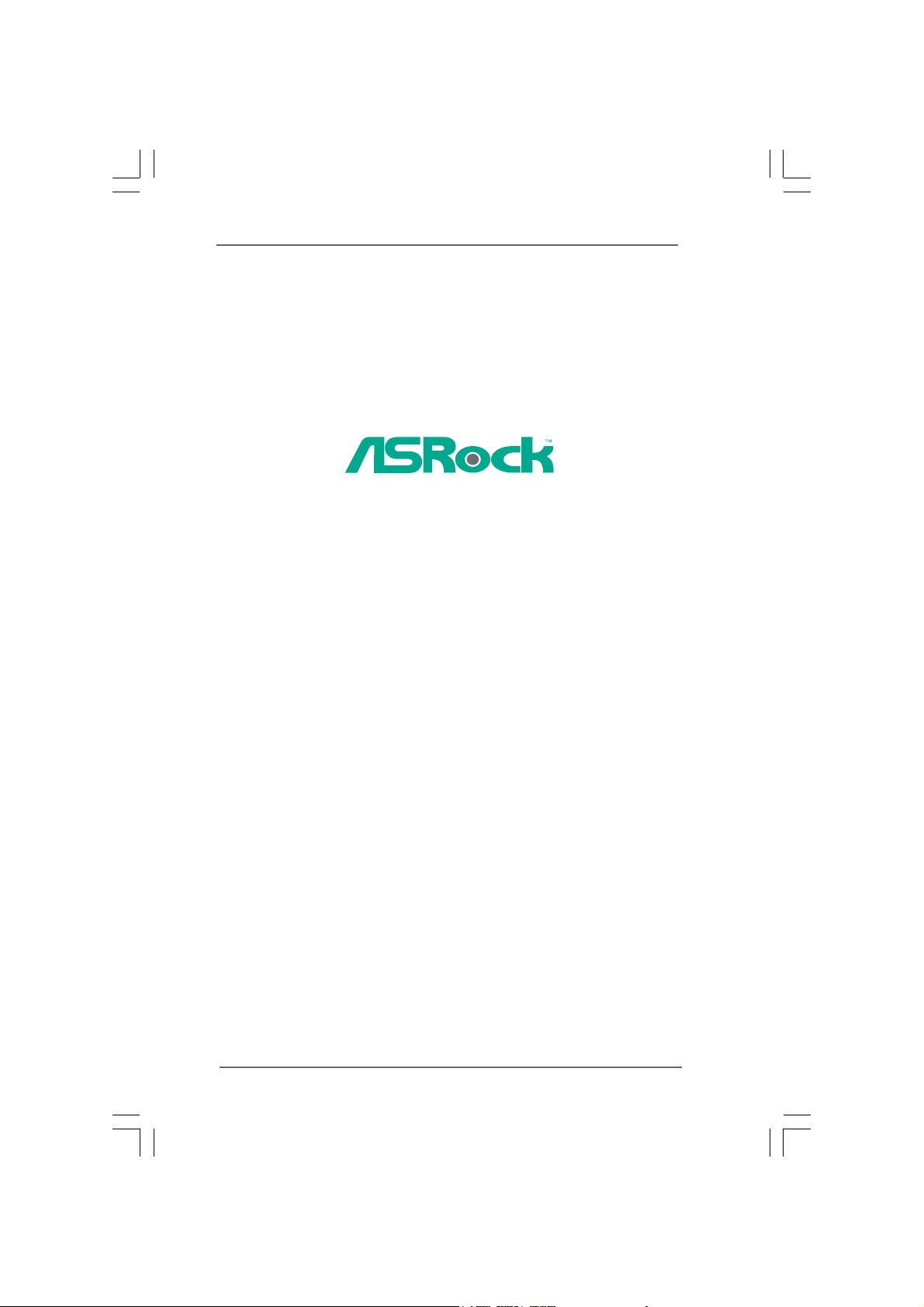
775i915PL-M
User Manual
Version 1.0
Published May 2005
Copyright©2005 ASRock INC. All rights reserved.
11
1
11
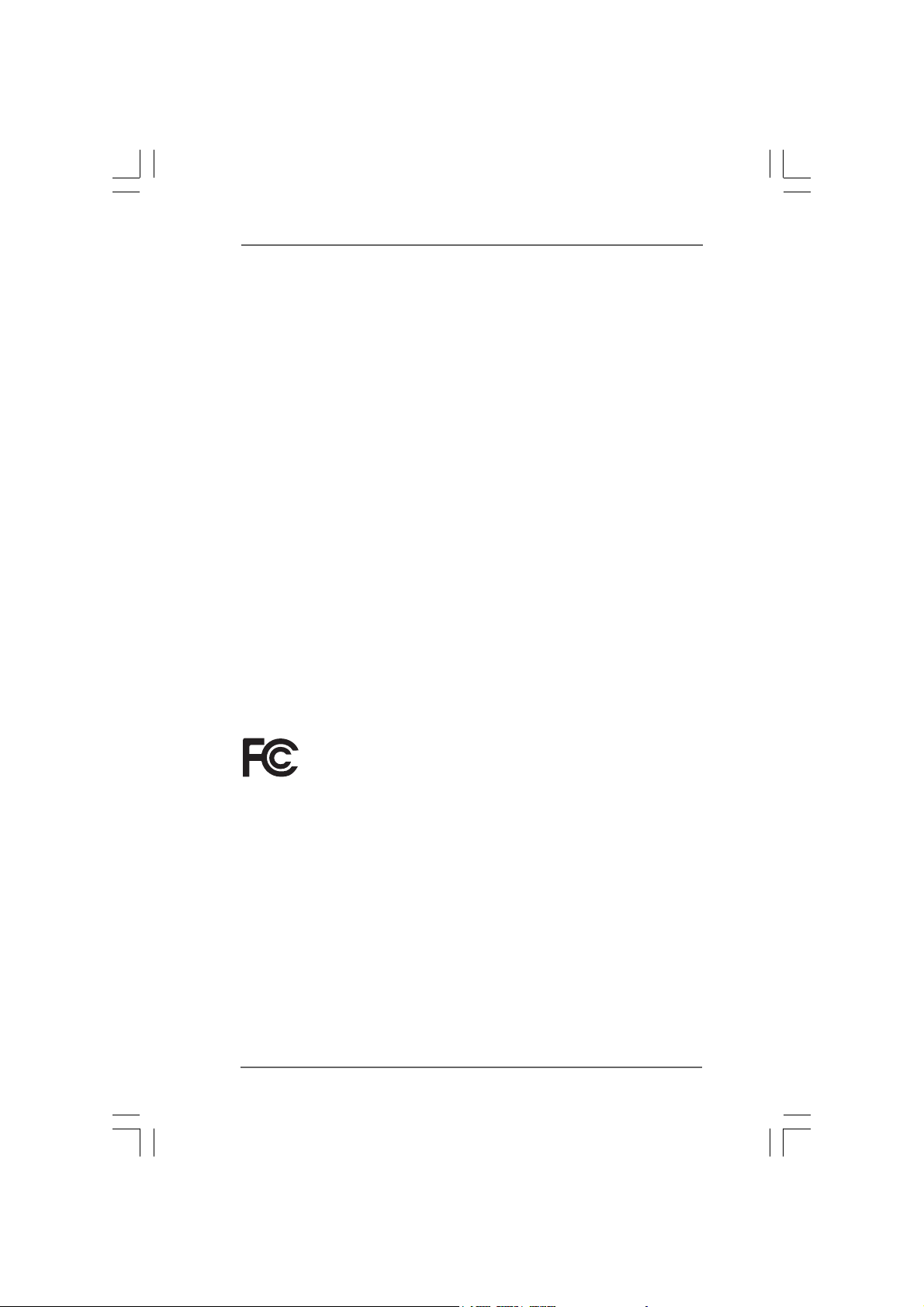
Copyright Notice:Copyright Notice:
Copyright Notice:
Copyright Notice:Copyright Notice:
No part of this manual may be reproduced, transcribed, transmitted, or translated in
any language, in any form or by any means, except duplication of documentation by
the purchaser for backup purpose, without written consent of ASRock Inc.
Products and corporate names appearing in this manual may or may not be registered trademarks or copyrights of their respective companies, and are used only for
identification or explanation and to the owners’ benefit, without intent to infringe.
Disclaimer:Disclaimer:
Disclaimer:
Disclaimer:Disclaimer:
Specifications and information contained in this manual are furnished for informational use only and subject to change without notice, and should not be constructed
as a commitment by ASRock. ASRock assumes no responsibility for any errors or
omissions that may appear in this manual.
With respect to the contents of this manual, ASRock does not provide warranty of
any kind, either expressed or implied, including but not limited to the implied warranties or conditions of merchantability or fitness for a particular purpose.
In no event shall ASRock, its directors, officers, employees, or agents be liable for
any indirect, special, incidental, or consequential damages (including damages for
loss of profits, loss of business, loss of data, interruption of business and the like),
even if ASRock has been advised of the possibility of such damages arising from any
defect or error in the manual or product.
This device complies with Part 15 of the FCC Rules. Operation is subject to the
following two conditions:
(1) this device may not cause harmful interference, and
(2) this device must accept any interference received, including interference that
may cause undesired operation.
ASRock Website: http://www.asrock.com
22
2
22
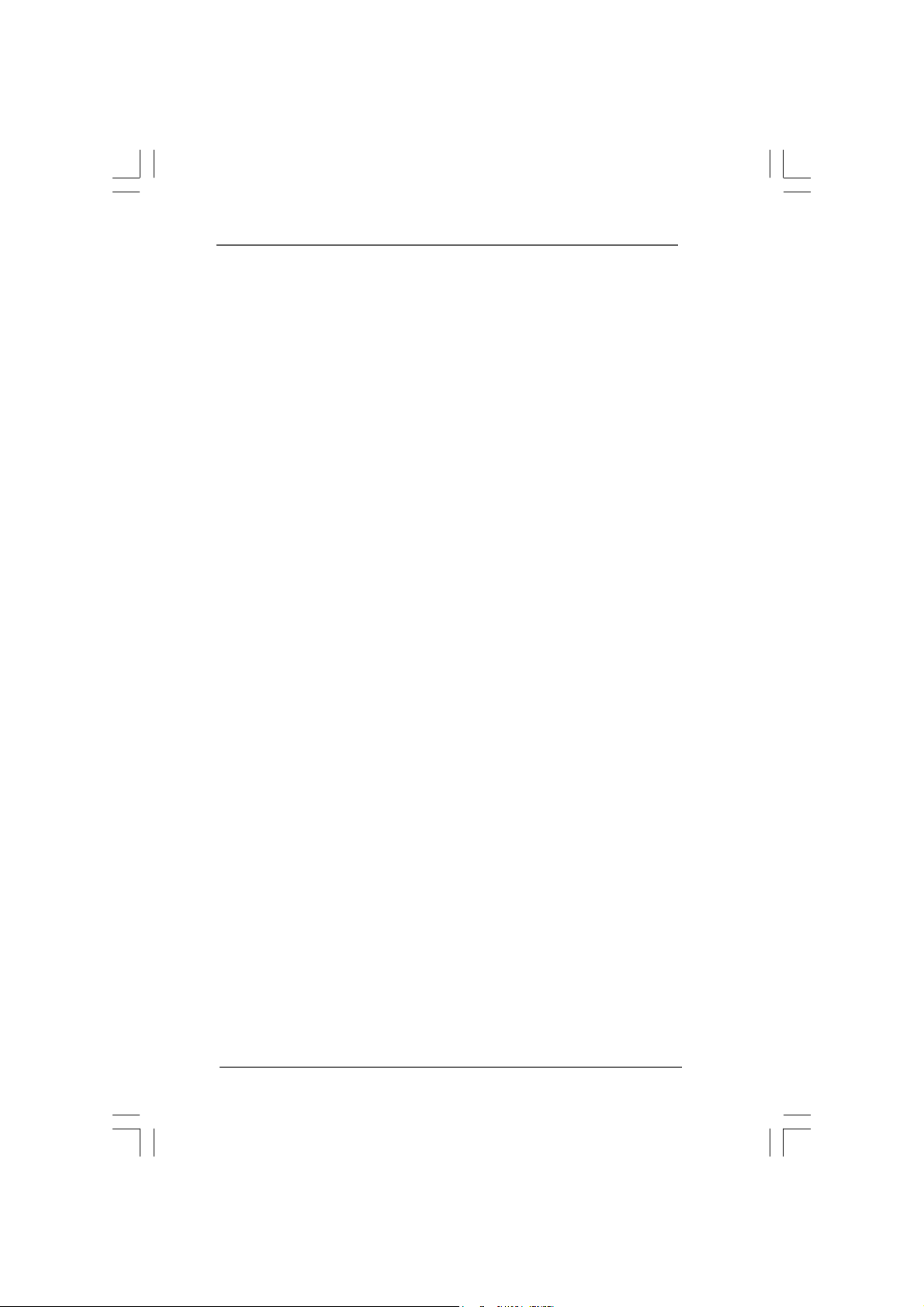
ContentsContents
Contents
ContentsContents
1 Introduction1 Introduction
1 Introduction
1 Introduction1 Introduction
1.1 Package Contents.......................................................... 5
1.2 Specifications................................................................ 6
1.3 Motherboard Layout ...................................................... 8
1.4 ASRock 8CH I/O............................................................. 9
2 Installation2 Installation
2 Installation
2 Installation2 Installation
2.1 Screw Holes ................................................................. 10
2.2 Pre-installation Precautions........................................... 1 0
2.3 CPU Installation .............................................................. 11
2.4 Installation of Heatsink and CPU fan ............................. 13
2.5 Installation of Memory Modules (DIMM)......................... 14
2.6 Expansion Slots............................................................. 15
2.7 Surround Display Feature ............................................. 16
2.8 Jumpers Setup .............................................................. 16
2.9 Onboard Headers and Connectors .............................. 17
2.10 Serial ATA (SATA) Hard Disks Installation ................... 2 0
3 BIOS S3 BIOS S
3 BIOS S
3 BIOS S3 BIOS S
ETUP UTILITYETUP UTILITY
ETUP UTILITY
ETUP UTILITYETUP UTILITY
3.1 Introduction .................................................................... 23
3.1.1 BIOS Menu Bar .................................................... 23
3.1.2 Navigation Keys................................................... 22
3.2 Main Screen................................................................... 22
3.3 Advanced Screen ......................................................... 22
3.3.1 CPU Configuration................................................ 23
3.3.2 Chipset Configuration .......................................... 24
3.3.3 ACPI Configuration............................................... 26
3.3.4 IDE Configuration ................................................. 27
3.3.5 PCIPnP Configuration ........................................... 2 9
3.3.6 Floppy Configuration ........................................... 30
3.3.7 Super IO Configuration ........................................ 30
3.3.8 USB Configuration ............................................... 3 2
3.4 Hardware Health Event Monitoring Screen .................. 32
3.5 Boot Screen................................................................... 33
3.5.1 Boot Settings Configuration.................................. 34
3.6 Security Screen ............................................................ 34
3.7 Exit Screen .................................................................... 3 5
......................................................................................................
...................................................
......................................................................................................
............................................................................................................
......................................................
............................................................................................................
......................................................................................
...........................................
......................................................................................
5 5
5
5 5
10 10
10
10 10
21 21
21
21 21
33
3
33
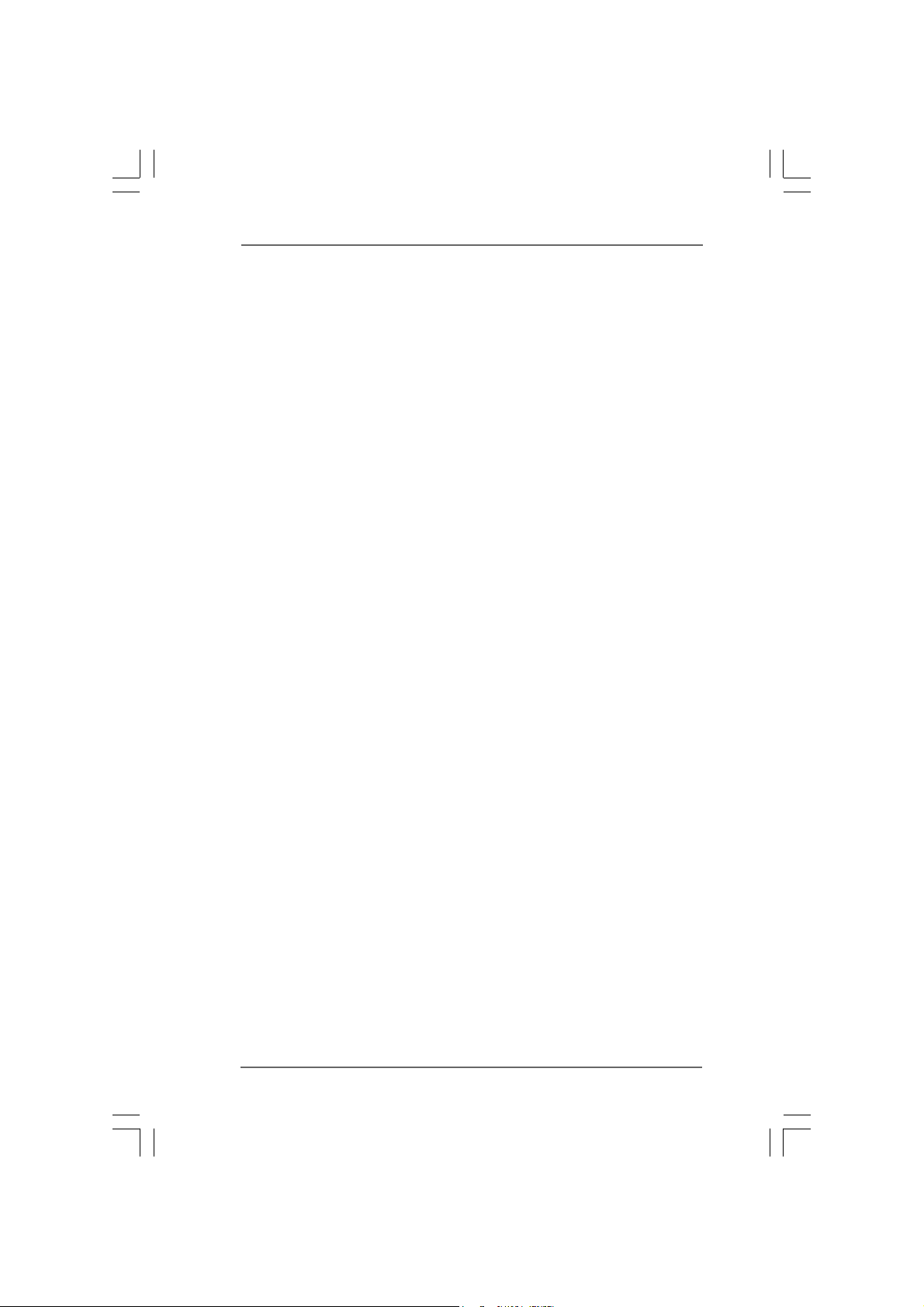
4 Software Support4 Software Support
4 Software Support
4 Software Support4 Software Support
4.1 Install Operating System ............................................... 36
4.2 Support CD Information ................................................. 36
4.2.1 Running Support CD ............................................ 36
4.2.2 Drivers Menu........................................................ 36
4.2.3 Utilities Menu ........................................................ 3 6
4.2.4 “LGA 775 CPU Installation Live Demo” Program .. 36
4.2.5 Contact Information.............................................. 36
......................................................................................
...........................................
......................................................................................
36 36
36
36 36
44
4
44
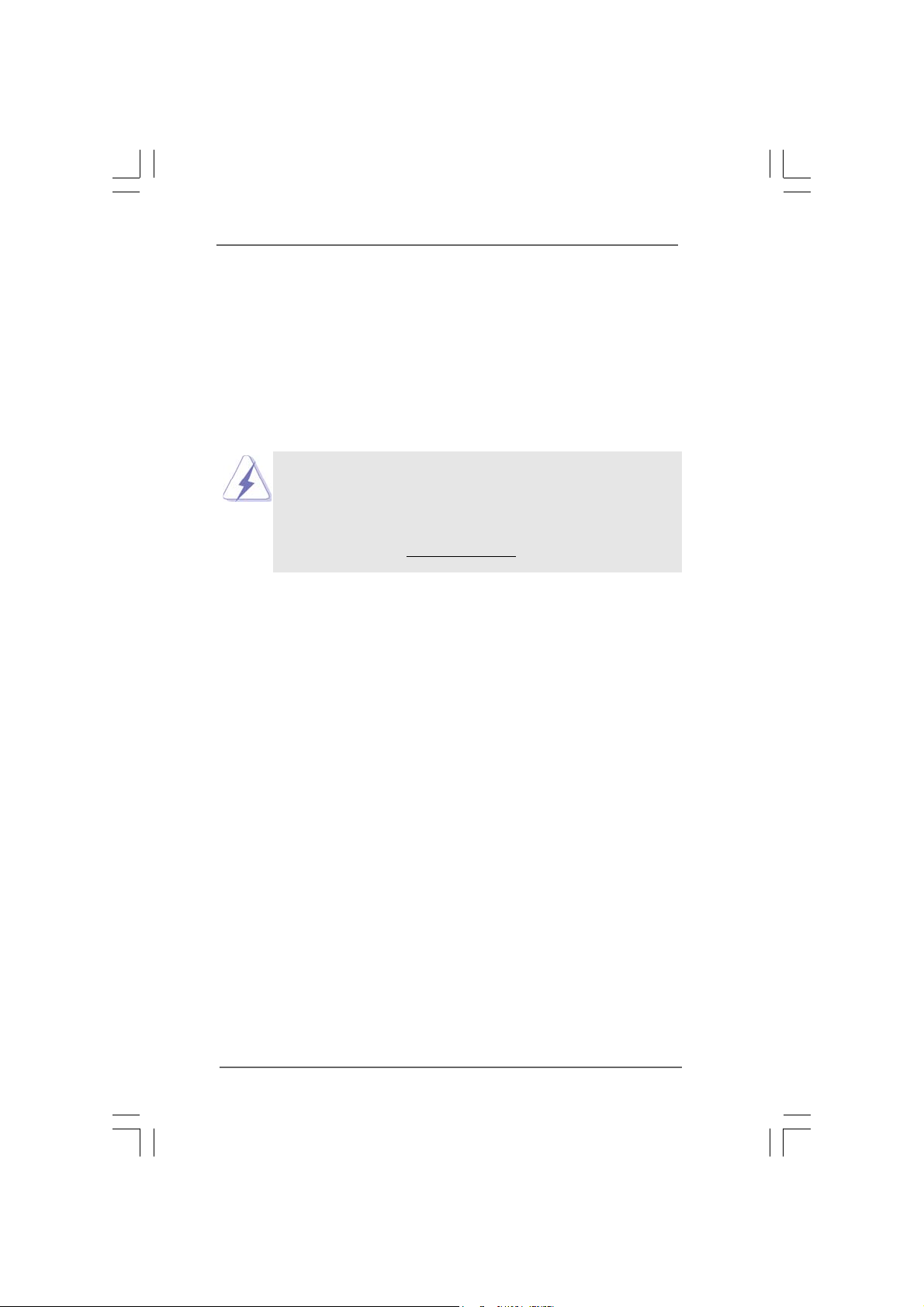
Chapter 1 IntroductionChapter 1 Introduction
Chapter 1 Introduction
Chapter 1 IntroductionChapter 1 Introduction
Thank you for purchasing ASRock 775i915PL-M motherboard, a reli able motherboard
produced under ASRock’s consistently stringent quality control. It delivers excellent
performance with robust design conforming to ASRock’s commitment to quality and
endurance.
In this manual, chapter 1 and 2 contain introduction of the motherboard and step-bystep guide to the hardware installation. Chapter 3 and 4 contain the configuration
guide to BIOS setup and information of the Support CD.
Because the motherboard specifications and the BIOS software might be
updated, the content of this manual will be subject to change without
notice. In case any modifications of this manual occur, the updated
version will be available on ASRock website without further notice. You
may find the latest memory and CPU support lists on ASRock website as
well. ASRock website
1.1 Package Contents1.1 Package Contents
1.1 Package Contents
1.1 Package Contents1.1 Package Contents
ASRock 775i915PL-M Motherboard
(Micro ATX Form Factor: 9.6-in x 8.6-in, 24.4 cm x 21.8 cm)
ASRock 775i915PL-M Quick Installation Guide
ASRock 775i915PL-M Support CD
(including LGA 775 CPU Installation Live Demo)
One 80-conductor Ultra ATA 66/100 IDE Ribbon Cable
One Ribbon Cable for a 3.5-in Floppy Drive
One Serial ATA (SATA) Data Cable
One Serial ATA (SATA) HDD Power Cable (Optional)
One ASRock 8CH I/O
http://www.asrock.com
55
5
55
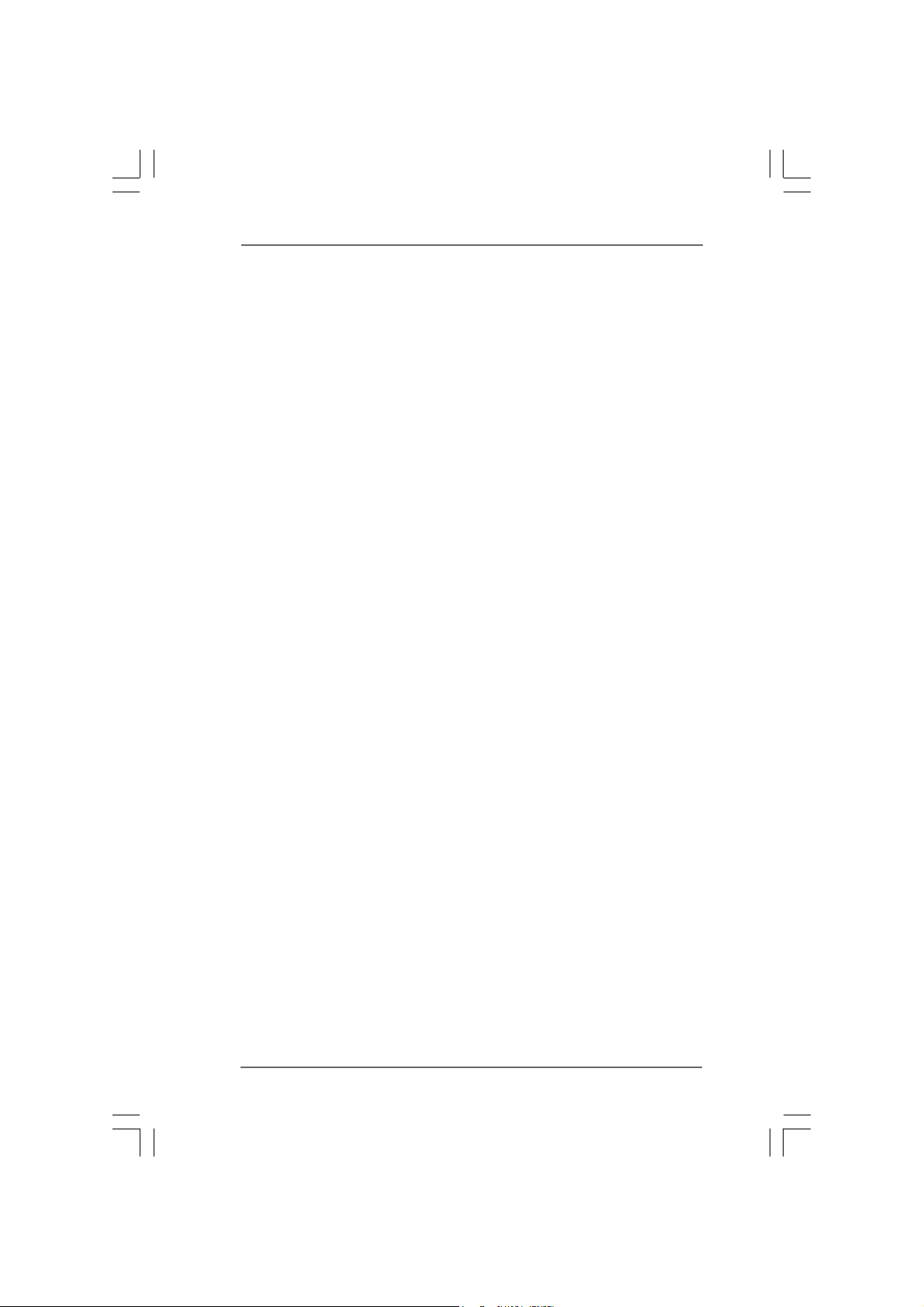
1.2 Specifications1.2 Specifications
1.2 Specifications
1.2 Specifications1.2 Specifications
Platform: Micro ATX Form Factor: 9.6-in x 8.6-in, 24.4 cm x 21.8 cm
CPU: 775-Pin Socket
supporting Intel® Pentium® 4 / Celeron® processor (in 775-land
LGA package)
Chipsets: North Bridge:
Intel® 915PL chipset, FSB @ 800 / 533MHz,
supports Hyper-Threading Technology (see CAUTION 1)
South Bridge:
Intel® ICH6, supports SATA 1.5Gb/s
Memory: 2 DDR DIMM slots: DDR1 and DD R2
supports PC3200 (DDR400) / PC2700 (DDR333),
Max. 2GB
Dual Channel Memory Technology support(see CAUTION 2)
IDE: IDE1: A TA 100 / Ultra DMA Mode 5, supports up to 2 IDE devices
Serial ATA: Supports up to 4 SATA devices at 1.5Gb/s data transfer rate.
(No Support for “RAID” and “Hot Plug” functions)
Floppy Port: Supports up to 1 floppy disk drive
Audio: 7.1 channels AC’97 Audio
PCI LAN: Speed: 802.3u (10/100 Ethernet), supports Wake-On-LAN
Hardware Monitor:CPU temperature sensing,
Chassis temperature sensing,
CPU overheat shutdown to protect CPU life
(ASRock U-COP)(see CAUTION 3),
CPU fan tachometer,
CPU Quiet Fan support,
Chassis fan tachometer,
Voltage monitoring: +12V, +5V, +3.3V, Vcore
PCI slots: 2 PCI slots with PCI Specification 2.2
PCI EXPRESS slots: 1 slot with PCIE x 4, 1 slot with PCIE x 16;
PCIE Specification 1.0a
USB 2.0: 8 USB 2.0 ports:
includes 4 default USB 2.0 ports on the rear panel,
plus two headers to support 4 additional USB 2.0 ports
(see CAUTION 4)
ASRock 8CH I/O: 1 PS/2 Mouse Port, 1 PS/2 Keyboard Port
1 Serial Port: COM1
1 Parallel Port (ECP/EPP Support)
4 Ready-to-Use USB 2.0 Ports
1 RJ-45 Port
66
6
66
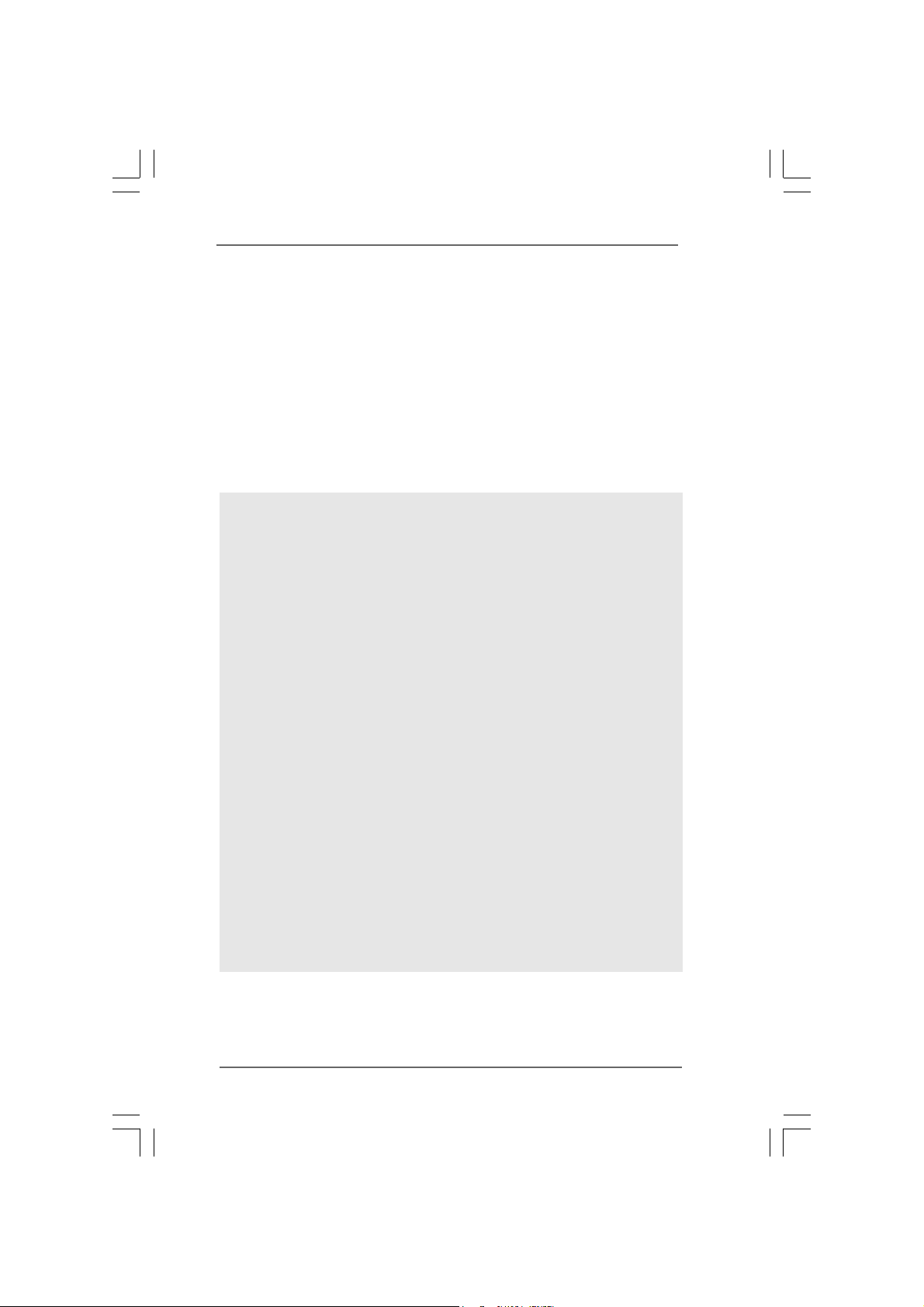
Audio Jack: Side Speaker / Rear Speaker / Central/Bass /
Line In / Front Speaker / Microphone
(see CAUTION 5)
BIOS: AMI legal BIOS, Supports “Plug and Play”,
ACPI 1.1 compliance wake up events,
Supports jumperfree,
CPU frequency stepless control
(only for advanced users’ reference, see CAUTION 6)
OS: Microsoft® Windows® 98SE / ME / 2000 / XP compliant
(see CAUTION 7)
CAUTION!
1. About the setting of “Hyper Threading Technology”, please check page 24.
2. This motherboard supports Dual Channel Memory T e chnology. Before you
implement Dual Channel Memory Technology, make sure to read the
installation guide of memory modules on page 14 for proper installation.
3. While CPU overheat is detected, the system will automatically shutdown.
Before you resume the system, please check if the CPU fan on the
motherboard functions properly and unplug the power cord, then plug it
back again. To improve heat dissipation, remember to spray thermal
grease between the CPU a nd the heatsink when you in stall the PC syste m.
4. Power Management for USB 2.0 works fine under Microsoft
SP1 / 2000 SP4.
5. For microphone input, this motherboard supports both stereo and mono
modes. For audio output, this motherboard supports 2-channel, 4-channel,
6-channel, and 8-channel modes. Please check the table on page 9 for
proper connection.
6. Although this motherboard offers stepless control, it is not recommended
to perform over-clocking. Frequencies other than the recommended CPU
bus frequencies may cause the instability of the system or damage the
CPU.
7. Because of Intel 915PL chipset limitation, Windows 98 / ME does not
support USB 2.0 but only USB 1.1. Besides, after installing Windows 98 /
ME, two display adapter controllers will appear in “Display Adapters” of
“Device Manager”. Please remove one of the display adapter controllers,
and then you can successfully install the VGA driver.
®
Windows® XP
77
7
77
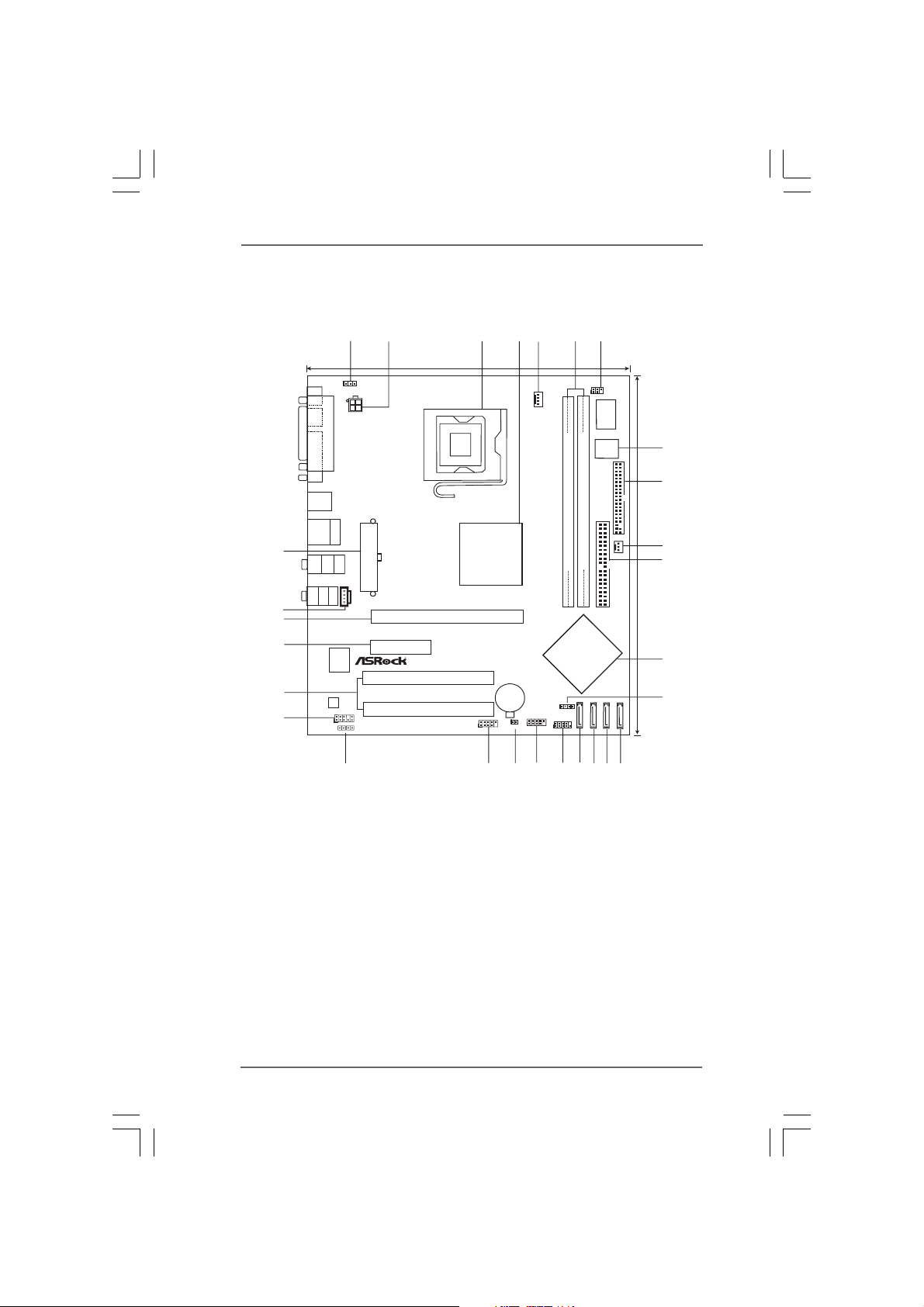
1.3 Motherboard Layout1.3 Motherboard Layout
1.3 Motherboard Layout
1.3 Motherboard Layout1.3 Motherboard Layout
28
27
26
25
24
23
PS2
Mouse
Keyboard
PS2
COM1
USB 2.0
T:USB2
B: USB3
USB2.0
T:USB0
B:USB1
Bottom:
CTR BASS
Bottom:
MIC IN
7.1CH
PARALLEL PORT
Top:
RJ-45
REAR SPK
Center:
SIDE SPK
Top:
LINE IN
Center:
FRONT
LAN
AUDIO
CODEC
AUDIO1
1
12
21.8cm (8.6 in)
1
PS2_USB_PWR1
ATX12V1
Top:
ATXPWR1
CD1
PCIE2
PCI
JR1
JL1
22
`
PCI 1
PCI 2
USB2.0
PCIE1
34
Intel
915PL
Chipset
CMOS
Battery
USB45
1
1
1
CLRCMOS1
USB45
21
20
5
CPU_FAN1
DDR400
Dual Channel
FSB800
Prescott 800
775i915PL-M
SPEAKER1
1
PANEL1
USB67
PLED PWRBTN
11
1
HDLED RESET
18
19
6
DDR DIMM1(64/72 bit, 184-pinmodule)
Intel
ICH6
17
IR1
1
DDR DIMM2(64/72 bit, 184-pinmodule)
SATA1
16
7
Super
I/O
BIOS
IDE1
SATA2
15
2Mb
FLOPPY1
CHA_FAN1
SATA3
14
EXPRESS
PCI
SATA
SATA4
8
9
10
11
24.4cm (9.6 in)
12
13
1 PS2_USB_PWR1 Jumper 15 Third Serial ATA Connector (SATA3, black)
2 ATX 12V Connector (A TX12V1) 16 Secondary Serial A TA Connector (SA TA2, blue)
3 775-Pin CPU Socket 17 Primary Serial A TA Conne ctor (SA T A1, blue)
4 North Bridge Controller 18 System Panel Header (PANEL1)
5 CPU Fan Connector (CPU_FAN1) 19 USB 2.0 Header (USB67, Blue)
6 184-pin DDR DIMM Slots 20 Clear CMOS Jumper (CLRCMOS1)
(DDR1- 2, Dual Channel) 21 USB 2.0 Header (USB45, Blue)
7 Infrared Module Connector (IR1) 22 JR1 / JL1 Jumpers
8 BIOS FWH Chip 23 Front Panel Audio Header (AUDIO1)
9 Floppy Connector (FLOPPY1) 24 PCI Slots (PCI1- 2)
10 Chassis Fan Connector (CHA_FAN1) 25 PCI Express Slot (PCIE2)
11 Primary IDE Connector (IDE1, Black) 26 PCI Express Slot (PCIE1)
12 South Bridge Controller 27 Internal Audio Connector: CD1 (Black)
13 Chassis Speaker Header (SPEAKER 1) 28 ATX Power Connector (ATXPWR1)
14 Fourth Serial A TA Connector (SA TA4, black)
88
8
88
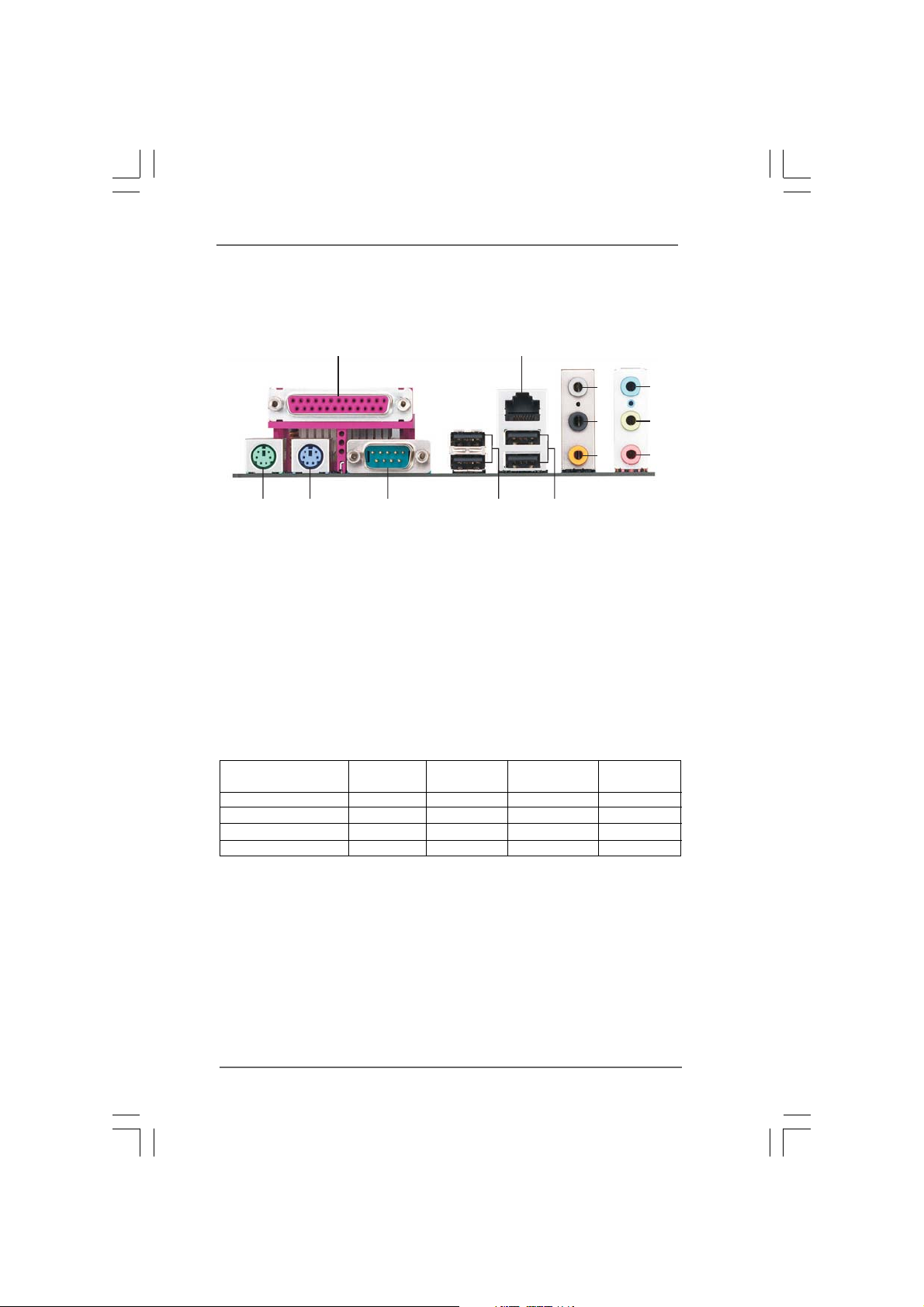
1.41.4
ASRock 8CH I/OASRock 8CH I/O
1.4
ASRock 8CH I/O
1.41.4
ASRock 8CH I/OASRock 8CH I/O
12
3
4
5
13
1 Parallel Port 8 Microphone (Pink)
2 RJ-45 Port 9 USB 2.0 Ports (USB01)
3 Side Speaker (Gray) 10 USB 2.0 Ports (USB23)
4 Rear Speaker (Black) 11 Serial Port: COM1
5 Central / Bass (Orange) 12 PS/2 Keyboard Port (Purple)
6 Line In (Light Blue) 13 PS/2 Mouse Port (Green)
*7 Front Speaker (Lime)
* If you use 2-channel spea ker, please connect the speaker’s plug into “Front Speaker Jack”. See
the table below for connection details in accordance with the type of speaker you use.
Audio Output Channels Front Speaker Rear Speaker Central / Bass Side Speaker
12
2 V -- -- -4VV---6VVV-8VVVV
11
TABLE for Audio Output Connection
(No. 7) (No. 4) (No. 5) (No. 3)
910
6
7
8
99
9
99
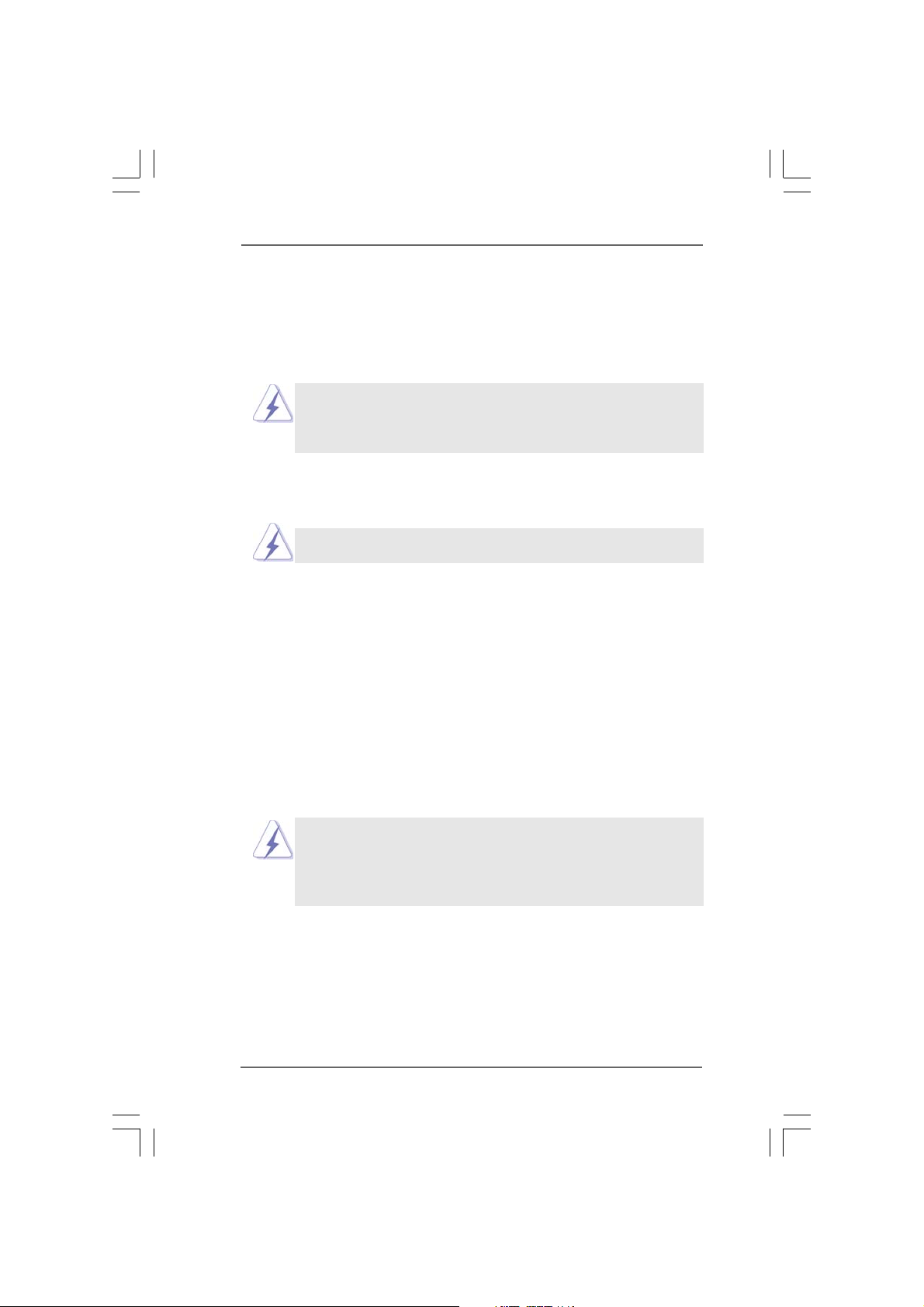
Chapter 2 InstallationChapter 2 Installation
Chapter 2 Installation
Chapter 2 InstallationChapter 2 Installation
775i915PL-M is a Micro ATX form factor (9.6" x 8.6", 24.4 x 21.8 cm) motherboard.
Before you install the motherboard, study the configuration of your chassis to
ensure that the motherboard fits into it.
Make sure to unplug the power cord before installing or removing the
motherboard. Failure to do so may cause physical injuries to you and
damages to motherboard components.
2.1 Screw Holes2.1 Screw Holes
2.1 Screw Holes
2.1 Screw Holes2.1 Screw Holes
Place screws into the holes indicated by circles to secure the motherboard to the
chassis.
Do not over-tighten the screws! Doing so may damage the motherboard.
2.2 Pre-installation Precautions2.2 Pre-installation Precautions
2.2 Pre-installation Precautions
2.2 Pre-installation Precautions2.2 Pre-installation Precautions
Take note of the following precautions before you install motherboard components
or change any motherboard settings.
1. Unplug the power cord from the wall socket before touching any component.
2. To avoid damaging the motherboard components due to static electricity, NEVER
place your motherboard directly on the carpet or the like. Also remember to use
a grounded wrist strap or touch a safety grounded object before you handle
components.
3. Hold components by the edges and do not touch the ICs.
4. Whenever you uninstall any component, place it on a grounded antistatic pad or
in the bag that comes with the component.
Before you install or remove any component, ensure that the power is
switched off or the power cord is detached from the power supply.
Failure to do so may cause severe damage to the motherboard, peripherals,
and/or components.
1010
10
1010
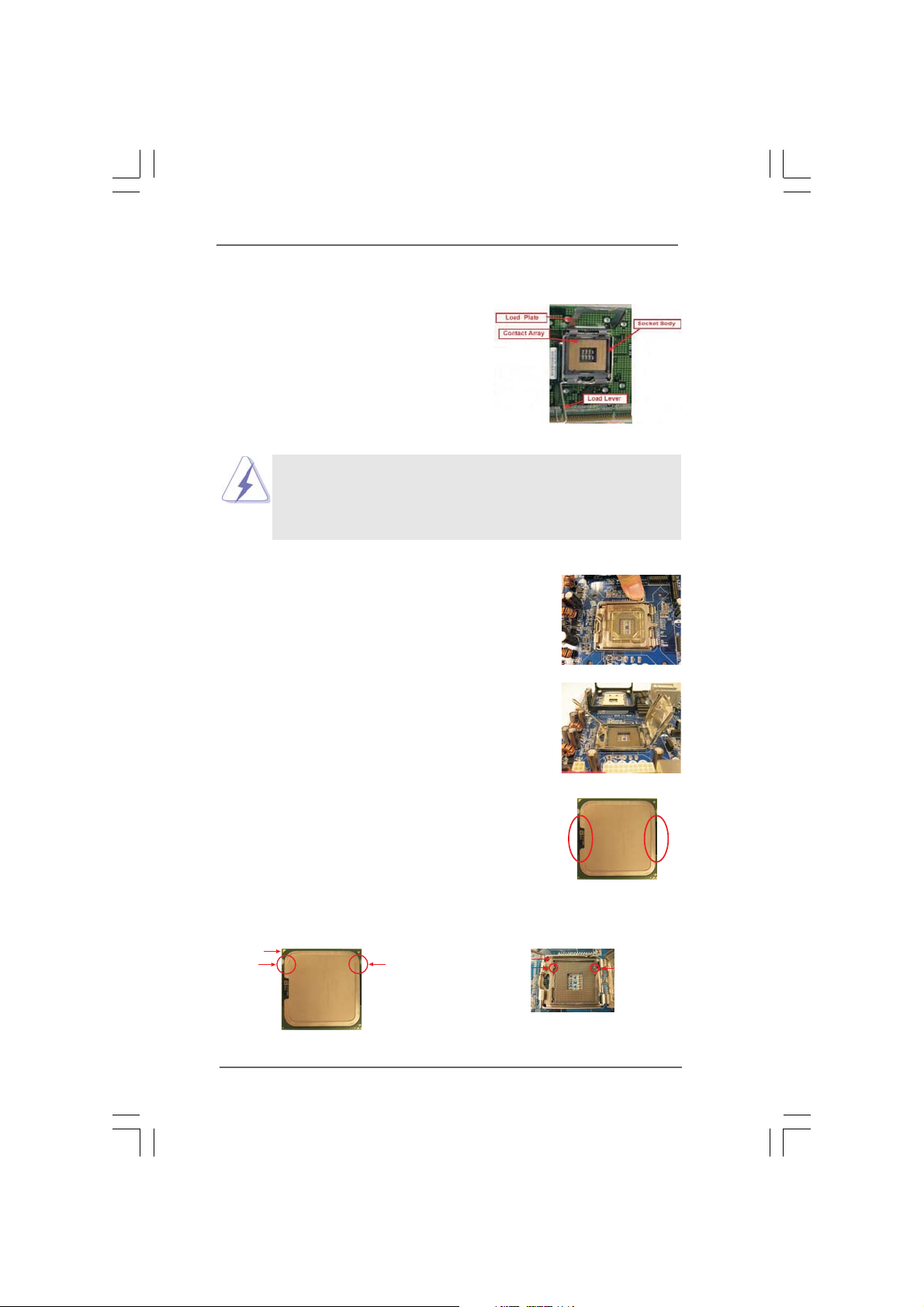
2.3 CPU Installation2.3 CPU Installation
2.3 CPU Installation
2.3 CPU Installation2.3 CPU Installation
For the installation of Intel 775-LAND CPU,
please follow the steps below.
Before you insert the 775-LAND CPU into the socket, please check if
the CPU surface is unclean or if there is any bent pin on the socket.
Do not force to insert the CPU into the socket if above situation is
found. Otherwise, the CPU will be seriously damaged.
Step 1. Open the socket:
Step 1-1. Disengaging the lever by depressing
down and out on the hook to clear
retention tab.
Step 1-2. Rotate the load lever to fully open po-
sition at approximately 135 degrees.
Step 1-3. Rotate the load plate to fully open po-
sition at approximately 100 degrees.
775-Pin Socket Overview
Step 2. Insert the 775-LAND CPU:
Step 2-1. Hold the CPU by the edges where are
marked with black lines.
Step 2-2. Orient the CPU with IHS (Integrated
Heat Sink) up. Locate Pin1 and the two
orientation key notches.
Pin1
orientation
key notch
775-LAND CPU
orientation
key notch
1111
11
1111
Pin1
alignment key
black line
775-Pin Socket
black line
alignment key
