ASRock 775i65PE User Manual
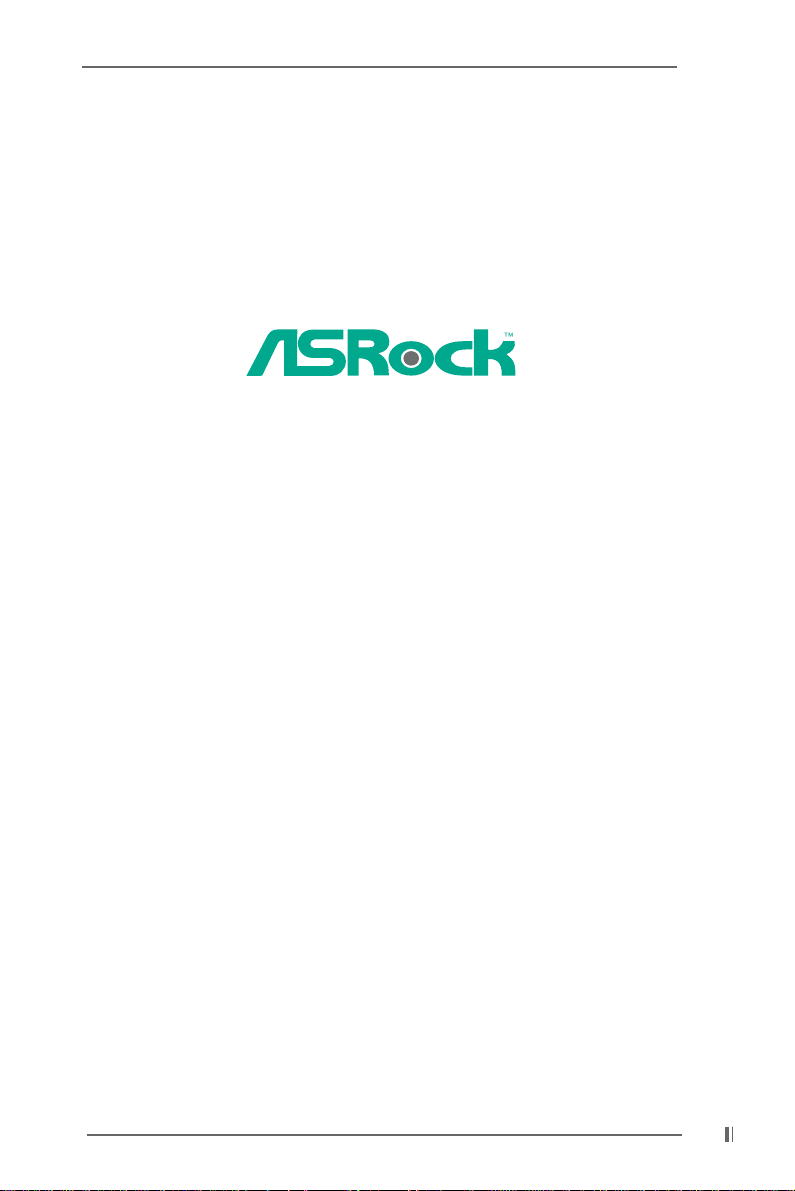
775i65PE
User Manual
Version 1.0
Published October 2004
Copyright©2004 ASRock INC. All rights reserved.
1
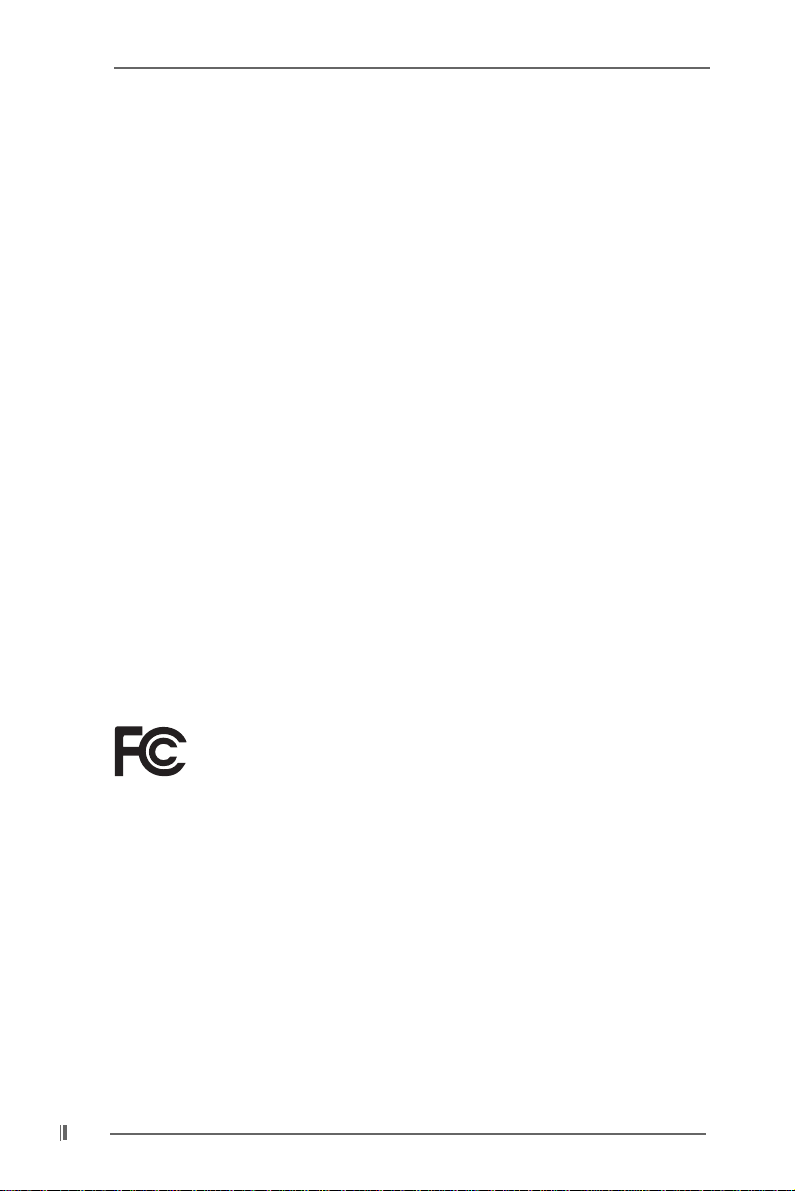
Copyright Notice:
No part of this manual may be reproduced, transcribed, transmitted, or translated in
any language, in any form or by any means, except duplication of documentation by
the purchaser for backup purpose, without written consent of ASRock Inc.
Products and corporate names appearing in this manual may or may not be registered trademarks or copyrights of their respective companies, and are used only for
identification or explanation and to the owners’ benefit, without intent to infringe.
Disclaimer:
Specifications and information contained in this manual are furnished for informational use only and subject to change without notice, and should not be constructed
as a commitment by ASRock. ASRock assumes no responsibility for any errors or
omissions that may appear in this manual.
With respect to the contents of this manual, ASRock does not provide warranty of
any kind, either expressed or implied, including but not limited to the implied warranties or conditions of merchantability or fitness for a particular purpose.
In no event shall ASRock, its directors, officers, employees, or agents be liable for
any indirect, special, incidental, or consequential damages (including damages for
loss of profits, loss of business, loss of data, interruption of business and the like),
even if ASRock has been advised of the possibility of such damages arising from a n y
defect or error in the manual or product.
This device complies with Part 15 of the FCC Rules. Operation is subject to the
following two conditions:
(1) this device may not cause harmful interference, and
(2) this device must accept any interference received, including interference that
may cause undesired operation.
ASRock Website: http://www.asrock.com
2
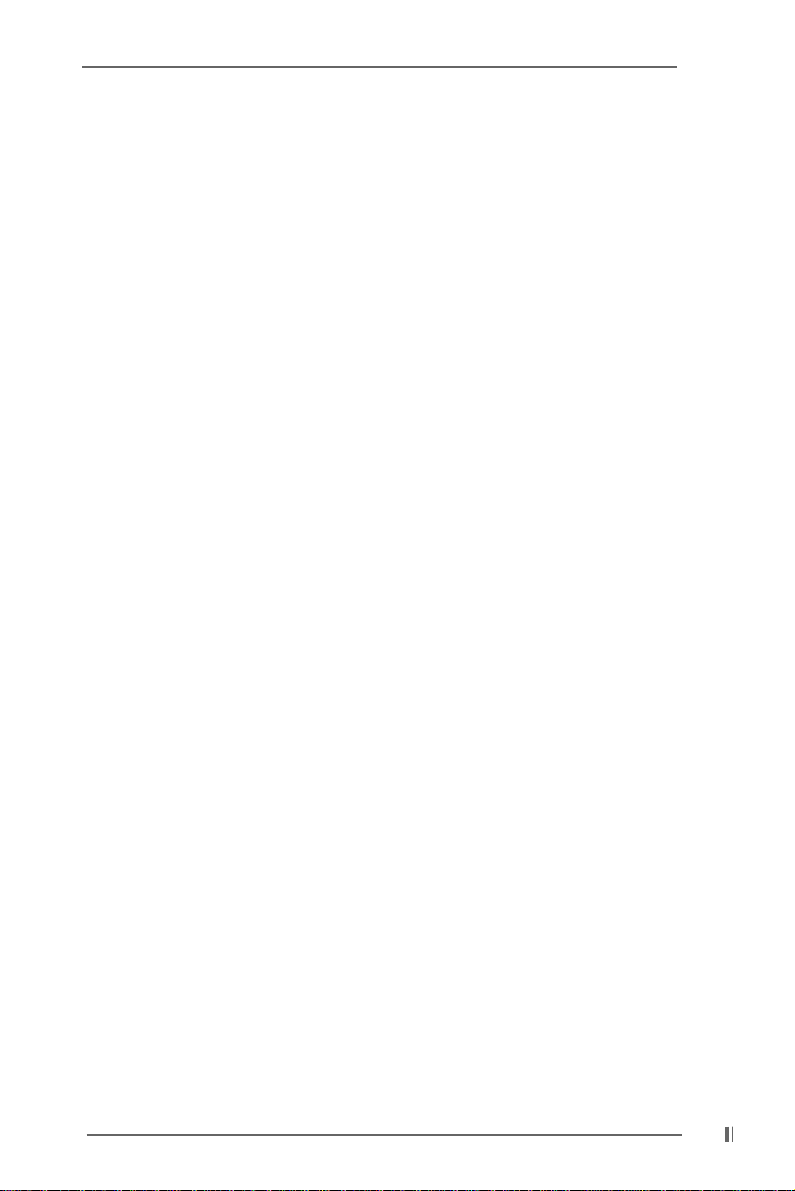
Contents
1 Introduction ................................................... ... 5
1.1 Package Contents................................................................ 5
1.2 Specifications ..................................................................... 6
1.3 Motherboard Layout ........................................................... 8
1.4 ASRock 8CH I/O .................................................................. 9
2 Installation ............................................. 10
2.1 Screw Holes ...................................................................... 10
2.2 Pre-installation Precautions ................................................ 10
2.3 CPU Installation ................................................................... 11
2.4 Installation of CPU Fan and Heatsink .................................. 13
2.5 Installation of Memory Modules (DIMM) .............................. 14
2.6 Expansion Slots (PCI and AGP Slots) ................................. 16
2.7 Jumpers Setup ................................................................... 17
2.8 Onboard Headers and Connectors .................................... 18
2.9 Serial ATA (SATA) Hard Disks Installation ........................... 21
3 BIOS SETUP UTILITY...................................... 22
3.1 Introduction .......................................................................... 22
3.1.1 BIOS Menu Bar ......................................................... 22
3.1.2 Navigation Keys ....................................................... 23
3.2 Main Screen ........................................................................ 23
3.3 Advanced Screen ............................................................... 23
3.3.1 CPU Configuration .................................................... 24
3.3.2 Chipset Configuration............................................... 25
3.3.3 ACPI Configuration ................................................... 27
3.3.4 IDE Configuration...................................................... 28
3.3.5 PCIPnP Configuration................................................ 30
3.3.6 Floppy Configuration ................................................ 31
3.3.7 Super IO Configuration............................................. 31
3.3.8 USB Configuration.................................................... 33
3.4 Hardware Health Event Monitoring Screen ........................ 33
3.5 Boot Screen ........................................................................ 34
3.5.1 Boot Settings Configuration ..................................... 34
3.6 Security Screen .................................................................. 35
3.7 Exit Screen .......................................................................... 3 5
3
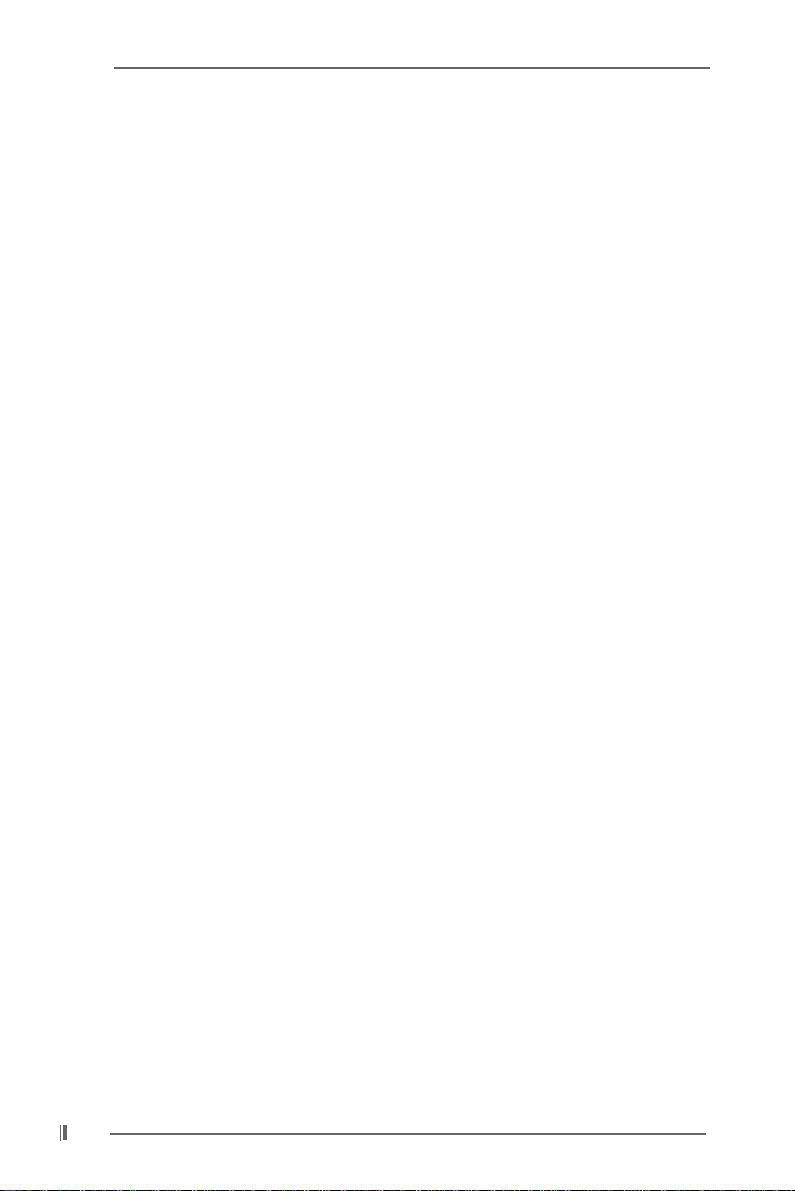
4 Software Support ........................................... 37
4.1 Install Operating System ............................................... 37
4.2 Support CD Information ................................................. 37
4.2.1 Running Support CD ............................................ 37
4.2.2 Drivers Menu........................................................ 37
4.2.3 Utilities Menu ........................................................ 37
4.2.4 “LGA 775 CPU Installation Live Demo” Program.... 37
4.2.5 Contact Information.............................................. 37
4
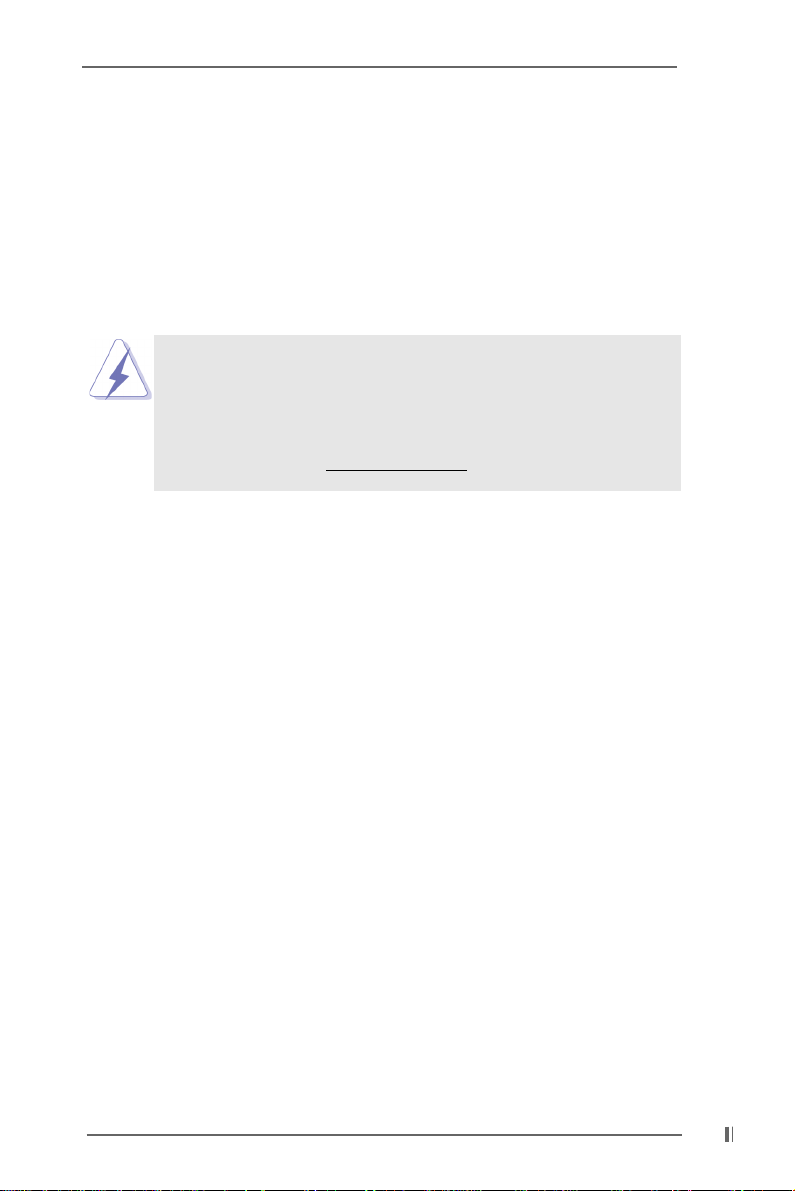
Chapter 1 Introduction
Thank you for purchasing ASRock 775i65PE motherboard, a reliable motherboard
produced under ASRock’s consistently stringent quality control. It delivers excellent
performance with robust design conforming to ASRock’s commitment to quality and
endurance.
In this manual, chapter 1 and 2 contain introduction of the motherboard and step-bystep guide to the hardware installation. Chapter 3 and 4 contain the configuration
guide to BIOS setup and information of the Support CD.
Because the motherboard specifications and the BIOS software might be
updated, the content of this manual will be subject to change without
notice. In case any modifications of this manual occur, the updated
version will be available on ASRock website without further notice. You
may find the latest memory and CPU support lists on ASRock website as
well. ASRock website
1.1 Package Contents
ASRock 775i65PE Motherboard
(ATX Form Factor: 12.0-in x 9.0-in, 30.5 cm x 22.9 cm)
ASRock 775i65PE Quick Installation Guide
ASRock 775i65PE Support CD
(including LGA 775 CPU Installation Live Demo)
One 80-conductor Ultra ATA 66/100 IDE Ribbon Cable
One Ribbon Cable for a 3.5-in Floppy Drive
One Serial ATA (SATA) Data Cable
One Serial ATA (SATA) HDD Power Cable (Optional)
One ASRock 8CH I/O Shield
http://www.asrock.com
5
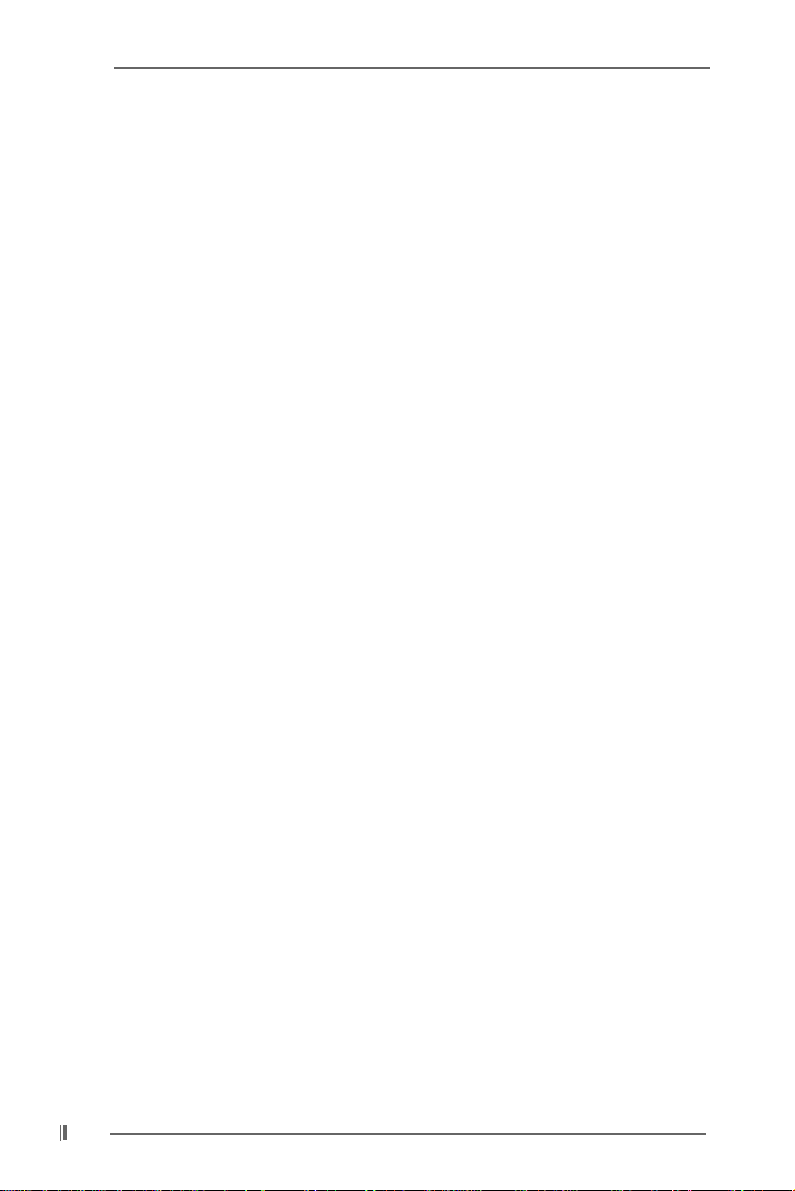
1.2 Specifications
Platform: ATX Form Factor: 12.0-in x 9.0-in, 30.5 cm x 22.9 cm
CPU: 775-Pin Socket
Supporting Intel® Pentium® 4 / Celeron® processor (in 775-land
LGA package)
Chipsets: North Bridge:
Intel® 865PE chipset, FSB @ 800 / 533MHz,
Max. 1066 MHz at overclocking mode (see CAUTION 1),
supports Hyper-Threading Technology (see CAUTION 2)
South Bridge:
Intel® ICH5, supports SATA 1.5Gb/s
Memory: 4 DDR DIMM Slots: DDR1, DD R2, DDR3, a nd DDR4
4 DDR DIMM Slots Supports PC3200 (DDR400) / PC2700
(DDR333) / PC2100 (DDR266), Max. 4GB,
(see CAUTION 3)
Dual Channel Memory Technology support (see CAUTION 4)
IDE: IDE1: ATA 100 / Ultra DMA Mode 5
IDE2: ATA 100 / Ultra DMA Mode 5
Supports up to 4 IDE devices
Serial ATA: Supports up to 2 SATA devices at 1.5Gb/s data transfer rate
(Not Support “RAID and “Hot Plug” functions)
Floppy Port: Supports up to 2 floppy disk drives
Audio: 7.1 channels AC’97 Audio
PCI LAN: Speed: 802.3u (10/100 Ethernet), supports Wake-On-LAN
Hardware Monitor: CPU temperature sensing,
Chassis temperature sensing,
CPU overheat shutdown to protect CPU life
(ASRock U-COP)(see CAUTION 5),
CPU fan tachometer,
Chassis fan tachometer,
Voltage monitoring: +12V, +5V, +3.3V, Vcore
PCI slots: 5 PCI slots with PCI Specification 2.3
AGP slot: 1 AGP slot, supports 1.5V, 8X/4X AGP card (see CAUTION 6)
USB 2.0: 8 USB 2.0 ports:
includes 4 default USB 2.0 ports on the rear panel,
plus two headers to support 4 additional USB 2.0 ports
(see CAUTION 7)
ASRock 8CH I/O: 1 PS/2 Mouse Port, 1 PS/2 Keyboard Port
1 Serial Port: COM1
1 Parallel Port (ECP/EPP Support)
4 Ready-to-Use USB 2.0 Ports
1 RJ-45 Port
6
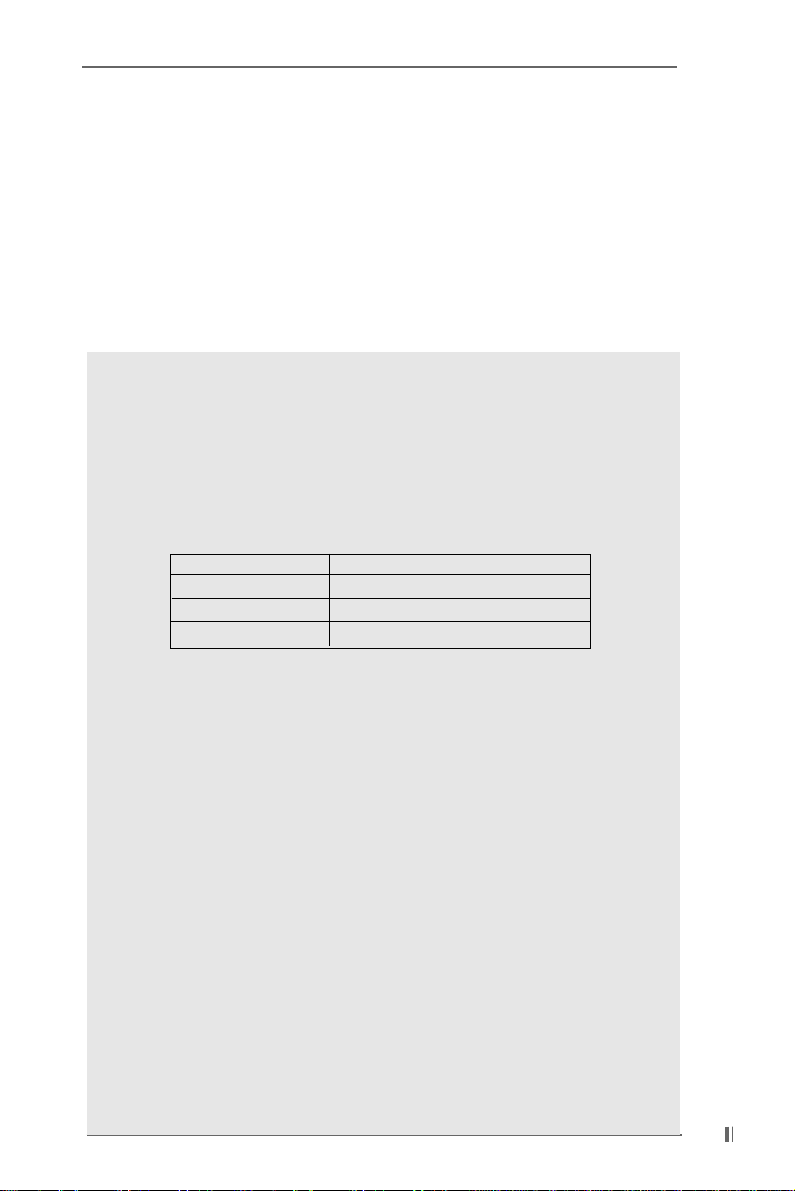
Audio Jack: Side Speaker / Rear Speaker / Central/Bass /
Line In / Front Speaker / Microphone
(see CAUTION 8)
BIOS: AMI legal BIOS,
Supports “Plug and Play”,
ACPI 1.1 compliance wake up events,
Supports jumperfree,
CPU frequency stepless control
(only for advanced users’ reference, see CAUTION 9)
OS: Microsoft® Windows® 98 SE / ME / 2000 / XP compliant
CAUTION!
1. To support FSB1066, please use DDR400 DIMMs (Double Data Rate 400
MHz). Before installing FSB1066 CPU, please make sure that you have
adjusted the jumpers correctly. The default setting of FSB1 is shorting
pin1 and pin2. However, if you want to support FSB1066 CPU, please
adjust your FSB1 jumper setting, and short pin2 and pin3 (see page 17).
2. About the setting of “Hyper Threading Technology”, please check page 25.
3. Please check the table below for the memory support frequency and its
corresponding CPU FSB frequency.
CPU FSB Frequency Memory Support Frequency
1066 DDR400*
800 DDR266, DDR320
533 DDR266, DDR333
* When you use an FSB800-CPU on this motherboard, it will run at
DDR320 if you adopt a DDR333 memory module.
4. This motherboard supports Dual Channel Memory Te chnology. Before you
implement Dual Channel Memory Technology, make sure to read the
installation guide of memory modules on page 14 for proper installation.
5. While CPU overheat is detected, the system will automatically shutdown.
Before you resume the system, please check if the CPU fan on the
motherboard functions properly and unplug the power cord, then plug it
back again. To improve heat dissipation, remember to spray thermal
grease between the CPU a nd the heatsink when you in stall the PC syste m.
6. Do NOT use a 3.3V AGP card on the AGP slot of this motherboard!
It may cause permanent damage!
7. Power Management for USB 2.0 works fine under Microsoft
SP1 / 2000 SP4. It may not work properly under Microsoft
ME.
8. For microphone input, this motherboard supports both stereo and mono
modes. For audio output, this motherboard supports 2-channel, 4-channel,
6-channel, and 8-channel modes. Please check the table on page 9 for
proper connection.
9. Although this motherboard offers stepless control, it is not recommended
to perform over-clocking. Frequencies other than the recommended CPU
bus frequencies may cause the instability of the system or damage the
CPU.
*, DDR400
®
Windows® XP
®
Windows® 98/
7
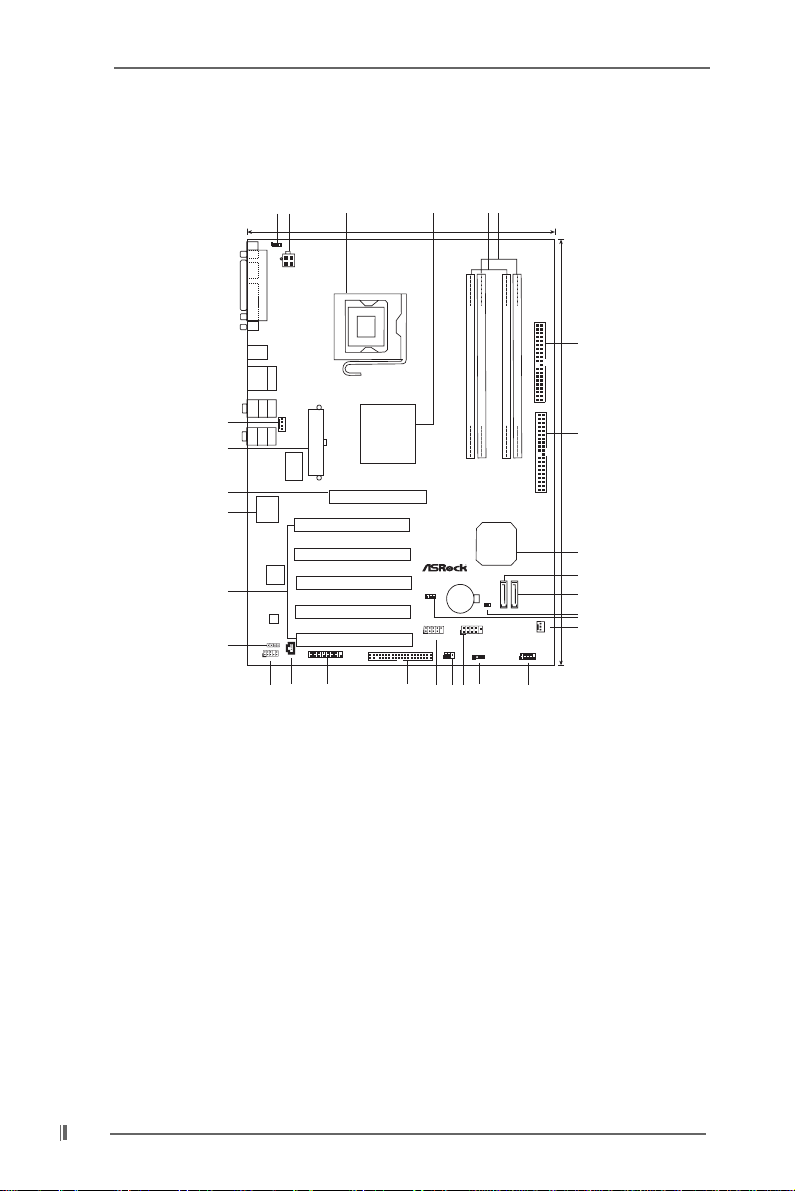
1.3 Motherboard Layout
2
1
3
4
6
5
22.9cm (9.0in)
1
PS2
PS2_USB_PWR1
Mouse
Keyboard
PARALLEL PORT
PS2
ATX12V1
COM1
odule)
odule)
m
USB2.0
T:U SB 2
B:USB3
USB2.0
Top:
T:U SB 0
RJ-45
B:USB1
Top:
REARSPK
Bottom:
CTRBASS
Center:
SIDESPK
ATXPWR1
21
PCI 1
PCI 2
PCI 3
PCI 4
PCI 5
AGP 8X
1.5V_AGP1
7.1CH
Intel
865PE
Chipset
FLOPPY1
29
Bottom:
MICIN
Top:
LINEIN
CPU_FAN1
Center:
FRONT
28
IO
27
26
Super
2Mb
BIOS
PCI
LAN
25
AUDIO
CODEC
JR1 JL1
24
1
CD1
AUDIO1
GAME1
23
22
775i65PE
1
FSB1
1
USB45
20
19
1
IR1
18
DDR400
Dual Channel
CMOS
Battery
17
m
84-pin
84-pin
1
1
it,
it,
b
b
64/72
64/72
(
(
DDR1(64/72 bit, 184-pinmodule)
DDR3(64/72 bit, 184-pinmodule)
DDR2
DDR4
Intel
ICH5
`
CLRCMOS0
SATA2
SATA1
USB2.0
1
USB67
PANEL1
PLEDPWRBTN
1
1
HDLED RESET
SPEAKER1
16
7
IDE2
8
IDE1
30.5cm (12.0in)
9
10
SATA
11
12
13
14
CHA_FAN1
15
1 PS2_USB_PWR1 Jumper 15 System Panel Header (P ANEL1)
2 A TX 12V Connector (A TX12V1) 16 Chassis Speaker Header (SPEAKER 1)
3 775-Pin CPU Socket 17 USB 2.0 Header (USB67, Blue)
4 North Bridge Controller 18 Infrared Module Header (IR1)
5 2 x 184-pin DDR DIMM Slots 19 USB 2.0 Header (USB45, Blue)
(Dual Channel A: DDR1, DDR3; Blue) 20 Floppy Connector (FLOPPY1)
6 2 x 184-pin DDR DIMM Slots 21 Game Connector (GAME1)
(Dual Channel B: DDR2, DDR4; Black) 22 Internal Audio Connector: CD1 (Black)
7 Secondary IDE Connector (IDE2, Black) 23 Front Panel Audio Header (AUDIO1)
8 Primary IDE Connector (IDE1, Blue) 24 JR1 / JL1 Jumpers
9 South Bridge Controller 2 5 PCI Slots (PCI1- 5)
10 Primary Serial A TA Connector (SA T A 1) 26 BIOS FWH Chip
11 Secondary Serial ATA Connector (SA T A2) 27 AGP Slot (1.5V_AGP1)
12 Clear CMOS Jumper (CLRCMOS0) 28 ATX Power Connector (A TXPW R1)
13 FSB Select Jumper (FSB_SEL1) 29 CPU Fan Connector (CPU_FAN1)
14 Chassis Fan Connector (CHA_FAN1)
8
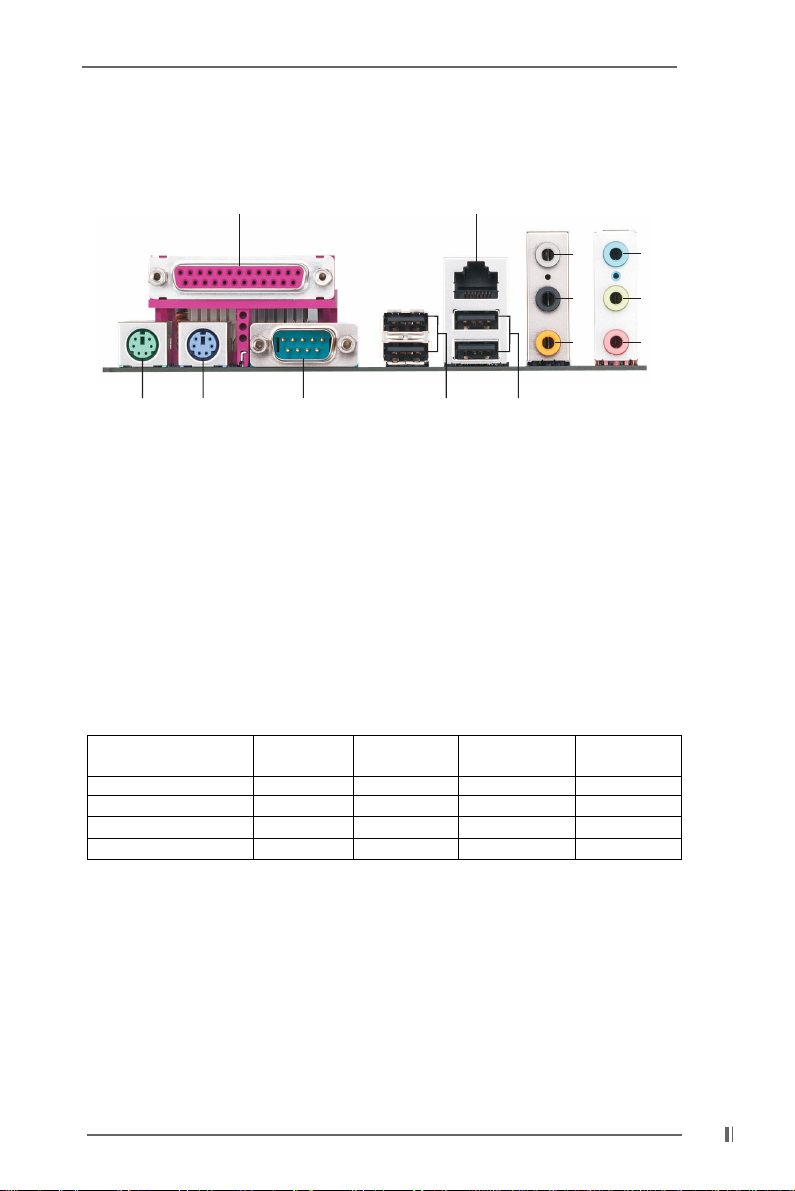
1.4 ASRock 8CH I/O
12
6
7
8
13
1 Parallel Port 8 Microphone (Pink)
2 RJ-45 Port 9 USB 2.0 Ports (USB01)
3 Rear Speaker (Gray) 10 USB 2.0 Ports (USB23)
4 Side Speaker (Black) 11 Serial Port: COM1
5 Central / Bass (Orange) 12 PS/2 Keyboard Port (Purple)
6 Line In (Light Blue) 13 PS/2 Mouse Port (Green)
*7 Front Speaker (Lime)
12
11
910
3
4
5
* If you use 2-channel spea ker, please connect the speaker’s plug into “Front Speaker Jack”. See
the table below for connection details in accordance with the type of speaker you use.
TABLE for Audio Output Connection
Audio Output Channels Front Speaker Rear Speaker Central / Bass Side Speaker
(No. 7) (No. 3) (No. 5) (No. 4)
2 V -- -- -4VV---6VVV-8VVVV
9
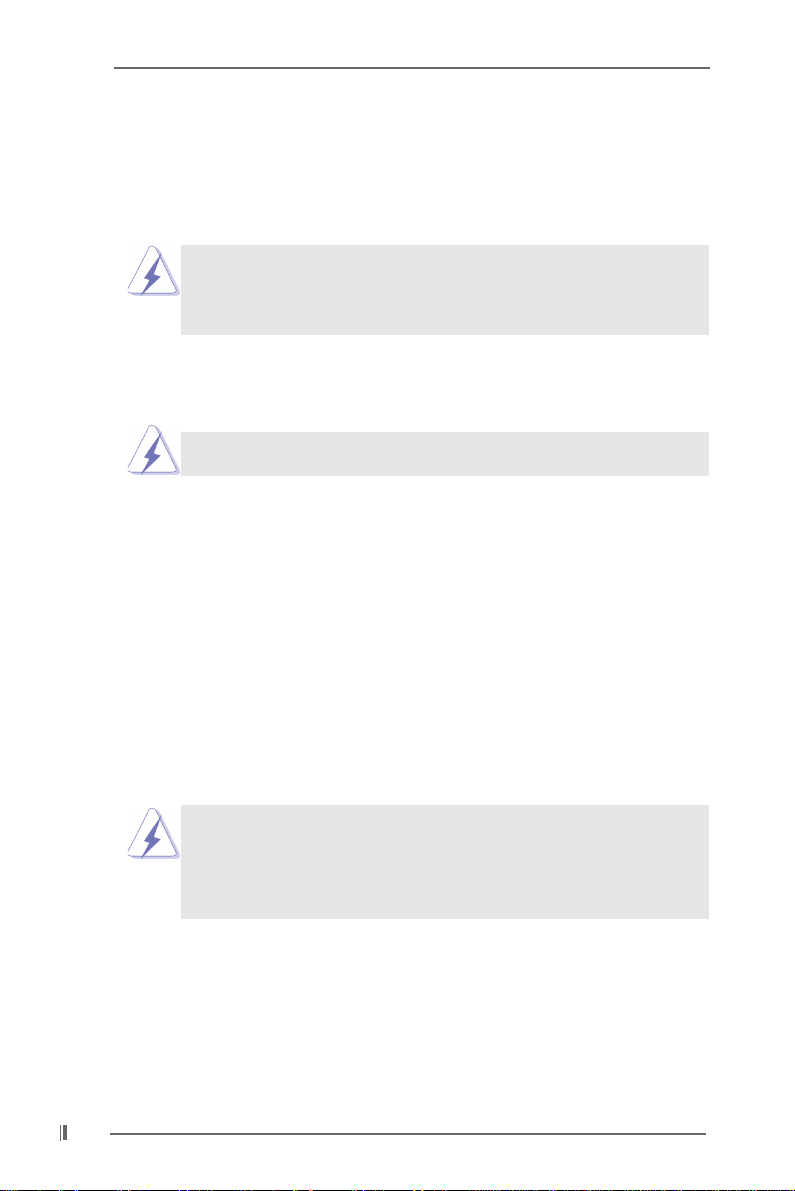
Chapter 2 Installation
775i65PE is an ATX form factor (12.0" x 9.0", 30.5 x 22.9 cm) motherboard. Before
you install the motherboard, study the configuration of your chassis to
ensure that the motherboard fits into it.
Make sure to unplug the power cord before installing or removing the
motherboard. Failure to do so may cause physical injuries to you and
damages to motherboard components.
2.1 Screw Holes
Place screws into the holes indicated by circles to secure the motherboard to the
chassis.
Do not over-tighten the screws! Doing so may damage the motherboard.
2.2 Pre-installation Precautions
Take note of the following precautions before you install motherboard components
or change any motherboard settings.
1. Unplug the power cord from the wall socket before touching any component.
2. To avoid damaging the motherboard components due to static electricity , NEVER
place your motherboard directly on the carpet or the like. Also remember to use
a grounded wrist strap or touch a safety grounded object before you handle
components.
3. Hold components by the edges and do not touch the ICs.
4. Whenever you uninstall any component, place it on a grounded antistatic pad or
in the bag that comes with the component.
10
Before you install or remove any component, ensure that the power is
switched off or the power cord is detached from the power supply.
Failure to do so may cause severe damage to the motherboard, peripherals,
and/or components.
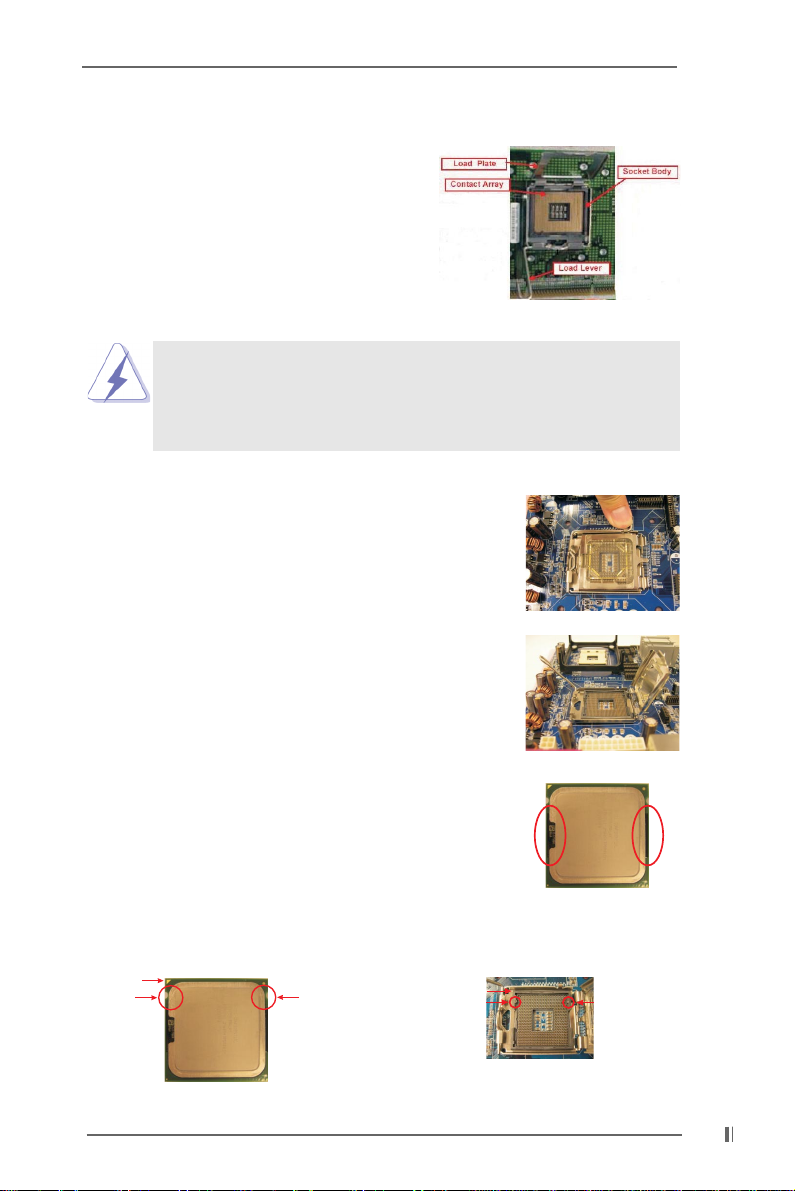
2.3 CPU Installation
For the installation of Intel 775-LAND CPU,
please follow the steps below.
Before you insert the 775-LAND CPU into the socket, please check if
the CPU surface is unclean or if there is any bent pin on the socket.
Do not force to insert the CPU into the socket if above situation is
found. Otherwise, the CPU will be seriously damaged.
775-Pin Socket Overview
Step 1. Open the socket:
Step 1-1. Disengaging the lever by depressing
Lift Lever Up to 90°
down and out on the hook to clear
retention tab.
Step 1-2. Rotate the load lever to fully open po-
sition at approximately 135 degrees.
Step 1-3. Rotate the load plate to fully open po-
sition at approximately 100 degrees.
Step 2. Insert the 775-LAND CPU:
Step 2-1. Hold the CPU by the edges where are
marked with black lines.
Step 2-2. Orient the CPU with IHS (Integrated
Heat Sink) up. Locate Pin1 and the two
orientation key notches.
Pin1
orientation
key notch
orientation
key notch
CPU Marked Corner
Socket Marked Corner
alignment key
Pin1
black line
black line
alignment key
775-LAND CPU
775-Pin Socket
11
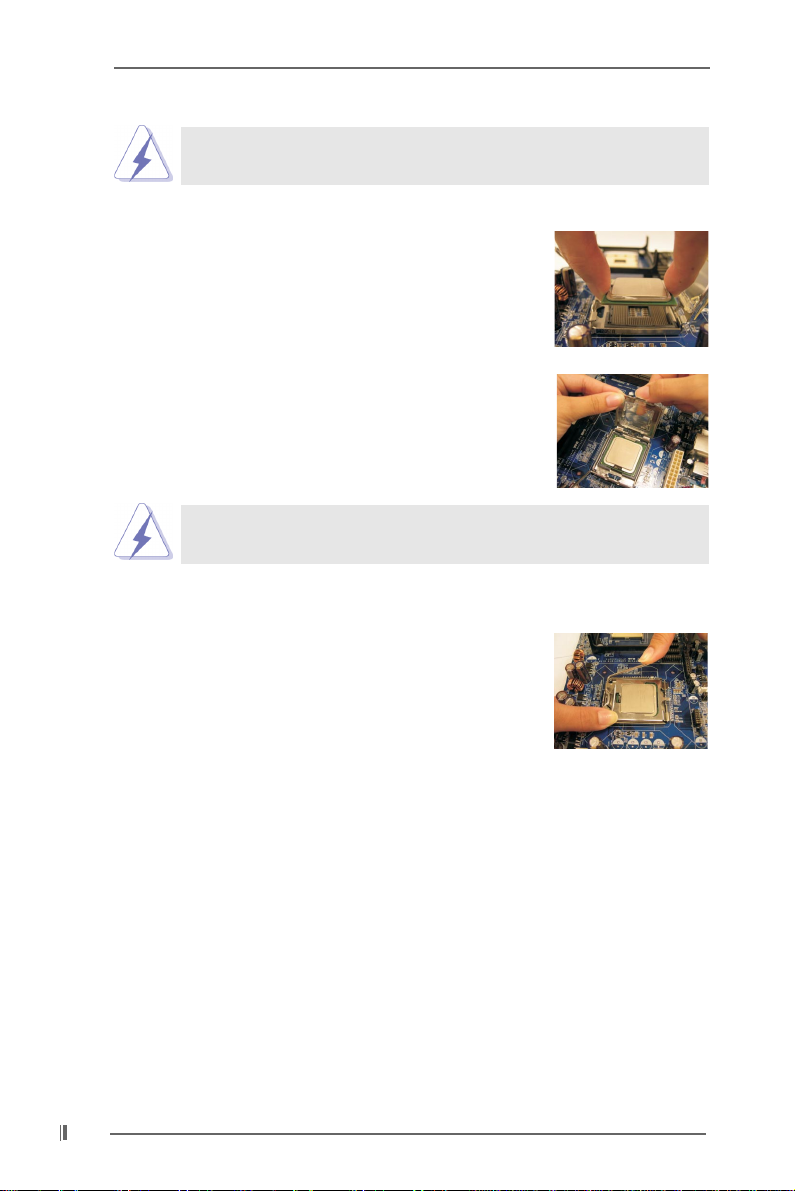
For proper inserting, please ensure to match the two orientation key
notches of the CPU with the two alignment keys of the socket.
Step 2-3. Carefully place the CPU into the socket
by using a purely vertical motion.
Step 2-4. Verify that the CPU is within the socket
and properly mated to the orient keys.
Step 3. Remove PnP Cap (Pick and Pla ce Cap):
Use your left hand index finger and thumb to
support the load plate edge, engage PnP cap
with right hand thumb and peel the cap from the
socket while pressing on center of PnP cap to
assist in removal.
It is recommended to use the cap tab to handle and avoid kicking off
the PnP cap.
Step 4. Close the socket:
Step 4-1. Rotate the load plate onto the IHS.
Step 4-2. While pressing down lightly on load
plate, engage the load lever.
Step 4-3. Secure load lever with load plate tab
under retention tab of load lever.
12
