ASRock 775i65G R3.0 Owner's Manual
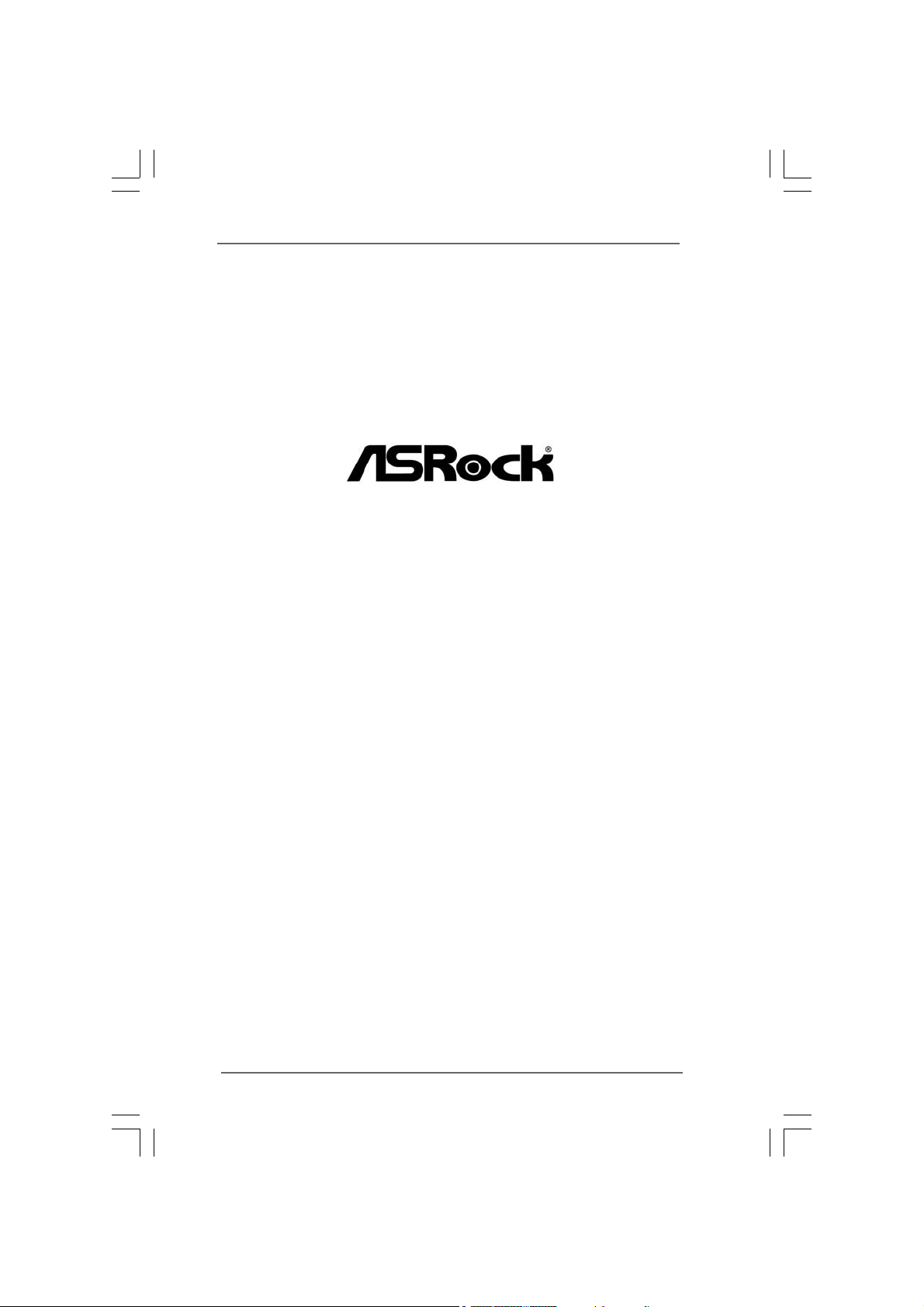
775i65G
User Manual
Version 3.0
Published June 2012
Copyright©2012 ASRock INC. All rights reserved.
11
1
11
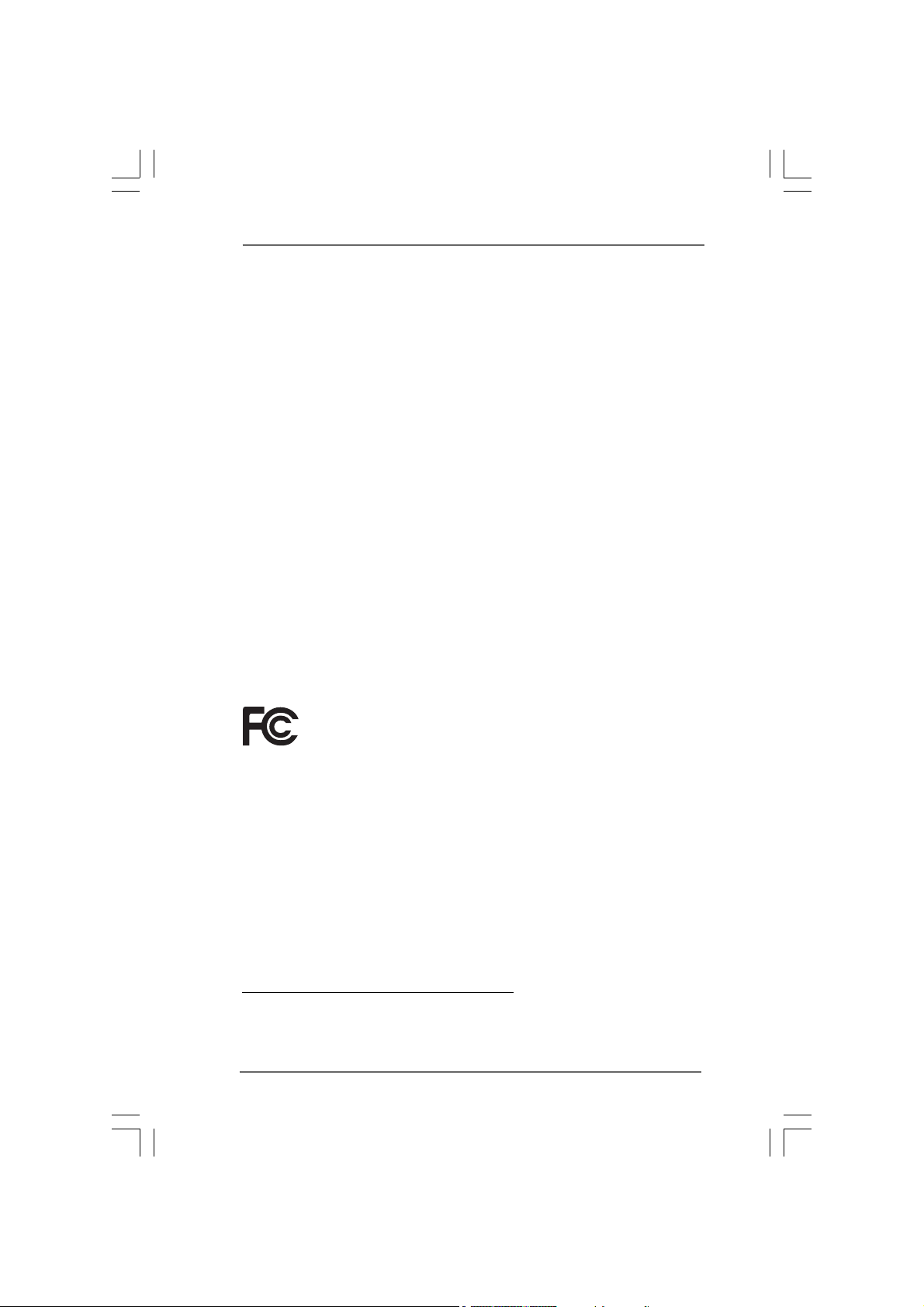
Copyright Notice:Copyright Notice:
Copyright Notice:
Copyright Notice:Copyright Notice:
No part of this manual may be reproduced, transcribed, transmitted, or translated in
any language, in any form or by any means, except duplication of documentation by
the purchaser for backup purpose, without written consent of ASRock Inc.
Products and corporate names appearing in this manual may or may not be regis-
tered trademarks or copyrights of their respective companies, and are used only for
identification or explanation and to the owners’ benefit, without intent to infringe.
Disclaimer:Disclaimer:
Disclaimer:
Disclaimer:Disclaimer:
Specifications and information contained in this manual are furnished for informa-
tional use only and subject to change without notice, and should not be constructed
as a commitment by ASRock. ASRock assumes no responsibility for any errors or
omissions that may appear in this manual.
With respect to the contents of this manual, ASRock does not provide warranty of
any kind, either expressed or implied, including but not limited to the implied warran-
ties or conditions of merchantability or fitness for a particular purpose.
In no event shall ASRock, its directors, officers, employees, or agents be liable for
any indirect, special, incidental, or consequential damages (including damages for
loss of profits, loss of business, loss of data, interruption of business and the like),
even if ASRock has been advised of the possibility of such damages arising from any
defect or error in the manual or product.
This device complies with Part 15 of the FCC Rules. Operation is subject to the
following two conditions:
(1) this device may not cause harmful interference, and
(2) this device must accept any interference received, including interference that
may cause undesired operation.
CALIFORNIA, USA ONLY
The Lithium battery adopted on this motherboard contains Perchlorate, a toxic
substance controlled in Perchlorate Best Management Practices (BMP) regulations
passed by the California Legislature. When you discard the Lithium battery in
California, USA, please follow the related regulations in advance.
“Perchlorate Material-special handling may apply, see
www.dtsc.ca.gov/hazardouswaste/perchlorate”
ASRock Website: http://www.asrock.com
22
2
22
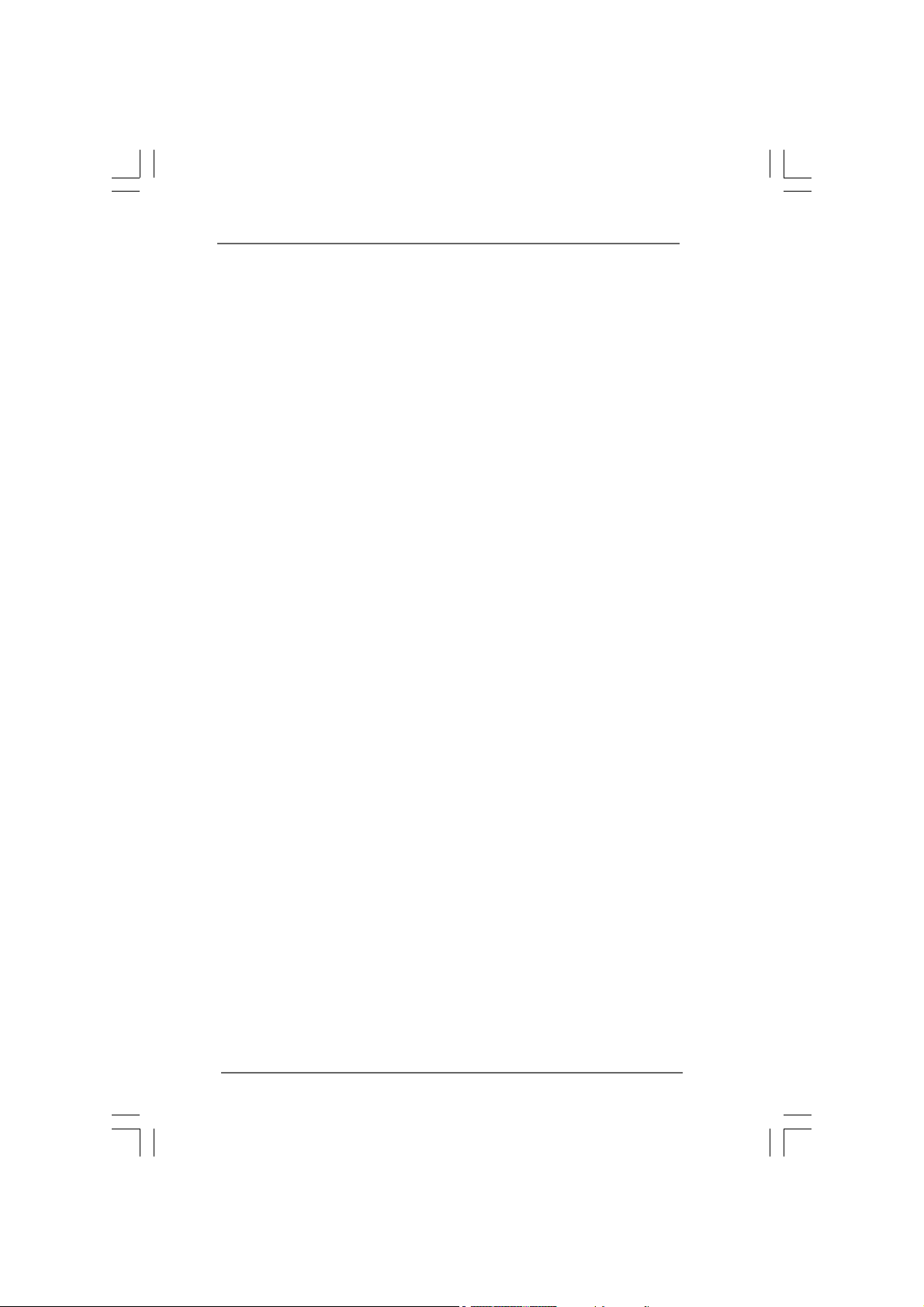
ContentsContents
Contents
ContentsContents
1 Introduction1 Introduction
1 Introduction
1 Introduction1 Introduction
1.1 Package Contents................................................................ 5
1.2 Specifications ..................................................................... 6
1.3 Motherboard Layout ......................................................... 10
1.4 I/O Panel ........................................................................ 11
2 Installation ............................................. 122 Installation ............................................. 12
2 Installation ............................................. 12
2 Installation ............................................. 122 Installation ............................................. 12
2.1 Screw Holes ......................................................................... 12
2.2 Pre-installation Precautions .................................................. 12
2.3 CPU Installation ................................................................... 13
2.4 Installation of CPU Fan and Heatsink ................................... 15
2.5 Installation of Memory Modules (DIMM) ............................... 16
2.6 Expansion Slots (PCI and AGP Slots) .................................. 17
2.7 Jumpers Setup ..................................................................... 18
2.8 Onboard Headers and Connectors ........................................ 19
2.9 Serial ATA (SATA) Hard Disks Installation ............................. 23
2.10 Driver Installation Guide ........................................................ 24
2.11 Untied Overclocking Technology ........................................... 24
3 BIOS S 3 BIOS S
3 BIOS S
3 BIOS S 3 BIOS S
3.1 Introduction .......................................................................... 25
3.1.1 BIOS Menu Bar ......................................................... 25
3.1.2 Navigation Keys ........................................................ 26
3.2 Main Screen ......................................................................... 26
3.3 Advanced Screen .................................................................. 27
3.3.1 CPU Configuration ..................................................... 27
3.3.2 Chipset Configuration ................................................ 30
3.3.3 ACPI Configuration .................................................... 32
3.3.4 IDE Configuration ...................................................... 33
3.3.5 PCIPnP Configuration ............................................... 35
3.3.6 Floppy Configuration ................................................. 36
3.3.7 Super IO Configuration .............................................. 36
3.3.8 USB Configuration ..................................................... 38
3.4 Hardware Health Event Monitoring Screen ........................... 39
3.5 Boot Screen ......................................................................... 40
3.5.1 Boot Settings Configuration ...................................... 40
3.5.2 Boot Device Priority ................................................... 41
3.6 Security Screen ................................................................... 41
3.7 Exit Screen .......................................................................... 42
......................................................................................................
...................................................
......................................................................................................
ETUP UTILITYETUP UTILITY
ETUP UTILITY
ETUP UTILITYETUP UTILITY
...................................... 25...................................... 25
...................................... 25
...................................... 25...................................... 25
... 5... 5
... 5
... 5... 5
33
3
33
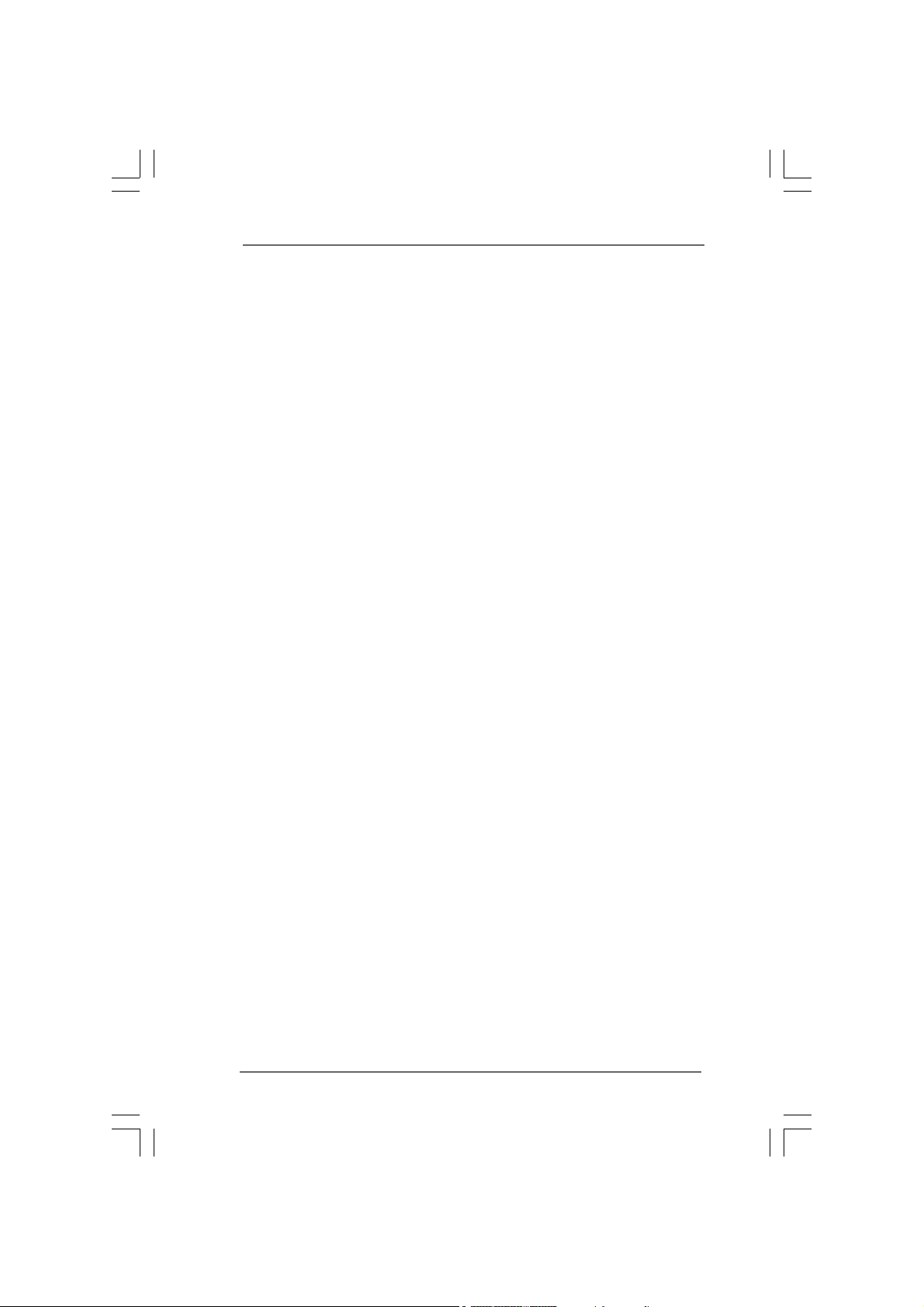
4 Software Support4 Software Support
4 Software Support
4 Software Support4 Software Support
4.1 Install Operating System ................................................ 43
4.2 Support CD Information ................................................... 43
4.2.1 Running Support CD ............................................. 43
4.2.2 Drivers Menu ......................................................... 43
4.2.3 Utilities Menu ........................................................ 43
4.2.4 Contact Information ............................................... 43
....................................................................................
..........................................
....................................................................................
43 43
43
43 43
44
4
44
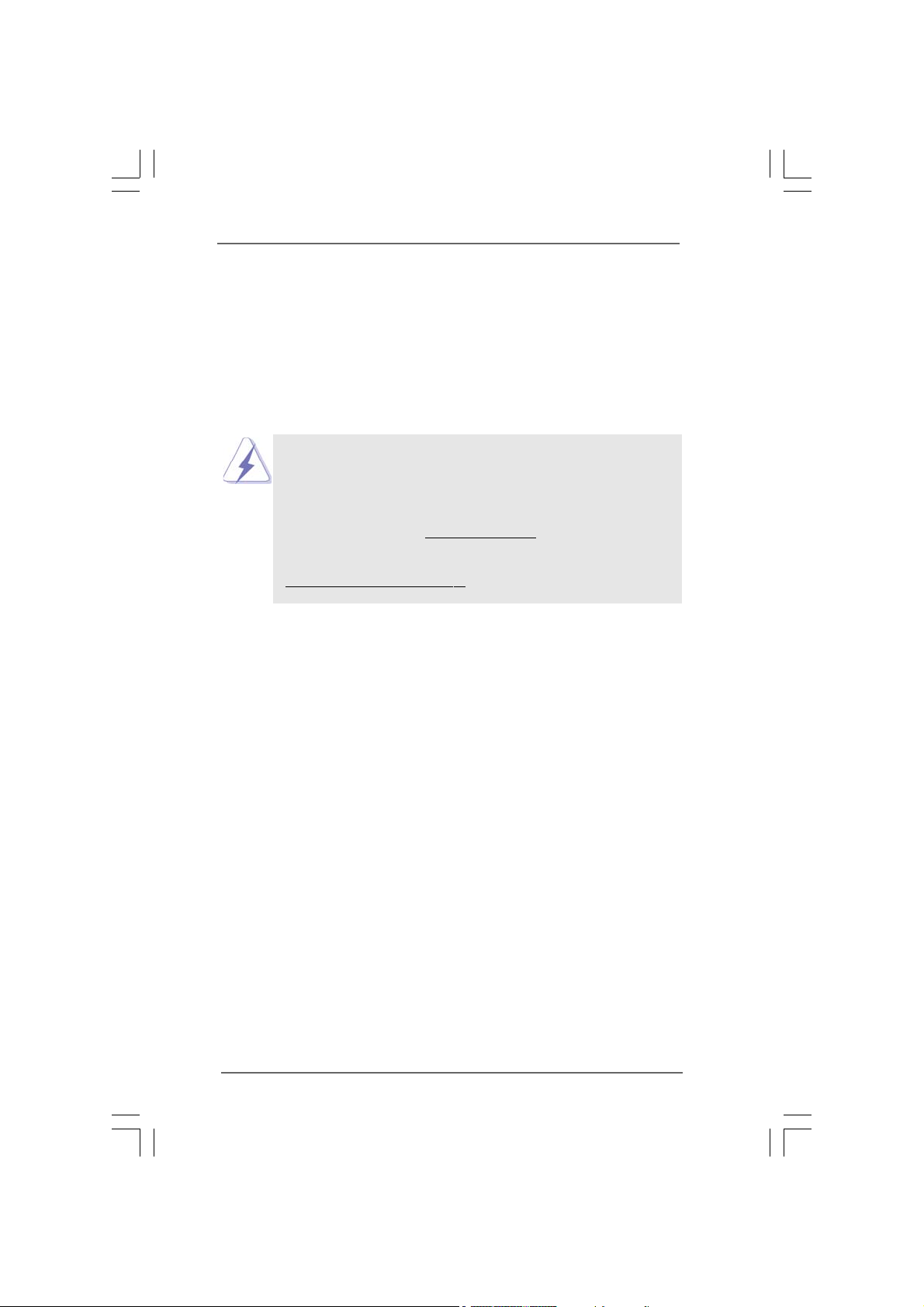
Chapter 1 IntroductionChapter 1 Introduction
Chapter 1 Introduction
Chapter 1 IntroductionChapter 1 Introduction
Thank you for purchasing ASRock 775i65G motherboard, a reliable motherboard pro-
duced under ASRock’s consistently stringent quality control. It delivers excellent perfor-
mance with robust design conforming to ASRock’s commitment to quality and endurance.
In this manual, chapter 1 and 2 contain introduction of the motherboard and step-by-step
guide to the hardware installation. Chapter 3 and 4 contain the configuration guide to
BIOS setup and information of the Support CD.
Because the motherboard specifications and the BIOS software might
be updated, the content of this manual will be subject to change without
notice. In case any modifications of this manual occur, the updated
version will be available on ASRock website without further notice. You
may find the latest VGA cards and CPU support lists on ASRock website
as well. ASRock website http://www.asrock.com
If you require technical support related to this motherboard, please visit
our website for specific information about the model you are using.
www.asrock.com/support/index.asp
1.1 P1.1 P
ackack
1.1 P
1.1 P1.1 P
ASRock 7775i65G Motherboard
(Micro ATX Form Factor: 9.6-in x 8.0-in, 24.4 cm x 20.3 cm)
ASRock 775i65G Quick Installation Guide
ASRock 775i65G Support CD
One 80-conductor Ultra ATA 66/100 IDE Ribbon Cable
One Serial ATA (SATA) Data Cable (Optional)
One I/O Panel Shield
age Contentsage Contents
ack
age Contents
ackack
age Contentsage Contents
55
5
55
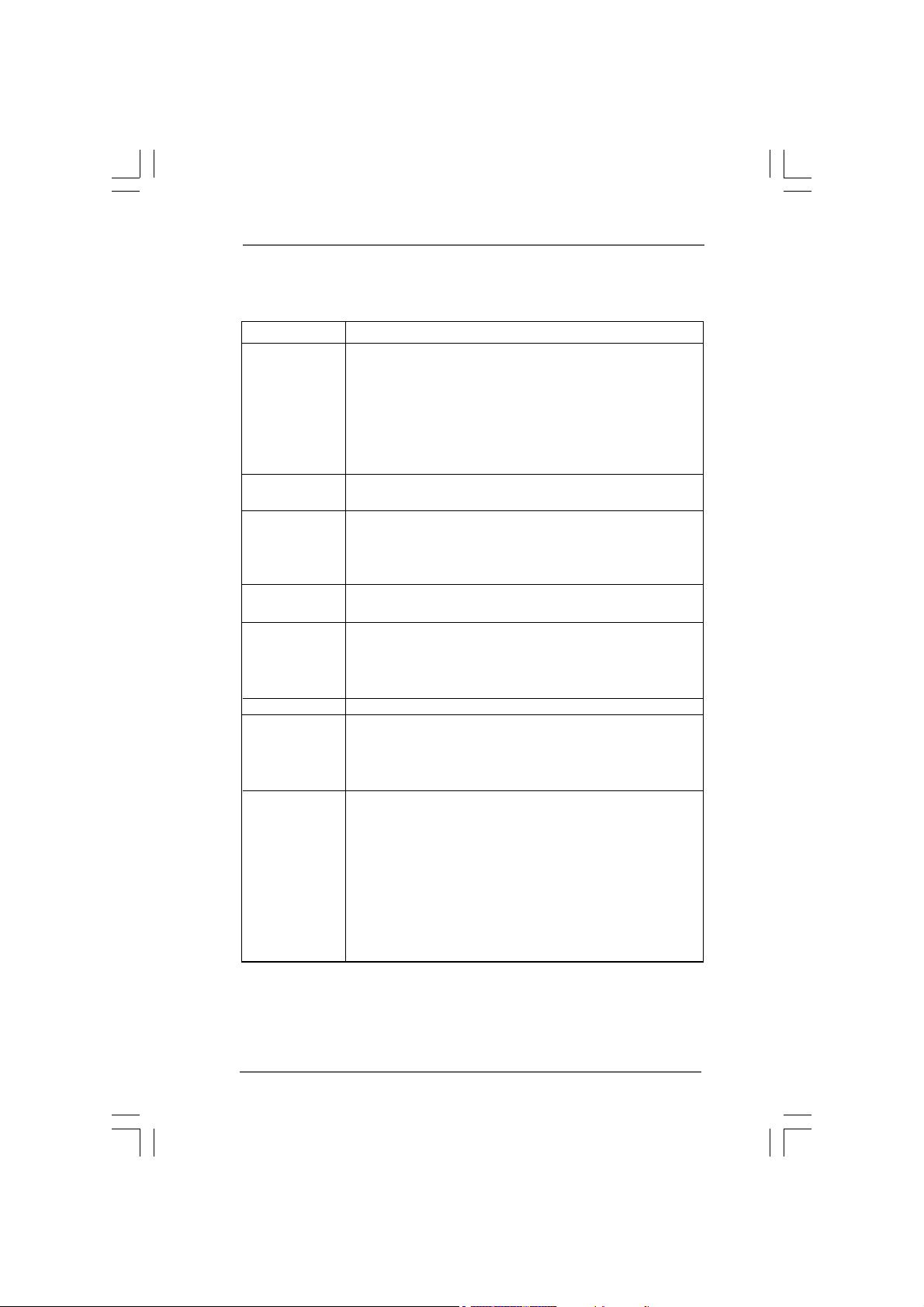
1.21.2
SpecificationsSpecifications
1.2
Specifications
1.21.2
SpecificationsSpecifications
Platform - Micro ATX Form Factor: 9.6-in x 8.0-in, 24.4 cm x 20.3 cm
CPU - LGA 775 for Intel
/ Pentium® D / Pentium® 4 / Celeron® D
- FSB 1066 MHz for external graphics (see CAUTION 1)
- FSB 800/533 MHz for internal graphics
- Supports Hyper-Threading Technology (see CAUTION 2)
- Supports Untied Overclocking Technology (see CAUTION 3)
- Supports EM64T CPU
Chipset - Northbridge: Intel
- Southbridge: Intel® ICH5
Memory - Dual Channel DDR Memory Technology (see CAUTION 4)
- 2 x DDR DIMM slots
- Support DDR400/333/266 (see CAUTION 5)
- Max. capacity: 2GB
Expansion Slot - 3 x PCI slots
- 1 x AGP slot for 1.5V 8X/4X AGP card (see CAUTION 6)
Graphics - Integrated Intel
- DirectX 8.0
- Max. shared memory 96MB
- Supports D-Sub with max. resolution up to 2048x1536 @ 75Hz
Audio - 5.1 CH Audio (C-Media 9761A Audio Codec)
LAN - Realtek PCI LAN 8101L
- Speed: 10/100 Ethernet
- Supports Wake-On-LAN
- Supports PXE
Rear Panel I/O I/O Panel
- 1 x PS/2 Mouse Port
- 1 x PS/2 Keyboard Port
- 1 x Serial Port: COM1
- 1 x VGA Port
- 1 x Parallel Port (ECP/EPP Support)
- 6 x Ready-to-Use USB 2.0 Ports
- 1 x RJ-45 LAN Port with LED (SPEED LED)
- Audio Jack: Line In / Line Out / Microphone
®
Dual-Core CoreTM 2 Extreme / CoreTM 2 Duo
®
865G
®
Extreme Graphics 2
66
6
66
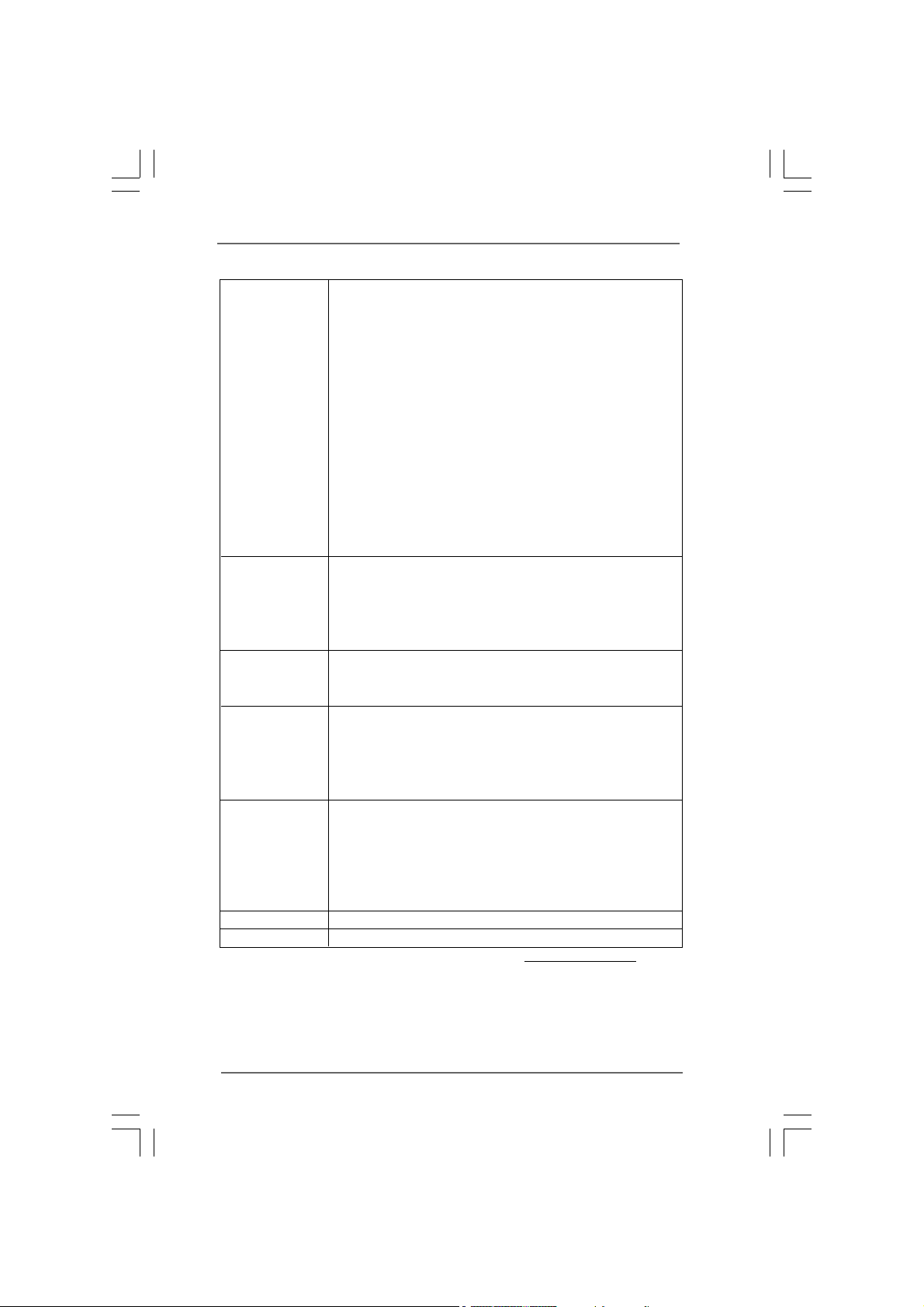
Connector - 2 x SATA 1.5Gb/s connectors
(No Support for “RAID” and “Hot Plug” functions)
- 2 x ATA100 IDE connectors (support 4 x IDE devices)
- 1 x Floppy connector
- 1 x IR header
- 1 x Power LED header
- 1 x CPU Fan connector (4-pin)
- 1 x Chassis Fan connector (3-pin)
- 20 pin ATX power connector
- 4 pin 12V power connector
- CD in header
- AUX in header
- Front panel audio connector
- 2 x USB 2.0 headers (support 4 USB 2.0 ports; 2 of them are
shared with USB45) (see CAUTION 7)
BIOS Feature - 4Mb AMI Legal BIOS
- Supports “Plug and Play”
- ACPI 1.1 Compliance Wake Up Events
- Supports jumperfree
- SMBIOS 2.3.1 Support
Support CD - Drivers, Utilities, AntiVirus Software (Trial Version), CyberLink
MediaEspresso 6.5 Trial, ASRock MAGIX Multimedia Suite -
OEM
Unique Feature - ASRock APP Charger (see CAUTION 8)
- Hybrid Booster:
- CPU Frequency Stepless Control (see CAUTION 9)
- ASRock U-COP (see CAUTION 10)
- Boot Failure Guard (B.F.G.)
Hardware - CPU Temperature Sensing
Monitor - Chassis Temperature Sensing
- CPU Fan Tachometer
- Chassis Fan Tachometer
- CPU Quiet Fan
- Voltage Monitoring: +12V, +5V, +3.3V, Vcore
OS - Microsoft
®
Windows® 98SE/ME/2000/XP compliant
Certifications - FCC, CE, WHQL
* For detailed product information, please visit our website: http://www.asrock.com
77
7
77
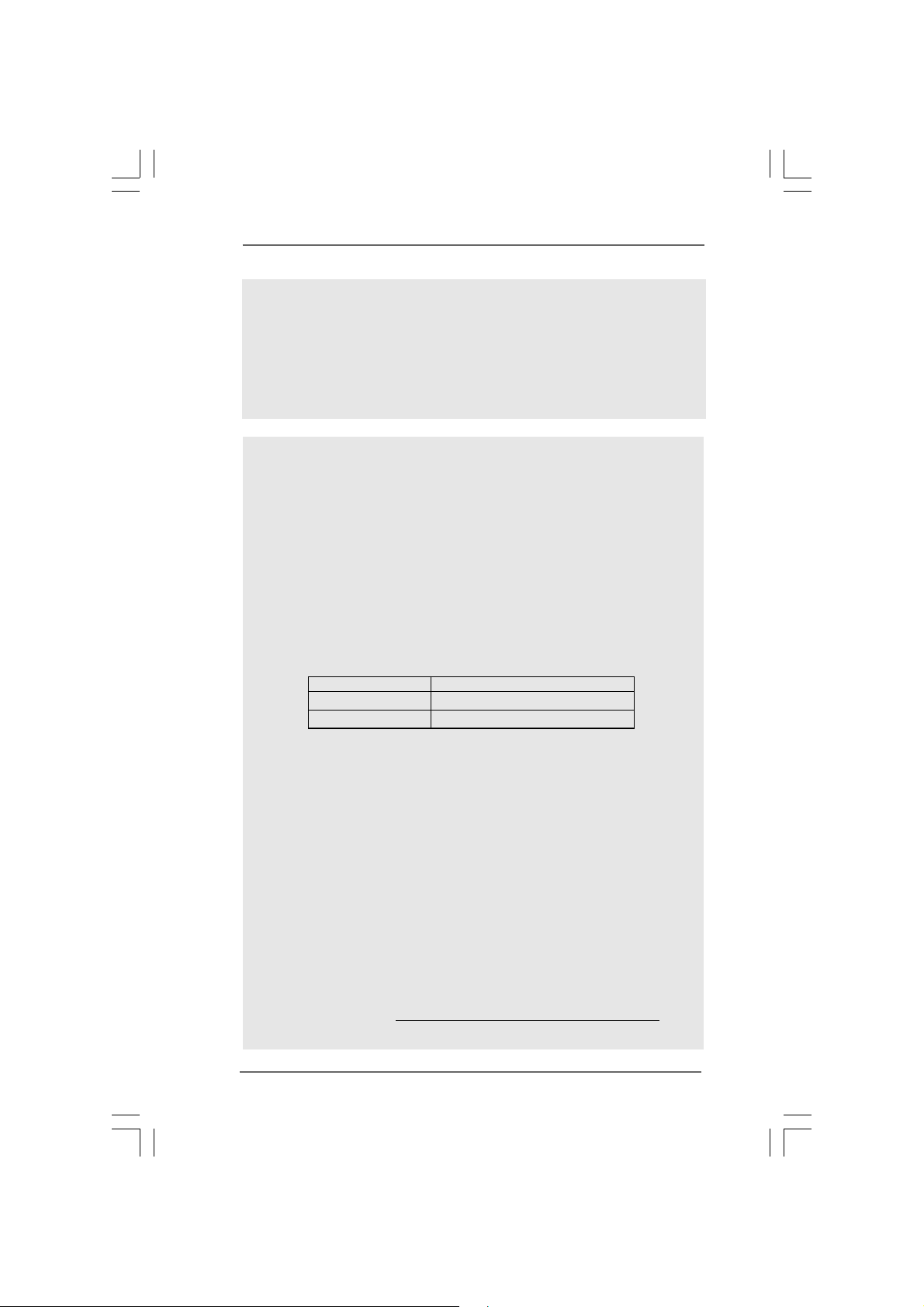
WAR NING
Please realize that there is a certain risk involved with overclocking, including adjusting
the setting in the BIOS, applying Untied Overclocking Technology, or using the thirdparty overclocking tools. Overclocking may affect your system stability, or even
cause damage to the components and devices of your system. It should be done at
your own risk and expense. We are not responsible for possible damage caused by
overclocking.
CAUTION!
1. FSB1066-CPU is supported only when you install AGP VGA card into AGP
slot. Besides, if you use a FSB1066-CPU on this motherboard, please
adopt a DDR400 CL2.5 memory module.
2. About the setting of “Hyper Threading Technology”, please check page
29.
3. This motherboard supports Untied Overclocking Technology. Please read “Untied Overclocking Technology” on page 24 for details.
4. This motherboard supports Dual Channel Memory Technology. Before you
implement Dual Channel Memory Technology, make sure to read the
installation guide of memory modules on page 16 for proper installation.
5. Please check the table below for the memory support frequency and its
corresponding CPU FSB frequency.
CPU FSB Frequency Memory Support Frequency
800 DDR266, DDR320
533 DDR266, DDR333
* When you use an FSB800-CPU on this motherboard, it will run at
DDR320 if you adopt a DDR333 memory module.
6. Do NOT use a 3.3V AGP card on the AGP slot of this motherboard!
It may cause permanent damage!
7. Power Management for USB 2.0 works fine under Microsoft
XP SP1 or SP2 / 2000 SP4. It may not work properly under Microsoft
Windows® 98/ ME.
8. If you desire a faster, less restricted way of charging your Apple devices,
such as iPhone/iPod/iPad Touch, ASRock has prepared a wonderful
solution for you - ASRock APP Charger. Simply installing the APP Charger
driver, it makes your iPhone charged much quickly from your computer
and up to 40% faster than before. ASRock APP Charger allows you to
quickly charge many Apple devices simultaneously and even supports
continuous charging when your PC enters into Standby mode (S1),
hibernation mode (S4) or power off (S5). With APP Charger driver
installed, you can easily enjoy the marvelous charging experience than
ever.
ASRock website: http://www.asrock.com/Feature/AppCharger/index.asp
*, DDR400
®
Windows
®
®
88
8
88
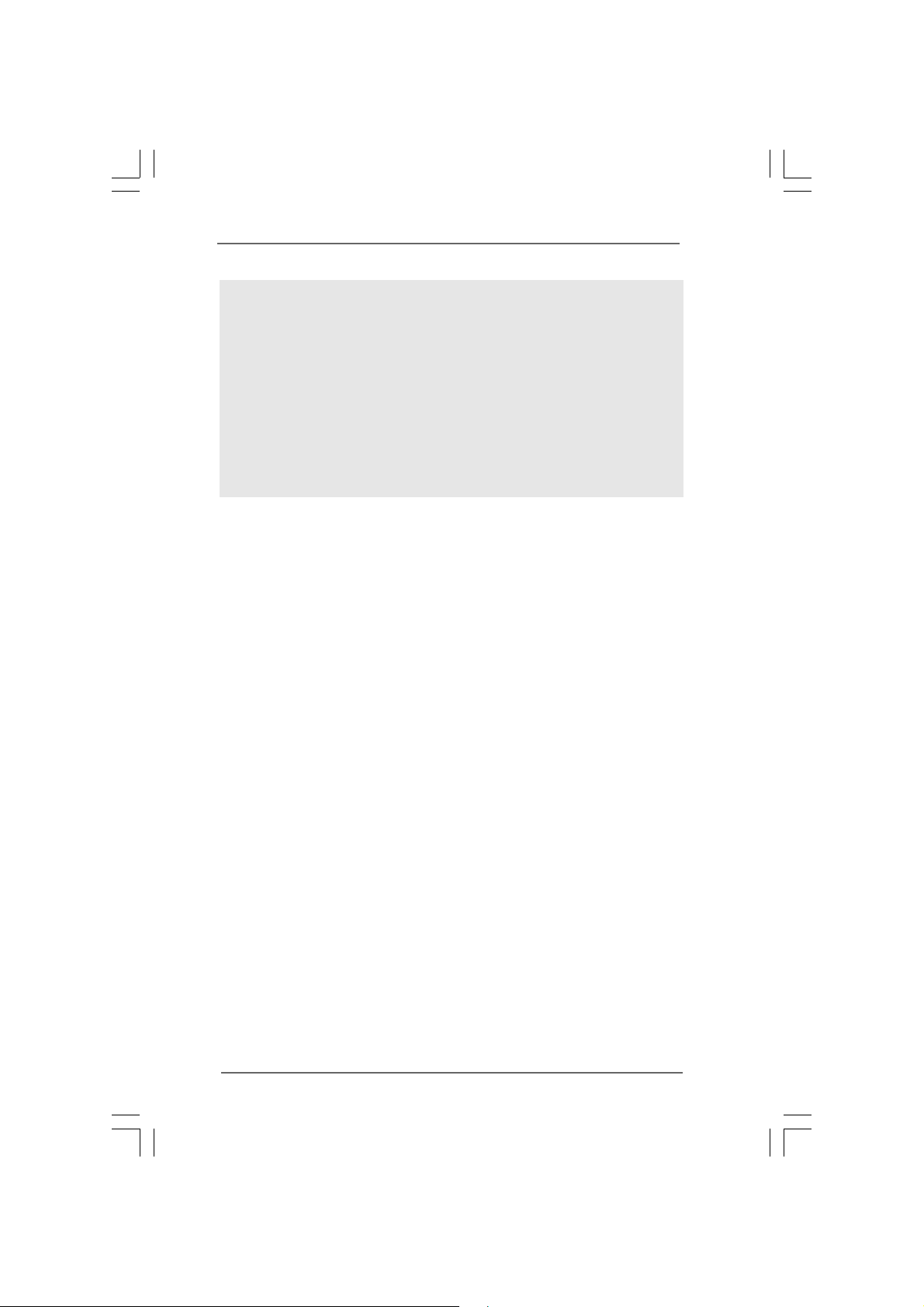
9. Although this motherboard offers stepless control, it is not recom-
mended to perform over-clocking. Frequencies other than the recom-
mended CPU bus frequencies may cause the instability of the system
or damage the CPU.
10. While CPU overheat is detected, the system will automatically shutdown.
Before you resume the system, please check if the CPU fan on the
motherboard functions properly and unplug the power cord, then plug it
back again. To improve heat dissipation, remember to spray thermal
grease between the CPU and the heatsink when you install the PC
system.
99
9
99
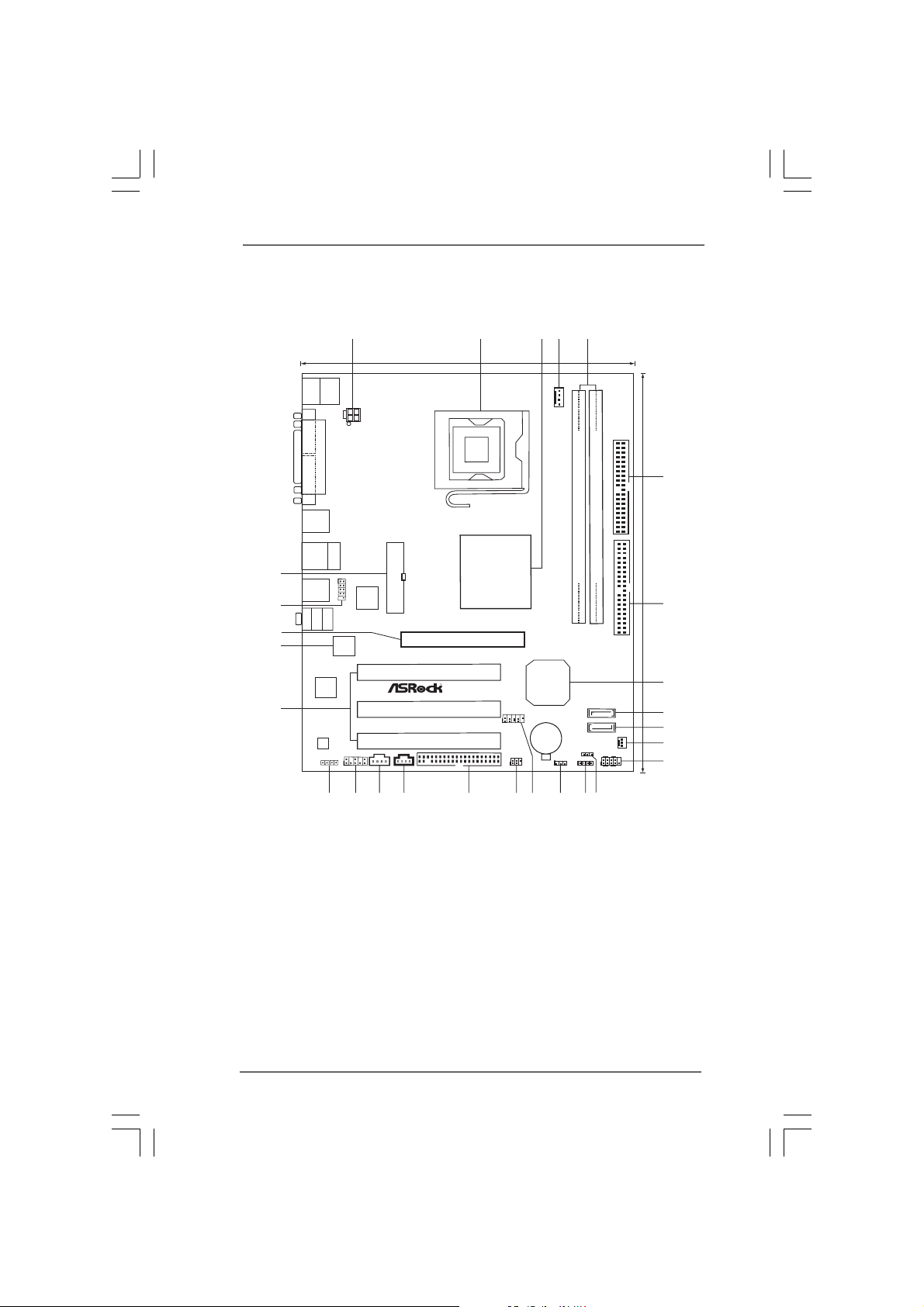
1.3 Motherboard Layout1.3 Motherboard Layout
1.3 Motherboard Layout
1.3 Motherboard Layout1.3 Motherboard Layout
1
2
3
5
4
20.3cm (8.0in)
Keyboard
Mouse
PS2
PS2
CPU_FAN1
COM1
ATX12V 2
PARALLEL PORT
VGA1
USB2.0
T: US B2
B:USB3
USB2.0
Top:
T: US B0
RJ-45
B:USB1
27
26
25
24
23
USB2.0
T: US B4
B:USB5
Bottom:
MicIn
1
USB4_5
Center:
LineOut
Top:
LineIn
4Mb
BIOS
LAN
PHY
Audio
CODEC
AUDIO1
JR1
JL1
1
Super
ATXPWR1
I/O
PCI1
PCI2
RoHS
PCI3
AUX1
CD1
FLOPPY1
Intel
865G
Chipset
1.5V_AGP1
1
FSB1066
775i65G
Intel
ICH5
USB67
CMOS
Battery
IR1
CLRCMOS0
1
1
FSB800
DDR1 (64/72bit, 184-pin module)
DDR2 (64/72bit, 184-pin module)
SATA2
SATA1
PLED1
1
SPEAKER1
1
1
PANEL1
PLEDPWRBTN
HDLED RESET
IDE2
IDE1
ErP/EuP Ready
CHA_FAN1
6
24.4cm (9.6in)
7
8
9
10
11
12
15
22
20
21
19
18
17
16
13
14
1 ATX 12V Connector (ATX12V2) 15 Clear CMOS Jumper (CLRCMOS0)
2 775-Pin CPU Socket 16 USB 2.0 Header (USB67)
3 North Bridge Controller 17 Infrared Module Header (IR1)
4 CPU Fan Connector (CPU_FAN1) 18 Floppy Connector (FLOPPY1)
5 184-pin DDR DIMM Slots (DDR1- 2) 19 Internal Audio Connector: CD1 (Black)
6 Secondary IDE Connector (IDE2, Black) 20 Internal Audio Connector: AUX1 (White)
7 Primary IDE Connector (IDE1, Blue) 21 Front Panel Audio Header (AUDIO1)
8 South Bridge Controller 22 JR1 / JL1 Jumpers
9 Secondary Serial ATA Connector (SATA2) 23 PCI Slots (PCI1- 3)
10 Primary Serial ATA Connector (SATA1) 24 BIOS FWH Chip
11 Chassis Fan Connector (CHA_FAN1) 25 AGP Slot (1.5V_AGP1)
12 System Panel Header (PANEL1) 2 6 Shared USB 2.0 Header (USB4_5)
13 Power LED Header (PLED1) 27 ATX Power Connector (ATXPWR1)
14 Chassis Speaker Header (SPEAKER1)
1010
10
1010
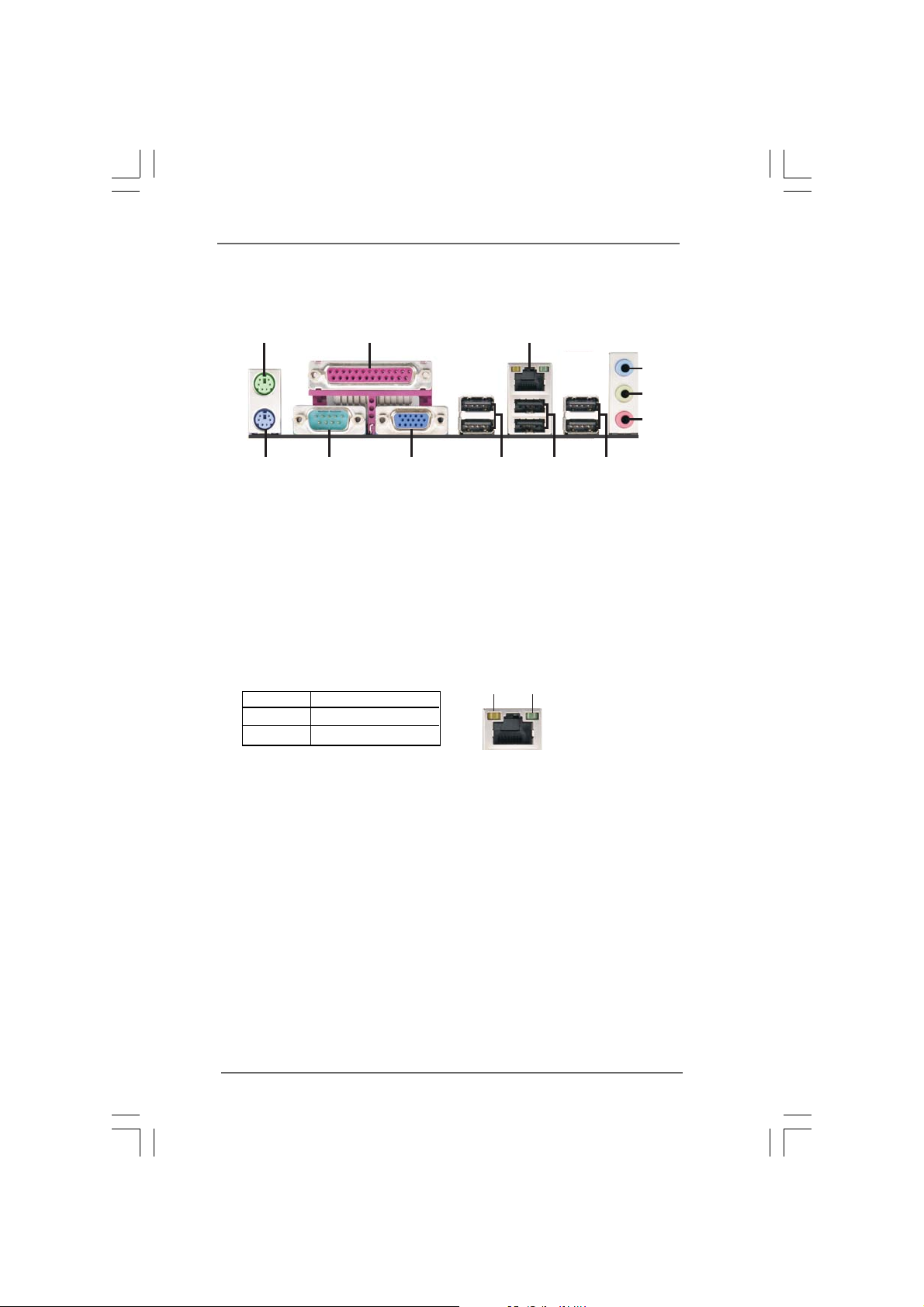
1.4 I/O P1.4 I/O P
1.4 I/O P
1.4 I/O P1.4 I/O P
anelanel
anel
anelanel
1
2
3
4
5
6
12
1 PS/2 Mouse Port (Green) 7 Shared USB 2.0 Ports (USB45)
2 Parallel Port 8 USB 2.0 Ports (USB01)
* 3 RJ-45 Port 9 USB 2.0 Ports (USB23)
4 Line In (Light Blue) 10 VGA Port
5 Line Out (Lime) 11 Serial Port: COM1
6 Microphone (Pink) 12 PS/2 Keyboard Port (Purple)
* There are two LED next to the LAN port. Please refer to the table below for the LAN port LED
indications.
SPEED LED
Status Description
11
LAN Port LED Indications
10
9
10Mbps 100Mbps
8
7
Yellow 10Mbps connection
Green 100Mbps connection
LAN Port
1111
11
1111

Chapter 2 InstallationChapter 2 Installation
Chapter 2 Installation
Chapter 2 InstallationChapter 2 Installation
775i65G is a Micro ATX form factor (9.6" x 8.0", 24.4 x 20.3 cm) motherboard. Before
you install the motherboard, study the configuration of your chassis to
ensure that the motherboard fits into it.
Make sure to unplug the power cord before installing or removing the
motherboard. Failure to do so may cause physical injuries to you and
damages to motherboard components.
2.1 Screw Holes2.1 Screw Holes
2.1 Screw Holes
2.1 Screw Holes2.1 Screw Holes
Place screws into the holes indicated by circles to secure the motherboard to the
chassis.
Do not over-tighten the screws! Doing so may damage the motherboard.
2.2 Pre-installation Precautions2.2 Pre-installation Precautions
2.2 Pre-installation Precautions
2.2 Pre-installation Precautions2.2 Pre-installation Precautions
Take note of the following precautions before you install motherboard components
or change any motherboard settings.
1. Unplug the power cord from the wall socket before touching any component.
2. To avoid damaging the motherboard components due to static electricity, NEVER
place your motherboard directly on the carpet or the like. Also remember to use
a grounded wrist strap or touch a safety grounded object before you handle
components.
3. Hold components by the edges and do not touch the ICs.
4. Whenever you uninstall any component, place it on a grounded antistatic pad or
in the bag that comes with the component.
1212
12
1212
Before you install or remove any component, ensure that the power is
switched off or the power cord is detached from the power supply. Failure to
do so may cause severe damage to the motherboard, peripherals, and/or
components.
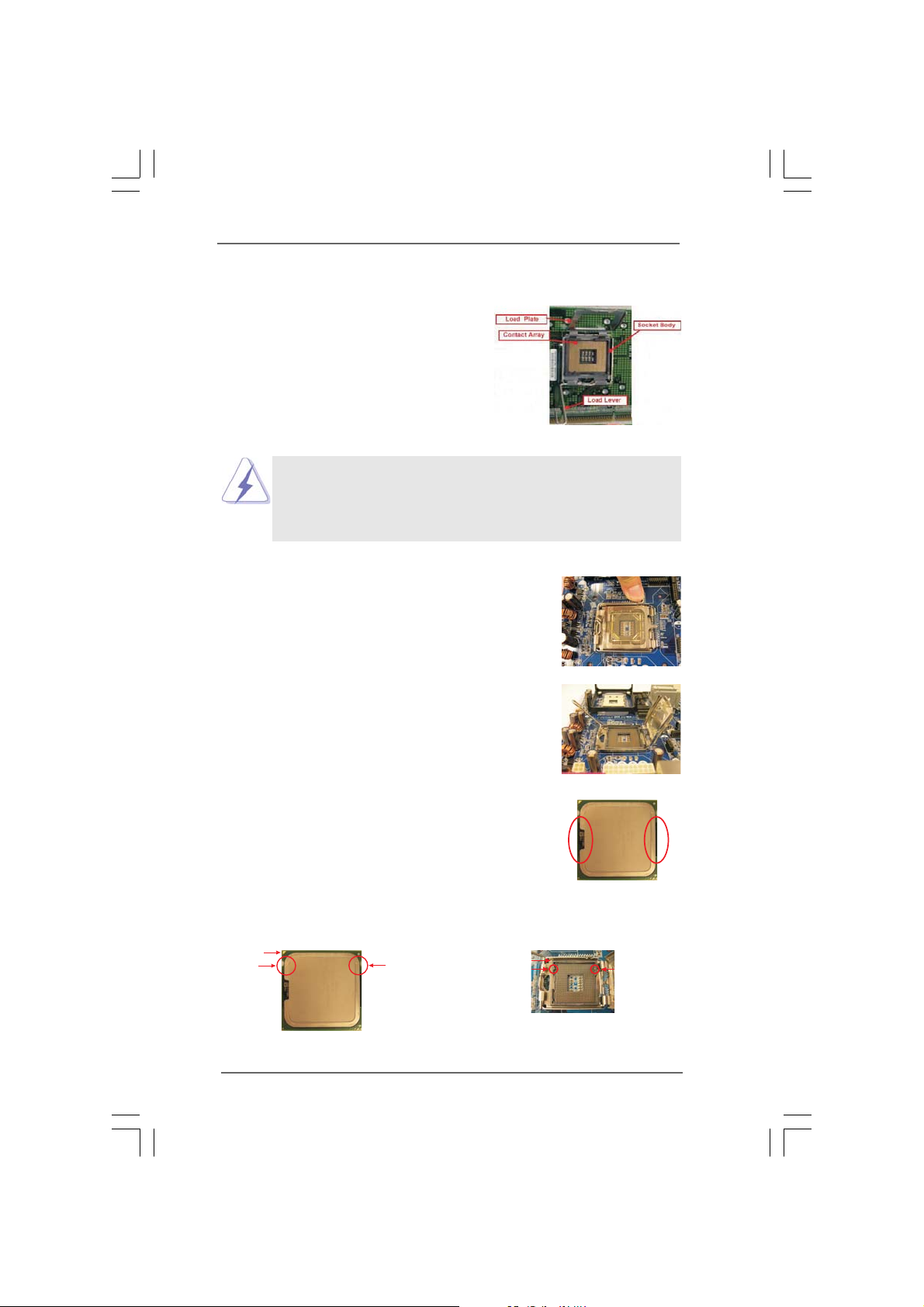
2.3 CPU Installation2.3 CPU Installation
2.3 CPU Installation
2.3 CPU Installation2.3 CPU Installation
For the installation of Intel 775-LAND CPU,
please follow the steps below.
Before you insert the 775-LAND CPU into the socket, please check if
the CPU surface is unclean or if there is any bent pin on the socket.
Do not force to insert the CPU into the socket if above situation is
found. Otherwise, the CPU will be seriously damaged.
775-Pin Socket Overview
Step 1. Open the socket:
Step 1-1. Disengaging the lever by depressing
Lift Lever Up to 90°
down and out on the hook to clear
retention tab.
Step 1-2. Rotate the load lever to fully open po-
sition at approximately 135 degrees.
Step 1-3. Rotate the load plate to fully open po-
sition at approximately 100 degrees.
Step 2. Insert the 775-LAND CPU:
Step 2-1. Hold the CPU by the edges where are
marked with black lines.
Step 2-2. Orient the CPU with IHS (Integrated
Heat Sink) up. Locate Pin1 and the two
orientation key notches.
Pin1
orientation
key notch
orientation
key notch
CPU Marked Corner
Socket Marked Corner
alignment key
Pin1
black line
black line
alignment key
775-LAND CPU
775-Pin Socket
1313
13
1313
