Page 1

4CoreDual-SATA2
User Manual
Version 2.0
Published November 2007
Copyright©2007 ASRock INC. All rights reserved.
11
1
11
Page 2
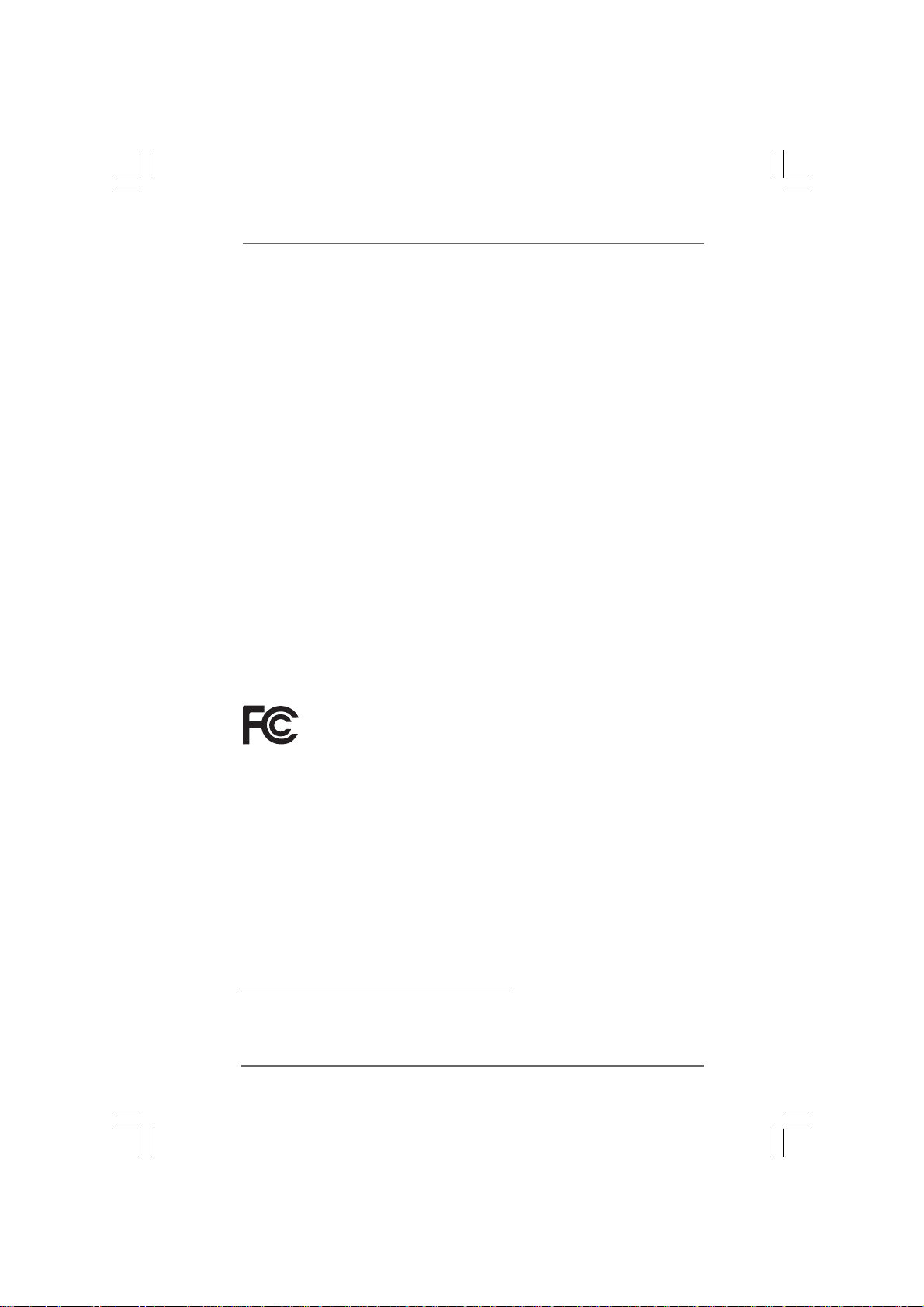
Copyright Notice:Copyright Notice:
Copyright Notice:
Copyright Notice:Copyright Notice:
No part of this manual may be reproduced, transcribed, transmitted, or translated in
any language, in any form or by any means, except duplication of documentation by
the purchaser for backup purpose, without written consent of ASRock Inc.
Products and corporate names appearing in this manual may or may not be registered trademarks or copyrights of their respective companies, and are used only for
identification or explanation and to the owners’ benefit, without intent to infringe.
Disclaimer:Disclaimer:
Disclaimer:
Disclaimer:Disclaimer:
Specifications and information contained in this manual are furnished for informational use only and subject to change without notice, and should not be constructed
as a commitment by ASRock. ASRock assumes no responsibility for any errors or
omissions that may appear in this manual.
With respect to the contents of this manual, ASRock does not provide warranty of
any kind, either expressed or implied, including but not limited to the implied warranties or conditions of merchantability or fitness for a particular purpose.
In no event shall ASRock, its directors, officers, employees, or agents be liable for
any indirect, special, incidental, or consequential damages (including damages for
loss of profits, loss of business, loss of data, interruption of business and the like),
even if ASRock has been advised of the possibility of such da mages arising from any
defect or error in the manual or product.
This device complies with Part 15 of the FCC Rules. Operation is subject to the
following two conditions:
(1) this device may not cause harmful interference, and
(2) this device must accept any interference received, including interference that
may cause undesired operation.
CALIFORNIA, USA ONLY
The Lithium battery adopted on this motherboard contains Perchlorate, a toxic
substance controlled in Perchlorate Best Management Practices (BMP) regulations
passed by the California Legislature. When you discard the Lithium battery in
California, USA, please follow the related regulations in advance.
“Perchlorate Material-special handling may apply, see
www.dtsc.ca.gov/hazardouswaste/perchlorate”
ASRock Website: http://www.asrock.com
22
2
22
Page 3
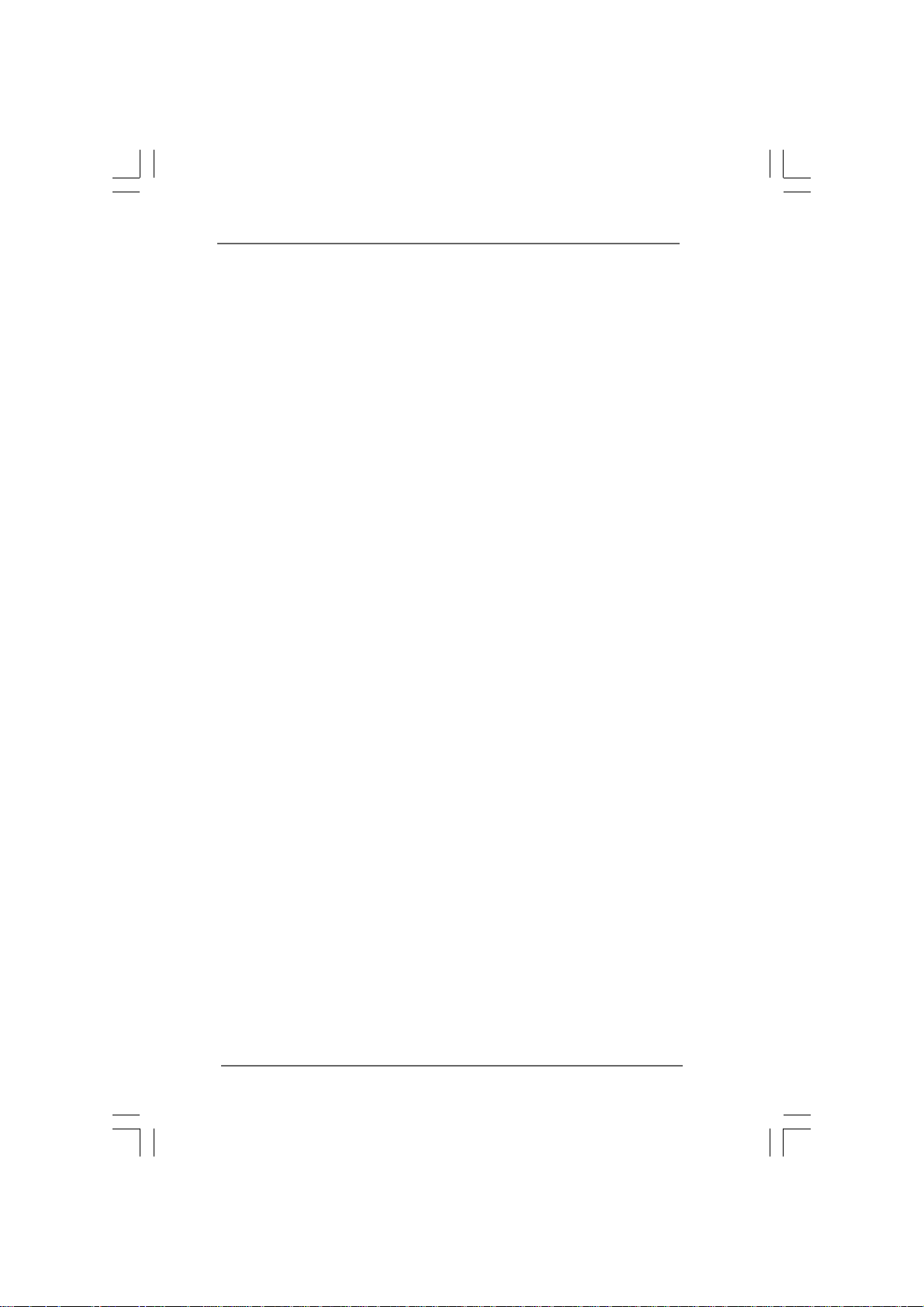
ContentsContents
Contents
ContentsContents
1. Introduction1. Introduction
1. Introduction
1. Introduction1. Introduction
1.1 Package Contents.......................................................... 5
1.2 Spec if ic at io ns ................................................................ 6
1.3 Minimum Hardware Requirement Table for Windows
VistaTM Premium 2007 and Basic OS............................ 9
1.4 Supported PCI Express VGA Card List for PCI
Express Graphics Slot ................................................... 1 0
1.5 Motherboard Layout ...................................................... 1 1
1.6 ASRock 6CH Premium I/O Panel .................................. 12
2. Installation2. Installation
2. Installation
2. Installation2. Installation
2.1 Screw Holes ................................................................. 13
2.2 Pre-installation Precautions........................................... 13
2.3 CPU Installation.............................................................. 14
2.4 Installation of Heatsink and CPU fan ............................. 16
2.5 Installation of Memory Modules (DIMM)......................... 17
2.6 Expansion Slots............................................................. 19
2.7 Surround Display Feature ............................................. 20
2.8 Jumpers Setup .............................................................. 20
2.9 Onboard Headers and Connectors .............................. 21
2.10 HDMI_SPDIF Header Connection Guide........................ 26
2.11 SATAII Hard Disk Setup Guide ....................................... 27
2.12 Serial ATA (SAT A) / Serial A TAII (SATAII) Hard Disks
Installation .................................................................... 28
2.13 Hot Plug and Hot Swa p Function s for SATA / SATAII
HDDs ............................................................................ 28
2.14 SA TA / SA TAII HDD Hot Plug Feature and Operation
Guide .......................................................................... 29
2.15 Driver Installation Guide.................................................. 31
2.16 Installing Windows® 2000 / XP / XP 64-bit / VistaTM /
VistaTM 64-bit With RAID Functions ............................... 31
2.16.1 Installing Windows® 2000 / XP / XP 64-bit With
RAID Functions .................................................... 31
2.16.2 Installing Windows® VistaTM / VistaTM 64-bit With
RAID Functions .................................................... 32
2.17 Installing Windows® 2000 / XP / XP 64-bit / VistaTM /
VistaTM 64-bit Without RAID Functions ......................... 33
2.18 Untied Overclocking Technology ................................ 33
....................................................................................................
..................................................
....................................................................................................
........................................................................................................
....................................................
........................................................................................................
5 5
5
5 5
®
13 13
13
13 13
33
3
33
Page 4
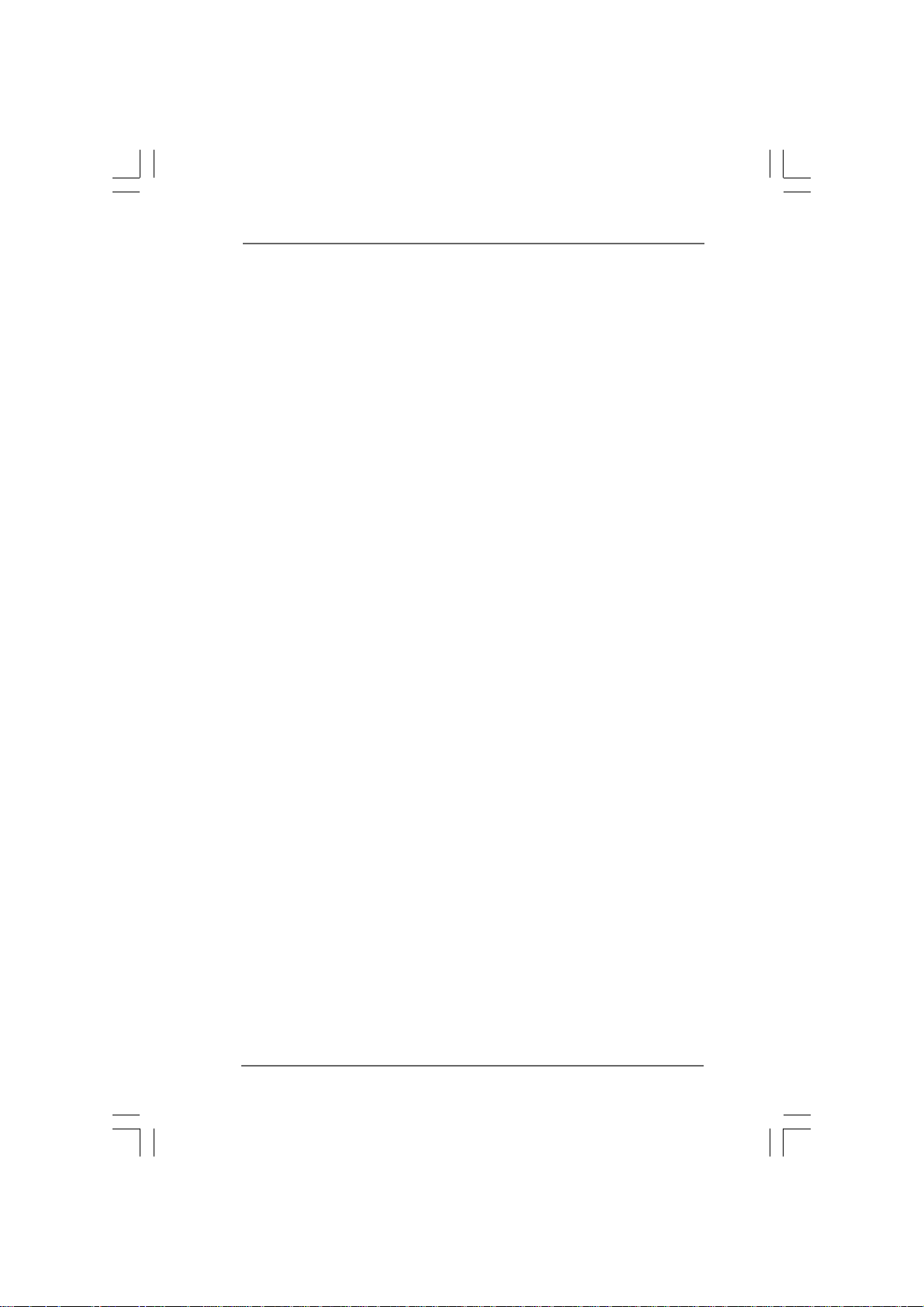
3. BIOS S3. BIOS S
3. BIOS S
3. BIOS S3. BIOS S
3.1 Introduction .................................................................... 3 4
3.2 Main Screen................................................................... 35
3.3 Advanced Screen ......................................................... 36
3.4 Hardware Health Event Monitoring Screen .................. 47
3.5 Boot Screen................................................................... 48
3.6 Security Screen ............................................................ 49
3.7 Exit Screen .................................................................... 50
4. Software Support4. Software Support
4. Software Support
4. Software Support4. Software Support
4.1 Install Operating System ............................................... 51
4.2 Support CD Information ................................................. 51
ETUP UTILITYETUP UTILITY
ETUP UTILITY
ETUP UTILITYETUP UTILITY
3.1.1 BIOS Menu Bar .................................................... 34
3.1.2 Navigation Keys .................................................... 35
3.3.1 CPU Configuration................................................ 36
3.3.2 Chipset Configuration .......................................... 38
3.3.3 ACPI Configuration............................................... 41
3.3.4 IDE Configuration ................................................. 42
3.3.5 PCIPnP Configuration ........................................... 44
3.3.6 Floppy Configuration ........................................... 44
3.3.7 Super IO Configuration ........................................ 45
3.3.8 USB Configuration ............................................... 46
3.5.1 Boot Settings Configuration.................................. 49
4.2.1 Running Support CD ............................................ 51
4.2.2 Drivers Menu........................................................ 51
4.2.3 Utilities Menu ........................................................ 51
4.2.4 Contact Information.............................................. 51
................................................................................
........................................
................................................................................
....................................................................................
..........................................
....................................................................................
34 34
34
34 34
51 51
51
51 51
44
4
44
Page 5
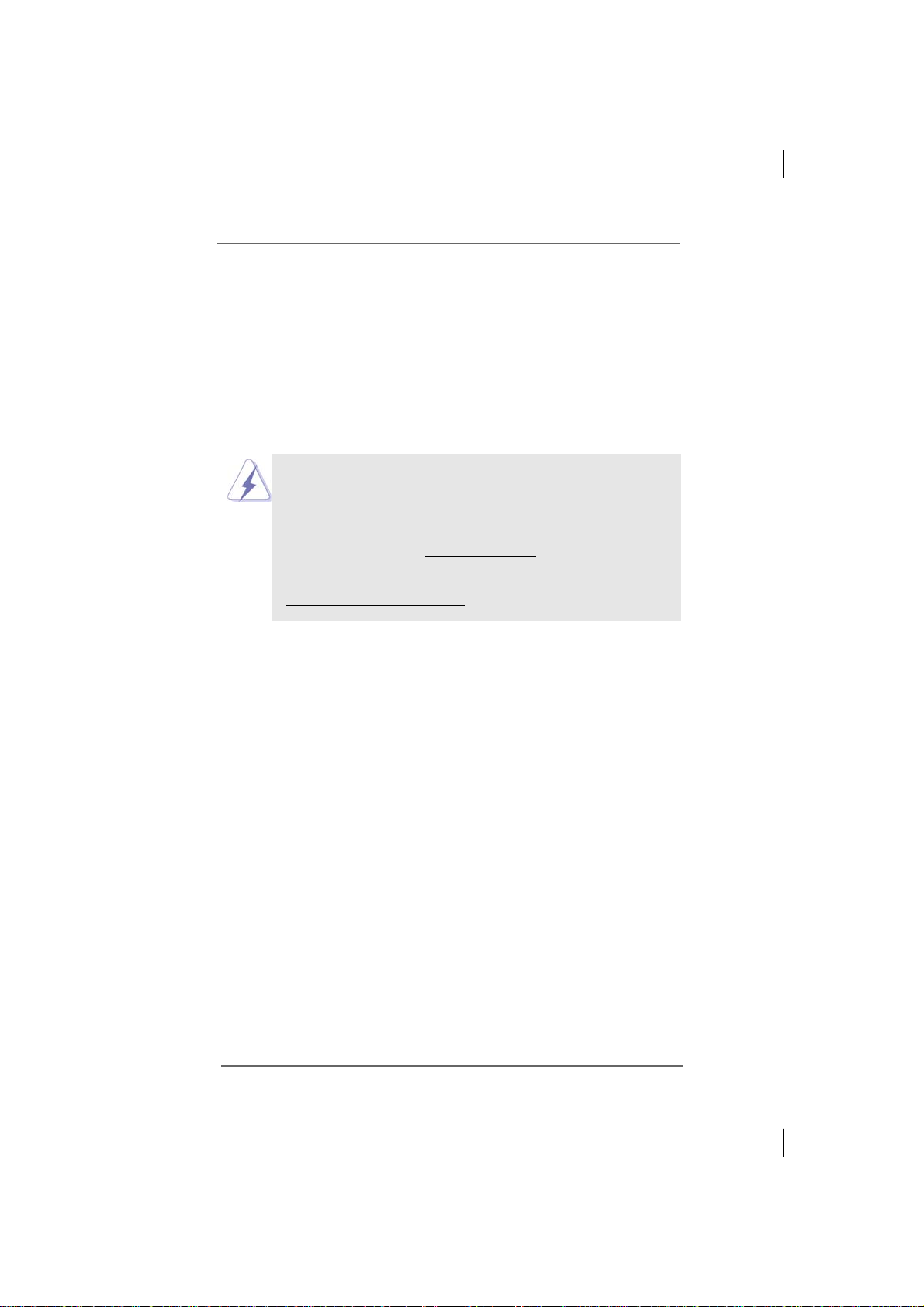
1.1.
IntroductionIntroduction
1.
Introduction
1.1.
IntroductionIntroduction
Thank you for purchasing ASRock 4CoreDual-SATA2 motherboard, a reliable
motherboard produced under ASRock’s consistently stringent quality control. It delivers excellent performance with robust design conforming to ASRock’s commitment to quality and endurance.
In this manual, chapter 1 and 2 contain introduction of the motherboard and step-bystep guide to the hardware installation. Chapter 3 and 4 contain the configuration
guide to BIOS setup and information of the Support CD.
Because the motherboard specifications and the BIOS software might be
updated, the content of this manual will be subject to change without
notice. In case any modifications of this manual occur, the updated
version will be available on ASRock website without further notice. You
may find the latest VGA cards and CPU support lists on ASRock website
as well. ASRock website
If you require technical support related to this motherboard, please visit
our website for specific information about the model you are using.
www.asrock.com/support/index.asp
http://www.asrock.com
1.1 P1.1 P
1.1 P
1.1 P1.1 P
ASRock 4CoreDual-SATA2 Motherboard
ASRock 4CoreDual-SATA2 Quick Installation Guide
ASRock 4CoreDual-SATA2 Support CD
One 80-conductor Ultra ATA 66/100/133 IDE Ribbon Cable
One Ribbon Cable for a 3.5-in Floppy Drive
One Serial ATA (SATA) Cable (Optional)
One Serial ATA (SATA) HDD Power Cable (Optional)
One HDMI_SPDIF Cable (Optional)
One ASRock 6CH Premium I/O Pa nel Shield
ackack
age Contentsage Contents
ack
age Contents
ackack
age Contentsage Contents
(ATX Form Factor: 12.0-in x 9.6-in, 30.5 cm x 24.4 cm)
55
5
55
Page 6
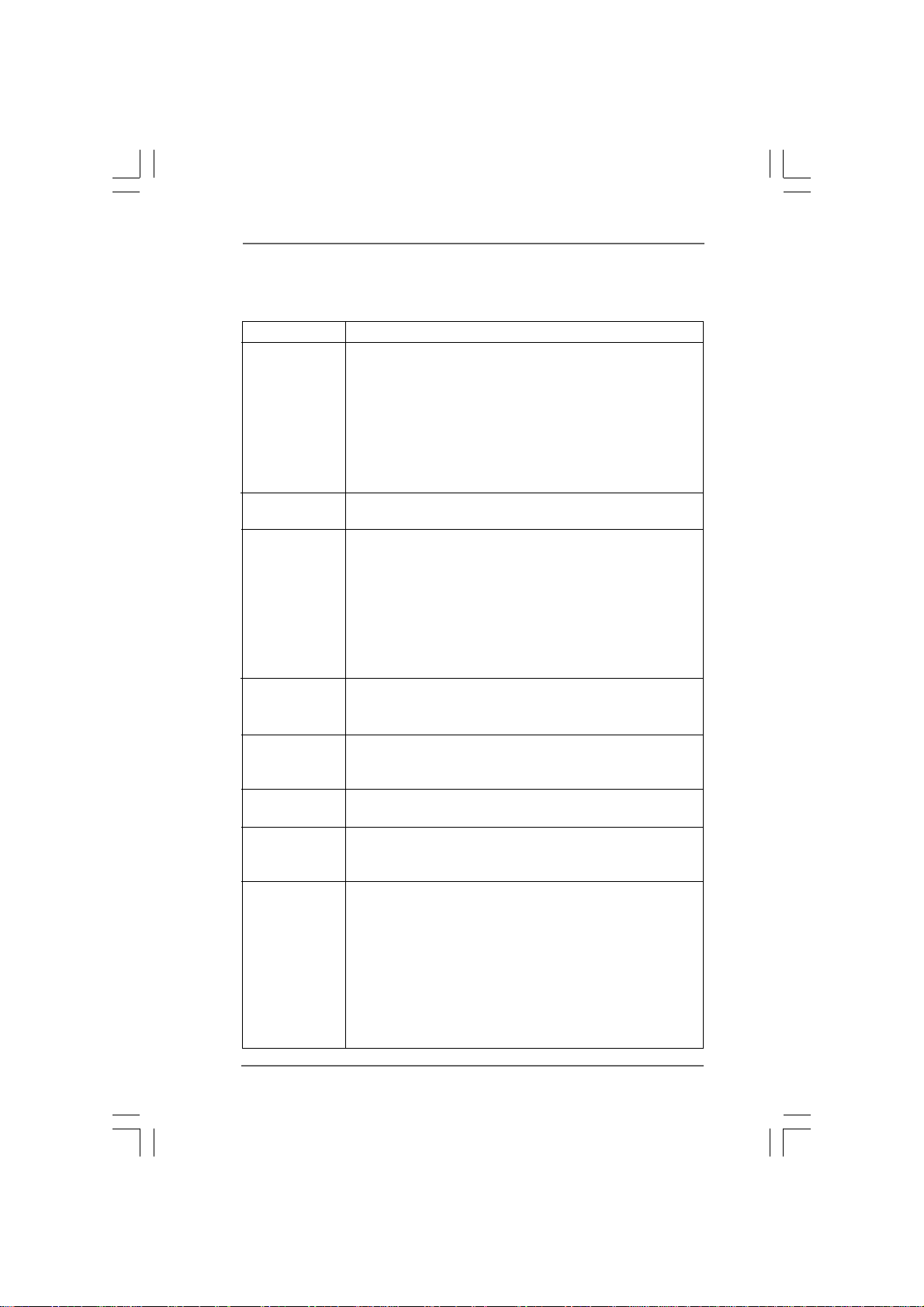
1.21.2
SpecificationsSpecifications
1.2
Specifications
1.21.2
SpecificationsSpecifications
Platform - ATX Form Factor: 12.0-in x 9.6-in, 30.5 cm x 24.4 cm
CPU - LGA 775 for Intel® CoreTM 2 Extreme / CoreTM 2 Quad /
CoreTM 2 Duo / Pentium® XE / Pentium® D / Pentium® Dual Core
/ Pentium® 4 / Celeron® / Celeron® D, supporting Quad Core
Kentsfield processors (see CAUTION 1)
- FSB 1066/800/533 MHz
- Supports Hyper-Threading Technology (see CAUTION 2)
- Supports Untied Overclocking Technology (see CAUTION 3)
- Supports EM64T CPU
Chipset - Northbridge: VIA® PT880 Pro/PT880 Ultra
- Southbridge: VIA® VT8237S
Memory - Dual Channel DDR/DDR2 Memory T echnology
(see CAUTION 4)
- 2 x DDR2 DIMM slots
- Support DDR2 667/533
- Max. capacity: 2GB
- 2 x DDR DIMM slots
- Support DDR400/333/266
- Max. capacity: 2GB
Hybrid Booster - CPU Frequency Stepless Control (see CAUTION 5)
- ASRock U-COP (see CAUTION 6)
- Boot Failure Guard (B.F.G.)
Expansion Slot - 1 x PCI Express Graphics slot (see CAUTION 7)
- 1 x AGP 8X slot (see CAUTION 8)
- 4 x PCI slots
Audio - 5.1 CH Windows® VistaTM Premium Level HD Audio
(ALC662 Audio Codec)
LAN - VIA® PHY VT6103
- Speed: 10/100 Ethernet
- Supports Wake-On-LAN
Rear Panel I/O ASRock 6CH Premium I/O
- 1 x PS/2 Mouse Port
- 1 x PS/2 Keyboard Port
- 1 x Serial Port: COM1
- 1 x Parallel Port (ECP/EPP Support)
- 4 x Ready-to-Use USB 2.0 Ports
- 1 x RJ-45 Port
- HD Audio Jack: Rear Spe aker / Central/Bass / Line in / Front
Speaker / Microphone (see CAUTION 9)
66
6
66
Page 7
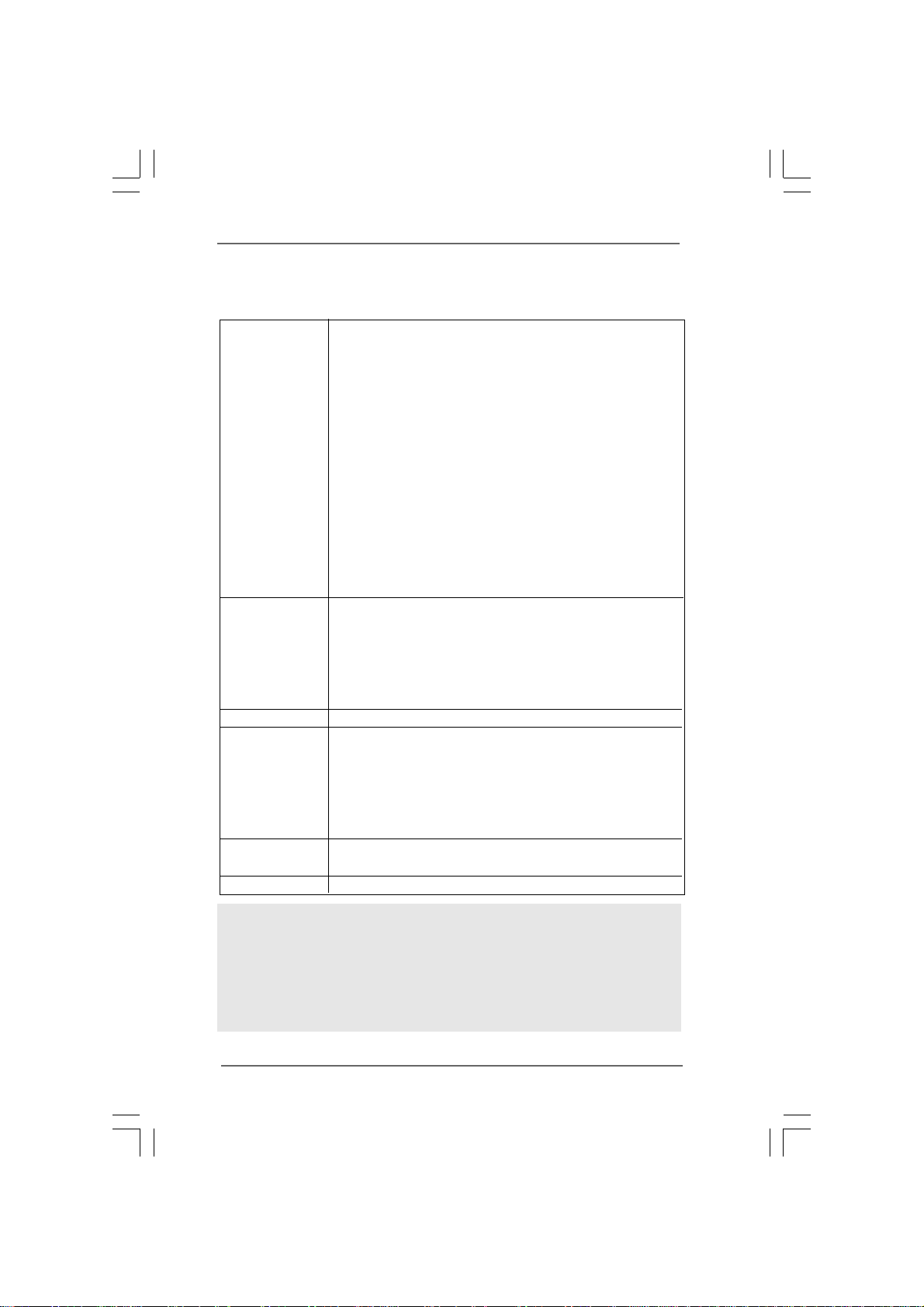
Connector - 2 x Serial ATAII 3.0Gb/s connectors, support RAID (RAID 0,
RAID 1, and JBOD) and “Hot Plug” functions
(see CAUTION 10)
- 2 x ATA133 IDE connectors (support 4 x IDE devices)
- 1 x Floppy connector
- 1 x IR header
- 1 x Game header
- 1 x HDMI_SPDIF header
- CPU/Chassis FAN connector
- 20 pin ATX power connector
- 4 pin 12V power connector
- CD in header
- Front panel audio connector
- 2 x USB 2.0 headers (support 4 USB 2.0 ports)
(see CAUTION 11)
BIOS Feature - 4Mb AMI BIOS
- AMI Legal BIOS
- Supports “Plug and Play”
- ACPI 1.1 Compli ance Wake Up Events
- Supports jumperfree
- SMBIOS 2.3.1 Support
Support CD - Drivers, Utilities, AntiVirus Software (Trial Version)
Hardware - CPU Temperature Sensing
Monitor - Chassis Temperature Sensing
- CPU Fan Tachometer
- Chassis Fan Tachometer
- CPU Quiet Fan
- Voltage Monitoring: +12V, +5V, +3.3V, Vcore
OS - Microsoft® Windows® 2000 / XP / XP 64-bit / Vista
TM
/
VistaTM 64-bit compliant
Certifications - FCC, CE, WHQL
WARNING
Please realize that there is a certain risk involved with overclocking, including adjusting
the setting in the BIOS, applying Untied Overclocking Technology, or using the thirdparty overclocking tools. Overclocking may affect your system stability, or even
cause damage to the components and devices of your system. It should be done at
your own risk and expense. We are not responsible for possible damage caused by
overclocking.
77
7
77
Page 8
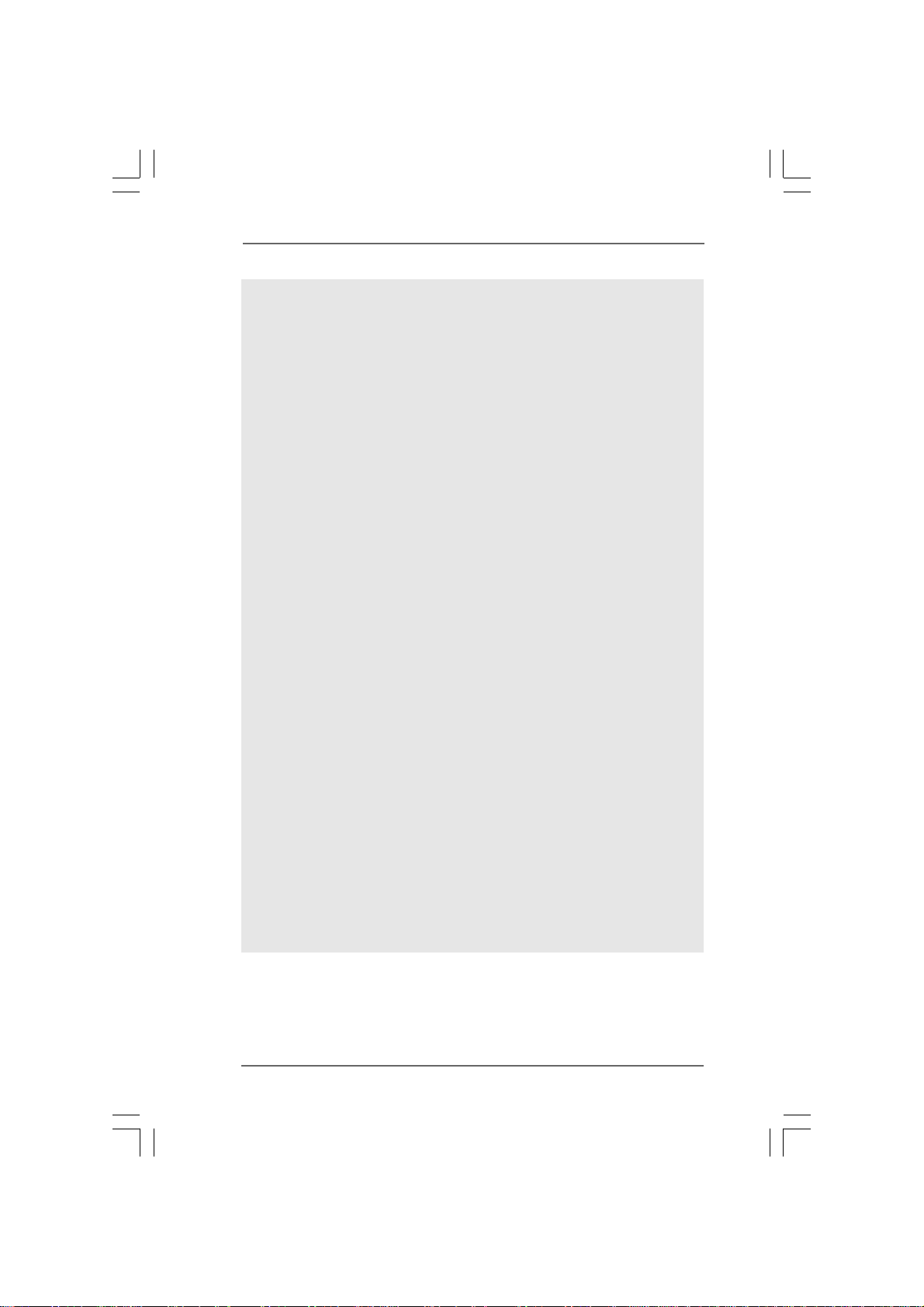
CAUTION!
1. When you adopt Quad Core CPU on this motherboard, FSB frequency
may be reduced 5%.
2. About the setting of “Hyper Threading Technology”, please check page
37.
3. This motherboard supports Untied Overclocking Technology. Please read
“Untied Overclocking Technology” on page 33 for details.
4. This motherboard supports Dual Channel Memory Technology. Before
you implement Dual Channel Memory Technology, make sure to read
the installation guide of memory modules on page 17 for proper
installation.
5. Although this motherboard offers stepless control, it is not recommended to perform over-clocking. Frequencies other than the recommended CPU bus frequencies may cause the instability of the system
or damage the CPU.
6. While CPU overheat is detected, the system will automatically shutdown.
Before you resume the system, please check if the CPU fan on the
motherboard functions properly and unplug the power cord, then plug it
back again. To improve heat dissipation, remember to spray thermal
grease between the CPU and the heatsink when you install the PC
system.
7. For the information of the compatible PCI Express VGA cards, please
refer to the “Supported PCI Express VGA Card List for PCI Express
Graphics Slot” on page 10. For the proper installation of PCI Express VGA
card, please refer to the installation guide on page 19.
8. Do NOT use a 3.3V AGP card on the AGP slot of this motherboard!
It may cause permanent damage!
9. For microphone input, this motherboard supports both stereo and mono
modes. For audio output, this motherboard supports 2-channel,
4-channel and 6-channel modes. Please check the table on page 12 for
proper connection.
10. Before installing SATAII hard disk to SATAII connector, please rea d the “SATAII
Hard Disk Setup Guide” on page 27 to adjust your SATAII hard disk drive to
SATAII mode. You can also connect SATA hard disk to SATAII connector
directly.
11. Power Management for USB 2.0 works fine under Microsoft
VistaTM 64-bit / VistaTM / XP 64-bit / XP SP1 or SP2 / 2000 SP4.
®
Windows
®
88
8
88
Page 9
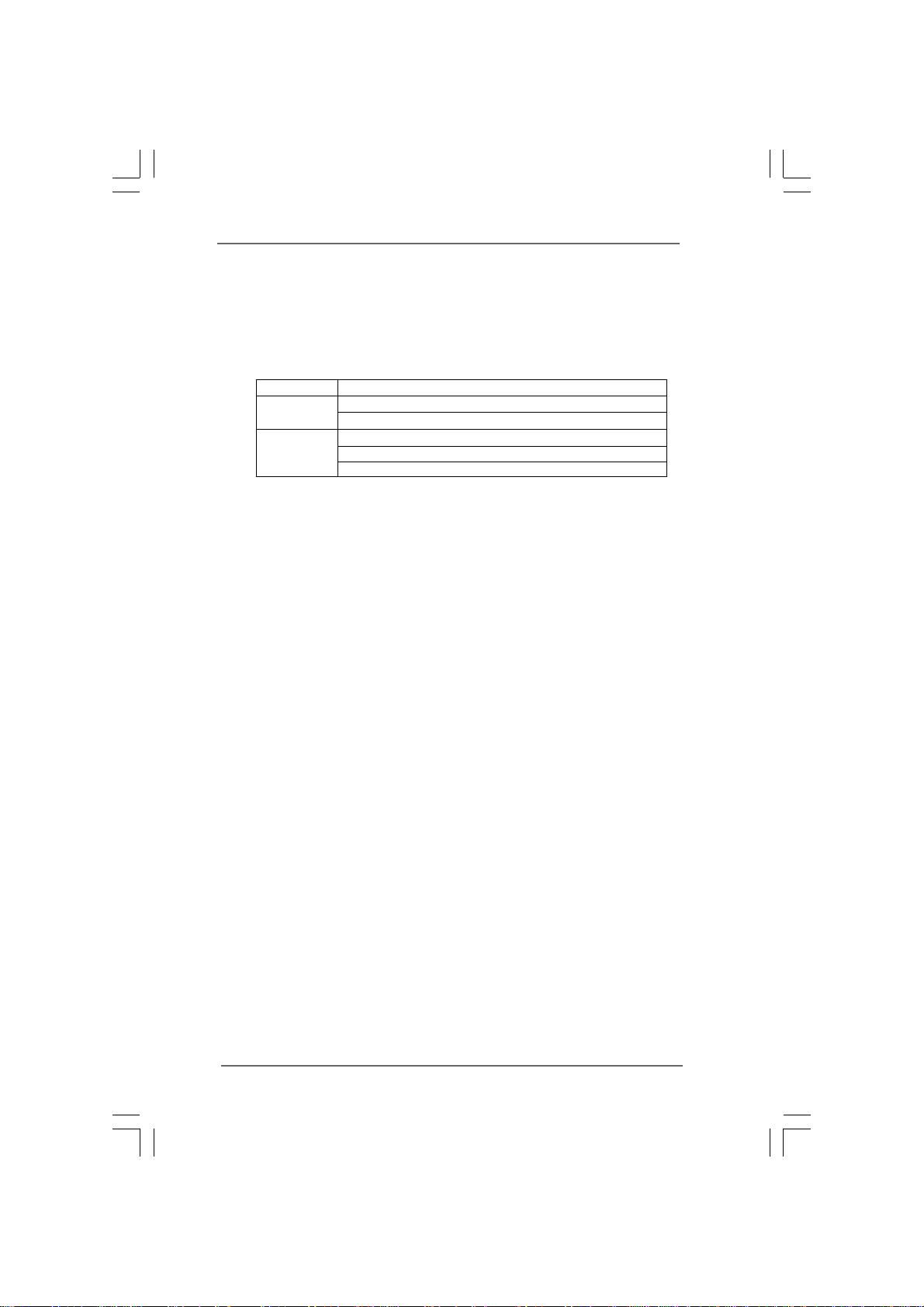
1.31.3
Minimum Hardware RMinimum Hardware R
1.3
Minimum Hardware R
1.31.3
Minimum Hardware RMinimum Hardware R
TMTM
TM
TMTM
VistaVista
Vista
VistaVista
This motherboard can support all features in Windows® VistaTM Premium
2007. Please follow below table for minimum hardware requirement.
CPU Celeron D 326
Memory 1GB system memory (Premium)
VGA DX9.0 with WDDM Driver
Premium 2007 and Basic OS Premium 2007 and Basic OS
Premium 2007 and Basic OS
Premium 2007 and Basic OS Premium 2007 and Basic OS
512MB Single Channel (Basic)
with 128bit VGA memory (Premium)
with 64bit VGA memory (Basic)
equirement Tequirement T
equirement T
equirement Tequirement T
able for Wable for W
able for W
able for Wable for W
indowsindows
indows
indowsindows
®®
®
®®
99
9
99
Page 10
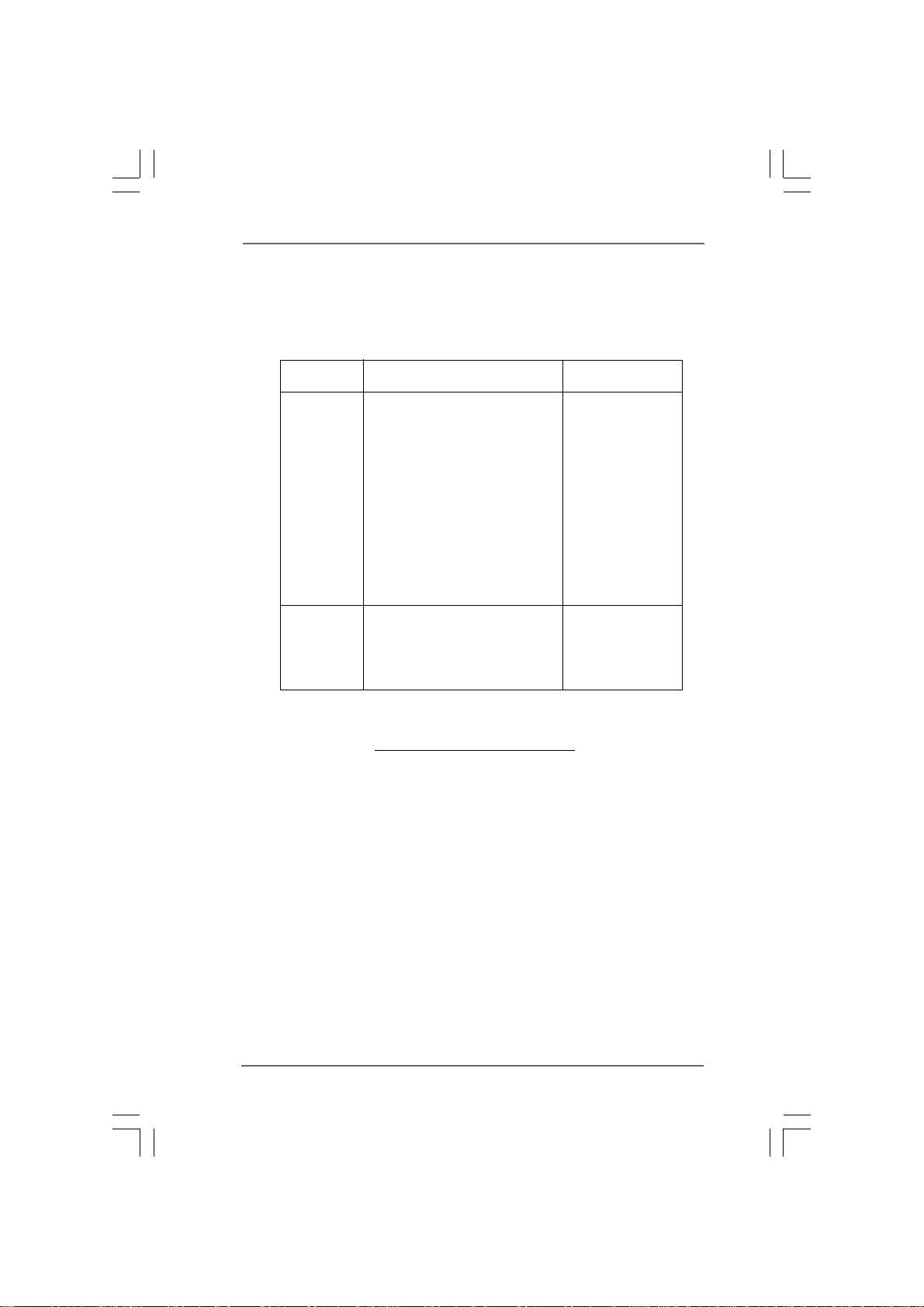
1.41.4
Supported PCI Express VGA Card List for PCISupported PCI Express VGA Card List for PCI
1.4
Supported PCI Express VGA Card List for PCI
1.41.4
Supported PCI Express VGA Card List for PCISupported PCI Express VGA Card List for PCI
Express Graphics SlotExpress Graphics Slot
Express Graphics Slot
Express Graphics SlotExpress Graphics Slot
(for Windows® 2000/XP/XP 64-bit/VistaTM/VistaTM 64-bit)
Graphics Chip
Vendor
NVIDIA
ATI
For the latest updates of the supported PCI Express VGA card list for PCI
Express Graphics slot, please visit ASRock website for details.
ASRock website: http://www.asrock.com/support/index.htm
Model Name Chip Name
ASUS Extreme N6800GT GeForce 6800GT
ASUS EN7600GT/2DHT GeForce 7600GT
ASUS Extreme N7800GTX/2DHTV GeForce 7800 GTX
ALBATRON PC6600GT GeForce 6600GT
Gigabyte GV -NX71G512P8 GeForce 7100GS
GIGABYTE GF-8500GT GeForce 8600 GTS
LEADTEK PX6500 T DH GeForce 6500
LEADTEK PX7300GS T DH GeForce 7300 GS
LEADTEK PX7300LE-TDH GeForce 7300 LE
LEADTEK PX7900GS T DH GeForce 7900GS
MSI PCX 5750-TD128E GeForce PCX5750
MSI NX8600GTS GeForce 8600 GTS
MSI NX8800GTS/320M GeForce 8800 GTS
ASUS EAX1900XT/2DHTV Radeon X1900XT
GECUBE Radeon X850XT 256M RADEON X850XT
MSI RX1300PRO-TD256E RADEON X1300Pro
MSI RX1600PRO-TD256E RADEON X1600Pro
MSI RX1600XT-T2D256EZ RADEON X1600XT
1010
10
1010
Page 11
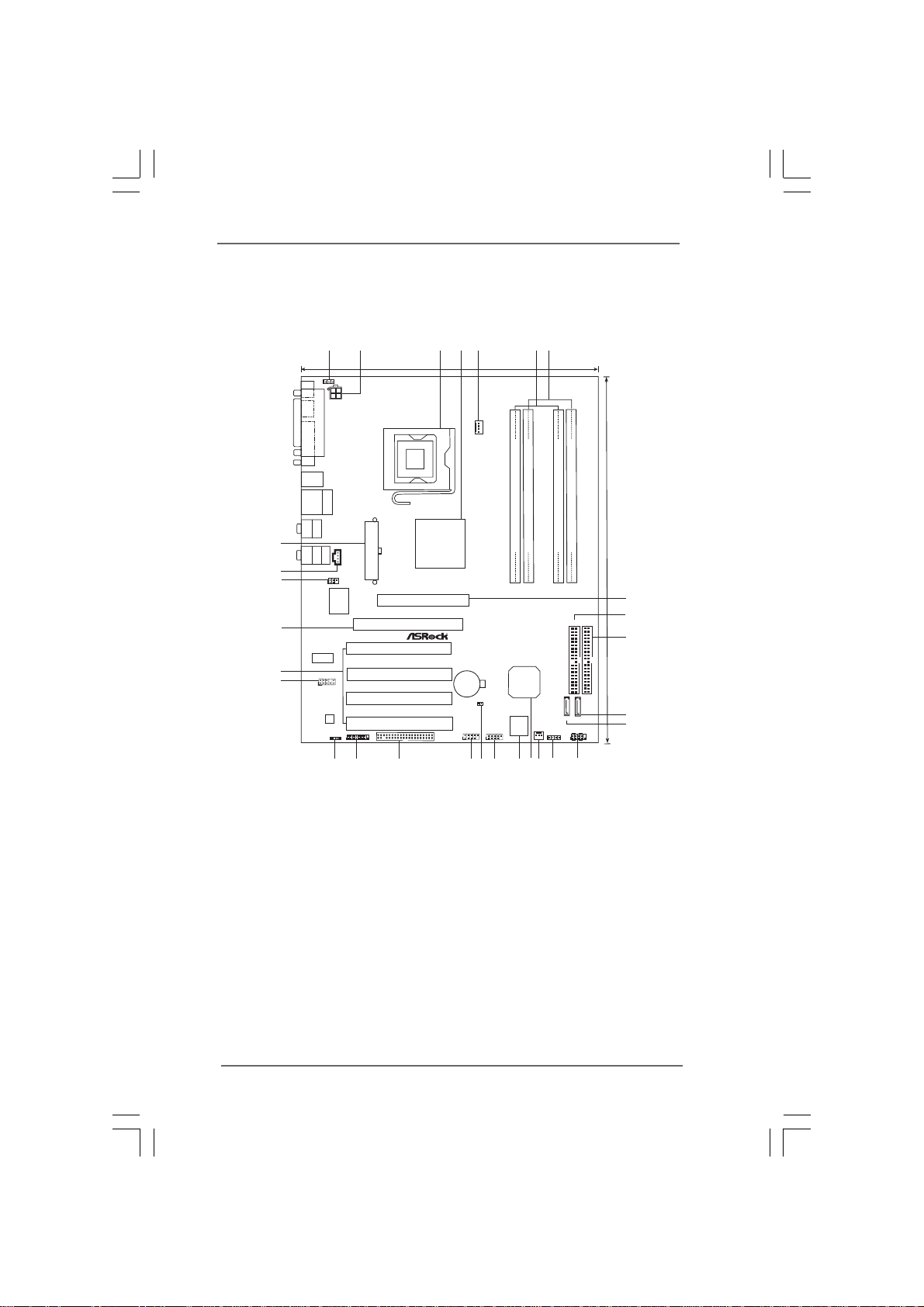
1.5 Motherboard Layout1.5 Motherboard Layout
1.5 Motherboard Layout
1.5 Motherboard Layout1.5 Motherboard Layout
1
2
5
4
3
6
7
24.4cm (9.6 in)
PS2_USB_PWR1
1
PS2
Mouse
Keyboard
PARALLEL PORT
ATX12V1
PS2
COM1
USB2.0
T: US B2
B:USB3
USB2.0
Top:
T: US B0
RJ-45
B:USB1
Bottom:
CTR BASS
Top:
REAR SPK
29
Bottom:
MIC IN
Top:
LINE IN
Center:
FRONT
28
27
CD1
IR1
1
I/O
Super
26
LAN
PHY
25
24
1
HD_AUDIO1
Audio
CODEC
HDMI_SPDIF1
1
23
1
4CoreDual-SATA2
GAME1
22 21
PT880 Pro/
PT880
ATXPWR1
AGP 8X
1.5V_AGP1
PCIE_GRAPHICS1
PCI 1
PCI 2
USB2.0
PCI 3
PCI 4
VIA
Chipset
FLOPPY1
Ultra
CPU_FAN1
PCI
EXPRESS
CMOS
Battery
RoHS
USB67
1
20
FSB1066
Kentsfield
Conroe
CLRCMOS1
USB45
1
18
19
Quad CoreCPU
odule)
m
Dual Channel
DDR400/DDRII667
it, 184-pin
b
64/72
(
DDRII_1 (64/72bit, 240-pin module)
DDRII_2 (64/72bit, 240-pin module)
DDR1
RAID
VIA
VT8237S
4Mb
BIOS
17
SATA1
CHA_FAN1
SPEAKER1
1
15
16
14
odule)
m
it, 184-pin
b
64/72
(
DDR2
IDE1
ATA133
SATA2
PANEL 1
PLEDPWRBTN
1
HDLED RESET
13
30.5cm (12.0 in)
8
IDE2
9
10
11
12
1 PS2_USB_PWR1 Jumper 15 Chassis Fan Connector (CHA_FAN1)
2 A TX 12V Connector (A TX12V1) 16 South Bridge Controller
3 775-Pin CPU Socket 17 Flash Memory
4 North Bridge Controller 18 USB 2.0 Header (USB45, Blue)
5 CPU Fan Connector (CPU_FAN1) 19 Clear CMOS Jumper (CLRCMOS1)
6 2 x 240-pin DDR2 DIMM Slots 20 USB 2.0 Header (USB67, Blue)
(Dual Channel A: DDRII_1, DDRII_2; Yellow) 2 1 Floppy Connector (FLOPPY1)
7 2 x 184-pin DDR DIMM Slots 22 Game Connector (GAME1)
(Dual Channel B: DDR1, DDR2; Blue) 23 HDMI_SPDIF Header (HDMI_SPDIF1)
8 AGP Slot (1.5V_AGP1) 24 Front Panel Audio Header (HD_AUDIO1)
9 Primary IDE Connector (IDE1, Blue) 2 5 4 x PCI Slots (PCI1- 4)
10 Secondary IDE Connector (IDE2, Black) 26 PCI Express Graphics Slot
11 Secondary Serial A T AII Conne ctor (SA T A2) 27 Infrared Module Header (IR1)
12 Primary Serial A T AII Connector (SA T A1 ) 28 Internal Audio Connector: CD1 (Black)
13 System Panel Header (P ANEL1) 29 ATX Power Connector (ATXPWR1)
14 Chassis Speaker Header (SPEAKER 1)
1111
11
1111
Page 12
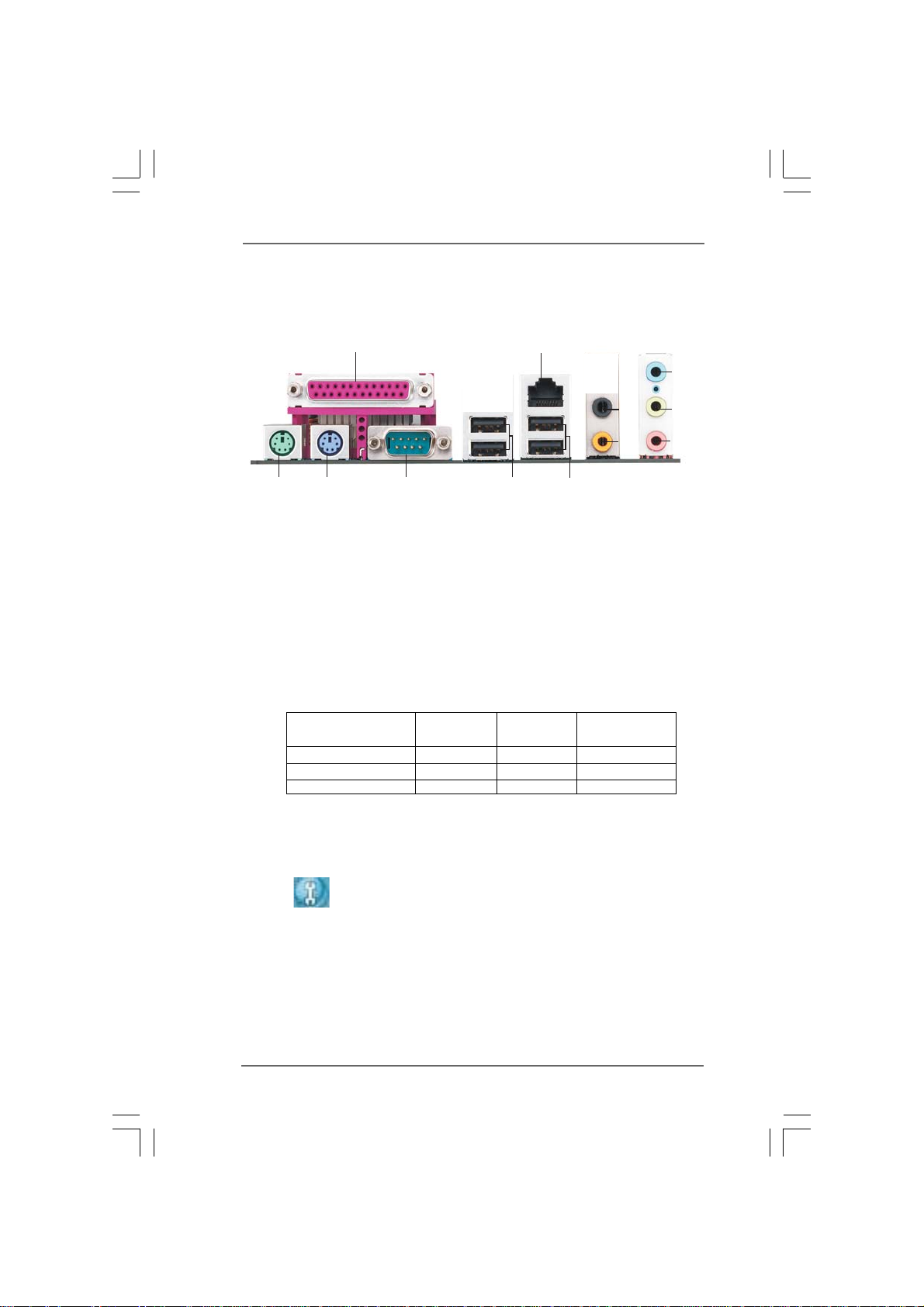
1.51.5
1.5
1.51.5
ASRASR
ock 6CH Pock 6CH P
ASR
ock 6CH P
ASRASR
ock 6CH Pock 6CH P
remium I/O Premium I/O P
remium I/O P
remium I/O Premium I/O P
anelanel
anel
anelanel
1
2
5
3
4
12
1 Parallel Port 7 Microphone (Pink)
2 RJ-45 Port 8 USB 2.0 Ports (USB01)
3 Rear Speaker (Black) 9 USB 2.0 Ports (USB23)
4 Central / Bass (Orange) 10 Serial Port: COM1
5 Line In (Light Blue) 11 PS/2 Keyboard Port (Purple)
* 6 Front Speaker (Lime) 12 PS/2 Mouse Port (Green)
* If you use 2-channel speaker, please connect the speaker’s plug into “Front Speaker Jack”.
See the table below for connection details in accordance with the type of speaker you use.
11
Audio Output Channels Front Speaker Rear Speaker Central / Bass
2 V -- -4VV-6VVV
10
TABLE f or Audio Output Conne ction
(No. 6) (No. 3) (No. 4)
9
8
6
7
* To enable Multi-Streaming function, you need to connect a front panel audio cable to the front
panel audio header. Please refer to below steps for the software setting of Multi-Streaming.
For Windows® XP:
After restarting your computer, you will find “Mixer” tool on your system. Please select “Mixer
ToolBox” , click “Enable playback multi-streaming”, and click “ok”. Choose “2CH” or
“4CH” and then you are allowed to select “Realtek HDA Primary output” to use Rear Speaker
and Front Speaker, or select “Realtek HDA Audio 2nd output” to use front panel audio. Then
reboot your system.
For Windows
After restarting your computer, please double-click “Realtek HD Audio Manager” on the
system tray. Set “Speaker Configuration” to “5.1 Speaker”. Click “Device advanced settings”,
choose “Make front and rear output devices playbacks two different audio streams
simultaneously”, and click “ok”. Then reboot your system.
®
VistaTM:
1212
12
1212
Page 13
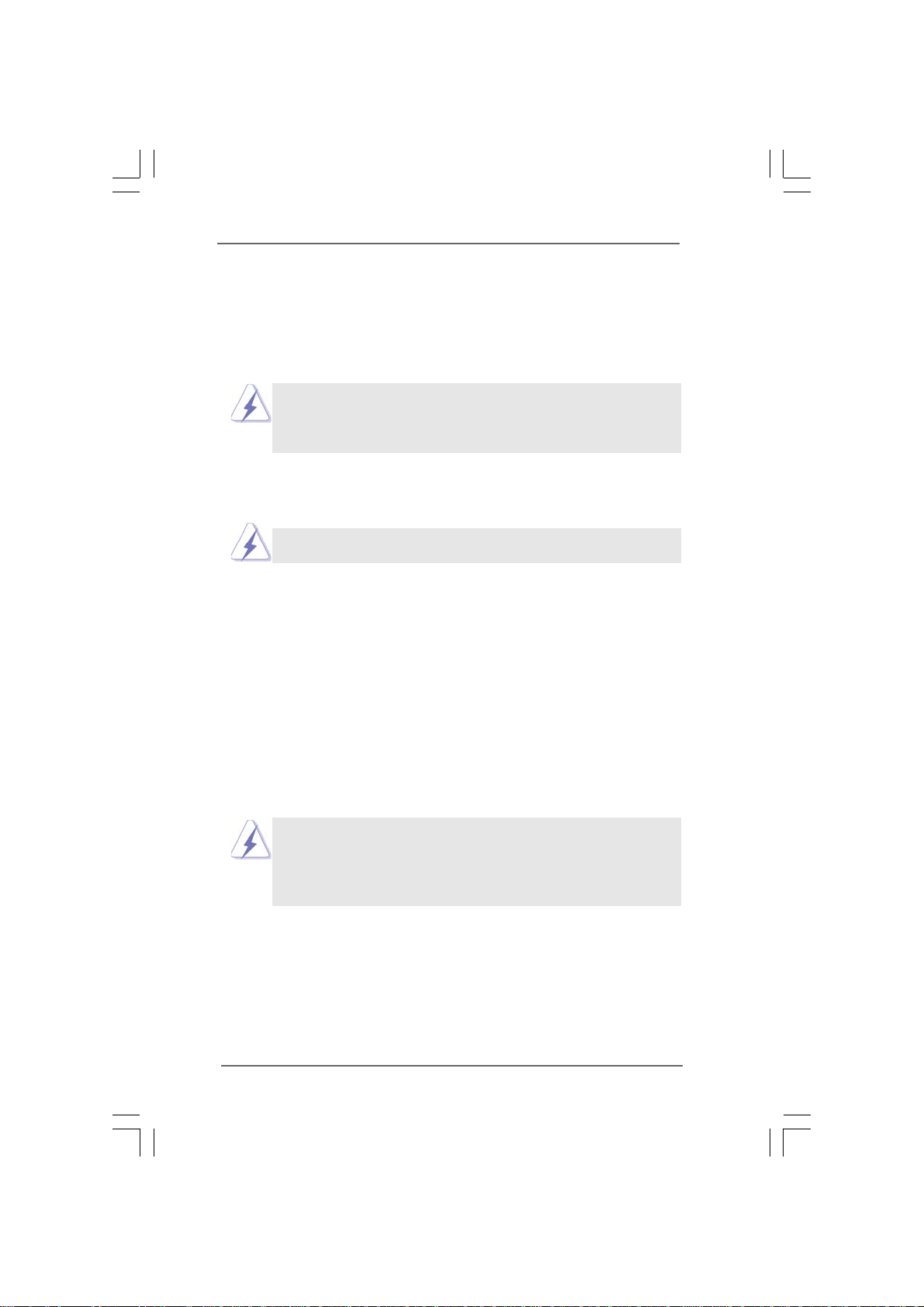
Chapter 2 InstallationChapter 2 Installation
Chapter 2 Installation
Chapter 2 InstallationChapter 2 Installation
4CoreDual-SATA2 is an ATX form factor (12.0" x 9.6", 30.5 x 24.4 cm) motherboard.
Before you install the motherboard, study the configuration of your chassis to
ensure that the motherboard fits into it.
Make sure to unplug the power cord before installing or removing the
motherboard. Failure to do so may cause physical injuries to you and
damages to motherboard components.
2.1 Screw Holes2.1 Screw Holes
2.1 Screw Holes
2.1 Screw Holes2.1 Screw Holes
Place screws into the holes indicated by circles to secure the motherboard to the
chassis.
Do not over-tighten the screws! Doing so may damage the motherboard.
2.2 Pre-installation Precautions2.2 Pre-installation Precautions
2.2 Pre-installation Precautions
2.2 Pre-installation Precautions2.2 Pre-installation Precautions
Take note of the following precautions before you install motherboard components
or change any motherboard settings.
1. Unplug the power cord from the wall socket before touching any component.
2. To avoid damaging the motherboard components due to static electricity, NEVER
place your motherboard directly on the carpet or the like. Also remember to use
a grounded wrist strap or touch a safety grounded object before you handle
components.
3. Hold components by the edges and do not touch the ICs.
4. Whenever you uninstall any component, place it on a grounded antistatic pad or
in the bag that comes with the component.
Before you install or remove any component, ensure that the power is
switched off or the power cord is detached from the power supply.
Failure to do so may cause severe damage to the motherboard, peripherals,
and/or components.
1313
13
1313
Page 14
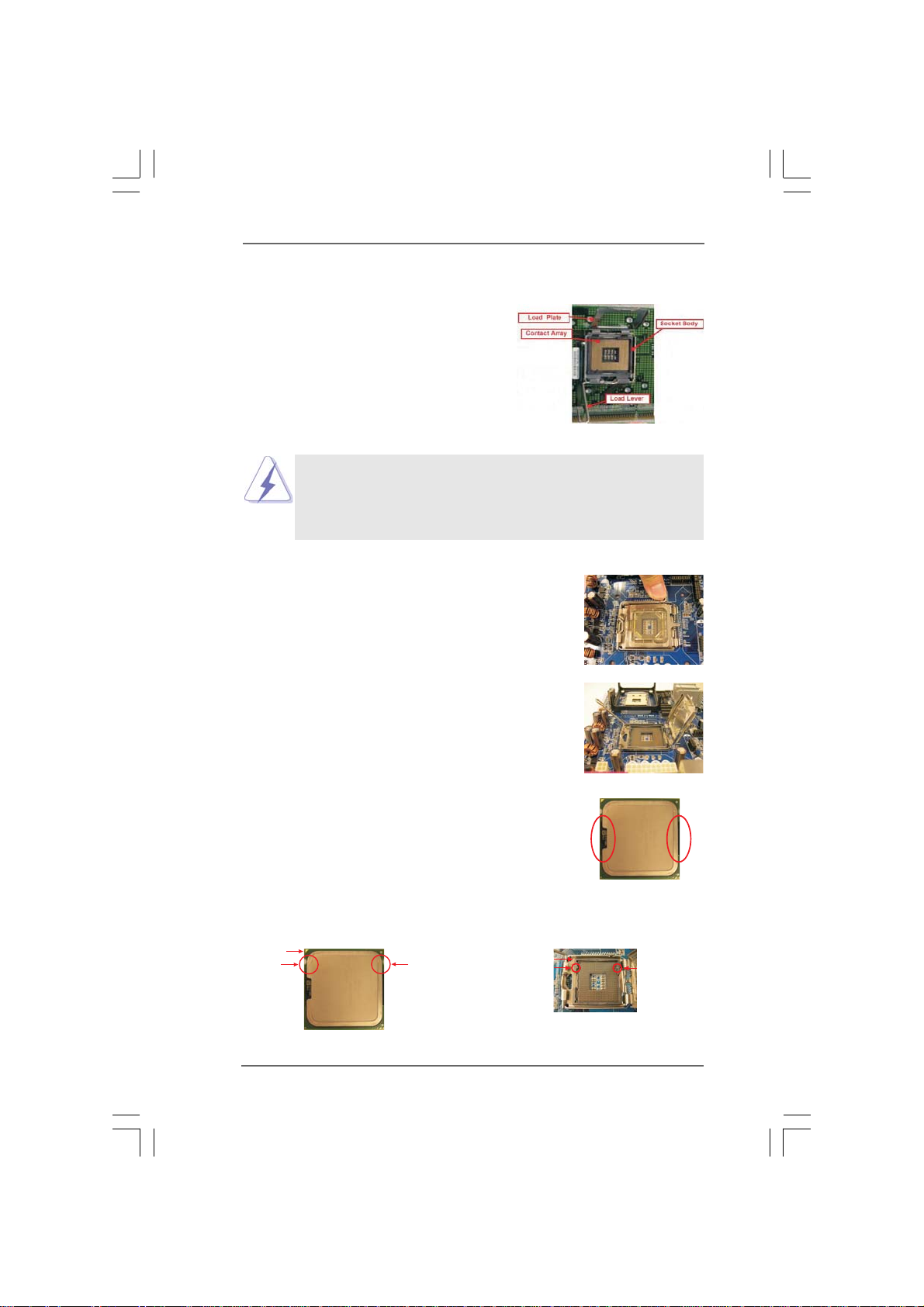
2.3 775-LAND CPU Installation2.3 775-LAND CPU Installation
2.3 775-LAND CPU Installation
2.3 775-LAND CPU Installation2.3 775-LAND CPU Installation
For the installation of Intel 775-LAND CPU,
please follow the steps below.
Before you insert the 775-LAND CPU into the socket, please check if
the CPU surface is unclean or if there is any bent pin on the socket.
Do not force to insert the CPU into the socket if above situation is
found. Otherwise, the CPU will be seriously damaged.
Step 1. Open the socket:
Step 1-1. Disengaging the lever by depressing
down and out on the hook to clear
retention tab.
Step 1-2. Rotate the load lever to fully open po-
sition at approximately 135 degrees.
Step 1-3. Rotate the load plate to fully open po-
sition at approximately 100 degrees.
775-Pin Socket Overview
Step 2. Insert the 775-LAND CPU:
Step 2-1. Hold the CPU by the edges where are
marked with black lines.
Step 2-2. Orient the CPU with IHS (Integrated
Heat Sink) up. Locate Pin1 and the two
orientation key notches.
Pin1
orientation
key notch
775-LAND CPU
orientation
key notch
1414
14
1414
Pin1
alignment key
black line
775-Pin Socket
black line
alignment key
Page 15
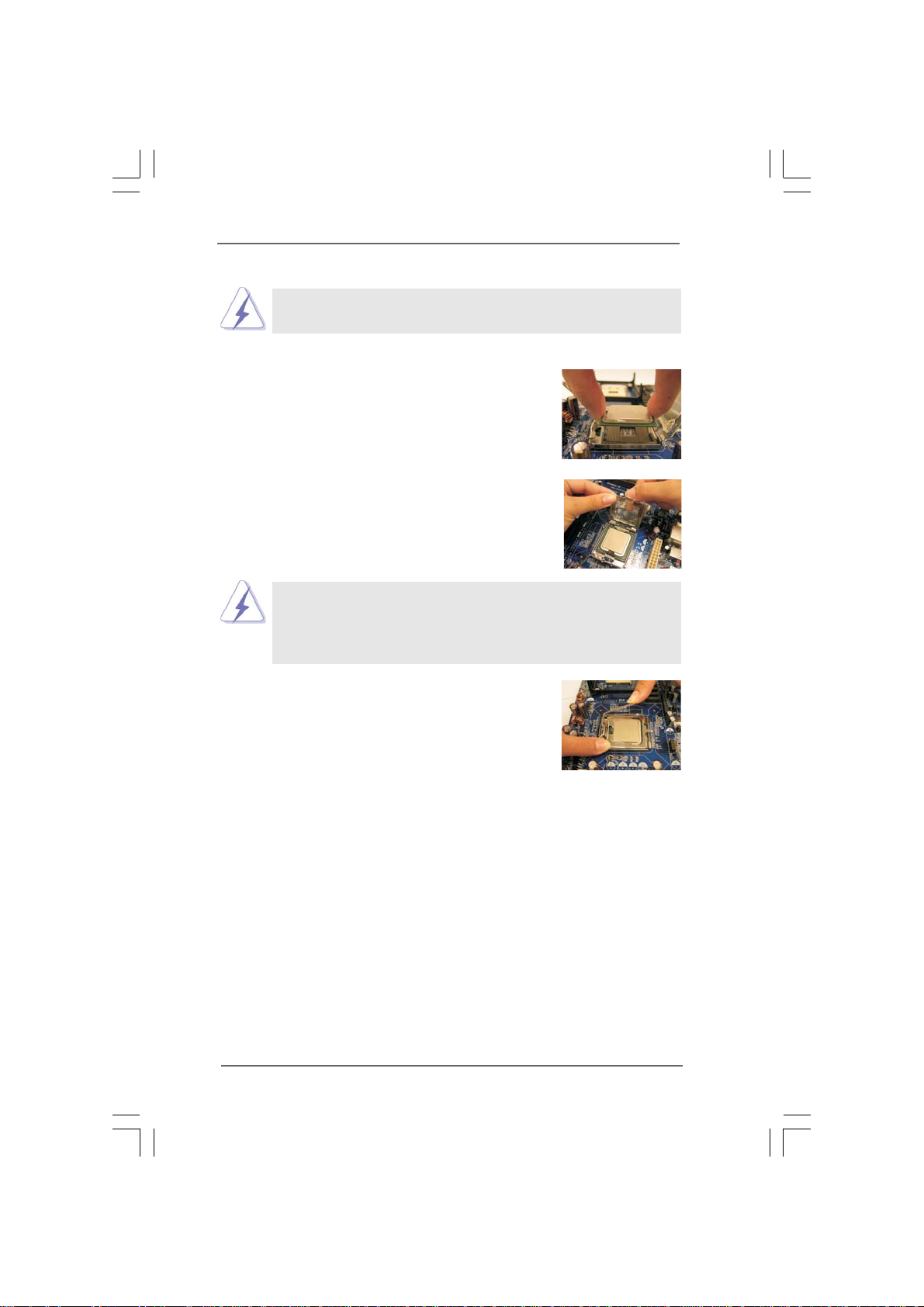
For proper inserting, please ensure to match the two orientation key
notches of the CPU with the two alignment keys of the socket.
Step 2-3. Carefully place the CPU into the socket
by using a purely vertical motion.
Step 2-4. Verify that the CPU is within the socket
and properly mated to the orient keys.
Step 3. Remove PnP Cap (Pick and Pla ce Cap):
Use your left hand index finger and thumb to
support the load plate edge, engage PnP cap
with right hand thumb and peel the cap from the
socket while pressing on center of PnP cap to
assist in removal.
1. It is recommended to use the cap tab to handle and avoid kicking
off the PnP cap.
2. This cap must be placed if returning the motherboard for after
service.
Step 4. Close the socket:
Step 4-1. Rotate the load plate onto the IHS.
Step 4-2. While pressing down lightly on load
plate, engage the load lever.
Step 4-3. Secure load lever with load plate tab
under retention tab of load lever.
1515
15
1515
Page 16
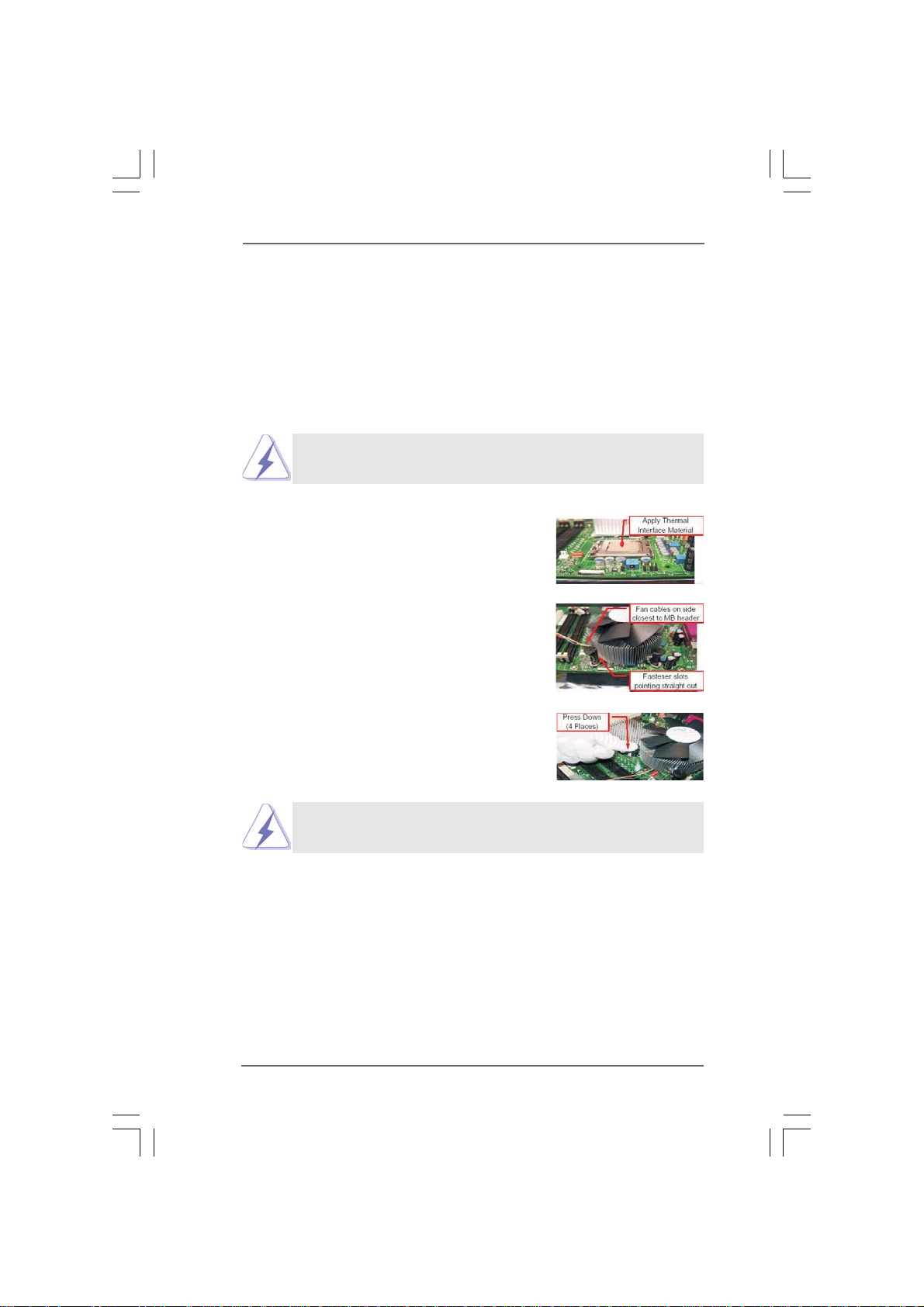
2.42.4
Installation of CPU Fan and HeatsinkInstallation of CPU Fan and Heatsink
2.4
Installation of CPU Fan and Heatsink
2.42.4
Installation of CPU Fan and HeatsinkInstallation of CPU Fan and Heatsink
This motherboard is equipped with 775-Pin socket that supports Intel 775-LAND CPU.
Please adopt the type of heatsink and cooling fa n compliant with Intel 775-LAND CPU
to dissipate heat. Before you installed the heatsink, you need to spray thermal
interface material between the CPU and the heatsink to improve heat dissipation.
Ensure that the CPU and the heatsink are se curely fastened and in good contact with
each other. Then connect the CPU fan to the CPU_FA N connector (CPU_FAN1, see
page 11, No. 5).
For proper installation, please kindly refer to the instruction manuals of your
CPU fan and heatsink.
Below is an example to illustrate the installation of the heatsink for 775-LAND CPU.
Step 1. Apply thermal interface material onto center
of IHS on the socket surface.
Step 2. Place the heatsink onto the socket. Ensure
fan cables are oriented on side closest to the
CPU fan connector on the motherboard
(CPU_FAN1, see page 11, No. 5).
Step 3. Align fasteners with the motherboard
throughholes.
Step 4. Rotate the fastener clockwise, then press
down on fastener caps with thumb to install
and lock. Repeat with remaining fasteners.
If you press down the fasteners without rotating them clockwise,
the heatsink cannot be secured on the motherboard.
Step 5. Connect fan header with the CPU fan
connector on the motherboard.
Step 6. Secure excess cable with tie-wrap to ensure
cable does not interfere with fan operation or
contact other components.
1616
16
1616
Page 17

2.5 Installation of Memory Modules (DIMM)2.5 Installation of Memory Modules (DIMM)
2.5 Installation of Memory Modules (DIMM)
2.5 Installation of Memory Modules (DIMM)2.5 Installation of Memory Modules (DIMM)
4CoreDual-SATA2 motherboard provides two 184-pin DDR (Double Data Rate)
DIMM slots and two 240-pin DDR2 DIMM slots, and supports Dual Channel Memory
Technology. For dual channel configuration, you always need to install identi-
cal (the same bra nd, speed, size a nd chip-type) DDR / DD R2 DIMM pair in the slots
of the same color. In other words, you have to install identical DD R2 DIMM pair in
Dual Channel A (DD RII_1 and DDRII_2; Yellow slots; see p.11 No.6) or identical
DDR DIMM pair in Dual Cha nnel B (DD R1 a nd DDR2; Blue slots; see p.11 No.7),
so that Dual Channel Memory Technology can be activated. You may refer to the
Dual Channel Memory Configuration T a ble below .
Dual Channel Memory Configurations
DDRII_1 DDR1 DDRII_2 DDR2
(Yellow Slot) (Blue Slot) (Yellow Slot) (Blue Slot)
(1) Populated - Populated (2) - Populated - Populated
1. It is not allowed to install a DDR memory module into DDR2 slot or
a DDR2 memory module into D DR slot; otherwise, this
motherboard and DIMM may be damaged.
2. It is not allowed to install both DDR and DDR2 memory modules
to this motherboard at the same time; otherwise, this motherboard
and DIMM may be damaged.
1717
17
1717
Page 18

Installing a DIMMInstalling a DIMM
notch
break
Installing a DIMM
Installing a DIMMInstalling a DIMM
Please make sure to disconnect power supply before adding or
removing DIMMs or the system components.
Step 1. Unlock a DIMM slot by pressing the retaining clips outward.
Step 2. Align a DIMM on the slot such that the notch on the DIMM matches the bre a k
on the slot.
notch
break
The DIMM only fits in one correct orientation. It will cause permanent
damage to the motherboard and the DIMM if you force the DIMM into the
slot at incorrect orientation.
Step 3. Firmly insert the DIMM into the slot until the retaining clips at both ends fully
snap back in place and the DIMM is properly seated.
1818
18
1818
Page 19

2.6 Expansion Slots (PCI, AGP, and PCI Express Graphics2.6 Expansion Slots (PCI, AGP, and PCI Express Graphics
2.6 Expansion Slots (PCI, AGP, and PCI Express Graphics
2.6 Expansion Slots (PCI, AGP, and PCI Express Graphics2.6 Expansion Slots (PCI, AGP, and PCI Express Graphics
Slots) Slots)
Slots)
Slots) Slots)
There are 4 PCI slots, 1 AGP slot, and 1 PCI Express Graphics slot on 4CoreDualSATA2 motherboard.
PCI slots: PCI slots are used to install expansion cards that have the 32-bit PCI
interface.
AGP slot: The AGP slot is used to install a graphics card. The ASRock AGP slot has
a special design of clasp that can securely fasten the inserted graphics
card. AGP slot is used to install AGP expansion cards.
Please do NOT use a 3.3V AGP card on the AGP slot of this motherboard!
It may cause permanent damage! For the voltage information of your
AGP card, please check with the AGP card vendors.
PCI Express Graphics slot:
PCI Express Graphics slot is used to install PCI Express expa nsion cards.
For the information of the compatible PCI Express VGA cards, please
refer to the “Supported PCI Express VGA Card List for PCI Express
Graphics Slot” on page 10.
Installing an expansion cardInstalling an expansion card
Installing an expansion card
Installing an expansion cardInstalling an expansion card
Step 1. Before installing the expansion card, please make sure that the power
supply is switched off or the power cord is unplugged. Please read the
documentation of the expansion card and make necessary hardware
settings for the card before you start the installation.
Step 2. Remove the system unit cover (if your motherboard is already installed in a
chassis).
Step 3. Remove the bracket facing the slot that you intend to use. Keep the screws
for later use.
Step 4. Align the card connector with the slot and press firmly until the card is
completely seated on the slot.
Step 5. Fasten the card to the chassis with screws.
Step 6. Replace the system cover.
1919
19
1919
Page 20

2.7 Surround Display Feature2.7 Surround Display Feature
2.7 Surround Display Feature
2.7 Surround Display Feature2.7 Surround Display Feature
Thanks to ASRock patented PCI Express Graphics Technology, this motherboard
supports Surround Display upgrade. With the external add-on AGP VGA card and
PCI Express VGA card, you can easily enjoy the benefits of Surround Display
feature. For the detailed instruction, please refer to the document at the following
path in the Support CD: ..\ Surround Display Information
2.8 Jumpers Setup2.8 Jumpers Setup
2.8 Jumpers Setup
2.8 Jumpers Setup2.8 Jumpers Setup
The illustration shows how jumpers are
setup. When the jumper cap is placed on
pins, the jumper is “Short”. If no jumper cap
is placed on pins, the jumper is “Open”. The
illustration shows a 3-pin jumper whose pin1
and pin2 are “Short” when jumper cap is
placed on these 2 pins.
Jumper Setting
PS2_USB_PWR1 Short pin2, pin3 to enable
(see p.11, No. 1) +5VSB (standby) for PS/2
Note: To select +5VSB, it requires 2 Amp and higher standby current provided
by power supply.
Clear CMOS
(CLRCMOS1, 2-pin jumper)
(see p.11, No. 19)
1_2
+5V
2-pin jumper
2_3
+5VSB
Short
or USB wake up events.
Open
Note: CLRCMOS1 allows you to clear the data in CMOS. The data in CMOS includes
system setup information such as system password, date, time, and system
setup parameters. To clear and reset the system parameters to default setup,
please turn off the computer and unplug the power cord from the power
supply. After waiting for 15 seconds, use a jumper cap to short 2 pins on
CLRCMOS1 for 5 seconds.
2020
20
2020
Page 21

2.9 Onboard Headers and Connectors2.9 Onboard Headers and Connectors
2.9 Onboard Headers and Connectors
2.9 Onboard Headers and Connectors2.9 Onboard Headers and Connectors
Onboard headers and connectors are NOT jumpers. Do NOT place jumper
caps over these headers and connectors. Placing jumper caps over the
headers and connectors will cause permanent damage of the motherboard!
F DD Connector
(33-pin FLOPPY1)
(see p.11, No. 21)
Pin1
FLOPPY1
the red-striped side to Pin1
Note: Make sure the red-striped side of the cable is plugged into Pin1 side of the
connector.
Primary IDE Connector (Blue) Secondary IDE Connector (Black)
(39-pin IDE1, see p.11, No. 9) (39-pin IDE2, see p.11, No. 10)
PIN1
IDE1
connect the blue end
to the motherboard
PIN1
80-conductor ATA 66/100/133 cable
IDE2
connect the black end
to the IDE devices
Note: If you use only one IDE device on this motherboard, please set the IDE
device as “Master”. Please refer to the instruction of your IDE device vendor
for the details. Besides, to optimize compatibility and performance, please
connect your hard disk drive to the primary IDE connector (IDE1, blue) and
CD-ROM to the secondary IDE connector (IDE2, black).
Serial ATAII Connectors These two Serial ATAII (SATAII)
(SAT A1: see p.1 1, No. 12) connectors support SATAII
(SAT A2: see p.1 1, No. 1 1) or SATA hard disk for internal
storage devices. The current
SAT A1 SAT A2
SATAII interface allows up to
3.0 Gb/s data transfer rate.
Serial A TA (SA TA) Either end of the SATA data cable
Data Cable can be connected to the SATA /
(Optional) SATAII hard dis k or the SATAII
connector on the motherboard.
2121
21
2121
Page 22

Serial ATA (SATA) Please connect the black end of
Power Cable SATA power cable to the power
(Optional) connector on the drive. Then
connect to the SAT A HDD
power connector
connect to the
power supply
connect the white end of SATA
power cable to the power
connector of the power supply.
USB 2.0 Headers Besides four default USB 2.0
(9-pin USB67) ports on the I/O panel, there are
(see p.11 No. 20) two USB 2.0 headers on this
(9-pin USB45)
(see p.11 No. 18)
Infrared Module Header This header supports an optional
(5-pin IR1) wireless transmitting and
(see p.11, No. 27) receiving infrared module.
1
1
USB_PWR
P-7
P-6
USB_PWR
USB_PWR
P-4
P-5
USB_PWR
1
P+7
P+6
P+4
P+5
IRTX
IRRX
GND
GND
GND
GND
+5V SB
GND
DUMMY
motherboard. Each USB 2.0
header can support two USB
2.0 ports.
DUMMY
DUMMY
Internal Audio Connector This connector allows you
CD1
CD-L
GND
GND
CD-R
a CD-ROM, D V D-ROM, TV
(4-pin CD1) to receive stereo audio input
(CD1: see p.11, No. 28) from sound sources such as
tuner card, or MPEG card.
1
GND
PRE SENCE#
MIC2_R
MIC2_L
MIC_R ET
J_SENSE
OUT 2_R
OUT_R ET
OUT 2_L
control of audio devices.
Front Panel Audio Header This is an interface for the front
(9-pin HD_AUDIO1) panel audio cable that allows
(see p.11, No. 24) convenient connection and
1. High Definition Audio supports Jack Sensing, but the panel wire on the
chassis must support HDA to function correctly. Please follow the
instruction in our manual and chassis manual to install your system.
2222
22
2222
Page 23

2. If you use AC’97 audio panel, please install it to the front panel audio
header as below:
A. Connect Mic_IN (MIC) to MIC2_L.
B. Connect Audio_R (RIN) to OUT2_R and Audio_L (LIN) to OUT2_L.
C. Connect Ground (GND) to Ground (GND).
D. MIC_RET and OUT_RET are for HD audio panel only. You don’t
need to connect them for AC’97 audio panel.
E. Enter BIOS Setup Utility. Enter Advanced Settings, and then select
Chipset Configuration. Set the Front Panel Control option from
[Auto] to [Enabled].
F. Enter Windows system. Click the icon on the lower right hand
taskbar to enter Realtek HD Audio Manager.
For Windows® 2000 / XP / XP 64-bit OS:
Click “Audio I/O”, select “Connector Settings” , choose
“Disable front panel jack detection”, and save the change by
clicking “OK”.
®
For Windows
VistaTM / VistaTM 64-bit OS:
Click the right-top “Folder” icon , choose “Disable front
panel jack detection”, and save the change by clicking “OK”.
System Panel Header This header accommodates
(9-pin PANEL1) several system front panel
(see p.11, No. 13) functions.
Chassis Speaker Header Please connect the chassis
(4-pin SPEAKER 1) speaker to this header.
(see p.11, No. 14)
1
PLED+
HDLED +
1
+5V
PLED-
PWRBTN#
GND
HDLED -
DUMMY
GND
RES ET#
SPEAKER
DUMMY
DUMMY
Chassis Fan Connector Please connect the chassis fan
(3-pin CHA_FAN1) cable to this connector and
(see p.11, No. 15) match the black wire to the
GND
+12V
CHA_FAN_SPEED
ground pin.
CPU Fan Connector Please connect the CPU fan
(4-pin CPU_FAN1) cable to this connector and
(see p.11, No. 5) match the black wire to the
1
2
3
4
GND
+12V
CPU _FAN_SPEED
FAN_S PEED_CONTR OL
2323
23
2323
ground pin.
Page 24

Though this motherboard provides 4-Pin CPU fan (Quiet Fan) support, the 3-Pin
CPU fan still can work successfully even without the fan speed control function.
If you plan to connect the 3-Pin CPU fan to the CPU fan connector on this
motherboard, please connect it to Pin 1-3.
Pin 1-3 Connected
3-Pin Fan Installation
Game Conne ctor Connect a Game cable to this
(15-pin GAME1) connector if the Game port
(see p.11, No. 22) bracket is installed.
+5V
JBB1
JBX
MIDI_OUT
JBY
JBB2
MIDI_IN
1
JAX
JAB1
+5V
GND
GND
+5V
JAB2
JAY
ATX Power Connector Please connect an ATX power
(20-pin ATXPWR1) supply to this connector.
(see p.11, No. 29)
ATX 12V Connector Please note that it is necessary
(4-pin A TX12V1) to connect a power supply with
(see p.11, No. 2) ATX 12V plug to this connector
so that it can provides sufficient
power. Failing to do so will cause
the failure to power up.
HDMI_SPDIF Header HDMI_SPDIF header, providing
(3-pin HDMI_SPDIF1) SPDIF audio output to HDMI V GA
(see p.11 No. 23) card, allows the system to
1
GND
SPD IFOUT
+5V
connect HDMI Digital TV/
projector/LCD devices. Please
connect the HDMI_SPDIF
connector of HDMI VGA card to
this header.
2424
24
2424
Page 25

HDMI_SPDIF Cable Please conne ct the bla ck end (A)
(Optional) of HDMI_SPDIF cable to the
a
C
B
A
HDMI_SPDIF header on the
motherboard. Then connect the
white end (B or C) of
HDMI_SPDIF cable to the
HDMI_SPDIF connector of HDMI
VGA card.
A. black end B. white end (2-pin) C. white end (3-pin)
SPD IFOUT
GND
+5V
blue
black
SPD IFOU T
GND
blue
black
SPD IFOU T
GND
blue
black
2525
25
2525
Page 26

2.10 HDMI_SPDIF Header Connection Guide2.10 HDMI_SPDIF Header Connection Guide
2.10 HDMI_SPDIF Header Connection Guide
2.10 HDMI_SPDIF Header Connection Guide2.10 HDMI_SPDIF Header Connection Guide
HDMI (High-Definition Multi-media Interface) is an all-digital audio/video
specification, which provides an interface between any compatible digital audio/
video source, such as a set-top box, DVD player, A/V receiver and a compatible
digital audio or video monitor, such as a digital television (DTV). A complete HDMI
system requires a HDMI VGA card and a HDMI ready motherboard with a
HDMI_SPDIF header. This motherboard is equipped with a HDMI_SPDIF header,
which provides SPDIF audio output to HDMI VGA card, allows the system to
connect HDMI Digital TV/projector/LCD devices. To use HDMI function on this
motherboard, please carefully follow the below steps.
•
Step 1. Install the HDMI VGA card to the PCI Express Graphics slot on this
motherboard. For the proper installation of HDMI VGA card, please refer
to the installation guide on page 19.
Step 2. Connect the black end (A) of HDMI_SPDIF cable to the
HDMI_SPDIF header (HDMI_SPDIF1, yellow, see page 11,
No. 23) on the motherboard.
Make sure to correctly connect the HDMI_SPDIF cable to the motherboard and the
HDMI VGA card according to the same pin definition. For the pin definition of
HDMI_SPDIF header and HDMI_SPDIF cable conne ctors, please refer to page 24. For
the pin definition of HDMI_SPDIF connectors on HDMI VGA card, please refer to the
user manual of HDMI VG A card vendor. Incorrect connection may cause permanent
damage to this motherboard and the HDMI VGA card.
Step 3. Connect the white end (B or C) of HDMI_SPDIF cable to the HDMI_SPDIF
connector of HDMI VGA card. (There are two white ends (2-pin and 3-pin)
on HDMI_SPDIF cable. Please choose the appropriate white end according
to the HDMI_SPDIF connector of the HDMI VGA card you install.
white end
(2-pin) (B)
Please do not connect the white end of HDMI_SPDIF cable to the wrong connector
of HDMI VGA card or other VGA card. Otherwise, the motherboard and the
VGA card may be damaged. For example, this picture shows the wrong
example of connecting HDMI_SPDIF cable to the fan connector of PCI
Express VGA card. Please refer to the VGA card user manual for
connector usage in advance.
white end
(3-pin) (C)
Step 4. Connect the HDMI output connector on HDMI VGA card to
HDMI device, such as HDTV. Please refer to the user manual
of HDTV and HDMI VGA card vendor for detailed connection
procedures.
Step 5. Install HDMI VGA card driver to your system.
2626
26
2626
Page 27

2.112.11
SASA
TT
2.11
2.112.11
Before installing SAT AII hard disk to your computer, plea se carefully rea d below
SATAII hard disk setup guide. Some default setting of SAT AII hard disk s may not be
at SATAII mode, which operate with the best performance. In order to enable SA TAII
function, please f ollow the below instruction with dif ferent vendors to correctly a djust
your SATAII hard disk to SATAII mode in a dva nce; otherwise, your SATAII hard disk
may fail to run at SATAII mode.
Western Digital
If pin 5 and pin 6 are shorted, SATA 1.5Gb/s will be enabled.
On the other hand, if you want to enable SATAII 3.0Gb/s, please remove the
jumpers from pin 5 and pin 6.
SAMSUNG
If pin 3 and pin 4 are shorted, SATA 1.5Gb/s will be enabled.
On the other hand, if you want to enable SATAII 3.0Gb/s, please remove the
jumpers from pin 3 and pin 4.
AII Hard Disk Setup GuideAII Hard Disk Setup Guide
SA
T
AII Hard Disk Setup Guide
SASA
TT
AII Hard Disk Setup GuideAII Hard Disk Setup Guide
1357
2468
1357
2468
HIT ACHI
Please use the Feature Tool, a DOS-bootable tool, for changing various ATA
features. Please visit HITACHI’s website for details:
http://www.hitachigst.com/hdd/support/download.htm
The above examples are just for your reference. For different SATAII hard
disk products of different vendors, the jumper pin setting methods may not
be the same. Please visit the vendors’ website for the updates.
2727
27
2727
Page 28

2.12 Serial A2.12 Serial A
2.12 Serial A
2.12 Serial A2.12 Serial A
Installation Installation
Installation
Installation Installation
This motherboard adopts VIA® VT8237S southbridge chipset that supports Serial
ATA (SATA) / Serial A TAII (SATAII) hard disks and RAID (RAID 0, RAID 1, and JBOD)
functions. You may install SATA / SATAII hard disks on this motherboard for
internal storage devices. This section will guide you to install the SATA / SATAII
hard disks.
STEP 1: Install the SATA / SATAII hard disks into the drive bays of your chassis.
STEP 2: Connect the SATA power cable to the SATA / SATAII hard disk.
STEP 3: Connect one end of the SATA data cable to the motherboard’s SATAII
connector.
STEP 4: Connect the other end of the SATA data cable to the SATA / SATAII hard
disk.
TT
A (SAA (SA
T
A (SA
TT
A (SAA (SA
TT
A) / Serial AA) / Serial A
T
A) / Serial A
TT
A) / Serial AA) / Serial A
TT
AII (SAAII (SA
T
AII (SA
TT
AII (SAAII (SA
TT
AII) Hard DisksAII) Hard Disks
T
AII) Hard Disks
TT
AII) Hard DisksAII) Hard Disks
2.13 Hot Plug and Hot Swap F2.13 Hot Plug and Hot Swap F
2.13 Hot Plug and Hot Swap F
2.13 Hot Plug and Hot Swap F2.13 Hot Plug and Hot Swap F
HDDs HDDs
HDDs
HDDs HDDs
4CoreDual-SATA2 motherboard supports Hot Plug and Hot Swap functions for
SATA / SATAII Devices.
NOTE
What is Hot Plug Function?
If the SATA / SATAII HDDs are NOT set for RAID configuration, it is called
“Hot Plug” for the action to insert and remove the SATA / SATAII HDDs
while the system is still power-on and in working condition.
However, please note that it cannot perform Hot Plug if the OS has been
installed into the SATA / SATAII HDD.
What is Hot Swap Function?
If SATA / SATAII HDDs are built as RAID1 then it is called “Hot Swap” for
the action to insert and remove the SATA / SATAII HDDs while the system
is still power-on and in working condition.
unctions for SAunctions for SA
unctions for SA
unctions for SAunctions for SA
TT
A / SAA / SA
T
A / SA
TT
A / SAA / SA
TT
T
TT
AIIAII
AII
AIIAII
2828
28
2828
Page 29

2.14 SA2.14 SA
2.14 SA
2.14 SA2.14 SA
This motherboard supports Hot Plug feature for SATA / SATAII HDD. Please read
below operation guide of SATA / SATAII HDD Hot Plug feature carefully. Before
you process the SATA / SATAII HDD Hot Plug, please check below cable
accessories from the motherboard gift box pack.
A. 7-pin SATA data cable
B. SATA power cable with SATA 15-pin power connector interface
TT
A / SAA / SA
TT
T
A / SA
TT
A / SAA / SA
GuideGuide
Guide
GuideGuide
A. SATA data cable (Red) B. SATA power cable
AII HDD Hot Plug FAII HDD Hot Plug F
T
AII HDD Hot Plug F
TT
AII HDD Hot Plug FAII HDD Hot Plug F
eature and Operationeature and Operation
eature and Operation
eature and Operationeature and Operation
SAT A 7-pin
connector
The SATA 15-pin power
connector (Black) connect
to SATA / SATAII HDD
1x4-pin conventional
power connector (White)
connect to power supply
Caution
1. Without SATA 15-pin power connector interface, the SATA / SATAII Hot Plug
cannot be processed.
2. Even some SATA / SATAII HDDs provide both SATA 15-pin power connector
and IDE 1x4-pin conventional power connector interfaces, the IDE 1x4-pin
conventional power connector interface is definitely not able to support Hot
Plug and will cause the HDD damage and data loss.
Points of attention, before you process the Hot Plug:
1. Below operation procedure is designed only for our motherboard, which
supports SA TA / SATAII HDD Hot Plug.
* The SATA / SATAII Hot Plug feature might not be supported by the chipset
because of its limitation, the SATA / SATAII Hot Plug support information of our
motherboard is indicated in the product spec on our website:
www.asrock.com
2. Make sure your SATA / SATAII HDD can support Hot Plug function from your
dealer or HDD user manual. The SATA / SATAII HDD, which cannot support Hot
Plug function, will be damaged under the Hot Plug operation.
3. Please make sure the SATA / SATAII driver is installed into system properly. The
latest SATA / SATAII driver is available on our support website:
www.asrock.com
4. Make sure to use the SATA power cable & data cable, which are from our
motherboard package.
5. Please follow below instructions step by step to reduce the risk of HDD crash
or data loss.
2929
29
2929
Page 30

How to Hot Plug a SATA / SA TAII HDD:
Points of attention, before you process the Hot Plug:
Please do follow below instruction sequence to process the Hot Plug, improper
procedure will cause the SATA / SATAII HDD damage and data loss.
Step 1
Please conne ct SATA power cable 1x4-pin end
(White) to the power supply 1x4-pin cable.
SAT A power cable 1x4-pin
power connector (White)
Step 3
Connect SATA 15-pin power cable connector
(Black) end to SATA / SATAII HDD.
Step 2
Connect SATA data cable to
the motherboard’s SATAII connector.
Step 4
Connect SATA data cable to
the SATA / SATAII HDD.
How to Hot Unplug a SATA / SATAII HDD:
Points of attention, before you process the Hot Unplug:
Please do follow below instruction sequence to process the Hot Unplug, improper
procedure will cause the SATA / SATAII HDD damage and data loss.
Step 1
Unplug SATA data cable from SATA / SATAII HDD side.
Unplug SATA 15-pin power cable connector (Black) from SATA / SATAII HDD side.
Step 2
3030
30
3030
Page 31

2.152.15
Driver Installation GuideDriver Installation Guide
2.15
Driver Installation Guide
2.152.15
Driver Installation GuideDriver Installation Guide
To install the drivers to your system, please insert the support CD to your optical
drive first. Then, the drivers compatible to your system can be auto-detected and
listed on the support CD driver page. Please follow the order from up to bottom
side to install those required drivers. Therefore, the drivers you install can work
properly.T
o
TMTM
2.162.16
Installing WindowsInstalling Windows
2.16
Installing Windows
2.162.16
Installing WindowsInstalling Windows
TMTM
TM
/ Vista/ Vista
/ Vista
/ Vista/ Vista
If you want to install Windows® 2000, Windows® XP, Windows® XP 64-bit,
Windows® VistaTM or Windows® VistaTM 64-bit OS on your SATA / SATAII HDDs
with RAID functions, please follow below procedures according to the OS you
install.
TMTM
64-bit With RAID Functions 64-bit With RAID Functions
64-bit With RAID Functions
64-bit With RAID Functions 64-bit With RAID Functions
®
2000 / XP / XP 64-bit / Vista 2000 / XP / XP 64-bit / Vista
2000 / XP / XP 64-bit / Vista
2000 / XP / XP 64-bit / Vista 2000 / XP / XP 64-bit / Vista
TM
TMTM
S
2.16.1 Installing Windows2.16.1 Installing Windows
2.16.1 Installing Windows
2.16.1 Installing Windows2.16.1 Installing Windows
If you want to install Windows® 2000, Windows® XP or Windows® XP 64-bit on
your SATA / SATAII HDDs with RAID functions, please follow below steps.
STEP 1: Set Up BIOS.
A. Enter BIOS SETUP UTILITY Advanced screen IDE Configuration.
B. Set the “SATA Operation Mode” option to [RAID].
STEP 2: Make a SATA / SATAII Driver Diskette.
A. Insert the ASRock Support CD into your optical drive to boot your system.
B. During POST at the beginning of system boot-up, press <F11> key, and then a
window for boot devices selection appears. Please select CD-ROM as the boot
device.
C. When you see the message on the screen, “Generate Serial ATA driver diskette
[YN]?”, press <Y>.
D. Then you will see these messages,
The current version of RAID driver does not support Hot Swap function under RAID 1.
If you create RAID 1 on your SATA / SATAII HDDs, please do not insert or remove your
SATA / SATAII HDDs while the system is power on and in working condition. As soon
as the RAID driver with Hot Swap function under RAID 1 is ready, we will upload it to
our website. Please visit our website for RAID driver update in the near future.
ASRock website:
RAID Functions RAID Functions
RAID Functions
RAID Functions RAID Functions
Please insert a blank
formatted diskette into floppy
drive A:
press any key to start
Please insert a floppy diskette into the floppy drive, and press any key.
http://www.asrock.com
®
2000 / XP / XP 64-bit With 2000 / XP / XP 64-bit With
2000 / XP / XP 64-bit With
2000 / XP / XP 64-bit With 2000 / XP / XP 64-bit With
3131
31
3131
Page 32

E. The system will start to format the floppy diskette and copy SATA / SATAII
drivers into the floppy diskette.
STEP 3: Use “RAID Installation Guide” to set RAID configuration.
Before you start to configure RAID function, you need to check the RAID
installation guide in the Support CD for proper configuration. Please refer to the
BIOS RAID installation guide of the document in the following path in the Support
CD: .. \ RAID Installation Guide
STEP 4: Install Windows® 2000 / Windows® XP / Windows® XP 64-bit OS on
your system.
After step 1, 2, 3, you can start to install Windows® 2000 / Windows® XP / Windows
XP 64-bit OS on your system. At the beginning of Windows® setup, press F6 to install
a third-party RAID driver. When prompted, insert the SATA / SATAII driver diskette
containing the VIA® RAID driver. After reading the floppy disk, the driver will be
presented. Select the driver to install according to the OS you install.
1. If you install Windows® 2000 / Windows® XP / Windows® XP 64-bit on IDE HDDs and
want to manage (create, convert, delete, or rebuild) RAID functions on SATA /
SATAII HDDs, please set the RAID configuration by using the Windows RAID
installation guide part of the document in the following path in the Support CD:
.. \ RAID Installation Guide
2. If you want to use “VIA RAID Tool” in Windows
/ SATAII drivers from the Support CD again so that “VIA RAID Tool” will be
installed to your system as well.
®
environment, please install SATA
®
Vista Vista
Vista
Vista Vista
3232
32
3232
TMTM
TM
TMTM
/ Vista / Vista
/ Vista
/ Vista / Vista
2.16.2 Installing Windows2.16.2 Installing Windows
2.16.2 Installing Windows
2.16.2 Installing Windows2.16.2 Installing Windows
RAID Functions RAID Functions
RAID Functions
RAID Functions RAID Functions
If you want to install Windows® VistaTM or Windows® VistaTM 64-bit on your SATA /
SATAII HDDs with RAID functions, please follow below steps.
STEP 1: Set Up BIOS.
A. Enter BIOS SETUP UTILITY Advanced screen IDE Configuration.
B. Set the “SATA Operation Mode” option to [RAID].
STEP 2: Use “RAID Installation Guide” to set RAID configuration.
Before you start to configure RAID function, you need to check the RAID
installation guide in the Support CD for proper configuration. Please refer to the
BIOS RAID installation guide of the document in the following path in the Support
CD: .. \ RAID Installation Guide
STEP 3: Install Windows® VistaTM / Windows® VistaTM 64-bit OS on your
system.
Insert the Windows® VistaTM / Windows® VistaTM 64-bit optical disk into the optical
drive to boot your system, and follow the instruction to install Windows® VistaTM /
Windows® VistaTM 64-bit OS on your system. When you see “Where do you want to
install Windows?” page, please insert the ASRock Support CD into your optical drive,
®
TMTM
TM
TMTM
64-bit With 64-bit With
64-bit With
64-bit With 64-bit With
Page 33

and click the “Load Driver” button on the left on the bottom to load the VIA® RAID
drivers. VIA® RAID drivers are in the following path in our Support CD:
.. \ I386 \ NT5 (For Windows® Vista
.. \ AMD64 \ 2003x64 (For Windows® Vista
After that, please insert Windows® VistaTM / Windows® VistaTM 64-bit optical disk into
the optical drive again to continue the installation.
1. If you install Windows® VistaTM / VistaTM 64-bit on IDE HDDs and want to manage
(create, convert, delete, or rebuild) RAID functions on SATA / SATAII HDDs,
please set the RAID configuration by using the Windows RAID installation guide
part of the document in the following path in the Support CD:
.. \ RAID Installation Guide
2. If you want to use “VIA RAID Tool” in Windows
/ SATAII drivers from the Support CD again so that “VIA RAID Tool” will be
installed to your system as well.
TM
OS)
TM
64-bit OS)
®
environment, please install SATA
2.172.17
Installing WindowsInstalling Windows
2.17
Installing Windows
2.172.17
Installing WindowsInstalling Windows
TMTM
TM
/ Vista/ Vista
/ Vista
/ Vista/ Vista
If you want to install Windows® 2000, Windows® XP, Windows® XP 64-bit,
Windows® VistaTM or Windows® VistaTM 64-bit OS on your SATA / SATAII HDDs
without RAID functions, please follow below steps.
STEP 1: Set Up BIOS.
A. Enter BIOS SETUP UTILITY Advanced screen IDE Configuration.
B. Set the “SATA Operation Mode” option to [non-RAID].
STEP 2: Install Windows® 2000 / Windows® XP / Windows® XP 64-bit /
After step 1, you can start to install Windows® 2000 / Windows® XP / Windows® XP
64-bit / Windows® VistaTM / Windows® VistaTM 64-bit OS on your system.
2.182.18
Untied Overclocking TUntied Overclocking T
2.18
Untied Overclocking T
2.182.18
Untied Overclocking TUntied Overclocking T
This motherboard supports Untied Overclocking Technology, which means during
overclocking, FSB enjoys better margin due to fixed AGP / PCI / PCIE bus. You may
set “CPU Host Frequency” option of BIOS setup to [Auto], which will show you
the actual CPU host frequency in the following item. Therefore, CPU FSB is untied
during overclocking, but AGP / PCI / PCIE bus is in the fixed mode so that FSB can
operate under a more stable overclocking environment.
TMTM
64-bit Without RAID Functions 64-bit Without RAID Functions
64-bit Without RAID Functions
64-bit Without RAID Functions 64-bit Without RAID Functions
Windows® VistaTM / Windows® VistaTM 64-bit OS on your system.
Please refer to the warning on page 7 for the possible overclocking risk before
you apply Untied Overclocking Technology.
®
2000 / XP / XP 64-bit / Vista 2000 / XP / XP 64-bit / Vista
2000 / XP / XP 64-bit / Vista
2000 / XP / XP 64-bit / Vista 2000 / XP / XP 64-bit / Vista
echnologyechnology
echnology
echnologyechnology
TMTM
TM
TMTM
3333
33
3333
Page 34

3.3.
BIOS SETUP UTILITYBIOS SETUP UTILITY
3.
BIOS SETUP UTILITY
3.3.
BIOS SETUP UTILITYBIOS SETUP UTILITY
3.1 Introduction3.1 Introduction
3.1 Introduction
3.1 Introduction3.1 Introduction
This section explains how to use the BIOS SETUP UTILITY to configure your system.
The Flash Memory on the motherboard store s the BIOS SETUP UTILITY. You may run
the BIOS SETUP UTILITY when you start up the computer. Ple ase press <F2> during
the Power-On-Self-Test (POST) to enter the BIOS SETUP UTILITY, otherwise, POST
will continue with its test routines.
If you wish to enter the BIOS SETUP UTILITY after POST, restart the system by
pressing <Ctl> + <Alt> + <Delete>, or by pressing the reset button on the system
chassis. You may also restart by turning the system off and then back on.
Because the BIOS software is constantly being updated, the following
BIOS setup screens and descriptions are for reference purpose only,
and they may not exactly match what you see on your screen.
3.1.13.1.1
BIOS Menu BarBIOS Menu Bar
3.1.1
BIOS Menu Bar
3.1.13.1.1
BIOS Menu BarBIOS Menu Bar
The top of the screen has a menu bar with the following selections:
Main To set up the system time/date information
Advanced To set up the advanced BIOS features
H/W Monitor To display current hardware status
Boot To set up the default system device to locate and load the
Operating System
Security To set up the security features
Exit To exit the current screen or the BIOS SETUP UTILITY
Use < > key or < > key to choose among the selections on the menu bar,
and then press <Enter> to get into the sub screen.
3434
34
3434
Page 35

3.1.23.1.2
Navigation KeysNavigation Keys
3.1.2
Navigation Keys
3.1.23.1.2
Navigation KeysNavigation Keys
Please check the following table for the function description of each navigation
key.
Navigation Key(s) Function Description
/ Moves cursor left or right to select Screens
/ Moves cursor up or down to select items
+ / - To change option for the selected items
<Enter> To bring up the selected screen
<F1> To display the General Help Screen
<F9> To load optimal default values for all the settings
<F10> To save changes and exit the BIOS SETUP UTILITY
<ESC> To jump to the Exit Screen or exit the current screen
3.23.2
Main ScreenMain Screen
3.2
Main Screen
3.23.2
Main ScreenMain Screen
When you enter the BIOS SETUP UTILITY, the Main screen will appear and display
the system overview
Advanced H/W Monitor Boot Security Exit
Main
System Overview
System Time
System Date
BIOS Version
Processor Type
Processor Speed
Microcode Update
Cache Size
Total Memory
DDRII 1
DRD 1
DDRII 2
DDR 2
v02.54 (C)Copyright 1985-2003, American Megatrends, Inc.
BIOS SETUP UTILITY
[ :00:09]
17
[Wed 11/21/2007]
: 4CoreDual-SATA2 BIOSP1.70
: Intel (R)CPU 3.60 GHz
(64bit)
: 3600 MHz
F43/4
:
: 1024KB
: 512MB
Dual-Channel Memory Mode
None
:
256MB/166MHz (DDR333)
:
None
:
: 256MB/166MHz (DDR333)
System Time [Hour:Minute:Second]
Use this item to specify the system time.
System Date [Day Month/Date/Year]
Use this item to specify the system date.
3535
35
3535
Use [Enter], [TAB]
or [SHIFT-TAB] to
select a field.
Use [+] or [-] to
configure system Time.
Select Screen
Select Item
+- Change Field
Tab Select Field
F1 General Help
F9 Load Defaults
F10 Save and Exit
ESC Exit
Page 36

3.33.3
Advanced ScreenAdvanced Screen
3.3
Advanced Screen
3.33.3
Advanced ScreenAdvanced Screen
In this section, you may set the configurations for the following items: CPU
Configuration, Chipset Configuration, ACPI Configuration, IDE Conf iguration, PCIPnP
Configuration, Floppy Configuration, SuperIO Configuration, and USB Configuration.
BIOS SETUP UTILITY
Main
Advanced Settings
WARNING: Setting wrong values in below sections
CPU Configuration
Chipset Configuration
ACPI Configuration
IDE Configuration
PCIPnP Configuration
Floppy Configuration
SuperIO Configuration
USB Configuration
Advanced
may cause system to malfunction.
v02.54 (C)Copyright 1985-2003, American Megatrends, Inc.
H/W Monitor Boot Security Exit
Configure CPU
Select Screen
Select Item
Enter Go to Sub Screen
F1 General Help
F9 Load Defaults
F10 Save and Exit
ESC Exit
Setting wrong values in this section may cause
the system to malfunction.
3.3.13.3.1
CPU ConfigurationCPU Configuration
3.3.1
CPU Configuration
3.3.13.3.1
CPU ConfigurationCPU Configuration
Advanced
CPU Configuration
CPU Host Frequency
Actual Frequency (MHz)
PCIE Clock
AGP/PCI Clock
Spread Spectrum
Boot Failure Guard
Ratio Status
Ratio Actual Value
Ratio CMOS Setting
Max CPUID Value Limit
Intel (R) Virtualization tech.
No-Excute Memory Protection
Hyper Threading Technology
BIOS SETUP UTILITY
[Auto]
[133]
[Auto]
[Auto]
[Auto]
[Enabled]
Unlocked (Max: 24, Min: 14)
24
[24]
[Disabled]
[Enabled]
[Disabled]
[Enabled]
Select how to set the
CPU host frequency.
Select Screen
Select Screen
Select Item
Select Item
+- Change Option
+- Change Option
F1 General Help
F1 General Help
F9 Load Defaults
F9 Load Defaults
F10 Save and Exit
F10 Save and Exit
ESC Exit
ESC Exit
v02.54 (C)Copyright 1985-2003, American Megatrends, Inc.
CPU Host Frequency
While entering setup, BIOS auto detects the present CPU host frequency of
this motherboard. The actual CPU host frequency will show in the following
item.
PCIE Clock
Use this item to select PCIE clock. Configuration options: [Auto], [Sync with
CPU] and [100 MHz].
3636
36
3636
Page 37

AGP/PCI Clock
Use this item to select AGP/PCI clock. Configuration options: [Auto], [Sync
with CPU] and [66/33 MHz].
Spread Spectrum
Select [Auto] for the spread spectrum feature.
Boot Failure Guard
Enable or disable the feature of Boot Failure Guard.
Ratio Status
This is a read-only item, which displays whether the ratio status of this
motherboard is “Locked” or “Unlocked”. If it shows “U nlocked”, you will find
an item Ratio Setting appears to allow you changing the ratio value of this
motherboard. If it shows “Locked”, then the item Ratio Setting will be
hidden. If you use the ratio value to time the CPU frequency, it will be equal
to the core speed of the installed processor.
Ratio Actual Value
This is a read-only item, which displays the ratio a ctual value of this
motherboard.
Ratio CMOS Setting
If the ratio status is unlocked, you will find this item a ppe ar to allow you
changing the ratio value of this motherboard.
Max CPUID Value Limit
For Prescott CPU only, some OSes (ex. NT4.0) cannot handle the function
with disable. This should be enabled in order to boot lega cy OSe s that cannot
support CPUs with extended CPUID functions.
Intel (R) Virtualization tech.
When this option is set to [Enabled], a VMM (Virtual Machine Architecture)
can utilize the additional hardware ca pabilities provided by V anderpool T echnology .
This option will be hidden if the installed CPU does not support Intel (R)
Virtualization T echnology.
No-Excute Memory Protection
No-Execution (NX) Memory Protection Technology is an enhance ment to the
IA-32 Intel Architecture. An IA-32 processor with “No Exe cute (NX) Memory
Protection” can prevent data pages from being used by malicious software
to execute code. This option will be hidden if the current CPU does not
support No-Excute Memory Protection.
Hyper Threading Technology
To enable this feature, it requires a computer system with an Intel Pentium®4
processor that supports Hyper-Threading technology and an operating system that includes optimization for this technology, such as Microsoft® Windows® XP. Set to [Enabled] if using Microsoft® Windows® XP, or Linux kernel
version2.4.18 or higher. This option will be hidden if the installed CPU does
not support Hyper-Threading technology.
3737
37
3737
Page 38

3.3.23.3.2
Chipset ConfigurationChipset Configuration
3.3.2
Chipset Configuration
3.3.23.3.2
Chipset ConfigurationChipset Configuration
Advanced
Chipset Configuration
DRAM Frequency
Flexibility Option
DRAM CAS# Latency
DRAM Bank Interleave
Precharge to Active (Trp)
Active to Precharge (Tras)
Active to CMD (Trcd)
REF to ACT/REF to REF (Trfc)
ACT (0) to ACT (1) (Trrd)
Read to Precharge (Trtp)
Write to Read CMD (Twtr)
Write Recovery Time (Twr)
DRAM BUS Selection
DRAM Command Rate
DRAM Voltage
AGP Voltage
v02.54 (C)Copyright 1985-2003, American Megatrends, Inc.
BIOS SETUP UTILITY
[Auto]
[Disabled]
[Auto]
[Auto]
[Auto]
[Auto]
[Auto]
[Auto]
[Auto]
[Auto]
[Auto]
[Auto]
[Auto]
[2T Command]
[Auto]
[Auto]
Options
133MHz (DDR266)
166MHz (DDR333)
200MHz (DDR400)
Auto
Select Screen
Select Item
+ - Change Option
F1 General Help
F9 Load Defaults
F10 Save and Exit
ESC Exit
DRAM Frequency
If [Auto] is selected, the motherboard will detect the memory module(s)
inserted and assigns appropriate frequency automatically. You may also
select other value as operating frequency: [133MHz (DDR 266)],
[166MHz (DDR 333)], [200MHz (DDR 400)] for DD R; [266MHz (DD RII 533)],
[333MHz (DDRII 667)] for DD RII.
Flexibility Option
The default value of this option is [Disabled]. It will allow better tolerance for
memory compatibility when it is set to [Enabled].
DRAM CAS# Latency
Use this item to adjust the means of memory accessing. Configuration
options: [Auto], [2.5], [2], and [3] for DDR; [Auto], [3], [4], [5] for DDRII.
DRAM Bank Interleave
Use this option to select DRAM Bank Interleave. Configuration options:
[Auto], [Disabled], [2-Way], [4-Way], and [8-Way]. The default value is set
to [Auto] to set the timing by dram SPD.
Precharge to Active (Trp)
Use this option to select Precharge to Active (Trp). Configuration options:
[Auto], [2T], [3T], [4T], and [5T]. The default value is set to [Auto] to set the
timing by dra m SPD.
Active to Precharge (Tras)
Use this option to select Active to Precharge (Tras). Configuration options:
[Auto], [5T], [6T], [7T], [8T], [9T], [10T], [11T], [12T], [13T], [14T], [15T], [16T],
[17T], [18T], [19T] and [20T]. The default value is set to [Auto] to set the
timing by dra m SPD.
3838
38
3838
Page 39

Active to CMD (Trcd)
Use this option to select Active to CMD (Trcd). Configuration options: [Auto],
[2T], [3T], [4T], and [5T]. The default value is set to [Auto] to set the timing by
dram SPD.
REF to ACT / REF to REF (Trfc)
Use this option to select REF to ACT / REF to REF (Trfc). Configuration
options: [Auto], [8T] to [71T]. The default value is set to [Auto] to set the
timing by dra m SPD.
ACT(0) to ACT (1) (Trrd)
Use this option to select ACT(0) to ACT (1) (Trrd). Configuration options:
[Auto], [2T], [3T], [4T], and [5T]. The default value is set to [Auto] to set the
timing by dra m SPD.
Read to Precharge (Trtp)
Use this option to select Read to Precharge (Trtp). Configuration options:
[Auto], [2T], [3T]. The default value is set to [Auto] to set the timing by dram
SPD.
Write to Read CMD (Twtr)
Use this option to select Write to Read CMD (Twtr). Configuration options:
[Auto], [1T], [2T] for DDRI; [Auto], [2T], [3T] f or DDRII. The default value is set
to [Auto] to set the timing by dram SPD.
Write Recovery Time (Twr )
Use this option to select Write Recovery Time (Twr). Configuration options:
[Auto], [2T], [3T], [4T], and [5T]. The default value is set to [Auto] to set the
timing by dra m SPD.
DRAM Bus Selection
The default value is [Auto], which will automatically select the proper access mode for the system. You may select between [Single Channel] and
[Dual Channel] if you have properly set the dual channel memory
configuration.
DRAM Command Rate
Use this to select among [2T Command] and [1T Command] for DRAM
Command Rate. The default value is [2T Command].
DRAM Voltage
Use this to select among [Auto], [High], [Normal] a nd [Low] fo r DRAM V oltage.
The default value is [Auto].
AGP Voltage
Use this to select among [Auto], [Normal] and [High] for AGP Voltage. The
default value is [Auto].
Primary Graphics Adapter
This allows you to select [PCI], [AGP], or [PCI Express Gfx.] as the primary
graphics adapter. The default vaule is [PCI].
3939
39
3939
Page 40

AGP Mode
The default value of this feature is set to [Auto]. If you install an 8X-AGP
card on this motherboard, you may select [Auto], [8X] or [4X] as the AGP
mode. If the installed AGP card is a 4X-AGP card, then you may set the AGP
mode as [Auto], [4X], [2X], or [1X].
AGP Fast Write
This allows you to enable or disable the feature of AGP fast write protocol
support.
AGP Aperture Size
It refers to a section of the PCI memory address range used for graphics
memory. It is recommended to leave this field at the default value unless the
installed AGP card’s specifications requires other sizes.
AGP Straggered Delay
Use this option to select AGP straggered delay. Configuration options:
[Auto], [None], [Delay 1ns]. The default value is [Auto].
AGP GADSTB Output Delay
Use this option to select AGP GASSTB output delay. Configuration options:
[Auto], [None], [Delay 150 psec], [Delay 300 psec], and [Delay 450 psec].
The default value is [Auto].
V-Link Speed
This allows you to set the North Bridge and South Bridge V-Link Speed of
VIA chipset. configuration options: [Normal], [Fast]. The default value is
[Normal].
V-Link Auto-Disconnect
This allows you to enable or disable V-Link Auto-Disconnect function. The
default value is [Enabled].
PCI Delay Transaction
Enable PCI Delay T ransaction feature will free the PCI Bus when the CPU is
accessing 8-bit ISA cards. Disable this feature when using ISA cards that
are not PCI 2.1 compliant.
IDE Drive Strength
This allows you to set the drive strength of the onboard IDE controller.
Configuration options: [Lowset], [Low], [Normal], and [Highest]. The default
value is [Low].
PCIE Downstream Pipeline
This allows you to enable or disable the feature of PCIE Downstream Pipeline.
The default value is [Auto].
OnBoard LAN
This allows you to enable or disable the onboard LAN feature.
4040
40
4040
Page 41

OnBoard HD Audio
Select [Auto], [Enabled] or [Disabled] f or the onboard HD Audio feature. If
you select [Auto], the onboard HD Audio will be disabled when PCI Sound
Card is plugged.
Front Panel
Select [Auto], [Enabled] or [Disabled] for the onboard HD Audio Front Panel.
3.3.33.3.3
ACPI ConfigurationACPI Configuration
3.3.3
ACPI Configuration
3.3.33.3.3
ACPI ConfigurationACPI Configuration
Advanced
ACPI Configuration
Suspend To RAM
Restore on AC / Power Loss
Ring-In Power On
PCI Devices Power On
PS /2 Keyboard Power On
RTC Alarm Power On
v02.54 (C)Copyright 1985-2003, American Megatrends, Inc.
BIOS SETUP UTILITY
[Disabled]
[Power Off]
[Disabled]
[Disabled]
[Disabled]
[Disabled]
Select auto-detect or
disable the STR
feature.
Select Screen
Select Item
+- Change Option
F1 General Help
F9 Load Defaults
F10 Save and Exit
ESC Exit
Suspend to RAM
This field allows you to select whether to auto-detect or disable the Suspendto-RAM feature. Select [Auto] will enable this feature if the system supports it.
Restore on AC/Power Loss
This allows you to set the power state after an unexpected AC/Power loss. If
[Power Off] is selected, the AC/Power remains of f when the power recovers. If
[Power On] is selected, the AC/Power resume s a nd the syste m starts to boot
up when the power recovers.
Ring-In Power On
Use this item to enable or disable Ring-In signals to turn on the system from
the power-soft-off mode.
PCI Devices Power On
Use this item to enable or disable PCI devices to turn on the system from the
power-soft-off mode.
PS/2 Keyboard Power On
Use this item to enable or disable PS/2 keyboard to turn on the system from
the power-soft-off mode.
RTC Alarm Power On
Use this item to enable or disable RTC (Real Time Clock) to power on the
system.
4141
41
4141
Page 42

3.3.43.3.4
IDE ConfigurationIDE Configuration
3.3.4
IDE Configuration
3.3.43.3.4
IDE ConfigurationIDE Configuration
Advanced
IDE Configuration
OnBoard IDE Controller
SATA Operation Mode
Primary IDE Master
Primary IDE Slave
Secondary IDE Master
Secondary IDE Slave
SATA 1
SATA 2
v02.54 (C)Copyright 1985-2003, American Megatrends, Inc.
OnBoard IDE Controller
Use this item to enable or disable the onboard IDE controller.
SATA Operation Mode
Use this item to adjust SATA Operation Mode. The default value of this
option is [non-RAID]. If you want to operate RAID function on SATA HDDs,
please select [RAID].
IDE Device Configuration
You may set the IDE configuration for the device that you specify. We will
use the “Primary IDE Master” as the example in the following instruction,
which can be applied to the configurations of “Primary IDE Slave”, “Secondary IDE Master”, and “Secondary IDE Slave” as well.
Advanced
Primary IDE Master
Device
Vendor
Size
LBA Mode
Block Mode
PIO Mode
Async DMA
Ultra DMA
S.M.A.R.T.
Type
LBA/Large Mode
Block (Multi-Sector Transfer)
PIO Mode
DMA Mode
S.M.A.R.T.
32Bit Data Transfer
v02.54 (C)Copyright 1985-2003, American Megatrends, Inc.
BIOS SETUP UTILITY
[Enabled]
[non-RAID]
[Hard Disk]
[Not Detected]
[Not Detected]
[Not Detected]
[Not Detected]
[Not Detected]
BIOS SETUP UTILITY
:Hard Disk
:ST340014A
:40.0 GB
:Supported
:16Sectors
:4
:MultiWord DMA-2
:Ultra DMA-5
:Supported
[Auto]
[Auto]
[Auto]
[Auto]
[Auto]
[Disabled]
[Disabled]
To enable or disable
the onboard IDE
controller.
Select Screen
Select Screen
Select Item
Select Item
+- Change Option
+- Change Option
F1 General Help
F1 General Help
F9 Load Defaults
F9 Load Defaults
F10 Save and Exit
F10 Save and Exit
ESC Exit
ESC Exit
Select the type
of device connected
to the system.
Select Screen
Select Item
+- Change Option
F1 General Help
F9 Load Defaults
F10 Save and Exit
ESC Exit
4242
42
4242
Page 43

TYPE
Use this item to configure the type of the IDE device that you specify.
Configuration options: [Not Installed], [Auto], [CD/DVD], and [ARMD].
[Not Installed]: Select [Not Installed] to disable the use of IDE device.
[Auto]: Select [Auto] to automatically detect the hard disk drive.
After selecting the hard disk information into BIOS, use a disk
utility, such as FDISK, to partition and format the new IDE hard
disk drives. This is necessary so that you can write or read
data from the hard disk. Make sure to set the partition of the
Primary IDE hard disk drives to active.
[CD/DVD]: This is used for IDE CD/DVD drives.
[ARMD]: This is used for IDE ARMD (ATAPI Removable Media Device),
such as MO.
LBA/Large Mode
Use this item to select the LBA/Large mode for a hard disk > 512 MB under
DOS and Windows; for Netware and UNIX user, select [Disabled] to
disable the LBA/Large mode.
Block (Multi-Sector Transfer)
The default value of this item is [Auto]. If this feature is enabled, it will
enhance hard disk performance by reading or writing more data during
each transfer.
PIO Mode
Use this item to set the PIO mode to enhance hard disk performance by
optimizing the hard disk timing.
DMA Mode
DMA capability allows the improved transfer-speed and data-integrity for
compatible IDE devices.
S.M.A.R.T.
Use this item to enable or disable the S.M.A.R.T. (Self-Monitoring, Analysis,
and Reporting Technology) feature. Configuration options: [Disabled], [Auto],
[Enabled].
32-Bit Data Transfer
Use this item to enable 32-bit access to maximize the IDE hard disk data
transfer rate.
4343
43
4343
Page 44

3.3.53.3.5
PCIPnP ConfigurationPCIPnP Configuration
3.3.5
PCIPnP Configuration
3.3.53.3.5
PCIPnP ConfigurationPCIPnP Configuration
Advanced
Advanced PCI / PnP Settings
PCI Latency Timer
PCI IDE BusMaster
v02.54 (C)Copyright 1985-2003, American Megatrends, Inc.
BIOS SETUP UTILITY
[32]
[Enabled]
ValueinunitsofPCI
clocks for PCI device
latency timer
register.
Select Screen
Select Item
+- Change Option
F1 General Help
F9 Load Defaults
F10 Save and Exit
ESC Exit
PCI Latency Timer
The default value is 32. It is recommended to keep the default value unless
the installed PCI expansion cards’ specifications require other settings.
PCI IDE BusMaster
Use this item to enable or disable the PCI IDE BusM aster feature.
3.3.63.3.6
Floppy ConfigurationFloppy Configuration
3.3.6
Floppy Configuration
3.3.63.3.6
Floppy ConfigurationFloppy Configuration
In this section, you may configure the type of your floppy drive.
Advanced
Floppy Configuration
Floppy A
BIOS SETUP UTILITY
1
[1.44 MB 3 "]
2
Select the type of
floppy drive
connected to the
system.
Select Screen
Select Item
+- Change Option
F1 General Help
F9 Load Defaults
F10 Save and Exit
ESC Exit
v02.54 (C)Copyright 1985-2003, American Megatrends, Inc.
4444
44
4444
Page 45

3.3.73.3.7
Super IO ConfigurationSuper IO Configuration
3.3.7
Super IO Configuration
3.3.73.3.7
Super IO ConfigurationSuper IO Configuration
Advanced
Configure Super IO Chipset
OnBoard Floppy Controller
Serial Port Address
Infrared Port Address
Parallel Port Address
Parallel Port Mode
EPP Version
ECP Mode DMA Channel
Parallel Port IRQ
OnBoard Game Port
OnBoard MIDI Port
v02.54 (C)Copyright 1985-2003, American Megatrends, Inc.
BIOS SETUP UTILITY
[Enabled]
[3F8 /IRQ4]
[Disabled]
[378]
[ECP + EPP]
[1.9]
[DMA3]
[IRQ7]
[Auto]
[Disabled]
Allow BIOS to Enable
or Disable Floppy
Controller.
Select Screen
Select Item
+- Change Option
F1 General Help
F9 Load Defaults
F10 Save and Exit
ESC Exit
OnBoard Floppy Controller
Use this item to enable or disable floppy drive controller.
Serial Port Address
Use this item to set the address for the onboard serial port or disable it.
Configuration options: [Disabled], [3F8 / IRQ4], [2F8 / IRQ3], [3E8 / IRQ4],
[2E8 / IRQ3].
Infrared Port Address
Use this item to set the address for the onboard infrared port or disable it.
Configuration options: [Disabled], [2F8 / IRQ3], and [2E8 / IRQ3].
Parallel Port Address
Use this item to set the address for the onboard parallel port or disable it.
Configuration options: [Disabled], [378], and [278].
Parallel Port Mode
Use this item to set the operation mode of the parallel port. The default
value is [ECP+EPP]. If this option is set to [ECP+EPP], it will show the EPP
version in the following item, “EPP Version”. Configuration options:
[Normal], [Bi-Directional], and [ECP+EPP].
EPP Version
Use this item to set the EPP version. Configuration options: [1.9]
and [1.7].
ECP Mode DMA Channel
Use this item to set the ECP mode DMA channel. Configuration
options: [DMA0], [DMA1], and [DMA3].
Parallel Port IRQ
Use this item to set the IRQ for the parallel port. Configuration options:
[IRQ5] and [IRQ7].
4545
45
4545
Page 46

OnBoard Game Port
Use this item to enable the Game Port or disable it. The default value is
[Auto].
OnBoard MIDI Port
Use this itme to select the address for the MIDI Port or disable it. Configuration options: [Disabled], [300], and [330].
3.3.83.3.8
USB ConfigurationUSB Configuration
3.3.8
USB Configuration
3.3.83.3.8
USB ConfigurationUSB Configuration
Advanced
USB Configuration
USB Controller
USB 2.0 Support
Legacy USB Support
v02.54 (C)Copyright 1985-2003, American Megatrends, Inc.
BIOS SETUP UTILITY
[Enabled]
[Enabled]
[Disabled]
To enable or disable
the onboard USB
controllers.
Select Screen
Select Item
+- Change Option
F1 General Help
F9 Load Defaults
F10 Save and Exit
ESC Exit
USB Controller
Use this item to enable or disable the use of USB controller.
USB 2.0 Support
Use this item to enable or disable the USB 2.0 support.
Legacy USB Support
Use this item to enable or disable the support to emulate legacy I/O
devices such as mouse, keyboard,... etc. Or you may select [Auto] so
that the system will start to auto-detect; if there is no USB device
connected, “Auto” option will disable the legacy USB support.
4646
46
4646
Page 47

3.43.4
Hardware Health Event Monitoring ScreenHardware Health Event Monitoring Screen
3.4
Hardware Health Event Monitoring Screen
3.43.4
Hardware Health Event Monitoring ScreenHardware Health Event Monitoring Screen
In this section, it allows you to monitor the status of the hardware on your system,
including the parameters of the CPU temperature, motherboard te mperature, CPU fan
speed, chassis fan speed, and the critical voltage.
Main Advanced
Hardware Health Event Monitoring
CPU Temperature
M /B Temperature
CPU Fan Speed
Chassis Fan Speed
Vcore
+ 3.30V
+ 5.00V
+ 12.00V
CPU Quiet Fan [Enabled]
Target CPU Temperature ( C) [50]
v02.54 (C)Copyright 1985-2003, American Megatrends, Inc.
BIOS SETUP UTILITY
H/W Monitor
: 37C/98F
: 31C/87F
: 3400 RPM
:N/A
: 1.629V
: 3.306V
: 5.067V
: 11.890V
Boot Security Exit
Target Fan Speed
Fast
Middle
Slow
Select Screen
Select Item
F1 General Help
F9 Load Defaults
F10 Save and Exit
ESC Exit
CPU Quiet Fan
This item allows you to identify the temperature of CPU fan. If you set this
option as [Disabled], the CPU fan will operate in full speed. If you set this
option as [Enabled], you will find the item “Target CPU Temperature
( C)” appear to allow you adjusting it. The default value is [Disabled]. You
are allowed to enable this function only when you install 4-pin CPU fan.
Target CPU Temperature (
C)
The target temperature will be between 45 C and 65 C. The default
value is [50].
4747
47
4747
Page 48

3.53.5
Boot ScreenBoot Screen
3.5
Boot Screen
3.53.5
Boot ScreenBoot Screen
In this section, it will display the available devices on your system for you to configure the boot settings and the boot priority.
Main Advanced H/W Monitor
Boot Settings
Boot Settings Configuration
1st Boot Device
2nd Boot Device
3rd Boot Device
4th Boot Device
Hard Disk Drives
Removable Drives
v02.54 (C)Copyright 1985-2003, American Megatrends, Inc.
BIOS SETUP UTILITY
[1st Floppy Device]
[HDD: PM -MAXTOR 6L08]
[CD/DVD]
[USB]
Boot
Security Exit
Configure Settings
during System Boot.
Select Screen
Select Item
Enter Go to Sub Screen
F1 General Help
F9 Load Defaults
F10 Save and Exit
ESC Exit
4848
48
4848
Page 49

3.5.13.5.1
3.5.1
3.5.13.5.1
Boot Settings ConfigurationBoot Settings Configuration
Boot Settings Configuration
Boot Settings ConfigurationBoot Settings Configuration
BIOS SETUP UTILITY
Boot Settings Configuration
Boot From Onboard LAN
VIA SATA Raid Utility
Bootup Num-Lock
v02.54 (C)Copyright 1985-2003, American Megatrends, Inc.
[Disabled]
[Enabled]
[On]
Boot
To enable or disable the
boot from onboard LAN
feature.
Select Screen
Select Item
+ - Change Option
F1 General Help
F9 Load Defaults
F10 Save and Exit
ESC Exit
Boot From Onboard LAN
Use this item to enable or disable the Boot From Onboard LAN feature.
VIA SATA Raid Utility
Use this to enable or disable VIA® VT8237S SA TA Raid BIOS Utility during
POST. This item will be hidden if “SATA Operation Mode” is set to
[non-RAID] in IDE Configuration menu.
Boot Up Num-Lock
If this item is set to [On], it will automatically activate the Numeric Lock
function after boot-up.
3.63.6
Security ScreenSecurity Screen
3.6
Security Screen
3.63.6
Security ScreenSecurity Screen
In this section, you may set or change the supervisor/user password for the system.
For the user password, you may also clear it.
Main Advanced H/W Monitor Boot
Security Settings
Supervisor Password : Not Installed
User Password : Not Installed
Change Supervisor Password
Change User Password
Clear User Password
v02.54 (C)Copyright 1985-2003, American Megatrends, Inc.
BIOS SETUP UTILITY
4949
49
4949
Security
Install or Change the
password.
Select Screen
Select Item
Enter Change
F1 General Help
F9 Load Defaults
F10 Save and Exit
ESC Exit
Exit
Page 50

3.73.7
Exit ScreenExit Screen
3.7
Exit Screen
3.73.7
Exit ScreenExit Screen
Main Advanced H/W Monitro Boot Security
Exit Options
Save Changes and Exit
Discard Changes and Exit
Discard Changes
Load Optimal Defaults
v02.54 (C)Copyright 1985-2003, American Megatrends, Inc.
BIOS SETUP UTILITY
Exit
Exit system setup
after saving the
changes.
F10 key can be used
for this operation.
Select Screen
Select Item
Enter Go to Sub Screen
F1 General Help
F9 Load Defaults
F10 Save and Exit
ESC Exit
Save Changes and Exit
When you select this option, it will pop-out the following message, “Save
configuration changes and exit setup?” Select [OK] to save the changes
and exit the BIOS SETUP UTILITY.
Discard Changes and Exit
When you select this option, it will pop-out the following message, “Discard changes and exit setup?” Select [OK] to exit the BIOS SETUP UTILITY
without saving any changes.
Discard Changes
When you select this option, it will pop-out the following message, “Discard changes?” Select [OK] to discard all changes.
Load Optimal Defaults
When you select this option, it will pop-out the following message, “Load
optimal defaults?” Select [OK] to load the default values for all the setup
configurations.
5050
50
5050
Page 51

Chapter 4 Software SupporChapter 4 Software Suppor
Chapter 4 Software Suppor
Chapter 4 Software SupporChapter 4 Software Suppor
4.14.1
Install Operating SystemInstall Operating System
4.1
Install Operating System
4.14.1
Install Operating SystemInstall Operating System
This motherboard supports various Microsoft® Windows® operating systems: 2000 /
XP / XP 64-bit / VistaTM / Vista
options vary, use the setup procedures in this chapter for general reference only.
Refer to your OS documentation for more information.
4.24.2
Support CD InformationSupport CD Information
4.2
Support CD Information
4.24.2
Support CD InformationSupport CD Information
The Support CD that came with the motherboard contains necessary drivers and
useful utilities that enhance the motherboard features.
4.2.14.2.1
Running The Support CDRunning The Support CD
4.2.1
Running The Support CD
4.2.14.2.1
Running The Support CDRunning The Support CD
To begin using the support CD, insert the CD into your CD-ROM drive. The CD
automatically displays the Main Menu if “AUTORUN” is enabled in your computer.
If the Main Menu did not appear automatically, locate and double click on the
file “ASSETUP.EXE” from the BIN folder in the Support CD to display the menus.
4.2.24.2.2
Drivers MenuDrivers Menu
4.2.2
Drivers Menu
4.2.24.2.2
Drivers MenuDrivers Menu
The Drivers Menu shows the available devices drivers if the system detects
installed devices. Please install the necessary drivers to activate the devices.
4.2.34.2.3
Utilities MenuUtilities Menu
4.2.3
Utilities Menu
4.2.34.2.3
Utilities MenuUtilities Menu
The Utilities Menu shows the applications software that the motherboard
supports. Click on a specific item then follow the installation wizard to install it.
TM
64-bit. Because motherboard settings and hardware
tt
t
tt
4.2.44.2.4
Contact InformationContact Information
4.2.4
Contact Information
4.2.44.2.4
Contact InformationContact Information
If you need to contact ASRock or want to know more about ASRock, welcome
to visit ASRock’s website at http://www.asrock.com; or you may contact your
dealer for further information.
5151
51
5151
