Page 1
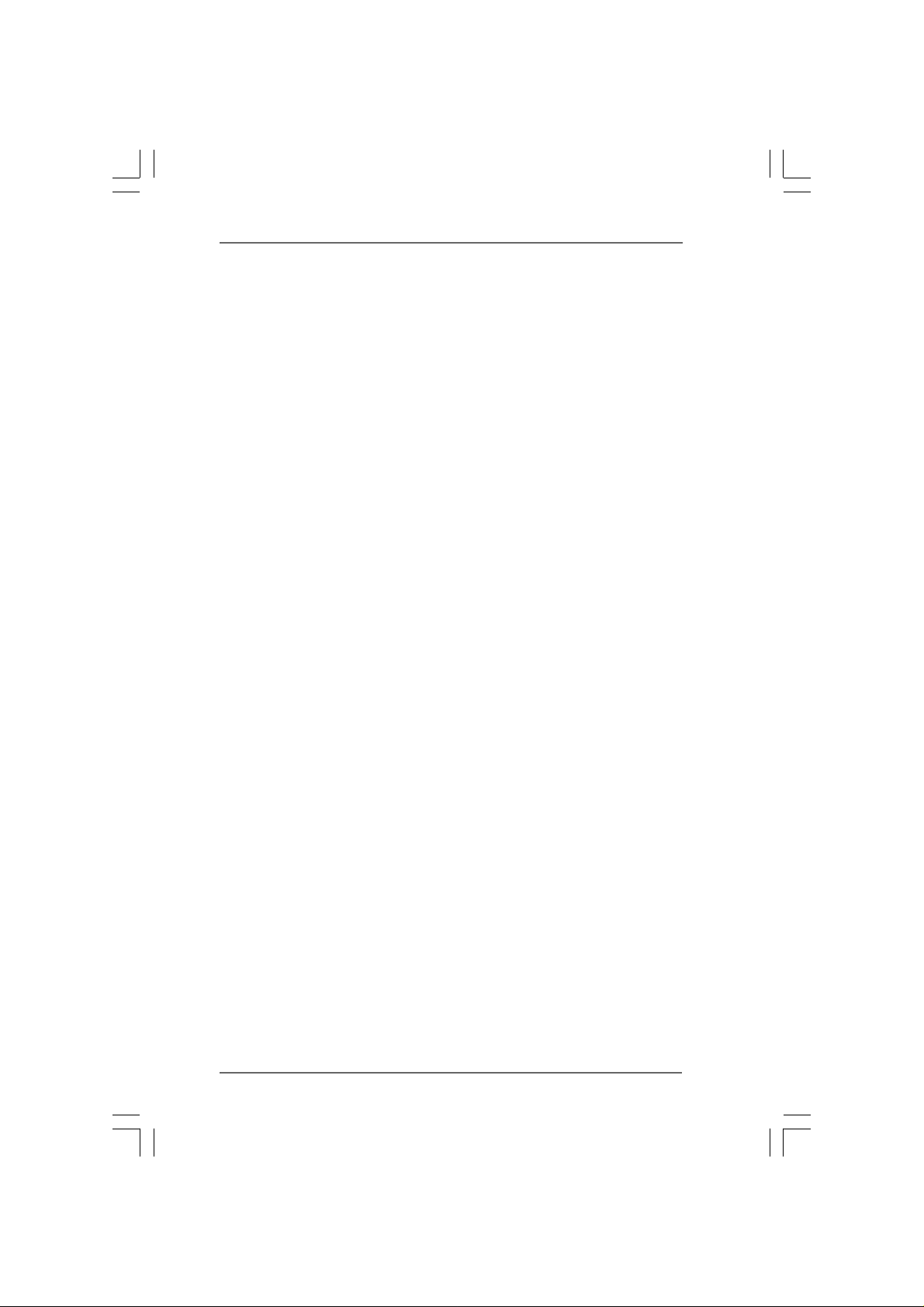
Guide to SATA Hard Dis k s
Installation a nd RAID Configuration
1. Guide to SATA Hard Disks Installation ............................ 2
1.1 Serial A T A (SAT A) Hard Disks Installation...............2
2. Guide to RAID Configurations ......................................... 3
2.1 Introduction of RAID ............................................... 3
2.2 RAID Configuration Precautions ............................ 5
2.3 Setting the BIOS RAID Items .................................. 6
2.4 Configuring the Intel RAID BIOS............................. 6
2.5 Deleting RAID Volume.......................................... 10
1
Page 2
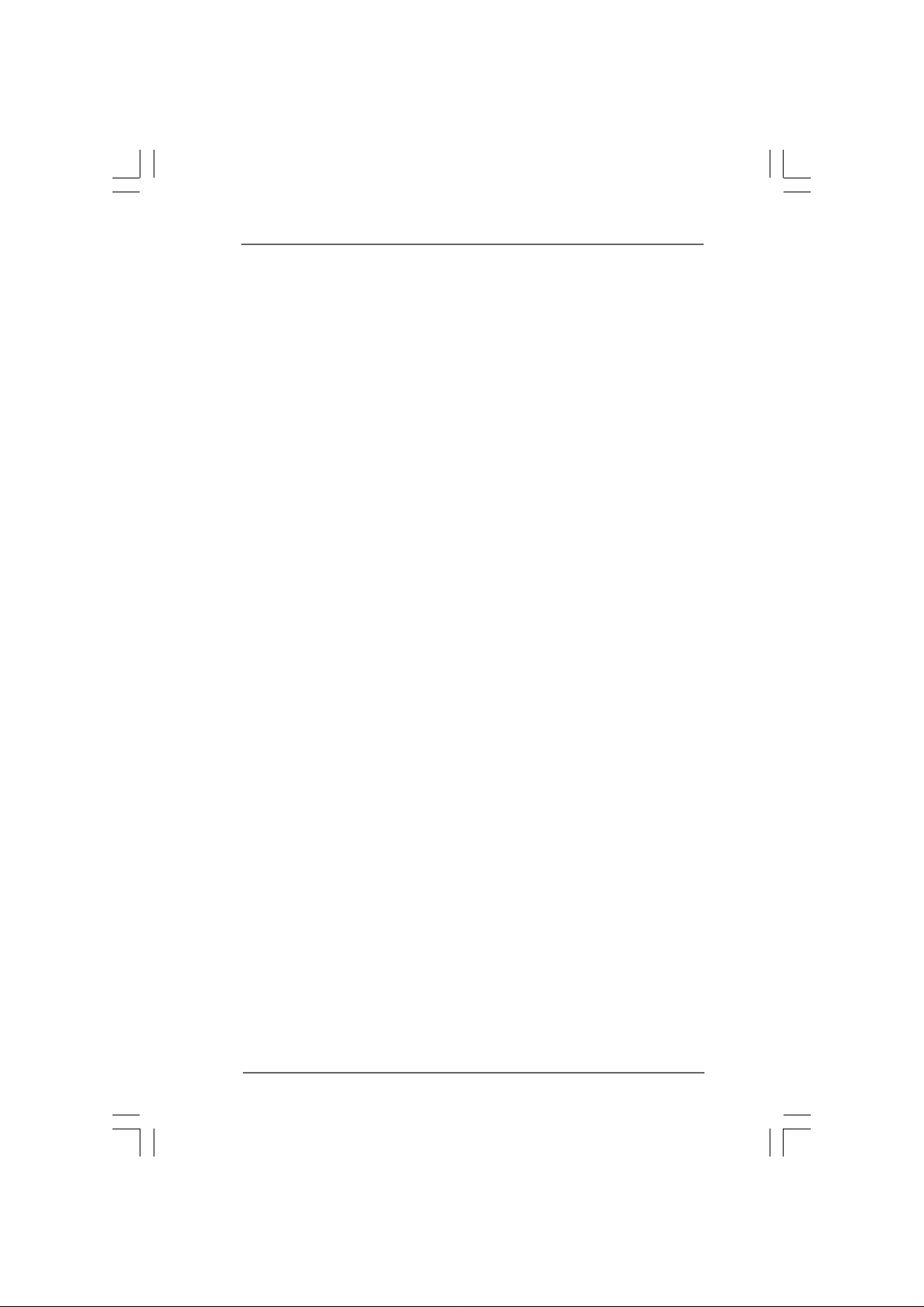
1. Guide to SAT A Hard Dis ks Installation
1.1 Serial A TA (SATA) Hard Disks Installation
Intel ICH8DH southbridge chipset supports Serial
ATA (SATA) hard disks with RAID functions, including RAID 0,
RAID 1, RAID 10, RAID 5, a nd Intel Matrix Storage. Ple ase read the
RAID configurations in this guide carefully according to the Intel
southbridge chipset that your motherboard adopts. You may
install SATA hard disks on this motherboard for internal storage
devices. For SATA installation guide, please refer to Serial ATA
(SATA) Hard Disks Installation of “User Manual” in the support CD.
This section will guide you how to create RAID on SATA ports.
2
Page 3
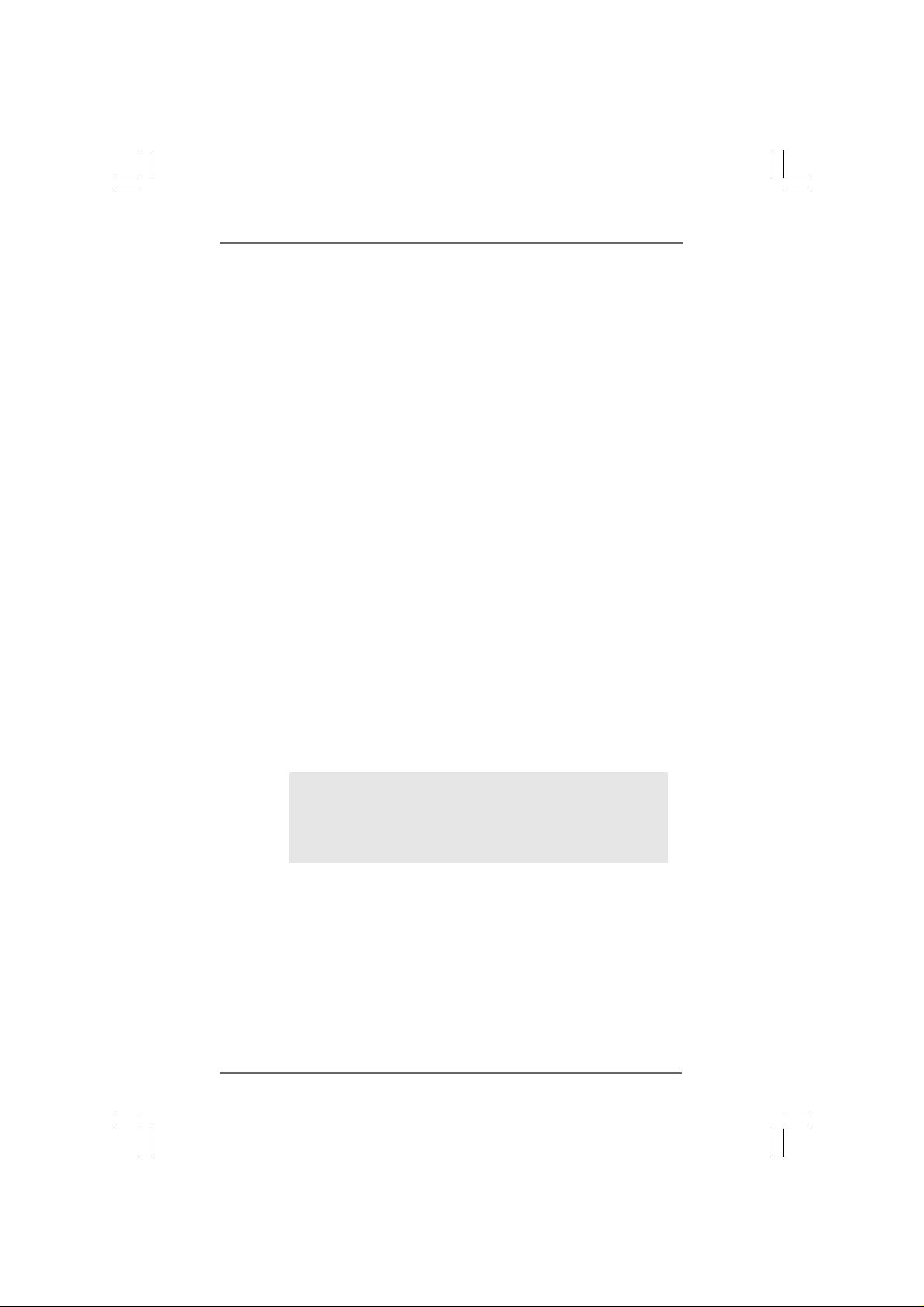
2. Guide to RAID Configurations
2.1 Introduction of RAID
This motherboard adopts Intel southbridge chipset that integrates
RAID controller supporting RAID 0 / RAID 1/ Intel Matrix Storage /
RAID 10 / RAID 5 function with four independent Serial ATA
(SATA) channels. This section will introduce the basic knowledge
of RAID, and the guide to configure RAID 0 / RAID 1/ Intel Matrix
Storage / RAID 10 / RAID 5 settings.
RAID
The term “RAID” stands for “Redundant Array of Independent
Disks”, which is a method combining two or more hard disk drives
into one logical unit. For optimal performance, please install
identical drives of the same model and capacity when creating a
RAID set.
RAID 0 (Data Striping)
RAID 0 is called data striping that optimizes two identical hard disk
drives to read and write data in parallel, interleaved stacks. It will
improve data access and storage since it will double the data
transfer rate of a single disk alone while the two hard disks
perform the same work as a single drive but at a sustained data
transfer rate.
WARNING!!
Although RAID 0 function can improve the access performance, it
does not provide any fault tolerance. Hot-Plug any HDDs of the
RAID 0 Disk will cause data damage or data loss.
RAID 1 (Data Mirroring)
RAID 1 is called data mirroring that copies and maintains an
identical image of data from one drive to a second drive. It
provides data protection and increases fault tolerance to the
entire system since the disk array management software will
direct all applications to the surviving drive as it contains a
complete copy of the data in the other drive if one drive fails.
3
Page 4

Intel Matrix Storage
The Intel Matrix Storage technology supported allows you to
create a RAID 0 and RAID 1 set using only two identical hard disk
drives. The Intel Matrix Storage technology creates two partitions
on each hard disk drive to create a virtual RAID 0 and RAID 1 sets.
This technology also allows you to change the hard disk drive
partition size without losing any data.
RAID 10
RAID 10 is a striped configuration with RAID 1 segments whose
segments are RAID 1 arrays. This configuration has the same
fault tolerance as RAID 1, and has the same overhead for faulttolerance as mirroring alone. RAID 10 achieves high input / output
rates by striping RAID 1 segments. In some instances, a RAID 10
configuration can sustain multiple simultaneous drive failure. A
minimum of four hard disk drives is required for this setup.
RAID 5
RAID 5 stripes both data and parity information across three or
more hard disk drives. Among the advantages of RAID 5
configuration include better HDD performance, fault tolerance,
and higher storage capacity. The RAID 5 configuration is best
suited for transaction processing, relational database applications,
enterprise resource planning, and other business systems. Use a
minimum of three identical hard disk drives for this setup.
4
Page 5

2.2 RAID Configurations Precautions
1. Please use two new drives if you are creating a RAID 0
(striping) array for performance. It is recommended to
use two SATA drives of the same size. If you use two
drives of different sizes, the smaller capacity hard disk
will be the base storage size for each drive. For
example, if one hard disk has an 80GB storage capacity
and the other hard disk has 60GB, the maximum storage
capacity for the 80GB-drive becomes 60GB, and the
total storage capacity for this RAID 0 set is 120GB.
2. You may use two new drives, or use an existing drive
and a new drive to create a RAID 1 (mirroring) array for
data protection (the new drive must be of the same size
or larger than the existing drive). If you use two drives
of different sizes, the smaller capacity hard disk will be
the base storage size. For example, if one hard disk has
an 80GB storage capacity and the other hard disk has
60GB, the maximum storage capacity for the RAID 1 set
is 60GB.
3. Please verify the status of your hard disks before you
set up your new RAID array.
WARNING!!
Please backup your data first before you create RAID functions.
In the process you create RAID, the system will ask if you want to “Clear
Disk Data” or not. It is recommended to select “Yes”, and then your future
data building will operate under a clean environment.
5
Page 6

2.3 Setting the BIOS RAID Items
After installing the hard disk drives, please set the necessary RAID
items in the BIOS before setting your RAID configuration. Boot your
system, and press <F2> key to enter BIOS setup utility. Highlight
Advanced and press <Enter>, then the main interface of BIOS
setup utility will appear. Please set the option Configure SATA as
to [RAID]. Save your change before you exit BIOS setup.
2.4 Configuring the Intel RAID BIOS
Reboot your computer. Wait until you see the RAID software
prompting you to press <Ctrl+I>.
Press <Ctrl+I>. Then, the Intel RAID Utility - Create RAID Volume
window appears.
Select the option Create RAID Volume and press <Enter>.
6
Page 7

Vol ume 0
In the Create V olume Menu, under Name item, plea se key-in a unique
name with 1-16 letters for your RAID volume then press <Enter>.
Vol ume 0
Use the up or down arrow keys to select your desired RAID Level.
You may select RAID0 (Stripe), RAID1 (Mirror), RAID 5, RAID 10, or
Matrix Storage for your RAID level. Press <Enter>, and then you can
select Strip Size.
7
Page 8

Vol ume 0
If you selected RAID 0 (Stripe), use the up or down arrow keys to
select the stripe size for your RAID 0 array then press <Enter>.The
available values range from 8 KB to 128 KB. The default selection is
128 KB. The strip value should be chosen based on the planned
drive usage.
• 8 /16 KB - low disk usage
• 64 KB - typical disk usage
• 128 KB - performance disk usage
After you set disk block size, press <Enter> to set disk Capacity.
Vol ume 0
After setting up Capacity, please press <enter>.
8
Page 9

Vol ume 0
Press <Enter> under the Create Volume item. The utility prompts a
confirmation message as below.
Vol ume 0
Press <Y> to complete the setup of RAID.
After the completion, you will see the detailed information about the
RAID that you set up.
9
Page 10

Please note that you are only allowed to create one RAID partition at a
time under BIOS RAID environment. If you want to create extra RAID
partition, please use the RAID utility under Windows environment to
configure RAID functions after you install OS.
2.5 Deleting RAID Volume
If you want to delete a RAID volume, please select the
option Delete RAID Volume, press <Enter>, and then
follow the instructions on the screen.
10
