Page 1
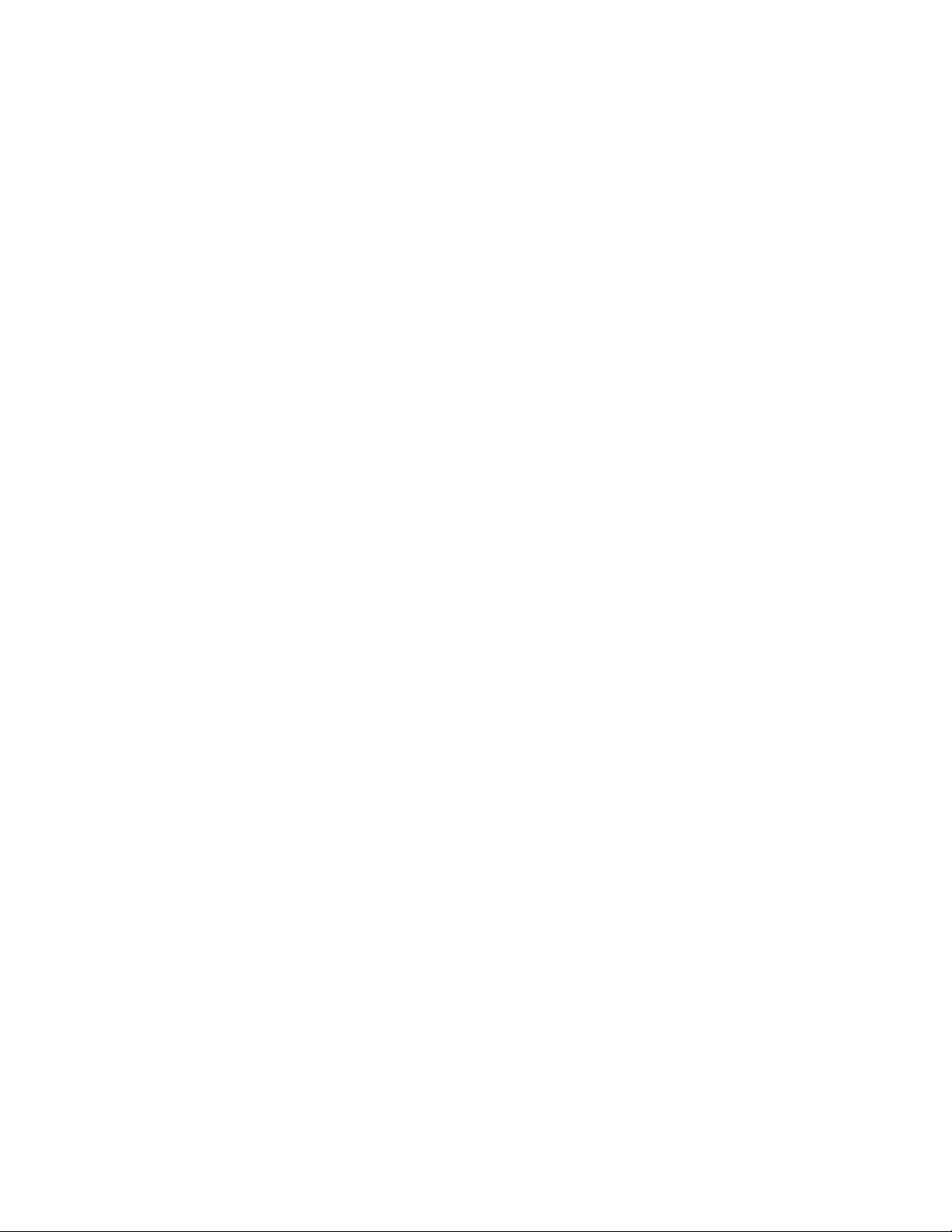
ASK Proxima C300 and C300HB (DP8000 and DP8000HB) Projectors
Frequently Asked Questions: Connections
How do I connect a desktop computer to the projector?
The easiest way to connect your laptop to the projector is to use the VGA computer cable (PN 301376B) that comes with the
projector. This cable connects between the VGA Computer 1 or VGA Computer 2 port on the projector and the VESA
connector on the laptop.
This means you probably need to unplug the desktop monitor from the computer. If you wish, you can plug that monitor into
the Monitor connector on the back of the projector.
Finally, if the computer has a DVI connector, you can plug the optional DVI cable (SP-DVI-A) into the DVI connectors on the
projector and the computer.
Remember that after you start the projector, you may need to press the Computer button several times to select the proper
source.
How do I connect a laptop to the projector?
You can connect your laptop to the projector using the VGA cable (the one with the blue connectors) that comes with the
projector. The VGA cable runs between either of the blue Analog Computer VGA connectors on the projector and the blue
VGA connector on the laptop.
If you want to control the computer mouse with the remote, you will also need to connect either the USB or PS/2 mouse
cable between the projector and laptop. Don't forget to plug the power cord into the projector and a power source.
How do I connect the projector in a country with different power standards? Does the projector have an internal
voltage converter?
ASK Proxima projectors have a built in Universal Power Supply, which automatically accommodates input voltages between
100VAC and 240VAC and frequencies between 50 Hz and 60 Hz. This will allow you to use the projector in any part of the
world. But you will need the correct power cable or adapter. Visit your ASK Proxima reseller to purchase power cables for use
in other countries.
How do I connect a video source to the projector?
This projector supports standard definition video through composite and s-video and 480p, 575i, 575p, 720p, 1035i and
1080i through the BNC. For more details, see the Video Connections Chart.
My computer wants to install device drivers when I connect the projector. What should I do?
The first time you connect a projector to a computer running Windows 98, the computer recognizes the projector as “new
hardware” and the Add New Hardware Wizard appears. The Hardware Wizard also appears when you plug a USB cable into a
computer that uses Windows 98, Windows ME, Windows 2000, or Windows XP.
1. In the Add New Hardware Wizard, click Next to begin searching for the driver.
2. When the wizard wants to know where to look for the drivers, make sure Search for the best driver is selected, then
click Next.
3. Uncheck any checked boxes and then click Next.
4. Windows automatically locates the driver. If this driver has been removed, reload the driver using your Windows
operating system CD.
5. When Windows finds the driver, you are ready to install it. Click Next, and the driver installs.
Copyright © 1997-2004 InFocus Corporation.
All Rights Reserved.
