Page 1

f'*' '1-
USER’S GUIDE
Desktop Projector 5600
Page 2
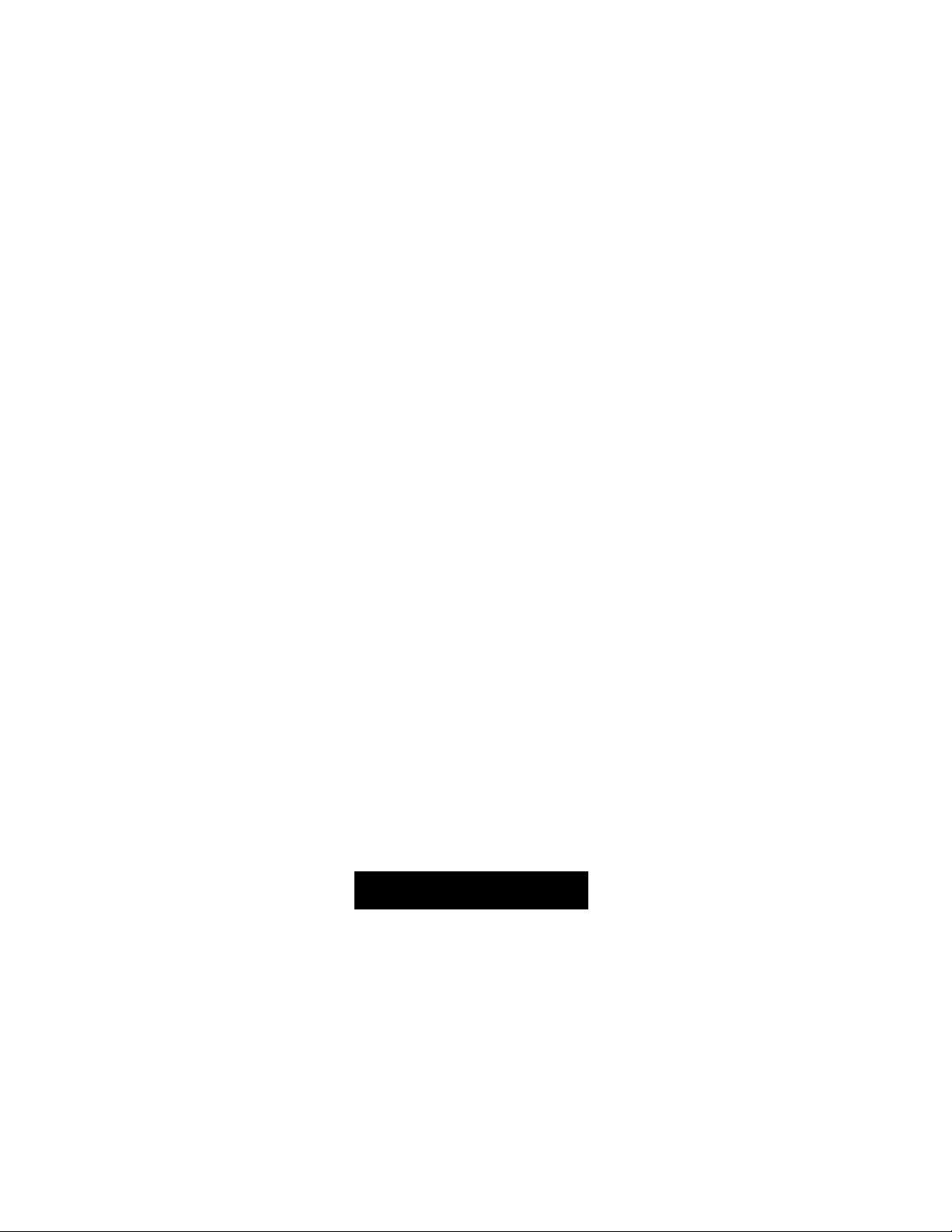
INFORMATION TO THE USER
NOTE: This equipment has been tested and found to comply with the limits for a Class A digital device, pursuant
to Part 15 of the FCC Rules. These limits are designed to provide reasonable protection against harmful
interference when the equipment is operated in a commercial environment. This equipment generates,
uses, and can radiate radio frequency energy and, if not installed and used in accordance with the user’s
guide, may cause harmful interference to radio communications. Operation of this equipment in a
residential area is likely to cause harmful interference in which case the user will be required to correct
the interference at his own expense.
C
TO THE OWNER
As the owner of a Desktop Projector 5600, you are probably eager to try out your new projector. Before you do,
we suggest that you spend a little time reading this guide to familiarize yourself with the operating procedures,
so that you will receive maximum satisfaction from the many features included on your new projector.
This user’s guide will acquaint you with your projector’s features. Reading it will help us too. Through the years,
we have found that many service requests were not caused by problems with our projectors. They were caused
by problems that could have been prevented, if the owner had followed the instructions in the guide.
You can often correct operating problems yourself. If your projector fails to work properly, see
"TROUBLESHOOTING” section on pages 42 ~ 43 and try the solutions marked for each problem.
C
SAFETY PRECAUTIONS
WARNING:
TO REDUCE THE RISK OF FIRE OR ELECTRIC SHOCK, DO NOT EXPOSE THIS APPLIANCE TO RAIN OR
MOISTURE.
The Projector has a grounding-type AC line plug. This is a safety feature to be sure that the plug will fit
into the power outlet. Do not try to defeat this safety feature.
Intense light source. Do not stare directly into the projection lens as possible eye damage could result.
Be especially careful that children do not stare directly into the beam.
3
If Projector will not be used for an extended time, unplug the Projector from the power outlet.
READ AND KEEP THIS USER’S GUIDE FOR LATER USE.
CAUTION
RISK OF ELECTRIC SHOCK
A
CAUTION: TO REDUCE THE RISK OF ELECTRIC SHOCK, DO NOT REMOVE COVER (OR
BACK). NO USER-SERVICEABLE PARTS INSIDE. REFER SERVICING TO QUALIFIED
SERVICE PERSONNEL.
THIS SYMBOL INDICATES THAT DANGER
OUS VOLTAGE CONSTITUTING A RISK OF
A
ELECTRIC SHOCK IS PRESENT WITHIN
THIS UNIT.
DO NOT OPEN
A
— 2 —
A
THIS SYMBOL INDICATES THAT THERE ARE
IMPORTANT OPERATING AND MAINTENANCE
INSTRUCTIONS IN THE USER'S GUIDE WITH
THIS UNIT.
Page 3
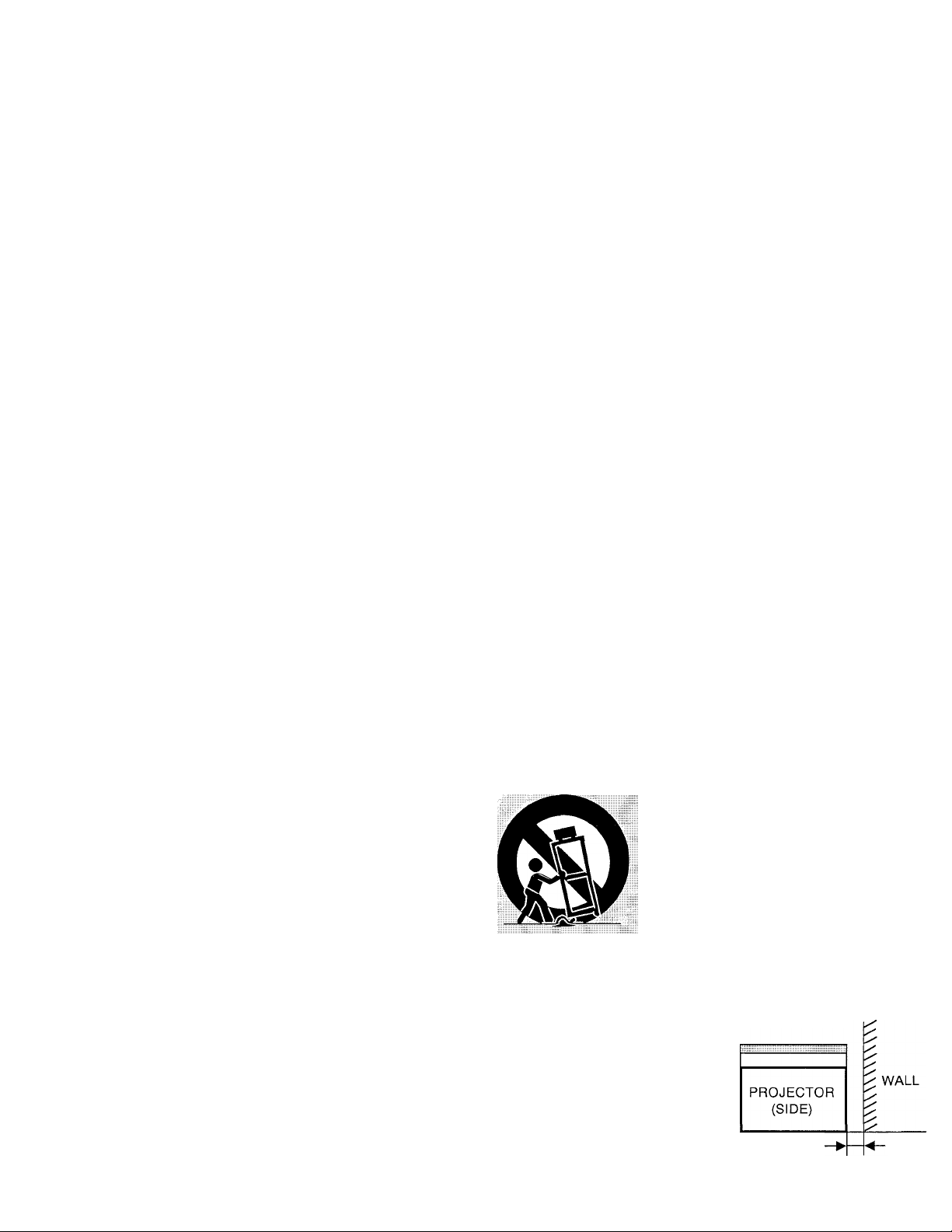
c
All the safety and operating instructions should be read
before the product is operated.
Read all of the instructions given here and retain them for
later use. Unplug this projector from AC power supply
before cleaning. Do not use liquid or aerosol cleaners. Use
a damp cloth for cleaning.
Do not use attachments not recommended by the
manufacturer as they may cause hazards.
Do not place this projector on an unstable cart, stand, or
table. The projector may fall, causing serious injury to a
child or adult, and serious damage to the projector. Use
only with a cart or stand recommended by the
manufacturer, or sold with the projector. Wall or shelf
mounting should follow the manufacturer’s instructions,
and should use a mounting kit approved by the
manufacturer.
Do not expose this unit to rain or use near water... for
example, in a wet basement, near a swimming pool, etc...
Slots and openings in the back and bottom of the cabinet
are provided for ventilation, to insure reliable operation of
the equipment and to protect it from overheating.
The openings should never be covered with cloth or other
material, and the bottom opening should not be blocked by
placing the projector on a bed, sofa, rug, or other similar
surface. This projector should never be placed near or
over a radiator or heat register.
This projector should not be placed in a built-in installation
such as a bookcase unless proper ventilation is provided.
This projector should be operated only from the type of
power source indicated on the marking label. If you are not
sure of the type of power supplied, consult your authorized
dealer or local power company.
Do not overload wall outlets and extension cords as this
can result in fire or electric shock. Do not allow anything to
rest on the power cord. Do not locate this projector where
the cord may be damaged by persons walking on it.
IMPORTANT SAFETY INSTRUCTIONS
a. When the power cord or plug is damaged or frayed.
b. If liquid has been spilled into the projector.
c. If the projector has been exposed to rain or water.
d. If the projector does not operate normally by following
the operating instructions. Adjust only those controls
that are covered by the operating instructions as
improper adjustment of other controls may result in
damage and will often require extensive work by a
qualified technician to restore the projector to normal
operation.
e. If the projector has been dropped or the cabinet has
been damaged.
f. When the projector exhibits a distinct change in
performance-this indicates a need for service.
When replacement parts are required, be sure the service
technician has used replacement parts specified by the
manufacturer that have the same characteristics as the
original part. Unauthorized substitutions may result in fire,
electric shock, or injury to persons.
Upon completion of any service or repairs to this projector,
ask the service technician to perform routine safety checks
to determine that the projector is in safe operating
condition.
This projector is equipped with a grounding type AC line
plug. Should you be unable to insert the plug into the
outlet, contact your electrician. Do not defeat the safety
purpose of this grounding type plug.
Follow all warnings and Instructions marked on the
projectors.
For added protection to the projector during a lightning
storm, or when it is left unattended and unused for long
periods of time, unplug It from the wall outlet. This will
prevent damage due to lightning and powerline surges.
An appliance and cart combination
should be moved with care. Quick
stops, excessive force, and uneven
surfaces may cause the appliance
and cart combination to overturn.
Never push objects of any kind into this projector through
cabinet slots as they may touch dangerous voltage points
or short out parts that could result in a fire or electric
shock. Never spill liquid of any kind on the projector.
Do not attempt to service this projector yourself as opening
or removing covers may expose you to dangerous voltage
or other hazards. Refer all servicing to qualified service
personnel.
Unplug this projector from wall outlet and refer servicing to
qualified service personnel under the following conditions;
If the projector is to be built Into a compartment or similarly
enclosed, the minimum distances must be maintained.
Do not cover the ventilation slot on the projector.
Heat build-up can reduce the service life of your projector,
and can also be dangerous.
20 cm
PROJECTOR
(FRONT)
1m
— 1 m
20 cm
Page 4
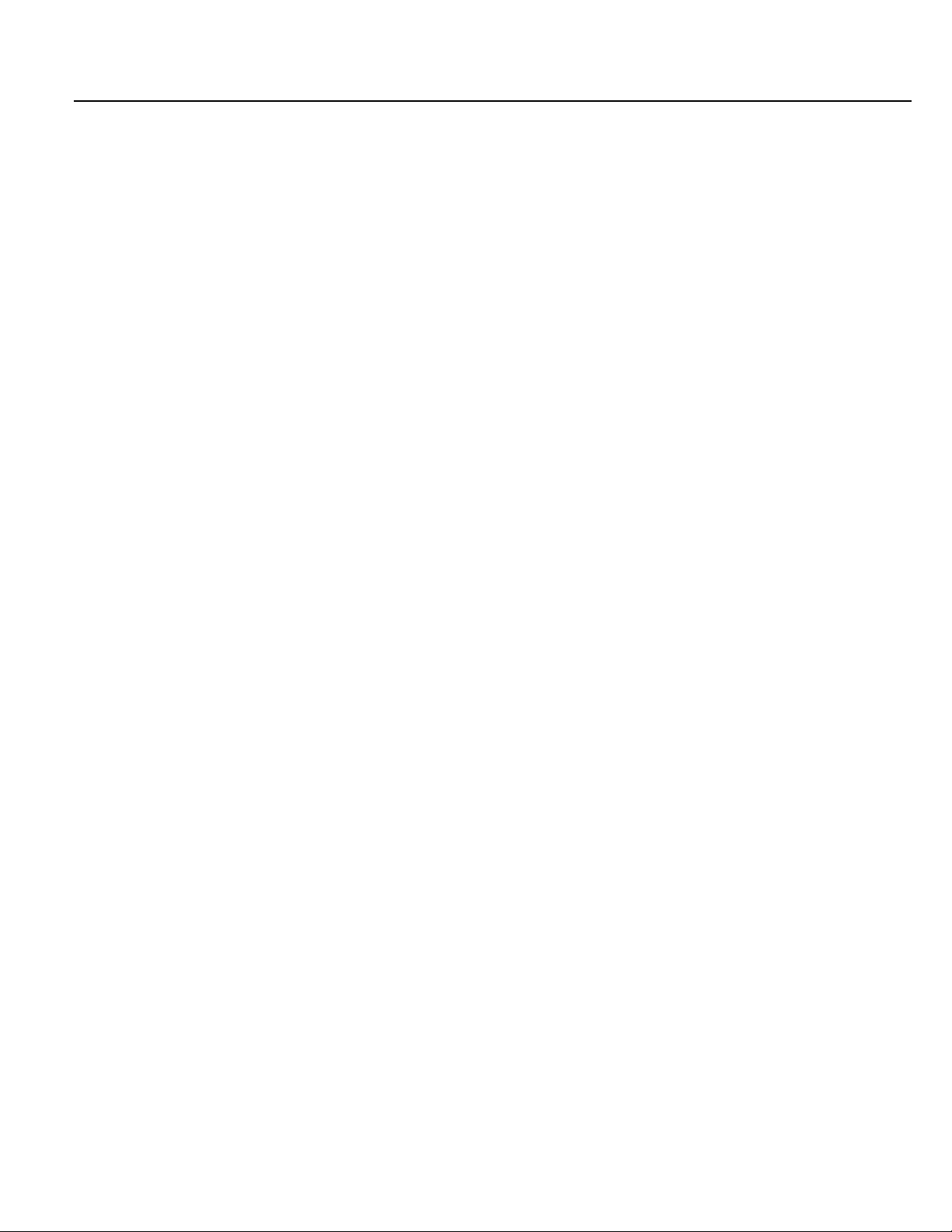
C TABLE OF CONTENTS )
PAGE
INTRODUCTION.............................................................................................................................................................5
POWER REQUIREMENT ...............................................................................................................................................6
DESCRIPTION................................................................................................................................................................7
SETTING-UP THE PROJECTOR................................................................................................................................... 8-9
MOVING THE PROJECTOR...........................................................................................................................................9
CONNECTING THE PROJECTOR.................................................................................................................................10-17
OPERATION OF CONTROLS........................................................................................................................................18-19
OPERATION OF REMOTE CONTROL..........................................................................................................................20-21
CONTROL THE PROJECTOR ....................................................................................................................................... 22-23
USING THE PROJECTOR..............................................................................................................................................24-25
COMPUTER SYSTEM SELECT (COMPUTER MODE).................................................................................................26-27
PICTURE IMAGE ADJUSTMENT (COMPUTER MODE)
PICTURE SCREEN ADJUSTMENT (COMPUTER MODE)...........................................................................................30
COLOR SYSTEM SELECT (VIDEO MODE)............................................................................................................. ••31
PICTURE IMAGE ADJUSTMENT (VIDEO MODE)........................................................................................................32-33
PICTURE SCREEN ADJUSTMENT (VIDEO MODE).....................................................................................................34
OTHER FUNCTION SETTING........................................................................................................................................35-36
PC ADJUSTMENT.......................................................................................................................................................... 37-38
LANGUAGE ADJUSTMENT...........................................................................................................................................39
AIR FILTER CARE AND CLEANING..............................................................................................................................40
TEMPERATURE WARNING INDICATOR......................................................................................................................40
LAMP REPLACEMENT...................................................................................................................................................41
CLEANING THE LENS....................................................................................................................................................42
TROUBLESHOOTING.....................................................................................................................................................42-43
..............................................................................................
28-29
TECHNICAL SPECIFICATIONS......................................................................................................................................44
■ 4 —
Page 5
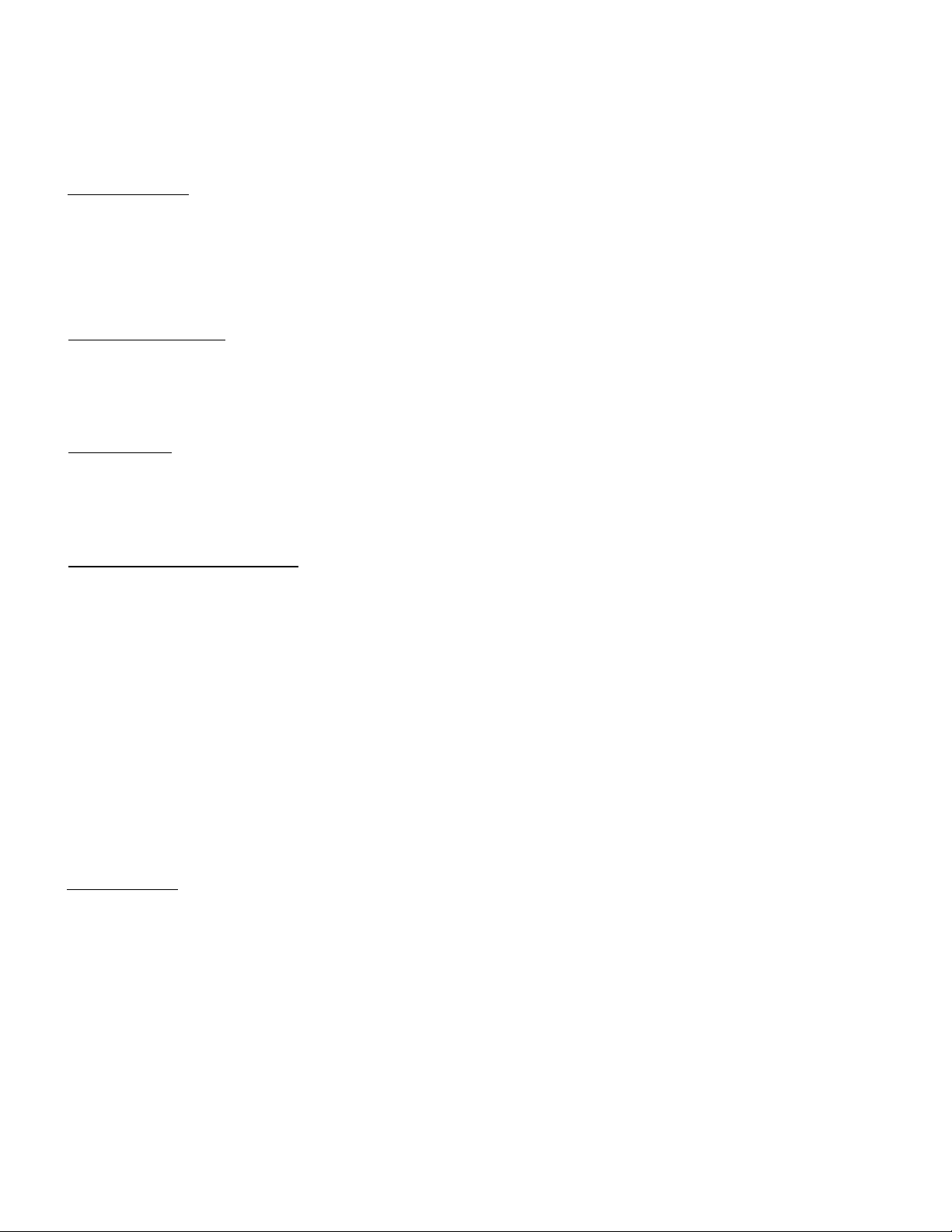
c
INTRODUCTION
The desktop projector 5600 is a multimedia projector designed for portability, durability, and ease of use. The desktop
projector 5600 utilizes built-in multimedia features, a palette of 16.8 million colors, and active matrix liquid crystal display
(LCD) technology.
COMPATIBILITY
The projector is compatible with many different types of personal computers and video devices, including;
• IBM-compatible computers, including laptops, up to 1024 x 768 resolution with a vertical frequency up to 75Hz.
• Apple Macintosh and PowerBook computers up to 1024 x 768 resolution.
• Various VCRs, video disc players, video cameras, satellite TV tuners or other AV equipment using any of the worldwide
video standards, including NTSC, NTSC4.43, PAL and SECAM.
IMAGE RESOLUTION
The resolution of the projector’s projected image is 832 x 624. The projector displays computer images just as they
appear on your computer’s monitor. Screen resolutions between 832 x 624 and 1024 x 768 are compressed to 800 x
600. The projector cannot display screen resolutions above 1024 x 768. If your computer’s screen resolution is higher
than 1024 X 768, reset it to a lower resolution before you connect the projector.
PORTABILITY
The projector is extremely compact in size and weight. Having a sophisticated shape like an attaché case with a
retractable carrying handle, the projector will help you make powerful presentations wherever you go. To strengthen the
portability, the LENS RETRACT function is designed to protect the lens from being damaged during transportation. With
this function, the lens is pulled in when not in use.
:)
UNPACKING THE PROJECTOR
The projector comes with the parts shown listed below,
contact an authorized dealer or service station.
• User’s Guide.
• AC Power Cord.
• Remote Control Transmitter Unit and batteries.
• Lens Cover.
• Protective Dust Cover.
• VGA Cable.
• VGA/MAC Adapter.
• Mouse Cable for PS/2 port.
• Mouse Cable for serial port.
• Mouse Cable for ADB port.
TRADEMARKS
• Apple, Macintosh, and PowerBook are trademarks or registered trademarks of Apple Computer, Inc.
• IBM and PS/2 are trademarks or registered trademarks of International Business Machines, Inc.
Check to make sure all are included. If any parts are missing.
Page 6
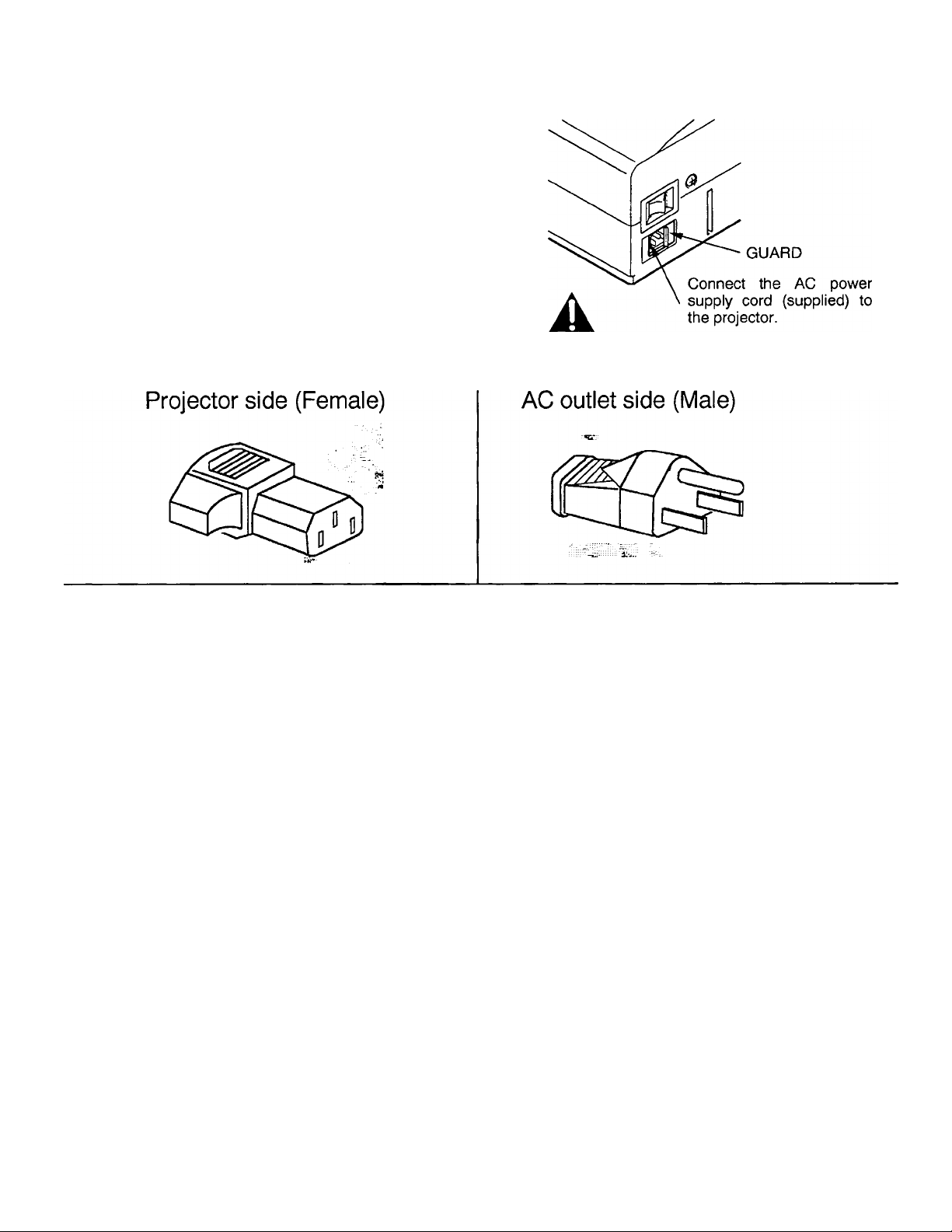
c
POWER REQUIREMENTS
Your projector uses nominal input voltages of 100-120 VAC or
200-240 VAC. The projector automatically selects the correct
input voltage. The projector is designed to work with
single-phase power systems having a grounded neutral
conductor. To reduce the risk of electrical shock, do not plug into
any other type of power system.
Consult your authorized dealer or service station if you are not
sure what type of power is supplied to your building.
Slide the guard when the AC cord may
not be connected by the guard.
— 6 —
Page 7
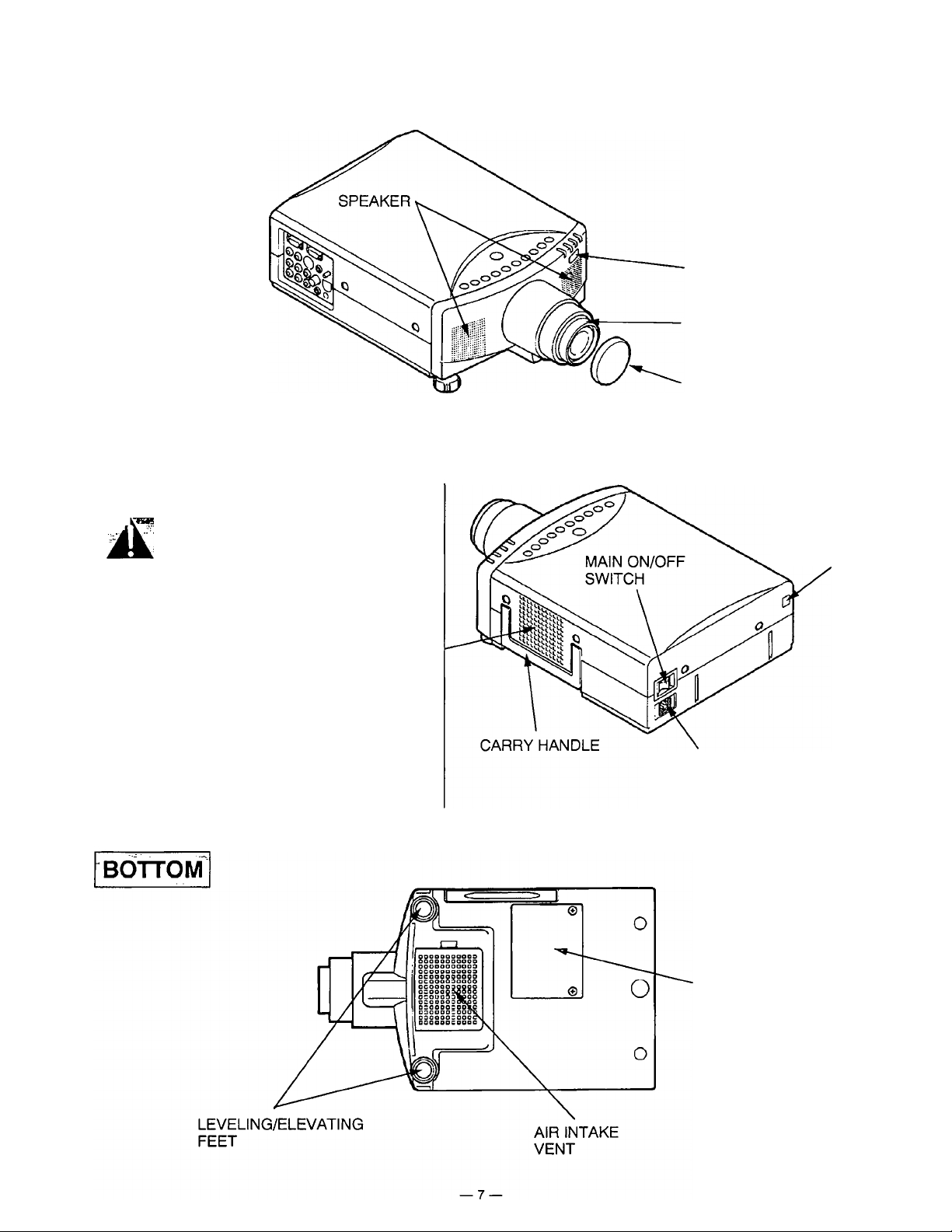
c
FRONT
REAR^
EXHAUST VENT
DESCRIPTION
INFRARED
REMOTE
RECEIVER
PROJECTION LENS
REMOVABLE
LENS COVER
INFRARED
REMOTE
RECEIVER
CAUTION HOT AIR !
Air blown from the exhaust vent is hot.
Observe the following when handling your
projector or choosing a location to install it.
• Keep heat-sensitive objects away from the
exhaust port.
• If you set the projector on top of a metallic
surface, the surface will become hot because
of the hot air exhaust. Be careful when
handling.
• Do not touch the cabinet near to the exhaust
vent, and especially screws and metallic parts.
These parts will become hot while the projector
is used.
POWER CORD
CONNECTOR
LAMP COVER
Page 8
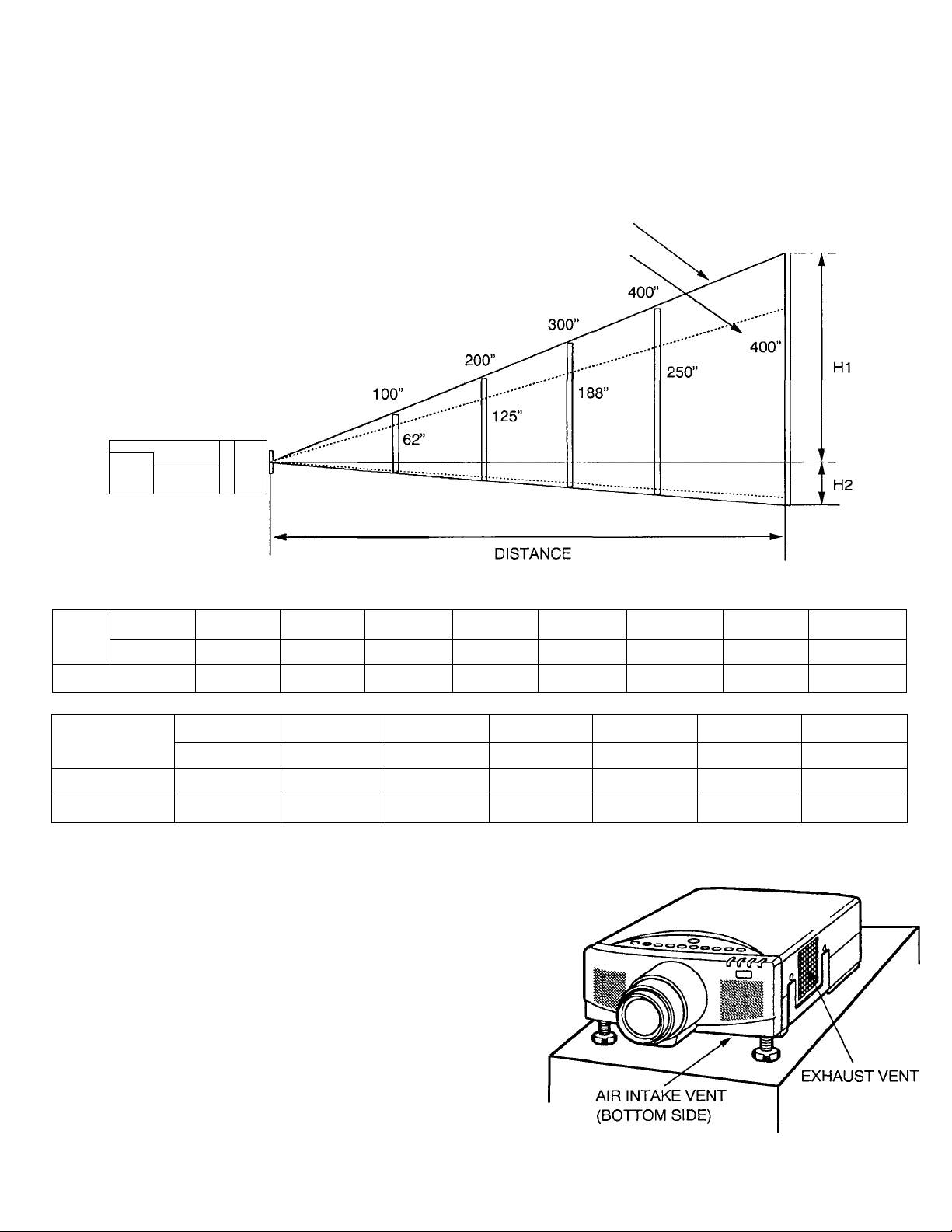
c
SETTING-UP THE PROJECTOR
POSITIONING: • This projector is basically designed to project on a flat projection surface.
• This projector can be focused from 3.6’ (1.1 m) ~ 75.6’ (23.0m).
• Use the illustration below as an example when positioning the projector to the screen.
:)
iROOM LIGHT
Ideally the projector should be placed in a
room with limited light. Picture quality will be
directly affected by lighting conditions.
' 9__
Screen
Size
S5i888g?
Max. Zoom
Min. Zoom
Distance
_
T
I—J-
32”
20”
3.6’(1.1 m) 6.9’(2.1 m)
60”
37”
100”
62”
11.8’(3.6 m)
Maximum ZoomMinimum Zoom
150”
94”
17.8’(5.4 m)
200”
125”
23.7’(7.2 m)
300”
188”
35.2’(10.7m)
400”
250” 400”
47’(14.3 m)
640”
75.6’(23.0 m)
Screen Size
(W X H) inch
Height (HI)
Height (H2)
20”
16 X 12
10.7 inch
1.3 inch
60”
49 X 36
32 inch
4 inch
100”
80 X 60
53 inch
7 inch
120 X 90
80 inch
10 inch 14 inch 20 inch
VENTILATION
Although this projector has a cooling fan to protect it from
overheating, please be careful to set the projector so that It can cool
properly and you can avoid a risk of fire and malfunction.
* Do not cover the vents with papers or other materials.
A
• Keep the side grill at least 3.3’ (1m) away from any
object.
• Make sure that there are no objects under the projector.
An object under the projector may prevent the projector
from taking the cooling air through the bottom vent.
150”
200”
160 X120
106 inch
300”
240 X 180
160 inch
400”
320 X 240
212 inch
28 inch
Page 9
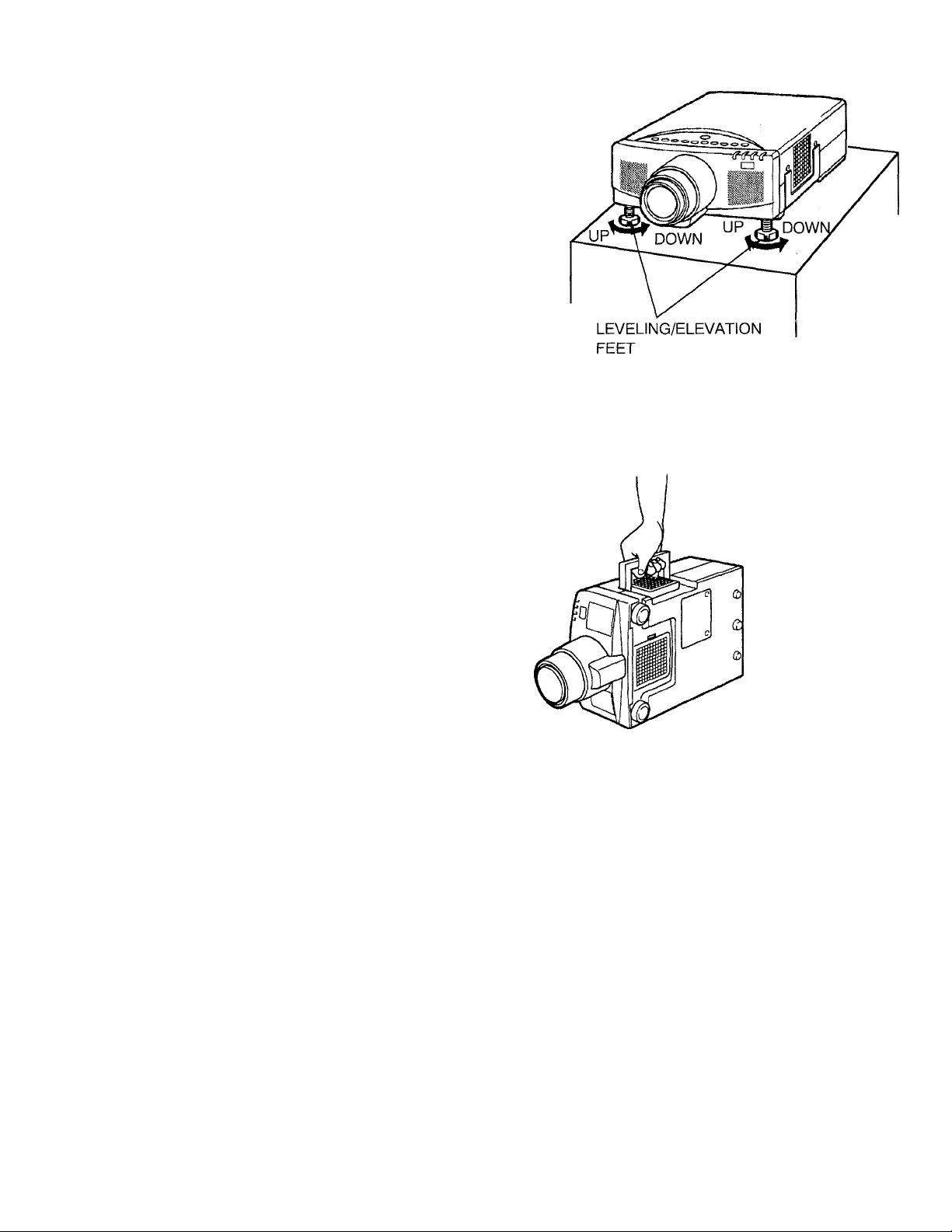
LEVELING AND ELEVATING ADJUSTMENTS
Picture adjustments can be made with the two leveling/elevating feet.
Adjustments of up to 6 ° are possible by rotating the feet on the
bottom of the projector.
Level the projector, by rotating the two feet (left and right) on the
bottom of the projector.
C
MOVING THE PROJECTOR
Use the carry handle when moving the projector.
Replace the lens cover when moving the projector to
prevent damage to the lens.
3
■ 9 —
Page 10
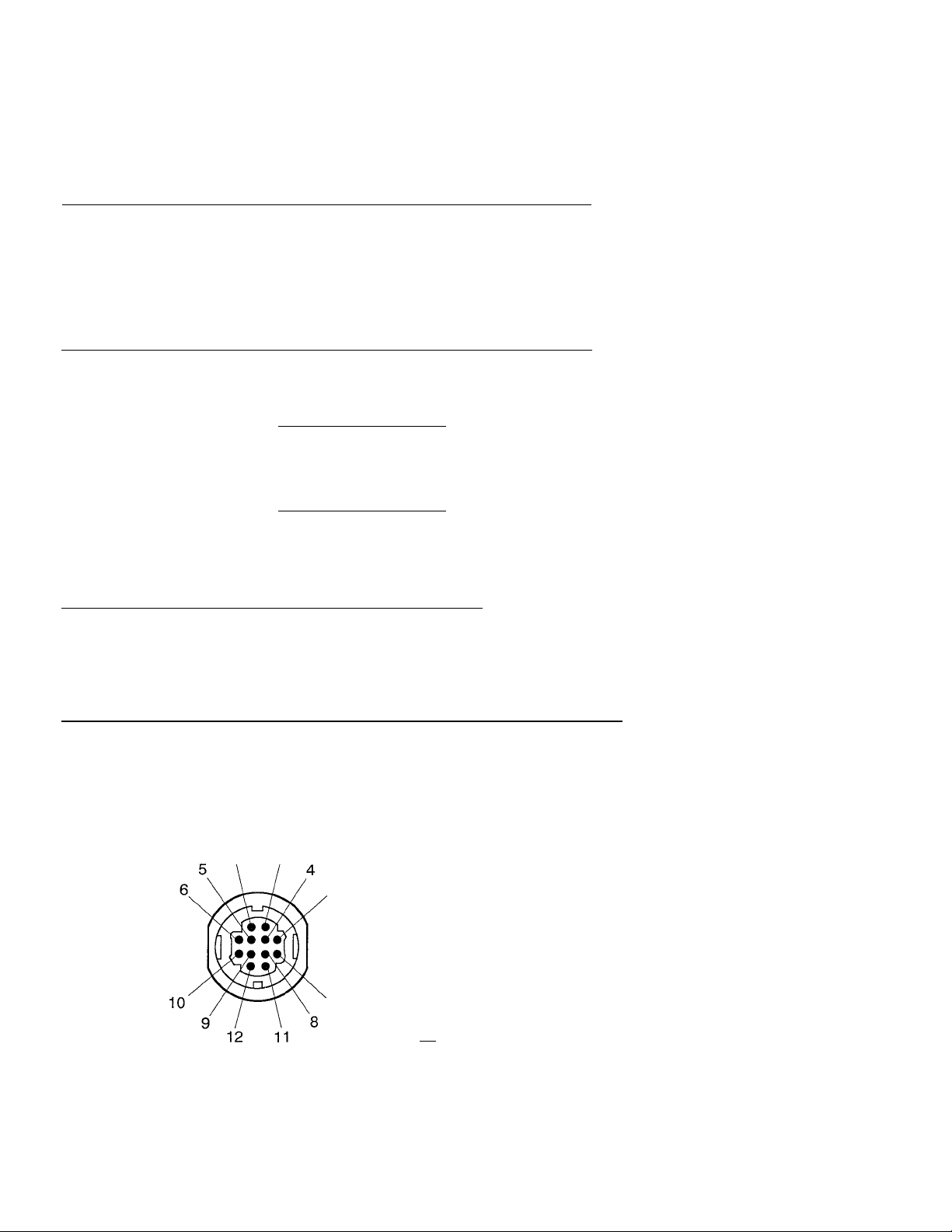
c
Your projector is equipped with various audio/video inputs and outputs including Computer HDB15-pin (VGA) terminals,
Monitor HDB15-pin (VGA) terminals and S-VHS video ,
CONNECTING THE PROJECTOR
CONNECTING THE COMPUTER
CONNECTING TO THE COMPUTER INPUT HDB15-PIN (VGA) TERMINAL
Personal computers can be connected to the HDB15-pin (VGA) terminal on the projector.
• Connect the computer to this terminal using the VGA cable and VGA/MAC adapter (provided).
WARNING: For projectors, the VGA cable provided is designed to reduce RFI (Radio Frequency Interference)
emissions. For regulatory compliance reasons, this cable must be used and must not be replaced by any
other cable.
CONNECTING TO THE MONITOR OUTPUT HDB15-PIN (VGA) TERMINAL
Monitor can be connected to the HDB15-pin (VGA) terminal on the projector.
• Connect the monitor to this terminal using the monitor
cable (not provided).
5 4 3 2 1 ^
HDB15-PIN
TERMINAL
O O O O O /
109876 /
0 O 0 O O /
0 o o o o /
15 14131211
J
Pin No./Signal
1 Red input 9 Non Connect
2 Green input 10 Ground (Vert, sync.)
3 Blue input
4 Sense 2 12 Sense 1
5 Ground (Horiz. sync.) 13 Horiz. sync.
6 Ground (Red)
7 Ground (Green)
8 Ground (Blue)
Pin No./Signai
11 Sense 0
14 Vert. sync.
15 Reserved
CONNECTING TO THE COMPUTER AUDIO INPUT JACKS
• Connect audio outputs from your computer to these jacks using the audio cable (not provided).
• If the audio input of the audio equipment is stereo, be sure to connect the right and left channels to the respective right
and left jacks.
• If the audio input of the audio equipment is monaural, connect it to the left jack.
CONNECTING TO THE MULTI-POLE 12-PIN (CONTROL PORT) CONNECTOR
• If you wish to control the computer by the projector’s remote control unit, you must connect a cable (three type cables
provided) from control port (PS/2, Serial or ADB port) on your computer to this connector.
CONTROL PORT
PS/2 Port
CLK
DATA
GND
11
12
Serial Port
TxD
READY
GND
ADB Port
ADB
GND
10 —
Page 11
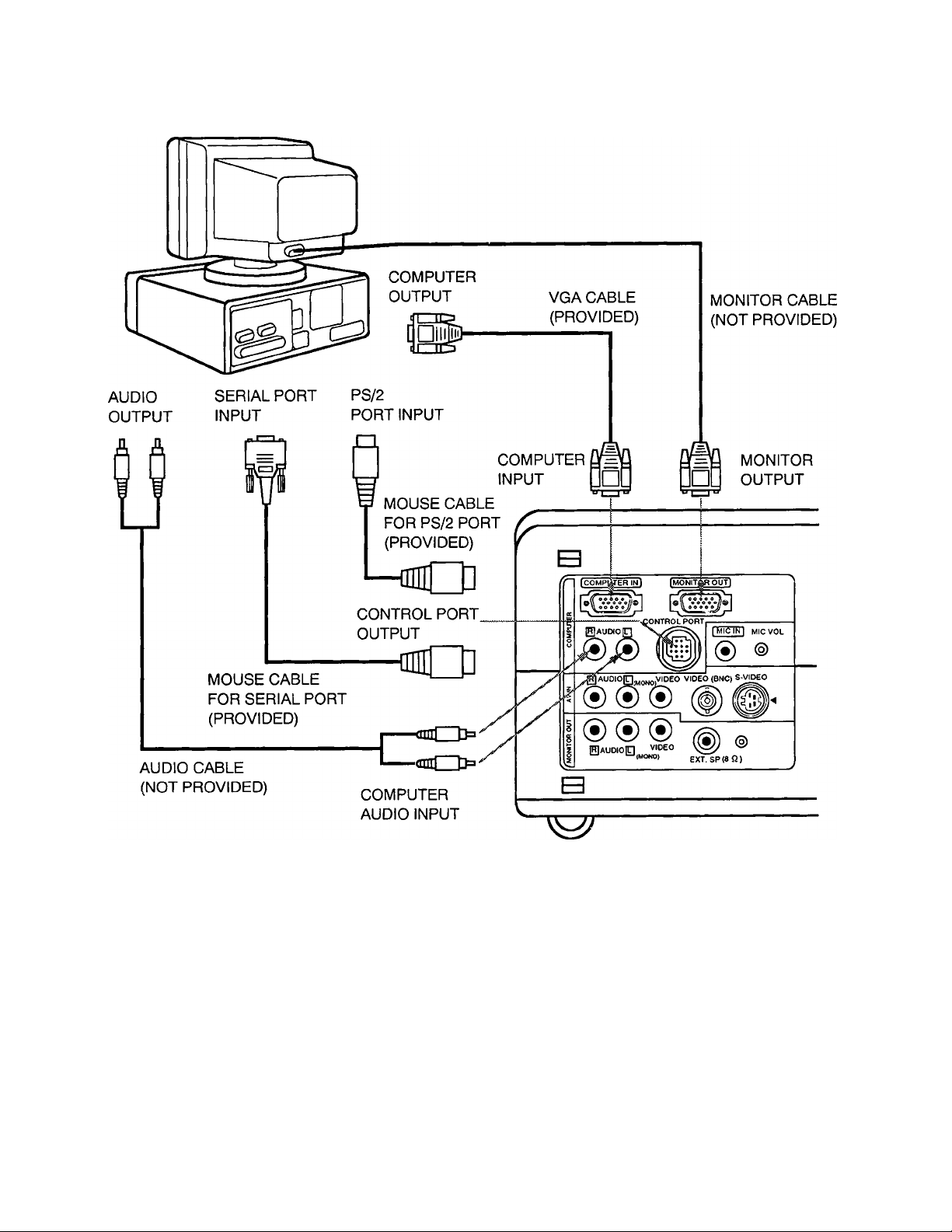
Connecting an IBM-compatible desktop computer
COMPUTER
NOTE: The hook up should be done as per the above illustration. After hook up, turn on the projector, monitor,
computer, in that order.
—11 —
Page 12

Connecting a Macintosh desktop computer
COMPUTER
Set the slide switches as shown in the table below
depending on the RESOLUTION MODE that you want
to use before you turn on the projector and computer.
RESOLUTION MODE
13” MODE (640 X 480)
16” MODE (832 X 624)
SW1
ON
OFF
SW2
OFF
OFF
SW4
SW3
OFF OFF OFF OFF
OFF
OFF OFF
SW5
SW6
ON
SW1 ~ SW6
ON
E
OFF
VGA/MAO ADAPTER
n I -1-Q
yygyyy
1 23456
U I_^ u u
NOTE: The hook up should be done as per the above illustration. After hook up, turn on the projector, monitor, computer,
in that order.
12
Page 13
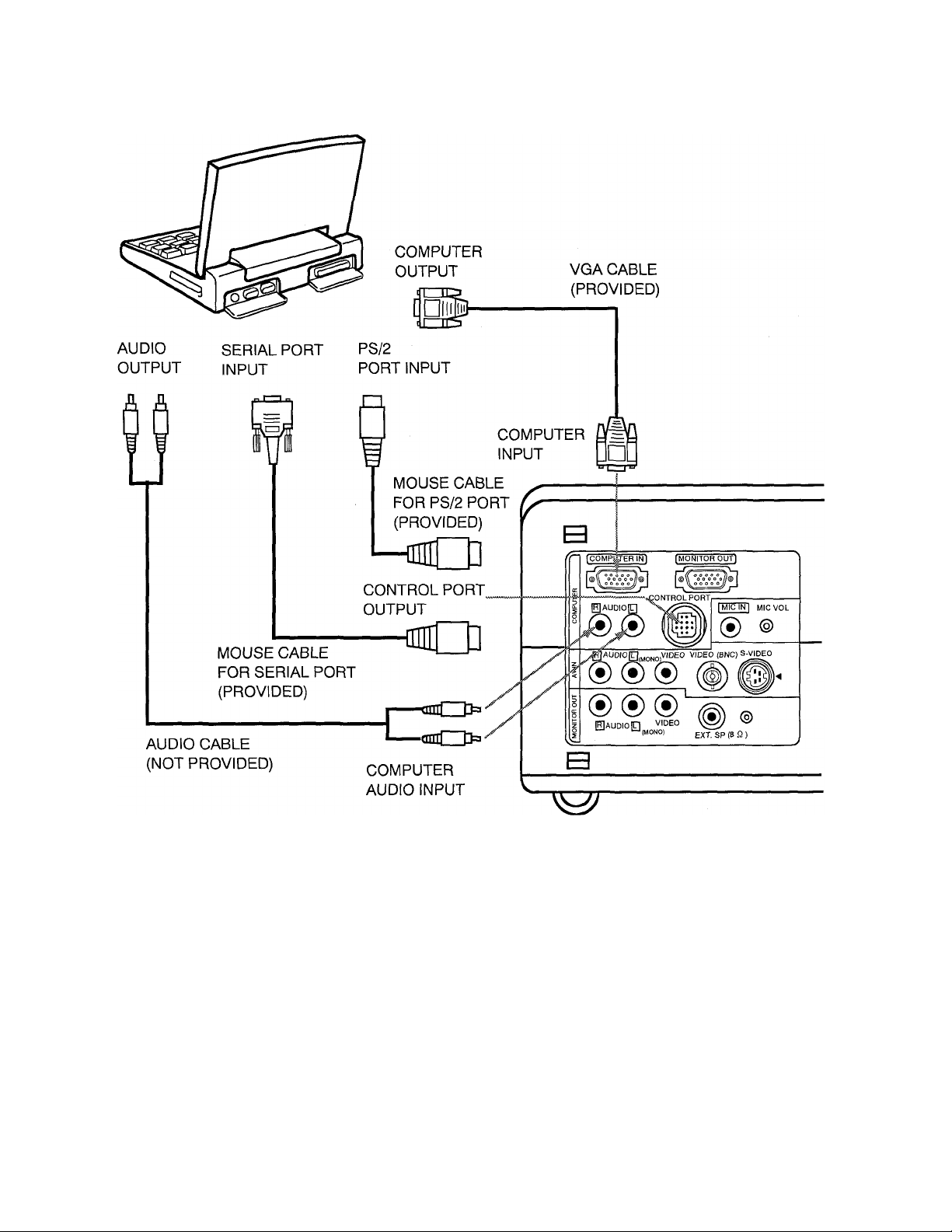
Connecting an IBM-compatible laptop computer
COMPUTER
NOTE: The hook up should be done as per the above illustration. After hook up, turn on the projector, computer, in
that order.
—13 —
Page 14
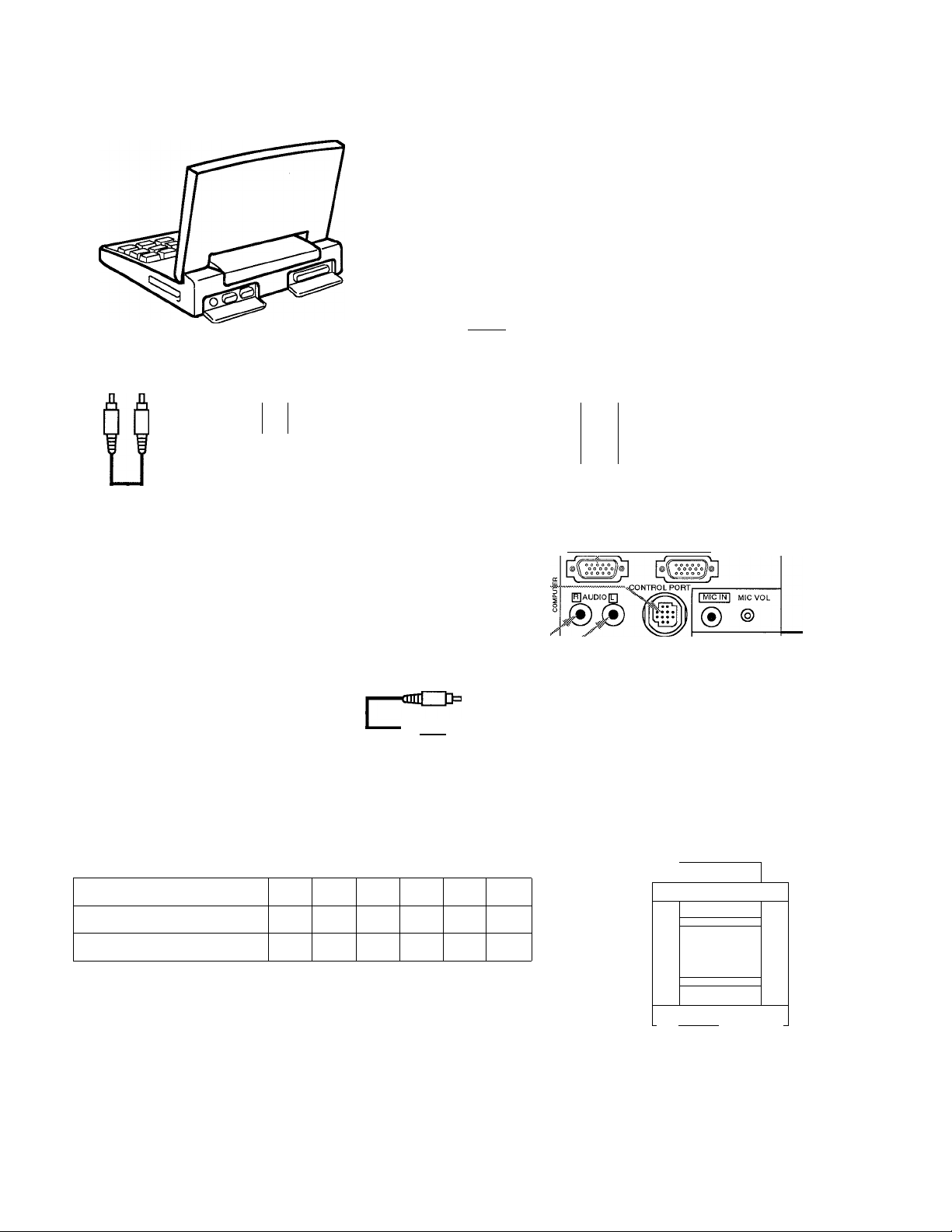
Connecting a Macintosh PowerBook computer
COMPUTER
The Macintosh PowerBook requires the use of the
PowerBook Video Adapter shipped with the PowerBook.
TO POWERBOOK
VIDEO ADAPTER
VGA CABLE
(PROVIDED)
] [□IIIÌB>
ß
Jr~n^
AUDIO
OUTPUT
ADB
PORT INPUT
JZL
VGA/MAC ADAPTER
(PROVIDED)
COMPUTER
INPUT
]□[
_
1^
MOUSE CABLE
FOR ADB PORT
(PROVIDED)
-------------
€0
CONTROL PORT
OUTPUT
AUDIO CABLE
(NOT PROVIDED)
COMPUTER
anil D=i
AUDIO INPUT
Set the slide switches as shown in the tabie beiow
depending on the RESOLUTION MODE that you want
to use before you turn on the projector and computer.
RESOLUTION MODE
13” MODE (640 X 480)
16” MODE (832 X 624)
SW1
ON
OFF
SW2
SW3
OFF OFF
OFF
OFF OFF OFF
SW4
OFF OFF OFF
r
SW5 SW6
ON
/fn
ICOMPigERINI I MONITOR OUT]
■ ^AUDIO g VIDEO VIDEO (BNC) S-^0
[RlAUDIOg VIDEO
____________
l“NO| exTsPISQ)
___
VGA/MAC ADAPTER
n
SW1 ~ SW6
ON
'BBBBBB
B
OFF
©
_
ON
1 2 3 4 5 6
n
Ü
nru
NOTE: The hook up should be done as per the above illustration. After hook up, turn on the projector,
computer, in that order.
—14 —
Page 15

CONNECTING THE VIDEO EQUIPMENT
CONNECTING TO THE AV INPUT JACKS
Connect to the video and audio outputs of a VCR, video disc piayer, video camera, satellite TV tuner or other AV
equipment.
• Connect audio/video outputs from external sources to these input jacks using the audio/video cabie.
• If the audio signal from the AV equipment is stereo, be sure to connect the right and ieft channels to the respective right
and ieft audio input jacks.
• If the external audio signal is monaural, connect it to the left jack.
• Do not connect the video sources to the video input jack (RCA TYPE) together with the BNC jack. Use one video input
only for video input jack.
S-VHS FORMAT VCR CONNECTION
The AV input includes an extra video input jack marked S-VIDEO to allow connection to an S-VHS format VCR that has
separate Y/C video signals. The S-VlDEO jack has priority over the VIDEO (RCA TYPE or BNC) jack.
CONNECTING TO THE MONITOR OUTPUT JACKS
These jacks contain the audio/video information of the viewed image.
• Connect audio/video inputs from AV equipment to these output jacks using the audio/video cable.
• If the audio input of the audio equipment is stereo, be sure to connect the right and left channels to the respective right
and left jacks.
• If the audio input of the audio equipment is monaural, connect it to the left jack.
• Whenever the S-VIDEO signal source is viewed on the screen, the video signal available at the MONITOR OUTPUT
jack will be in black and white (monochrome).
15 —
Page 16

Connecting the Video Equipment
I-----------------------------------
Video Cassette Recorder
l_
^
AUDIO Output output
OUTPUT
VIDEO VIDEO
VIDEO EQUIPMENT
Video Disc Player
S-VIDEO
INPUT
: im>
AUDIO MONITOR
OUTPUT
Speaker (L)
□oooo
Speaker (R) MONITOR
NOTE: The hook up should be done as per the above illustration. After hook up, turn on the projector, video equipment,
in that order.
VIDEO
MONITOR
OUTPUT
i
S-VHS VCR
—16 —
Page 17

CONNECTING AN EXTERNAL SPEAKER AND MICROPHONE
CONNECTING TO THE EXT. SP. JACK (3.5mm mini stereo type)
This jack contains the audio information of the viewed image. Use it to connect an external speaker system when using
this jack. It will turn off the audio from the internal speaker.
MICROPHONE CONNECTION
The Microphone jack (mini type) is provided with the projector.
• Connect the microphone into the microphone jack.
• Turn the MIC VOLUME control to adjust the microphone volume.
EXTERNAL
SPEAKERS SYSTEM
MICROPHONE
— 17 —
Page 18

c
TOP OF THE
POWER INDICATORS
O
Light is dim when the projector is on.
Light is brightened when the projector is in stand-by mode.
READY INDICATORS
o
Light is green when projector lamp is ready to be turned on.
TEMPERATURE WARNING INDICATOR
e
Flashes red when internal projector temperature is
too high.
OPERATION OF CONTROLS
TOP
CONTROL
LAMP REPLACEMENT INDICATOR
o
Light is orange when projection lamp
is nearing end of service life.
POWER (LAMP) ON/OFF BUTTON
o
Used to turn projection lamp on or off.
MODE BUTTON
©
Used to select video source.
(Computer Input or VIDEO Input)
VOLUME BUTTONS
o
Used to adjust volume.
SYSTEM BUTTON
©
• Computer Mode
Used to select computer system.
• VIDEO Mode
Used to select color system.
SETTING BUTTON
©
Used to set the auto retract, reverse scan T/B,
reverse scan L/R. blueback and display.
MENU BUTTON
• Computer Mode
Used to adjust picture image.
(brightness, contrast, horizontal position, vertical
position and fine sync.)
• VIDEO Mode
Used to adjust picture image.
(color, tint, contrast, brightness and sharpness.)
LEVEL CONTROL BUTTONS
©
# Computer Mode
Used to adjust zoom, focus, brightness, contrast,
horizontal position, vertical position, fine sync and setting
the auto retract, reverse scan T/B, reverse scan L/R,
blueback and display by pressing + or - button.
• VIDEO Mode
Used to adjust zoom, focus, color, tint, contrast,
brightness, sharpness and setting the auto retract,
reverse scan T/B, reverse scan L/R, blueback and
display by pressing + or - button.
ZOOM/FOCUS BUTTON
0
Used to select power zoom lens or focus adjust.
NORMAL BUTTON
0
Used to reset to normal picture adjustment preset by
factory.
—18 —
Page 19

SIDE OF THE PROJECTOR
COMPUTER INPUT TERMINAL
Used to connect a computer to the projector.
MONITOR OUTPUT TERMINAL
Used to connect a monitor to the projector.
COMPUTER AUDIO INPUT JACKS
Used to connect a computer audio input to the projector.
CONTROL PORT CONNECTOR
Used to connect a mouse cable to the projector.
MICROPHONE JACK
Used to connect the microphone.
MICROPHONE VOLUME
Used to adjust the microphone volume.
AUDIO INPUT JACKS
0
Used to connect an audio input to the projector.
VIDEO INPUT JACK
Used to connect a video source to the projector.
VIDEO INPUT (BNC) JACK
Used to connect a video source to the projector.
S-VIDEO INPUT JACK
Used to connect a S-VHS video source to the projector.
AUDIO MONITOR OUTPUT JACKS
Permits audio connection to a monitor.
VIDEO MONITOR OUTPUT JACK
Permits video connection to a monitor.
EXT. SP. JACK (3.5 mm mini stereo type)
Used to connect a external speakers system.
19-
Page 20

c
OPERATION OF REMOTE CONTROL
This remote control unit can be used not only as a remote control
for the projector operation but also as a wireless mouse for PC.
The remote control unit has a pointing pad and two click buttons.
The wireless mouse function is activated when you do not adjust
the setting by using the MENU operation.
NOTE: To use the wireless mouse function, connect the attached
cable between the projector and your PC since the mouse
control signal is transferred through the projector. Use the
proper cable and follow the instruction as described in
section ’’CONNECTING THE PROJECTOR” on pages 10 ~
14 depending on your PC.
5
FRONT
ZOOM
POINTING PAD (POINT BUTTON)
When in use as a remote for the
projector.
To select an item on the MENU that you
want to adjust. To select an item, move
the arrow by pressing the pad either
upward or downward.
When in use as a wireless mouse
Used to move the pointer. The pointer is
moved according to the direction you
are pressing.
FRONT CLICK BUTTON
This button has the same function as
the right button in a PC mouse.
Pressing this button does not affect any
operation when in MENU mode.
SIDE
REAR CLICK BUTTON
When in use as a remote for the
projector.
'This button has different functions
depending on when used. This button is
used to execute the item selected, to
increase or decrease the values in
certain items such as COLOR or
BRIGHTNESS.
When in use as a wireless mouse
This button has the same function as
the left button in a PO mouse.
MODE BUTTON
o
Used to select video source. (Computer
Input or VIDEO Input)
VOLUME BUTTONS
e
Used to adjust volume.
SOUND MUTE BUTTON
e
Used to mute sound.
MENU BUTTON
o
This button will activate the MENU operation.
Use this button, the point button and the rear
click button to make adjustments to the
projector’s setting in MENU operation.
ZOOM BUTTONS
©
Used to operate power zoom lens.
A POWER (LAMP) ON/OFF BUTTON
Used to turn the projection lamp on or off.
A FOCUS BUTTONS
Used to operate power focus system.
FREEZE BUTTON
©
Use this button to freeze on-screen image.
— 20 —
Page 21

REMOTE CONTROL BATTERY INSTALLATION!
Slide the batteries into the
compartment.
2
Note: For correct polarity (+ and -
terminal), be sure the battery
terminals are in contact with
the pins in the compartment.
USING THE REMOTE CONTROL UNIT
Point the remote control toward the projector (Receiver window) whenever pressing the buttons. Maximum operating
range for the remote control is about 16.4’ (5m) and 60 ° front and back of the projector.
To insure safe operation, please observe the following precautions:
Use (2) AA type manganese or alkaline batteries.
Change two batteries at the same time.
Do not use a new battery with a used battery.
Avoid contact with water.
Do not drop the remote control unit.
If batteries have leaked on the remote control, carefully wipe the case
clean and load new batteries.
•21
Page 22

c
CONTROL THE PROJECTOR
The projector has two types of operation: DIRECT OPERATION and MENU OPERATION. DIRECT OPERATION
allows you to operate the projector by using one button without showing the MENU. In MENU OPERATION mode,
you display menus where you can adjust the projector’s settings. Follow the instruction for each control.
DIRECT OPERATION
ADJUST ITEM
POWER (LAMP) ON/OFF
VIDEO MODE SELECT
VOLUME ADJUSTMENT VOLUME (+) and ( - ) BUTTONS
SOUND MUTE
ZOOM ADJUSTMENT
FOCUS ADJUSTMENT
NORMAL PICTURE
FREEZE PICTURE
COLOR SYSTEM
TOP CONTROL
OF THE PROJECTOR
POWER BUTTON
MODE BUTTON
NOT AVAILABLE
ZOOM/FOCUS BUTTON
LEVEL (+) and ( - ) BUTTONS
ZOOM/FOCUS BUTTON
LEVEL (+) and (- ) BUTTONS
NORMAL BUTTON
NOT AVAILABLE
SYSTEM BUTTON
MENU OPERATION
REMOTE CONTROL UNIT
POWER BUTTON
MODE BUTTON
VOLUME (+) and ( - ) BUTTONS
MUTE BUTTON
ZOOM (+) and (- ) BUTTONS
FOCUS (+) and ( - ) BUTTONS
NOT AVAILABLE
FREEZE BUTTON
Refer to the Menu operation.
1. COMPUTER MODE
ADJUST ITEM
OOMPUTER SYSTEM SYSTEM BUTTON
PICTURE IMAGE
BRIGHTNESS
CONTRAST
H-POSITION
V-POSITION
FINE SYNC.
PICTURE SCREEN
PC ADJUSTMENT
TOP CONTROL
OF THE PROJECTOR
LEVEL (+) BUTTONS
MENU BUTTON
LEVEL (+) and ( - ) BUTTONS
NOT AVAILABLE
NOT AVAILABLE
REMOTE CONTROL UNIT
MENU BUTTON
POINT (UP/DOWN) BUTTON
REAR CLICK BUTTON
MENU BUTTON
POINT (UP/DOWN) BUTTON
REAR CLICK BUTTON
MENU BUTTON
POINT (UP/DOWN) BUTTON
REAR CLICK BUTTON
MENU BUTTON
POINT (UP/DOWN) BUTTON
REAR CLICK BUTTON
22 ■
Page 23

2. VIDEO MODE
ADJUST ITEM
TOP CONTROL
OF THE PROJECTOR
COLOR SYSTEM SYSTEM BUTTON
PICTURE IMAGE
COLOR
TINT
MENU BUTTON
LEVEL (+) and ( - ) BUTTONS
CONTRAST
BRIGHTNESS
SHARPNESS
PICTURE SCREEN
NOT AVAILABLE
3. COMPUTERA^IDEO MODE
ADJUST ITEM
OTHER FUNCTION
AUTO RETRACT
TOP CONTROL
OF THE PROJECTOR
SETTING BUTTON
LEVEL (+) and (- ) BUTTONS
REVERSE SCAN T/B
REVERSE SCAN 17R
BLUE BACK
DISPLAY
REMOTE CONTROL UNIT
MENU BUTTON
POINT (UP/DOWN) BUTTON
REAR CLICK BUTTON
MENU BUTTON
POINT (UP/DOWN) BUTTON
REAR CLICK BUTTON
MENU BUTTON
POINT (UP/DOWN) BUTTON
REAR CLICK BUTTON
REMOTE CONTROL UNIT
MENU BUTTON
POINT (UP/DOWN) BUTTON
REAR CLICK BUTTON
U\NGUAGE
NOT AVAILABLE
NOTES:
1. The MENU, once activated, will not disappear unless you have choose QUIT operation. If you switch to
DIRECT operation by pressing a DIRECT operation button whiie in MENU mode, the menus wiii disappear
and the MENU operation will end.
2. You can use the REMOTE CONTROL UNIT or the TOP CONTROL OF THE PROJECTOR to operate the
MENU operation.
3. You cannot make adjustments to items that are in gray letters. Only items that are in black letters are
available.
— 23-
Page 24

c
USING THE PROJECTOR
TO TURN ON THE PROJECTOR
Connect the projector to a video source (Computer, VCR, Video Camera, Video Disc Player, etc.) using the appropriate
terminals on the side of the projector (See ’’CONNECTING THE PROJECTOR” section on pages 10-17).
Oonnect the projector’s AC power cord into a wall outlet and turn the MAINS ON/OFF switch (located on the back of the
projector) to the ON position. The POWER indicator will light RED, the READY indicator will light GREEN and the cooling
fan will operate.
Press the POWER (LAMP) ON/OFF button on the remote control unit or on the
projector to ON. The POWER indicator light will dim and the other two cooling fans will
operate. The wait display appears on the screen and the count-down starts
(20-19-18-...1). The signal from the video source appears after 30 seconds.
CAUTION:
A
NOTE: TEMPERATURE WARNING INDICATOR flashes red, the projector will automatically turn off.
THIS PROJECTOR USES A METAL-HALIDE ARC LAMP. TO EXTEND THE LIFE OF THE LAMP, ONCE
YOU HAVE TURNED IT ON, WAIT AT LEAST 5 MINUTES BEFORE TURNING IT OFF.
Wait at least 5 minutes before turning the projector on.
If the TEMPERATURE WARNING INDICATOR continues to flash, follow the procedures below:
(1) . Press POWER (LAMP) ON/OFF button to OFF.
(2) . Oheck the air filter for dust accumulation.
(3) . Remove dust with vacuum cleaner (See ”AIR FILTER CARE AND CLEANING” section on page 40.)
(4) . Press POWER (LAMP) ON/OFF button to ON.
If the TEMPERATURE WARNING INDICATOR still continues to flash, call your authorized dealer or service
station.
TO TURN OFF THE PROJECTOR
Press the POWER (LAMP) ON/OFF button on the remote control unit or on the
projector. The ’’POWER OFF ?” appears on the screen. Press again the POWER
(LAMP) ON/OFF button to turn OFF the projector. The POWER indicator will light
bright and READY indicator will turn off. The two cooling fans will operate for 1 minute
after the projector is turned off. (During this ’’cooling down” period, the projector cannot
be turned on.) The READY indicator will light green again and the projector may be
turned on by pressing the POWER (LAMP) ON/OFF button.
POWER OFF ?
— 24 —
Page 25

VIDEO MODE SELECT
Press the MODE button (located on remote control unit or on the
projector) to select Computer Input or VIDEO Input. The ’’COMPUTER”
or ’’VIDEO” display will be displayed at the bottom right of the screen for
a few seconds.
VOLUME ADJUSTMENT
Press the VOLUME buttons (located on remote control unit or on the projector) to
adjust the volume. The volume display will be displayed at the bottom right of the
screen for a few seconds.
Pressing volume (+) will increase volume and increase the number on the screen.
Pressing volume (- ) will decrease volume and decrease the number on the
screen.
SOUND MUTE FUNCTION
COMPUTER VIDEO
NUMBER
0 ~63
Pressing the MUTE button on the remote control unit will mute audio. Press the
MUTE button again to restore audio to its previous level. The mute display will be
displayed at the bottom right of the screen for a few seconds.
ZOOM ADJUSTMENT (With remote control unit)
Press the ZOOM ( A ) or ( v ) button on the remote control unit to obtain your
desired picture size. The zoom display will be displayed at the bottom right of the
screen for a few seconds.
For a larger picture, press ( a ) and for a smaller picture, press ( v ).
ZOOM ADJUSTMENT (Without remote control unit)
Press the ZOOM/FOCUS button on the projector until zoom display appears on
the screen, and press LEVEL (+) or ( -) to obtain your desired picture size. The
zoom display will be displayed at the bottom right of the screen for a few seconds.
For a larger picture, press (+) and for a smaller picture, press (-).
FOCUS ADJUSTMENT (With remote control unit)
Press the FOCUS ( A ) or ( v ) button on the remote control unit for a sharper,
crisper picture. The focus display will be displayed at the bottom right of the screen
for a few seconds.
FOCUS ADJUSTMENT (Without remote control unit)
Press the ZOOM/FOCUS button on the projector until the focus display appears on
the screen, and press LEVEL (+) or ( - ) for a sharper, crisper picture. The focus
display will be displayed at the bottom right of the screen for a few seconds.
VOLUME
32
L/ MUTE
ZOOM
FOCUS
NORMAL PICTURE FUNCTION
The normal picture level is factory preset on the projector and can be restored
anytime by pressing the NORMAL button on the projector. The normal display will
be displayed at the bottom right of the screen for a few seconds.
FREEZE PICTURE FUNCTION
Press the FREEZE button on the remote control unit, and the still picture will
remain on-screen. This function is cancelled when the FREEZE button is pressed
again or any other function button is pressed.
NOTE: Your computer or video equipment is not affected by this function, and will
continue to run.
— 25 —
NORMAL
Page 26
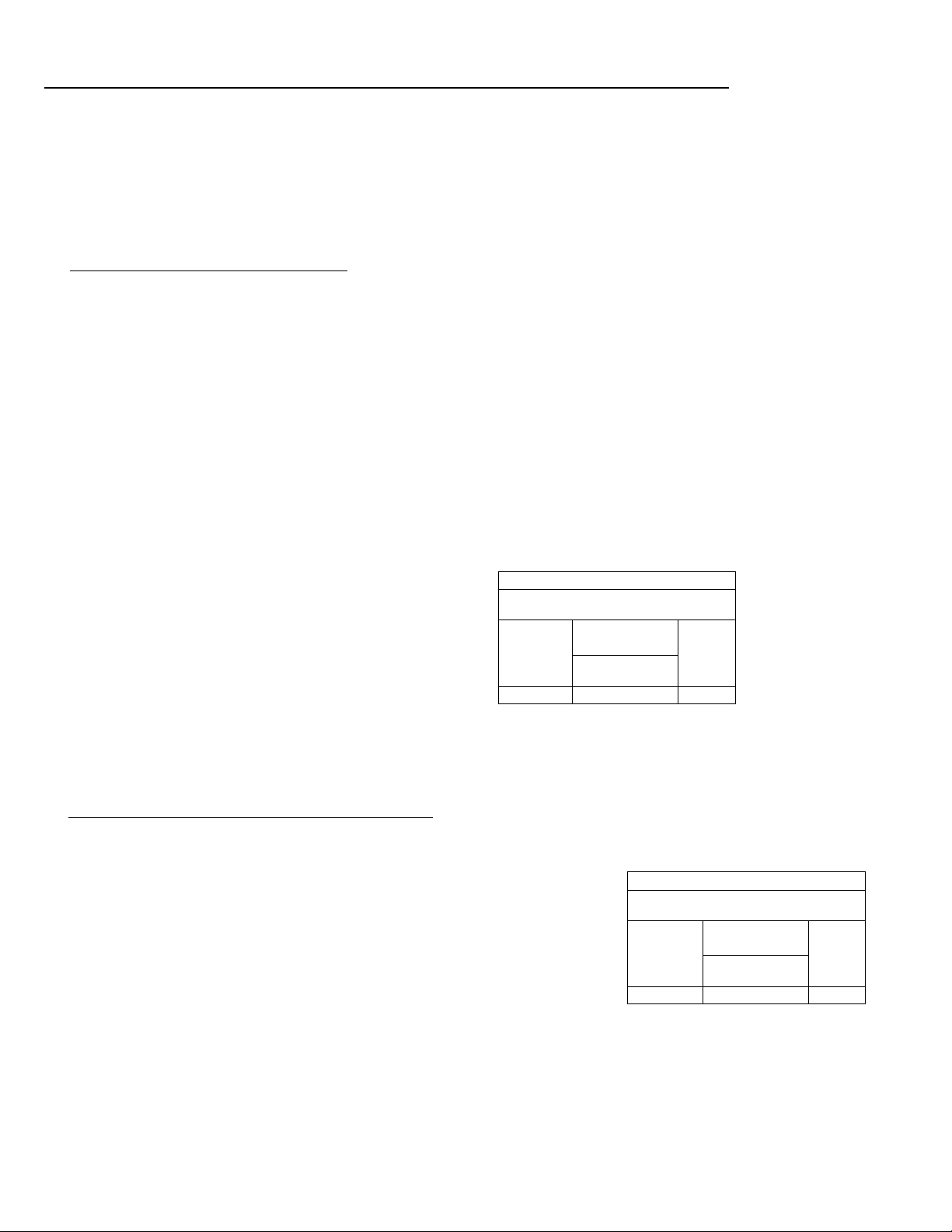
C COMPUTER SYSTEM SELECT (COMPUTER MODE) )
This projector is designed to adjust to different types of computer dispiay signais based on VGA, SVGA or XGA (See
’’COMPATIBLE PERSONAL COMPUTER SPECiFlCATIONS” on the next page). If you set VIDEO MODE SELECT to
’’COMPUTER”, the projector will automaticaiiy process the incoming signal and project the proper image without any
speciai setting. Aithough this wiii work in most cases, you may be required to manually set the projector for some
computer signals. If the computer image is not reproduced properly, try the following procedure and switch to the
computer display mode that you want to use. You can alter the system by using either the REMOTE CONTROL UNIT
or the TOP CONTROL of the projector.
USING THE REMOTE CONTROL UNIT
1. Connect the COMPUTER and the PROJECTOR, and turn them on.
2. Press the MODE BUTTON to set COMPUTER MODE.
3. Press the MENU BUTTON and the MAIN MENU DISPLAY dialog box will appear.
4. Move the arrow by pressing the POINT BUTTON (UP/DOWN) to select SYSTEM. Press the REAR CLICK
BUTTON. Another dialog box, COMPUTER SYSTEM DISPLAY, will appear. This shows the current display mode
initially detected by the projector.
5. If you want to change the display mode from the current one, point the arrow to SEARCH and then press the
REAR CLICK BUTTON and select one of the possible alternatives shown in the top row.
6. To quit the MENU, point to QUIT and then press the REAR CLICK BUTTON.
NOTE; If the projector cannot discriminate or detect the input signal from the computer, ’’NOT COMPATIBLE”
appears.
MAIN MENU DISPLAY COMPUTER SYSTEM
DISPLAY
SYSTEM
IMAGE
SCREEN
SETTING
LANGUAGE
QUIT
USING THE TOP CONTROL OF THE PROJECTOR
1. Connect the COMPUTER and the PROJECTOR, and turn them on.
2. Press the MODE BUTTON to set COMPUTER MODE.
3. Press the SYSTEM BUTTON and COMPUTER SYSTEM DISPLAY, will
appear. This shows the current display mode initially detected by the
projector.
4. If you want to change the display mode from the current one, point the arrow
to SEARCH by pressing LEVEL (+) BUTTON, and select one of the possible
alternatives shown in the top row.
5. To quit the MENU, point to QUIT by pressing SYSTEM BUTTON and then
press the LEVEL {+) BUTTON.
►
VGA1
►
SEARCH-
►
►
►
QUIT
COMPUTER SYSTEM
DISPLAY
VGA1
SEARCH-
QUIT
NOTE: If the projector cannot discriminate or detect the input signal from the
computer, "NOT COMPATIBLE” appears.
26 —
Page 27
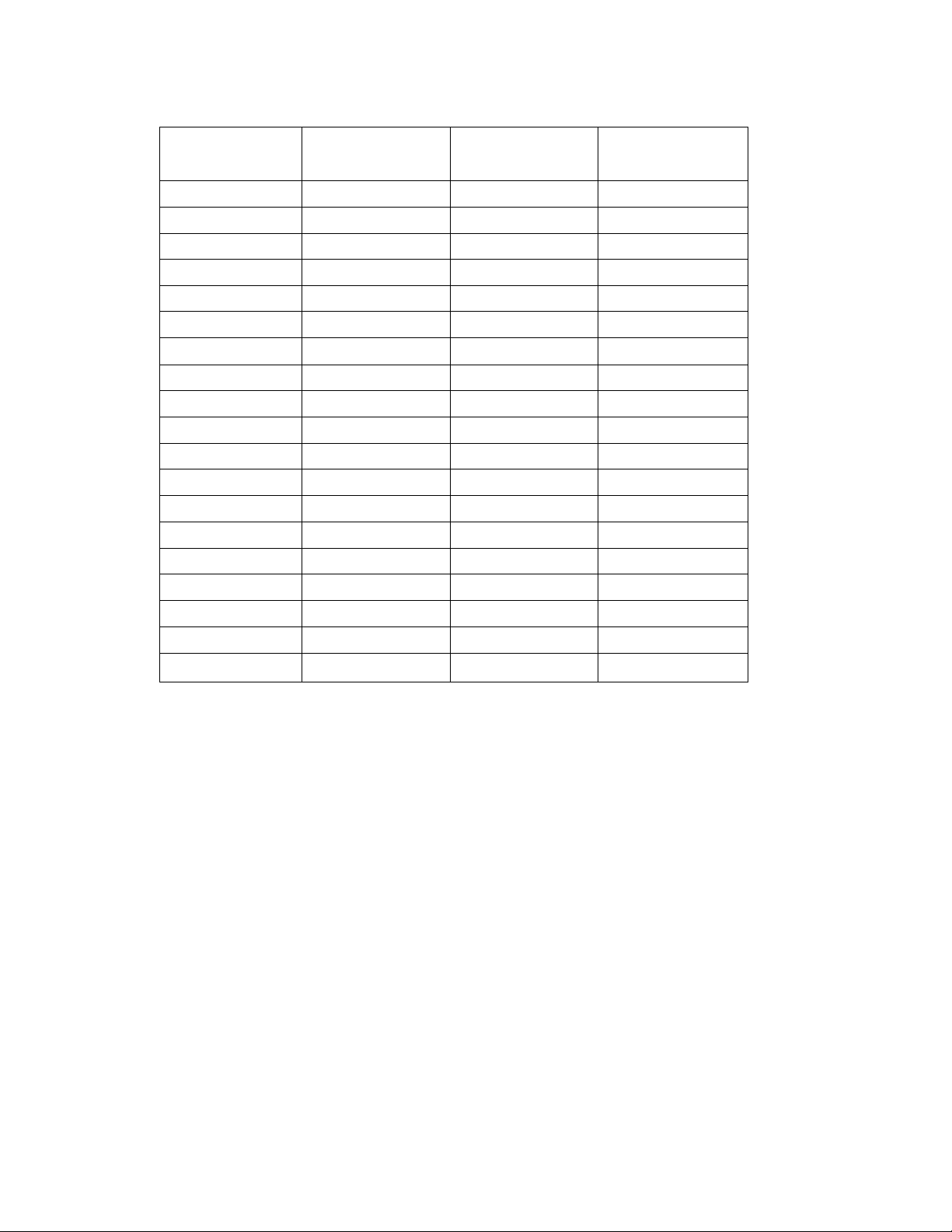
COMPATIBLE PERSONAL COMPUTER SPECIFICATIONS
ON-SCREEN
DISPU\Y
VGA1 640 X 480
VGA2 720 X 400
VGA3
VGA4 640 X 480 37.9
VGA5
MAC LC13
MAC 13
PC98
FM TOWNS
SVGA1 800 X 600
SVGA2 800 X 600
SVGA3
SVGA4 800 X 600 48.3
SVGAS
MAC 16
XGA1 1024 X 768 48.3 60
XGA2 1024 X 768
XGA3
XGA4 1024 X 768 56.49 70
RESOLUTION
640 X 400 31.47 70
640 X 480 37.86
640 X 480
640 X 480 35.00
640 X 400
640 X 400 24.37 55.37
800 X 600 46.94 74.85
800 X 600 48.02
832 X 624
1024 X 768
Horizontal
Frequency (kHz)
31.47
31.47
34.97 66.66
24.83
35.21 56.43
38.02
49.72 74.55
56.286
60.09
Vertical
Frequency (Hz)
59.94
70
74.4
72.81
66.68
56.42
60
72
72
70.3
75.07
Specifications are subject to change without notice.
27
Page 28

C PICTURE IMAGE ADJUSTMENT (COMPUTER MODE)
Although picture adjustments have been preset at the factory to our standards, you may want to change the setting.
You can make adjustments to the picture image by using either the REMOTE CONTROL UNIT or the TOP
CONTROL of the projector.
USING THE REMOTE CONTROL UNIT
1. Press the MENU BUTTON and the MAIN MENU DISPLAY dialog box will appear.
2. Move the arrow by pressing the POINT BUTTON (UP/DOWN) to select IMAGE. Press the REAR CLICK
BUTTON. Another dialog box, IMAGE ADJUST DISPLAY, will appear. This shows the current picture settings.
3. In this dialog box, you can adjust the settings by increasing or decreasing the levels shown as numbers. The items
and the range of the levels that you can adjust are summarized in the table on the next page.
4. Move the arrow to an item that you want to adjust by pressing the POINT BUTTON (UP/DOWN).
5. To increase the level, point the arrow to A and then press the REAR CLICK BUTTON. To decrease the level,
point the arrow to V and then press the REAR CLICK BUTTON.
6. You may want to store the settings to the memory so that you can recall them later. To store the settings, move
the arrow to MEMORY and then press the REAR CLICK BUTTON. When you have stored the settings, you will
see ”OK !” as a confirmation. Press the REAR CLICK BUTTON to quit. The stored settings are permanently held
even if the MAIN ON/OFF is switched off.
7. If you do not want to store the settings, move the arrow to QUIT and then press the REAR CLICK BUTTON. The
settings changed are temporarily effective until you turn off the MAIN ON/OFF switch.
8. To recall the settings from the memory that you have stored, move the arrow to RESET and then press the REAR
CLICK BUTTON. You can adjust the settings again if needed.
MAIN MENU DISPLAY
SYSTEM
IMAGE
SCREEN
SETTING
LANGUAGE
QUIT
►
►
►
►
►
IMAGE ADJUST DISPLAY
BRIGHTNESS
CONTRAST
H-POSITION
V-POSITION
FINE SYNC
32
32
128
128
RESET
MEMORY
QUIT
28 —
Page 29

USING THE TOP CONTROL OF THE PROJECTOR
1. Press the MENU BUTTON and the IMAGE ADJUST DISPLAY dialog box
will appear. This shows the current picture settings.
2. You can adjust the various settings by increasing or decreasing the levels,
shown as numbers. The items and the range of the levels that you can
adjust are summarized in the table below.
3. Move the arrow to an item that you want to adjust by pressing the MENU
BUTTON. The arrow will cyclically move downwards one by one each time
the MENU BUTTON is pressed.
4. To increase the level, press LEVEL (+) BUTTON. To decrease the level,
press LEVEL (-) BUTTON.
5. You may want to store the settings to the memory so that you can recall
them later. To store the settings, move the arrow to MEMORY and then
press the LEVEL (+) BUTTON. When you have stored the settings, you
will see ”OK !” as a confirmation. Press the LEVEL {+) BUTTON to quit.
The stored settings are permanently held even if the MAIN ON/OFF is
switched off.
6. If you do not want to store the settings, move the arrow to QUIT and then
press the LEVEL {+) BUTTON. The settings changed are temporarily
effective until you turn off the MAIN ON/OFF switch.
7. To recall the settings from the memory that you have stored, move the
arrow to RESET and then press the LEVEL (+) BUTTON. You can adjust
the settings again if needed.
IMAGE ADJUST DISPLAY
BRIGHTNESS
CONTRAST
H-POSITION
V-POSITION
32
32
128
128
FINE SYNC
RESET
MEMORY
QUIT
TABLE OF PICTURE IMAGE ADJUSTMENT
BRIGHTNESS
CONTRAST
H. POSITION
V. POSITION
FINE SYNC
DARKER 0-^
-► 63
LIGHTER 0-^ -► 63
-► 255
RIGHT
DOWNWARD
0-^
0^
255
Adjust the picture as necessary to q , ^ i
BRIGHTER
DEEPER
LEFT
UPWARD
eliminate flicker from the display.
NOTE: The projector may not reproduce a proper image for some XGA signals.
Since XGA (1024 x 768) image is converted to SVGA (800 x 600) image
by partial scan, some lines and dots of the image do not appear.
Some video noise of flicker on this compressed XGA image cannot be
eliminated even though you try to make a FINE SYNC adjustment.
— 29 —
Page 30

( PICTURE SCREEN ADJUSTMENT (COMPUTER MODE)
This projector has an expanding function, which enables you to project the VGA image in the full screen size.
Expanding function
Although this projector can project a VGA (640 x 480) image without any setting, the image projected is relatively
small compared to a SVGA (800 x 600) image. To avoid this, this projector provides the expanding function to see
the full sized VGA image. You can choose either "FINE”, where the normal VGA image is projected or "EXPAND”,
where the full-sized VGA image is projected.
This adjustment is available only with the REMOTE CONTROL UNIT.
1. Press the MODE BUTTON to set COMPUTER MODE.
2. Press the MENU BUTTON and the MAIN MENU DISPLAY dialog box will appear.
3. Move the arrow by pressing the POINT BUTTON (UP/DOWN) to select SCREEN. Press the REAR CLICK
BUTTON. Another dialog box, SCREEN ADJUST DISPLAY, will appear.
4. To switch to "EXPAND MODE”, move the arrow to EXPAND by pressing the POINT BUTTON (UP/DOWN) and
then press the REAR CLICK BUTTON.
5. To switch to "FINE MODE”, move the arrow to FINE by pressing the POINT BUTTON (UP/DOWN) and then press
the REAR CLICK BUTTON.
6. The "EXPAND” setting is temporarily effective until you turn off the MAIN ON/OFF switch.
7. To quit the MENU, move the arrow to QUIT and then press the REAR CLICK BUTTON.
MAIN MENU DISPLAY
SYSTEM
IMAGE
SCREEN
SETTING
LANGUAGE
QUIT
FINE MODE
►
►
►
►
►
SCREEN ADJUST
DISPLAY
EXPAND MODE
o
^
1
CO
(M ■
(O ■ CO
o
o
cvj
<o
832
800
832
— 30 —
Page 31

c
COLOR SYSTEM SELECT (VIDEO MODE)
This projector is compatibie with the four major broadcast video standards: PAL, SECAM, NTSC or NTSC 4.43
(COLOR systems), it automaticaiiy adjusts to optimize its performance for the incoming video. However, if the
video signai is not strong enough to detect the video format, the projector may not reproduce the proper video image,
in case this happens, this projector aiiows you to choose a specific broadcast signai format. You can seiect the
COLOR SYSTEM by using either the REMOTE CONTROL UNiT or the TOP CONTROL of the projector.
USING THE REMOTE CONTROL UNIT
1. Oonnect the video equipment and the PROJECTOR, and turn them on.
2. Press the MODE BUTTON to set VÌDEO MODE.
3. Press the MENU BUTTON and the MAiN MENU DiSPLAY diaiog box wiii appear.
4. Move the arrow by pressing the POiNT BUTTON (UP/DOWN) to seiect SYSTEM. Press the REAR CLiCK
BUTTON. Another diaiog box, COLOR SYSTEM DiSPLAY, wiii appear. The current COLOR SYSTEM is
displayed at the bottom right of the screen.
5. If you want to change the COLOR SYSTEM from the current one, move the arrow to the system that you want to
select and then press the REAR CLICK BUTTON.
6. To quit the MENU, point to QUIT and then press the REAR CLICK BUTTON.
7. The setting changed is temporarily effective until you turn off the MAIN ON/OFF switch.
NOTE: The color systems you can select are highlighted in COLOR SYSTEM DISPLAY. Some projectors distributed
in certain areas allow you to select
limited
systems.
:)
MAIN MENU DISPLAY
SYSTEM
IMAGE
SCREEN
SETTING
LANGUAGE
QUIT
USING THE TOP CONTROL OF THE PROJECTOR
1. Connect the video equipment and the PROJECTOR, and turn them on.
2. Press the MODE BUTTON to set VIDEO MODE.
3. Press the SYSTEM BUTTON and the current setting will be displayed at the
bottom right of the screen for a few seconds.
4. If you want to change the setting, press the SYSTEM BUTTON to select. The
COLOR SYSTEM will be cyclically changed each time the SYSTEM
BUTTON is pressed.
►
►
►
►
►
COLOR SYSTEM DISPLAY
AUTO
PAL
SECAM
NTSC
NTSC4.43
PAL-M
PAL-N
QUIT
^ AUTO
1
PAL
1
SECAM
31 —
1
NTSC
1
NTSC4.43
Page 32

c
Although picture adjustments have been preset at the factory to our standards, you may want to change the setting.
You can make adjustments to the picture image by using either the REMOTE CONTROL UNIT or the TOP
CONTROL of the projector.
USING THE REMOTE CONTROL UNIT
1. Press the MENU BUTTON and the MAIN MENU DISPLAY dialog box will appear.
2. Move the arrow by pressing the POINT BUTTON (UP/DOWN) to select IMAGE. Press the REAR CLICK
BUTTON. Another dialog box, IMAGE ADJUST DISPLAY, will appear. This shows the current picture settings.
3. In this dialog box, you can adjust the settings by increasing or decreasing the levels shown as numbers. The items
and the range of the levels that you can adjust are summarized in the table on the next page.
4. Move the arrow to an item that you want to adjust by pressing the POINT BUTTON (UP/DOWN).
5. To increase the level, point the arrow to A and then press the REAR CLICK BUTTON. To decrease the level,
point the arrow to V and then press the REAR CLICK BUTTON.
6. You may want to store the settings to the memory so that you can recall them later. To store the settings, move
the arrow to MEMORY and then press the REAR CLICK BUTTON. When you have stored the settings, you will
see ”OK I” as a confirmation. Press the REAR CLICK BUTTON to quit. The stored settings are permanently held
even if the MAIN ON/OFF is switched off.
7. If you do not want to store the settings, move the arrow to QUIT and then press the REAR CLICK BUTTON. The
settings changed are temporarily effective until you turn off the MAIN ON/OFF switch.
8. To recall the settings from the memory that you have stored, move the arrow to RESET and then press the REAR
CLICK BUTTON. You can adjust the settings again if needed.
PICTURE IMAGE ADJUSTMENT (VIDEO MODE)
:)
MAIN MENU DISPLAY
SYSTEM
IMAGE
SCREEN
SETTING
LANGUAGE
QUIT
►
►
►
►
►
IMAGE ADJUST DISPLAY
COLOR
TINT
CONTRAST
BRIGHTNESS
SHARPNESS
32
32
32
32
44
RESET
MEMORY
QUIT
32-
Page 33

USING THE TOP CONTROL OF THE PROJECTOR
1. Press the MENU BUTTON and the IMAGE ADJUST DISPLAY, dialog box
will appear. This shows the current picture settings.
2. You can adjust the various settings by increasing or decreasing the levels
shown as numbers. The items and the range of the levels, that you can
adjust are summarized in the table below.
3. Move the arrow to an item that you want to adjust by pressing the MENU
BUTTON. The arrow will cyclically move downwards one by one each time
the MENU BUTTON is pressed.
4. To increase the level, press LEVEL (+) BUTTON. To decrease the level,
press LEVEL (-) BUTTON.
5. You may want to store the settings to the memory so that you can recall
them later. To store the settings, move the arrow to MEMORY and then
press the LEVEL (+) BUTTON. When you have stored the settings, you will
see ”OK !” as a confirmation. Press the LEVEL (+) BUTTON to quit. The
stored settings are permanently held even if the MAIN ON/OFF is switched
off.
6. If you do not want to store the settings, move the arrow to QUIT and then
press the LEVEL (+) BUTTON. The settings changed are temporarily
effective until you turn off the MAIN ON/OFF switch.
7. To recall the settings from the memory that you have stored, move the arrow
to RESET and then press the LEVEL (+) BUTTON. You can adjust the
settings again if needed.
NOTE: ’TINT’ will be skipped during in the PAL and SECAM mode.
IMAGE ADJUST DISPLAY
32 ®
32 ^
32
44
32 ^
El
El
El
El
COLOR
TINT
CONTRAST
BRIGHTNESS
SHARPNESS
RESET
MEMORY
QUIT
TABLE OF PICTURE IMAGE ADJUSTMENT
COLOR
TINT
CONTRAST
BRIGHTNESS
SHARPNESS
DECREASES
MORE PURPLE
LIGHTER
DARKER
SOFTER
0-^
0-^
0-*-
-► 63
-► 63
-► 63
-► 63
-► 63
INCREASES
MORE GREEN
DEEPER
BRIGHTER
SHARPER
33-
Page 34

c
PICTURE SCREEN ADJUSTMENT (VIDEO MODE)
This projector has a WIDE function, which enables you to view a wider video image.
WIDE function
This projector is designed to project a normal video image (with 4x3 aspect ratio). In addition, with the WIDE
function, the projector can project a wider video image by decreasing 4x3 image. This feature may be used by
those who want to enjoy watching a movie with a cinema-like image. You can switch to either WIDE or REGULAR
screen mode.
This adjustment is available only with the REMOTE CONTROL UNIT.
1. Press the MODE BUTTON to set VIDEO MODE.
2. Press the MENU BUTTON and the MAIN MENU DISPLAY dialog box will appear.
3. Move the arrow by pressing the POINT BUTTON (UP/DOWN) to select SCREEN. Press the REAR CLICK
BUTTON. Another dialog box, SCREEN ADJUST DISPLAY, will appear. The current screen mode is displayed at
the bottom right of the screen.
4. To switch to ’’WIDE” mode, move the arrow to WIDE by pressing the POINT BUTTON (UP/DOWN) and then press
the REAR CLICK BUTTON.
5. To switch to ’’REGULAR” mode, move the arrow to REGULAR by pressing the POINT BUTTON (UP/DOWN) and
then press the REAR CLICK BUTTON.
6. The ’’WIDE” settings is temporarily effective until you turn off the MAIN ON/OFF switch.
7. To quit the MENU, move the arrow to QUIT and then press the REAR CLICK BUTTON.
MAIN MENU DISPU^Y
SYSTEM
IMAGE
SCREEN
SETTING
LANGUAGE
QUIT
SCREEN ADJUST
DISPLAY
►
►
►
►
►
— 34 —
Page 35

c
OTHER FUNCTION SETTING
This projector has other function settings; auto retract, reverse scan T/B, reverse scan L/R, biue back, dispiay and PC
adjustment.
AUTO RETRACT
When this function is in the ”ON” position, the projector retracts the lens when the projector is turned off using the
POWER (LAMP) ON/OFF button. To protect the lens from being damaged while you are carrying the projector, you
are strongly recommended to set this function ”ON”. Since the lens is puiled in each time the POWER is switched off,
you need to make ZOOM and FOCUS adjustments when you turn on the projector.
When this function is in the ’’BOTTOM” position, the
top/bottom picture invert capability lets you project from a
ceiling-mounted projector.
REVERSE SCAN L/R
When this function is in the ’’RIGHT” position, the
left/right picture reverse capability lets you project onto a
rear projection screen.
BLUE BACK
When this function is in the ”ON” position, the projector will project a blue image without video noise on the screen
when the video source is unplugged or turned off.
T/B
L/R
1\B
R\J
DISPLAY
When this function is in the ”ON” position, on-screen displays always appear when adjustments are made. Although
these on-screen displays are very helpful, these may spoil the view if adjustments are made during presentations. To
avoid this, you can keep back certain displays by switching this function ’’OFF”. The followings are the displays that
you can hide.
• Wait Display
• Volume Display.
• Color System Dispiay.
• Zoom and Focus Display when remote control unit is used.
• Normal Display
PC ADJUSTMENT
This is a special function that may be used when a computer image is not reproduced properly. This item appears
only when the projector is in COMPUTER MODE and the MENU is activated by the REMOTE CONTROL UNIT. (See
the pages 37 ~ 38 for more detail.)
— 35-
Page 36

You can adjust these settings except PC ADJUSTMENT by using either the REMOTE CONTROL UNIT or the TOP
CONTROL of the projector.
USING THE REMOTE CONTROL TRANSMITTER UNIT
1. Press the MENU BUTTON and the MAIN MENU DISPLAY dialog box will appear.
2. Move the arrow by pressing the POINT BUTTON (UP/DOWN) to select SETTING. Press the REAR CLICK
BUTTON. Another dialog box, SETTING DISPLAY, will appear.
3. Move the arrow to an item you want to switch and the current setting is displayed at the bottom right of the screen.
4. If you want to flip the setting, press the REAR CLICK BUTTON.
5. To quit the MENU, point to QUIT and then press the REAR CLICK BUTTON.
6. The settings are permanently held even if the MAIN ON/OFF is switched off.
MAIN MENU DISPLAY
SYSTEM
IMAGE
SCREEN
SETTING
LANGUAGE
QUIT
USING THE TOP CONTROL OF THE PROJECTOR
1. Press the SETTING BUTTON and the SETTING DISPLAY will
appear.
2. Move the arrow to an item you want to switch by pressing the
SETTING BUTTON. The arrow will cyclically move downwards
one by one each time the SETTING BUTTON is pressed.
3. The current setting for the selected item is displayed at the
bottom right of the screen.
4. The items and the alternatives that you can set are summarized
in the table below.
5. To switch the setting, press the LEVEL (+) or (-) BUTTON.
6. To quit the MENU, point to QUIT by pressing the SETTING
BUTTON and then press the LEVEL (+) BUTTON.
NOTE: The adjustments have been preset at the factory to the left
column values (LEVEL + side) on this table.
►
►
►
►
►
SETTING DISPLAY
AUTO RETRACT
REVERSE SCAN T/B
REVERSE SCAN L/R
BLUEBACK
DISPLAY
QUIT
PC ADJUSTMENT
CASE OF
AUTO RETRACT
SETTING DISPLAY
AUTO RETRACT
REVERSE SCAN T/B
REVERSE SCAN L/R
BLUEBACK
DISPLAY
QUIT
PC ADJUSTMENT
FUNCTION
AUTO RETRACT
REVERSE SCAN T/B
REVERSE SCAN 17R
BLUEBACK
DISPLAY
LEVEL (+)
ON
TOP
LEFT
ON
ON
LEVEL(- )
OFF
BOTTOM
RIGHT
OFF
OFF
— 36-
Page 37

c
PC ADJUSTMENT
This projector can automatically detect most display signals in most personal computers currently distributed.
However, some computers employ a special signal format which is different from the standard ones and may not be
detected by this projector. If this happens, the projector cannot reproduce a proper image, often recognized as a
flickering picture, a non-synchronized picture, a non-centered picture or a skewed picture.
To project a proper image for those non-standard formats, this projector provides PC ADJUSTMENT, in which you
can precisely adjust several parameters to match the input signal format. The projector has eight independent
memory areas that you can store the parameter settings you have made. Therefore, you can recall the setting for a
specific computer when you need it.
This adjustment is available only with the REMOTE CONTROL UNIT.
:)
1. Press the MENU BUTTON and the MAIN MENU DISPLAY dialog box
will appear.
2. Move the arrow by pressing the POINT BUTTON(UP/DOWN) to select
the SETTING. Press the REAR CLICK BUTTON. Another dialog box,
SETTING DISPLAY, will appear.
3. Then, move the arrow by pressing the POINT BUTTON(UP/DOWN) to
select the PC ADJUSTMENT. Press the REAR CLICK BUTTON.
Another dialog box ’’WHERE TO RESERVE”, will appear.
4. In this dialog box, you will select one of the memory areas shown as
”MODE1” to ’’MODES”. If the parameters have been previously set and
stored to the memory, the status ’’STORED” will appear on a
corresponding row. If not, ’’FREE” will appear.
5. Move the arrow to one of the ’’MODEs” that you want to modify or store
by pressing the POINT BUTTON(UP/DOWN). Press the REAR CLICK
BUTTON to select it.
SETTING DISPLAY
WHERETO RESERVE
AUTO RETRACT
REVERSE SCAN T/B
REVERSE SCAN L/R
MODE 1
MODE 2
MODE 3
MAIN MENU DISPLAY
SYSTEM
IMAGE
SCREEN
SETTING
LANGUAGE
QUIT
STORED
FREE
FREE
►
►
►
►
►
►
►
►
BLUEBACK
DISPLAY
PC ADJUSTMENT
QUIT
37-
MODE 4
MODE 5
MODE 6
MODE 7
MODE 8
FREE
FREE
FREE
FREE
FREE
QUIT
►
►
►
►
►
Page 38

6. Another dialog box will appear and the parameter data for the MODE you
have selected is shown in this dialog box.
7. The parameters will be filled with the data determined by the projector
according to the present signal input.
8. The function of the parameters and their values are summarized in the
table below.
9. For your reference, ”PC CONFIGURATION” is also available. This will
appear by the parameter dialog box, and show some characteristics of
the display signal currently connected. These figures are measured by
the projector. PC CONFIGURATION includes ’TOTAL LINES”,
■’H-FREQUENCY”, and ’’POLARITY”.
10. Move the arrow to an item that you want to adjust by pressing the POINT
BUTTON (UP/DOWN).
11. To increase the level, point the arrow to A and then press the REAR
CLICK BUTTON. To decrease the level, point the arrow to V and then
press the REAR CLICK BUTTON.
12. If you want to store the settings to the memory, move the arrow to
MEMORY and press the REAR CLICK BUTTON. When you have stored
the settings, you will see ”OK I” as a confirmation. Press the REAR
CLICK BUTTON to quit.
13. Whenever you want to quit the MENU, point to QUIT and then press the
REAR CLICK BUTTON.
14. If you quit the MENU without storing the settings to the memory, the
parameter data will be kept as you stored them last time even if you have
changed some values.
15. The stored settings are permanently held even if the MAIN ON/OFF is
switched off.
PC CONFIGURATION
TOTAL LINES
H-FREQUENCY
POLARITY H+V+
630
37.8
MODE 1 STORED
TOTAL DOTS
TOTAL LINES
MAC/XGA
H-CENTER
V-CENTER
CLAMP
H-SHIFT
HEIGHT
WIDTH
V-WINDOW
V-RAM SYNC
1056
630
OFF
' ■
47
4
300
OFF
1
1
0
40
MEMORY
QUIT
13^-
iv]
IS
El
[A]
E
El
E
E
E
E
E
E
E
ITEM
TOTAL DOTS
TOTAL LINES
MAC/XGA
H-CENTER
V-CENTER
CLAMP
H-SHIFT
HEIGHT
WIDTH
V-WINDOW
V-RAM SYNC
FUNCTION
The number of the total dots in one horizontal period. Adjust the number to match your PC
image.
The number of the total vertical lines. Adjust the number to match your PC image.
Switch to match a MAC/XGA image signal. When MAC or XGA image is to be projected,
turn this on.
Adjustment of the horizontal picture position. When the image is not centered on the
screen, adjust this.
Adjustment of the vertical picture position. When the image is not centered on the screen,
adjust this.
Adjustment of the clamp level. When the image has a dark bar, try this adjustment.
Coarse adjustment of the CLAMP position. To be adjusted in conjunction with CLAMP.
Expanding or compressing level for the vertical direction.
Expanding or compressing level for the horizontal direction.
To be adjusted to lessen the skew noise.
To be adjusted to eliminate the VRAM noise generated by the partial scan.
38-
Page 39
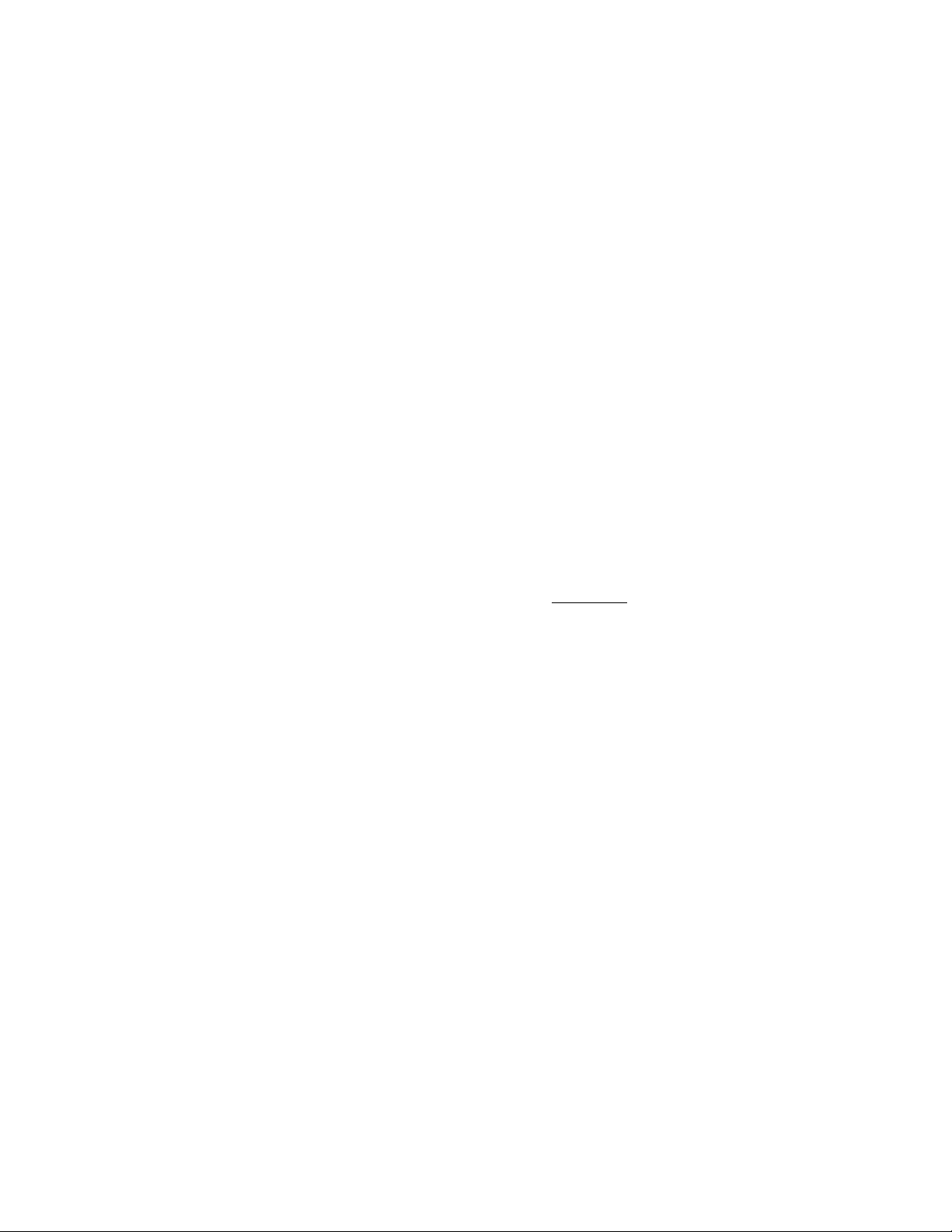
с
LANGUAGE ADJUSTMENT
You can select a language used in the MENU among English, German, French, Itaiian and Spanish. This adjustment
is avaiiabie only the REMOTE CONTROL UNIT.
1. Press the MENU BUTTON and the MAIN MENU DISPLAY dialog box will appear.
2. Move the arrow by pressing the POINT BUTTON (UP/DOWN) to select LANGUAGE. Press the REAR CLICK
BUTTON. Another dialog box, LANGUAGE SETTING DISPLAY, will appear.
3. Move the arrow to the language you want to use by pressing the POINT BUTTON (UP/DOWN) and then press the
REAR CLICK BUTTON.
4. To quit the MENU, move the arrow to QUiT and then press the REAR CLICK BUTTON.
5. The setting is permanently held even if the MAIN ON/OFF is switched off.
NOTE; The languages you can select are highlighted in LANGUAGE SETTING DISPLAY. Some projectors
distributed in certain areas allow you to select
limited
languages.
MAIN MENU DISPLAY
SYSTEM
IMAGE
SCREEN
SETTING
LAN G U AG E-
QUIT
>
LANGUAGE
SETTING DISPLAY
►
ENGLISH
►
DEUTSCH
►
FRANÇAIS
►
ITALIANO
ESPAÑOL
QUIT
— 39
Page 40

c
The removable air filter prevents dust from accumulating on the surface of the projection lens and projection mirror.
Should the air filter become clogged with dust particles, it will reduce the cooling fan’s effectiveness and may result in
internal heat build up and reduce the life of the projector.
To clean the air filter, follow the cleaning procedures below;
1. Turn the POWER (LAMP) ON/OFF button OFF.
2. Remove the air filter cover.
Carefully place a coin against the indented part of the filter cover and
lift.
3. Remove the air filter from the filter cover.
4. Clean the air filter with a vacuum cleaner.
5. Replace the air filter. Make sure that air filter cover is fully inserted.
Do not clean with water. Doing so may damage the air filter.
A
RECOMMENDATION
TO ENJOY PICTURE IMAGE, USE THE PROJECTOR IN
THE CLEAN ENVIRONMENT. USAGE IN THE CLEAN
ENVIRONMENT IS RECOMMENDED.
When used under the dusty or smoky conditions, dust may
accumulate on the liquid crystal panel and lens inside it, and may
resultantly be projected on the screen together with the picture.
When the above symptoms are noticed contact the place where your
authorized dealer or service station for the cleaning.
Do not operate the projector with air filter removed.
AIR FILTER CARE AND CLEANING
D
C
TEMPERATURE WARNING INDICATOR
The TEMPERATURE WARNING INDICATOR flashes red when the Internal
temperature of the projector exceeds the normal temperature.
Possible causes for the temperature warning may be:
1. Ventilation slots of the projector are blocked. In such an event, reposition the
projector so that ventilation slots are not obstructed.
2. Air filter is clogged with dust particles. Remove dust from the air filter by
following instructions in the Air Filter Care and Cleaning section above.
3. If temperature warning indicator remains on after performing the checks
listed above, cooling fan/internal circuits may be malfunctioning. Request
service from an authorized dealer or service station.
— 40-
INDICATOR
Page 41

c
LAMP REPLACEMENT
If the lamp fails to come on and the lamp monitor on the projector light is orange, you must replace the bulb.
* For continued safety, replace with a lamp assembly of the same type.
:)
A
Follow these steps to replace the lamp assembly.
1. Turn off the projector and allow the projector to cool thoroughly.
2. Disconnect the AC cord from the projector and slide the guard to the unlock
position.
3. Remove 2 screws with a screwdriver and disconnect the lamp cover.
4. Remove 2 screws with a screwdriver and pull out the lamp assembly by
grasping the handle.
5. Replace the lamp assembly.
6. Tighten 4 screws to secure the lamp cover to the lamp assembly.
7. Slide the guard, locking the lamp cover.
8. Connect the detachable AC cord to the projector.
• Allow the projector to cool for at least 45 minutes before you open the lamp cover. The
inside of the projector can become very hot.
• Do not drop the lamp module or touch the glass bulb ! The glass can shatter and cause
injury.
• To prevent operator injury, the lamp cover is locked. Unless the guard is in the unlocked
position, the lamp cover will not disconnect even if the screws have been removed.
LAMP REPLACEMENT
INDICATOR
9. Reset the lamp replacement monitor timer.
(1) . Plug the projector into an AC outlet and switch the power on.
(2) . Wait for about 30 seconds until the wait display goes off.
(3) . Press the Reset switch on the left side of the projector using the tip of a
bail-point pen for two seconds.
(4) . ’’RESET” will appear on the screen and go off after a few seconds.
The timer is now reset.
NOTE: Do not press the RESET SWITCH, except after the lamp replacement.
, 41 _
RESET
SWITCH
RESET
Page 42

c
Follow these steps to clean the projection lens:
1. Apply a non-abrasive camera lens cleaner to a soft, dry cleaning cloth.
Avoid using an excessive amount of cleaner.
Abrasive cleaners, solvents or other harsh chemicals might scratch the lens.
2. Lightly wipe the cleaning cloth over the lens.
3. If you don’t intend to use the projector immediately, replace the lens cover.
CLEANING THE LENS
C
Before calling your dealer or service station for assistance, follow these steps, in this order, to make sure everything is
properly connected.
1. Make sure you have connected the projector to your equipment as described in section ” CONNECTING THE
PROJECTOR” on pages 10-17.
2. Check cable connections. Verify that all computer, video and power cord are properly connected.
3. Verify that all power is switched on.
4. If the projector still does not display an image, restart the computer.
5. If the image still does not display, unplug the projector from the computer and check the computer monitor’s display.
The problem may be with your graphics controller rather than with the projector. (When you reconnect the projector,
remember to turn the computer and monitor off before you power up the projector. Power the equipment back up in
this order; Projector, monitor, computer)
6. If the problem still exists, check the following chart.
No power
TROUBLESHOOTING
Try these Solutions:
• Plug the projector into an AC outlet.
• Turn the MAINS ON/OFF button to ON.
• Press the POWER (LAMP) ON/OFF switch to ON.
• Be sure the READY INDICATOR light is ON.
• Wait one minute after the projector is turned OFF before
turning the projector back on.
Image is out of focus
NOTE: After pressing the POWER (LAMP) ON/OFF button to
OFF . The projector functions as follows.
1. The POWER indicator will light and the READY indicator will
turn off.
2. After one minute, the READY indicator will light green again
and the projector may be turned on by pressing the POWER
(LAMP) ON/OFF button.
• Check temperature warning indicator. If the indicator flashes
red, the projector cannot be turned on.
(See ’’USING THE PROJECTOR” section on page 24).
• Check the projection lamp.
• Adjust the focus.
• Make sure the projection screen is at least 3.6 feet (1.1 m)
from the projector.
• Check the projection lens to see if it needs cleaning.
NOTE: Moving the projector from a cool temperature location
to a warm temperature location may result in moisture
condensation on the lens. In such an event, leave the
projector OFF and wait until condensation disappears.
— 42 —
Page 43

Problem:
.irTry these Solutions: -
The lens is pulled in when the
POWER is switched off.
Picture is L/R Reversed.
Picture is T/B inverted.
Some displays are not seen
during the operation.
No sound.
Remote control unit doesn’t
work.
Check AUTO RETRACT function.
(See ’’OTHER FUNCTION SETTING” section on page 35).
Check REVERSE SCAN l_/R feature.
(See ’’OTHER FUNCTION SETTING” section on page 35).
Check REVERSE SCAN T/B feature.
(See ’’OTHER FUNCTION SETTING” section on page 35).
Check DISPLAY feature.
(See ’’OTHER FUNCTION SETTING” section on page 35).
• Check audio cable connection from audio input source.
• Adjust audio source.
• Press the VOLUME (+) button.
• Press the MUTE button.
• Check the batteries.
• Make sure nothing is blocking the remote control unit on the
projector.
• Make sure you are not too far from the projector when using the
remote control unit. {Maximum operate range 16.4 feet (5 m)}.
Wireless mouse function does
not work.
• Check the cable connection between the projector and the
computer.
• Check the mouse setting on your computer.
• Turn on the projector before you turn on the computer.
Where to Get Help:
If you still need help after checking the table above, you
should call your dealer’s technical support line and explain
your problem.
If your dealer cannot solve your problem, please call
Proxima’s customer service. The number is:
USA or Canada Phone (800) 447-7694
FAX (619)457-8542
Europe &
Rest of World
Phone (619) 457-5500
FAX (619)622-0173
In the event that your unit is determined to be defective,
you’ll be issued a Return Authorization Number.
After you’ve received this number, send the unit, a copy of
your sales receipt, and a description of the problem, freight
prepaid, to Proxima. Clearly note the Return Authorization
Number on the outside of the shipping box.
— 43 —
Page 44

c
SPECIFICATIONS
TECHNICAL SPECIFICATIONS
Projector Type
Dimensions (H x W x D)
Net Weight , .
LCD Panel System
Number of Pixels
Color System
Scanning Frequency ^
Projection Image Size (Diagonal)
Contrast Ratio
Horizontal Resolution
Projection Lens
Throw Distanoe ^
Projection Lamp
Projection Mirror
AV Input jacks >
Computer Input Jack ^
Monitor Output Jack^ (VGA) HDB15 Terminal x 1
Computer Audio Input Jack
Video Monitor Output Jack RCA Type X 1
Audio Monitor Output Jacks RCA Type X 1 (R and L)
Proxima Desktop Projector 5600
5.9” (148.9 mm ) X 11.6" (296 mm) x 18.1” (459 mm)
16.0 lbs (7.2 kg)
1.3” TFT Active Matrix type (Thin Film Transistor) x 3
1,557,504 {519,168 (832 X 624) X 3}
4 color system (PAL, SECAM, NTSC and NTSC4.43)
H-sync. 15-58 KHz, V-sync. 50 ~ 75 Hz
Adjustable from 20” to 400”
100 :1
750 TV lines
f2.5 - 3.2 lens with 1.77” ~ 2.95” Motor zoom and focus
3.6’ (1.1 m) - 75.6’ (23.0 m)
Metal Halide, 250 watt type
Dichroic mirror and X-prism system
RCA Type X 1 (Video, Audio R and L), BNC Type x 1
and DIN 4 pin (S-Video) x 1
(VGA) HDB15 Terminal x 1, Multi-pole 12 pin (Control port)
RCA Type X 1 (R and L)
Other Jacks EXT. Speaker Jack x 1, Microphone Jack x 1
Built-in Speaker
Image Elevation Adjustment
Voltage 100 - 120V, 200 - 240V AC, 50/60 Hz
Power Consumption
Operating Temperature
Storage Temperature
Remote Control Battery (2) AA Type
This symbol on the nameplate means the product is Listed by Underwriters Laboratories Inc.
It is designed and manufactured to meet rigid U.L. safety standards against risk of fire, casualty
and electrical hazards.
INT. SP. Stereo (R and L), 2 watt RMS (T.H.D. 10%)
Up to 6°
5.0/3.0A (Max. Ampere)
5“C ~35°C
- 10°C ~60°C
■44-
Page 45
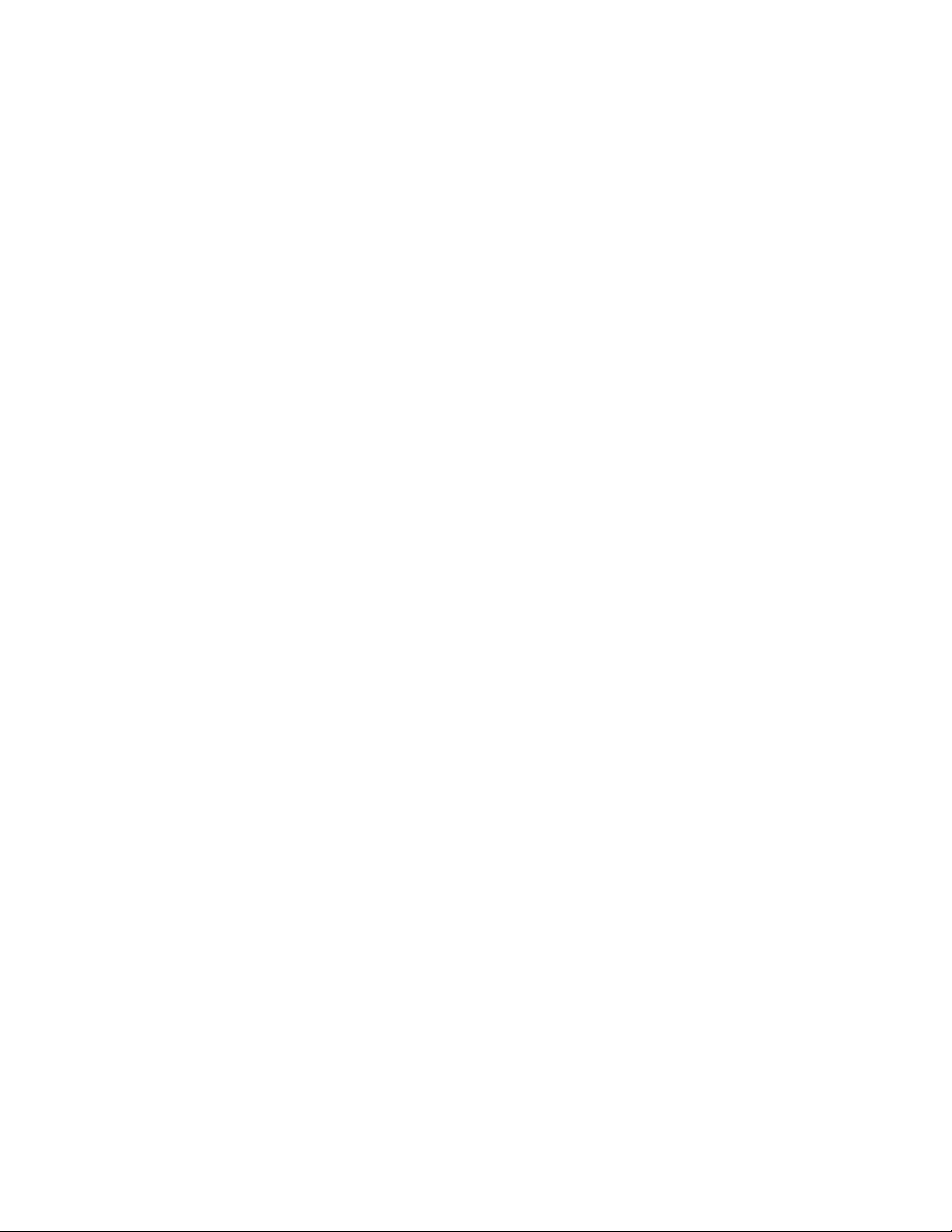
Warranty
Proxima Corporation warrants that the Proxima® Desktop Projector™ product
manufactured by Proxima is free from defects in materiais and workmanship under
normai use during the Warranty Period. The Warranty Period commences on the
day of purchase by the end-user. The Warranty Period is one year. The projector
iamp is not covered by this Warranty.
Each Proxima product is manufactured from new parts, or new and some used
parts. In some cases, the product may have been delivered to another end-user and
then returned, In all cases, the product has undergone testing and quality inspection,
and Proxima’s full warranty terns apply.
The end-user’s sales receipt or invoice showing the date of purchase of the product
and the name of the Reseller is proof of date of purchase. The Warranty extends
only to the original purchaser and is not transferable.
During the Warranty Period, Proxima will, at no additional charge, repair or replace
defective parts or at the option of Proxima, replace the entire unit.
This Limited Warranty does not extend to any Proxima product that has been
damaged or been rendered defective (a) as a result of accident, misuse, or other
abuse; (b) by the use of parts not manufactured or sold by Proxima; or (c) by
modification of the product; or (d) as a result servicing by non-authorized personnel.
Limitation of Warranties
The foregoing warranty is expressly in lieu of any other express or implied
warranties, including, without limitation, warranties of merchantability or fitness for a
particular purpose. To the extent not prohibited by law, all statutory warranties are
hereby waived and excluded from this warranty. Proxima expressly disclaims all
warranties not stated in this Limited Warranty.
Proxima Corporation
Main Office:
9440 Carroll Park Drive
San Diego, CA 92121-2298
U.S.A
(619) 457-5500
9/96 Parts No. 710-00753-1
610 265 3601 (1AA6P1P1111-M6FF)
In Europe:
Horsterweg 24
6191 RX Seek
The Netherlands
+31-43-358-5200
Printed in Japan
