ARM Electronics DVRHD OSD User Manual
Versatile H.264 DVR
OSD Setup Manual
Version 1.4
79080EA04
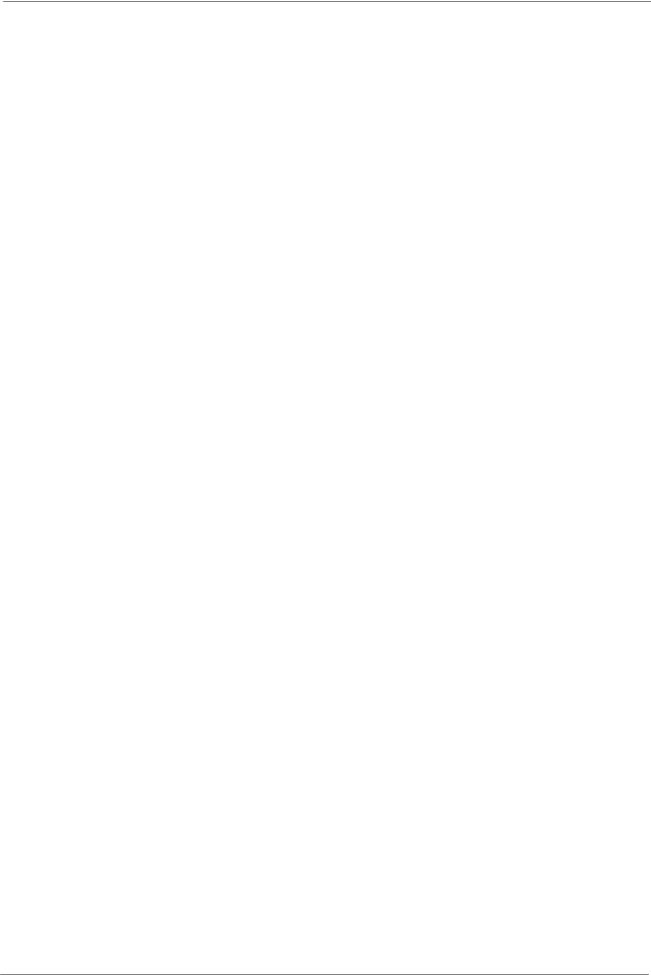
|
|
OSD Setup Manual |
|
Table of Contents |
|
Menu System Overview..................................................................................................... |
6 |
|
< Username and Password >.................................................................................... |
6 |
|
< Key Usage > |
.......................................................................................................... |
7 |
Key Usage in OSD Menu ............................................................................... |
7 |
|
Key Usage in Virtual Keyboard....................................................................... |
7 |
|
System Setup..................................................................................................................... |
|
9 |
< System/Version Info >............................................................................................ |
9 |
|
Model Name................................................................................................... |
9 |
|
Video System ................................................................................................. |
9 |
|
Hardware........................................................................................................ |
9 |
|
Software ......................................................................................................... |
9 |
|
MAC Address 1 ............................................................................................ |
10 |
|
Software Upgrade Via Local Device............................................................. |
10 |
|
Software Upgrade Via Internet ..................................................................... |
10 |
|
< Language >.......................................................................................................... |
|
11 |
< Date/Time > ......................................................................................................... |
|
11 |
Date / Time................................................................................................... |
11 |
|
Time Zone .................................................................................................... |
12 |
|
Date/Time Display ........................................................................................ |
12 |
|
Date Display Mode....................................................................................... |
12 |
|
Time Display Mode....................................................................................... |
12 |
|
Date/Time Order........................................................................................... |
13 |
|
Daylight Saving Time Setup ......................................................................... |
13 |
|
- |
Daylight Saving Time ...................................................................... |
13 |
- DST Start / End ............................................................................... |
13 |
|
- |
DST Bias......................................................................................... |
13 |
Network Time Protocol Setup....................................................................... |
13 |
|
- |
NTP Server ..................................................................................... |
14 |
- |
Automatically Time Sync................................................................. |
14 |
- |
Manually Time Sync........................................................................ |
14 |
< Unit Name >......................................................................................................... |
|
14 |
< User Management > ............................................................................................ |
15 |
|
Password Protection .................................................................................... |
15 |
|
Account Setup.............................................................................................. |
15 |
|
Authority Setup............................................................................................. |
16 |
|
Load Default Setting..................................................................................... |
16 |
|
< Network Setup > .................................................................................................. |
17 |
|
LAN Select ................................................................................................... |
17 |
|
1

OSD Setup Manual |
|
|
LAN Setup.................................................................................................... |
17 |
|
- |
DHCP .............................................................................................. |
18 |
- |
IP .................................................................................................... |
18 |
- |
Netmask .......................................................................................... |
18 |
- |
Gateway .......................................................................................... |
18 |
- |
DNS ................................................................................................ |
19 |
- |
PPPoE Account ............................................................................... |
19 |
- |
PPPoE Password ............................................................................ |
20 |
- |
PPPoE Max Idle .............................................................................. |
20 |
- |
Connect At Booting ......................................................................... |
20 |
- |
Network Restart .............................................................................. |
20 |
Trigger Port .................................................................................................. |
20 |
|
Email Address .............................................................................................. |
20 |
|
SMTP Setup................................................................................................. |
21 |
|
- |
Email Via SMTP .............................................................................. |
21 |
- |
SMTP Server .................................................................................. |
21 |
- |
SMTP Port ...................................................................................... |
22 |
- |
SMTP Account ................................................................................ |
22 |
- |
SMTP Password ............................................................................. |
22 |
DDNS Setup................................................................................................. |
22 |
|
- |
Enable DDNS .................................................................................. |
23 |
- |
Host Name ...................................................................................... |
23 |
- |
DDNS Port ...................................................................................... |
23 |
- |
Submit/Update ................................................................................ |
24 |
- |
ezDDNS .......................................................................................... |
24 |
< RS485 Setup >..................................................................................................... |
24 |
|
Unit ID |
.......................................................................................................... |
24 |
Baud Rate .................................................................................................... |
24 |
|
Bits ............................................................................................................... |
|
25 |
Stop .............................................................................................................. |
|
25 |
Parity ............................................................................................................ |
|
25 |
< Audio Output/Key .....................................................................................Beep > |
25 |
|
Audio Output ................................................................................................ |
25 |
|
Key Beep...................................................................................................... |
25 |
|
Split Mode ...........................................................................................Audio |
25 |
|
<IP Camera Support> ............................................................................................. |
26 |
|
Monitor Setup................................................................................................................... |
|
27 |
< Show Camera ............................................................................................Title > |
27 |
|
< Screen Center ........................................................................................Adjust > |
27 |
|
< VGA Resolution .................................................................................................> |
27 |
|
2

|
OSD Setup Manual |
|
< Show Color Bar >................................................................................................. |
27 |
|
Camera Setup................................................................................................................... |
|
28 |
< Analog Camera > ................................................................................................. |
28 |
|
Analog Camera Select ................................................................................. |
28 |
|
Dome Protocol.............................................................................................. |
28 |
|
Dome ID ....................................................................................................... |
28 |
|
Camera Title................................................................................................. |
28 |
|
Covert........................................................................................................... |
|
29 |
Brightness .................................................................................................... |
29 |
|
Contrast........................................................................................................ |
29 |
|
Saturation..................................................................................................... |
29 |
|
Hue............................................................................................................... |
|
29 |
<IP Camera>........................................................................................................... |
|
30 |
IP Camera Select ......................................................................................... |
30 |
|
IP Camera Title............................................................................................. |
30 |
|
Hostname/IP................................................................................................. |
31 |
|
Model ........................................................................................................... |
|
31 |
Connection Setup......................................................................................... |
31 |
|
- |
Account........................................................................................... |
31 |
- |
Password ........................................................................................ |
31 |
- |
Management Port ........................................................................... |
31 |
- |
Streaming Format ........................................................................... |
31 |
- |
Advance Streaming Options............................................................ |
31 |
- |
Streaming Port ................................................................................ |
32 |
- |
Streaming Protocol.......................................................................... |
32 |
- |
IP Dome Protocol............................................................................ |
32 |
Device Setup................................................................................................ |
32 |
|
- |
Product ID....................................................................................... |
33 |
- Image Resolution/ FPS/ Compression/ Quality............................... |
33 |
|
- Sharpness/ Brightness/ Contrast/ Saturation/ Hue.......................... |
33 |
|
- |
Apply............................................................................................... |
33 |
Activated....................................................................................................... |
34 |
|
Status ........................................................................................................... |
|
34 |
Record Setup ................................................................................................................... |
|
35 |
< Record Mode Setup >.......................................................................................... |
35 |
|
Record Resolution........................................................................................ |
35 |
|
Record Format ............................................................................................. |
35 |
|
Max Rec. PPS.............................................................................................. |
36 |
|
CBR/VBR ..................................................................................................... |
36 |
|
< Schedule Setup >................................................................................................. |
36 |
|
3

OSD Setup Manual |
|
|
Day / NightʳTime Start / End ......................................................................... |
36 |
|
Weekend Schedule ...................................................................................... |
37 |
|
Weekend Startʳ/ End..................................................................................... |
37 |
|
< Preset Record Configuration >............................................................................. |
37 |
|
< Per Camera Config > ........................................................................................... |
38 |
|
Camera Select.............................................................................................. |
38 |
|
Normal PPS.................................................................................................. |
38 |
|
Normal Qlty .................................................................................................. |
38 |
|
Event Max PPS ............................................................................................ |
38 |
|
Event Qlty..................................................................................................... |
39 |
|
Event Active.................................................................................................. |
39 |
|
< ezRecord Setup > ................................................................................................ |
39 |
|
< Data Lifetime >..................................................................................................... |
40 |
|
< Circular Recording > ............................................................................................ |
40 |
|
< Audio Recording >................................................................................................ |
40 |
|
< Purge Data >........................................................................................................ |
41 |
|
Purge All Data .............................................................................................. |
41 |
|
Purge All Event Data .................................................................................... |
41 |
|
Purge Event Before...................................................................................... |
41 |
|
Start To Purge............................................................................................... |
41 |
|
Sequence Setup............................................................................................................... |
|
42 |
< Main / Call Monitor Dwell > .................................................................................. |
42 |
|
< Main / Call Monitor Schedule > ............................................................................ |
42 |
|
Event Setup...................................................................................................................... |
|
43 |
< Internal Buzzer >.................................................................................................. |
43 |
|
< Event Icon >......................................................................................................... |
|
43 |
< Email Notice >...................................................................................................... |
43 |
|
< Email Attachment >.............................................................................................. |
44 |
|
< Event Full Screen >.............................................................................................. |
44 |
|
< Event Duration > .................................................................................................. |
44 |
|
< Per Channel Config >........................................................................................... |
44 |
|
Channel Select............................................................................................. |
44 |
|
Video Loss Detect ........................................................................................ |
45 |
|
Motion Detect ............................................................................................... |
45 |
|
Motion Detect Indicator ................................................................................ |
45 |
|
Detection Config........................................................................................... |
45 |
|
- |
Detected Area Setup....................................................................... |
45 |
- |
Sensitivity........................................................................................ |
46 |
- |
Block Threshold .............................................................................. |
46 |
Alarm In |
........................................................................................................ |
46 |
4

|
OSD Setup Manual |
Alarm Out ..................................................................................................... |
46 |
Database Setup................................................................................................................ |
47 |
< Total / Free Size > ................................................................................................ |
47 |
< Avail. Rec Time > ................................................................................................. |
47 |
< Internal Disks > .................................................................................................... |
47 |
Configuration ................................................................................................................... |
49 |
< Load Factory Default >......................................................................................... |
49 |
< Import Config > .................................................................................................... |
49 |
< Export Config > .................................................................................................... |
50 |
Copy Destination.......................................................................................... |
50 |
Config Name ................................................................................................ |
50 |
Begin Export................................................................................................. |
50 |
Shutdown ......................................................................................................................... |
51 |
< Power Off >.......................................................................................................... |
51 |
< Reboot > .............................................................................................................. |
51 |
Appendix A: ezRecord Diagram Samples...................................................................... |
52 |
Appendix B: Record Duration......................................................................................... |
55 |
Appendix C: DVRPlayer .................................................................................................. |
58 |
Appendix D: Operating USB Mouse on the DVR........................................................... |
63 |
Appendix E: HDD Copy Tool (EXT2IFS) ......................................................................... |
64 |
5
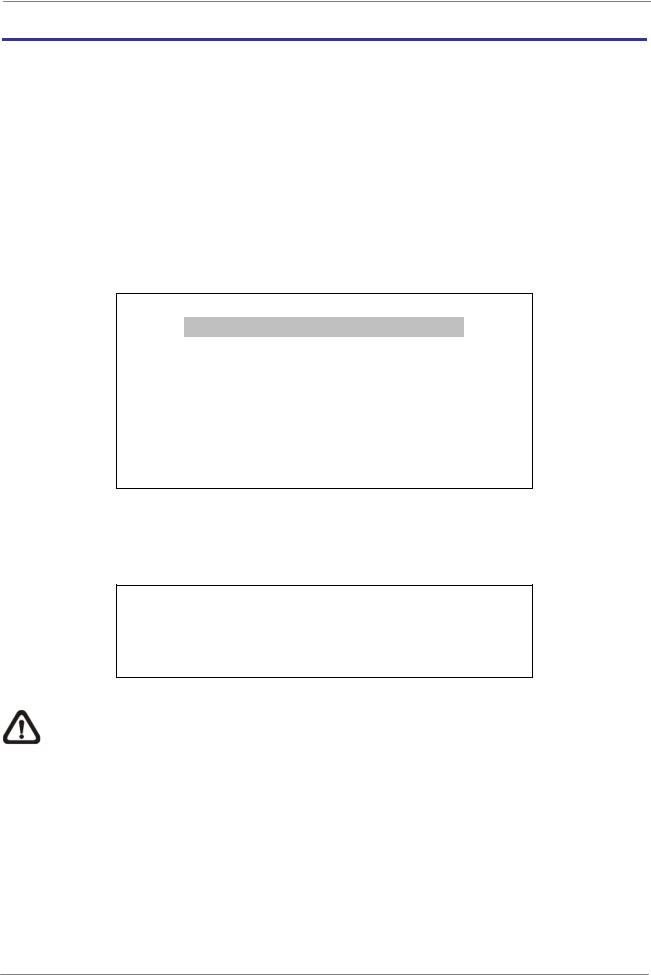
OSD Setup Manual
Menu System Overview ʳʳʳ
The detailed functions and settings of Versatile H.264 DVR can be set by entering the intuitive Graphical User Interface (GUI) OSD setup menu. Collaborating with a USB mouse, setting up the DVR can be easy as operating on a PC. This chapter particularizes the items and options in the OSD setup menu.
< Username and Password >
Press MENU and input a valid username. There are two preset accounts: “admin” and “user”. The default username “admin” can be inputted via pressing the hot key MENU, while “user” can be inputted via pressing the hot key SEARCH. Move to <OK> and press ENTER to proceed.
Input Username
A B C D E F G H I J K L M
N O P Q R S T U V W X Y Z
a b c d e f g |
h i j k l m |
|||||
n o p q r s t |
u v w x y z |
|||||
0 |
1 |
2 |
3 4 5 |
6 |
7 8 9 . ! @ |
|
# |
|
_ |
, “ |
+ |
= |
* |
|
|
|
|
Backspace Delete |
||
|
|
Cancel |
OK |
|
||
The next step is to enter a corresponding password. The preset password for “admin” is “1234”, and the password “4321” is for “user”.
Password Verification
____________
Press Channel Keys To Enter Password
(4-8 Digits)
Press Key To Delete
NOTE: It is strongly suggested to change the preset password to prevent unauthorized access to the DVR.
An icon displayed at the upper-right corner of the screen will show the authority level of the account. Under logout condition, the icon will show “N”. When an account is logged in, its authority level number (1~8) will be shown.
Before completely logout, other functions can also be accessed without having to login again. There are two ways to logout: manually logout by pressing ESC key at Live mode, or auto logout after 5 minutes idle time at Live/ Menu mode.
6

OSD Setup Manual
< Key Usage >
The key usage differs under the OSD menu and in the Virtual keyboard. The difference can be seen while setting some items, such as DVR Name and IP Address.
Key Usage in OSD Menu
The following introduce some keys used frequently to setup the DVR via the OSD menu.
<Direction Keys>
In the OSD menu, Direction Keys are used to move the cursor to previous or next fields. UP / DOWN are used to change the value in the selected field.
<ENTER>
In OSD menu or selection interface, press the key to make selection or save settings.
<ESC>
Press to cancel or exit from certain OSD menu without saving any changes.
Key Usage in Virtual Keyboard
A virtual keyboard shows up while editing settings such as camera title, DVR name, etc. The virtual keyboard displays as follows.
A B C D E F G H I J K L M
N O P Q R S T U V W X Y Z
a b c d e f g |
h i j k l m |
|||||
n o p q r s t |
u v w x y z |
|||||
0 |
1 |
2 |
3 4 5 |
6 |
7 8 9 . ! @ |
|
# |
|
_ |
, “ |
+ |
= |
* |
|
|
|
|
Backspace Delete |
||
|
|
Cancel |
OK |
|
||
7

OSD Setup Manual
<To input characters>
Move the cursor by pressing Direction keys and press ENTER to select characters. Alternatively, press channel keys 1~9 to directly enter number 1~9, press channel key 10 to directly enter number 0, or press “CALL” key to directly enter a period mark “.”. The hot keys are for speeding up inputs of IP addresses or etc.
<To move the cursor in entry field>
Select < > / < > and press ENTER to move the cursor to left / right in the entry
field.
<To delete previous character>
Select <Backspace> and press ENTER, or press DOME.
<To delete current character>
Select <Delete> and press ENTER..
<To exit the virtual keyboard>
Select <OK> and press ENTER to save the settings and exit, otherwise press ESC or select <Cancel> and press ENTER to exit without saving changes.
8

OSD Setup Manual
System Setup |
ʳʳʳʳʳʳ |
Select <System Setup> from the Main Menu and press ENTER to enter the System Setup menu. The items in the System Setup menu are described in the following sections.
System Setup |
|
System/Version Info |
English |
Language |
|
Date/Time |
DVR |
DVR Name |
|
User Management |
|
Network Setup |
|
RS485 Setup |
|
Audio Output/Key Beep |
0 |
IP Camera Support |
< System/Version Info >
The System/Version Info menu allows users to view system information such as hardware and software version. From the System Setup menu, select <System/Version Info> and press ENTER. The following menu is displayed. The first five items are “read only”, thus CANNOT be changed. The items in this menu are described in the following subsections.
System/Version Info |
|
Model Name |
**** |
Video System |
NTSC |
Hardware |
**-**-** |
Software |
****-****-****-**** |
MAC Address 1 |
**:**:**:**:**:** |
Software Upgrade Via Local Device |
|
Software Upgrade Via Internet |
|
Model Name
This item shows the model name of the DVR.
Video System
This item shows the current video system of the DVR.
Hardware
This item shows the hardware version of the DVR.
Software
This item shows the software version installed on the DVR.
9

OSD Setup Manual
MAC Address 1
This item identifies the first Media Access Control (MAC) address of the DVR.
Software Upgrade Via Local Device
This item is used for updating software of the Versatile H.264 DVR via local device. The menu is displayed as follows.
Software Upgrade via Local Device |
|
Upgrade Version |
Select |
xxxx-xxxx-xxxx-xxxx |
No |
Connect an USB storage device containing upgrade software to the DVR; the available upgrade files will be listed in the menu. To update the system, select a file and use UP / DOWN keys to choose <Yes>. Press ENTER to confirm the selection and start the upgrade process. The Versatile H.264 DVR will download the software, update the system files, and reboot automatically.
The upgrade may take several minutes to save the changes in the memory of the system. After the DVR is rebooted, please check the software version again.
NOTE: Power interruption is NOT allowed during the software update. Ensure that no power interruption can occur until the DVR is completely rebooted.
NOTE: Do not remove the external USB ThumbDrive / DVD+RW before the DVR has completely shutdown (hard drive and fan are off). Removing the external USB ThumbDrive / DVD+RW before shutdown can cause the system to update improperly.
Software Upgrade Via Internet
The item is used to upgrade the unit’s software via the internet. Select one of the listed software versions and choose <Yes>. The Versatile H.264 DVR will download the software, update the system files, and reboot automatically.
NOTE: This menu item is only available in 8CH and 16CH models.
10

OSD Setup Manual
< Language >
The Language item allows users to select the language for the OSD menu and screen messages. Language selection takes effect immediately when the selection is made. Press UP / DOWN to select from listed languages and press ENTER to confirm.
< Date/Time >
Users can set the current date, time and other OSD parameters in this menu. Login using account with proper privilege to enter the submenu. In System Setup menu, select <Date/Time> and press ENTER. The Date/Time menu displays as follows.
Date/Time |
|
Date |
2008/02/21 |
Time |
PM10:39:26 |
Time Zone |
OFF |
Date/Time Display |
1 Row |
Date Display Mode |
Y/M/D |
Time Display Mode |
12 HR |
Date/Time Order |
Date First |
Daylight Saving Time Setup |
|
Network Time Protocol Setup |
|
NOTE: The reset of date / time setting only applies to new video. The date and time of previously recorded video will not be changed.
NOTE: To avoid database corruption, formatting the database is recommended after changing Date/Time setting.
Date / Time
Select <Date> or <Time> and press ENTER to adjust the settings. LEFT / RIGHT keys are used to move the cursor to previous or next field, ENTER is for selecting, and UP / DOWN are used to change the value in the selected field.
11

OSD Setup Manual
Time Zone
Press ENTER to set users’ local time zone. Please refer to the following figure or visit www.greenwichmeantime.com to find out users’ local time zone.
NOTE: <Time Zone> must be set to users’ local time zone or the <Network Time Protocol Setup> will not be accessible.
Date/Time Display
The date/time display can be set to be shown in 1 row, 2 rows, or not shown. Use the UP / DOWN keys to change the setting.
Date Display Mode
This menu allows users to set the display type of the date. Three options are provided: <Y/M/D>, <M/D/Y> or <D/M/Y>. “Y” represents “Year”, “M” represents
“Month” and “D” represents “Day”. Use UP / DOWN keys to change the setting.
Time Display Mode
Users can set the time format to <12 hour> or <24 hour>. Use the UP / DOWN keys to change the format.
12

OSD Setup Manual
Date/Time Order
This item is used to set the order of Date/Time display to <Date First> or <Time First>. Select this item and press UP / DOWN keys to change the setting.
Daylight Saving Time Setup
This function is for people who live in certain regions to observe Daylight Saving Time. The menu displays as follows:
Daylight Saving Time Setup
Daylight Saving Time |
OFF |
DST Start |
Apr. 1st Sun, 02:00 |
DST End |
Oct. Last Sun, 02:00 |
DST Bias |
60 Min |
-Daylight Saving Time
Select <ON> to enable, or <OFF> to disable the function. If the function is disabled, the DST Start / End time and DST Bias will be grayed out and cannot be accessed. If this function is enabled, the date/time information will be shown on the screen with a DST icon when playing back recorded video or searching video in the event list. “S” indicates summer time and “W” indicates winter time.
-DST Start / End
These items are used to set duration of daylight saving time. Use LEFT / RIGHT to move the cursor to the previous or next field, UP / DOWN to change the settings.
-DST Bias
This item allows users to set the amount of time to move forward from the standard time for daylight saving time. Available options are <30>, <60>,
<90> and <120> minutes.
Network Time Protocol Setup
After time zone is set, the <Network Time Protocol Setup> option will be available.
Network Time Protocol Setup |
|
NTP Server |
time.nist.gov |
Automatically Time Sync |
ON |
Manually Time Sync |
No |
13

OSD Setup Manual
-NTP Server
Enter this item to setup a feasible time server. The default time server is
time.nist.gov. Users can change it to any other time server if desired. IP
addresses of other time servers are listed below for reference.
129.6.15.28 |
129.6.15.29 |
132.163.4.101 |
132.163.4.102 |
132.163.4.103 |
128.138.140.44 |
192.43.244.18 |
131.107.1.10 |
69.25.96.13 |
206.246.118.250 |
208.184.49.9 |
64.125.78.85 |
207.200.81.113 |
64.236.96.53 |
68.216.79.113 |
-Automatically Time Sync
Select <ON> and the time will be synced once an hour.
-Manually Time Sync
Select <Yes> to sync the time immediately.
< Unit Name >
Users are allowed to assign a unit name, up to 11 characters, to the Versatile H.264 DVR.
Follow the steps below to edit the unit name.
Select <Unit Name> from System Setup menu and press ENTER. A virtual keyboard displays as below.
Unit Name
A B C D E F G H I J K L M
N O P Q R S T U V W X Y Z
a b c d E f g |
h i j k l m |
|||||
n o p q R s t |
u v w x y z |
|||||
0 |
1 |
2 |
3 4 5 |
6 |
7 8 9 . ! @ |
|
# |
|
_ |
, “ |
+ |
= |
* |
|
|
|
|
Backspace Delete |
||
|
|
Cancel |
OK |
|
||
Use Direction keys to move the cursor to the wanted character.
Press ENTER to add the character to the entry field (up to 11 characters).
When the unit name is entered, move the cursor to <OK> and press ENTER to save the settings and exit.
14

OSD Setup Manual
< User Management >
The DVR provides the option to create up to seven sets of usernames and passwords with customized authority, excluding the preset “admin” account. The menu is as the following.
User Management |
|
Password Protection |
ON |
Account Setup |
|
Authority Setup |
|
Load Default Setting |
No |
Password Protection
Select <ON> to request for username and password for accessing functions listed in Authority Setup menu, or select <OFF> to allow free access.
Account Setup
Setup customized username, password, and authority level in this menu. Press
Direction keys and ENTER to select items. The username(ID) is case sensitive. The authority level ranks from level 1~8, and level 8 has highest authority. Alternatively, select <Disable> to stop using the account.
|
Account Setup |
|
|
Account |
ID |
PWD |
Authority |
admin |
Edit |
Edit |
Level 8 |
user |
Edit |
Edit |
Level 4 |
user2 |
Edit |
Edit |
Level 4 |
user3 |
Edit |
Edit |
Level 4 |
user4 |
Edit |
Edit |
Level 4 |
user5 |
Edit |
Edit |
Level 4 |
user6 |
Edit |
Edit |
Level 4 |
user7 |
Edit |
Edit |
Level 4 |
NOTE: The username and authority level of the preset “admin” account cannot be changed.
15

OSD Setup Manual
Authority Setup
Setup permitted authority level for accessing the functions listed in this menu. The functions include: Playback/Search, Dome Control, Call Control, Export Data, Menu Access, System Setup, Monitor Setup, Camera Setup, Record Setup, Sequence Setup, Event Setup, Database Setup, Configuration and Shutdown. Press Direction keys and ENTER to select from items. The authority level ranks from level 1~8, and level 8 has highest authority. Alternatively, select <Disable> to allow free access.
|
Authority Setup |
FIRST PAGE |
Authority |
Item |
|
Playback/Search |
Level 4 |
Dome Control |
Level 4 |
Call Control |
Level 4 |
Export Data |
Level 4 |
Menu Access |
Level 4 |
System Setup |
Level 4 |
Monitor Setup |
Level 4 |
Camera Setup |
Level 4 |
Record Setup |
Level 4 |
NOTE: The “Menu Access” cannot be set to <Disable>.
When the account does not have authority to access certain functions, an error message will be displayed on the screen.
Load Default Setting
This item is for restoring the default settings. Select <Yes> to load default setting or select <No> to exit.
16

OSD Setup Manual
< Network Setup >
The Network Setup menu allows users with proper privilege to configure the network by specifying the network related settings, such as IP address and Netmask, etc. Check with the network administrator and/or network service provider for more specific information. The menu is as the following. Items in this menu are described in the following sections.
|
Network Setup |
LAN Select |
LAN |
LAN Setup |
80 |
Trigger Port |
|
Email Address |
|
SMTP Setup |
|
DDNS Setup |
|
LAN Select
This item allows users to select the network type among <LAN>, <PPPoE>, and
<None>. If the internet connection is a local area network communication, please select <LAN>. If the internet connection is a broadband medium, such as DSL Line or cable modem, please select <PPPoE>.
PPPoE stands for Point-to-Point Protocol over Ethernet. It is a specification for connecting the users on an Ethernet to the Internet through a common broadband medium.
If <None> is selected, then there is no need to set further LAN or PPPoE settings. Therefore, the second item <LAN Setup>will be inaccessible.
LAN Setup
The network related settings in the LAN Setup menu should be associated with the network service type. Select <LAN Setup> in Network Setup menu and press
ENTER to set the parameters. The menu displays as follows.
|
LAN Setup |
DHCP |
OFF |
IP |
192.168.1.150 |
Netmask |
255.255.255.0 |
Gateway |
192.168.1.1 |
DNS |
0.0.0.0 |
PPPoE Account |
|
PPPoE Password |
35min |
PPPoE Max Idle |
|
Connect At Booting |
Yes |
Network Restart |
No |
17

OSD Setup Manual
-DHCP
This item allows users to obtain a dynamic IP address from DHCP (Dynamic Host Configuration Protocol) server when the DVR boots up. When using DHCP, the settings are dynamic and will change every time the DVR power on or off, depending on the network's setup.
If the item is enabled (ON), a dynamic IP will be assigned to Versatile H.264 DVR. In this case, users do not need to set a static IP and the Ethernet settings, including IP address, Netmask, Gateway, and DNS settings will be read-only.
If the DVR is using a permanent address, disable DHCP (OFF) to manually set IP Address, Netmask, Gateway, and DNS. See the network system administrators or IT personnel for appropriate values.
-IP
This item is used to configure the IP (Internet Protocol) address of the DVR. The IP address is the identifier for the DVR on a TCP/IP LAN. Please note that to set a static IP address, DHCP must be set to <OFF>.
-Netmask
A netmask is a 32-bit mask used to divide an IP address into subnets and specify the networks available hosts. Its value is defined by the network administrator. It takes the form as ***.***.***.***, for example, 255.255.255.255.
This item allows users to enter the value of the Netmask for the DVR. Please note that to configure this item, DHCP must be set to <OFF>.
-Gateway
Gateway is a node on a network that serves as an entrance to another network. Users are allowed to specify the IP address of the gateway or router associated with this DVR. To configure this item, DHCP must be set to <OFF>.
18
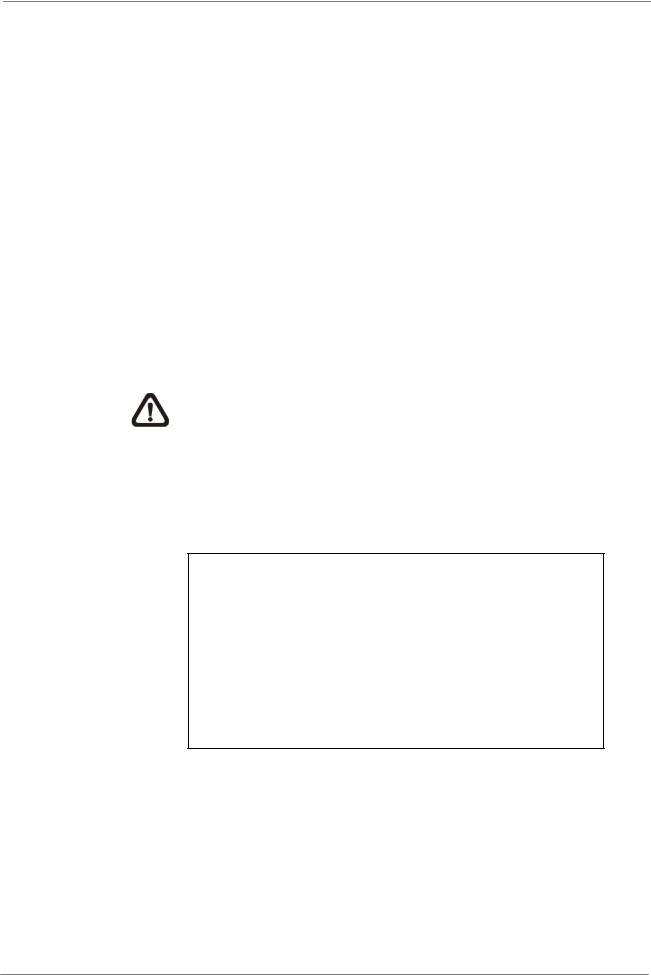
OSD Setup Manual
-DNS
DNS is the abbreviation for “Domain Name Server”, which is an Internet service that translates domain names into IP addresses. The advantage of using DNS is that domain names are easier to remember.
This item allows users to specify the IP address of the Domain Name System associated with the DVR. To configure this item, DHCP must be set to <OFF>.
If the server is unavailable when using DHCP, the DVR will search for the network server and boots up more slowly. This network search continues until it times out.
-PPPoE Account
The item allows users to setup the PPPoE login username.
NOTE: For accessing the PPPoE settings, select <PPPoE> as the Network Type in Network Setup menu.
To setup the login username, follow the steps:
Select <PPPoE Account> from LAN Setup menu and press ENTER.
A virtual keyboard displays.
|
|
|
|
PPPoE Account |
||
|
|
|
|
|
|
|
A B C D E F G H I |
J K L M |
|||||
N O P Q R S T U V W X Y Z |
||||||
a |
b |
c |
d |
e f g h |
i |
j k l M |
n |
o |
p |
q |
r s t u |
v w x y Z |
|
0 |
1 |
2 |
3 4 5 6 7 8 9 . ! @ |
|
# |
|
_ |
, ” |
+ = * |
|
|
|
|
Backspace Delete |
|
|
Cancel |
OK |
|
Use Direction keys to move the cursor to the desired character.
Press ENTER to add the character to the entry field.
When it’s done, move the cursor to <OK> and press ENTER to save the setting and exit.
19

OSD Setup Manual
-PPPoE Password
The item allows users to setup the PPPoE password. Follow these steps
to setup the login password.
Select <PPPoE Password> from LAN Setup menu and press ENTER.
A virtual keyboard displays.
Use Direction keys to select from characters.
Press ENTER to add the selected character to the entry field.
When it’s done, move the cursor to <OK> and press ENTER to save the setting and exit.
-PPPoE Max Idle
The item indicates the duration that the modem connection remains active if there is no acknowledgement from the remote PC. Users can select the idle time from 0 to 600 minutes.
-Connect At Booting
The DVR is allowed to automatically connect to the internet when booting up. Select <Yes> to connect at booting, otherwise select <No>.
-Network Restart
Network restart is required after network settings are changed. Select <Yes> to restart the network connection.
Trigger Port
To avoid the default service port (port 80) being jammed, this item enables users to change port 80 to another port.
To change the trigger port, move the cursor over <Trigger Port> and press ENTER, then adjust the setting by UP / DOWN keys.
Email Address
This item is used to edit the e-mail address where alarm event information will be sent. Follow these steps to setup the e-mail address.
Select <Email Address> from Network Setup menu and press ENTER. A virtual keyboard displays.
Use Direction keys to move the cursor for selecting from characters.
Press ENTER to add the selected character to the entry field.
When it’s done, move the cursor to <OK> and press ENTER to save the settings and exit.
20
