Page 1
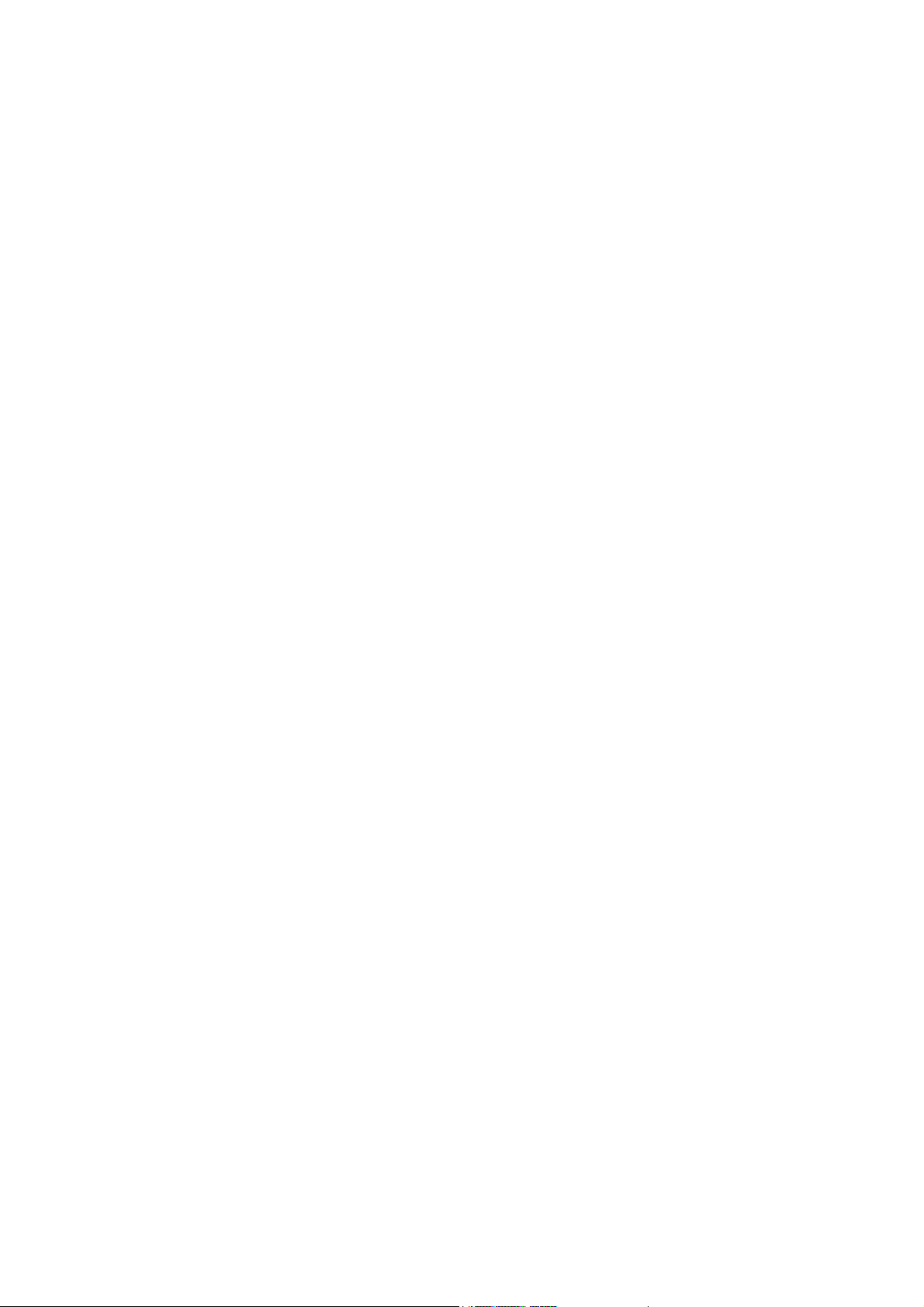
Full-Featured MPEG-4 DVR
User’s Manual
Ver. 1.5
Version 1.5
00P379216RSEA5
Page 2
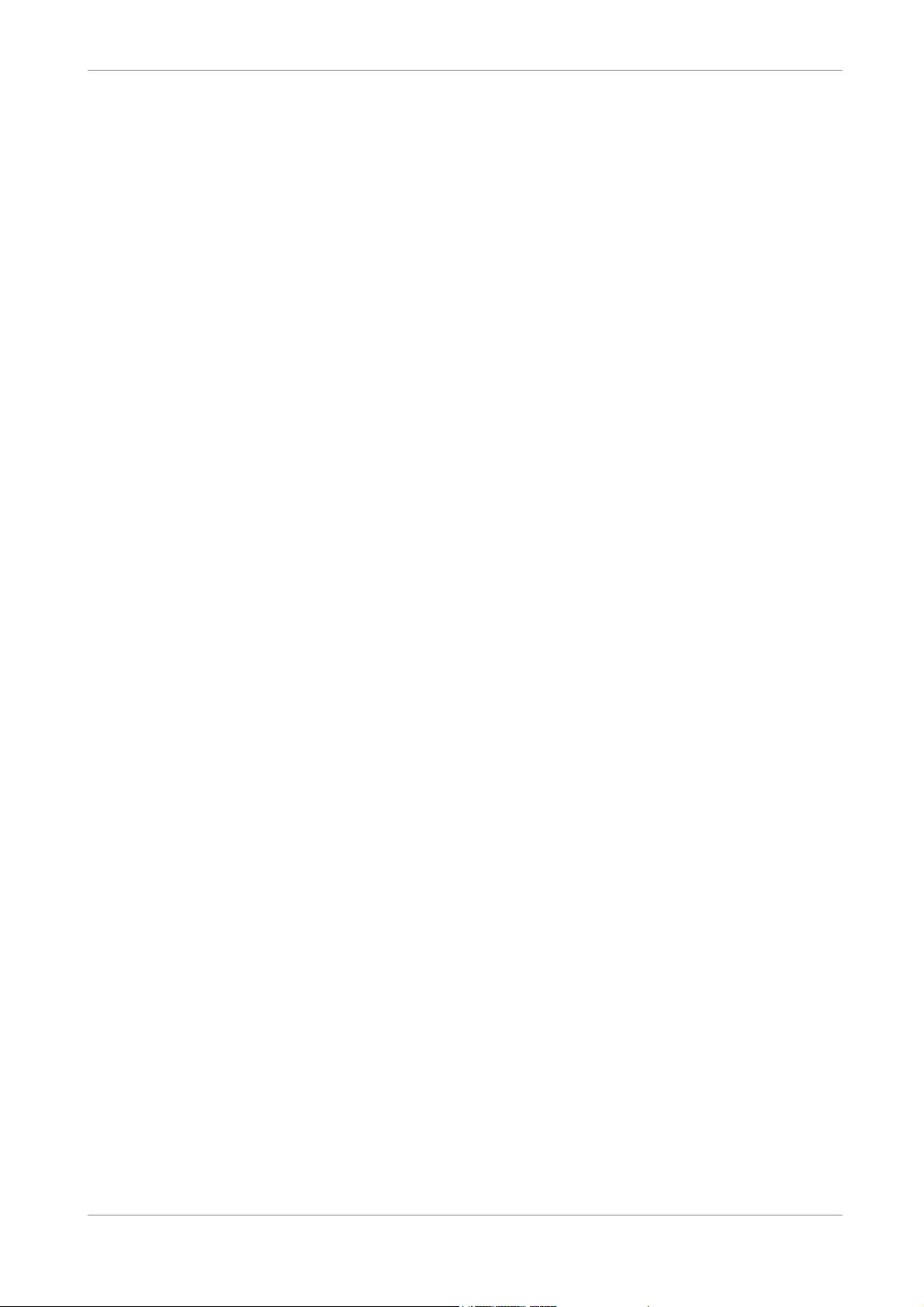
User’s Manual
1
Page 3
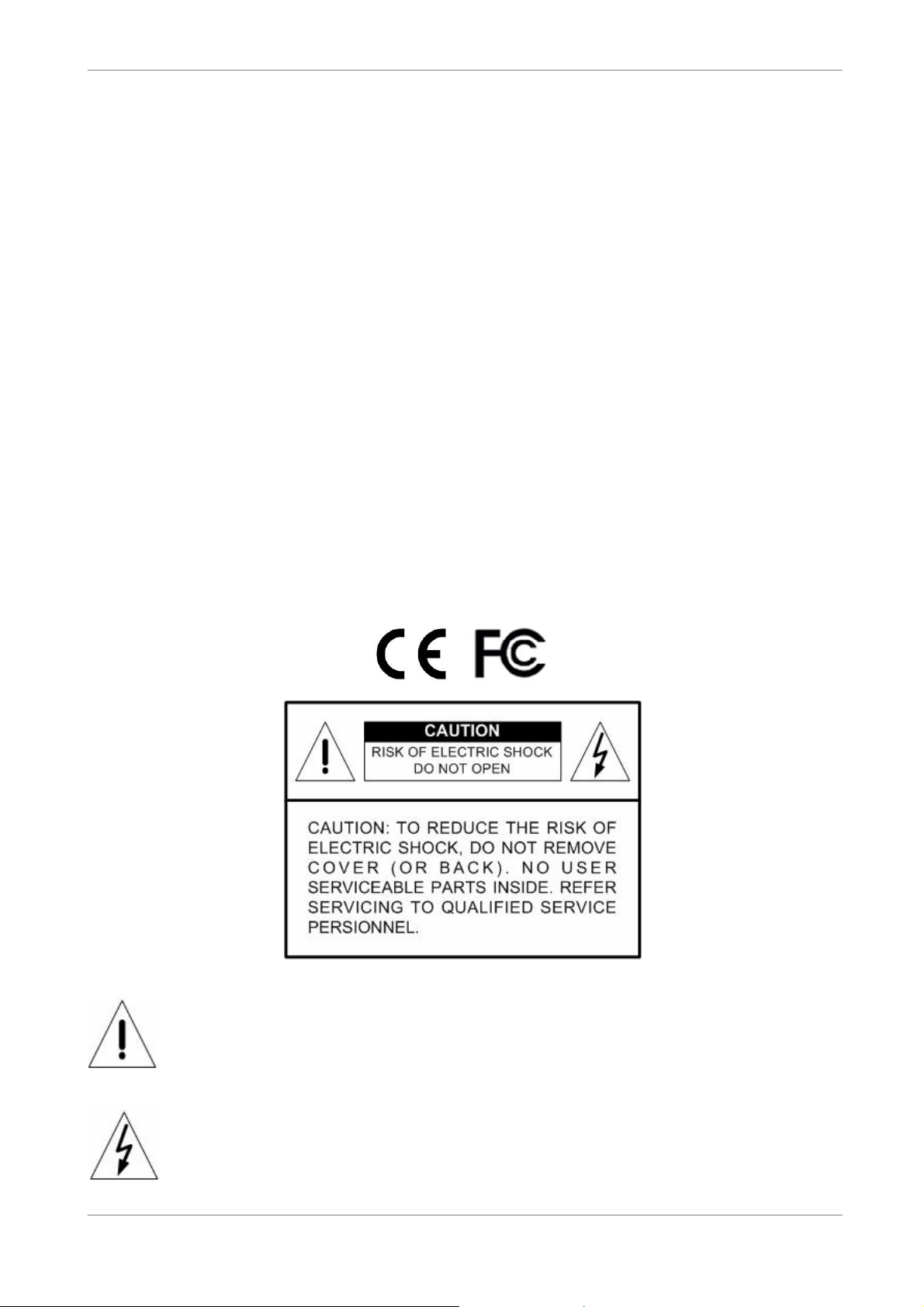
User’s Manual
Caution and Preventive Tips
• Switch the 115/230V selector to your local voltage standard
• Handle with care, do not drop the unit
• Mount the unit in an equipment rack or place it on a solid, stable surface.
• Indoor use only. Do not place the unit in a humid, dusty, oily, or smoky site.
• Do not place it in an area with poor ventilation or in an area close to fire or other sources of
heat. Doing so may damage the unit as well as cause fire or an electric shock.
• When cleaning is necessary, shut down the system and unplug the unit from the outlet
before uncovering the top cover. Do not use liquid cleaners or aerosol cleaners. Use only a
damp cloth for cleaning.
• Always shut down the system prior connecting or disconnecting accessories, with the
exception of USB devices.
• Lithium battery: Danger of explosion if battery is incorrectly replaced. Replace with the
same or equivalent type of batteries recommended by the manufacturer. Dispose used
batteries according to the battery manufacturer’s instructions.
This symbol intends to alert the user to the presence of important operating and
maintenance (servicing) instructions in the literature accompanying the
appliance.
This symbol intends to alert the user to the presence of unprotected “Dangerous
Voltage” within the product’s enclosure that may be strong enough to cause a
risk of electric shock.
2
Page 4
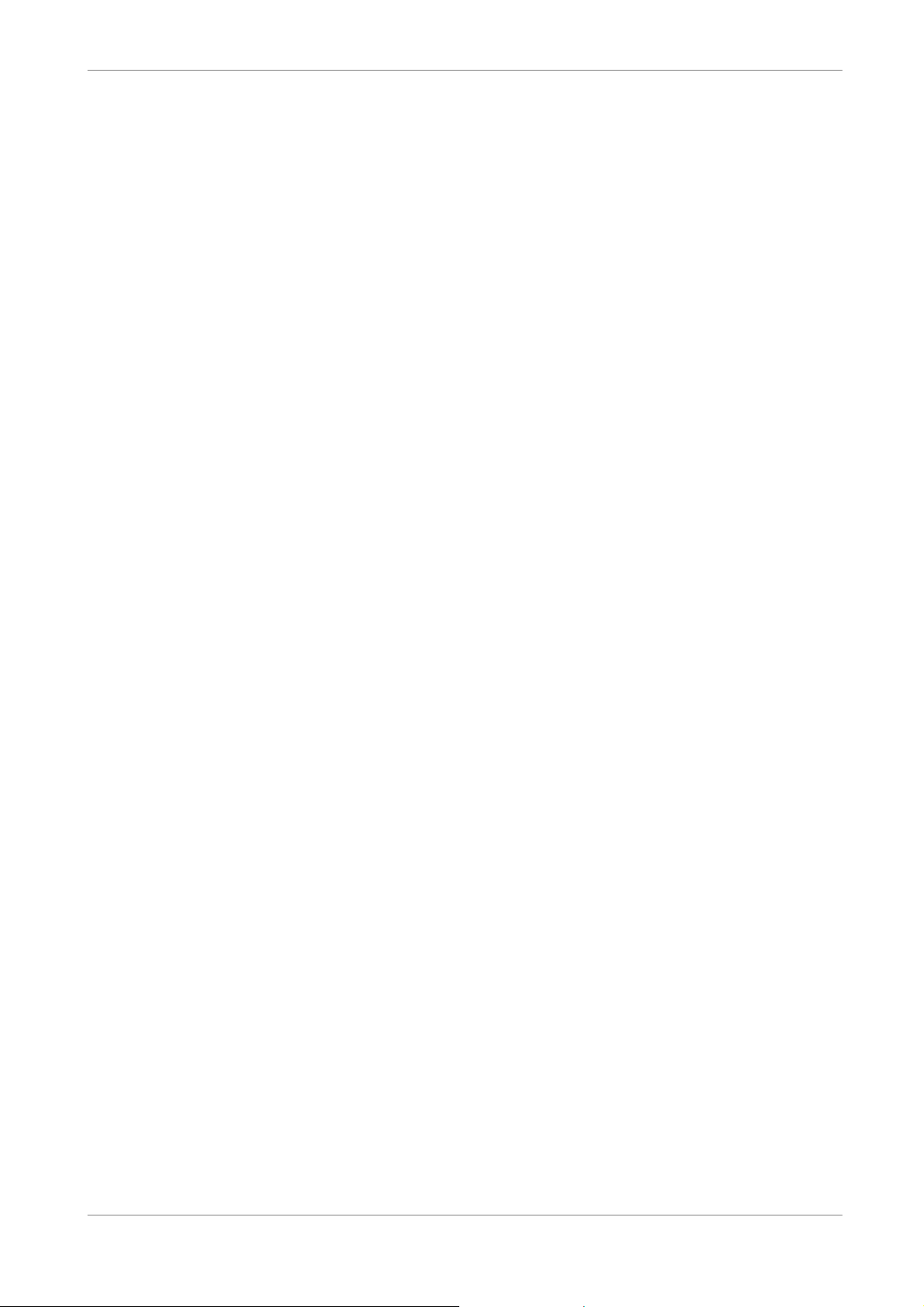
User’s Manual
Important Information
Before proceeding, please read and observe all instructions and warnings in this manual.
Retain this manual with the original bill of sale for future reference and, if necessary, warranty
service. When unpacking your unit, check for missing or damaged items. If any item is missing,
or if damage is evident, DO NOT INSTALL OR OPERATE THIS PRODUCT. Contact your
dealer for assistance.
Rack Mounting
Consult with the supplier or manufacturer of your equipment rack for the proper hardware and
procedure of mounting this product in a safe fashion. Avoid uneven loading or mechanical
instability when rack-mounting units. Make sure that units are installed to get enough airflow for
safe operation. The maximum temperature for rack-mounted units is 40 °C. Check product
label for power supply requirements to assure that no overloading of supply circuits or over
current protection occurs. Mains grounding must be reliable and uncompromised by any
connections.
3
Page 5
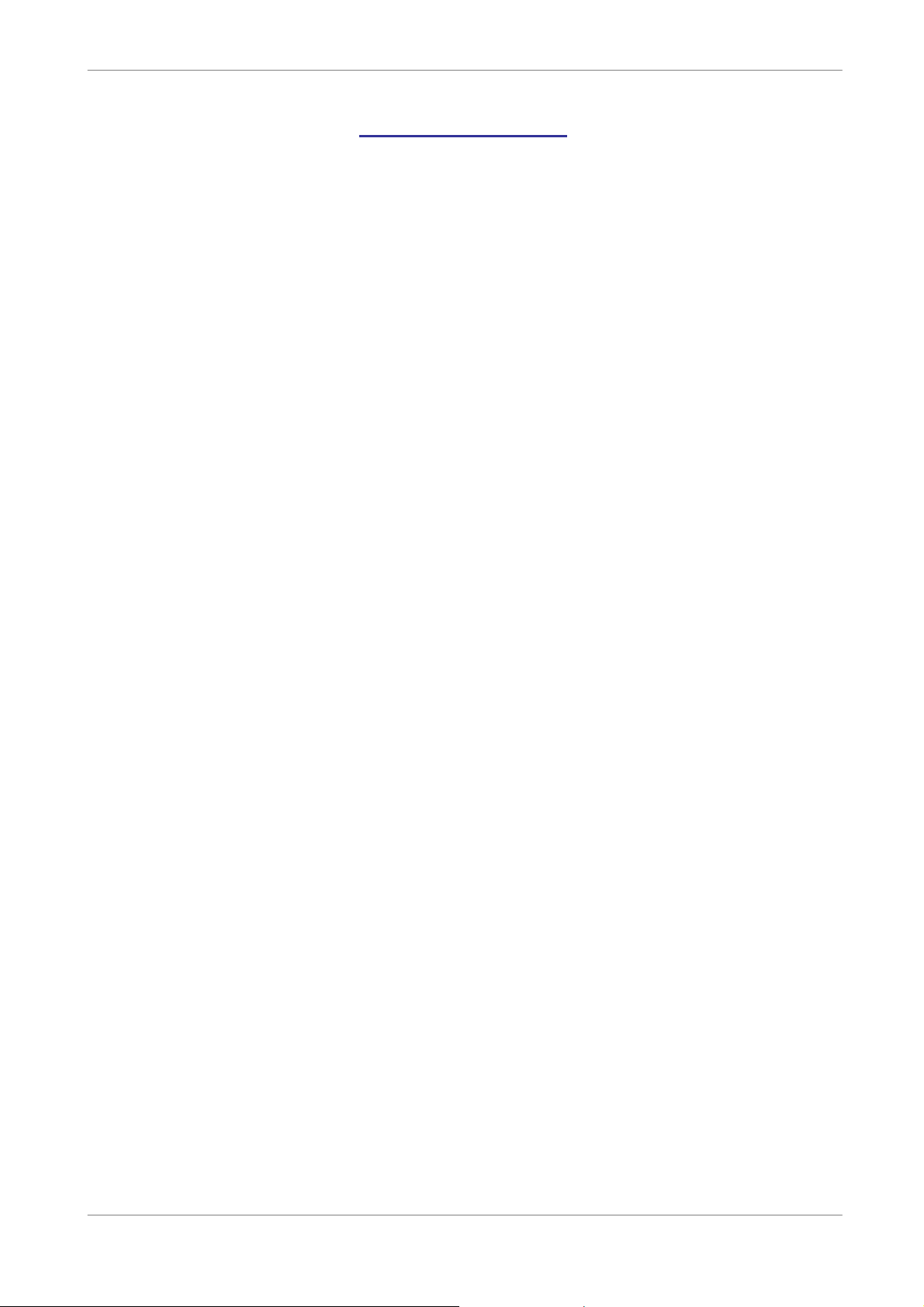
User’s Manual
Table of Contents
1. Overview .......................................................................................................................6
1.1 Product Key Features ..........................................................................................6
1.2 Product Application Diagram................................................................................7
2. System Setup................................................................................................................8
2.1 Position the Unit...................................................................................................9
2.2 Selecting Video Format........................................................................................9
2.3 Connecting Devices to the Unit............................................................................9
2.4 Rear Panel Connections....................................................................................10
3. General System Setup ...............................................................................................12
3.1 Front Panel Introduction ....................................................................................13
3.1.1 LED Definition ......................................................................................13
3.1.2 Functional Keys....................................................................................14
3.2 Install HDD to the Unit .......................................................................................18
3.3 Power Up / Down the Unit .................................................................................18
3.4 Entering OSD Setup Menu ................................................................................19
3.5 System Date / Time Setting ...............................................................................20
3.5.1 Set Date / Time.....................................................................................21
3.5.2 Daylight Saving Time............................................................................22
3.6 Record Schedule / Quality Setting .....................................................................22
3.6.1 Record Mode........................................................................................23
3.6.2 Schedule Setup....................................................................................23
3.6.3 Preset Record Configuration ................................................................24
3.6.4 Per Camera Configuration....................................................................24
3.6.5 To Record Event Video Only ................................................................25
4. Basic Operation..........................................................................................................25
4.1 Viewing Live / Playback Video ...........................................................................25
4.1.1 Viewing Modes .....................................................................................25
4.1.2 Digital Zoom .........................................................................................26
4.1.3 Viewing Live Cameras..........................................................................26
To Freeze Live Image ...........................................................................26
4.1.4 Viewing Recorded Video ......................................................................27
Key Usage in Playback ........................................................................27
Pause Playback and Single Step Forward ...........................................28
Viewing Live Image in Playback Mode .................................................28
4.1.5 Dual Main Output (For T Model Only)...................................................28
4.2 Sequence Setup ................................................................................................29
4.2.1 Sequence with Main Monitor ..............................................................29
4.2.2 Sequence with Call Monitor ................................................................30
4
Page 6
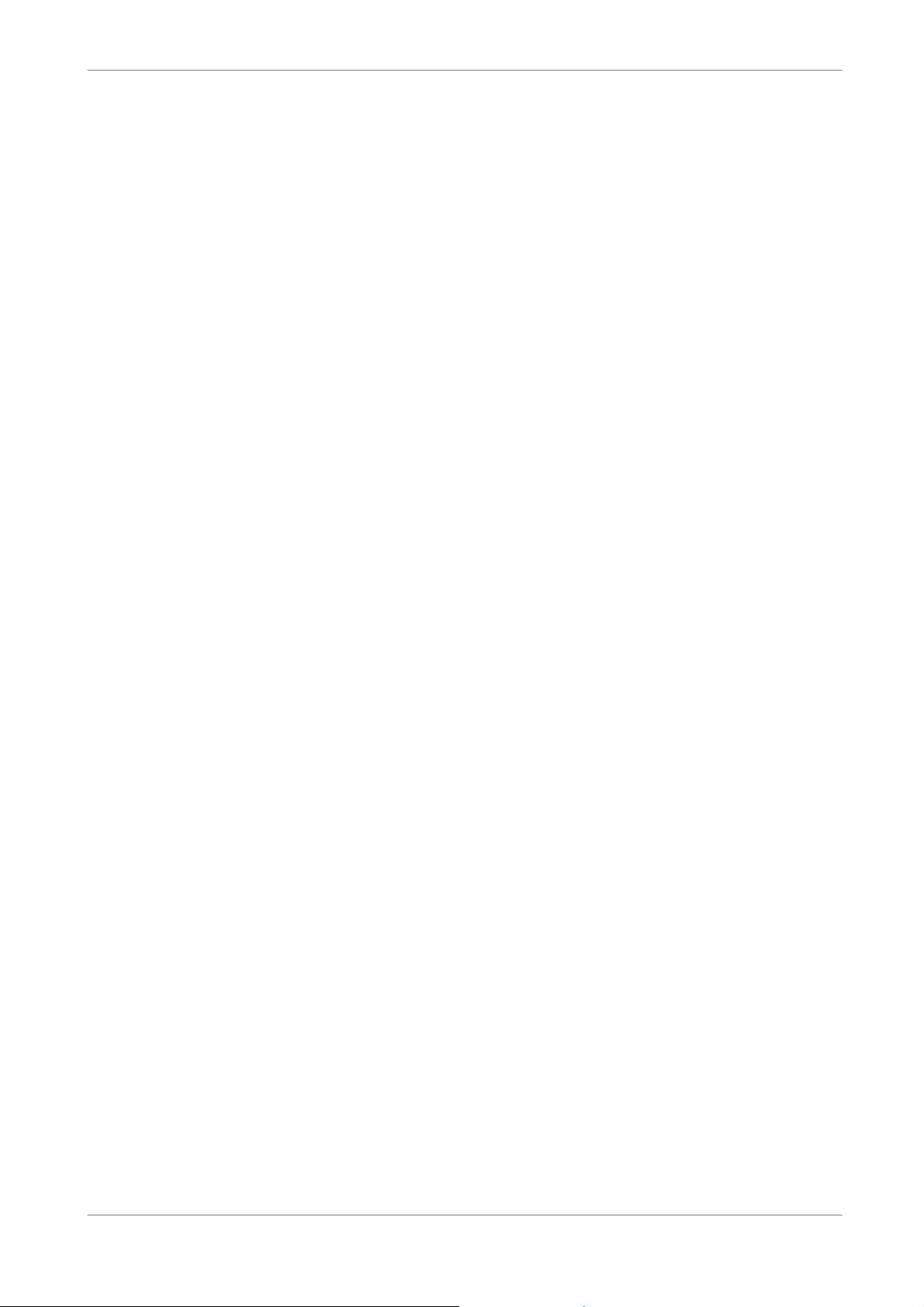
User’s Manual
4.3 Searching Recorded Video................................................................................30
4.3.1 Searching by Time................................................................................31
4.3.2 Searching by Event ..............................................................................31
4.4 Video Export ......................................................................................................32
4.4.1 Export from OSD Setup Menu..............................................................32
4.4.1.1 Select the External Device ......................................................33
4.4.1.2 Select Video for Exporting.......................................................34
4.4.1.3 Digital Signature......................................................................35
4.4.1.4 Erase Disc...............................................................................35
4.4.2 Quick Video Export through Front Panel ..............................................35
4.4.2.1 ezBurn Introduction .................................................................36
4.4.2.2 To Export Normal Video ..........................................................36
4.4.2.3 To Export Event Video.............................................................37
4.5 Deleting Recorded Video...................................................................................37
4.6 Dome Control.....................................................................................................38
4.6.1 Dome Connection.................................................................................38
4.6.2 Dome Protocol Setup ...........................................................................39
4.6.3 RS485 Setup........................................................................................40
4.6.4 Dome Controlling Key ..........................................................................41
4.6.5 Setting Preset Points............................................................................42
4.6.6 Calling Preset Points............................................................................43
Appendix A: Technical Specifications ...........................................................................44
Appendix B: Alarm I/O Definition ...................................................................................46
5
Page 7
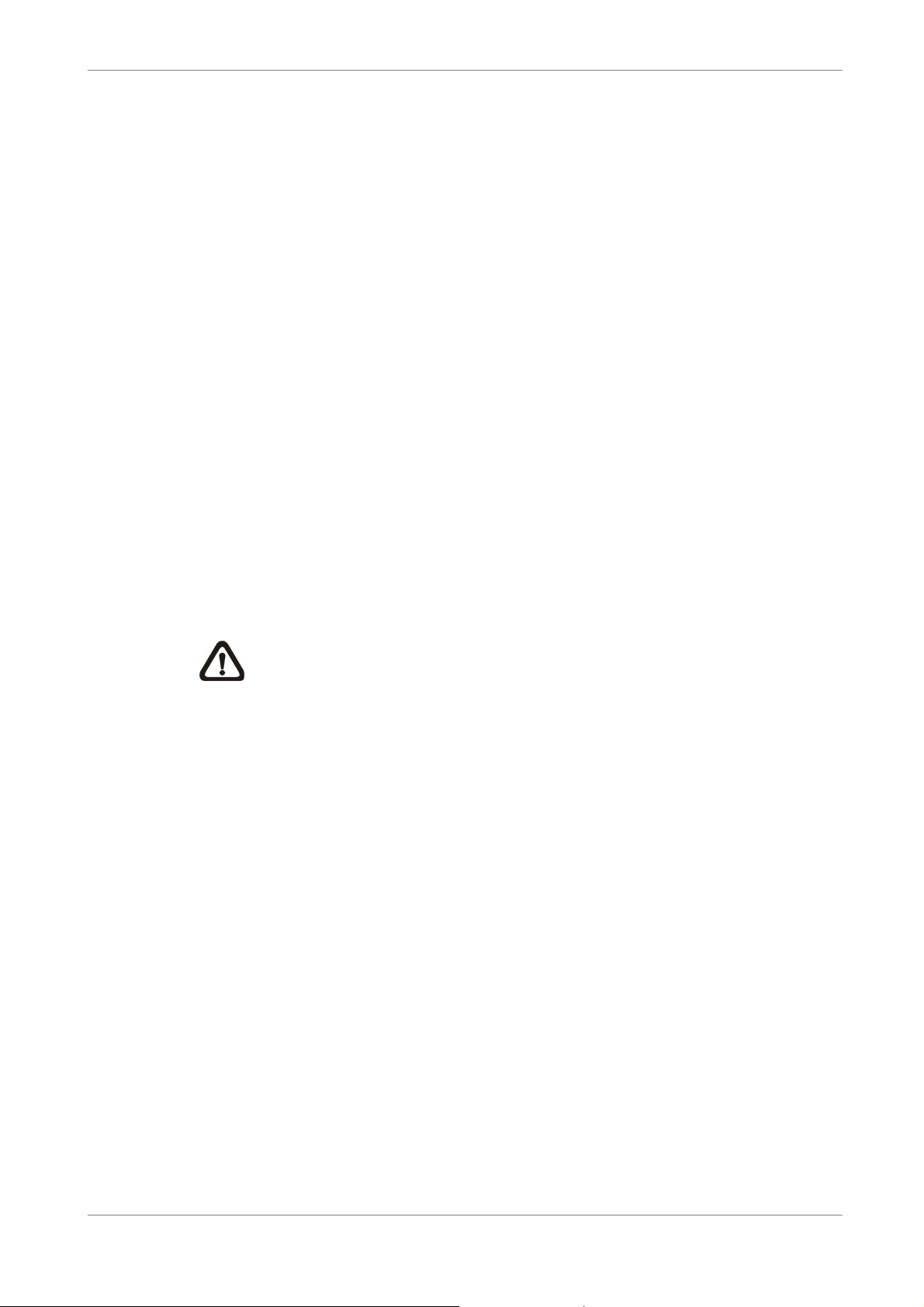
User’s Manual
1. Overview
The Full-featured MPEG-4 DVR is an integrated digital video recorder that
combines the features of a time-lapse audio / video recorder, a multiplexer,
and a video server to create a single security CCTV solution.
Its outstanding triplex+ operation enables users to view live or playback
recorded video, and remote access through network simultaneously, while
recording other video, and to view wanted recorded video instantly by entering
the time and date or selecting recorded video from the event list.
Full-featured MPEG-4 DVR includes DVRRemote, the remote viewing and
configuration software that is a Web-browser plug-in, allows user to view live
or recorded video images and enables remote configuration. The remote
software is stored in Full-featured MPEG-4 DVR and deployed over a LAN,
WAN or Internet connection to remote Windows-based computers. This
simplifies the installation and maintenance of the software components so all
remote users are kept up to date.
NOTE: Use of other power supply may cause overloading.
1.1 Product Key Features
The Full-featured MPEG-4 DVR offers advanced features not typically found
in standard multiplexers; it integrates the full features of a DVR, multiplexer
and video server (by using the software DVRRemote). The key features of
Full-featured MPEG-4 DVR are listed as follows.
• MPEG-4 high quality compression
• 16 channels video input
6
• Triplex+ operation enabling simultaneous viewing live or playback while
continuing to record
• DVRRemote web-based software for remote monitoring and control via
LAN or Internet
• Embedded Linux operating system
• Real-time “live display” for each channel
• Recording frame rate up to 480 pps (NTSC) / 400pps (PAL)
• 2 Channels of audio recording/ playback
Page 8
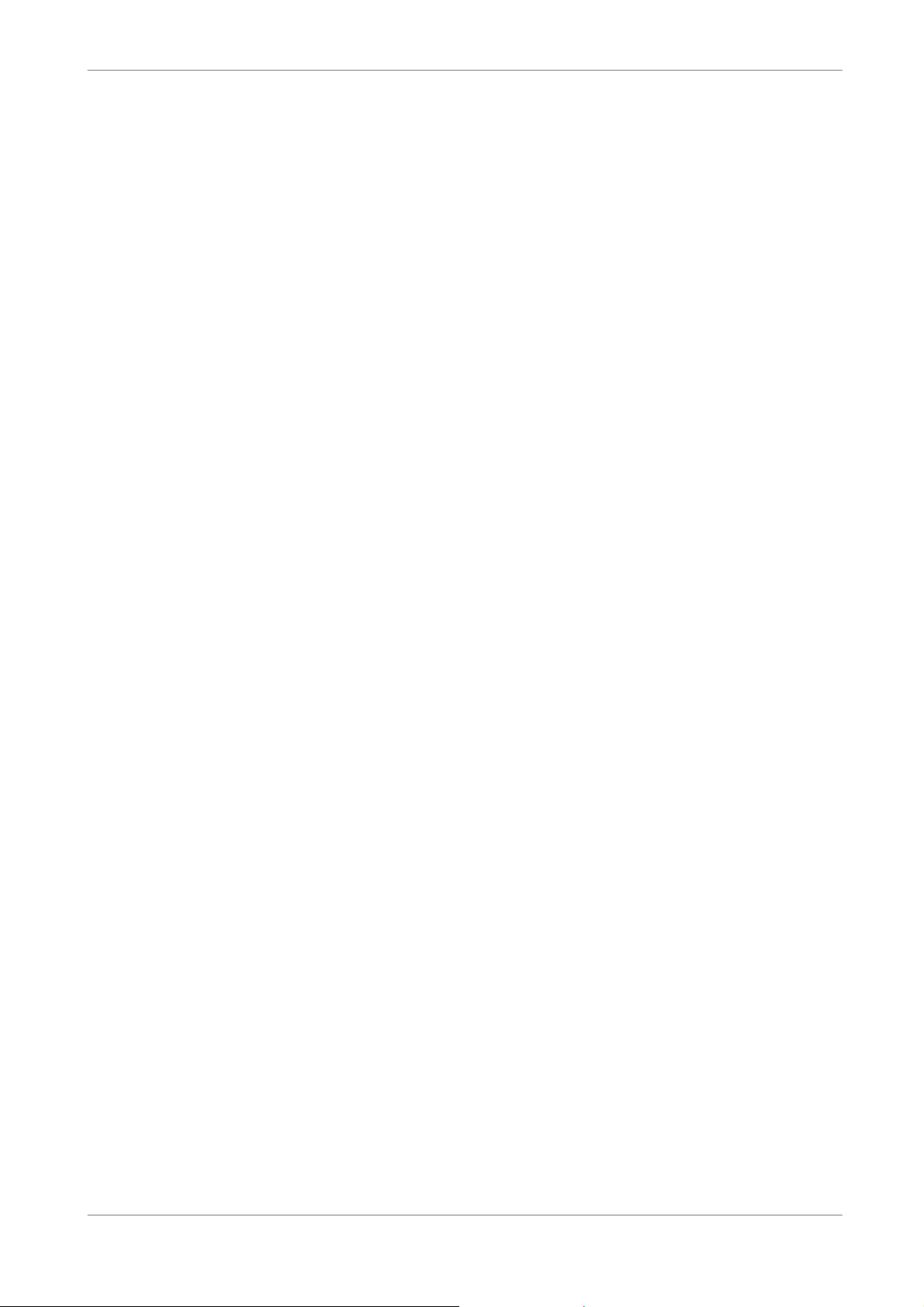
User’s Manual
• Three USB2.0 ports for video clip export and/or backup
• Easy software upgrade via USB ThumbDrive®, DVD+RW, or Internet
Remote Application
• Up to 4 internal hard disk drives support up to 3TB capacity
• Hard disk drive full alarm for noticing
• 2X Digital Zoom available in live mode
• Export video (AVI & DRV) with audio and digital Signature
• Exported AVI file can be played in any PC with DivX decoder installed
• Automatic camera detection (Plug & Play)
• Covert camera operation provides enhanced security and administrator
control
• Per camera configuration for camera settings, frame rate, picture bit rate,
alarms, motion detection
• Programmable day/ night/ weekend scheduling
• Programmable main monitor/ call-monitor switching sequence
• Dual video out for monitoring (16CH Model)
• Powerful alarm processor allows flexible alarm trigger and responses,
including alarm, motion, and camera failure
• Text Message (Short Message Service; SMS) sent to your mobile phone
for alarm notice
•
Dome control protocols:
DynaColor, Pelco D, Pelco P,AD422 and Fastrax 2
• Pre-program the OSD menu using a mouse connected to the USB port
• Supports multiple language on-screen menus
• Two levels of password security
• Universal power input, no external power unit
1.2 Product Application Diagram
Connect the unit with other devices as shown in the system diagram to
complete a video surveillance solution. The figure shows also the
expandability and flexibility of this digital recording system.
7
Page 9
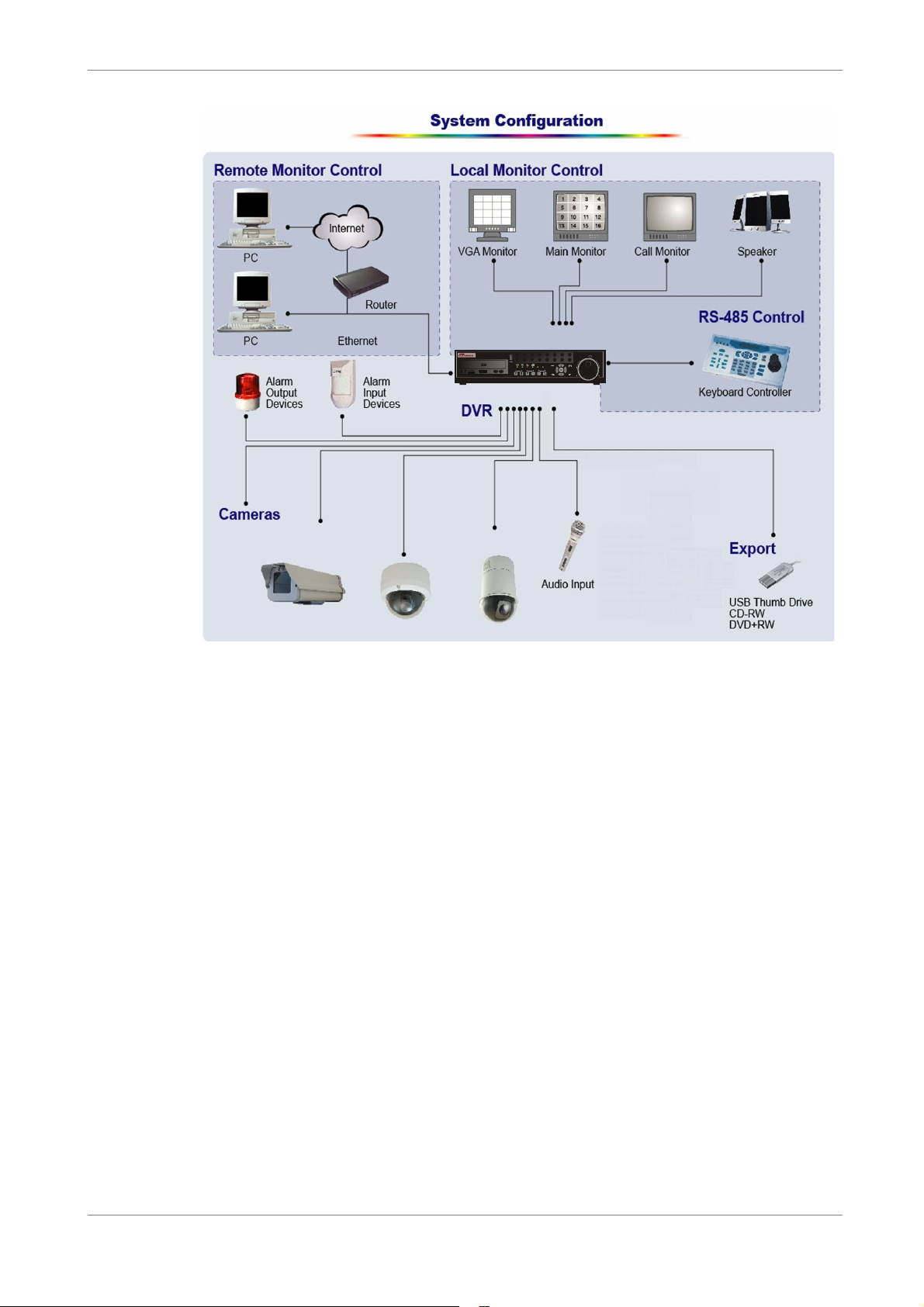
User’s Manual
REC
REW
FF
PLAY
STEP
2. System Setup
The notices and introduction on system installation will be described
particularly in this chapter. Please follow the description to operate the unit.
2 3 4 5 6 71 8
10 11 12 13 14 159
IR
SEQ
FREEZE PLAY/STOP MODESEARCH MENU
/
16
8
In order to prevent the unit from data loss and system damage that caused by
a sudden power fluctuation, use of an Uninterruptible Power Supply (UPS) is
highly recommended
Page 10
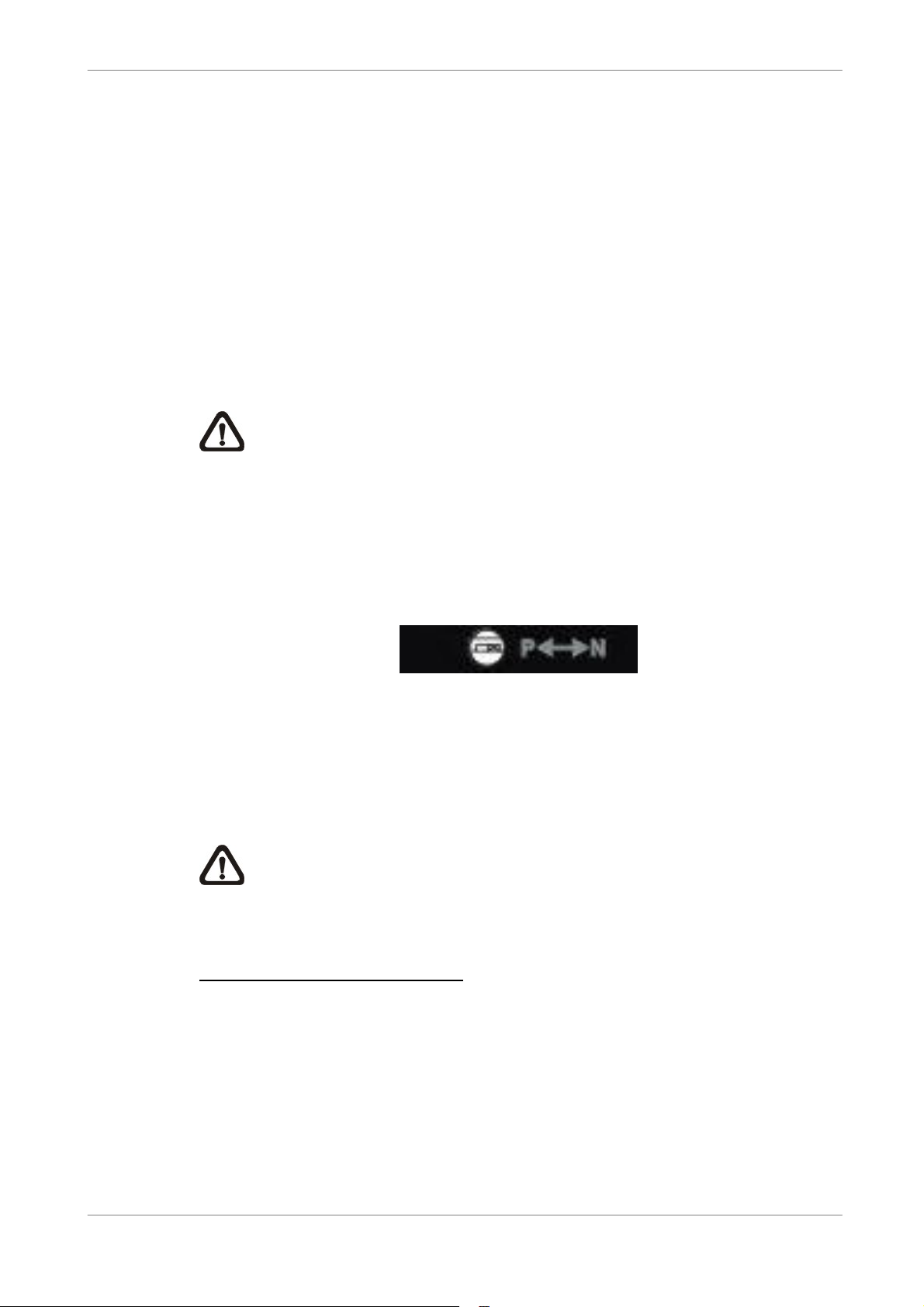
User’s Manual
2.1 Position the Unit
Firstly, note to position / mount the Full-featured MPEG-4 DVR in a proper
place and be sure to power off the unit before making any connections. The
placed location should avoid hindering or blocking the unit from airflow.
Enough airflow is needed to protect the unit from overheating. The maximum
allowable temperature of operating environment is 40°C.
The unit utilizes heat-conducting techniques to transfer internal heat to the
case, especially to the bottom side of the unit.
NOTE: Be sure not to remove the rubber feet, and always leave a
space for air ventilation on the unit’s bottom side.
2.2 Selecting Video Format
The Full-featured MPEG-4 DVR is designed to operate under either NTSC or
PAL video formats. The switch is positioned on the rear panel.
2.3 Connecting Devices to the Unit
This section lists some notices that should be given before making any
connections to the Full-featured MPEG 4 DVR.
NOTE: Connect short-term devices, such as USB ThumbDrive®, USB
CD-RW, USB Hard Disk Drive, etc., only after the unit is successfully
powered up.
Connecting Required Devices
Before power up the unit, you should connect cameras and a main monitor to
the unit for basic operation. If needed, connect a call monitor for displaying full
screen video of all installed cameras in sequence.
9
Page 11
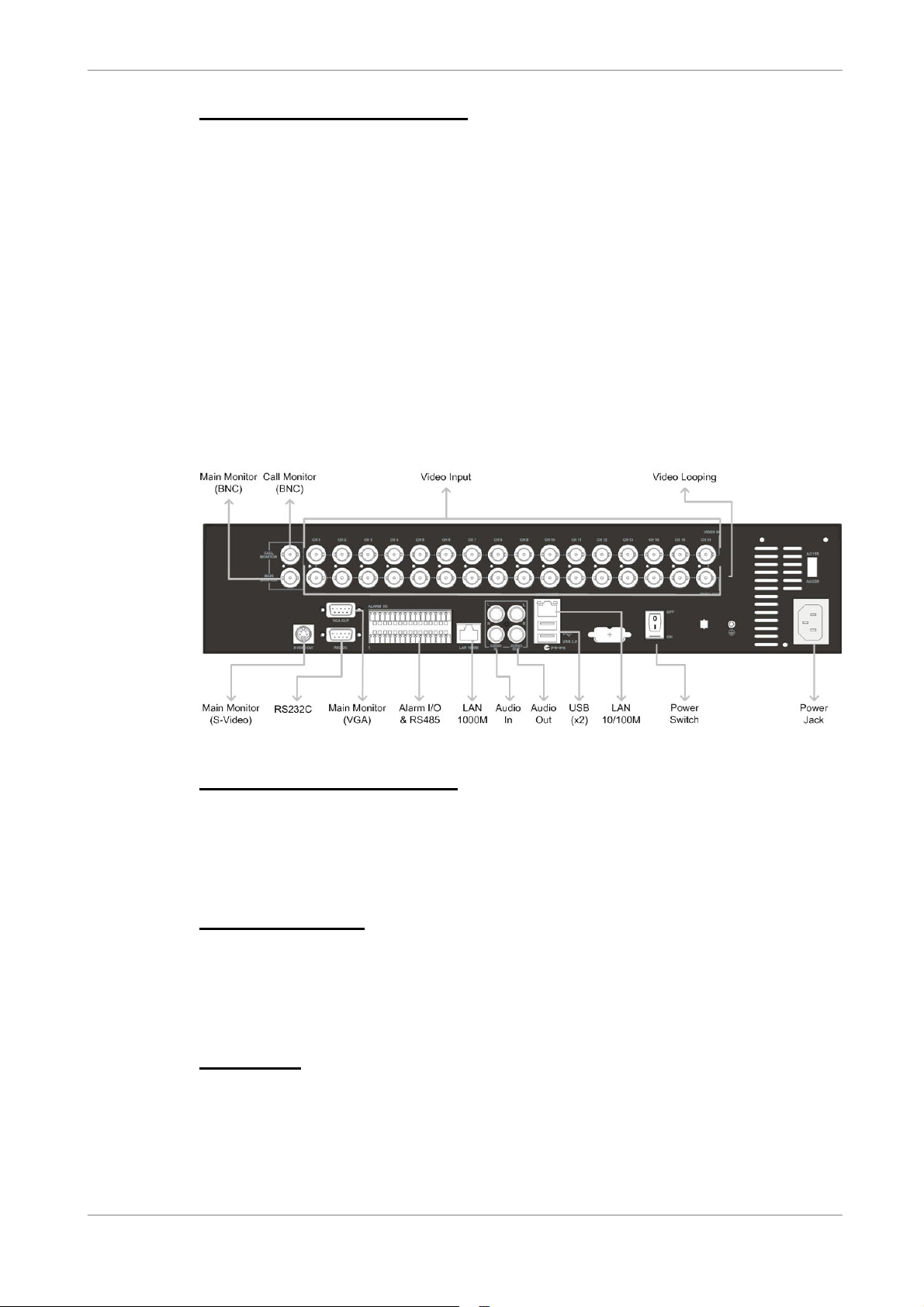
User’s Manual
Connecting Short-term Device
If you plan to install any short-term devices to the Full-featured MPEG-4 DVR
and use them as part of the unit system, such as USB CD-RW, USB Hard
Disk Drive, etc. Make sure connecting those devices only during the unit is
powered up. Because Full-featured MPEG-4 DVR can recognize the external
devices only after the power-up process is done completely.
2.4 Rear Panel Connections
There are various connectors on the rear panel used for Full-featured
MPEG-4 DVR installations. The following figure shows the connectors by
name; and followed by the detailed description of each connector.
Main Monitor (S-Video / BNC)
Both S-Video and BNC output connectors are offered for connecting to a main
monitor. The main monitor displays live image and playback recorded video in
full-screen or split-window format.
Call Monitor (BNC)
The call monitor is used to display full screen video of all installed cameras in
sequence. The BNC call monitor connector allows user to connect the
Full-featured MPEG-4 DVR with an optional call monitor.
Video Input
16 BNC connectors are offered for video input streams from installed cameras.
The number of connectors is equal to the number of channels.
10
Page 12
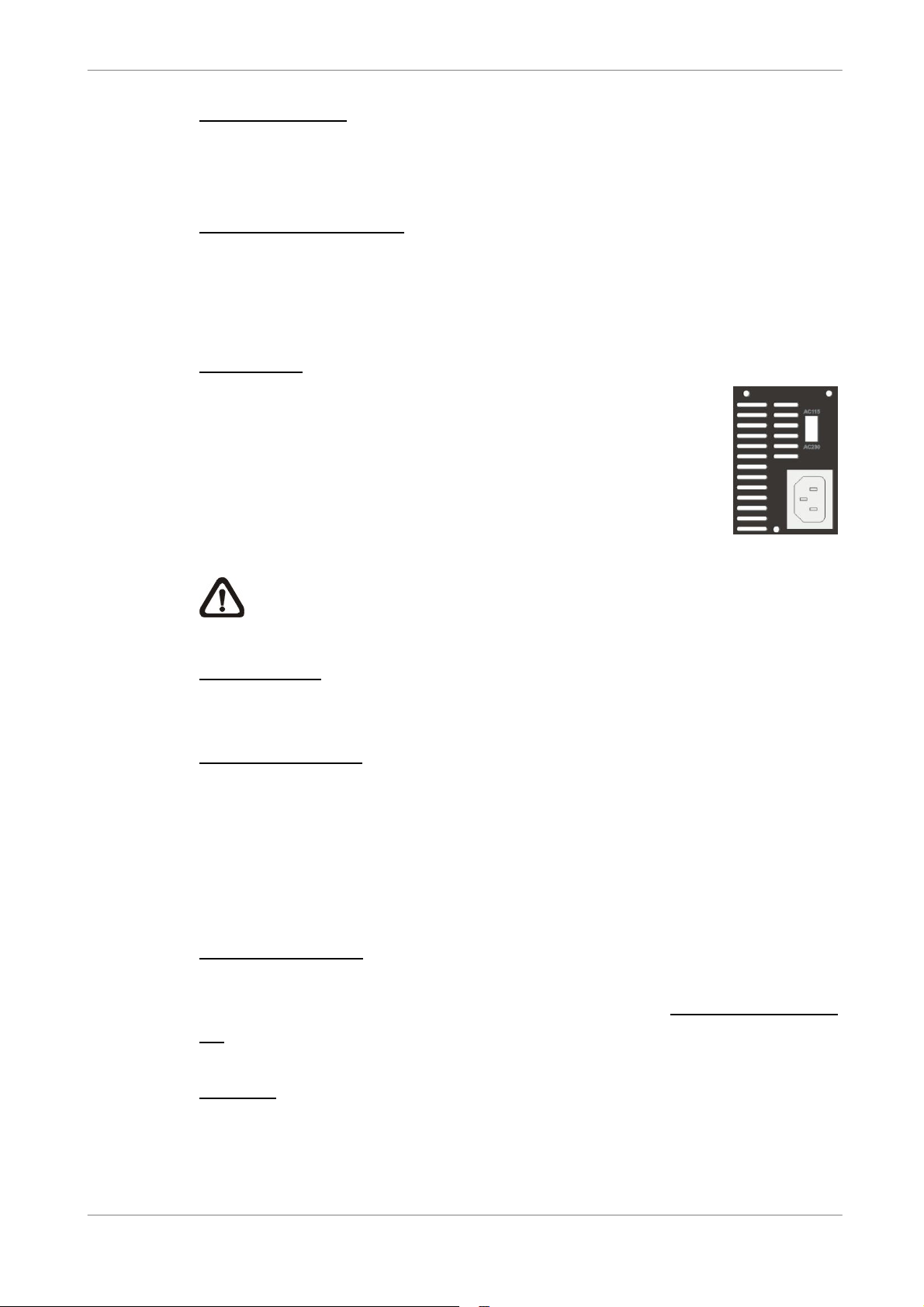
User’s Manual
Camera Looping
Plenty of BNC connectors are positioned on the real panel for looping out the
video input.
LAN Connector (RJ-45)
The Full-featured MPEG-4 DVR is capable of networking. The LAN port
opens the door of Full-featured MPEG-4 DVR to Ethernet where by the
Internet.
Power Jack
The Full-featured MPEG-4 DVR has an adjustable voltage
AC 115 / 230 power connection jack. Before you connect to a
power supply, please note that the switch is set to the
appropriate setting. Please connect the power supply that
ships with the unit.
NOTE: Use of other power supply may cause overloading.
Power Switch
Used to power up and shut down the unit.
Audio In / Out115 /
The Full-featured MPEG-4 DVR provides two channels of audio recording
and playback. Audio In RCA connector is offered for connecting an audio
source device (e.g. external amplified microphone) to the unit; Audio Out RCA
connector is offered for connecting an audio output device (e.g. amplified
speakers) to the unit.
Alarm I/O & RS485
The unit provides an alarm I/O and RS485 port that offers user the flexibility
required to connect the unit to the other device. Refer to Appendix B: Alarm
I/O for pin definitions.
VGA Out
A VGA output connector is offered for connecting to a VGA main monitor. The
source of image of VGA and BNC main monitor are the same.
11
Page 13
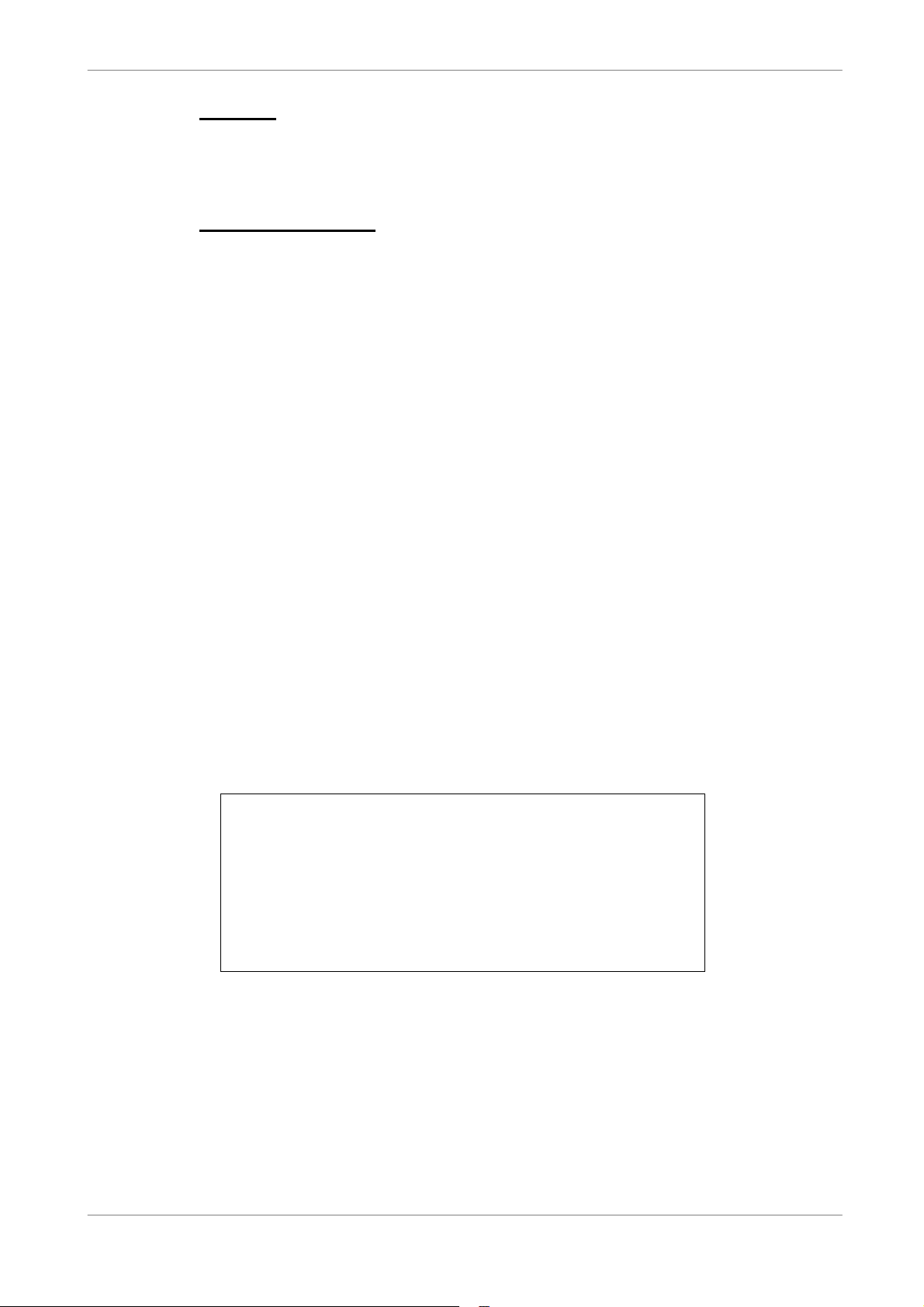
User’s Manual
RS-232C
The unit provides a RS-232C communication port for sending and receiving
signals.
USB Connector (x2)
There are two USB2.0 ports on the rear panel for users to connect external
USB devices to the unit, such as ThumbDrive® or CD-RW.
Full-featured MPEG-4 DVR allows users to preset the OSD settings using a
USB mouse.
3. General System Setup
The Full-featured MPEG-4 DVR allows user to access some general
operations through the front panel easily. The following subsections introduce
the general operations of the unit.
The regular displayed OSD information and its displayed positions are shown
as following figure. The channel title will be displayed on the top-left side of
the window, either in full screen mode or in multiple channel mode. The
current operating mode, including Call mode, Dome-Control mode, Playback
mode. Freeze mode and Sequence mode, will be displayed on the bottom-left
side of the screen. And the date/ time information will be display on the
bottom-right side.
Ch4
Playback
2005/11/09 PM04:31:22
12
Page 14

User’s Manual
3.1 Front Panel Introduction
The unit’s front panel controls enable user to control the unit and preset the
programmable functions.
3.1.1 LED Definition
The Full-featured MPEG-4 DVR LEDs on the front panel are described as
follows.
Power LED (Green)
The LED lit during the period when the correct power is connected to the unit.
HDD LED (Yellow)
The LED should be lit while the HDD is processing data to or from the
connected HDD.
Alarm LED (Red)
The LED should be lit during an alarm is triggered.
Network LED (Green)
The LED should be lit when Full-featured MPEG-4 DVR is connected to a
network and blink when the data is being transferred.
REC LED (Green)
The LED should blink while the Full-featured MPEG-4 DVR is recording.
13
Page 15
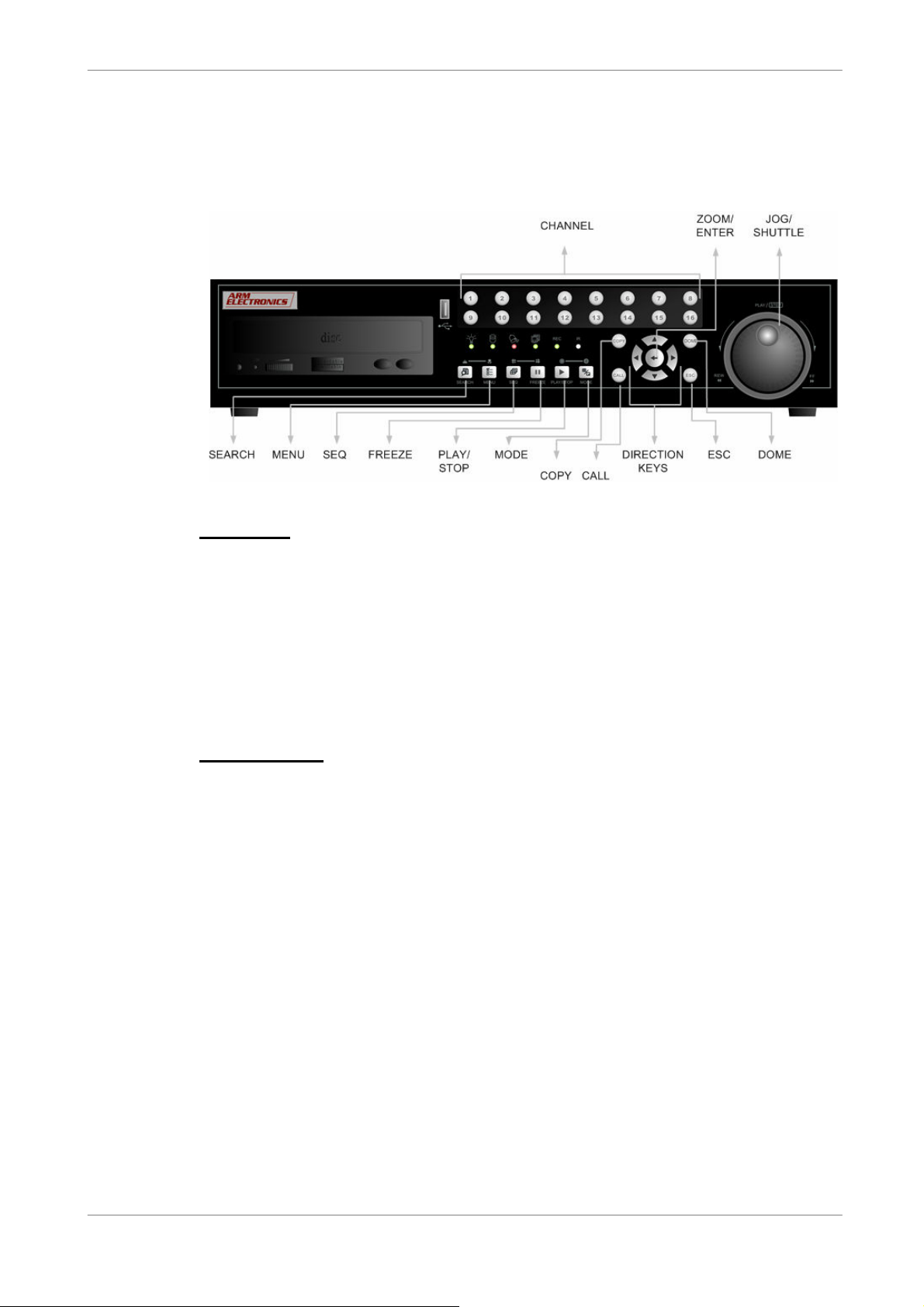
User’s Manual
3.1.2 Functional Keys
The Full-featured MPEG-4 DVR functional keys on the front panel for normal
operation are described as follows.
CHANNEL
• When in both Live and Playback modes, press the CHANNEL key to view
the corresponding video in full screen. The number of the CHANNEL keys
corresponds to the number of cameras supported by the unit.
• When in dome control mode, the key named “1” is used to access the
Set/Go preset menu; the key named “2” is used to hide or display the
dome setting parameters.
ZOOM/ENTER
• In OSD menu or selection interface, press the key to make the selection or
save settings.
• In live full screen view mode, press to view a 2× zoom image; press it
again to return.
14
Page 16

User’s Manual
JOG/SHUTTLE
The jog/shuttle knob, shown as below figure, is a combination of a shuttle ring
with an embedded jog disk, which is used to provide wide latitude in playback
control. Note that the jog/shuttle knob is active only when the DVR unit has
been in Playback mode.
While playing back video, you can use the shuttle ring to select different
speed of forward and backward playing. Rotating the shuttle ring
counterclockwise causes the unit to playback into faster forward/
backward playing speed. According to the angle you rotate the shuttle ring,
you can choose the playing speed from 1×, 2×, 4×, 8×, 16×, and 32×, in
both forward and reverse directions, shown as below figure:
15
Page 17

User’s Manual
• Inside the shuttle ring is the jog disk, shown as the figure, it can turns
completely in either directions. Once you freeze the video, you can use the
jog disk to go single-step playing back. Clockwise rotation causes a
forward one-step playback; and counterclockwise rotation causes a
backward one-step playback.
SEARCH
In both Playback and Live mode, user can press SEARCH to call the Search
menu for searching and playing back recorded video by date and time or
events.
MENU
Press the key to call the OSD setup menu.
SEQ (Sequence)
Press to start automatic sequencing of the video coming from the installed
cameras.
FREEZE
• Press FREEZE while viewing live image, the live video will be frozen. The
date / time information shown on the monitor will continue updating. Press
16
FREEZE again to return to live mode.
• Press FREEZE while playing the recorded video, the playback video will
be paused. Press LEFT / RIGHT to move the recorded video reverse /
forward by single step. Press FREEZE again to continue playing video.
Page 18

User’s Manual
PLAY/STOP
Press this key to switch between live image and playback video.
NOTE: The video of latest 5 ~ 10 minutes cannot be played back,
because the video is still saved in the buffer.
MODE
Press repeatedly to select for wanted main monitor display format. There are
three available view modes: full screen, 4-window (2×2) and 16-window (4×4).
Refer to OSD Menu Setup Guide, Section Viewing Modes for detailed
information.
COPY
• In Playback mode, press COPY to quick export video to external device,
including USB CD-RW and ThumbDrive®, etc. Detailed operation refer to
OSD Menu Setup Guide, Section Quick Video Export through Front Panel.
CALL
• In Live mode, press to enter call monitor control mode.
Direction Keys
• In Zoom mode, these keys function as Direction keys.
• In the OSD setup menu, the Direction keys are used to move the cursor to
previous or next fields. To change the value in the selected field, press UP
/ DOWN keys.
ESC
• Press to cancel or exit from certain mode or OSD menu without changing
the settings made previously.
• This key allows you to enable the key lock function.
If the password protection has been enabled, press ESC for two seconds
to lock up the function of certain keys on the front panel, including PLAY,
MENU, SEARCH, CALL and DOME. Once you lock up the function of
these keys, you have to enter the correct password before accessing the
functions of these keys. The unlocking duration will list for 5 minutes, then
these keys will go back to locked mode.
If the password protection has not been enabled, press ESC for two
second to lock/ unlock the functions of these keys.
17
Page 19

User’s Manual
NOTE: Please go to the <Password> menu to enable or disable the
password protection.
NOTE: For Full-featured MPEG-4 DVR Turbo Model, Call key will still
take effect when the unit is under key locked mode. It is used for
accessing “Two Main Monitor Out” function.
DOME
Press the key to enter dome control mode. Please refer to OSD Menu Setup
Guide, Section Dome Control for detailed controlling operation.
3.2 Install HDD to the Unit
There is a cartridge positioned on the front panel, and it allows user to install a
swappable HDD. There will be two possible situations when you install a HDD
into your DVR.
• If you install whole new HDDs, the DVR will format it and add it into your
database automatically.
• If you install an used HDD which doesn’t have the DVR format, the DVR
will show up “1 disk(s) with wrong data format! Please format them and
then add to the database manually”. Then please follow the steps as we
describe below:
- Please enter the menu with the administrator privilege and access the
“Database Information” section
- Please access the “Internal(or external) Disks”
- You can see the available disks, please select “format” to format it
- After formatting is OK, please select “Add” to add them into your
database.
3.3 Power Up / Down the Unit
18
If you must shut down the Full-featured MPEG-4 DVR for any reason, please
use the proper shut down and power up procedures to avoid damaging to
your DVR unit.
To Power Up the Unit
Check the used type of power source before plug in your DVR unit first (the
acceptable power input is between AC110V ~AC240V), and turn on the unit
using the power switch on the rear panel.
Page 20

User’s Manual
The color bar and system checking information will be shown on the monitor
and disappear when the unit has been completely powered up.
To Restart / Shutdown the Unit
To restart/ shutdown the unit, you have to enter the OSD setup menu and
select the <Shutdown> menu. Note to enter the OSD setup menu with correct
Administrator Password, or, the <Shutdown> menu will be unable to access.
Press MENU and input the administrator password to access the OSD Main
menu. Select <Shutdown> in Main Menu and press ENTER to enter the
Shutdown menu, which displays as follows.
Shutdown
1. Power Off
2. Reboot
<Power Off>
Select this item to shut down the unit. Do not remove the power during shut
down until the message “You can safely turn off DVR now!” displays.
<Reboot>
Select this item to reboot the unit. The color bar and system checking
information are displayed on the monitor until the unit is completely restarted.
3.4 Entering OSD Setup Menu
The OSD Main menu contains a list of items that are used to configure the
Full-featured MPEG 4 DVR. To enter the Main menu, press MENU and then
enter Administrator or User password. The Password Verification screen
displays as follows.
Password Verification
________
Press Channel Keys To Enter Password
(4-8 Digits)
Press ◄ Key To Delete
You can set up to 3 different administrator password and user password. The
default passwords are all the same, as shown in the following table. The same
passwords, both administrator passwords and user passwords, are used for
entering the remote viewing software DVRRemote.
19
Page 21

User’s Manual
Administrator Password
User Password
1234 4321
NOTE: It is strongly suggested to change the passwords to prevent
unauthorized access to the unit.
After entering the correct password, the Main menu is displayed.
Main Menu
1. System Setup
2. Monitor Setup
3. Camera Setup
4. Record Setup
5. Sequence Setup
6. Event Setup
7. Database Setup
8. Configuration
9. Video Export
10. Shutdown
Move the cursor up / down over the OSD items using the Direction keys and
press ENTER to enter the selected sub-menu.
3.5 System Date / Time Setting
User can set the current date, time and other OSD parameters in Date/Time
menu (under System Setup menu). The administrator’s privileges are
required for entering the submenu. In OSD Main menu, select <System
Setup> and press ENTER, then select <Date/Time> to access the Date/Time
menu; the menu displays as follows.
Date/Time
1. Date
2. Time
3. Date/Time Display
4. Date Display Mode
5. Time Display Mode
6. Date/Time Order
7. Daylight Saving Time
8. DST Start
9. DST End
10. DST Bias
2005/02/21
PM10:39:26
1 Row
Y/M/D
24 HR
Date First
OFF
Apr, 1 st Sun, 02:00
Apr, Last Sun, 02:00
60 Min
20
Page 22

User’s Manual
3.5.1 Set Date / Time
Set Date / Time
Select <Date> / <Time> and press ENTER for adjusting the settings. LEFT /
RIGHT keys are used to move the cursor to previous or next field, ENTER is
for selecting, and UP / DOWN are used to change the value in the selected
field.
NOTE: The reset date / time setting applies to record new video, the
date and time of previously recorded video will not be changed.
NOTE: If you have to change data/ time settings in any cases, we
strongly recommend you to format the HDDs in order to avoid the
recorded database corruption.
Date / Time Display
Users are allowed to choose to set the date / time OSD displays in 1 or 2 rows.
Use the UP / DOWN keys to change the setting. The default is to display the
date / time OSD in one row.
Date Display Mode
This function allows user to set the OSD display type of the date / time. There
are three options to select from: <Y/M/D>, <M/D/Y> or <D/M/Y>. “Y”
represents “Year”, “M” represents “Month” and “D” represents “Day”.
Move to the item and press ENTER, the option starts blinking. Use UP /
DOWN keys to change the setting. The default setting is <Y/M/D> in both
NTSC / PAL formats.
Time Display Mode
User can choose to set the time format to <12 hour> or <24 hour>. Use the
UP / DOWN keys to change the format. The default setting is <24 hour>.
Date / Time Order
The item is used to set the order of date / time display to <Date First> or
<Time First>. Use UP / DOWN keys to change the setting.
21
Page 23

User’s Manual
3.5.2 Daylight Saving Time
Daylight Saving Time
The item is for those people who live in certain regions to observe Daylight
Saving Time. Select <ON> to enable, or <OFF> to disable the function.
If the function is disabled, the DST Start / End time and DST Bias will be
grayed out and cannot be accessed.
NOTE: If this function is enabled, the date/time information will be
shown on the screen with a DST icon when playing back recorded
video or searching video in the event list. “S” indicates summer time
and “W” indicates wintertime.
DST Start / End
The items are used to program the daylight saving duration. Use Direction
keys to move the cursor to the next or previous field, UP / DOWN to change
the settings in the selected field.
DST Bias
The item allows user to set the amount of time to move forward from the
standard time for daylight saving time. The available options are <30>, <60>,
<90> and <120> minutes.
3.6 Record Schedule / Quality Setting
The Record Setup menu allows user to set recording quality, recording
schedules, and other recording parameters. Administrator's password is
required to use Record Setup menu. In the Main menu, move the cursor to
<Record Setup> and press ENTER; the following menu is displayed.
Record Setup
1. Record Mode
2. Schedule Setup
3. Preset Config
4. Per Camera Config
5. esRecord Setup
6. Data Lifetime
7. Pre-Alarm Recording
8. Circular Recording
9. Audio Recording
10. Purge Data
720××××240@120PPS
Standard
0 Days
15 Sec
ON
ON
22
Page 24

User’s Manual
3.6.1 Record Mode
The Record Mode is for selecting resolution and recording rate. The relative
record settings, such as preset configuration, will follow the record mode
setting. In normal circumstance, we recommend you to select <720 ××××
240@120PPS> (<720××××288@100PPS> in PAL format).
Move the cursor to <Record Mode> and press ENTER, then select a Record
mode using UP / DOWN keys.
NOTE: After changing the Record Mode setting, the warning message
“This will FORMAT ALL HARDDISKS and LOAD THE FACTORY
DEFAULT CONFIG!” will be shown on the screen. Press ENTER to
confirm the selection, then the unit starts to format the hard disks and
load the factory default settings, or press ESC to abort.
We strongly recommend that you back up the programmed
configuration before making any changes on Record Mode settings.
3.6.2 Schedule Setup
The Schedule Setup is used to set the day and night time, or weekend
recording schedule. Select <Schedule Setup> from the Record Setup menu
and press ENTER; the following menu is displayed.
1. Day Time Start
2. Day Time End
3. Night Time Start
4. Night Time End
5. Weekend Schedule
6. Weekend Start
7. Weekend End
Schedule Setup
AM06:00
PM06:00
PM18:00
AM06:00
YES
Fri AM18:00
Mon
PM06:00
• Make appropriate changes of the start time of Day and Night Time using
Direction keys.
• Press ENTER to confirm the settings or ESC to cancel.
• If you want to have a weekend record, choose <YES> to enable the
Weekend Schedule in advance and then set the Weekend Start/End time.
Press ESC to back to previous page.
23
Page 25

User’s Manual
CH1
3.6.3 Preset Record Configuration
The <Preset Config> is used to select the preset recording quality and frame
rate. In normal circumstances, we strongly suggest you set the item to
<Standard>, the default. Below table shows the PPS and picture size under
<Standard> in Half-D1 mode. Please refer to OSD Menu Setup Guide,
Section Preset Record Configuration for more detailed information.
Halfl-D1 mode (NTSC: 720x240@60PPS; PAL: 720x288@50PPS)
Normal PPS Normal Size Event PPS Event Size
3.75 NTSC
(3.125 PAL)
11 KB
3.6.4 Per Camera Configuration
15 NTSC
(12.5 PAL)
17 KB
This function is used to set the Day / Night / Weekend PPS (Picture per
Second) and Quality for each channel. The Preset Configuration must be set
to <OFF> for accessing these schedules. The menu is displayed as below
(Record Mode: 720×240@120PPS in NTSC / 720×288@100PPS in PAL).
Per Camera Config
Cameral Select
Normal PPS
Normal Size
Event Max PPS
Event Size
Event Active
Day
7.5
Mid
30
Best
Both
Night
7.5
Mid
30
Best
Both
Weekend
7.5
Mid
30
Best
Both
• Firstly, select a Camera for setting its record configuration. The image and
recording settings from the selected camera will be displayed on the
screen.
• Move the cursor using Direction keys and press ENTER to select an item.
• Change the value using UP / DOWN keys.
24
• Press ENTER to confirm the settings or ESC to abort.
• Press ESC to return to Record Setup menu.
Please note that the total normal pps for all channels cannot exceed 60 NTSC
(720×240@60PPS) / 50 PAL (720×288@50PPS). To increase one channel’s
pps, you may have to reduce other’s first. Event pps is not restricted to this
rule, since a smart event scheduler will handle the total pps with a correct
weighting.
Page 26

User’s Manual
3.6.5 To Record Event Video Only
If you want your DVR unit to start recording only under the alarm is triggered,
follow the steps:
• Enter the OSD setup menu with correct password.
• In the OSD setup menu, select <Record Setup> menu. Move the cursor to
the item <Preset Config>, and select <Event only>.
Refer to OSD Menu Setup Guide, Section Preset Record Configuration for
more detailed information.
4. Basic Operation
The Full-featured MPEG-4 DVR allows user to access some general
operations through the front panel easily. The following sections introduce the
general operations of the unit.
4.1 Viewing Live / Playback Video
The general functions in live and playback mode are described in the
following sections.
4.1.1 Viewing Modes
The Full-featured MPEG-4 DVR supplies user versatile ways of viewing both
live and recorded video. Following presents these view formats.
Viewing in Full Screen
Press any CHANNEL key directly to view the corresponding camera image in
full view format.
Viewing in Multi-window
Various multi-window view formats are offered for selecting. To switch
between available viewing formats, press MODE repeatedly.
The available view formats are illustrated as the following figure.
25
Page 27

User’s Manual
4.1.2 Digital Zoom
Users are able to view a 2× full screen in live mode. To view the 2× full screen,
follow the steps.
• Press a CHANNEL key to view the corresponding camera in full screen.
• Press ZOOM to enter a 2× full screen zoom mode of the selected camera.
• If you need to view specific area of the 2× zoomed screen, use Direction
keys to pan / tilt the zoomed area around the original image.
• Either press ZOOM again or ESC to leave the zoom mode.
4.1.3 Viewing Live Cameras
Users are allowed to view live camera in versatile view modes, including
full-screen, 2×2 and 4×4. The general operation under live mode is described
as follows.
To Freeze Live Image
Press FREEZE while viewing live image, the image pauses but the date / time
information does not, and the system clock continues running.
26
Press FREEZE to pause the live image; press FREEZE again to resume the
live camera view.
Page 28

User’s Manual
4.1.4 Viewing Recorded Video
To view recorded video, user can press PLAY/STOP key directly. When press
the PLAY/STOP key, the unit starts to continue playing back the recorded
video from the suspended point of record. If it is the first time to use the
PLAY/STOP key, the unit will playback from the very beginning of the record.
Alternatively, user can select records from the Search menu to play specific
video. Refer to OSD Menu Setup Guide, Section Searching Recorded Video
for more information.
The Forward or Reverse speed indicator will be shown on the bottom-left of
the screen, when in the playback mode.
The general operations in playback mode are described as follows.
Key Usage in Playback
The key usage is slightly changed in playback mode. Following is the key
usage found in playback mode.
LEFT (Reverse Playback)
The key is used to reverse the recorded video while the unit is playing back.
Press the key repeatedly to increase the speed of reverse playback by 1×, 2×,
4×, 8×, 16×, or 32×.
RIGHT (Forward Playback)
The key is used to play the recorded video fast forward. Press the key
repeatedly to increase the speed of forward playback by 1×, 2×, 4×, 8×, 16×, or
32×.
FREEZE
Press FREEZE to pause the playback video. When the recorded video is
paused, press LEFT / RIGHT to resume playback video single step reverse /
forward, respectively. Press FREEZE again to continue playing video.
PLAY/STOP
Press to start playing back video, or to exit current mode or stop playing back
video and back to live mode.
27
Page 29

User’s Manual
Pause Playback and Single Step Forward
To pause and resume recorded video, follow these steps.
• Press one of the CHANNEL keys to display the corresponding camera in
full screen.
• Press PAUSE to pause the current playback image.
• Press RIGHT / LEFT Direction keys to move the video single step reverse /
forward. Press and hold RIGHT / LEFT keys to reverse / forward the video
single step continuously.
• Press PAUSE again to resume the playback operation.
Viewing Live Image in Playback Mode
Press the MODE key repeatedly in playback mode, a 16-window viewing
mode contains both live and playback image appears. This view mode is
illustrated as the following figure.
The eight windows on the top side of the screen playback the Live video from
channel 1 to channel 8 respectively, and the other windows allow user to view
Playback image from channel 1 to channel 8.
4.1.5 Dual Main Output (For T Model Only)
28
For Full-featured MPEG 4 DVR Turbo Model users, they can use the Call
Monitor as the second Main Monitor, and access lots of functions, such as
setup OSD menu, and viewing in different mode, through the second Main
Monitor. To perform this function, you have to reset a jumper positioned on the
Turbo Module inside the unit.
To use this function, the VGA and BNC connectors, positioned on the rear
panel, have to be connected with monitors, respectively. The VGA monitor is
treated as the Main Monitor, and BNC monitor the second Main Monitor.
Page 30

User’s Manual
Press CALL key for 3 seconds, the BNC Monitor will be given the same
function as the VGA Monitor, except Playback and Search function. You can
use the BNC Monitor to take over the Full-featured MPEG-4 DVR a the same
time, as if the two monitors are connected to two individual Full-featured
MPEG-4 DVRs.
When using this function, a small figure ( ) appears in the mid-button side
of the two monitors—the yellow one represents the monitor is now accessed.
NOTE: When the VGA monitor is now under Dome Control Mode’ or the
OSD setup mode, or has not exit the OSD menu, the BNC monitor
cannot access the OSD setup menu.
4.2 Sequence Setup
This section introduce you how to view in sequence mode with both Main
Monitor and Call Monitor, if connected. Sequence function can avoid manually
backtracking and give more flexibility while surveillance.
4.2.1 Sequence with Main Monitor
Automatic sequence function can be used in any view mode. Select certain
view format and press SEQ to toggle the automatic sequential sequence,
press ESC to stop sequencing. The figure below displays the 4-camera and
9-camera sequencing view modes.
29
Page 31

User’s Manual
Begin Playback
4.2.2 Sequence with Call Monitor
Users are allowed to use the Full-featured MPEG-4 DVR front panel to
control a call monitor display without having to access the Main menu. Two
viewing modes can be displayed on call monitor: Sequence display and
Single camera display. To program the call monitor sequence, see OSD Menu
Setup Guide, Section Sequence Setup.
Follow the steps to control the call monitor.
• Press the CALL key on the front panel to enter call monitor control mode,
the message “Call Mode” will be shown on the bottom-left of the screen.
Press 1-16 Key To Select Channel
Press SEQ To Enable Sequence
Call Mode
• Press CHANNEL key to display the associated camera on call monitor.
• Alternatively, press SEQ repeatedly to display the sequence of cameras
previously programmed in Call Monitor Schedule menu.
• Press ESC to return the front panel to Main monitor control mode.
4.3 Searching Recorded Video
The Full-featured MPEG-4 DVR is capable of searching and playing back
recorded video by date and time or events. Entering the specific date and time
of the wanted video, the unit will then search for the matched video and play it
on the monitor. Alternatively, user can search event video by selecting
channel as well.
In live or playback mode, press SEARCH to enter the Search menu, which is
shown as follows.
Search
----------------------------Search By Time---------------------------From:
End:
Start Time:
2005/01/01 00:00:00
2005/05/01 00:00:00
2005/01/01 00:00:00
30
----------------------------Search By Event---------------------------Select Channel: CH1 CH2 CH3 CH4
Event List
Page 32

User’s Manual
4.3.1 Searching by Time
Follow the steps to search video by date and time.
• Press SEARCH key to enter the Search menu; the From Time and End
Time of the available video is listed on top of the screen. The value is
unchangeable.
• Use Direction keys to move the cursor for setting the Start Time; adjusting
the date and time values by UP / DOWN keys.
• Press ENTER to confirm the settings or ESC to abort.
• Move the cursor to <Begin Playback> and press ENTER to start playing
back the selected video.
• Either press PLAY/STOP again or ESC to return to live video.
NOTE: If there is no available recorded video that matches your
specified time and date, the unit starts playback from the next available
video.
NOTE: The date/time information will be shown on the screen with a
DST icon if the Daylight Saving Time function is enabled. “S” indicates
summer time and “W” indicates wintertime.
4.3.2 Searching by Event
“Event List” allows you to search wanted video by event. The Event List is
displayed as below figure:
First Page
Date Time
2005/03/17 11:26:50
2005/03/17 09:53:03
2005/03/16 16:14:42
2005/03/15 03:45:31
2005/03/12 22:27:56
2005/03/12 10:09:29
2005/03/11 12:18:20
2005/03/10 05:16:00
2005/03/08 17:11:37
2005/03/08 16:29:10
2005/03/08 03:22:17
Event List
Ch.
2
5
3
1
1
7
6
4
2
8
2
Type
Motion
Alarm
Alarm
Motion
Alarm
Motion
Motion
Alarm
Motion
Motion
Alarm
The list displays events by date, time, triggered camera and alarm type. As
some events are deleted, others are displayed. The latest recorded event
video will be listed on the top.
31
Page 33

User’s Manual
Follow these steps to search event video through Event List:
• Press SEARCH to enter the Search menu.
• To search event video that has been recorded on a specific camera, use
LEFT / RIGHT to move the cursor and press ENTER to select or de-select
a channel.
• Move the cursor to <Event List> and press ENTER to list the event video of
the selected channels. The Event List displays.
• To exit the event list, press ESC.
Follow the steps to playback video from Event List.
• Press and hold UP / DOWN to scroll through the Event List.
• Press ENTER to play back the selected event record.
• Press PLAY/STOP to return to live mode.
4.4 Video Export
The following sections will guide you how to export video throng the OSD
Setup menu and through the hot keys positioned on the front panel,
respectively.
4.4.1 Export from OSD Setup Menu
The Video Export menu enables the administrator to export recorded video
with digital signature to a USB ThumbDrive®, a CD-RW or to DVD+RW drive.
Administrator's password is required to export video.
The exported video will be named by the exporting date and time, and
classified by event type. Each recorded video will be exported into four files if
exported with digital signature, including *.gpg, *.avi (*.drv), *.sig and readme
txt.
32
Make sure an external storage device is available and connected to the
appropriate port for video export.
Page 34

User’s Manual
From the Main menu, select <Video Export> and press ENTER. The menu is
displayed.
Video Export
1. Select Device
2. Select Ch:
3. From
4. To
5. Select Events
6. Data Type
7. Export Format
8. Digital Signature
9. Erase Disc
10. Begin Export
CH1 CH2 CH3 CH4
2005/03/19 AM07:50:05
2005/03/28 PM03:09:18
Normal
DRV
NO
NO
NO
4.4.1.1 Select the External Device
The available external devices for exporting video will be listed by name and
free size in Select Device menu. The Select Device menu displays as follows.
Select Device
Device Name
xxx-xxx-x-x-xx
xx-xxx-xx-xxxx
Available
256 MB
1.5 GB
Sel
NO
NO
The Full-featured MPEG-4 DVR only supports EXT3 file system. If you
connect an external HDD to the unit, ensure the format of HDD is EXT3.
Device Name
The item shows the name of the available device.
Available
The item shows the free space of the available device.
Select
Set the item to <YES> to start the export, or <NO> to cancel.
33
Page 35

User’s Manual
4.4.1.2 Select Video for Exporting
After selecting video clips, set the item <Begin Export> to <YES> and press
ENTER to start exporting. Following are the items for selecting video.
Select Channel
Select the channel that the administrator wants to export. Move the cursor to
the wanted channel using LEFT / RIGHT keys, select or de-select a channel
by pressing ENTER.
From / To Time
The items are used to set the time which data export begins and ends. Move
the cursor using Direction keys, and press ENTER to select the date / time
items; adjust the selected date and time value by UP / DOWN keys.
NOTE: The exported data between the Start Time and End Time
includes both normal and event video.
Select Events
Select the item to display the event list for exporting event video. Move the
cursor scroll the event list and press ENTER to select the event you want to
export.
Data Type
The item is used to select exporting video type. The options are <Normal>
(export normal video only), <Event> (export event video only) and <Both>
(export both normal and event video).
NOTE: If you want to export event video only, then please set the
“From” and “To” items at the same date and time. Otherwise, not only
the event video but also the normal video included between the “From”
date/ time and “To” date/time will be exported.
Export Format
The item is for selecting exporting video format. The options are <DRV> and
<AVI>.
The *.drv file can only be played back with DVRRemote and DVRPlayer and
multiple camera video can be played from one file. The *.avi file can be played
back with media players. Note that if multiple channels are exported, each
channel is exported to a separate file.
34
Page 36

User’s Manual
4.4.1.3 Digital Signature
User can export video clip with or without a digital signature. Set the item to
<YES> to export with the signature file, or <NO> exports without the signature
file.
Each recorded video with digital signature will be exported into four files,
including *.gpg, *.avi, *.sig and readme txt. The *.gpg file name is as the last
eight MAC (Media Access Control) address of the unit.
Make sure that you have an external storage device, such as a USB Hard
Drive or USB ThumbDrive®, available and connected to the appropriate port
for export.
For more information on verifying digital signature, see Appendix D: Verifying
Digital Signature.
4.4.1.4 Erase Disc
This function is used to remove data found on a CD-RW or DVD+RW disk
prior to export new information to the drive. Select <YES> and press ENTER
to start deleting data.
4.4.2 Quick Video Export through Front Panel
The unit allows you to export wanted video to the built-in CD-RW or an
external device, such as a USB ThumbDrive®, and save the video to *.drv file.
If you want to export video to an external device, make sure the external
storage has been connected to the DVR unit and the port has been set
appropriately for video export.
NOTE: Once an external device has been connected to the DVR unit,
the device has priority over the built-in CD-RW; which means that the
wanted video will be exported to the external device instead of the
built-in CD-RW.
According to the size of video, the export may take you about 10 minutes to 1
hour.
35
Page 37

User’s Manual
4.4.2.1 ezBurn Introduction
Built with the ezBurn technology, ezBurn function provides users the easier
way to export desired video with CD-RW built in or to an external device
connected, such as an USB ThumbDrive®.
TWO keys (SEARCH and COPY) and THREE touches are all you need for
completing the export. The whole exporting process will be done directly from
the front panel. The ezburn export process is illustrated as below figure:
The whole process is described step by step in the following sections.
4.4.2.2 To Export Normal Video
To Export normal video to external device, follow these step:
• Press SEARCH and play wanted normal video by entering date and time.
Note if you are viewing in multiple channel mode, please make sure there
is no window displaying in Live mode. Otherwise, the export will not work.
• After entering playback mode, plays the video and press COPY on the
point that you want to start the export. The playback continues.
• Press COPY again on the point that you want to end the export. Now, the
“ezBurn” window displays as below figure. The information shown on the
window is for read only.
ezBurn confirmation
Selected Device: Built-in-CD-RW
All data on the disc will be erased.
Exported Required Size = 11 MB
Real Export Range:
From: 2005/11/07 AM10:41:13
To: 2005/11/07 AM10:41:21
Enter: YES ESC: NO
36
• If there is no any exportable external device connected to the DVR unit,
then a warning message will be shown on the screen, as below figure:
Page 38

No exportable device detected.
Please install the target device/media
to the DVR.
Enter: Retry ESC: Exit
User’s Manual
• Press ENTER to start the export; or, press ESC to abort.
4.4.2.3 To Export Event Video
To export event video, follow these steps:
• Press SEARCH and play wanted event video. To play event video, refer to
OSD Menu Setup Guide, Section Searching Recorded Video.
• After entering the playback mode, press COPY. The “ezBurn” window
displays as below figure. The information shown on it is for read only.
ezBurn confirmation
Selected Device: Built-in-CD-RW
All data on the disc will be erased.
Exported Required Size = 11 MB
Export Event Info:
Data Time Ch Type
205/11/07 AM10:42:35 13 Motion
Enter: YES ESC: NO
• If there is no any exportable external device connected to the DVR unit, a
warning message will be shown on the screen
• Press ENTER to start the export the whole event video to the connected
device; or, press ESC to abort.
4.5 Deleting Recorded Video
User can delete the recorded video in Purge Data menu. The administrator
password is required to access the function. Select <Record Setup> from
Main menu, and then in Record Setup menu, move the cursor to <Purge
Data> and press ENTER; the Purge Data menu is displayed.
Purge Data
1. Purge All Data
2. Purge All Event Data
3. Purge Event Before
4. Start to Purge
2000/01/01
NO
NO
NO
37
Page 39

User’s Manual
The first three items are used to select the data that you want be purged. The
items are described as follows. After select the data you want to purge, set the
forth item <Start to Purge> to <YES> and press ENTER to start the deleting
process.
Purge All Data
Select the item to delete all normal recorded video from database.
Purge All Event Data
Select the item to delete all event video from database.
Purge Event Before
The item is used to delete event video that recorded before a specific date.
4.6 Dome Control
Full-featured MPEG-4 DVR allows user to control a dome camera by the
front panel.
In Live mode, user can press CHANNEL key to display the desired dome
camera in full view. To enter Dome Control mode, press the DOME key and
press channel key 2 to display the hint screen; to exit the Dome Control mode
and back to live mode, press ESC or DOME. To configure the dome controls
settings, see the following sections.
4.6.1 Dome Connection
Follow the steps to install dome camera.
• See OSD Menu Setup Guide, Section Rear Panel Connections for RS-485
port pin definition.
• Refer to the following figure. Connect the R+, R- terminals on the dome
38
camera to the D+, D- terminals on the RS-485 port by RS-485 cable
respectively.
Page 40

User’s Manual
4.6.2 Dome Protocol Setup
The Dome Protocol item lists the available dome protocols for communicating
with dome cameras connected to the Full-featured MPEG 4 DVR. From the
Main menu, select <Camera Setup> and press ENTER. The following menu is
displayed.
Camera Setup
1. Camera Select
2. Dome Protocol
3. Dome ID
4. Camera Title
5. Covert
6. Termination
7. Brightness
8. Contrast
9. Saturation
10. Hue
11. Audio Association
CH1
None
0
NO
NO
0
0
0
0
Both
To configure dome protocol, select a camera first and set the communications
protocol associated with dome camera using the Direction keys and ENTER.
The available protocol includes <DynaColor>, <Pelco D>, <Pelco P>,
<AD422>, <Fastrax 2> and <None> (default).
NOTE: The settings become effective after saving the changes and
exiting from the menu.
39
Page 41

User’s Manual
1 Unit ID
2 Baud Rate
4.6.3 RS485 Setup
Full-featured MPEG-4 DVR controls the domes via RS-485 communication
protocol. The RS-485 parameters of Full-featured MPEG-4 DVR must be set
to the same as the parameters set in dome camera .
Users are allowed to change the RS-485 settings of the Full-featured
MPEG-4 DVR. Select <System Setup> in Main menu, then select <RS485
Setup> from the System Setup menu and press ENTER. The following menu
is displayed.
3 Bits
4 Stop
5 Parity
RS485 Setup
224
9600
8
1
None
The ID number must match the ID address set by the dome. The Unit ID is in
the range of 1 to 255. The default ID is 224. Note that no two devices on the
same bus should be given the same ID address, or a conflict may occur.
The default Full-featured MPEG-4 DVR RS-485 settings are 9600 Baud, 8
Data Bits, 1 Stop Bit and No Parity.
NOTE: The settings become effective after saving the changes and
exiting from the menu.
40
Page 42

User’s Manual
4.6.4 Dome Controlling Key
The function keys used in Dome Control are described as follows.
Set / Go Preset
This key is used to enter the Dome Preset menu to set up certain position as a
preset and go to the predetermined preset positions for viewing.
Toggle Hint Screen
This function is used to avoid viewing the dome parameter information while
controlling dome camera. Press this key to hide the screen. Press it again to
redisplay the screen.
Iris Open
Use to open the Iris on the dome camera.
Focus Near
Use to focus the dome camera near.
Zoom In
Use to zoom the dome camera in. This function is for user to choose the
viewing area, more or less of it.
ESC
Use to leave dome control mode and return to live and full screen viewing
mode.
41
Page 43

User’s Manual
Auto / Enter
• In OSD Menu mode, the key is used to make selection.
• In dome control mode, this key is used to activate automatic focus and iris
function.
Iris Close
Use to close the Iris on the dome camera.
Focus Far
Use to focus the selected dome camera far.
Zoom Out
Use to zoom the dome camera out. This function is for user to choose the
viewing area, more or less of it.
Pan / Tilt
Use to pan and tilt dome camera.
4.6.5 Setting Preset Points
The Full-featured MPEG-4 DVR allows user to set preset positions; the
amount of preset points depends on the dome manufacturer.
Follow the steps to set preset points.
• Press a Channel key to view the corresponding camera in full screen.
• Then press DOME to enter dome control mode. And a Hint Screen, shown
as blow figure, displays on the screen.
• Press 2 again to hide the dome control Hint Screen; press 2 one more time
to toggle the Hint Screen.
• Use Direction keys to position the dome camera to desired position.
Hint Screen
DOME / ESC: Exit
MODE / PLAY: Iris Open / Close
SEQ / FREEZE: Focus Near / Far
MENU / SEARCH: Zoom In / Out
ENTER: Auto Focus / Iris
◄▲▼►: Pan / Tilt
CH1: Set / Go Preset
CH2: Hint Screen On / Off
Dome Control
42
Page 44

User’s Manual
• Press 1 to access the Set/Go Preset function. The Dome Preset menu is
displayed.
Dome Preset
Index
1
2
3
4
5
6
7
Set Preset
NO
NO
NO
NO
NO
NO
NO
Go Preset
NO
NO
NO
NO
NO
NO
NO
• Use UP / DOWN keys to select the desired preset number from the menu.
• Set the <Set Preset> of the selected preset number to <YES>, and press
ENTER to save the position. Now the preset is set and ready to call.
4.6.6 Calling Preset Points
Follow the steps to call preset points.
• Press a Channel key to view the corresponding camera in full screen.
• Then press DOME to enter dome control mode. And a Hint Screen, shown
as blow figure, displays on the screen.
• Press 2 again to hide the dome control Hint Screen; press 2 one more time
to toggle the Hint Screen.
• Press 1 to access the Set/Go Preset function.
Dome Preset
Index
1
2
3
4
5
6
7
Set Preset
NO
NO
NO
NO
NO
NO
NO
Go Preset
NO
NO
NO
NO
NO
NO
NO
• Use UP / DOWN keys to select the desired preset number from the menu.
• Set the <Go Preset> of the selected preset number to <YES>, and press
ENTER to call the preset point.
• Now the selected dome camera rotates to the preset position automatically.
43
Page 45

User’s Manual
Appendix A: Technical Specifications
All specifications are subject to change without notice.
Feature \ Product 16 CH Model 8 CH Model 4 CH Model
Video
Operation System Embedded (Linux)
Video Standard NTSC/PAL switch selectable
Video Operation Triplex+ ( Live, Record, Playback, Remote and Internet Access)
Resolution- Live Video NTSC: 720*480 pixels. PAL: 720*576 pixels
Video Input BNC*16, 1.0Vp-p/75ohm BNC*8, 1.0Vp-p/75ohm BNC*4, 1.0Vp-p/75ohm
Outputs Main Monitor
Call Monitor
Loop
VGA Output 800*600, 1024*768, 1280*1024 pixels@60Hz
Picture Refresh Rate
Display Mode 1,4,9,16 1,4,9
Digital Zoom 2*2
Camera Installation Plug&Play
Audio
Input RCA*2, Line-In
Output RCA*2, Line-Out
Recording Mode Always Real Time Record, Synchronized w/ Video
Compression Method AD PCM, G.726
Data Rate 4KB/s, per CH
Operation Remote+VCR mode
BNC*16, 1.0Vp-p/75ohm BNC*8, 1.0Vp-p/75ohm BNC*4, 1.0Vp-p/75ohm
NTSC: 480PPS (16CH) PAL:400
PPS (16CH)
BNC*1, S-Video*1, 1.0Vp-p/75ohm
BNC*1, 1.0Vp-p/75ohm
NTSC: 240PPS (8CH)
PAL: 200PPS (8CH)
Playback Only for Video Original Speed
Recording
Compression Method MPEG-4 Advanced Simple Profile
Recording Mode Schedule, Alarm, Motion Detection
Pre-Alarm Up to 30 sec (Normal Quality)
Recording & Rate
NTSC 720X480 Max 60pps (Lite Model: Max 30pps) Max 30pps Max 30pps
720X240 Max 120pps (Lite Model: Max 60pps)
360X240 Max 240pps (Lite Model: Max 120pps)
PAL 720X576 Max 50pps (Lite Model: Max 25pps) Max 25pps Max 25pps
720X288 Max 100pps (Lite Model: Max 50pps)
360X288 Max 200pps (Lite Model: Max 100pps)
44
Max 60pps Max 60pps
Max 120pps Max 120pps
Max 50pps Max 50pps
Max 100pps Max 100pps
Page 46

User’s Manual
Recording Quality 8 levels presets, adjustable
Image Size 2K to 20K Byte/picture
Storage Mode Linear/ Circular
Playback
Playback Play, Stop, Pause, Rewind, Forward, Search
Playback Speed Adjustment Yes 1X, 2X…32X
Retrieve Date/ Time, Event
Data Life Time Yes (Programmable)
Storage
Build-in Storage X2 ATA 133/ UDMA 13 IDE, HDD/CD-RW/DVD+RW
Build-in HDD Up to 4 internal HDDs
External Storage DynaStorage 200 (Gigabit LAN)
Export X3 USB2.0 Port, support ThumbDrive, CD-RW or DVD+RW
Alarm
Alarm Input X16, Terminal Block (TTL) X8, Terminal Block (TTL) X4, Terminal Block (TTL)
Alarm Detection N.C/N.O, Programmable
Auditory Alert Built-in Buzzer
Motion Detection 21*13(NTSC), 21*16(PAL) Grid Array,Sensitivity, Trigger Level Adjustable
Video Loss Detection Sensitivity, Trigger Level Adjustable, Programmable
X3, Terminal Block, 3.0A/30 VDC
Alarm Relay Output
Communication
Network Connectivity Ethernet RJ-45 connector, 10/100Mbps, supports DHCP/PPPoE/DDNS
Remote Control Software DynaRemote
Access Control 2 Level Password
Remote Operation Monitor, Playback, Recording, System Setup, Dome Camera Control, Archive
RS232C D-sub 9 pin female
RS485 Terminal Block
Dome Control Protocol Dynacolor, Pelco P, Pelco D, AD422, Fastrax 2, Panasonic
General
or 3.0A/125 VAC
X2, Terminal Block, 3.0A/30 VDC
or 3.0A/125 VAC
Unit Dimension (W*H*D) 440*90*330mm (17.3*3.53*12.99inches)
Unit Weight 6kg (12.33lbs) w/CD-RW
Package Dimension (W*H*D) 590*210*460 mm (23.2*8.27*18.1 inches)
Package Weight 8.5 kg (18.72lbs)
Operation Temperature 0-40 C (32-104 F)
Relative Humidity 5%-85% Non-condensing
Power Consumption & Input AC 100-240V, 50-60 Hz, 100W (Manual Select)
45
Page 47

User’s Manual
Appendix B: Alarm I/O Definition
4/8 Channel Model:
Pin
1 RS485 D+ 8 Normal Close B 15 Alarm In 5 (for 8ch Model)
2 RS485 D- 9 Common Node B
3 Ground 10 Normal Open B 17 Alarm In 7 (for 8ch Model)
4 Normal Close A 11 Alarm In 1 18 Alarm In 8 (for 8ch Model)
5 Common Node A 12 Alarm In 2 19 N/A
6 Normal Open A 13 Alarm In 3 20 N/A
7 Ground 14 Alarm In 4
Definition Pin
Definition Pin Definition
16 Alarm In 6 (for 8ch Model)
16 Channel Model:
Pin Definition Pin Definition Pin Definition
1 RS485 D+ 12 Normal Close C 23 Alarm In 7
2 RS485 D- 13 Common Node C 24 Alarm In 8
3 Ground 14 Normal Open C 25 Alarm In 9
4 Normal Close A 15 Ground 26 Alarm In 10
5 Common Node A
6 Normal Open A 17 Alarm In 1 28 Alarm In 12
7 Ground 18 Alarm In 2 29 Alarm In 13
8 Normal Close B 19 Alarm In 3 30 Alarm In 14
9 Common Node B 20 Alarm In 4 31 Alarm In 15
10 Normal Open B 21 Alarm In 5 32 Alarm In 16
11 Ground 22 Alarm In 6
16 Ground 27 Alarm In 11
46
