Page 1
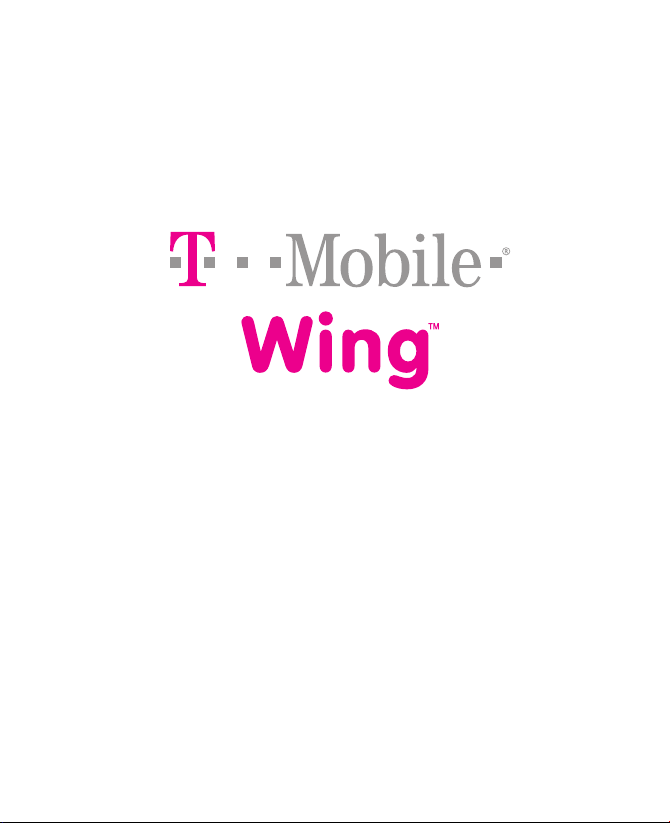
User Manual
Page 2
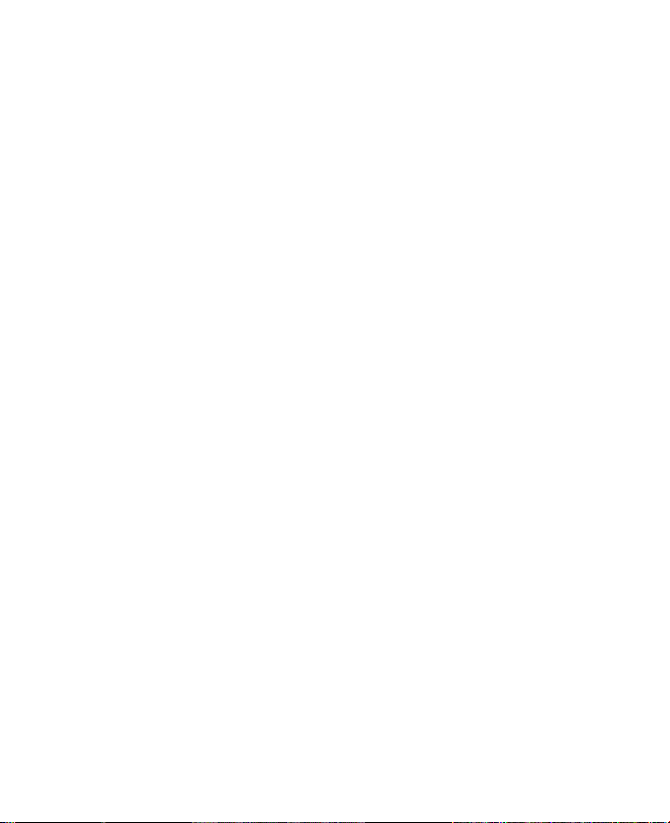
2
Please Read Before Proceeding
THE BATTERY IS NOT CHARGED WHEN YOU TAKE IT OUT OF THE BOX.
DO NOT REMOVE THE BATTERY PACK WHEN THE DEVICE IS CHARGING.
YOUR WARRANTY IS INVALIDATED IF YOU OPEN OR TAMPER WITH THE
DEVICE’S OUTER CASING.
PRIVACY RESTRICTIONS
Some countries require full disclosure of recorded telephone conversations,
and stipulate that you must inform the person with whom you are speaking
that the conversation is being recorded. Always obey the relevant laws
and regulations of your country when using the recording feature of your
Pocket PC Phone.
INTELLECTUAL PROPERTY RIGHT INFORMATION
Copyright © 2007 T-Mobile. All Rights Reserved.
T-Mobile, HotSpot and the HotSpot design are federally registered
trademarks, and the color magenta is a trademark, and t-zones is a service
mark, of Deutsche Telekom AG. Wing is a trademark, myFaves and the
myFaves design are service marks, of T-Mobile USA, Inc.
Microsoft, MS-DOS, Windows, Windows NT, Windows Server, Windows
Mobile, Windows XP, Windows Vista, ActiveSync, Windows Mobile Device
Center, Internet Explorer, Windows Live, MSN, Hotmail, Outlook, Excel,
PowerPoint, Word, and Windows Media are either registered trademarks
or trademarks of Microsoft Corporation in the United States and/or other
countries.
Bluetooth and the Bluetooth logo are trademarks owned by Bluetooth SIG,
Inc.
Wi-Fi is a registered trademark of the Wireless Fidelity Alliance, Inc.
microSD is a trademark of SD Card Association.
Java, J2ME and all other Java-based marks are trademarks or registered
trademarks of Sun Microsystems, Inc. in the United States and other
countries.
Copyright © 2007, Adobe Systems Incorporated.
Page 3
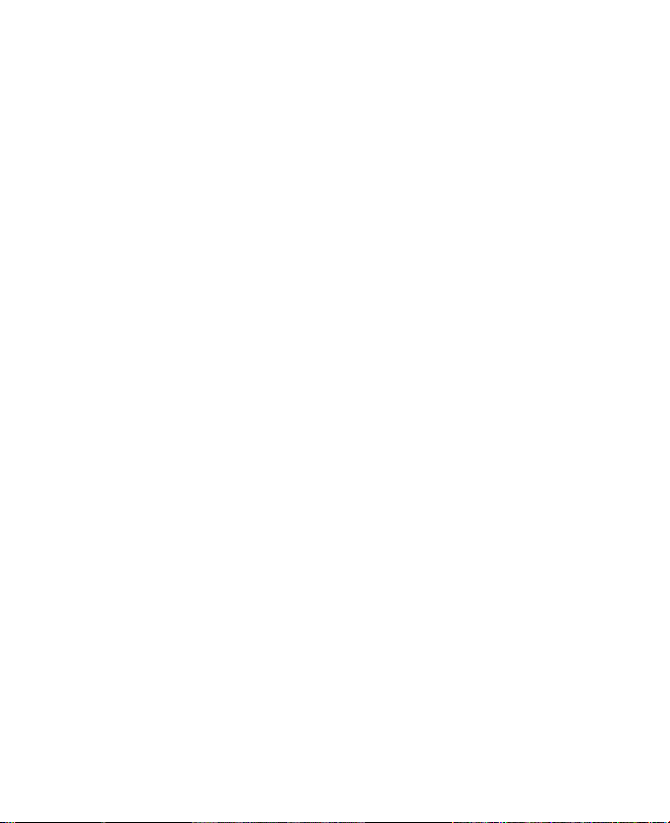
Copyright © 2007, Macromedia Netherlands, B.V.
Macromedia, Flash, Macromedia Flash, Macromedia Flash Lite and Reader
are trademarks and/or registered trademarks of Macromedia Netherlands,
B.V. or Adobe Systems Incorporated.
Copyright © 2007, JATAAYU SOFTWARE (P) LTD. All Rights Reserved.
Copyright © 2007, Dilithium Networks, Inc. All Rights Reserved.
Copyright © 2007, Tao Group Limited. All Rights Reserved.
ArcSoft MMS Composer™ Copyright © 2003-2007, ArcSoft, Inc. and its
licensors. All Rights Reserved. ArcSoft and the ArcSoft logo are registered
trademarks of ArcSoft, Inc. in the United States and/or other countries.
All other company, product and service names mentioned herein are
trademarks, registered trademarks or service marks of their respective
owners.
T-Mobile shall not be liable for technical or editorial errors or omissions
contained herein, nor for incidental or consequential damages resulting
from furnishing this material. The information is provided “as is” without
warranty of any kind and is subject to change without notice. T-Mobile
also reserves the right to revise the content of this document at any time
without prior notice.
No part of this document may be reproduced or transmitted in any form or
by any means, electronic or mechanical, including photocopying, recording
or storing in a retrieval system, or translated into any language in any form
without prior written permission of T-Mobile.
3
Page 4
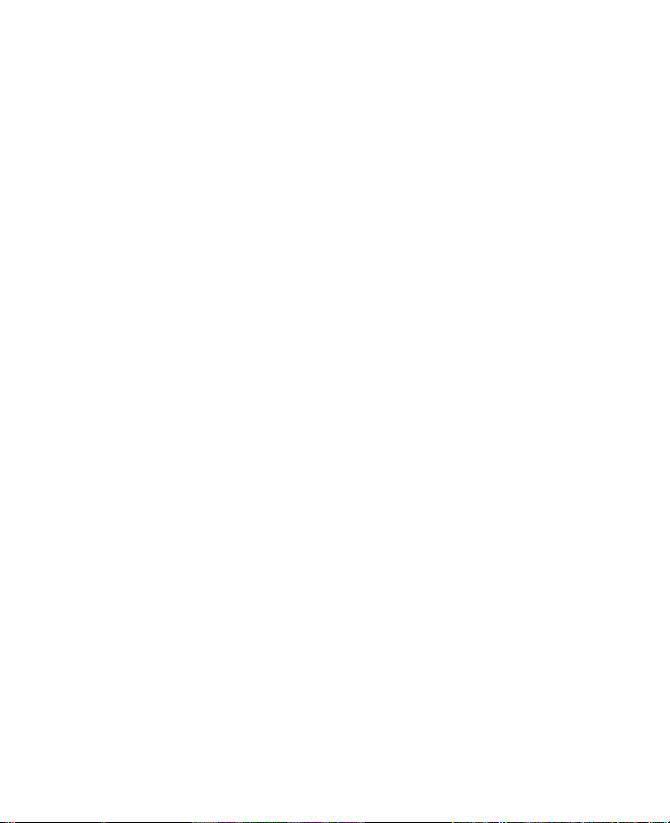
4
Important Health Information and Safety
Precautions
When using this product, the safety precautions below must be taken to
avoid possible legal liabilities and damages.
Retain and follow all product safety and operating instructions. Observe all
warnings in the operating instructions on the product.
To reduce the risk of bodily injury, electric shock, fire, and damage to the
equipment, observe the following precautions.
ELECTRICAL SAFETY
This product is intended for use when supplied with power from the
designated battery or power supply unit. Other usage may be dangerous
and will invalidate any approval given to this product.
SAFETY PRECAUTIONS FOR PROPER GROUNDING INSTALLATION
CAUTION: Connecting to an improperly grounded equipment can result in
an electric shock to your device.
This product is equipped with a USB cable for connecting the product
to a desktop or notebook computer. Be sure your computer is properly
grounded (earthed) before connecting the product to the computer. The
power supply cord of a desktop or notebook computer has an equipmentgrounding conductor and a grounding plug. The plug must be plugged
into an appropriate outlet which is properly installed and grounded in
accordance with all local codes and ordinances.
SAFETY PRECAUTIONS FOR POWER SUPPLY UNIT
• Use the correct external power source
A product should be operated only from the type of power source
indicated on the electrical ratings label. If you are not sure of the type
of power source required, consult your authorized service provider or
local power company. For a product that operates from battery power
or other sources, refer to the operating instructions that are included
with the product.
Page 5
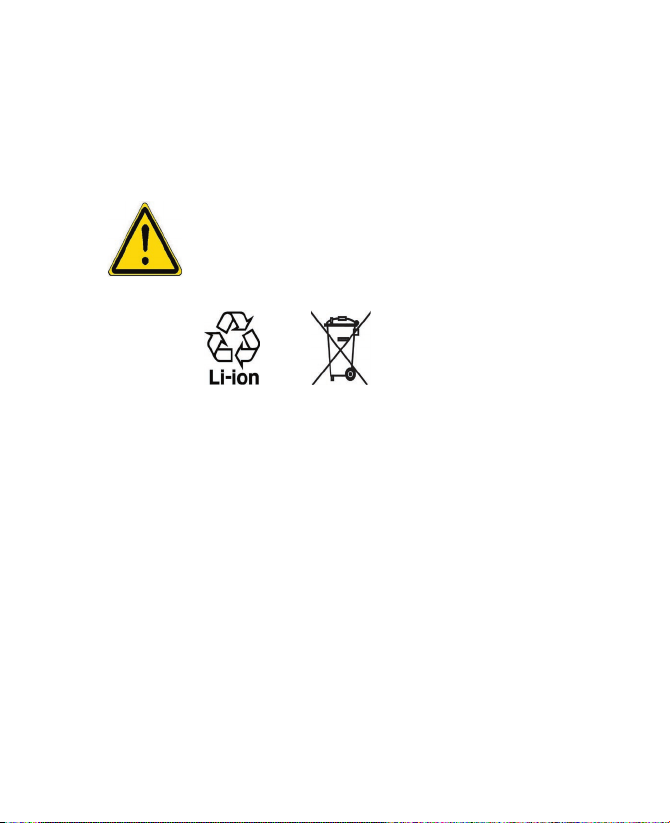
• Handle battery packs carefully
This product contains a Li-ion Polymer battery. There is a risk of fire
and burns if the battery pack is handled improperly. Do not attempt
to open or service the battery pack. Do not disassemble, crush,
puncture, short external contacts or circuits, dispose of in fire or
water, or expose a battery pack to temperatures higher than 60˚C
(140˚F).
WARNING: Danger of explosion if battery is incorrectly replaced.
To reduce risk of fire or burns, do not disassemble, crush, puncture,
short external contacts, expose to temperature above 60° C (140° F),
or dispose of in fire or water. Replace only with specified batteries.
Recycle or dispose of used batteries according to the local regulations
or reference guide supplied with your product.
SAFETY PRECAUTIONS FOR DIRECT SUNLIGHT
Keep this product away from excessive moisture and extreme temperatures.
Do not leave the product or its battery inside a vehicle or in places where
the temperature may exceed 60°C (140°F), such as on a car dashboard,
window sill, or behind a glass that is exposed to direct sunlight or strong
ultraviolet light for extended periods of time. This may damage the product,
overheat the battery, or pose a risk to the vehicle.
PREVENTION OF HEARING LOSS
CAUTION: Permanent hearing loss may occur if earphones or headphones
are used at high volume for prolonged periods of time.
SAFETY IN AIRCRAFTS
Due to the possible interference caused by this product to an aircraft’s
navigation system and its communications network, using this device’s
phone function on board an airplane is against the law in most countries. If
you want to use this device when on board an aircraft, remember to turn off
the phone by switching to Flight Mode.
5
Page 6
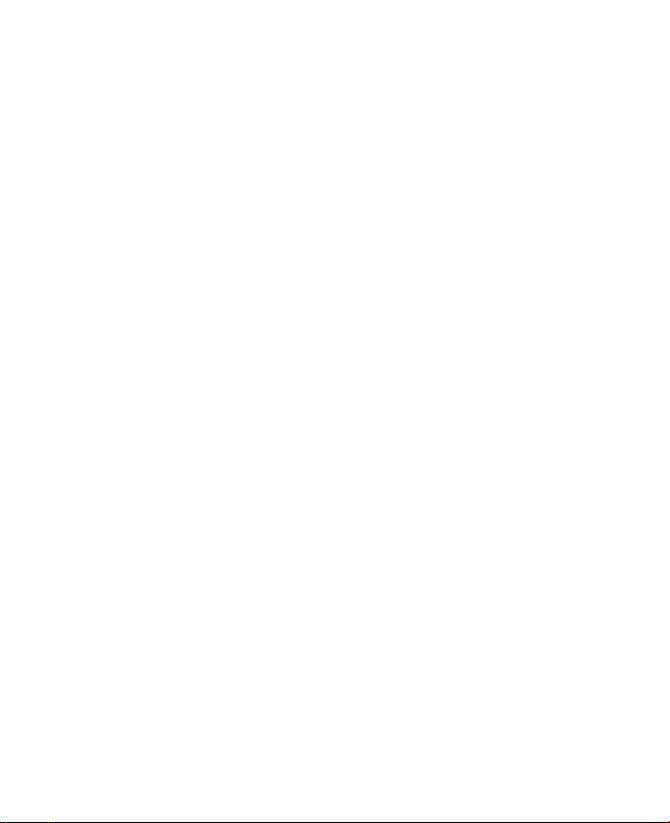
6
ENVIRONMENT RESTRICTIONS
Do not use this product in gas stations, fuel depots, chemical plants or
where blasting operations are in progress, or in potentially explosive
atmospheres such as fuelling areas, fuel storehouses, below deck on
boats, fuel or chemical transfer or storage facilities, and areas where the
air contains chemicals or particles, such as grain, dust, or metal powders.
Please be aware that sparks in such areas could cause an explosion or fire
resulting in bodily injury or even death.
EXPLOSIVE ATMOSPHERES
When in any area with a potentially explosive atmosphere or where
flammable materials exist, the product should be turned off and the user
should obey all signs and instructions. Sparks in such areas could cause an
explosion or fire resulting in bodily injury or even death. Users are advised
not to use the equipment at refueling points such as service or gas stations,
and are reminded of the need to observe restrictions on the use of radio
equipment in fuel depots, chemical plants, or where blasting operations
are in progress. Areas with a potentially explosive atmosphere are often,
but not always, clearly marked. These include fueling areas, below deck on
boats, fuel or chemical transfer or storage facilities, and areas where the air
contains chemicals or particles, such as grain, dust, or metal powders.
ROAD SAFETY
In some states or local jurisdictions, vehicle drivers in motion are not
permitted to use telephony services with handheld devices, except in the
case of emergency. In some countries outside the US, using hands-free
devices as an alternative is allowed.
SAFETY PRECAUTIONS FOR RF EXPOSURE
• Avoid using your device near metal structures (for example, the steel
frame of a building).
• Avoid using your device near strong electromagnetic sources, such as
microwave ovens, sound speakers, TV and radio.
• Use only original manufacturer-approved accessories, or accessories
that do not contain any metal.
• Use of non-original manufacturer-approved accessories may violate
your local RF exposure guidelines and should be avoided.
Page 7
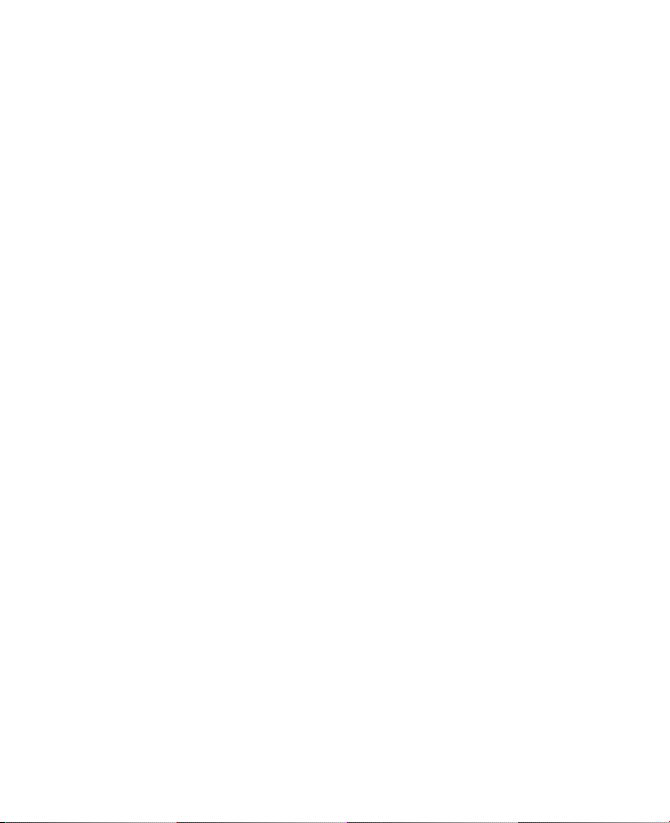
INTERFERENCE WITH MEDICAL EQUIPMENT FUNCTIONS
This product may cause medical equipment to malfunction. The use of this
device is forbidden in most hospitals and medical clinics.
If you use any other personal medical device, consult the manufacturer
of your device to determine if it is adequately shielded from external
RF energy. Your physician may be able to assist you in obtaining this
information.
Turn the phone OFF in health care facilities when any regulations posted in
these areas instruct you to do so. Hospitals or health care facilities may be
using equipment that could be sensitive to external RF energy.
HEARING AIDS
Some digital wireless phones may interfere with some hearing aids. In the
event of such interference, you may want to consult your service provider,
or call the customer service line to discuss alternatives.
NONIONIZING RADIATION
Your device has an internal antenna. This product should be operated in
its normal-use position to ensure the radiative performance and safety
of the interference. As with other mobile radio transmitting equipment,
users are advised that for satisfactory operation of the equipment and
for the safety of personnel, it is recommended that no part of the human
body be allowed to come too close to the antenna during operation of the
equipment.
Use only the supplied integral antenna. Use of unauthorized or modified
antennas may impair call quality and damage the phone, causing loss of
performance and SAR levels exceeding the recommended limits as well
as result in non-compliance with local regulatory requirements in your
country.
To assure optimal phone performance and ensure human exposure to RF
energy is within the guidelines set forth in the relevant standards, always
use your device only in its normal-use position. Do not touch or hold the
antenna area unnecessarily when placing or receiving a phone call. Contact
with the antenna area may impair call quality and cause your device to
operate at a higher power level than needed. Avoiding contact with the
7
Page 8
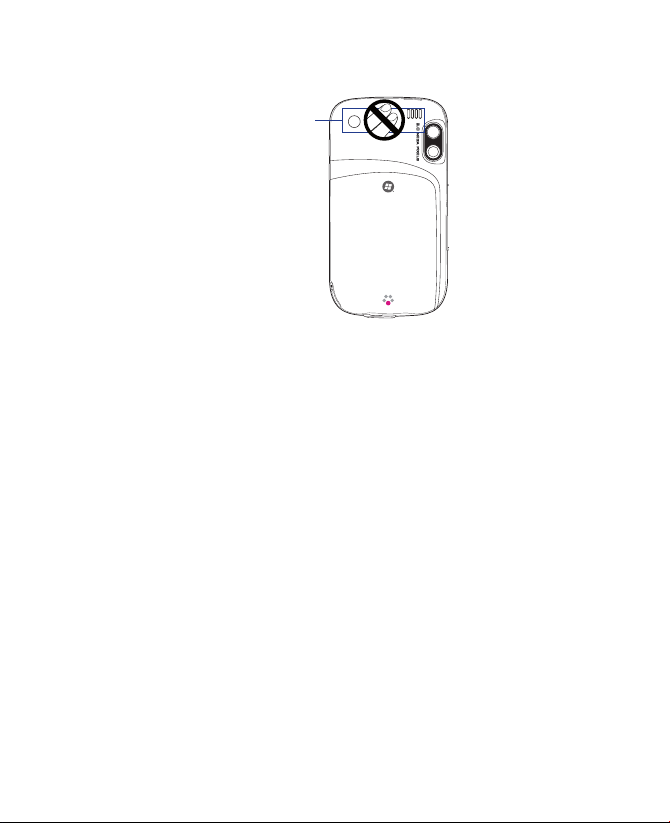
8
antenna area when the phone is IN USE optimizes the antenna performance
and the battery life.
Antenna location
GENERAL PRECAUTIONS
• Heed service markings
Except as explained elsewhere in the Operating or Service
documentation, do not service any product yourself. Service needed
on components inside these compartments should be done by an
authorized service technician or provider.
• Damage requiring service
Unplug the product from the electrical outlet and refer servicing to
an authorized service technician or provider under the following
conditions:
• Liquid has been spilled or an object has fallen into the product.
• The product has been exposed to rain or water.
• The product has been dropped or damaged.
• There are noticeable signs of overheating.
• The product does not operate normally when you follow the
operating instructions.
• Avoid hot areas
The product should be placed away from heat sources such as
radiators, heat registers, stoves, or other products (including, but
limited to, amplifiers) that produce heat.
Page 9
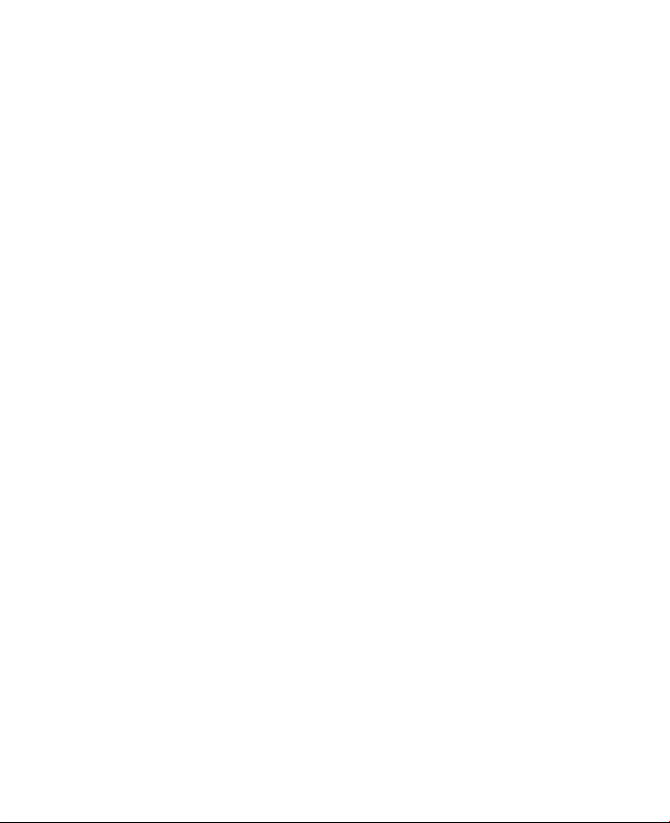
• Avoid wet areas
Never use the product in a wet location.
• Avoid using your device after a dramatic change in temperature
When you move your device between environments with very
different temperature and/or humidity ranges, condensation may
form on or within the device. To avoid damaging the device, allow
sufficient time for the moisture to evaporate before using the device.
NOTE: When taking the device from low-temperature conditions into a warmer
environment or from high-temperature conditions into a cooler environment,
allow the device to acclimate to room temperature before turning on the
power.
• Avoid pushing objects into product
Never push objects of any kind into cabinet slots or other openings
in the product. Slots and openings are provided for ventilation. These
openings must not be blocked or covered.
• Mounting accessories
Do not use the product on an unstable table, cart, stand, tripod,
or bracket. Any mounting of the product should follow the
manufacturer’s instructions, and should use a mounting accessory
recommended by the manufacturer.
• Avoid unstable mounting
Do not place the product with an unstable base.
• Use product with approved equipment
This product should be used only with personal computers and
options identified as suitable for use with your equipment.
• Adjust the volume
Turn down the volume before using headphones or other audio
devices.
• Cleaning
Unplug the product from the wall outlet before cleaning. Do not use
liquid cleaners or aerosol cleaners. Use a damp cloth for cleaning, but
NEVER use water to clean the LCD screen.
9
Page 10
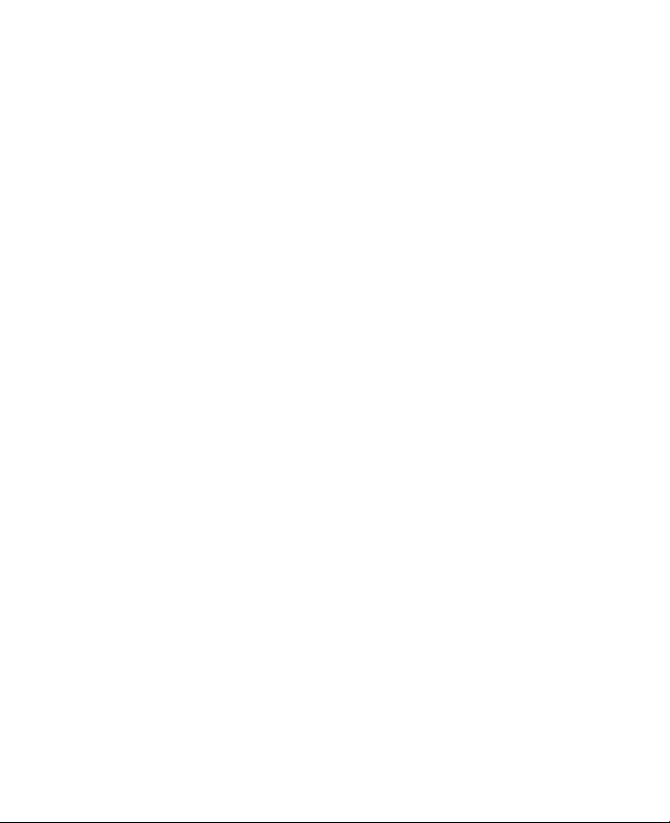
10
Contents
Welcome to T-Mobile 19
Introduction ........................................................................................................... 20
T-Mobile Services and Applications ..............................................................21
Voice/Phone .........................................................................................21
Voicemail ...............................................................................................22
E-mail ...................................................................................................... 22
Messaging ............................................................................................22
T-Mobile® myFavesSM .........................................................................23
T-Mobile HotSpot ...............................................................................23
International Service ......................................................................... 24
Activating Service ................................................................................................24
Chapter 1 Getting Started 27
1.1 Getting to Know Your T-Mobile Wing and Accessories ..................28
1.2 Installing the SIM Card and Battery ......................................................32
Charge the battery ............................................................................34
1.3 Installing a Storage Card ..........................................................................35
1.4 Starting Up ....................................................................................................36
Turn your device on and off ........................................................... 36
Switch your device to Sleep mode .............................................. 36
Calibrate the device .......................................................................... 36
Manage screen settings ................................................................... 37
Check battery power ........................................................................37
1.5 Today Screen ................................................................................................. 38
1.6 Status Icons ...................................................................................................39
1.7 Start Menu .....................................................................................................42
1.8 Closing Programs ........................................................................................ 42
1.9 Using the Music Player .............................................................................. 44
Playback controls ............................................................................... 44
Page 11
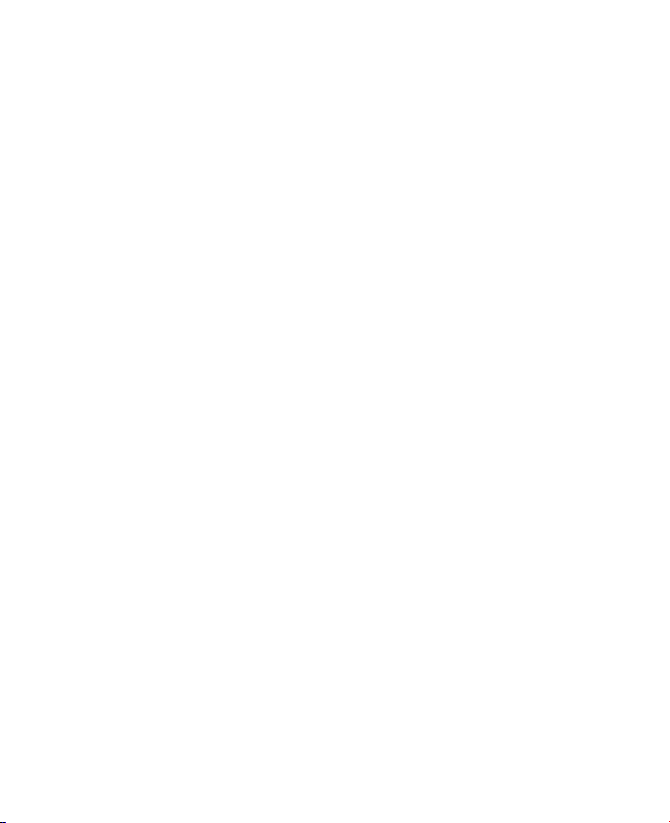
1.10 Programs .......................................................................................................45
1.11 Settings ......................................................................................................... 48
Personal tab .........................................................................................48
System tab ............................................................................................ 49
Connections tab .................................................................................51
Chapter 2 Entering and Searching Information 53
2.1 Using the Hardware Keyboard ............................................................... 54
Keystrokes for entering text ........................................................... 54
Keyboard shortcuts ...........................................................................55
2.2 Entering Information .................................................................................56
2.3 Using the On-screen Keyboard .............................................................. 57
2.4 Using Letter Recognizer ............................................................................57
2.5 Using Block Recognizer .............................................................................58
2.6 Using Transcriber .........................................................................................58
2.7 Using Symbol Pad ....................................................................................... 60
2.8 Using Notes to Draw, Write and Record Voice Notes .....................61
2.9 Searching Information ..............................................................................61
Chapter 3 Using Phone Features 63
3.1 Using the Phone ..........................................................................................64
The Phone screen ...............................................................................64
Turn the phone function on and off ...........................................64
Adjust the device volume ............................................................... 65
3.2 Making a Call ................................................................................................ 66
Make a call from Phone ...................................................................66
Make a call from Contacts ............................................................... 66
Make a call from Call History .......................................................... 67
One-touch Speed Dial ...................................................................... 67
Make a call from SIM Manager ......................................................68
3.3 Receiving a Call ............................................................................................ 68
11
Page 12
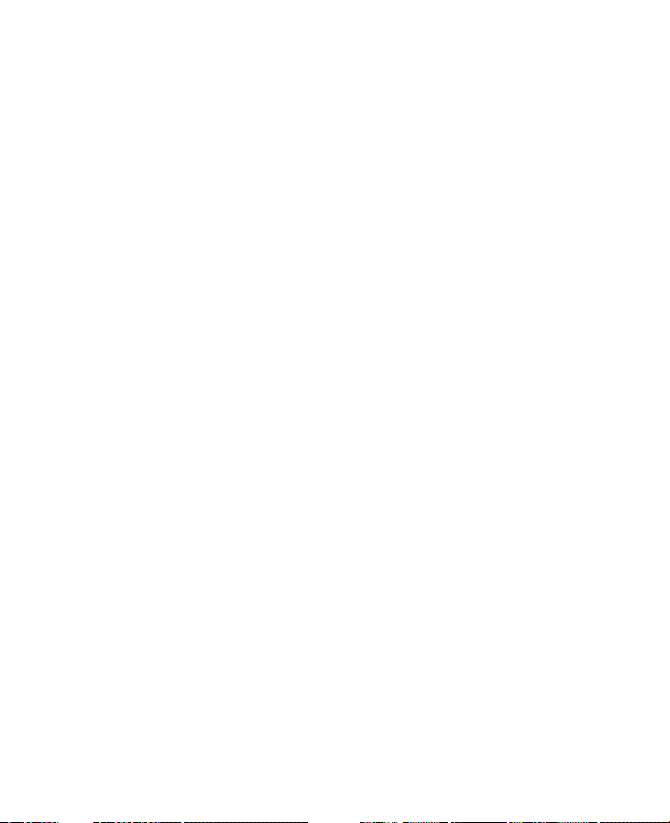
12
3.4 Smart Dialing ................................................................................................70
Use Smart Dialing ..............................................................................70
Tips on using Smart Dialing ...........................................................71
Make a call or send a text message using Smart Dialing ..... 72
Set up Smart Dialing .........................................................................73
3.5 Additional Dialing Information .............................................................. 73
Make an emergency call .................................................................. 73
Make an international call ..............................................................73
Chapter 4 Setting Up Your T-Mobile Wing 75
4.1 Basic Settings ................................................................................................ 76
Owner information ............................................................................ 76
Time and date .....................................................................................76
Regional settings ................................................................................77
4.2 Personalizing the Today Screen .............................................................77
Customize the Start menu .............................................................. 79
4.3 Customizing Phone Settings and Services ........................................79
Ring tone settings .............................................................................. 79
Keypad tone ......................................................................................... 80
Phone services ....................................................................................80
4.4 Protecting Your Device .............................................................................. 81
Protect your SIM card with a PIN .................................................. 81
Protect your device with a password ..........................................81
4.5 Other Settings ..............................................................................................82
Device name ........................................................................................82
Display settings ..................................................................................83
Button settings ...................................................................................83
Word completion options ...............................................................84
Keyboard sound ................................................................................. 84
Alarms and notifications .................................................................85
Page 13
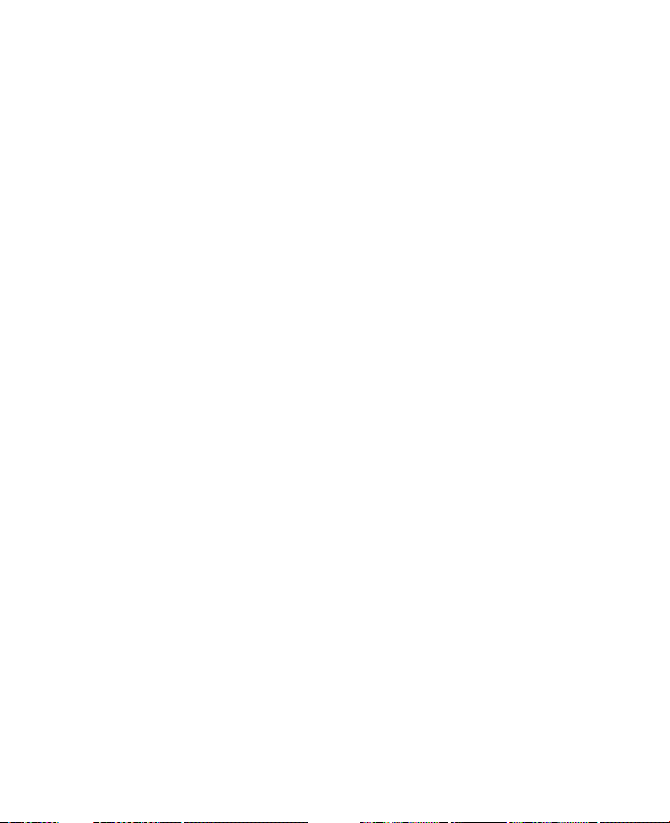
Chapter 5 Synchronizing Information With Your Computer 87
5.1 About Synchronization ............................................................................. 88
Ways to synchronize .........................................................................88
5.2 Setting Up Windows Mobile® Device Center
on Windows Vista ........................................................................................ 89
Set up synchronization in Windows Mobile
Device Center ...................................................................................... 89
Use Windows Mobile® Device Center ......................................... 90
5.3 Setting Up ActiveSync® on Windows XP ............................................. 91
Install ActiveSync ...............................................................................91
Set up synchronization in ActiveSync ........................................92
5.4 Synchronizing With Your Computer ..................................................... 92
Start and stop synchronization ..................................................... 92
Change which information is synchronized ............................93
Troubleshooting sync connection problems ...........................94
5.5 Synchronizing via Bluetooth ................................................................... 94
5.6 Synchronizing Music and Video .............................................................95
Chapter 6 Organizing Contacts, Appointments, Tasks, and
Other Information 97
6.1 Managing Your Phonebook ..................................................................... 98
6.2 Contacts ..........................................................................................................98
Add new contacts .............................................................................. 99
Organize and search .......................................................................100
Share contact information ............................................................102
6.3 SIM Manager ...............................................................................................103
6.4 T-Mobile® myFavesSM ................................................................................105
myFaves on the Today screen ......................................................105
myFaves program ............................................................................105
Add myFaves contacts ...................................................................106
Call and send messages .................................................................107
13
Page 14
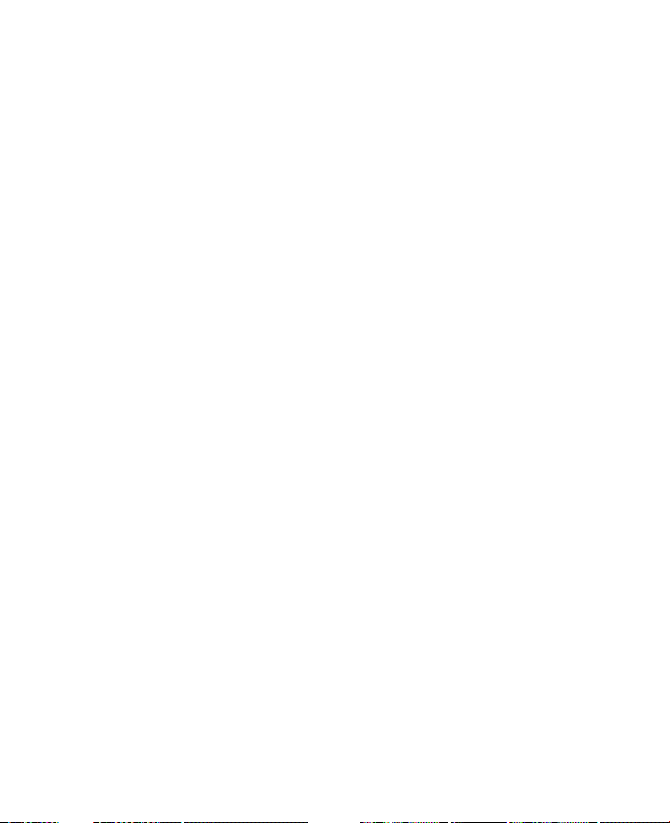
14
6.5 Calendar .......................................................................................................108
Create appointments ......................................................................108
View appointments .........................................................................109
Send appointments ........................................................................110
6.6 Tasks ...............................................................................................................111
6.7 Notes ..............................................................................................................113
Enter information in Notes ...........................................................113
Record a voice note .........................................................................115
6.8 Voice Notes ..................................................................................................116
Chapter 7 Exchanging Messages 119
7.1 Messaging ....................................................................................................120
7.2 Text Messages ............................................................................................121
Send text messages ........................................................................121
Receive text messages ...................................................................122
Copy text messages from and to the SIM card ......................122
7.3 Picture Messages .......................................................................................123
Create and send picture messages ............................................123
View and reply picture messages ...............................................126
7.4 Set Up E-Mail ...............................................................................................127
7.5 Using E-mail ................................................................................................129
Create and send messages ...........................................................129
Filter the Inbox message list ........................................................129
View and reply to messages .........................................................130
Download messages .......................................................................132
Customize e-mail settings ............................................................133
7.6 Using Keyboard Shortcuts .....................................................................135
Page 15
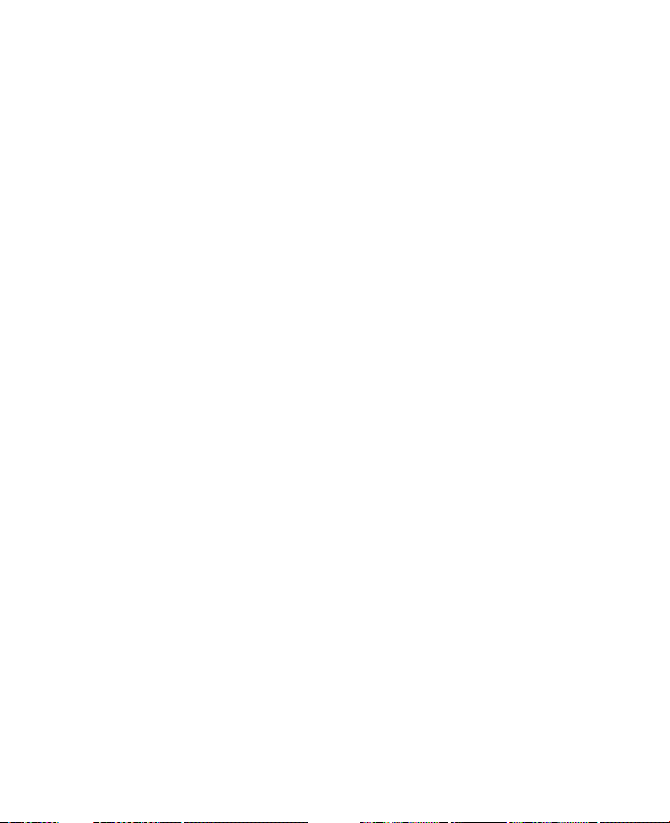
Chapter 8 Working With Company E-mails and Meeting
Appointments 137
8.1 Synchronizing Your Device with the Exchange Server ................138
Set up an Exchange Server connection from
your device .........................................................................................138
Set up an Exchange Server connection from your PC ........140
Start synchronization .....................................................................143
8.2 Working With Company E-mails ..........................................................144
Automatic synchronization through Direct Push .................144
Scheduled synchronization ..........................................................145
Instant download through Fetch Mail ......................................146
Search for e-mails on the Exchange Server ............................146
Flag your messages .........................................................................147
Out-of-office auto-reply ................................................................148
View a document linked to an e-mail message ....................148
8.3 Managing Meeting Requests ................................................................149
8.4 Finding Contacts in the Company Directory ...................................150
8.5 E-mail Security ...........................................................................................152
Set permissions on an e-mail message ....................................155
15
Chapter 9 Using Windows Live 157
9.1 Windows Live
Set up Windows Live .......................................................................158
The Windows Live interface .........................................................159
Live Search Bar ..................................................................................160
9.2 Windows Live Messenger .......................................................................162
Launch the messenger and sign in ............................................162
Add Windows Live contacts .........................................................163
Send instant messages ..................................................................164
Personalize the messenger ...........................................................165
TM . .. . .. . .. . .. . . .. . .. . .. . . .. . .. . .. . . .. . .. . .. . . .. . .. . .. . . .. . .. . .. . .. . . .. . .. . .. . . .. . .. . .. . . .. . .. . 158
Page 16
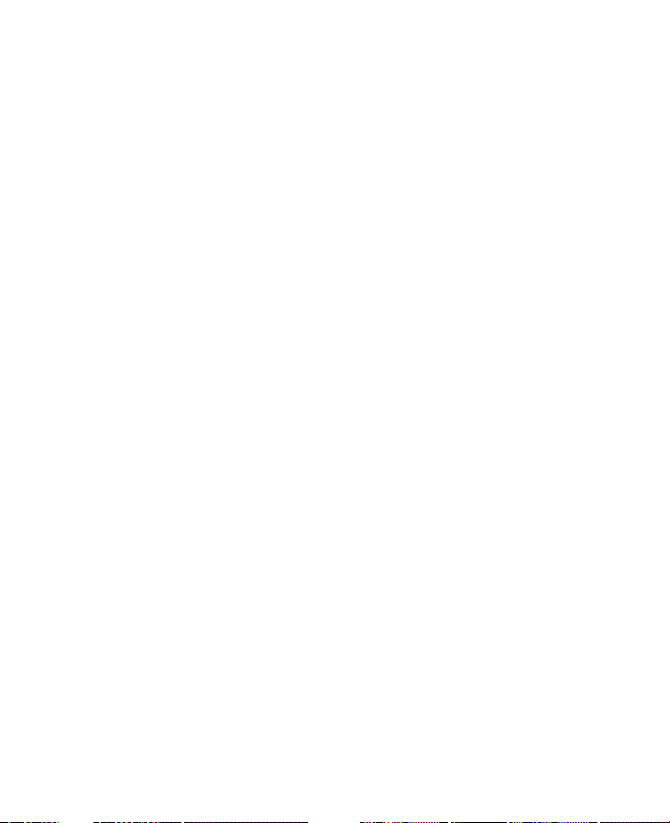
16
9.3 Windows LiveTM Search ...........................................................................166
9.4 Sending Photos to Your Windows Live Space .................................167
Chapter 10 Working With Documents and Files 169
10.1 Microsoft® Office Word Mobile ..........................................................170
10.2 Microsoft® Office Excel Mobile ..........................................................171
10.3 Microsoft® Office PowerPoint Mobile .............................................172
10.4 Adobe® Reader® LE ................................................................................173
10.5 Copying and Managing Files .............................................................175
Copy files using Windows Mobile® Device Center or
ActiveSync ..........................................................................................175
Use File Explorer ...............................................................................176
Store files to a storage card ..........................................................176
10.6 ZIP ................................................................................................................177
Start ZIP and Open .zip files .........................................................177
Chapter 11 Getting Connected 179
11.1 Using Comm Manager .........................................................................180
11.2 Ways of Connecting to the Internet ................................................181
11.3 Wi-Fi ............................................................................................................181
Turn Wi-Fi on and off .......................................................................181
Connect to T-Mobile HotSpot ......................................................182
Connect to other wireless networks .........................................184
11.4 GPRS/EDGE ...............................................................................................186
11.5 Dial-up and Other Connections ........................................................188
Dial-up .................................................................................................188
Work network connections ..........................................................188
11.6 Starting a Data Connection ................................................................189
11.7 Internet Explorer® Mobile ...................................................................190
11.8 Using Your Device as a Modem (Internet Sharing) ....................192
Page 17
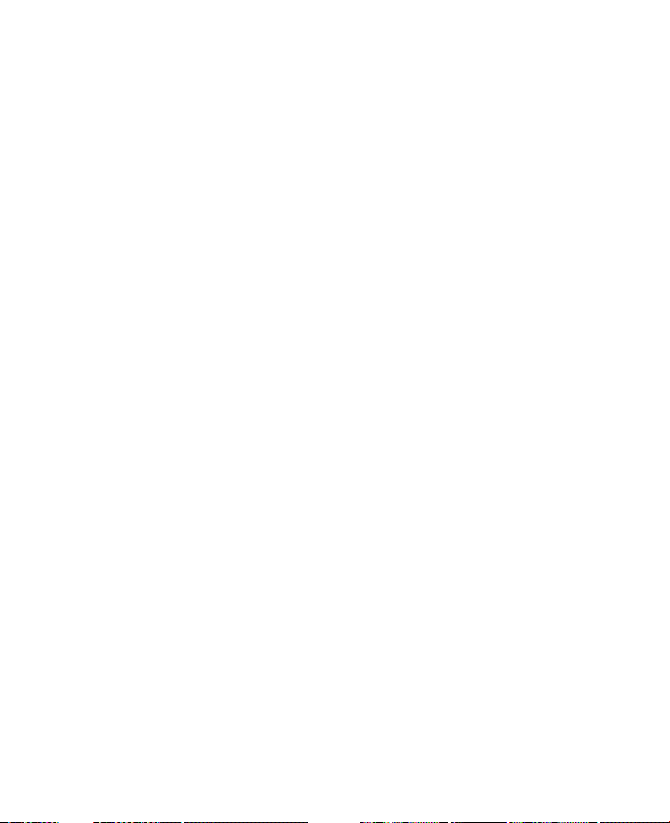
11.9 Bluetooth ..................................................................................................194
Bluetooth modes .............................................................................194
Bluetooth partnerships ..................................................................195
Connect a Bluetooth hands-free or stereo headset ............196
Beam information using Bluetooth ...........................................197
Bluetooth Explorer and Bluetooth file sharing .....................199
Use another Bluetooth phone as a modem ...........................200
Chapter 12 Experiencing Multimedia 201
12.1 Camera .......................................................................................................202
Capture modes .................................................................................202
Camera controls ...............................................................................203
On-screen controls and indicators .............................................204
Zooming ..............................................................................................206
The Review screen ...........................................................................207
Camera settings ................................................................................208
12.2 Pictures & Videos ....................................................................................212
12.3 Windows Media® Player Mobile ........................................................215
About the controls ...........................................................................216
About the screens and menus ....................................................217
About licenses and protected files ............................................217
Synchronize video and audio files .............................................218
Play media ..........................................................................................221
Playlists ................................................................................................221
Troubleshooting ...............................................................................222
17
Chapter 13 Managing Your T-Mobile Wing 223
13.1 Adding and Removing Programs .....................................................224
13.2 Managing Memory ...............................................................................225
13.3 Using Task Manager ..............................................................................226
Page 18
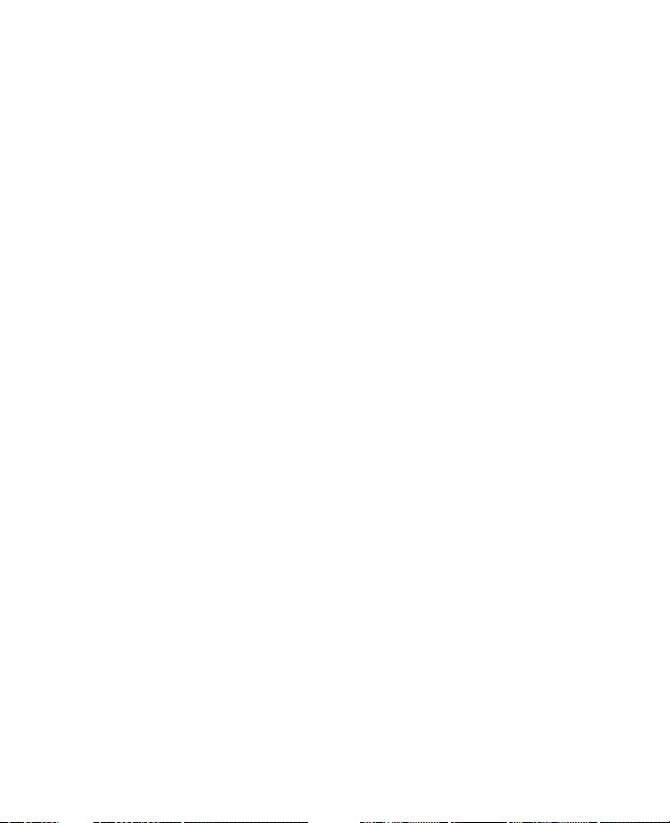
18
13.4 Resetting Your Device ...........................................................................229
Soft reset .............................................................................................229
Hard reset ............................................................................................229
Clear Storage .....................................................................................230
13.5 Checking System Information ...........................................................230
13.6 Battery Saving Tips ................................................................................231
Chapter 14 Using Other Applications 233
14.1 Voice Command .....................................................................................234
14.2 Java Applications ...................................................................................236
Install and launch MIDlets/MIDlet suites .................................236
Manage MIDlets/MIDlet suites ....................................................237
Appendix 239
A.1 Specifications .............................................................................................240
A.2 Regulatory Notices ...................................................................................243
Index 251
Page 19
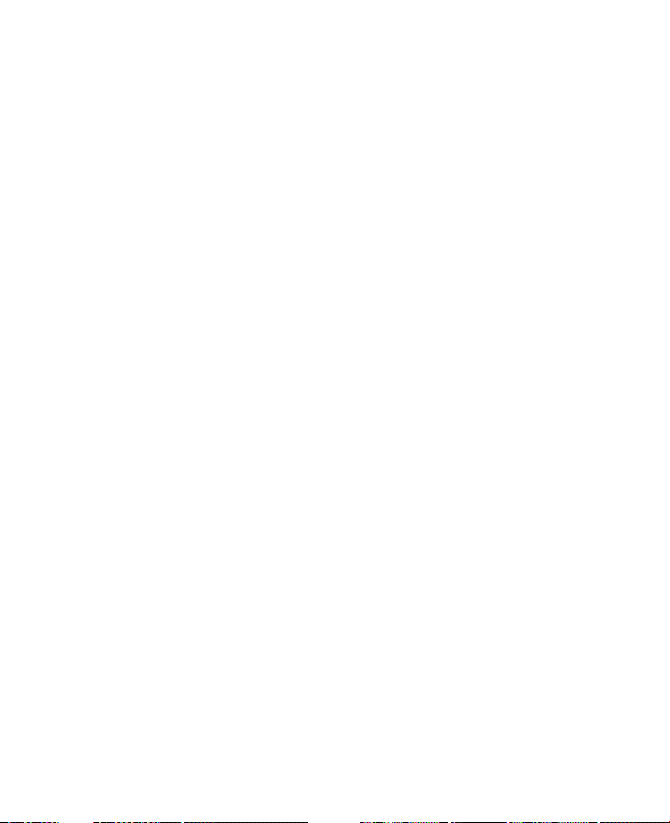
Welcome to
T-Mobile
Introduction
T-Mobile Services and Applications
Activating Service
Page 20
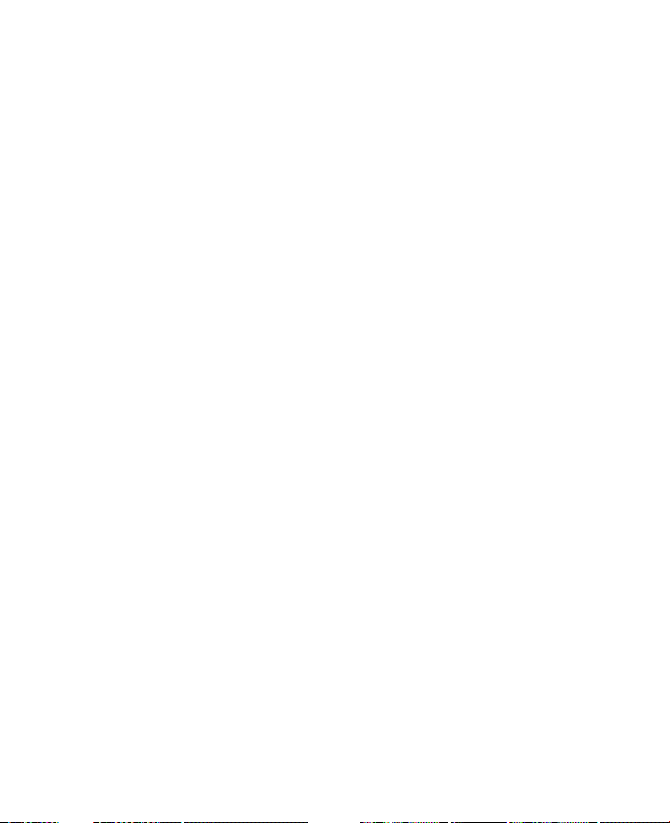
20 Welcome to T-Mobile
Introduction
This User Manual provides you with detailed instructions on using your
T-Mobile WingTM and services.
You will also find information from the following sources:
Windows Mobile® Web site
(http://www.microsoft.com/windowsmobile)
T-Mobile Customer Care
The T-Mobile Customer Care team offers responsive and knowledgeable
customer support 24 hours a day, seven days a week. In addition, you can
always access free online help for your device at support.t-mobile.com,
and for your account at my.t-mobile.com.
• General Questions
Our Customer Care team can assist in many things including service
activation, billing, GSM/GPRS coverage information, voicemail, and
feature addition. Just dial 1-800-937-8997 or 611 on your device.
Page 21
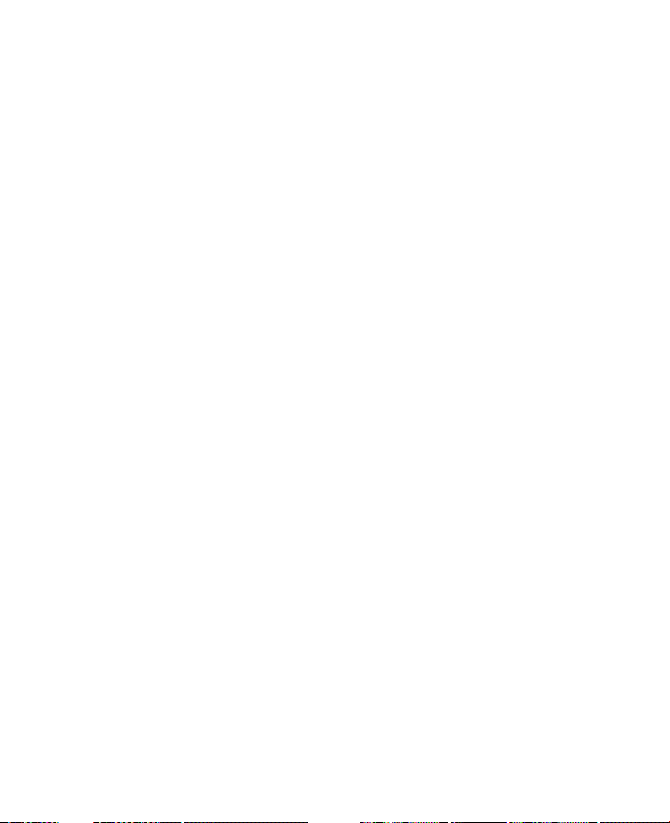
Welcome to T-Mobile 21
T-Mobile Services and Applications
With your new T-Mobile Wing and T-Mobile’s service package, you get the
freedom of excellent voice and broadband connectivity in many locations
nationwide.
Important By using T-Mobile services, you acknowledge that you have read,
When you activate service with T-Mobile, the following features and services
are available to you:
Voice/Phone
• Local calling and nationwide long distance calling
• International calling *
• Caller ID
• Call waiting and call hold **
• Conference calling **
• Call forwarding **
* Note Log on to www.my.t-mobile.com to set up international calling.
** Notes • Airtime rates apply for all completed calls. Calls that are forwarded to
• Calls made in any T-Mobile coverage area, including 911 calls, may not
• You can use your device to access 911 Emergency Service while you are
understood and agreed to be bound by each of the terms and
conditions of the Service Agreement.
See www.tmobile.com/international/ for rate and other information on
international services.
numbers outside the local calling area are charged long distance rates.
These features may include charges for multiple calls.
always be completed due to factors such as weather conditions, terrain,
foliage, building structures, and equipment limitations.
on a call. You can access 911 even if you DO NOT have a SIM card in the
device. All 911 calls are FREE.
Page 22
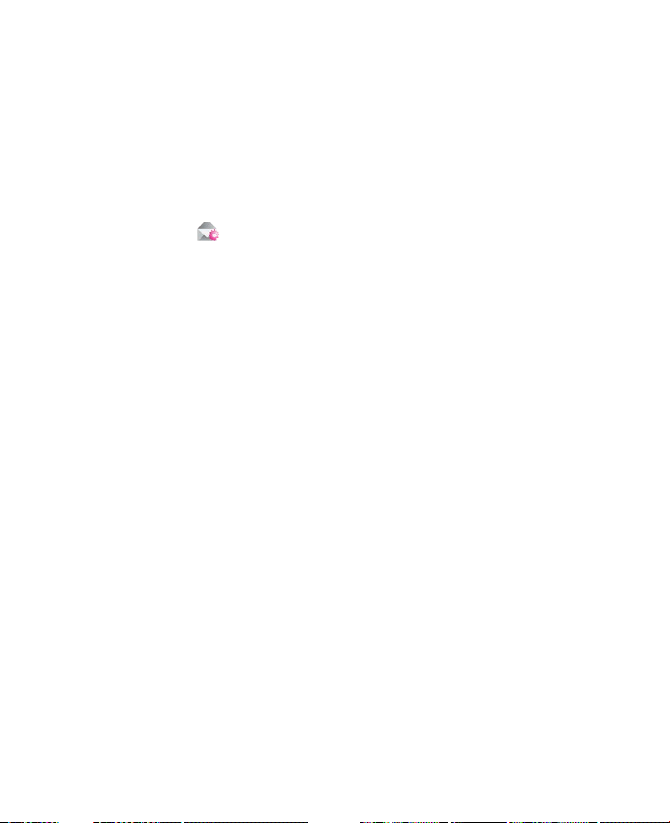
22 Welcome to T-Mobile
Voicemail
Your T-Mobile Wing has been programmed to forward calls when your line
is busy or when you are not available. T-Mobile’s voicemail system offers
your caller the option to record a voice message that you can play back at
your convenience or to send a numeric page to your device.
Note Airtime charges apply to receipt and retrieval of voicemail messages.
E-mail
Set Up E-mail ( ) provides you unlimited access to your work and
personal email. Instantly access your e-mail from AOL®, Yahoo!® , EarthLink™,
Comcast®, Microsoft® Exchange and many more, including any POP3 or
IMAP4 e-mail server.
For more information about setting up and using e-mail, see Chapter
7 and 8.
Messaging
Text Messaging (SMS)
Text messaging allows you to send, receive, and reply to short text
messages using your device. Messages may be sent to and from mobile
devices that support text messaging. You may be charged for using text
messaging depending on your rate plan. Visit www.t-mobile.com or a
T-Mobile store for domestic and international text messaging rates.
For more information about sending text messages, see Chapter 7.
Multimedia Messaging (MMS)
Picture Messaging allows you to send and receive picture and messages.
You can take pictures and videos using the device’s integrated camera and
send them to family and friends. You may be charged for using Picture
Messaging depending on your rate plan. Visit www.t-mobile.com or a
T-Mobile store for domestic and international Picture Messaging rates and
information on phones and participating services capable of receiving
Picture Messages.
For more information about sending Picture Messages, see Chapter 7.
Page 23
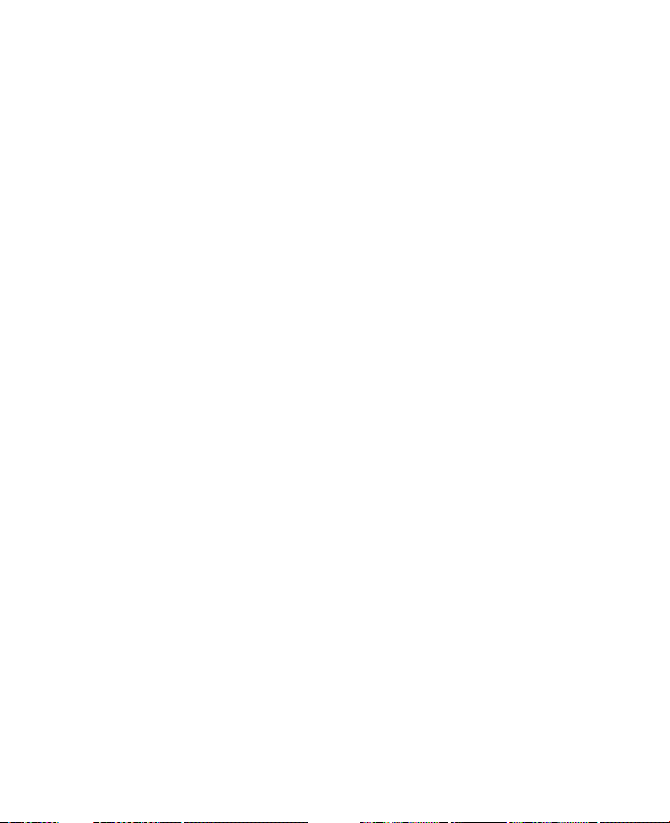
Welcome to T-Mobile 23
Instant Messaging (IM)
Your device comes with instant messaging (IM) applications pre-installed
for your convenience. Your normal screen name and password work just
as they would on any computer connected to the Internet. You may be
charged for using instant messaging depending on your rate plan. Visit
www.t-mobile.com or a T-Mobile store for domestic and international
instant messaging rates.
T-Mobile® myFaves
SM
T-Mobile® myFavesSM helps you stay connected to the people who matter
most in your life. Simply choose any five U.S. phone numbers* you call most
often, on any network, and have them displayed on your phone’s main
screen. To subscribe, go to www.t-mobile.com.
When you subscribe to the service, you can take advantage of the following:
• Unlimited nationwide calling to any five U.S. numbers, on any
network (even landlines)
• One-touch calling, text messaging**, and photo sharing**
• No domestic roaming or domestic long-distance charges
• Personalize contacts with favorite pictures** or downloadable icons**
* Excluding 411; voicemail; toll-free, 900, calling card, and customers’ own numbers;
and single numbers allowing access to 500 or more persons.
** Separate purchase /download charges may apply. Separate charges apply to send/
receive domestic/international text and picture messages.
For more information, see “T-Mobile® myFaves” in Chapter 6. You can also
visit www.t-mobile.com for the latest information.
T-Mobile HotSpot
T-Mobile HotSpot gives you wireless access to the Internet over the
T-Mobile Wi-Fi network in locations across the U.S., such as airports,
coffeehouses, bookstores, universities, and more. To access T-Mobile
HotSpot, you must add a data plan to your account. Inform your T-Mobile
Activations representative that you want to add a data plan when activating
service with T-Mobile. Visit www.t-mobile.com or a T-Mobile store for plan
information.
Page 24
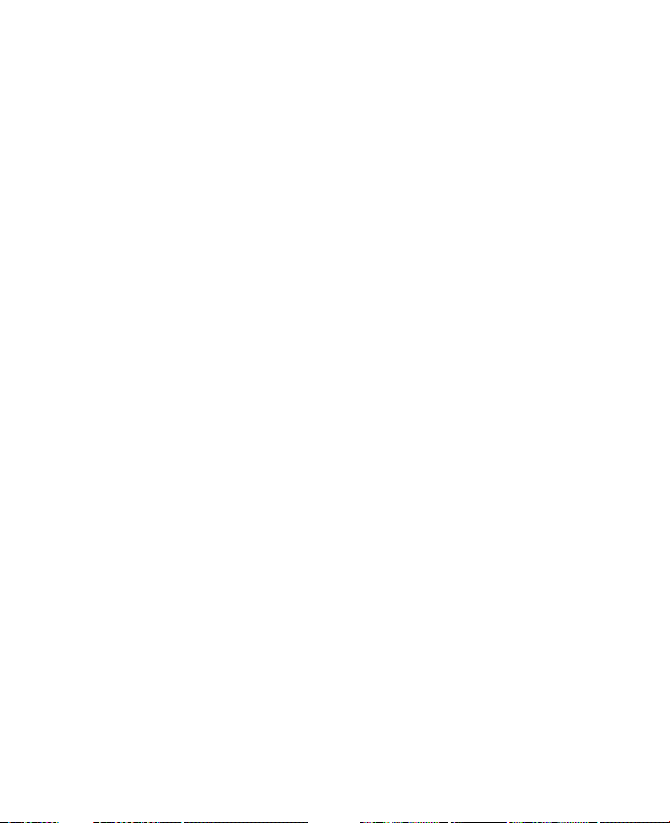
24 Welcome to T-Mobile
For more information about T-Mobile Hotspot, see "Connect to T-Mobile
HotSpot" in Chapter 11.
International Service
You can access the Internet and make calls using your device while abroad.
To take advantage of this service, visit www.my.t-mobile.com or contact
Customer Care at 1-800-937-8997 to activate international calling features.
Inform the representative that you want to use T-Mobile service (voice and
data) internationally. The representative will add the service to your account
at no charge. For more information on international service, visit
www.t-mobile.com/international/.
Note Additional fees may apply. Countries that support international wireless
Internet roaming may not be the same as countries that support
international voice roaming.
Please refer to www.t-mobile.com/international/ for information on worldclass Internet service.
Activating Service
If your service has not been activated, then follow the steps in this section
to activate. The T-Mobile Activations representative will set up your service
and assign your mobile number. It takes about 20 minutes to activate voice
service and may take up to 24 hours to activate data service. Business and
government accounts may take additional time to activate voice and data
service. By activating service, you acknowledge that you have read and
agreed to the Terms and Conditions of the Service Agreement.
1. Have your service agreement and the following information ready for
your Activations representative:
• Name, home address, home phone, preferred billing address.
Note For business and government accounts, your Activations
• Social Security number, current driver’s license number, and date
of birth for credit-check purposes
representative will also require your physical address, company
name or government agency name, and the tax ID.
Page 25
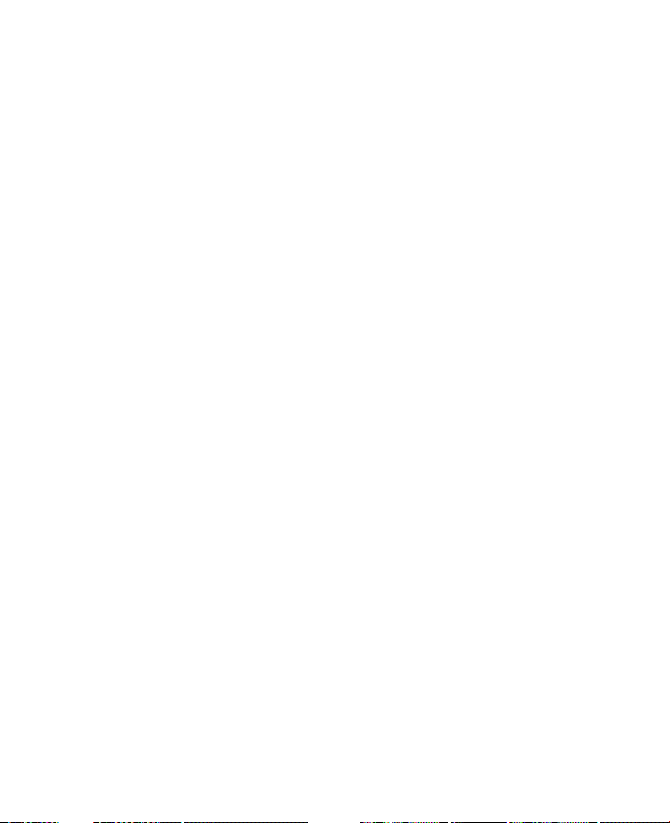
Welcome to T-Mobile 25
• Model number of your device (T-Mobile Wing)
• SIM serial number (on the back of the SIM card)
• IMEI number (on the label under the battery)
• Agent code (on your service agreement)
• Your choice of T-Mobile rate plans and services
2. Call Customer Care at 1-800-937-8997 from a landline phone.
Page 26
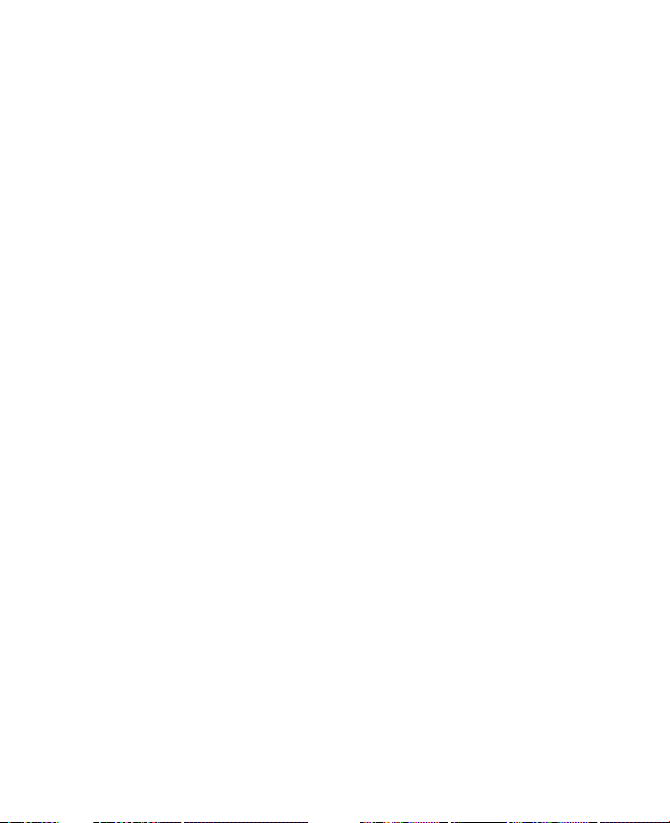
26 Welcome to T-Mobile
Page 27
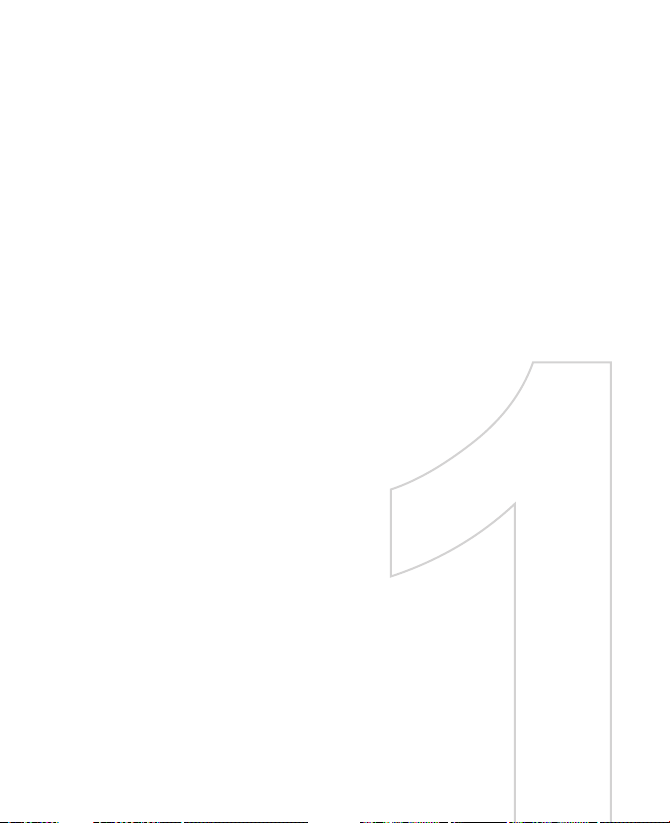
Chapter 1
Getting Started
1.1 Getting to Know Your T-Mobile Wing
and Accessories
1.2 Installing the SIM Card and Battery
1.3 Installing a Storage Card
1.4 Starting Up
1.5 Today Screen
1.6 Status Icons
1.7 Start Menu
1.8 Closing Programs
1.9 Using the Music Player
1.10 Programs
1.11 Settings
Page 28
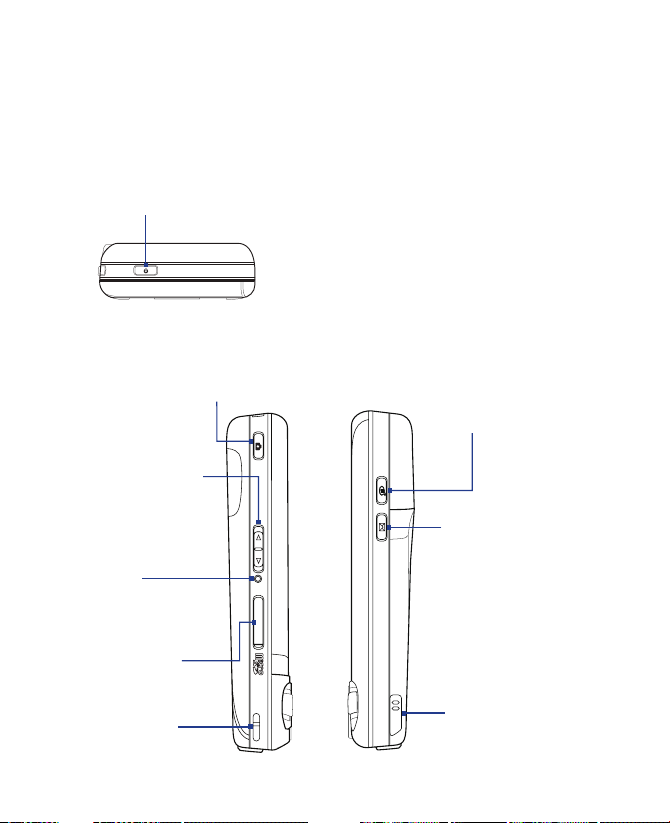
28 Getting Started
1.1 Getting to Know Your T-Mobile Wing and
Accessories
Top panel
POWER
Press to turn off the display temporarily. To turn off the power, press and hold
for about 5 seconds. For more information, see “Starting Up” in this chapter.
Left panel
CAMERA
Press to launch the Camera.
See Chapter 12 for details.
Volume Slider
• Slide up or down
to adjust the
speaker volume.
• During a call, slide
up or down to
adjust the earpiece
volume.
RESET
With the stylus, press
the RESET button to
soft-reset your device.
microSD Slot
Strap Holder
Right panel
VOICE COMMAND
Press to activate
Voice Command. See
Chapter 14 for details.
MESSAGING / NOTES
• Press to open
Messaging. See
Chapter 7 for details.
• Press and hold to
record a voice note. See
"Notes" in Chapter 6 for
details.
Stylus
Page 29
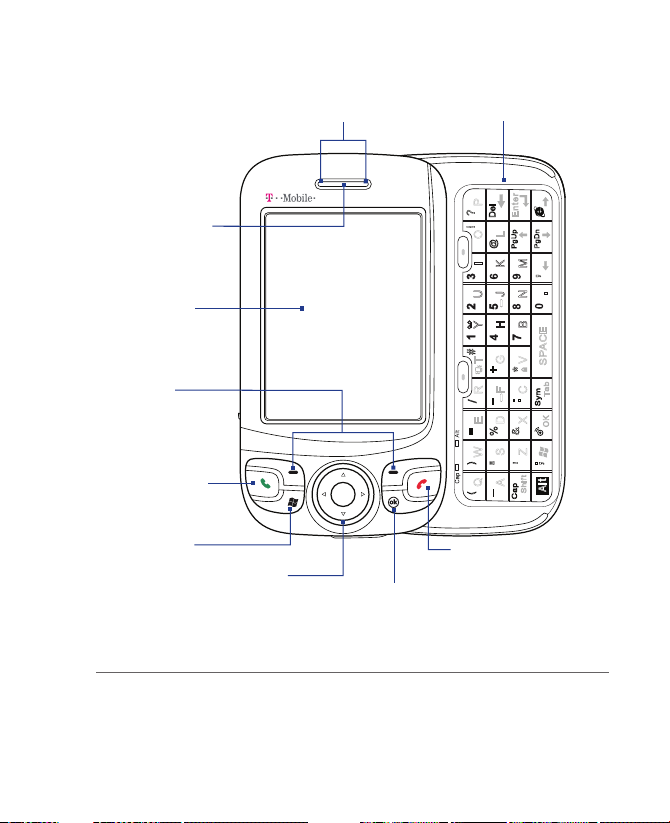
Getting Started 29
E en r
O
P
D
e
l
!
?
t
L
@
P pg
U
P ng
D
I
K
M
,
Y
H
B
SPACE
T
G
V
+
*
#
R
F
C
T ba
/
-
.
S my
E
D
X
OK
=
%
&
W
S
Z
)
"
'
.
,
Q
A
Shift
A
(
Cap
_
U
J
N
.
.
Front panel
Notification LEDs
* See description below.
Earpiece
Listen to a phone
call from here.
Touch Screen
Left/Right
SOFT KEYs
TALK
Press to answer
an incoming call
or dial a number.
START MENU
NAVIGATION Control/ENTER
Press this multi-directional control up,
down, left, or right to move through menus
and program instructions; carry out the
selection by pressing the center button.
* Left LED: Shows Green and Amber lights for GSM/GPRS/EDGE standby, message,
and network status as well as for notification and battery charging status.
Right LED: Shows a flashing Blue light when the Bluetooth system is powered up
and ready to transmit Bluetooth radio signal, or a flashing Green light for
Wi-Fi status. When both Bluetooth and Wi-Fi are enabled, their lights flash
alternately.
OK
Press to confirm your
data entries, or to exit the
program in use.
Hardware Keyboard
See Chapter 2 for details.
END
Press to end a call or to
return to the Today screen.
Page 30
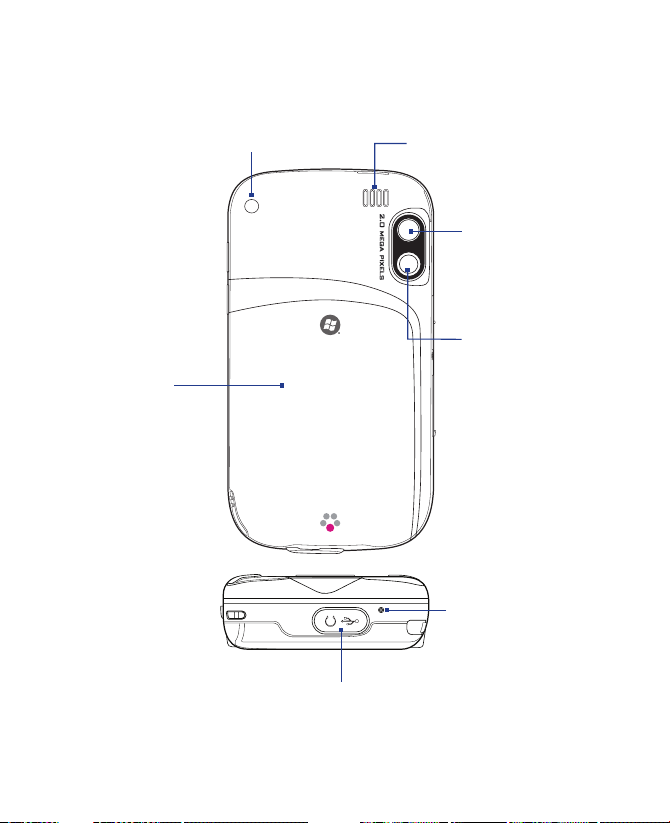
30 Getting Started
Back panel
Car Antenna Connector
Remove the rubber cap and connect your
car antenna to the antenna connector to
have better reception quality.
Back Cover
Slide the back
cover upward to
remove it.
Speaker
Self-portrait Mirror
Use it when taking
self-portrait shots.
2.0 Megapixel
Camera
See Chapter 12
for details.
Microphone
Sync Connector/Earphone Jack
Remove the rubber cap, then connect the supplied USB cable to synchronize
information or plug in the AC adapter to recharge the battery. You can also connect
the supplied USB stereo headset for hands-free conversation or for listening to
audio media.
Page 31

Getting Started 31
Accessories
1 2 3
54
No. Accessory Function
1 AC adapter Recharges the battery.
2 USB Sync cable Connects your device to a PC and synchronizes data.
3 Stereo headset Provides a volume control slider and a Send/End
4 Audio /
Charging Cable
5 Pouch Acts as a protective carrying case for your device.
button. Press the Send/End button to pick up a call or
put a call on hold; press and hold the button to end
the call.
Allows the use of a travel charger / AC adapter while
using a stereo headset with your device.
Page 32

32 Getting Started
1.2 Installing the SIM Card and Battery
Always turn off your device before installing/replacing the SIM card and
battery.
Your device contains a rechargeable Li-ion polymer battery. It is designed to
use only manufacturer-specified original batteries and accessories. Battery
performance depends on many factors, including network configuration,
signal strength, the temperature of the environment in which you operate
your device, the features and/or settings you select and use, items attached
to connecting ports, and your voice, data, and other program usage
patterns.
Battery life estimates (approximations):
• Standby time: Up to 150 - 200 hours for GSM.
• Talk time: Up to 3.5 - 5 hours for GSM.
• Media playback time: Up to 8 hours for WMV;
Warning! To reduce risk of fire or burns:
• Do not attempt to open, disassemble, or service the battery pack.
• Do not crush, puncture, short external contacts, or dispose of in fire
or water.
• Do not expose to temperatures above 60oC (140oF).
• Replace only with the battery pack designated for this product.
• Recycle or dispose of used battery as stipulated by local regulation.
To install the SIM card
1. Make sure your device is powered off.
2. Slide the back cover upward to release and remove the cover.
3. Pull the SIM card latch downward to unlock the slot.
4. Hold the SIM card with its gold contacts facing down and its cut-off
corner facing toward outside of the slot. Insert the SIM card by sliding
it into the slot.
Tip You'll also see clear illustrations on how to insert the SIM card inside the
battery compartment.
Up to 12 hours for WMA.
Page 33

Getting Started 33
4
3
SIM card latch
5. After inserting the SIM card, push back the SIM card latch to secure
the SIM card in place.
5
To install the battery
Install the battery by inserting it with its exposed copper part aligned with
the protruding copper conductor on the upper right side of the battery
compartment. Insert the right side of the battery first, then gently push the
battery into place.
2
1
Copper
conductor
After you have inserted the SIM card and battery, replace the back cover.
Page 34

34 Getting Started
To remove the battery and SIM card
1. Make sure your device is powered off.
2. Slide the back cover upward to release and remove the cover.
3. To remove the battery, lift it up from the end that is marked with a
REMOVE arrow symbol.
REMOVE arrow symbol
4. To remove the SIM card, unlock the SIM card slot first by pulling
the SIM card latch downward. Slide the SIM card towards the left to
remove it.
Charge the battery
New batteries are shipped partially charged. Before you start using your
device, it is recommended that you install and charge the battery. Some
batteries perform best after several full charge/discharge cycles. You can
charge the battery in two ways:
•
Charging the device’s battery by connecting the power adapter.
• Connecting your device to a PC via the provided USB Sync cable.
Note Only the AC adapter and USB cable provided with your device should be
used to charge the device.
Charging is indicated by a solid amber light on the left LED indicator.
As the battery is being charged while the device’s power is on, a charging
icon ( ) will be shown at the bottom right side of the Today screen.
After the battery has been fully charged, the left LED becomes green and a
full battery icon ( ) appears at the bottom right side of the Today screen.
Warning! • Do not remove the battery from the device while you are charging it
using the AC or car adapter.
• As a safety precaution, the battery stops charging when it overheats.
Page 35

1.3 Installing a Storage Card
There is a storage card slot at the left panel of your device. To have
additional storage for your images, videos, music, and files, you can
purchase a microSDTM card and insert it into the slot.
To insert a microSD card
1. Open the rubber flap that covers the storage card slot.
microSD slot
2. Insert the microSD card into the slot with gold contacts facing down.
3. Replace the rubber cover.
To remove the microSD card
• Press the microSD card to pop it out of the slot.
Getting Started 35
Page 36

36 Getting Started
1.4 Starting Up
After inserting your SIM card and battery and charging the battery, you can
now power on and start using your device.
Turn your device on and off
• To turn on your device, press and hold the POWER button. When you
turn on your device for the first time, a Quick Start Wizard will guide
you through the calibration process and the setup of your device
password. For more information about touch screen calibration, see
“Calibrate the device”.
• To turn off your device, press and hold the POWER button for a few
seconds. A message will then be displayed, prompting you whether
or not to turn off the device completely.
Switch your device to Sleep mode
Quickly pressing the POWER button turns off the display temporarily and
switches your device to Sleep mode. Sleep mode suspends your device to a
low power state while the display is off in order to save battery power.
Your device also automatically goes into Sleep mode when you leave the
device idle after a certain amount of time.
To specify the timeout period before your device goes into Sleep mode
1. Tap Start > Settings > System tab > Power > Advanced tab.
2. Under On battery power, make sure the Turn off device if not used
for check box is selected.
3. Select the battery timeout period, then tap OK.
You will still be able to receive messages and calls while your device is in
Sleep mode. Pressing the POWER button again or new incoming calls/
messages will wake up your device.
Calibrate the device
Calibrating the touch screen involves tapping the center of a cross with the
stylus as the cross moves around the screen. This process ensures that when
you tap the screen with your stylus, the tapped item is activated.
Page 37

Getting Started 37
If your device does not accurately respond to screen taps, follow these steps
to re-calibrate it:
1. Tap Start > Settings > System tab > Screen.
2. On the General tab, tap Align Screen, then follow the on-screen
instructions to complete the calibration.
Manage screen settings
The device’s display has the following orientation modes: Portrait and
Landscape. Portrait mode allows you to get a better view or a better
operation of certain programs, while Landscape mode may be optimal for
viewing lengthy files.
• To change the orientation, tap Start > Settings > System tab >
Screen, and select the orientation you want.
• To smooth the edges of screen fonts for many programs, on the
ClearType tab, select the Enable ClearType check box.
• To increase the readability or to see more content on the screen, on
the Text Size tab, adjust the text size by moving the slider.
Check battery power
• Tap the battery level icon ( ) on the
Today screen; or
• Tap Start > Settings > System tab >
Power.
When the low-battery warning
appears, immediately save your data by
synchronizing with your PC, or save your
data on a storage card, and then turn off
your device. Do not attempt to restart your
device until you have connected it with the
power adapter.
Tip To find out ways on saving battery power, see “Battery Saving Tips” in
Chapter 14.
Battery power information
Page 38

38 Getting Started
1.5 Today Screen
The Today screen displays important information, such as upcoming
appointments and status indicators. You can tap a section on the screen to
open the associated program.
T-Mobile HotSpot connected
Open Start Menu
Open Comm Manager so you
can turn Wi-Fi on or off
myFaves contacts
Music Player
Set up your e-mail
accounts (See Chapter 7)
Your day at a glance with
reminders:
messages, appointments,
and tasks
Open T-Mobile® myFaves
t-zones
Signal strength
Adjust volume
Current time (Tap and
hold to display Analog
or Digital clock)
Open Quick Menu
Change the date and time,
set up the alarm, and more
Open Comm Manager so you
can turn Bluetooth on or off
Tap
to lock all buttons
except for the POWER
button. The icon then
changes to .
To unlock buttons, tap
.
Unlock
SM
Battery status
Show or hide Music Player
Comm Manager
(See Chapter 11)
• To access the Today screen, tap Start > Today.
• To customize the Today screen display, including the background
image, tap Start > Settings > Personal tab > Today.
Page 39

1.6 Status Icons
The following are some of the status icons that you may see on the device.
Icon Description
T-Mobile HotSpot in use
T-Mobile HotSpot detected, user is not Logged In.
Wi-Fi is on, but device not connected to a wireless network yet.
Other new wireless network(s) detected.
Connecting to a wireless network (when arrows are moving);
Connected to a wireless network.
Synchronizing via Wi-Fi.
EDGE available.
EDGE connecting.
EDGE in use.
GPRS available.
GPRS connecting.
GPRS in use.
There are more notifications. Tap the icon to view all.
Connection is active.
Connection is not active.
Synchronization in progress.
New text messages; SMS notification of voice mail.
Receiving picture message (MMS).
Getting Started 39
Page 40

40 Getting Started
Icon Description
New picture message received.
Sending picture message.
Picture message sent.
Cannot send picture message.
New instant message from Live Messenger.
Vibration mode.
Sound on.
Sound off.
Maximum signal strength.
No signal.
Phone is turned off.
No phone service.
Searching for phone service.
Missed call.
Speakerphone on.
Voice call in progress.
Call on hold.
Calls are forwarded.
(Appears on the Phone screen when Call Forwarding is enabled).
Dialing while no SIM card is inserted.
No SIM card inserted.
Alarm.
Bluetooth stereo headset connected.
ActiveSync notification.
Synchronization error.
Page 41

Icon Description
Serial USB connection
(See "Troubleshooting sync connection problems" in Chapter 5)
Open T-Mobile® myFavesSM.
Visit T-Mobile's t-zones web site.
Open Comm Manager.
Music Player is shown on Today screen. Tap to hide it.
Music Player is not shown on Today screen. Tap to display it.
Device is locked.
Device is unlocked.
Battery is fully charged.
Battery power is very low.
Battery charging.
Getting Started 41
Page 42

42 Getting Started
1.7 Start Menu
The Start menu, located at the top left corner of the Today screen, displays a
list of programs. You can start a program by scrolling through the programs
list and then pressing ENTER, or by tapping a program with the stylus.
Tap to start a program.
(The items displayed in the
Start menu can be customized
by tapping Start > Settings >
tab > Menus).
Personal
Tap to start a recently-used
program.
Tap to access more programs.
Tap to access and change settings.
Tap to view Help information for the current screen.
1.8 Closing Programs
The Quick Menu, located at the top right corner of the Today screen, shows
the currently running programs. You can quickly switch between running
programs, and stop programs when you do not need to use them.
Tap to switch to the Today screen.
Tap to open the Quick Menu
Tap to stop all currently
running programs
Tap to customize how programs are closed
• To switch to a running program,
tap the program name
• To stop running a program, tap
Page 43

Getting Started 43
Tip To show or hide the Quick Menu from the Today screen, tap Start > Settings
> System tab > Task Manager > Button tab then select or clear the Enable
Quick Menu on Today screen check box.
On program screens, you normally see an Exit button ( ) on the top
right corner of the screen. You can set the Task Manager to stop running
programs when you tap the Exit button by following these steps:
1. Tap Options on the Quick Menu, or tap Start > Settings > System
tab > Task Manager.
2. Tap the Button tab.
3. Select the Enable the “X” button to end running programs check
box.
Note If this option is not enabled, programs will continue to run in the
background and tapping the Exit button will only close the program
screen, not end the program.
4. Choose either to:
• End programs by tapping “X”; or
• End programs by tapping and holding “X”
5. Tap OK.
For more information about the Task Manager, see “Using Task Manager” in
Chapter 13.
Page 44

44 Getting Started
1.9 Using the Music Player
While music is playing the Music Player on the Today screen shows the
music title and playback time. It also allows you to control music playback
right on the Today screen.
Music Player plays the music files found in Windows Media® Player Mobile’s
Music Library. If this is your first time to use Music Player, you may need to
open Windows Media Player Mobile first and update the Music Library. See
“To update the Library” in Chapter 12 for details.
Playback controls
Tap any part of the Music Player to start playing
music and to display the playback controls.
Play/Pause
Shows
playback time
Previous Music
Next Music
Volume Down
Volume Up
Shows
volume level
Open Windows
Media Player
Mobile
Page 45

1.10 Programs
The following are programs that are preinstalled on your device.
Programs in the Start Menu
Icon Description
Office Mobile Use the complete suite of Microsoft® Office applications
for your mobile device.
Excel Mobile Create new workbooks or view and edit Microsoft®
Excel® workbooks.
PowerPoint Mobile View Microsoft® PowerPoint® slides and
presentations.
Word Mobile Create, view, and edit Microsoft® Word documents.
Calendar Keep track of your appointments and create meeting
requests.
Instant Messaging Send and receive instant messages using popular
instant messaging programs such as AOL®, ICQ® and Yahoo®.
Internet Explorer Mobile Browse Web and WAP sites as well as
download new programs and files from the Internet.
Messaging Send and receive e-mail, MMS, and text messages.
t-zones Open a WAP browser and visit T-Mobile's t-zones web site
where you can purchase ring tones, wallpaper, or games to personalize
your device. You can also manage your accounts and access other
helpful information.
Help See Help topics for the current screen or program.
Getting Started 45
Page 46

46 Getting Started
Programs screen
Icon Description
Accessories
Adobe Reader LE View PDF (Portable Document Format)
files on your device.
Bluetooth Explorer Search for other Bluetooth devices that
have file sharing enabled and access their Bluetooth shared
folder.
Calculator Perform basic arithmetic and calculations, such as
addition, subtraction, multiplication, and division.
Internet Sharing Connect your notebook computer to the
Internet using your device's data connection.
SIM Manager Manage the contacts that are stored on your
SIM card. You can also use this program to copy SIM contents
to Contacts on your device.
ZIP Save memory and free up storage space on your device
by compressing files in the conventional ZIP format.
Games Play two pre-installed games: Bubble Breaker and Solitaire.
ActiveSync Synchronize information between your device and a PC or
the Exchange Server.
Camera Take photos or shoot video clips with accompanying audio.
Contacts Keep track of your friends and colleagues.
File Explorer Organize and manage files on your device.
Handango InHand View an extensive catalog of mobile software that
you can purchase, download and install on your device. Tap Menu >
Update Catalog to download the latest catalog.
Page 47

Icon Description
HotSpot Login Save your T-Mobile HotSpot username and password to
make connecting to the internet from a T-Mobile HotSpot as simple as
turning on Wi-Fi. You need to have a T-Mobile HotSpot account to access
the T-Mobile HotSpot wireless network.
Java Applications Download and install Java applications, such as
games and tools, on your device.
Live Search Search for a location's address and find it on a map. You can
also check for directions and traffic conditions.
Messenger Use this mobile version of Windows Live Messenger.
myFaves Use T-Mobile® myFavesSM to stay connected to the people who
matter most in your life. Simply choose any five U.S. phone numbers
you call most often, on any network, and have them displayed on the
Today screen.
Notes Create handwritten or typed notes, drawings, and voice
recordings.
Phone Make and receive calls, switch between calls, and set up
conference calling.
Pictures & Videos View and manage pictures, animated GIFs, and video
files on your device or a storage card.
Search Search contacts, data, and other information on your device.
Set Up E-mail Enjoy unlimited access to your work and personal email.
Instantly access your e-mail from AOL®, Yahoo!® , EarthLink™, Comcast®,
Microsoft® Exchange and many more, including any POP3 or IMAP4
e-mail server.
Tasks Keep track of your tasks.
t-zones Open a WAP browser and visit T-Mobile's t-zones web site to
purchase ring tones, wallpaper, etc. to personalize your device. You can
also manage your accounts and access other helpful information.
Voice Notes Record your voice, play it back, then send it via e-mail,
picture message, or beaming. You can also set the recorded voice as your
ring tone.
Getting Started 47
Page 48

48 Getting Started
Icon Description
1.11 Settings
You can adjust the device settings to suit the way you work. To see all
available settings, tap Start > Settings, then tap the Personal, System, and
Connections tabs located at the bottom of the screen.
Personal tab
Icon Description
Windows Live Use this mobile version of Windows LiveTM to find
information on the web. It also lets you sign into your Windows Live
account so that you can access your Live Mail messages and send/receive
instant messages in Live Messenger.
Windows Media Player Mobile Play back audio and video files.
Buttons Assign a program or function to a hardware button.
Input Set options for each of the input methods.
Keyboard Sliding Sound Select a slide-in and slide-out sound for the
hardware keyboard.
Lock Set a password for your device.
Menus Set what programs will appear in the Start menu.
Owner Information Enter your personal information on your device.
Phone Customize phone settings such as ring tone, set a PIN number for
your SIM card, and more.
Sounds & Notifications Enable sounds for events, notifications, and
more, and set the type of notification for different events.
Page 49

Icon Description
Today Customize the appearance and the information to be displayed
on the Today screen.
Voice Command Choose which functions you want to access by
speaking out voice commands. See Chapter 14 for details.
System tab
Icon Description
About This is where you can see basic information such as the Windows
Mobile® version and type of processor used on your device. You can also
specify a name for your device.
Backlight Set the backlight timeout and adjust brightness.
Certificates See information about certificates that are installed on your
device.
Clear Storage Tap this icon only when you need to remove all your
data and files from the memory and reset your device to factory default
settings.
Clock & Alarms Set the device clock to the date and time of your locale
or to a visiting time zone when you’re traveling. Alarms can also be set at
specified days and times of a week.
Device Information See information about the firmware version,
hardware, identity, and the duration of calls made on your device.
Encryption Allow files on your storage card to be encrypted. Encrypted
files will be readable only on your device.
Error Reporting Enable or disable the device's error reporting function.
When this function is enabled and a program error occurs, technical data
about the state of the program and your computer will be logged in a
text file and delivered to Microsoft's technical support if you choose to
send it.
Getting Started 49
Page 50

50 Getting Started
Icon Description
External GPS Set the appropriate GPS communication ports, if required.
You may need to do this when there are programs on your device that
access GPS data or you have connected a GPS receiver to your device.
See Help for details.
Key Lock Lock the buttons on your device except for the POWER button
when the device is in Sleep mode. This ensures you will not switch the
device on by accident and consume unnecessary power.
Memory Check the device memory allocation status and memory card
information. You can also stop currently running programs.
Microphone AGC Adjust the volume of your voice automatically when
you are recording.
Power Check the remaining battery power. You can also set the timeout
for turning off the display (switching device to Sleep mode) to conserve
battery power.
Regional Settings Set the regional configuration to use, including the
format for displaying numbers, currency, date, and time on your device.
Remove Programs Remove programs that you installed on your device.
Screen Change the screen orientation, re-calibrate the screen, and
change the screen text size.
Task Manager Set the Exit button ( ) to end programs or to just hide
program screens when you tap the button. You can also choose to show
or hide the Quick Menu.
Windows Update Link to Microsoft's web site and update Windows
Mobile® on your device with the latest security patches or fixes.
Page 51

Connections tab
Icon Description
Beam Set your device to receive incoming Bluetooth beams.
Bluetooth Turn Bluetooth on, set your device to visible mode, and scan
for other Bluetooth devices.
Comm Manager Manage your device’s connections (including Wi-Fi,
GPRS, Bluetooth, and ActiveSync), turn the phone on or off, switch to
ringer/vibration mode, and enable or disable the Direct Push function.
Connections Set up one or more types of modem connections for your
device, such as phone dial-up, GPRS, Bluetooth, and more, so that your
device can connect to the Internet or a private local network.
CSD Line Type Set the line type to use when making a circuit switch
data (CSD) connection. Normally, you do not need to change the setting
unless you encounter a problem on establishing a connection.
GPRS Setting Set the GPRS authentication method. This has been
configured for the T-Mobile network.
USB to PC indicates a serial connection between your device and PC
using a USB cable. See "Troubleshooting sync connection problem" in
Chapter 5 for details.
Wi-Fi Scan for available wireless networks.
Wi-Fi Status See information about the active wireless network, and
customize Wi-Fi settings.
Getting Started 51
Page 52

52 Getting Started
Page 53

Chapter 2
Entering and Searching
Information
2.1 Using the Hardware Keyboard
2.2 Entering Information
2.3 Using the On-screen Keyboard
2.4 Using Letter Recognizer
2.5 Using Block Recognizer
2.6 Using Transcriber
2.7 Using Symbol Pad
2.8 Using Notes to Draw, Write and
Record Voice Notes
2.9 Searching Information
Page 54

54 Entering and Searching Information
E en r
O
P
D
e
l
!
?
t
L
@
P pg
U
P ng
D
I
K
M
,
Y
H
B
SPACE
T
G
V
+
*
#
R
F
C
T ba
/
-
.
S my
E
D
X
OK
=
%
&
W
S
Z
)
"
'
.
,
Q
A
Shift
A
(
Cap
_
U
J
N
.
.
2.1 Using the Hardware Keyboard
Your device provides you with a QWERTY keyboard, which is similar to
a standard keyboard on your PC. To use the QWERTY keyboard, slide the
screen panel to the left to reveal the keyboard.
Keystrokes for entering text
When entering text, do the following:
•
To type lowercase letters, press the keys using your thumbs or fingers.
•
Press once when you want to type symbols (characters in blue
on the hardware keyboard) or enter numbers. Press twice for
continuous symbol or number entries.
• To use all uppercase letters, press first, then press . To change
back to all lowercase letters, press these buttons again.
•
To use a single uppercase letter, press and then press the
corresponding key.
• To enter a number or symbol (labeled at the upper left of each key),
press and then press the corresponding key.
•
To open the Symbol Pad, press
•
Press the Left/Right SOFT KEY ( ) to perform the command
shown in the label above the key.
•
Press to verify your data entries or exit the program in use.
•
Press to open the Start menu.
and then press .
Page 55

Entering and Searching Information 55
•
Press the arrow keys for directional movement.
•
To type accented characters (like á, ã, ç, ê, í, ó, ü, etc), press the letter
key first and then, hold
and at the same time press the space bar
several times until you find the correct character you need.
Keyboard shortcuts
The QWERTY keyboard has shortcuts to certain programs and functions.
Vibrate/Ringer mode
Voicemail
Device lock
Start menu
OK
Comm Manager
Internet Explorer® Mobile
Tip The QWERTY keyboard also has shortcuts to messaging functions. See
Chapter 7 for more information.
+ Press and hold
Press and hold
+ Press and hold
+
+
Page 56

56 Entering and Searching Information
2.2 Entering Information
When you start a program or select a field that requires text or numbers, the
Input Panel icon becomes available on the menu bar.
Tap the Input Selector arrow (that appears next to the Input Panel icon)
to open a menu where you can select a text input method and customize
input options. After selecting a text input method, the corresponding Input
Panel is then displayed and you can use it to enter text. To toggle between
showing and hiding the Input Panel, simply tap the Input Panel icon.
Icon Input method
On-screen Keyboard
Letter Recognizer or Block Recognizer
Input Panel
(Keyboard)
Input Selector
arrow
Input Panel icon
Symbol Pad
Transcriber
Note Some text input methods may not be available in certain language versions
of the device.
Page 57

Entering and Searching Information 57
2.3 Using the On-screen Keyboard
The on-screen Keyboard is available when text entry is possible. You can
enter text by tapping keys on the keyboard that are displayed on the screen.
To enter text using the on-screen Keyboard
1. In a program, tap the Input Selector arrow, and tap Keyboard.
2. Enter text by tapping keys on the on-screen Keyboard.
To enlarge the on-screen Keyboard
1. Tap the Input Selector arrow, then tap Options.
2. In the Input method list, select Keyboard.
3. Tap Large keys.
2.4 Using Letter Recognizer
With Letter Recognizer, you can write individual letters, numbers, and
punctuation, which are then converted into typed text.
To use Letter Recognizer
1. From a program, tap the Input Selector arrow, and tap Letter
Recognizer.
2. Write characters, numbers, and symbols in the designated writing
area.
• Enter capital letters by writing in the ABC (left) area of the box.
• Enter lower case letters by writing in the abc (middle) area of the
box.
• Enter numbers by writing in the 123 (right) area of the box.
• Enter punctuation and symbols by tapping in either area of the
box and then writing the desired character.
Note Letter Recognizer is available when text entry is possible.
Tip For help with writing characters, tap the question mark near the writing area.
Page 58

58 Entering and Searching Information
2.5 Using Block Recognizer
With Block Recognizer, you use a single stroke to write letters, numbers,
symbols, and punctuation, which are then converted into typed text.
To use Block Recognizer
1. From a program, tap the Input Selector arrow, and tap Block
Recognizer.
2. Write characters, numbers, and symbols in the designated writing
area.
• Enter letters by writing in the abc (left) area of the box.
• Enter numbers by writing in the 123 (right) area of the box.
• Enter symbols and punctuation by tapping in either area of the
box and then writing the desired character.
Note Block Recognizer is available when text entry is possible.
Tip For help with writing characters with Block Recognizer, tap the question
mark near the writing area.
2.6 Using Transcriber
Transcriber is a handwriting recognition program that allows you to write
in cursive, print, or a combination of both. Transcriber works transparently
in the background of programs, recognizing words with its integrated
dictionary. When Transcriber is turned on, it interprets stylus movement
anywhere on the screen as handwriting input. For more information about
using Transcriber, see Help on your device.
To start Transcriber
1. Start a program that accepts user input, such as Word Mobile.
2. Tap the Input Selector arrow, and tap Transcriber. The Transcriber
introductory screen appears.
Page 59

Entering and Searching Information 59
To write using Transcriber
1. In a program, position the cursor where you want text to appear.
2. Use the stylus to write anywhere on the screen. The handwriting will
be converted to text shortly after you lift the stylus from the screen.
To enter punctuation and symbols
Transcriber comes with an on-screen keyboard that provides an easy way to
add punctuation or a special symbol to existing text.
• From a program, tap on the Transcriber toolbar.
The keyboard remains visible until you tap the button again.
Tips • To reposition the keyboard, tap and hold the title bar, then drag to the
desired location.
• When no text is selected, you can also open the keyboard by doing the
gesture. For more information about using Transcriber gestures, see Help
on your device.
To edit text
1. In a program, draw a line across the text you want to edit.
2. After you lift the stylus from the screen, the line will disappear and the
selected text will be highlighted.
3. Do either of the following:
• Rewrite the text.
• Use gestures to capitalize letters, insert a space, and so on. For
information about using Transcriber gestures, see Help on your
device.
Page 60

60 Entering and Searching Information
2.7 Using Symbol Pad
Symbol Pad provides a comprehensive list of common symbols such as
parentheses, braces, currency signs, and more, as well as punctuation marks
and special characters.
To open the Symbol Pad and select a symbol
1. Create or open a document, such as a Word document.
2. To open the Symbol Pad:
• Tap the Input Selector arrow, then tap Symbol Pad; or
• Using the hardware keyboard, pres
3. To browse through the pages of symbols, tap / on the
Symbol Pad screen.
4. Tap a symbol to select it and close the Symbol Pad. The selected
symbol will then be inserted in your document.
Tap a symbol to select it. Use the Navigation
Control or press the arrow keys
on
the hardware keyboard to navigate through
the available symbols, then press ENTER to select
a symbol.
Tap to display the previous page of symbols.
Tap to display the next page of symbols.
Tap to close the Symbol Pad without
selecting any symbol.
This indicates the current page and the total
number of symbol pages.
s and then press .
Page 61

Entering and Searching Information 61
2.8 Using Notes to Draw, Write and Record Voice Notes
Using Notes, you can draw directly on the screen, or write on the screen
and save notes in your own handwriting. You can also create a stand-alone
recording (voice note) or you can add a recording to a note.
For more information on what you can do with Notes, please see “Notes” in
Chapter 7.
2.9 Searching Information
You can search for files and other items stored in My Documents folder or
on an installed storage card of your device. You can search by file name
or by words located in the item. For example, you can search in e-mail
messages, notes, appointments, contacts, and tasks, as well as in online
Help.
To search for a file or an item
1. Tap Start > Programs > Search.
2. In the Search for field, you can:
• Enter the file name, word, or other information you want to search
for.
• Tap the down arrow icon ( ), and from the list, select one item
that you have looked for before.
3. In the Type field, you can tap the down arrow icon ( ) and select a
data type from the list to help narrow your search.
4. Tap Search. The system then starts searching the matched files in the
My Documents folder and subfolders.
5. In the Results list, tap the item you want to open.
Note The storage card symbol is displayed next to the names of files saved on
a storage card.
Page 62

62 Entering and Searching Information
Page 63

Chapter 3
Using Phone Features
3.1 Using the Phone
3.2 Making a Call
3.3 Receiving a Call
3.4 Smart Dialing
3.5 Additional Dialing Information
Page 64

64 Using Phone Features
3.1 Using the Phone
Like a standard mobile phone, you can use your device to make, receive,
and keep track of calls and send messages. You can also dial directly
from Contacts, and easily copy phonebook entries from your SIM card to
Contacts on your device.
The Phone screen
From the Phone screen, you can access Call History, Speed Dial, and Phone
settings. To open the Phone screen, do one of the following:
• Tap Start > Programs > Phone; or
• Press the TALK button ( ).
TALK button
Turn the phone function on and off
In many countries, you are required by law to turn off the phone while on
board an aircraft.
To turn off the phone function
1. Tap the Comm Manager icon ( ) on the Today screen.
2. On the Comm Manager screen, tap the Phone button to turn off the
phone function. The icon indicates the phone function is
turned off.
To resume call function
• Turn on the phone function by tapping the Phone button again on
the Comm Manager screen. The icon indicates the phone
function is turned on.
Page 65

Using Phone Features 65
Adjust the device volume
1. Tap the Speaker icon ( ).
2. Under Volume, do the following:
• Adjust the phone volume (
device volume ( ) by moving the
slider to the desired volume level.
• Tap On, Vibrate, or Off to change both
the system and ringer volume settings.
Notes • To adjust the conversation phone volume, you must do it during a call.
Adjusting the volume at another time will affect the ring, notification, and
MP3 sound levels.
• When you activate Vibrate mode, sound will automatically be muted and
your device will vibrate when an incoming call is received. The Vibrate
icon ( ) will appear in the title bar to indicate that Vibrate mode is
activated.
) or
Volume adjustment
Page 66

66 Using Phone Features
3.2 Making a Call
With your device, you can make a call from Phone, Contacts, Speed Dial,
Call History, and SIM Manager.
Make a call from Phone
1. Tap Start > Programs > Phone or press the TALK button ( ).
2. On the Phone screen, tap the desired phone number, then tap Call.
Tip If you tap a wrong number, tap Delete ( ) to erase each subsequent
digit of a number. To erase the entire number, tap and hold Delete.
Make a call from Contacts
Tap Contacts on the Today screen or tap Start > Programs > Contacts,
then do one of the following:
• Press NAVIGATION up or down to select a contact, and press TALK
twice (once to send the number to the Phone keypad, and once to
dial the number).
• Tap the desired contact in the contacts list, and tap the phone
number that you want to call.
• Tap and hold the desired contact, and on the shortcut menu, tap Call
Work, Call Home, or Call Mobile.
Page 67

Using Phone Features 67
To choose one of the numbers of a contact to dial
By default, the mobile phone number (m) of a contact is dialed when you
make a call from Contacts. However, you can specify that a different phone
number is dialed instead.
1. Tap Contacts on the Today screen or tap Start > Programs >
Contacts.
2. Press NAVIGATION up or down to select the contact.
3. Press NAVIGATION left or right. The letters representing the number
will change as you scroll through them.
Make a call from Call History
1. On the Phone screen, tap Call History.
2. You can either scroll through all calls in Call History, or tap Menu >
Filter and select from a category of call types.
3. Scroll to the desired contact or phone number, and tap Call.
One-touch Speed Dial
Use Speed Dial to call frequently-used numbers with a single tap. For
example, if you assign a contact to the location 2 in Speed Dial, you can
simply tap and hold the number 2 key on the Phone screen to dial the
contact’s number.
To create a Speed Dial entry
1. On the Phone screen, tap Menu > Speed Dial.
2. Tap Menu > New.
3. Tap a contact. Select the phone number that you want to add to be
assigned with a speed dial key.
4. In the Location box, select an available key to use as the speed dial
key.
Note If you want to place a phone number in a position that is already occupied,
the new number will replace the number that is already there.
Page 68

68 Using Phone Features
Tips • To create a Speed Dial entry from Contacts, select a contact's phone
• To delete a Speed Dial entry, in the Speed Dial list, tap and hold the
To call voicemail
The number 1 key is generally reserved for your voicemail. Press and hold
this key to call voicemail.
number then tap Menu > Add to Speed Dial.
desired entry, and tap Delete.
Make a call from SIM Manager
SIM Manager allows you to view the contents of your SIM card, transfer SIM
phonebook entries to Contacts on your device, and make a call from your
SIM card.
To call a SIM contact
1. Tap Start > Programs > Accessories > SIM Manager. Wait for your
SIM card contents to load.
2. Tap and hold the name or phone number of the person you want to
call, and tap Call.
For more information about SIM Manager, see Chapter 6.
3.3 Receiving a Call
When you receive a phone call, a message will appear, giving you the
option to either answer or ignore the incoming call.
To answer or reject an incoming call
• To answer the call, tap Answer, or press TALK on the device.
• To reject the call, tap Ignore, or press END on the device.
To end a call
Once an incoming or outgoing call is in progress, you can tap End or press
END on the device to hang up.
Page 69

Using Phone Features 69
To check a missed call
You will see the icon on top of the screen when you missed a call. To
check who the caller is:
• Tap the icon , then tap View; or
• On the Phone screen, tap Call History. You can view missed calls as
well as incoming and outgoing calls in Call History.
To put a call on hold
Your device notifies you when you have another incoming call, and gives
you the choice of rejecting or accepting the call. If you are already on a call
and accept the new call, you can choose to switch between the two callers,
or set up a conference call between all three parties.
1. Tap Answer to take the second call, and put the first one on hold.
2. To end the second call and return to the first call, tap End or press
END on the device.
To switch between two calls
• Tap Swap.
To set up a conference call
1. Either put a call on hold, and dial a second number; or, accept a
second incoming call when you already have one in progress.
2. Tap Conference.
To turn on and off the Speakerphone
The built-in Speakerphone on your device allows you to talk hands-free or
lets other people listen to the conversation.
• During a call, tap Speaker On, or press and hold TALK until the
speakerphone turns on. The speakerphone icon (
) appears in the
title bar.
• To turn off the speakerphone, tap Speaker Off, or press and hold
TALK again until the speakerphone turns off.
Warning! To avoid damage to your hearing, do not hold your device against your ear
when the Speakerphone is turned on.
Page 70

70 Using Phone Features
To mute a call
You can turn off the microphone during a call, so that you can hear the
caller but the caller cannot hear you.
• During a call, tap Mute.
• When the microphone is turned off, the mute icon (
the screen. Tap Unmute to turn on the microphone again.
3.4 Smart Dialing
Smart Dialing is a program that makes it easy for you to dial a phone
number. When you start entering numbers or characters, Smart Dialing
will automatically search and sort the contact entries on the SIM card, in
Contacts, and the phone numbers in Call History (including incoming,
outgoing, and missed calls). You can then select the desired number or
contact from the filtered list to dial.
Use Smart Dialing
Open the Phone screen, then tap the keys on the Phone keypad that
correspond to the phone number or contact you want to call.
When you start entering a number or letter, the Smart Dialing panel will
appear automatically on the Phone screen. You can change the panel size
according to your needs by tapping .
) appears on
Smart Dialing panel
Page 71

Using Phone Features 71
Note When you use the hardware
keyboard to enter a contact name,
the characters that you entered
will appear on the left side of the
entry box.
Tips on using Smart Dialing
Smart Dialing starts looking for numbers or contacts that match the
sequence you have entered. Below are some tips on how to use Smart
Dialing to quickly find a desired phone number or contact.
To find a phone number
• Simply enter the first one or two digits to find a phone number in Call
History.
• Enter the first three digits or more if you want to find a phone number
from the saved contacts on your device and SIM card.
To find a contact name
You can just enter the first letter of a contact’s first name or last name.
Smart Dialing will search for the letter starting from the first character of a
contact name as well as from the character that appears after a space, dash,
or underscore in a contact name. For example, if you tap number “2” which
is associated with [a, b, c] on the Phone keypad, contact names such as the
following will be considered matches: “Ben Miller”, “George Adams”, “JohnCarter”, “Carter, Ellen”, “Dixon, Allan”, “Thomas_Clark”, “JaneCampbell”.
If the matching list is long and you want to narrow down the search further,
enter another letter. Using the same example above, if you continue to
tap “3” which is associated with [d, e, f], the matching list will be narrowed
down to the following names: “Ben Miller”, “George Adams”, “Carter, Ellen”,
“Dixon, Allan”.
Page 72

72 Using Phone Features
Make a call or send a text message using Smart Dialing
1. Begin entering the first few numbers or characters.
2. In the Smart Dialing panel, browse the list by tapping the arrows
( / ) or pressing NAVIGATION up or down to select the desired
contact or phone number. When a contact is selected, it expands to
also show the corresponding phone number.
3. The highlighted item will move one line when you press NAVIGATION
up or down; the highlighted item will scroll one page when you tap
the arrows.
4. Do one of the following:
• When the correct contact is selected, tap Call or press the TALK
button ( ) to make a voice call.
• To send a text message to the selected contact, tap and hold the
contact, and tap Send Text Message.
• To call a different phone number associated with the selected
contact, tap and hold the selected contact, and tap the phone
number you want to call.
Tap and hold the contact to pop up the shortcut menu.
Tip
To view or edit information associated with the selected contact, tap the
contact’s name on the shortcut menu (applies only to entries stored in
Contacts on your device).
Page 73

Using Phone Features 73
Set up Smart Dialing
1. On the Phone screen, tap Menu > Smart Dialing Options.
2. On the Options tab, select the Enable Smart Dialing check box.
• Select the Automatically expand selected contact check box to
enable a contact’s name and phone number to be displayed when
the contact is selected in the matching list.
• Select the Enable drag-scroll check box to scroll in the matched
list by dragging.
• Select the Enable double-click for dialing check box to make a
voice call by double-tapping the item in the matched list.
• Select the Expand panel when using hardware keyboard check
box to automatically expand the Smart Dialing panel when you
are using the hardware keyboard to input.
• In Scroll unit, you can set the amount of scrolling when tapping
the arrows ( / ).
3.5 Additional Dialing Information
Make an emergency call
• Enter the international emergency number for your locale, and tap
Call.
Tip Additional emergency numbers may be included in your SIM card. Contact
your service provider for details.
Make an international call
1. Tap and hold the number 0 key on the Phone keypad until the + sign
appears. The + replaces the international prefix of the country that
you are calling.
2. Enter the full phone number you want to dial, and tap Call. The full
phone number includes country code, area code (without the leading
zero, if any) and phone number.
Page 74

74 Using Phone Features
Page 75

Chapter 4
Setting Up Your T-Mobile Wing
4.1 Basic Settings
4.2 Personalizing the Today Screen
4.3 Customizing Phone Settings and Services
4.4 Protecting Your Device
4.5 Other Settings
Page 76

76 Setting Up Your T-Mobile Wing
4.1 Basic Settings
Owner information
Having owner information displayed on the Today screen makes it easier for
someone to return your device to you if it is lost.
To enter owner information
1. Tap Start > Settings > Personal tab > Owner Information.
2. On the Identification tab, enter your personal information.
Tip If you don’t see owner information on the Today screen, tap Start > Settings
> Personal tab > Today. On the Items tab, select the Owner Info check box.
To display owner information when the device is turned on
You can set your device to display the ‘my info’ screen when power is turned
on. This screen shows your complete personal information.
1. Tap Start > Settings > Personal tab > Owner Information.
2. On the Options tab, select the Identification information check box.
3. If you want additional text displayed, tap the Notes tab and enter the
text (for instance: Reward if found).
4. On the Options tab, select the Notes check box then tap OK.
Time and date
To set the time and date
1. Tap Start > Settings > System tab > Clock & Alarms > Time tab.
2. Select the correct time zone and change the date or time.
Note During synchronization, the time on your device is updated with the time on
your PC.
To set the time and date for a different location
If you visit or communicate with someone in a particular time zone often,
you can select it as your visiting time zone.
1. Tap Start > Settings > System tab > Clock & Alarms > Time tab.
2. Tap Visiting.
3. Select the correct time zone and change the time or date.
Page 77

Setting Up Your T-Mobile Wing 77
Regional settings
The style in which numbers, currency, dates, and times are displayed is
specified in regional settings.
1. Tap Start > Settings > System tab > Regional Settings.
2. On the Region tab, select your region from the list.
Note This does not change the Operating System language of your device.
3. The region you select determines which options will be available on
the other tabs.
4. To customize settings further, tap the appropriate tabs and select the
desired options.
4.2 Personalizing the Today Screen
The Today screen shows your upcoming appointments, active tasks, and
information about incoming messages. You can customize what to display
on the Today screen.
To customize the Today screen
1. Tap Start > Settings > Personal tab > Today.
2. On the Appearance tab, select the desired theme for the background
of the Today screen.
3. On the Items tab, select the items you want to appear on the Today
screen.
Tip To change the order of items displayed on the Today screen, tap the item,
and tap Move Up or Move Down.
To use a custom background image
You can use one of your own pictures as the background image on the
Today screen. Be aware that pictures can affect the readability of text on the
Today screen.
1. Tap Start > Settings > Personal tab > Today.
2. Select the Use this picture as the background check box, and tap
Browse to view a list of your picture files.
Page 78

78 Setting Up Your T-Mobile Wing
3. Tap the file name of the picture you want to use.
4. Tap OK.
To set options for displaying appointments on the Today screen
If you have a large number of appointments, you may want to specify the
kind of appointments that are displayed on the Today screen.
1. Tap Start > Settings > Personal tab > Today.
2. Tap the Items tab.
3. Select Calendar and tap Options.
4. Do any of the following:
• Select Next appointment to show only the next appointment
in your schedule, or Upcoming appointments to show multiple
appointments.
• Clear the Display all day events check box if you do not want to
display all-day events.
For more information about using Calendar, see Chapter 6 and 8.
To set options for displaying tasks on the Today screen
If you have a large number of tasks, you may want to specify the kind of
tasks that are displayed on the Today screen.
1. Tap Start > Settings > Personal tab > Today.
2. Tap the Items tab.
3. Select Tasks and tap Options.
4. Do any of the following:
• Under Display number of, select the type of tasks you want to
appear on the Today screen.
• In the Category list, select whether to display only tasks assigned
to a specific category or to display all tasks.
For more information about creating tasks on your device, see Chapter 6.
Page 79

Setting Up Your T-Mobile Wing 79
Customize the Start menu
You can choose which items appear in the Start menu.
1. Tap Start > Settings > Personal tab > Menus.
2. Select the check boxes of the items you want to appear in the Start
menu. You can select up to seven items.
Tip You can also create folders and shortcuts to appear on the Start menu. Using
Windows Explorer on your PC, navigate to the /Windows/Start Menu folder
of your device, then create the folders and shortcuts that you want. You will
see the added items on your device after you synchronize. For information
about synchronizing your device with the computer, see Chapter 5.
4.3 Customizing Phone Settings and Services
You can customize phone settings, such as the ring type and ring tone to
be used for incoming calls, and the keypad tone to be used when entering
phone numbers. You can also set up your device to use phone services such
as Call Waiting, Call Forwarding, and more.
To access phone settings and services
• Tap Menu > Options on the Phone sreen; or
• Tap Start > Settings > Personal tab > Phone.
Ring tone settings
To change the ring tone and ring type
1. On the Phone screen, tap Menu > Options > Phone tab.
2. In the Ring tone list, tap the sound you want to use.
Tip You can use *.wav, *.mid, *.mp3, or *.wma files that you downloaded
from the Internet or copied from your PC as ring tones. Copy the sound
files first to the /Windows/Rings folder on your device, then select the
sound from the Ring tone list of your device. For more information
about copying files, see Chapter 10.
3. In the Ring type list, choose whether to be notified of incoming calls
by a ring, a vibration, or a combination of both.
Page 80

80 Setting Up Your T-Mobile Wing
Keypad tone
You can change the tone you hear when entering a phone number on the
keypad. If set to Long tones, the tone is heard continuously for as long as
the number on the keypad is pressed. Use this setting if you are having
trouble accomplishing tasks that rely on tones from your device such as
accessing messages from an answering machine. If set to Short tones, the
tone is heard only for one or two seconds. If set to Off, no tone will be heard.
1. From the Phone keypad, tap Menu > Options > Phone tab.
2. In the Keypad list, tap the option you want.
Phone services
Your device can directly link to the mobile phone network, and allow you
to access and change the settings of various phone services for your device.
Phone services may include Call Forwarding, Call Waiting, Voicemail, and
more. Contact T-Mobile to find out about the availability of phone services
for your device.
To access and change settings of phone services
1. Tap Start > Settings > Personal tab > Phone > Services tab.
2. Select the service you want to use, then tap Get Settings.
3. Choose your desired options, then tap OK.
For more information about customizing settings of phone services, see
Help on your device.
Page 81

Setting Up Your T-Mobile Wing 81
4.4 Protecting Your Device
Protect your SIM card with a PIN
You can protect your SIM card from unauthorized use by assigning a PIN
(personal identification number). Your default PIN is 1234.
To change the PIN:
1. On the Phone screen, tap Menu > Options > Phone tab.
2. Select the Require PIN when phone is used check box.
3. To change the PIN at any time, tap Change PIN.
Tip Emergency calls can be placed at any time, without requiring a PIN.
Protect your device with a password
You can help keep your data more secure by requiring a password every
time the device is turned on. You create your own password when you
begin using your device.
To set a device password
1. Tap Start > Settings > Personal tab > Lock.
2. Select the Prompt if device unused for check box, and in the box to
the right, select how long your device must be idle before a password
is required. In the Password type box, select the type of password
you would like to use. Enter the password and, if necessary, confirm
the password.
If your device is configured to connect to a network, use an
alphanumeric password for increased security for your device.
3. On the Hint tab, enter a phrase that will help you remember your
password, but does not allow others to guess your password.
4. Tap OK. The next time the device is turned on, you will be prompted
to enter your password.
Notes • To ensure you can always make emergency calls, do not begin your
• The hint will be displayed after the wrong password is entered four times.
• Each time a wrong password is entered, the device response time gets
password with the digits of your local emergency number.
longer until the device appears to be not responding.
Page 82

82 Setting Up Your T-Mobile Wing
To unlock your device
1. Enter your device password when you are prompted.
2. Tap Unlock.
Note If you forget your password, you can hard reset or clear the device memory.
Before you do this, make sure you back up your data and files to your PC so
that you can restore them back to your device. See Chapter 14 for details.
Encrypt data on your storage card
1. On the Today screen, tap Start > Settings > System tab >
Encryption.
2. Select Encrypt files placed on storage cards.
Notes • Encrypted files can be read only on the device that encrypted them.
• Encrypted files are opened just like other files, provided you are using the
device that encrypted them. There is no separate step for you to take to
read these files.
4.5 Other Settings
Device name
The device name is used to identify your device in the following situations:
• Synchronizing with a PC
• Connecting to a network
• Restoring information from a backup
Note If you synchronize multiple devices with the same PC, each device must have
a unique name.
To change the device name
1. Tap Start > Settings > System tab > About.
2. Tap the Device ID tab.
3. Enter a name.
Note The device name must begin with a letter, consist of letters from A to
Z, numbers from 0 to 9, and cannot contain spaces. Use the underscore
character to separate words.
Page 83

Setting Up Your T-Mobile Wing 83
Display settings
To adjust screen brightness
1. Tap Start > Settings > System tab > Backlight.
2. On the Brightness tab, move the slider right to increase the
brightness, or left to decrease the brightness.
To set the backlight to dim after a time delay
1. Tap Start > Settings > System tab > Backlight.
2. Tap the Battery power tab, or the External power tab.
3. Select the Turn off backlight if device is not used for check box, and
specify the time delay.
To increase or decrease the size of text on the screen
1. Tap Start > Settings > System tab > Screen > Text Size tab.
2. Move the slider to increase or decrease the text size.
Note For more information about adjusting display settings to save battery power,
see "Battery Saving Tips" in Chapter 13.
Button settings
To reassign programs or shortcuts to program buttons
Your device may come with programs already assigned to hardware
buttons. You can customize these buttons to open the programs you
use most, or to perform certain shortcuts such as changing the screen
orientation, opening the Today screen, or opening Input Panel.
1. Tap Start > Settings > Personal tab > Buttons.
2. A list of buttons and their current assignments are displayed on the
Program Buttons tab.
3. Tap the button you want to reassign. To help you identify the buttons,
there are numbers and icons representing the original function of the
button.
4. In the Assign a program box, tap the program or shortcut you want
to assign.
5. Tap OK.
Page 84

84 Setting Up Your T-Mobile Wing
Word completion options
Word completion helps you enter text faster by suggesting words as you
enter letters using the hardware keyboard or input methods. You can set
the number of suggested words to display, when to show the word list, and
more.
1. Tap Start > Settings > Personal tab > Input > Word Completion tab.
2. Make sure the Suggest words when entering text check box is
selected.
3. By default, the suggested word list appears whenever you enter a
space. To make the word list appear after letters are entered, select
the number of letters that you want to be entered before displaying
the word list.
4. The suggested word list shows up to four words by default. You can
change the number of words to display in the suggested list.
5. Make sure the Enable Auto Correct check box is selected if you want
mistyped words to be corrected automatically.
Tip The word database learns and adds more words as you enter new words
during text entry. To delete the added words and reset the database back to
the default, tap Clear Stored Entries.
Keyboard sound
You can set your device to produce a sliding sound when you slide the
hardware keyboard in or out.
1. Tap Start > Settings > Personal tab > Keyboard Sliding Sound.
2. Select the Sliding sound check box to enable the sound.
3. Tap the Down Arrow icon ( ) and select a style of sound from the
list. Each style contains two sounds, one for sliding in and another for
sliding out the keyboard.
4. You can preview the sound effect of the selected style by tapping the
Play button ( ). It plays the slide-out sound first, and then the
slide-in sound. To stop playback, tap the Stop button ( ).
Page 85

Setting Up Your T-Mobile Wing 85
Alarms and notifications
To set an alarm
1. Tap Start > Settings > System tab > Clock & Alarms > Alarms tab.
2. Tap <Description> and enter a name for the alarm.
3. Tap the day of the week for the alarm. You can select multiple days by
tapping each desired day.
4. Tap the time to open a clock and set the time for the alarm.
5. Tap the alarm icon ( ) to specify the type of alarm you want. You
can choose a flashing light, a single sound, a repeating sound, or
vibration.
6. If you choose to play a sound, tap the list next to the Play sound
check box and tap the sound you want.
To choose how to be notified about events or actions
1. Tap Start > Settings > Personal tab > Sounds & Notifications.
2. On the Sounds tab, choose how you want to be notified by selecting
the appropriate check boxes.
3. On the Notifications tab, in Event, tap an event name and choose
how you want to be notified by selecting the appropriate check
boxes. You can choose from several options, such as a special sound, a
message, or a flashing light.
Tip Turning off sounds and the flashing light helps conserve battery power.
Page 86

86 Setting Up Your T-Mobile Wing
Page 87

Chapter 5
Synchronizing Information
With Your Computer
5.1 About Synchronization
5.2 Setting Up Windows Mobile® Device Center
on Windows Vista
5.3 Setting Up ActiveSync® on Windows XP
5.4 Synchronizing With Your Computer
5.5 Synchronizing via Bluetooth
5.6 Synchronizing Music and Video
Page 88

88 Synchronizing Information With Your Computer
5.1 About Synchronization
You can take information from your computer wherever you go by
synchronizing them to your device. The following types of information can
be synchronized between your computer and your device:
• Microsoft® Office Outlook® information, which include Outlook
e-mail, contacts, calendar, tasks, and notes
• Media, such as pictures, music and video
• Favorites, which are the bookmarked links to your favorite web sites
• Files, such as documents and other files
Before you can synchronize, you need to install and set up first the
synchronization software on your computer. For more information, see
“Setting Up Windows Mobile® Device Center on Windows Vista” and “Setting
Up ActiveSync for Windows XP®.
Ways to synchronize
After you have installed the synchronization software to your computer,
connect and synchronize your device with your computer by using one of
the following methods:
• Connect and synchronize using the supplied USB sync cable.
Upon connecting the sync cable to your device and your computer,
the synchronization process starts automatically.
• Connect and synchronize using Bluetooth.
You must first set up a Bluetooth partnership between your device
and your computer before you can synchronize information between
them using Bluetooth. For more information about setting up
a Bluetooth partnership, see Chapter 11. For information about
synchronizing through Bluetooth, see “Synchronizing via Bluetooth”
later in this chapter.
Try to synchronize frequently in order to keep information up-to-date in
both your device and your computer.
Note You can also synchronize Outlook e-mail, contacts, calendar, and tasks on
your device with the Exchange Server at your work. For more information
about setting up your device to synchronize with the Exchange Server, see
Chapter 8.
Page 89

Synchronizing Information With Your Computer 89
5.2 Setting Up Windows Mobile® Device Center on
Windows Vista
Microsoft Windows Mobile® Device Center is the replacement for
Microsoft® ActiveSync® on Windows Vista™.
Note Some versions of Windows Vista come with Windows Mobile Device Center
already installed. If Windows Mobile Device Center is not available on your
Windows Vista, you can install it from the Getting Started Disc that came with
your device.
Set up synchronization in Windows Mobile Device Center
When you connect your device to your PC and start Windows Mobile
Device Center for the first time, you are asked to create a Windows
Mobile partnership with your device. Follow the steps below to create a
partnership.
1. Connect your device to your PC. Windows Mobile Device Center
configures itself and then opens.
2. On the license agreement screen, click Accept.
3. On the Windows Mobile Device Center’s Home screen, click Set up
your device.
Note Choose Connect without setting up your device if you only want to
transfer media files, check for updates, and explore your device but not
sync Outlook information.
Page 90

90 Synchronizing Information With Your Computer
4. Select the items that you want to synchronize then click Next.
5. Enter a device name and click Set Up.
When you finish the setup wizard, Windows Mobile Device Center
synchronizes your device automatically. Notice that Outlook e-mails and
other information will appear on your device after synchronization.
Use Windows Mobile® Device Center
To open Windows Mobile® Device Center, click Start > All Programs >
Windows Mobile Device Center on your Windows Vista computer.
Page 91

Synchronizing Information With Your Computer 91
On Windows Mobile Device Center, you can do the following:
• Click Mobile Device Settings to view and change synchronization
settings.
• When you click Pictures, Music and Video > Import pictures/video
from your device, a wizard guides you to tag and transfer photos from
your device to the Photo Gallery on your Windows Vista PC.
• Click Pictures, Music and Video > Add media to your device to
synchronize music and video files using Windows Media® Player.
For more information, see “Using Windows Media® Player Mobile” in
Chapter 12.
• Click File Management > Browse the contents of your device to
view documents and files from your device.
Note See Windows Mobile Device Center Help for more information.
5.3 Setting Up ActiveSync® on Windows XP
The Getting Started Disc that comes with your device contains Microsoft®
ActiveSync® 4.5 or later. Follow the steps in this section to install and set up
ActiveSync on Windows XP or other compatible Windows systems.
Notes • You can also download ActiveSync 4.5 from the Microsoft ActiveSync
• From the above web site, you will find the system requirements for
Install ActiveSync
web site:
http://www.microsoft.com/windowsmobile/activesync/activesync45.mspx
ActiveSync 4.5.
1. Insert the Getting Started Disc into the disc drive on your PC.
Note You can also download ActiveSync 4.5 from:
http://www.microsoft.com/windowsmobile/activesync/activesync45.mspx.
2. Click Setup and Installation.
3. Select the ActiveSync check box and click Install.
4. Read the license terms and click Accept.
Page 92

92 Synchronizing Information With Your Computer
5. When installation is complete, click Done.
6. On the Getting Started with Windows Mobile screen, click Close.
Set up synchronization in ActiveSync
Follow the steps below to set up a synchronization partnership.
1. Connect your device to your PC. The Synchronization Setup Wizard
automatically starts and guides you to create a synchronization
partnership. Click Next to proceed.
2. To synchronize your device with your PC, clear the Synchronize
directly with a server running Microsoft Exchange check box then
click Next.
3. Select the items that you want to synchronize then click Next.
4. Select or clear the Allow wireless data connections check box
according to your preference.
5. Click Finish.
When you finish the wizard, ActiveSync synchronizes your device
automatically. Notice that Outlook e-mails and other information will
appear on your device after synchronization.
5.4 Synchronizing With Your Computer
Connect and synchronize your device with your PC using the USB cable or
Bluetooth connection.
Start and stop synchronization
You can manually synchronize either from your device or PC.
From your device
• Tap Start > Programs > ActiveSync, then tap Sync.
• To end synchronization before it completes, tap Stop.
Tip To delete a partnership with one PC completely, tap Menu > Options, tap
the computer name, then tap Delete.
Page 93

Synchronizing Information With Your Computer 93
From Windows Mobile Device Center
1. Click Start > All Programs > Windows Mobile Device Center.
2. Click at the lower left of the Windows Mobile Device Center.
To end synchronization before it completes, click .
From ActiveSync on your PC
When you connect your device to your PC, ActiveSync automatically opens
on your PC and synchronizes.
• To manually start synchronization, click .
• To end synchronization before it completes, click .
Change which information is synchronized
You can change the information types and the amount of information to
synchronize for each type either on your device or your PC. Follow the steps
below to change synchronization settings on your device.
Note Before changing synchronization settings on your device, disconnect it from
your PC.
1. In ActiveSync on your device, tap Menu > Options.
2. Select the check box for any items you want to synchronize. If you
cannot select a check box, you might have to clear the check box for
the same information type elsewhere in the list.
3. To change synchronization settings for an information type, for
instance, E-mail, select it and tap Settings.
You can then set the download size limit, specify the time period of
information to download, and more.
Notes • Some information types such as Favorites, Files and Media cannot be
• A PC can have sync partnerships with many different Windows Mobile
• Outlook e-mail can be synchronized with only one computer.
selected in ActiveSync Options on your device. You can only select or clear
these items from your PC’s Windows Mobile Device Center or ActiveSync.
powered devices, but a device can have sync partnerships with at most
two PCs only. To ensure that your device will synchronize properly with
both PCs, set up the second PC using the same synchronization settings
you used on the first PC.
Page 94

94 Synchronizing Information With Your Computer
Troubleshooting sync connection problems
The desktop Microsoft ActiveSync 4.0 and later versions utilize a network
type of connection with Windows Mobile powered devices, since this allows
faster data transfer than a serial USB connection. When the PC is connected
to the Internet or a local network, in some cases, the PC may disconnect the
connection with your device in favor of the Internet or network connection.
If this happens, tap Start > Settings > Connections tab > USB to PC, then
clear the Enable advanced network functionality check box. This makes
your PC utilize a serial USB connection with your device.
The USB to PC ( ) icon appears on the Today Screen when serial USB
connection is used.
5.5 Synchronizing via Bluetooth
You can connect and synchronize your device with the PC using Bluetooth.
To synchronize with a computer via Bluetooth
1. Set up Windows Mobile Device Center or ActiveSync on your PC
to synchronize through Bluetooth. See the program’s Help for
instructions.
2. On your device, tap Start > Programs > ActiveSync.
3. Make sure that Bluetooth on both your device and the computer are
turned on and set to visible mode. For more information, see “Using
Bluetooth” in Chapter 11.
4. Tap Menu > Connect via Bluetooth. Make sure the Bluetooth
function of both your device and the computer are turned on and set
to visible mode.
5. If this is the first time you have connected to this computer via
Bluetooth, you must first complete the Bluetooth wizard on your
device and set up a Bluetooth partnership between your device
and the computer. For more information about creating a Bluetooth
partnership, see “Bluetooth partnerships” in Chapter 11.
Notes • To preserve battery power, turn off Bluetooth when not in use.
• To connect and synchronize your device with a computer via Bluetooth,
your computer must have built-in Bluetooth or installed with a Bluetooth
adapter or dongle.
Page 95

Synchronizing Information With Your Computer 95
5.6 Synchronizing Music and Video
If you want to carry your music or other digital media along with you while
you travel, set up Microsoft® Windows Media® Player on your computer to
synchronize music and video with your device.
Other than selecting the Media information type to be synchronized, all
media synchronization settings must be set in Windows Media Player.
Before media can be synchronized, you must do the following:
• Install Windows Media Player 11 on the PC. (Windows Media Player 11
works only in Windows XP or later versions).
• Connect your device to the PC with a USB cable. If your device is
currently connected using Bluetooth, you must end that connection
before media can be synchronized.
• Set up a sync partnership between your device and your PC’s
Windows Media Player.
Note Use Windows Media Player 11 to properly transfer digitally protected music
files from your computer to your device. If you do not use Windows Media
Player 11 to synchronize the files, you will not be able to play them on your
device.
For more information about using Windows Media Player on your device,
see Chapter 12.
Page 96

96 Synchronizing Information With Your Computer
Page 97

Chapter 6
Organizing Contacts,
Appointments, Tasks, and
Other Information
6.1 Managing Your Phonebook
6.2 Contacts
6.3 SIM Manager
6.4 T-Mobile® myFaves
6.5 Calendar
6.6 Tasks
6.7 Notes
6.8 Voice Notes
SM
Page 98

98 Organizing Contacts, Appointments, Tasks, and Other Information
6.1 Managing Your Phonebook
Your T-Mobile Wing gives you several ways to store and manage phone
numbers and other information about your contacts.
• Use Contacts to create and save contacts on your T-Mobile Wing’s
memory or your SIM card.
• Use SIM Manager to store and manage SIM contacts.
6.2 Contacts
Contacts is your address book and information storage for the people and
businesses you communicate with. There are three types of contacts that
you can create on your device:
• Outlook contacts. Contacts that are stored on your device, which
can be created on your device or synchronized with your PC or the
Exchange Server. For each contact, you can store phone numbers,
e-mail addresses, instant messaging (IM) names, company and home
addresses, and information such as a job title, birthday, and a lot
more. You can also add a picture and assign a ring tone to an Outlook
contact.
• SIM contacts. Contacts that are stored on the SIM card. Only the
name and a phone number can be stored for each entry.
• Windows Live contacts. Contacts that you communicate with using
Windows Live Messenger or MSN. Just like Outlook contacts, you can
also enter complete information for a Windows Live contact. For more
information, see “Add Windows Live contacts” in Chapter 9.
Page 99

Organizing Contacts, Appointments, Tasks, and Other Information 99
Add new contacts
To add a contact on your device
1. Tap Start > Programs > Contacts.
2. Tap New, select Outlook Contact, and enter the contact information.
3. In the File as field, choose how you want the contact name to appear
in the contact list.
4. To add a photo of the contact, tap Select a picture, then select
the picture file or tap Camera to take a photo of the contact. This
photo appears on the Phone screen when you receive a call from the
contact.
Page 100

100 Organizing Contacts, Appointments, Tasks, and Other Information
5. To assign a ring tone to the contact, tap the Ring tone field, scroll
through the list of tones, then select a desired tone.
6. When finished, tap OK.
Tips • If someone who is not in your list of contacts calls you, you can create a
• To save a phone number that is contained in a message, tap the phone
• To edit contact information, tap the contact name then tap Menu > Edit.
contact from Call History by tapping and holding a phone number and
then tapping Save to Contacts from the shortcut menu.
number, then tap Menu > Save to Contacts.
To add a contact to your SIM card
1. Tap Start > Programs > Contacts.
2. Tap New then select SIM Contact.
3. Enter a contact name and phone number.
4. Tap OK.
Tip You can also use the SIM Manager to add and edit contacts on your SIM card.
For more information, see "SIM Manager" later in this chapter.
Organize and search
To group similar contacts
You can group similar contacts for easier management by assigning them
to categories.
1. Create a new contact, or select an existing contact to edit.
2. Tap Categories.
3. Select a preset category such as Business or Personal, or tap New to
create your own category.
4. When finished, tap OK.
To view contacts by category, tap Menu > Filter then select the desired
category.
Note If your contact list has been filtered by a category, that category is
automatically assigned when you create a new contact.
