Page 1
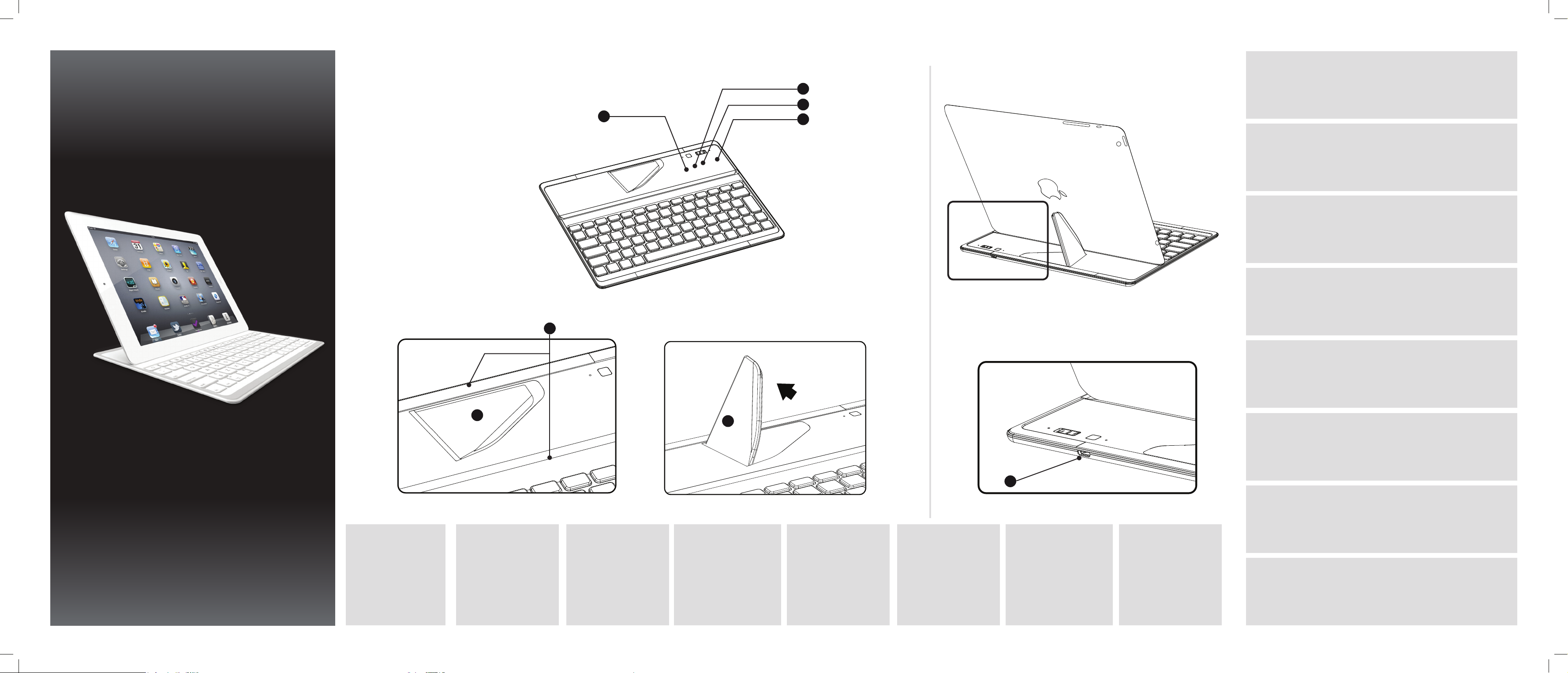
Bluetooth Keyboard
for
iPad
EN
•Your keyboard is connected to your iPad via Bluetooth.
•Your keyboard includes a battery.
2
3
1
5
4
•Use the micro-USB port in order to charge the keyboard.
The charging indicator is on when the keyboard is charging.
FR
•Votre clavier est connecté à votre iPad via Bluetooth.
•Votre clavier est équipé d’une batterie.
•Utilisez le port micro-USB an de charger le clavier.
L’indicateur de chargement est allumé lorsque le clavier est en charge.
DE
•Ihr Keyboard wird über Bluetooth mit Ihrem iPad verbunden.
•Ihr Keyboard wird mit einer Batterie ausgeliefert.
•Das Keyboard wird über den Micro-USB-Anschluss geladen.
Die Ladeanzeige leuchtet während des Ladens des Keyboards rot auf.
ES
•El Keyboard se conecta a tu iPad a través de Bluetooth.
•El dispositivo incluye una batería.
•Utiliza el puerto micro USB para cargar el Keyboard.
El indicador de carga se encenderá mientras recargas el dispositivo.
Quick User Guide
English - French - German - Spanish
Italian - Dutch - Portuguese - Russian
EN
1. Bluetooth indicator
2. Pairing button
3. ON/OFF button
4. Charging indicator
5. Built-in magnets
6. Stand
7. Micro-USB port
6
FR
1. Voyant Bluetooth
2. Bouton d’association
3. Bouton ON/OFF
4. Témoin de chargement
5. Aimants intégrés
6. Béquille
7. Port Micro-USB
DE
1. Bluetoothanzeige
2. Paarungstaste
3. ON/OFF-Taste
4. Ladeanzeige
5. Eingebaute Magnete
6. Halter
7. Micro-USB-Anschluss
6
ES
1. Indicador Bluetooth
2. Botón de emparejamiento
3. Botón ON/OFF
4. Indicador de carga
5. Imanes integrados
6. Pie
7. Puerto micro USB
IT
1. Indicatore Bluetooth
2. Pulsante di associazione
3. Pulsante ON/OFF
4. Indicatore di carica
5. Magneti incorporati
6. Struttura d’appoggio
7. Porta micro USB
NL
1. Bluetooth-lampje
2. Pairing-lampje
3. AAN/UIT-knop
4. Oplaadlampje
5. Ingebouwde magneten
6. Standaard
7. Micro-USB-poort
7
PT
1. Indicador Bluetooth
2. Botão de emparelhamento
3. Botão Ligar/Desligar
4. Indicador de carga
5. Ímanes integrados
6. Suporte
7. Entrada micro-USB
RU
1. Индикатор Bluetooth
2. Кнопка сопряжения
3. Кнопка ВКЛ./ВЫКЛ.
4. Индикатор подзарядки
5. Встроенные магниты
6. Стойка
7. Порт micro-USB
IT
•La Keyboard è collegata al iPad via Bluetooth.
•La Keyboard include una batteria.
•Utilizzare la porta micro USB per caricare la Keyboard.
L’indicatore di carica è acceso quando la Keyboard è in carica.
NL
•Uw Keyboard wordt via Bluetooth aangesloten op uw iPad.
•Uw Keyboard bevat een batterij.
•Gebruik de micro-USB-poort om uw Keyboard op te laden.
Het oplaadlampje brandt tijdens het opladen van de Keyboard.
PT
•O Keyboard está ligado ao seu iPad por Bluetooth.
•O Keyboard inclui uma bateria.
•Utilize a entrada micro-USB para carregar o Keyboard.
O indicador de carga está ligado quando o Keyboard está a carregar.
RU
•ОбложкаподключаетсякiPadпоBluetooth.
•Вкомплектесобложкойпоставляетсяэлементпитания.
•Дляподзарядкиобложкииспользуйтепортmicro-USB.
Вовремяподзарядкиобложкисветитсяиндикатор
Page 2
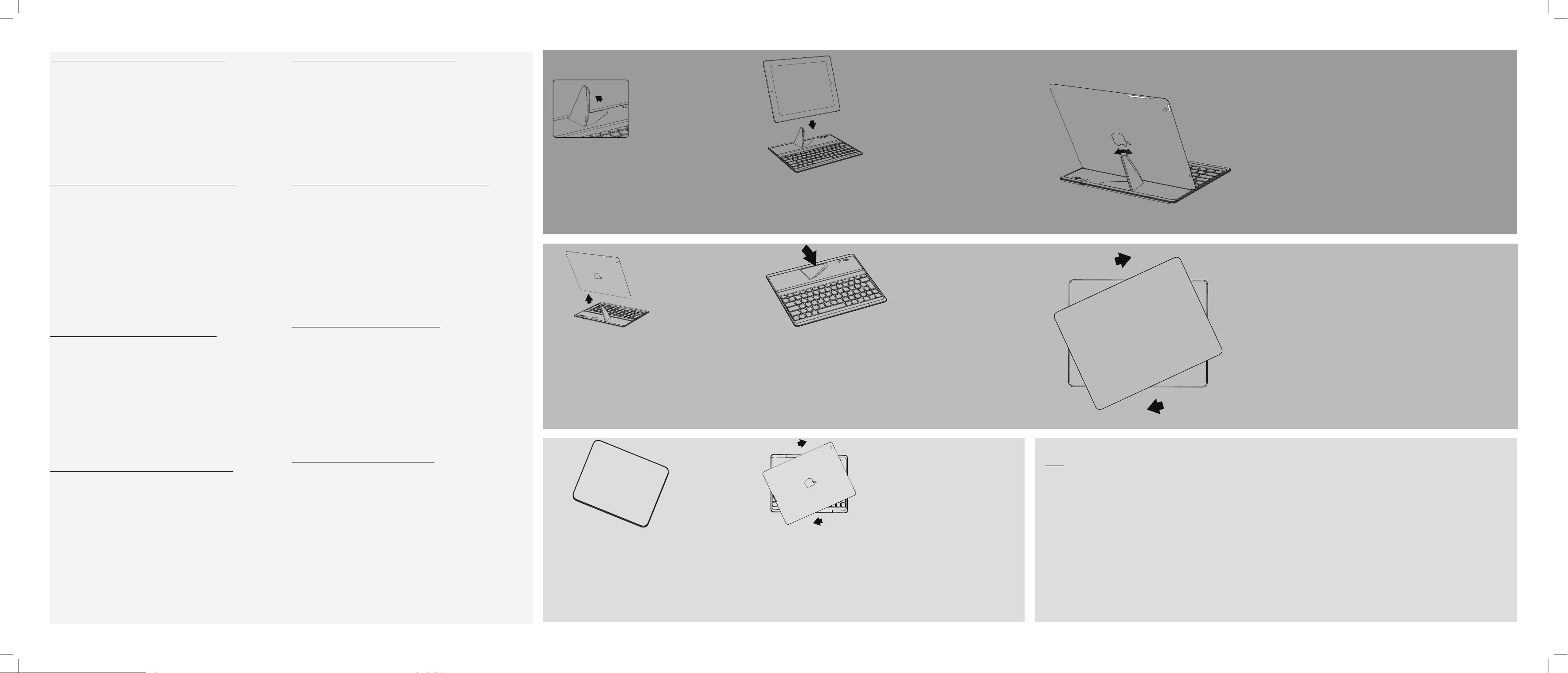
EN: Pairing the Keyboard with your iPad
1. Turn on the Bluetooth in Settings on your iPad.
2. Push the ON/OFF button on the Keyboard. The colour code tuns
green. The Bluetooth indicator becomes green for few seconds, then
turns o.
3. Press the Pairing button until the Bluetooth indicator starts blinking.
On your iPad, in the Bluetooth section, the Keyboard is detected.
Its name is Bluetooth keyboard.
4. Select to associate. A PIN code is displayed.
5. Type in the code on your Keyboard and press Enter.
You can now use your Keyboard with your iPad.
Tips: After a while the bluetooth indicator can stop blinking, restart the
pairing process. If unused, the Keyboard paired with your IPad can go in
standby mode. Press any button to wake it up.
DE: Paarung des Keyboards mit Ihrem iPad
1. Aktivieren Sie Bluetooth in den Einstellungen Ihres iPad.
2. Drücken Sie die ON/OFF-Taste auf dem Keyboard. Der Farbcode
wechselt zu Grün. Die Bluetoothanzeige wechselt für wenige Sekunden
auf Grün und erlischt.
3. Drücken Sie solange die Paarungstaste, bis die Bluetoothanzeige zu
blinken beginnt. Auf Ihren iPad im Bluetoothbereich wird das Keyboard
erkannt. Sein Name lautet Bluetooth-Keyboard.
4. Wählen Sie es aus, damit es zugeordnet werden kann. Es wird jetzt ein
Paarungscode angezeigt.
5. Geben Sie den Code auf Ihrem Keyboard ein und drücken Sie die
Enter-Taste.
Sie können jetzt Ihr Keyboard mit Ihrem iPad verwenden.
Tipps: Hört die Bluetoothanzeige nach einer gewissen Zeit auf
zu blinken, beginnen Sie den Paarungsvorgang von Neuem. Falls
ungenutzt, wechselt das mit Ihrem iPad gepaarte Keyboard in den
Standby-Modus. Durch das Drücken einer Taste wird es aktiviert.
IT: Associazione della Keyboard al iPad
1. Attivare il Bluetooth in Impostazioni sul iPad.
2. Premere il pulsante ON/OFF sulla Keyboard. Il codice colore diventa
verde. L'indicatore Bluetooth diventa verde per qualche secondo, poi si
spegne.
3. Premere e tenere premuto il pulsante di associazione nché
l'indicatore Bluetooth inizia a lampeggiare. Sul iPad, nella sezione
Bluetooth, viene rilevata la Keyboard. Si chiama "tastiera Bluetooth".
4. Selezionare per associare. Viene visualizzato un codice di associazione.
5. Digitare il codice sulla Keyboard e premere Invio. È ora possibile
utilizzare la Keyboard con il iPad.
Suggerimenti: Dopo un po' l'indicatore bluetooth può smettere di
lampeggiare: riavviare il processo di associazione. Se inutilizzata, la
Keyboard associata al iPad può andare in modalità standby. Premere un
pulsante qualsiasi per riattivarla.
PT: Emparelhar o Keyboard com o seu iPad
1. Ligue o Bluetooth nas Denições do seu iPad.
2. Prima o botão Ligar/Desligar do Keyboard. O código de cor irá car
verde. O indicador de Bluetooth cará verde durante alguns segundos e
depois irá desligar-se.
3. Prima o botão de emparelhamento até que o indicador do Bluetooth
comece a piscar. O Keyboard aparecerá como detetado na secção
Bluetooth do seu iPad.
O seu nome é "Bluetooth keyboard".
4. Escolha-o para o associar. Um código de emparelhamento será
apresentado.
5. Digite o código no seu Keyboard e prima Enter.
Poderá agora utilizar o Keyboardcom o seu iPad.
Dicas: Após algum tempo, o indicador do Bluetooth pode parar de
piscar. Se isso acontecer, recomece o processo de emparelhamento. Se
não for utilizado, o Keyboard emparelhado com o seu iPad pode entrar
em modo de suspensão. Prima qualquer botão para o reativar.
FR : Associez le clavier avec votre iPad
1. Activez le Bluetooth dans l’application Réglages sur votre iPad.
2. Sur le clavier, déplacez l’interrupteur ON/OFF sur ON (le vert apparaît).
Le voyant Bluetooth est vert quelques secondes puis s’éteint.
3. Appuyez sur le bouton d’association jusqu’à ce que le voyant
Bluetooth clignote. Sur votre iPad, dans la section Bluetooth, le clavier est
détecté. Son nom est Bluetooth keyboard.
4. Sélectionnez le pour l’association. Un code PIN s’ache.
5. Saisissez le code sur votre clavier et appuyez sur Entrée. Vous pouvez
désormais utiliser votre clavier avec votre iPad.
Notes: si le voyant Bluetooth s’arrête de clignoter avant la n de
l’association, recommencez le processus d’association. Si inutilisé, le
clavier connecté à votre iPad peut passer en mode veille. Appuyez sur
n’importe quel bouton pour le réveiller.
ES: Emparejamiento del Keyboard con tu iPad
1. Entra en Ajustes de tu iPad y activa el Bluetooth.
2. Pulsa el botón ON/OFF en el Keyboard. El código de color cambia
a verde. El indicador de Bluetooth se ilumina de verde durante unos
segundos y luego se apaga.
3. Pulsa el botón de Emparejamiento hasta que el indicador de Bluetooth empiece a parpadear. En el iPad, aparecerá el dispositivo Keyboard
en la sección de Bluetooth, con el nombre de «Bluetooth keyboard».
4. Selecciónalo para asociarlo. Aparecerá un código de emparejamiento.
5. Introduce el código en tu Keyboard y pulsa Enter. Ya puedes usar el
Keyboard con tu iPad.
Consejos: Si el indicador de Bluetooth deja de parpadear, reinicia el
proceso de emparejamiento. El Keyboard emparejado con el
en modo standby si dejas de utilizarlo. Pulsa cualquier botón para
activarlo de nuevo
iPad entra
NL: Pairing van Keyboard met iPad
1. Schakel Bluetooth in bij de Instellingen van uw iPad.
2. Druk op de AAN/UIT-knop van de Keyboard. De kleur van het lampje
wordt groen. Het Bluetooth-lampje is enkele seconden groen en gaat
dan uit.
3. Druk op de Pairing-knop totdat het Bluetooth-lampje gaat knipperen.
In het Bluetooth-gedeelte van uw iPad wordt de Keyboard gedetecteerd.
De naam ervan is Bluetooth keyboard.
4. Kies deze om te koppelen. Er wordt een pairingcode weergegeven.
5. Typ de code in op uw Keyboard en druk op Enter. U kunt uw Keyboard
nu gebruiken met uw iPad.
Tips: het Bluetooth-lampje kan na enige tijd stoppen met knipperen.
Herhaal dan het pairing-proces. Als u de Keyboard die met uw iPad is
gekoppeld enige tijd niet gebruikt, schakelt hij over naar stand-by. Druk
op een willekeurige knop om de Keyboard in te schakelen.
RU: Сопряжение обложки с iPad
1. Включите Bluetooth в настройках iPad.
2. Нажмите кнопку ВКЛ/ВЫКЛ на обложке. Цветовой код становится
зеленым. Индикатор Bluetooth на несколько секунд становится
зеленым, затем выключается.
3. Удерживайте нажатой кнопку Pairing (Сопряжение), пока
индикатор Bluetooth не начнет мигать.На iPad в разделе Bluetooth
будет определена обложка. Ее имя: клавиатура Bluetooth.
4. Выберите для установления связи. Отображается код сопряжения.
5. Введите код на обложке и нажмите Enter.
Теперь можно использовать Keyboard вместе с iPad.
Советы. Через какое-то время индикатор Bluetooth может
прекратить мигать. Начните процесс сопряжения снова. Если
обложка, сопряженная с iPad, не используется, она может перейти в
режим ожидания. Для ее включения нажмите любую кнопку.
1 2
EN - Kickstand: lift it to place the tablet.
FR - Béquille : soulevez-la pour placer la tablette.
ES - Pie: se despliega y ajusta para colocar la tableta.
DE - Ständer: Einfach aufrichten. Hält
das Tablet in Aufstellposition.
IT - Piedino di supporto: sollevalo per posizionare il tablet.
NL - Standaard: omhoog brengen om de tablet te plaatsen.
PT - Pedestal: levante-o para instalar o tablet.
RU - Выдвижная подставка: для установки планшета–поднять.
1 2 3
EN - Remove the tablet.
FR - Enlevez la tablette.
DE - Trennen durch Abziehen des Tablets nach oben.
ES - Extrae la tableta.
IT - Rimuovi il tablet.
NL - Verwijder de tablet.
PT - Remova o tablet.
RU - Снять планшет.
EN - Replace the kickstand in its initial position.
FR - Remettez la béquille en place.
DE - Bringen Sie den Magnet-Ständer in seine Ausgangsposition.
ES - Coloca de nuevo el pie en su posición inicial.
IT - Rimetti il cavalletto nella posizione iniziale.
NL - Plaats de standaard terug in de oorspronkelijke stand.
PT - Coloque o suporte na sua posição inicial.
RU - Вернуть выдвижную ножку в исходное положение.
1 2
EN - The Keyboard protects your
FR - Le clavier protège votre
DE - Das Keyboard schützt Ihr
ES - La Keyboard protege tu
IT - La Keyboard protegge il tuo
NL - De Keyboard beschermt uw
PT - A Keyboard protege seu
iPad.
iPad.
iPad Tablet.
iPad.
iPad.
iPad.
iPad.
RU - Главная панель(Keyboard) защищает
EN - Twist and lift the tablet.
FR - Faites pivoter la tablette et
soulevez-la.
DE - „Cover Position“: Trennen
durch Drehbewegung.
ES - Gire la tablet para separarla
del Keyboard y levantarla.
iPad.
NL - Draai en til de tablet.
PT - Gire e levante o tablet.
RU - Поверните и поднимите
планшет.
IT - Fate ruotare la Tablet per
separarsi lei dalla Keyboard e
sollevatela.
EN - Rear view of the tablet. Adjust the kickstand according to the
desired viewing angle.
3
FR - Vue arrière. Ajustez la béquille en fonction de l’angle de vision
souhaité.
DE - Rückansicht des Tablets. Justieren Sie den Ständer in den
gewünschten Sichtwinkel.
ES - Vista posterior de la tableta. Ajusta el pie en función del ángulo
de visión deseado.
IT - Vista posteriore del tablet. Regolare il cavalletto secondo l’angolo
di visualizzazione desiderato.
NL- Achteraanzicht van tablet. Stel de standaard af, afhankelijk van
de gewenste weergavehoek.
PT - Visão traseira do tablet. Ajuste o suporte de acordo com o
ângulo de visão desejado.
RU - Планшет: вид сзади. Отрегулируйте откидную подставку,
выставив требуемый угол обзора.
EN - Place the Keyboard on the tablet. The integrated magnetic
system supports the tablet.
FR - Placez le clavier sur la tablette. Les aimants intégrés maintiennent
la tablette.
DE – Platzieren Sie das Keyboard auf dem Tablet, schieben Sie beides
passend übereinander – so entsteht eine stabile Einheit.
ES - Coloca la Keyboard sobre la tableta. El sistema magnético
integrado sujeta la tableta.
IT - Metti la Keyboard sul tablet. Il sistema magnetico integrato
sostiene il tablet.
NL - Plaats de Keyboard op de tablet. De ingebouwde magneten
ondersteunen de tablet.
PT - Coloque a tampa no tablet. O sistema magnético incorporado
sustenta o tablet.
RU - Поместить главную панель на планшет. Встроенная
магнитная система удерживает планшет.
TIPS
EN - Placing the Keyboard on the iPad turns the iPad in standby mode. Removing it, wakes up the iPad.
FR - Dès que le clavier est placé sur l’iPad, l’iPad passe en mode veille et il est réactivé dès que le clavier est enlevé.
DE - Durch die Platzierung des Keyboards auf den iPad wechselt dieser in den Standby-Modus. Entfernen des
Keyboards aktiviert den iPad.
ES - Coloca el Keyboard sobre el iPad para que este último quede en modo standby. Retíralo para activar de nuevo el
iPad.
IT - Posizionando la Keyboard sul iPad, il iPad viene commutato in modalità standby. Rimuovendola, viene riattivato
il iPad.
NL - Als u de Keyboard op de iPad plaatst, schakelt de iPad over naar stand-by. Als u de Keyboard verwijdert, wordt de
iPad weer ingeschakeld.
PT - Cobrir o iPad com o Keyboard faz com que o iPad entre em modo de suspensão. Ao retirá-lo irá reativar o iPad.
RU - Если поместить обложку на iPad, iPad перейдет в режим ожидания. Если ее снять, iPad включится.
PN:111519
