Page 1

1
English Language User Manual
ARCHOS VIDEO AV300 SERIES
USB 2.0 Hard Disk / MP3 Player / MP3 Recorder / JPEG Viewer / MPEG4 Personal Video Player
User Guide for ARCHOS VIDEO AV320, AV340, & AV380 version 3.0 (p/n 102 253V3)
Please visit our web site to download the most recent manual and software for this product
Page 2
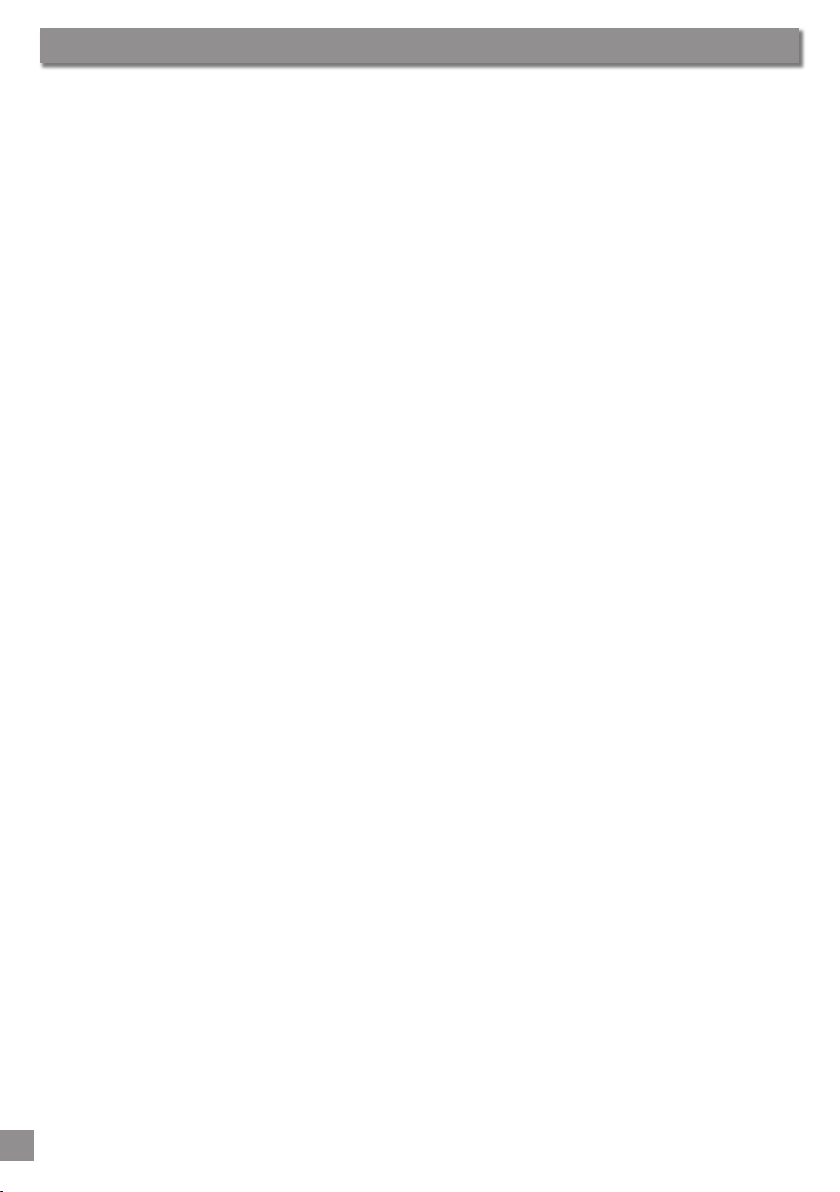
2
3
1 Ports, Buttons, and Connections 8
2 First Time Usage 9
2.1 Plugging in the AC Adapter 9
2.2 Turning on the AV300 9
2.3 Shutting off the AV300 and Battery saving features 9
2.4 Changing the Language 10
2.5 Foreign Character Sets 10
2.6 Charging the Batteries 10
2.7 Caring for the AV300 11
2.8 Hardware Reset 11
3 Playing MP3 music 12
3.1 Playing through your HiFi system 13
3.2 ID3 Tags 13
3.3 Changing the sound settings 14
Button Lock 15
3.4 Changing the PlayMode 15
3.5 Playlist Creation and Running 16
Playing a Playlist 16
Creating a Playlist 17
Saving a Playlist 17
3.6 Adding songs to a Playlist while listening to Music 18
3.7 Creating and Using Playlists with MusicMatch™ 18
3.8 Using iTunes® 4 with your AV300 19
4 Using the Browser 20
4.1 Navigating the Directory Structure 20
4.2 File and Folder Operations 21
File Operations 21
Folder Operations 21
Copying and Moving Files and Folders 21
4.3 Using the Virtual Keyboard 22
5 Connecting/Disconnecting the AV300 24
5.1 Connecting the AV300 24
Macintosh™ OS 9.X 24
Macintosh™ OS X 24
Macintosh™ OS X (10.2 Jaguar and newer) 25
Windows™ ME, 2000, XP (Home/professional) 25
Windows® 98SE 25
5.2 Disconnecting the AV300 from your Computer 27
Windows® 27
Macintosh® 28
6 Recording MP3 Music 29
Microphone 30
External Microphone 30
Analog Line-In 30
Digital Input (SPDIF) 30
Incremental Recording 30
6.1 Bit Rate Table & Sample Rates 31
Table of Contents
Table of Contents
Page 3
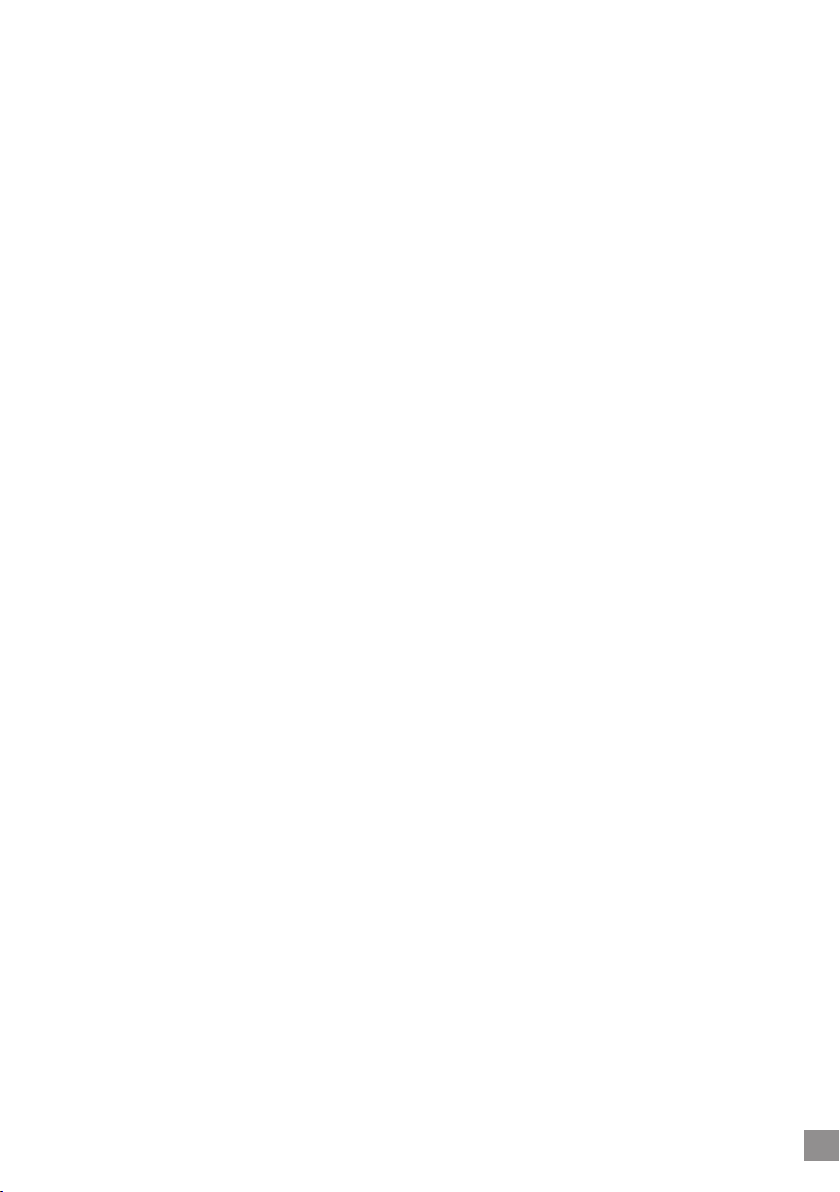
7 Settings 32
7.1 Sound Settings 32
7.2 Play Mode and Play Order Settings 32
7.3 Clock Settings 32
7.4 Display Settings 33
7.5 Power Settings 34
7.6 System Settings 35
7.7 Updating the AV300 Firmware Operating System (OS) 36
Download the CJBM.AJZ file 36
Read the History.txt File 36
Copy to AV300 root and Update 36
8 Playing MPEG4 Video Files 37
9 Creating MPEG4 Video Files 38
How to create an MPEG4 video file 38
PC Tools 38
Macintosh Users 39
9.1 Installing the PC Software 39
DivX™ Codec 39
Virtual Dub™ 39
MPG4 Translator 39
MP3 Sound Codec 40
9.2 Using MPEG4 Translator 40
Select Source & Destination Files 41
Change Settings 41
Target & Priority 41
Start 42
10 Creating MPEG4 Video Files 43
10.1 Viewing Photos 43
Magnifying Photos 43
Multiple Photo View 43
10.2 Viewing a slideshow 44
11 Using MusicMatch™ software 45
12 Optional Add-ons 46
13 Technical Support 47
14 Troubleshooting 49
14.1 USB Connection issues 49
14.2 Charging and Power issues 50
14.3 AV300 locks up (freezes operation) or Stops 50
14.4 The Computer locks-up (freezes operation) or Stops 50
14.5 File issues, corrupted data, formatting, and partitioning 50
Windows® 98SE & ME Running Scan-Disk (Error Checking) 51
Windows® XP & 2000 Running Check Disk Utility (ChkDsk) 52
14.6 Video Playback, Recording, Re-encoding 52
Table of Contents
3
Page 4
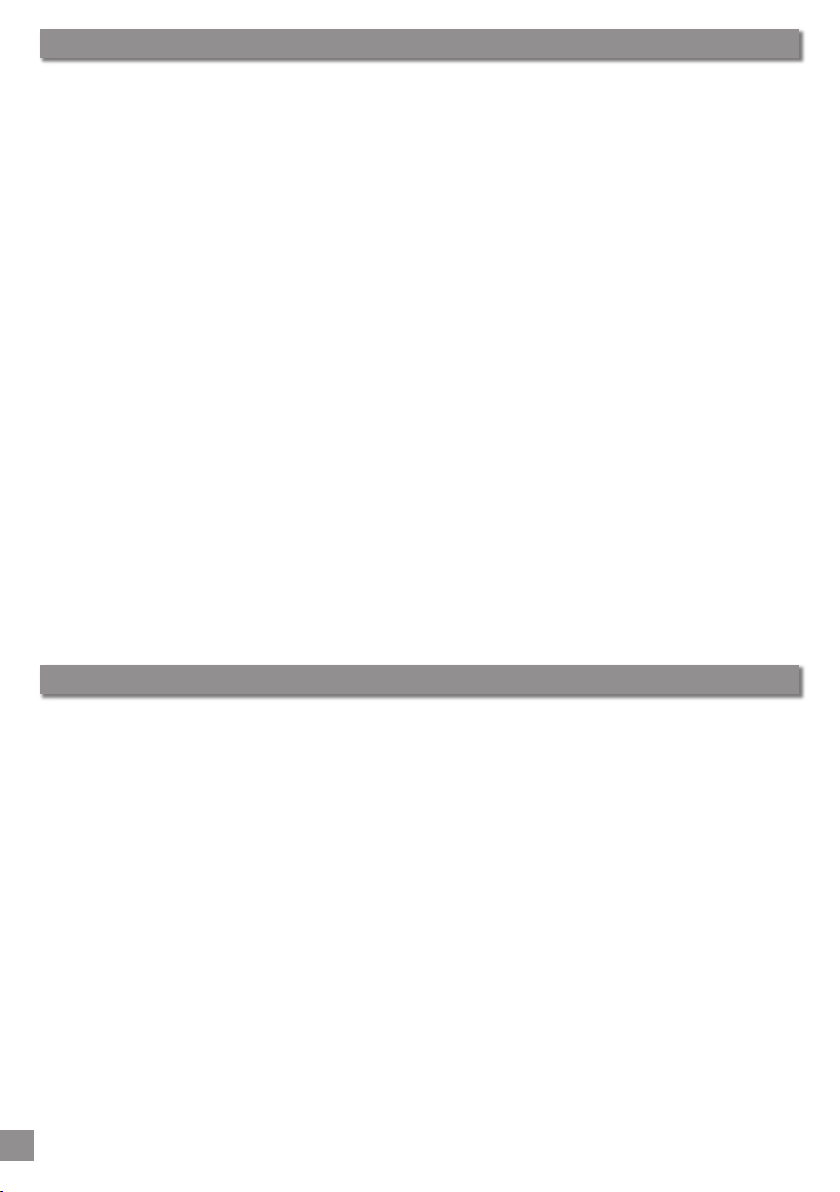
4
5
This product is sold with a limited warranty and speci c remedies are available to the original purchaser in the
event the product fails to conform to the limited warranty. Manufacturer’s liability may be further limited in
accordance with its sales contract.
In general, the manufacturer shall not be responsible for product damages caused by natural disasters, re, static
discharge, misuse, abuse, neglect, improper handling or installation, unauthorized repair, alteration or accident.
In no event shall the manufacturer be liable for loss of data stored on disk media.
MANUFACTURER SHALL NOT BE LIABLE FOR ANY SPECIAL, INCIDENTAL OR CONSEQUENTIAL DAMAGES. EVEN IF
INFORMED OF THE POSSIBILITY THEREOF IN ADVANCE.
ARCHOS licensor(s) makes no warranties, express or implied, including, without limitation, the implied warranties
of merchantability and tness for a particular purpose, regarding the licensed materials. ARCHOS’s licensor(s)
does not warrant, guarantee or make any representations regarding the use or the results of the use of the
licensed materials in terms of its correctness, accuracy, reliability, correctness or otherwise. The entire risk as to
the results and performance of the licensed materials is assumed by you. The exclusion of implied warranties is
not permitted by some jurisdictions. The above exclusion may not apply to you.
In no event will ARCHOS’s licensor(s), and their directors, of cers, employees or agents (collectively ARCHOS’
licensor) be liable to you for any consequential, incidental or indirect damages (including damages for loss of
business pro ts, business interruption, loss of business information, and the like) arising out of the use of inability to
use the licensed materials even if ARCHOS’ licensor has been advised of the possibility of such damages. Because
some jurisdiction do not allow the exclusion or limitation of liability for consequential or incidental damages, the
above limitations may not apply to you.
Please see your sales contract for a complete statement of warranty rights, remedies and limitation of liability.
Furthermore, warranty does not apply to:
1. Damages or problems resulting from misuse, abuse, accident, alteration or
incorrect electrical current or voltage.
2. Any product tampered-with or damaged warranty seal or serial number label.
3. Any product without a warranty or serial number label.
4. Batteries and any consumable items delivered with or in the equipment.
CAUTION
To prevent risks of electric shock, this unit must only be opened by quali ed service personnel.
Power off and disconnect the power supply cable before opening the unit.
WARNING
To prevent re or shock hazard, do not expose the unit to rain or moisture.
Use of this product is for personal use only. Copying CDs or loading music, video, or picture les for sale or
other business purposes is or may be a violation of copyright law. Copyrighted materials, works of art, and/or
presentations may require authorization to be fully or partially recorded. Please be aware of all such applicable
laws concerning the recording and use of such for your country and jurisdiction.
Warranty and Limited Liability
Warnings and Safety Instructions
Page 5
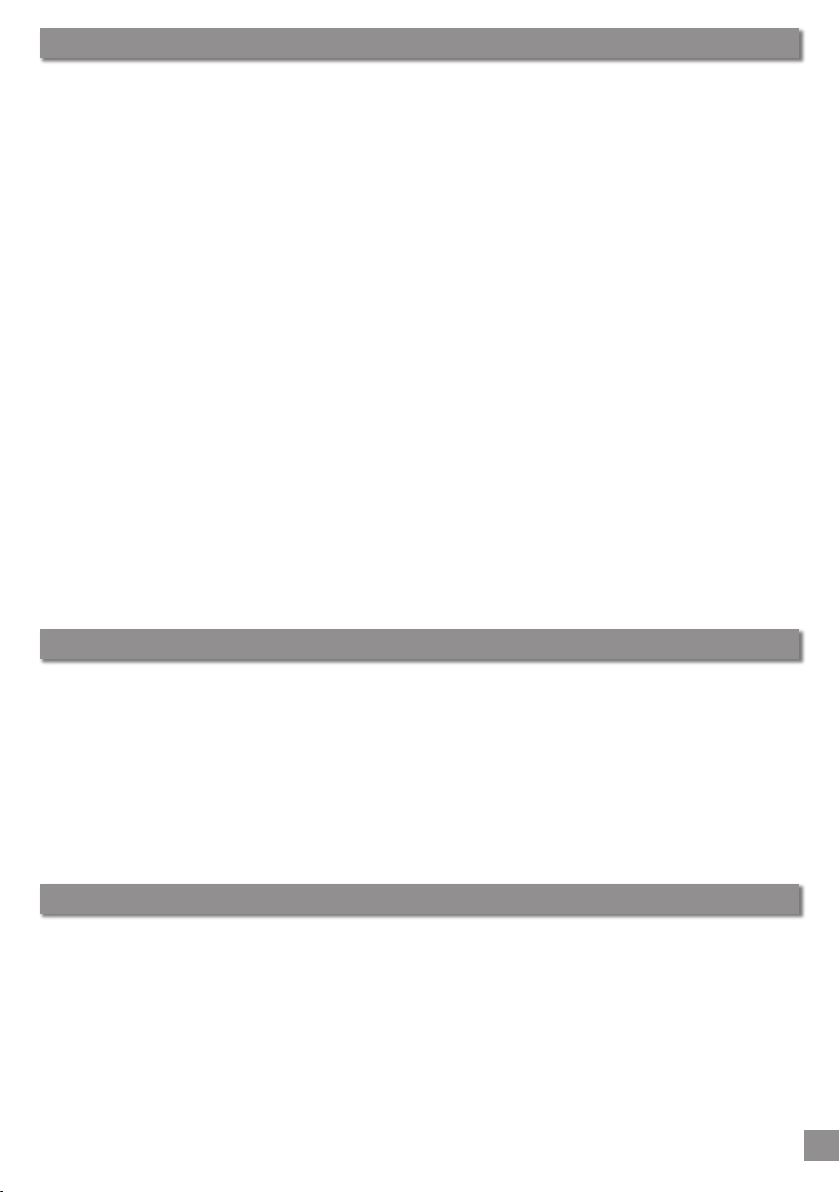
5
FCC Compliance
This equipment has been tested and found to comply with limits for a Class B digital device, pursuant to Part
15 of the FCC Rules. These limits are designed to provide reasonable protection against harmful interference
in a residential installation. This equipment generates, uses and can radiate radio frequency energy and, if not
installed and used in accordance with instructions, may cause harmful interference to radio communications.
However, there is no guarantee that interference will not occur in a particular installation. If this equipment does
cause harmful interference to radio or television reception, which can be determined by turning the equipment
off and on, the user is encouraged to try to correct the interference by one or more of the following measures:
• Reorient or relocate the receiving antenna.
• Increase the separation between the equipment and receiver.
• Connect the equipment into an outlet on a circuit different from that to which the receiver is
connected.
• Consult the dealer or an experienced radio/TV technician for help.
Note: During le transfer or in the PC mode, if the End User Terminal (EUT) or computer suddenly freezes or does
not respond, it may be due to the electrostatic phenomenon. Please follow the procedures below to recover the
operation:
Unplug the USB cable from the End User Terminal (EUT)
Close the software application in the computer (or re-boot the computer if necessary)
Re-connect the USB cable to the End User Terminal (EUT)
In case of Electrostatic Discharge, the AV300 may lose function. Just power off and on in order to restore.
CAUTION: modi cations not authorized by the manufacturer may void users authority to operate this device.
FCC Part 15 - Operation is subject to the following two conditions:
1. This device may not cause harmful interference;
2. This device must accept any interference received including interference that may cause undesired
operation.
Copyright ARCHOS © 2003 All rights reserved.
This document may not, in whole or part, be copied, photocopied, reproduced, translated or reduced to any
electronic medium or machine-readable form without prior consent, in writing, from ARCHOS. All brands and
products names are registered trademarks and the property of their respective owners. Speci cations are subject
to change without noti cation. Errors and omissions accepted. Images and illustrations may not always match
contents. Copyright® ARCHOS. All rights reserved.
Disclaimer of warranty: to the extent allowed by applicable law, representations and warranties of non-infringement of copyrights
or other intellectual property rights resulting from the use of the product under conditions other than as here above speci ed, are
hereby excluded.
The LCD screen on your Archos AV300 unit has been manufactured to rigorous standards to provide a high
quality viewing experience. Nevertheless, your LCD screen may have slight imperfections. This is not particular
to the Archos screen, but to all devices which have LCD screens regardless of the original manufacturer of the
LCD. Each product vendor guarantees that his screen will contain no more than a certain number of defective
pixels. Each screen pixel contains three dot elements (Red, Blue, and Green). One or all of the dots in a given pixel
may be stuck on or stuck off. A single dot stuck off is the least noticeable. All three dots of a pixel stuck on is the
most noticeable. Archos guarantees that its AV300 screen will have no more than 1 defective pixel (regardless
if that pixel has one or more defective dots). This means that during the period of guarantee for your country
or jurisdiction, if the screen on your product has two or more defective pixels, Archos will repair or replace your
AV300 product at its cost. Thus, one defective pixel is not grounds for replacement or repair of the product.
FCC Warning Statement
Copyright Notice
LCD Pixel Policy
Page 6
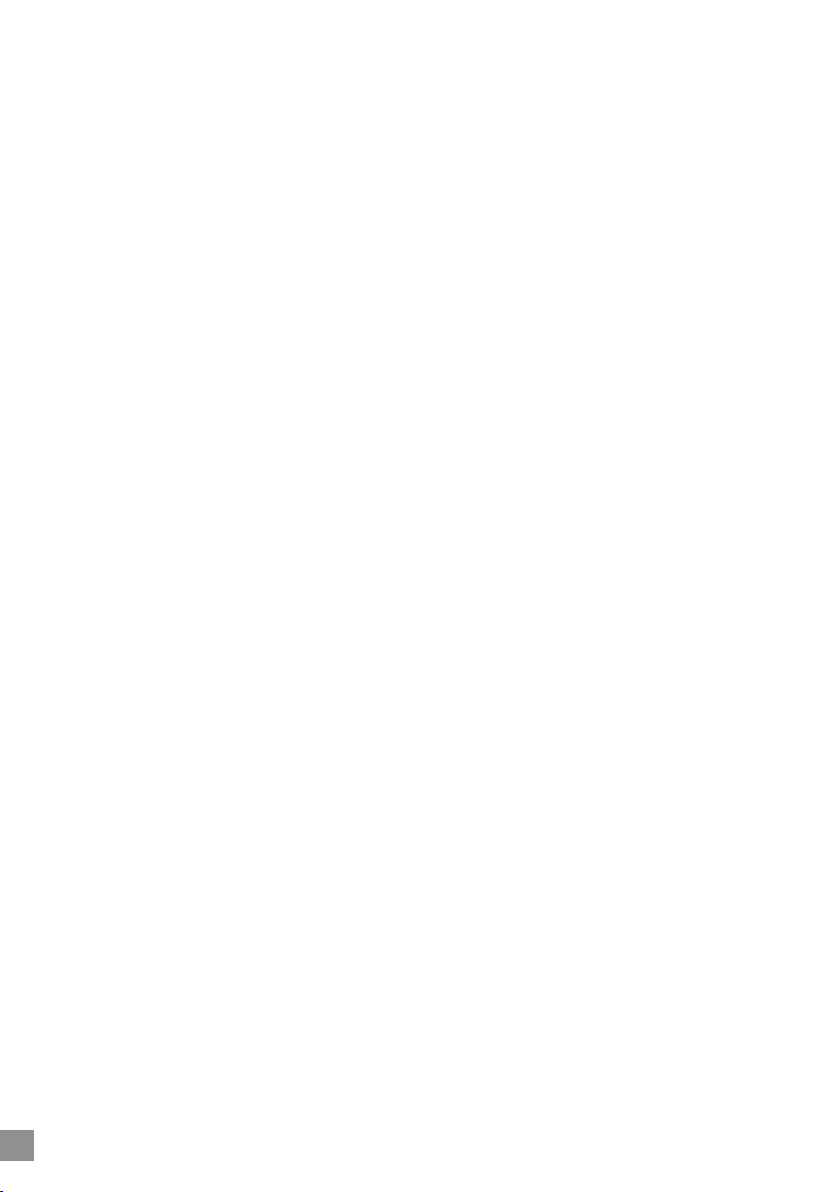
7
Dear Customer,
ARCHOS thanks you for your choice of this exciting AV300 product. Never before has
one been able to carry with him or her so much information, be it MP3 music, MP4 videos
or JPEG pictures, and be able to enjoy these without a computer. We are sure that your
AV300 will give you years of listening and viewing enjoyment. Of course you can always
use it as a regular portable hard disk too.
This guide will explain to you the functions of the AV300. Our engineers have packed this
product with many functions and capabilities. The better you know how to use it, the
more enjoyment you will get from it. Remember, with the AV300, you can…
• Play MPEG-4 movies to a television or video projector
• View JPEG and BMP images
• Listen to MP3 music les
• Use it as a voice recorder
• Record MP3 music directly from your hi- without a computer
• Store MP3, MP4, JPEG or any type of data le
• Create music Playlists
• View JPEG slide shows
• Add a variety of options such as the 3.3 Megapixel Digital Camera and
Camcorder, the Digital Video Recorder, the FM radio/remote control,
FireWire™ interface cable, or the CompactFlash™ memory card reader.
We wish you many years of enjoyment from your AV300 product. Don’t forget to
check our web site (www.archos.com category software), as we periodically update
the Archos Video AV300 internal operating software (OS) to offer new functions and
improved features.
Wishing you the best Video, Music, and Photo experience,
The ARCHOS TEAM
6
Page 7
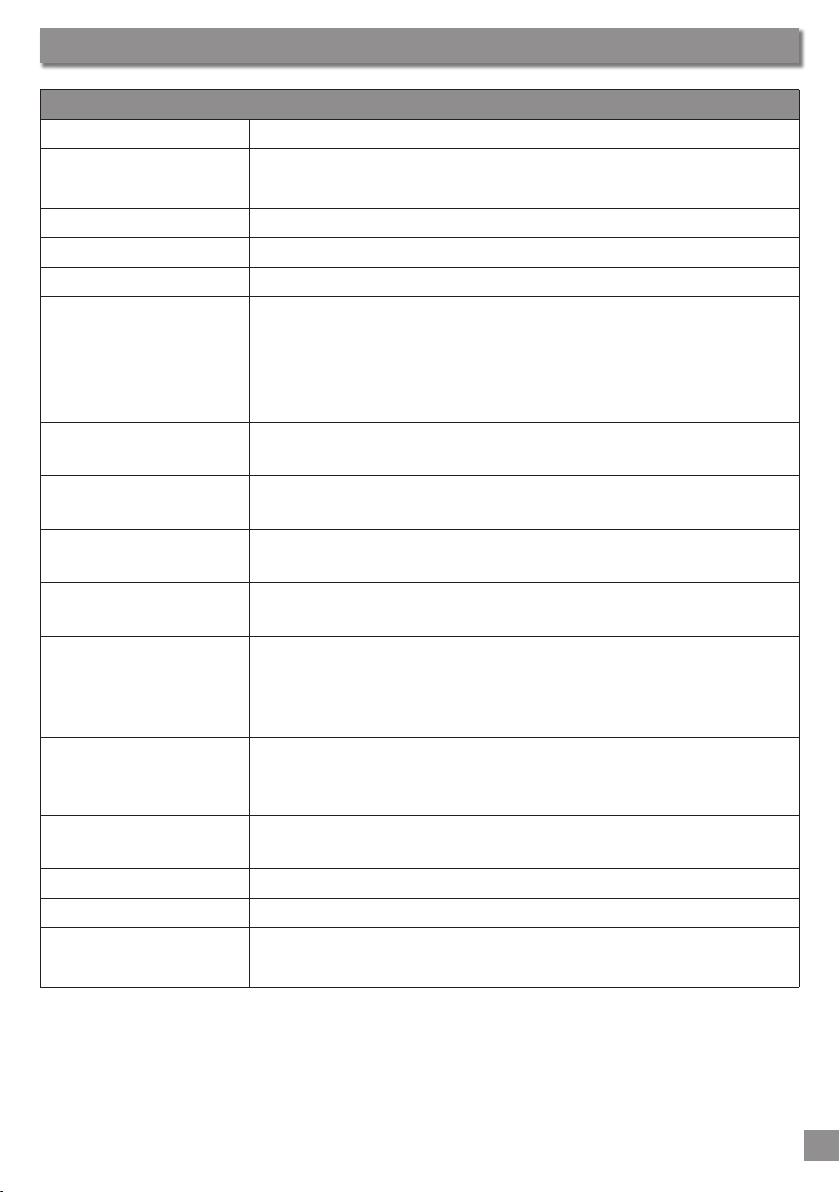
7
Technical Speci cations
ARCHOS VIDEO AV320, AV340, AV380
Storage Capacity Model AV320: 20GB; AV340: 40GB; AV380:80GB
Computer Interface High Speed USB 2.0 (compatible USB 1.1)
Optional FireWire cable
Image Playback JPG and BMP(4, 8, 24 bit) images, any size
Audio Playback Stereo MP3 decoding 30-320 kb/s. CBR & VBR
Audio Recording Stereo MP3 encoding 30-160kb/s. VBR
Video Playback Up to 640x304 @ 30 frames/sec (NTSC) or up to 640x368 @ 25
frames/sec (PAL) [Up to 640 x 480 resolution at lower frame
rates] MPEG-4 Simple Pro le compliant .AVI format (DivX™*
4.0 & 5.0 & XviD) MP3 stereo sound tracks, near DVD picture
quality.
Screen 3.8 inch color LCD (QVGA) 320x240 pixels 262 thousand
colors
Television Video output on AV out connector to PAL (EU) or NTSC (US)
televisions
Playback Autonomy Up to 10 hours** on MP3, up to 3 ** hours video on built-in
screen
Scalability Free Operating System updates downloadable from ARCHOS
web site
Expansion Port Mini-centronics 50 pin. For optional modules: FM Remote
Control, Firewire interface cable, DVR (Digital Video Recorder),
AVCam 300 digital camera and camcorder, CompactFlash™
card reader.
AV Connections Audio line in & microphone in (also doubles as SPDIF in/out)
AV out: for headphones, line out, and for audio/video out
with AV cable
Power Internal rechargeable Lithium-Ion batteries. External charger/
adapter
Physical Dimensions 112 x 82 x 31 mm (4.4 x 3.2 x 1.2 inches); 350g (12.5 oz)
Temperature Range 5 °C to 35 °C running ; -20 °C to 45 °C storage
System Requirements
PC: Windows 98SE, ME, 2000, XP Pentium II 266MHz with 64MB ram
Mac: OS 9.2 or X (10.2.4), iMac, G3 or higher
* DivX is a trademark of DivXNetworks, Inc.
** Depending on usage (stop/start/writing)
Technical Speci cations
Page 8

8
9
Ports, Buttons, and Connections
Built-in microphone
Line & external microphone audio input
Headphone & AV output
CHG: AC adapter is connected
ON: Unit is on
HDD: Hard Disk being accessed
Expansion Port
Remove rubber cap to
reveal Mini-Centronics
port for add-ons such
as Camera, FM Remote
control, Digital Video
Recorder, Firewire
interface, etc.
TFT Screen
320 x 240 pixels (QVGA)
Play/Pause/Enter/On
Play the currently selected item, pause,
and play again. Long press, turns on the
AV300. Long press to switch between
external and built-in video.
Stop/Esc/Off
Stop currently playing le. Escape from
current operation. Long press to shut off.
Joystick
Move, select or Adjust Left, right, up, or
down.
Functions Display & Buttons
These three function buttons
actuate the associated functions
displayed on the bottom of the
screen.
A. Headphone AV out: television output (use ARCHOS
AV cable), audio stereo, and headphone jack.
B. Audio In: audio Stereo Analog Line-in &
microphone in & Audio Stereo SPDIF Digital In/out
C. Built-in Microphone: be sure you set the recording
settings to microphone.
D. USB 2.0 port Insert USB cable mini jack here
and attach other end to computer USB port.
(USB 1.1 compatible).
E. DC In: to power the unit and charge
the internal batteries with the external AC
adapter/charger. Use ONLY an Archos
adapter.
F. Factory diagnostic: this is a special port
reserved for factory diagnostics. You should
not attempt to use this port.
Ports, Buttons, and Connections
1
Page 9
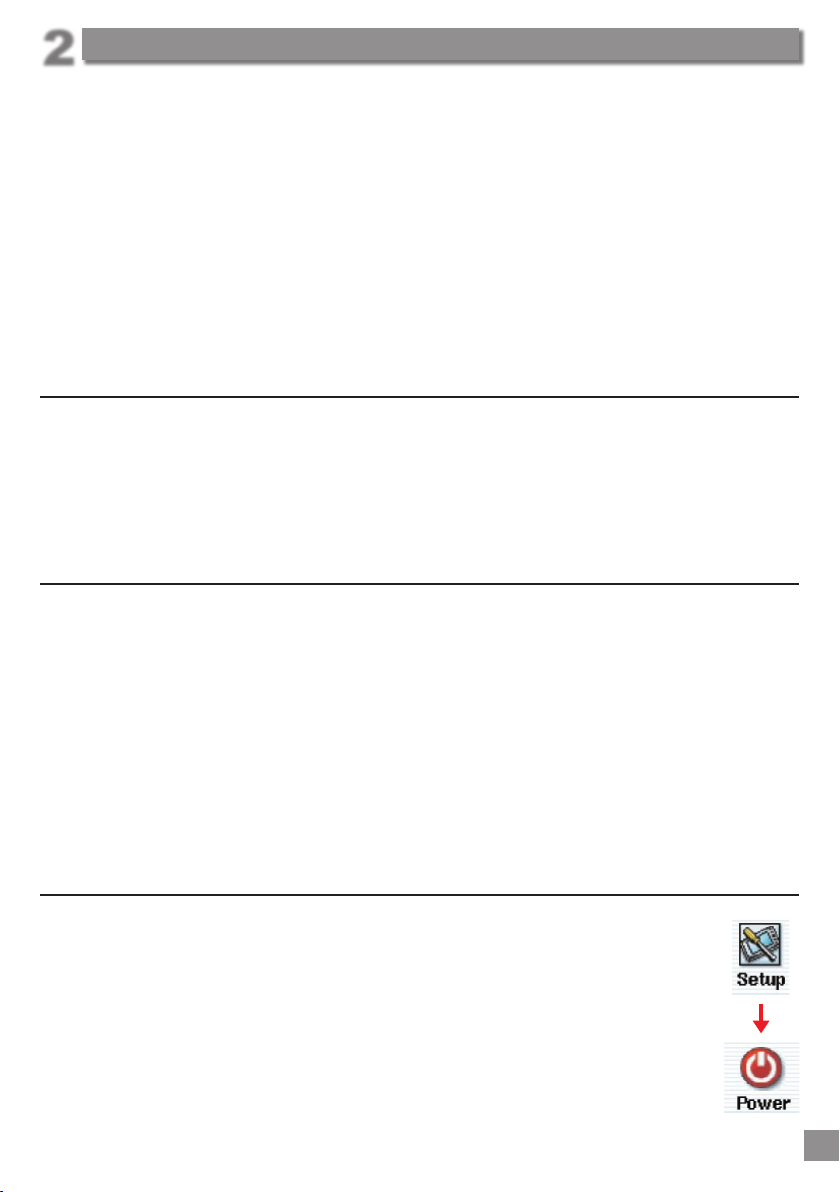
9
First Time Usage
Please understand that this device has a CPU, hard disk, and
Operating System (OS) and thus it is more like a computer than
like a DVD player, VCR, or television. If you are not familiar with
using a computer, it would be particularly useful to take the
time to read through all sections of this manual.
2.1 Plugging in the AC Adapter
• Use only the included ARCHOS charger/adapter.
• Before using for the rst time, charge the batteries for a full four hours.
• You may use the Archos Video AV300 after the rst half hour of charging, but
this will increase the necessary charging time.
2.2 Turning on the AV300
•
Hold the PLAY/ON button for four seconds. The center red indicator light will go
on, be patient, it will take about 8 seconds for the operating system will boot up.
• If the unit shuts off after holding the ON button for several seconds, plug in the
Archos adapter/charger to make sure the batteries get charged.
• If you accidentally hold the PLAY/ON button on, once it has already started,
you will send the screen image to the video out port and the screen will go
blank. Hold the PLAY/ON button again for 3 seconds to switch back to the
built-in screen.
2.3 Shutting off the AV300 and Battery saving features
To shut off the unit, press and hold the STOP/ESC/OFF button Ó for 3 seconds.
In the Power menu [Setup è Power: Battery Operation] there is a Power Off
parameter. It is factory set to 2 minutes. Thus, if your AV300 is idle for 2 minutes,
it will shut off. This setting can be changed from one to nine minutes or to
‘never’.
In the Power menu [Setup è Power: Battery Operation] there is a Backlight
Off parameter to save battery power (the lighting of the screen consumes a
lot of the battery power). It is factory set to 30 seconds. That is, if there are no
buttons pressed, the screen will shut off in order to save battery life. To turn the screen
First Time Usage
2
Page 10
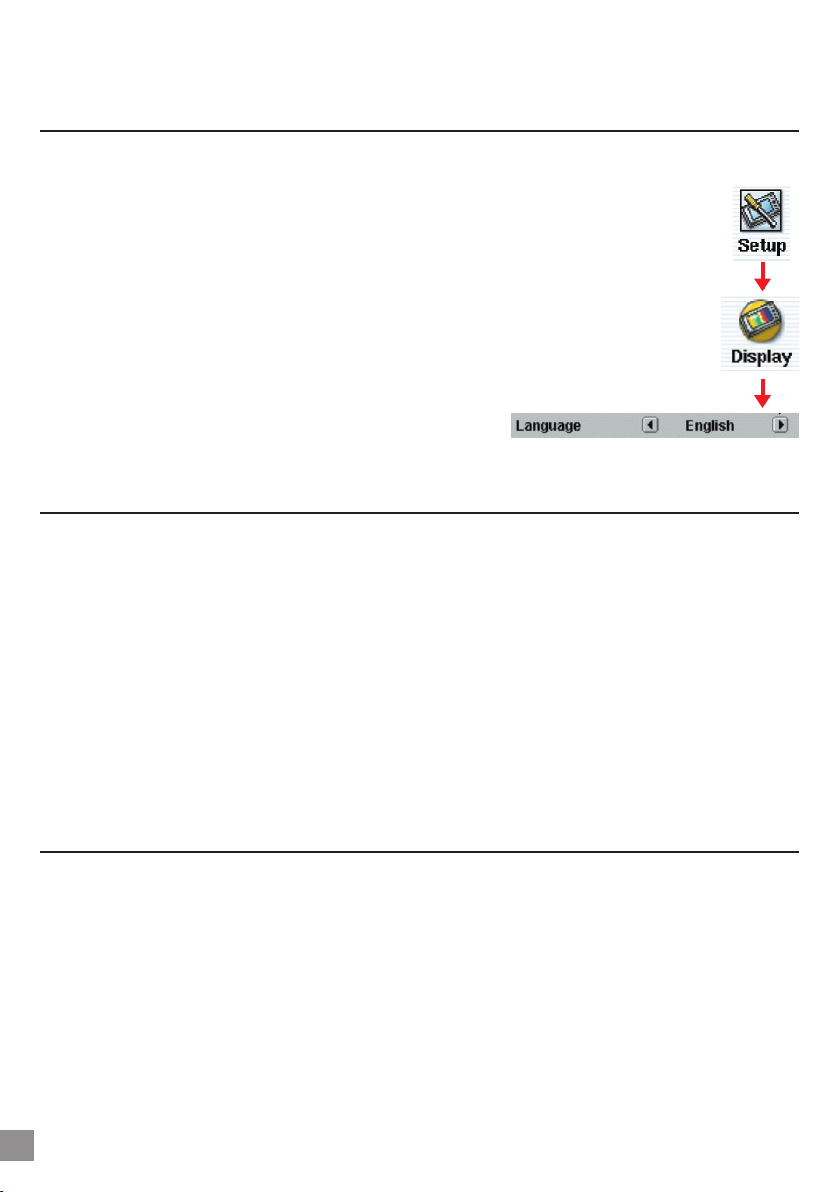
10
11
First Time Usage
back on, just click once on any button. This setting can be changed from 10 seconds to
110 seconds or to ‘never’ shut off the screen.
2.4 Changing the Language
The AV320 interface can be set to English (default), French, or German.
• To change the language, move the joystick to Setup and then click
PLAY/ENTER .
• Then move with the joystick to Display and click PLAY/ENTER .
• Using the joystick to highlight the Language parameter.
• Now move the joystick to the Right or Left to choose the desired
language.
• Choose French, German, or English.
• The language displayed will change immediately.
• Click on the STOP/ESC button Ó to exit this
screen
2.5 Foreign Character Sets
Starting with version 1.2 of the Operating System (OS), you have the possibility to display
your le names, folder names, and MP3 ID3 tags in various character sets (ex: Korean,
Simpli ed Chinese, etc.). You can nd the language les CodePage_name.AFZ on the
included Installation CD in the folder PC or on the Archos website under the heading
Software. If, for example, you would like to have the Korean language display, then you
would copy the le CP949.AFZ into the folder /system on the AV300. Disconnect your
AV300 from your computer and then restart it. File names, folder names, and ID3 tags
written using the Microsoft® codepage for the language will now be displayed in that
character set. Only one .AFZ can be used at a time, thus you should only put one .AFZ
le into the /system folder. When an .AFZ language le is used, the interface language
will automatically be reset to English.
2.6 Charging the Batteries
Use ONLY an Archos charger/adapter that is speci ed for the AV300. Other chargers or
adapters may damage the AV300. The green CHG indicator lights up to indicate that
the external adapter is connected. The batteries will charge automatically when the
AC adapter/charger is plugged in. This light will stay on even when the batteries are fully
charged. You should charge the AV300 for four hours (without use) or six hours (using it while
charging) to get a full charge. Once charged, you can get up to 10 hours* of MP3 music
playback time and up to 3 hours* of AVI video playback time (on the built-in screen) from
the batteries. The AV300 is made with integrated batteries which are designed to last for the
life of the AV300. This means that you will not have to change them. If, in the exceptional
case, the batteries need changing, this should only be done by an Archos technician.
* depending on how much manipulation the user does while the AV is playing
Page 11
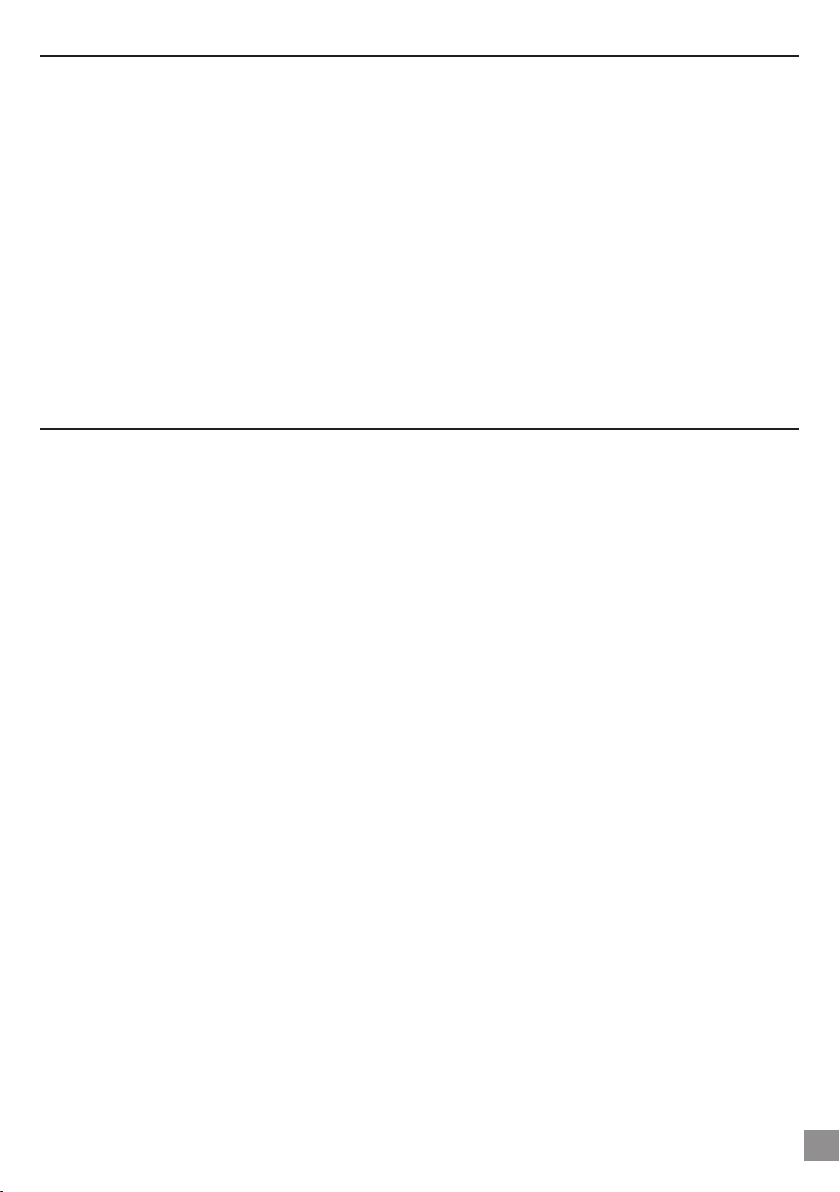
2.7 Caring for the AV300
The Archos Video AV300 is an electronic product that needs to be treated with more
care than typical consumer electronic products.
• Do not subject it to shock.
• Do not subject it to heat. Be careful that the surface it is on, is a at clear surface.
Placing the AV300 on a pillow, blanket, or carpet may restrict the necessary
ventilation that it needs. This increase in operating temperature may cause
damage to the device.
• Keep the AV300 away from water and excessively humid areas.
• Keep the AV300 away from high electromagnetic elds.
• Keep any connected cords to the AV300 neatly arranged. This light product
could fall if a cord is accidentally pulled by a child.
2.8 Hardware Reset
In the case that your AV300 freezes operation (due to electrostatic phenomena for
example), you can actuate a hardware reset by holding down on the STOP/ESC button
Ó for 15 seconds. In normal operation, the STOP/ESC button Ó will shut down the AV300
after being held down for 3 seconds.
First Time Usage
11
Page 12
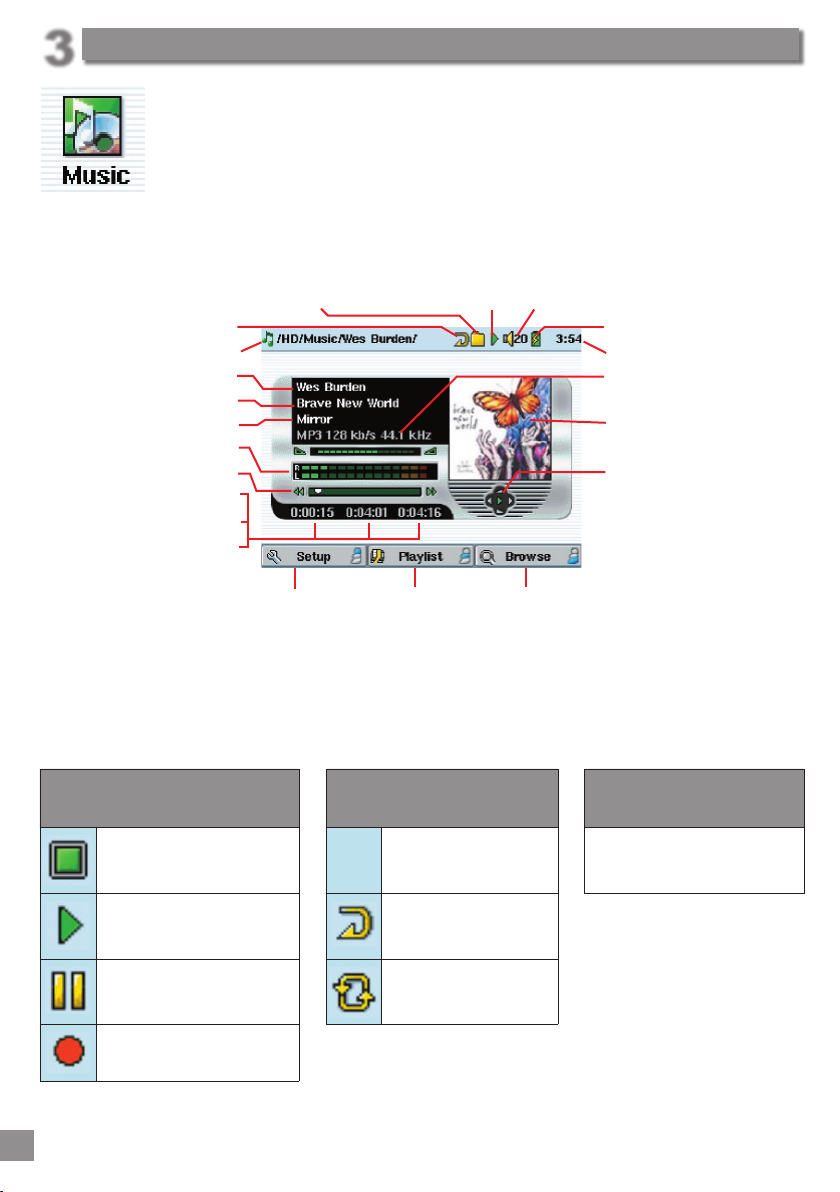
12
13
Playing MP3 music
When you click on this icon in the main screen, you will be sent directly
to the Music folder. This is a ltered access to browse the Music directory.
That is, you will only see audio les types that are playable on the AV300.
All other le types that may exist in this directory will be ltered from view.
Use the Joystick to highlight one of the factory installed music selections
and then Click on PLAY . If you hear nothing at rst, make sure you have adjusted the
volume control on the headphone cord.
Play Mode: One Directory Status: Playing Volume (maximum:31)
Play Order
Current Directory
Artist* or parent folder
Album* or current folder
Song title* or le name
VU Meter
Relative location in the track
Song elapsed time
Song time remaining
Song Length
Battery level (Charging)
Time of Day
File format and rec info*
APIC Album picture
Joystick action indicator
Left: previous track/rew
Right: next track/fast fwd
Up: increase Volume
Down: decrease Volume
Go to setup options Show current Playlist Browse the hard disk for other tracks
*If the MP3 le contains these ID3 tag data
What the Icons indicate
Play Status Play Order Play Mode
Stopped
(no icon)
Play once See section 3.4
Blinks while Playing a track Repeat playing
Current track is paused
Shuf e (Random) track
selection
Recording a track
Playing MP3 music
3
Page 13
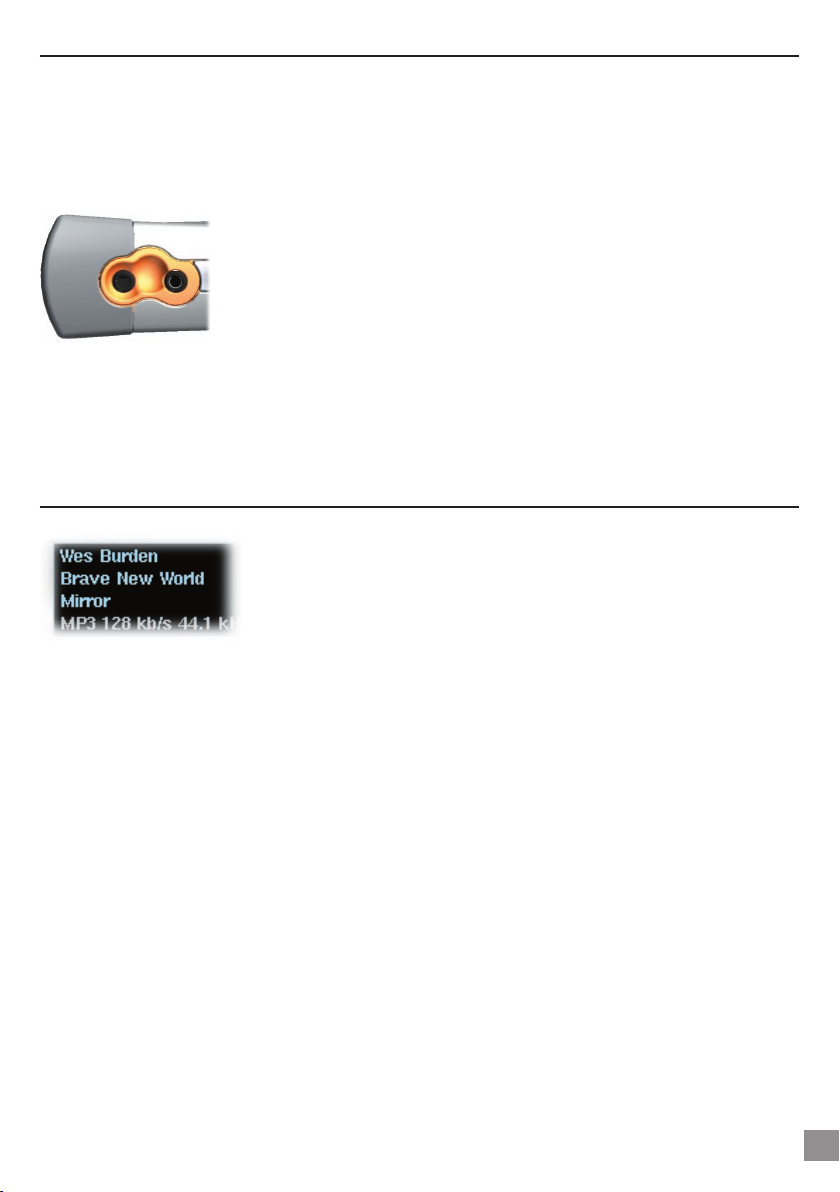
13
Playing MP3 music
3.1 Playing through your HiFi system
On your HiFi there are two RCA type connectors that are labeled Aux in, CD in, or
Line-in. Typically they are color coded white and red for left and right stereo channels
respectively. Connect the white and red leads of the supplied AV cable to these
connectors. Do not connect the yellow lead. Connect the other end to Audio Out on
the top of the AV300.
On the front of your stereo, select the corresponding auxiliary input
or CD input that you plugged into on the back of your HiFi system.
Press Play and then adjust the AV300 volume (Joystick Up/Down)
in order to supply your stereo system with a signal that is neither
too weak nor too strong. If the sound is distorted, you will need to
reduce the AV300’s volume.
If you have a stereo system that has a digital SPDIF-In connection (standard wire, not
optical ber) you can connect the included AV cable to the AUDIO IN / SPDIF jack on
the top of the AV300 and then connect the yellow connector to your stereo’s SPDIF-In
jack.
3.2 ID3 Tags
ID3 Tags are information about the recording which is located
inside of an MP3 music le. When someone creates an MP3
music le, he or she has the option of adding information to it.
This information can include, among other things, the name of
the artist (Wes Burden), the album name (Brave New World),
the title of the song (Mirror), and a small image of the album cover (only jpeg images
not progressive jpeg) . If these data are present, the AV300 will display them on the
screen when it plays the le. If they are not present, then the AV300 will display in order,
the name of the parent folder, the name of the current folder, and then the name of
the le.
As of the writing of this manual, there are two versions of ID3 tags that are rmly
established standards, ID3 version 1 and ID3 version 2. Your AV300 can read either
version of tags, and display the information. If both sets of tags have information, the
data from the ID3 version 2 tag will be displayed. Other tag information may include
composer, year, genre of music, etc. These other tag data are not currently used by the
AV300. If you would like to add ID3 tag data such as an album cover graphic or change
the current tags in a current MP3 le, you can use the supplied MusicMatch™ program
to do so.
Page 14
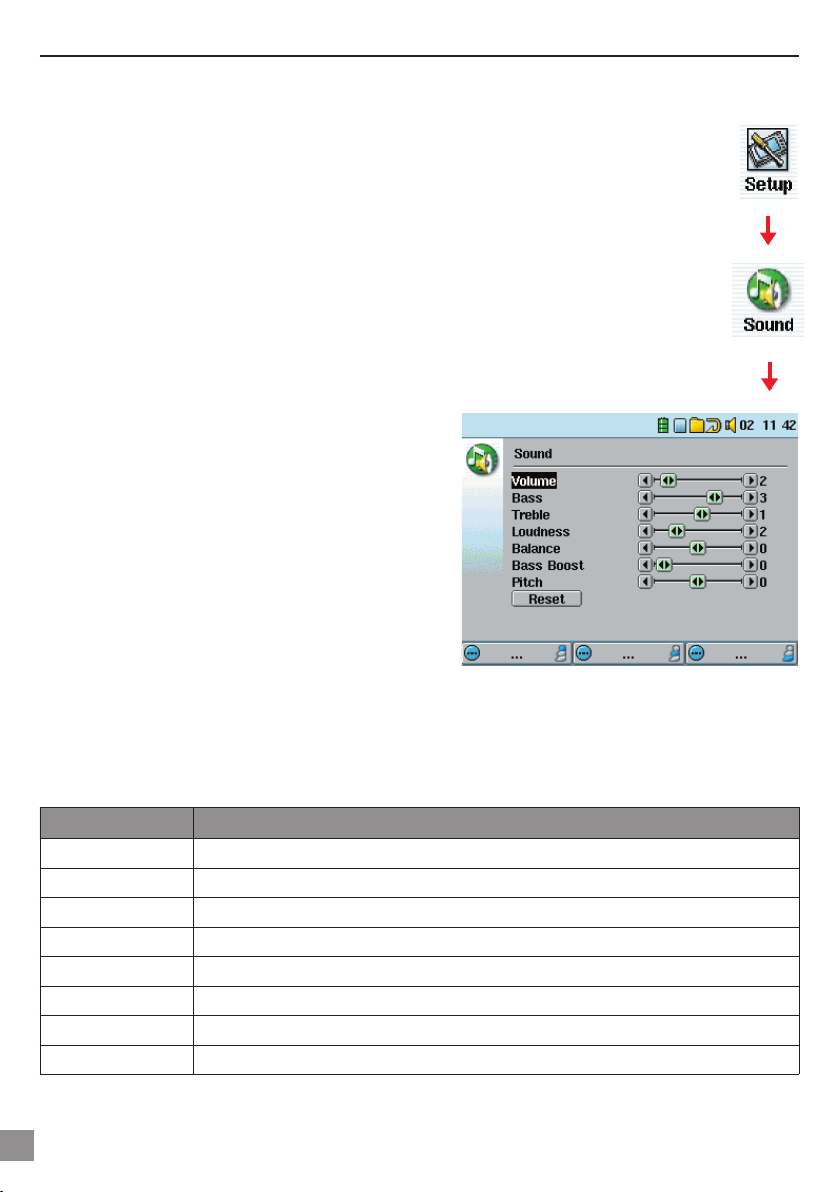
14
15
Playing MP3 music
3.3 Changing the sound settings
If you would like to customize the sound quality, you can adjust the Bass, Treble, and
other audio settings to suit your particular taste.
• Click on STOP/ESC Ó to return to the main AV300 menu.
• Move the joystick to highlight Setup and click on PLAY/ENTER .
• Move the joystick in the Setup screen to highlight Sound.
• Click PLAY . The Sound settings screen will appear.
• Use Left and Right to change a parameter’s value. If music is currently
playing, you will hear the sound change as you adjust values.
• Use Up and Down on the joystick to select a different parameter.
Click on STOP/ESC Ó when nished.
The Sound Parameters
Parameter Description
Volume 32 levels of volume (0-31)
Bass 10 levels. Decreases or Increases the low frequencies
Treble 10 levels. Decreases or Increases the high frequencies
Loudness 10 levels. Increases the low mid frequencies
Balance 10 levels. Favors the right or left channel of the Stereo signal
Bass Boost 10 levels. Increases the very low frequencies
Pitch 15 levels. Decreases or Increases the music playback speed
Reset button Readjusts all settings to their default settings
Page 15
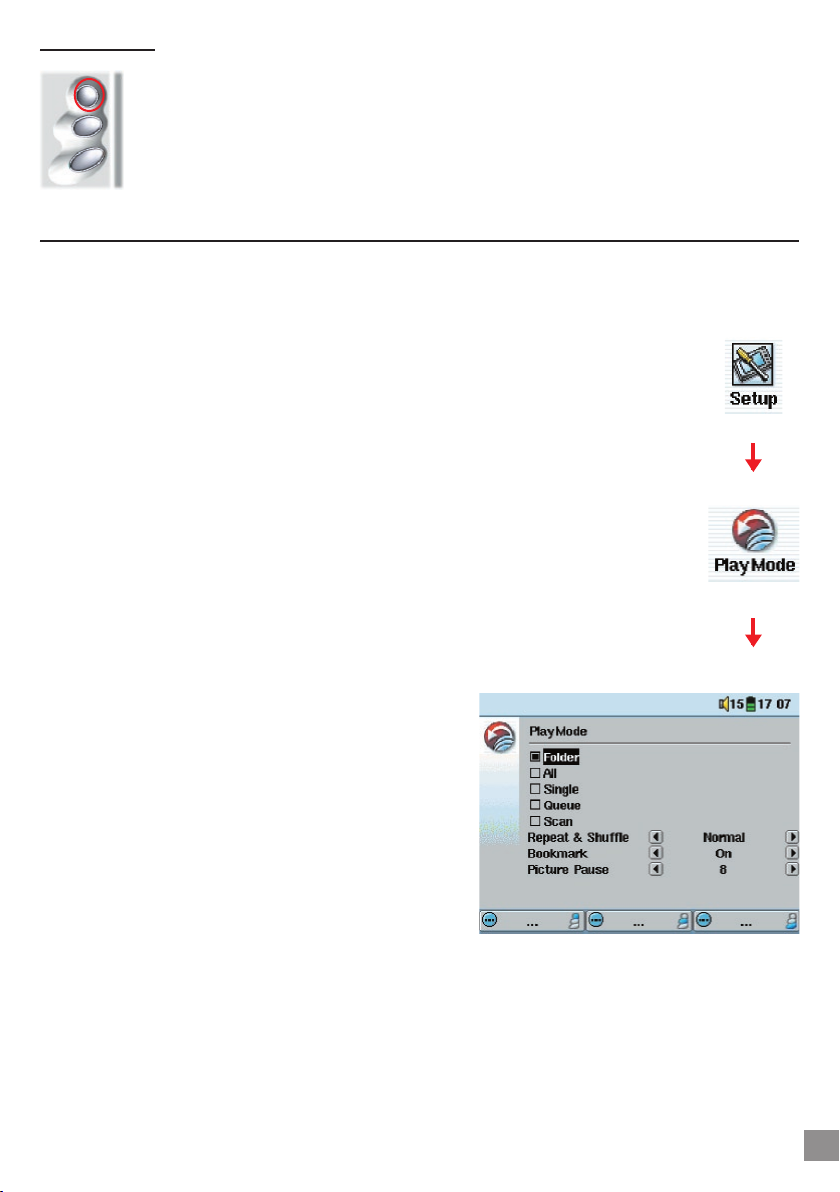
15
Playing MP3 music
Button Lock
To lock all the AV300 buttons from being accidentally pressed, press and hold
the top function button for three seconds. The AV300 will put the message
“Buttons locked!” on the bottom of the screen. Pressing the buttons at this
point will have no effect. Press and hold the top function button again for
three seconds and the buttons will become unlocked.
3.4 Changing the PlayMode
If you would like the AV300 to play through an entire folder of songs, play songs at
random (shuf e), or any of the other playing options, you can set these parameters in
the PlayMode settings.
• Click on STOP/ESC Ó to return to the AV300 main menu.
• Move joystick to highlight Setup and click on PLAY .
• Move the joystick in the Setup screen to highlight PlayMode.
• Highlight one of the ve PlayModes and click on ENTER to check
that option.
• With the Repeat & Shuf e setting, choose if the songs are to be
played in order, repeated or shuf ed.
• The Bookmark, if set to ON will give you the option to mark your
place in a video or music le, and return to it the next time you turn
on your AV300. While playing a video, for example, click on pause
and then on Stop Ó. The AV300 will ask you if you would like to set
a book mark. Next time you turn on the AV300, you will be asked if
you would like to continue playing from your bookmark.
• Picture Pause sets the amount of
time paused between pictures in the
slideshow mode.
Page 16
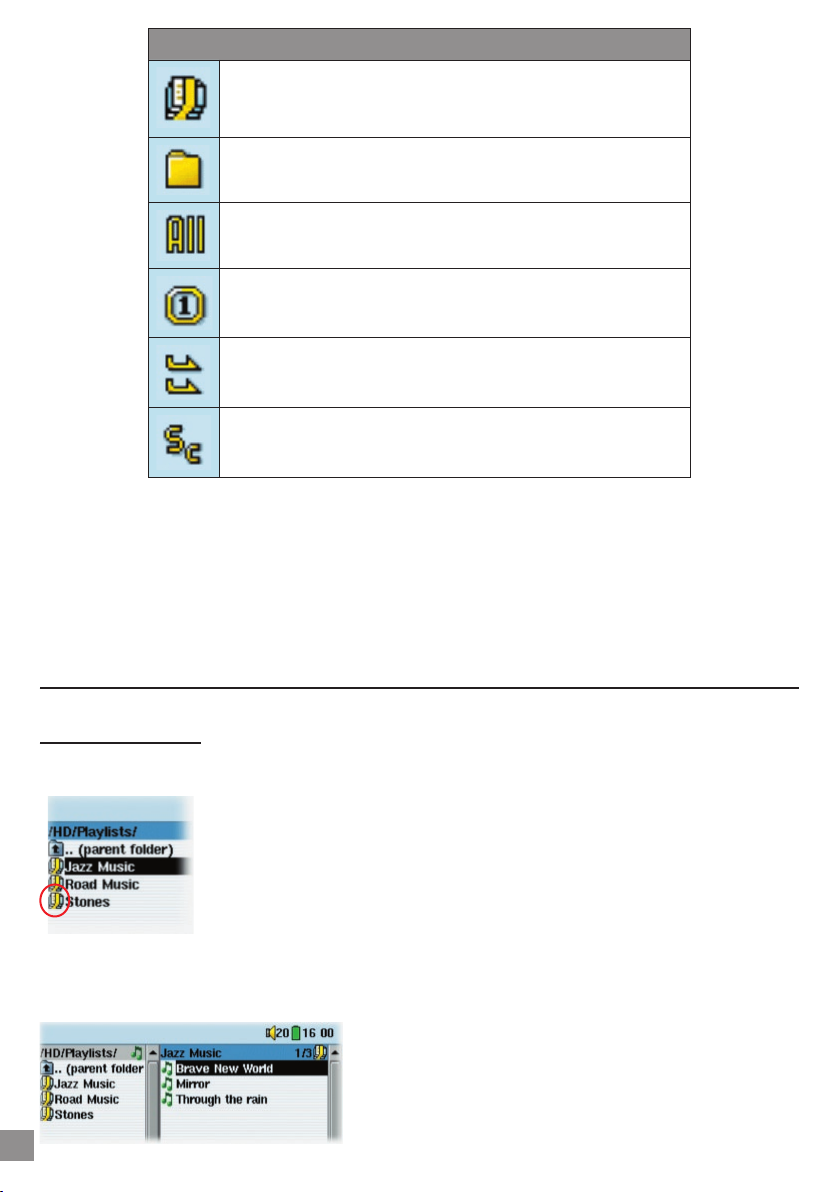
17
Play Mode
AV300 is currently playing from a Playlist
Folder: Play all tracks in the current directory
All: Play all tracks on AV300
Single: Play a single track then stop
Queue: User can queue the next track to be played †
Scan: AV300 plays rst 15 seconds of each track††
†Queue Mode: While the current song is playing, click on Navigate, nd the next song you want to play, then click
Play. This is your queued song. You can only queue one song at a time. See the Playlist section to prepare multiple
songs to play. Once the current track is nished playing, your queued track will be played. If you do not queue
another track at this time, the AV300 will play the next song in the directory.
††Scan Mode: Each track in the directory is played for 15 seconds. This allows a quick sample of each song. If you
want to play the whole song, click on the Play button during those rst 15 seconds. The AV300 will then revert to
single directory mode and play the rest of the songs in the directory without scanning.
3.5 Playlist Creation and Running
Playing a Playlist
A Playlist is a list of songs that the AV300 will automatically play one after the other. The
AV300 can load one Playlist at a time into its internal memory. You
can create new Playlists, add or delete songs from a Playlist, or Save
a Playlist as a le (le type .m3u) to be used another time. There is no
limit to the number of Playlists you can save on the AV300 hard disk.
Playlists are indicated by a special list icon (circled icon to the left).
To play a Playlist, you simply scroll to the Playlist, such as ‘Jazz Music’
shown to the left, and click on PLAY . The list of songs will be loaded
into the internal memory of the AV300 and then be displayed in a separate panel.
Click on PLAY and the songs will be played in the
order shown. To shufe the music entries in a random
order, you can click on Playlist, then choose Shufe.
Playing MP3 music
16
You can open a Playlist le (Playlistname.m3u) on
your computer with a text editor such as Notepad,
and you will see that it is merely a list of les to be
Page 17

17
Playing MP3 music
played along with the hard disk path to nd them. If
you delete a Playlist from your AV300, you are only
deleting the list and not the music itself.
Example of the contents of the .m3u Playlist
le ‘Jazz Music’.
Creating a Playlist
To create a Playlist, press the RIGHT button while
you are in the Music browser. A second window
is opened on the right side to display the Playlist
contents. You can now start adding songs to
the current Playlist. In the left window, search for
the songs you would like to add to your Playlist.
Once the song is highlighted, click on the Add
function button to add it to the Playlist. The song
will be added to the Playlist and a small mark
next to the music icon will be made to indicate
that it is in the Playlist. Continue searching and
adding songs in this manner until you are satis ed.
You can jump back and forth between these two windows by pushing the joystick to the
left or right. Continue searching and adding songs in this manner until you are satis ed.
A Playlist has a maximum of 5000 songs that can be added. We recommend that you
save your Playlists.
Saving a Playlist
It is recommended that each time you create
a Playlist, you save it to a separate folder called
Playlists. These lists take very little space on your
hard disk and if well named, give you easy
access to your favorite songs. Go to the Playlist
by selecting Music from the main menu and then
push the joystick to the right. You will then see the
list of songs in the current Playlist. Click the top
function button then choose Save. You will then
be able to give the Playlist le a name. To use the
virtual keyboard, see section 4.3 Using the Virtual
Keyboard.
Page 18

18
19
Playing MP3 music
Move - Allows you to change the place in the list of a given song. Just click on Move and
then use the joystick to move the song up or down the list.
Delete - Will delete the song from the Playlist. It will not delete the actual song itself from
your hard disk, just from the current Playlist.
Important: Once you save a Playlist it is important that you do not move the actual MP3 les as the Playlist
searches in the original le location. If you need to move your MP3 les to a different folder, you’ll have to recreate
your Playlist.
3.6 Adding songs to a Playlist while listening to Music
This can only be done if you have entered your music folder via the Music lter and
not by the general browser. To add the song you are listening to or any other song to
the current Playlist, do the following:
• While playing a song, click on Playlist. The Playlist will open.
• Push the joystick to the left to go to the hard disk browser.
• Select the song or folder of songs to add, then click button
Add.
• Click ESC Ó to return to the playing screen.
3.7 Creating and Using Playlists with MusicMatch™
You can use the included MusicMatch™ program to
create Playlists that you can then save to your AV300.
ATTENTION: Before creating a Playlist, make sure you are
choosing mp3 les from your AV300 and not mp3 music
les from your computer’s hard disk! If you created your
Playlists from MP3 les that are on the AV300, then you
can simply transfer these Playlists to the AV300. That is,
the AV300 must have been connected to the computer and the les in your Playlist must
be les that are on the AV300’s hard disk. If you copy a Playlist which requests MP3 les
from your computer’s hard disk, C: for example, then the AV300 naturally will not have
that le locally on its hard disk to play. Connect your AV300 to your computer and make
your Playlists from les on the AV300 with MusicMatch™. Save your Playlist. Next, copy
(or drag and drop) the .m3u Playlist les to your AV300 using Windows™ Explorer. You will
nd all your MusicMatch™ saved Playlists in the directory
C:\Program Files\MUSICMATCH\MUSICMATCH Jukebox\Playlist\Default\
Copy the desired Playlist or Playlists from this directory to a your directory of choice on
the AV300 (we suggest the folder “Playlists”). Once the AV300 is disconnected from the
computer, locate the Playlist le and click on PLAY to see it in a new window. With the
rst song highlighted, click once again on PLAY to start playing this Playlist.
Page 19

3.8 Using iTunes
The easiest way to transfer music les between a Macintosh® computer and
your AV300 is to use the Macintosh Finder™ to drag and drop the les to and
from your Macintosh®.
However, for Macintosh® users who do want to use the AV300 with iTunes®, ARCHOS has
developed a special i-Tunes plug-in. You will nd it on the included CD-ROM in a folder
called iTunes plug-in. In this folder you will nd a plug-in for Mac OS 9.x and another
folder for Mac OS 10.x. You will also nd a JPEG image illustrating where you need to
copy the plug-in to. Once this is done, iTunes™ will recognize the AV300 as a ‘Device’.
To make your user experience easy as possible, please keep in mind the following.
1) When you create your Playlists with iTunes® (you can only create Playlists from songs
that have been copied to your AV300), your Macintosh® will save these Playlists to the
root directory of your AV300. It will not save them to the AV300 Playlists directory. It would
be best to use the AV300 itself to make Playlists (section 3.5) and then save these Playlists
in your Playlists folder.
2) When you drag and drop MP3 les from your iTunes® library to your AV300, the
i-Tunes® program will look at the ID3 tag information (See section 3.2 of this manual for
an explanation of ID3 tags) of the MP3 le, and create a folder on the root of your AV300
using the name of the Artist as the folder name. Then it will take the Album name ID3
tag, and create a subfolder with that album as its name. Finally, it will take the MP3 song
itself and place it into that album subfolder. Thus, although it is a clean structure of artists
and albums, i-Tunes® does not follow the AV300 convention of placing the music into the
Music folder rst.
®
4 with your AV300
Playing MP3 music
19
Page 20

20
21
The browser is used to navigate the le system on the AV300. The le system
is FAT32, the same type of le system that is found on Windows® based
computers. That is, it is a hierarchical system which includes folders and
subfolders. Because you will be putting hundreds of les on your AV300, it is
STRONGLY ADVISED that keep a neat and orderly le structure. Otherwise,
you will be spending time searching for les and not listening or watching them. We
suggest that on the rst level of your le structure, you include the folders: Data, Music,
Playlists, Photo, Video, and Voice.
The folders Music, Photo, and Video are
special folders in that the icons on the main
screen lead to these folders and then places
you directly in that folder. If these folders are
deleted, you will be placed at the root level (highest level) of the directory hierarchy.
4.1 Navigating the Directory Structure
Just below the top status bar, you can see the
path to the directory you are currently viewing.
The initial HD in the path name stands for Hard
Disk.
To navigate the directory structure you will use:
ENTER Open the highlighted folder (directory) or Play the
highlighted le.
ESC/STOP Ó Go back to the main startup menu.
Go to the parent directory (go back up one level).
Move the cursor up and down to the previous or next le or folder.
Using the Browser
Using the Browser
4
Page 21

4.2 File and Folder Operations
Depending on where you are in the directory system, you will have the option to
manipulate les and folders. From the main menu, click on Browser.
File Operations Folder Operations
Info: Show le information such as song length, video length, photo size, number of
kilobytes used of hard disk space, date le was made, etc.
Delete: Delete the le permanently from the AV300. (Before it is deleted, the AV300 will
ask “Delete le: xxxxx”. Use the function keys to reply Yes or No. For folder, it will delete
the entire contents of the folder. It will ask “Delete folder: xxxxx and all les therein?” Use
the function keys to reply Yes or No.
Rename: Change the name of the le or folder to something new. You will be sent to the
virtual keyboard (see the next section 4.3) to enter the new le or folder name.
Create: Create a new folder in the current level of the directory. You will be sent to the
virtual keyboard (see the next section 4.3) to enter the new folder name.
Copying and Moving Files and Folders
By using the unique Archos double browser system, you can copy or move les from one
location in the le structure to another (caution: there is a limit of 1000 les per folder
maximum). You simply move the joystick to the right, and a second browser window will
open. The double browser can be used in:
Photo View: Left browser is a plugged-in memory card and right browser the AV300 hard disk.
Music View: Left browser is the AV300 hard disk and right browser the music Playlist.
Browser View: Two browser windows to browse two different parts of the AV300 hard disk.
Using the Browser
21
Page 22

22
23
In the Browser mode, you can jump between the two windows using the left and right of
the joystick. Where the cursor is highlighting a le or folder, that window is the source for
the copy. The destination folder will be the other window. For example, we want to copy
the le Project X.doc from the HD/Data/Files from Work folder to the HD/Data/Backed
up Files folder. We must start from the main screen Browser mode.
1) Locate the le to copy. 2) Push the joystick to the right to open a new browser
window.
3) Push the joystick to the right again to move the
cursor to the right browser and nd the desired
destination folder.
4) Move back to the left browser, highlight the le to
copy, and select copy from the le menu. The le will be
copied to the folder in the right browser. Entire folders
can also be copied or moved in this same manner.
4.3 Using the Virtual Keyboard
It is recommended that you create folders and rename les or folders from your computer
when it is connected to the AV300. The computer keyboard is much easier. Often times,
however, you are not near your computer and you must enter the text directly with the
AV300. For this, the virtual keyboard screen will appear.
Using the Browser
Page 23

23
Using the Browser
Cursor.
The new text that
you are typing in.
Each key has an upper case
and lower case character.
Currently in lower case
mode.
Press ENTER to enter
thehighlighted key.
Hold the joystick to the left
or right to move the cursor
within the line.
Con rmation to use the entered
text.
Backspace
button
Change keyboard between upper case and lower
case
Page 24

24
25
Note that when the AV300 is connected to a computer, it will use more energy than
usual. Your battery power will be consumed at a higher rate than normal. If the AV300
looses power while connected to your computer you could destroy your directory
structure and/or loose data. Thus, you should always use the AC adapter when
connected to your computer. Be careful to understand the disconnection procedure
also since disconnecting incorrectly can lead to data loss or computer/AV300 freeze
up. The AV300 is not compatible with Windows® NT, Windows® 95, or Windows® 98 ( rst
edition). While connected as a hard disk to your computer, the AV300 buttons are
blocked and are no longer functional.
5.1 Connecting the AV300
1) Use the power adapter to prevent the AV300 from shutting off due to low
power. (This could cause damage to the contents of the hard disk if not
done.)
2) Plug the USB cable into your running computer.
3) Turn on the AV300 – wait until it completely boots up.
4) Plug the other end of cable into your now running AV300.
Macintosh™ OS 9.X
You must update your operating system to a minimum of
version 9.2. Once done, you will not need any special drivers
or extensions. You simply plug the AV300 into your Macintosh as
enumerated above, and within a few seconds, the AV300 will be
recognized as a mass storage device (Hard Disk) and mount on
the desktop. You can now use the Hard disk called JUKEBOX like
any other external hard disk.
Macintosh™ OS X
We highly recommend that you update to Macintosh OS 10.2.4 or later. If you have Mac
OS X before the 10.2 upgrade, you will nd that version 10.1 will mount the AV300 as a
hard disk on your desktop, but ONLY after a very long wait, up to 10 minutes. Version 10.0
of OS X does not have the ability to properly recognize a mass storage device such as
the AV300.
Connecting/Disconnecting the AV300
Connecting/Disconnecting the AV300
5
Page 25

25
Connecting/Disconnecting the AV300
Macintosh™ OS X (10.2 Jaguar and newer)
If you have OS 10.2, you must update to version 10.2.4 or newer.
This is a free update from Apple® Computer. You will not require
any special installation of software drivers or extensions. You
simply plug the AV300 into your Macintosh as enumerated
above, and within a few seconds, the AV300 will be recognized
as a mass storage device (Hard Disk) and mount on the desktop.
You can now use the Hard disk called JUKEBOX like any other
external hard disk.
Windows™ ME, 2000, XP (Home/professional)
When connected, the AV300 will be
recognized as a Mass Storage Device
and mount automatically within a
few seconds of being connected. Do
not use the drivers on the CD-ROM,
those are for Windows98SE. You will
see a new drive letter, such as E: in
My Computer called JUKEBOX. You
can now use the hard disk called
JUKEBOX like any other external hard
disk. Simply access it using Windows™
Explorer to drag and drop les to and
from the AV300’s hard disk. If it is not
automatically recognized, please
refer to the troubleshooting section at
the back of this manual.
Windows® 98SE
When you rst plug an AV300 into a computer running Windows™ 98SE, it will recognize
the hardware and ask to have drivers installed. Carefully follow the instructions below.
After installation of the drivers and restarting the computer, you will be able to drag
and drops le between your computer and the AV300 using Windows® Explorer. Be
careful also to understand the correct disconnection procedure in section 5.2. Incorrect
disconnection can cause your computer to freeze or you may loose data.
Page 26

26
27
Connecting/Disconnecting the AV300
1. Windows 98SE has recognized a new piece of
hardware (the AV300) and starts its wizard. Click on
Next.
2. Click on the button Search for the best driver. Open
up the CD tray on your computer and insert the
included Archos CD-ROM and then close the tray.
Now click on Next.
3. Uncheck all of the checked boxes, and then check
the box Specify a location. Type in the drive letter of
your CD player (usually D: or E:) followed by \Drivers.
Click on Next and Windows will then load the correct
drivers.
4. Windows will now copy from the CD to your
computer’s hard disk, all the les it needs to make
the USB connection operational. Click on Next to tell
Windows to install the driver.
5. Windows will indicate when it has nished copying
the drivers. Click on Finish. Do not unplug the AV300
from the computer yet.
Once nished, you should restart your computer. Upon
restart, it will automatically recognize the connected
device (the AV300). It will be seen as another hard disk
in Windows® Explorer.
Page 27

27
Connecting/Disconnecting the AV300
5.2 Disconnecting the AV300 from your Computer
WARNING: You must properly remove (unmount) your AV300 from the computer before
disconnecting the USB cable to avoid loss of data or freezing the computer and/or the
AV300.
DO NOT SIMPLY PULL OUT THE USB CABLE AT ANY TIME!
Windows
®
To safely disconnect the AV300 hard disk, click on the system tray remove icon (green
arrow as shown below) and follow the instructions. Wait until you get a message saying
that you can safely unplug the device before disconnecting the USB cable. Attention:
The operating system will not allow you to safely disconnect the Multimedia AV300 if you
have an open le from it in a running application. You will have to close all open AV300
les in any running application. Sometimes, even when les are closed in an application,
you will have to shut down the application. Using the green disconnect arrow in the
system tray will then allow you to safely disconnect the AV300.
1. The safe remove icon is in the system tray next to the clock.
Windows® XP Windows® 98SE Windows® 2000 & Windows® ME
2. Click on the icon to eject (unmount) the AV300 from the computer and select the
‘Safely remove’ message.
Windows® XP Windows® 98SE
3. There will be a message indicating that it is now safe to disconnect the AV300. You
can now go ahead and unplug the USB cable from the AV300.
Windows® XP Windows® 98SE
Note: Hitachi_DK23DA-20 only indicates the type of hard disk used inside of the AV300.
Page 28

28
29
Connecting/Disconnecting the AV300
Macintosh
®
Drag the AV300 hard disk icon towards the trashcan, the
trashcan will become a big arrow as shown in the screen shot
to the left (Mac OS 9.x will still retain the trashcan icon. This is
OK, don’t worry.) Drop the hard disk icon onto the arrow (or
trashcan). The hard disk icon will disappear from the desktop.
You can now safely unplug the USB cable from your AV300 and/
or computer.
Page 29

29
Recording MP3 Music
With the AV 300 series, you do not need a computer to create MP3 music les. It is
capable of recording from the built-in microphone, an external dynamic microphone,
an analog line source ( from a HiFi system, Boombox, CD Player, etc.), or from a digital
SPDIF audio source. Before the actual recording begins, there is a pre-recording screen
which will allow you to adjust your recording settings before the actual recording
begins.
1. From the home screen, select AudioCorder then
click on ENTER/GO .
2. In the pre-recording screen, adjust the recording
level* by nudging the joystick to the right or left. Click
on the bottom function button to start recording.
Attention, rst time recording you should adjust your
Settings.
3. You can click on Settings to reveal the recording
parameters screen as shown above. Be sure to set the
correct Source. You will hear silence during recording
and playback if the incorrect source is chosen.
4. Once you have clicked on the Start button, you
can pause the recording by clicking the same
function button (now labelled Pause), or stop the
recording by clicking on the STOP Ó button.
* You should try some test recordings before deciding on which recording level gives the best sound quality. Don’t
be tricked by the volume of the headphones which can be adjusted by moving the joystick up and down
Recording MP3 Music
6
Page 30

31
Microphone
The built-in microphone is located on the top of the AV300 unit next to the audio
input jack. Make sure that you have selected Microphone as the input source in the
pre-recording Settings screen.
External Microphone
If you would like to use your own external microphone, you can do so by choosing this
setting. For best results, the external microphone should be a dynamic microphone with
an impedance of 300 ohms. Make sure that you have selected External Mic as the input
source in the pre-recording Settings screen. This method is preferable over the built-in
microphone as the built-in one can pick up the noise of the internal hard disk.
Analog Line-In
You can record from any line-level audio source to the Line-in jack on the top side of
the AV300. Use the included stereo cable (Red/Right and White/Left) to connect to your
Hi system, home CD player, etc. Do not connect the yellow connector to anything. To
record from a source such as a portable CD player, you will need to buy a cable with
mini-jack (3.5mm) male connectors on both sides. Be careful that the source audio is
supplying a line level and not an amplied signal (usually turning down the volume on
the player will work). An amplied signal will make for a terribly distorted recording. Make
sure that you have selected Analog Line-In as the input source in the pre-recording
Setup screen. You can also use a high quality pre-amplied microphone, such as the
one Archos sells as an option.
Digital Input (SPDIF)
The digital input is for SPDIF enabled audio devices. The AV300 runs the wire based
protocol (not optical). To record or play via the SPDIF digital audio connection, you will
use the AV cable delivered with the Jukebox. Place it in the LINE-IN jack. On the other
end of the cable, the yellow RCA connector works as both the IN and the OUT. You will
have to swap this from the SPDIF IN and OUT on your SPDIF enabled audio system as
needed.
Incremental Recording
While recording, you will notice the center function button labeled Next. This allows
you to create incremental recordings. That is, the current recording stops and a new
recording instantly begins. The next recording has an additional number appended to its
name. Thus if you create multiple incremental recordings, you might, for example, have
les names of REC0000_01, REC0000_02, etc. This is good for recording old cassettes and
old vinyl records. You can click on the Next button during the blank space between
each song. That way, each song of the vinyl disk or audio cassette will be one single
MP3 le.
Recording MP3 Music
30
Page 31

6.1 Bit Rate Table & Sample Rates
Average bit rates for Recording Quality Parameter* Available
Sampling Rates
Line-in (44.1 Khz Stereo Music) Microphone (22.05 Khz voice) 48 kHz
Setting 0 78 kb/s 39 kb/s 44.1 kHz
Setting 1 81 kb/s 41 kb/s 32 kHz
Setting 2 87 kb/s 43 kb/s 24 kHz
Setting 3 95 kb/s 47 kb/s** 22.05 kHz
Setting 4 117 kb/s 60 kb/s 16 kHz
Setting 5 144 kb/s** 77 kb/s
Setting 6 165 kb/s 107 kb/s
Setting 7 166 kb/s 131 kb/s
* These gures are averages because the Jukebox Multimedia uses Variable Bit
Rate (VBR) recording. Depending on the type of music or voice you record, the
actual bit rates will vary slightly.
** Suggested Settings
Recording MP3 Music
31
Page 32

32
33
Settings
7.1 Sound Settings
Used to adjust the bass, treble, bass boost, loudness, balance, etc. See section
3.3
7.2 Play Mode and Play Order Settings
Used to determine which songs get played and in what order. See section 3.4
7.3 Clock Settings
The AV300 has an internal real time clock. The time of
day is shown on the top right of the screen in either 24
hour or 12 hour display mode. To set it, go to Setup then select
Clock.
Choose parameter Choose Value for highlighted
parameter
When nished setting the parameters, move down to the Set button, then click on the
ENTER/GO button . The clock time and date are now set. Click on the STOP/ESC button
Ó to go back to the main settings menu.
Settings
7
Page 33

33
Settings
7.4 Display Settings
These settings regulate how and where the screen image is
displayed.
Parameter Description
Language The Jukebox Multimedia can be set to English (default), French, or German.
TV Standard NTSC (USA), PAL (Europe). In order to view images or videos on an external television,
select one option to send the video signal compatible with your country’s television
system. Countries other than European or American will use one of these two
systems.
Video Output Internal LCD or External TV. To display via the built-in LCD screen or to view the display
via an external television. Use the included combination audio/video cable to
connect the AV300 to a television. Holding the ON button for three seconds will also
alternate between these two options. Be sure your television is selecting the correct
external input.
Video X Pos. -15 to 15. To displace images or videos on the television screen to the left or right.
Video Y Pos. -15 to 15. To displace images or videos on the television screen up or down.
LCD Brightness 0, 1, 2. The 3 brightness levels for the built-in LCD screen.
Image Display Interlaced, Progressive. This is the way the video output will be sent to the television.
When viewing still images (JPEG and BMP) on a television screen, set this to Progressive
to reduce ickering in the image.
Page 34

34
35
Settings
7.5 Power Settings
These settings will help you to save battery power.
You can set the AV300 to conserve power for both modes of operation (when it is
powered from the battery, or when it is connected to the AC charger/adapter (DCPower operation).
Parameter Description
Power Off 1-9, Never. Values 1 - 9 represent the number of minutes of user inactivity (no buttons
pressed) before the AV300 shuts off. During the playback of MP3 and AVI les, this
setting takes effect only after the les are nished playing.
Backlight Off 1-11, Never. These values represent 10 - 110 seconds of user inactivity (no buttons
pressed) before the AV300 turns off the screen to conserve power. During the
playback of AVI les, this setting only takes effect once the le is nished playing.
Hard disk 1-11, Never. These values represent 10-110 seconds from the time of the last le
access before the AV300 tells the internal hard disk to stop turning. The longer this
time is set, the more often the hard disk is turning and the quicker the response time
when accessing les. However, as it is set longer, it will quickly consume your battery.
Caution: this setting should only be changed by experienced users.
A typical use of these settings is to set the power off, screen off, and hard disk to low
values when used in battery mode. When the power adapter is plugged in, you do not
need to conserve energy and thus keeping the Power on and the Backlight on makes
using the AV300 more agreeable. Increasing the hard disk value beyond the default
may actually discharge the battery even when the Charger/adapter is plugged in.
Note also that your unit will run hotter when the backlight and hard disk are on for long
periods of time.
Page 35

35
Settings
7.6 System Settings
The System settings allow you control over the low level parameters.
The list below explains each of the settings.
Parameter Description
Show all les Off (default), On. If Off, the Jukebox will only display the le names of le types,
with their corresponding icons, that it knows how to play. If set to On, the Jukebox
will display the names of ALL the les on the hard disk (using a ? icon for unknown
types), even if they cannot be viewed or played, such as .tif or .pdf for example.
This setting is important when the Jukebox is used with the memory card reader
add-ons. Setting it to ON will allow the Jukebox to transfer all the les from the card
media regardless of le type. If set to OFF, it will only read le types that the AV300
is capable of playing.
Middle Joystick Off (default), On. When set to On, pressing straight down on the joystick while it is in
the center position will give the same results as pressing the ENTER/GO button.
DSP Frequency Standard, Overclock (yellow), Overclock (red). This setting controls the speed of
the internal Digital Signal Processor which displays video images. The Standard
frequency is ne for most all applications and is guaranteed to be a stable
operating environment. If you have a large video image 640x368 or larger for
example, increasing the DSP speed to overclock yellow or overclock red could
increase the smoothness of the playback and help reduce any visual compression
artifacts. Overclocking, as with PCs in general, is not guaranteed to always work
and could in some instances hang a video or overheat the DSP and force a thermal
power off condition. The majority of users need only to use the Standard setting.
Remote Control See instructions in the DVR 100 user manual
Update Firmware Used to update the Jukebox Multimedia to a new version of the Operating System.
See section 4.5 below on how to do this
Firmware Version Displays the current version of the Operating System (OS).
Hard Disk Displays amount of free space and used space.
Hard Disk Serial no. Displays the serial number of the internal hard disk.
Page 36

36
37
Settings
7.7 Updating the AV300 Firmware Operating System (OS)
Archos periodically updates the Operating System (OS) and makes it available for free
download on the ARCHOS web site (www.archos.com). Updates to the Operating
System include new features, feature improvements, and bug xes. You should check to
make sure that you are running the most recent version of the OS. Each time the AV300
starts up, the OS version is displayed on the screen (example: OS Version 1.1) on the
bottom right. You will nd the most recent version of the OS and its version number at the
Archos web site (www.archos.com) under the category Software.
Download the CJBM.AJZ le
When you click on the link to download the new OS
le( the le name is CJBM.AJZ ), your browser may
warn you that the contents of the download may
harm your computer. This is because the Windows®
system does not know what a .AJZ le is. Be assured
that Archos has made every effort to ensure that
the le does not contain viruses. Click on the option
Save to download this le to a convenient place,
such as My Documents, in order to later copy this
le to your AV300. If your AV300 is connected to
your PC, you can even save it directly to the AV300.
Read the History.txt File
You will also nd next to the rmware download, a text le which details the list of
changes from the previous version of the OS.
Copy to AV300 root and Update
When updating your Operating System, you must keep the AC charger/adapter
plugged into the AV300 so that it will not shut down due to low batteries while you are
performing the update. Connect your AV300 to your computer (see chapter 5), and
then copy the CJBM.AJZ le to the root directory of the AV300. The root directory is the
top most level of the directory hierarchy. Just drag this .AJZ le onto the AV300 Hard
disk in your le manager and it will place it in the top most directory. If there is already
an older version of the CJBM.AJZ le on your AV300, Windows® will ask if you want to
overwrite the current le. Click on Yes. Once this le is copied, safely disconnect the
AV300 from the computer (see chapter 5).
Next, go to the system parameters and then scroll down to Update
Firmware and click on it. The AV300 will search for the .AJZ le and
will ask you to click Yes, to start the update. Follow the on-screen
instructions. When completed, the AV300 will restart itself and you will see the new OS
version displayed on the bottom right of the screen.
Page 37

37
Playing MPEG4 Video Files
The AV300 series can play video les of sizes up to 640 by 368 pixels in European
standard. The AV300 will not directly play les of type .mov, .mpg, .mpeg, nor .avi
les created with codecs other than XviD and DivX™. If you have some of these
other le types that you would like to view on your AV300, you must use the software
on the included CD to re-encode them into the proper XviD or DivX™ MP4 with an MP3
sound stream. See chapter 9 for more details.
Like a music le, you simply select the le from
the Browser mode and then click on PLAY/GO
. To send the video signal out to a television,
rst connect the supplied A/V cable to your
television’s auxiliary inputs. The yellow lead of the
cable is the video signal, the Red for Right stereo
and White for left stereo. Switch your television
to auxiliary video input (often found just below
channel 1 – sometimes called L1 or L2). Press and
hold the PLAY button for three seconds. The
built-in AV320 screen will go blank and a video
signal will be sent out to the television. If you don’t see a clear image, you may have to
set your AV320 to your local television standard (NTSC or PAL).
Hold down on the PLAY button for three seconds to return to the
built-in screen mode. You will have to stop your video and go to the
Display Settings in the Setup menu. Click on Display, then select NTSC
for North American televisions or PAL for European televisions. Press and hold the ON
button for three seconds to switch back to viewing on the built-in screen.
While viewing a video le, you can:
• Use the PLAY/GO button to pause/unpause the video.
• Use the Joystick UP/DOWN to control the volume.
• Hold the Joystick RIGHT/LEFT to fast forward or fast rewind through the video.
• Click the top function button to go to display the elapsed and remaining video
play time.
• Click the center function button to access the Setup screen.
• Click on the bottom function button to put the video into slow-motion view.
You can. cycle through the values Normal speed, speed, speed, and 1/8
speed. The sound is muted when in slow motion.
Playing MPEG4 Video Files
8
Page 38

38
39
Creating MPEG4 Video Files
How to create an MPEG4 video le
Please understand that video re-encoding is not always a simple one button process.
Video segments that come from your digital camcorder or which are freely available
on the Internet are encoded in many different ways. If not already in the proper MPEG4
Simple Pro le format, transforming these videos into this format readable by the AV300
requires use of the below mentioned software tools. This is due to the relatively new
nature of the ISO (International Standards Organization) MPEG4 video format. Unlike its
predecessors MPEG1 and MPEG2, there are a number of levels in this format and thus
not all MPEG4 video les will work on all MPEG4 players, and older MPEG1 and MPEG2
les must be re-encoded into this format. Although you may have a bit of a learning
curve in the initial re-encoding of video les, once you have the process down, it is just
a matter of letting your PC or Mac go to work and create video les for playing on your
AV300.
Another, much simpler method to create MPEG4 videos, is to
use the Archos DVR 100 optional add-on as shown to the left.
It is a device that clicks into the expansion port of the AV300
and allows you to record a video source just like a video
cassette recorder (VCR) by connecting a cable between
your video source (TV/VCR) and the AV300. This method does
not require any re-encoding or that you install the above
mentioned software. See the instructions that come with the DVR 100 for an explanation
on how to connect it and make recordings with it.
ATTENTION: you should also take care to understand the copyright laws for
your country and/or jurisdiction. Commercially produced video materials are
typically copyright protected and your legal right to copy such material may
be limited or restricted. Please see a law professional if you are unsure.
PC Tools
The AV320 is delivered with a CD-ROM that includes two PC based programs that allow
you to create MP4 Simple Pro le .AVI video les. They are the MP4 Translator and Virtual
Dub™. The MP4 Translator will call the Virtual Dub program and give it the correct
parameters to encode your video from its original format, .avi or .mpg (mpeg 1), and
then encode it into a DivX™ based MP4 .AVI le. The le will be up to 640x368 pixels in
resolution in order to be played back properly. Only MP4 les encoded with DivX™ or
XviD can be played on the AV300. If the DivX™ codec is not on the included CD-ROM,
please visit the web site of DivXNetworks, Inc (www.divx.com) to download version 4.0 or
5.0 of this codec. This is a free codec. This will allow your PC to create DivX™ type videos
which play on your AV300. You will also need an MP3 audio codec (available freely on
the Internet) in order to create the proper sound track for the movie.
Creating MPEG4 Video Files
9
Page 39

Macintosh Users
Until recently, the Macintosh user community did not have any tools to create DivX™
simple prole MPEG4 video les. There is now a free tool available at the DivX™Networks
web site which will allow you to create DivX™ simple prole les with your Macintosh that
are playable on the AV300. Attention: As of the writing of this manual, the MP3 encoder
(which is necessary if the original le is not encoded with an MP3 CBR sound track) is not
free. There is a small charge for this.
9.1 Installing the PC Software
If your video le is not an MPEG4 Simple Prole .avi le of the proper size, you will need
to re-encode it using the following utilities. For the AV300, you will need to create an AVI
le that is MPEG4 Simple Prole with a resolution of 640x480 (depending on frame rate)
or smaller and a sound track that is stereo MP3.
Please install the programs in the following order.
DivX™ Codec
This software will install the DivX™ Compression/Decompression onto your PC. You
should shut off any anti-virus programs when installing this or other codec software. This
is not a program that is run by itself. Rather, it installs background software which allows
your computer to do high quality video compression. This is the MPEG4 compressed
video type that the AV300 knows how to play. You can nd this codec software, as
well as an application that allows you to play DivX™ videos on your PC, at the web site
www.divx.com. There are three versions of the software found at their web site. You
can choose the basic “free” version. This will give you the codec that you will need. For
Macintosh users, DivX™ re-encoding software is just in its infancy. Currently DivXnetworks
has released only a QuickTime™ decoder component, not an encoder.
Virtual Dub™
A utility for transcoding one video le into another. This is a general purpose transfer
and cleanup utility which has many options allowing for even the most difcult video
translations. When you install it from the CD-ROM, it will automatically unzip. It will prompt
you to save it to C:\Program Files\VirtualDub. You should use this default directory location.
Otherwise you will have to instruct the Mpeg4 translator program where to nd it.
MPG4 Translator
This program, developed by Archos, is a “Front-end” for the Virtual Dub program. It has
a simple interface which you use and it then tells Virtual Dub how to process the video
le. It sets all the parameters for Virtual Dub specically to create a video le in the right
size and format to be read by the AV300. When you run it for the rst time, the Mpeg4
Translator will need to locate the Virtual Dub program. If you did not install Virtual Dub in
the default location, you will have to show the program where Virtual Dub is.
Creating MPEG4 Video Files
39
Page 40

41
MP3 Sound Codec
Remember, in order for the AV300 to be able to play the video, it must have an MP3
(MPEG layer 3) stereo sound track. If the source video le did not have an MP3 stereo
sound track then your destination le will have no sound. MPG4 translator will signal
this error condition. Obviously, it is pretty useless to have the video le without sound.
What you will need in this case is an MP3 encoder for Virtual Dub to use. There are MP3
encoders (usually packaged together as an encoder and decoder) available on the
Web for you to download. If you choose to use the LAME codec, make sure that you
have a version built with the ACM front-end. You can nd other MP3 codecs on the
web by using the search terms ACM, MP3 and CODEC in your favorite web search
engine. Once this MP3 codec is installed into your system, Mpeg4 Translator will be able
to create nal video les with MP3 sound, even if the source video le does not have an
MP3 sound track.
If you are unsure what codecs (audio and/or video) have
been installed on your computer, you can see the list, as
shown to the left, by going to the following location. Click
on Start > Settings > Control Panel > Sounds and Audio
Devices (Multimedia > Devices for Win98SE) > Hardware >
Video Codecs and then you will see a list which includes
the Video Codecs and the Audio Codecs which are
installed in your system. Decoding of MPEG 2 video les
is currently not supported by MPG4 Translator. These are
usually .mpg or .mpeg format les, not the required AVI
le. There are other tools found on the Internet (FlaskMPEG,
Rippack, etc.) that may be downloaded in order to help
you with these le types. A good starting place is the web
site www.digital-digest.com.
9.2 Using MPEG4 Translator
Creating MPEG4 Video Files
40
To the left you see the image of the main MPG4
Translator program. When you rst run the program,
if the DivX™ codec has not been installed yet, you
will be notied. You should download the codec
and install it on your computer. If the Virtual dub
program has not been installed, you will also be
notied, and you should install it (either from the
CD or the Virtual Dub website). If you have placed
the Virtual Dub program in a folder other than the
default, it will ask you to locate the le.
Page 41

Select Source & Destination Files
In the example above, a source le 24 hours of Lemans.avi has been selected as the
source video. You can see on the bottom of the window its original characteristics
(width 720, height 576, frame rate 30). Next, you must then tell the program where to
place (Set Destination le) the newly recoded version of the le (don’t worry, it will not
erase the original). You should give it a new descriptive name, such as shown above
Lemans AV300.avi. Make sure you add the .avi extension.
Change Settings
Next, you can change the parameters
(Change Settings) of the DivX™ encoder to
adjust the level of quality of the nal image.
Like MP3 music, the higher the bit rate setting
is made, the higher the quality of the music,
or video in this case, that you will get. However, this will also take up more space on
your hard disk. A setting of 900 kbps will give you a nice looking image for viewing on a
television. For near DVD quality, you can set it up to 1200 kbps.
Target & Priority
You should select the target as AV300. You
will see a Priority box appear. This control is
to allow you to select which feature of the
video to be guarded. If for example you
are re-encoding a video le that is 800x600
in resolution and 30 frames per second, this
is beyond the maximum resolution that the AV300 can play. Thus, the MPG4 Translator
program will have to decrease the resolution, the frame rate, or both. If you prefer that
the resolution of the image is kept to the largest maximum, then click on the Priority
control Resolution. The best possible resolution will be kept and the frame rate will be
decreased in order to accommodate that resolution. On the other hand, if you want to
make sure you keep the highest possible frame rate, then click on the Priority control fps.
The highest possible frame rate will be kept and the image resolution will be decreased
to accommodate keeping the higher frame rate. You can also see what the size and
frame rate will be by looking at the Video Image Size: Destination parameters. The LCD
option should be chosen if you would like the video to be encoded for best playing on
the built-in LCD screen of the AV300. When choosing FPS or Resolution, it is understood
that the output will be optimized for a television, and not the built-in screen.
Creating MPEG4 Video Files
41
Page 42

43
Start
Click on Start and the program will call Virtual Dub to
start processing the video. Depending on the power
and speed of your computer, this could take real
time (a 60 minute long video re-encoded in about 60
minutes) or much longer. As shown to the left, you will
see the progress as it processes the video le. If the
Start button is grayed out, it would be for one of two
reasons. 1) The source le is not a true AVI le. Even
if the le name ends with .avi, the internal le data
determines if it is truly an AVI le. 2) The Virtual Dub
program was not located when Mpeg4 Translator
was started up. Close the program, restart it, and
make sure you locate the Virtual Dub program.
Creating MPEG4 Video Files
42
Page 43

43
Creating MPEG4 Video Files
The AV300 series support the viewing of JPEG (.jpg) and Bitmap (.bmp) image
formats. Progressive JPEG images are not supported. The AV300 will resize the
image to t on the built-in screen or on a television screen if you choose the
television output option (see section 7.4). The
yellow bar above the list of les indicates that you
are in the ltered view, meaning that only les of
type JPEG or BMP will be visible in the directory.
Once an image is displayed, you have the
possibility to rotate it, magnify it to see the details, or view multiple images at a time. You
can also create a self running slideshow of a folder full of photos.
10.1 Viewing Photos
rotate picture 90° left
rotate picture 90° right
View next photo
View previous photo
• Click the center function button Info to get precise information about the photo
being displayed.
• Click on the bottom function button Hide to hide the picture name and function
buttons.
Magnifying Photos
By clicking the PLAY/GO button , you can magnify the image up to three levels. Each
successive click of the PLAY/GO button will magnify the picture one more level. You can
use your joystick to move the picture around in order to see the desired magni ed area.
The small + signs on the bottom left of the screen indicate the level of magni cation,
either +, ++, or +++. Click on STOP/ESC Ó to go back to an unmagni ed view.
Multiple Photo View
By clicking on the top function button 4-Pic, a set of 4 pictures will be displayed. You can now
use the joystick to go to the one you want to view. Once you have selected the new picture
you want to view (indicated by the red frame), click on the PLAY/GO button . If you would
like to see a set of 9 pictures, click on the top function button 9-Pic and a set of 9 pictures will
be displayed. Again, you can use the joystick and PLAY button to nd and display any one of
these nine pictures. Click the function button once more to return to single image view.
Creating MPEG4 Video Files
10
Page 44

44
45
Creating MPEG4 Video Files
10.2 Viewing a slideshow
By clicking on Slideshow, the AV300 will present
each picture in the current folder for a set amount
of time and then go on to the next picture. You
can set the amount of time that each picture
stays on the screen under Setup > PlayMode >
Picture Pause. This parameter is the number of
seconds each picture displays on the screen.
Page 45

45
Using MusicMatch™ software
For people using Windows® operating systems, this software will help you to create MP3
les from your music CDs, create Playlists, and add/change ID 3 tag information (Artist,
Album, Song title, Album cover). To transfer MP3 les from your PC or Mac to your AV300,
we advise you to use your le management system (PC: Windows® Explorer; Macintosh:
Finder) and not the built-in send to device function. See the color “How do I get my MP3s
on my Jukebox” card packaged with the AV300.
Installing Music Match™
Installing Music Match™ software on
your PC is quite simple. Just slip the
included CD into your CR-ROM drive
and the Autorun system will present
you with a list of installation options.
You can then choose Music Match™
in the language of your choice. When
installing MusicMatch™, it will ask you to enter a serial number. You will nd the serial
number printed on the paper pouch that the CD was packaged in. If for some reason
the autorun does not present the menu when you place the CD into your computer, you
can run the installation via the executable program in the folder MUSICMATCH. You will
see a number of languages offered.
How to use MUSIC MATCH™
There is an extensive help and Tutorial section
in MusicMatch™ to show you how to use it.
Just click on the help button as shown above
once you have installed it to go to either the
MusicMatch™ help or to the Tutorial shown to
the left.
MusicMatch™ for Macintosh
The MusicMatch™ program for Macintosh has been discontinued. We
recommend that you use the iTunes™ program from Apple® included with
your Macintosh® computer.
For Macintosh users, Archos has created a plug-in for iTunes™. You will nd a folder
on the installation CD containing the Archos iTunes™ plug-in which allows the iTunes
program to recognize the AV300 as an iTunes™ device. There is a JPEG image next to
the plug-in which will show you where to copy the plug-in. Restart the iTunes™ program
and you will recognize your AV300 as a device.
Using MusicMatch™ software
11
Page 46

46
47
Optional Add-ons
Please see our website WWW.ARCHOS.COM for a list and speci cations of our optional
AV300 add-on modules and accessories.
• FireWire Interface Cable
• FM Remote Control
• Digital Video Recorder DVR 100
• SmartMedia™ memory card reader
• CompactFlash™ memory card reader
• AVCam 300 3.3 megapixel digital Still Camera and camcorder
• Traveler case
• Car cigarette lighter power adapter
Optional Add-ons
12
Page 47

47
Technical Support
• Consumable items included with your product are not under warranty (cables,
headphones, etc.)
•
If technical support (Telephone or E-mail) determines that your product needs
to be returned, please contact the place of purchase to have your product
repaired or replaced (depending on problem type). Customers who purchased
directly from the Archos web site should ll out the form on the web site under
Support : Product Returns.
• There is an FAQ – Frequently Asked Questions section at the ARCHOS Website
www.archos.com that can help answer many of your questions.
• If you need technical help, you may contact ARCHOS directly in your own
language via these phone numbers. For other countries, please use e-mail
technical support.
------------Telephone Support------------------------------------------------------------
DO NOT USE PHONE SUPPORT FOR MARKETING AND SALES
QUESTIONS. These numbers are to aid those who have
technical dif culties / malfunctions.
949-609-1400 (USA, Canada)
01 70 20 00 30 (France)
0207-949-0115 (UK)
069-6698-4714 (Germany)
09-1745-6224 (Spain)
02-4827-1143 (Italy)
02-050-405-10 (Netherlands)
------------E-mail Support-----------------------------------------------------------------
tech-support.us@archos.com English (United States and Canada customers)
tech-support.eu@archos.com English or French (Europe and the rest of the planet)
tech-support.de@archos.com German (Germany)
tech-support.jp@archos.com Japanese (Japan)
tech-support.kr@archos.com Korean (Korea)
To respond to your e-mails ef ciently, when sending one, please indicate the product
name and question type in the Subject of the e-mail.
For example:
To: tech-support.us@archos.com
Subject: AV300 – Playing a Playlist
Technical Support
13
Page 48

49
WWW.ARCHOS.COM
Worldwide Ofces
United States & Canada Europe & Asia
ARCHOS Technology
3, Goodyear - Unit A
Irvine, CA 92618 USA
Phone: 1 949-609-1483
Fax: 1 949-609-1414
United Kingdom Germany
ARCHOS (UK) Limited
Regus House
Windmill Hill Business Park
Whitehill Way
Swindon
Wiltshire SN5 6QR UK
Phone: +44 (0) 1793 44 15 10
Fax: +44 (0) 1793 44 16 10
ARCHOS S.A.
12, rue Ampère
91430 Igny
France
Phone: +33 (0) 169 33 169 0
Fax: +33 (0) 169 33 169 9
ARCHOS Deutschland GmbH
Bredelaerstrasse 63
40474 Düsseldorf
Germany
Tel: +49 211 1520 384
Fax: +49 211 1520 349
Worldwide Ofces
48
Page 49

49
Troubleshooting
14.1 USB Connection issues
Problem: i cannot get my AV300 to be recognized by the computer.
Solutions:
• Only if using Windows 98SE, you must rst install the drivers from the
included CD-ROM.
• If you installed the Windows 98SE driver on your Windows® XP, 2000, or ME
edition, this could cause problems. Uninstall that driver and then reinstall
the generic Windows® Mass Storage Device driver.
• If using a USB hub, try connecting without using the hub (some hubs are
not powered and may not work with the AV300).
• If using a USB port in the front of your computer, try a USB port in the back.
Front USB ports are often from non-powered hubs.
• Do not connect to a USB port repeated through a keyboard.
• The USB driver software on your computer may be out of date. Find your
USB chipset type by going to My Computer > Properties > Device Driver
> Universal Serial Bus (USB) Controllers > Host Controller. You may have
a chipset VIA, Intel, SIS or another. It is possible that you do not have
the latest software drivers for these chipsets. For VIA updates, check out
www.viaarena.com. For Intel check out www.intel.com. For SIS, uninstall
the driver and reinstall the Windows default USB controller drivers.
• If using a laptop computer and a docking station, try connecting without
the docking station.
• Shut off and reboot the computer and the AV300 and then try connecting
again in the preferred order mentioned in section 5.1.
• If Macintosh® OS 10.1.x says it cannot mount the volume, you can use Disk
Utility to reformat the Jukebox hard disk to type MS DOS FAT32. However,
les will only be readable from a Macintosh®, not a Windows® machine.
• Make sure in your system BIOS the USB port is checked “ON” not “Off”.
Usually this just happens on old machines.
• On Win98SE, if there is a line “lastdrive=” in the con g.sys le, make sure
that it is “lastdrive=z”. Typically only on old machines.
• If the Files Allocation Table (FAT) gets corrupted, the AV300 may not show
up in Windows XP for over one minute, and then it comes up as local
drive. Use DOS Utility ChkDsk as shown below.
• Windows® XP may recognize the AV300 hard disk but yet not assign a
drive letter to it. Right click on My Computer and select Manage. Then
select Storage, then Disk Management. Within this window you may see
the hard drive and be able to assign a drive letter by right-clicking on the
hard disk, and selecting the option Change drive letter and paths… .
Troubleshooting
14
Page 50

51
Problem: what do I do if I try to disconnect via the green arrow but keep getting “The
device ‘Generic Volume’ cannot be stopped now. Try stopping the device again
later.”
Answer: shut off any program that might be accessing data on the AV300, including
Windows® Explorer. If this does not work, shut down all programs, wait 20 seconds, then
try the green arrow again. If this does not work, you should shut down the computer and
disconnect the USB cable once the computer is off.
14.2 Charging and Power issues
You do not need to fully discharge the batteries before recharging them. Empty batteries
will take 4 hours to charge without usage. More if you use the unit while charging it.
Problem: a full battery charge does not last as long as the specications suggest.
Answer: the specications are under the condition that the screen backlight goes off
after 30 seconds (for MP3 music) and the user does not access the machine, it just sits
and plays. If you get signicantly less time from a full charge, call our technical support
hot-line.
14.3 AV300 locks up (freezes operation) or Stops
Problem: the AV300 locks-up. None of the buttons work.
Solution: if the lock buttons is set, none of the buttons respond. Hold down the top
function button for three seconds to turn off the lock buttons function. A freeze up could
also be caused by electrostatic phenomena. That is, static electricity has temporarily
knocked out the AV300. Hold down on the STOP/OFF Ó button for 15 seconds and the
AV300 will shut off. Restart it normally now.
14.4 The Computer locks-up (freezes operation) or Stops
Problem: the computer locks-up.
Answer: most likely because you did not use the green ‘safely remove hardware’ icon in
the system tray in order to remove the AV300 from your computer.
14.5 File issues, corrupted data, formatting, and partitioning
Problem: on the AV300, I nd new le names and folder names that I never created or
they have strange gibberish names.
Answer: most likely, the AV300’s le allocation table (FAT) has been corrupted. This could
have been due to the AV300 shutting down (due to low battery power) while reading
or writing to your computer via the USB connection. To x a corrupted FAT problem, you
should use the Error Checking utility or the Check Disk utility explained at the end of this
section. Attention: Windows and Macintosh often write extra les to the hard disk such as
nder.def or System volume info. These are normal and will not harm the AV300.
Troubleshooting
50
Page 51

Problem: i have been using my AV300 to transfer les back and forth between different
computers. Will defragmenting the AV300 hard disk do any harm to it?
Answer: defragmenting the AV300 hard disk may be useful after having transferred
many les to and from the AV300. It is never harmful to use the defragmenter on the
AV300. Make sure no other program is running while using the Windows® defragmenter
utility. Make sure you power the AV300 with the external power adapter during this
procedure.
Problem: i have copied les to my AV300 via USB from my computer, but now I cannot
see these les on the device.
Answer: you have probably transferred a le which the AV300 cannot play, for example
a PDF, MOV, or DOC le. Go to the System Settings under Setup on the main screen and
you will nd a parameter called Show all les. If you set it to on, the AV300 will show all
les, even if it cannot play the le (you must browse via the browser mode from the main
menu screen). The browser will show a ? icon indicating that it is not one of the standard
le types that it can play.
Problem: i want to reformat the hard disk.
Answer: you can do this, but it will erase ALL of the data on your AV300. Sometimes this
may be necessary if your FAT (File Allocation Table) becomes so corrupted that nothing
seems to x your le problems. First, as explained above, you should run ScanDisk, the
Defragmenter, or the DOS chkdsk (Check Disk) program to try to x your problem.
Remember that you should create root level directories Photo, Music, and Video in order
for the corresponding icons to drop you into those directories.
Problem: i would like to partition the AV300 hard disk.
Answer: if you know how to partition a hard disk, this is OK. The AV300 will, however, only
recognize the FAT32 partition. Thus it will just see and use that partition of the hard disk.
The size of that partition depends, of course, on what you set it to when you partition the
hard disk.
Problem: my les have disappeared from the AV300.
Answer: to see all your les, make sure the setting Show all les is set to ON. Also make
sure that you browse your les via the Browser mode and not a ltered view such as
Photo, Music, or Video.
Windows® 98SE & ME Running Scan-Disk (Error Checking)
• Quit all running applications.
• Properly connect the AV300 to your computer as explained in chapter 5.
• Make sure external AC adapter is powering the AV300.
• Right click on the AV300 hard disk in Windows® Explorer and select Properties.
• Select the Tools option and run the Error checking program
• Make sure you check the box to automatically x errors.
• Be patient, this may take a while. Windows® may ask you to restart the computer
to make certain Windows les available. This is OK, click on Yes.
Troubleshooting
51
Page 52

Windows® XP & 2000 Running Check Disk Utility (ChkDsk)
If you still have problems with the le system on your AV300 you can try to x it using the
DOS utility, check disk (chkdsk). Do the following;
• Make sure external AC adapter is powering the AV300.
• Quit all running applications.
• Properly connect the AV300 to your computer as explained in chapter 5.
• Wait patiently (up to 5 minutes) for Windows XP to show the local drive as
mounted.
• Open a DOS window. Programs > Accessories > Command Prompt.
• At the prompt, type chkdsk e: /f. Use e: or f: or whatever drive letter is
representing your AV300. The /f argument tells the program to automatically x
errors.
• Be patient, this may take a while.
• When it is nished, exit the DOS Window and properly disconnect the AV300
from your computer.
14.6 Video Playback, Recording, Re-encoding
Problem: When I play back a video I created with MPEG4 Translator, it has problems with
synchronisation of sound and image.
Answer: It may be because the original le had an MP3 track that was encoded with
Variable Bit Rate (VBR). You will need to re-encode the le using an MP3 codec to
create an MP3 sound track that is Constant Bit Rate (CBR).
Problem: When I play back a video I created with MPEG4 Translator, I get no sound.
Answer: You need to have an MP3 encoder installed on your computer when using MP4
Translator. See section 9.1
Problem: When I play back a video le on my AV300 it seems to jump or skip frames now
and then, yet when I play it on my PC it runs ne.
Answer: It may be that the original video was encoded at an NTSC frame rate of 30fps
and your AV300 is set to display the output as PAL (see the system display settings) or
vice versa. Try changing this to the other setting.
Troubleshooting
52
