Archos ARNOVA WEB RADIO & TV User Manual
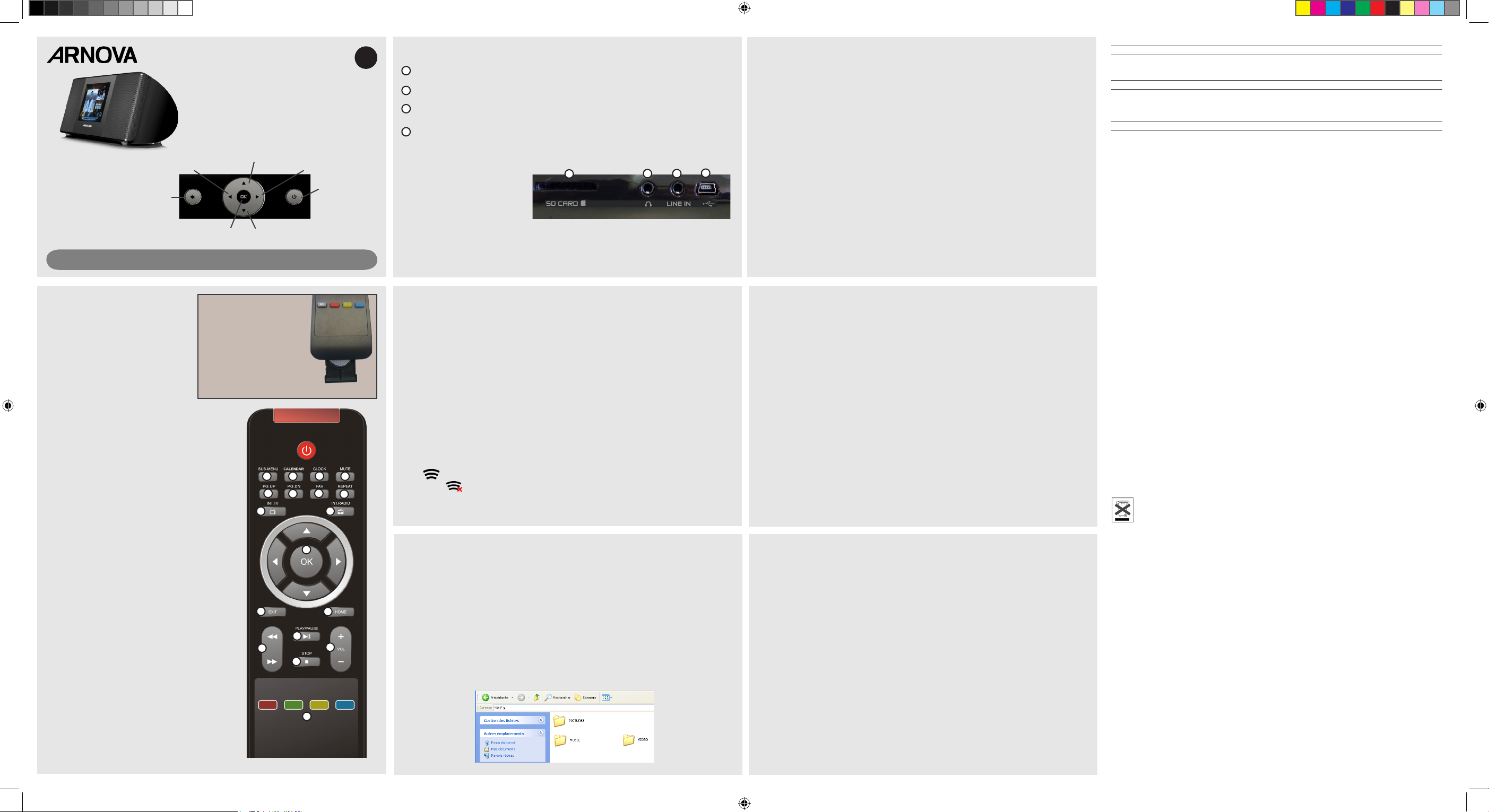
PN: 108937v2
|
web radio & TV
4
2
1
3
REMOTE CONTROL
REGISTER YOUR PRODUCT!
Once you unpack your ARCHOS product, we recommend that you take a few minutes to register it. This will
allow you to get access to our technical support. Visit www.archos.com/support for e-mail support.
WARNING
To prevent re or shock hazard, do not expose the unit to rain or moisture. Use of this product is for personal use only. Copying CDs or loading
music, video, or picture les for sale or other business purposes is or may be a violation of copyright law. Copyrighted materials, works of art,
and/or presentations may require authorization to be fully or partially recorded. Please be aware of all such applicable laws concerning the
recording and use of such for your country and jurisdiction.
LEGAL AND SAFETY INFORMATION
Warranty and Limited Liability
This product is sold with a limited warranty and specic remedies are available to the original purchaser in the event the product fails to
conform to the limited warranty. Manufacturer’s liability may be further limited in accordance with its sales contract. In general, and in an
non-limited manner, the manufacturer shall not be responsible for product damages caused by natural disasters, re, static discharge, misuse,
abuse, neglect, improper handling or installation, unauthorized repair, alteration or accident. In no event shall the manufacturer be liable for loss of
data stored on disk media.
MANUFACTURER SHALL NOT BE LIABLE FOR ANY SPECIAL, INCIDENTAL OR CONSEQUENTIAL DAMAGES. EVEN IF INFORMED OF THE POSSIBILITY THEREOF IN
ADVANCE.
ARCHOS licensor(s) makes no warranties, express or implied, including, without limitation, the implied warranties of merchantability and
tness for a particular purpose, regarding the licensed materials. ARCHOS’ licensor(s) does not warrant, guarantee or make any representations
regarding the use or the results of the use of the licensed materials in terms of its correctness, accuracy, reliability, correctness or otherwise.
The entire risk as to the results and performance of the licensed materials is assumed by you. The exclusion of implied warranties is not permitted by some jurisdictions. The above exclusion may not apply to you.
In no event will ARCHOS’ licensor(s), and their directors, ofcers, employees or agents (collectively ARCHOS’ licensor) be liable to you for any
consequential, incidental or indirect damages (including damages for loss of business prots, business interruption, loss of business information, and the like) arising out of the use of inability to use the licensed materials even if ARCHOS’ licensor has been advised of the possibility
of such damages. Because some jurisdiction do not allow the exclusion or limitation of liability for consequential or incidental damages, the
above limitations may not apply to you. Please see your sales contract for a complete statement of warranty rights, remedies and limitation
of liability.
Furthermore, warranty does not apply to:
Damages or problems resulting from misuse, abuse, accident, alteration or incorrect electrical current or voltage
Any product tampered-with or damaged warranty seal or serial number label.
Any product without a warranty or serial number label.
Batteries and any consumable items delivered with or in the equipment.
The end user is required to use this product only in conformity with its original purpose and is strictly forbidden to make any technical
modications that could potentially impinge on the rights of third parties. Any modication to the hardware, software, or physical enclosure
of the product must be approved in writing by ARCHOS. Non approved modied products are subject to the withdrawal of any or all guaranty
clauses.
As part of the contractual agreement of its products, ARCHOS is committed to ensure the availability of parts and components that are
essential to the use and proper working conditions of its products. This availability will be guaranteed for a period of two years, as of the rst
retail release for customers.
FCC Compliance Statement
This equipment has been tested and found to comply with limits for a Class B digital device, pursuant to Part 15 of the FCC Rules. These limits
are designed to provide reasonable protection against harmful interference in a residential installation. This equipment generates, uses and can
radiate radio frequency energy and, if not installed and used in accordance with instructions, may cause harmful interference to radio com-
munications. However, there is no guarantee that interference will not occur in a particular installation. If this equipment does cause harmful
interference to radio or television reception, which can be determined by turning the equipment off and on, the user is encouraged to try to
correct the interference by one or more of the following measures:
Reorient or relocate the receiving antenna.
Increase the separation between the equipment and receiver.
Connect the equipment into an outlet on a circuit different from that to which the receiver is connected.
Consult the dealer or an experienced radio/TV technician for help.
To assure continued compliance, any changes or modications not expressly approved by the party responsible for compliance could void the
user’s authority to operate this equipment. (Example - use only shielded interface cables when connecting to computer or peripheral devices).
USA: - This device complies with Part 15 of the FCC Rules. Operation is subject to the following two conditions: (1) this device may not cause
harmful interference, and (2) this device must accept any interference received, including interference that may cause undesired operation.
- FCC Radiation Exposure Statement: This equipment complies with FCC RF radiation exposure limits set forth for an uncontrolled environment. This transmitter must not be co-located or operating in conjunction with any other antenna or transmitter.
Canada: - Operation is subject to the following two conditions: (1) this device may not cause interference, and (2) this device must accept any
interference, including interference that may cause undesired operation of the device.
Electrostatic Discharge (ESD)
Normal functioning of the product may be disturbed by ESD. If so, simply shut off the device with the On/Off switch and restart as normal.
During le transmission, please handle with care and operate in a static-free environment.
Environmental Considerations
Protection of the environment is an important concern to ARCHOS. In order to put this concern into tangible actions, ARCHOS has
consciously included a set of methods that favor a respect for the environment into the entire cycle of its products; from fabrication
to consumer usage, to nal disposal. Batteries : If your product contains a detachable battery pack, you should only dispose of it in a
designated collection point for used batteries.
The Product : The crossed-out garbage can symbol on your product signies that it falls into the category of electric/electronic equipment.
Products of this type contain substances that are potentially dangerous to the environment and to human health. Therefore, you should not
dispose of the ARCHOS electronic device in a regular trash. As such, the current European directives ask that this device be collected:
- At places of distribution in the case of a purchase of a similar electronic product.
- At locally created disposal areas (waste disposal centers, sorted trash system, etc.)
By doing this, you are actively participating in the reuse and recycling of disposed electronic and electric equipment that could have potential
effects on the environment and human health.
Copyright Notice
Copyright ARCHOS © 2010. All rights reserved.
This document may not, in whole or part, be copied, photocopied, reproduced, translated or reduced to any electronic medium or machinereadable form without prior consent, in writing, from ARCHOS. All brands and products names are registered trademarks and the property of
their respective owners. Specications are subject to change without notication. Errors and omissions accepted. Images and illustrations may
not always match contents.
Disclaimer of warranty: to the extent allowed by applicable law, representations and warranties of non-infringement of copyrights or other
intellectual property rights resulting from the use of the product under conditions other than as here above specied, are hereby excluded.
ARNOVA is a registered trademark of ARCHOS.
1.
2.
3.
4.
•
•
•
•
SELECTING A FAVORITE WEB RADIO OR TV STATION
There are literally thousands of web radio stations and hundreds of web TV stations to choose
from. You can choose by genre (the type of radio broadcast) or by country of origin.
To set one of the stations (web radio or web TV) in your favorites list, press the FAV button on the
remote control when a web radio or television station is highlighted in the list of stations. This
will allow you to directly access your favorite stations by selecting My Favorites from the home
level of icons.
UPNP - PLAYING YOUR PC’S MEDIA FILES VIA WIFI
Your ARNOVA gives you the possibility to listen to and watch shared media les (videos, music
or photos) stored in your PC’s Windows Media® Library by streaming them over WiFi. For this to
work, you will need Windows Media® Player 11 or higher installed on your PC or another media
player application that supports UPnP sharing.
Start Windows Media® Player, version 11 or higher.
Click on the Library tab, and select Media sharing...
Check the box Share my media to, and click on OK. The ARNOVA icon should appear in the win-
dow, with a warning symbol next to it (this might take a couple of minutes the rst time you do it).
Select the ARNOVA icon and click on the Allow button.
Click on OK to close the Media Sharing window. You can now close Windows Media® Player,
and start playing your PC’s shared media les directly on your ARNOVA by selecting the UPnP
option.
•
•
•
•
•
SETTINGS
- Language : Sets the interface language.
- Network setup : Use this to make the WiFi connection.
- Alarm : Sets the two alarms and allows you to choose what sound or radio station to play.
Attention: In order to use “wake to web radio” alarm feature, your device must be left on.
- Slide show delay : Sets the amount of time between photos when playing a slide show.
- Screen saver time : Time delay before the screen displays the clock
- Date and time : To set the date and time
- Time zone : Sets the world time zone (not doing this could cause some stations to not work)
- Firmware update :
This allows you to update your ARNOVA to the most recent software system.
Warning : Disrupting the power while it is updating can render the device permanently unusable.
- Auto Off : Time delay before the device shuts off by itself.
- Calendar : To set the calendar
- About : Gives information about the device such as the MAC (Media Access Control) address,
which may be needed if the WiFi access point lters access via mac addresses.
- Factory default settings : reset all the settings to their original factory default values.
ATTENTION: Internet access and a WiFi access point are required to receive Internet radio and TV.
The WiFi connection is just a one-time setup* that you have to make. Consult with the
person who
set up your home’s WiFi access as there may be a password needed to access the network.
1. Use the LEFT/RIGHT buttons to nd Settings, and then select Network Setup and press OK.
2. Select WiFi setup.
3. Select Auto scan. The ARNOVA will scan to nd nearby WiFi access points. (Note: If the person
who set up the WiFi access point hid its broadcast identifier (SSID), you will have to choose Manual Setup and
enter the specific WiFi access point information there).
4. Choose your WiFi access point from the list. The lock icon signies that a password is needed
to make the connection to the WiFi access point. See the person who set up your WiFi as to
what the password is. Sometimes, the password is printed on a sticker on the bottom of the WiFi
modem. Some WiFi modems have a special ‘pairing button’ that must be pressed during the initial
WiFi setup. Check the documentation of your WiFi access point to see if your WiFi access point
has such a button.
5. The icon on the bottom right of the screen indicates that there is a WiFi connection to the
Internet. The icon indicates that there is no connection.
* If you move the ARNOVA from one place to another, for example to another residence, and then bring it back to
its original location, you may have to recreate the WiFi connection again.
EN
SETTING UP WIFI FOR WEB TV AND WEB RADIO
MAIN FUNCTIONS
From the Main screen, you can select the following:
Internet Radio & TV
- Internet TV: Various Web TV stations
- Internet Radio: Various web radio stations
- Podcasts: Various pre-recorded radio programs on a variety of subjects
- UPnP: If your computer has ‘Media Sharing’ enabled, you can play media les, via the WiFi, that
are stored on your computer. See below for more information.
- SHOUTCast: Various web radio stations from the SHOUTCast (www.shoutcast.com) web site.
Play stored media
- Internal Memory: Play the media les that you saved to the internal memory of the ARNOVA.
- SD Card: Play the media les found on an inserted SD Card.
Settings - See below
My Favorites - Here you can choose from a list of favorite stations that you have set up. See
below on how to set up favorite stations.
Line In - Choose this if you have connected another audio device (MP3 player for example) to
the ARNOVA. This will allow you to listen to the music from your MP3 player on the
speakers of the ARNOVA.
To change the language of the device, use the left/right buttons to select Settings then
select Language, and then the desired language. Press on the “Return” button to go back.
Deletes the highlighted favorite
when in the My Favorites list.
Diplay the calendar
Displays the clock
Mute the speaker output
Move up the list one page
Move down the list one page
Adds the highlighted station to the
My Favorites list.
Repeat the currently playing item*
Go directly to Internet TV
Go directly to Internet Radio
Select or conrm the highlighted
item
Go back one level
Go back to the home screen
Fast reverse or fast forward the
currently playing item*
Pause/resume music or video*
Stop the currently playing item
Increase/decrease the volume
Not used on this model
* only when playing music or
videos from internal memory
1.
2.
3.
4.
5.
6.
7.
8.
9.
10.
11.
12.
13.
14.
15.
16.
17.
18.
On/Off
(press and hold)
RIGHT - Next
Insert an SD card to play the music, photo, or video les that are stored on it. Select Play
stored media from the main menu.
To connect headphones
Plug in an audio cable from an audio device (MP3 player for example) to listen from the built-
in speakers. Select Line-in in the main menu.
Plug in the transformer here to power the device. Plug a standard USB cable here and to your
computer to transfer media les to the device.
LEFT- Previous
Move Down
OK / Select
CONNECTIONS
3
2
1
4
Move Up
Return / Go back
(Press and hold to go
back to the main screen)
STORING & PLAYING MEDIA FILES ON THE DEVICE
You can store music, photos, and video les on the device and play them when you wish or have
one play as your morning alarm.
When you connect the USB cable to your computer, the ARNOVA will connect as an external
hard drive. Windows® Explorer will show it as ARNOVA (F:) for example. For Macintosh® comput-
ers, it will also appear as an external hard drive. Simply use Copy & Paste or “drag and drop” to
transfer your music, video, and photo les from your computer into the respective folders MUSIC,
PICTURES, and VIDEO on the connected ARNOVA. Alternatively, you can use Windows Media®
Player to “Synchronize” media les from its library to the ARNOVA device.
Attention: Not all video le types and sizes are playable on the ARNOVA. If a le does not play,
reduce it in size and/or reformat it to the .avi mpeg4 format with a size of 320 x 240 pixels.
Make sure that the battery
is installed in the remote
control. The + side of the
battery should face downward
(relative to this image).
10
6
7
8
9
11
12
13
14
5
3
21 4
15
16
17
18
Batteries & Power Adapter: This device takes four normal AA type batteries. It is strongly sug-
gested to use the included power cable since using batteries will deplete them quickly. Never use
both the included charger and installed batteries at the same time. This device does not charge
rechargeable batteries.
Arnova_Internet_TV-Radio_PN108931 1 10/09/2010 10:49:18
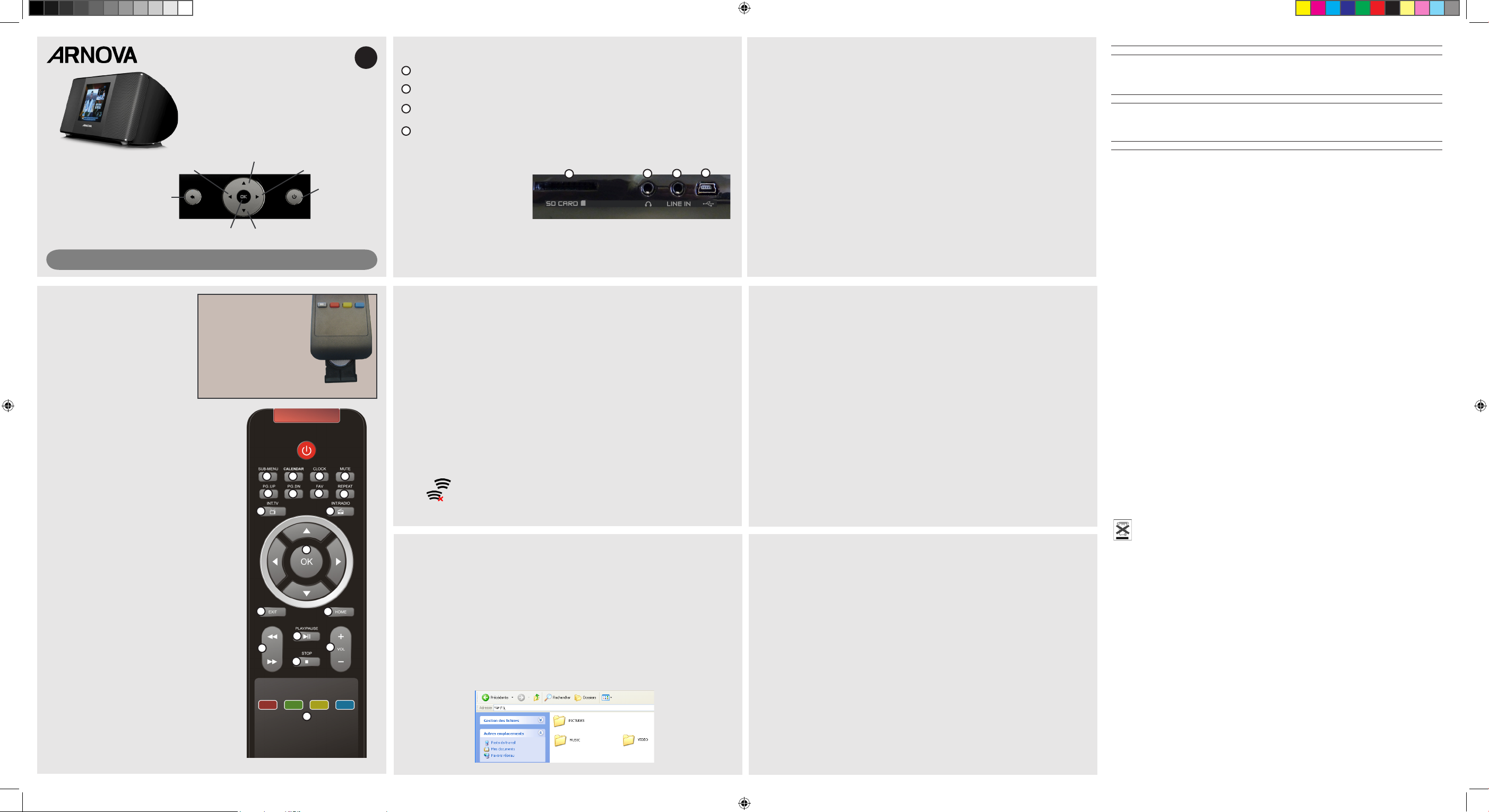
PN: 108937v2
|
web radio & TV
4
2
1
3
LA TÉLÉCOMMANDE DÉFINIR UNE WEB RADIO OU TV FAVORITE
Vous pouvez choisir parmi des milliers de stations de radio Internet et des centaines
de chaînes de TV Internet différentes. Vous pouvez les afcher par genre ou pays.
Pour ajouter une web radio ou TV à votre liste de favoris, sélectionnez une station dans la liste,
puis appuyez sur le bouton FAV de la télécommande. Pour accéder à vos stations favorites, sélectionnez Favoris depuis l’écran principal.
UPNP - LECTURE DES FICHIERS DE VOTRE PC PAR LE WIFI
Votre ARNOVA vous donne la possibilité de lire les chiers multimédias partagés (vidéos, chansons ou photos), enregistrés dans la bibliothèque Windows Media® Player de votre PC, en les
« streamant » par le WiFi. Pour que cela fonctionne, vous devez avoir Windows Media® Player 11
ou une version ultérieure, ou une autre application permettant le partage de chiers par l’UPnP.
Lancez Windows Media® Player, version 11 ou ultérieure.
Cliquez sur l’onglet
Bibliothèque
et sélectionnez
Partage des chiers multimédias...
Cochez la case Partager mes chiers multimédias dans et cliquez sur OK. L’icône
ARNOVA devrait apparaître dans la fenêtre, accompagnée d’un symbole de mise en garde (la
première fois, cela peut prendre plusieurs minutes).
Sélectionnez l’icône ARNOVA et cliquez sur le bouton Autoriser.
Cliquez sur OK pour fermer la fenêtre Partage de chiers multimédias. Vous pouvez
maintenant fermer Windows Media® Player et commencer à visionner les chiers multimédias
partagés de votre PC directement sur votre ARNOVA en sélectionnant l’option UPnP.
•
•
•
•
•
RÉGLAGES
- Langue : dénit la langue de l’interface.
- Conguration réseau : permet de congurer la connexion WiFi.
- Réveil : permet de dénir deux réveils différents et de choisir comme sonnerie une web radio ou
une chanson. Attention : An de pouvoir utiliser la fonction de réveil par web radio, le produit doit
être allumé.
- Réglage diaporama : Dénit la durée de transition entre chaque photo pendant un diaporama.
- Délai écran de veille : Dénit la durée d’inactivité avant l’apparition de l’horloge.
- Date et heure : Permet de régler l’heure et la date.
- Fuseau horaire : dénit le fuseau horaire (attention, certaines stations peuvent ne pas fonction-
ner si le fuseau horaire est incorrect).
- Mise à jour logiciel :
permet de mettre à jour le logiciel de votre ARNOVA. Une connexion WiFi
est nécessaire.
Attention : Ne jamais débrancher le câble d’alimentation pendant la mise à jour.
Cela pourrait endommager l’appareil.
- Arrêt auto : Dénit la durée d’inactivité avant que l’appareil ne s’éteigne.
- Calendrier : Afche le calendrier
- A propos : Afche des informations telles que l’adresse MAC (Media Access Control) de l’appa-
reil, qui peut être requise si le point d’accès ltre l’accès au réseau par adresse MAC.
- Réglage d’usine par défaut : Réinitialise tous les réglages et restaure la conguration d’usine de
l’appareil.
ATTENTION : Un accès Internet ainsi qu’un point d’accès WiFi sont nécessaires pour recevoir les
web radios et TV.
La conguration WiFi ne s’effectue qu’une seule fois*. Renseignez-vous auprès de la
personne qui a conguré le réseau WiFi
, car un mot de passe est peut être requis.
1. Utilisez les boutons Gauche/Droite pour sélectionner Réglages, puis Conguration réseau
et appuyez sur OK.
2. Sélectionnez Conguration du WiFi.
3. Sélectionnez Recherche automatique. L’ARNOVA recherche les réseaux WiFi disponibles.
(Note : Si la personne qui a configuré le réseau WiFi a choisi de masquer son nom (SSID), il vous faudra sélectionner
Conguration manuelle et entrer les informations du réseau manuellement).
4. Choisissez votre point d’accès WiFi dans la liste. Si une icône de verrou apparaît, cela signie
que le réseau requiert un mot de passe pour s’y connecter. Renseignez-vous auprès de la personne
qui a conguré le réseau WiFi pour savoir quel est le mot de passe. Parfois, le mot de passe est
inscrit sur un autocollant collé sous le modem. Certains modems WiFi sont équipés d’un bouton
de ‘pairage’ sur lequel il faut appuyer pendant la conguration WiFi initiale. Consultez la documentation de votre modem WiFi pour voir si votre modem possède un tel bouton.
5. L’icône , située en bas à droite de l’écran indique que l’appareil est connecté à Internet.
L’icône indique que l’appareil n’est pas connecté.
* Si vous déplacez l’ARNOVA d’un endroit à un autre, par exemple chez un ami, et que vous le ramenez ensuite
chez vous, il se peut que vous ayez à congurer la connexion à votre réseau WiFi à nouveau.
FR
CONFIGURATION WIFI POUR LES WEB RADIOS & TV
FONCTIONS PRINCIPALES
Voici les différentes fonctions que vous propose l’écran principal :
Radio & TV Internet
- Télévision Internet : de nombreuses chaînes de TV Internet
- Radio Internet : de nombreuses stations de radio Internet
- Podcast : de nombreux programmes radio pré-enregistrés portant sur une variété de sujets
- UPnP : Si vous avez activé l’option ‘Partage des chiers multimédias...’ sur votre PC, vous pourrez
lire, directement sur l’ARNOVA, par le WiFi, les chiers multimédias stockés sur votre
ordinateur. Voir ci-dessous pour plus d’informations.
- SHOUTCast : de nombreuses stations de radio Internet du site SHOUTCast (www.shoutcast.com).
Lecture locale
- Mémoire interne : Lisez les chiers multimédias stockés sur la mémoire interne de l’ARNOVA.
- Carte SD : Lisez les chiers multimédias stockés sur la carte SD.
Réglages - Voir ci-dessous
Favoris - Choisissez parmi la liste de vos stations préférées. Voir ci-dessous pour la création de
favoris.
Entrée audio - Choisissez cette fonction si vous avez connecté un autre lecteur audio (par
exemple un lecteur MP3) à l’ARNOVA. Cela vous permettra d’écouter la musique de votre
lecteur MP3 sur les haut-parleurs de l’ARNOVA.
Pour modier la langue de l’interface, utilisez les boutons gauche/droite pour sélectionner Réglages puis
Langue et choisissez la langue désirée. Appuyez sur le bouton Retour pour revenir sur l’écran précédent.
Efface la station favorite sélectionnée dans la liste des Favoris.
Afche le calendrier
Afche l’heure
Coupe le son des haut-parleurs
Fait déler la liste vers le haut
Fait déler la liste vers le bas
Ajoute le station sélectionnée à la
liste des Favoris.
Rejoue le chier en cours de lecture*
Lance la fonction Télévision Internet.
Lance la fonction Radio Internet
Sélectionne ou conrme la sélection de l’élément choisi
Retour au niveau précédent
Retour à l’écran principal
Retour ou avance rapide*
Pause/reprise*
Stoppe la lecture
Augmente/diminue le volume
Non-utilisé sur ce modèle
* uniquement pour les vidéos ou
chansons lues depuis la mémoire
interne.
1.
2.
3.
4.
5.
6.
7.
8.
9.
10.
11.
12.
13.
14.
15.
16.
17.
18.
Marche/Arrêt
(Maintenez
appuyé)
Droite - Suivant
Insérez une carte SD pour lire la musique, les vidéos et photos stockées dessus. Sélectionnez
Lecture locale depuis l’écran principal.
Pour connecter des écouteurs
Branchez un câble audio relié à un lecteur MP3 par exemple, pour écouter le son depuis les
haut-parleurs intégrés de l’ARNOVA. Sélectionnez Entrée audio depuis l’écran principal.
Branchez l’adaptateur secteur pour alimenter l’appareil. Utilisez un câble USB standard pour
connecter l’appareil à un PC et transférer des chiers.
Gauche- Précédent
Bas
OK / Sélectionner
CONNEXIONS
3
2
1
4
Haut
Retour
(Maintenez appuyé
pour revenir sur l’écran
principal)
STOCKAGE & LECTURE DE FICHIERS MULTIMÉDIAS
Vous pouvez stocker de la musique, des photos et des vidéos sur l’appareil, et les lire à tout
moment.
Lorsque vous connectez le câble USB à votre ordinateur, l’ARNOVA se connecte en tant que disque dur
externe. L’ARNOVA apparaît dans l’explorateur de chiers Windows® sous le nom ARNOVA (F:) par
exemple. Sur un Macintosh®, l’ARNOVA apparaît également comme un disque dur externe. Vous pouvez transférer vos chansons, photos et vidéos en effectuant un « copier/coller », ou en les déplaçant
dans les dossiers MUSIC, PICTURES, et VIDEO de l’ARNOVA. Il est également possible d’utiliser Windows Media® Player pour “synchroniser” les chiers de votre bibliothèque multimédia avec l’ARNOVA.
Attention : Certains types ou tailles de chiers vidéo ne sont pas compatibles avec l’ARNOVA. Si un
chier vidéo ne fonctionne pas sur l’ARNOVA, réduisez sa taille ou ré-encodez-le en .avi mpeg4 de
résolution 320 x 240 pixels.
Assurez-vous que la pile
est bien insérée dans la
télécommande. Le côté + de
la pile doit être orienté vers
le bas (référez-vous à l’image
ci-contre).
10
6
7
8
9
11
12
13
14
5
3
21 4
15
16
17
18
Piles & Adaptateur secteur : Cet appareil utilise quatre piles AA standards. Il est fortement
conseillé d’utiliser l’adaptateur secteur plutôt que des piles, car ces dernières se consommeront
rapidement. Ne jamais utiliser simultanément l’adaptateur secteur et des piles. Cet appareil ne
recharge pas les piles rechargeables.
ENREGISTREZ VOTRE PRODUIT !
Une fois votre produit ARNOVA déballé, nous vous recommandons de prendre quelques minutes pour l’enregistrer.
Vous bénécierez ainsi de l’assistance technique. Allez surAllez sur www.archos.com/supportwww.archos.com/support pour une assistance par
e-mail.
MISE EN GARDE
Pour éviter tout risque d’incendie ou d’électrocution, n’exposez jamais l’unité à la pluie ni à l’humidité. Ce produit est strictement destiné à un
usage privé. La copie de CD ou le téléchargement de morceaux de musique, de vidéos ou de chiers image pour la vente ou d’autres ns commerciales peut être une violation de la loi protégeant les droits d’auteur. Pour enregistrer ou copier, de manière intégrale ou partielle, des documents,
œuvres d’art et représentations protégés par des droits d’auteur, une autorisation préalable peut être obligatoire. Veuillez examiner en détail le
droit applicable en matière d’enregistrement et d’utilisation de tels contenus dans votre pays et juridiction.
MENTIONS LÉGALES ET CONSIGNES DE SÉCURITÉ
GARANTIE ET RESPONSABILITÉ LIMITÉE
Ce produit est vendu avec une garantie limitée et des solutions spéciques sont mises à disposition de l’acheteur initial au cas où le produit ne
serait pas conforme à cette même garantie limitée. La responsabilité du fabricant peut être davantage limitée en accord avec le contrat de vente
consenti. En règle générale, et de manière non limitative, le fabricant ne peut être tenu responsable des dégâts causés au produit par des catastrophes naturelles, incendies, décharges électrostatiques, utilisations incorrectes ou abusives, négligences, manipulations ou installations incorrectes,
réparations non autorisées, altérations ou accidents. En aucun cas, le fabricant ne peut être responsable de la perte de données stockées sur le
disque.
LE FABRICANT NE PEUT ÊTRE TENU RESPONSABLE DES DOMMAGES EXCEPTIONNELS, ACCIDENTELS OU INDIRECTS MEME S’IL A ETE
INFORME DE CETTE EVENTUALITE A L’AVANCE.
Le cédant (la société ARCHOS) n’accorde aucune garantie concernant les appareils sous licence, que celle-ci soit expresse ou tacite, y compris,
mais sans aucune limitation, les garanties implicites de qualité marchande et d’aptitude pour atteindre un but particulier. Le cédant n’offre aucune
garantie ni ne fait aucune démarche quant à l’utilisation ou aux conséquences de l’utilisation des appareils sous licence en matière d’exactitude,
précision, abilité ou autre. En outre, en tant que cessionnaire vous assumez tout risque relatif aux résultats et performances de l’appareil sous
licence. L’exclusion de garanties tacites n’est pas permise par certaines juridictions. Il est donc possible que l’exclusion mentionnée ci-dessus ne
vous soit pas applicable.
En aucun cas, le cédant et ses directeurs, cadres, employés ou agents (collectivement dénommés cédant ARCHOS) ne peuvent être tenus responsables
pour des dommages consécutifs, accidentels ou indirects (y compris, sans que la liste soit exhaustive, des dommages provenant de la perte de bénéces
commerciaux, d’une interruption de l’activité commerciale, de la perte d’informations professionnelles) découlant de l’utilisation, ou de l’incapacité
à utiliser les appareils sous licence même si le cédant a été prévenu de cette éventualité. Étant donné que certaines juridictions ne reconnaissent pas
l’exclusion ou la limitation de responsabilité quant aux dommages indirects ou accidentels, il est donc possible que les limitations stipulées ci-dessus ne
vous soient pas applicables. Veuillez consulter votre contrat de vente pour obtenir la convention complète des droits de garantie, des solutions et de la
limitation de responsabilité.
De plus, la garantie ne couvre pas :
1. les dommages ou problèmes causés par une utilisation incorrecte ou abusive, un accident, une altération ou un branchement électrique
d’intensité ou de voltage tension inappropriée.
2. les produits modiés, ni ceux dont le scellé de garantie ou le numéro de série ont été endommagés.
3. les produits dépourvus de garantie ou de numéro de série.
4. les batteries ou autres consommables livrés avec ou compris dans l’équipement.
L’utilisateur nal s’engage à utiliser ce produit conformément à sa destination initiale, sans y apporter une quelconque modication technique
susceptible de porter atteinte aux droits des tiers. Les modications apportées aux circuits électroniques, au logiciel ou au boîtier de ce produit
doivent être expressément approuvées par ARCHOS, sous peine d’annulation de toutes les clauses de garantie. Dans le cadre de la garantie
contractuelle de ses produits, Archos s’engage à assurer la disponibilité des pièces et composants essentiels à l’utilisation et au fonctionnement
des produits pendant une période de deux ans à compter de leur première mise sur le marché au prot des consommateurs.
Déclaration de conformité FCC
Cet appareil a été testé et déclaré conforme aux recommandations établies pour un appareil numérique de classe B comme stipulé à la section
15 des réglementations FCC. Ces recommandations sont imposées an de garantir une protection raisonnable contre les interférences dans
un environnement résidentiel. Cet appareil produit, utilise et peut émettre une énergie haute fréquence et, s’il n’est pas installé et utilisé
conformément aux instructions, provoquer des interférences gênantes pour les communications radio. Des risques d’interférences ne peuvent
toutefois pas être totalement exclus dans certaines installations. Dans le cas d’interférences gênantes pour la réception d’émissions radio ou
télédiffusées (il suft, pour le constater, d’allumer et d’éteindre l’appareil), l’utilisateur est invité à prendre l’une des mesures suivantes pour les
éliminer :
• Réorienter et déplacer l’antenne réceptrice,
• Éloigner l’appareil du récepteur,
• Brancher le matériel sur une prise ou un circuit différents de ceux de l’appareil récepteur,
• Consulter un revendeur ou un technicien de radio ou télévision expérimenté.
Pour s’assurer de la totale conformité du produit en regard de la législation en vigueur, tout changement ou toute modication qui n’a pas été
approuvée par le fabriquant, peut déchoir les utilisateurs du droit d’utiliser cet appareil. (Exemple : utilisez uniquement des câbles blindés lorsque
vous connectez l’appareil à un ordinateur ou un périphérique). Canada: - Utilisation soumise aux deux conditions suivantes : (1) Cet appareil ne
doit pas provoquer d’interférences gênantes, (2) Cet appareil doit tolérer les interférences reçues, y compris celles susceptibles d’en perturber le
fonctionnement.
Décharge électrostatique (ESD)
Le fonctionnement normal du produit peut être perturbé par une déc harge électrostatique (ESD). Il vous sufra alors de réinitialiser le produit
en l’éteignant avec l’interrupteur ON/OFF, puis redémarrez-le normalement. Pendant un transfert de chiers, veuillez manipuler l’appareil avec
précaution et l’utiliser dans un environnement sans électricité statique.
Considérations en matière d’environnement
ARCHOS est particulièrement concerné par la protection de l’environnement. An de transcrire ce concept en actions tangibles, ARCHOS
n’a pas manqué d’inclure, dans le cycle de production, une panoplie de méthodes propres à respecter l’environnement, de la fabrication
au consommateur et jusqu’à la n de vie du produit. Les Piles : Lorsque votre produit contient un jeu de piles amovibles, il est vivement Les Piles : Lorsque votre produit contient un jeu de piles amovibles, il est vivementLes Piles : Lorsque votre produit contient un jeu de piles amovibles, il est vivement
conseillé de disposer les piles usées dans un container de recyclage prévu à cet effet.
Le Produit : Le pictogramme relatif au recyclage (container avec une croix) indique que le produit tombe dans la catégorie des équipements
électriques / électroniques. Cet équipement contenant des substances potentiellement dangereuses pour l’environnement et la santé humaine
font l’objet d’un recyclage, par conséquent, il vous est demandé de ne pas jeter les appareils électroniques ARCHOS dans une poubelle classique sachant que les directives Européennes courantes recommandent que ces appareils soient collectés :
- Aux entrepôts du vendeur dès lors qu’il y a achat d’un matériel neuf identique.
- Aux Centres de recyclage créés dans votre zone d’habitation ( Centres de recyclage des déchets, systèmes de tri des déchets, etc..)
En procédant de la sorte, vous participez activement à la réutilisation et au recyclage des équipements électriques et électroniques usagés,
susceptibles d’avoir certains effets potentiels sur l’environnement et la santé humaine.
Avis sur les droits d’auteur
Copyright ARCHOS © 2010.Tous droits réservés.2010. Tous droits réservés.. Tous droits réservés.
Ce document ne peut être, dans son intégralité ou en partie, copié, photocopié, reproduit, traduit ou enregistré sur aucun support électronique
ou informatique sans l’accord écrit préalable d’ARCHOS. Tous les noms de marques et de produits sont des marques déposées appartenant à
leurs propriétaires respectifs. Les caractéristiques sont susceptibles d’être modiées sans préavis. Les erreurs et omissions sont acceptées. Les
images et illustrations peuvent ne pas toujours correspondre au contenu.
Annulation de garantie : jusqu’aux limites autorisées par la législation applicable, les démarches et garanties de non-violation des droits d’auteur ou
autres droits de propriété intellectuelle résultant de l’utilisation du produit sous d’autres conditions que celles précisées ci-dessus, sont exclues par la
présente.
ARNOVA est une marque déposée d’ARCHOS.
Arnova_Internet_TV-Radio_PN108932 2 10/09/2010 10:49:21
