Archos AN8G2 Users Manual
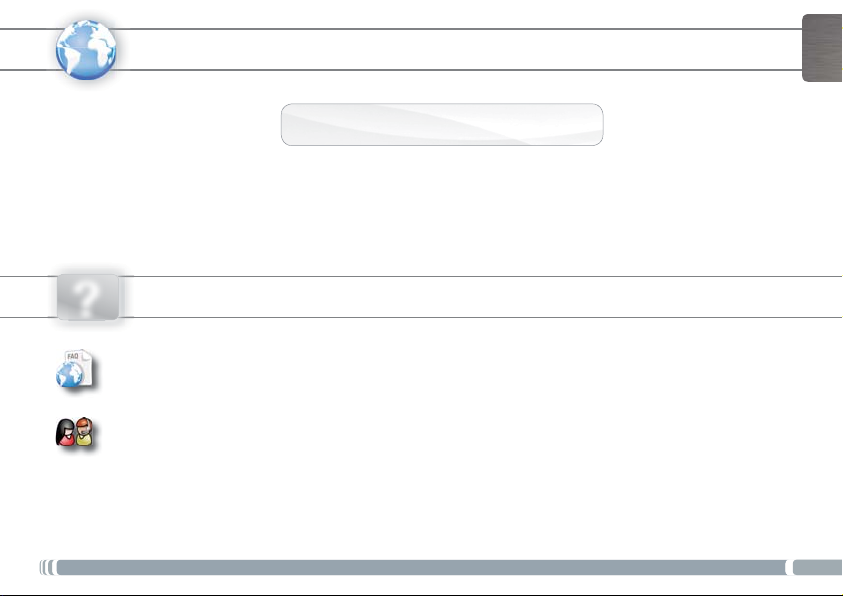
ENGLISH
www
Thank you for choosing this ARNOVA product. We hope that you will enjoy using it and that it will give you satisfaction for many
years to come. Once you unpack your ARNOVA product, we recommend that you take a few minutes to register it
http://arnovatech.com/register). This will allow you to get access to ARNOVA technical support (http://arnovatech.com/support).
(
?
REGISTER YOUR PRODUCT!
ÄOn the web at http://arnovatech.com/register
NEED HELP?
On our Website: See the Frequently Asked Questions section on http://arnovatech.com/faq
Contact our Technical Support Team:Visit http://arnovatech.com/support for e-mail support.
Please register your product before contacting Technical Support (see
As we are often updating and improving our products, your device’s software may have
a slightly different appearance or modified functionality than presented in this Quick Start Guide.
Register your Product
).
P/N: 109948
1

ENGLISH
On/Off button: enables to turn on or turn off the device.
1
Micro-SD card slot
2
Micro-USB port: to charge the battery of your ARNOVA - to connect your ARNOVA
3
to your computer, using the included USB cable (to transfer files)
4
Headphone jack
Hardware Reset
5
6
Charging indicator:
Green: battery charged.
Camera
7
Loudspeakers
8
Home - return to the Home screen. Search Volume buttons
9
12
Menu - gives menu options according to the current screen.
13
Back-returns to the previous screen
DESCRIPTION OF THE DEVICE
Red light: battery charging /
8
7
11
12
13
1
1110
2
4
5
6
10
9
3
IMPORTANT:
Your device is frozen.You can turn it off. Press the ON/OFF button 1 for 10 seconds or press the reset button 5.
2
???
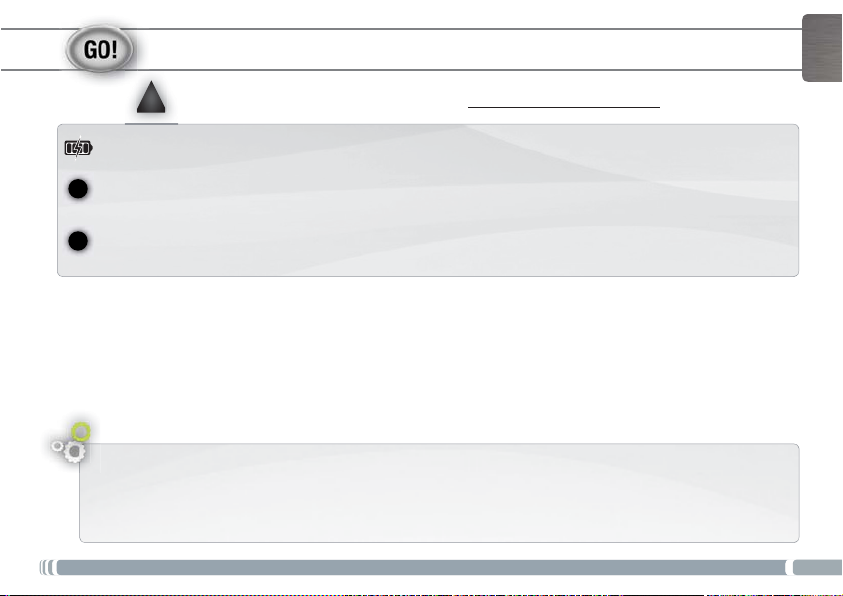
STARTING UP
$GHQTGWUKPI[QWT#4018#HQTVJGÒTUVVKOGcompletely charge the battery!
!
ʆ
Charging the Battery
1
Connect the supplied power cable to the ARNOVA and to a wall outlet.
The ARNOVA device will turn on and start charging. The Power indicator light is red while the battery is charging. It will turn
2
green when the battery is fully charged.
Installation Wizard
The first time you start up your ARNOVA, the installation wizard will bring you through a few screens to help you set up
the principal settings: Language, country, time, etc.
ENGLISH
3
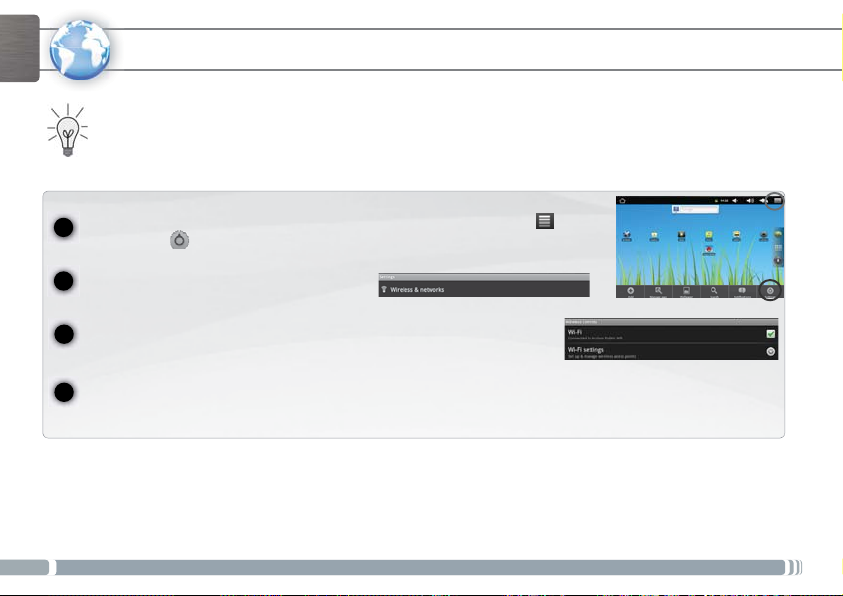
ENGLISH
www
1
2
CONNECTING TO THE WIFI NETWORK
For this procedure to work, you need to be in a WiFi zone that will allow you to connect to it. Every time the ARNOVA is
in range of a network that you have already configured once, it will attempt to make a connection.
To configure a new WiFi network, go on the Home screen, tap on the Menu icon , then
Settings .
select
In the Settings screen, select Wireless & networks.
If the WiFi is off, tap on the
3
will scan for available WiFi networks and display them at the bottom of the screen.
Tap on the network you want to connect to, enter the required network information* and then tap on Connect.
4
Your ARNOVA will establish a connection to that WiFi hot spot.
* For free access WiFi points, there is no need to enter any special information. For secured networks, you will need either a key (a series of numbers and/or letters)
of the type WEP, WPA, or WPA2. To obtain the exact connection parameters required, contact the Internet service provider.
4
Wi-Fi line to turn it on. Then select Wi-Fi settings. The ARNOVA
