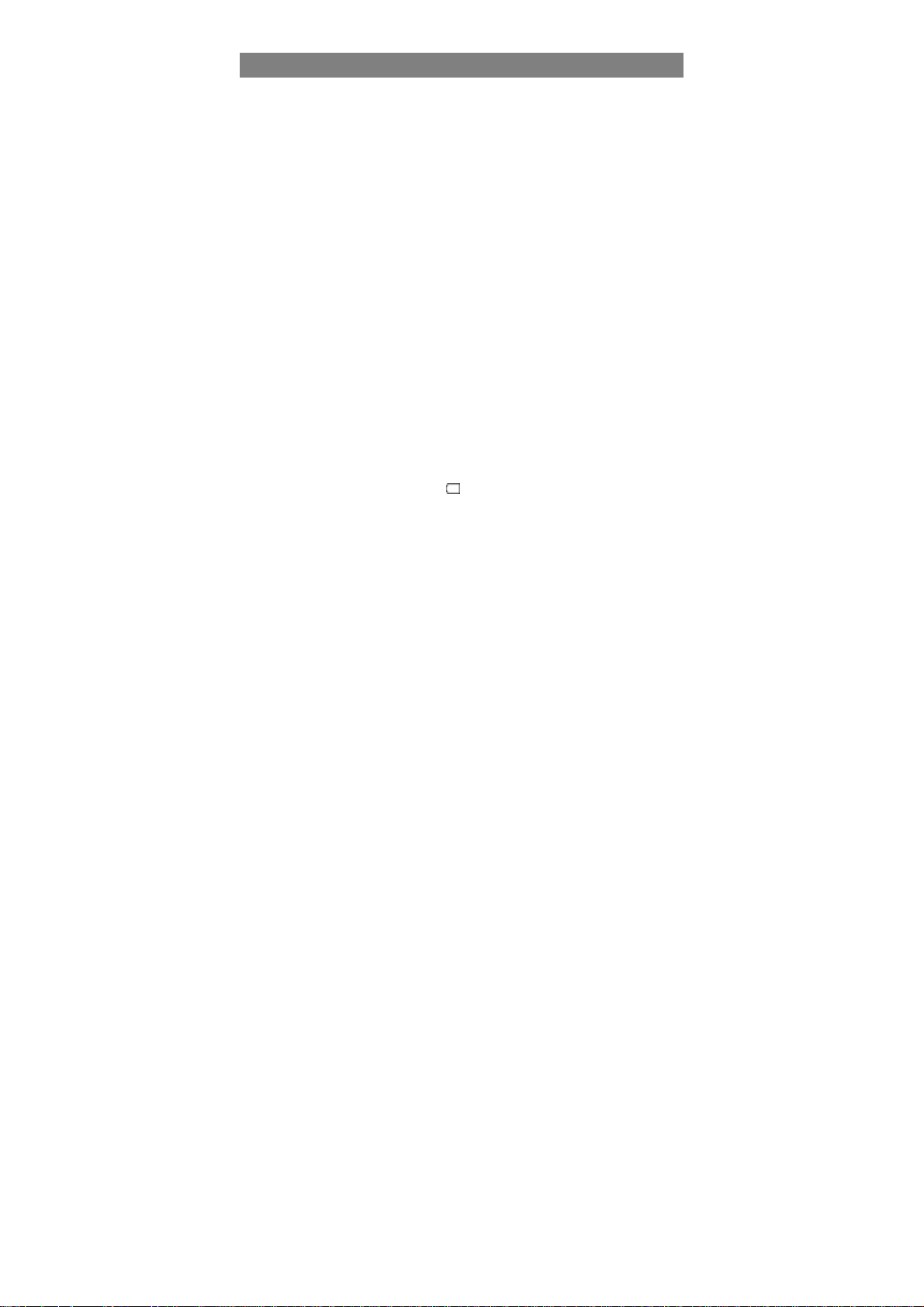
Safety Precautions
z Do not subject the device to severe impact or drop it from heights.
z Do not use the device in extreme hot or cold, dusty or damp conditions. Do not
expose it to direct sunlight.
z Avoid using the device near strong magnetic fields.
z Normal functioning of the product may be disturbed by ESD. If so, simply reset
and restart the device following the instruction manual. During file transmission,
please handle with care and operate in a static-free environment.
z Keep the device away from water and other liquids. In the event that water or
other liquids enter the device, power off the product immediately and clean the
device.
z Do not use chemicals to clean the device in order to avoid corrosion. Clean it
with a dry cloth.
z Do not install this equipment in a confined space such as a book case or similar
unit. The ventilation should not be impeded by covering the ventilation openings
with items such as newspaper, table-cloths, curtains etc.
z No naked flame sources, such as lighted candles, should be placed on the
apparatus.
z Attention should be drawn to environmental aspects of battery disposal.
z Use the apparatus in moderate climates.
z We are not responsible for damage or lost data caused by malfunction, misuse,
modification of the device or battery replacement.
z Do not attempt to disassemble, repair or modify the product. This will invalidate
the warranty.
z If the device will not be used for an extended period of time, please charge the
battery at least once per month to maintain battery life.
z Charge the battery if:
a) The battery level icon displays (An empty battery)
b) The device powers off automatically when restarted.
c) There is no response when pressing keys with keys unlocked and battery full.
z Do not interrupt the connection when the device is being formatted or
transferring files. Otherwise, data may be corrupted or lost.
z When the device is used as a portable HD, please use only per the instructions.
Otherwise, permanent data loss could occur.
z Please use and install data using the attachments/accessories provided and only
according to the manufacturer’s instruction.
z Please refer to the information on the bottom of the device for electrical and
safety information before installing data or operating the device.
z To reduce the risk of fire or electric shock, do not expose this device to rain or
moisture. The device should not be exposed to dripping or splashing. Never
place objects filled with liquids, such as vases, on the device.
z There is danger of explosion if the battery is replaced incorrectly. Replace only
1
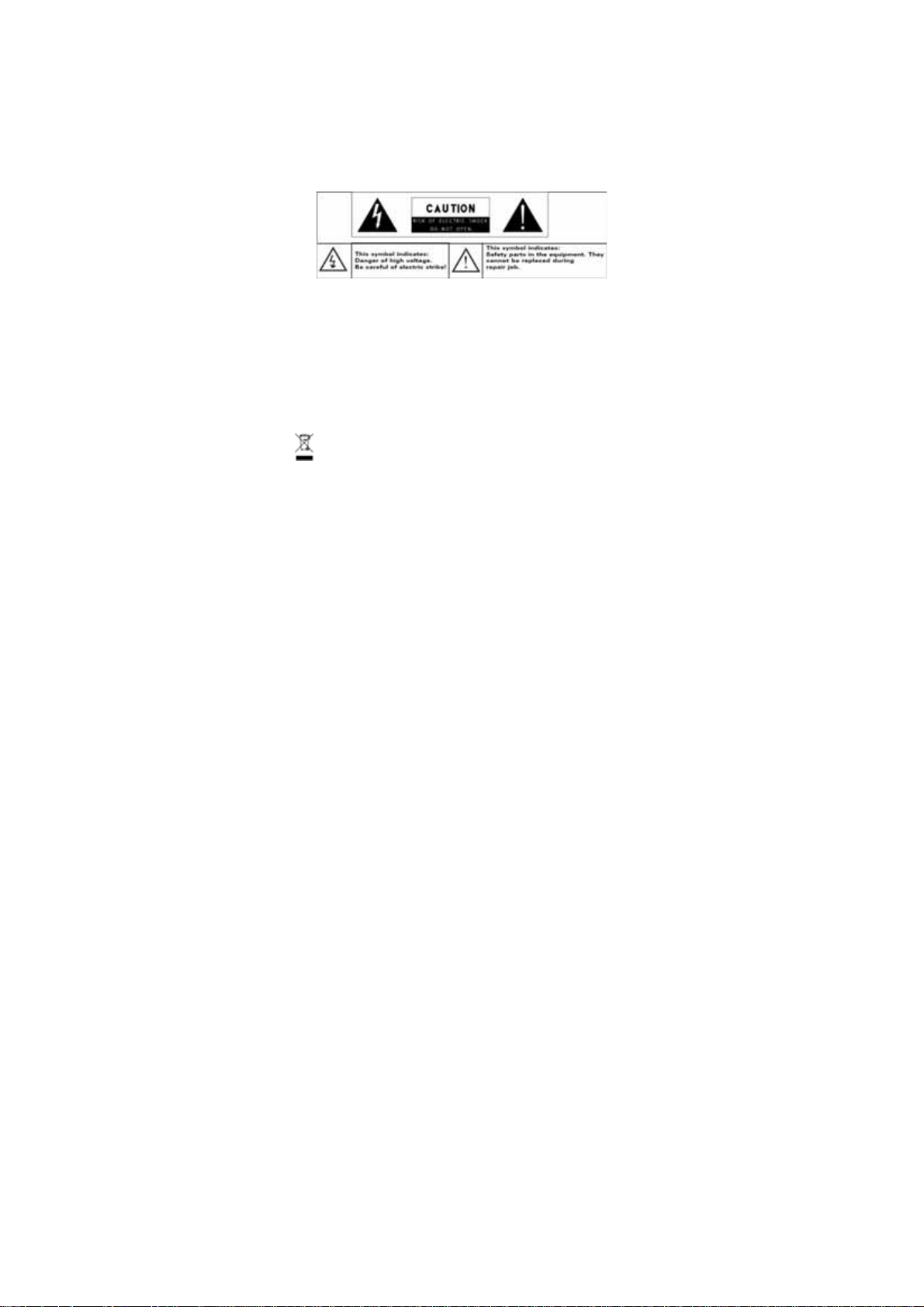
with the same or equivalent type.
z The battery (battery or batteries or battery pack) should not be exposed to
excessive heat such as sunlight, fire or the like.
z Please follow responsible procedures for battery disposal.
z If the power adaptor disconnected from the device, the device will remain
operable as long as the battery has sufficient charge.
z The power adaptor is a CLASS II apparatus with double insulation, and no
external ground is provided.
z Safety symbol explanation:
- The lightning flash with arrowhead symbol within an equilateral triangle is
intended to alert the user to the presence of non-insulated “dangerous
voltage” within the product’s enclosure that may be of sufficient magnitude
to constitute a risk of electric shock.
- To reduce the risk of electric shock, do not remove the cover (or back) as
there are no user-serviceable parts inside. Refer servicing to qualified
personnel.
- The exclamation point within an equilateral triangle is intended to alert the
user to the presence of important operating and maintenance instructions in
the literature accompanying the device.
Correct Disposal of this product. This marking indicates that this
product should not be disposed of with other household waste in the EU. To
prevent possible harm to the environment or human health from
uncontrolled waste disposal, recycle it responsibly to promote the
sustainable reuse of material resources. To dispose of your used device,
please use the return and collection systems available in your area or
contact the retailer where the product was purchased. They can take this
product for safe environmental recycling.
z This equipment should be installed and operated with minimum distance 20cm
between the radiator & your body.
z CE in which countries where the product may be used freely: Germany, UK, Italy
, Spain, Belgium, Netherlands, Portugal, Greece, Ireland, Denmark, Luxembour
g, Austria, Finland, Sweden, Norway and Iceland. In France,
except the channel 10 through 13, law prohibits the use of other channels.
2
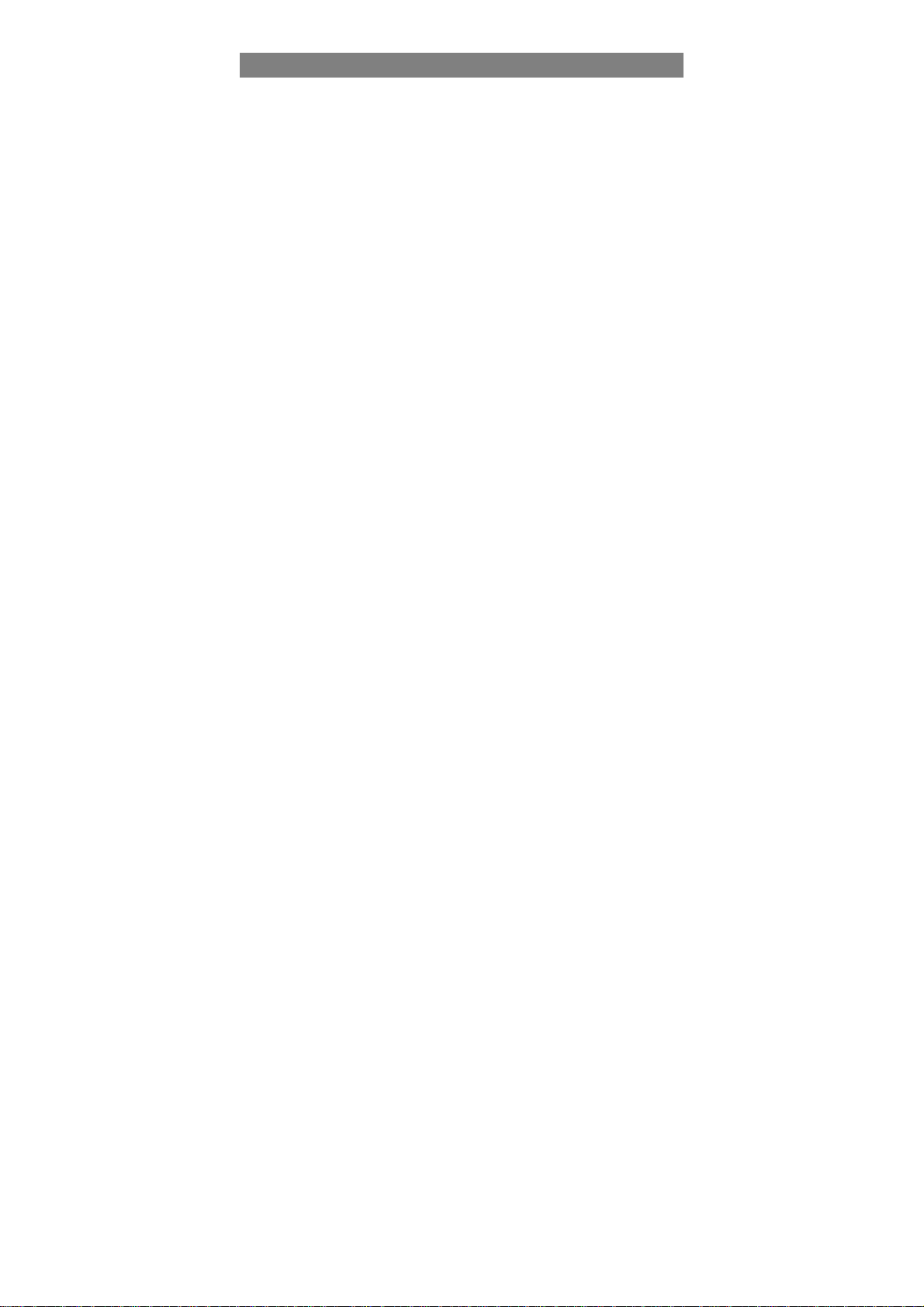
Listening Cautions
z This product respects the current regulations for limiting the output volume of
consumer audio devices to a safe level. By listening to your device with
headphones or earbuds at high volumes, you run the risk of permanent damage
to your ears. Even if you get used to listening at high volumes and it seems
normal to you, you still risk the possibility of damaging your hearing. Reduce the
volume of your device to a reasonable level to avoid permanent hearing damage.
If you hear ringing in your ears, reduce the volume or shut off your device. This
device has been tested with the supplied earphones. In order to preserve your
hearing, it is advised that you use only the following headphone models: the
earphones supplied with your device, or any other headphones that respect the
current regulations. Other types of headphones may produce higher volume
levels.(At full power ,the prolonged listening of the walkman can damage the ear
of the use)
z Maximum output voltage<=150mv
z Do not use while operating a motorized vehicle. It may create a traffic hazard
and is illegal in many areas.
z You should use extreme caution or temporarily discontinue use in potentially
hazardous situations created by obstructed hearing.
z Even if your headphones or earphones are the open-air type designed to let you
hear outside sounds, don’t turn up the volume so high that you can’t hear what’s
around you.
z Sound can be deceiving. Over time your hearing “comfort level” adapts to higher
volumes of sound. What sounds “normal” can actually be loud and harmful to
your hearing. Guard against this by setting the volume of your device at a safe
level BEFORE your hearing adapts.
To establish a safe volume level:
a. Start your volume control at a low setting.
b. Slowly increase the sound until you can hear it comfortably and clearly,
and without distortion. Once you have established a comfortable sound
level, leave it there.
This manual may not reflect your actual device’s operation. All infor mation is subject to change
without prior notification. Please follow your actual device’s operational procedures.
3
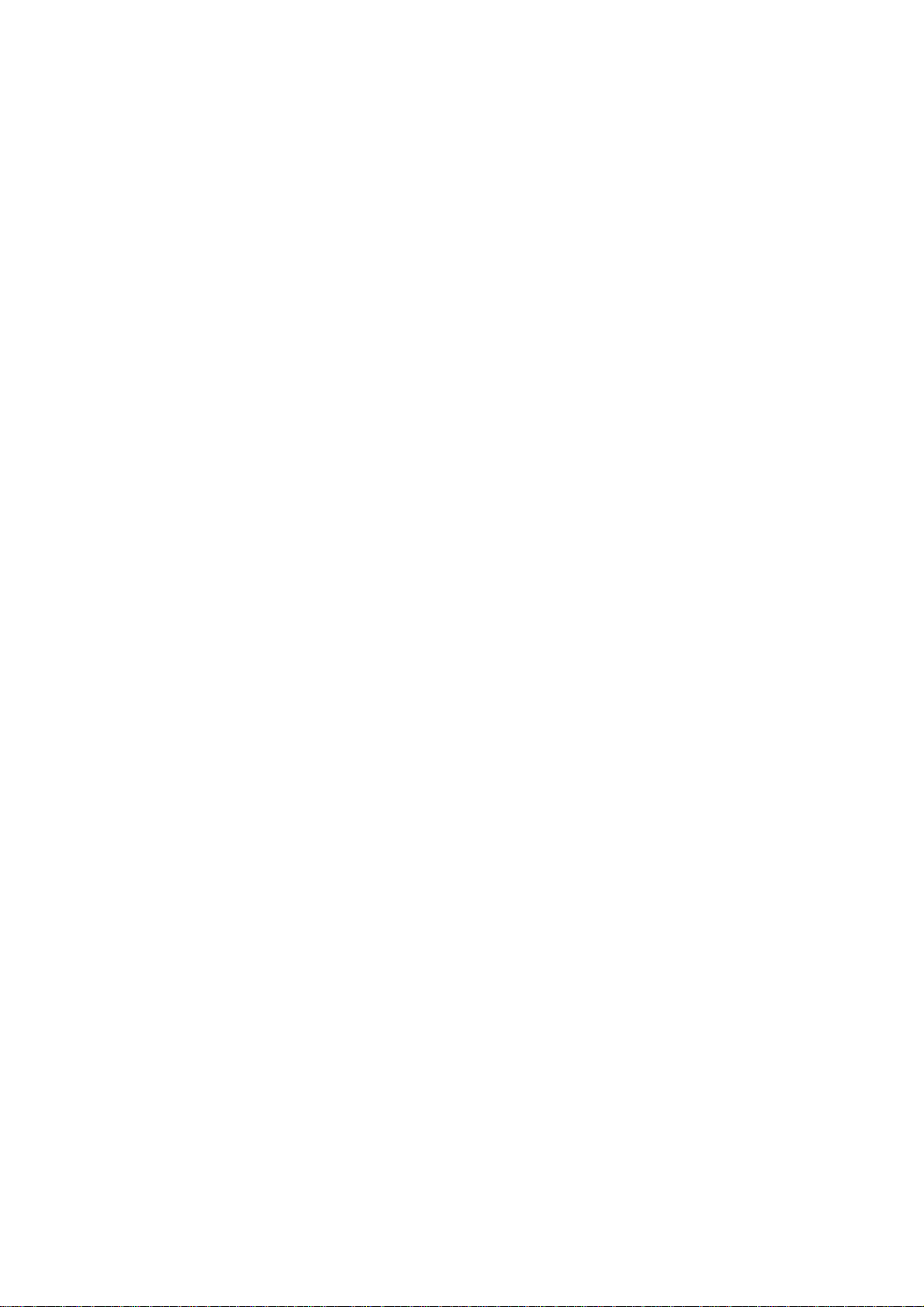
Table of Content
Safety Precautions ..............................................................................................1
Listening Cautions...............................................................................................3
Feature Summary................................................................................................ 5
Accessories .........................................................................................................5
Buttons & Ports....................................................................................................5
Charging Battery..................................................................................................6
Installing Memory Card........................................................................................6
Transferring Files.................................................................................................7
Turning On/Off..................................................................................................... 7
Home Screen.......................................................................................................8
Unlocking the Screen ........................................................................................10
Touch Screen & Buttons Usage ........................................................................10
Accessing Internet.............................................................................................10
Reading E-Books ..............................................................................................13
Playing Music ....................................................................................................14
Playing Video.....................................................................................................16
Viewing Photos.................................................................................................. 18
Exploring Files...................................................................................................20
Sending/Receiving E-mails ...............................................................................23
Managing 3rd Party Applications........................................................................26
Managing Tasks.................................................................................................26
System Settings.................................................................................................27
Troubleshooting................................................................................................. 27
Specifications ....................................................................................................27
FCC Statement.................................................................................................. 29
4
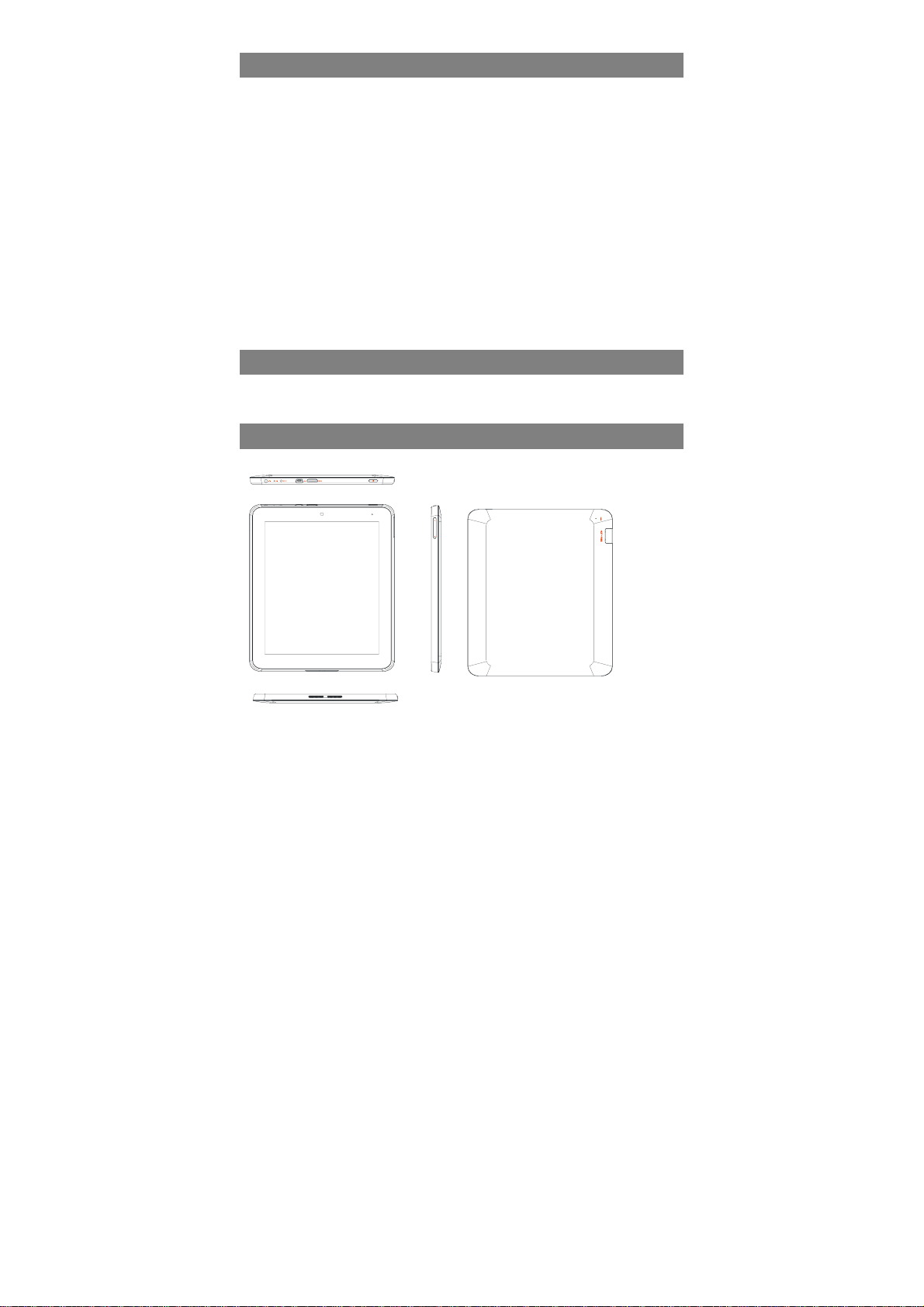
Feature Summary
Wi-Fi and 3G network
With the built-in Wi-Fi technology and external 3G dongle (optional), this device may
provide you easy access to internet.
8.0” Touch Screen
Touch or slide your finger on the screen, the screen responds instantly.
Third-party Application Support
With the built-in Android
applications in this device.
Built-in Camera Lens
Equipped with the built-in camera lens, this unit can function as a webcam or video
recorder.
Built-in G-sensor
The screen changes to landscape or portrait automatically when the device rotates.
Entertainment
You can enjoy music, movies, pictures and e-books with the device.
TM
OS, you can install a large number of third-party .apk
Accessories
z Main Unit ● USB Cable ● USB Host Cable
z AC Adaptor ● User Manual ● Warranty Card
Buttons & Ports
Top View
g
h
def
I
bc
j
l
m
a
k
5
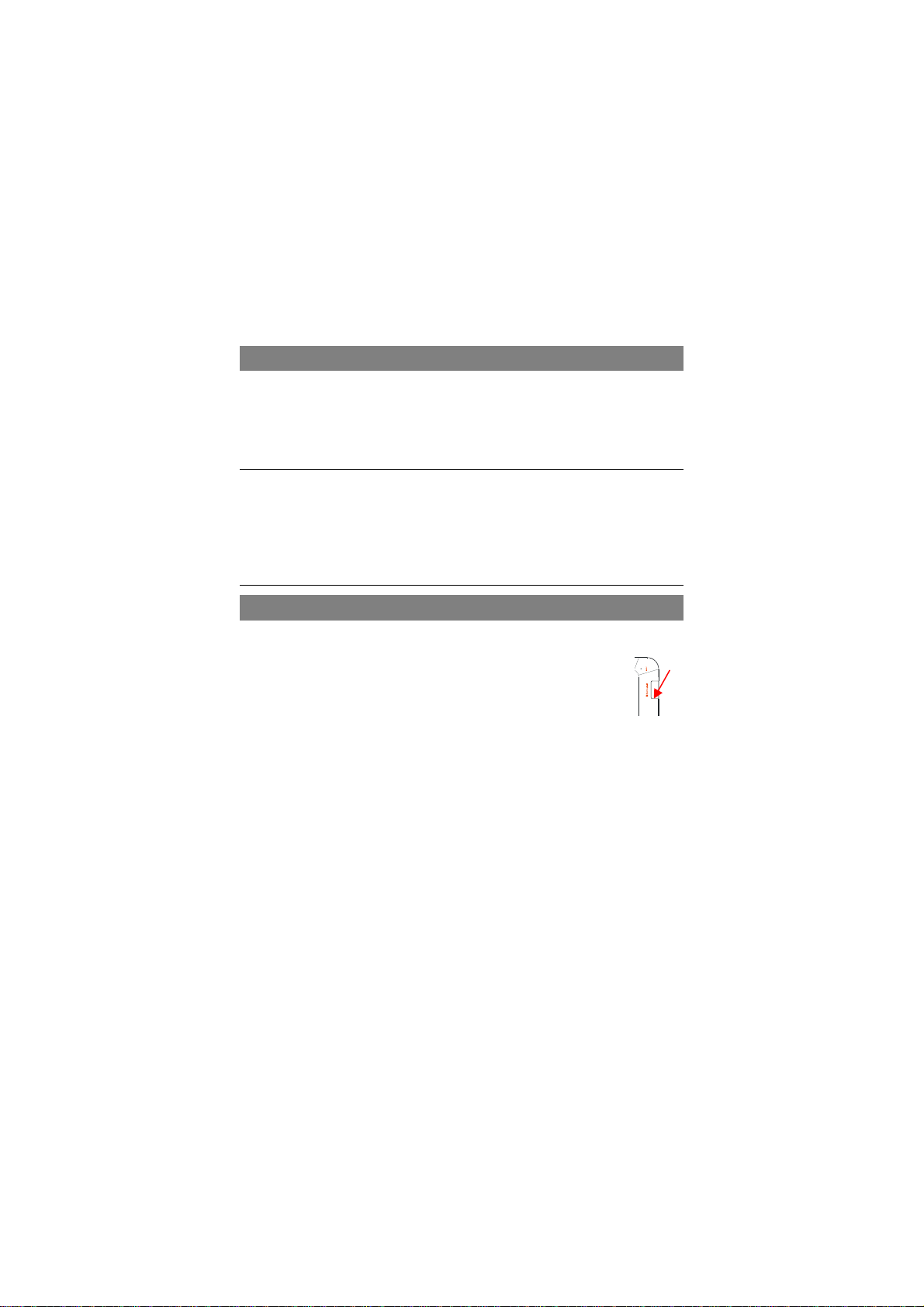
a. Touch Screen
b. Built-in Camera Lens
c. Charging indicator– Lights red during charging, and lights green as charging
completes.
d. Earphone socket – connects to stereo earphones.
e. Microphone
f. DC-IN port – connects to any standard electric source through the provided AC
adaptor.
g. USB Port – Connects to PC via USB cable; connects to USB memory device,
keyboard, or mouse; connects to 3G dongle via USB host cable.
h. HDMI jack – Connects to HD TV that supports HDMI connection.
i. Power –Press and hold to turn on or off the unit; briefly press to lock or unlock the
screen.
j. VOL+/- – Increase/ decrease the volume.
k. Built-in Speakers
l. Reset pin hole – reset your device if the device freezes.
m. MicroSD card Slot
Note: DO NOT insert or remove the memory card when the device is working with it.
That may cause errors or other failures.
Charging Battery
The device has a built-in rechargeable battery. No extra battery installation is required.
Just charge the device when it indicates low battery.
To charge the battery, connect the device to any standard wall outlet via the DC-IN
port using the power adaptor. It takes about 5 hours to fully charge the battery. When
the battery is fully charged, the charge indicator at the left bottom should light up in
green. During charging, the indicator lights up in red.
Note:
a. You are strongly recommended to charge the battery immediately when the device indicates the
battery is lower than 15%!
b. You can operate the device even when it is being charged. But for extended battery life, it is suggested
NOT to use the device when it is charging.
c. It is recommended to charge the battery before you use the device for the first time.
d. For maximum performance, lithium-ion batteries need to be used often. If you don’t use the device
often, be sure to recharge the battery at least once per month.
e. Be sure to use only the dedicated power adaptor provided with the unit for charging.
Installing Memory Card
This device can read files directly from memory card.
To use a memory card, find the card slot at the bottom of the device and then insert
the memory card into the slot in the correct orientation.
To access the files stored in the memory card, enter the Explorer mode
by tapping the Explorer icon and select the “SD Card” directory.
6
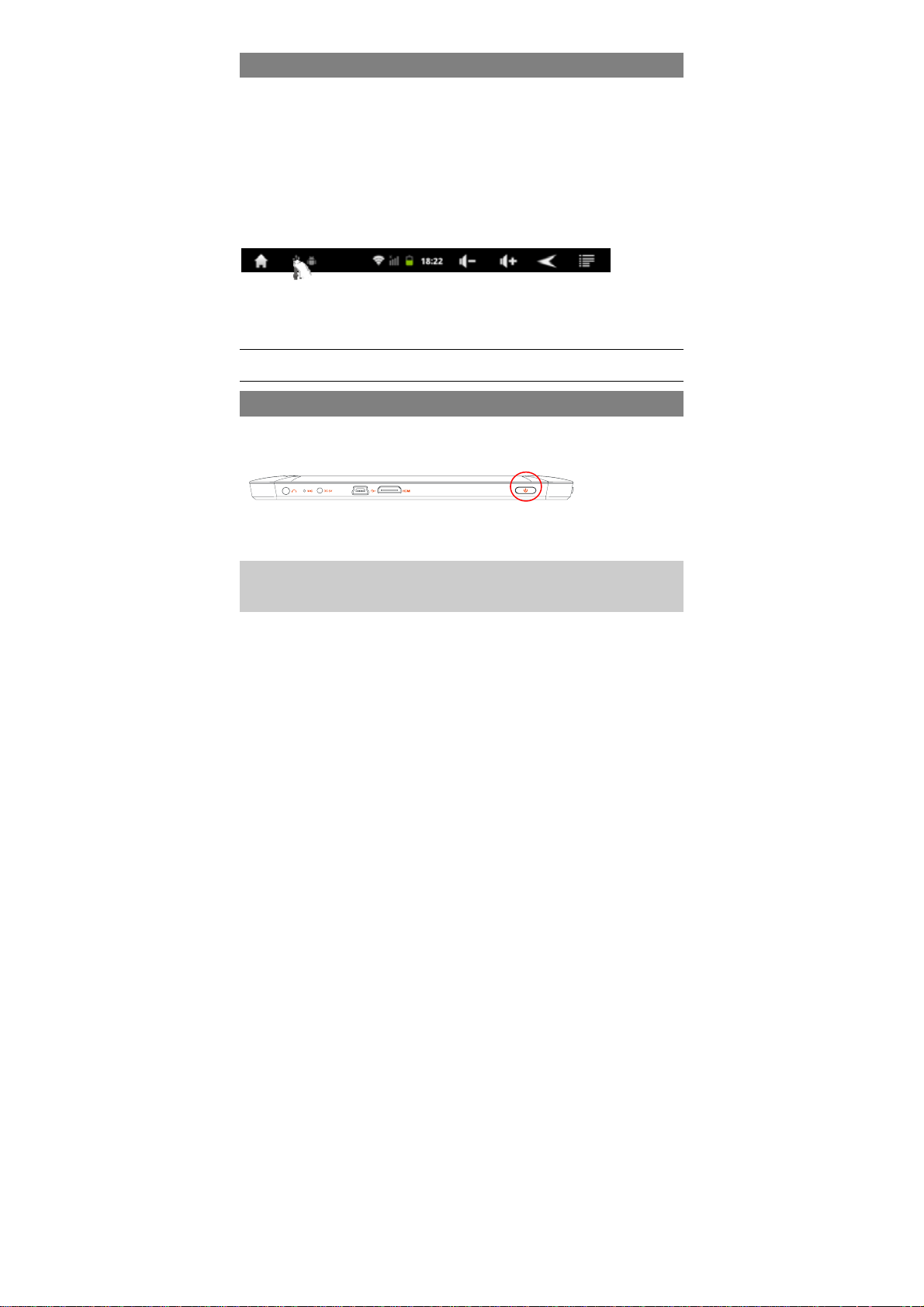
Transferring Files
Before reading or playing files, you may need to transfer media files from a computer
to the device.
(1) Connect the device to a computer with the supplied USB cable.
(2) Once the connection is done, the device will notify “USB connected” and tell you to
tap to turn on the USB storage.
(3) When the USB storage is turned on, the device then notifies “USB storage in use”.
Instantly, two more removable disk drives will show on your computer standing for the
internal memory of the device, and the memory card inside it. Now you can copy files
from or to the memory card just as you do on your hard drive.
(4) When the device is connected to computer, you can drag from the top bar
downwards any time to display the USB notification message as shown.
(5) To disconnect the device to computer, select and tap on the button “Turn off USB
(6) Disconnect the device from the PC safely.
Note: The pre-installed applications and Android OS occupy a considerable part of capacity – nearly 1.2
GB, that is why you see the total space is about that much less than the nominated value in the Spec.
Drag downwards
storage”.
Turning On/Off
To turn on the device, press and hold the Power button on the unit until you see the
boot-up screen. It may take a short while to start up the system, please wait before
you proceed.
To turn off the device, press and hold the Power button until you see the option
“Power Off”, tap on “Power Off” and then tap on “OK”.
Tip: For the sake of power saving, this device may sleep with the screen display locked
when there is no touch actions for a while (depending on the actual setting of Screen
Timeout). You can briefly press the Power button to wake it up.
7
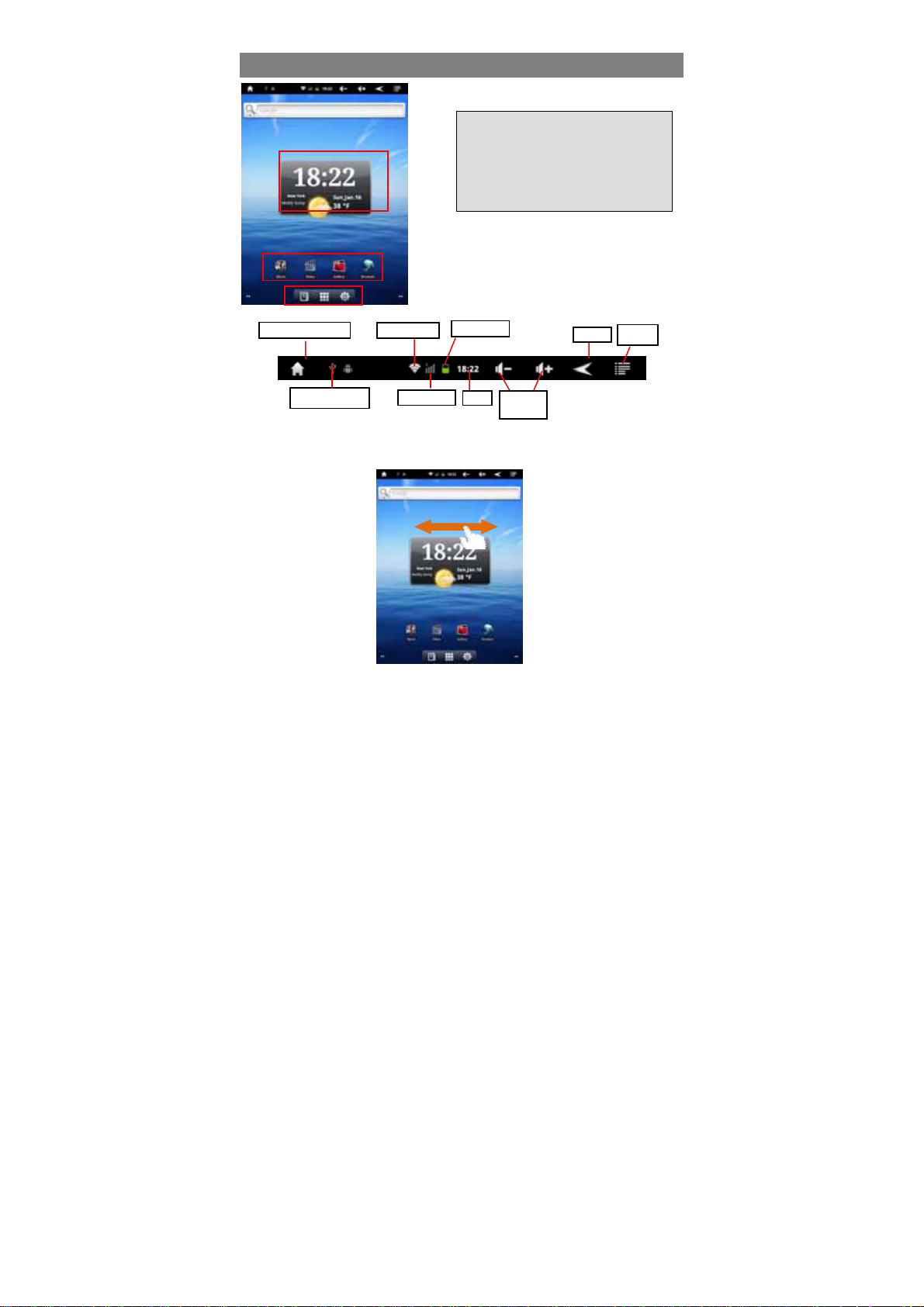
Home Screen
Go to Home Screen
USB connection
The extended Home Screen
Slide your finger horizontally on the screen to go to the left or right panel of the extended
Home Screen.
Customize the Home Screen
You can customize the Home Screen by adding/removing shortcuts and widgets,
a
b
a. Search bar
b. Current Time and world-wide city weather
forecast
c. Icons of main applications
Ebook Reader / Applications /Setting
d.
shortcuts
c
d
WiFi network
Battery level
Return
Menu
3G network
Time
Vol ume
down/up
8
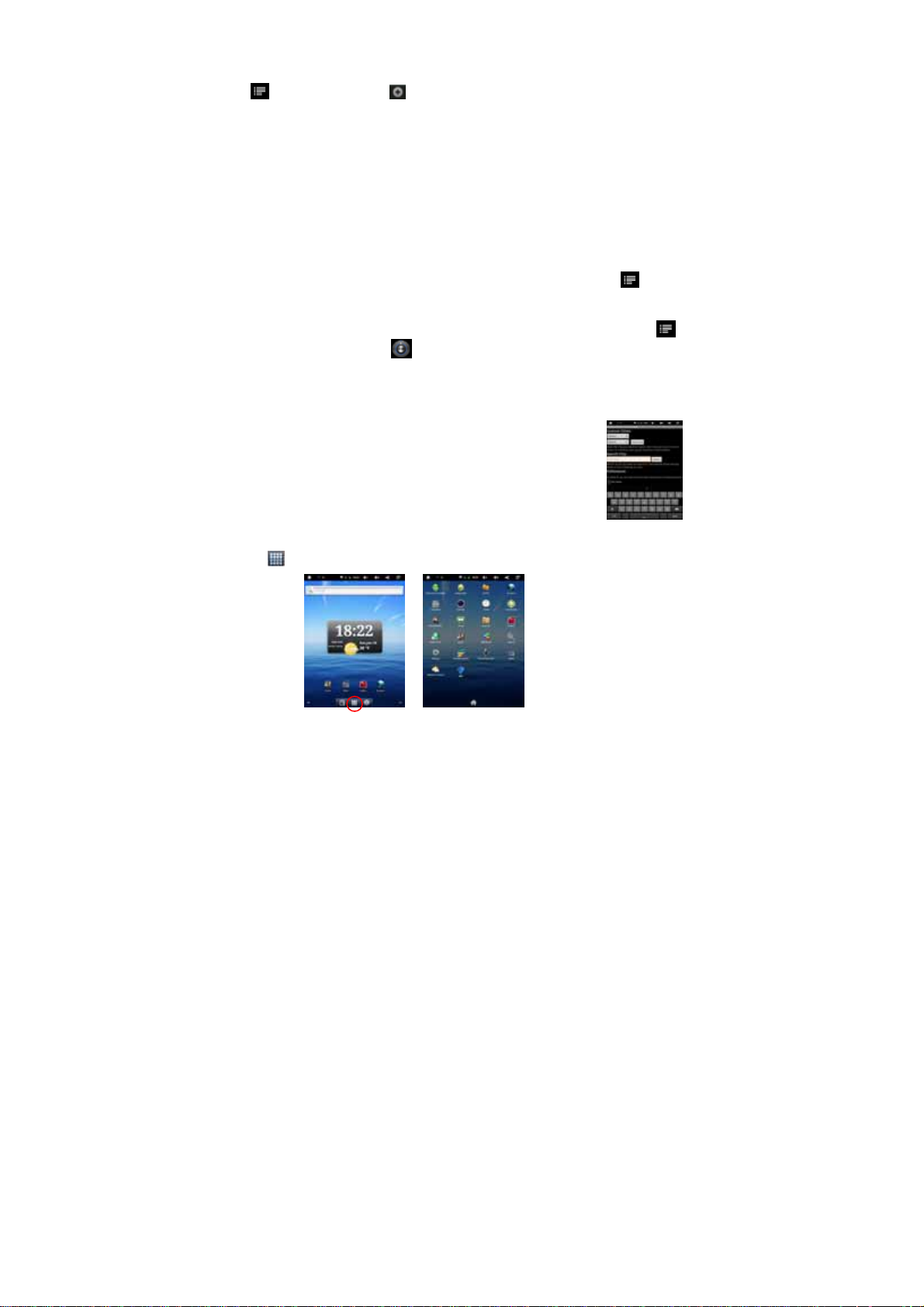
changing the wallpaper.
y To add a Home Screen item (shortcuts, widgets, folders etc.), tap on the Menu icon
and then select “Add” . You can also hold your finger on the screen and then
choose an item from the list.
y You can add a folder onto the Home Screen by holding your finger on the screen
and then choose Folders Æ New Folder. You can drag shortcuts or widgets to the
folder.
To rename the folder, a) tap to open the folder, b) hold your finger on the title bar of
the opened folder until the Rename window pops up, c) input folder name.
y To move a Home Screen item, hold your finger onto it until it is highlighted, then
drag it to the desired location, and release it.
y To remove a Home Screen item, hold your finger onto it until it is highlighted, drag it
to the recycle bin which turns from the Application Tab, and then release your
finger.
y To change the wallpaper, from the Home Screen, tap on the Menu icon , a list of
options appears. Tap on “Wallpaper” and then choose a picture as the desktop
wallpaper.
y To change the System Settings, from the Home Screen, tap on the Menu icon ,
and then tap on “Settings” . Choose a category: “Wireless & Networks”, “Sound
& Display”, “Date & Time”, etc. For more information on the different settings, see
the System Settings section.
Weather Forecast Setting
y You can choose a worldwide city you are interested in by tapping
the weather forcast indicator. Locate the city by selecting the
state where the city is and then selecting the city, or inputing the
city name directly in the “Search City” field.
y You can change the default temperature unit by checking or
unchecking the “Use Celsius” option.
Display all Applications
The device has many useful applications pre-installed. You can tap the Application
Tab to display them.
9
