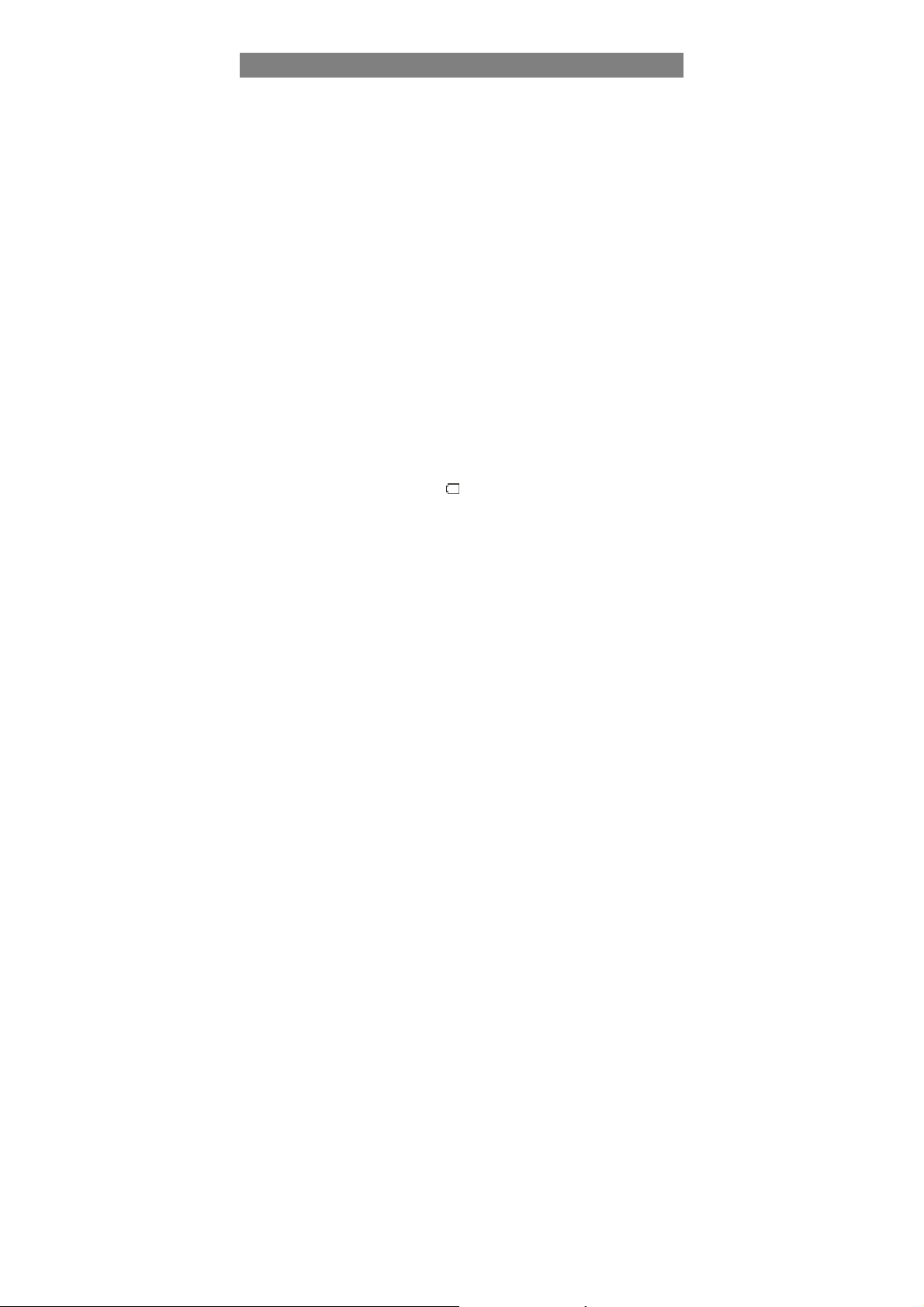
Safety Precautions
z Do not subject the device to severe impact or drop it from heights.
z Do not use the device in extreme hot or cold, dusty or damp conditions. Do not
expose it to direct sunlight.
z Avoid using the device near strong magnetic fields.
z Normal functioning of the product may be disturbed by ESD. If so, simply reset
and restart the device following the instruction manual. During file transmission,
please handle with care and operate in a static-free environment.
z Keep the device away from water and other liquids. In the event that water or
other liquids enter the device, power off the product immediately and clean the
device.
z Do not use chemicals to clean the device in order to avoid corrosion. Clean it
with a dry cloth.
z Do not install this equipment in a con fine d space such as a book case or si milar
unit. The ventilation should not be impeded by covering the ventilation openings
with items such as newspaper, table-cloths, curtains etc.
z No naked flame sources, such as lighted candles, should be placed on the
apparatus.
z Attention should be drawn to environmental aspects of battery disposal.
z Use the apparatus in mode rate climates.
z We are not responsible for damage or lost data caused by malfunction, misuse,
modification of the device or battery replacement.
z Do not attempt to disassemble, repair or modify the product. This will invalidate
the warranty.
z If the device will not be used for an extended period of time, please charge the
battery at least once per month to maintain battery life.
z Charge the battery if:
a) The battery level icon displays (An empty battery)
b) The device powers off automa tic al ly when restarted.
c) There is no response when pressing keys with keys unlocked and battery full.
z Do not interrupt the connection when the device is being formatted or
transferring files. Otherwise, data may be corrupted or lost.
z When the device is used as a portable HD, please use only per the instructions.
Otherwise, permanent data loss could occur.
z Please use and install dat a us ing the att achm ent s/ access ories pr ov ided and only
according to the manufacturer’s instruction.
z Please refer to the inform ation on the bottom of the device for electrical and
safety information before installing data or operating the device.
z To reduce the risk of fire or electric shock, do not expose this device to rain or
moisture. The device should not be exposed to dripping or splashing. Never
place objects filled with liquids, such as vase s, on the d evice.
z There is danger of explosion if the battery is replaced incorrectly. Replace only
with the same or equivalent type.
1
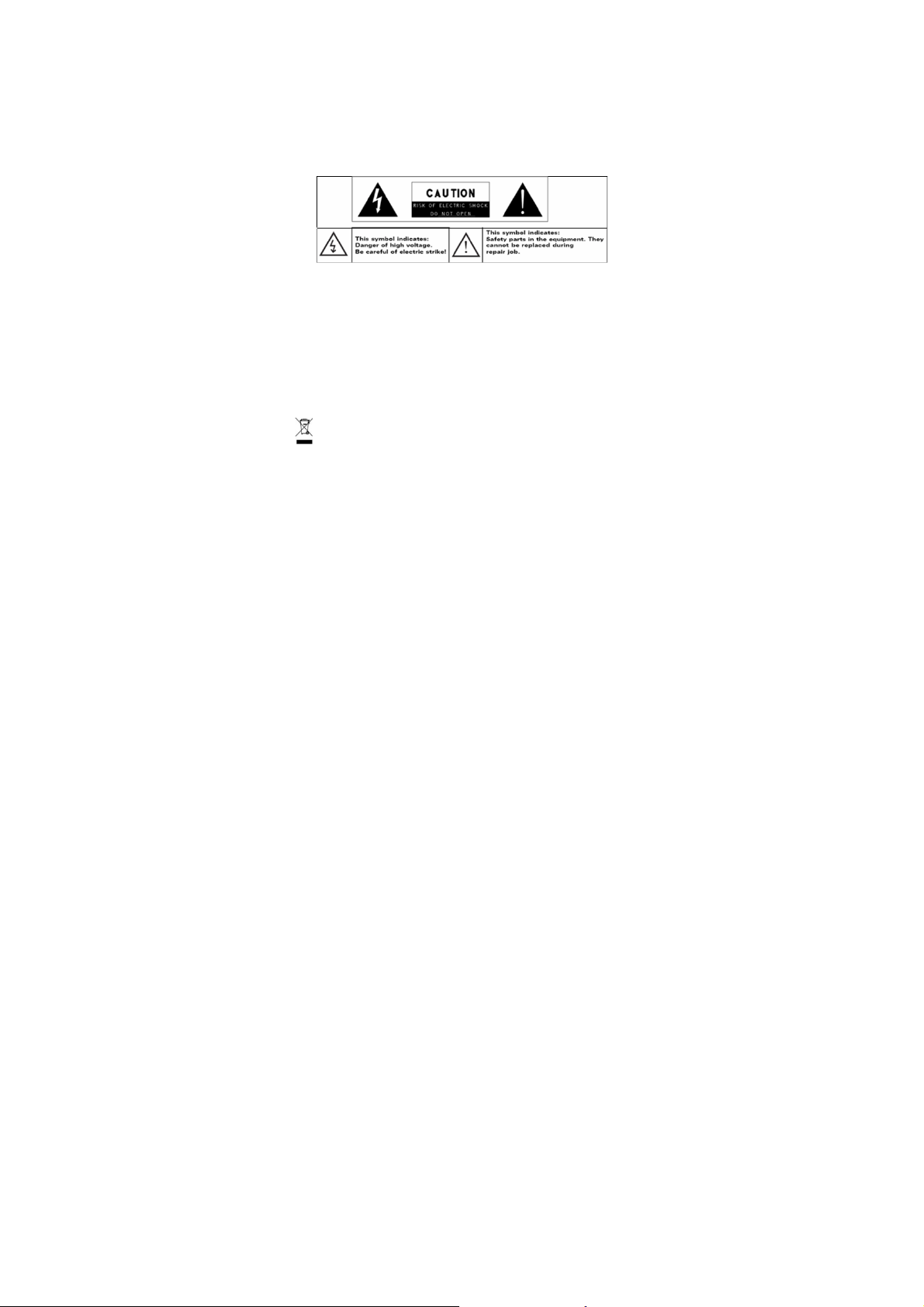
z
The battery (battery or batteries or battery pack) should not be exposed to
excessive heat such as sunlight, fire or the like.
z Please follow responsible procedures for battery disposal.
z If the power adaptor disconnected from the device, the device will remain
operable as long as the battery has sufficient charge.
z The power adaptor is a CLASS II apparatus with double insulation, and no
external ground is provided.
z Safety symbol explanation:
- The lightning flash with arrowhead symbol within an equilateral triangle is
intended to alert the user to the presence of non-insulated “dangerous
voltage” within the product’s enclosure that may be of sufficient magnitude
to constitute a risk of electric shock.
- To reduce the risk of electric shock, do not remove the cover (or back) as
there are no user-serviceable parts inside. Refer servicing to qualified
personnel.
- The exclamation point within an equilateral triangle is intended to alert the
user to the presence of import ant o peratin g and maint enance i nstru ctions in
the literature accompanying the device.
Correct Disposal of this product. This marking indicates that this
product should not be dispos ed of w i th oth er ho useh ol d w aste in t he E U. To
prevent possible harm to the environment or human health from
uncontrolled waste disposal, recycle it responsibly to promote the
sustainable reuse of material resources. To dispose of your used device,
please use the return and collection systems available in your area or
contact the retailer where the product was purchased. They can take this
product for safe environmental recycling.
2
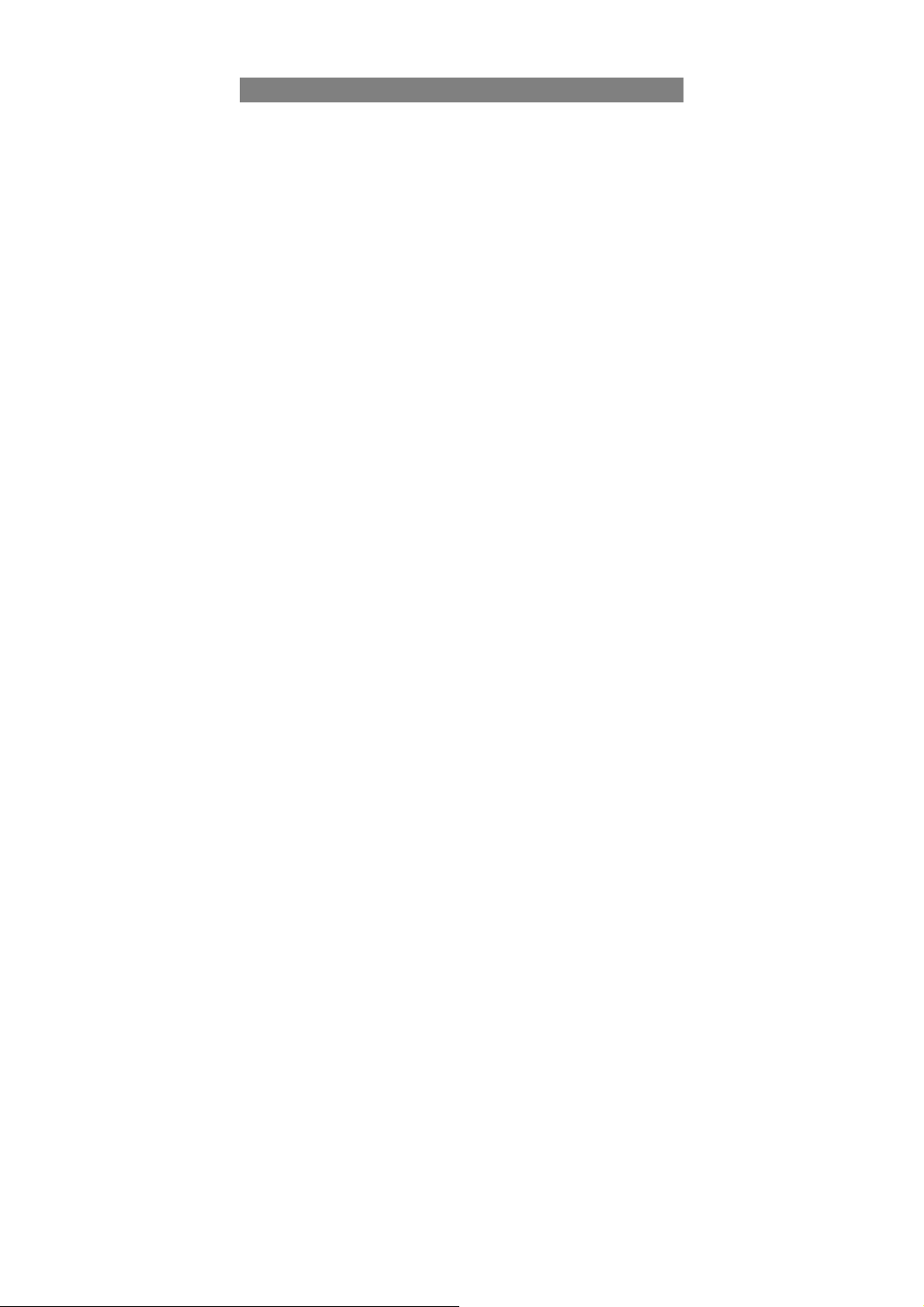
Listening Cautions
z This product respects the current regulations for limiting the output volume of
consumer audio devices to a safe level. By listening to your device with
headphones or earbuds at high volumes, you run the risk of permanent damage
to your ears. Even if you get used to listening at high volumes and it seems
normal to you, you still risk the possibility of damaging your hearing. Reduce the
volume of your device to a reason ab le l evel to avoid permanent hearing dama ge .
If you hear ringing in your ears, redu ce the volume or shut off your de vice. This
device has been tested with the supplied earphones. In order to preserve your
hearing, it is advised that you use only the following headphone models: the
earphones supplied with your device, or any other headphones that respect the
current regulations. Other types of headphones may produce higher volume
levels.(At full power ,the prol onged liste ning o f th e wal kman ca n dam age t he e ar
of the use)
z Maximum output voltage<=150mv
z Do not use while operating a motorized vehicle. It may create a traffic hazard
and is illegal in many areas.
z You should use extreme caution or temporarily discontinue use in potentially
hazardous situations created by obstructed hearing.
z Even if your headphones or earphones are the open-air type designed to let you
hear outside sounds, don’t turn up the volume so high that you can’t hear what’s
around you.
z Sound can be deceiving. Over time your hearing “comfort level” adapts to higher
volumes of sound. What sounds “normal” can actually be loud and harmful to
your hearing. Guard against this by setting the volume of your device at a safe
level BEFORE your hearing adapt s.
To establish a safe volume level:
a. Start your volume control at a low setting.
b. Slowly increase the sound until you can hear it comfortably and clearly,
and without distortion. Once you have established a comfortable sound
level, leave it there.
3
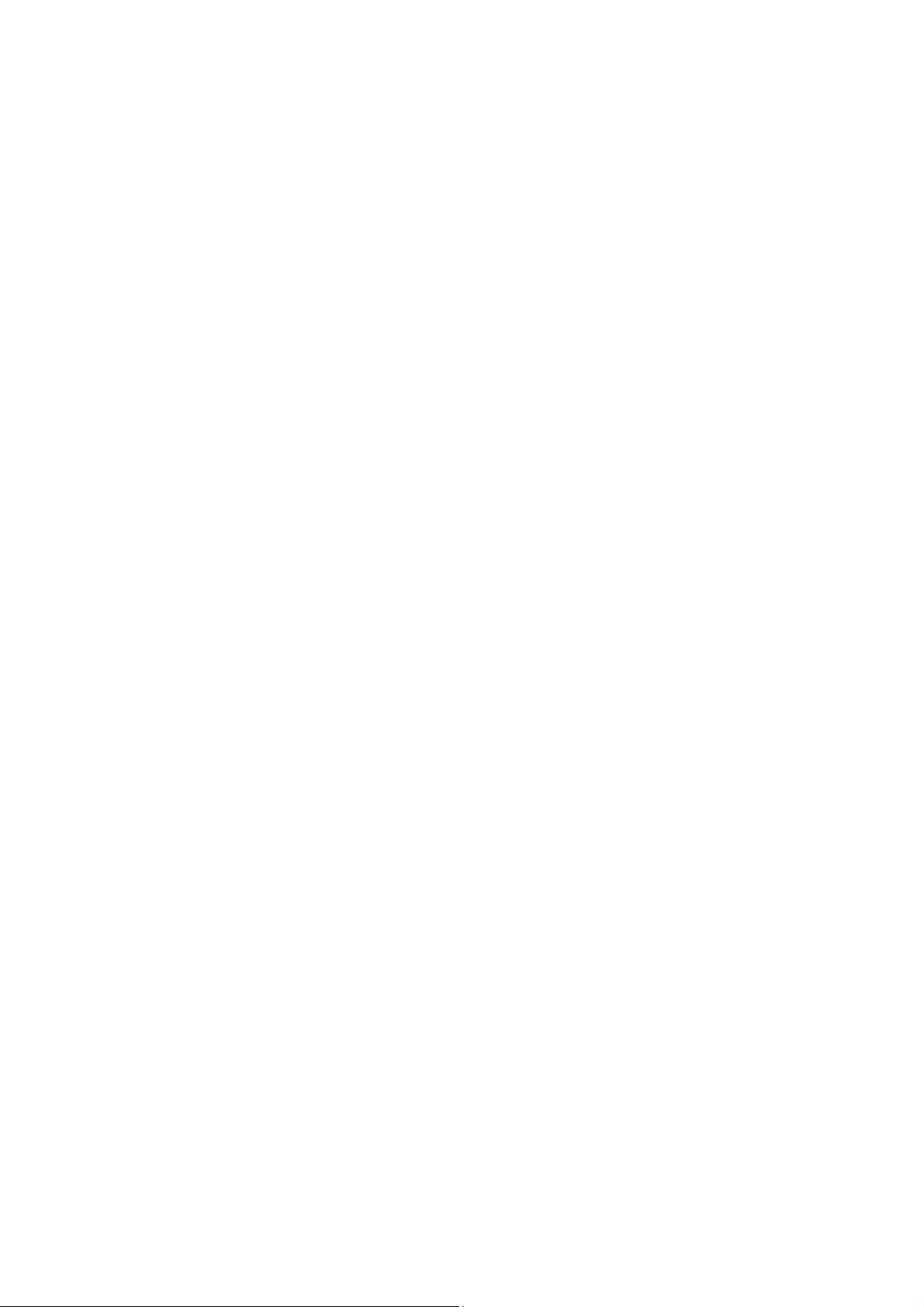
Table of Content
Safety Precautions......................................................................................................1
Listening Cautions......................................................................................................3
Feature Summary.......................................................................................................5
Accessories................................................................................................................ 5
Buttons & Ports...........................................................................................................5
Charging Battery.........................................................................................................6
Installing Memory Card...............................................................................................6
Transferring Files........................................................................................................6
Turning On/Off............................................................................................................7
Home Screen..............................................................................................................7
Unlocking the Screen..................................................................................................9
Tips of touching screen............................................................................................... 9
Accessing Internet......................................................................................................9
Using the Virtual Keyboard.......................................................................................11
Reading E-Books...................................................................................................... 11
Playing Music............................................................................................................13
Playing Video............................................................................................................14
HDMI Output.....................................................................................................15
Viewing Photos.........................................................................................................16
Using the Camcorder/Camera..................................................................................17
Exploring Files..........................................................................................................17
Sending/Receiving E-mails.......................................................................................19
Managing 3rd Party Applications ...............................................................................20
Managing Tasks........................................................................................................21
Troubleshooting ........................................................................................................ 22
Specifications............................................................................................................22
FCC Statement.........................................................................................................24
4
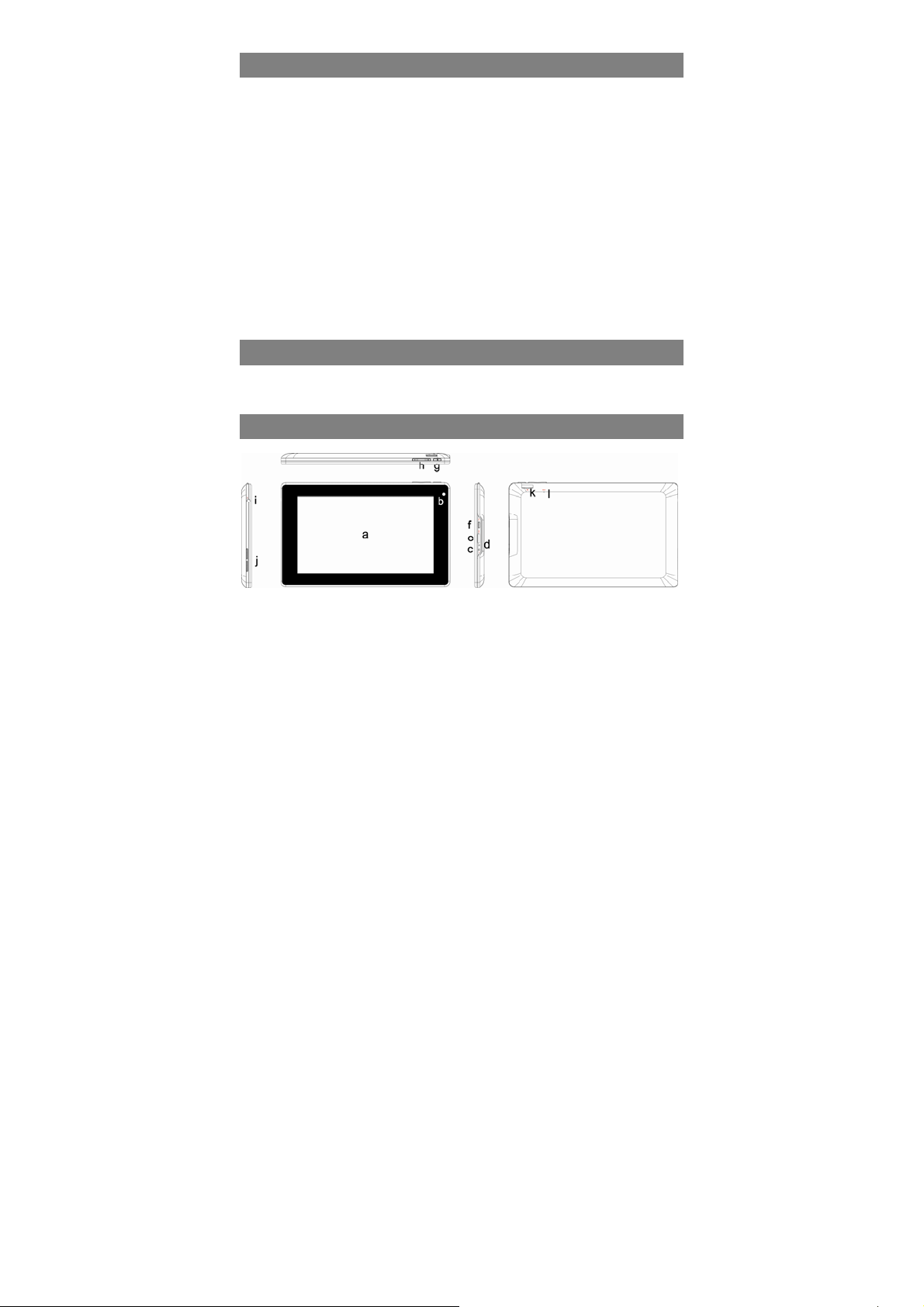
Feature Summary
Wi-Fi network
With the built-in Wi-Fi technol ogy, this device can provide you easy access t o i ntern et.
7.0” Touch Screen
Touch or slide your finger on the screen, the screen responds instantly.
Third-party Application Support
With the built-in Android
applications in this device.
Built-in Camera Lens
Equipped with the built-in camera lens, this unit can function as a webcam or video
recorder.
Built-in G-sensor
The screen changes to landscape or portrait automatically when the device rotates.
Entertainment
You can enjoy music, movies, pictures and e-books with the device.
TM
OS, you can install a large number of third-party
Accessories
z Main Unit ● USB cable ● AC Adaptor
z User Manual ● Warranty Card
Buttons & Ports
a. Touch Screen
b. Built-in Camera Lens
c. DC-IN port – connects to any standard electric source through the provided
AC adaptor.
d. Charging indicator– Lights red during charging, and lights green as
charging completes.
e. HDMI jack – Connects to HD TV that supports HDMI connection.
f. Micro USB Port – Connects to PC via USB cable.
g. Power –Press and hold to turn on or off the unit; briefly press to lock or
unlock the screen.
h. VOL+/- – Increase/ decrease the volume.
5
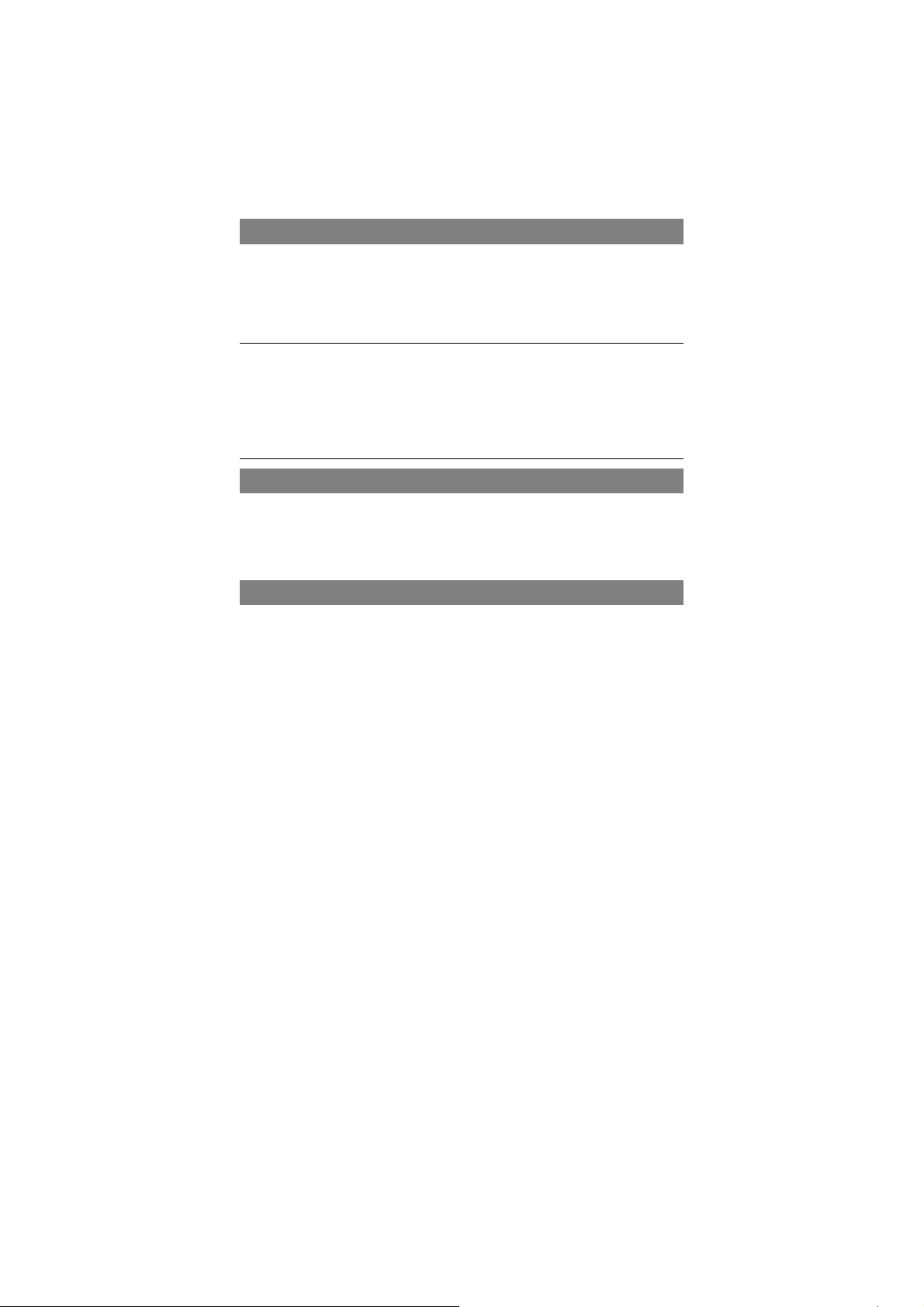
Charging Battery
The device has a built-in rechar ge a ble battery. No extra battery insta llat ion is required.
Just charge the device when it indicates low battery.
To charge the battery, connect the device to any standard wall outlet via the DC-IN
port using the power adaptor. It takes about 5 hours to fully charge the battery. When
the battery is fully charged, the charge indicator should light up in orange. During
charging, the indicator lights up in red.
Note:
a. You are strongly recommended to charge the battery immediately when the device indicates the
battery is lower than 15%!
b. You can operate the device even when it is being charged. But for extended battery life, it is suggested
NOT to use the device when it is charging.
c. It is recommended to charge the battery before you use the device for the first time.
d. For maximum performance, lithium-ion batteries need to be used often. If you don’t use the device
often, be sure to recharge the battery at least once per month.
e. Be sure to use only the dedicated power adaptor provided with the unit for charging.
Installing Memory Card
This device can read files directly from memory card.
To use a memory card, find the card slot on the device and then insert the memory
card into the slot in the correc t orientation. To access the files stored in the memory
card, enter the Explorer mode by tapping the Explorer icon and select the “SD Card”
directory.
Transferring Files
Before reading or playing files, you n eed to t ransfer m edia file s from a computer t o the
device.
(1) Connect the device to a computer with the supplied USB cable.
(2) Once the connection is done, the device will notify you that the USB device is
connected as media device.
(3) Instantly, two removable disk drives will show on your computer, one standing for
the internal memory of the device, and the other standing for the memory card
inside it. Now you can copy fil es fr om or t o the mem ory card just as y ou do on y our
6
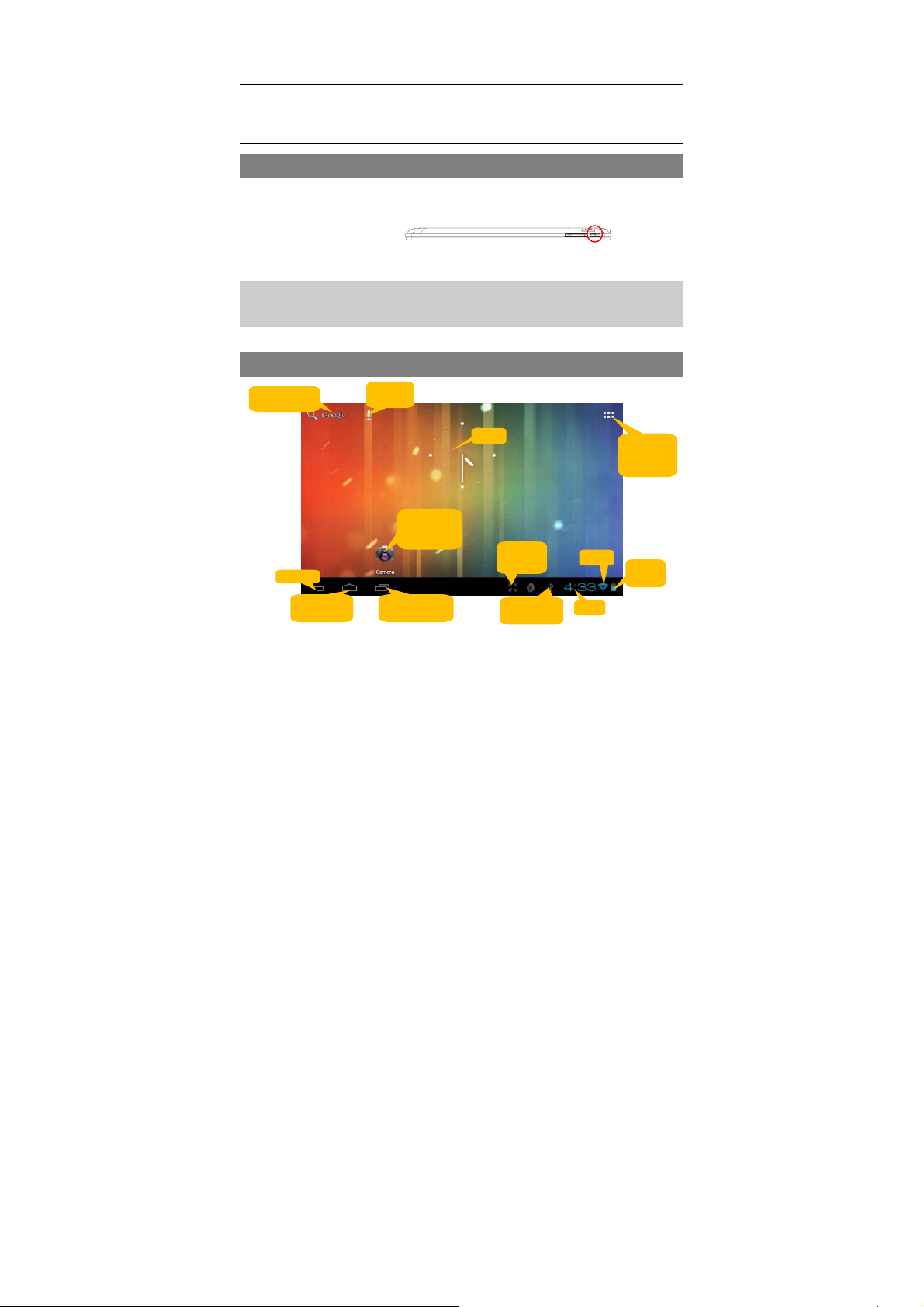
pag
y
hard drive.
(4) Disconnect the device from the PC safely.
Note: 1. The pre-installed applications and Android OS occupy a considerable part of capacity – about
1.2GB, it is normal that you see huge difference between available memory space and total capacity.
2.Before connecting your device to PC, you should make sure the application Windows Media
Player of your PC has been upgraded to V10.0 or above version.
Turning On/Off
To turn on the device, press and hold the Power button on the unit until you see the
boot-up screen then release. It may take a few minutes to start up the system, please
wait before you proceed.
To turn off the device, press and hold the Power button until you see the option
“Power Off”, tap on “Power Off” and then tap on “OK”.
Tip: For the sake of power saving, this device may sleep with the screen display locked
when there is no touch action for a while (depending on the actual setting of Screen
Timeout). You can briefly press the Power button to wake it up.
Home Screen
Go to Google
Search
e
Search
b
voice
Clock
Default
Shortcut to
application
Return
Go to Home
screen
Recently used
applications
Screen
mode
Connected
to computer
WiFi
Time
Go to
application
page
Battery
level
The extended Home Screen
Slide your finger horizontally on the screen to go to the left or right panel of the extended
Home Screen.
7
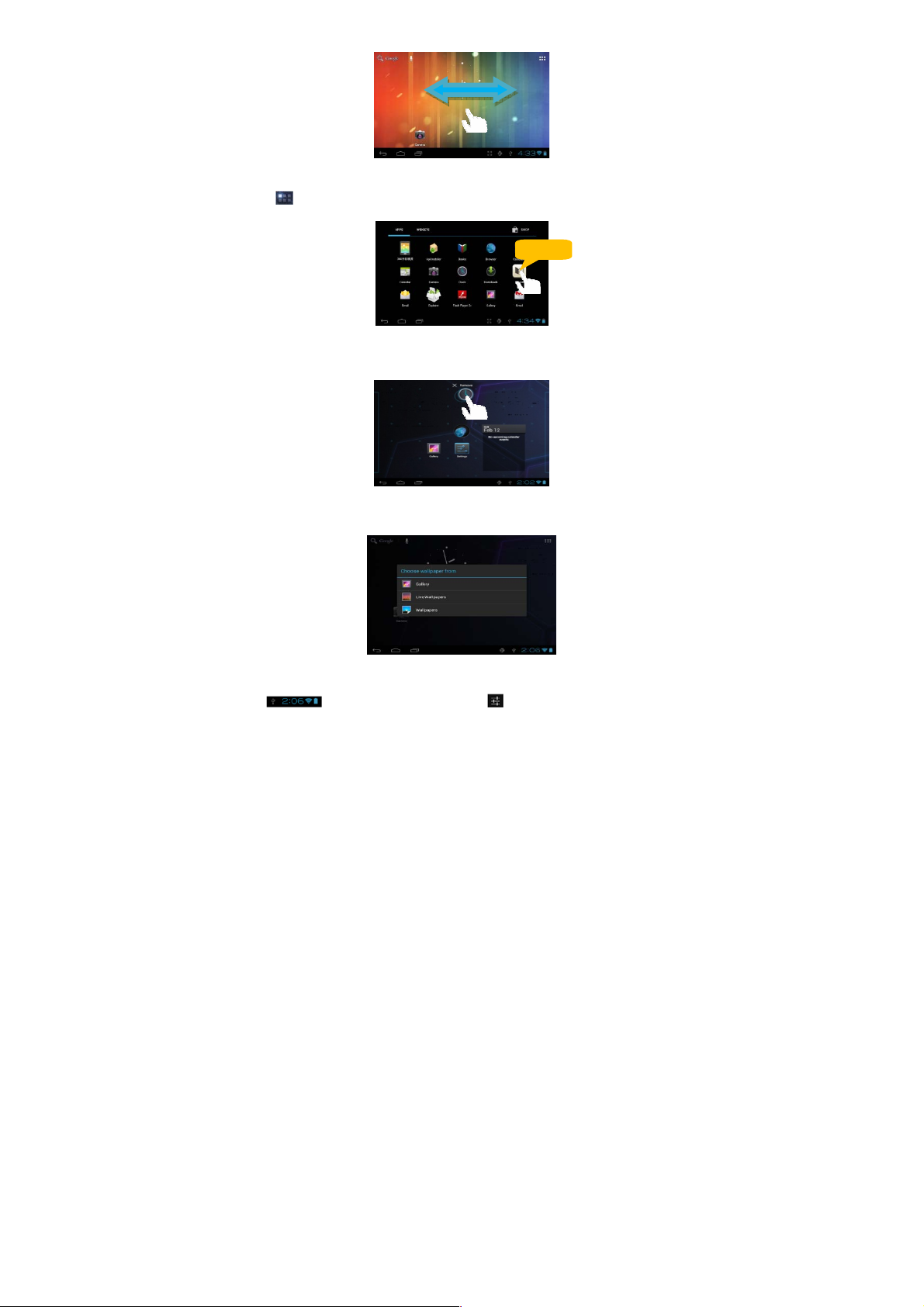
Customizing Home Screen Items
y To add a Home Screen item (shortcuts, widgets, folders etc.), you can tap the application
to display all applications and then hold your tap on an item until it is placed on
icon
home page.
Hold down
y To move a Home Screen item, hold your finger onto it until it is highlighted, then drag it to
the desired location, and release it.
y To remove a Home Screen item, hold your finger onto it until it is highlighted, drag it to the
recycle bin “Remove” and then release your finger.
Changing the wallpaper
Hold your tap on the Home screen until a menu appear. Tap on “Wallpaper” and then
choose a picture as the desktop wallpaper.
Changing the System Settings
Tap at the right bottom, and then tap “ ”. Tap “Settings” to display all system
settings.
8

Display all Applications
The device has many useful applications pre-installed. You can tap the Application
Tab to display them.
Tip:Holding your finger on an item can add it to the desktop as a shortcut.
Unlocking the Screen
The screen will be locked after the device is idle for a few seconds. You need to unlock the
screen by dragging the lock icon
rightwards before you continue to use the device.
Tips of touching screen
y When watching a video or listening to music, you can tap on the progress bar to
playback any designated section of the file. You can drag
the cursor of the progress bar to any other elapsed time
point of the file.
y In different browsers (File, Music, Video, Photo, etc.),
you can hold your finger on the screen and then drag
up and down to scroll the file list up and down.
y In some browsers (File, Music, Video, Photo, Web
etc.), you may hold your finger on an item to display
options.
Accessing Internet
This device features conne ction o f Wi-F i netw ork that p rov ides y ou eas y acce ss t o th e
Internet.
9

For Wi-Fi application, you need to configure a Wi-Fi network first, and you will have to
stay in a Wi-Fi service zone. Whenever it is within the coverage of a WiFi network you
have configured, the device will attempt to make a connection.
Make WI-FI Connection
Before launching an Internet application such as the web browser, you first need to
activate the Wi-Fi and configure a Wi-Fi network.
(1) Enter Apps screen and select Settings icon, and then tap ii to open the setting screen.
(2) Slide the WIFI toggle switch to “ON” to turn on WIFI.
(3) Your Tablet will scan automatically f or available WiFi networks and d isp lay them i n
the right panel. The list of available networks shows all the wireless networks in
range of your device. Choose a network from the list and then tap “Connect” to
connect. Some network may be secured with password, enter the password
before connecting. If the connection is successful, the message Connected
to…(WiFi Network Name) will appear under the WIFI Setting.
Note:
a) The available network list is constantly refreshed automatically.
b) When the Wi-Fi is enabled, the device will connect automatically to your configured networks
when they are in range.
c) If the device detects a network that has never been configured, it will display a notification icon.
Launching the Web browser
To launch the Web browser, y ou t ap the B row ser icon in the Applications screen.
10

To display menus, tap .
To enter a new address, tap the address bar and then type in address.
Note: Not all wireless networks offer access to the Internet. Some Wi-Fi networks only link several
computers together, without any Internet connection.
Using the Virtual Keyboard
Tapping on any text input field can open the virtual board. With th e virtual key board, y ou can
enter a website address or any text required.
Backspace
Caps Lock
Change input method
Enter
Using the Web Browser
y You can scroll the scree n up and down by tapping on the page and d ragging it up or
down (be careful not to tap a link until you are ready!).
y To open a link, simply tap it.
y To go back to the previous page that you browsed, tap the Back icon .
y To display the available menu items, tap the Menu icon .
y To go back directly to the Home screen, tap the Home icon .
Reading E-Books
Transfer E-books from Computer
11

Before reading, you need to transfer or download e-books to the device. You can copy
e-books from your computer’s local drive to the device by USB connection (see the
“Transferring files” section mentioned before).
Note: Make sure your e-books are in format of PDF, EPUB, TXT, FB2, RTF or PDB supported by
the device.
Start Reading
(1) In the Application page, tap “E-book” to enter the e-book reader mode.
(2) Slide your finger left and right on the book shelf to browse e-books.
(3) Tap an e-book to start reading immediately.
Search for E-book
(1) Tap on the Menu icon and then “Search”
(2) Enter the e-book name or author with case sensitive and then tap ENTER button
to start searching.
(3) The search result is displayed.
Page Up/Down
When you are reading the e-book, you can slide your finger on the screen left and
right to page up or down.
You can let the ebook page up and down automatically by: a) tapping the Men Menu
icon to display e-book settings; b) Tap “Auto Flip”; c) Sele cti ng a flip interval time.
Other Settings
When you are reading, tap the Menu icon to display e-book settings.
12

Playing Music
Tap the Music icon in the application page to launch the music player.
Music Library
You should enter the music library once you start the music player. The Music Library
shows your music files sorted by categories (Artist,
Album, etc.) if your music files contain these song
information tags. If some of your music files do not
contain information tags, they will be classified as
(Unknown) in the Music Library. When new music is
copied to the device, the Music Library will be updated
automatically.
y You can drag your finger up and down on the file list to scroll through it.
y Tap a song to play.
Artist
Album
Songs
Playlists
Now Playing
Shuffle songs
In the library, tap the Menu icon to display options – Play all, Party shuffle and
Shuffle all.
Play all – play tracks in normal order.
Party shuffle – shuffle 7-8 songs as a group each ti me.
Shuffle all – shuffle all songs stored in the device.
List music files by artist.
List music files by album.
List all music files.
List your favorite songs.
Go to the Now Playing screen.
13

g
j
Playback Screen
a
d
c
b
e
f
k
h i
a. Now Playing List
b. Shuffle songs /Not shuffle
c. Repeat /Not repeat
d. Display lyric
e. Artist Name
f. Album Name
g. Title (holding your tap on the titl e can searc h
for information about the track from the
Internet.)
h. Previous song/Rewind
i. Play/Pause
j. Next song/Fast Forward
k. Progress bar
Playback menu
During playback of a music file, tap on the MENU icon to bring up a context
menu:
Library– return to music library menu.
Party Shuffle – select Party Shuffle mode.
Add to playlist – add a song to the playlist.
Delete – delete a song.
Sound Effects – Set the sound effects for
the music playback.
Playlist
The playlist is a list of songs that you have added manually.
To add the current track to a playlist, tap during playback, selelect “Add to
playlist” and then choose a playlist or tap “new” to create a new playlist.
To play a playlist,
(1) In the Music menu, tap the Playlist icon to display all the playlist. All songs
that you have added are listed.
(2) Tap a song to start playing.
Playing Video
Tap the Video icon in the application page to launch the video player.
Navigate through Video Files
You should see the video list when you enter the video player.
y You can drag your fin ger up and dow n on the video l ist to scroll the v ideo list up a nd
down.
y Tap a video to start playing.
14

Playback Screen
a
d e f g h i j k
b
c
a. VOLb. Progress bar
c. VOL+
d. Bookmark
e. Brightness
f. Previous Video/Fast
Rewind
g. Play/Pause
h. Next video/Fast forward
i. View Mode
j. Exit
Note: Some video files may not be played correctly with the device. Refer to th e Techni cal Specific ati ons at
the end of the manual, and make sure the video resolution, encoding format or file type is supported.
Video Playback Settings
Tap on the icon to display the video settings.
Delete Bookmark and Play
from beginning
Delete Bookmark Delete the video bookmark.
Play Mode
Help Get instructions on playing video.
Return Exit from the menu.
Delete bookmark and play from beginning.
Single – plays the current video and then stops after
playing.
Repeat One – Repeat the current video.
Repeat All – Repeat all videos.
HDMI Output
The device features a HDMI int er fa ce with which you can connect t he d evice to digital
televisions. HDMI connection can deliver high-definition audio and video quality.
To use the HDMI function on digital televisions,
(1) Make sure the digital television has a HDMI interface.
(2) Turn on the digital television, and switch its mode to HDMI.
(3) Connect the device and the digital television through a piece of HDMI cable.
(4) Turn on the Internet Tablet and enjoy the sharpest image quality on the wide
15

screen of television.
(5) To switch the display back from the TV to the tablet, just disconnect the HDMI
connection.
Viewing Photos
Tap the Gallery icon in the application page to launch the Photo Gallery.
Viewing Photos
(1) Photos should be listed in thumbnail. You can slide your finger on the screen le ft
or right to browse photos.
(2) Tap a photo thumbnail to view the photo in full screen.
(3) To display the previous/next picture, slide your finger on the screen horizontally.
(4) To zoom in or out the picture, pinch your finger on the picture.
16

Display Menu
When you are viewing the picture, you can tap on the screen or the Menu icon to
show a menu.
Using the Camcorder/Camera
Tap the Camera in the application page to launch the Camera.
Viewfinder
z To start making video clips, tap on the Start/Stop button to start video
recording.
z Tap on the Start/Stop button again to stop video recording or photographing.
z The video clip / photo can be previewed in the Preview Window.
z To play the video clip that y ou hav e made, enter t he Vi deo Pl ay er, and t hen ta p the
video.
z To view the photo that you hav e ta ken, enter t he P hoto V iew er mod e, a nd th en tap
the photo.
Preview window
Zoom
Start/Stop
Settings
Photography mode
VCR mode
Exploring Files
Tap the Explorer icon in the application page to launch the File Explorer.
Using the Explorer
Navigate through Files and Folders
y You can drag your finger up and down to scroll the file
list up and down.
y To open a file or folder, tap the file/folder.
y Tap MANAGE APPLICATIONS, you can uninstall
applications (see details in the “Managing 3rd party
17

Applications” section).
y You can go back or forward one level in the interface by tapping on the Back icon
or Next icon .
y You can go back one level in the directory by tapping on the LevelUp button .
y Wherever you are in the interface, you can go back directly to the Home screen by
tapping .
y Tapping can hide/display the toolbar.
y Tap the Home icon to go to the root dire ctory.
Using the Toolbar
You can use the toolbar to navigate through your device’s internal memory/ memory
card and delete or copy files.
Sliding your finger on the toolbar can scroll through all tools.
Home Go to the Home Screen.
LevelUp Go back one level in the directory.
Multi Select more than one file.
Editor Copy, delete, move, paste or rename the file or folder.
New Folder Create a new folder.
Back Go back one level in the interface.
Next Go forward one level in the interface.
Copy/Move Files and Folders
(1) In the file list, scroll up and down by sliding y our finger to sele ct
the file/folder that you want to copy or move.
(2) Hold the selected file/folder until a pop-up menu appears.
(3) Select “Copy” or “Move” from the pop-up menu.
(4) Navigate to the location where you wish to copy or move the
file/folder to.
(5) Select the Editor icon from the toolbar and then choose “Paste.”
Delete Files and Folders
(1) In the file list, scroll up and down the list by sliding finger to select the file/folder
that you want to delete.
(2) Hold the selected file/folder until a pop-up menu appears.
(3) Select “Delete” from the pop- up menu, then s elect “Delete ” to confirm or “ Cancel”
to quit.
Rename Files and Folders
(1) In the file list, scroll up and down the list by sliding finger to select the file/folder
that you want to rename.
(2) Hold the selected file/folder until a pop-up menu appears.
18

(3) Select “Rename” from the pop-up menu.
(4) Tap the input field to display the virtual keyboard, and then choose letters from
the virtual keyboard to rename the file/folders.
(5) Tap “OK” to confirm the new name.
Select Multiple Items
You can select more than one file or folder together.
(1) In the top toolbar, tap the Multi icon “ .”
(2) Tap the files/folders you want to choose. The file/folder name turns red when
selected. (To deselect the file/folder, tap it again.)
(3) Once you finished selection, you can delete, copy or move the selected files by
tapping on the Editor icon .
Sending/Receiving E-mails
This device has an E-mail application pre-installed. You can send or receive e-mails
from the Internet at any time with this device. Make sure you have an Internet
connection before using the email service.
In the Home Screen, tap the Applications shortcut to display all applications and then
tap the Email icon to launch the e-mail application.
Setup Email Account
First you need to setup an E-mail account for receiving or sending emails.
(1) Start up the email application by tapping the Email application icon and you are
prompted to setup an account.
(2) Input your email address and login password. You can set the account as default
by selecting the option “Send email from this account by default”.
(3) Tap “Manual Setup” to set the email server information.
(4) Choose the server type from POP3, IMAP or Exchange for incoming emails. To
know what type of your email server is, you can consult the service provider,
network administrator or search for information in the Internet.
(5) Input required information (server, port etc.). You can obtain the information from
the service provider, network administrator or the Internet.
(6) Choose the server type for outgoing emails, and input required server information.
(7) Click “Next” to continue. Your tablet w ill check th e serv er set tings. When it p rompts
you that “Your account is set up, and email is on its way”, your account is set up
successfully.
(8) Input your name and then tap on “Done” to finish.
Note: If you have more than one account, every time when you start up the email application, you enter t he
default email account.
Manage Accounts
You can setup more than one account and manage these accounts by checking
information about the account, adding another account or deleting an account.
19

Add another Account
Following these steps to add another account if you want.
(1) Launch the email application and then tap on the Menu icon to display the
menu item. Choose “Accounts” to display accounts.
(2) Tap on the Menu icon to display the menu item, and then choose “Add
account”.
(3) Follow the steps of setting up a Email Account to add an account.
Delete an Email Account
(1) When you are in the email box, tap on the Menu icon to display the menu
items.
(2) Tap on “Accounts” to display all email accounts.
(3) Hold your tap on the account that you want to delete until a menu pop up.
(4) Tap on “Remove Account”,and then tap on “OK” to confirm.
Check the Account Setting
(1) When you are in the email box, tap on the Menu icon to display the menu
items.
(2) Tap on “Accounts” to display all email accounts.
(3) Hold your tap on the account that you want to check until a menu pop up.
(4) Tap “Account settings”,and then you should see all setting information about the
account. You can edit these settings as you want.
View Emails
You should enter your mailbox when you start up the email application.
y In the mailbox, you can slide your finger up and down to scroll through the email
list.
y Tap on an email to open it.
y Holding your tap on the email can display a menu. With the menu, you can open,
reply, forward or delete the email.
Email Menu Items
In the email list, tap on the Menu icon to display the menu.
Refresh Refresh the emails.
Compose Compose a new email.
Folders Go back to email box.
Accounts View all email accounts.
Account Settings Check your account settings.
Managing 3rd Party Applications
Your device provides support to many useful third-party applications. You can
purchase the applications to add more functions to your device. They are available
20

online at the Internet or directly on your product.
Pre-installed Applications
The device has pre-installed applications when it was manufactured. You can see
them by tapping the Applications icon . They are video player, audio player,
browser, alarm clock, calculator etc.
Install Applications
You can install applications manually following these steps:
(1) Download the installation file directly from the built-in application library (e.g.
SLIDEME) or Internet. Make sure the fil e is in format of .apk which is suppor te d by
your Internet Tablet system.
(2) Copy the installation file to your Internet Tablet by USB connection.
(3) Turn on your Internet Tablet and locate the installation file with the Explorer.
(4) Once the application is installed successfully, you can find it in the application tab.
Uninstall Applications
(1) Tap the Settings shortcut in the Home Screen to display all system settings.
(2) Select “Apps”.
(3) Tab on the application that you want to uninstall.
(4) Tab on “Uninstall” to uninstall the application.
Note:
y You cannot uninstall the pre-installed applications.
y Some of the applications developed for Android mobile might not run properly in the Device. Please
consult the respective software developer for further informati on.
Managing Tasks
Your device can handle multiple tasks at the same time. For example, you can view
photos while listening to music. Multitasking is helpful but inefficient if too many tasks
are running. In order to save system memory and enhance system performance, you
can end some tasks that you don’t use at the moment.
(1) Tap to display applications that you used recently.
(2) Hold your tap on the application that you want to stop, and then select “Remove
from list”.
21

Troubleshooting
Reset this device
y In the event that the device freezes, you can force the device to shut down by
holding the Power button for 15 seconds.
y If the Power button does not reset your device, use the “pinhole reset” button,
located on the back the device.
Specifications
Item Description
CPU
DDR 1GB
Built-in operating system Android OS 4.0 or above
Hardware IBM PC or compatible PC, Note-book or Macintosh with USB port
Internal Memory
Memory Card type SD card: 2GB, 4GB (SDHC), 8GB, 16GB, 32GB(SDHC)
Operation System Windows2000/XP/Vista/windows 7/Linux2.4/ MAC OS 10.6.7 above
Interface
Connection Agreement WiFi (802.11 b/g/n)
G-sensor Support 360 degrees rotation
E-Book
Photo Format
File Format PDF/EPUB/TXT/FB2/PDB/RTF
Coding
Format
File Format MP3/WAV/OGG/FLAC/APE/AAC/WMA Audio
Coding
Format
Based on Cortex-A8
Main CPU frequency:1GHz
4GB(1.2GB for internal system ) or above
USB2.0 High speed
SD (compatible SDHC)
3.5mm Earphone
PDF / EPUB Format: .Open; .Adobe DRM (For License)
TXT / FB2/PDB/RTF Format: .Open
JPEG(Baseline) : 2Mpels(Max)
BMP
GIF (Static)1000x 1000 (Max.)
PNG
MP3 (MPEG1/2/2.5 Audio Layer 1/2/3): 8~48KHZ/8~320Kbps,CBR
and VBR
22

OGG (Q1- Q10): 8~48KHZ
FLAC(Compress Level 0~8): 8~48KHZ
APE (Version 3.95,3.97,3.98, 3.9 9,n or mal an d fast) : 8~48KHZ
AAC(ADIF , A TDS Header AAC-LC and AAC-HE): 8~48KHZ
File Format AVI, 3GP, MP4, RM, RMVB, FLV, MOV,
X3/4/5/6, MS MPEG4
V3)
3GP/MP4(H.264,H.263
,MPEG4,XVID,DIVX3/4
/5/6, MS MPEG4 V3)
Video
Read speed 8-9MB/S (MLC flash)
Write speed 4-5MB/S (MLC flash)
Battery Charge Time About 5 Hours
Battery Life
Display 7.0-inch TFT LCD, Touchpad (capacitive touch pad), 800X480 pixels.
SNR >=80dB
Frequency Response
Range
Power Supply
Storage Temp.
Ambient T emp.
Operation Relative
Humidity
Storage Relative Humidity
Coding
Format
8/9):
FLV(Sorenson Spark)
MOV(H.264,
H.263,MPEG4,XVID,DI
VX3/4/5/6, MS MPEG4
V3)
MPG/DAT/VOB(MPEG1
/2)
About 7 hours of music playback;
About 4 hours of video playback;
About 5 hours of web browsing.
20Hz—20KHz
Rechargeable lithium-ion polymer battery;
AC Adapter: AC Input 100-240V~50/60Hz, DC Output 5V/2A
-20℃ ~ +65℃
0℃ ~ +50℃
20% ~ 90%(40℃)
20% ~ 93%(40℃)
1920*1088pixels/30FPS (Max) AVI(MPEG4,XVID,DIV
Audio Codec:MP2/MP3/AC3/AAC/PCM
MPEG4,XVID,DIVX3/4/5/6:
1920*1088pixels/30FPS (Max.)
H.264: 1920*1088pixels/30FPS (Max)
Audio Codec: MP2/MP3/AC3/AAC/PCM
1920*1088pixels/30FPS (Max) RM/RMVB(Real video
Audio Codec: Cook/AAC
1920*1088pixels/30FPS (Max)
Audio Codec: MP3
MPEG4,XVID,DIVX3/4/5/6, MS MPEG4
V3: 1920*1088 pixels
/30FPS/38.4Mbps(Max.)
H.264:
1920*1088pixels/30FPS/20Mbps(Max)
Audio Codec: MP2/MP3/AC3/AAC/AMR
1920*1088pixels/30FPS/80Mbps(Max.)
Audio Codec: MP2/MP3
23

FCC Statement
This equipment has been tested and found to comply with the limits for a Class B
digital device, pursuant to Part 15 of the FCC Rules. These limits are designed to
provide reasonable protection against ha rmful interfe renc e in a resid enti al inst all ati on.
This equipment generates, uses and can radiate radio frequency energy and, if not
installed and used in accordance with the instructions, may cause harmful
interference to radio communicat io n. However, t here is no guarantee that inter ference
will not occur in a particular installation. If this equipment does cause harmful
interference to radio or television reception, which can be determined by turning the
equipment off and on, the user is encouraged to try to correct the interference by one
or more of the following measures:
-- Reorient or relocate the receiving antenna.
-- Increase the separation between the equipment and receiver.
-- Connect the equipment into an outlet on a circuit different from that to which the
receiver is connected.
-- Consult the dealer or an experienced radio/TV technician for help.
Caution: Any changes or modifications to this device not explicitly approved by man
ufacturer could void your authority to operate this equipment.
This device complies with Part 15 of the FCC Rules. Operation is subject to the follo
wing two conditions:
(1) this device may not cause harmful interference, and
(2) this device must accept any interference received, including interference that may
cause undesired operation.
Changes or modifications not expressly approved by the party responsible for
compliance could void the user's authority to operat e the eq uipment.
FCC RF warning statement:
The device has been evaluated to meet general RF exposure requirement. The
device can be used in portable exposure condition without restriction.
24

National Restrictions
This device is intended for home and office use in all EU countries (and other
countries following the EU directive 1999/5/EC) without any limitation except for the
countries mentioned below:
Country Restriction Reason/remark
France
Italy None For private use, a general authorisation
Norway Implemented This subsection does not apply for the
Russian
Federation
RTTE Statement:
Hereby, [SHENZHEN YIFANG DIGITAL TECHNOLOGY CO., LTD. Building NO.22,23,
Fifth Region, Baiwangxin Industrial Park, Songbai Rd., Nanshan, Shenzhen 518108,
China] declares that this nextbook, Android MID M805HC is in compliance with the
essential requirements and other relevant provisions of Directive 1999/5/EC.
Outdoor use limited
to 10 mW e.i.r.p.
within the band
2454-2483.5 MHz.
None Indoor applications
Military Radiolocation use.
Refarming of the 2.4 GHz has been
ongoing in recent years to
allow current relaxed regulation. Full
implementation planned 2012
is required if WAS/RLAN’s are used
outside own premises. For public use, a
general authorisation is required
geographical area within a radius of 20
km from the centre of Ny-Ålesund
25
