Page 1
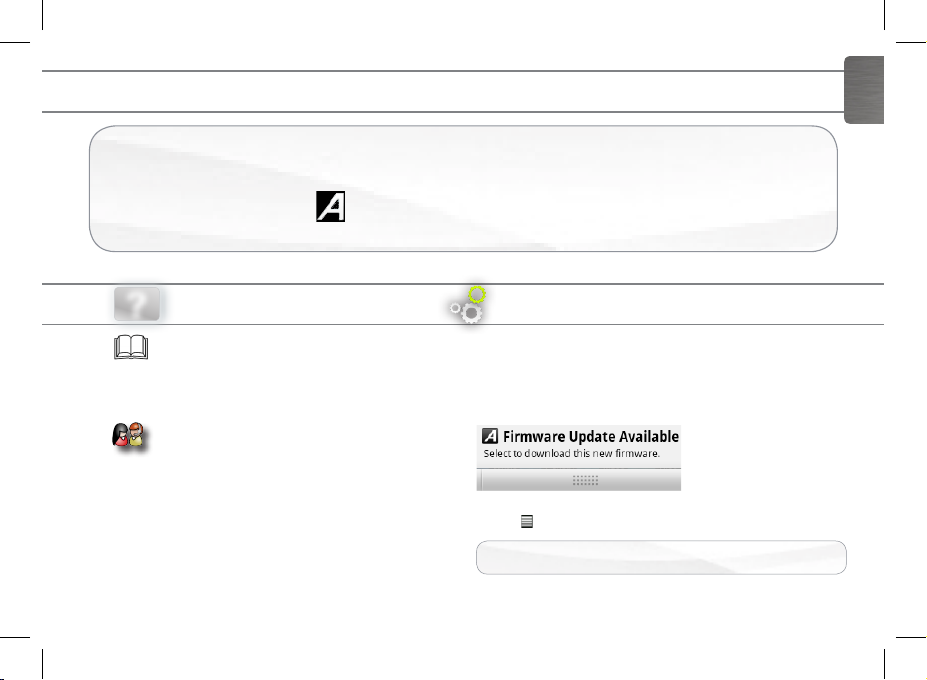
THANK YOU!
Thank you for purchasing this ARCHOS product.
This guide provides you key information to start using your device.
To receive more complete service, register your product:
- tap the online registration icon ,
- use a computer to go to www.archos.com/register.
ENGLISH
NEED HELP?
?
FAQs: to access the FAQs, go to
www.archos.com/support.
Contact our Technical Support Team:
visit www.archos.com/support for
e-mail support.
As we are often updating and improving our products, your device’s software may have
a slightly different appearance or modified functionality than presented in this Quick Start Guide.
SOFTWARE UPDATE
The Android operating system is periodically updated to
bring new features, improvements and bug fixes.
You can update your device via an OTA notification
displayed in the status bar.
Drag down the status bar and tap the notification.
you can also update your product’s software by going to
(Menu >Settings>About device>Firmware update).
� On the web at www.archos.com/firmware
Page 2
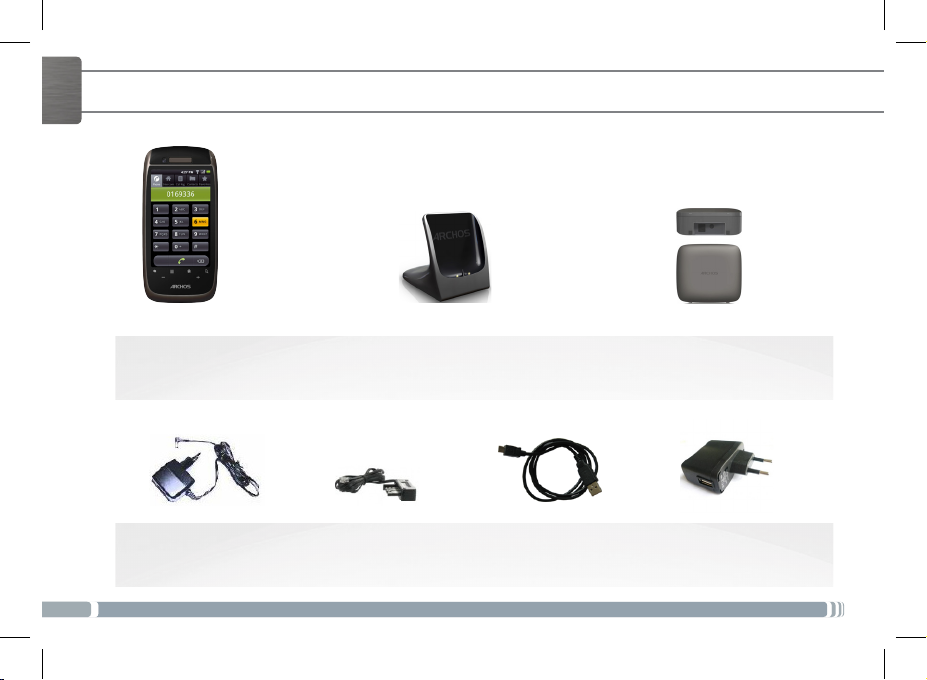
7
ENGLISH
BOX CONTENTS
DECT base AC adapter
2
ARCHOS handset
Charging station
Telephone cable
(Different for each country)
7
USB cable (2 meters)
ARCHOS DECT baseDocking station/
USB AC adapter for
charging station
Page 3
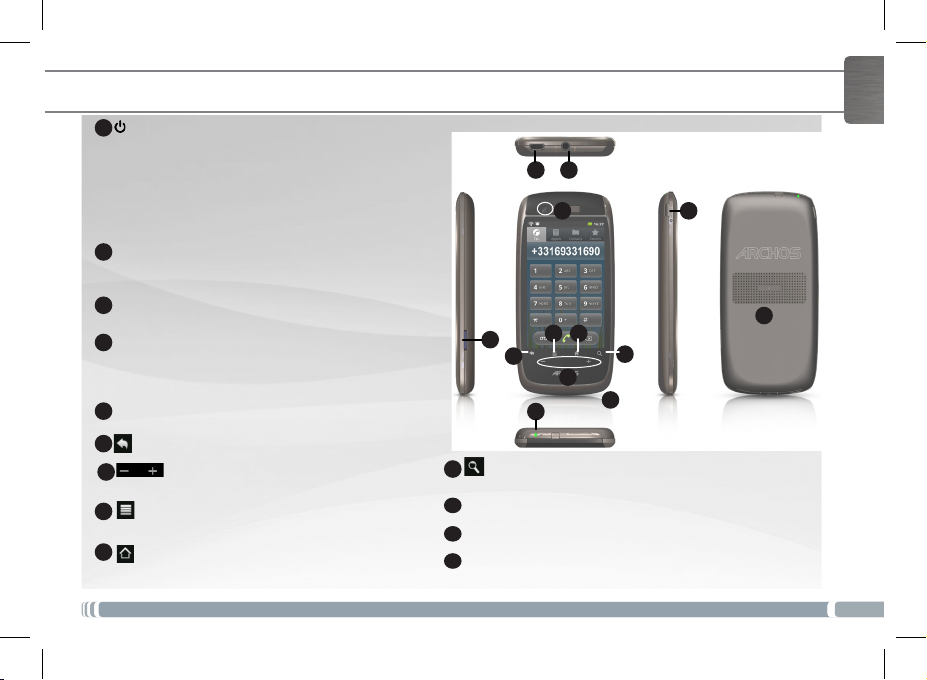
DESCRIBING THE ARCHOS HANDSET
Power Button: press and hold to switch on/off.
1
Press the Power button once to put your device in
standby mode. When you press and hold on the
Power button, a window appears with a list of options. Tap “Power Off” > “Power Off” to fully shut
down your ARCHOS
2
Charging indicator
- Light on: battery charging
- Blinking: battery charged
3
Headphones input
4
Micro-USB port: to transfer les using the USB cable
- From your computer to your ARCHOS
- From your ARCHOS to your computer
5
Micro-SD card slot
Back icon - returns to the previous screen.
6
7
8
9
Volume buttons
Menu icon - gives menu options according
to the current screen.
Home icon
- Short press: return to the Home screen.
- Hold: it displays the recent applications.
5
Search icon - allows you to search for a contact or
10
an item on the device or on Internet.
11
Camera
12
Loudspeaker
13
Microphone
34
11
789
6
2
13
ENGLISH
1
12
10
3
Page 4
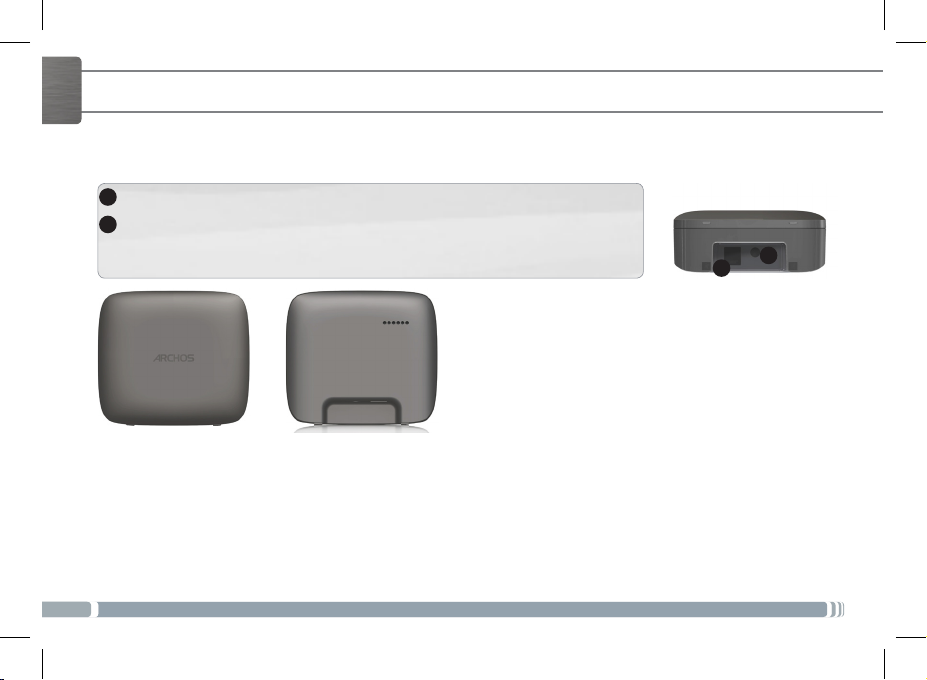
ENGLISH
1
2
4
DESCRIBING THE ARCHOS DECT BASE
Power connector: to connect the DECT base AC adapter
Telephone plug: to connect the phone cable
1
2
Page 5
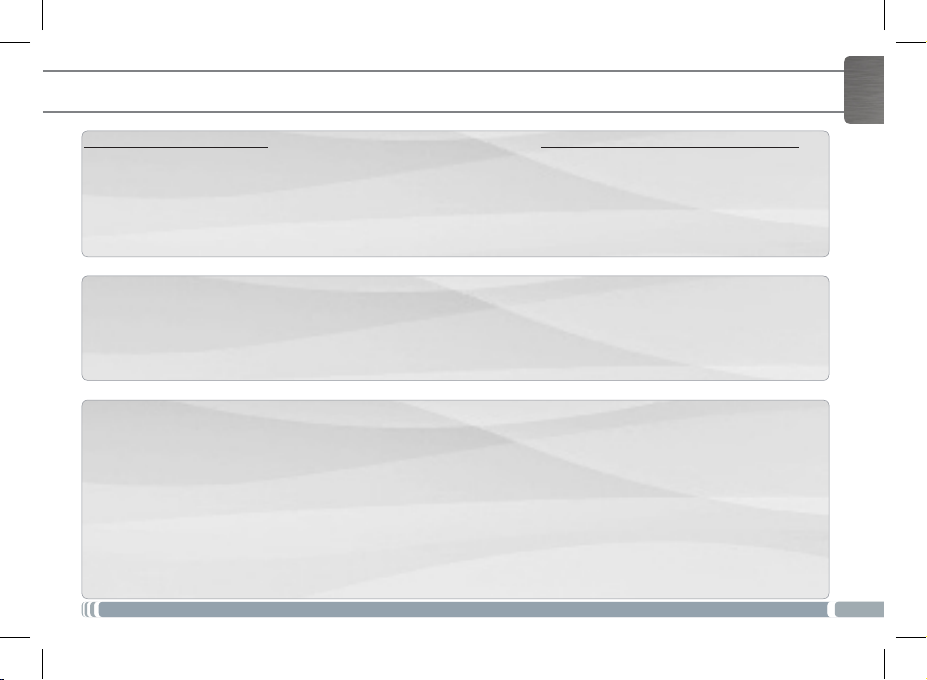
STARTING UP
Connecting
Follow exactly the procedure. You must plug in the ARCHOS DECT base before turning on the ARCHOS handset.
1. Connect the DECT base AC adapter to the ARCHOS DECT base and plug it into a wall outlet.
2. Connect the telephone cable to the ARCHOS DECT base and to your telephone outlet.
3. Connect the supplied USB cable to the USB AC adapter and to the docking station.
4. Plug the USB AC adapter into a wall outlet.
5. Place the ARCHOS handset on the docking station.
Charging
When the ARCHOS handset is placed on the docking station, the device starts charging.
Notes:
If the device is turned off, the charging indicator is off during the charging process.
To see the charging process, turn on the device.
On the upper right corner, a battery icon is displayed with a lling action.When the device is on and fully charged,
the charging indicator starts blinking.
Touchscreen actions
To scroll up/ to scroll down: place your ngertip on the screen and move it quickly up/move it quickly down
Touch to activate an item: touch with your ngertip.
Touch and hold for an alternate action: to touch and hold an item, touch the item and do not lift your ngertip until
the action occurs.
Drag an item to change its position: to drag an item, touch and hold it for a moment, then without lifting your
ngertip, move your ngertip on the screen until the item reaches its destination.
Swipe left/right to change the view: to swipe, touch the screen and then quickly move your ngertips across the
screen without lifting your ngertip. Do not pause on the screen with your ngertips at the initial point of contact or
you may drag an item.
Double-tap: quickly tap the screen twice on a webpage or other application screen to zoom.
ENGLISH
5
Page 6
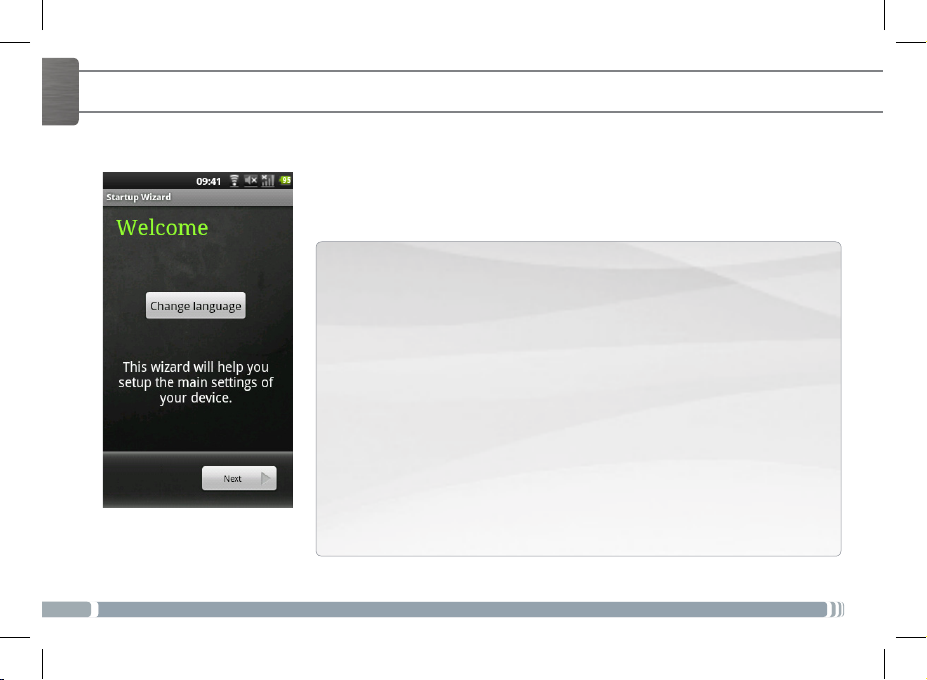
ENGLISH
6
STARTING UP
Going through the wizard
The rst time you turn on your ARCHOS, you will calibrate your touchscreen.
Then you will go through a setup wizard that helps dene the parameters of your
device main settings.
The different screens you will go through:
1. The Welcome screen: select your language.
2. The Legal and Safety notices screen: read the provided ARCHOS Warranty,
Legal & Safety
3. The Date and Time screen: select your time zone and set the clock and the
date
4. The DECT Setup screen: to register your handset with an ARCHOS DECT base
or another DECT base
Note: the handset purchased with a DECT base is by default registered.
5. The Dial Rules screen: to set up the dialling parameters
6. The Wi connection screen: to connect to available Wi networks
7. The Third party applications screen: to choose between installing or not
installing preloaded applications
8. The Accelerometer calibration screen: calibrate the accelerometer
9. The In-store demo mode (only for retailer)
Page 7
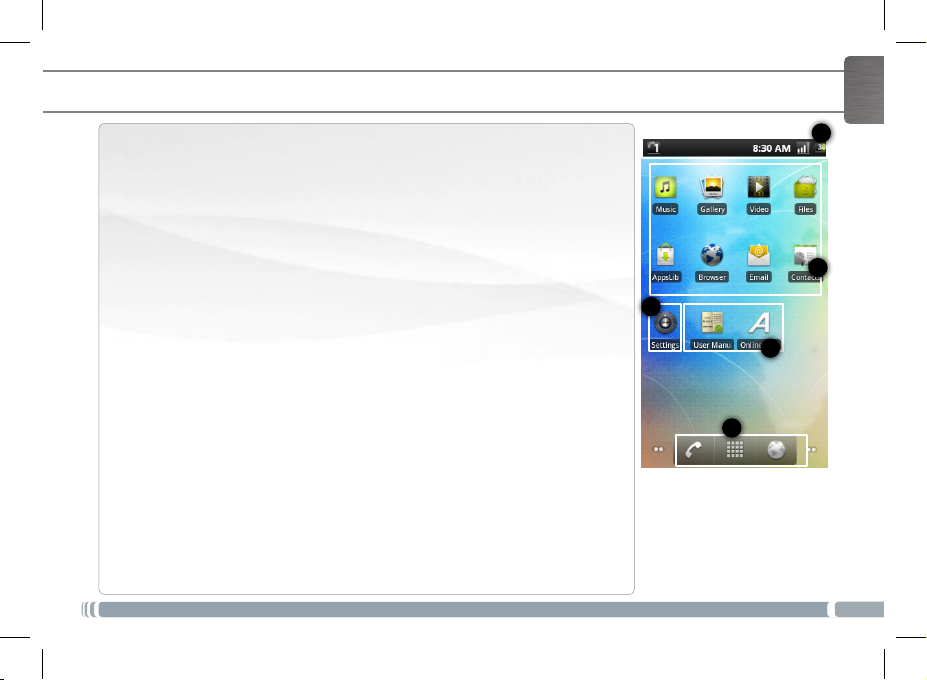
2
3
5
4
1
DESCRIBING THE HOME SCREEN
1. The status bar displays:
- the battery level,
- the WiFi icon,
- the current time,
- the ARCHOS handset number.
2. The default Android applications and the application library AppsLib
- Add contacts
- Download different types of applications from AppsLib
- Play your music, photo and video les
- Surf the Web
3. The User manual and the Online Registration applications
- Access more detailed information about your product functioning and charac-
teristics
- Register your product to benet from the ARCHOS technical support
4. The Settings application
- Access the Phone settings, the Account & sync settings, the Display settings, ...
5. The Telephone button: access the telephone menu
The Application button:
installed on your ARCHOS (games, various tools, etc.). You can copy them onto
the Home screen. You can get more Android™ applications from the AppsLib.
The Web browser shortcut: to open Web pages
tap this icon to reveal all the Android™ applications
ENGLISH
7
Page 8
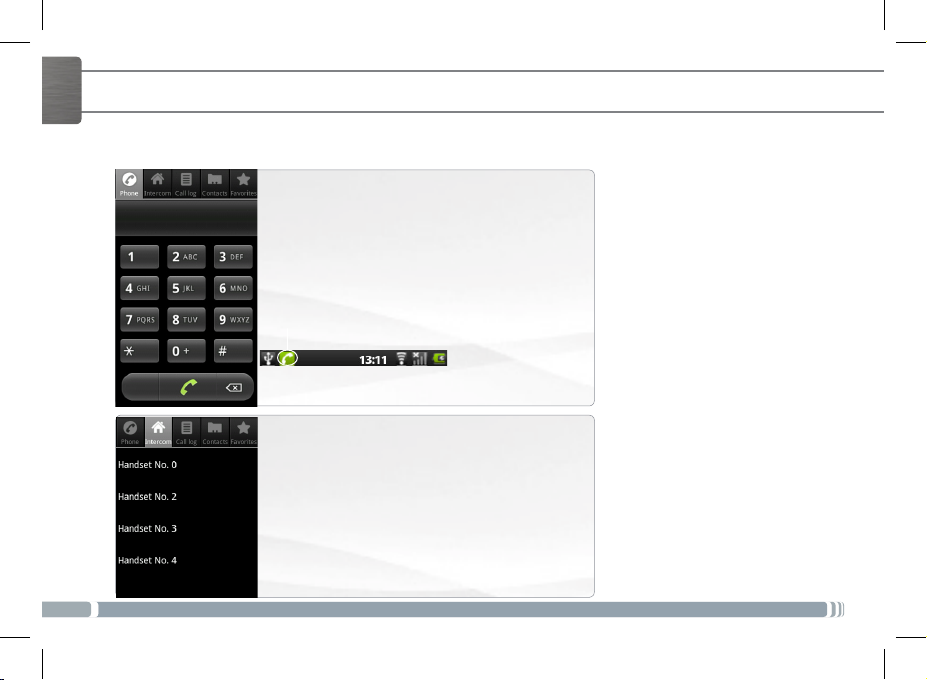
ENGLISH
8
DESCRIBING THE TELEPHONE MENU
The Telephone menu includes ve tabs: the Phone tab, the Intercom tab, the Call log tab, the Contacts tab and
the Favorites tab.
The Phone tab allows to dial and make calls.
While dialling, press the Menu button to display the
options available.
You can access other menus while making a call.
The phone icon is then displayed in the status bar.
The Intercom tab displays handset numbers.
Each handset number corresponds to a handset
connected to your ARCHOS DECT base.
For each ARCHOS handset, the handset number is
displayed in the status bar.
Page 9
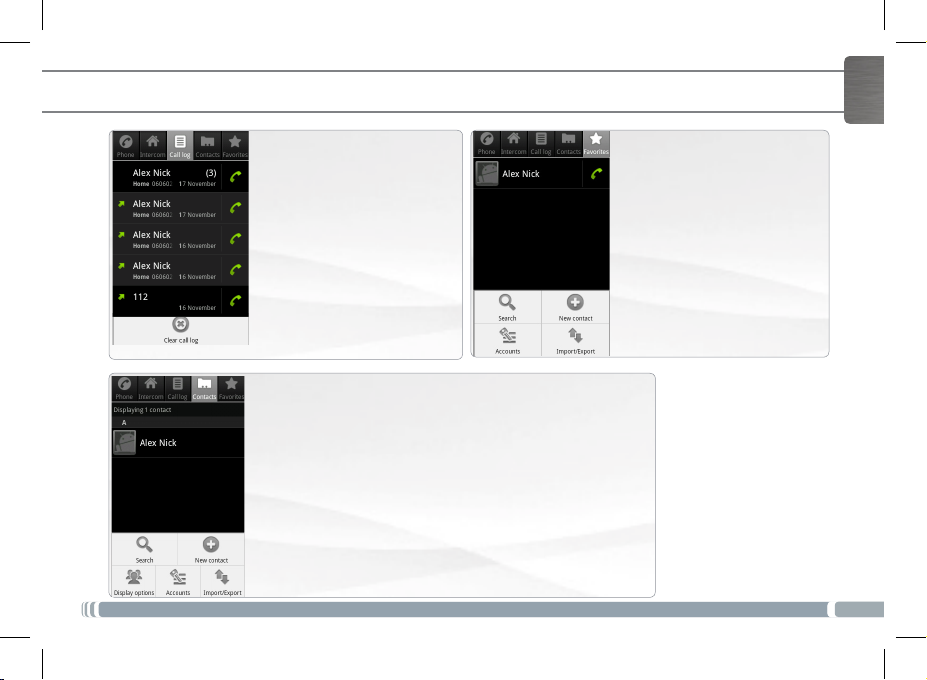
DESCRIBING THE TELEPHONE MENU
ENGLISH
The Call log tab
It displays:
- list of incoming calls,
- list of outgoing calls.
Press the Menu button and
select Clear log to erase the call
history.
The Contacts tab
It displays the list of contacts saved on your handset.
Each contact information can be detailed.
You can also access your contacts via the Contacts applica-
tion.
In the Contacts tab, press the Menu button to display available
options:
- search new - new contact - display options - accounts
- import/export
The Favorites tab
It displays:
- a list of your favorites
- a list of your contacts called
frequently
To add a contact to your favorites
1. In the Contacts tab, touch
2. Tap Add to favorites.
and hold the selected contact.
9
Page 10
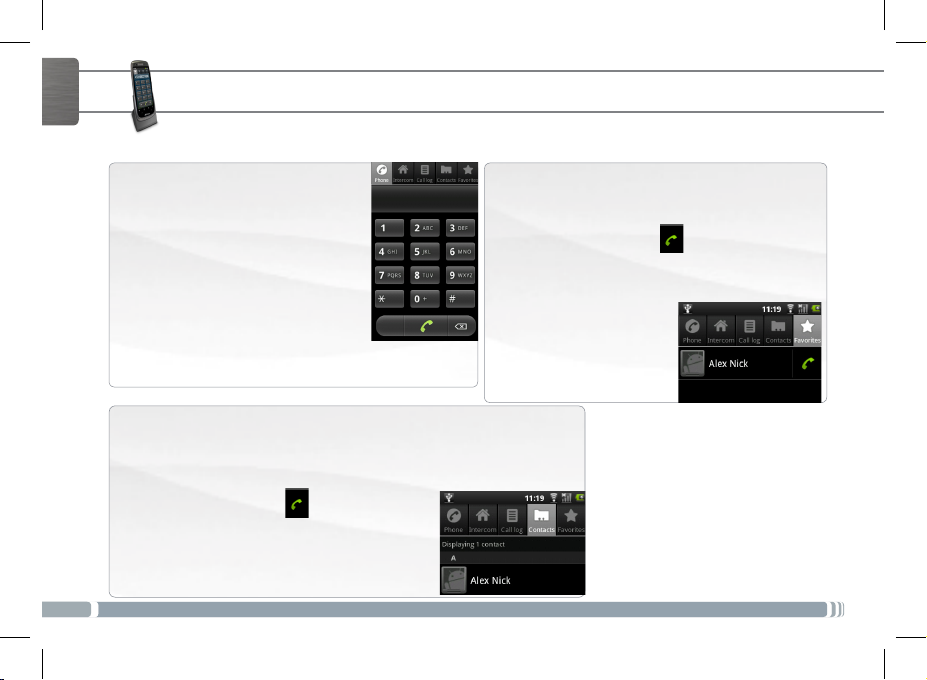
ENGLISH
CALLING
From the Phone tab
1. On the home screen of your handset, tap the Telephone button.
2. If the Phone tab is not displayed,
tap it.
3. Dial the number to call and tap the
call button.
OR
Tap the call button and dial the
number to call.
From the Contacts tab
1. On the home screen of your handset, tap the Telephone button.
2. If the Contacts tab is not displayed, tap it.
3. Tap the contact name.
The contact details are displayed.
4. Tap the telephone icon .
10
From the Favorites tab
1. On the home screen of your handset, tap the
Telephone button.
2. If the Favorites tab is not displayed, tap it.
3. Tap the telephone icon besides the contact
you want to call.
Note: tap the the contact
name to display details.
Page 11
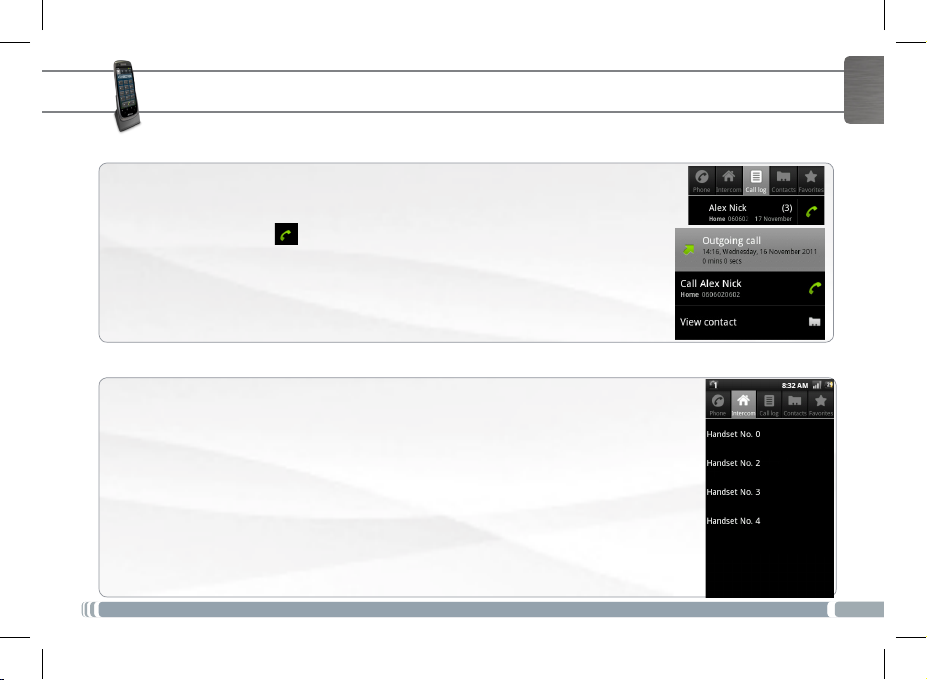
CALLING
From the Call log tab
1. On the home screen of your handset, tap the Telephone button.
2. If the call log tab is not displayed, tap it.
The incoming and outgoing calls are displayed.
3. Tap the telephone icon besides the contact you want to call.
4. Tap the telephone number or the contact name to display details.
Making an Intercom call
Note: the handsets need to be connected to the same ARCHOS DECT Base.
1. On the home screen of your handset, tap the Telephone button.
2. In the telephone menu, tap the Intercom tab.
A list of handset numbers is displayed.
IMPORTANT: every handset registered with your ARCHOS DECT base has its number.
For each handset, the number is displayed in the status bar.
3. Tap the number corresponding to the handset you want to call.
ENGLISH
11
Page 12
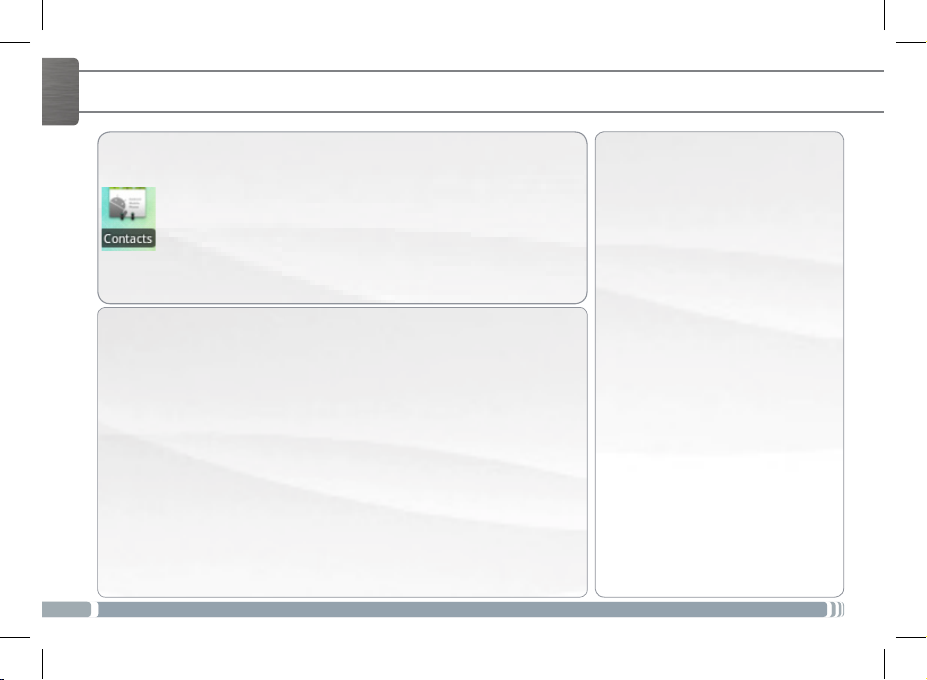
CONTACTS
ENGLISH
Accessing your contacts
You have two ways to access your contacts
- from the Contacts application,
- from the Contacts tab in the Telephone menu.
Synchronizing your contacts
You can add email accounts to synchronize your contacts and store them on
your handset. To add an account:
1. From the Telephone menu, in the Contacts tab, tap the Menu button.
2. In the options displayed, tap Accounts.
3. Tap Add account
The Add an Exchange account page is displayed.
4. For a Google account, type in your email address and the corresponding
password, then tap Next.
5. In the server settings:
Domain\Username: \(user)@gmail.com
Password: your password
Server: m.google.com
6. Tap Next.
Note: to add another type of account, make sure to have the required information.
12
Creating a shortcut for a contact
1. Touch and hold an empty part of
your homescreen.
An Add to Home screen window
is displayed.
2. Tap Shortcuts.
3. Select Contact.
4. Choose a contact to create a
shortcut.
Selecting a photo for a contact
1. From the device home screen, tap
Gallery.
2. Select an album, then select a
photo.
3. Tap Menu, then tap More.
4. Tap Set as and select Contact icon.
5. Select the desired contact.
6. Adjust the photo and tap Save.
Page 13
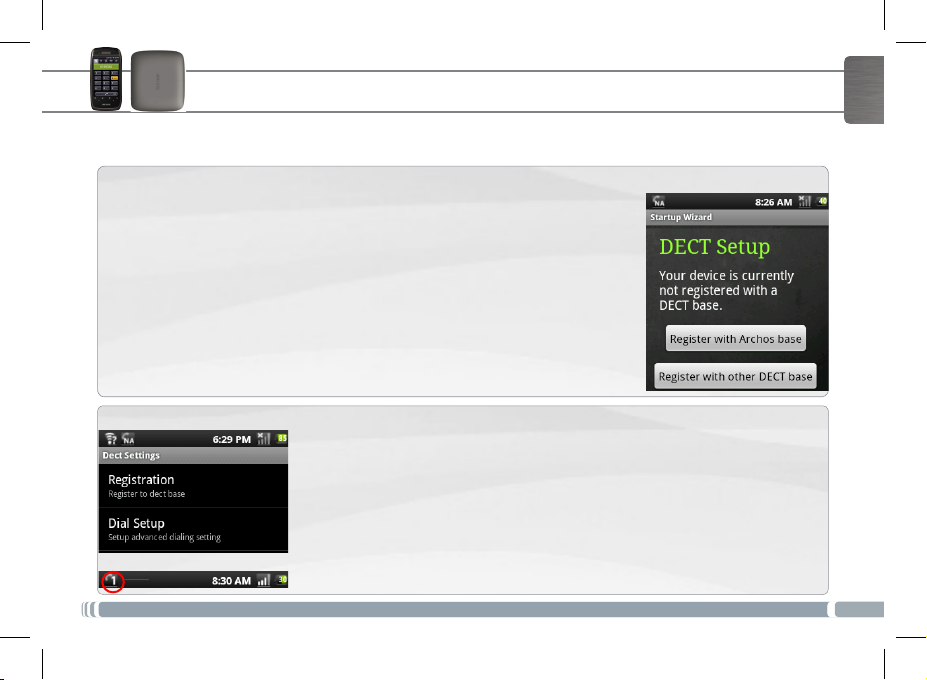
HANDSET REGISTRATION
You can connect another ARCHOS handset to your ARCHOS DECT base.
Registering an ARCHOS handset with an ARCHOS DECT base during the startup wizard
If your ARCHOS handset is not connected to an ARCHOS DECT base, you will have
the option to connect it during the startup wizard.
When you reach the DECT Setup step:
1. Plug out the DECT base AC adapter from the wall outlet.
2. On your ARCHOS handset, tap Register with ARCHOS base.
3. Tap Register and plug in right after the DECT base AC adapter.
The device attempts to connect to the ARCHOS DECT base.
When the registration is successful, the ARCHOS handset number is displayed in the
status bar.
Registering an ARCHOS handset with an ARCHOS DECT base from the settings
1. Plug out the DECT base AC adapter from the wall outlet.
2. On your handset home screen, tap Settings > Phone > Registration.
For the requested pin number, you do not need to enter anything.
3. Tap directly Register and plug in right after the DECT base AC adapter.
The device attempts to connect to the ARCHOS DECT base.
When the registration is successful, the handset number is displayed in the Status
bar.
ENGLISH
13
Page 14
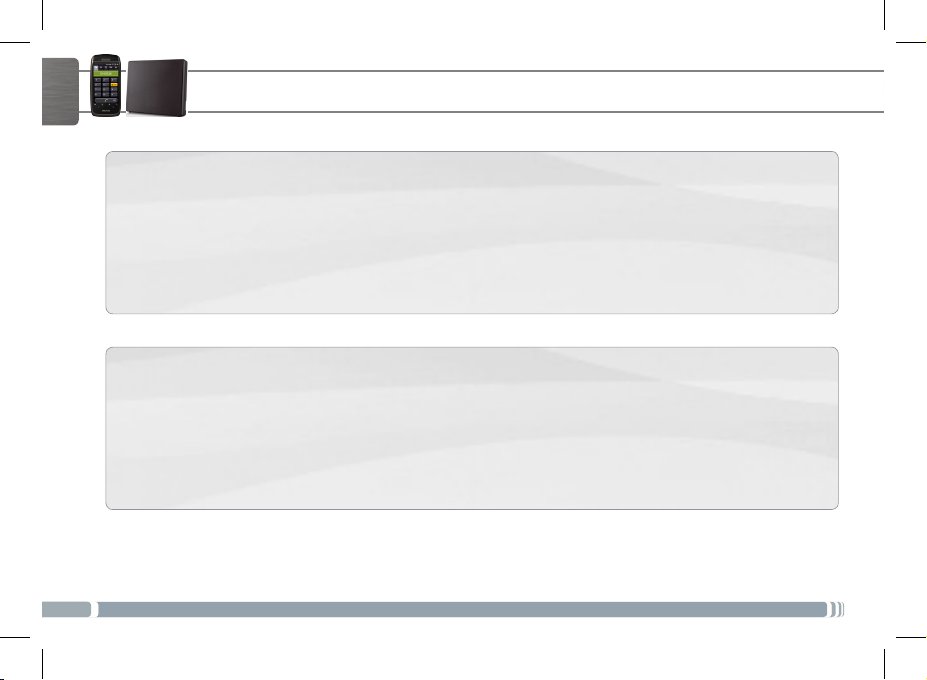
www
ENGLISH
CONNECTING TO A WIFI NETWORK
You can use your ARCHOS handset with another type of DECT base.
To do so, you need to refer to the DECT base user manual to know the registration procedure.
Each type of DECT base has a specic registration procedure in order to secure the registration of handsets.
Note: to access the registration menu on your ARCHOS handset
On the device home screen, tap Setting > Phone > Registration.
Before starting any registration, consult the user manual of your handset.
- Unplug the DECT base AC adapter from the wall outlet, then plug it again.
You have one minute to register your handset. For one minute, the ARCHOS DECT base is in registration mode.
Note: pin number
During the registration process, on your handset, type “0000” for the requested pin number.
14
HANDSET REGISTRATION
Registering an ARCHOS handset with another type of DECT base
Registering another type of handset with the ARCHOS DECT base
Page 15
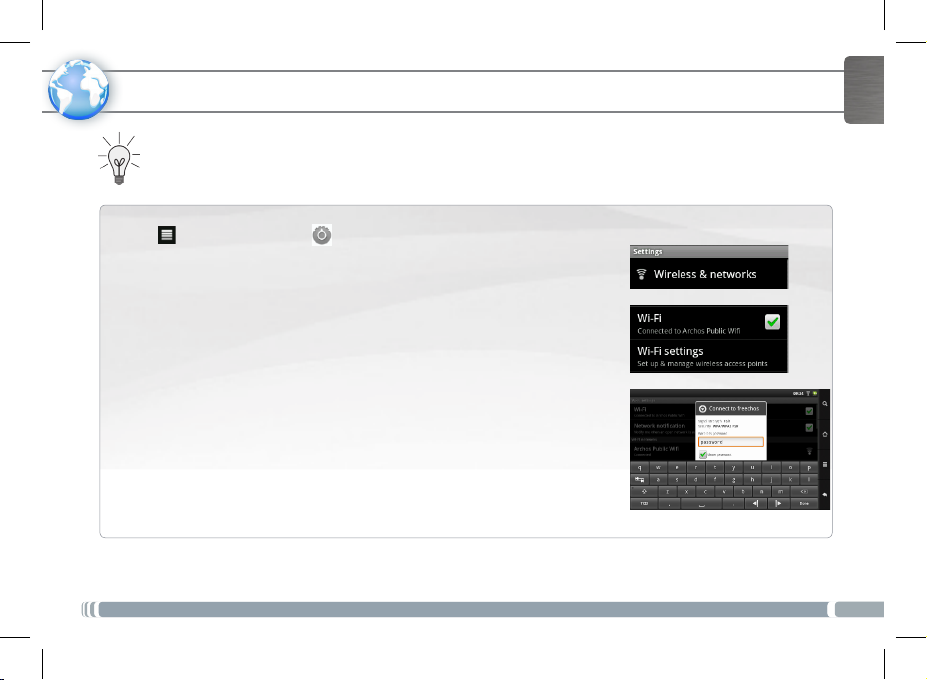
CONNECTING TO A WIFI NETWORK
www
For this procedure to work, you need to be in a WiFi zone that will allow you to connect to it. Every time
the ARCHOS is in range of a network that you have already configured once, it will attempt to make a
connection.
1. To congure a new WiFi network, go on the Home screen, tap on the Menu
icon , then select Settings .
2. In the Settings screen, select Wireless & networks.
3. If the WiFi is off, tap on the WiFi line to turn it on.
4. Select WiFi settings. The ARCHOS will scan for available WiFi networks and
display them in the WiFi network section.
5. Tap the network you want to connect to.
6. Tap inside the Wireless password field to make the virtual keyboard appear.
We recommend that you select Show password, to be able to see the characters you are typing.
7. Enter the required network information* and tap Done.
8. Tap Connect.
Your ARCHOS will now attempt to establish a connection to that WiFi access
point with the network parameters you entered.
* For free access WiFi points, there is no need to enter any special information. For secured networks, you will
need a key (a series of numbers and/or letters) of the type WEP, WPA, or WPA2. Check with the Internet sevice
provider to obtain the exact connection parameters required.
ENGLISH
15
Page 16
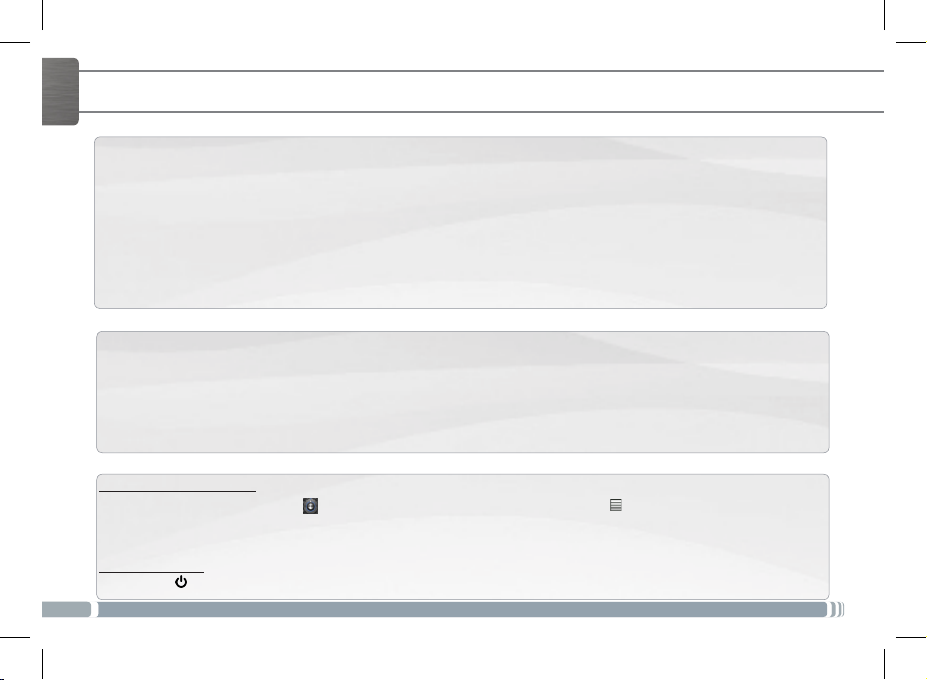
ENGLISH
LEGAL AND SAFETY NOTICES
Transferring les
1. Connect the supplied USB cable to the ARCHOS and to a running computer.
2. Tap Mount to connect it. Within a few seconds the ARCHOS will appear as an icon on your computer.
3. Transfer your media files to the ARCHOS by copy/pasting them into the respective folders using Windows®
4. Once all your le transfers are nished, close Windows® Explorer and any other program that may have read
5. Click on the ‘safely remove’ icon in the system tray, next to the clock. You can now unplug the USB cable.
Downloading applications
AppsLib is the application marketplace for Android devices. Thousands of apps available to download straight to
your Android device. Check out the best in free and paid-for applications.
1. Tap the AppsLib icon.
2. Search in the different directories Categories, Top 50, Selection or type key words on the search bar.
Note: you can download AppsLib at www.appslib.com if necessary.
Troubleshooting
Touchscreen calibration: If the touchscreen functioning is impaired, carry out a calibration.
1. Tap the Settings application or from the Home screen, tap the Menu icon > Settings.
2. Down the list, tap Repair&formatting > Touchscreen calibration.
3. Follow the on-screen instructions.
Hardware Reset: In the event that your ARCHOS freezes operation, you can force the device to shut down by
holding the button for 10 seconds.
16
More with my device
The ARCHOS will turn on and ask you if you want to connect it.
Explorer (or the Finder on a Mac®).
or written to the ARCHOS.
Page 17
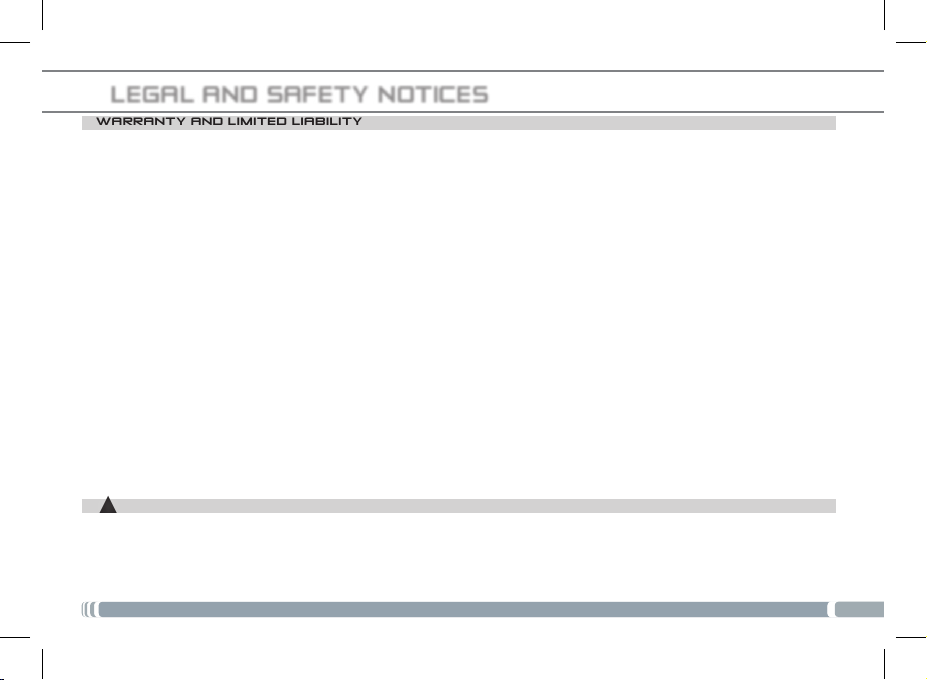
LEGAL AND SAFETY NOTICES
WARRANTY AND LIMITED LIABILITY
This product is sold with a limited warranty and specic remedies are available to the original purchaser in the event the product fails
to conform to the limited warranty. Manufacturer’s liability may be further limited in accordance with its sales contract.
In general, and in an non-limited manner, the manufacturer shall not be responsible for product damages caused by natural disasters,
re, static discharge, misuse, abuse, neglect, improper handling or installation, unauthorized repair, alteration or accident. In no event
shall the manufacturer be liable for loss of data stored on disk media.
MANUFACTURER SHALL NOT BE LIABLE FOR ANY SPECIAL, INCIDENTAL OR CONSEQUENTIAL DAMAGES. EVEN IF INFORMED OF
THE POSSIBILITY THEREOF IN ADVANCE.
ARCHOS licensor(s) makes no warranties, express or implied, including, without limitation, the implied warranties of merchantability
and tness for a particular purpose, regarding the licensed materials. ARCHOS’ licensor(s) does not warrant, guarantee or make any
representations regarding the use or the results of the use of the licensed materials in terms of its correctness, accuracy, reliability,
correctness or otherwise. The entire risk as to the results and performance of the licensed materials is assumed by you. The exclusion of
implied warranties is not permitted by some jurisdictions. The above exclusion may not apply to you.
In no event will ARCHOS’ licensor(s), and their directors, ofcers, employees or agents (collectively ARCHOS’ licensor) be liable to
you for any consequential, incidental or indirect damages (including damages for loss of business prots, business interruption, loss of
business information, and the like) arising out of the use of inability to use the licensed materials even if ARCHOS’ licensor has been
advised of the possibility of such damages. Because some jurisdiction do not allow the exclusion or limitation of liability for consequential or incidental damages, the above limitations may not apply to you.
Please see your sales contract for a complete statement of warranty rights, remedies and limitation of liability.
Furthermore, warranty does not apply to:
1. Damages or problems resulting from misuse, abuse, accident, alteration or incorrect electrical current or voltage.
2. Any product tampered-with or damaged warranty seal or serial number label.
3. Any product without a warranty or serial number label.
4. Batteries and any consumable items delivered with or in the equipment.
The end user is required to use this product only in conformity with its original purpose and is strictly forbidden to make any technical
modications that could potentially impinge on the rights of third parties. Any modication to the hardware, software, or physical
enclosure of the product must be approved in writing by ARCHOS. Non approved modied products are subject to the withdrawal of
any or all guarantee clauses.
As part of the contractual agreement of its products, ARCHOS is committed to ensure the availability of parts and components that
are essential to the use and proper working conditions of its products. This availability will be guaranteed for a period of two years, as
of the rst retail release for customers.
LITHIUM-ION BATTERY CAUTION
!
▲
This product is equipped with a Lithium-Ion battery. Do not pierce, open, disassemble it, or use it in a humid and/or corrosive environment. Do not put, store or leave your product in or near sources of heat, in direct strong sunlight, in a high temperature location,
in a pressurized container or in a microwave oven. Do not expose it to temperatures over 60 C (140 F). If the battery leaks and you
come into contact with the leaked uids, rinse thoroughly with water and seek medical attention immediately. Failure to follow these
instructions could cause the Lithium-Ion battery to leak acid, become hot, explode or ignite and cause injury and/or damage.
17
Page 18
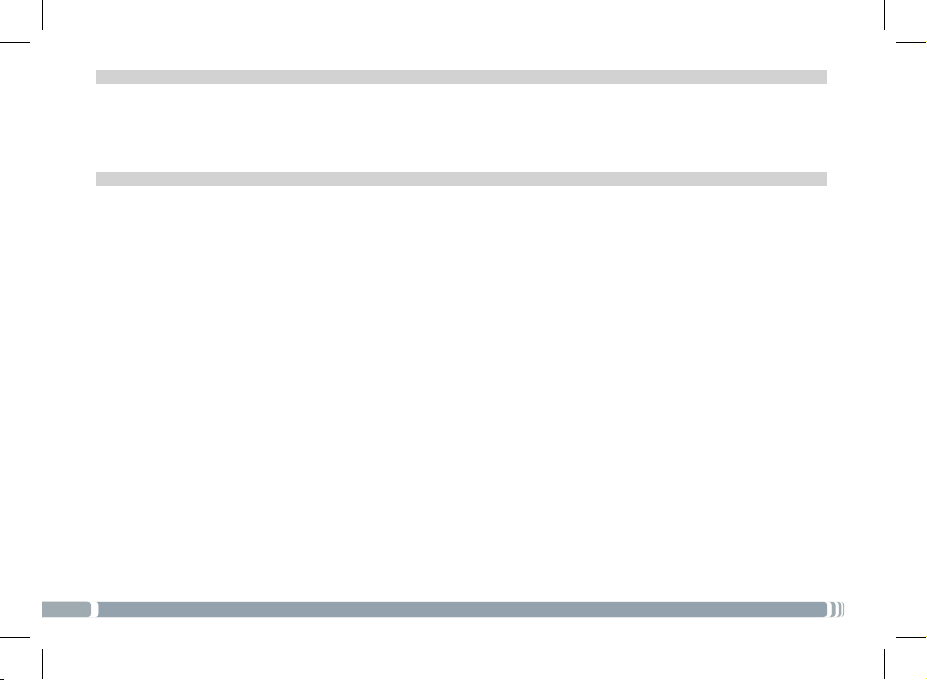
OPTIMISING BATTERY PERFORMANCE
• Do not leave your battery charging for more than one week. Doing so runs the risk of overcharging the battery and shortening
its total life span.
• If the device is not used for an extended period of time, the battery will slowly discharge and the device will need to be
recharged before using again.
• Unplug the charger from the wall when it is not being used.
• Use only an ARCHOS battery in the device.
WARNINGS AND SAFETY INSTRUCTIONS
CAUTION
To prevent risks of electric shock, this unit must only be opened by qualied service personnel.
Power off and disconnect the power supply cable before opening the unit.
WARNING
To prevent re or shock hazard, do not expose the unit to rain or moisture.
Use of this product is for personal use only. Copying CDs or loading music, video, or picture les for sale or other business purposes
is or may be a violation of copyright law. Copyrighted materials, works of art, and/or presentations may require authorization to
be fully or partially recorded. Please be aware of all such applicable laws concerning the recording and use of such for your country
and jurisdiction.
SAFETY
For driving safety, only a passenger should operate the device when the car is in motion and not the driver. Laws governing the
usage of electronic devices by the driver may be applicable in your jurisdiction and/or country.
Install your ARCHOS carefully
Make sure your ARCHOS and its accessories are solidly secured when you are using them in a car. Avoiding mounting your AR-
CHOS device and its accessories near the airbag opening areas. Equipment that is not securely xed in a car could result in serious
injury when the airbag activates.
Handle the batteries and charger with care and respect the recycling instructions
• Use only ARCHOS certied batteries and charger for your ARCHOS product. Using batteries or a charger that is not certied
by ARCHOS can result in serious injury or damage your product.
• Never throw a battery into a re. See your current local regulations for information on battery recycling.
• Never put your ARCHOS device inside of, or on top of, a heating device such as microwave oven, toaster oven, or heater.
When batteries heat up, there is a risk of explosion.
• Be careful to never crush or perforate the battery. Avoid exposing the battery to high external pressure which could provoke
an internal short-circuit and overheating.
Use only accessories that are ARCHOS branded or certied by ARCHOS
The use of incompatible accessories with the ARCHOS can cause injury.
Handle your ARCHOS with care
• Keep your product away from any sources of humidity. This can seriously damage the device. Do not manipulate your
ARCHOS device with wet hands. Any damage done to the device due to its contact with water voids your guaranty.
• Do not use or store your product in an area that is dusty or dirty. This can deteriorate the components in your device.
• Your ARCHOS device is a complex electronic product. Keep it protected from falls and physical shock. Do not subject it to
violent movements.
• Do not paint your product. Doing so could make movable parts unusable and reduce or limit its functionality.
18
Page 19
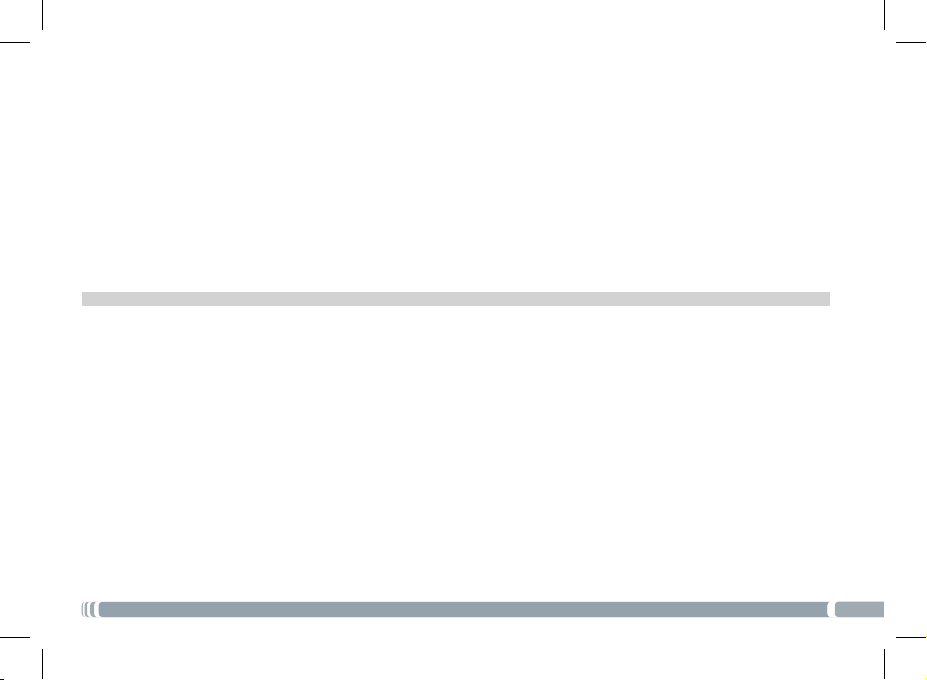
• Other products that create a magnetic eld could hamper the functionality of your ARCHOS. Do not use protective covers or cases
that have magnetic closures. Do not allow your ARCHOS device to stay in prolonged contact with electromagnetic elds.
Only ARCHOS certied technicians are qualied to repair your ARCHOS device
In calling upon non qualied persons to repair your ARCHOS product, you run the risk of damaging your device and voiding your
guaranty.
Avoid interference with other electronic products
Your ARCHOS device radiates radio frequency (RF) signals that could interfere with the functioning of other electronic devices that are
insufciently or incorrectly protected from RF energy, such as pacemakers, hearing aids, medical devices, or any other electronic device
found in your home or car. Contact the maker of the maker of the equipment to resolve any possible interference problems.
Other Security Instructions
• Always manipulate your ARCHOS device with care. Keep it in a clean environment away from dust.
• Do no expose the device to extreme temperatures.
• Do not drop or throw the device
• Do not allow the device to come in close contact to a ame.
• CHILD PROTECTION: Keep the device away from children. Do not allow children to play with this device. They can hurt themselves
or others with this device as well as damage it.
an electronic device. Really, this is true.
FCC COMPLIANCE STATEMENT
This equipment has been tested and found to comply with limits for a Class B digital device, pursuant to Part 15 of the FCC Rules.
These limits are designed to provide reasonable protection against harmful interference in a residential installation. This equipment
generates, uses and can radiate radio frequency energy and, if not installed and used in accordance with instructions, may cause
harmful interference to radio communications. However, there is no guarantee that interference will not occur in a particular instal-
lation. If this equipment does cause harmful interference to radio or television reception, which can be determined by turning the
equipment off and on, the user is encouraged to try to correct the interference by one or more of the following measures:
• Reorient or relocate the receiving antenna.
• Increase the separation between the equipment and receiver.
• Connect the equipment into an outlet on a circuit different from that to which the receiver is connected.
• Consult the dealer or an experienced radio/TV technician for help.
To assure continued compliance, any changes or modications not expressly approved by the party responsible for compliance
could void the user’s authority to operate this equipment. (Example - use only shielded interface cables when connecting to
computer or peripheral devices).
USA: - This device complies with Part 15 of the FCC Rules. Operation is subject to the following two conditions: (1) this device may not
cause
harmful interference, and (2) this device must accept any interference received, including interference that may cause undesired
operation.
- FCC Radiation Exposure Statement: This equipment complies with FCC RF radiation exposure limits set forth for an uncontrolled
environment. This transmitter must not be co-located or operating in conjunction with any other antenna or transmitter.
Canada: - Operation is subject to the following two conditions: (1) this device may not cause interference, and (2) this device must
accept any interference, including interference that may cause undesired operation of the device.
Besides, little kids would much prefer their parents play with them then pass them
19
Page 20
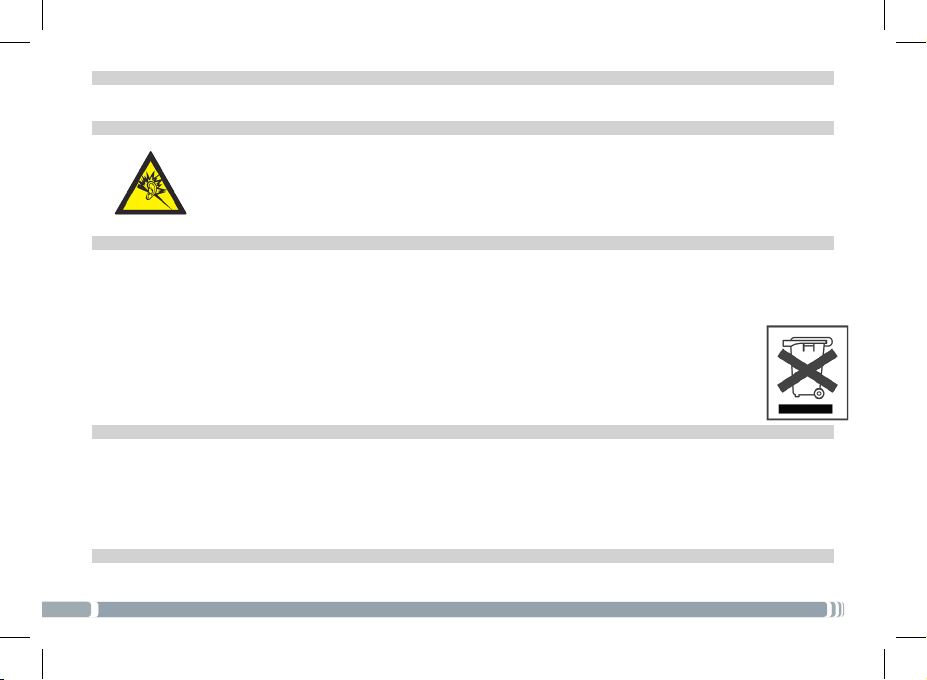
ELECTROSTATIC DISCHARGE (ESD)
Normal functioning of the product may be disturbed by ESD. If so, simply reset the product to resume normal operation by following
the instruction manual. During le transmission, please handle with care and operate in a static-free environment.
AVOIDING HEARING DAMAGE
This product respects the current regulations for limiting the output volume of consumer audio devices to a safe level.
It must be only used with earphones complying with the EN 50332 norm. By listening to your device with headphones
or earbuds at high volumes, you run the risk of permanent damage to your ears. Even if you get used to listening at high
volumes and it seems normal to you, you still risk the possibility of damaging your hearing. Reduce the volume of your
device to a reasonable level to avoid permanent hearing damage. If you hear ringing in your ears, reduce the volume or
shut off your device and go to see a doctor.
ENVIRONMENTAL CONSIDERATIONS
Protection of the environment is an important concern to ARCHOS. In order to put this concern into tangible actions, ARCHOS
has consciously included a set of methods that favor a respect for the environment into the entire cycle of its products; from
fabrication to consumer usage, to nal disposal.
Batteries : If your product contains a detachable battery pack, you should only dispose of it in a designated collection point for
used batteries.
The Product : The crossed-out garbage can symbol on your product signies that it falls into the category of electric/
electronic equipment. Products of this type contain substances that are potentially dangerous to the environment
and to human health. Therefore, you should not dispose of the ARCHOS electronic device in a regular trash. As such,
the current European directives ask that this device be collected:
- At places of distribution in the case of a purchase of a similar electronic product.
- At locally created disposal areas (waste disposal centers, sorted trash system, etc.)
By doing this, you are actively participating in the reuse and recycling of disposed electronic and electric equipment
that could have potential effects on the environment and human health.
COPYRIGHT NOTICE
Copyright ARCHOS © 2011. All rights reserved.
This document may not, in whole or part, be copied, photocopied, reproduced, translated or reduced to any electronic medium or
machine-readable form without prior consent, in writing, from ARCHOS. All brands and products names are registered trademarks
and the property of their respective owners. Specications are subject to change without notication. Errors and omissions accepted.
Images and illustrations may not always match contents.
Disclaimer of warranty: to the extent allowed by applicable law, representations and warranties of non-infringement of copyrights
or other intellectual property rights resulting from the use of the product under conditions other than as here above specied, are
hereby excluded.
END USER LICENSE AGREEMENT FOR ARCHOS SOFTWARE
PLEASE CAREFULLY READ THE BELOW TERMS AND CONDITIONS OF THE END USER LICENSE AGREEMENT (EULA) BEFORE USING YOUR ARCHOS
PRODUCT. THE “ARCHOS SOFTWARE” (all software distributed within the ARCHOS hardware product) ON THIS DEVICE IS LICENSED TO YOU, YOU DO
NOT OWN IT.
20
Page 21
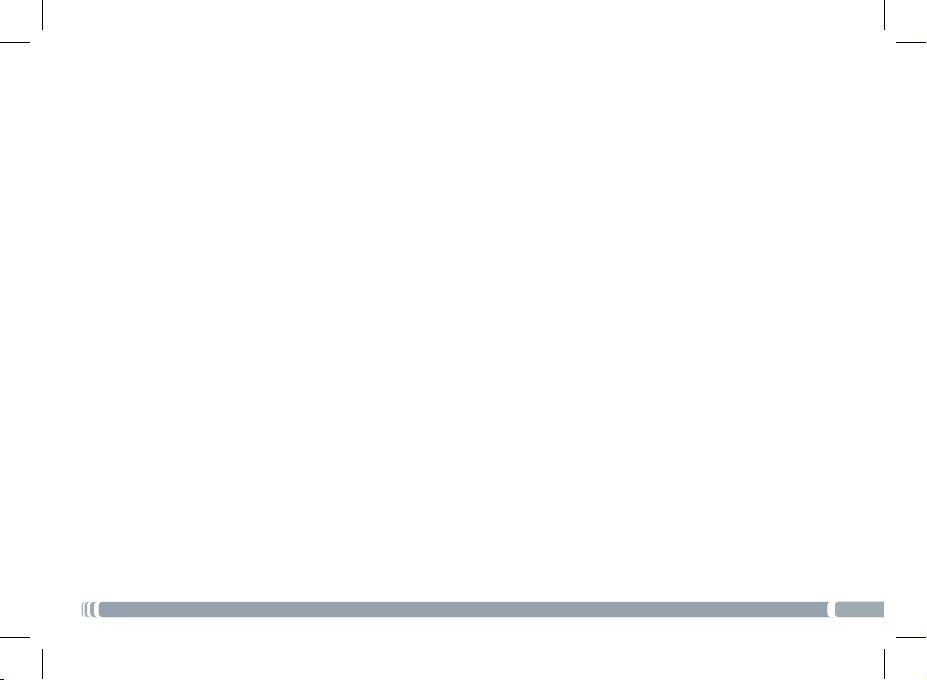
BY USING THE SOFTWARE ON THE DEVICE, YOU ARE THUS GIVING YOUR CONSENT TO BE BOUND BY THIS AGREEMENT. IF YOU DO NOT AGREE WITH
ANY PART OF THIS EULA, ARCHOS WILL NOT LICENSE THE SOFTWARE TO YOU. IN SUCH A CASE, PROMPTLY SEE YOUR VENDOR OR CONTACT ARCHOS
DIRECTLY in order to FIND an adequate solution to this disagreement.
1. GRANT OF LICENSE – Subject to the terms and conditions of this license, ARCHOS grants you the nonexclusive right to use the software within the
ARCHOS hardware product. The ARCHOS SOFTWARE can only be used on the ARCHOS manufactured product that it is delivered with.
2. TITLE – You have no title, ownership rights, rights to trade secrets, or intellectual rights to the ARCHOS SOFTWARE.
3. LIMITATIONS - You may not alter, decrypt, disassemble, decompile, or reverse engineer in part or in whole the ARCHOS SOFTWARE , except as permitted
by mandatory applicable law.
4. COPYRIGHT / INTELLECTUAL RIGHTS – The ARCHOS SOFTWARE is protected by United States and International Copyright laws and treaties as well as
by international intellectual property laws.
5. NO WARRENTY / LIMITED LIABILITY
A. ARCHOS SOFTWARE is licensed to you “as is” and your use of such is at your sole risk.
B. ARCHOS makes not guarantees either expressed or implied as to the correctness, accuracy, reliability, tness of use for a particular purpose or otherwise
of its SOFTWARE.
C. If ARCHOS SOFTWARE proves to be defective, YOU and not ARCHOS bear any nancial or other liability for returning the product to its original functional state or any other liability arising out of such an event.
D. In no event will ARCHOS, its subsidiaries, ofcers, or employees be liable for any damages, including but not limited to, any loss, or other incidental, indirect or consequential damages due to the use of the ARCHOS SOFTWARE, even if ARCHOS has been advised of the possibility of such damages. Because
certain jurisdictions do not allow the exclusion or limitation of liability for certain damages, the above limitations may not apply to you.
6. LICENSED COMPONENTS – Within the ARCHOS SOFTWARE are components licensed to ARCHOS and such licensors reserve rights that may not be
expressed herein. ARCHOS licensor(s) makes no warranties, express or implied, including, without limitation, the implied warranties of merchantability and
tness for a particular purpose, regarding the licensed materials. ARCHOS’ licensor(s) does not warrant, guarantee or make any representations regarding
the use or the results of the use of the licensed materials in terms of its correctness, accuracy, reliability, or otherwise. You assume the entire risk as to the
results and performance of the licensed materials. The exclusion of implied warranties is not permitted by some jurisdictions. The above exclusion may not
apply to you. In no event will ARCHOS’ licensor(s), and their directors, ofcers, employees or agents (collectively ARCHOS’ licensor) be liable to you for any
consequential, incidental or indirect damages (including damages for loss of business prots, business interruption, loss of business information, and the like)
arising out of the use of inability to use the licensed materials even if ARCHOS’ licensor has been advised of the possibility of such damages. Because some
jurisdiction do not allow the exclusion or limitation of liability for consequential or incidental damages, the above limitations may not apply to you.
7. ILLEGAL USE – You cannot use the ARCHOS SOFTWARE to engage in illegal activities including the reproduction, storage and/or distribution of copyrighted materials that you do not have the express written consent to.
8. TRANSFER – You can permanently transfer your rights to the ARCHOS SOFTWARE through the transfer or the sale of your ARCHOS hardware product
to a second party. You must not retain any copy of the software, upgrades, versions, or documentation, and the party to whom you transfer the agreement
must make written notice that he accepts the conditions of this EULA.
9. TERMINATION – You may terminate this agreement at any time, at which point you cannot use the ARCHOS SOFTWARE. To do so, you must destroy all
originals and copies of the ARCHOS Software and all documentation. You can write to ARCHOS for instructions on having the software removed from your
device. This license will terminate automatically (without notice from ARCHOS) if any part of this license agreement is violated.
10. DECOMPOSITION – If any part or condition of this agreement is held by governing law to be invalid or unenforceable, such part will be enforceable to
the extent allowed by law and will have no effect on any other sections of this agreement.
GOVERNING LAW – This license is governed by the laws of France. If you have any questions about this End User License Agreement, please write to:
ARCHOS SA., Legal Department, 12 rue Ampère, 91430 Igny, France.
This information is subject to be updated periodically. Please check the ofcial Archos web site.
21
Page 22
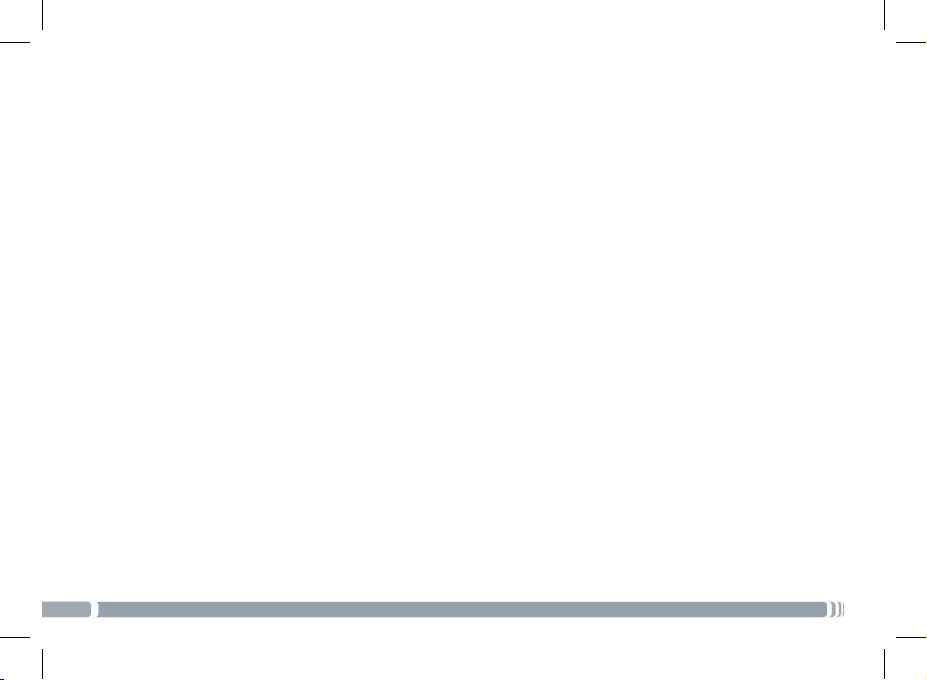
Archos Limited Warranty obligations for hardware products and software are limited to the terms set forth below:
A. EXTENT OF LIMITED WARRANTY
1. Archos warrants hardware products against defects in materials and workmanship for a period of one year from date of purchase
(“Warranty Period”). The customer is responsible for keeping all original proof of purchase documents during this time. Archos will
only accept purchase receipts from authorized resellers as proof of purchase. Receipts coming from credit card processing companies,
including but not limited to PayPal, Authorizenet.com, Visa, Mastercard, Amex and Discovery, will not be accepted as proof of purchase.
2. Concerning software products, Archos Limited Warranty applies only to a failure to execute programming instructions. Archos does
not guarantee the operation of any product will be uninterrupted or error free.
3. Archos Limited Warranty covers only those defects which arise as a result of normal use of the product, and does not apply to:
i. Improper or inadequate maintenance or modication;
ii. Software, interfacing, media, parts and supplies not provided or supported by Archos; or
iii. Operation outside the product’s specications.
4. If Archos receives, during the applicable Warranty Period, notice of a defect in any hardware product, which is covered by Archos’
warranty, Archos will either repair the product using new or refurbished replacement parts or replace the defective product with new
or like-new product of the same model with the same functionality as the original unit. If Archos is unable to repair or replace the
defective product, the customer will either be offered a comparable model* (if available) or will be refunded the purchase price of the
defective product. When a product is exchanged, any replacement item becomes the property of the customer and the replaced item
becomes Archos’ property. (* whose functionality is at least equal to that of the product being replaced.)
5. Archos shall have no obligation to replace or refund a defective product until the customer returns the defective product to Archos.
6. Archos is not responsible (i) for any data stored on returned products. Customers should backup his/her data prior to shipping the
unit back to Archos. Hard drives and devices which include a hard disk or other memory storage system will be reformatted during the
repair process (even if the repair is not related to the hard drive itself) and will not include the customer’s data when it is returned. (ii)
for protecting the condentiality of any data on a product sent in for repair.
7. Archos’ limited warranty is only valid in the country of purchase.
8. The Archos limited warranty is non-transferable. Archos will not validate purchases made via trade, barter or auctions. This pertains
to trade, barter or auction between individuals or between resellers and individuals on sites including but not limited to E-Bay and
Ubid where trade, barter or auction transactions are facilitated.
9. Archos does not warrant against damages incurred to the LCD screen. Devices returned with broken LCD screens will be evaluated
by an Archos technician who will determine if such damage falls within the scope of product neglect or misuse and hence whether or
not it is guaranteed.
s nor its third party suppliers make any other warranty or condition of any kind, whether expressed or implied, with respect to the
Archos products, and specically disclaim the implied warranties of conditions of merchantability, satisfactory quality, and tness for
a particular purpose.
10. The batteries in ARCHOS products have a nite number of charge cycles and thus over its life span, the autonomy will slowly
decrease.
Archos does not guaranty a specic battery charge retention time scale as degradation of battery autonomy includes variables beyond the control of Archos, such as, but not limited to, how often you deplete and charge it, the temperature the device is used and/
22
FOR U.S. AND CANADIAN CUSTOMERS ONLY IMPORTANT WARRANTY INFORMATION
Page 23
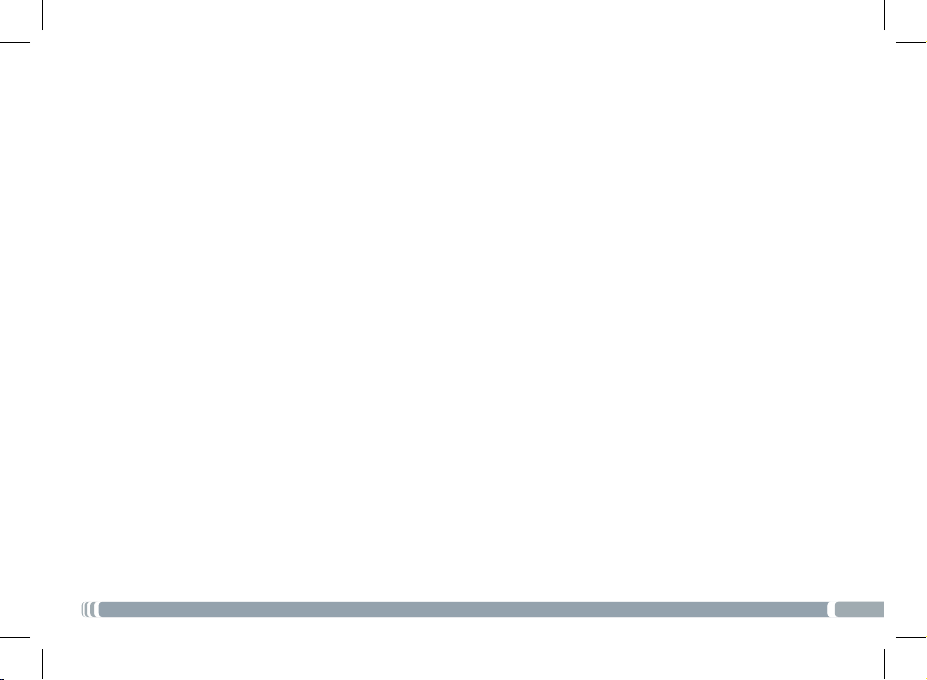
or charged at, and the amount of time that the device is used or not used between charges.
11. The LCD screens on ARCHOS products may display pixel failures immediately or over time. Please refer the full PDF user
manual of your product for information on your rights for replacement of a screen with multiple defective pixels.
B. LIMITATIONS OF WARRANTY
To the extent allowed by local law, neither Archo
C. LIMITATIONS OF LIABILITY
To the extent allowed by local law, the remedies provided in this Warranty Statement are the customer’s sole and exclusive rem-
edies. To the extent allowed by local law, except for the obligations speci cally set forth in this warranty statement, in no event
shall Archos or it’s third party suppliers be liable for direct, indirect, special, incidental, or consequential damages, whether based on
contract, tort, or any other legal theory and whether advised of the possibility of such damages.
D. LOCAL LAW
This Warranty Statement gives the customer specic legal rights. The customer may also have other rights that vary from state to
state in the United States, from province to province in Canada. To the extent that this Warranty Statement is inconsistent with
local law, this Warranty Statement shall be deemed modied to be consistent with such local law. Under such local law, certain
disclaimers and limitations of this Warranty Statement may not apply to the customer. For example, some states in the United
States as well as Canada may: preclude the disclaimers and limitations in this Warranty
Statement from limiting the statutory rights of a consumer; restrict the ability of a manufacturer to enforce such disclaimers or
limitations; or grant the customer additional warranty rights, specify the duration of implied warranties which the manufacturer
cannot disclaim, or not allow limitations on the duration of implied warranties.
RETURNS POLICY and SUPPORT INFORMATION
1. ‘No Questions Asked’ 7 day return policy (Purchases made directly from Archos)
a. ALL RETURNS REQUIRE A RETURN MERCHANDISE AUTHORIZATION (RMA). You have the right to return a non-defective product to Archos if you initiate an RMA process within seven days of the receipt of your product. You can call our technical support for
RMA authorization or use our automated RMA request page on our website (located under ‘Product Returns’). If the product does
not include all original materials or is not in original condition (no scratches or handling marks) or not properly working, Archos
may choose not to accept the product for a refund.
b. Archos will send you an RMA number and shipping instructions within 48 hours (weekends not included).
c. This non-defective product must be received by Archos within 14 days from the date that the RMA number was issued. Any
products received after this date will not be processed for refund and will be returned to you at your cost. A 15% restocking fee is
charged on all returned products.
2. Thirty-day defective product return policy (purchases made directly from Archos)
a. If your product ceases to function correctly within the rst 30 days of ownership, Archos will replace your product with a new
one or issue you a credit (at your request).
b. Archos reserves the right to determine if a returned product is defective and falls within the warranty guidelines prior to any
credit being issued or replacement with a new unit being made.
c. ALL RETURNS REQUIRE A RETURN MERCHANDISE AUTHORIZATION (RMA). You can call our technical support for RMA au-
thorization or use our automated RMA request page on our website, located under ‘Product Returns’). You must submit a Request
for RMA (Return Merchandise Authorization) form or contact our support team within 30 calendar days from the day you received
the product.
d. The product must be received by Archos within 14 days from the date that the RMA number is issued. Any products received
after this date will not be processed for return. After the 14 days have expired, you will need to contact Archos for a new RMA
number if you are still within the 30 calendar days following the reception of the product.
23
Page 24
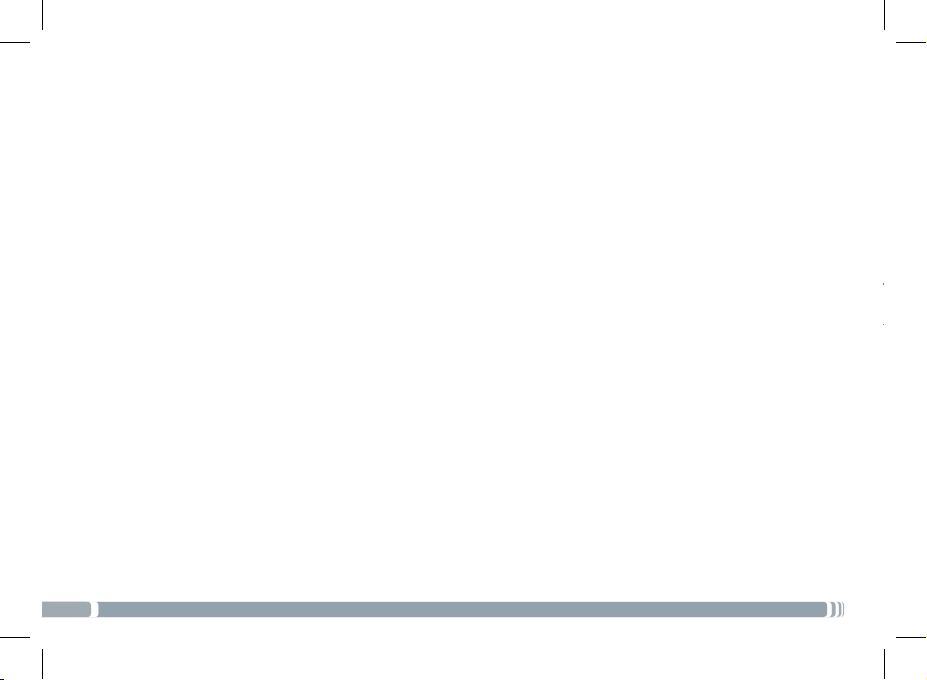
3. Returns within the one year Warranty Period
MERCI!
a. Archos reserves the right to determine if the returned product has been rendered non-functional due to user misuse or improper handling.
b. ALL RETURNS REQUIRE A RETURN MERCHANDISE AUTHORIZATION (RMA). You can call our technical support for RMA
authorization or use our automated RMA request page on our website (located under ‘Product Returns’) to initiate the return and
repair process. Archos will work within a ‘best effort’ framework to send out your repaired product within 10 working days from
the reception of your product at its repair center.
4. Shipping Costs:
The customer is responsible for shipping charges to Archos. Archos will cover the charges for return shipping. Archos is not
responsible for import fees, customs duties, or optional shipping insurance. 5. Archos is not responsible
a. for any data stored on returned products. Customers should backup his/her data prior to shipping the unit back to Archos. Hard
drives and devices which include a hard disk or other memory storage system will be reformatted during the repair process (even
if the repair is not related to the hard drive itself) and will not include the customer’s data when it is returned.
b. for protecting the condentiality of any data on a product sent in for repair.
6. All returns must be returned in the manufacturer’s original packaging with the product. Make sure to include all cables, software, manuals and other items originally delivered in the package.
7. All returns must have an RMA number clearly displayed on the outside of the returned package. If a return does not have an
Archos-issued RMA number, the package will be refused for delivery.
8. All returns must be sent by USPS, Fedex or UPS service. If you receive goods in a damaged condition please inform the carrier
(Post Ofce, UPS or FEDEX agent) immediately.
9. All ‘OUT OF WARRANTY’ repairs may be subject to a nominal repair fee. Please contact Archos for current charges.
24
Page 25
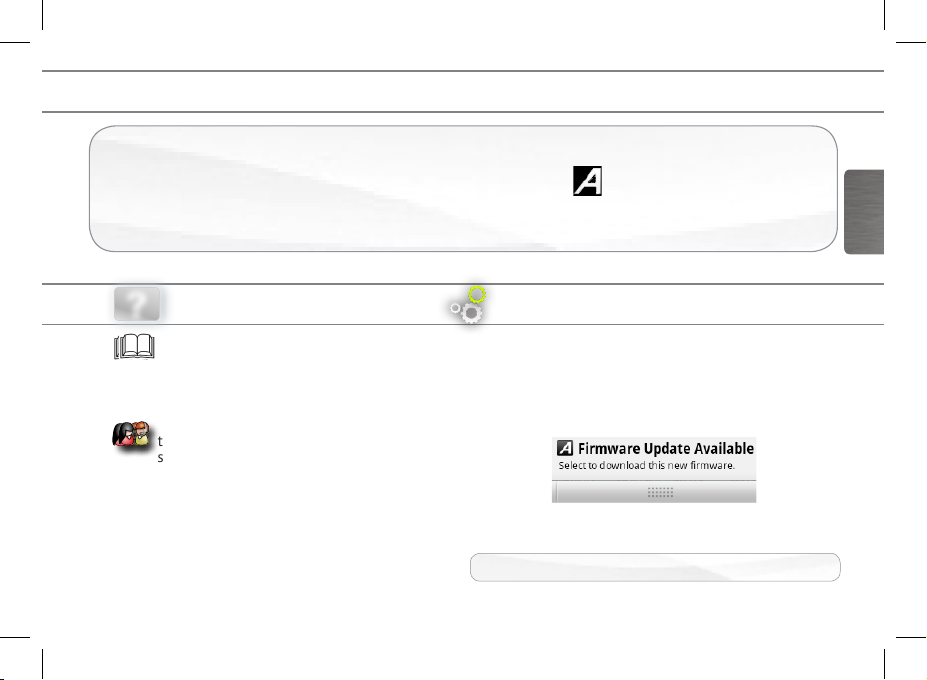
MERCI!
Merci d’avoir acheté ce produit Archos.
Ce manuel vous donne les informations clès permettant d’utiliser votre produit.
Pour recevoir une assistance plus complète, enregistrez votre produit:
- sur l’écran d’accueil du combiné, touchez l’icône Enregistrement en ligne ,
- à partir d’un ordinateur, allez sur www.archos.com/register.
FRANÇAIS
BESOIN D’AIDE?
?
FAQs : pour accéder aux FAQs, allez sur www.
archos.com/support.
Contactez notre équipe d’assistance
technique : allez sur www.archos.com/
support pour une assistance par e-mail.
Comme nous mettons à jour et améliorons régulièrement nos produits, le logiciel de votre appareil peut présenter une
interface ou des fonctionnalités légèrement différentes de celles décrites dans ce guide.
METTRE À JOUR LE LOGICIEL
Le système d’exploitation ARCHOS (le système qui
permet à votre ARCHOS de fonctionner) est périodique-
ment mis à jour pour apporter de nouvelles fonctions, des
améliorations et des corrections d’erreurs.
Vous pouvez mettre à jour votre produit via une notification «On The Air» affichée dans la barre de statut.
Faites glisser la barre de statut vers le bas et touchez la
notification
Il est aussi possible de mettre à jour votre produit via
Menu > Paramètres >A propos de l’appareil > Mettre à
jour le firmware
� Sur Internet : www.archos.com/firmware
Page 26
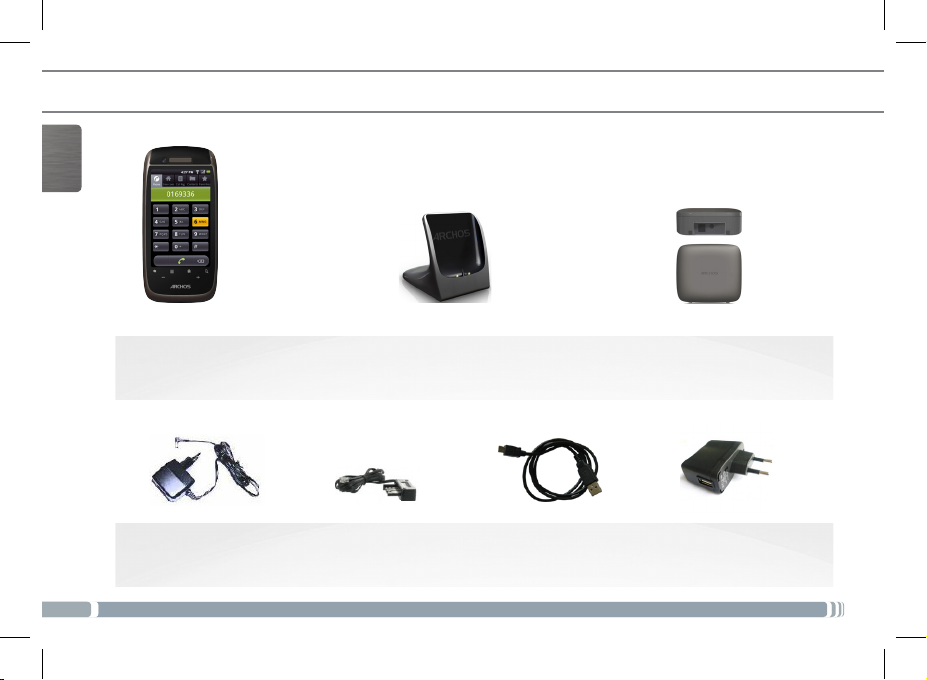
7
DESCRIPTION DU COMBINÉ ARCHOS
CONTENUS DE LA BOÎTE
FRANÇAIS
26
Combiné ARCHOS
Adaptateur secteur
base DECT
Station de chargement
Câble téléphone
(différent en fonction
du pays)
Câble USB (2 mètres)
Base DECT ARCHOSStation d’accueil /
Adaptateur secteur
USB pour la station
de chargement
Page 27
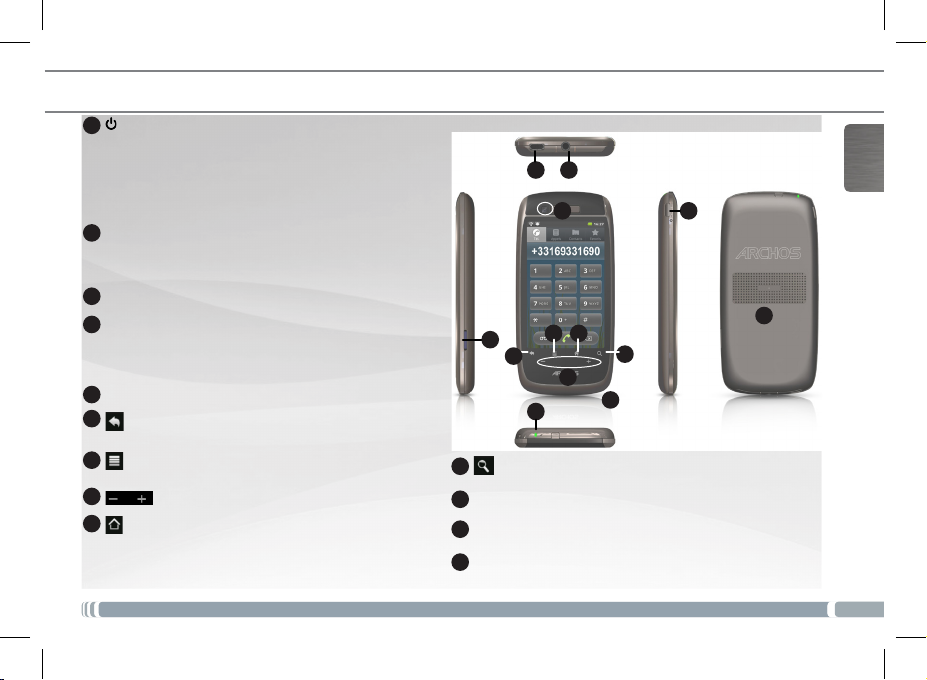
DESCRIPTION DU COMBINÉ ARCHOS
Bouton ON/OFF : maintenez appuyé pour allumer/
1
éteindre l’appareil.Appuyez sur le bouton ON/OFF
pour passer en mode veille. Lorsque vous maintenez
le bouton enfoncé, une fenêtre apparaît avec une liste
d’options. Appuyez sur « Eteindre » > « Eteindre »
pour éteindre votre ARCHOS complètement.
Témoin de charge
2
- Allumé : batterie en charge
- Clignote : batterie chargée.
3
Prise casque
Port Micro USB : pour transférer des chiers via le
4
câble USB
- de votre ordinateur à votre ARCHOS
- de votre ARCHOS à votre ordinateur
Emplacement pour carte Micro SD
5
6
Bouton Retour - Retour à l’écran précédent.
7
Bouton Menu - vous donne accès aux options de
menu disponibles.
8
Boutons de volume
9
Bouton Accueil
- Appui court : Retour à l’écran d’accueil.
- Appui long : basculer vers l’une des applications en
cours d’exécution.
5
Bouton de recherche
10
Caméra
11
12
Hauts-parleurs
Microphone intégré
13
34
11
789
6
2
FRANÇAIS
1
12
10
13
27
Page 28
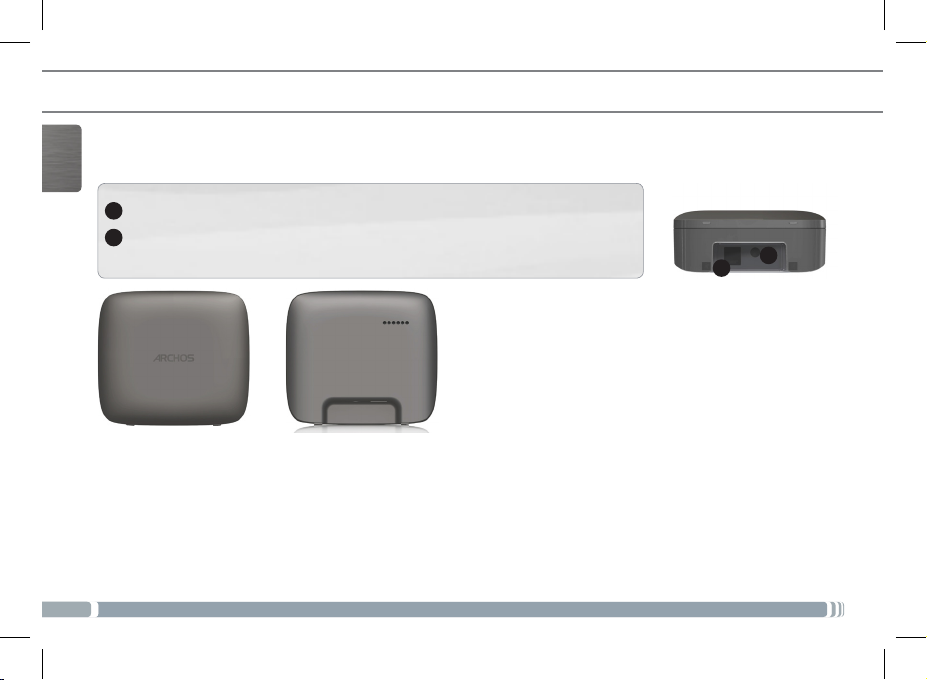
DESCRIPTION DE LA BASE DECT ARCHOS
PREMIÈRE UTILISATION
FRANÇAIS
1
Connecteur d’alimentation : pour brancher l’adaptateur secteur de la base DECT
2
Prise téléphone : pour connecter le câble téléphone
28
1
2
Page 29

PREMIÈRE UTILISATION
Effectuer les branchements
Suivez exactement la procédure. Vous devez brancher la base DECT ARCHOS avant d’allumer le combiné ARCHOS.
1. Connectez l’adaptateur secteur de la base DECT à la base DECT ARCHOS et à une prise de courant.
2. Connectez le câble téléphone à la base DECT ARCHOS et à une prise téléphone.
3. Connectez le câble USB fourni à l’adaptateur secteur USB et à la station d’accueil.
4. Branchez l’adaptateur secteur USB sur une prise de courant.
5. Posez le combiné ARCHOS sur la station d’accueil.
Charger la batterie
Lorsque le combiné ARCHOS est posé sur la station d’accueil, il commence à se charger.
Notes:
Si l’appareil est éteint, l’indicateur de chargement est éteint pendant le processus de chargement.
Pour afcher le processus de chargement, allumez l’appareil.
Dans le coin supérieur droit de l’écran, une icône de batterie s’afche avec une simulation de remplissage.
Lorsque l’appareil est allumé et complètement chargé, l’indicateur de chargement clignote.
Utilisations de l’écran tactile
Coulisser de bas en haut pour parcourir une liste : pour coulisser, touchez l’écran puis, sans enlever le bout de votre
doigt de l’écran, la déplacer rapidement.
Toucher pour activer un élément : toucher avec le bout de votre doigt..
Toucher et maintenir : pour toucher et maintenir appuyé sur un élément en vue d’une éventuelle action, toucher
l’élément et maintenir appuyé jusqu’à ce que l’action souhaitée soit exécutée.
Faire glisser un élément pour changer sa position : pour faire glisser un élément, touchez et maintenir appuyé un
long moment, puis sans lever votre doigt, déplacez le sur l’écran jusqu’à la destination choisie.
Coulisser de droite à gauche pour changer d’écran : pour coulisser, touchez l’écran puis, sans enlever le bout de
votre doigt de l’écran, la déplacer rapidement. Ne pas maintenir votre doigt appuyé sur un emplacement au risque
de faire glisser un élément.
Tapoter deux fois : pour effectuer un zoom dans une page Web ou dans une application, tapotez deux fois l’écran
d’un geste rapide.
FRANÇAIS
29
Page 30

PREMIÈRE UTILISATION
Parcourir l’assistant de démarrage
FRANÇAIS
30
La première fois que vous allumez votre ARCHOS, vous devez calibrer votre
écran tactile. Puis, vous effectuez le réglage des principaux paramètres de votre
appareil grâce à l’assistant de démarrage.
Les différentes étapes de l’assistant de démarrage :
1. La page Bienvenue : sélectionnez votre langue.
2. La page Mentions Légales et Consignes de Sécurité : consultez le document
fourni ARCHOS Warranty, Legal & Safety
3. La page Date et Heure : sélectionnez votre fuseau horaire et réglez l’heure et
la date.
4. La page Réglages DECT : pour enregistrer votre combiné ARCHOS avec une
base DECT ARCHOS ou une autre base DECT
Note : le combiné ARCHOS acheté avec une base DECT est enregistré par
défaut.
5. La page Règles de numérotation : pour dénir les modes de numérotation
6. La page Connexion Wi : pour se connecter aux réseaux WiFi disponibles
7. La page Applications Android : pour choisir d’installer ou de ne pas installer
les applications préchargées
8. La page Calibration de l’accéléromètre : calibrez l’accéléromètre
9. La page Mode Démo Magasin (uniquement pour la démo en magasin)
Page 31

2
3
5
4
1
DESCRIPTION DE L’ÉCRAN D’ACCUEIL
1. La barre de statut afche :
- le niveau de la batterie,
- l’icône WiFi,
- l’heure actuelle,
- le numéro du combiné ARCHOS.
2. Les applications Android standards et la boutique d’applications AppsLib
- Ajoutez des contacts
- Téléchargez différents types d’applications à partir d’AppsLib
- Jouez votre musique, afchez vos photos, visionnez vos vidéos
- Surfez sur Internet
3. Les applications Manuel d’utilisateur et Enregistrement en ligne
- Accédez à plus d’informations détaillées sur le fonctionnement de votre produit
ainsi que ses caractéristiques
- Enregistrez votre produit pour bénécier de l’assistance du support technique
ARCHOS
4. L’application Paramètres
- Accédez aux paramètres Téléphone, Comptes et synchro, Afchage, ...
5. Le bouton Téléphone : accédez au menu téléphone
Le bouton Application :
touchez le bouton Application pour afficher toutes les
applications Android™ installées sur votre ARCHOS ( jeux, divers outils, etc.).
Vous pouvez les copier sur l’écran d’accueil. Téléchargez des applications supplémentaires à partir de l’AppsLib.
Le raccourci Navigateur Web : pour accéder aux pages Web
FRANÇAIS
31
Page 32

DESCRIPTION DU MENU TÉLÉPHONE
Le menu Téléphone comprend cinq onglets : l’onglet Tél., l’onglet Interphone, l’onglet Appels, l’onglet Contacts,
l’onglet Favoris.
FRANÇAIS
32
L’onglet Tél. permet de composer des numéros et
passer des appels.
En composant un numéro, appuyez sur le bouton de
Menu pour afcher les options disponibles.
Vous pouvez accéder à d’autres menus tout en
appelant. L’icône téléphone est alors afché dans la
barre de statut.
L’onglet Interphone afche les numéros de combinés.
Chaque numéro de combiné correspond à un
combiné connecté à votre base DECT ARCHOS.
Pour chaque combiné ARCHOS, le numéro de
combiné est afché dans la barre de statut.
Page 33

DESCRIPTION DU MENU TÉLÉPHONE
L’onglet Appels
Il afche :
- la liste des appels entrants,
- la liste des appels sortants.
Appuyez sur le bouton de Menu
et sélectionnez Effacer tous les
appels pour effacer l’historique
des appels.
L’onglet Contacts
Il afche la liste des contacts enregistrés sur votre combiné.
Les informations de chaque contact peuvent être détaillées.
Il est aussi possible d’accéder à vos contacts via l’application
Contacts.
Dans l’onglet Contacts, appuyez sur le bouton de Menu pour
afcher les options disponibles :
- rechercher - nouveau contact - options d’afchage -
comptes - importer/exporter&
L’onglet Favoris
Il afche :
- une liste de vos contacts favoris
- une liste de vos contacts ap-
pelés fréquemment
Pour ajouter un contact à vos
favoris
1. Dans l’onglet Contacts,
touchez et maintenez le bout
de votre doigt sur le contact
sélectionné.
2. Touchez Ajouter aux favoris.
FRANÇAIS
33
Page 34

APPELS
A partir de l’onglet Tél.
1. Sur l’écran d’accueil de votre com-
FRANÇAIS
34
biné, touchez le bouton Téléphone.
2. Si l’onglet Tél. n’est pas afché,
touchez le.
3. Composez un numéro et touchez le
bouton d’appel.
OU
Touchez le bouton d’appel puis
composez un numéro.
A partir de l’onglet Contacts
1. Sur l’écran d’accueil de votre combiné, touchez le bouton Téléphone.
2. Si l’onglet Contacts ne s’afche pas, touchez le.
3. Touchez le nom du contact choisi.
Les détails sur le contact sont afchés.
4. Touchez l’icône téléphone .
A partir de l’onglet Favoris
1. Sur l’écran d’accueil de votre combiné, touchez le
bouton Téléphone.
2. Si l’onglet Favoris n’est pas afché, touchez le.
3. Touchez l’icône téléphone afchée à côté du
contact que vous voulez appeler.
Note : touchez le nom du
contact pour afcher les
détails.
Page 35

APPELS
A partir de l’onglet Appels
1. Sur l’écran d’accueil de votre combiné, touchez le bouton Téléphone.
2. Si l’onglet Appels ne s’afche pas, touchez le.
Les appels entrants et sortants sont afchés.
3. Touchez l’icône téléphone afché à côté du contact que vous voulez appeler.
4. Touchez le numéro de téléphone ou le nom du contact pour afcher les détails de
l’appel.
Appelez un combiné connecté à la même base DECT ARCHOS
Note : les combinés doivent être connectés à la même base DECT ARCHOS.
1. Sur l’écran d’accueil de votre combiné, touchez le bouton Téléphone.
2. Dans le menu téléphone, touchez l’onglet Interphone.
Une liste des numéros de combiné est afchée.
IMPORTANT : tout combiné enregistré avec votre base DECT ARCHOS possède un numéro.
Pour chaque combiné, le numéro est afché dans la barre de statut.
3. Touchez le numéro correspondant au combiné que vous voulez appeler.
FRANÇAIS
35
Page 36

CONTACTS
Accédez à vos contacts
Vous avez deux possibilités pour accéder à vos contacts
FRANÇAIS
- à partir de l’application Contacts,
- à partir de l’onglet Contacts dans le menu Téléphone.
Synchronisez vos contacts
Il possible d’ajouter des comptes email an de synchroniser vos contacts et
de les enregistrer sur votre combiné. Pour ajouter un compte email :
1. A partir du menu Téléphone, dans l’onglet Contacts, touchez le bouton
de Menu.
2. Parmi les options afchées, touchez Comptes.
3. Touchez Ajouter un compte.
La page Ajouter un compte Exchange est afchée.
4. Pour un compte Google, tapez votre adresse email et le mot de passe
correspondant, puis touchez Suivant.
5. Dans la page Paramètres du serveur:
Domaine\Nom d’utilisateur : \(utilisateur)@gmail.com
Mot de passe : votre mot de passe
Serveur: m.google.com
6. Touchez Suivant.
Note: pour ajouter un autre type de compte, assurez-vous d’avoir les informations
nécessaires.
36
Créez un raccourci pour un contact
1. Touchez et maintenez le bout de
votre doigt sur un emplacement
vide d’un écran d’accueil.
Une fenêtre Ajouter à l’écran
d’accueil est afchée.
2. Touchez Raccourcis.
3. Sélectionnez Contact.
4. Choisir un contact pour créer un
raccourci.
Sélectionner une photo pour un
contact
A partir de l’écran d’accueil de
l’appareil, touchez Galerie.
1. Sélectionnez un album, puis une
photo.
2. Touchez Menu, puis touchez Plus.
3. Touchez Dénir comme et sélec-
tionner Icône de contact.
4. Choisissez le contact souhaité.
5. Recadrez la photo et touchez
Enregistrer.
Page 37

ENREGISTREMENT DE COMBINÉ
Vous pouvez associer un autre combiné ARCHOS à votre base DECT ARCHOS.
Associez un autre combiné ARCHOS avec une base DECT ARCHOS via l’assistant de démarrage
Si votre combiné ARCHOS n’est pas associé à une base DECT ARCHOS, vous aurez la
possibilité de l’associer à une base DECT ARCHOS au cours de l’assistant de démarrage.
Lorsque vous atteignez l’étape Réglages DECT :
1. Débranchez l’adaptateur secteur de la base DECT de la prise de courant.
2. Sur votre combiné ARCHOS, touchez Associer à une base ARCHOS.
3. Touchez Associer et rebranchez tout de suite après l’adaptateur secteur de la base
DECT.
L’appareil tente de se connecter à la base DECT ARCHOS.
Lorsque la connexion est établie, le numéro de combiné de l’ARCHOS est afché dans
la barre de statut.
Associez un combiné ARCHOS avec une base DECT ARCHOS via Paramètres
1. Débranchez l’adaptateur secteur de la base DECT de la prise de courant.
2. Sur l’écran de votre combiné ARCHOS, touchez Paramètres > Téléphone >
Association.
Vous n’avez pas besoin d’entrer de code pin.
3. Touchez directement Associer et rebranchez tout de suite après l’adaptateur
secteur de la base DECT.
L’appareil tente de se connecter à la base DECT ARCHOS.
Lorsque la connexion est établie, le numéro de combiné de l’ARCHOS est afché
dans la barre de statut.
FRANÇAIS
37
Page 38

www
ENREGISTREMENT DE COMBINÉ
Associez un combiné ARCHOS avec un autre type de base DECT
Vous pouvez utiliser votre combiné ARCHOS avec un autre type de base DECT.
FRANÇAIS
Pour ce faire, reférez-vous au manuel d’utilisation de la base DECT pour connaître la marche à suivre.
Chaque type de base DECT a sa propre procédure d’enregistrement an de sécuriser l’enregistrement des combi-
nés.
Note : pour accéder au menu association sur votre combiné ARCHOS
Sur l’écran d’accueil de l’appareil, touchez Paramètres > Téléphone > Association.
Associez un autre type de combiné avec la base DECT ARCHOS
Avant d’enregistrer un combiné, consultez son manuel d’utilisation.
- Débranchez l’adaptateur secteur de la base DECT de la prise de courant, puis rebranchez le.
Vous disposez d’une minute pour enregistrer votre combiné. La base DECT ARCHOS est en mode enregistrement
pendant une minute.
Note : code pin
Au cours de la procédure d’enregistrement, sur votre combiné, tapez “0000” pour le code pin demandé.
38
Page 39

www
SE CONNECTER À UN RÉSEAU WIFI
Pour suivre cette procédure, vous devez vous situer dans une zone WiFi vous permettant de vous
connecter. Chaque fois que l’ARCHOS détectera un réseau que vous avez déjà configuré, il tentera de s’y
connecter.
1. Pour congurer un nouveau réseau WiFi, allez sur l’écran d’accueil, appuyez sur l’icône de Menu ,
puis sélectionnez Paramètres .
2. Dans l’écran des Paramètres, sélectionnez Sans l et réseaux.
3. Si le WiFi est désactivé, appuyez sur la ligne Wi-Fi pour l’activer.
4. Sélectionnez paramères Wi-Fi . L’ARCHOS recherche les réseaux WiFi
disponibles et les afche dans la section réseaux WiFi.
5. Touchez le réseau auquel vous voulez vous connecter.
6. Touchez l’intérieur du champ Mot de passe pour afcher le clavier virtuel.
Nous vous recommandons de sélectionner Afcher le mot de passe pour que
les caractères que vous tapez s’afchent à l’écran.
7. Saisissez les informations réseau demandées* et touchez OK.
8. Touchez Se conecter. Votre ARCHOS essaie alors de se connecter à ce point
d’accès WiFi d’après les paramètres réseau saisis précédemment.
* Pour vous connecter à un réseau WiFi ouvert, il n’est pas nécessaire de saisir les informations réseau. Pour un
réseau protégé, vous devrez soit entrer une clé (une suite de chiffres et/ou de lettres) du type WEP, WPA ou
WPA2. Renseignez-vous auprès du fournisseur d’accès à Internet pour obtenir les paramètres de connexion exacts.
FRANÇAIS
39
Page 40

PLUS DE POSSIBILITÉS AVEC MON TÉLÉPHONE
Transfert de chiers
1. Connectez le câble USB fourni à votre ARCHOS et à un ordinateur allumé. L’ARCHOS s’allume et vous propose
de le connecter.
FRANÇAIS
2. Sélectionnez Monter pour le connecter. Après quelques secondes, l’ARCHOS apparaît sous la forme d’une icône
sur votre ordinateur.
3. Pour transférer vos chiers sur l’ARCHOS, vous pouvez les copier/coller directement dans les dossiers respectifs
de l’appareil (avec Windows® Explorer sur PC ou le Finder sur Mac®).
4. Une fois que tous les transferts de chiers sont terminés, fermez Windows Media® Player ou tout autre pro-
gramme susceptible d’utiliser l’ARCHOS.
5. Cliquez sur l’icône de retrait du périphérique en toute sécurité dans la barre des tâches, à côté de l’horloge.
Vous pouvez à présent débrancher le câble USB.
Télécharger des applications
AppsLib est une boutique d’applications pour appareils sous Android. Des milliers d’applications sont disponibles
pour un téléchargement instantané sur votre tablette. Retrouvez les meilleures applications gratuites et payantes.
1. Touchez l’icône AppsLib.
2. Parcourez les répertoires Catégories, Top 50, Sélections ou tapez des mots-clès dans la barre de recherche.
Note: Télécharger AppsLib sur www.appslib.com
Résolution des problèmes
Calibration d’écran tactile : en cas de dysfonctionnement de l’écran tactile, procéder à une calibration.
1. Touchez l’application Paramètres ou à partir de l’écran d’accueil, appuyez sur l’icône de Menu > Paramètres.
2. En bas de la liste, touchez Réparation&formatage > Calibration de l’écran tactile.
3. Suivez les instructions à l’écran.
Réinitialisation de votre appareil : Si votre ARCHOS venait à se bloquer totalement, vous pouvez forcer l’arrêt du
produit en appuyant sur le bouton pendant 10 secondes.
40
Page 41
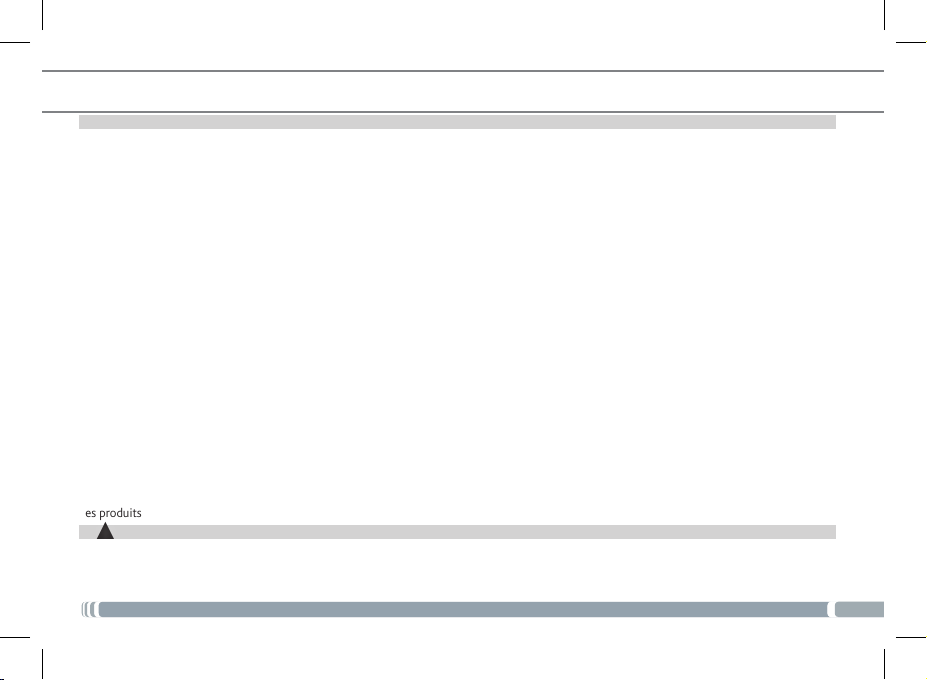
MENTIONS LÉGALES ET CONSIGNES DE SÉCURITÉ
GARANTIE ET RESPONSABILITÉ LIMITÉE
Ce produit est vendu avec une garantie limitée et des solutions spéciques sont mises à disposition de l’acheteur initial au cas où le produit ne
serait pas conforme à cette même garantie limitée. La responsabilité du fabricant peut être davantage limitée en accord avec le contrat de vente
consenti.
En règle générale, et de manière non limitative, le fabricant ne peut être tenu responsable des dégâts causés au produit par des catastrophes
naturelles, incendies, décharges électrostatiques, utilisations incorrectes ou abusives, négligences, manipulations ou installations incorrectes, réparations non autorisées, altérations ou accidents. En aucun cas, le fabricant ne peut être responsable de la perte de données stockées sur le disque.
LE FABRICANT NE PEUT ÊTRE TENU RESPONSABLE DES DOMMAGES EXCEPTIONNELS, ACCIDENTELS OU INDIRECTS MEME S’IL A ETE
INFORME DE CETTE EVENTUALITE A L’AVANCE.
Le cédant (la société ARCHOS) n’accorde aucune garantie concernant les appareils sous licence, que celle-ci soit expresse ou tacite, y compris,
mais sans aucune limitation, les garanties implicites de qualité marchande et d’aptitude pour atteindre un but particulier. Le cédant n’offre aucune
garantie ni ne fait aucune démarche quant à l’utilisation ou aux conséquences de l’utilisation des appareils sous licence en matière d’exactitude,
précision, abilité ou autre. En outre, en tant que cessionnaire vous assumez tout risque relatif aux résultats et performances de l’appareil sous
licence. L’exclusion de garanties tacites n’est pas permise par certaines juridictions. Il est donc possible que l’exclusion mentionnée ci-dessus ne
vous soit pas applicable.
En aucun cas, le cédant et ses directeurs, cadres, employés ou agents (collectivement dénommés cédant ARCHOS) ne peuvent être tenus respon-
sables pour des dommages consécutifs, accidentels ou indirects (y compris, sans que la liste soit exhaustive, des dommages provenant de la perte
de bénéces commerciaux, d’une interruption de l’activité commerciale, de la perte d’informations professionnelles) découlant de l’utilisation,
ou de l’incapacité à utiliser les appareils sous licence même si le cédant a été prévenu de cette éventualité. Étant donné que certaines juridictions
ne reconnaissent pas l’exclusion ou la limitation de responsabilité quant aux dommages indirects ou accidentels, il est donc possible que les limita-
tions stipulées ci-dessus ne vous soient pas applicables.
Veuillez consulter votre contrat de vente pour obtenir la convention complète des droits de garantie, des solutions et de la limitation de responsabilité. De plus, la garantie ne couvre pas :
1. les dommages ou problèmes causés par une utilisation incorrecte ou abusive, un accident, une altération ou un branchement électrique
d’intensité ou de voltage tension inappropriée.
2. les produits modiés, ni ceux dont le scellé de garantie ou le numéro de série ont été endommagés.
3. les produits dépourvus de garantie ou de numéro de série.
4. les batteries ou autres consommables livrés avec ou compris dans l’équipement.
L’utilisateur nal s’engage à utiliser ce produit conformément à sa destination initiale, sans y apporter une quelconque modication technique
susceptible de porter atteinte aux droits des tiers. Les modications apportées aux circuits électroniques, au logiciel ou au boîtier de ce produit
doivent être expressément approuvées par ARCHOS, sous peine d’annulation de toutes les clauses de garantie. Dans le cadre de la garantie
contractuelle de ses produits, ARCHOS s’engage à assurer la disponibilité des pièces et composants essentiels à l’utilisation et au fonctionnement
des produits pendant une période de deux ans à compter de leur première mise sur le marché au prot des consommateurs.
MISES EN GARDE SUR LA BATTERIE LITHIUM-ION !
!
▲
Ce produit est équipé d’une batterie Lithium-ion. N’essayez pas de percer la batterie, de l’ouvrir ou bien de la démonter. Gardez le produit à l’abri
de tout environnement humide et/ou corrosif. Gardez-le également à l’abri de toute source de chaleur (environnement à température élevée,
exposition en plein soleil, récipient sous-pression ou four à micro-ondes). Le produit ne doit pas être exposé à une température supérieure à 60°C.
En cas de fuite et de contact avec du liquide s’échappant de la batterie, rincez soigneusement à l’eau la zone exposée et consultez immédiatement
un médecin.
41
Page 42

Le non-respect de ces recommandations risquerait de provoquer des fuites d’acide ou une surchauffe de la batterie, laquelle pourrait alors s’enammer ou exploser et causer des dommages matériels et/ou corporels sévères.
OPTIMISEZ LA DURÉE DE VIE DE LA BATTERIE ET DU CHARGEUR
• Ne laisser pas votre batterie en charge pendant plus d’une semaine, car une surcharge risque de raccourcir sa durée de vie.
• Si elle n’est pas utilisée pendant une période prolongée, une batterie se décharge progressivement et doit par conséquent être rechargée avant
toute nouvelle utilisation.
• Débranchez le chargeur du secteur lorsqu’il n’est pas utilisé.
• Utilisez la batterie pour votre ARCHOS uniquement.
MISES EN GARDE ET CONSIGNES DE SÉCURITÉ
ATTENTION
Pour éviter tout risque de choc électrique, cette unité ne doit être ouverte que par un technicien qualié.
Éteignez l’appareil et débranchez le câble d’alimentation avant d’ouvrir l’unité.
MISE EN GARDE
Pour éviter tout risque d’incendie ou d’électrocution, n’exposez jamais l’unité à la pluie ni à l’humidité.
Ce produit est strictement destiné à un usage privé. La copie de CD ou le téléchargement de morceaux de musique, de vidéos ou de chiers image
pour la vente ou d’autres ns commerciales peut être une violation de la loi protégeant les droits d’auteur. Pour enregistrer ou copier, de manière
intégrale ou partielle, des documents, œuvres d’art et représentations protégés par des droits d’auteur, une autorisation préalable peut être obliga-
toire. Veuillez examiner en détail le droit applicable en matière d’enregistrement et d’utilisation de tels contenus dans votre pays et juridiction.
SÉCURITÉ
Par mesure de sécurité, seul un passager, mais en aucun cas le chauffeur, peut utiliser l’appareil pendant que le véhicule se déplace. Référez-vous
à la réglementation en vigueur dans votre pays ou votre juridiction pour prendre connaissance des limitations quant à l’utilisation d’appareils
électroniques par le conducteur.
Installez votre ARCHOS avec précaution
Veillez à ce que votre ARCHOS et ses accessoires soient solidement xés lorsque vous les utilisez à bord d’un véhicule. Evitez de positionner votre
ARCHOS et ses accessoires à proximité de la zone d’ouverture des airbags. Tout équipement mal installé peut entraîner de graves blessures au
déclenchement de l’airbag.Manipulez les batteries et les chargeurs avec précaution et respectez les consignes de recyclage
• Utilisez uniquement les batteries et les chargeurs homologués par ARCHOS et conçus pour votre produit. L’utilisation de batteries et de
chargeurs incompatibles peut provoquer de graves blessures ou endommager votre produit.
• Ne jetez jamais de batteries au feu. Veuillez respecter la réglementation en vigueur en matière de recyclage des batteries usagées.
• Ne posez jamais votre appareil ARCHOS à l’intérieur ou au-dessus d’un appareil chauffant, tel qu’un four micro-ondes, une cuisinière ou un
radiateur. En cas de surchauffe, les batteries risquent d’exploser.
• Veillez à ne pas écraser ou perforer les batteries. Evitez d’exposer votre batterie à une trop forte pression externe qui pourrait provoquer un
court-circuit interne et une surchauffe.
Utilisez exclusivement des accessoires homologués par ARCHOS
L’utilisation d’accessoires incompatibles peut endommager votre appareil ou provoquer des blessures.
Manipulez votre ARCHOS délicatement et avec précaution
• Tenez votre ARCHOS à l’écart des sources d’humidité qui pourraient sérieusement l’endommager. N’utilisez pas votre ARCHOS avec les
mains mouillées. Tout dégât provoqué par l’eau sur votre produit peut annuler la garantie du fabricant.
• Evitez d’utiliser ou d’entreposer votre produit dans un endroit poussiéreux ou sale. Ses composants risquent de se détériorer.
• Votre ARCHOS est un appareil électronique complexe. Protégez-le des chocs et évitez de le manipuler trop brusquement pour ne pas
l’endommager.
42
Page 43

• Ne tentez pas de peindre votre appareil. La peinture pourrait bloquer les pièces mobiles et perturber son fonctionnement.
• Les appareils générant un champ magnétique peuvent perturber le fonctionnement de votre ARCHOS. N’utilisez pas de housses ou
d’accessoires équipés de fermetures magnétiques et ne laissez pas votre ARCHOS en contact prolongé avec des champs magnétiques.
Adressez-vous uniquement à des personnes qualiées pour réparer votre ARCHOS
En faisant appel à des personnes non qualiées pour réparer votre produit, vous risquez de l’endommager et de voir sa garantie annulée.
Evitez toute interférence avec d’autres appareils électroniques
Votre ARCHOS émet des signaux de radiofréquence (RF) qui peuvent perturber le fonctionnement des appareils électroniques insufsamment
ou mal protégés, comme par exemple les stimulateurs cardiaques, les prothèses auditives, les appareils médicaux et tout autre appareil électronique équipant votre maison ou votre véhicule. Adressez-vous aux fabricants de ces différents appareils électroniques pour tenter de résoudre
les éventuels problèmes d’interférence.
Autres consignes de sécurité
• Manipulez toujours le produit avec précaution. Rangez-le dans un endroit propre, exempt de poussière ;
• N’exposez pas le produit à des températures extrêmes ;
• Ne tenez pas le produit à proximité d’une amme vive ou d’une cigarette allumée ;
• Evitez de laisser tomber ou de lancer le produit ;
• PROTECTION DES ENFANTS : Conservez le produit hors de portée des enfants. Ne laissez pas les enfants jouer avec le produit, ils
risqueraient de se blesser ou de blesser un tiers, voire d’endommager le produit.
DÉCLARATION DE CONFORMITÉ FCC
Cet appareil a été testé et déclaré conforme aux recommandations établies pour un appareil numérique de classe B comme stipulé à la section
15 des réglementations FCC. Ces recommandations sont imposées an de garantir une protection raisonnable contre les interférences dans un
environnement résidentiel. Cet appareil produit, utilise et peut émettre une énergie haute fréquence et, s’il n’est pas installé et utilisé conformément aux instructions, provoquer des interférences gênantes pour les communications radio. Des risques d’interférences ne peuvent toutefois
pas être totalement exclus dans certaines installations. Dans le cas d’interférences gênantes pour la réception d’émissions radio ou télédiffusées
(il suft, pour le constater, d’allumer et d’éteindre l’appareil), l’utilisateur est invité à prendre l’une des mesures suivantes pour les éliminer :
• Réorienter et déplacer l’antenne réceptrice,
• Éloigner l’appareil du récepteur,
• Brancher le matériel sur une prise ou un circuit différents de ceux de l’appareil récepteur,
• Consulter un revendeur ou un technicien de radio ou télévision expérimenté.
Pour s’assurer de la totale conformité du produit en regard de la législation en vigueur, tout changement ou toute modication qui n’a pas été
approuvée par le fabriquant, peut
déchoir les utilisateurs du droit d’utiliser cet appareil. (Exemple : utilisez uniquement des câbles blindés lorsque vous connectez l’appareil à un
ordinateur ou un périphérique).
Canada: - Utilisation soumise aux deux conditions suivantes : (1) Cet appareil ne doit pas provoquer d’interférences gênantes, (2) Cet appareil doit
tolérer les interférences reçues, y compris celles susceptibles d’en perturber le fonctionnement.
DÉCHARGE ÉLECTROSTATIQUE
Le fonctionnement normal du produit peut être perturbé par une décharge électrostatique (ESD). Il vous sufra alors de réinitialiser le produit
en suivant les consignes du manuel d’utilisation pour rétablir le bon fonctionnement de l’appareil. Pendant un transfert de chiers, veuillez manipuler l’appareil avec précaution et l’utiliser dans un environnement sans électricité statique.
PROTECTION DE L’AUDITION
Ce produit respecte la réglementation en vigueur pour la limitation de la puissance sonore et de la pression acoustique maximale. Il
ne doit être utilisé qu’avec des casques ou écouteurs conformes à la norme EN 50332. L’écoute à très haut volume avec un casque ou
des écouteurs peut créer des dommages auditifs permanents.
43
Page 44

Même si vous êtes habitué à écouter de la musique à forte puissance, vous courez le risque d’endommager votre ouïe. Pour éviter
toute altération, réduisez le volume d’écoute. Si vous éprouvez une sensation de bourdonnement, diminuez le volume ou cessez
d’utiliser le produit et consultez votre médecin.
CONSIDÉRATIONS EN MATIÈRE D’ENVIRONNEMENT
ARCHOS est particulièrement concerné par la protection de l’environnement. An de transcrire ce concept en actions tangibles,
ARCHOS n’a pas manqué d’inclure, dans le cycle de production, une panoplie de méthodes propres à respecter l’environnement, de
la fabrication au consommateur et jusqu’à la n de vie du produit.
Les Piles : Lorsque votre produit contient un jeu de piles amovibles, il est vivement conseillé de disposer les piles usées dans un
container de recyclage prévu à cet effet.
Le Produit : Le pictogramme relatif au recyclage (container avec une croix) indique que le produit tombe dans la
catégorie des équipements électriques / électroniques. Cet équipement contenant des substances potentiellement
dangereuses pour l’environnement et la santé humaine font l’objet d’un recyclage, par conséquent, il vous est
demandé de ne pas jeter les appareils électroniques ARCHOS dans une poubelle classique sachant que les directives Européennes courantes recommandent que ces appareils soient collectés :
- Aux entrepôts du vendeur dès lors qu’il y a achat d’un matériel neuf identique.
- Aux Centres de recyclage créés dans votre zone d’habitation ( Centres de recyclage des déchets, systèmes de tri des déchets,
etc..)
En procédant de la sorte, vous participez activement à la réutilisation et au recyclage des équipements électriques
et électroniques usagés, susceptibles d’avoir certains effets potentiels sur l’environnement et la santé humaine.
AVIS SUR LES DROITS D’AUTEUR
Copyright ARCHOS © 2011. Tous droits réservés.
Ce document ne peut être, dans son intégralité ou en partie, copié, photocopié, reproduit, traduit ou enregistré sur aucun support
électronique ou informatique sans l’accord écrit préalable d’ARCHOS. Tous les noms de marques et de produits sont des marques
déposées appartenant à leurs propriétaires respectifs. Les caractéristiques sont susceptibles d’être modiées sans préavis. Les
erreurs et omissions sont acceptées. Les images et illustrations peuvent ne pas toujours correspondre au contenu. Annulation de ga-
rantie : jusqu’aux limites autorisées par la législation applicable, les démarches et garanties de non-violation des droits d’auteur ou
autres droits de propriété intellectuelle résultant de l’utilisation du produit sous d’autres conditions que celles précisées ci-dessus,
sont exclues par la présente.
CONTRAT DE LICENCE UTILISATEUR FINAL POUR LE LOGICIEL ARCHOS
VEUILLEZ LIRE ATTENTIVEMENT LES CONDITIONS GÉNÉRALES DU CONTRAT DE LICENCE UTILISATEUR FINAL (CLUF) CI-DESSOUS AVANT
D’UTILISER VOTRE PRODUIT ARCHOS. LE FIRMWARE (LOGICIEL D’EXPLOITATION FAISANT FONCTIONNER LE PRODUIT) INSTALLÉ SUR LE
PRODUIT ARCHOS AINSI QUE L’ENSEMBLE DES LOGICIELS OU CONTENU INTEGRÉ DANS L’APPAREIL SONT SOUS LICENCE ET CETTE LICENCE VOUS EST ATTRIBUÉE. TOUT CE CONTENU N’EST PAS VOTRE PROPRIÉTÉ. EN UTILISANT LE LOGICIEL SUR VOTRE APPAREIL, VOUS
CONSENTEZ AINSI A ETRE LIÉ PAR CE CONTRAT. SI VOUS N’ACCEPTEZ PAS TOUT OU PARTIE DE CE CLUF, ARCHOS NE VOUS ACCORDE
PAS LA LICENCE DES OU DU LOGICIEL. DANS CE CAS, CONSULTEZ RAPIDEMENT VOTRE REVENDEUR OU CONTACTEZ ARCHOS DIRECTEMENT AFIN DE CONVENIR D’UNE SOLUTION ADÉQUATE PERMETTANT DE REMÉDIER À CE DÉSACCORD.
TITRE – Vous n’avez pas de titre, pas de droits de propriété, pas de droits relatifs aux secrets commerciaux ou de droits intellectuels sur le
LOGICIEL ARCHOS.
LIMITATIONS – Vous ne pourrez pas altérer, décrypter, désassembler, décompiler ou faire de l’ingénierie inverse sur tout ou partie du LOGICIEL ARCHOS sauf dans les limites permises par les lois d’ordre public applicables.
44
Page 45

DROITS DE REPRODUCTION/ DROITS INTELLECTUELS – Le LOGICIEL ARCHOS est protégé par les lois des Etats-Unis et les dispositions
légales du Droit International, par les traités et conventions ainsi que le droit international de la propriété intellectuelle.
ABSENCE DE GARANTIE / RESPONSABILITÉ LIMITÉE
A. La licence relative au LOGICIEL ARCHOS vous est attribuée « en l’état » et l’utilisation que vous faites de ce logiciel est à vos seuls
risques.
B. ARCHOS ne donne aucune garantie expresse ou implicite quant à l’exactitude, la précision, la abilité, l’adéquation d’utilisation pour un
but particulier ou autre de son LOGICIEL.
C. Si le LOGICIEL ARCHOS s’avère défectueux, VOUS et non ARCHOS supporterez la responsabilité nancière de même que celle visant la
remise du produit en son état de fonctionnement d’origine ou encore, toute autre responsabilité découlant de cet événement.
D. En aucun cas ARCHOS, ses liales, ses cadres ni ses employés ne seront responsables des dommages, y compris et sans limitation, des
préjudices ni des dommages incidents, indirects ou consécutifs dus à l’utilisation du LOGICIEL ARCHOS, même si ARCHOS a été informée
de la possibilité de tels dommages. Parce que certains pays n’autorisent pas les exclusions ou les limitations de responsabilité pour certains
dommages, les limitations ci-dessous peuvent ne pas s’appliquer à vous.
COMPOSANTS SOUS LICENCE – A l’intérieur du LOGICIEL ARCHOS se trouvent des composants pour lesquels ARCHOS dispose d’une
licence et ce(s) concédant(s) de licence se réserve(nt) des droits qui peuvent ne pas être stipulés dans les présentes. Le(s) concédant(s) de
licence ARCHOS ne donne(nt) aucune garantie, expresse ou implicite, notamment et sans limitation, les garanties implicites de commer-
cialité et d’adéquation pour un but particulier, concernant les éléments sous licence. Le(s) concédant(s) de licence ARCHOS ne garantit/
garantissent pas et ne fait/font aucune déclaration concernant l’utilisation ou les résultats produits par des éléments sous licence en ce qui
concerne leur exactitude, leur précision, leur abilité ou d’autres points. Vous assumez le risque entier quant aux résultats et au fonctionne-
ment des éléments sous licence. L’exclusion des garanties implicites n’est pas autorisée par certains pays. L’exclusion ci-dessus peut ne pas
s’appliquer à vous.
En aucun cas le(s) concédant(s) de licence ARCHOS ni leurs dirigeants, leurs cadres, leurs employés ou agents (collectivement le concédant
de licence ARCHOS) ne sera/seront responsable(s) envers vous pour des dommages consécutifs, incidents ou indirects (y compris des dom-
mages pour pertes de prots commerciaux, d’interruption d’activité, de perte d’informations commerciales, et de cas similaires) découlant
de l’utilisation ou de l’inaptitude à utiliser les éléments sous licence même si le concédant de licence ARCHOS a été informé de la possibilité
de tels dommages. Parce que certains pays n’autorisent pas l’exclusion ou la limitation de responsabilité en matière de dommages consécutifs ou de dommages incidents, les limitations ci-dessus peuvent ne pas s’appliquer à vous.
UTILISATION ILLÉGALE – Vous ne pouvez pas utiliser le LOGICIEL ARCHOS pour vous livrer à des activités illégales notamment dans la
reproduction, le stockage et/ou la distribution d’articles protégés par des droits de reproduction pour lesquels vous n’avez pas de consente-
ment écrit exprès.
CESSION – Vous pouvez céder de façon permanente vos droits sur le LOGICIEL ARCHOS en cédant ou en vendant votre produit ARCHOS à
une tierce partie. Vous ne devez pas conserver de copies du logiciel, de mises à jour, de versions ou de documentation, et la partie à qui vous
cédez le contrat doit établir une déclaration écrite dans laquelle elle accepte les conditions de ce CLUF.
RÉSILIATION – Vous pouvez résilier ce contrat à tout moment, auquel cas vous ne pourrez plus utiliser le LOGICIEL ARCHOS. Pour ce faire,
vous devez détruire tous les originaux et les copies du Logiciel ARCHOS et toute sa documentation. Vous pouvez écrire à ARCHOS pour
obtenir des instructions sur la façon de retirer le logiciel de votre machine. Cette licence sera résiliée automatiquement (sans préavis de la
part d’ARCHOS) si une partie quelle qu’elle soit de ce contrat de licence était violée.
DÉCOMPOSITION – Si une partie ou une condition de ce contrat était estimée par la loi compétente comme étant illégale ou non applicable, cette partie sera applicable dans la limite permise par la loi et n’aura aucun effet sur toutes les autres sections de ce contrat.
LOI COMPÉTENTE – Cette licence est régie par la loi française. Si vous avez des questions sur ce Contrat de Licence Utilisateur Final, veuillez
écrire à : ARCHOS SA., Département Juridique, 12 rue Ampère, 91430 Igny, France.
Ces informations sont mises à jour régulièrement. Veuillez consulter le site internet ofciel d’ARCHOS.
45
Page 46

APPLICABLE UNIQUEMENT AUX CLIENTS DES ETATS-UNIS ET DU CANADA INFORMATIONS IMPORTANTES RELATIVES A LA GARANTIE
Les obligations d’Archos pour les produits matériel et immatériel au titre de la présente garantie se limitent aux dispositions
suivantes:
A. PORTEE DE LA GARANTIE LIMITEE
1. Archos garantit les produits (partie matérielle) vendus contre les défauts matériels et de fabrication pour une durée d’un an à
partir de la date d’achat (Période de garantie). Le client a la responsabilité de conserver pendant cette période tous les documents
originaux prouvant la date de son achat. Les factures provenant de revendeurs autorisés sont les seules preuves d’achat acceptées
par ARCHOS. Voici une liste non-exhaustive des preuves d’achat qui seront refusées : les relevés de cartes de crédit Visa, Mastercard, Amex ou Discovery, les factures PayPal, Authorizenet.com, etc.
2. En ce qui concerne les logiciels, la garantie limitée d’Archos ne s’applique que dans le cas l’impossibilité d’exécuter des instructions du programme. Archos ne garantit pas que le fonctionnement du
produit sera ininterrompue ou exempt de problèmes.
3. La garantie limitée Archos ne couvre que les défauts résultant d’une utilisation normale du produit et ne s’applique pas :
i. à une maintenance ou une modication incorrecte ou inadéquate;
ii. aux logiciels, interfaces, media, pièces ou matériel qui ne seraient pas fournis ni approuvés par Archos;
iii. aux opérations qui ne correspondent pas aux spécications.
4. Si, durant la Période de garantie, Archos reçoit notication d’un défaut de matériel respectant les conditions couvertes par la
garantie Archos, la société choisira soit de réparer le produit en utilisant
des pièces neuves ou remise a neuf, soit de remplacer le produit défectueux par un produit neuf ou fabriqué a partir de pièces
neuves ou pièces remises a neuf et offrant des fonctionnalités équivalentes. Au cas où Archos ne pourrait ni réparer ni remplacer
le produit défectueux, Archos s’engage à remplacer le produit par un produit conparable* (si disponible) ou à rembourser au client
la somme qu’il a déboursée pour l’achat du produit défectueux. Lorsqu’un produit ou une pièce sont remplaces par Archos, Archos
devient automatiquement propriétaire de l objet défectueux et le client devient propriétaire de l’objet remplaçant. (* qui sera, au
minimum, fonctionnellement équivalent au produit remplacé.)
5. Archos ne sera pas dans l’obligation de remplacer ni de rembourser un produit défectueux tant que le client ne l’aura pas fait
parvenir à Archos.
6. Archos ne peut être tenu pour responsable: (i) de la perte des données contenues dans le produit retourné. Nous recommandons
au client de procéder à la sauvegarde de ses données avant de retourner le produit. Le lecteur de disque dur et les systèmes de
mémoire de masse, ou tout autre système de stockage des données, sont systématiquement reformatés au cours de la réparation et
ne contiendront plus les données du lient lors de leur réexpédition. (Cette opération est faite même si la réparation ne concerne pas
les systèmes de stockage) (ii) en cas de non respect de la condentialité des informations contenues dans un produit tourné pour
réparation.
7. La garantie limitée Archos ne s’applique que dans le pays où l’achat a été effectué.
8. La garantie d’Archos n’est pas transférable. Archos ne peut valider des achats effectués par revente, échange ou enchères. Cette
clause s’applique aux reventes, échanges ou enchères effectués sur des sites comme e-Bay, Ubid ou similaire, où s’effectue ce type
d’opérations.
9. Archos ne garantit pas les dommages subis par l’écran LCD de l’article vendu. Seuls les réparateurs et techniciens d’Archos
peuvent juger d’un défaut de fabrication. Les techniciens RMA ne pourront faire un diagnostic exact et complet qu’une fois l’article
défectueux en leur possession.
46
Page 47

10. Les produits ARCHOS sont équipés de batteries dont le nombre de cycles de charge n’est pas inni. Ainsi, l’autonomie d’une
batterie diminuera progressivement au cours de sa vie. ARCHOS ne garantie pas les batteries sur une durée spécique, étant donné
que la diminution de l’autonomie d’une batterie inclue des variables non contrôlables par ARCHOS, telles que la fréquence de
charge/décharge, la température à laquelle l’appareil est utilisé et/ou rechargé, le temps pendant lequel l’appareil est utilisé ou
inutilisé entre les charges, etc.
11. Les écrans LCD ARCHOS peuvent présenter des défauts de pixels immédiatement ou avec le temps. Référez-vous au manuel
d’utilisation complet au format PDF pour connaitre la politique de remplacement d’un écran présentant plusieurs pixels défectueux.
B. LIMITATIONS DE GARANTIE
Dans les limites permises par le droit local, ni Archos ni ses fournisseurs, qui constituent une tierce partie, n’étendent d’autres
garanties ni aucune autre condition expresse ou implicite en ce qui concerne les produits Archos. Sont exclues spéciquement les
garanties et conditions implicites de qualité loyale et marchande, de qualité satisfaisante pour le client et d’adéquation à un usage
particulier.
C. LIMITATIONS DE RESPONSABAILITE
Dans les limites permises par le droit local, les recours spéciés dans cette Déclaration de Garantie sont les seuls et uniques recours
du client. Dans les limites permises par le droit local, à l’exception des obligations spéciquement énoncées dans la présente
Déclaration de Garantie, en aucun cas Archos ou ses fournisseurs, tierce partie, ne seront tenus responsables pour les dommages
directs, indirects, spéciaux, ni pour les dommages-intérêts accessoires ou indirects, qu’ils soient contractuels ou délictuels, ou qu’ils
soient basés sur tout autre corpus de règles légales et que les dites compagnies aient été ou non avisées de la possibilité de tels
dommages.
D. DROIT LOCAL
Cette Déclaration de Garantie confère au client des droits juridiques spéciques. Le client peut aussi bénécier de certains droits
variant d’un Etat à l’autre à l’intérieur des Etats-Unis d’Amérique, d’une Province à l’autre au Canada et d’un pays à l’autre dans
le reste du monde. Au cas où la présente Déclaration de Garantie serait en conit avec le droit local, on admettra la modication
de la Garantie an de l’accorder avec les lois locales. Suivant ces lois locales, il est possible que certaines clauses d’exclusion de
garanties et certaines restrictions ne puissent pas s’appliquer au client. Par exemple, certains Etats des Etats-Unis ainsi que le
Canada pourraient: empêcher que des exclusions limitent les droits statutaires du client ; restreindre de toute autre manière le droit
du fabricant d’appliquer ces clauses d’exclusion de garanties et
ces restrictions; accorder au client des garanties supplémentaires, préciser la durée de garanties implicites que le fabricant ne peut
pas refuser de garantir, ou ne pas autoriser de limites à la durée de ces garanties.
CONDITIONS GENERALES DE RETOUR DES MARCHANDISES ET SUPPORT TECHNIQUE
1. Retour dans les 7 jours « Sans obligation de justication » (Pour les produits achetés directement à Archos)
a. POUR TOUT RETOUR DE MARCHANDISE IL EST NECESSAIRE D’OBTENIR UNE AUTORISATION DE RETOUR DE MARCHANDISE
(RMA). Vous avez le droit de retourner à Archos un produit non défectueux si vous demandez un RMA dans un délai de 7 jours
ouvrables suivant la réception du produit. Vous pouvez téléphoner à notre support technique pour obtenir cette autorisation de
RMA ou vous rendre sur notre site et consulter notre page de demande de RMA (Sur le lien « Retour de Produit). Archos se réserve
le droit de ne pas accepter le remboursement de ce produit si les éléments d’origine ne sont pas tous inclus, si le produit n’est plus
dans sa condition originale (rayures ou marques de manipulation) ou s’il ne fonctionne pas correctement.
b. Vous recevrez un numéro RMA ainsi que les instructions d’expédition dans les 48 H (week-ends non compris).
47
Page 48

c. Le produit non défectueux doit être reçu par Archos dans les 14 jours suivant l’émission du numéro RMA. La demande de retour d’un produit
DANKE SCHÖN!
reçu après cette date ne sera pas prise en compte. Passé ce délai de 14 jours vous devrez recontacter Archos an d’obtenir un nouveau numéro
de RMA. Un montant de 15% du prix du produit retourné sera retenu pour frais de restockage.
2. Retour dans les 30 jours d’un produit défectueux (Pour les produits achetés directement à Archos)
a. Si le produit cesse de fonctionner correctement dans les 30 premiers jours suivant votre achat, Archos remplacera ce produit par un autre
produit neuf ou créditera votre compte (à votre choix)
b. Archos se réserve le droit de s’assurer que le produit retourné est défectueux avant de créditer votre compte ou d’effectuer le remplacement
du produit.
c. POUR TOUT RETOUR DE MARCHANDISE IL EST NECESSAIRE D’OBTENIR UNE AUTORISATION DE RETOUR DE MARCHANDISE (RMA). Vous
pouvez téléphoner à notre
support technique pour obtenir une autorisation de RMA ou vous rendre sur notre site et consulter notre page de demande de RMA (Sur le lien «
Retour de Produit). Vous devez envoyer un formulaire de Demande de RMA (Autorisation de Retour de Marchandise) ou contacter notre équipe
du support technique dans les 30 jours suivant votre réception du produit.
d. Le produit doit être reçu par Archos dans les 14 jours suivant l’émission du numéro RMA. La demande de retour d’un produit reçu après cette
date ne sera pas prise en compte. Passé ce délai de 14 jours vous devrez recontacter Archos pour obtenir un nouveau numéro de RMA si vous
respectez toujours le délai des 30 jours calendaires.
3. Retour au cours de la période de garantie d’un an.
a. Archos se réserve le droit de s’assurer que le fonctionnement défectueux de l’article retourné n’est pas dû à une utilisation anormale ou à une
mauvaise manipulation du produit par l’utilisateur.
b. POUR TOUT RETOUR DE MARCHANDISE IL EST NECESSAIRE D’OBTENIR UNE AUTORISATION DE RETOUR DE MARCHANDISE (RMA). Vous
pouvez téléphoner à notre
support technique pour obtenir une autorisation de RMA ou vous rendre sur notre site et consulter notre page de demande de RMA (Sur le lien «
Retour de Produit) pour entamer le processus
de retour ou de réparation du produit. Archos s’efforcera «du mieux qu’il peut» de vous réexpédier le produit réparé dans les 10 jours ouvrables
suivant la réception de votre produit par son service réparations.
4. Frais d’expédition: Les frais d’expédition du produit à Archos sont à la charge du client. Archos ne peut être tenu de payer d’éventuels frais
d’importation, de taxes douanières, ou d’assurances supplémentaires optionnelles.
5. Archos ne peut être tenu pour responsable:
a. de la perte des données contenues dans le produit retourné. Nous recommandons au client de procéder à la sauvegarde de ces données avant
de retourner le produit. Le lecteur de disque dur et les systèmes de mémoire de masse, dont le disque dur ou tout autre système de stockage des
données, sont reformatés au cours de la réparation et ne contiendront plus les données du client lors de leur réexpédition, (Cette opération est
faite même si la réparation n’est pas en rapport avec les systèmes de stockage)
b. en cas de non respect de la condentialité des informations contenues dans un produit retourné pour réparation.
6. Tous les produits doivent être retournés dans l’emballage d’origine du fabricant. Doivent être inclus tous les câbles, logiciels, manuels, dis-
quettes ainsi que tout autre article présent dans l’expédition d’origine.
7. Tous les produits retournés doivent comporter le numéro de RMA clairement visible et lisible sur l’emballage extérieur du produit. Aucun
article retourné sans numéro RMA ne sera accepté par le service de réparation.
8. Tous les produits retournés doivent être expédiés par USPS, Fedex ou UPS. Si vous recevez un produit endommagé, veuillez le signaler immédiatement au transporteur (Poste, agent UPS ou FedEx).
9. Toute réparation « Hors garantie » peut être soumise à des frais de réparation minimes. Veuillez contacter Archos pour vous informer sur les
tarifs actuels.
48
Page 49

DANKE SCHÖN!
Vielen Dank, dass Sie sich für dieses Produkt von ARCHOS entschieden haben.
Diese Broschüre enthält wichtige Informationen für die Inbetriebnahme Ihres Geräts.
Bitte registieren Sie Ihr Gerät, damit Sie vom Service profitieren können:
- Tippen Sie auf das Symbol für die Online-Registrierung ,
- Besuchen Sie mit einem Computer www.archos.com/register.
DEUTSCH
SIE BENÖTIGEN HILFE?
?
FAQs: Sie finden diese ebenfalls unter
www.archos.com/support.
Kontaktieren Sie unseren technischen
Kundendienst: Sie erhalten unter
www.archos.com/support Hilfe per E-Mail.
Da unsere Produkte kontinuierlich aktualisiert und weiterentwickelt werden, kann die Software Ihres Geräts in Erscheinung und
Funktionalität geringfügige Abweichungen zu den Darstellungen in dieser Kurzbedienungsanleitung aufweisen.
AKTUALISIEREN DER SOFTWARE
Das ARCHOS-Betriebssystem (das auf Ihrem Gerät
laufende System) wird regelmäßig aktualisiert, um neue
Funktionen, Verbesserungen und Bugxes auf Ihr Gerät zu
spielen. Sie können Ihr Gerät mit Hilfe des OTA(“Over-the-
Air”)-Hinweises updaten, der in der Statusleiste angezeigt
wird. Ziehen Sie die Statusleiste herunter und tippen Sie
auf den Hinweis.
Sie können die Software auf Ihrem Gerät auch aktualisieren, indem Sie “Menü > Einstellungen > Über das Gerät >
Firmware-Update” wählen.
� On the web at www.archos.com/firmware
Page 50

7
DEUTSCH
VERPACKUNGSINHALT
ARCHOS Telefon
Ladestation
ARCHOS DECT-StationDockingstation/
50
DECT-Station Netzteil
(Regional unterschiedlich)
USB cable (2 meters)Telefonkabel
USB-Netzadapter für
Ladestation
Page 51

BESCHREIBUNG DES ARCHOS TELEFON
Ein/Aus-Taste: Drücken Sie bei ausgestecktem
1
Gerät einmal die Ein/Aus-Taste, um Ihr Gerät in
den Standby-Modus zu versetzen.Wenn Sie die Ein/
Aus-Taste drücken und festhalten, erscheint ein
Fenster mit einer Liste von Optionen.Tippen Sie auf
“Ausschalten” > “Ausschalten”, um Ihren ARCHOS
völlig auszuschalten.
2
Ladeanzeige
- Leuchtet: Akku wird geladen
- Blinkt: Akku geladen
3
Kopfhöreranschluss
4
Micro-USB Port:
5
Micro SD Karten Slot
Zurück zum vorherigen Bildschirm
6
7
8
9
Lautstärkeregler
Menü: Menüoptionen des aktuellen Bild-
schirms.
Home:
- Kurzes Betätigen der Home-Taste führt zurück zum
Haupt-Bildschirm.
- Langes Halten der Home-Taste führt zur Auswahl
aktueller Applikationen / Umschalten zwischen den
Applikationen
34
11
5
10
11
Kamera
12
Lautsprecher
13
Microphone
789
6
2
Suchen –auf dem Gerät oder im Internet.
10
13
1
12
DEUTSCH
51
Page 52

BESCHREIBUNG DER ARCHOS DECT-Station
Netzgerätestecker: zum Anschluss des DECT-Station Netzadapters
1
Telefonstecker: zum Anschluss des Telefonkabels
2
DEUTSCH
52
1
2
Page 53

STARTEN
Verbindend
Bitte befolgen Sie die Anweisungen. Die ARCHOS DECT-Station muss angeschlossen sein, bevor Sie das ARCHOSTelefon einschalten.
1. Verbinden Sie das zugehörige Netzteil mit der ARCHOS DECT-Station und stecken Sie den Stecker in die Steckdose.
2. Verbinden Sie das Telefonkabel mit der ARCHOS DECT-Station und dem Telefonstecker in der Wand.
3. Verbinden Sie das USB-Kabel mit dem USB-Netzadapter und anschließend mit der Dockingstation.
4. Stecken Sie den USB-Netzadapter in die Steckdose.
5. Setzen Sie das ARCHOS-Telefon in die Dockingstation ein..
Auaden des Akkus
Sobald das ARCHOS-Telefon sich in der Dockingstation bendet, wird das Gerät geladen.
Hinweis:
Wenn das Gerät ausgeschaltet ist, ist auch die Ladeanzeige während des Ladens aus.
Schalten Sie das Gerät ein, um den Ladefortschritt angezeigt zu bekommen.
In der oberen rechten Ecke zeigt ein Batteriesymbol den Ladevorgang an. Wenn das Gerät eingeschaltet und voll
geladen ist, beginnt die Ladeanzeige zu blinken.
Bedienung des Touchscreen
Um den Inhalt nach oben oder unten zu verschieben, berühren Sie den Bildschirm mit Ihren Fingerspitzen und bewe-
gen Sie diese schnell nach oben/unten
Berühren, um ein Element zu aktivieren: Berührung mit der Fingerspitze.
Berühren und halten für eine alternative Aktivität: Um ein Element zu berühren und zu halten, berühren Sie das Ele-
ment und heben Ihre Fingerspitze erst dann wieder an, wenn die Aktivität eintritt.
Ziehen Sie ein Element, um dessen Position zu ändern: Um ein Element zu ziehen, berühren und halten Sie es für
einen Augenblick und bewegen dann Ihre Fingerspitze auf dem Bildschirm, ohne sie anzuheben, solange, bis sich das
Element an der gewünschten Position bendet.
Wischen Sie nach links/rechts, um die Ansicht zu ändern: Um zu wischen, berühren Sie den Bildschirm und bewegen
schnell Ihre Fingerspitzen über den Bildschirm, ohne Ihre Fingerspitzen anzuheben.
Doppeltippen: Tippen Sie zweimal auf eine Webseite oder einen anderen Anwendungsbildschirm, um das Bild zu
vergrößern.
DEUTSCH
53
Page 54

STARTEN
Der Installationsassistent
DEUTSCH
54
Wenn Sie Ihren ARCHOS zum ersten Mal einschalten, können Sie den Touchscreen kalibrieren. Anschließend leitet Sie ein Assistent durch den Kongurations-
vorgang der wichtigsten Einstellungen.
Dies sind die einzelnen Bildschirme des Assistenten:
1. Der Begrüßungsbildschirm: in dem Sie Ihre Sprache auswählen können.
2. Der Bildschirm mit den rechtlichen und den Sicherheitshinweisen: hier nden
Sie die Garantie und rechtliche und Sicherheitshinweise von ARCHOS
3. Der Bildschirm “Datum und Zeit”: zur Einstellung der Zeitzone und der Uhrzeit
4. Der Bildschirm “DECT-Einstellungen”: hier registrieren Sie Ihr Telefon mit der
ARCHOS DECT-Station oder einer anderen DECT-Station
Hinweis: Das mit der DECT-Station gekaufte Telefon ist bei dieser bereits
registriert.
5. Der Bildschirm “Wählregeln”: zur Einstellung der Wählparameter
6. Der Bildschirm “Wi-Verbindung”: Einrichtung einer Verbindung zu einem
verfügbaren Wi-Netzwerk
7. Der Bildschirm mit den Anwendungen von Drittanbietern: hier haben Sie die
Wahl, voreingestellte Anwendungen zu installieren oder nicht
8. Der Bildschirm “Kalibrierung des Beschleunigungsmessers”: zur Kalibrierung
des Beschleunigungsmessers
9. Der “In-store Demo-Mode” (nur für Händler)
Page 55

2
3
5
4
1
BESCHREIBUNG DER BENUTZEROBERFLÄCHE
1. In der Statusleiste wird angezeigt:
- der Batterieladestand,
- das WiFi-Symbol,
- die aktuelle Zeit,
- Die Nummer des Telefons.
2. Die Android-Standardanwendungen und die Anwendungsbibliothek (AppsLib)
- Kontakte hinzufügen
- Verschiedene Arten von Anwendungen aus der AppsLib herunterladen
- Wiedergabe von Musik, Fotos und Videodateien
- Im Internet surfen
3. Die Anwendungen “Benutzerhandbuch” und “Online-Registrierung”
- Hier haben Sie Zugriff auf detaillierte Informationen zu Funktion und
Eigenschaften Ihres Produkts
- Registrieren Sie Ihr Produkt, um den technischen Kundendienst von ARCHOS
zu nutzen
4. Die Anwendung “Einstellungen”
- Ändern Sie die Telefon-Einstellungen, die Einstellungen für das Benutzerkonto
und die Synchronisation, die Anzeigeneinstellungen, ...
5. Die Telefontaste: Zugriff auf das Telefonmenü
Die Taste “Anwendungen”: Tippen Sie auf dieses Symbol, um alle Android™-
Anwendungen anzuzeigen, die auf Ihrem ARCHOS installiert sind (Spiele, verschiedene Dienstprogramme usw.). Sie können diese auf den Hauptbildschirm
kopieren. Weitere Android™-Anwendungen können Sie in der AppsLib nden,
die Sie vom Hauptbildschirm aus aufrufen können.
Die Verknüpfung mit dem Internetbrowser: um Internetseiten zu öffnen
DEUTSCH
55
Page 56

BESCHREIBUNG DES TELEFONMENÜS
Das Telefonmenü hat fünf Tabs: Telefon, Intercom [Gegensprechanlage], Anruiste, Kontakte und Favoriten.
Vom Telefon-Tab aus können Sie wählen und Anrufe
tätigen.
DEUTSCH
56
Drücken Sie während des Wählens die Menütaste,
um die verfügbaren Optionen anzuzeigen.
Während eines Gesprächs können Sie auf andere
Menüs zugreifen. In diesem Fall wird das Telefonsymbol in der Statusleiste angezeigt.
Auf dem Intercom-Tab werden die Nummern an-
derer Handapparate angezeigt.
Jede dieser Nummern entspricht einem Handapparat, der mit Ihrer ARCHOS DECT-Station verbunden
ist.
Für jeden dieser Handapparate wird seine Nummer
in der Statusleiste angezeigt.
Page 57

BESCHREIBUNG DES TELEFONMENÜS
Der Tab “Anruiste”
Hier werden angezeigt:
- eine Liste aller eingegangenen
Anrufe,
- eine Liste aller ausgegangenen
Anrufe.
Drücken Sie die Menütaste und
wählen Sie “Liste löschen” um die
Liste aller Anrufe zu löschen.
Der Tab “Kontakte”
Hier nden Sie die Liste der Kontakte, die in Ihrem Telefon
gespeichert sind.
Die Informationen zu jedem Kontakt können genauer ausgeführt
werden.
Sie können auf Ihre Kontakte auch über die Anwendung “Kontakte” zugreifen.
Drücken Sie im Tab “Kontakte” die Menütaste, um die verfügbaren Optionen anzuzeigen:
- Neue suchen - Neuer Kontakt - Optionen anzeigen - Konten
- Import/Export
Der Tab “Favoriten”
Hier werden angezeigt:
- eine Liste Ihrer Favoriten
- eine Liste der häug von Ihnen
angerufenen Kontakte
Wenn Sie einen Kontakt zu Ihren
Favoriten hinzufügen möchten
1. Drücken und halten Sie im Tab
“Kontakte” den gewünschten
Kontakt.
2. Tippen Sie “Zu Favoriten
hinzufügen”.
DEUTSCH
57
Page 58

ANRUFEN
Vom Telefon-Tab aus
1. Tippen Sie im Hauptbildschirm Ihres
Telefons auf die Telefon-Taste.
2. Wenn der Telefon-Tab nicht an-
DEUTSCH
58
gezeigt wird, tippen Sie darauf.
3. Wählen Sie die gewünschte Nummer
und tippen Sie auf “Anrufen”.
ODER
Tippen Sie auf “Anrufen” und wählen
Sie die gewünschte Nummer.
Vom Kontakt-Tab aus
1. Tippen Sie im Hauptbildschirm Ihres Telefons auf die Telefon-Taste.
2. Wenn der Kontakt-Tab nicht angezeigt wird, tippen Sie darauf.
3. Tippen Sie auf den Kontaktnamen.
Die Informationen zum Kontakt werden angezeigt.
4. Tippen Sie auf das Telefonsymbol .
Vom Favoriten-Tab aus
1. Tippen Sie im Hauptbildschirm Ihres Telefons auf
die Telefon-Taste.
2. Wenn der Favoriten-Tab nicht angezeigt wird,
tippen Sie darauf.
3. Tippen Sie auf das Telefonsymbol neben dem
Kontakt, den Sie anrufen möchten.
Hinweis: Tippen Sie auf den
Kontaktnamen um die
entsprechenden Details
einzusehen.
Page 59

ANRUFEN
Vom Tab “Anruiste” aus
1. Tippen Sie im Hauptbildschirm Ihres Telefons auf die Telefon-Taste.
2. Wenn der Tab “Anruiste” nicht angezeigt wird, tippen Sie darauf.
Die ein- und ausgegangenen Anrufe werden angezeigt.
3. Tippen Sie auf das Telefonsymbol neben dem Kontakt, den Sie anrufen möchten.
4. Tippen Sie auf die Telefonnummer oder den Kontaktnamen, um die Details einzusehen.
Ein mit der Station verbundenes Telefon anrufen
Hinweis: Die Telefone müssen mit der gleichen ARCHOS DECT-Station verbunden sein.
1. Tippen Sie im Hauptbildschirm Ihres Telefons auf die Telefon-Taste.
2. Tippen Sie im Telefonmenü auf den Intercom-Tab.
Es wird eine Liste mit den Nummern der Handapparate angezeigt.
WICHTIG: Jeder bei der ARCHOS DECT-Station registrierte Handapparat hat seine eigene
Nummer.
Für jeden dieser Handapparate wird seine Nummer in der Statusleiste angezeigt.
3. Tippen Sie die Nummer des Handapparats, den Sie anrufen möchten.
DEUTSCH
59
Page 60

CONTACTS
Wie Sie Ihre Kontakte aufrufen
Es gibt zwei Wege, die Kontakte aufzurufen
- von der Anwendung “Kontakte” aus,
DEUTSCH
- vom Kontakte-Tab im Telefonmenü aus.
Die Kontakte synchronisieren
Sie können Benutzerkonten anlegen, um Ihre Kontakte zu synchronisieren
und im Handapparat zu speichern. Um ein Benutzerkonto hinzuzufügen:
1. Tippen Sie im Telefonmenü im Kontakte-Tab auf die Menütaste.
2. Tippen Sie in den angezeigten Optionen auf Konten.
3. Tippen Sie auf “Konto hinzufügen”
Die Seite “Ein Austauschkonto hinzufügen” wird angezeigt.
4. Handelt es sich um ein Google-Konto, geben Sie Ihre E-Mail-Adresse und
das Kennwort ein und tippen Sie auf Weiter.
5. Bei den Server-Einstellungen:
Domain\Benutzername: \(Benutzer)@gmail.com
Kennwort: Ihr Kennwort
Server: m.google.com
6. Tippen Sie auf Weiter.
Hinweis: Um eine andere Art von Konto hinzuzufügen, stellen Sie sich, dass
Sie die erforderlichen Informationen zur Hand haben
60
Eine Verknüpfung mit einem Kontakt
erstellen
1. Tippen Sie auf einen freien Bereich
im Hauptbildschirm und halten Sie
den Finger gedrückt.
Es wird ein Fenster “Zum
Hauptbildschirm hinzufügen”
angezeigt.
2. Tippen Sie auf Verknüpfungen.
3. Wählen Sie Kontakt.
4. Wählen Sie einen Kontakt für die
Verknüpfung.
Einem Kontakt ein Foto zuweisen
1. Tippen Sie im Hauptbildschirm auf
“Galerie”.
2. Wählen Sie ein Album und darin
ein Foto.
3. Tippen Sie auf “Menü”, dann auf
“Mehr”.
4. Tippen Sie auf “Verwenden als”
und wählen Sie Kontaktsymbol.
5. Wählen Sie den gewünschten
Kontakt.
6. Passen Sie das Foto an und tippen
Sie auf “Speichern”.
Page 61

REGISTRIERUNG DES HANDAPPARATS
Sie können einen anderen ARCHOS-Handapparat mit Ihrer ARCHOS DECT-Station verbinden.
Registrierung eines ARCHOS-Handapparats mit einer ARCHOS DECT-Station mit dem Installationsassistenten
Wenn Ihr ARCHOS-Handapparat nicht mit einer ARCHOS DECT-Station verbunden
ist, erhalten Sie die Option, dies während des Ablaufs des Installationsassistenten zu
tun.
Wenn Sie den Schritt DECT-Einstellung erreichen:
1. Ziehen Sie den Netzstecker der DECT-Station aus der Steckdose.
2. Tippen Sie auf dem ARCHOS-Handapparat auf “Mit ARCHOS-Station registrieren”.
3. Tippen Sie “Registrieren” und stecken Sie sofort danach den Netzstecker der
DECT-Station wieder in die Steckdose.
Das Gerät versucht jetzt, sich mit der ARCHOS DECT-Station zu verbinden.
Wenn die Registrierung erfolgreich ist, wird die Nummer des ARCHOS-Handapparats
in der Statusleiste angezeigt.
Registrierung eines ARCHOS-Handapparats mit einer ARCHOS DECT-Station über die Einstellungen
1. Ziehen Sie den Netzstecker der DECT-Station aus der Steckdose.
2. Tippen Sie im Hauptbildschirm Ihres Handapparats auf “Einstellungen > Telefon
> Registrierung”.
Die dann geforderte Pin-Nummer können Sie leer lassen.
3. Tippen Sie “Registrieren” und stecken Sie sofort danach den Netzstecker der
DECT-Station wieder in die Steckdose.
Das Gerät versucht jetzt, sich mit der ARCHOS DECT-Station zu verbinden.
Wenn die Registrierung erfolgreich ist, wird die Nummer des Handapparats in der
Statusleiste angezeigt.
DEUTSCH
61
Page 62

www
REGISTRIERUNG DES HANDAPPARATS
Registrierung eines ARCHOS-Handapparats mit einer anderen DECT-Station
Sie können Ihren ARCHOS-Handapparat auch mit einer anderen DECT-Station verwenden.
Beachten Sie hierzu das Benutzerhandbuch dieser DECT-Station.
Jede DECT-Station erfordert ein anderes Vorgehen zur Registrierung von Handapparaten
Hinweis: Um in das Registrierungsmenü auf Ihrem ARCHOS-Handapparat zu gelangen
DEUTSCH
Tippen Sie im Hauptbildschirm des Geräts auf “Einstellungen > Telefon > Registrierung”.
Registrierung eines anderen Handapparats mit der ARCHOS DECT-Station
Bevor Sie mit der Registrierung beginnen, beachten Sie das Benutzerhandbuch Ihres Handapparats.
- Ziehen Sie den Netzstecker Ihrer DECT-Station aus der Steckdose, und stecken Sie in anschließend wieder ein.
Zur Registrierung Ihres Handapparats haben Sie eine Minute Zeit. Die ARCHOS DECT-Station wartet für eine
Minute auf eine Registrierung.
Hinweis: Pin-Nummer
Tippen Sie während der Registrierung auf Ihrem Handapparat auf Anfrage die Pin-Nummer “0000” ein.
62
Page 63

www
1. Um ein neues WiFi Netzwerk einzurichten, tippen Sie auf dem Desktop auf
2. Unter Einstellungen wählen Sie Drahtlos und Netzwerke.
3. Wenn das WiFi ausgeschaltet ist, tippen Sie auf die WLAN Zeile um es ein-
4. Wählen Sie WLAN-Einstellungen aus. Der ARCHOS wird die verfügbaren WiFi-
5. Tippen Sie auf das Netzwerk, mit dem Sie verbinden möchten.
6. Tippen Sie auf das Eingabefeld Passwort für Drahtloszugang, um die virtuelle
7. Geben Sie die benötigten Netzwerkparameter ein* und tippen Sie auf Fertig.
8. Tippen Sie auf Verbinden.
* Für kostenlose WiFi-Access Points besteht kein Bedarf für das Eingeben spezieller Informationen. Für abgesicherte
Netzwerke benötigen Sie entweder einen Schlüssel (eine Serie von Zahlen und/oder Buchstaben) des Typs WEP,
WPA oder WPA2. Um die exakten Verbindungsparameter zu erhalten, sprechen Sie bitte mit der Person, die das
WiFi-Netzwerk verwaltet.
WIFI-NETZWERKVERBINDUNG
Dazu müssen Sie sich mit Ihrem ARCHOS in Reichweite eines WiFi befinden. Der ARCHOS wird dann
jedesmal eine Verbindung mit einem der bereits konfigurierten Netzwerke herstellen.
das Menü Icon und wählen anschließend Einstellungen .
zuschalten.
Netze suchen und sie auf dem Display anzeigen.
Tastatur aufzurufen. Wir empfehlen Ihnen die Einstellung Passwort anzeigen
zu aktivieren, um die Zeichen des Passworts während der Eingabe zu sehen
Ihr ARCHOS wird nun versuchen, eine Verbindung mit diesem WiFi-Hot Spot
aufzunehmen, mit den von Ihnen eingegebenen Netzwerkparametern.
DEUTSCH
63
Page 64

Weitere Geräteoptionen
Übertragen von Dateien
1. Verbinden Sie Ihren ARCHOS mit dem Computer, mit Hilfe des mitgeliefertem USB-Kabels.
Daraufhin schaltet sich der ARCHOS ein und Sie werden gefragt, ob Sie verbinden möchten.
2. Wählen Sie die Option Bereitstellen. Innerhalb weniger Sekunden erscheint der ARCHOS als Symbol auf Ihrem
Computer.
3. Sie können Ihre Media-Dateien durch Kopieren/Einfügen in die jeweiligen Ordner auf Ihren ARCHOS entweder
mit dem Windows® Explorer (oder mit dem Finder auf einem Mac®) übertragen.
DEUTSCH
4. Sobald die Dateiübertragung beendet ist, schließen Sie den Windows® Explorer und alle anderen Programme.
5. Klicken Sie auf das ‘Sicher entfernen’ Icon in der Ablageleiste neben der Uhr. Sie können das USB-Kabel jetzt
entfernen.
Download von Anwendungen
AppsLib ist der Anwendungsmarktplatz für Android-Geräte. Es stehen hier Tausende von Anwendungen für den
direkten Download auf Ihr Android-Gerät bereit. Testen Sie die besten kostenlosen und kostenpichtigen Anwend-
ungen.
1. Tippen Sie auf das AppsLib Icon.
2. Sie nden die gewünschten Apps in unterschiedlichen Kategorien geordnet, in einer Top 50-Liste, oder durch
die Eingabe von Such-Wörtern in der Suchleiste.
Note: um AppsLib herunterzuladen, gehen Sie zu www.Appslib.com
Fehlerbehebung
Kalibrierung des Touchscreens: Wenn der Touchscreen nicht wie gewünscht funktioniert, ist eine Kalibrierung
erforderlich.
1. Tippen Sie in der Anwendung “Einstellungen” oder im Hauptbildschirm auf das Menüsymbol > “Einstellungen”.
2. Tippen Sie ganz am Ende der Liste auf “Reparatur&Formatieren > Touchscreen-Kalibrierung”.
3. Folgen Sie Anweisungen auf dem Bildschirm.
Hardware-Reset: In dem Fall, dass Ihr ARCHOS während des Betriebs einfriert, können Sie ein Herunterfahren des
Geräts erzwingen, indem Sie die Taste für 10 Sekunden gedrückt halten.
64
Page 65

RECHTS- UND SICHERHEITSHINWEISE
GARANTIE UND EINGESCHRÄNKTE PRODUKTHAFTUNG
Für dieses Produkt gibt der Hersteller dem Ersterwerber eine eingeschränkte Garantie. Damit entstehen dem Ersterwerber bei einem Produktfeh-
ler bestimmte Ansprüche gegenüber dem Hersteller. In Abhängigkeit von den Bestimmungen des Kaufvertrags kann die Garantie des Herstellers
noch weiter eingeschränkt sein.
Im Allgemeinen und ausschließlich jeder Beschränkung ist der Hersteller nicht für Produktschäden auf Grund von Naturkatastrophen,
Feuer, elektrostatischer Auadung und Entladung, falschem Gebrauch, unsachgemäßer Behandlung oder Installation, unbefugter
Instandsetzung, Modikationen oder Unfällen haftbar. Der Hersteller übernimmt keinerlei Haftung für den Verlust von Daten, die auf
der internen Festplatte dieses Produkts gespeichert wurden.
DER HERSTELLER ÜBERNIMMT KEINERLEI HAFTUNG FÜR FOLGESCHÄDEN. DIES GILT AUCH DANN, WENN ER DARÜBER INFORMIERT WAR, DASS
DERARTIGE SCHÄDEN ENTSTEHEN KÖNNEN.
Die Lizenzgeber von ARCHOS übernehmen keinerlei Haftung für die Eignung der Produkte, in denen die von ihnen in Lizenz vergebenen Verfahren implementiert sind. Die Lizenzgeber von ARCHOS übernehmen keinerlei Haftung für die Funktion der Produkte, in
denen die von ihnen in Lizenz vergebenen Verfahren implementiert sind. Sämtliche Risiken in Bezug auf die Funktionsfähigkeit der
Produkte, in denen die von den Lizenzgebern von ARCHOS in Lizenz vergebenen Verfahren implementiert sind, haben Sie zu tragen.
Der vorstehende Haftungsausschluss ist unter Umständen in bestimmten Ländern unzulässig. Insofern ist der vorstehende Haftungs-
ausschluss auf bestimmte Anwender möglicherweise nicht anwendbar.
Die Lizenzgeber von ARCHOS und ihre gesetzlichen Vertreter sowie ihre Mitarbeiter übernehmen keinerlei Haftung für unmittelbare
Schäden aller Art auf Grund der Unmöglichkeit, die lizenzierten Materialien zu nutzen. Dies gilt auch dann, wenn die Lizenzgeber von
ARCHOS darüber informiert waren, dass derartige Schäden entstehen können. Insofern als der Haftungsausschluss für unmittelbare
Schäden und Folgeschäden in bestimmten Ländern unzulässig ist, ist der vorstehende Haftungsausschluss auf bestimmte Anwender
möglicherweise nicht anwendbar.
Vollständige Informationen über Garantie und Haftungsausschluss erhalten Sie von Ihrem Händler.
Die Garantieverpichtung des Herstellers erlischt in folgenden Fällen:
1. Bei Schäden auf Grund von falschem Gebrauch, Modikationen, falscher Versorgungsspannung oder falscher Netzfrequenz.
2. Wenn das Garantiesiegel oder das Seriennummernschild beschädigt ist.
3. Wenn das Garantiesiegel oder das Seriennummernschild fehlt.
4. Für Batterien und andere Verbrauchsgegenstände, die im oder mit dem Gerät geliefert wurden.
Der Nutzer verpichtet sich, dieses Produkt ausschließlich gemäß der Bestimmung desselben zu verwenden, ohne jegliche technische
Modikation zu verursachen, die die Rechte Dritter verletzen könnte. Änderungen an der Elektronik, an der Software oder am Gehäuse
dieses Produktes sind ausdrücklich durch ARCHOS zu genehmigen, andernfalls erlöschen sämtliche Gewährleistungsklauseln.
Als Bestandteil der vertraglichen Vereinbarung verpichtet sich ARCHOS, die Verfügbarkeit von Ersatzteilen und Komponenten sicherzustellen,
die für die Benutzung und die Reparatur notwendig sind. Diese Verfügbarkeit wird für eine Frist von zwei Jahren nach dem ofziellen Verkaufs-
start an Endkunden garantiert.
WARNHINWEIS: LITHIUM-IONEN-AKKU
!
▲
Dieses Produkt ist mit einem Lithium-Ionen-Akku ausgestattet. Beschädigen, öffnen oder zerlegen Sie ihn nicht und nutzen Sie ihn nicht in einer feuchten und/oder korrodierenden Umgebung. Bewahren Sie Ihr Produkt nicht in der Nähe von Hitzequellen, in direkter Sonneneinstrah-
lung, an Orten mit hoher Temperatur oder hohem Druck oder in einem Mikrowellengerät auf und setzen Sie es an solchen Orten nicht ein.
65
Page 66

Setzen Sie das Produkt keinen Temperaturen über 60 °C (140 °F) aus. Falls der Akku ausläuft und sie mit der auslaufenden Flüssigkeit in
Kontakt kommen, spülen Sie sich gründlich mit Wasser ab und suchen Sie umgehend medizinische Hilfe auf. Die Nichtbeachtung dieser
Anweisungen kann dazu führen, dass der Lithium-Ionen-Akku Säure verliert, sich erhitzt, explodiert oder entzündet und Verletzungen und/
oder Schäden verursacht.
OPTIMIERUNG DER AKKULEISTUNG
• Laden Sie Ihren Akku nicht länger als eine Woche. Es kann sonst zu einer Überladung des Akkus kommen und dadurch seine Gesamtlebensdauer
verkürzt werden.
• Wenn das Gerät über einen längeren Zeitraum nicht verwendet wird, entlädt sich der Akku langsam und muss dann bei Wiedergebrauch aufgeladen werden.
• Trennen Sie das Ladegerät bei Nichtverwendung von der Stromversorgung.
• Verwenden Sie für das Gerät nur ARCHOS-Originalakkus.
SICHERHEITSHINWEISE
ACHTUNG
Um die Gefahr von Elektroschocks zu vermeiden, darf dieses Gerät ausschließlich von befugtem Fachpersonal geöffnet werden.
Vor dem Öffnen des Geräts das Gerät ausschalten und die Stromversorgung abtrennen.
VORSICHT
Um die Gefahr von Brand und Elektroschocks zu vermeiden, das Gerät weder Regen noch Feuchtigkeit aussetzen.
Das Gerät ist nur für den privaten Gebrauch bestimmt. Das Kopieren von CDs und das Herunterladen von Musik-, Video- oder Bilddateien für kommerzielle
Zwecke stellt unter Umständen einen Verstoß gegen das Urheberrecht dar. Urheberrechtlich geschütztes Material darf unter Umständen nicht ohne vorherige Genehmigung des Urheberrechtsinhabers aufgezeichnet oder kopiert werden. Es gelten alle einschlägigen gesetzlichen Vorschriften der jeweiligen Länder
bezüglich der Aufzeichnung und Nutzung von derartigem Material.
SICHERHEITSHINWEISE
Aus Gründen der Verkehrssicherheit darf das Gerät beim Gebrauch während Autofahrten nicht vom Fahrzeuglenker, sondern ausschließlich von mitfahrenden
Personen bedient werden. Bitte beachten Sie die geltenden gesetzlichen Bestimmungen zum Gebrauch von elektronischen Geräten in Kraftfahrzeugen.
Befestigen Sie Ihren ARCHOS sorgfältig
Stellen Sie sicher, dass Ihr ARCHOS und das entsprechende Zubehör fest angebracht sind, wenn Sie diese in einem Auto verwenden.
Vermeiden Sie ein Befestigen Ihres ARCHOS-Geräts und des Zubehörs in der Nähe von Airbags. Nicht korrekt installierte Ausrüstun-
gen können zu ernsthaften Verletzungen führen, wenn der Airbag aktiviert wird.
Behandeln Sie Akkus und Ladegerät vorsichtig und berücksichtigen Sie die Recyclinganweisungen
• Verwenden Sie ausschließlich von ARCHOS zertizierte Akkus und Ladegeräte für Ihr ARCHOS-Produkt. Von ARCHOS nicht zertizierte Akkus oder
Ladegeräte können zu ernsten Verletzungen führen oder Ihr Produkt beschädigen.
• Werfen Sie einen Akku nie in Feuer. Informationen über das Recycling von Batterien entnehmen Sie Ihren lokalen gesetzlichen Vorschriften.
• Legen Sie Ihren ARCHOS nie in oder auf ein Wärme erzeugendes Gerät, wie z. B. Mikrowelle, Toaster oder Heizgerät. Werden Akkus erhitzt, besteht Explosionsgefahr.
• Durchbohren oder brechen Sie den Akku niemals. Vermeiden Sie es, den Akku hohem Außendruck auszusetzen, da dieser zu einem internen Kurzschluss
und Überhitzung führen könnte.
Verwenden Sie nur Zubehör der Marke ARCHOS oder das von ARCHOS zertiziert ist.
Die Verwendung von inkompatiblem Zubehör mit Ihrem ARCHOS kann zu Verletzungen führen.
Behandeln Sie Ihren ARCHOS vorsichtig.
• Halten Sie Ihr Gerät fern von Feuchtigkeit. Das kann sonst zu ernsthaften Schäden am Gerät führen. Arbeiten Sie nicht mit feuchten
Händen mit Ihrem ARCHOS. Schäden, die aufgrund des Kontakts mit Wasser auftreten, führen zu einem Garantieverlust.
66
Page 67

• Verwenden oder lagern Sie Ihr Produkt nicht in staubigen oder schmutzigen Umgebungen. Das kann zu einer Verschlechterung der
Komponenten in Ihrem Gerät führen.
• Ihr ARCHOS-Gerät ist ein komplexes elektronisches Produkt. Schützen Sie es vor dem Herunterfallen und vor Stoßeinwirkung. Setzen
Sie es keinen heftigen Bewegungen aus.
• Bemalen Sie das Produkt nicht. Es könnten sonst bewegliche Teile unbrauchbar werden und die Funktionalität reduzieren oder limitieren.
• Andere Produkte, die ein magnetisches Feld erzeugen, könnten die Funktionalität Ihres ARCHOS beeinträchtigen. Verwenden Sie
keine Schutzabdeckungen oder Gehäuse, die einen magnetischen Verschluss besitzen. Vermeiden Sie einen anhaltenden Kontakt Ihres
ARCHOS mit elektromagnetischen Feldern.
Ausschließlich ARCHOS-zertizierte Techniker sind dafür qualiziert, Ihr ARCHOS-Gerät zu reparieren
Wenn Sie eine nicht dafür qualizierte Person damit beauftragen, Ihren ARCHOS zu reparieren, gehen Sie damit das Risiko ein, Ihr Gerät
zu beschädigen und Ihre Garantie zu verlieren.
Vermeiden Sie die Interferenz mit anderen elektronischen Produkten.
Ihr ARCHOS-Gerät strahlt Radiofrequenzsignale (RF) aus, die mit der Funktion anderer elektronischer Geräte interferieren kann, die
unausreichend oder inkorrekt vor RF-Energie geschützt sind, wie beispielsweise Herzschrittmacher, Hörgeräte, medizinische Geräte
oder andere elektronische Geräte, die Sie bei Ihnen zu Hause oder im Auto vornden. Kontaktieren Sie den Hersteller des Geräts, um
mögliche Interferenzprobleme zu lösen.
Andere Sicherheitsanweisungen
• Gehen Sie mit Ihrem ARCHOS-Gerät vorsichtig um. Bewahren Sie das Gerät in einer sauberen Umgebung ohne Staub auf.
• Setzen Sie das Gerät keinen extremen Temperaturen aus.
• Lassen Sie das Gerät nicht fallen und werfen Sie es nicht
• Bringen Sie das Gerät nicht in die Nähe einer Flamme.
• SCHUTZ VON KINDERN: Halten Sie das Gerät von Kindern fern. Gestatten Sie es Kindern nicht, mit diesem Gerät zu spielen. Sie können sich selbst oder Andere mit diesem Gerät verletzen oder es beschädigen.
ELEKTROSTATISCHE L ADUNGEN
ESD (Elektrostatische Entladung) kann die normale Funktion des Gerätes beeinträchtigen. Liegt eine derartige Störung vor, ist die normale Funk-
tion durch RESET (s. Bedienungsanleitung) einfach wieder herzustellen. Den RESET des Gerätes bitte mit der notwendigen Sorgfalt und in einer
antistatischen Umgebung durchführen.
GEFAHR VON GEHÖRSCHÄDEN
Dieses Produkt erfüllt die geltenden Vorschriften für die Beschränkung der Ausgabelautstärke von Audio-Unterhaltungsgeräten
auf ein sicheres Maß. Vermeiden Sie das Musikhören mit Kopfhörern/Ohrhörern bei hoher Lautstärke (Gefahr von bleibenden
Gehörschäden). Selbst bei scheinbarer Gewöhnung an hohe Lautstärke besteht ein latentes Risiko von Gehörschäden.
Verringern Sie die Lautstärke an Ihrem Musikgerät auf ein vernünftiges Maß, um bleibende Gehörschäden zu vermeiden. Bei Auftreten von Ohrgeräuschen
(Dröhnen) die Lautstärke verringern oder das Gerät ausschalten.
RÜCKSICHT AUF UNSERE UMWELT
Umweltschutz ist ein wichtiger Gedanke bei ARCHOS. Um diese Gedanken auch die Tat umsetzen zu können, hat ARCHOS ganz bewußt
eine Reihe von Methoden entwickelt, die den Schutz unserer Umwelt in den gesamten Produktbereich einbeziehen, von der Herstellung
über die Verwendung bei unseren Kunden bis hin zur Entsorgung.
67
Page 68

Batterien: Enthält Ihr Produkt ein abnehmbares Batteriepack, dann sollten Sie es ausschließlich in den für gebrauchte Batterien vorgesehenen Entsorgungs- und Sammelstellen entsorgen.
Das Produkt: Das durchgekreuzte Mülltonnen-Symbol auf Ihrem Produkt zeigt an, dass es in die Kategorie elektrische/
elektronische Geräte gehört. Diese Gerät enthält Substanzen, die möglicherweise gefährlich für die Umwelt oder die
Gesundheit sind und daher gesondert entsorgt werden müssen. Sie sollten deshalb ARCHOS-Produkte nicht mit dem
normalen Hausmüll entsorgen. Desweiteren verlangen die entsprechenden europäischen Verordnungen die Rücknahme dieses Geräts:
- in den Verkaufsstellen, falls ein ähnliches elektronisches Produkt erneut erworben wird.
- in örtlich eingerichteten Entsorgungsbereichen (Entsorgungs-Center, Müllsortier-System etc.).
Ihre Mithilfe und aktive Teilnahme an der Wiederverwendung und Wiedernutzbarmachung entsorgter elektronischer
und elektrischer Geräte hat positive Auswirkungen auf die gesamte Umwelt und die Gesundheit aller Mitbürger.
COPYRIGHT-VERMERK
Copyright ARCHOS © 2011. Alle Rechte vorbehalten.
Dieses Dokument darf ohne vorherige schriftliche Genehmigung durch ARCHOS weder im Ganzen noch teilweise in irgendeiner Form
reproduziert, in eine andere natürliche Sprache übersetzt oder elektronisch gespeichert werden. Alle Marken sind das Eigentum der
jeweiligen Markeninhaber. Änderungen der technischen Daten sind ohne Vorankündigung vorbehalten. ARCHOS Technology übernimmt
keine Haftung für unter Umständen in diesem Dokument enthaltene Fehler und/oder Auslassungen. Eine hundertprozentige Übereinstimmung der Abbildungen mit den tatsächlichen Produkten kann nicht garantiert werden.
Haftungsausschluss: Soweit gesetzlich zulässig, übernimmt der Hersteller keinerlei Haftung für Urheberrechtsverletzungen, die aus dem
Gebrauch dieses Produkts unter anderen als den vorstehend beschriebenen Bedingungen resultieren können.
ENDBENUTZER-LIZENZVERTRAG FÜR ARCHOS-SOFTWARE
BITTE LESEN SIE VOR DER NUTZUNG DER ARCHOS-PRODUKTE DIE UNTEN STEHENDEN VERTRAGSBEDINGUNGEN DES ENDBENUTZER-LIZENZVERTRAGS (EULA) SORGFÄLTIG DURCH. SIE SIND DER LIZENZNEHMER DER „ARCHOS-SOFTWARE“ (jegliche mit
Hardware-Produkten von ARCHOS vertriebene Software) AUF DIESEM GERÄT, NICHT DER EIGENTÜMER. MIT DER NUTZUNG DER
SOFTWARE AUF DEM GERÄT ERKLÄREN SIE SICH MIT DEN BESTIMMUNGEN DIESES VERTRAGS EINVERSTANDEN. FALLS SIE SICH MIT
DIESEM EULA ODER EINEM TEIL VON IHM NICHT EINVERSTANDEN ERKLÄREN, ERHALTEN SIE KEINE LIZENZ VON ARCHOS. IN DIE-
SEM FALL WENDEN SIE SICH BITTE AN IHREN HÄNDLER OR DIREKT AN ARCHOS UM EINE LÖSUNG DIESES PROBLEMS ZU FINDEN.
LIZENZGEWÄHRUNG – ARCHOS gewährt Ihnen unter den Bedingungen des vorliegenden Lizenzvertrags das nicht exklusive Recht, die
Software auf der ARCHOS-Hardware zu benutzen. Die ARCHOS-SOFTWARE darf ausschließlich auf dem mitgelieferten von ARCHOS
hergestellten Produkt genutzt werden.
RECHTSANSPRÜCHE DES LIZENZNEHMERS – Der Endbenutzer hat keinen Rechtsanspruch auf Eigentum, Betriebsgeheimnisse oder
geistiges Eigentum der ARCHOS-SOFTWARE.
BESCHRÄNKUNGEN – Der Endbenutzer ist nicht berechtigt, die ARCHOS-SOFTWARE als Ganzes oder in Teilen zu verändern, entschlüsseln, disassemblieren, dekompilieren oder zurückentwickeln, soweit nicht durch zwingendes geltendes Recht gestattet.
URHEBERRECHT / GEISTIGES EIGENTUM – Die ARCHOS-SOFTWARE ist durch die Urheberrechtsgesetze der Vereinigten Staaten und
internationale
Urheberrechtsgesetze und Verträge sowie durch internationale Gesetze und Abkommen über geistiges Eigentum geschützt.
• Verwenden oder lagern Sie Ihr Produkt nicht in staubigen oder schmutzigen Umgebungen. Das kann zu einer Verschlechterung der
Komponenten in Ihrem Gerät führen.
68
Page 69

• Ihr ARCHOS-Gerät ist ein komplexes elektronisches Produkt. Schützen Sie es vor dem Herunterfallen und vor Stoßeinwirkung. Setzen
Sie es keinen heftigen Bewegungen aus.
• Bemalen Sie das Produkt nicht. Es könnten sonst bewegliche Teile unbrauchbar werden und die Funktionalität reduzieren oder limitieren.
• Andere Produkte, die ein magnetisches Feld erzeugen, könnten die Funktionalität Ihres ARCHOS beeinträchtigen. Verwenden Sie
keine Schutzabdeckungen oder Gehäuse, die einen magnetischen Verschluss besitzen. Vermeiden Sie einen anhaltenden Kontakt Ihres
ARCHOS mit elektromagnetischen Feldern.
Ausschließlich ARCHOS-zertizierte Techniker sind dafür qualiziert, Ihr ARCHOS-Gerät zu reparieren
Wenn Sie eine nicht dafür qualizierte Person damit beauftragen, Ihren ARCHOS zu reparieren, gehen Sie damit das Risiko ein, Ihr Gerät
zu beschädigen und Ihre Garantie zu verlieren.
Vermeiden Sie die Interferenz mit anderen elektronischen Produkten.
Ihr ARCHOS-Gerät strahlt Radiofrequenzsignale (RF) aus, die mit der Funktion anderer elektronischer Geräte interferieren kann, die
unausreichend oder inkorrekt vor RF-Energie geschützt sind, wie beispielsweise Herzschrittmacher, Hörgeräte, medizinische Geräte
oder andere elektronische Geräte, die Sie bei Ihnen zu Hause oder im Auto vornden. Kontaktieren Sie den Hersteller des Geräts, um
mögliche Interferenzprobleme zu lösen.
Andere Sicherheitsanweisungen
• Gehen Sie mit Ihrem ARCHOS-Gerät vorsichtig um. Bewahren Sie das Gerät in einer sauberen Umgebung ohne Staub auf.
• Setzen Sie das Gerät keinen extremen Temperaturen aus.
• Lassen Sie das Gerät nicht fallen und werfen Sie es nicht
• Bringen Sie das Gerät nicht in die Nähe einer Flamme.
• SCHUTZ VON KINDERN: Halten Sie das Gerät von Kindern fern. Gestatten Sie es Kindern nicht, mit diesem Gerät zu spielen. Sie können sich selbst oder Andere mit diesem Gerät verletzen oder es beschädigen.
ELEKTROSTATISCHE L ADUNGEN
ESD (Elektrostatische Entladung) kann die normale Funktion des Gerätes beeinträchtigen. Liegt eine derartige Störung vor, ist die normale Funk-
tion durch RESET (s. Bedienungsanleitung) einfach wieder herzustellen. Den RESET des Gerätes bitte mit der notwendigen Sorgfalt und in einer
antistatischen Umgebung durchführen.
GEFAHR VON GEHÖRSCHÄDEN
Dieses Produkt erfüllt die geltenden Vorschriften für die Beschränkung der Ausgabelautstärke von Audio-Unterhaltungsgeräten
auf ein sicheres Maß. Vermeiden Sie das Musikhören mit Kopfhörern/Ohrhörern bei hoher Lautstärke (Gefahr von bleibenden
Gehörschäden). Selbst bei scheinbarer Gewöhnung an hohe Lautstärke besteht ein latentes Risiko von Gehörschäden.
Verringern Sie die Lautstärke an Ihrem Musikgerät auf ein vernünftiges Maß, um bleibende Gehörschäden zu vermeiden. Bei Auftreten von Ohrgeräuschen
(Dröhnen) die Lautstärke verringern oder das Gerät ausschalten. Dieses Gerät wurde mit den von ARCHOS mitgelieferten Kopfhörern getestet. Um Ihr Gehör
zu erhalten, empfehlen wir nur die mitgelieferten Kopfhörer oder Kopfhöhrer welche die Bestimmungen einhalten zu verwenden.Andere Kopfhörer erzeugen
unter Umständen eine höhere Lautstärke.
RÜCKSICHT AUF UNSERE UMWELT
Umweltschutz ist ein wichtiger Gedanke bei ARCHOS. Um diese Gedanken auch die Tat umsetzen zu können, hat ARCHOS ganz bewußt
eine Reihe von Methoden entwickelt, die den Schutz unserer Umwelt in den gesamten Produktbereich einbeziehen, von der Herstellung
über die Verwendung bei unseren Kunden bis hin zur Entsorgung.
69
Page 70

KEINE GEWÄHRLEISTUNG / HAFTUNGSBESCHRÄNKUNG
Der Endbenutzer ist Lizenznehmer der ARCHOS-SOFTWARE, so wie sie ist („as is“). Er verwendet diese Software auf eigene Gefahr.
ARCHOS übernimmt keine Gewährleistung, weder expliziter noch impliziter Natur, für die Fehlerfreiheit, Genauigkeit, Zuverlässigkeit, Tauglichkeit
bei der Nutzung seiner Software für bestimmte Zwecke oder Sonstiges.
Sollte die ARCHOS-SOFTWARE Mängel aufweisen, trägt der ENDBENUTZER und nicht ARCHOS die nanzielle oder sonstige Haftung für die
Wiederherstellung des ursprünglichen Funktionszustands des Produkts oder jede andere daraus entstehende Haftung.
ARCHOS und seine Tochterunternehmen, Führungskräfte oder Mitarbeiter/-innen haften nicht für Schäden jeglicher Art, einschließlich Verlusten
oder anderen zufälligen, indirekten oder auf die Nutzung von ARCHOS-SOFTWARE zurückzuführenden Folgeschäden, auch wenn ARCHOS über
die Möglichkeiten solcher Schäden unterrichtet war. Die vorgenannten Beschränkungen gelten nur, soweit das geltende Recht Haftungsausschlüs-
se oder -beschränkungen für bestimmte Schäden zulässt.
LIZENZIERTE KOMPONENTEN – ARCHOS SOFTWARE enthält von ARCHOS lizenzierte Komponenten. Die jeweiligen Lizenzgeber behalten sich
hier möglicherweise nicht genannte Rechte vor. ARCHOS-Lizenzgeber geben keine Gewährleistungen, ausdrücklicher oder stillschweigender Natur.
Dies umfasst, ohne Beschränkungen darauf, Marktgängigkeit oder Eignung für einen bestimmten Zweck hinsichtlich der lizenzierten Materialien.
ARCHOS-Lizenzgeber geben keine Gewährleistungen, Garantien oder Erklärungen im Hinblick auf Nutzung oder Ergebnisse der Nutzung der
lizenzierten Materialien in Bezug auf Fehlerfreiheit, Genauigkeit, Zuverlässigkeit oder Sonstiges. Der Endbenutzer übernimmt das volle Risiko für
die Ergebnisse und Leistung des lizenzierten Materials. Die oben genannten Haftungsausschlüsse gelten, soweit dies nach der geltenden Rechtsordnung zulässig ist.
ARCHOS-Lizenzgeber und ihre Directors, Führungskräfte, Mitarbeiter/-innen oder Vertreter (zusammenfassend ARCHOS-Lizenzgeber) haften nicht
für Folgeschäden, zufällige oder indirekte Schäden (einschließlich Schadensersatz für entgangene Geschäftsgewinne, Betriebsunterbrechung, Verlust von Betriebsdaten u. ä.), die aus der Verwendung oder dem Unvermögen der Verwendung des lizenzierten Materials entstehen, auch wenn der
ARCHOS-Lizenzgeber über die Möglichkeit solcher Schäden unterrichtet wurde. Die vorgenannten Beschränkungen gelten nur, soweit das geltende
Recht Haftungsausschlüsse oder -beschränkungen für bestimmte Schäden zulässt.
ILLEGALE VERWENDUNG – Der Endbenutzer ist nicht berechtigt, die ARCHOS-SOFTWARE für illegale Aktivitäten wie das Vervielfältigen,
Speichern und/oder Vertreiben urheberrechtlich geschützter Materialien zu verwenden, wenn er nicht über die entsprechende ausdrückliche
schriftliche Zustimmung verfügt.
ÜBERTRAGUNG – Der Endbenutzer ist berechtigt, seine Rechte an der ARCHOS-SOFTWARE mittels Übertragung oder Verkauf seines ARCHOSHardware-Produkts dauerhaft auf Dritte zu übertragen, vorausgesetzt, er behält keine Kopien der Software, Upgrades, Versionen oder Dokumentationen. Vor der Übertragung der Lizenz hat der neue Endbenutzer allen Bestimmungen des vorliegenden EULA schriftlich zuzustimmen.
KÜNDIGUNG – Der Lizenzvertrag kann jederzeit vom Endbenutzer gekündigt werden. Nach der Kündigung ist der Endbenutzer nicht berechtigt,
die ARCHOS-SOFTWARE zu benutzen. In einem solchen Fall sind alle Originale und Kopien der ARCHOS-Software und sämtliche Dokumentationen vom Endbenutzer zu vernichten. Um Anweisungen zum Entfernen der Software von Ihrem Gerät zu erhalten, schreiben Sie bitte an ARCHOS.
Die vorliegende Lizenz erlischt automatisch (ohne vorherige Ankündigung durch ARCHOS) bei Verstoß gegen Teile des vorliegenden Lizenzvertrags.
TEILNICHIGKEIT – Sollte ein Teil oder eine Bestimmung des vorliegenden Vertrags nach geltendem Recht für ungültig oder nicht durchsetzbar
erachtet werden, ist der jeweilige Teil in dem vom Gesetz zulässigen Umfang durchsetzbar. Die Rechtswirksamkeit der übrigen Bestimmungen des
vorliegenden Vertrags wird hiervon nicht berührt.
GELTENDES RECHT – Die vorliegende Lizenz unterliegt dem Recht von Frankreich. Falls Sie Fragen zum vorliegenden Endbenutzer-Lizenzvertrag
haben, schreiben Sie bitte an: ARCHOS SA ., Legal Department, 12 rue Ampère, 91430 Igny, Frankreich.
Diese Informationen werden regelmäßig aktualisiert. Weitere Informationen nden Sie auf der Archos-Website.
70
Page 71

Gracias!
Gracias por haber comprado este producto ARCHOS.
Esta guía te mostrará cómo empezar a utilizar tu dispositivo.
Para recibir un servicio más completo, registra tu producto:
- toque en el icono de registro ,
- En un ordenador, vaya a www.archos.com/register.
ESPAÑOL
¿NECESITA AYUDA?
?
Preguntas frecuentes: También las
encontrará en www.archos.com/
support.
Póngase en contacto con nuestro
equipo de Asistencia Técnica: Visite
www.archos.com/support para la
asistencia por e-mail.
Tenga en cuenta que como estamos actualizando y mejorando constantemente nuestros productos, el software
de su dispositivo puede variar ligeramente con respecto a lo descrito en esta Guía Rápida.
ACTUALIZACIÓN DEL SOFTWARE
El sistema operativo ARCHOS (el sistema que gestiona los
recursos de su dispositivo) se actualiza regularmente para
incorporar características nuevas, mejoras y correcciones de
programación. Puede actualizar su dispositivo mediante una
notificación OTA que aparece en la barra de estado.
Arrastre hacia abajo la barra de estado y toque en la notifi-
cación.
También puede actualizar el software de su producto desde
(Menú > Parámetros > Acerca del dispositivo > Actualización
del Firmware).
� www.archos.com/firmware
Page 72

7
ESPAÑOL
CONTENIDO DE LA CAJA
Teléfono ARCHOS
Cargador
Base DECT ARCHOSSoporte de acoplamiento/
72
Adaptador de ca de
la base DECT
(diferente para cada país)
Cable USB (2 metros)Cable telefónico
Adaptador de ca USB
para el cargador
Page 73

DESCRIPCIÓN DEL TELÉFONO ARCHOS
Botón ON/OFF: manténgalo pulsado para encender/
1
apagar el dispositivo.
pulsa una vez el botón de encendido para poner el
dispositivo en modo standby. Al pulsar y mantener
pulsado el botón de alimentación, aparece una ventana con una
lista de opciones. Dé un toque en “Apagar” > “Apagar”
para apagar el ARCHOS por completo
2
Indicador de carga
- Encendido: batería cargando
- parpadeando: batería cargada
Toma de auriculares
3
Puerto micro USB: para transferir archivos mediante el
4
cable USB desde el ordenador al ARCHOS
desde el ARCHOS al ordenador
5
Lector de tarjetas Micro-SD
Volver a la pantalla anterior.
6
7
8
9
Botones de volumen
Menú: ofrece distintas opciones de menú
en función de la pantalla en la que se
encuentre.
Inicio
- Pulsación corta: vuelve a la pantalla de inicio
- Pulsación larga: pasar a una de las aplicaciones que se ejecutan.
10
11
12
13
5
Buscar: le permite buscar un elemento en el dispositivo o en Internet.
Camera
Altavoz
Micrófono
34
11
789
6
2
13
1
ESPAÑOL
12
10
73
Page 74

DESCRIPCIÓN DE LA BASE DECT ARCHOS
Conector de alimentación: para conectar el adaptador de ca de la base DECT
1
Enchufe telefónico: para conectar el cable de teléfono
2
ESPAÑOL
74
1
2
Page 75

ANTES DE EMPEZAR
Realizar las conexiones
Siga exactamente el procedimiento. Debe enchufar la base DECT ARCHOS antes de encender el teléfono ARCHOS.
1. Conecte el adaptador de ca de la base DECT a la base DECT ARCHOS y enchúfelo a una toma de pared.
2. Conecte el cable telefónico a la base DECT ARCHOS y a la toma de teléfono.
3. Conecte el cable USB suministrado al adaptador de ca USB y al soporte de acoplamiento.
4. Conecte el adaptador de ca USB a un enchufe de pared.
5. Coloque el teléfono ARCHOS en el soporte de acoplamiento.
Cargado de la batería
Al colocar el teléfono ARCHOS en el soporte de acoplamiento, el dispositivo comienza a cargarse.
Notas:
Si el dispositivo está apagado, el indicador de carga estará apagado durante el proceso de carga.
Para ver cómo avanza el proceso de carga, encienda el aparato.
En la esquina superior derecha, se muestra un icono de batería con una animación de carga. Cuando el aparato está
encendido y totalmente cargado, el indicador de carga comienza a parpadear.
Acciones de la pantalla táctil
Para avanzar hacia arriba/hacia abajo: coloque su dedo en la pantalla y muévalo rápidamente hacia arriba/hacia
abajo
Toca para activar un elemento: Toca con la yema del dedo
Mantén pulsado para que ocurra otra acción: Para ello, toca el elemento y no levantes la yema del dedo hasta que
ocurra la acción deseada.
Arrastra un elemento para cambiar su posición: Para ello, mantenlo pulsado un momento, sin levantar la yema del
dedo, y mueve la yema del dedo por la pantalla hasta desplazar el elemento al lugar deseado.
Muévelo a izqda./dcha. para cambiar de vista: Para ello, toca la pantalla y luego mueve rápido los dedos por la pantalla sin levantarlos totalmente.
Doble pulsación: Pincha rápido dos veces en una página web u otra aplicación para acercar la imagen.
ESPAÑOL
75
Page 76

ANTES DE EMPEZAR
Avanzar por el asistente
ESPAÑOL
76
La primera vez que enciende su ARCHOS, calibrará la pantalla táctil. Después,
pasará por un asistente de conguración que le ayudará a denir los parámetros
de los principales ajustes de su dispositivo.
Las distintas pantallas por las que pasará:
1. Pantalla de bienvenida: para elegir su idioma.
2. Pantallas de avisos legales y de seguridad: lea los textos de garantía, legales y
de seguridad proporcionados con el ARCHOS.
3. Pantalla de fecha y hora: para cambiar el huso horario y poner en hora el reloj.
4. Pantalla de conguración DECT: para registrar su dispositivo con una base
DECT ARCHOS o de otro tipo.
Nota: el teléfono adquirido con una base DECT está registrado por defecto.
5. Pantalla normas de marcación: para congurar los parámetros de marcación.
6. Pantalla de conexión Wi: para conectarse a las redes inalámbricas disponibles.
7. Pantalla de aplicaciones de otras marcas: Para elegir entre instalar o no las
aplicaciones precargadas.
8. Pantalla de calibrado del acelerómetro: para calibrar el acelerómetro.
9. El modo de demostración en tienda (solo para minoristas)
Page 77

2
3
5
4
1
DESCRIPCIÓN DE LA PANTALLA PRINCIPAL
1. La barra de estado muestra:
- el nivel de la batería,
- el icono WiFi,
- la hora actual,
- el número del auricular.
2. Las aplicaciones Android por defecto y la biblioteca de aplicaciones AppsLib
- Agregar contactos
- Descargue varios tipos de aplicaciones de AppsLib
- Reproduzca su música, y vea sus archivos de fotos y vídeos
- Navegue por Internet
3. La aplicaciones Registro en línea y Manual del usuario
- Acceda a información más detallada sobre el funcionamiento y las característi-
cas de su producto.
- Registre su producto para aprovechar el servicio técnico de ARCHOS.
4. La aplicación Parámetros
- Acceda a los parámetros del teléfono, cuenta, sincronización y visualización, ...
5. Botón Teléfono: acceso al menú teléfono.
Botón Aplicación: toque en este icono para mostrar todas las aplicaciones
Android™ instaladas en el ARCHOS (juegos, distintas herramientas, etc.).
Puede copiarlas a la pantalla de inicio. Puede obtener más aplicaciones
Android™ desde la AppsLib que se encuentra en la pantalla Inicial.
Atajo de teclado Navegador Web: para abrir páginas Web.
ESPAÑOL
77
Page 78

DESCRIPCIÓN DEL MENÚ TELÉFONO
El menú del teléfono tiene cinco chas: Teléfono, Intercom, Registro de llamadas, Contactos y Favoritos.
La cha Teléfono le permite marcar y hacer llama-
das.
Durante la marcación, pulse el botón Menú para
mostrar las opciones disponibles.
ESPAÑOL
78
Durante una llamada puede accede a otros menús.
El icono del teléfono se muestra después en la barra
de estado.
.
La cha Intercom muestra los números de los
aparatos.
Cada número de aparato corresponde a uno de los
dispositivos conectados a su base DECT ARCHOS.
El número de cada aparato se muestra en la barra
de estado.
Page 79

DESCRIPCIÓN DEL MENÚ TELÉFONO
Ficha Registro de llamadas
Contiene:
- una lista de llamadas en-
trantes,
- una lista de llamadas salien-
tes.
Pulse el botón Menú y elija
Vaciar el registro para borrar el
historial de llamadas.
Ficha Contactos
Muestra la lista de contactos guardados en su aparato.
Es posible ver los datos de cada contacto.
También puede acceder a sus contactos desde la aplicación
Contactos.
En ella, pulse el botón Menú para mostrar las opciones disponibles:
- buscar nuevo - nuevo contacto - opciones de pantalla - cuentas - importar/exportar
Ficha Favoritos contiene:
- una lista de sus favoritos
- una lista de contactos a los
que llama con frecuencia
Para agregar un contacto a sus
favoritos
1. En la cha Contactos, toque y
2. Toque en Agregar a favoritos.
mantenga pulsado el contacto
seleccionado.
ESPAÑOL
79
Page 80

LLAMANDO
En la cha Teléfono
1. En la pantalla inicial de su aparato,
toque el botón Teléfono.
2. Si no se abre la cha del teléfono,
tóquela.
3. Marque el número al que desea
llamar y toque el botón para llamar.
O BIEN
Toque el botón para llamar y marque
ESPAÑOL
80
el número.
Desde la cha Contactos
1. En la pantalla inicial de su aparato, toque el botón Teléfono.
2. Si no se abre la cha de contactos, tóquela.
3. Toque el nombre del contacto.
Se muestran los datos del contacto.
4. Toque el icono Teléfono .
En la cha Favoritos
1. En la pantalla inicial de su aparato, toque el
botón Teléfono.
2. Si no se abre la cha de favoritos, tóquela.
3. Toque en el icono del teléfono junto al con-
tacto al que desea llamar.
Nota: toque en el contacto para mostrar sus datos.
Page 81

LLAMANDO
En la cha de registro de llamadas
1. En la pantalla inicial de su aparato, toque el botón Teléfono.
2. Si no se abre la cha de registro de llamadas, tóquela.
Se muestran las llamadas entrantes y salientes.
3. Toque en el icono del teléfono junto al contacto al que desea llamar.
4. Toque el número de teléfono o el nombre del contacto para mostrar los datos.
Hacer una llamada de intercomunicador
Nota: los aparatos tienen que estar conectados a la misma base DECT ARCHOS.
1. En la pantalla inicial de su aparato, toque el botón Teléfono.
2. En el menú teléfono, toque en la cha Intercom.
Se muestra una lista de números de auriculares.
IMPORTANTE: cada aparato registrado con su base DECT ARCHOS tiene su número.
El número de cada aparato se muestra en la barra de estado.
3. Toque en el número correspondiente al aparato al que desea llamar.
ESPAÑOL
81
Page 82

CONTACTOS
Acceso a sus contactos
Tiene dos formas de acceder a sus contactos
- desde la aplicación de contactos,
- desde la cha de contactos del menú del teléfono.
ESPAÑOL
Sincronización de los contactos
Puede agregar cuentas para sincronizar sus contactos y almacenarlos en su
aparato. Para agregar una cuenta:
1. Desde el menú Teléfono, en la cha de contactos, toque en el botón
Menú.
2. En las opciones mostradas, toque en Cuentas.
3. Toque Agregar una cuenta
Se abrirá la página Agregar una cuenta de Exchange.
4. Para una cuenta Google, escriba su dirección de correo electrónico y la
contraseña y, después, toque en Siguiente.
5. En los parámetros del servidor:
Dominio\NombreUsuario: \(usuario)@gmail.com
Contraseña: su contraseña
Servidor: m.google.com
6. Toque en Siguiente.
Nota: para agregar otro tipo de cuenta, asegúrese de contar con la información necesaria.
82
Creación de un atajo de teclado para
un contacto.
1. Toque y mantenga pulsada una
parte vacía de la pantalla inicial.
Se mostrará una ventana Agregar
a la pantalla Inicio
2. Toque en Accesos directos.
3. Elija Contacto.
4. Elija un método abreviado para el
contacto.
Elección de una foto para el contacto
1. Desde la pantalla inicial del dis-
positivo, toque Galería.
2. Elija un álbum y, después, seleccione una foto.
3. Toque en Menú, y toque en Más.
4. Toque en Denir como y elija el
icono Contacto.
5. Elija el contacto deseado.
6. Ajuste la foto y toque en Guardar.
Page 83

REGISTRO DEL APARATO
Puede conectar otro aparato ARCHOS a su base DECT ARCHOS.
Registro de un teléfono ARCHOS con una base DECT ARCHOS durante el asistente de inicio
Si su aparato ARCHOS no está conectado a una base DECT ARCHOS, tendrá la
opción de conectarlo durante el asistente de inicio.
Cuando llegue al paso Conguración DECT:
1. Desenchufe de la toma de corriente el adaptador de ca de la base DECT.
2. En su aparato ARCHOS, toque Registrar con base ARCHOS.
3. Toque directamente en Registrar y enchufe después el adaptador de ca de la base
DECT.
El dispositivo tratará de conectarse con la base DECT ARCHOS.
Tras producirse el registro, el número de aparato ARCHOS aparecerá en la barra de
estado.
Registro de un teléfono ARCHOS con una base DECT ARCHOS desde los parámetros
1. Desenchufe de la toma de corriente el adaptador de ca de la base DECT.
2. En la pantalla inicial del teléfono, toque en Parámetros > Teléfono > Registro.
Cuando se le pida un número PIN, no introduzca nada.
3. Toque directamente en Registrar y enchufe después el adaptador de ca de la
base DECT.
El dispositivo tratará de conectarse con la base DECT ARCHOS.
Tras producirse el registro, el número de auricular aparecerá en la barra de estado.
ESPAÑOL
83
Page 84

www
REGISTRO DEL APARATO
Registro de un teléfono ARCHOS con otro tipo de base DECT
Puede usar un teléfono ARCHOS con otro tipo de base DECT.
Para ello, consulte el manual del usuario de la base DECT para conocer el procedimiento de registro.
Cada tipo de base DECT tiene un procedimiento de registro especíco, con el n de asegurar el registro de auriculares.
Nota: para acceder al menú registro en su teléfono ARCHOS
En la pantalla inicial del dispositivo, toque en Parámetros > Teléfono > Registro.
ESPAÑOL
Registro de otro tipo de teléfono con la base DECT ARCHOS
Antes de comenzar el registro, consulte el manual de su teléfono.
- Desenchufe el adaptador de ca de la base DECT de la toma de la pared, y vuelva a enchufarlo.
Tiene un minuto para registrar el teléfono. Durante un minuto, la base DECT ARCHOS estará en modo registro.
Nota: Número PIN
Durante el procedo de registro, pulse “0000” en el teléfono.
84
Page 85

www
CONEXIÓN A UNA RED WIFI
Para que este procedimiento funcione, debe encontrarse en una zona WiFi que le permita conectarse.
Cuando el ARCHOS se encuentre dentro del alcance de una red que ya haya configurado una vez, intentará realizar una conexión.
1. Para congurar una red WiFi nueva, sitúese en la pantalla de inicio, dé un
toque en el icono de menú y, a continuación, seleccione Ajustes .
2. En la pantalla Ajustes, seleccione Conexiones inalámbricas.
3. Si el WiFi está desactivado, dé un toque en la línea Wi-Fi para activarlo.
4. Seleccione Conguración de Wi-Fi. El ARCHOS realizará una exploración
para ver si hay redes WiFi disponibles y las mostrará en la parte inferior de la
pantalla.
5. Pinche en la red a la que desee conectarse.
6. Pulse en el campo Contraseña de red inalámbrica para hacer aparecer el
teclado virtual. Recomendamos que seleccione Mostrar contraseña para ver los
caracteres que está escribiendo.
7. Introduzca la información de red requerida*y pinche en Hecho.
8. Pinche en Establecer conexión.
Así, el ARCHOS intentará establecer una conexión al punto de acceso WiFi con
los parámetros de red introducidos.
* Con respecto a los puntos de acceso WiFi gratuitos, no es necesario introducir ninguna información especial. En las redes protegidas, necesitará o bien una clave (serie de caracteres alfanuméricos) de tipo WEP, WPA o WPA2. Solicite los parámetros de conexión
exactos requeridos a la persona que gestione la red WiFi.
ESPAÑOL
85
Page 86

MÁS OPCIONES DE MI DISPOSITIVO
Transferencia de archivos
1. Conecte el cable USB suministrado al ARCHOS y a un ordenador encendido. El ARCHOS se encenderá y le
preguntará si desea conectarlo.
2. Seleccione Activar. En unos segundos, aparecerá el icono del ARCHOS en su ordenador.
3. Es posible transferir archivos multimedia al dispositivo ARCHOS copiándolos y pegándolos en las carpetas correspondientes mediante el Explorador de Windows® (o la función Finder en un Mac®).
4. Una vez nalizadas todas las transferencias de archivos, cierre el Explorador de Windows® y cualquier otro
programa que pueda haber leído o escrito en el ARCHOS.
5. Haga clic en el icono “Quitar hardware con seguridad” de la bandeja del sistema, junto al reloj. Ahora ya
puede desenchufar el cable USB.
ESPAÑOL
Descarga miles de aplicaciones
La gran tienda de aplicaciones para tabletas Android. Descarga miles de aplicaciones directamente desde tu tableta
Android. Conoce las mejores aplicaciones, tanto gratuitas como de pago.
1. Pulse AppsLib icono .
2. Busca a través de las Categorías, los Top 50, la Selección, o introduce las palabras clave en la barra de
búsqueda.
Nota: para descargar AppsLib, vaya a www.Appslib.com
Solución de problemas
Calibración de la pantalla táctil: si no funcionase bien la pantalla táctil, efectúe su calibración.
Toque en la aplicación Parámetros, o bien, desde la pantalla Inicio, toque el icono Menú > Parámetros.
Más abajo, en la lista, toque Reparación y formateo > Calibración de la pantalla táctil.
Siga las instrucciones de la pantalla.
Restablecimiento del equipo: En caso de que el ARCHOS se quede bloqueado, puede forzar el apagado del disposi-
tivo manteniendo pulsado el botón durante 10 segundos.
86
Page 87

AVISOS LEGALES Y CONSIGNAS DE SEGURIDAD
GARANTÍA Y RESPONSABILIDAD LIMITADAS
Este producto incluye una garantía limitada, y ofrece al comprador original el recurso a vías especícas en el caso de que dicho
producto no se ajuste a la garantía limitada. La responsabilidad del fabricante puede verse limitada si así lo estipula el contrato de
compraventa.
En general, y cualquiera que sea el problema, el fabricante no se hará responsable de los daños en el producto provocados por desastres
naturales, fuego, descarga estática, utilización o uso incorrecto, negligencia, manejo o instalación inadecuada, reparación no autorizada,
alteración o accidente. En ningún caso, el fabricante se hará responsable de la pérdida de datos almacenados en un soporte de disco.
EL FABRICANTE NO SE HARÁ RESPONSABLE DE LOS DAÑOS EXTRAORDINARIOS, FORTUITOS O INDIRECTOS, AUN HABIENDO SIDO
INFORMADO PREVIAMENTE DE DICHA POSIBILIDAD.
El o los cedentes de la licencia de ARCHOS excluyen toda garantía, expresa o implícita, en la que se incluya, sin ninguna restricción, las
garantías implícitas de aprovechamiento y adecuación a un n especíco del producto bajo licencia. El o los cedentes de la licencia ARCHOS no justican, garantizan ni formulan observación alguna con respecto a la utilización o al resultado de la utilización del producto
bajo licencia, en cuanto a su corrección, exactitud, abilidad u otras circunstancias. El consumidor asumirá todo el riesgo que se derive
del rendimiento del producto bajo licencia. Algunas jurisdicciones no permiten la exclusión de las garantías implícitas. En dicho caso, las
exclusiones anteriormente mencionadas no serían de aplicación.
Bajo ningún concepto, el o los cedentes de la licencia ARCHOS, y sus directores, ejecutivos, empleados o agentes (llamados cedentes
de la licencia ARCHOS) serán responsables de los daños indirectos, imprevistos o fortuitos (entre los que se incluye la pérdida de benecios, la interrupción de negocio, la pérdida de información y similares) consecuencia de la utilización o de la incapacidad de utilizar
los productos bajo licencia, aun cuando el cedente de la licencia ARCHOS reconozca la posiblidad de tales perjuicios. Las restricciones
anteriores no serán de aplicación en el caso de que la jurisdicción local no autorice la exclusión o limitación de los daños indirectos o
imprevistos.
Consulte su contrato de compraventa para una relación completa de los derechos de garantía, recursos y limitación de responsabilidad.
Además, la garantía no se aplicará a lo siguiente:
1. Daños o problemas que resulten del uso inapropiado, abuso, accidente, alteración o corriente eléctrica o voltaje incorrectos.
2. Cualquier producto cuyo sello de garantía o etiqueta con el número de serie haya sido alterado o dañado.
3. Cualquier producto sin garantía o etiqueta de número de serie.
4. Pilas y otros artículos consumibles suministrados con el dispositivo o en el interior del mismo.
El utilizador debe de hacer uso de este producto solamente para el n para el cual ha sido creado, y cualquiera modicación técnica
que pueda dañar físicamente o los derechos de terceros es prohibida. Cualquiera modicación de los componentes, del software, o del
chasis del producto debe de ser aprobada por ARCHOS. Todas las modicaciones no aprobadas pueden conducir a la caducidad de la
garantía del producto.
Como parte de la garantía contractual de sus productos, ARCHOS se compromete en asegurar la disponibilidad de las piezas y componentes esenciales al uso y funcionamiento de sus productos por un periodo de 2 años a partir de la primera venta al publico.
!
▲
PRECAUCIÓN BATERÍA DE IONES DE LITIO
Este producto está equipado con una batería de iones de litio. No lo perfore, abra o desmonte, ni lo utilice en ambientes húmedos o
corrosivos. No coloque, guarde o deje su producto junto a o cerca de fuentes de calor, bajo la luz diurna solar, en lugares con altas
temperaturas, en un contenedor presurizado o en un horno de microondas. No lo exponga a temperaturas superiores a 60 C (140 F).
87
Page 88

Si la batería pierde líquido y usted entra en contacto con esos uidos internos, lávese con abundante agua y consulte inmediatamente a
su médico. De no seguir estas instrucciones, la batería de iones de litio podría perder ácido, recalentarse, explotar o incendiarse y causarle
daños y lesiones.
OPTIMIZACIÓN DEL FUNCIONAMIENTO DE LA BATERÍA
• No deje la batería cargando durante más de una semana. De lo contrario, correría el riesgo de sobrecargarla y acortar su ciclo de
vida total.
• Si deja de utilizar el dispositivo durante un periodo de tiempo prolongado, la batería se irá descargando poco a poco, por lo que
deberá volver a cargar el dispositivo antes de utilizarlo de nuevo.
• Desenchufe el cargador de la toma de pared si no está siendo utilizado.
• Utilice sólo baterías ARCHOS.
ADVERTENCIAS Y CONSIGNAS DE SEGURIDAD
ATENCIÓN
Para prevenir cualquier riesgo de choque eléctrico, sólo un técnico cualicado podrá abrir este dispositivo.
Antes de abrir la unidad, se deberá apagar y desconectar el cable de alimentación.
ADVERTENCIA
Protéjalo del fuego y de sacudidas eléctricas, guardándolo en un lugar seco y sin humedad.
Este producto está destinado exclusivamente a un uso personal. La copia de CDs o la transferencia de archivos musicales, imágenes o
vídeos para su venta o cualquier otro n comercial constituye una vulneración de la legislación en materia de derechos de autor. Los materiales registrados, trabajos artísticos y presentaciones no podrán ser copiados ni reproducidos total o parcialmente sin la autorización
expresa del propietario. Respete la legislación y jurisdicción vigente en su país en materia de reproducciones sonoras y su utilización.
SEGURIDAD
Para una conducción segura, este dispositivo únicamente podrá ser utilizado por los pasajeros de un coche en movimiento, y no por el
conductor. Obedezca la legislación vigente en su país o jurisdicción que regule la utilización de dispositivos electrónicos por el conductor
de un automóvil.
Instale su ARCHOS con cuidado
Si va a utilizarlo en un automóvil, compruebe que tanto el ARCHOS como sus accesorios estén instalados correctamente y permanezcan
estables. Evite instalar el dispositivo ARCHOS y sus accesorios cerca de la zona de apertura de un airbag. Cualquier equipamiento instala-
do incorrectamente podría provocarle lesiones graves al activarse el airbag.
Manipule las baterías y el cargador con cuidado y respete las instrucciones de reciclado.
• Utilice únicamente baterías y cargadores certicados por ARCHOS en su producto ARCHOS. De lo contrario, podría sufrir lesiones
graves o dañar el producto.
• Nunca eche una batería al fuego. Para saber cómo reciclar su batería, pida información a la autoridad de medio ambiente de su
localidad.
• No coloque nunca su dispositivo ARCHOS dentro o encima de un aparato calentador, como un microondas, una tostadora o una
estufa. Las baterías recalentadas corren el riesgo de explotar.
88
Page 89

• Procure no aplastar ni perforar nunca una batería. Evite exponer la batería a presiones externas altas que podrían provocar un
cortocircuito interno y un sobrecalentamiento.
Utilice únicamente accesorios de la marca ARCHOS o certicados por ARCHOS
El uso de accesorios incompatibles con el ARCHOS podría provocarle lesiones.
Manipule su ARCHOS con cuidado
• Mantenga el producto alejado de cualquier fuente de humedad, ya que ésta puede dañar gravemente el dispositivo. No manipule su
dispositivo ARCHOS con las manos húmedas. Cualquier daño en el dispositivo debido al contacto con el agua anulará su garantía.
• No use ni guarde su producto en lugares sucios o con polvo, ya que podrían deteriorarse los componentes del dispositivo.
• Su producto ARCHOS es un dispositivo electrónico sosticado. Protéjalo de caídas y golpes. No lo exponga a movimientos violentos.
• No pinte este producto. De lo contrario, podría inutilizar sus piezas extraíbles y reducir o limitar su funcionalidad.
• Los productos que crean un campo magnético podrían obstaculizar la funcionalidad del ARCHOS. No utilice estuches o fundas protectoras que tengan cierre magnético. No deje que su dispositivo ARCHOS permanezca en contacto prolongado con campos electromagné-
ticos.
Sólo técnicos certicados por ARCHOS están cualicados para reparar su dispositivo ARCHOS.
Al recurrir a personas no cualicadas para reparar su producto ARCHOS, corre el riesgo de dañar el dispositivo y anular su garantía.
Evite interferencias con otros productos electrónicos
Su dispositivo ARCHOS emite señales de radiofrecuencia (RF) que podrían interferir con el funcionamiento de otros dispositivos
electrónicos protegidos insucientemente o de forma incorrecta contra la energía RF, como marcapasos, audífonos, aparatos médicos
o cualquier otro dispositivo electrónico que tenga en casa o en el coche. Póngase en contacto con el fabricante del equipo para resolver
cualquier posible problema de interferencias.
Otras consignas de seguridad
• Maneje siempre su dispositivo ARCHOS con cuidado. Manténgalo en un entorno limpio y libre de polvo.
• No exponga el dispositivo a temperaturas extremas.
• No tire ni deje caer el dispositivo
• No lo acerque demasiado a una llama.
• PROTECCIÓN INFANTIL: Mantenga el dispositivo fuera del alcance de los niños. No deje que los niños jueguen con este dispositivo, ya
que podrían dañarse a sí mismos o a terceros o estropear el dispositivo.
DESCARGA ELECTROSTÁTICA
El funcionamiento normal del aparato puede ser perturbado por fenómenos de descarga electrostática (ESD). En este caso, relanzar
el aparato es suciente para recobrar su funcionamiento normal. Durante la transmisión de cheros, por favor proceda con cuidado y
hágalo en ambientes que sean libres de electroestática.
PREVENCIÓN DE LESIONES AUDITIVAS
Este producto respeta la normativa vigente sobre limitaciones en el volumen de salida en dispositivos de audio para el
mercado doméstico. Si escucha el dispositivo con auriculares o cascos a volúmenes muy elevados, corre el riesgo de dañar
su oído de forma permanente. Aun si está acostumbrado a escuchar a volúmenes elevados y esto le parece normal, está
corriendo un riesgo innecesario de padecer una lesión auditiva. Reduzca el volumen de su dispositivo hasta un nivel
razonable para evitar lesiones auditivas permanentes. Si oye un pitido en sus oídos, reduzca el volumen o apague el
dispositivo.
89
Page 90

CRITERIOS MEDIOAMBIENTALES
La protección del medio ambiente es una preocupación importante para ARCHOS. Para concretizar esta preocupación en acciones palpables, ARCHOS ha incluido una serie de métodos en todo el ciclo de producción de sus productos, desde su fabricación al uso, hasta su
desecho, que favorecen el respeto por el medio ambiente.
Baterías : Si su producto contiene baterías extraíbles, debería desecharlas exclusivamente en un lugar especialmente designado para
baterías gastadas.
El producto: El símbolo con un cubo de la basura tachado en su producto, signica que éste pertenece a la categoría
de equipamiento eléctrico y electrónico. Este producto contiene materias peligrosas para el medio ambiente y la
salud que deben de ser recicladas, por eso no debería desecharse un dispositivo electrónico ARCHOS con los desechos
normales. De hecho, las normativas europeas actuales especican que este dispositivo debe ser recogido:
- En los centros de distribución, si se compra un producto electrónico similar.
- En áreas de desecho creadas localmente (centros de recogida de desechos, sistemas de desechos clasicados, etc.)
Al hacerlo, estará participando activamente en la reutilización y reciclaje del equipamiento electrónico y eléctrico que
puede tener un potencial efecto en el medio ambiente y la salud humana.
COPYRIGHT
Copyright ARCHOS © 2011. Todos los derechos reservados.
No está permitida la copia o fotocopia de parte alguna de este documento, ni tampoco su reproducción, traducción ni utilización en
cualquier medio, ya sea electrónico, mecánico o de otro tipo, sin el permiso anticipado y por escrito de ARCHOS. Todas las marcas y
nombres de productos son marcas registradas, propiedad de sus respectivos titulares. Las especicaciones pueden modicarse sin previo
aviso. El fabricante no se hará responsable de los eventuales errores u omisiones que pudieran aparecer en el presente documento. Las
imágenes e ilustraciones pueden no corresponder con el contenido.
Cláusula de exención de responsabilidad: Dentro de los límites permitidos por la ley aplicable, serán excluidas las declaraciones y ga-
rantías de no violación de los copyrights o derechos intelectuales de propiedad derivados de la utilización del producto en condiciones
distintas a las mencionadas anteriormente.
ACUERDO DE LICENCIA DEL SOFTWARE ARCHOS
LEA DETENIDAMENTE LOS TÉRMINOS Y CONDICIONES DEL ACUERDO DE LICENCIA ANTES DE UTILIZAR SU PRODUCTO ARCHOS.
USTED DISPONE DE LA LICENCIA DE USO, PERO NO DE LA PROPIEDAD DEL “SOFTWARE ARCHOS” (todos los programas distribuidos
con los productos de hardware ARCHOS) INCLUIDO CON ESTE DISPOSITIVO. LA UTILIZACIÓN DEL SOFTWARE DE ESTE DISPOSITIVO IMPLICA LA PLENA ACEPTACIÓN DE ESTE ACUERDO. SI NO ESTUVIERA DE ACUERDO CON ALGUNA DE LAS PARTES DEL
MISMO, ARCHOS SE RESERVARÍA EL DERECHO A REVOCAR SU LICENCIA DE USO. EN ESTE CASO, CONTACTE RÁPIDAMENTE SU
VENDEDOR O ARCHOS DIRECTAMENTE PARA QUE ENCUENTREN UNA SOLUCIÓN A ESTE DESACUERDO.
CONCESIÓN DE LICENCIA – Supeditado a los términos y condiciones de esta licencia, ARCHOS le concede el derecho, no exclusivo, a
utilizar el software incluido con el producto de hardware ARCHOS. El SOFTWARE ARCHOS sólo puede utilizarse en el producto manufacturado ARCHOS que le acompaña.
TÍTULO – Como usuario, no dispondrá de título, derechos de propiedad, derechos a secretos profesionales ni derechos intelectuales
relativos al SOFTWARE ARCHOS.
90
Page 91

RESTRICCIONES – No podrá alterar, desencriptar, desensamblar, descompilar ni utilizar técnicas de ingeniería inversa en todo o parte del
SOFTWARE ARCHOS, excepto en los casos autorizados por las disposiciones legales aplicables.
DERECHOS INTELECTUALES / DE COPYRIGHT – El SOFTWARE ARCHOS SOFTWARE está protegido por las leyes y tratados estadounidenses e internacionales en materia de copyright, y por las leyes internacionales sobre propiedad intelectual.
SIN GARANTÍA / RESPONSABILIDAD LIMITADA
La licencia del SOFTWARE ARCHOS se le concede a usted “tal cual”, y la utilización que haga del mismo será bajo su cuenta y riesgo.
ARCHOS no formula ningún tipo de garantía, ni expresa ni implícita, acerca de la corrección, exactitud, abilidad, adecuación para determinados nes o cualquier otra de su SOFTWARE.
Si el SOFTWARE ARCHOS resultara defectuoso, USTED y no ARCHOS correría con los gastos y cargas resultantes de la devolución del
producto para el restablecimiento de sus funciones originales, así como con cualquier otro coste derivado de este supuesto.
Bajo ninguna circunstancia, ARCHOS ni sus liales, gerentes o empleados se harán responsables de cualquier daño, incluyendo pero no
limitándose a daños por pérdidas o cualquier otro daño indirecto, imprevisto o fortuito consecuencia de la utilización del SOFTWARE
ARCHOS, aun si ARCHOS hubiera sido informado previamente de dicho riesgo. Las restricciones anteriores no serán de aplicación en el
caso de que la jurisdicción local no autorice la exclusión o limitación de determinados daños.
COMPONENTES BAJO LICENCIA – En el SOFTWARE ARCHOS se incluyen componentes bajo licencia de ARCHOS. Los cedentes de dicha
licencia se reservan cualquier tipo de derechos no mencionados en este documento. El o los cedentes de la licencia ARCHOS excluyen
toda garantía, expresa o implícita, en la que se incluya, sin ninguna restricción, las garantías implícitas de aprovechamiento y adecuación
a un n especíco del producto bajo licencia. El o los cedentes de la licencia ARCHOS no justican, garantizan ni formulan observación
alguna con respecto a la utilización o al resultado de la utilización del producto bajo licencia, en cuanto a su corrección, exactitud, a-
bilidad u otras circunstancias. Usted asumirá todo el riesgo derivado de los resultados y rendimiento del producto bajo licencia. Algunas
jurisdicciones no permiten la exclusión de las garantías implícitas. En dicho caso, las exclusiones anteriormente mencionadas no serían de
aplicación.
Bajo ningún concepto, el o los cedentes de la licencia ARCHOS, y sus directores, ejecutivos, empleados o agentes (llamados cedentes
de la licencia ARCHOS) se harán responsables de los daños indirectos, imprevistos o fortuitos (entre los que se incluye la pérdida de
benecios, la interrupción de negocio, le pérdida de información y similares) consecuencia de la utilización o de la incapacidad de utilizar
los productos bajo licencia, aun cuando el cedente de la licencia ARCHOS reconozca la posibilidad de tales perjuicios. Las restricciones
anteriores no serán de aplicación en el caso de que la jurisdicción local no autorice la exclusión o limitación de los daños indirectos o
imprevistos.
USO ILEGAL – El usuario se compromete a no utilizar el SOFTWARE ARCHOS en ninguna actividad ilegal, incluida la reproducción, almacenamiento o distribución de materiales protegidos por coypright, sin el consentimiento expreso y por escrito de sus propietarios.
TRANSFERENCIA – Podrá transferir de forma permanente sus derechos sobre el SOFTWARE ARCHOS a través de la transferencia o venta
de su producto de hardware ARCHOS a un tercero. No deberá guardar ninguna copia del software, ni tampoco actualizaciones, versiones
o documentación alguna, y el tercero a quien transere el acuerdo de licencia deberá aceptar por escrito las condiciones de esta licencia.
RESCISIÓN – Podrá rescindir este acuerdo en cualquier momento, a partir del cual ya no podrá utilizar el SOFTWARE ARCHOS. Para ello,
deberá destruir todos los originales y copias del Software ARCHOS, así como toda la documentación. Escriba a ARCHOS si necesita con-
sejos para desinstalar el software de su dispositivo. La licencia se rescindiría automáticamente (sin aviso de ARCHOS), si se quebrantara
cualquiera de las partes de este acuerdo.
91
Page 92

DESCOMPOSICIÓN – Si cualquiera de las partes o condiciones de este acuerdo fueran declaradas no válidas o inexigibles por la
National restrictions
This device is intended for home and ofce use in all EU countries (and other countries following the EU directive
1999/5/EC) without any limitation except for the countries mentioned below:
Country Restriction Reason/remark
Bulgaria None General authorization required for outdoor
France Outdoor use lim-
Italy None If used outside of own premises, general
Luxembourg None General authorization required for network
Norway Implemented This subsection does not apply for the geo-
Russian Federation None Only for indoor applications
legislación aplicable, dicha parte se ejecutaría en la medida permitida por la ley, no teniendo efecto en cualquier otra sección de este
acuerdo.
LEGISLACIÓN APLICABLE – Esta licencia se rige por las leyes de Francia. Si tiene alguna duda sobre este Acuerdo de Licencia, escríbanos a: ARCHOS SA., Legal Department, 12 rue Ampère, 91430 Igny, Francia.
Esta información podrá ser actualizada periódicamente. Obtendrá más detalles en el sitio web ocial de Archos.
92
Page 93

National restrictions
This device is intended for home and ofce use in all EU countries (and other countries following the EU directive
1999/5/EC) without any limitation except for the countries mentioned below:
Country Restriction Reason/remark
Bulgaria None General authorization required for outdoor
France Outdoor use lim-
ited to 10 mW e.i.r.p.
within the band
2454-2483.5 MHz
Italy None If used outside of own premises, general
Luxembourg None General authorization required for network
Norway Implemented This subsection does not apply for the geo-
Russian Federation None Only for indoor applications
Note: Frequency 2454-2483.5MHZ are restricted to indoor use in France.
Consult the declaration of conformity on http://www.archos.com/products/declaration_conformity.html
use and public service
Military Radiolocation use. Refarming of the
2.4 GHz band has been ongoing in recent
years to allow current relaxed regulation. Full
implementation planned 2012
authorization is required.
and service supply (not for spectrum)
graphical aera within a radius of 20 km from
the centre of Ny-Alesund
93
