Page 1
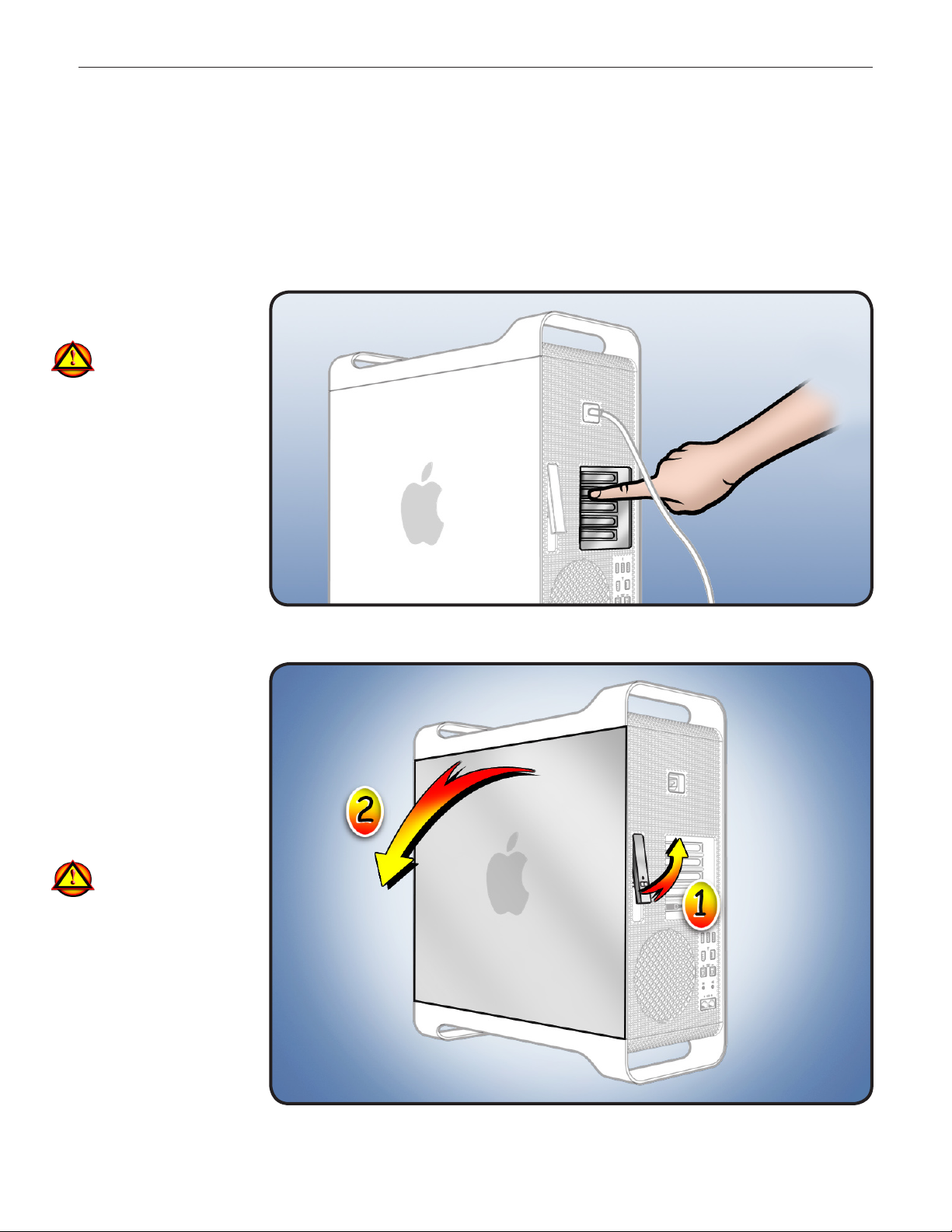
PCIe/Graphics Card
Replacement Instructions
Mac Pro
First Steps
Shut down computer.1
Wait 10 minutes.
2
Warning: Parts inside
computer can be very
hot. Allow computer
to cool down before
continuing.
Unplug all external 3
cables except power
cord.
Touch metal PCI cover 4
on back of computer.
Unplug power cord.5
Note: Follow these instructions carefully. Failure to do so could damage your equipment and
void its warranty.
Opening the
Computer
Hold side access 1
panel and lift latch on
back of computer.
Warning: Edges of
access panel and
enclosure can be
sharp. Be careful
when handling.
Remove access panel 2
and place it on at
surface covered by
soft, clean cloth.
© 2009 Apple Inc. All rights reserved.
073-1248 Rev. A 1
Page 2
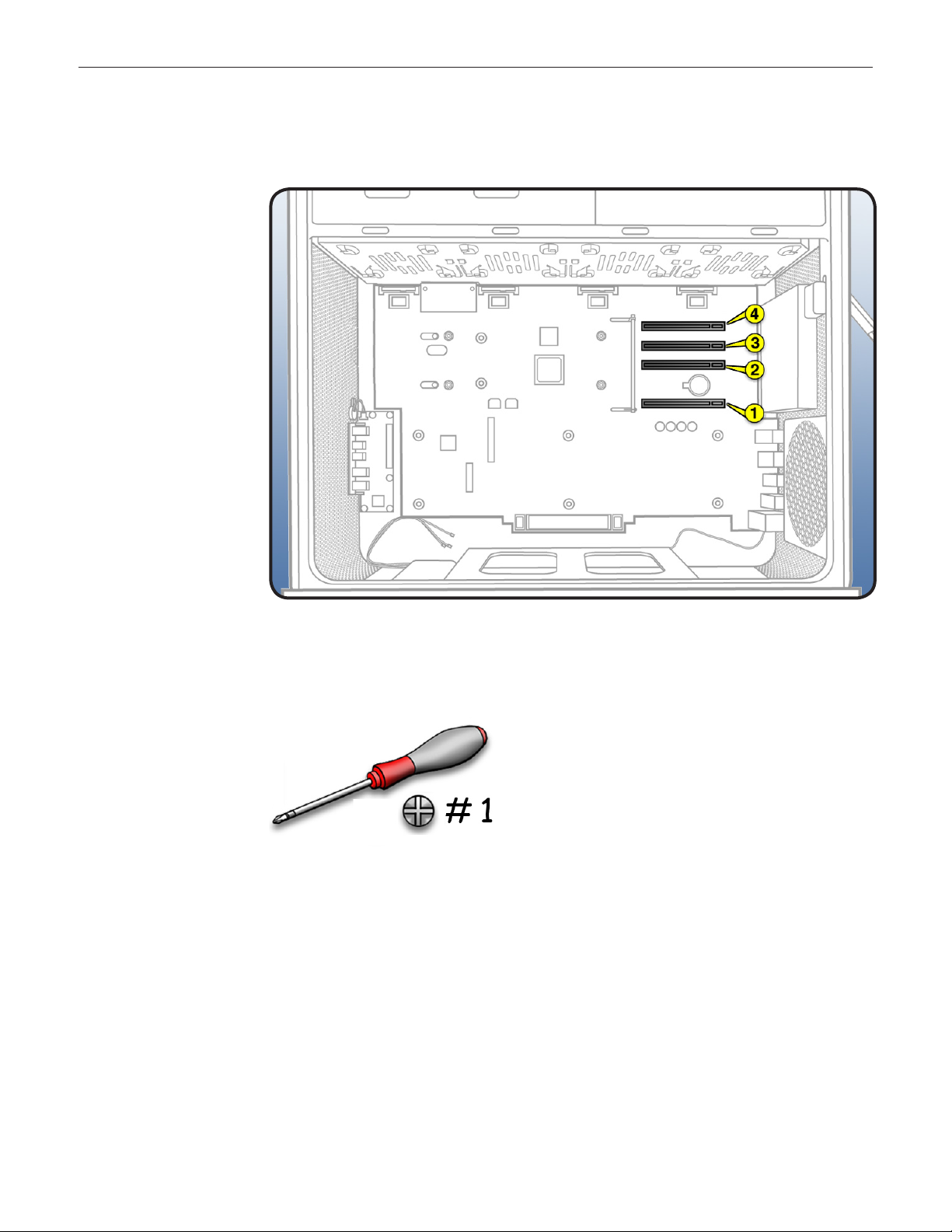
PCIe Slots
Your computer’s
backplane board includes
one double-wide PCI
Express (PCIe) graphics
slot and three PCIe
expansion slots, for a total
of four slots. All four slots
physically support cards of
up to x16 slot width.
Slot electrical specs:
Slots 1 and 2:• x16
PCIe 2.0
Slots 3 and 4:• x4
PCIe 2.0
Important: Combined
maximum power
consumption for all
four PCIe slots must not
exceed 300 W.
Required Tool
Phillips #1 screwdriver
© 2009 Apple Inc. All rights reserved.
073-1248 Rev. A 2
Page 3

Removing the
Installed PCIe/
Graphics Card
Locate card.1
Using Phillips #1
2
screwdriver, loosen 2
captive screws
securing card’s
bracket to enclosure.
Remove bracket from 3
enclosure.
© 2009 Apple Inc. All rights reserved.
073-1248 Rev. A 3
Page 4

Note: Card is held in place
by retention bar. Next two
steps explain how to
release bar.
Press button on PCIe 4
fan.
Move fan to left, 5
which releases
retention bar.
Holding card by top
corners, pull it up out of
slot.
6
Remove card from
computer.
Checklist for handling card:
When removing or installing card, handle it only by the edges. Do not touch its connectors •
or any components.
Don’t rock card from side to side; instead, lift card straight up from connecotr to remove it, •
and press card straight into slot to install it.
Don’t force card. If you meet a lot of resistance, pull card out. Check connector and slot for •
damage or obstructions, then try inserting card again.
Pull card gently to see if it is properly connected. If it resists and stays in place and its gold •
connectors are barely visible, card is connected.
© 2009 Apple Inc. All rights reserved.
073-1248 Rev. A 4
Page 5

Installing the
Replacement
PCIe/Graphics
Card
Install replacement
1
card.
Note: Align card’s
connector with
expansion slot and
press down until
connector is inserted
all the way into slot.
Slide PCIe fan to the 2
right to lock card in
place.
3 Replace PCI bracket
and tighten screws.
Note: Slide bracket
under circled tab
before securing
screws.
© 2009 Apple Inc. All rights reserved.
073-1248 Rev. A 5
Page 6

Closing the
Computer
Replace access panel.
1
Note: Make sure
latch is up before you
replace panel. If latch
is down, panel will
not seat correctly.
Push latch down 2
to close and secure
access panel.
Warning: Never turn
on computer unless
all its internal and
external parts are in
place and it is closed.
Operating computer
when open or missing
parts can cause
damage or injury.
Apple Inc.
© 2009 Apple Inc. All rights reserved.
This document is protected under U.S. Copyright Law and International Treaties, and no part of this
document may be reproduced in any form without written permission from Apple.
Apple is not responsible for typographical, printing, or inadvertent errors.
Apple Inc.
1 Innite Loop
Cupertino, CA 95014-2084 USA
+ 1 408 996 1010
www.apple.com
Apple, the Apple logo, and Mac are trademarks of Apple Inc., registered in the U.S. and other countries.
© 2009 Apple Inc. All rights reserved.
073-1248 Rev. A 6
