Page 1
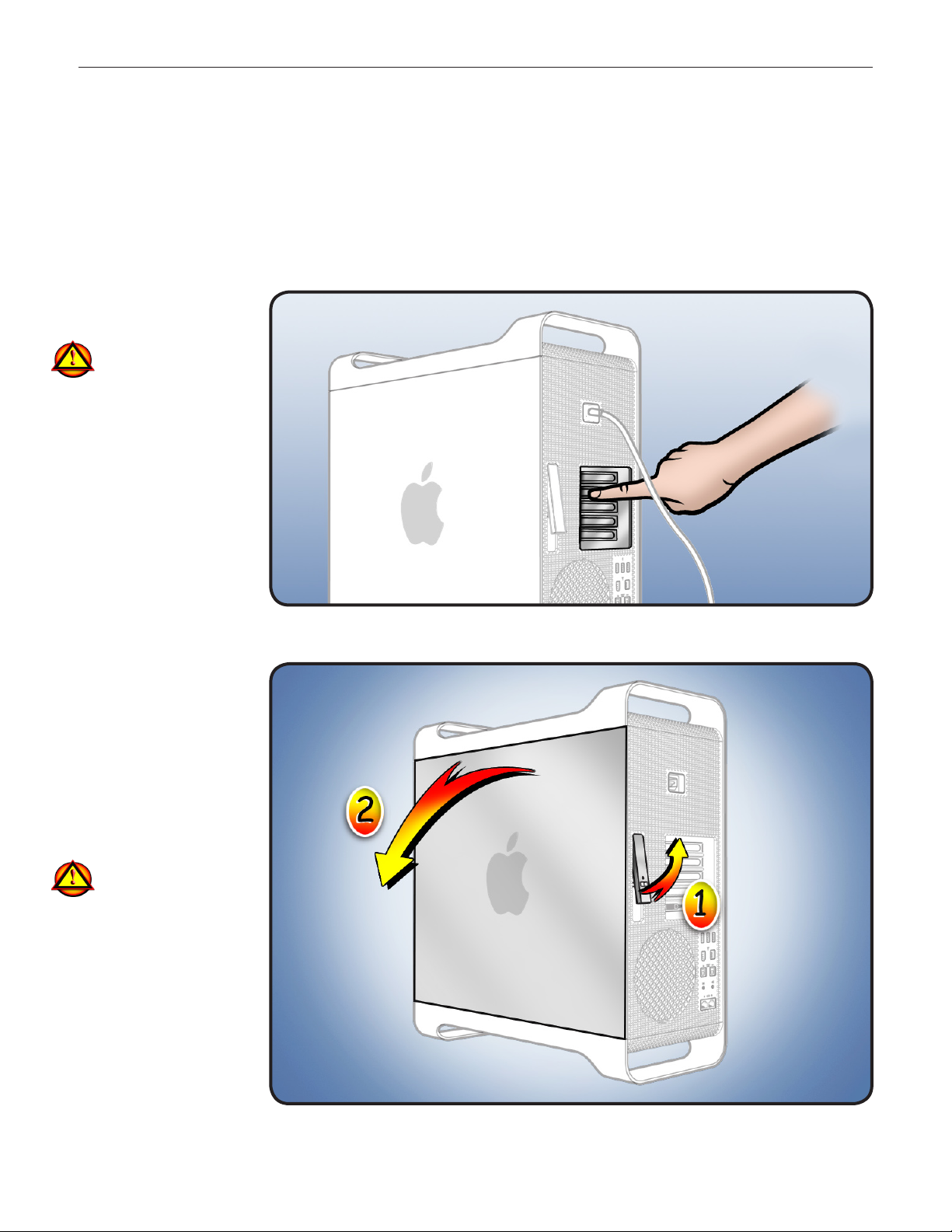
PCIe Fan
Replacement Instructions
Mac Pro
First Steps
Shut down computer.1
Wait 10 minutes.
2
Warning: Parts inside
computer can be very
hot. Allow computer
to cool down before
continuing.
Unplug all external 3
cables except power
cord.
Touch metal PCI cover 4
on back of computer.
Unplug power cord.5
Note: Follow these instructions carefully. Failure to do so could damage your equipment and
void its warranty.
Opening the
Computer
Hold side access 1
panel and lift latch on
back of computer.
Warning: Edges of
access panel and
enclosure can be
sharp. Be careful
when handling.
Remove access panel 2
and place it on at
surface covered by
soft, clean cloth.
© 2009 Apple Inc. All rights reserved.
073-1252 Rev. A 1
Page 2

Required Tool
Phillips #2 screwdriver
Removing the
Installed PCIe Fan
Before you can remove
the PCIe fan, you must
remove the hard drive in
the far-left drive bay.
Make sure latch on 1
back panel is up, so
that drive is unlocked.
Pull hard drive out of 2
drive bay.
Locate PCIe fan.3
© 2009 Apple Inc. All rights reserved.
073-1252 Rev. A 2
Page 3

4 Remove 2 screws.
Slide fan up and out 5
of computer.
Installing the
Replacement Fan
Slide fan into
1
enclosure so that fan
tabs engage with
slots on metal cage.
Press down until fan 2
clicks into place in
connector.
Replace
3 2 screws.
Replace hard drive in 4
far-left drive bay.
© 2009 Apple Inc. All rights reserved.
073-1252 Rev. A 3
Page 4

Closing the
Computer
Replace access panel.
1
Note: Make sure
latch is up before you
replace panel. If latch
is down, panel will
not seat correctly.
Push latch down 2
to close and secure
access panel.
Warning: Never turn
on computer unless
all its internal and
external parts are in
place and it is closed.
Operating computer
when open or missing
parts can cause
damage or injury.
Apple Inc.
© 2009 Apple Inc. All rights reserved.
This document is protected under U.S. Copyright Law and International Treaties, and no part of this
document may be reproduced in any form without written permission from Apple.
Apple is not responsible for typographical, printing, or inadvertent errors.
Apple Inc.
1 Innite Loop
Cupertino, CA 95014-2084 USA
+ 1 408 996 1010
www.apple.com
Apple, the Apple logo, and Mac are trademarks of Apple Inc., registered in the U.S. and other countries.
© 2009 Apple Inc. All rights reserved.
073-1252 Rev. A 4
