
iPhone 6 Rear Case Replacement
Remove all the internal components from an iPhone 6.
Written By: Sam Goldheart
iPhone 6 Rear Case Replacement
Draft: 2019-10-04Guide ID: 31503 -
This document was generated on 2020-12-08 10:12:12 PM (MST).
© iFixit — CC BY-NC-SA www.iFixit.com Page 1 of 48

INTRODUCTION
Use this guide to strip and replace the rear case of your iPhone 6.
TOOLS:
Standoff Screwdriver for iPhones (1)
P2 Pentalobe Screwdriver iPhone (1)
iSclack (1)
iFixit Opening Tools (1)
Suction Handle (1)
Tweezers (1)
Phillips #000 Screwdriver (1)
Spudger (1)
SIM Card Eject Tool (1)
PARTS:
iPhone 6 OEM Rear Case (1)
iPhone 6 Blank Rear Case (1)
iPhone 6/6s/7 Battery Adhesive Strips (1)
iPhone 6 Rear Case Replacement
Draft: 2019-10-04Guide ID: 31503 -
This document was generated on 2020-12-08 10:12:12 PM (MST).
© iFixit — CC BY-NC-SA www.iFixit.com Page 2 of 48

Step 1 — Pentalobe Screws
Before disassembling your iPhone,
discharge the battery below 25%. A
charged lithium-ion battery can
catch fire and/or explode if
accidentally punctured.
Power off your iPhone before
beginning disassembly.
Remove the two 3.6 mm-long
Pentalobe screws next to the
Lightning connector.
iPhone 6 Rear Case Replacement
Draft: 2019-10-04Guide ID: 31503 -
This document was generated on 2020-12-08 10:12:12 PM (MST).
© iFixit — CC BY-NC-SA www.iFixit.com Page 3 of 48

Step 2 — iSclack Opening Procedure
The next three steps demonstrate
using the iSclack, a great tool for
safely opening the iPhone 6 that we
recommend for anyone doing more
than one repair. If you aren't using
the iSclack, skip down three steps
for an alternate method.
If the plastic depth gauge is attached
at the center of the iSclack, remove
it now—it's not needed for larger
phones like the iPhone 6.
Close the handle on the iSclack,
opening the suction-cup jaws.
iPhone 6 Rear Case Replacement
Draft: 2019-10-04Guide ID: 31503 -
This document was generated on 2020-12-08 10:12:12 PM (MST).
© iFixit — CC BY-NC-SA www.iFixit.com Page 4 of 48
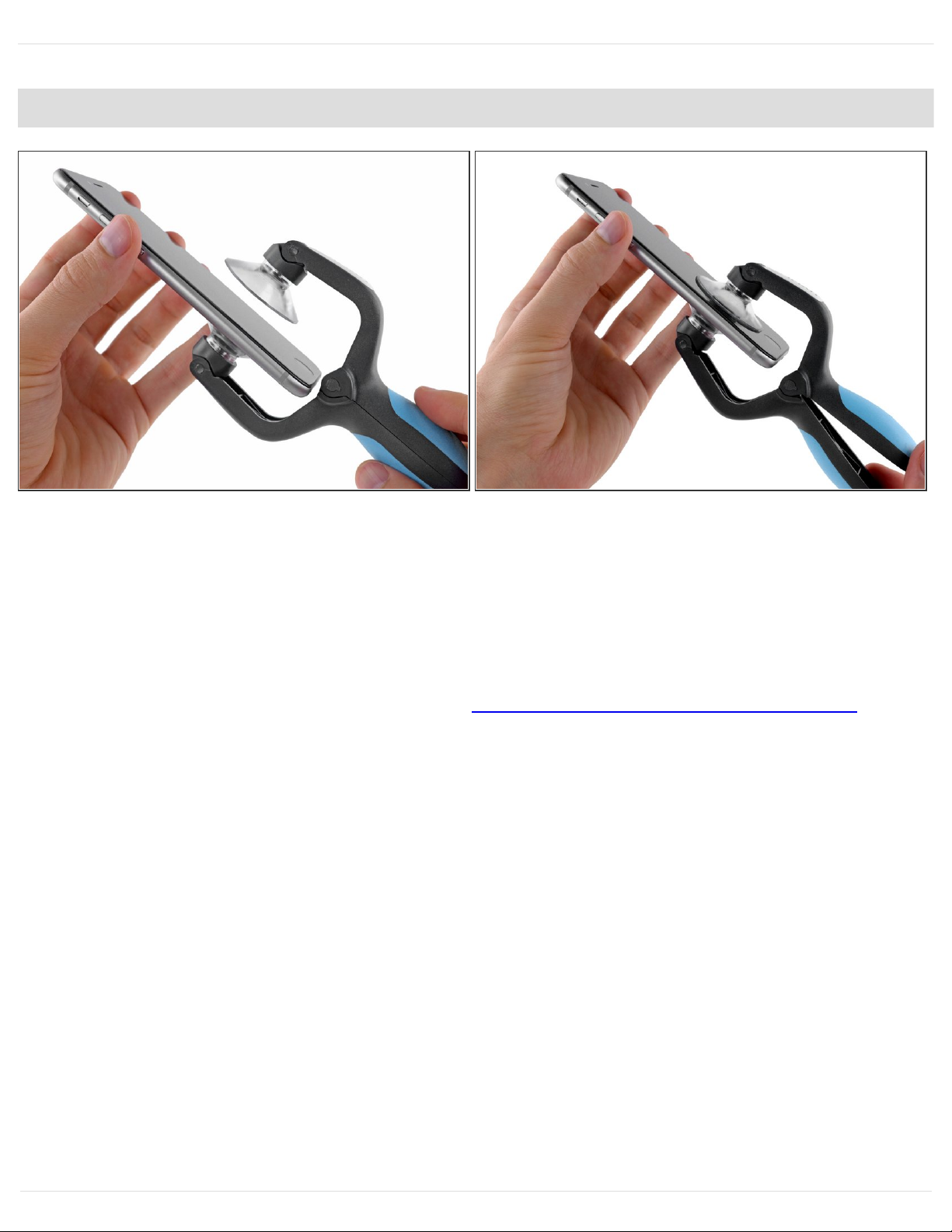
Step 3
Place the bottom of your iPhone in between the suction cups.
Position the iSclack's upper suction cup against the display, just above (but not covering) the
home button.
Open the handles to close the jaws of the iSclack. Center the suction cups and press them firmly
onto the top and bottom of the iPhone.
If your display or back glass is badly cracked, covering it with a layer of clear packing tape may
help the suction cups adhere. The iSclack also includes two pieces of tape for this purpose.
iPhone 6 Rear Case Replacement
Draft: 2019-10-04Guide ID: 31503 -
This document was generated on 2020-12-08 10:12:12 PM (MST).
© iFixit — CC BY-NC-SA www.iFixit.com Page 5 of 48

Step 4
Hold onto your iPhone securely and close the handle of the iSclack to separate the suction cups,
pulling the front panel up from the rear case.
The iSclack is designed to safely open your iPhone just enough to separate the pieces, but not
enough to damage the display cables.
Peel the two suction cups off your iPhone.
Skip the next three steps and continue on to Step 8.
iPhone 6 Rear Case Replacement
Draft: 2019-10-04Guide ID: 31503 -
This document was generated on 2020-12-08 10:12:12 PM (MST).
© iFixit — CC BY-NC-SA www.iFixit.com Page 6 of 48
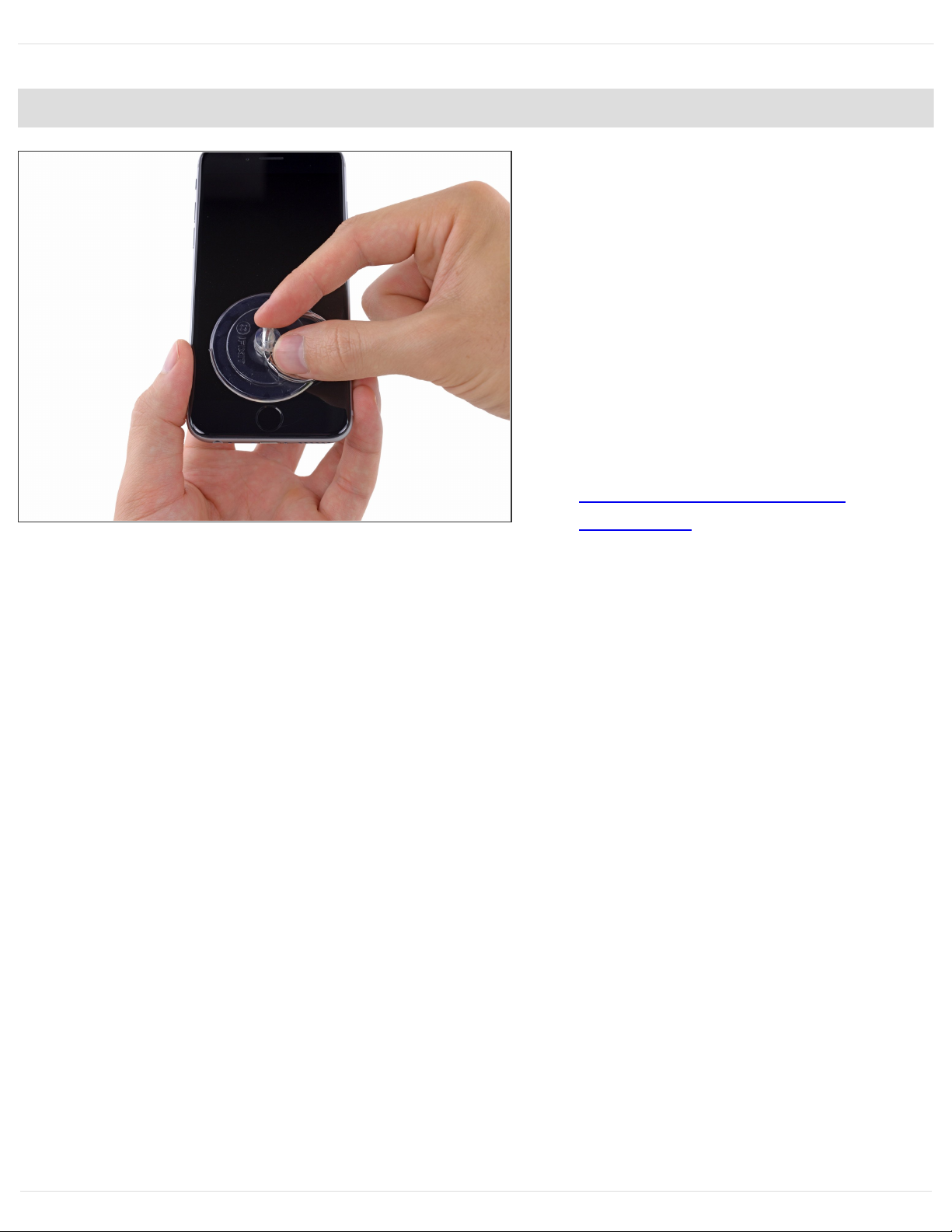
Step 5 — Manual Opening Procedure
If you don't have an iSclack, use a
single suction cup to lift the front
panel:
Press a suction cup onto the
screen, just above the home
button.
Be sure the cup is pressed
securely onto the screen to get a
tight seal.
If your display is badly cracked,
covering it with a layer of clear
packing tape may allow the
suction cup to adhere.
Alternatively, very strong tape
may be used instead of the
suction cup. If all else fails, you
can superglue the suction cup to
the broken screen.
iPhone 6 Rear Case Replacement
Draft: 2019-10-04Guide ID: 31503 -
This document was generated on 2020-12-08 10:12:12 PM (MST).
© iFixit — CC BY-NC-SA www.iFixit.com Page 7 of 48

Step 6
While holding the iPhone down with
one hand, pull up on the suction cup
to slightly separate the front panel
assembly from the rear case.
Take your time and apply firm,
constant force. The display
assembly is a much tighter fit
than most devices.
Using a plastic opening tool, begin
to gently pry the rear case down,
away from the display assembly,
while continuing to pull up with the
suction cup.
There are several clips holding the
front panel assembly to the rear
case, so you may need to use a
combination of the suction cup and
plastic opening tool to free the front
panel assembly.
iPhone 6 Rear Case Replacement
Draft: 2019-10-04Guide ID: 31503 -
This document was generated on 2020-12-08 10:12:12 PM (MST).
© iFixit — CC BY-NC-SA www.iFixit.com Page 8 of 48
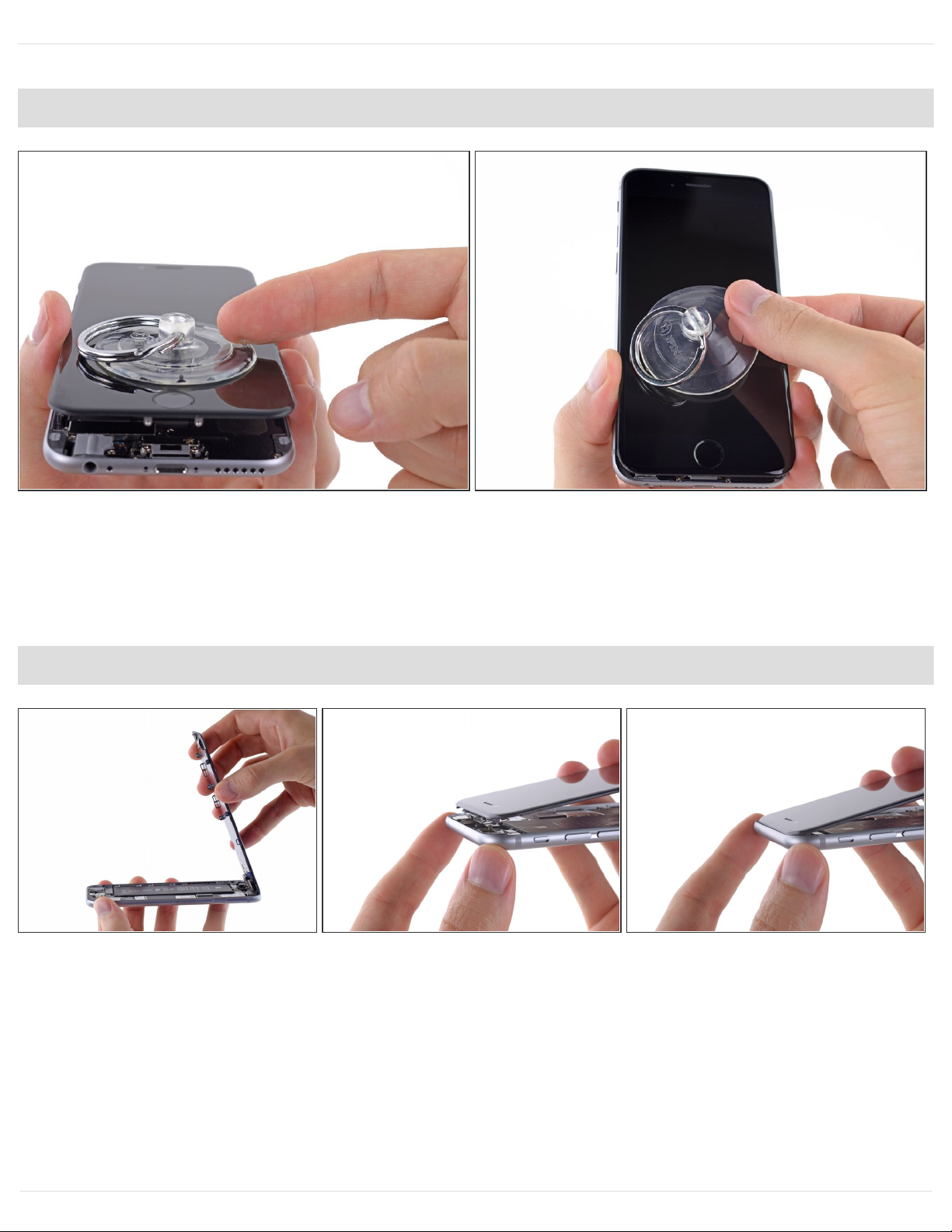
Step 7
Pull the plastic nub to release the vacuum seal on the suction cup.
Remove the suction cup from the display assembly.
Step 8 — Opening up the phone
Open the iPhone by swinging the home button end of the front panel assembly away from the rear
case, using the top of the phone as a hinge.
Several clips along the top edge of the front panel form a partial hinge.
During reassembly, align the clips just below the top edge of the rear case. Then, slide the front
panel upward until its top edge is flush with that of the rear case.
iPhone 6 Rear Case Replacement
Draft: 2019-10-04Guide ID: 31503 -
This document was generated on 2020-12-08 10:12:12 PM (MST).
© iFixit — CC BY-NC-SA www.iFixit.com Page 9 of 48
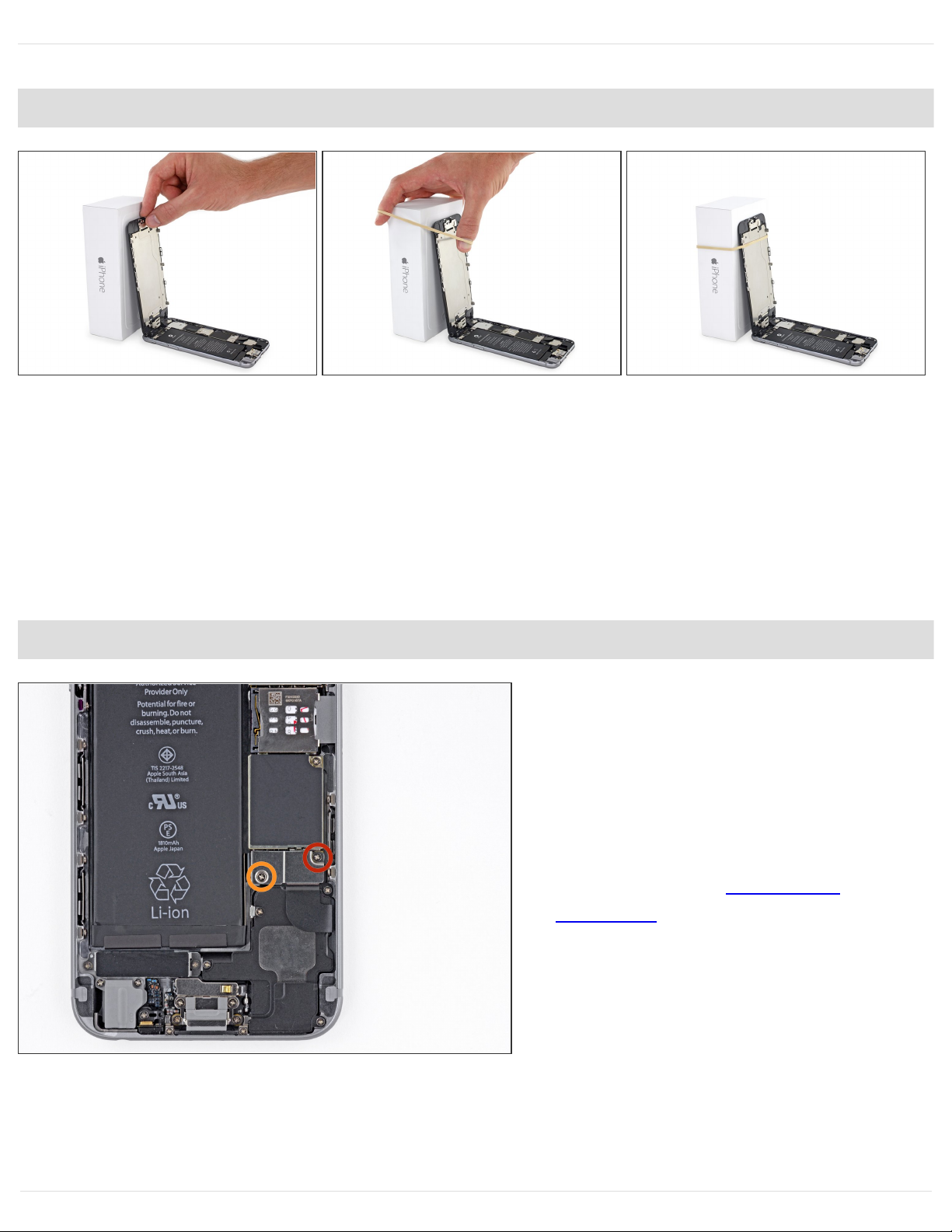
Step 9
Open the display to about a 90º angle, and lean it against something to keep it propped up while
you're working on the phone.
In a pinch, an unopened canned beverage works well for this.
Add a rubber band to keep the display securely in place while you work. This prevents undue
strain on the display cables.
Step 10 — Removing the battery connector bracket screws
Remove the following Phillips
screws from the battery connector
bracket:
One 2.2 mm screw
One 3.2 mm screw
During your repair, keep track of
each screw and make sure it goes
back exactly where it came from to
avoid damaging your phone.
iPhone 6 Rear Case Replacement
Draft: 2019-10-04Guide ID: 31503 -
This document was generated on 2020-12-08 10:12:12 PM (MST).
© iFixit — CC BY-NC-SA www.iFixit.com Page 10 of 48
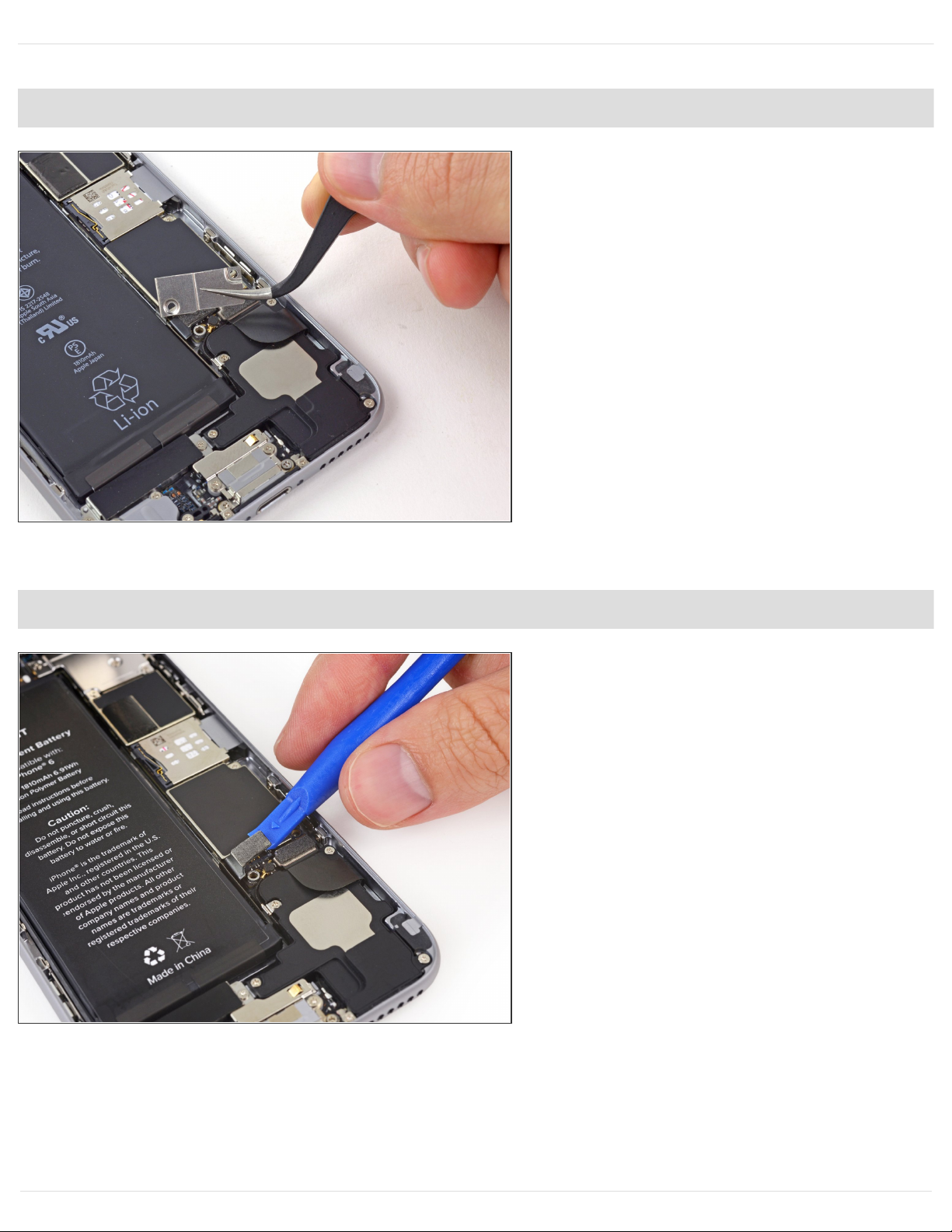
Step 11
Remove the metal battery connector
bracket from the iPhone.
Step 12 — Disconnecting the battery connector
Use a plastic opening tool to gently
pry the battery connector up from its
socket on the logic board.
Take care to only pry up on the
battery connector, and not the
socket on the logic board. If you pry
up on the logic board socket, you
may break the connector entirely.
iPhone 6 Rear Case Replacement
Draft: 2019-10-04Guide ID: 31503 -
This document was generated on 2020-12-08 10:12:12 PM (MST).
© iFixit — CC BY-NC-SA www.iFixit.com Page 11 of 48
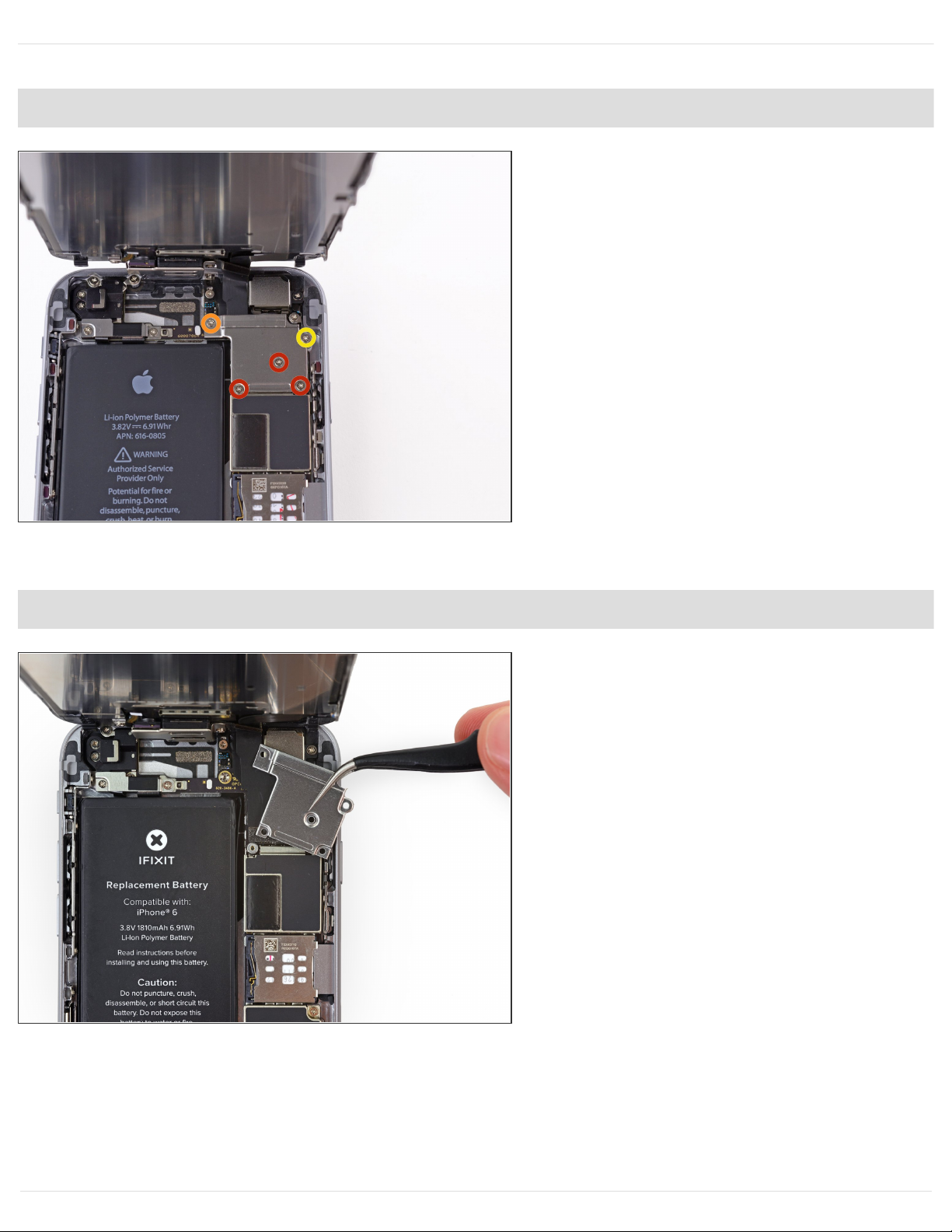
Step 13 — Removing the front panel assembly cable bracket screws
Remove the following five Phillips
screws securing the front panel
assembly cable bracket:
Three 1.2 mm screws
One 1.7 mm screw
One 3.1 mm screw
Incorrect placement of these screws
during reassembly will cause
permanent damage to your iPhone's
logic board.
Step 14
Remove the front panel assembly
cable bracket from the logic board.
iPhone 6 Rear Case Replacement
Draft: 2019-10-04Guide ID: 31503 -
This document was generated on 2020-12-08 10:12:12 PM (MST).
© iFixit — CC BY-NC-SA www.iFixit.com Page 12 of 48

Step 15
In the next four steps, take care to pry up only on the cable connectors, and not on their sockets
on the logic board.
Use a spudger or a fingernail to disconnect the front-facing camera and sensor cable connector.
Step 16
Use a spudger or a fingernail to disconnect the home button cable connector.
iPhone 6 Rear Case Replacement
Draft: 2019-10-04Guide ID: 31503 -
This document was generated on 2020-12-08 10:12:12 PM (MST).
© iFixit — CC BY-NC-SA www.iFixit.com Page 13 of 48
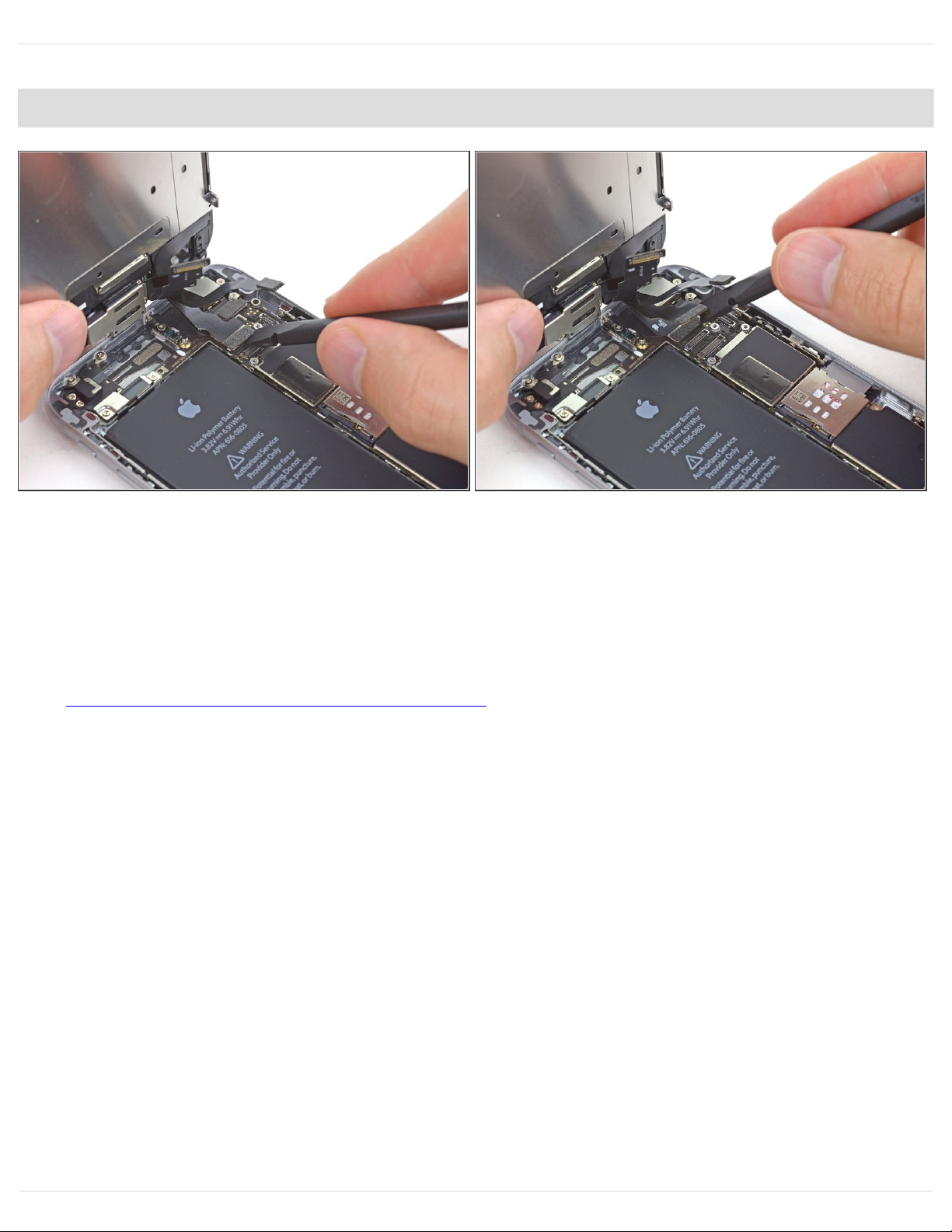
Step 17
Make sure the battery is disconnected before you disconnect or reconnect the cable in this step.
Use a spudger or a fingernail to disconnect the display data cable connector.
When reassembling your phone, the display data cable may pop off its connector. This can result
in white lines or a blank screen when powering your phone back on. If that happens, simply
reconnect the cable and power cycle your phone. The best way to power cycle your phone is to
disconnect and reconnect the battery connector .
iPhone 6 Rear Case Replacement
Draft: 2019-10-04Guide ID: 31503 -
This document was generated on 2020-12-08 10:12:12 PM (MST).
© iFixit — CC BY-NC-SA www.iFixit.com Page 14 of 48

Step 18
Use the flat end of a spudger to disconnect the digitizer cable connector.
When reconnecting the digitizer cable, do not press the center of the connector. Press one end
of the connector, then press the opposite end. Pressing in the center of the connector can bend the
component and cause digitizer damage.
Step 19 — Separating front panel assembly and rear case
Remove the front panel assembly
from the rear case.
iPhone 6 Rear Case Replacement
Draft: 2019-10-04Guide ID: 31503 -
This document was generated on 2020-12-08 10:12:12 PM (MST).
© iFixit — CC BY-NC-SA www.iFixit.com Page 15 of 48

Step 20 — SIM Card
Insert a SIM card eject tool or a paperclip into the small hole in the SIM card tray.
Press to eject the tray.
This may require a significant amount of force.
Step 21
Remove the SIM card tray assembly
from the iPhone.
When reinserting the SIM card,
ensure that it is in the proper
orientation relative to the tray.
iPhone 6 Rear Case Replacement
Draft: 2019-10-04Guide ID: 31503 -
This document was generated on 2020-12-08 10:12:12 PM (MST).
© iFixit — CC BY-NC-SA www.iFixit.com Page 16 of 48

Step 22 — Logic Board
Use the flat end of a spudger to disconnect the Lightning connector assembly cable and fold it out
of the way of the speaker.
Step 23
Use the point of a spudger to lift the antenna cable connector up off of its socket on the logic
board.
iPhone 6 Rear Case Replacement
Draft: 2019-10-04Guide ID: 31503 -
This document was generated on 2020-12-08 10:12:12 PM (MST).
© iFixit — CC BY-NC-SA www.iFixit.com Page 17 of 48

Step 24
Remove the following Phillips
screws from the upper cable
bracket:
One 2.9 mm screw
One 2.2 mm screw
Step 25
Remove the upper cable bracket from the iPhone.
iPhone 6 Rear Case Replacement
Draft: 2019-10-04Guide ID: 31503 -
This document was generated on 2020-12-08 10:12:12 PM (MST).
© iFixit — CC BY-NC-SA www.iFixit.com Page 18 of 48

Step 26
When disconnecting the following connectors, only pry up on the connector, not the socket on the
logic board or you risk permanent damage.
Use the flat end of a spudger to lift the power button and flash assembly cable connector up off of
its socket.
Lift the volume control cable connector up out of its socket on the logic board.
Step 27
Remove the following four Phillips
screws from the Wi-Fi antenna:
One 1.5 mm screw
One 1.4 mm screw
Two 2.1 mm screws
iPhone 6 Rear Case Replacement
Draft: 2019-10-04Guide ID: 31503 -
This document was generated on 2020-12-08 10:12:12 PM (MST).
© iFixit — CC BY-NC-SA www.iFixit.com Page 19 of 48

Step 28
Remove the Wi-Fi antenna from the iPhone.
Be careful not to touch any metal to metal contact points with your bare fingers—use tweezers or
gloves. Finger oils may disrupt conductivity. If you do touch any of these components, clean them
with a degreaser like windex or isopropyl alcohol before reassembly.
Step 29
Remove the two 1.6 mm Phillips
screws from the grounding bracket.
iPhone 6 Rear Case Replacement
Draft: 2019-10-04Guide ID: 31503 -
This document was generated on 2020-12-08 10:12:12 PM (MST).
© iFixit — CC BY-NC-SA www.iFixit.com Page 20 of 48

Step 30
Remove the grounding bracket from the iPhone.
Step 31
Remove the following Phillips screws securing the angled logic board bracket.
One 2.6 mm screw
One 1.3 mm screw, located horizontally in the upper sidewall of the iPhone.
iPhone 6 Rear Case Replacement
Draft: 2019-10-04Guide ID: 31503 -
This document was generated on 2020-12-08 10:12:12 PM (MST).
© iFixit — CC BY-NC-SA www.iFixit.com Page 21 of 48

Step 32
Remove the angled logic board bracket.
Step 33
Remove the single 1.2 mm Phillips
screw securing the antenna
interconnect cable to the logic
board.
iPhone 6 Rear Case Replacement
Draft: 2019-10-04Guide ID: 31503 -
This document was generated on 2020-12-08 10:12:12 PM (MST).
© iFixit — CC BY-NC-SA www.iFixit.com Page 22 of 48

Step 34
Use the point of a spudger to fold the antenna interconnect cable up out of the way of the logic
board.
Step 35
Use the flat end of a spudger to lift the camera cable connector straight up out of its socket on the
logic board.
Be sure to only pry on the connector not the socket itself or you can cause permanent damage
to the logic board.
Fold the camera cable up out of the way of the logic board.
iPhone 6 Rear Case Replacement
Draft: 2019-10-04Guide ID: 31503 -
This document was generated on 2020-12-08 10:12:12 PM (MST).
© iFixit — CC BY-NC-SA www.iFixit.com Page 23 of 48

Step 36
Remove the following screws
securing the logic board to the rear
case:
Two 1.9 mm Phillips screws
One 2.3 mm standoff screw
Standoff screws are best removed
using a standoff screwdriver or bit.
In a pinch, a small flathead
screwdriver will do the job—but use
extra caution to ensure it doesn't slip
and damage surrounding
components.
Step 37
Use the flat end of a spudger to lift the battery connector end of the logic board up slightly, just
enough to grab with your fingers.
Insert the spudger near the metal shields below the SIM card tray to avoid damaging any chips
or sockets.
iPhone 6 Rear Case Replacement
Draft: 2019-10-04Guide ID: 31503 -
This document was generated on 2020-12-08 10:12:12 PM (MST).
© iFixit — CC BY-NC-SA www.iFixit.com Page 24 of 48

Step 38
Lift the battery connector end of the logic board and pull it up and out of the rear case.
Be careful not to snag the logic board on any cables.
Step 39 — Power Button Cable Assembly
Peel back the first battery adhesive
tab from the bottom right edge of the
battery.
Use your fingers or blunt tweezers,
and be extra careful when working
near the battery—puncturing a
lithium-ion battery can release
dangerous chemicals and cause a
fire.
iPhone 6 Rear Case Replacement
Draft: 2019-10-04Guide ID: 31503 -
This document was generated on 2020-12-08 10:12:12 PM (MST).
© iFixit — CC BY-NC-SA www.iFixit.com Page 25 of 48

Step 40
Gently pull the battery adhesive tab away from the battery, toward the bottom of the iPhone.
Try not to pull against the battery or the lower components, or you may rip the adhesive strip.
Continue pulling, allowing the strip to slowly slip out from between the battery and the rear case.
When you feel increased resistance from the strip, stop pulling and continue with the next step.
If the battery adhesive tabs break off at any point during the removal process, use your fingers or
blunt tweezers to retrieve the remaining length of adhesive, and continue pulling.
If one of the adhesive strips breaks under the battery during this procedure, and cannot be
retrieved, remove the remaining strip, and then proceed to Step 44.
iPhone 6 Rear Case Replacement
Draft: 2019-10-04Guide ID: 31503 -
This document was generated on 2020-12-08 10:12:12 PM (MST).
© iFixit — CC BY-NC-SA www.iFixit.com Page 26 of 48

Step 41
When you feel increased resistance from the adhesive strip, pull it gently around the lower right
corner of the battery.
Continue pulling the adhesive tab upward and away from the right edge of the battery, allowing it to
slowly slide out from between the battery and the rear case, until the strip comes free from the
iPhone.
Don't allow the adhesive strip to snag on the battery connector, or it may tear or break off.
iPhone 6 Rear Case Replacement
Draft: 2019-10-04Guide ID: 31503 -
This document was generated on 2020-12-08 10:12:12 PM (MST).
© iFixit — CC BY-NC-SA www.iFixit.com Page 27 of 48

Step 42
Peel back the second battery adhesive tab from the bottom left edge of the battery.
Again, gently pull the battery adhesive tab upward and away from the battery, allowing the
adhesive strip to slowly slide out from between the battery and the rear case.
Continue pulling the adhesive tab until you feel increased resistance, and then stop.
iPhone 6 Rear Case Replacement
Draft: 2019-10-04Guide ID: 31503 -
This document was generated on 2020-12-08 10:12:12 PM (MST).
© iFixit — CC BY-NC-SA www.iFixit.com Page 28 of 48

Step 43
When you feel increased resistance
from the adhesive strip, pull it gently
around the lower left corner of the
battery.
Don't allow the adhesive strip to
snag on the corner of the battery, or
it may tear or break off.
Continue pulling the adhesive tab
upward and away from the left edge
of the battery, allowing it to slowly
slide out from between the battery
and the rear case, until the strip
comes free from the iPhone.
If you removed both adhesive
strips successfully, skip the next
two steps and continue on Step
46.
If either of the adhesive strips
broke off underneath the battery
and could not be retrieved,
continue with the next step
below.
iPhone 6 Rear Case Replacement
Draft: 2019-10-04Guide ID: 31503 -
This document was generated on 2020-12-08 10:12:12 PM (MST).
© iFixit — CC BY-NC-SA www.iFixit.com Page 29 of 48

Step 44
If any of the adhesive strips broke
off and the battery remains stuck to
the rear case, prepare an iOpener
or use a hair dryer to heat the rear
case directly behind the battery.
Step 45
Insert a plastic card under the logic
board edge of the battery.
Be careful to keep the card as flat
as possible to avoid bending the
battery, which may damage it and
cause it to release dangerous
chemicals.
Press the card in at several points if
necessary to break up the adhesive
behind the battery.
iPhone 6 Rear Case Replacement
Draft: 2019-10-04Guide ID: 31503 -
This document was generated on 2020-12-08 10:12:12 PM (MST).
© iFixit — CC BY-NC-SA www.iFixit.com Page 30 of 48

Step 46
After peeling or prying out all
adhesive, remove the battery from
the iPhone.
When reinstalling the battery, refer
to this guide to replace your battery's
adhesive strips.
Step 47
Remove any tape covering the upper left rear-facing camera screw.
iPhone 6 Rear Case Replacement
Draft: 2019-10-04Guide ID: 31503 -
This document was generated on 2020-12-08 10:12:12 PM (MST).
© iFixit — CC BY-NC-SA www.iFixit.com Page 31 of 48

Step 48
Remove the following Phillips #00
screws from the rear-facing camera
bracket:
One 1.5 mm screw
One 2.1 mm screw
Step 49
Remove the rear-facing camera bracket.
iPhone 6 Rear Case Replacement
Draft: 2019-10-04Guide ID: 31503 -
This document was generated on 2020-12-08 10:12:12 PM (MST).
© iFixit — CC BY-NC-SA www.iFixit.com Page 32 of 48

Step 50
Carefully remove the antenna interconnect cable from the rear case.
Step 51
Remove the rear-facing camera from the iPhone.
iPhone 6 Rear Case Replacement
Draft: 2019-10-04Guide ID: 31503 -
This document was generated on 2020-12-08 10:12:12 PM (MST).
© iFixit — CC BY-NC-SA www.iFixit.com Page 33 of 48

Step 52
Remove the single 1.2 mm Phillips
#00 screw securing the flash
bracket.
Step 53
Remove the flash bracket from the rear case.
iPhone 6 Rear Case Replacement
Draft: 2019-10-04Guide ID: 31503 -
This document was generated on 2020-12-08 10:12:12 PM (MST).
© iFixit — CC BY-NC-SA www.iFixit.com Page 34 of 48

Step 54
Remove the two 2.2 mm Phillips #00
screws from the power button
bracket.
Step 55
Use the point of a spudger to gently push the flash and microphone modules up out of their
respective holes in the rear case.
If you encounter significant adhesive, use tweezers to peel the components up from the rear case.
iPhone 6 Rear Case Replacement
Draft: 2019-10-04Guide ID: 31503 -
This document was generated on 2020-12-08 10:12:12 PM (MST).
© iFixit — CC BY-NC-SA www.iFixit.com Page 35 of 48

Step 56
Begin to peel the flash/microphone/power button assembly cable up from the rear case starting
from the connector end.
Continue to peel the cable up, being particularly careful of the narrow component ends of the
cable.
Remove the flash/microphone/power button assembly cable from the phone.
Step 57 — Power Button
Grip the power button by the metal bar to pull it free from the rear case.
The power button is held to the case with an adhesive gasket, pull carefully to prevent ripping the
membrane.
iPhone 6 Rear Case Replacement
Draft: 2019-10-04Guide ID: 31503 -
This document was generated on 2020-12-08 10:12:12 PM (MST).
© iFixit — CC BY-NC-SA www.iFixit.com Page 36 of 48

Step 58 — Rear Case
Remove the following Phillips #00
screws from the volume control
cable brackets:
Two 2.3 mm screws
One 1.8 mm screw
Step 59
Pull the hold switch and volume control button brackets away from the rear case to allow access to
the button covers.
iPhone 6 Rear Case Replacement
Draft: 2019-10-04Guide ID: 31503 -
This document was generated on 2020-12-08 10:12:12 PM (MST).
© iFixit — CC BY-NC-SA www.iFixit.com Page 37 of 48

Step 60
Begin to peel the volume control button cable up from the rear case starting from the connector
end.
Be gentle when peeling the thin portions of the cable up from the case.
Remove the volume control button cable from the rear case.
Step 61
Pull the volume control buttons by the metal bar to remove them from the rear case.
The buttons are held to the case with an adhesive gasket, pull carefully to prevent ripping the
membrane.
iPhone 6 Rear Case Replacement
Draft: 2019-10-04Guide ID: 31503 -
This document was generated on 2020-12-08 10:12:12 PM (MST).
© iFixit — CC BY-NC-SA www.iFixit.com Page 38 of 48

Step 62
Remove the following four Phillips
#00 screws securing the speaker:
Two 2.9 mm screws
Two 2.3 mm screws
Step 63
Use the point of a spudger to push the antenna interconnect cable clip off of the speaker housing.
iPhone 6 Rear Case Replacement
Draft: 2019-10-04Guide ID: 31503 -
This document was generated on 2020-12-08 10:12:12 PM (MST).
© iFixit — CC BY-NC-SA www.iFixit.com Page 39 of 48

Step 64
Pull the speaker up and out of the rear case.
Step 65
Remove the two 1.6 mm Phillips #00
screws securing the vibrator to the
rear case.
iPhone 6 Rear Case Replacement
Draft: 2019-10-04Guide ID: 31503 -
This document was generated on 2020-12-08 10:12:12 PM (MST).
© iFixit — CC BY-NC-SA www.iFixit.com Page 40 of 48

Step 66
Remove the vibrator from the iPhone.
Step 67
Remove the two 3.1 mm Phillips #00
screws securing the Lightning port
retaining bracket.
iPhone 6 Rear Case Replacement
Draft: 2019-10-04Guide ID: 31503 -
This document was generated on 2020-12-08 10:12:12 PM (MST).
© iFixit — CC BY-NC-SA www.iFixit.com Page 41 of 48

Step 68
Remove the Lightning port retaining bracket.
Step 69
Remove the single 3.6 mm Phillips
#00 shoulder screw from the
microphone brace.
iPhone 6 Rear Case Replacement
Draft: 2019-10-04Guide ID: 31503 -
This document was generated on 2020-12-08 10:12:12 PM (MST).
© iFixit — CC BY-NC-SA www.iFixit.com Page 42 of 48

Step 70
Remove the microphone brace from the iPhone.
Step 71
Remove the six remaining Phillips
#00 screws from the Lightning
connector cable assembly:
Two 3.1 mm shoulder screws
Two 1.7 mm screws
Two 1.5 mm screws
iPhone 6 Rear Case Replacement
Draft: 2019-10-04Guide ID: 31503 -
This document was generated on 2020-12-08 10:12:12 PM (MST).
© iFixit — CC BY-NC-SA www.iFixit.com Page 43 of 48

Step 72
Use the flat end of a spudger to begin peeling the Lightning connector cable assembly up from the
rear case.
Step 73
Carefully pull the Lightning connector cable assembly up slightly to free the it from the vibrator and
speaker screw posts.
iPhone 6 Rear Case Replacement
Draft: 2019-10-04Guide ID: 31503 -
This document was generated on 2020-12-08 10:12:12 PM (MST).
© iFixit — CC BY-NC-SA www.iFixit.com Page 44 of 48

Step 74
Use the flat end of a spudger to lift under the Lightning connector portion of the cable assembly to
free more adhesive.
Step 75
Use the point of a spudger to push the microphone portion of the Lightning cable assembly out of
its recess in the rear case.
iPhone 6 Rear Case Replacement
Draft: 2019-10-04Guide ID: 31503 -
This document was generated on 2020-12-08 10:12:12 PM (MST).
© iFixit — CC BY-NC-SA www.iFixit.com Page 45 of 48

Step 76
Gently run the point of a spudger under the cable assembly between the Lightning connector and
the headphone jack to free it from the last of the adhesive.
Step 77
Use the tip of a spudger to help guide the headphone jack out of its recess in the rear case.
Remove the Lightning connector cable assembly from the iPhone.
iPhone 6 Rear Case Replacement
Draft: 2019-10-04Guide ID: 31503 -
This document was generated on 2020-12-08 10:12:12 PM (MST).
© iFixit — CC BY-NC-SA www.iFixit.com Page 46 of 48

Step 78
Remove the single 1.7 mm Phillips
#00 screw securing the SIM eject
lever.
Step 79
Remove the SIM eject lever from the rear case.
Before reassembling, carefully check your replacement rear case and make sure it contains all the
same parts as your original rear case. Transfer any remaining parts before you continue.
iPhone 6 Rear Case Replacement
Draft: 2019-10-04Guide ID: 31503 -
This document was generated on 2020-12-08 10:12:12 PM (MST).
© iFixit — CC BY-NC-SA www.iFixit.com Page 47 of 48

To reassemble your device, follow these instructions in reverse order.
iPhone 6 Rear Case Replacement
Draft: 2019-10-04Guide ID: 31503 -
This document was generated on 2020-12-08 10:12:12 PM (MST).
© iFixit — CC BY-NC-SA www.iFixit.com Page 48 of 48
