Page 1
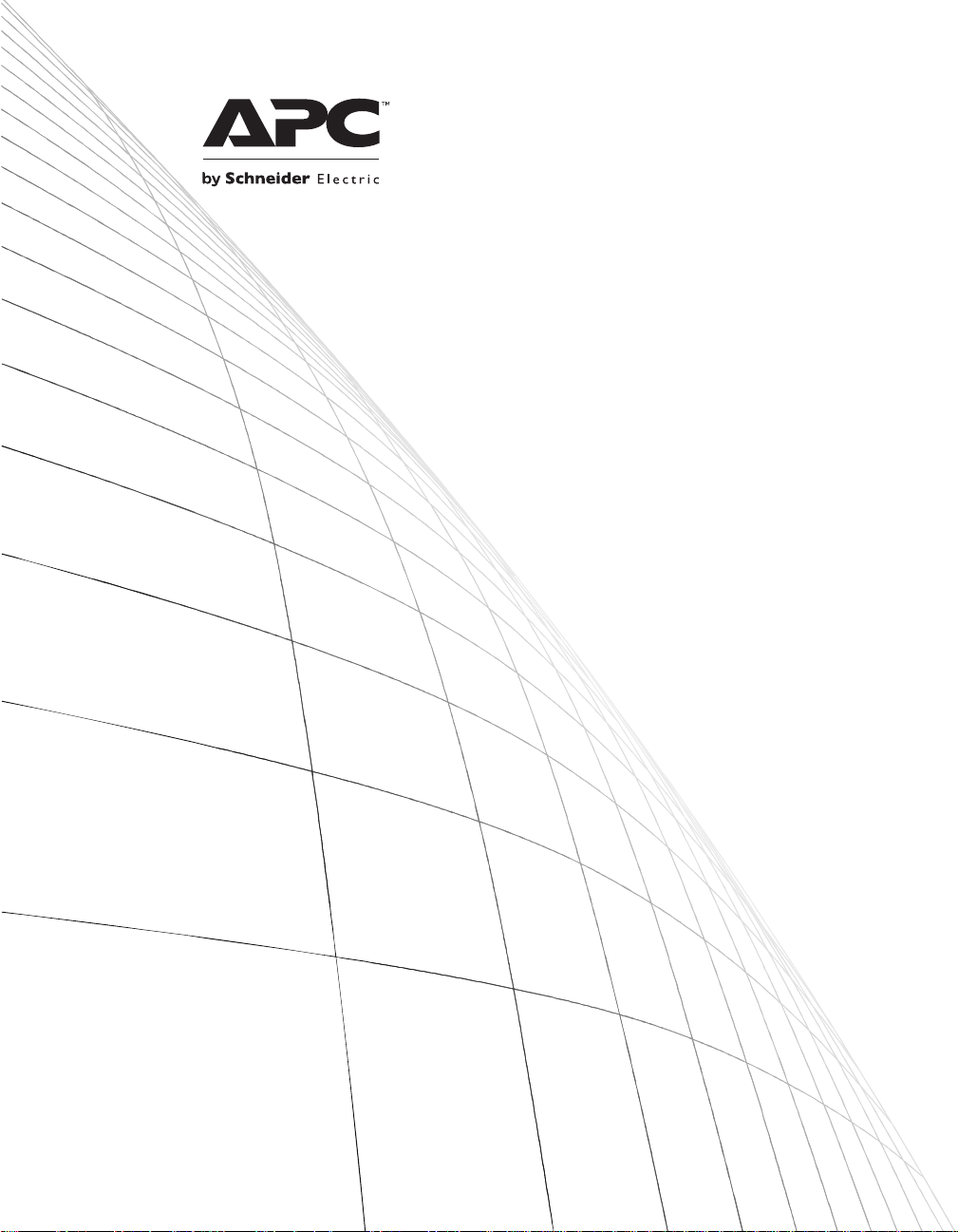
User Manual
™
Smart-UPS
Uninterruptible Power Supply
750/1000/1500 VA
100/120/230 Vac
Rack Mount 2U
Page 2
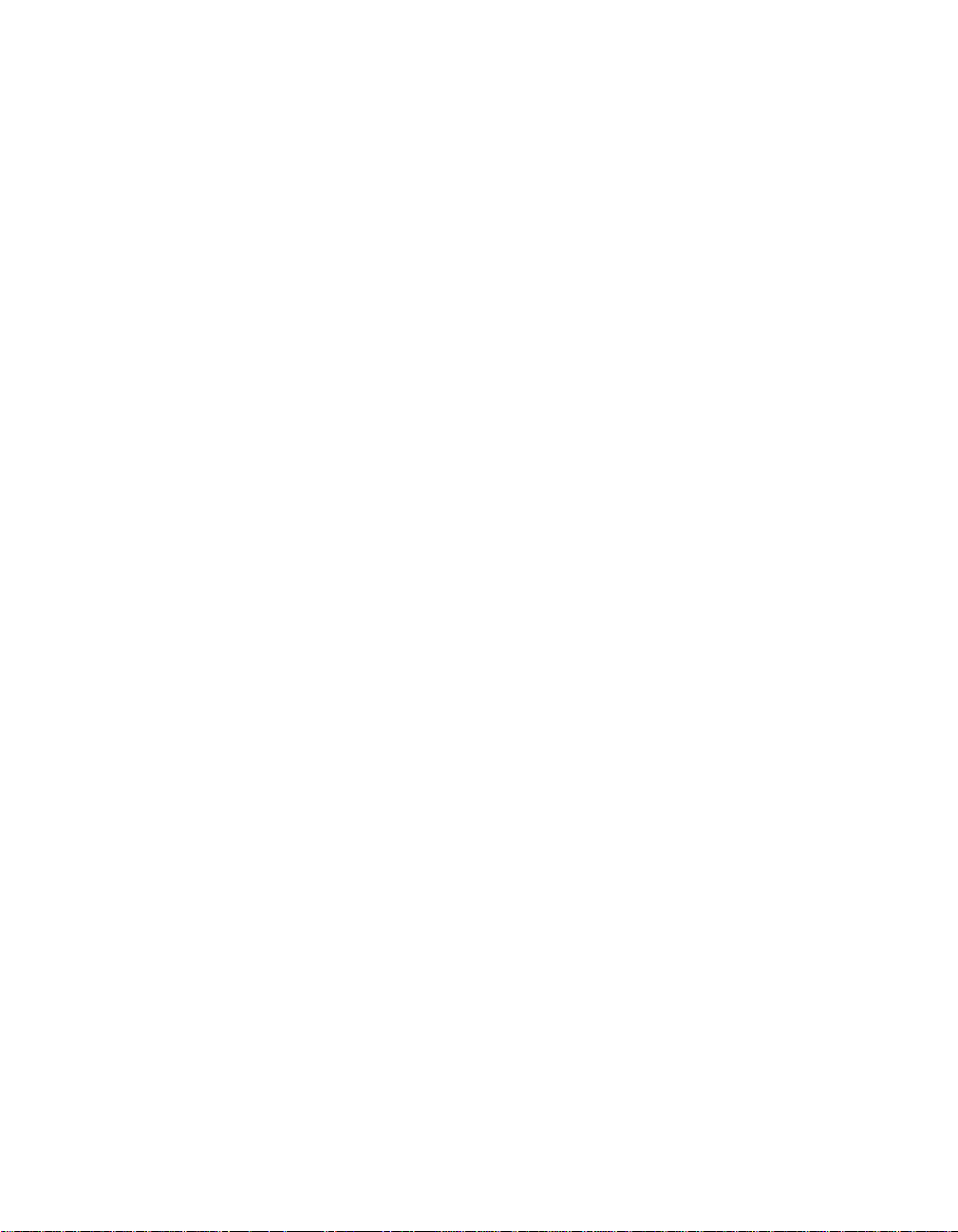
Smart-UPS
TM
Uninterruptible Power Supply
750/1000/1500 VA
100/120/230 Vac
Rack-Mount 2U
EN 990-1194E 08/2014
Page 3
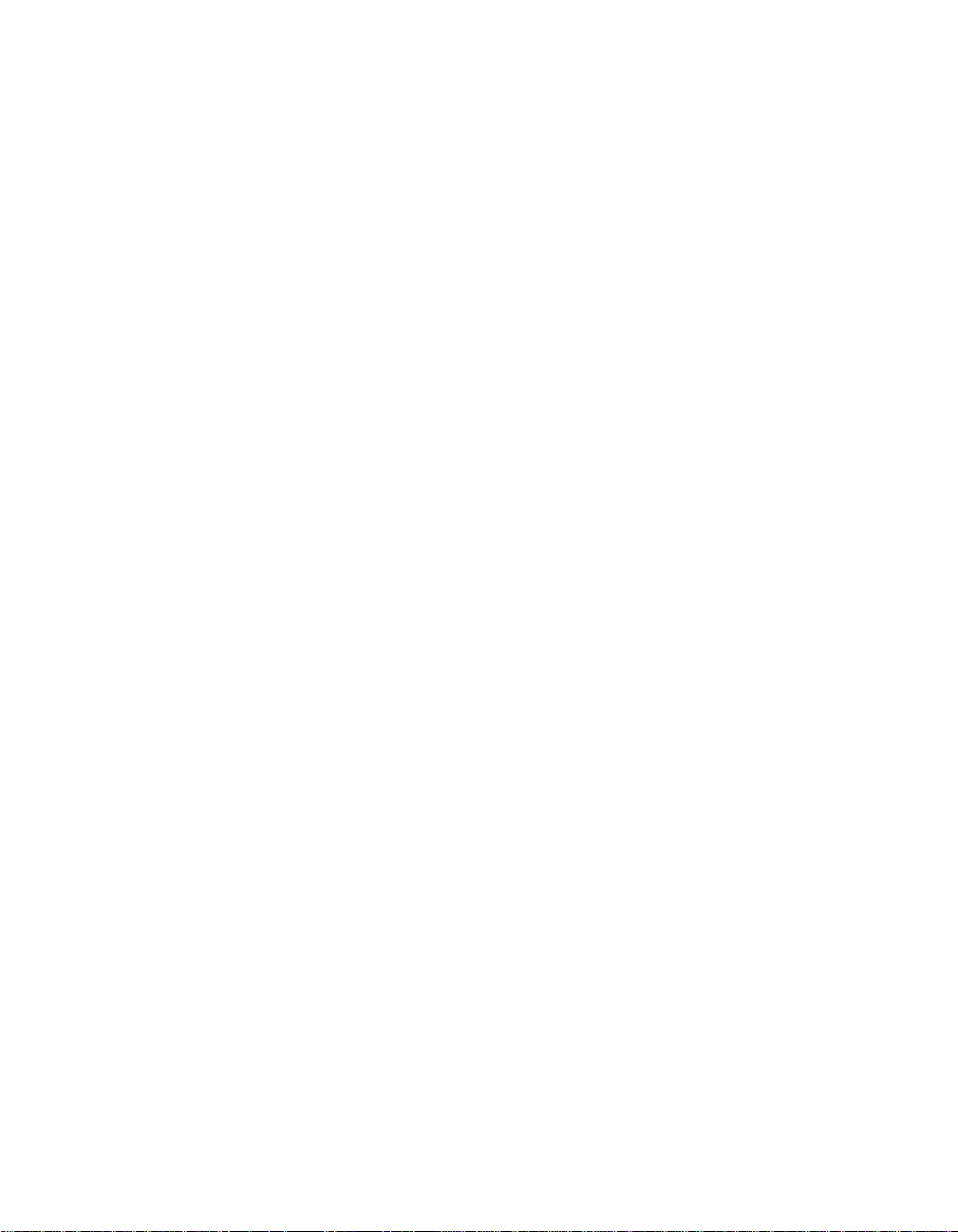
Page 4
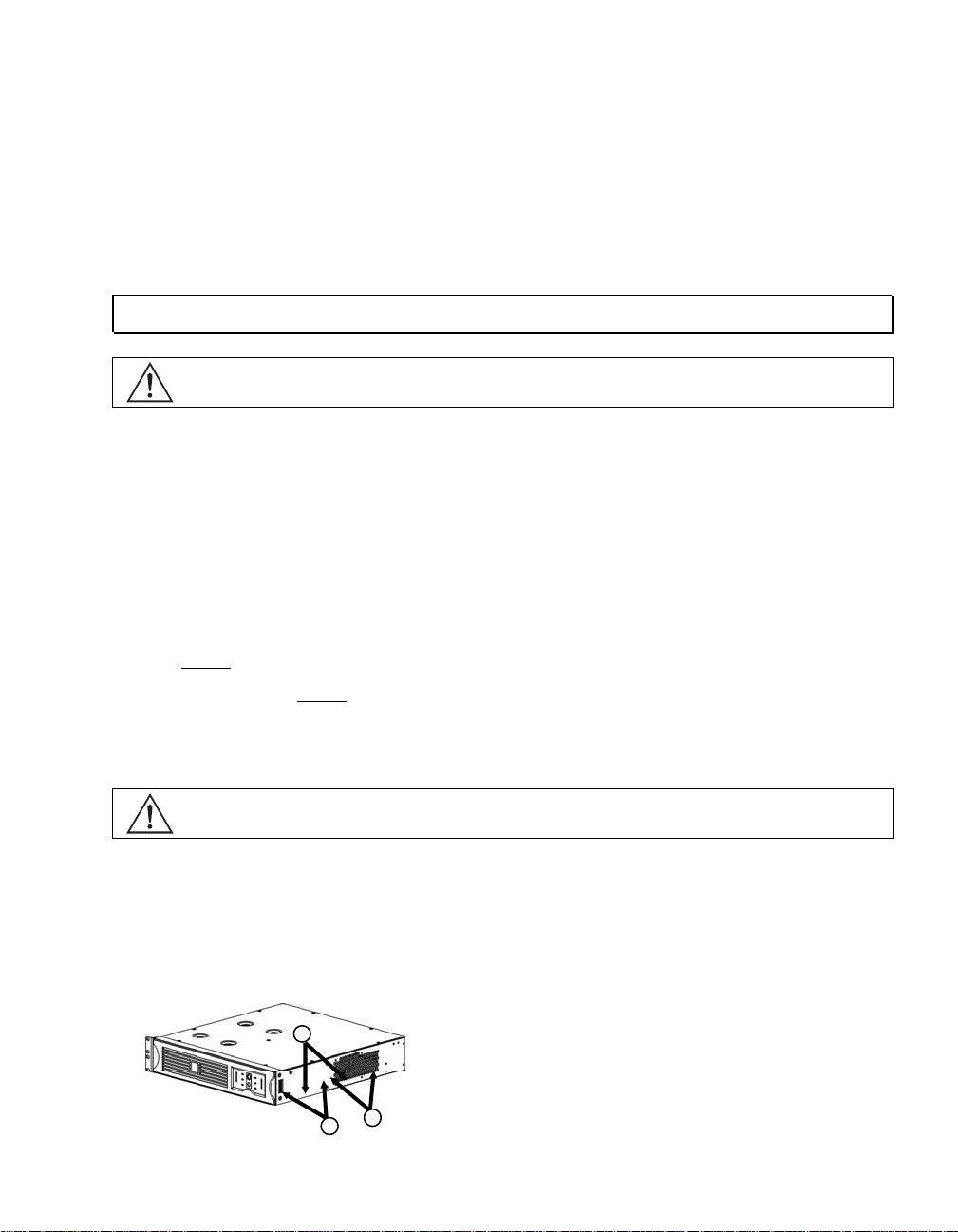
Introduction
The APC™ by Schneider Electric Smart-UPS™ product name is a high performance
uninterruptible power supply (UPS). The UPS provides protection for electronic equipment
from utility power blackouts, brownouts, sags, surges, small utility power fluctuations and
large disturbances. The UPS also provides battery backup power for connected equipment
until utility power returns to safe levels or the batteries are fully discharged.
This user manual is available on the enclosed CD and on the APC by Schneider Electric web
site, www.apc.com.
1: INSTALLATION
Read the Safety Instruction sheet before installing the UPS.
Unpacking
Inspect the UPS upon receipt. APC by Schneider Electric designed robust packaging for your
product. However, accidents and damage may occur during shipment.
Notify the carrier and dealer if there is damage.
The packaging is recyclable; save it for reuse or dispose of it properly.
Check the package contents. The package contains the UPS, the front bezel, the rail kit, and a
literature kit containing:
• Product documentation and safety information
• CD-ROM with additional user manual language support and safety information
• PowerChute
• Serial and USB communication cables
• Two IEC jumper cables (230V models only)
TM
CD-ROM (120V/230V models only)
The UPS is shipped with the battery disconnected.
Rail Installation
Install the rails following instructions in the rail kit.
Mounting rails are supplied for the standard 4-post rack. Two post racks require only the mounting
brackets.
2
1
3
1
Ear Mounting Locatio ns:
1. Standard
2. Optional (1.4" setback)
3. 2-post rack (5" setback)
Page 5
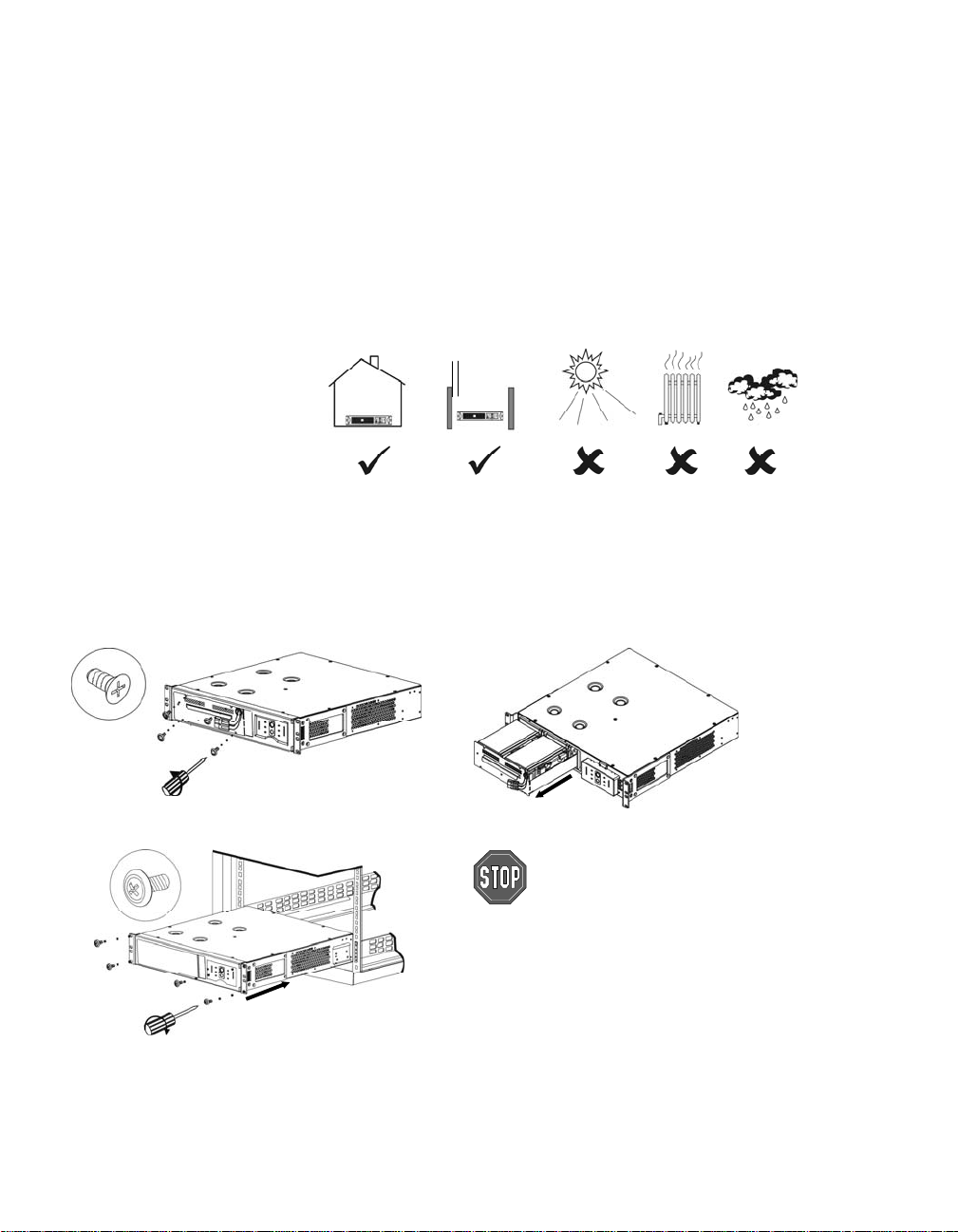
)
Positioning the UPS
Place the UPS where it will be used. The UPS is heavy. Select a location sturdy enough to handle
the weight.
Do not operate the UPS where there is excessive dust or the temperature and humidity are outside the
specified limits.
P
LACEMENT
0º- 40ºC (32º-104ºF)
0-95% Relative Humidity
2.5 cm (1 in.
Mounting the UPS in a Rack
The UPS is heavy. To lighten it, you may remove the battery before mounting the unit in the rack
(Steps 1 and 2).
Step 1
Step 3
Step 2 Caution: The battery is heavy.
Install the UPS at or near the bottom of the rack (Step 3).
2
Check to ensure the rack will not
tip after installing the UPS into
the rack.
Page 6
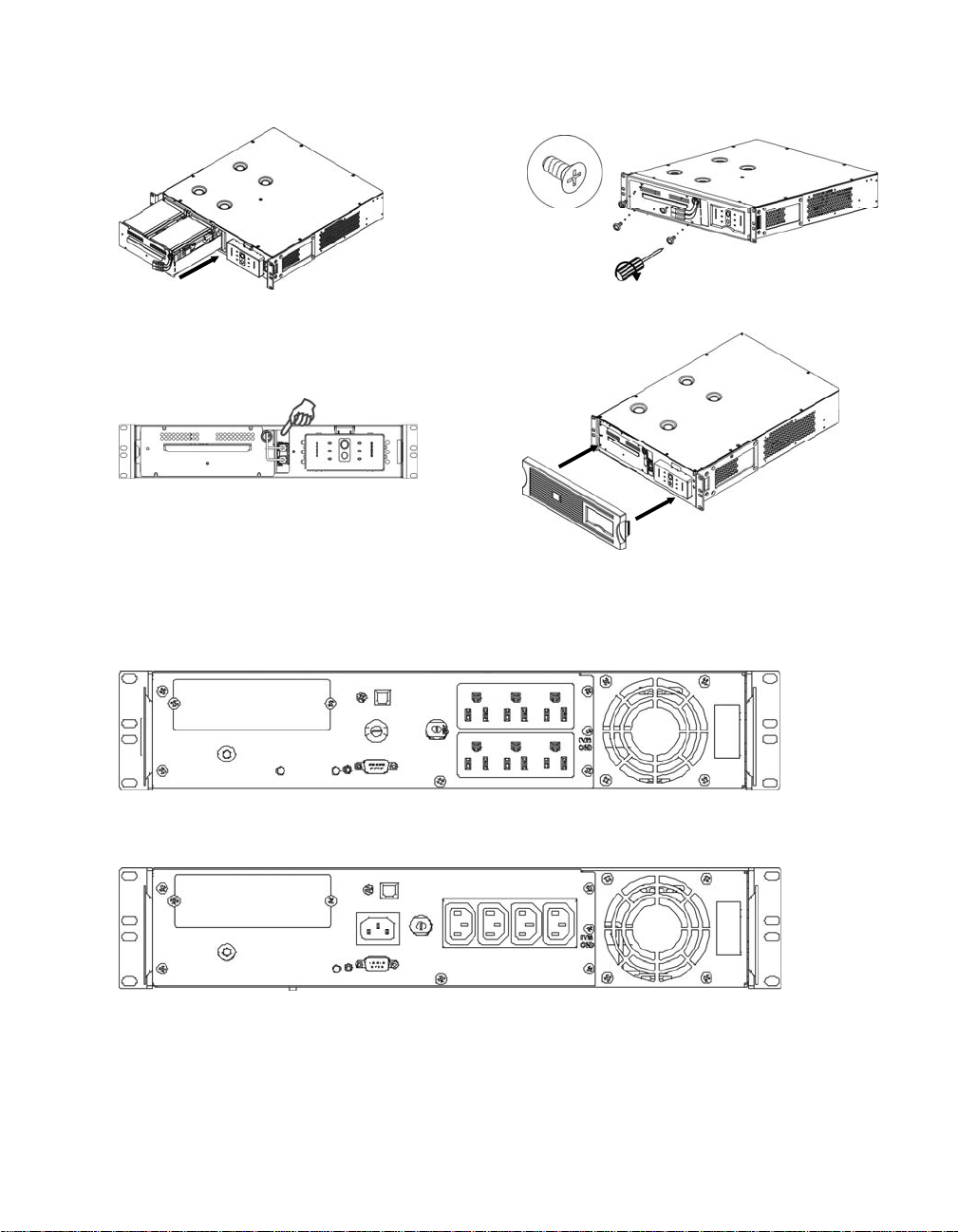
Installing and Connecting the Battery and Attaching the Front Bezel
4
Step 1 Step 2
Step 3 Step
Connect battery plug to UPS. Tuck white battery
cord into space above connector.
Connecting Equipment and Power to the UPS
SMART-UPS REAR PANEL
100/120V Models
120V Model Only: Site wiring fault indicator
230V Models
3
Page 7

1. Connect equipment to the UPS. Note: Do not connect a laser printer to the UPS. A laser
printer draws significantly more power than other types of equipment and may overload
the UPS.
2. Add any optional accessories to the SmartSlot.
3. Using a power cord, plug the UPS into a two-pole, three-wire, grounded receptacle only.
Avoid using extension cords.
100V/120V models: The power cord is permanently attached to the rear panel of the UPS. The
INPUT plug is a NEMA 5-15P.
230V models: The power cord is supplied by the customer. Connect ground leads to the TVSS
screw (optional). To make the connection, loosen the screw and connect the surge suppression
device’s ground lead. Tighten the screw to secure the lead.
4. Turn on all connected equipment. To use the UPS as a master ON/OFF switch, be sure all
connected equipment is switched ON. The equipment will not be powered until the UPS is
turned on.
5. To power up the UPS press the button on the front panel.
•
The UPS charges its battery when it is connected to utility power. The battery charges to
90% capacity during the first four hours of normal operation. Do not expect full battery run
capability during this initial charge period.
•
120V Models: Check the site wiring fault LED located on the rear panel. It lights up if the
UPS is plugged into an improperly wired utility power outlet. Refer to Troubleshooting in
this manual.
6. For additional computer system security, install PowerChute Smart-UPS monitoring software.
B
ASIC CONNECTORS
Serial Port USB Port
Power management software and interface kits can be used with the
UPS. Use only interface kits supplied or approved by APC.
Use an APC supplied cable to connect to the Serial Port. DO NOT use a standard serial interface cable since it is incompatible with the UPS connector.
Both Serial and USB Ports are prov ided. They cannot be used simultaneously.
TVSS Screw The UPS features a transient voltage surge suppression (TVSS) screw for
connecting the ground lead on surge suppression devices such as telephone and
network line protectors.
When connecting grounding cable, disconnect the UPS from utility power.
4
Page 8

2: OPERATION
S
MART
-UPS F
RONT PANEL
Power On
Power Off
Online
AVR Trim
The online LED illuminates when the UPS is supplying utility power to
the connected equipment. If the LED is not lit, the UPS is either not
turned ON, or is supplying battery power.
This LED illuminates to indicate the UPS is compensating for a high
utility voltage.
AVR Boost
This LED illuminates to indicate the UPS is compensating for a low
utility voltage.
On Battery
Overload
When the on battery power LED is lit the UPS is supplying battery
power to the connected equipment. When on battery, the UPS sounds
an alarm—four beeps every 30 seconds.
The LED illuminates and the UPS emits a sustained alarm tone when
an overload condition occurs.
5
Page 9

Replace Battery
Failure of a battery self-test causes the UPS to emit short beeps for one
minute and the replace battery LED illuminates.
Refer to Troubleshooting in this manual.
Battery
Disconnected
The replace battery LED flashes and short beep is emitted every two
seconds to indicate the battery is disconnected.
Automatic Self-Test
The UPS performs a self-test automatically when turned on, and every
two weeks thereafter by default.
During the self-test, the UPS briefly operates the connected equipment
on battery.
If the UPS fails the self-test, the replace battery LED lights and
immediately returns to online operation. The connected equipment is
not affected by a failed test. Recharge the battery for 24 hours and
perform another self-test. If it fails, the battery must be replaced.
Manual Self-Test
Press and hold the button for a few seconds to initiate the self-test.
On Battery Operation
The Smart-UPS switches to battery operation automatically if the utilit y po wer fails. While running
on battery, an alarm beeps four times every 30 seconds.
Press the button (front panel) to silence the UPS alarm (for the current alarm only). If the utility
power does not return, the UPS continues to supply power to the connected equipment until the
battery is exhausted.
If PowerChut e is not being used you must manually save your files and turn off the co mputer befor e
the UPS fully discharges the battery.
D
ETERMINING ON BATTERY RUN TIME
UPS battery life differs based on usage and environment. It is recommended that the battery/batteries
be changed once every three years. See the APC by Schneider Electric web site, www.apc.com
, for
on battery run times.
6
Page 10

3: USER CONFIGURABLE ITEMS
N
OTE: SETTINGS ARE MADE THROUGH SUPPLIED POWERCHUTE SOFTWARE OR OPTIONAL SMARTSLOT
F
F
UNCTION
ACTORY
D
EFAULT
Automatic Self-Test Every 14 days
(336 hours)
ACCESSORY CARDS
U
SER SELECTABLE
Every 7 days
(168 hours),
On Startup Only,
No Self-Test
C
HOICES
.
ESCRIPTION
D
This function sets the interval
at which the UPS will execute
a self-test. Refer to your
software manual for details.
UPS ID UPS_IDEN Up to eight characters to
define the UPS
Date of Last Battery
Replacement
Manufacture
Date
Date of Battery
Replacement
mm/dd/yy
Minimum Capacity Before
Return from Shutdown
Voltage Sensitivity
The UPS detects and reacts
to line voltage distortions
by transferring to battery
operation to protect the
connected equipment.
Where power quality is
0 percent 15, 25, 35, 50, 60, 75,
90 percent
Brightly lit: UPS is set to
high sensitivity.
Dimly lit: UPS is set to
medium sensitivity.
Off: UPS is set to low
sensitivity.
poor, the UPS may
frequently transfer to
battery operation. If the
connected equipment can
operate normally under
such conditions, reduce the
sensitivity setting to
conserve battery capacity
and service life.
Use this field to uniquely
identify the UPS, (i.e. server
name or location) for network
management purposes.
Reset this date when you
replace the battery module.
The UPS will charge its batteries to the specified
percentage before return from
a shutdown.
To change the UPS
sensitivity, press the voltage
sensitivity button (rear
panel). Use a pointed object
(such as a pen) to do so.
You can change the
sensitivity level through
PowerChute software.
Alarm Delay After Line
Fail
5 second delay 30 second delay, At Low
Battery Condition, No
Shutdown Delay 20 seconds 0, 60, 120, 240, 480, 720,
960 seconds
7
To avoid alarms for minor
power glitches, set the alarm
delay.
Sets the interval between the
time when the UPS receives a
shutdown command and
actual shutdown.
Page 11

N
OTE: SETTINGS ARE MADE THROUGH SUPPLIED POWERCHUTE SOFTWARE OR OPTIONAL SMARTSLOT
F
UNCTION
Low Battery Warning.
PowerChute interface
software provides
automatic, unattended
shut down when
approximately two minutes
(by default) of battery
operated run time remains.
F
ACTORY
D
EFAULT
ACCESSORY CARDS
U
SER SELECTABLE
Brightly lit: Low battery
warning interval is about
two minutes.
Dimly lit: Low battery
warning interval is about
five minutes.
Off: Low battery warning
interval is about eight
minutes.
C
HOICES
.
ESCRIPTION
D
The low battery warning
beeps are continuous when
two minutes of run time
remain.
You can change the warning
interval default setting
through PowerChute
software.
Possible interval settings:
5, 7, 10, 12, 15,
18 minutes.
Synchronized Turn-on
0 seconds 20, 60, 120, 240, 480,
Delay
High Transfer Point 100 V:
108 VAC
120 V:
127VAC
230 V:
253 VAC
Low Trans fer P o i nt 100 V:
92 Vac
120 V:
106 Vac
230 V:
208 Vac
720, 960 seconds
100 V:
110, 112, 11 4 Vac
120 V:
130, 133, 13 6 Vac
230 V:
257, 261, 26 5 Vac
100 V:
86, 88, 90 Vac
120 V:
97, 100, 103 Vac
230 V:
196, 200, 20 4 Vac
The UPS will wait the
specified time after the return
of utility power before turn on
to avoid branch circuit
overload.
To avoid unnecessary battery
usage, set the high t r ansfer
point higher if the utility
voltage is chronically high
and the connected equ ipment
is known to work under this
condition.
Set the low transfer point
lower if the utility voltage is
chronically low and the
connected equipment can
tolerate this condition.
8
Page 12

4: STORAGE AND MAINTENANCE
Storage
Store the UPS covered and positioned as for proper functioning, in a cool, dry location, with the batteries fully charged.
At -15° to +30° C (+5° to +86° F), charge the UPS battery every six months.
At +30° to +45 ° C (+86° to +113° F), charge the UPS battery every three months.
Replacing the Battery Module
This UPS has an easy to replace, hot swappable battery module. Replacement is a safe procedure,
isolated from electrical hazards. You may leave the UPS and connected equipment on for the
following procedure.
See your dealer or contact APC by Schneider Electric at the web site, www.apc.com
on replacement battery modules.
Once the battery is disconnected, the connected equipment is not protected from
power outages.
Be careful during the following steps-the battery module is heavy.
Refer to Installing and Connecting the Battery and Attaching the Front Bezel, in this manual.
Refer to Mounting the UPS in a Rack (Steps 1 and 2) for instructions on battery removal.
Be sure to deliver the spent battery to a recycling facility or ship it to APC by
Schneider Electric in the replacement battery packing material.
for information
Disconnecting the Battery for Transport
Always DISCONNECT THE BATTERY before shipping in compliance with U.S.
Department of Transportation (DOT) regulations.
The battery may remain in the UPS; it does not have to be removed.
1. Shut down and disconnect any equipment attached to the UPS.
2. Shut down and disconnect the UPS from the power supply.
3. Remove the front bezel, and unplug the battery connector, by pulling firmly on white battery
cord.
For shipping instructions and to obtain appropriate packing materials contact APC by Schneider
Electric at the web site, www.apc.com/support/contact
.
9
Page 13

5: TROUBLESHOOTING
Use the chart below to solve minor Smart-UPS installation and ope ration problems. Refer to the APC
by Schneider Electric web site, www.apc.com
P
ROBLEM AND POSSIBLE
C
AUSE
UPS
WILL NOT TURN ON
Battery not connected proper-
Check that the battery connector is fully engaged.
ly.
button not pushed. Press the button once to power the UPS and the connected equipment.
UPS not connected to utility
power supply.
Check that the power cable from the UPS to the utility power supply is
securely connected at both ends.
Very low or no utility voltage. Check the utility power supply to the UPS by plugging in a table lamp. If the
light is very dim, have the utility voltage checked.
UPS
WILL NOT TURN OFF
button not pushed. Press the button once to turn the UPS off.
Internal UPS fault. Do not attempt to use the UPS. Unplug the UPS and have it serviced
immediately.
UPS
BEEPS OCCASIONALLY
Normal UPS operation when
None. The UPS is protecting the connected equ ip ment .
running on battery.
UPS
DOES NOT PROVIDE EXPECTED BACKUP TIME
The UPS battery is weak due
to a recent outage or is near
the end of its service life.
Charge the battery. Batteries require recharging after extended outages.
They wear faster when put into service often or when operated at elevated
temperatures. If the battery is near the end of its service life, consider
replacing the battery even if the replace battery LED is not yet lit.
A
LL
LED
S ARE LIT AND THE
UPS
EMITS A CONSTANT BEEPING
Internal UPS fault. Do not attempt to use the UPS. Turn the UPS off and have it serviced
immediately.
F
RONT PANEL
The UPS has been shut down
LED
S FLASH SEQUENTIALLY
None. The UPS will restart automatically when utility power returns.
remotely through software or
an optional accessory card.
A
LL
LED
S ARE OFF AND THE
The UPS is shut down and the
battery is discharged from an
UPS
IS PLUGGED INTO A WALL OUTLET
None. The UPS will return to normal operation when the power is restored
and the battery has a sufficient charge.
extended outage.
, for assistance with complex UPS problems.
S
OLUTION
10
Page 14

P
ROBLEM AND POSSIBLE
C
AUSE
T
HE OVERLOAD
LED
IS LIT AND THE
UPS
EMITS A SUSTAINED ALARM TONE
S
OLUTION
The UPS is overloaded. The connected equipment exceeds the specified “maximum load” as
defined in Specifications at the APC by Schneider Electric web site,
www.apc.com
.
The alarm remains on until the overload is removed. Disconnect
nonessential equipment from the UPS to eliminate the overload.
The UPS continues to supply power as long as it is online and the circuit
breaker does not trip; the UPS will not provide power from batteries in the
event of a utility voltage interruption.
If a continuous overload occurs while the UPS is on battery, the unit turns
off output in order to protect the UPS from possible damage.
T
HE REPLACE BATTERY
Replace Battery LED flashes
LED
IS LIT
Check that the battery connect ors are fully engaged.
and short beep is emitted every
two seconds to indicate the
battery is disconnected.
Weak battery. Allow the battery to recharge for 24 hours. Then, perform a self-test. If the
problem persists after recharging, replace the battery.
Failure of a battery self-test. The UPS emits short beeps for one minute and the replace battery LED
illuminates. The UPS repeats the alarm every five hours. Perform the
self-test procedure after the battery has charged for 24 hours to confirm the
replace battery condition. The alarm stops and the LED clears if the
battery passes the self-test.
T
HE SITE WIRING FAULT
120V models only. Site wiring
LED
IS LIT
Wiring faults detected include missing ground, hot neutral polarity
reversal, and overloade d ne utra l c irc uit.
LED on rear panel .
Contact a qualified electri ci an to correct the building wirin g.
The UPS is plugged into an
improperly wired utility power
outlet.
T
HE INPUT CIRCUIT BREAKER TRIPS
The plunger on the circuit
breaker located to the right of
Reduce the load on the UPS by unplugging equipment and press the
plunger in.
the input cable connection, pops
out.
AVR B
OOST OR
AVR T
RIM
LED
Your system is experiencing
excessive periods of low or high
voltage.
S LIGHT
Have qualified service personnel check your facility for electrical
problems. If the problem continues, contact the utility company for further
assistance.
11
Page 15

P
ROBLEM AND POSSIBLE
C
AUSE
T
HERE IS NO UTILITY POWER AND THE
120V/230V Models: When the
UPS is off and there is no utility
power, use the cold start feature t o
apply power to the connected
equipment from the UPS battery.
Cold start is not a normal
UPS
HAS BEEN TURNED OFF
S
OLUTION
Press and hold the button, (for about 3 seconds). The unit will
beep, the LED lights will flash, and the unit will beep a second time.
Release the ON button during the second beep. This will supply
immediate power to the UPS and the connected equipment. Make sure
connected equipment is switched to ON.
condition.
UPS
OPERATES ON BATTERY ALTHOUGH NORMAL LINE VOLTAGE EXISTS
UPS input circuit breaker tripped. Reduce the load on the UPS by unplugging equipment and resetting the
circuit breaker (on the back of UPS) by pressing the plunger in.
Very high, low, or distorted line
voltage. Inexpensive fuel powered
generators can distort the voltage.
B
ATTERY CHARGE AND BATTERY LOAD
The internal temperature of the
UPS has exceeded the allowable
threshold for safe operation.
Move the UPS to a different outlet on a different circuit. Test the input
voltage with the utility voltage display (see below). If acceptable to the
connected equipment, reduce the UPS sensitivity.
LED
S FLASH SIMULTANEOUSLY
Check that the room temperatur e is within the specified limits for
operation.
Check that the UPS is properly installed allowing for adequate
ventilation.
Allow the UPS to cool down. Restart the UPS. If the problem continues
.
D
IAGNOSTIC UTILITY VOLTAGE FEATURE
Utility Voltage
contact APC by Schneider Electric at, www.apc.com/supoport
The UPS has a diagnostic feature that displays the utility voltage. Plug
the UPS into the normal utility power.
Press and hold the button to view the utility voltage bar graph
display. After a few seconds the five-LED, Battery Charge, , dis-
play on the right of the front panel shows the utility input voltage.
Refer to the figure at left for the voltage reading (values are not listed on
the UPS).
The display indicates the voltage is between the displayed value on the
list and the next higher value.
Three LEDs light, indicating utility voltage within the normal range.
If no LEDs are lit and the UPS is plugged into a working utility power
outlet, the line voltage is extremely low.
If all five LEDs are lit, the line voltage is extremely high and should be
checked by an electrician.
The UPS starts a self-test as part of th i s procedure. The self-test does not affect the voltage display.
12
Page 16

6: TRANSPORT AND SERVICE
Transport
1. Shut down and disconnect all connected equipment.
2 . Disconnect the unit from utility power.
3 . Disconnect all internal and external batteries (if applicable).
4 . Follow the shipping instructions outlined in the Service section of this manual.
Service
If the unit requires service, do not return it to the dealer. Follow these steps:
1 . Review the Troubleshooting section of the manual to eliminate common problems.
2 . If the problem persists, contact APC by Schneider Electric Customer Support through
the APC by Schneider Electric web site, www.apc.com.
a. Note the model number and serial number and the date of purchase. The
model and serial numbers are located on the rear panel of the unit and
are available through the LCD display on select models.
b. Call Customer Support and a technician will attempt to solve the
problem over the phone. If this is not possible, the technician will issue a
Returned Material Authorization Number (RMA#).
c. If the unit is under warranty, the repairs are free.
d. Service procedures and returns may vary internationally. Refer to the
APC by Schneider Electric web site, www.apc.com for country specific
instructions.
3 . Pack the unit properly to avoid damage in transit. Never use foam beads for
packaging. Damage sustained in tra nsit is not covered under warranty.
a. Note: When shipping within the United States, or to the United
States always DISCONNECT ONE UPS BATTERY before shipping
in compliance with U.S. Department of Transportation (DOT) and
IATA regulations. The internal batteries may remain in the UPS.
b. Batteries may remain connected in the XBP during shipment. Not all
units utilize XLBPs.
4 . Write the RMA# provided by Customer Support on the outside of the package.
5 . Return the unit by insured, prepaid carrier to the address provided by Customer
Support.
13
Page 17

7: LIMITED FACTORY WARRANTY
Schneider Electric IT Corporation (SEIT), warrants its products to be free from defects in materials and workmanship
for a period of two (2) years from the date of purchase. The SEIT obligation under this warranty is limited to repairing
or replacing, at its own sole option, any such defective products. Repair or replacement of a defective product or parts
thereof does not extend the original warranty period.
This warranty applies only to the ori ginal purchaser who must have properly registered the product within 10 days of
purchase. Products may be registered online at warranty.apc.com.
SEIT shall not b e liable under the warranty if its test ing and examination disclose that the alleged defect in the product
does not exist or was caused by end user or any third person misuse, negligence, improper installation, testing,
operation or use of the product contrary to SEIT recommendations or specifications. Further, SEIT shall not be liable
for defects resulting from: 1) unauthorized attempts to repair or modify the prod uct, 2) incorrect or inadequate
electrica l voltage or connection, 3) inappropria te on site operati on conditions, 4) Acts of God, 5) exposure t o the
elements, or 6) theft. In no event shall SEIT have any liability under this warranty for any product where the serial
number has been altered, defaced, or removed.
EXCEPT AS SET FORTH ABOVE, THERE ARE NO WARRANTIES, EXPRESS OR IMPLIED, BY
OPERATION OF LAW OR OTHERWISE, APPLICABLE TO PRODUCTS SOLD, SERVICED OR
FURNISHED UNDER THIS AGREEMENT OR IN CONNECTION HEREWITH. SEIT DISCLAIMS ALL
IMPLIED WARRANTIES OF MERCHANTABILITY, SATISFACTION AND FITNESS FOR A
PARTICULAR PURPOSE. SEIT EXPRESS WARRANTIES WILL NOT BE ENLARGED, DIMINISHED,
OR AFFECTED BY AND NO OBLIGATION OR LIABILITY WILL ARISE OUT OF, SEIT RENDERING
OF TECHNICAL OR OTHER ADVICE OR SERVICE IN CONNECTION WITH THE PRODUCTS. THE
FOREGOING WARRANTIES AND REMEDIES ARE EXCLUSIVE AND IN LIEU OF ALL OTHER
WARRANTIES AND REMEDIES. THE WARRANTIES SET FORTH ABOVE CONSTITUTE SEIT SOLE
LIABILITY AND PURCHASER EXCLUSIVE REMEDY FOR ANY BREACH OF SUCH WARRANTIES.
SEIT WARRANTIES EXTEND ONLY TO ORIGINAL PURCHASER AND ARE NOT EXTENDED TO
ANY THIRD PARTIES. IN NO EVENT SHALL SEIT, ITS OFFICERS, DIRECTORS, AFFILIATES OR
EMPLOYEES BE LIABLE FOR ANY FORM OF INDIRECT, SPECIAL, CONSEQUENTIAL OR
PUNITIVE DAMAGES, ARISING OUT OF THE USE, SERVICE OR INSTALLATION OF THE
PRODUCTS, WHETHER SUCH DAMAGES ARISE IN CONTRACT OR TORT, IRRESPECTIVE OF
FAULT, NEGLIGENCE OR STRICT LIABILITY OR WHETHER SEIT HAS BEEN ADVISED IN
ADVANCE OF THE POSSIBILITY OF SUCH DAMAGES. SPECIFICALLY, SEIT IS NOT LIABLE FOR
ANY COSTS, SUCH AS LOST PROFITS OR REVENUE, WHETHER DIRECT OR INDIRECT, LOSS OF
EQUIPMENT, LOSS OF USE OF EQUIPMENT, LOSS OF SOFTWARE, LOSS OF DATA, COSTS OF
SUBSTITUANTS, CLAIMS BY THIRD PARTIES, OR OTHERWISE.NOTHING IN THIS LIMITED
WARRANTY SHALL SEEK TO EXCLUDE OR LIMIT SEIT LIABILITY FOR DEATH OR PERSONAL
INJURY RESULTING FROM ITS NEGLIGENCE OR ITS FRAUDULENT MISREPRESENTATION OF
TO THE EXTENT THAT IT CANNOT BE EXCLUDED OR LIMITED BY APPLICABLE LAW.
To obtain service under warranty you must obta in a Returned Material Aut horization (RMA) number from customer
support. Customers with warranty claims issues may access the SEIT worldwide customer support network through
the APC web site: www.apc.com
tab at the top of the web page to obtain inform ation for customer support in your region. Products must be returned
with transportation charges prepaid and must be accompanied by a brief description of the problem encountered and
proof of date and place of purchase.
14
. Select your country from the country selection drop down menu. Open the Support
Page 18

Page 19

APC by Schneider Electric
Worldwide Customer Support
Customer support for this or any other APC by Schneider Electric product is
available at no charge in any of the following ways:
• Visit the APC by Schneider Electric web site, www.apc.com to access
documents in the APC Knowledge Base and to submit customer support
requests.
– www.apc.com (Corporate Headquarters)
Connect to localized APC by Schneider Electric web site for specific
countries, each of which provides customer support information.
– www.apc.com/support/
Global support searching APC Knowledge Base and using e-support.
• Contact the APC by Schneider Electric Customer Support Center by
telephone or e-mail.
– Local, country specific cent er s: g o to www.apc.com/support/contact for
contact information.
– For information on how to obtain local customer support, contact the
APC by Schneider Electric repr esent ative or other distribut or fro m whom
you purchased your APC by Schneider Electric product.
© 2014 APC by Schneider Electric. Smart-UPS and PowerChute are owned by Schneider Electric
Industries S.A.S. or their affiliated companies. All other trademarks are property of their respective
owners.
EN 990-1194E
08/2014
