Page 1
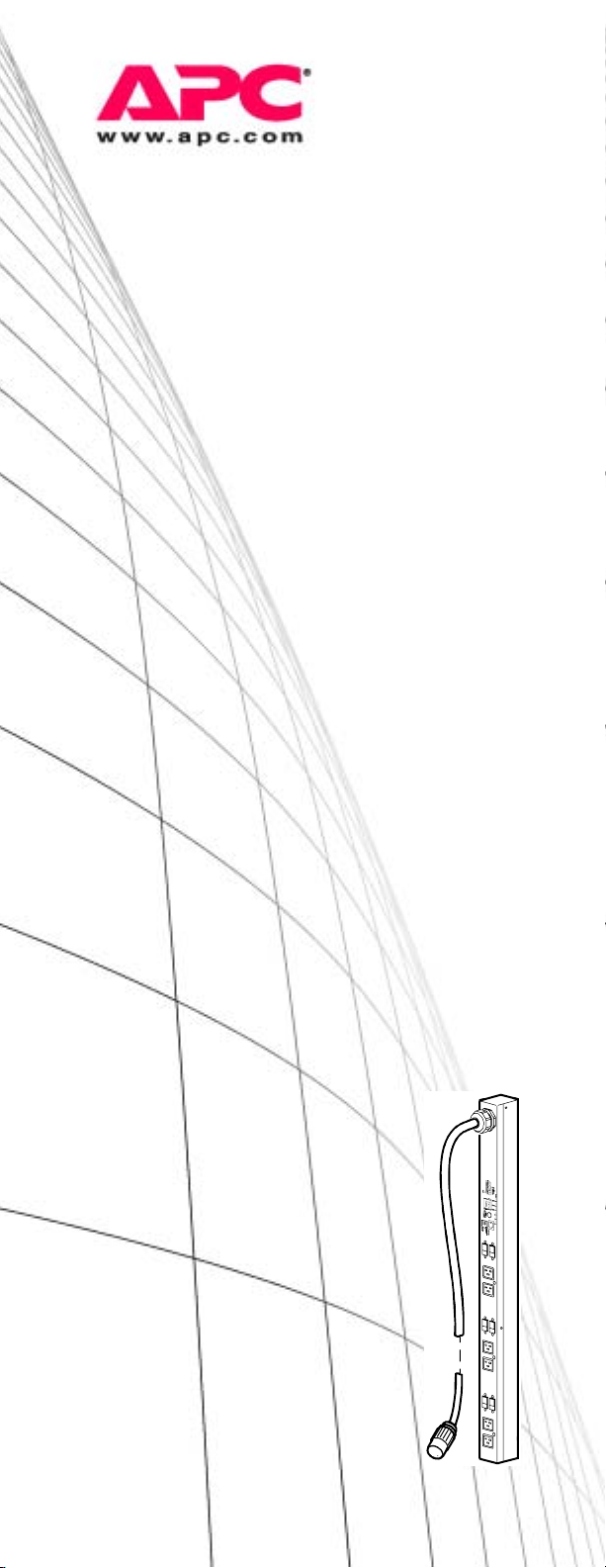
User’s Guide
Command Line Interface
for Switched Rack PDUs
Page 2

Page 3
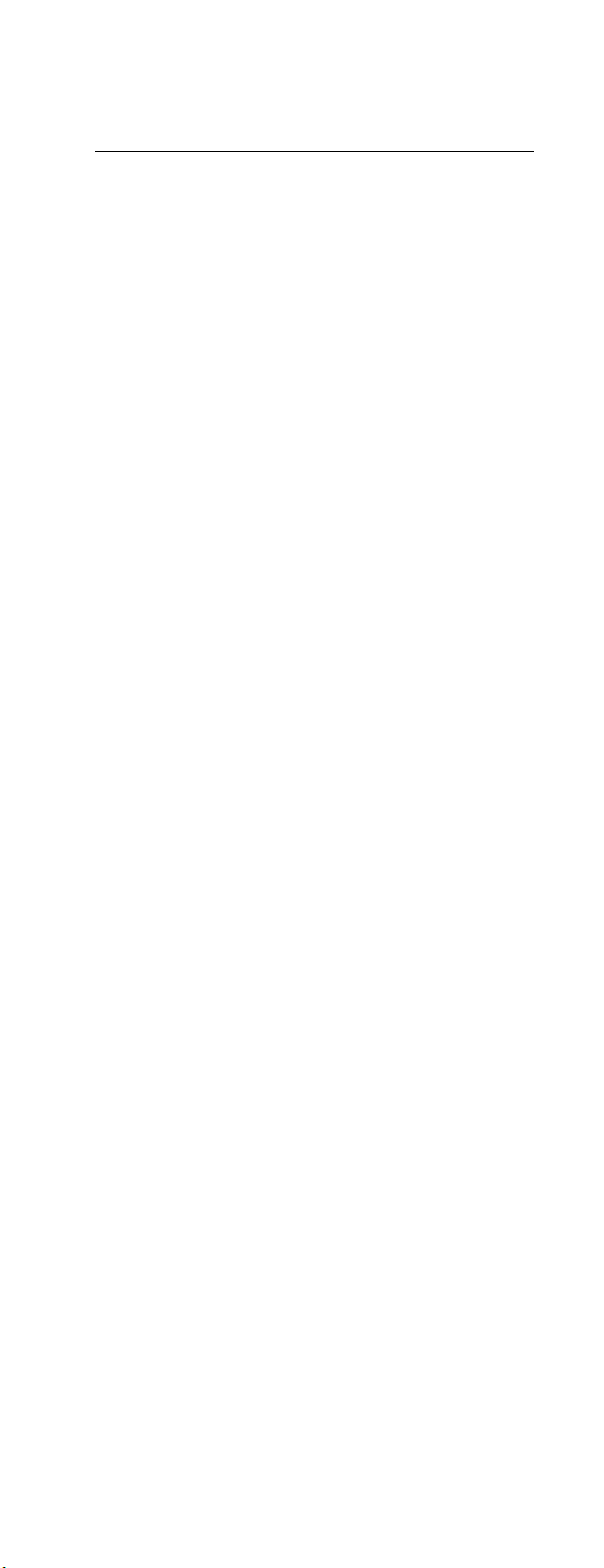
Contents
Product Capabilities..........................1
Features . . . . . . . . . . . . . . . . . . . . . . . . . . . 1
Scripting . . . . . . . . . . . . . . . . . . . . . . . . . . 1
PDU features not supported by the CLI . . .1
Integration with APC Rack KVM products . .1
System Requirements. . . . . . . . . . . . . . . . . . 2
Firmware version required . . . . . . . . . . . . .2
Rack PDUs required . . . . . . . . . . . . . . . . . .2
Exporting an .ini File . . . . . . . . . . . . . . . . . . 2
Using the Commands .......................3
How to Enter CLI Commands . . . . . . . . . . . . 3
Capitalization in commands and arguments 3
Editing in the CLI . . . . . . . . . . . . . . . . . . . . 3
The Space character as command delimiter 3
Quotation marks and the reverse slant . . .3
Command Error Codes. . . . . . . . . . . . . . . . .4
Format . . . . . . . . . . . . . . . . . . . . . . . . . . . 4
Codes . . . . . . . . . . . . . . . . . . . . . . . . . . . .4
CLI Online Help . . . . . . . . . . . . . . . . . . . . . .4
Logging On and Off.........................5
Logging On . . . . . . . . . . . . . . . . . . . . . . . . .5
User Name and Password . . . . . . . . . . . . . 5
Log-on procedure . . . . . . . . . . . . . . . . . . . 5
Responses to successful and failed log-on .5
Logging Off. . . . . . . . . . . . . . . . . . . . . . . . . 6
Log-off procedure . . . . . . . . . . . . . . . . . . .6
Automatic log-off . . . . . . . . . . . . . . . . . . . . 6
Command Syntax .............................7
Characters and Fonts . . . . . . . . . . . . . . . . . .7
Syntax Examples . . . . . . . . . . . . . . . . . . . . . 8
Italic text with no brackets or braces. . . . . .8
Braces and vertical line . . . . . . . . . . . . . . .8
Brackets and ellipses . . . . . . . . . . . . . . . . . 8
Large braces . . . . . . . . . . . . . . . . . . . . . . .8
Command Line Interface (CLI) User’s Guide i
Page 4
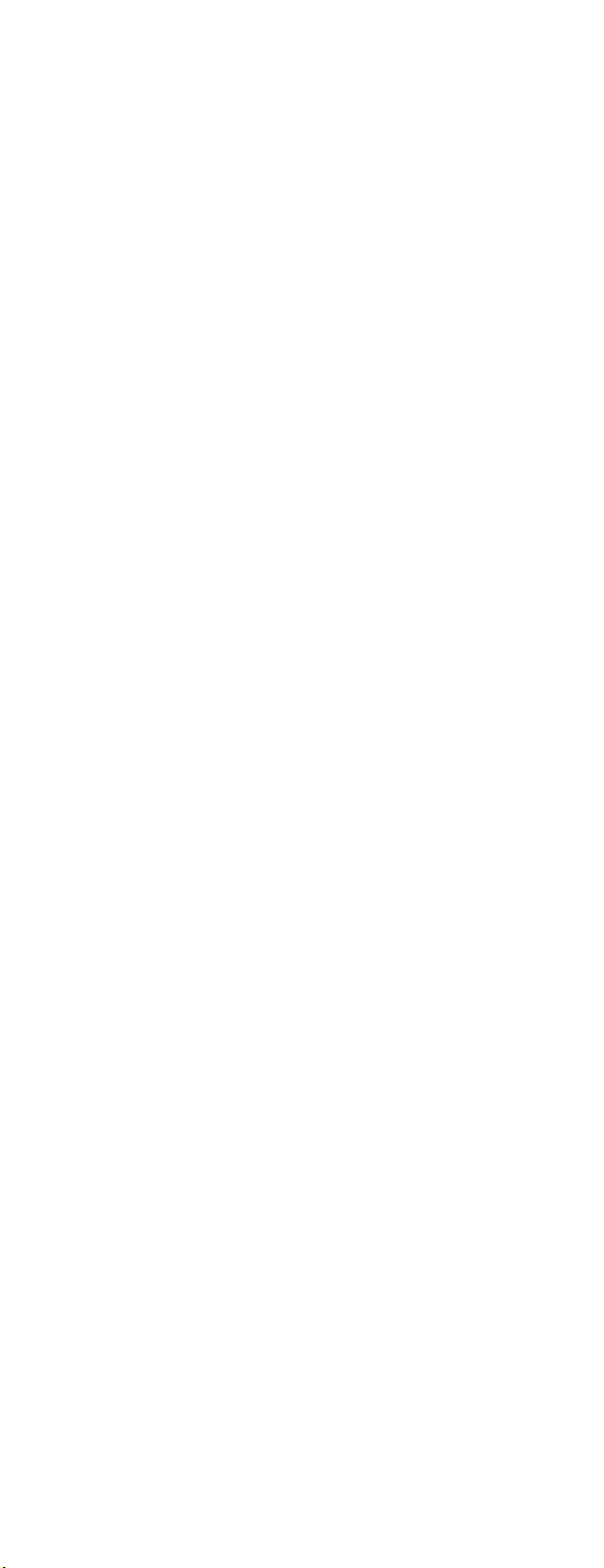
Command Reference ........................9
User Management Overview . . . . . . . . . . . . 9
Types of users who can access the CLI . . . 9
Authentication of users . . . . . . . . . . . . . . 9
User Management Commands . . . . . . . . . . 10
adduser . . . . . . . . . . . . . . . . . . . . . . . . . 10
assign . . . . . . . . . . . . . . . . . . . . . . . . . . 11
deluser . . . . . . . . . . . . . . . . . . . . . . . . . . 11
passwd . . . . . . . . . . . . . . . . . . . . . . . . . 12
unassign . . . . . . . . . . . . . . . . . . . . . . . . 13
whoami . . . . . . . . . . . . . . . . . . . . . . . . . 13
Outlet Overview . . . . . . . . . . . . . . . . . . . . 14
Access to outlets . . . . . . . . . . . . . . . . . . 14
Synchronized outlet groups . . . . . . . . . . 14
Outlet Commands . . . . . . . . . . . . . . . . . . . 15
off . . . . . . . . . . . . . . . . . . . . . . . . . . . . . 15
on . . . . . . . . . . . . . . . . . . . . . . . . . . . . . 16
outletgroups . . . . . . . . . . . . . . . . . . . . . 17
poweroffdelay . . . . . . . . . . . . . . . . . . . . 18
powerondelay . . . . . . . . . . . . . . . . . . . . 19
reboot . . . . . . . . . . . . . . . . . . . . . . . . . . 20
rebootduration . . . . . . . . . . . . . . . . . . . . 21
status . . . . . . . . . . . . . . . . . . . . . . . . . . . 22
Switched Rack PDU Commands . . . . . . . . . 23
current . . . . . . . . . . . . . . . . . . . . . . . . . . 23
list . . . . . . . . . . . . . . . . . . . . . . . . . . . . . 24
lowloadwarning . . . . . . . . . . . . . . . . . . . 25
name . . . . . . . . . . . . . . . . . . . . . . . . . . . 25
nearoverloadwarning . . . . . . . . . . . . . . . 26
overloadalarm . . . . . . . . . . . . . . . . . . . . 27
overloadrestriction . . . . . . . . . . . . . . . . . 28
pducoldstartdelay . . . . . . . . . . . . . . . . . 29
power . . . . . . . . . . . . . . . . . . . . . . . . . . 29
General Management Commands . . . . . . . 30
exit . . . . . . . . . . . . . . . . . . . . . . . . . . . . 30
help . . . . . . . . . . . . . . . . . . . . . . . . . . . . 30
reset_defaults_pdu . . . . . . . . . . . . . . . . . 30
uploadini . . . . . . . . . . . . . . . . . . . . . . . . 31
ver . . . . . . . . . . . . . . . . . . . . . . . . . . . . . 32
Index .............................................33
ii Command Line Interface (CLI) User’s Guide
Page 5

Product Capabilities
Features
Scripting
The Command Line Interface (CLI) for American
Power Conversion (APC
enables you to create scripts for automated
operation. The existing text-based control console
interface to Switched Rack PDUs is difficult to use
for scripting because it is menu-driven. APC will
support both interfaces.
The CLI is not supported by APC
Metered Rack PDUs
PDU features not supported by the CLI
The Web, control console, and SNMP interfaces
for Switched Rack PDUs support the following
features that do not have corresponding CLI
commands:
• Configuration for scheduling
• Configuration of synchronized outlet groups
• Advanced outlet control commands, such as
sequenced on
• Event logging, event actions, and other
features that are provided through the APC
AOS firmware module and that you use for
monitoring through the Web interface and
control console.
®
) Switched Rack PDUs
To configure features for which
there are not corresponding CLI
commands, see “System
Requirements” on page 2 and
“uploadini” on page 31.
Integration with APC Rack KVM products
You can use the CLI to create scripts to automate
the management of your Switched Rack PDUs
through the following APC Rack Keyboard, Video,
Mouse (KVM) products.
• AP5401
• AP5405
• AP5456
Command Line Interface (CLI) User’s Guide 1
Page 6
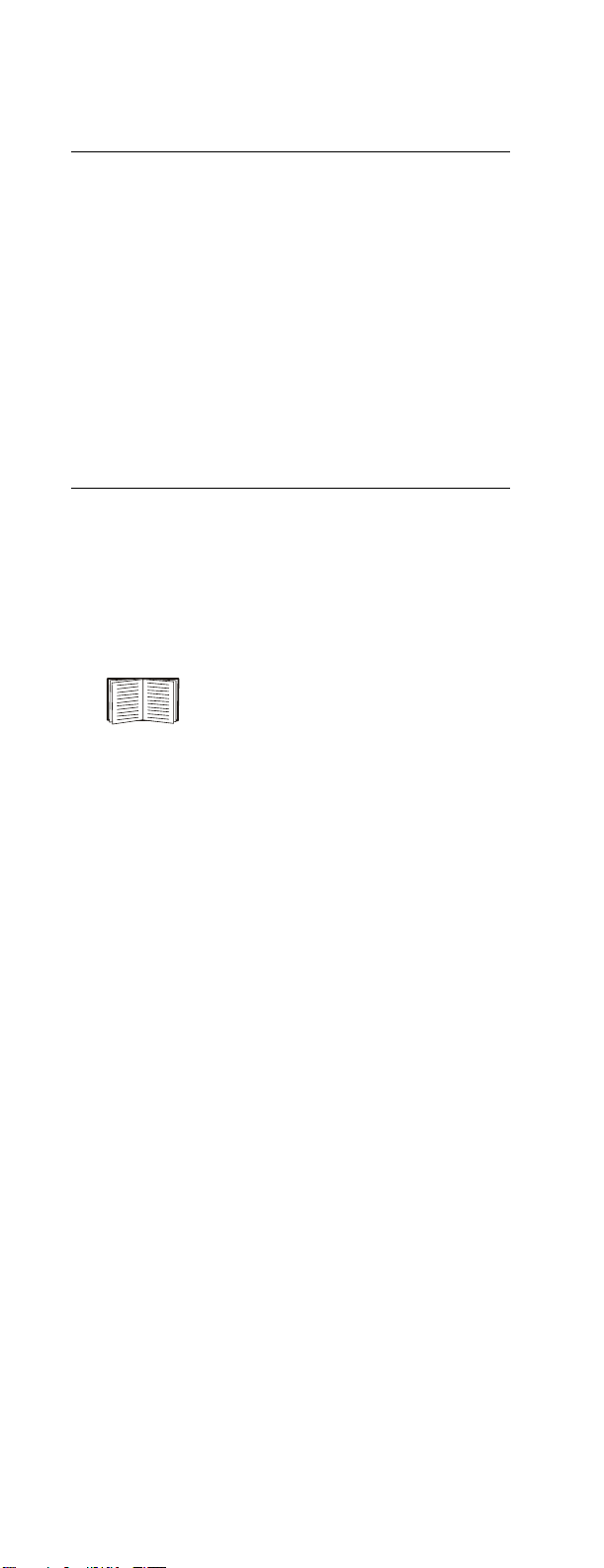
System Requirements
Firmware version required
To use the Command Line Interface, your
Switched Rack PDU must be running firmware
version 2.7.0 for the AOS firmware module and
2.7.3 for the application firmware module.
Rack PDUs required
You can use the command line interface only with
APC Switched Rack PDUs.
Exporting an .ini File
You can configure all parameters of a Switched
Rack PDU (including those for which there are not
specific CLI commands) by using the CLI to
transfer an .ini file to that PDU. The CLI uses
XMODEM to perform the transfer. However, you
cannot read the current .ini file through
XMODEM.
See “uploadini” on page 31.
2 Command Line Interface (CLI) User’s Guide
Page 7

Using the Commands
How to Enter CLI Commands
Capitalization in commands and arguments
Commands are valid in lowercase, uppercase, or
mixed case, but arguments are case-sensitive
unless specified otherwise.
Editing in the CLI
The
BACK SPACE key deletes the most recently
entered character of the current command string.
No other editing function is available during
command entry.
The CLI does not retain a command history. You
cannot retrieve previously entered commands.
The Space character as command delimiter
The CLI uses one Space character (ASCII 0x20) as
the delimiter between commands and arguments;
extra Space characters are ignored.
Quotation marks and the reverse slant
Use quotation marks (ASCII 0x22) and the reverse
slant (\: decimal code 92) as follows:
• For both input and output, enclose in quotation
marks any string value that begins or ends with
spaces or contain commas or semicolons.
• Do not use traditional escape sequences (the
reverse slant followed by a lowercase
alphabetic character or by one or more
numeric characters) preceding special
characters within strings. The CLI does not
recognize such escape sequences, and the
resulting error causes the entire keyword and
value pair to be ignored.
• If an argument value contains a quotation mark
or reverse slant, it must be preceded by a
reverse slant only as its escape character. For
example, this command adds the user "John
Doe" to the local database:
adduser \"John Doe"
• If an input string contains a quotation mark or
reverse slant, enclose the string in quotation
marks. For example, this command adds the
user pdu\\device to the local database:
adduser "pdu\\device user"
• Optionally, you can use quotation marks to
enclose any argument value.
Command Line Interface (CLI) User’s Guide 3
Page 8
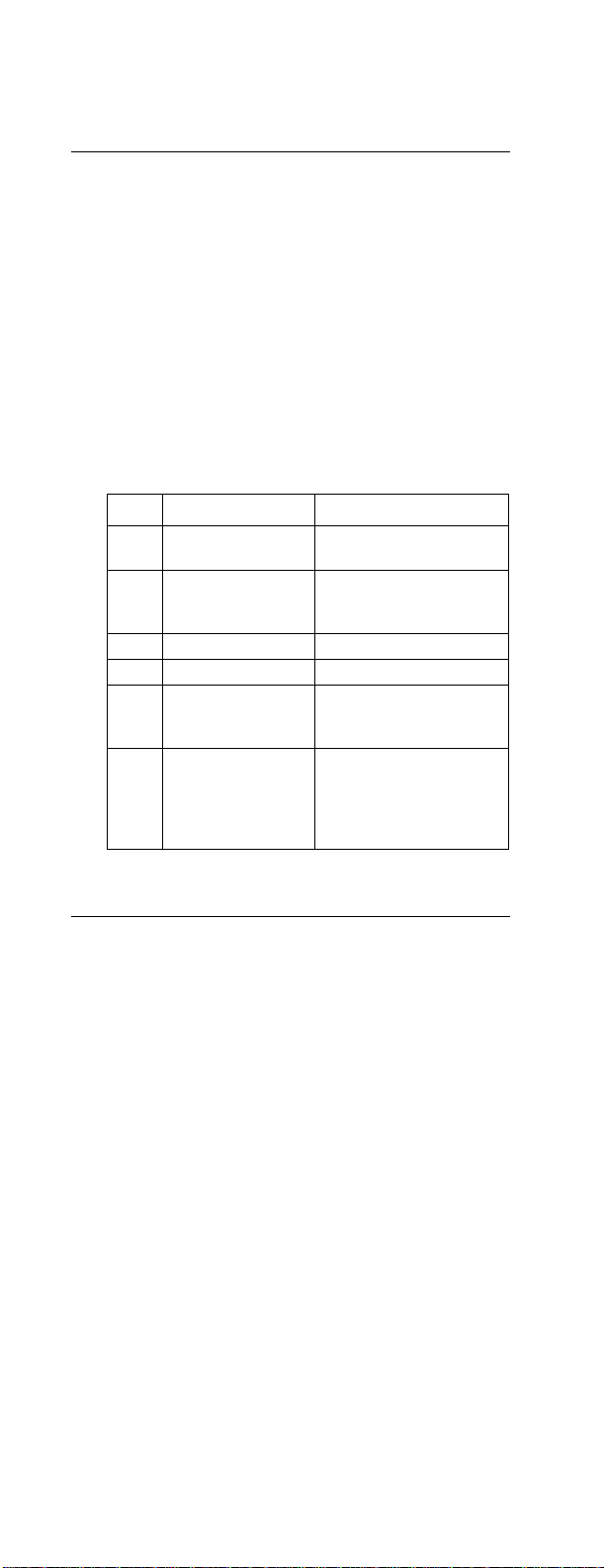
Command Error Codes
Format
The CLI reports all errors in the following format:
E[0-9][0-9][0-9]: Error message
The CLI reports all successful command
operations with the message OK, followed by the
output of the command.
The CLI command error codes enable scripted
operations to detect error conditions reliably
without having to match error message text.
Codes
Code Message Text Notes
E100 Command does not
exist.
E101 Invalid command
arguments.
E102 User already exists.
E103 User does not exist.
E104 User does not have
access to this
command.
E200 Input error. A command that prompts
The arguments supplied
are too few, too many, the
wrong type, etc.
for required user input,
such as a password, did
not receive that input
within three minutes.
CLI Online Help
Use the help command to do the following:
• Obtain information about the purpose and
syntax of a specified command.
• Check whether a command exists. If the
command you specify is not a valid CLI
command, the message Command does
not exist is displayed.
• List the commands that are available to you,
based on your account type.
4 Command Line Interface (CLI) User’s Guide
Page 9
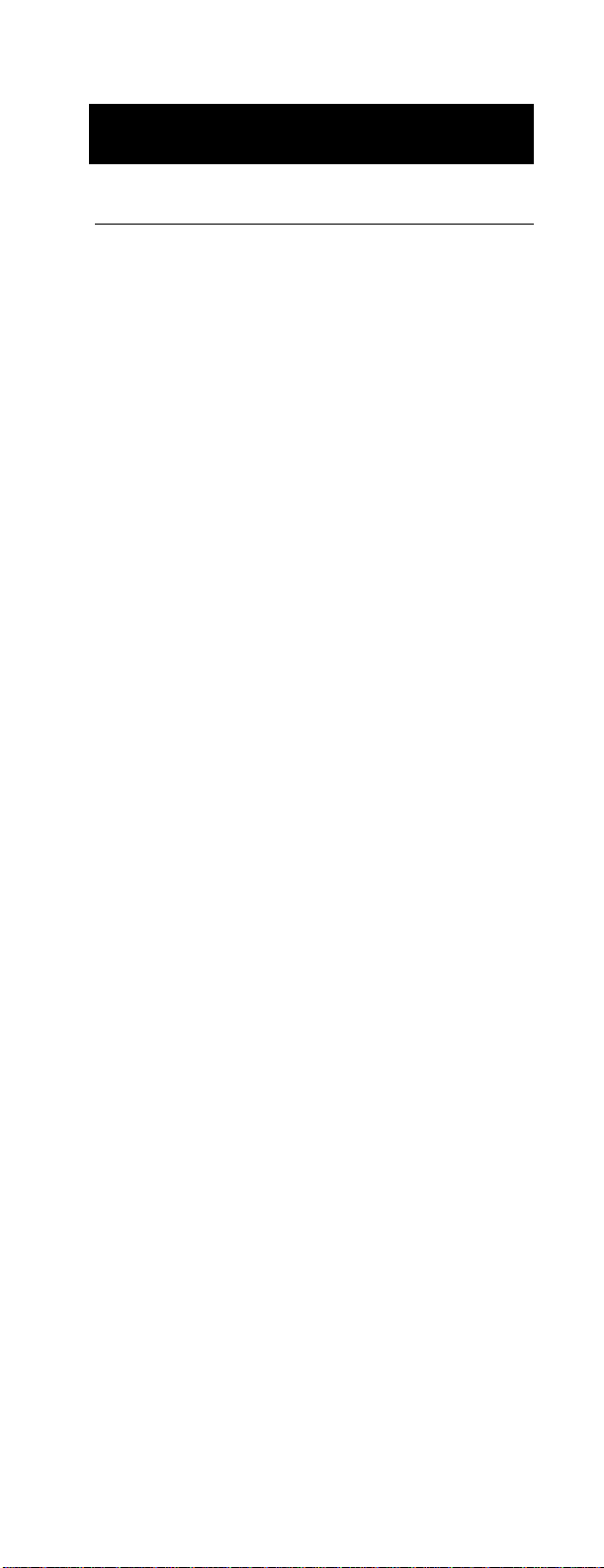
Logging On and Off
Logging On
User Name and Password
If you are not using a KVM, configure the
administrator user name and password through the
Web or control console interface of the PDU.
If you are using a KVM, configure the
administrator user name and password in the KVM
configuration file /etc/pm.APCPDU. The default
for both is apc. The pm.APCPDU file is saved to
non-volatile memory when you save your
configuration. The -c option is then appended to
the configured password automatically to log you
on to the CLI when you log on to the PDU.
Log-on procedure
To log on to the CLI:
1. Connect to the Switched Rack PDU through
Telnet, through SSH version 1 or 2, or serially.
2. At the User Name prompt, enter your user
name.
3. At the Password prompt, enter your password
(followed by a space and -c if you are not
using a KVM), and press
ENTER.
Responses to successful and failed log-on
When you attempt to log on to the CLI:
• If the user name and password you entered are
valid and the CLI is available, you are logged
on to the CLI. The prompt APC> is displayed.
• After three consecutive unsuccessful log-on
attempts, the Switched Rack PDU prevents
further attempts for two minutes.
• If the CLI is unavailable, the Switched Rack
PDU application layer does not start, i.e., the
-c option does not work.
• If you log onto the CLI, and the application
firmware of the Switched Rack PDU has not
finished initializing, the CLI displays the
following message and logs you off.
The Switched Rack PDU is still
initializing. Please try again later.
• If the administrator password is configured
incorrectly (does not meet the PDU criteria for
a valid password) in the KVM pm.APCPDU
configuration file, the Switched Rack PDU
prevents further log-on attempts for 150
seconds. Correct the password configuration
before trying to log on again.
Command Line Interface (CLI) User’s Guide 5
Page 10
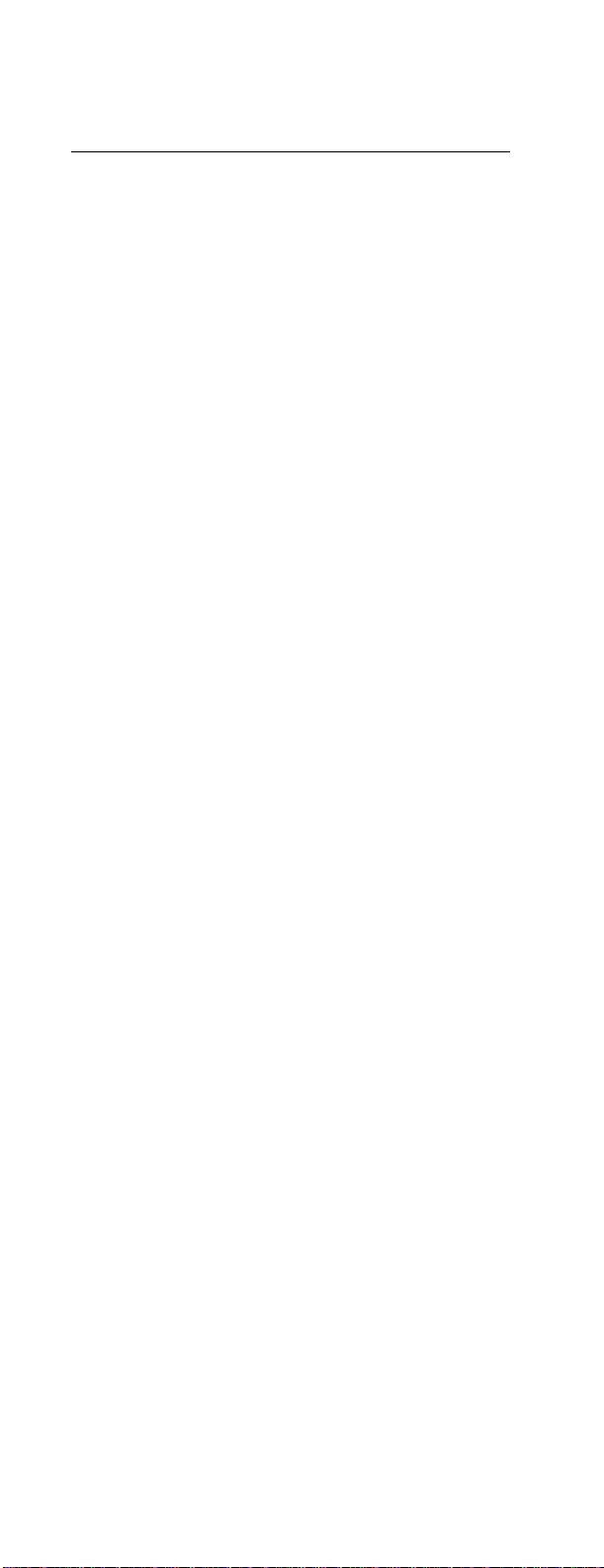
Logging Off
Log-off procedure
To log off from the CLI, use one of the following
commands: exit, logout, logoff, quit, or
bye.
Automatic log-off
You will be logged off automatically in the
following circumstances:
•If the inactivity logout time of the Switched
Rack PDU (3 minutes by default, or a
configured time of 1 to 10 minutes) expires
without keyboard input or input through the
mouse within the CLI interface. Movement of
the mouse pointer or clicking the mouse
without actual input does not restart the timer
for inactivity logout.
• If the value yes is configured for the option
logoutAfterCommandComplete in the KVM
pm.APCPDU configuration file, and the CLI
completes executing the command that you
entered. The default for this option is no. A
value of yes provides maximum availability of
the text-based interface to other users.
• If your connection to the Switched Rack PDU
is through Telnet or SSH version 1 or 2, and
there is a log-on serially to the Switched Rack
PDU CLI to execute a command. Serial access
to the CLI always has priority over remote
access.
6 Command Line Interface (CLI) User’s Guide
Page 11
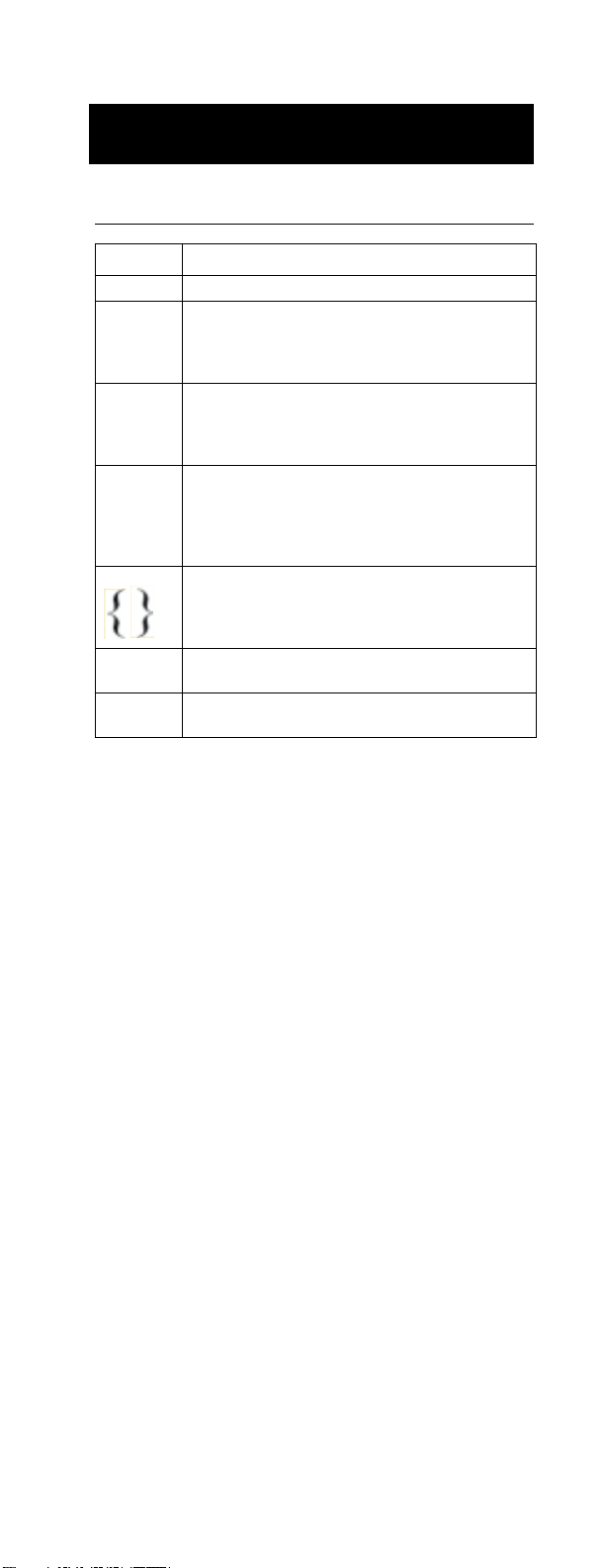
Command Syntax
Characters and Fonts
Item Explanation
Italic Variables, such as outlet_number, are italicized.
| A vertical line between items enclosed in
[ ] Brackets enclosing an item or series of items
{} Braces enclosing two or more items, separated
... Ellipses following a variable item indicate that
All other
characters
brackets [ ] or braces {}indicates that the items
are mutually exclusive; you cannot use more
than one of the items.
indicates that the item or series is optional. Any
item not enclosed in brackets or braces is
required.
by the vertical line character, indicate that the
items are mutually exclusive but that you must
use one of the items. Any item not enclosed in
braces or brackets is required.
Large braces have the same meaning as braces
{}, but items are “stacked” on separate lines
within the large braces to simplify complex
syntax.
additional items of the same type can follow.
All unitalicized text and all punctuation marks
are to be entered literally.
Command Line Interface (CLI) User’s Guide 7
Page 12
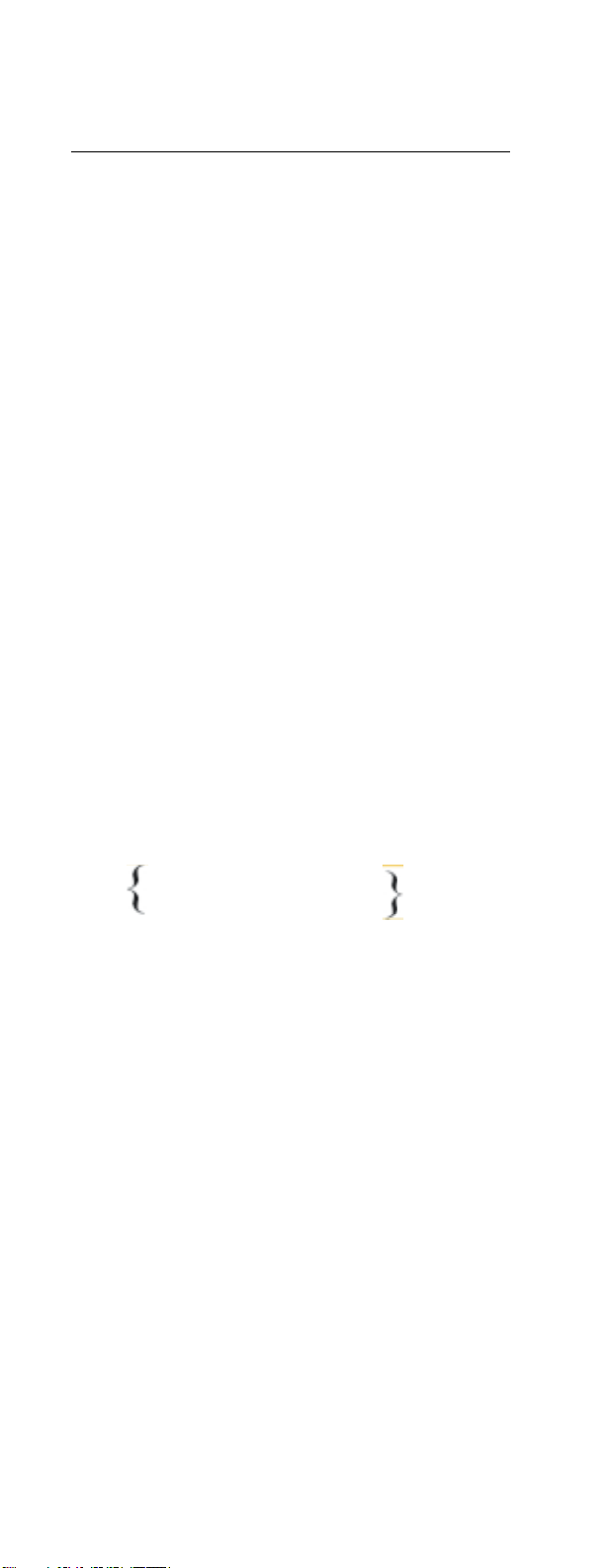
Syntax Examples
Italic text with no brackets or braces.
adduser user_name
For the adduser command, you must specify the
name of the user to add (indicated in the syntax by
the variable user_name.
Braces and vertical line
pducoldstartdelay {time|never}
For the pducoldstartdelay command, you must
enter either a time in seconds (time) that the PDU
waits to apply power to its outlets or enter never
to specify that the outlets will never turn on
automatically when power is applied to the PDU.
Brackets and ellipses
assign outlet|range[,outlet|range...] user_name
For the assign command, you must specify at least
one outlet or range of outlets and the user name of
the outlet user to which the outlets are being
assigned. Brackets indicate that you can optionally
specify another outlet or range to assign to that
user, and the ellipses indicates that, optionally, you
can specify additional outlets or ranges in the same
format.
Large braces
all
on outlet|range[,outlet|range...]
For the on command, you must enter one of the
following:
• The literal value all (to turn on all outlets)
• A comma-delimited list that can include
outlets specified by name or number, or ranges
of outlet numbers.
8 Command Line Interface (CLI) User’s Guide
Page 13

Command Reference
User Management Overview
Types of users who can access the CLI
The CLI is accessible to three of the four user
types supported by the Switched Rack PDU:
• The administrator has unrestricted access.
• The device manager (device-only user) can
view status and configure most settings,
including all settings of all outlets.
• An outlet user can control and configure only
those outlets assigned to that user
The read-only user has no access to the CLI.
Authentication of users
Direct access: When a user attempts to log on to
the CLI directly, that user’s credentials are
compared with the local user database or are sent
to a RADIUS server for validation, according to
the authentication method configured for the PDU.
If the credentials are successfully validated, the
user is granted access, with permissions
appropriate to the user type.
Access through a KVM: An administrator can
use the Power Management feature of the KVM
device to manage users and their access to outlets.
Because these user accounts are separate from
those created in the CLI of the PDU, in this case
the KVM is responsible for authentication and
outlet access permissions.
Command Line Interface (CLI) User’s Guide 9
Page 14

User Management Commands
adduser
Syntax:
adduser user_name
Description: Add an outlet user to the local
database. Until an outlet user is explicitly assigned
access to specific outlets, that user, by default, has
no outlet access.
Access: Administrator only.
Parameter:
user_name One to ten printable ASCII characters.
Output Format:
OK
Password: password
Re-enter password: password
User name and password set for user
user_name.
Error Messages: E101, E102, E104
10 Command Line Interface (CLI) User’s Guide
Page 15

Command Reference: User Management
assign
Syntax:
assign outlet|range[,outlet|range...] user_name
Description: Grant access to specified outlets to a
user configured in the local database. (Outlet
permissions for RADIUS-defined users can be
configured only at the RADIUS server.)
Access: Administrator only
Parameters:
outlet An outlet number.
range A range of outlet numbers, with a
user_name A user configured in the local database.
hyphen separating the starting number
from the ending number.
Example:
Grant access to outlets 1, 2, 3, 5, and 7
to the outlet user whose user name is
john_reynolds.
assign 1-3,5,7 john_reynolds
Output Format (for the preceding example):
OK
1: Outlet assigned to john_reynolds.
2: Outlet assigned to john_reynolds.
3: Outlet assigned to john_reynolds.
5: Outlet assigned to john_reynolds.
7: Outlet assigned to john_reynolds.
Error Messages: E101, E103, E104
deluser
Syntax:
deluser user_name
Description: Delete an outlet user from the local
database.
Access: Administrator only.
Parameter:
user_name One to ten printable ASCII characters.
Output Format:
OK
User name deleted.
Error Messages: E101, E103, E104
Command Line Interface (CLI) User’s Guide 11
Page 16

Command Reference: User Management Commands
passwd
Syntax:
passwd|password [user_name]
Description: To be prompted to change your
password, omit user_name. As an administrator,
specify a user name to be prompted to change that
user’s password. A password must be one to ten
printable ASCII characters. You must change
RADIUS-authenticated passwords at the RADIUS
server.
Access: All three account types, to change the
logged-on user’s password. Administrator only, to
change another user’s password.
Parameter:
user_name A user configured in the local database.
Output Format:
OK
Password: password
Re-enter password: password
Password set for user_name.
Error Messages: E101, E103, E104, E200
12 Command Line Interface (CLI) User’s Guide
Page 17

Command Reference: User Management
unassign
Syntax:
unassign outlet|range[,outlet|range...] user_name
Description: Remove access to specified outlets
from a user configured in the local database.
(Outlet permissions for RADIUS-defined users can
be removed only at the RADIUS server.)
Access: Administrator only
Parameters:
outlet An outlet number.
range A range of outlet numbers, with a
user_name A user configured in the local database.
Example:
hyphen separating the starting number
from the ending number.
Remove access to outlets 1, 2, 3, 5, and 7 from the
outlet user whose user name is john_reynolds.
unassign 1-3,5,7 john_reynolds
Output Format (for the preceding example):
OK
1: Outlet no longer assigned to john_reynolds.
2: Outlet no longer assigned to john_reynolds.
3: Outlet no longer assigned to john_reynolds.
5: Outlet no longer assigned to john_reynolds.
7: Outlet no longer assigned to john_reynolds.
Error Messages: E101, E103, E104
whoami
Syntax:
whoami
Description: Display the user name of the active
user.
Access: All three account types with CLI access.
Parameters: None.
Output Format:
OK
active_user’s_name
Command Line Interface (CLI) User’s Guide 13
Page 18

Outlet Overview
Access to outlets
An administrator or an outlet user can use all the
CLI outlet commands to manage outlets, but an
outlet user can use these commands to manage
only the outlets to which he or she has been
granted access. (An administrator grants access
through the CLI assign command or through the
Web or control console interfaces of the Switched
Rack PDU.)
Synchronized outlet groups
You can use the outletgroups command to list
synchronized outlet groups that are defined on the
Switched Rack PDU.
You cannot create, modify, or manage
synchronized outlet groups through the CLI,
except by using the uploadini command. You must
be an administrator to use that command.
See “uploadini” on page 31.
See also
To create, modify, or manage
synchronized outlet groups through the
Web interface of the Switched Rack
PDU, see the Switched Rack PDU
User’s Guide, available on the CD you
received with the PDU and on the APC
Web site (www.apc.com).
14 Command Line Interface (CLI) User’s Guide
Page 19

Outlet Commands
off
Syntax:
all
off outlet|range[,outlet|range...]
Description: Turn off one or more outlets. If you
specify more than one outlet, the outlets will turn
off approximately at the same time. However, for
close synchronization, outlets must be configured
as part of a synchronized outlet group.
Parameters:
all The value all turns off all outlets of the
Switched Rack PDU. This value is not casesensitive.
outlet An outlet name or number. If you specify a
name that contains a Space character, you
must enclose the name in quotation marks.
range A range of outlet numbers, with a hyphen
separating the starting number from the
ending number.
Example:
off 1,5-7
Output Format (for the preceding example):
OK
1: Database Server: Outlet turned off.
5: Disk Array PS 1: Outlet turned off.
6: Disk Array PS 2: Outlet turned off.
7: Disk Array PS 3: Outlet turned off.
Example:
off “Web Server”
Output Format (for the preceding example):
OK
2: Web Server: Outlet turned off.
3: Web Server: Outlet turned off.
Error Messages:
E101, E104
Command Line Interface (CLI) User’s Guide 15
Page 20

Command Reference: Outlet Commands
on
Syntax:
all
on outlet|range[,outlet|range...]
Description: Turn on one or more outlets. If you
specify more than one outlet, the outlets will turn
on approximately at the same time. However, for
close synchronization, outlets must be configured
as part of a synchronized outlet group.
Parameters:
all The value all turns on all outlets of the
Switched Rack PDU. This value is not casesensitive.
outlet An outlet name or number. If you specify a
name that contains a Space character, you
must enclose the name in quotation marks.
range A range of outlet numbers, with a hyphen
separating the starting number from the
ending number.
Example:
on 1,5-7
Output Format (for the preceding example):
OK
1: Database Server: Outlet turned on.
5: Disk Array PS 1: Outlet turned on.
6: Disk Array PS 2: Outlet turned on.
7: Disk Array PS 3: Outlet turned on.
Example:
on “Web Server”
Output Format (for the preceding example):
OK
2: Web Server: Outlet turned on.
3: Web Server: Outlet turned on.
Error Messages:
E101, E104
16 Command Line Interface (CLI) User’s Guide
Page 21

Command Reference: Outlet Commands
outletgroups
Syntax:
outletgroups
Description: List the outlet synchronization
groups defined on the Switched Rack PDU. If
synchronization of outlets among PDUs is enabled,
command output also includes information on
those devices.
Parameters: None.
Output format:
group_name:
IP_address_of_local_PDU Outlets: number, number...
IP_address_of_remote_PDU Outlets: number, number...
group_name:
IP_address_of_local_PDU Outlets: number, number...
IP_address_of_remote_PDU Outlets: number, number...
Example:
Outlet Grp A:
149.205.6.131 Outlets: 2, 4, 5
149.205.6.133 Outlets: 2, 8
Outlet Grp B:
149.205.6.131 Outlets: 1
149.205.6.166 Outlets: 1
Error Messages: E101
Command Line Interface (CLI) User’s Guide 17
Page 22

Command Reference: Outlet Commands
poweroffdelay
Syntax (to read the power-off delay):
poweroffdelay [outlet|range][,outlet|range...]
Syntax (to set the power-off delay):
poweroffdelay outlet|range[,outlet|range...] time|never
Description: Set or read the power-off delay (the
time in seconds that the PDU waits after a
command is issued before it restores power to an
outlet). If you do not specify any outlets, the
power-off delay settings of all outlets to which you
have access are read. To set the power-off delay,
you must specify one or more outlets.
Parameters:
outlet An outlet name or number. If you specify a
name that contains a space character, you must
enclose the name in quotation marks.
range A range of outlet numbers, with a hyphen
separating the starting number from the
ending number.
time The power-off delay in seconds to set for the
specified outlets.
never Sets the specified outlets to remain on. This
value is not case-sensitive.
Output Format, reading power-off delay:
OK
outlet_number: outlet_name: Power off delay is
time seconds.
Output Format, setting power-on delay:
OK
outlet_number: outlet_name: Setting power off
delay to time seconds.
Error Messages: E101, E104
18 Command Line Interface (CLI) User’s Guide
Page 23

Command Reference: Outlet Commands
powerondelay
Syntax (to display the power-on delay):
powerondelay [outlet|range][,outlet|range...]
Syntax (to set the power-on delay):
powerondelay outlet|range[,outlet|range...] time|never
Description: Set or read the power-on delay (the
time in seconds that the PDU waits after a
command is issued before it restores power to an
outlet). If you do not specify any outlets, the
power-on delay settings of all outlets to which you
have access are read. To set the power-on delay,
you must specify one or more outlets.
Parameters:
outlet An outlet name or number. If you specify a
name that contains a space character, you must
enclose the name in quotation marks.
range A range of outlet numbers, with a hyphen
separating the starting number from the
ending number.
time The power-on delay in seconds to set for the
specified outlets.
never Sets the specified outlets to remain off. This
value is not case-sensitive.
Output format, reading power-on delay:
OK
outlet_number: outlet_name: Power on delay is
time seconds.
Output format, setting power-on delay:
OK
outlet_number: outlet_name: Setting power on
delay to time seconds.
Error Messages: E101, E104
Command Line Interface (CLI) User’s Guide 19
Page 24

Command Reference: Outlet Commands
reboot
Syntax:
all
reboot outlet|range[,outlet|range...]
Description: Remove and then restore power to
one or more outlets. The CLI does not wait for the
reboot command to complete before providing
output and re-displaying the CLI prompt (APC> ).
If you specify more than one outlet, the outlets will
turn off and on approximately at the same time.
However, for close synchronization, outlets must
be configured as part of a synchronized outlet
group.
Parameters:
all The value all removes and then restores power
to all outlets of the Switched Rack PDU. This
value is not case-sensitive.
outlet An outlet name or number. If you specify a
name that contains a Space character, you
must enclose the name in quotation marks
range A range of outlet numbers, with a hyphen
separating the starting number from the
ending number.
Example:
reboot 1,5-7
Output Format (for the preceding example):
OK
1: Database Server: Outlet rebooting.
5: Disk Array PS 1: Outlet rebooting.
6: Disk Array PS 2: Outlet rebooting.
7: Disk Array PS 3: Outlet rebooting.
Example:
reboot “Web Server”
Output Format (for the preceding example):
OK
2: Web Server: Outlet rebooting.
3: Web Server: Outlet rebooting.
Error Messages: E101, E104
20 Command Line Interface (CLI) User’s Guide
Page 25

Command Reference: Outlet Commands
rebootduration
Syntax (to read the reboot duration):
rebootduration [outlet|range][,outlet|range...]
Syntax (to set the reboot duration):
rebootduration outlet|range[,outlet|range...]:time
Description: Set or read the reboot duration (the
time in seconds that an outlet will remain off
before restarting). If you do not specify any outlets,
the reboot duration settings of all outlets to which
you have access are read. To set the reboot
duration, you must specify one or more outlets.
Parameters:
outlet An outlet name or number. If you specify a
name that contains a space character, you must
enclose the name in quotation marks.
range A range of outlet numbers, with a hyphen
separating the starting number from the
ending number.
time The reboot duration in seconds to set for the
specified outlets.
Output format, reading reboot duration:
OK
outlet_number: outlet_name: Reboot duration is
time seconds.
Output format, setting reboot duration:
OK
outlet_number: outlet_name: Setting reboot
duration to time seconds.
Error Messages: E101, E104
Command Line Interface (CLI) User’s Guide 21
Page 26

Command Reference: Outlet Commands
status
status outlet|range[,outlet|range...]
Description: Reads the status (ON or OFF) of
outlets that you specify from among the outlets
assigned to you. A trailing asterisk (*) after the
status in the output indicates that a control action is
pending.
Parameters:
outlet An outlet name or number. If you specify a
name that contains a space character, you must
enclose the name in quotation marks.
range A range of outlet numbers, with a hyphen
separating the starting number from the
ending number.
Output Format:
OK
outlet_number:outlet_status:outlet_name
Example:
status 1,5-7
OK
1:ON:Database Server
5:OFF*:Disk Array PS 1
6:OFF*:Disk Array PS 1
7:OFF*:Disk Array PS 1
Error Message: E101
22 Command Line Interface (CLI) User’s Guide
Page 27

Switched Rack PDU Commands
current
Syntax:
current
Description: Displays the total current draw in
amps.
The Switched Rack PDU does not
track its total current draw.
Parameters: None.
Access: All three account types with access to
the CLI.
Output format, single-phase and banked PDUs:
OK
currentA
Output format, 3-phase PDUs: T
OK
1: currentA
2: currentA
3: currentA
Error Message: E101
Command Line Interface (CLI) User’s Guide 23
Page 28

Command Reference: Switched Rack PDU Commands
list
Syntax:
list
Description: When the administrator or device
manager (device-only user) uses the command:
• If the current user was authenticated by
RADIUS, the output lists all RADIUS-defined
users, all users in the local database, and the
outlets assigned to each through RADIUS.
• If the current user was not authenticated by
RADIUS, the output lists only the users in the
local database and the outlet numbers assigned
to each through the CLI or the Switched Rack
PDU user interface.
When the current user is an outlet user, the output
lists only that user and the user’s assigned outlets,
defined by the method that authenticated that user.
Access: Administrator, device manager, and
outlet user.
Parameters: None.
Output Format:
OK
user: outlet_number, outlet_number...
Output Examples:
In the following example, the current user (the
administrator) and the outlet user were
authenticated through the local database.
OK
Local: admin: 1,2,3,4,5,6,7,8
Local: carlos_sanchez: 1,5,6,7
In the following example, the current user (an
outlet user) was authenticated through the local
database.
OK
Local: carlos_sanchez: 1,5,6,7
In the following example, the current user (an
outlet user) was authenticated through RADIUS.
OK
Radius: VSAOutlet: 1,2,3
In the following example, the current user (the
device manager) was authenticated through
RADIUS, and the outlet user was authenticated
through the local database.
OK
Local: device: 1,2,3,4,5,6,7,8
Radius: RadDevice: 1,2,3,4,5,6,7,8
Local: ingrid_kohl: 1,5,6,7
Error Message: E101
24 Command Line Interface (CLI) User’s Guide
Page 29

Command Reference: Switched Rack PDU
lowloadwarning
Syntax (to read the low-load warning threshold):
lowloadwarning [phase_number]
Syntax (to set the
low-load warning
threshold):
lowloadwarning phase_number current
Description: Set or read the low-load warning
threshold.
Parameters:
phase_number The number (1, 2, or 3) of the phase
current The threshold, in amps, to set for the
Access:
whose low-load warning threshold
will be read or set. The default is 1.
phase specified as phase_number.
Administrator or device manager
(device-only user).
Output format, reading the low-load warning
threshold:
OK
Low load warning threshold is currentA.
Output format, setting the low-load warning
threshold:
OK
Setting low load warning threshold for
phase_number to currentA.
Error Messages: E101, E104
name
Syntax:
name outlet new_name
Description: Assign a name to an outlet or a
system name to the Switched Rack PDU.
Access: Administrator or device manager
(device-only user).
Parameters:
outlet An outlet number or, to specify the system
new_name A name to assign to the outlet or, if master
Output Format:
name of the Switched Rack PDU, the
string
master (not case-sensitive).
was specified as outlet, the system name
to assign to the Switched Rack PDU. The
name can be up to 23 printable ASCII
characters. If the name contains one or
more spaces, you must enclose the name
in quotation marks.
OK
outlet: Setting name to new_name
Error Message: E101
Command Line Interface (CLI) User’s Guide 25
Page 30

Command Reference: Switched Rack PDU Commands
nearoverloadwarning
Syntax (to read the nearoverload alarm
threshold):
nearoverloadwarning [phase_number]
Syntax (to set the nearoverload warning
threshold):
nearoverloadwarning phase_number current
Description: Set or read the near-overload
warning threshold.
Parameters:
phase_number The number (1, 2, or 3) of the phase
current The threshold, in amps, to set for the
Access:
whose near-overload warning
threshold you want to read or set. The
default is phase 1.
phase specified as phase_number.
Administrator or device manager
(device-only user).
Output format, reading the near-overload
alarm threshold:
OK
Near overload warning threshold is currentA.
Output format, setting the near-overload alarm
threshold:
OK
Setting near overload warning threshold for
phase_number to currentA.
Error Messages: E101, E104
26 Command Line Interface (CLI) User’s Guide
Page 31

Command Reference: Switched Rack PDU
overloadalarm
Syntax (to read the overload alarm threshold):
overloadalarm [phase_number]
Syntax (to set the overload alarm threshold):
overloadalarm phase_number current
Description: Set or read the overload alarm
threshold.
Parameters:
phase_number The number (1, 2, or 3) of the phase
current The threshold, in amps, to set for the
Access:
whose overload alarm threshold you
want to read or set. The default is
phase 1.
phase specified as phase_number.
Administrator or device manager
(device-only user).
Output format, reading the overload alarm
threshold:
OK
Overload alarm threshold for phase_number is
currentA.
Output format, setting the overload alarm
threshold:
OK
Setting alarm threshold for phase_number to
currentA
Error Messages: E101, E104
Command Line Interface (CLI) User’s Guide 27
Page 32

Command Reference: Switched Rack PDU Commands
overloadrestriction
Syntax to read the overload restriction:
overloadrestriction [phase_number]
Syntax to set the overload restriction:
overloadrestriction phase_number setting
Description: When the overload restriction is set
to on, the command prevents outlets from turning
on while the overload alarm threshold is violated.
• To read the current setting, omit setting in the
command line.
• To change the current setting, include the
phase number and the new value for setting
(on or off) in the command line.
Access: Administrator and device manager
(device-only user).
Parameters:
phase_number The number (1, 2, or 3) of the phase
setting The available settings, on and off, are
Output Format when reading the setting:
whose overload restriction setting you
want to read or set. If you omit the
phase number when reading the
setting, the command by default reads
the setting for phase 1.
not case-sensitive.
OK
Overload restriction is setting for phase_number.
Output Format when changing the setting:
OK
Setting overload for phase_number to setting.
Error Messages: E101, E104
28 Command Line Interface (CLI) User’s Guide
Page 33

Command Reference: Switched Rack PDU
pducoldstartdelay
Syntax (to read the cold-start delay):
pducoldstartdelay
Syntax (to set the cold-start delay):
pducoldstartdelay {time|never}
Description: Set or read the PDU cold-start delay
(the time that the Switched Rack PDU delays
applying power to the outlets after AC power has
been applied to the Switched Rack PDU).
Access: Administrator and device manager
(device-only user)
Parameters:
time The cold-start delay in seconds to set for the
Switched Rack PDU. Allowed values are 0
through 300.
never Sets the Switched Rack PDU to keep its
outlets turned off after power is applied until
the outlets are explicitly turned on by the on
command.
Output format, reading the cold start delay:
OK
PDU_name: PDU coldstart delay is time seconds.
Output format, setting the cold start delay:
OK
PDU_name: Setting PDU coldstart delay to time
seconds.
Error Messages: E101, E104
power
Syntax:
power
Description: Reads the total power usage of the
Switched Rack PDU in watts and volt-amps.
Parameters: None.
Access: All three user types with access to the
CLI.
Output Format:
OK
power_in_volt-ampsVA
power_in_wattsW
Error Message: 101
Command Line Interface (CLI) User’s Guide 29
Page 34

General Management Commands
exit
Syntax:
{exit|logout|logoff|quit|bye}
Description: Exit from the CLI interface.
Parameters: None.
Output Format:
OK
Bye.
Error Message: E101
help
Syntax:
help|? [command]
Description: Obtain help on CLI commands
Parameter:
command The name of the command for which
Output format: command-specific help:
help will be provided. If you omit
command, the output consists of a list of
all the CLI commands available and
applicable to your account type.
OK
command_syntax
help_text
Output format: list of available commands:
OK
command: command: command: command
Error Message: E101
reset_defaults_pdu
Syntax:
reset_defaults_pdu
Description: Resets only the configuration
parameters specific to the Switched Rack PDU and
its outlets to their default settings.
Access: Administrator only
Parameters: None.
Output Format:
OK
Resetting PDU and outlet configurations to defaults.
Error Messages: E101, E104
30 Command Line Interface (CLI) User’s Guide
Page 35

Command Reference: General Management
uploadini
Syntax:
uploadini
Description: Upload an INI file, using
XMODEM, when you are accessing the CLI
through a serial connection. After the upload
completes:
• If there are any system or network changes, the
user interface of the Switched Rack PDU
restarts, and you must log into the CLI again.
• If you selected a baud rate for the file transfer
that is not the same as the default baud rate for
the Switched Rack PDU, you must reset the
baud rate to the default to reestablish
communication with the PDU.
Access: Administrator and device manager
(device-only user).
Parameters: None.
Output Format:
In the following output format, user input is in
bold, and additional instructions, which are not
displayed on the screen, are in italic.
OK
------------------------------------------------------------Perform file transfer via XMODEM-CRC?
Enter 'YES' to continue or <ENTER> to cancel:
YES
------- File Transfer Baud Rate---------------------- 1- 2400
2- 9600
3- 19200
4- 38400
> 2
Change baud rate to 9600 and press <ENTER>...
Press
ENTER now.
In the terminal program (such as HyperTerminal)
browse to and select the .ini file to transfer and, if
requested, select XMODEM as the transfer
protocol. The following output is displayed:
Start XMODEM-CRC Transfer Now!
CCC
------------------------------------------------------------1536 bytes have successfully been transmitted.
If you selected a baud rate other than the default
9600 for the transfer, reset the baud rate to the
default after the transfer.
Error Message: E101
Command Line Interface (CLI) User’s Guide 31
Page 36

Command Reference: General Management Commands
ver
Syntax:
ver
Description: Displays information about the
Switched Rack PDU and its configuration.
Access: All three user types with access to the
CLI.
Parameters: None.
Output Format:
OK
APC OS AOS_firmware_version
Switched Rack PDU PDU_firmware_version
Model: model_number
Outlets: number_of_outlets
Max Current: maximum_load_currentA
Input Type: phase_configuration
The variable phase_configuration in
the preceding output format is Single,
Banked, or 3 Phase.
Error Message: E101
32 Command Line Interface (CLI) User’s Guide
Page 37

Index
A
adduser, 10
assign, 11
Automatic log-off, 6
B
bye, 30
C
Commands
adduser
, 10
assign, 11
bye, 30
current, 23
deluser, 11
editing the command
, 3
line
exit, 30
help, 30
how to enter
commands, 3
list, 24
logoff, 30
logout, 30
lowloadwarning, 25
name, 25
nearoverloadalarm, 26
off, 15
on, 16
outletgroups, 17
overloadalarm, 27
overloadrestriction, 28
passwd, 12
pducoldstartdelay, 29
power, 29
poweroffdelay, 18
powerondelay, 19
quit, 30
reboot, 20
reset_defaults_pdu, 30
status, 22
syntax, 7
unassign, 13
uploadini, 31
ver, 32
whoami, 13
current, 23
D
deluser, 11
E
Editing command lines, 3
Error codes, 4
escape character, reverse
, 3
slant
exit, 30
F
Features, 1
G
General management
commands, 30
H
Help, 4, 30
I
.ini file, exporting, 2
K
KVM products, integration
with, 1
L
list, 24
Logging on, 5
logoff, 30
logout, 30
lowloadwarning, 25
N
name, 25
nearoverloadalarm, 26
O
off, 15
Command Line Interface (CLI) User’s Guide 33
Page 38

Index
on, 16
outletgroups, 17
Outlets
commands
overview, 14
overloadalarm, 27
overloadrestriction, 28
, 15
P
passwd, 12
pducoldstartdelay, 29
power, 29
poweroffdelay, 18
powerondelay, 19
Q
quit, 30
Quotation marks, 3
R
reboot, 20
reset_defaults_pdu, 30
Reverse slant, as escape
character
, 3
Space character as
delimiter, 3
status, 22
Switched Rack PDU
commands
Synchronized outlet
groups, 14
Syntax
characters and fonts
examples, 8
, 23
U
unassign, 13
uploadini, 31
User management
commands
overview, 9
, 10
V
ver, 32
W
whoami, 13
, 7
S
Scripting, 1
X
XMODEM, 2
34 Command Line Interface (CLI) User’s Guide
Page 39

APC Worldwide Customer
Support
Customer support for this or any other APC product is
available at no charge in any of the following ways:
• Visit the APC Web site to access documents in the APC
Knowledge Base and to submit customer support requests.
– www.apc.com (Corporate Headquarters)
Connect to localized APC Web sites for specific
countries, each of which provides customer support
information.
– www.apc.com/support/
Global support searching APC Knowledge Base and
using e-support.
• Contact an APC Customer Support center by telephone or
e-mail.
– Regional centers:
Direct InfraStruXure
Customer Support Line
APC headquarters U.S.,
Canada
Latin America (1) (401)789-5735
Europe, Middle East,
Africa
Japan (0) 35434-2021
Australia, New Zealand,
South Pacific area
– Local, country-specific centers: go to www.apc.com/
support/contact for contact information.
(1)(877)537-0607
(toll free)
(1)(800)800-4272
(toll free)
(USA)
(353)(91) 702000
(Ireland)
(61) (2) 9955 9366
(Australia)
Contact the APC representative or other distributor from
whom you purchased your
APC product for information on
how to obtain local customer support.
Entire contents copyright 2005 American Power Conversion
Corporation. All rights reserved. Reproduction in whole or in
part without permission is prohibited. APC and the APC logo
are trademarks of American Power Conversion Corporation.
All other trademarks, product names, and corporate names are
the property of their respective owners and are used for
informational purposes only.
990-2766
11/20 05
*990-2766*
