Page 1
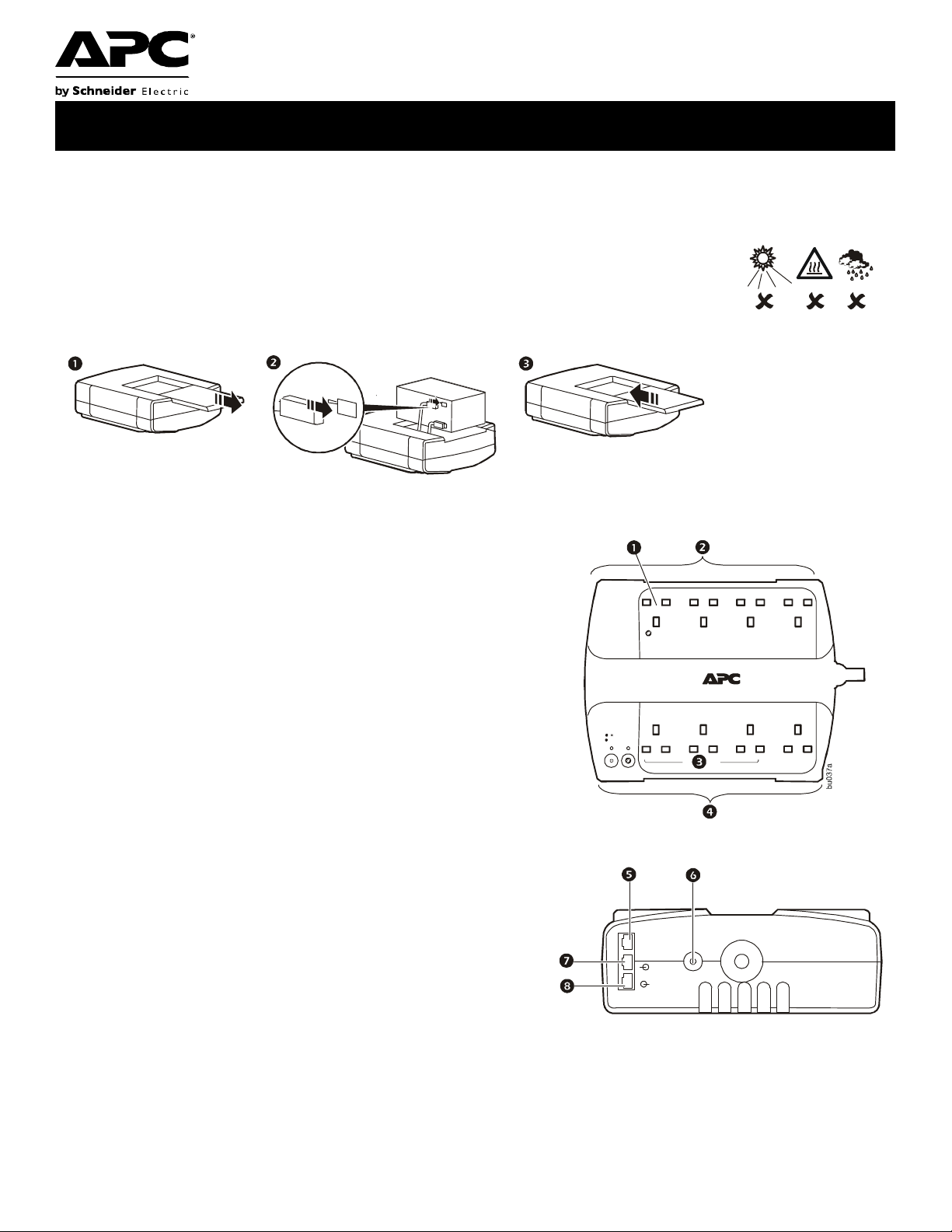
User Manual Back-UPS® BE550G/BE700G
b
u
0
3
4
a
b
u
0
3
5
a
b
u
0
3
6
a
UK
bu0
5
2
a
Caution
• For safety, the Back-UPS ES is shipped with one battery wire disconnected. Small sparks may occur during battery
connection.
• Do not install the unit in direct sunlight, in excessive heat or humidity, or in contact with fluids.
• Connect the power cord directly to a wall outlet; not a surge protector or power strip. The outlet
must be located near the equipment and easily accessible.
Connect the Battery
Overview
Master Outlet—Connect a master device, such as a computer. See
1
“Using the power-saving outlets” on page 2.
Battery Backup and Surge Protection—These outlets receive
2
power whenever the unit is ON. During a power outage or other
utility problems (brownouts, over-voltages), these outlets will
receive power from the unit for a limited time. Connect a computer,
monitor, and two other data-sensitive devices into these outlets.
Note that one of these outlets is the Master outlet. See “Using the
power-saving outlets” on page 2.
Controlled Outlets—Connect peripheral devices. See “Using the
3
power-saving outlets” on page 2.
Surge Protection—These outlets provide full-time protection from
4
surges even if the unit is OFF, but will only supply power when the
unit is ON. Connect a printer, fax machine, scanner, or other
peripherals that do not need battery power during power outages.
Note that if the power-saving feature is enabled, three of these
outlets are controlled by the Master outlet.
Data Port—Use the supplied RJ45/USB cable to connect the Back-
5
UPS unit to a computer to install the software. See “Install the
PowerChute® Personal Edition software” on page 2.
Circuit Breaker—Push to re-set the circuit breaker.
6
Modem/Phone/Fax—Connect a DSL or dial-up modem, phone,
7
fax machine, or 10/100 Base-T ethernet equipment. Note: Do not
connect the UPS telephone protection ports to both the
telephone and network system cables at the same time.
Wall outlet—Connect the unit to a data line wall outlet.
8
Turn on the Back-UPS
Press the ON/OFF switch to turn the unit ON. A single short beep and the green “Power On” indicator confirms that
Back-UPS ES is on and ready to provide protection. The UPS will automatically perform a self-test when power is
applied to the unit, the green LED will flash during the self-test.
Note: Prior to first use, charge the Back-UPS for at least 16 hours to ensure sufficient runtime. The unit is charging
whenever it is connected to utility power, whether the unit is turned ON or OFF.
Page 2
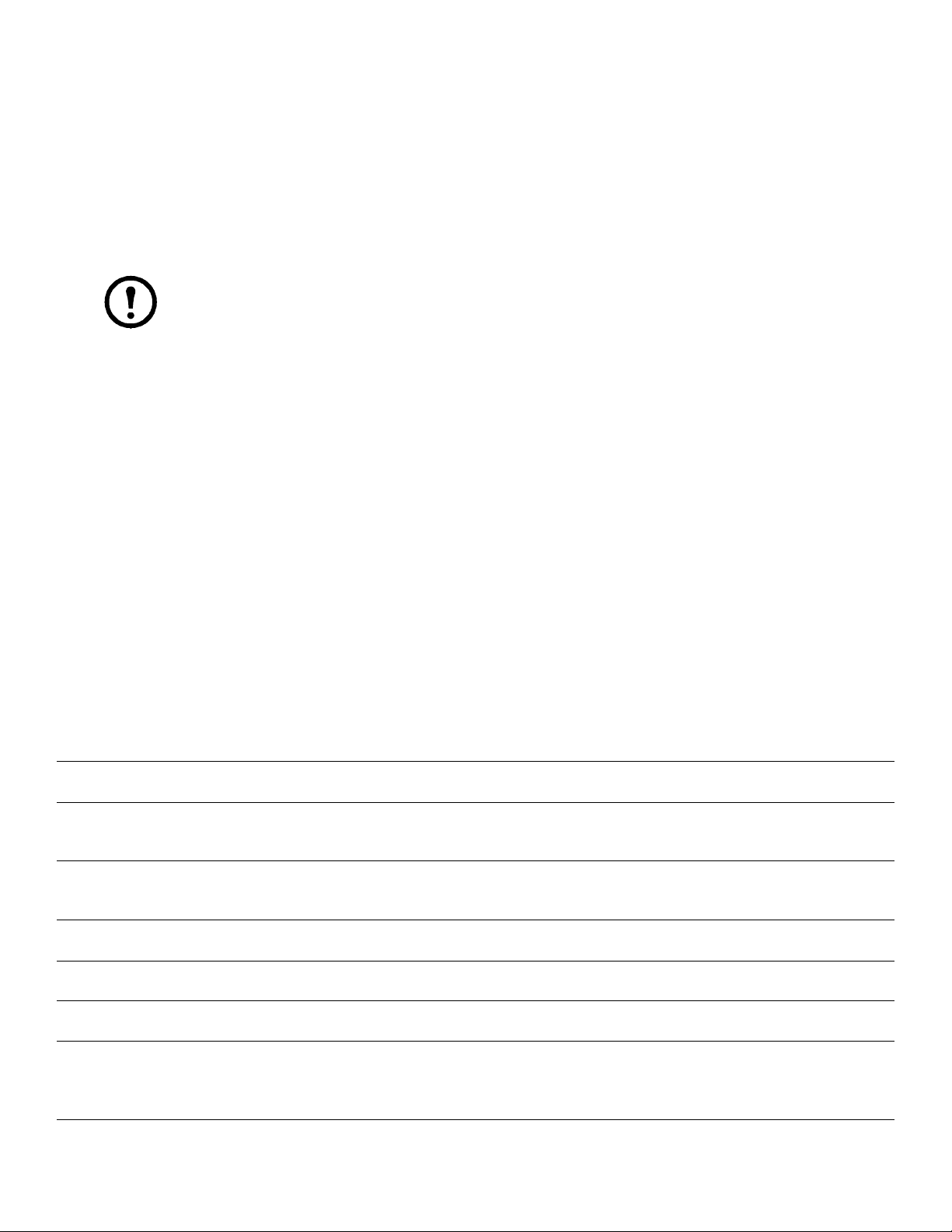
Install the PowerChute® Personal Edition software
Using the supplied USB cable, connect the data port of the unit to the USB port on a computer. Install the
PowerChute Personal Edition software using the enclosed CD.
Power-saving Master and Controlled Outlets
To conserve electricity, configure the Back-UPS to recognize a Master device, such as a desktop computer or an A/V
receiver, and Controlled peripheral devices, such as a printer, speakers, or a scanner. When the Master device goes
into Sleep or Standby mode, or turns OFF, the Controlled device(s) will shut down as well, saving electricity.
Using the power-saving outlets
Note: The Back-UPS ships with the power saving feature DISABLED. To use this feature, the outlets
must be enabled.
Enable the power-saving outlets.
feature is enabled. The green LED above the
Disable the power-saving outlets.
indicated the feature is disabled. The green LED above the
Press and hold
M
ASTER ENABLE
Press and hold
M
ASTER ENABLE
button will illuminate.
M
ASTER ENABLE
M
ASTER ENABLE
for 2 seconds. The unit will beep to indicate the
for two seconds. The unit will beep to
button will darken.
Setting the threshold
The amount of power used by a device in Sleep or Standby mode varies between devices. It may be necessary to
adjust the threshold at which the Master outlet signals the Controlled outlets to shut down. When the threshold is set,
the power-saving outlets are enabled.
1.Ensure a master device is connected to the Master outlet. Put that device into Sleep or Standby mode, or turn it
OFF.
2.Press and hold the Master Enable button for six seconds. After the first 2 seconds the unit will beep, continue
holding the button down until the unit three beeps times in a row. Release the Master Enable button.
The Back-UPS unit will now recognize the threshold level of the Master device and save it as the new threshold
setting.
Status Indicators
LED Visual Indicator Audible Alarm Action
Power On - UPS is supplying conditioned utility
power to the load.
On Battery - UPS is supplying battery power to the
load connected to the Battery outlets.
Low Battery Warning - UPS is supplying battery
power to the load connected to the Battery outlets and
the battery is near exhaustion.
Replace Battery is in need of charging or is at the end
of its usual life and must be replaced
Battery Disconnected - The battery is disconnected or
bad battery.
Overload Shutdown - During On Battery operation a
battery power supplied outlet overload was detected.
Sleep Mode - During On Battery operation the battery
power has been completely exhausted and the UPS is
waiting for utility power to return to normal.
Master Function Enabled Master Enable LED - ONNone
Green LED - ON None Not applicable.
Green LED - ON (off
during beep)
Green LED - flashing Rapid beeping (every
Green/Red alternating
LED - flashing
Red LED - flashing Constant tone UPS turned off with the power
None Constant tone UPS turned off with the power
None Beeping once every 4
Beeping 4 times
every 30 seconds
1/2 second)
Constant tone UPS turned off with the power
seconds.
UPS transfers back to Power On
operation, or when UPS is
turned off.
UPS transfers back to normal
operation, or when UPS is
turned off.
switch.
switch.
switch.
Utility power is restored, or if
utility power is not restored
within 32 seconds, or the UPS is
turned off.
Back-UPS ES 550 & 750 2
Page 3

LED Visual Indicator Audible Alarm Action
Master Function Disabled Master Enable LED -
None
OFF
Troubleshooting
Problem Probable Cause Solution
Back-UPS will not turn on. Battery is disconnected or utility power is
not available at the wall outlet.
No power available at the Surge
Protection Only outlets.
Connected equipment loses power. Equipment is connected to the Surge
The Power On indicator is lit and
the Back-UPS is beeping four
times every 30 seconds.
The Power On indicator flashes
once per second and the BackUPS beeps once per second at the
same time.
Inadequate runtime. The battery is not fully charged. Allow the unit to charge by leaving it plugged into the wall for at least
The device connected to the
Master outlet goes into Sleep or
Standby mode, but the equipment
connected to the Controlled
outlets do not turn off.
Power is not supplied to some
outlets.
The Controlled Outlets are not
supplying power, even though the
Master device is not in sleep
mode.
Surge Protection Only outlets have been
overloaded and disconnected by the circuit
breaker.
Utility power not available at the wall
outlet.
Protection Only outlets.
The Back-UPS is overloaded. Make sure the equipment plugged into the Battery Backup/Surge
PowerChute Personal Edition software has
performed a shutdown due to a power
failure.
The Back-UPS has exhausted its available
battery power.
Connected equipment does not accept the
step-approximated sine waveform of the
Back-UPS.
The Back-UPS may require service. Contact APC Technical Support.
The Back-UPS is using battery. The Back-UPS is operating normally and using battery power. Once
Battery capacity is low (about 2 minutes of
use remaining).
Battery is near the end of useful life. As a battery ages, the amount of runtime available will decrease. You
The “green” function is turned off or the
threshold setting is incorrect.
The threshold setting of the device
connected to the Master outlet is not
configured properly.
The Controlled Outlets may be turned OFF.Disable the Master/Controlled outlets.
The Master Outlet threshold may be
incorrectly set.
Connect the battery and ensure power is available at the wall outlet.
Reduce the amount of equipment plugged into Surge Protection Only
outlets and re-set the circuit breaker.
Ensure the fuse or circuit breaker for the outlet is not tripped, and that
the wall switch controlling the outlet (if any) is in the ON position.
Ensure the equipment you want to stay powered during a power
failure is plugged into the Battery Backup/Surge Protection outlets
and NOT the Surge Protection Only outlets.
Protection outlets of the unit are not overloading the capacity of the
unit. Try removing some of the equipment and see if the problem
continues.
The Back-UPS is operating normally.
The Back-UPS can only operate on battery power for a limited
amount of time. The unit will eventually turn off when the available
battery power has been used. Re-charge for a minimum of 16 hours.
The output waveform is designed for computers and computer-related
equipment. It is not designed for use with motor-type equipment.
On Battery, you should save your current work, power down your
equipment, and turn the unit OFF. Once normal power is restored, you
may turn the unit back ON and power your equipment.
The Back-UPS is about to shut off due to a low battery charge
condition! When the unit beeps once every second, the battery has
about 2 minutes of power remaining. Immediately power down your
computer and turn the unit OFF. When normal power returns, the unit
will recharge the battery.
16 hours.
can replace the battery by ordering one at www.apc.com. Batteries
also age prematurely if the Back-UPS is placed near excessive heat.
Re-configure the Master and Controlled outlets. See “Enable the
oulets” on page 2.
Re-configure the threshold settings of the device connected to the
Master outlet.
Re-configure the Master Outlet, ensure the device connected to the
Master Outlet is in sleep or standby mode, or is OFF, when the
threshold is set.
Back-UPS ES 550 & 750 3
Page 4

Specifications
Input Voltage 230 Vrms Nominal
Frequency 50/60 Hz (auto sensing)
Brownout Transfer 180 Vrms, typical
Over-voltage Transfer 266 Vrms, typical
Output Voltage On Battery 230 Vac rms +/- 8%
Total Amperage (8 outlets) 10 Amps (including UPS output)
UPS Capacity (4 outlets) 550VA/330W 700VA/405W
Frequency - On Battery 50/60 Hz +/-1 Hz
Transfer Time 6 ms typical, 10 ms maximum
Protection
and Filter
Battery Type Sealed, maintenance-free lead acid
Physical Net Weight 6.4kg 6.8kg
Safety/
Regulatory
AC Surge Protection Full time, 451 joules
Phone/fax/DSL Surge
Protection
Network Surge Protection 10/100Base-T Ethernet
EMI/RFI Filter Full time
AC Input Resettable circuit breaker
Average Life 3 - 5 years depending on the number
Dimensions (H x W x D) 285 x 230 x 86 mm
Operating Temperature 0oC to 40 oC (32 oF to 104 oF)
Storage Temperature -15 oC to 45 oC (5 oF to 113 oF)
Operating Relative
Humidity
Operating Elevation 0 to 3000 m (0 to 10,000 ft)
SKU Approval
BE550G-AZ/BE750G-AZ A-Tick & C-Tick
BE550G-RS/BE750G-RS GOST
BE550G-GR/BE700G-GR GS
BE550G-FR/BE700G-FR CE per IEC62040-1-1 & IEC60884BE550G-UK/BE700G-UK
BE550G-IT/BE700G-IT
EMC Compliance CE per EN62040-2/EN55022 & C-
Single line (2-wire)
of discharge cycles and
environmental temperature
(11.2 x 9.1 x 3.4 in)
0 to 95% non-condensing
1, GS, GOST-PCT
Tick
UPS Wall Installation
The UPS can be installed vertically or horizontally to a wall. Use the template to assist
with installation and a fastener (not included) that can support at least 6.8 kg.
1. Hold the template against the wall surface and use a nail or pin to mark the center of
each hole.
2. Install a fastener into the wall at the marked locations. Allow 8 mm of the fastener
to protrude from the wall.
3.Install the unit on the wall, using the fasteners.
Order Replacement Battery
Replace with a genuine APC battery. Replacement batteries
can be ordered from www.apc.com (valid credit card
required). For Back-UPS BE 550, order RBC110. For BackUPS BE 700, order RBC17.
Warranty
The standard warranty is 3 years from the date of purchase in
the EU, 2 years outside of the EU. APC’s standard procedure
is to replace the original unit with a factory reconditioned unit.
Customers who must have the original unit back due to
assigned asset tags and set depreciation schedules must
declare such a need at first contact with APC Technical
Support. APC will ship the replacement unit once the
defective unit is received by the repair department or crossship upon the provision of a valid credit card number. The
customer pays for shipping to APC, and APC pays ground
Service
DO NOT RETURN Back-UPS to the place of purchase under
any circumstances.
1. Verify the battery is connected and that the circuit breaker
is not tripped.
2. If there are still problems or questions, contact APC.
3. Before contacting APC, have the purchase date, UPS
model, and serial number (on bottom of unit) available.
4. If the Technical Support Representative cannot solve the
problem, the representative will issue a Return Material
Authorization Number (RMA#) and a shipping address.
5. Pack the unit in its original packaging. If the original
packaging is not available, ask APC Technical Support
about obtaining a new set. Pack the unit properly to avoid
damage in transit. Never use foam beads for packaging.
Damage sustained in transit is not covered under warranty
(insuring the package for full value is recommended).
6. Write the RMA# on the outside of the package.
7. Return the unit by insured carrier to the address given to
you by APC Technical Support.
APC Worldwide Customer Support
Technical Support http://www.apc.com/support
Internet http://www.apc.com
Worldwide +1 800 555 2725
Australia 1 800-652725
European Union 000 353 91 7020002725
165 mm
(6.50 in.)
Wall-mounting Template
© 2011 APC by Schneider Electric. APC and the APC logo are owned by Schneider Electric Industries
S.A.S., American Power Conversion Corporation, or their affiliated companies. All other trademarks are
property of their respective owners.
990-3488A-001
06/2011
