Apacer AU851 User’s Manual
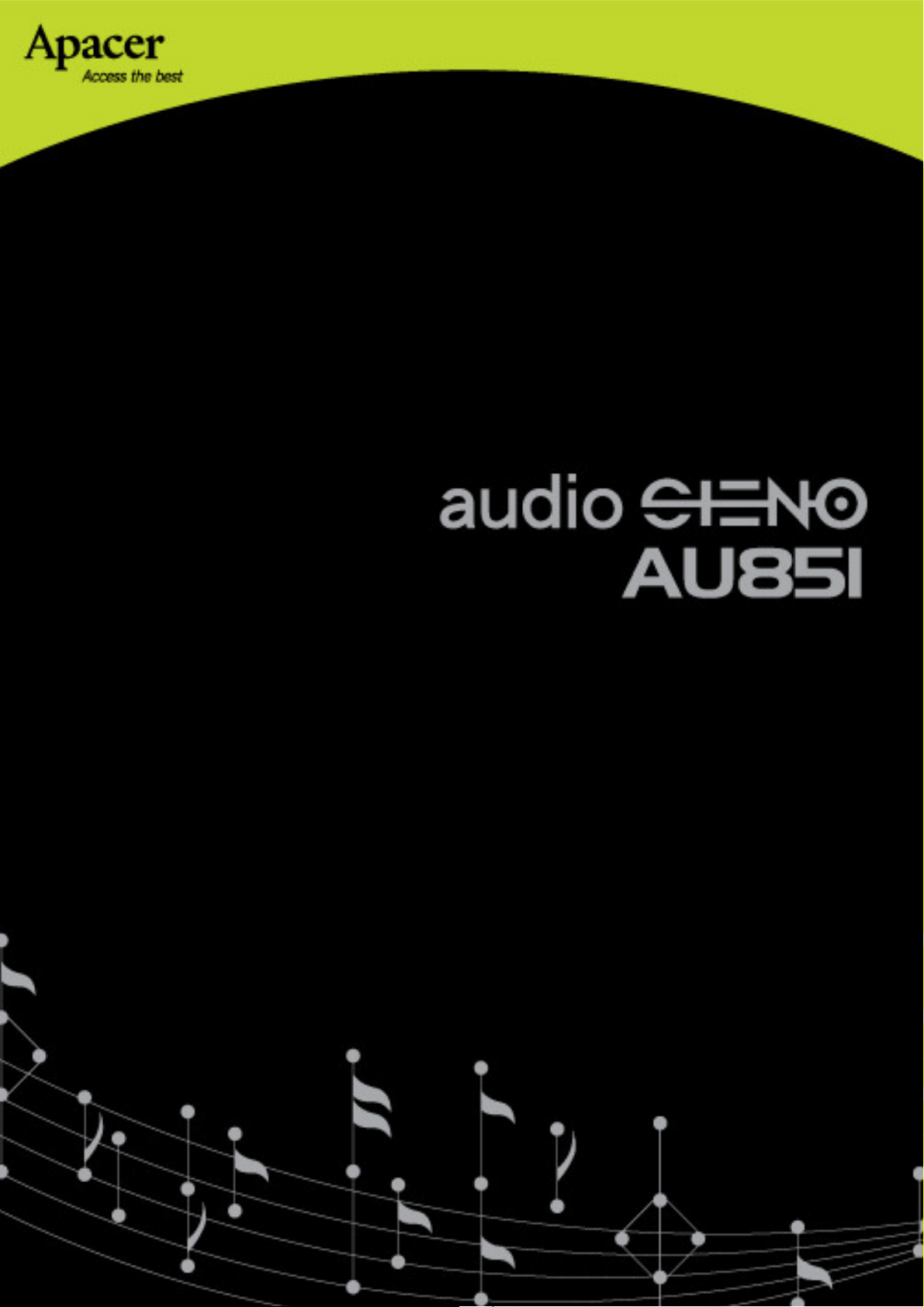
User Ma
nual
1
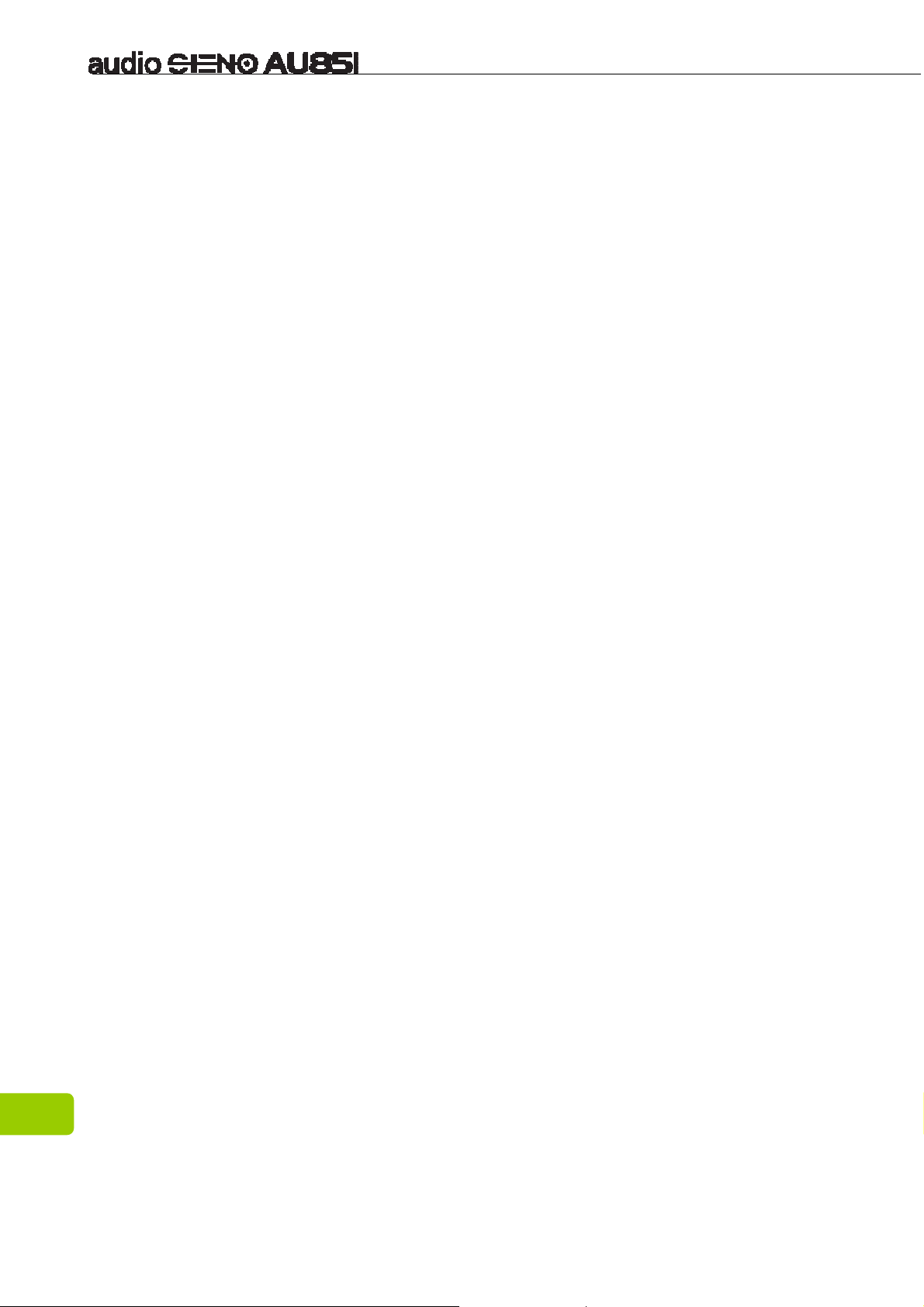
For your Safety
Warning
To prevent electric shock or other injury, please do not disassemble or repackage
this product.
To prevent a fire, electric shock, or device malfunction, please do not use this
product in a wet environment such as a bathroom.
If the product gets wet, do not turn it on. Contact a Service Center.
Do not leave the player in areas above 40oC (104oF). Such as inside a sauna or
parked car.
This product is an electronic device; please avoid dropping it or subjecting it to
other severe shock.
For your safety and the safety of others, do not use headphones while driving,
cycling or conducting any other similar activities.
Please do not overcharge the battery as it may cause damage.
Avoid using your player at high volume levels, as it may result in permanent
hearing damage. If you experience ringing in your ears while using the earphones,
remove the earphones immediately and lower the volume.
Notice
Do not dismantle the player personally or use alcohol, thinner or benzene to clean
the surface of the player.
Do not disconnect the player while formatting, uploading or downloading,
otherwise it may cause a program error
When transferring files, do not turn the power off or restart this device. No
responsibility is provided for any damage to or loss of any program, data, or other
information stored on any media or any part of this device serviced hereunder.
Battery service life may vary according to actual using conditions, manufacturer
and manufacturing date.
We suggest you to charge the battery through NB/ PC USB port.
The player begins recharging once it is connected to the USB port of a standard
computer, whether it is powered on or not.
Please recharge the device when:
A. Battery electricity icon displays no electricity.
B. Player refuses to power on.
C. Player functions normally, but it quickly powers off automatically.
D. There is no response when pressing the keys.
2
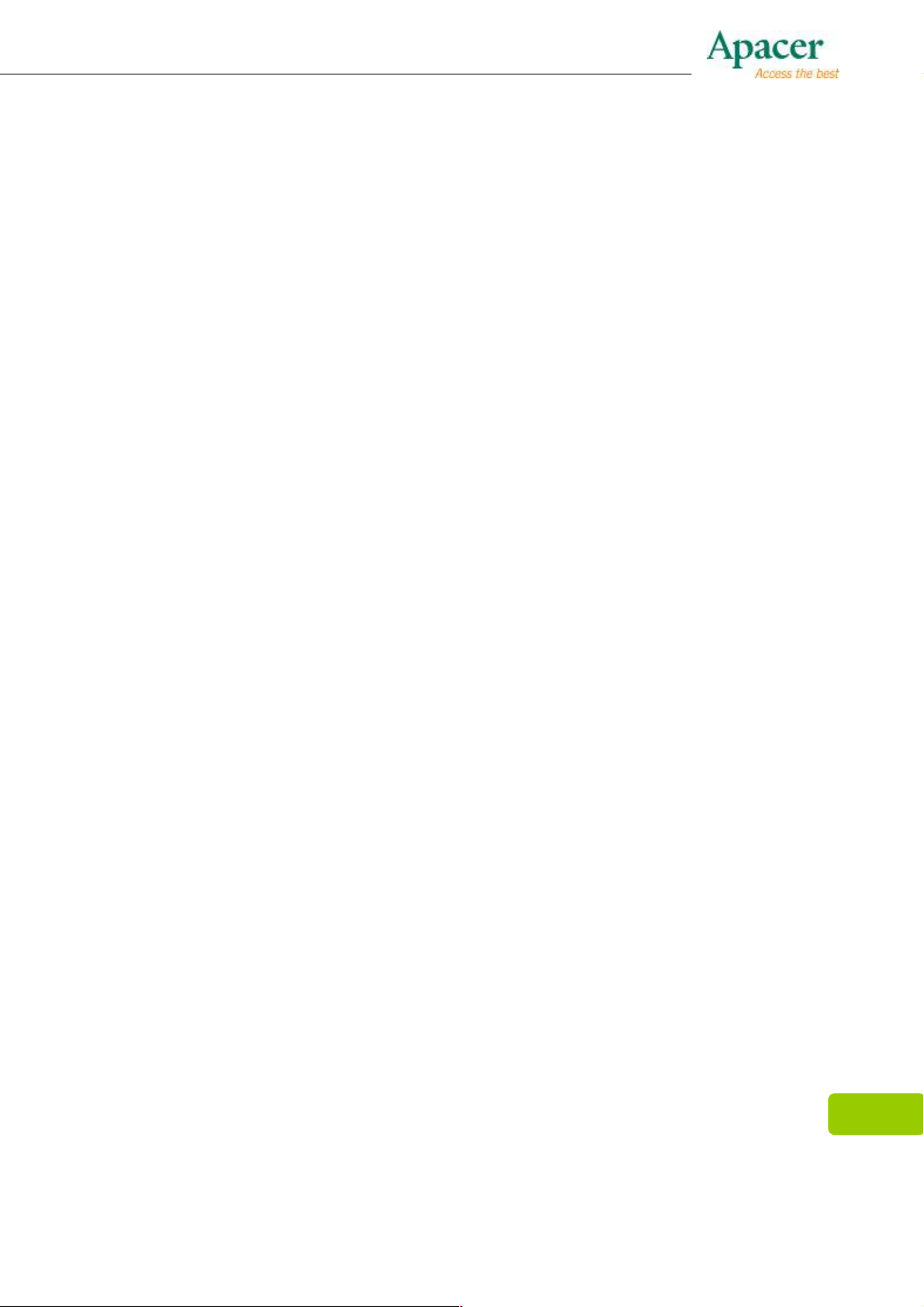
Table of contents
For your Safety
Chapter 1. Introduction.......................................................................................5
Chapter 2. Product Features ..............................................................................5
Chapter 3. Diagram of the player .......................................................................6
Chapter 4. Package Contents.............................................................................6
Chapter 5. Screen Description ...........................................................................7
Music Playing Mode......................................................................................... 7
Chapter 6. Basic Functions................................................................................7
Power On/Off ................................................................................................... 7
Hold On/Off...................................................................................................... 7
Charging the Battery........................................................................................ 7
Connect to Computer and Data File Transmission .......................................... 8
A-B Repeat Function ....................................................................................... 8
Volume Control ................................................................................................ 8
Chapter 7. System Menu ....................................................................................9
Main Menu....................................................................................................... 9
Chapter 8. Listening to Music ............................................................................9
Play/Stop ......................................................................................................... 9
Lyrics Display................................................................................................... 9
Music Settings ............................................................................................... 10
Repeat Mode ................................................................................................. 10
EQ Select....................................................................................................... 10
Play Rate ....................................................................................................... 10
Folder ............................................................................................................ 10
Classified....................................................................................................... 11
Play List......................................................................................................... 11
Chapter 9. FM ....................................................................................................12
FM Radio ....................................................................................................... 12
To save the channel: ..................................................................................... 12
Auto Search ................................................................................................... 12
Listen to saved FM channels......................................................................... 12
Deleting a channel ......................................................................................... 12
Record ........................................................................................................... 13
Chapter 10. Picture ...........................................................................................13
Picture Browsing............................................................................................ 13
Chapter 11. eBook.............................................................................................13
Download TXT File ........................................................................................ 13
Read File ....................................................................................................... 13
Chapter 12. Record ...........................................................................................14
Recording Mode ............................................................................................ 14
Chapter 13. Setup..............................................................................................14
Power Saving................................................................................................. 14
Language....................................................................................................... 14
3
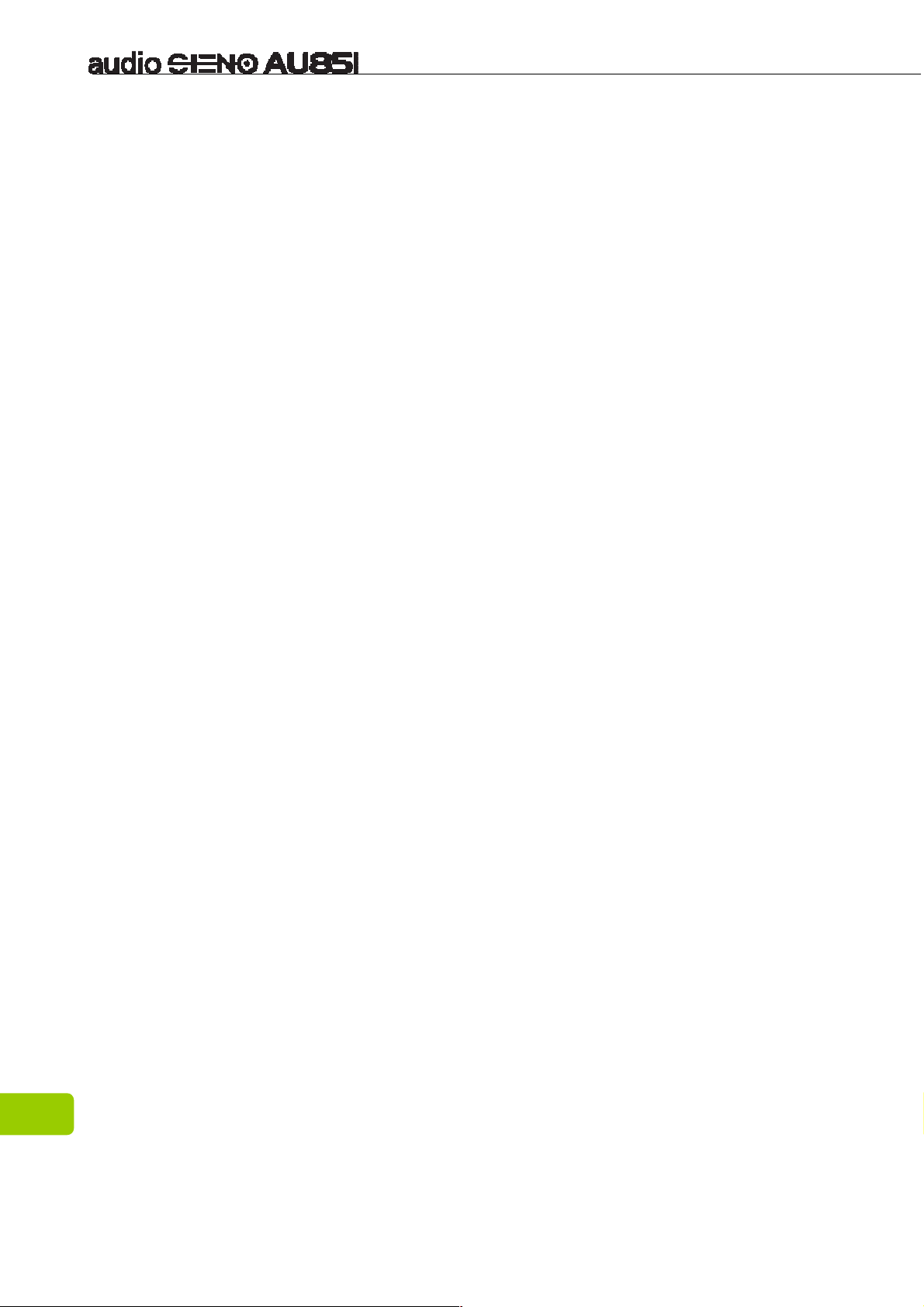
Display........................................................................................................... 15
Record ........................................................................................................... 15
Sys Tools ....................................................................................................... 15
Storage .......................................................................................................... 16
Chapter 14. Voice ..............................................................................................16
Chapter 15. Convert and Play Video File ........................................................16
Install the Media Converter Tool .................................................................... 16
Play Video...................................................................................................... 17
Chapter 16. Troubleshooting ...........................................................................18
Chapter 17. Service and Support.....................................................................19
Chapter 18. Product Specifications.................................................................19
4

We make
no
represen
t
ation
for the erro
rs, omissions or
updates
of
this document.
Chapter 1. Introduction
Congratulations on your purchase of the Apacer Audio Steno MP4 Player.
Before operating the unit, please read this manual thoroughly and keep it for future
reference. This manual will help you learn to use many of the exciting features of
this device and make your experience more enjoyable.
This manual contains important safety measurements and operational information,
so please read all the information carefully before you use the device in order to
avoid any unexpected accidents.
We also make no representation for the data or music files lost of the player.
Microsoft Windows Media and Windows are trademarks of Microsoft Corporation.
Trademarks of other products mentioned in this user's manual are owned by their
respective companies or organizations.
Chapter 2. Product Features
Ultra-slim Touchpad Interface control design.
Video/Photo playback with 2.4” TFT LCD Screen
MP3/WMA playback with 7 EQ modes.
Supports FM/Recording function.
High storage capacity and expandability: supports microSDHC.
5
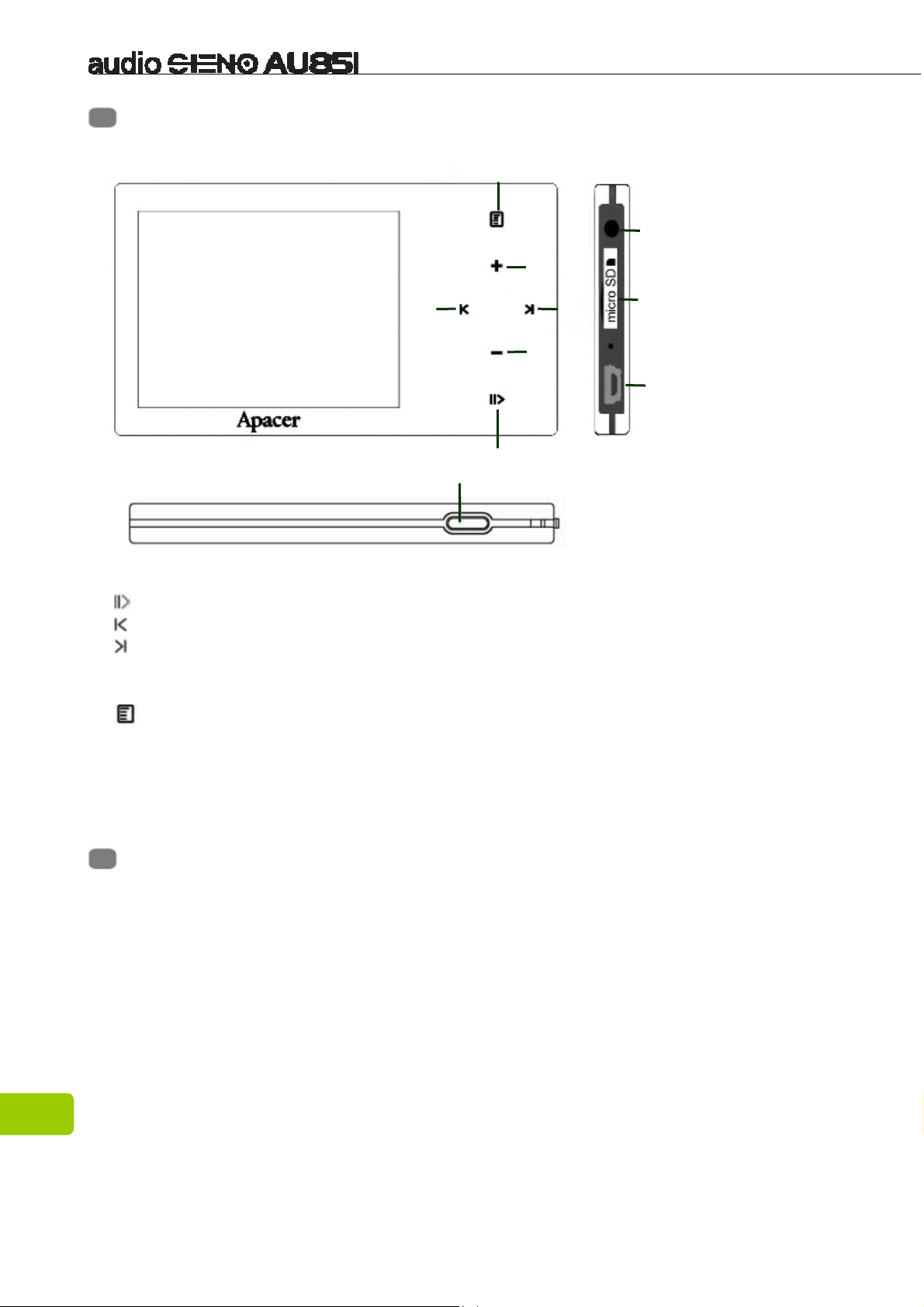
1
2 3
6
7
10
9
5
4
8
Chapter 3. Diagram of the player
1. : Play/Pause/Stop
2. : F.REV/Previous
3. : F.FWD/Next
4.
++++
: VOL +
5.
----
: VOL -
6.
:
Menu
7. USB port
8. ON/Off : Power on/Power off/Lock
9. Earphone Jack
10.microSD card slot
Chapter 4. Package Contents
Audio Steno AU851 MP4 Player x 1
Earphones x 1
USB cable x 1
Installation CD x 1
Quick Start Guide x 1
Carrying Bag x 1
6
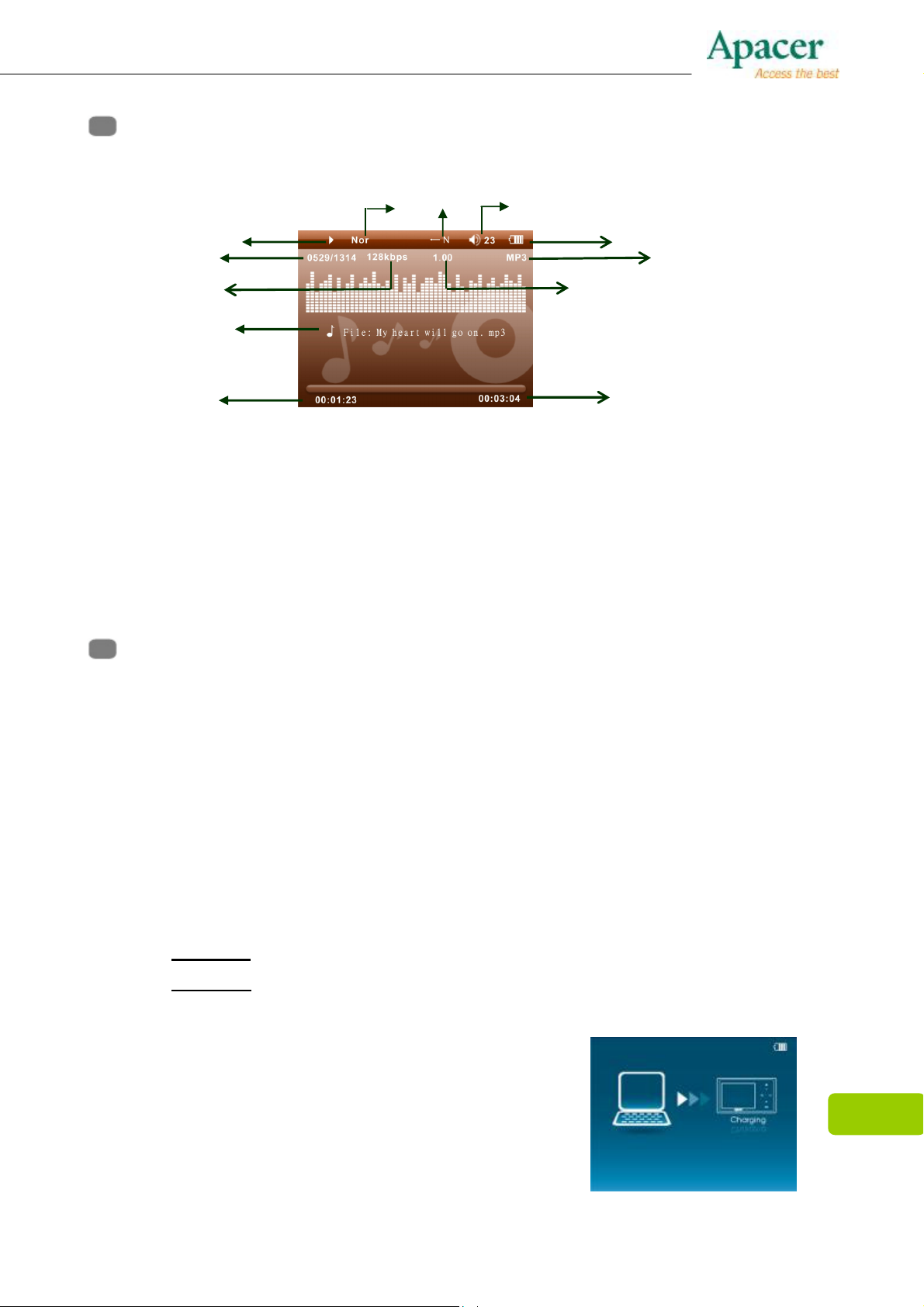
1
2
4 7
10
6
9
5
8
12
Chapter 5. Screen Description
Music Playing Mode
11
3
1. Play / Pause / Stop
2. Equalizer
3. ID3 Tag (artist, album, title)
4. Volume level
5. Elapsed Time/ Track Time
6. Time
7. Play mode
Chapter 6. Basic Functions
Power On/Off
Power On:
Press and hold “ON/OFF” key for 3 seconds, Power is turned on.
Power Off:
8. Music Mode
9. Battery Indicator
10. Current track number / Totaltrack
number
11. Music information
(Bit rate and Sampling rate)
12. Play Rate
Press and hold “ON/OFF” key for 3 seconds, Power is turned off.
Hold On/Off
Follow the below steps to enable the Hold function to avoid accidental key
presses and operation.
Hold On
Hold Off
: Press“ON/OFF” key to lock the player.
: Press “ON/OFF” key again to unlock the player.
Charging the Battery
1. Connect the USB cable to your MP4 player,
then connect the other end of the USB cable to
the USB port on your PC.
2. The screen displays “Charging” which indicates
the player is in the USB mode.
3. The battery indicator on the top right corner of
7
