
www.apacer.com
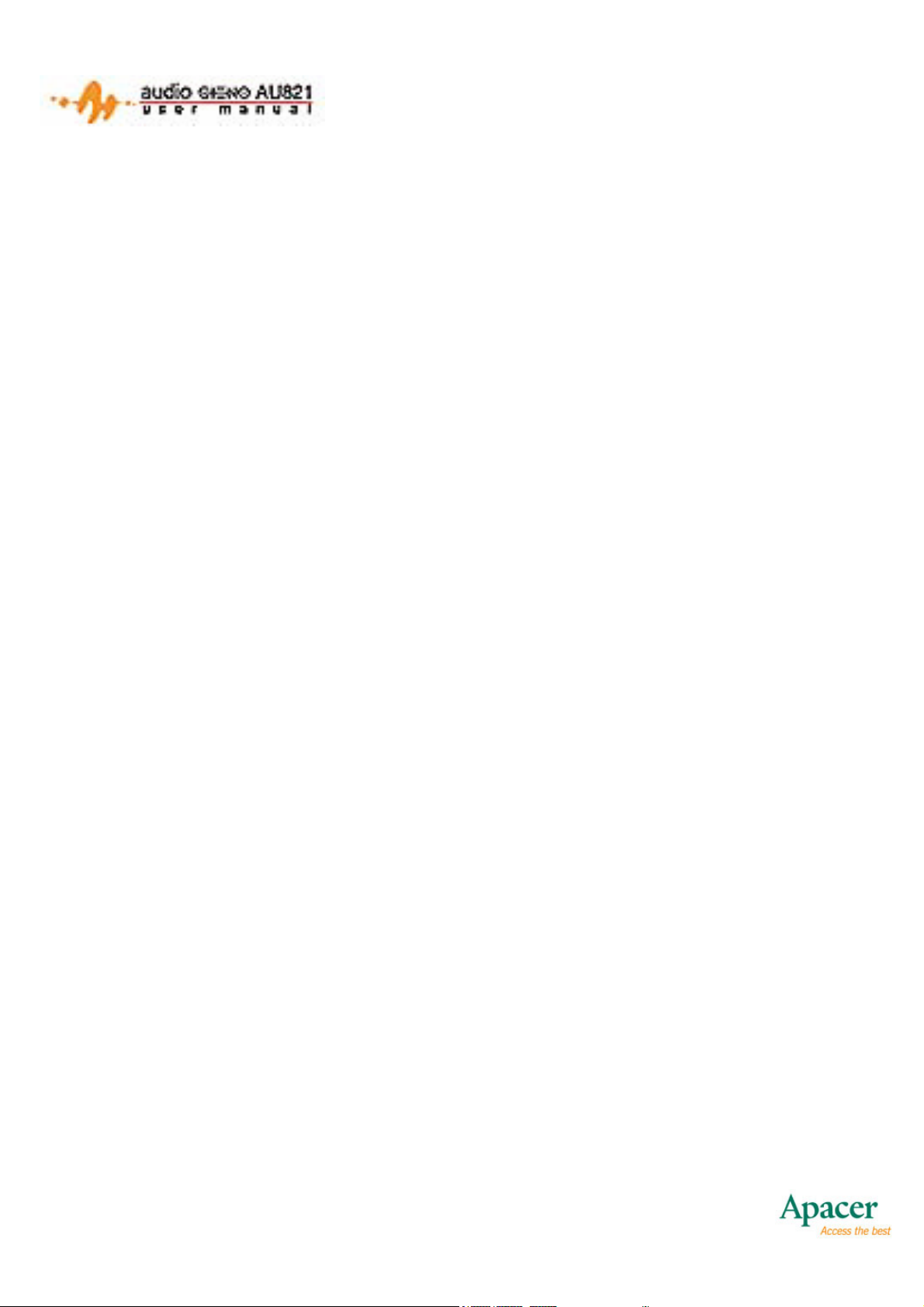
Table of Contents
1. Overview ................................................................. 3
1.1 Specifications...........................................................4
1.2 Button Functions ...................................................... 5
1.3 Recording Hot Button............................................... 6
1.4 Returning to the Main Menu..................................... 6
1.5 Menus and Submenus ............................................. 6
1.6 Battery Charge Levels.............................................. 8
1.7 Charging the Battery ................................................ 8
2. Main Menu .............................................................. 9
3. Turn On/Off........................................................... 10
4. Music Playback .................................................... 11
4.1 Music Playback Mode ............................................ 11
4.2 Play Mode .............................................................. 15
4.3 Lyrics Mode............................................................22
4.4 Auto-Off.................................................................. 24
5. Voice REC............................................................. 25
5.1 Voice REC Mode.................................................... 25
5.2 Recording Start Mode ............................................ 27
5.3 Pause Mode........................................................... 28
5.4 Auto-Off.................................................................. 28
6. Play REC ............................................................... 29
6.1 Play REC Mode...................................................... 29
6.2 Voice Play Mode .................................................... 32
6.3 Error Messages...................................................... 35
1
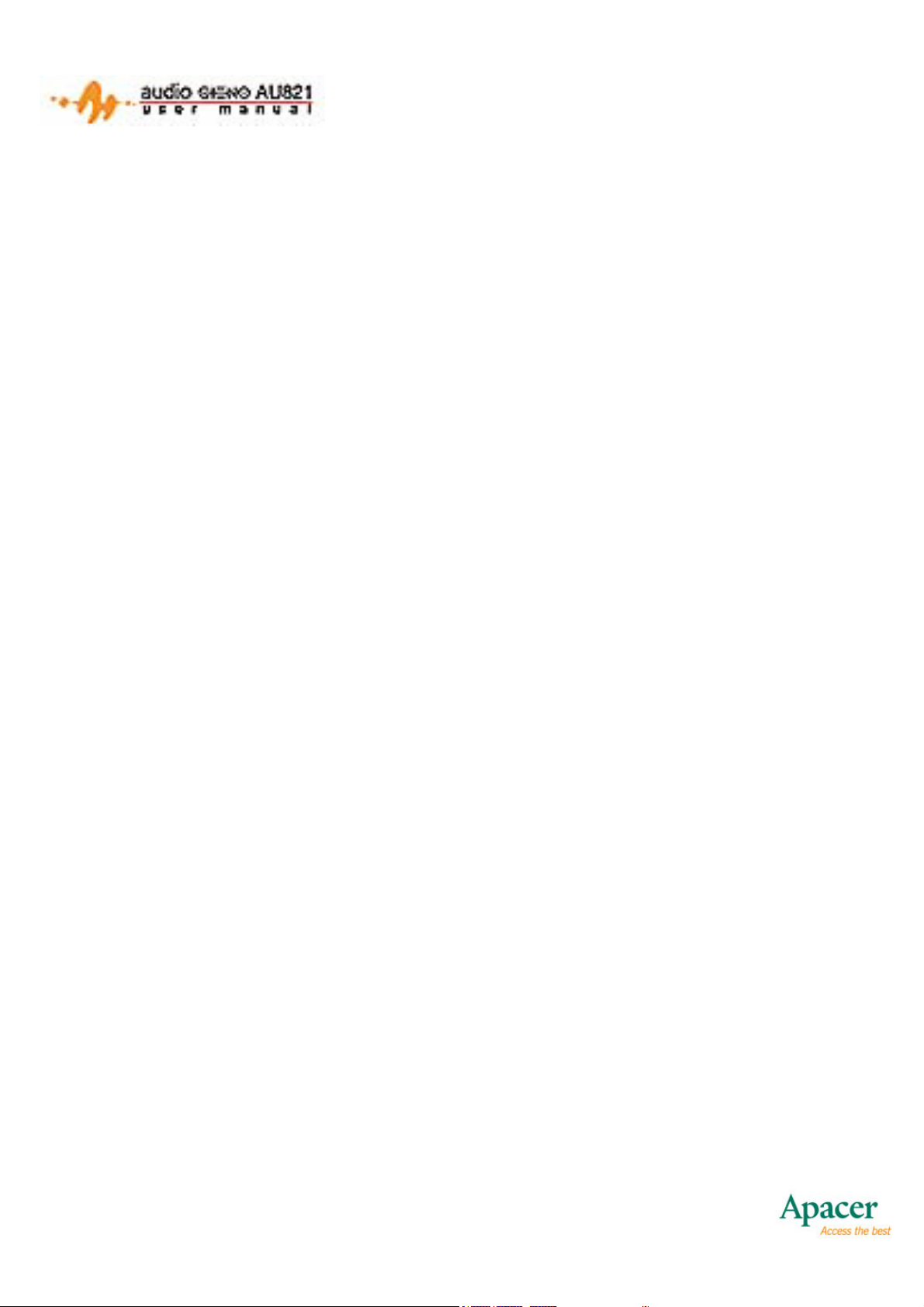
7. FM Radio............................................................... 36
7.1 FM Radio Mode...................................................... 36
7.2 Listening to the Radio ............................................ 37
7.3 FM Submenus........................................................ 38
7.4 Save.......................................................................38
7.5 Delete..................................................................... 38
7.6 Normal Band .......................................................... 39
7.7 Japan Band............................................................ 39
8. Picture Viewer ...................................................... 40
8.1 File Selection ......................................................... 40
8.2 Picture Viewing ...................................................... 41
9. Settings................................................................. 42
9.1 Clock Settings ........................................................ 42
9.2 LCD Settings.......................................................... 44
9.3 Language ...............................................................44
9.4 Power Off ............................................................... 45
9.5 Memory Info ........................................................... 46
9.6 Firmware Version...................................................47
10. Video .....................................................................48
11. E-Books ................................................................ 49
11.1 Selecting and Reading E-Books ............................ 49
12. UDISK.................................................................... 51
13. Upgrading ............................................................. 53
14. Notice .................................................................... 57
2
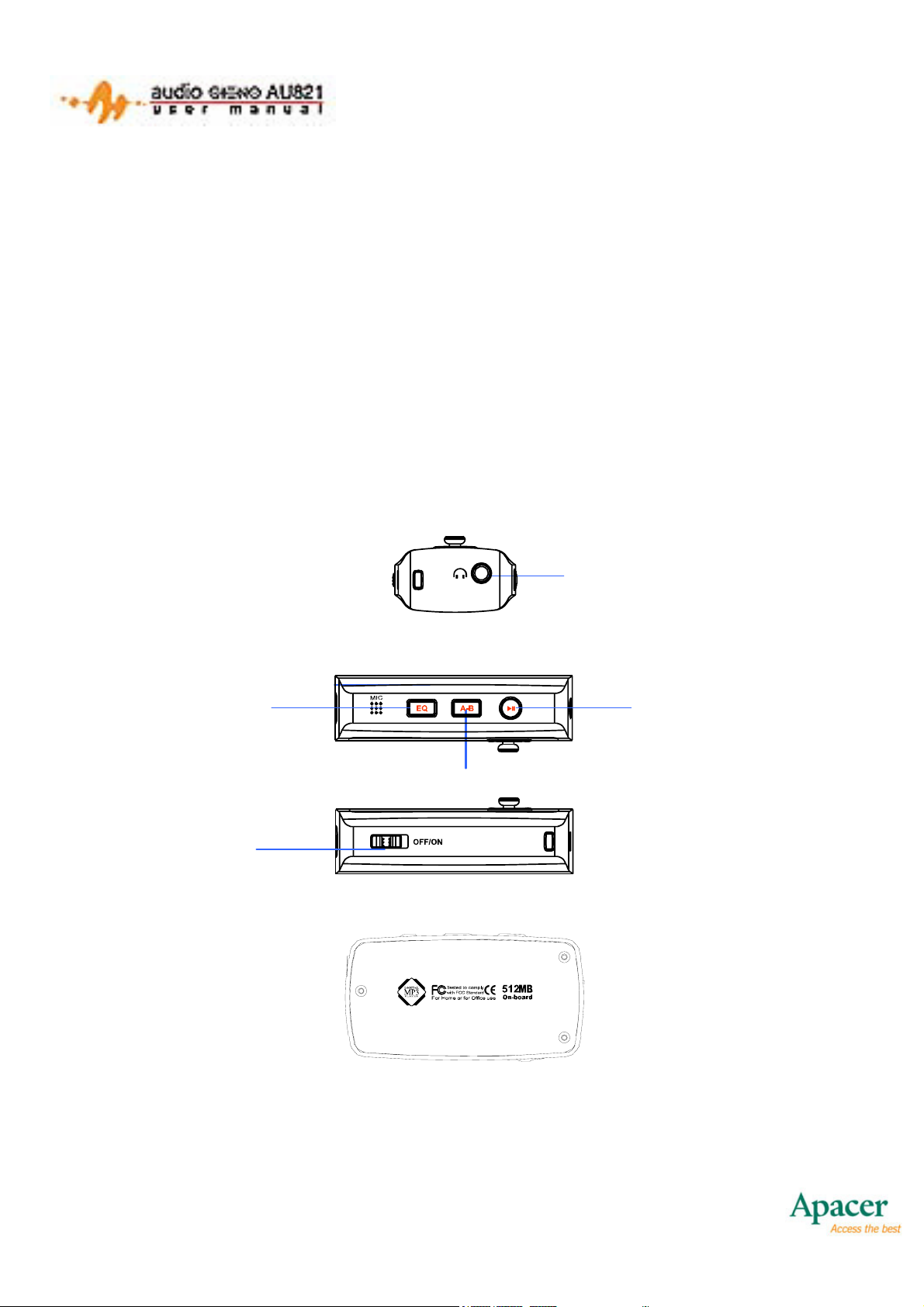
1. OVERVIEW
Thank you for purchasing the Apacer AU821. This tiny flash
storage device allows you to enjoy all sorts of digital media files.
With it, you can listen to music, play videos, view pictures, read ebooks, and store all kinds of digital data. Its FM radio keeps you
tuned in, while its built-in microphone allows you to take voice
memos with ease. Take the time now to read this User’s Manual
and get the most out of your Apacer AU821.
EQ
ON/OFF
PHONE JACK
PLAY
A-B
3
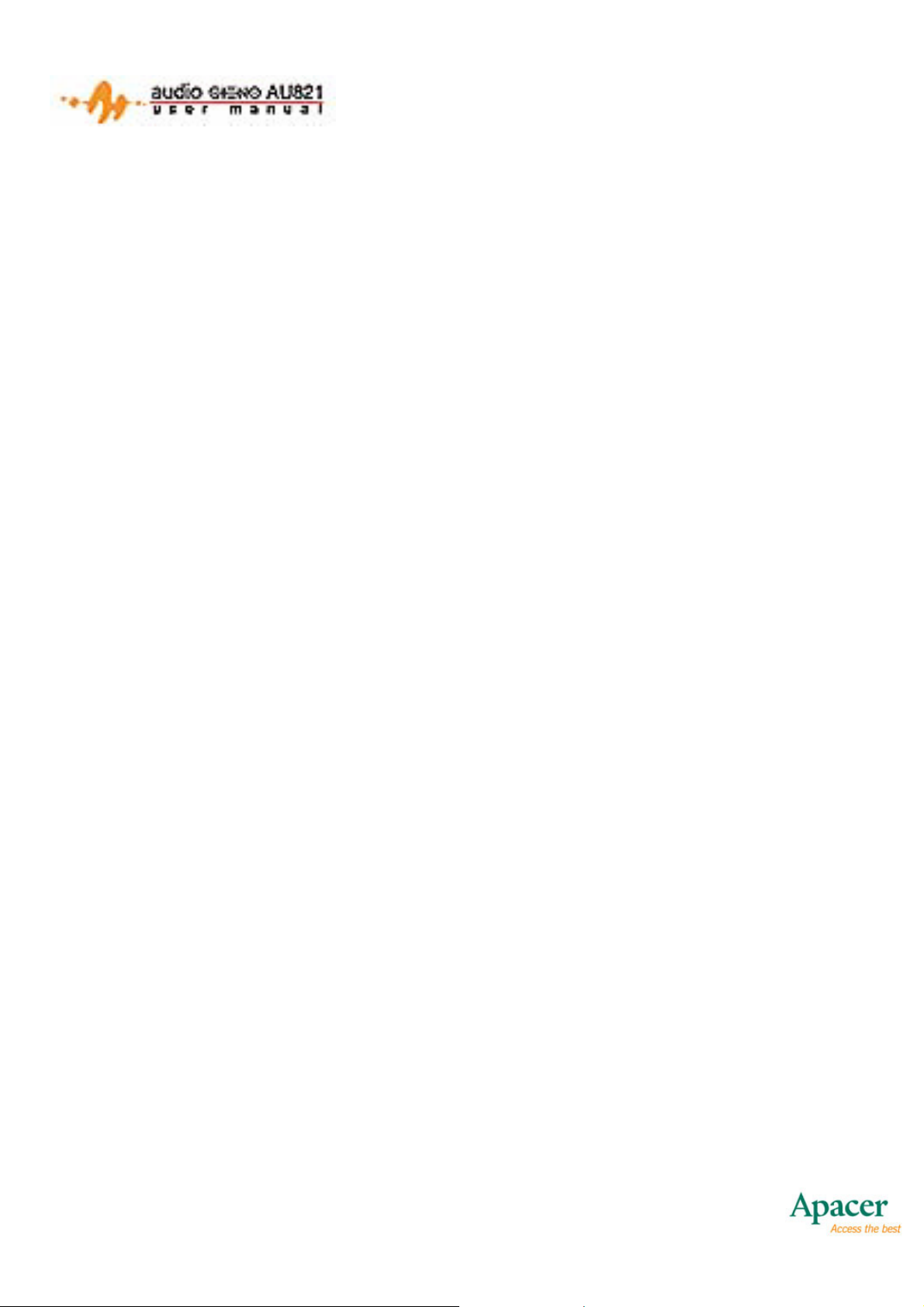
1.1 SPECIFICATIONS
• 65,000-color OLED display
• Supports MP3, WMA and WAV
• Supports AMV playback
• Supports JPEG, BMP, and GIF display
• Full-band FM stereo radio that stores up to 20+20 station
presets
• Supports dual-screen lyric sync display
• Fade in/fade out playback
• Easy to use graphical user interface
• Built-in microphone for voice recording
• Full-speed USB 2.0 interface for 1000KB/s transfer speeds
• Firmware upgradeable
• A-B segment repeating with16-level variable-speed playback.
• Plug and play in Windows ME/2000/XP. A driver is included
for Windows 98
• High-capacity Lithium Ion battery
4
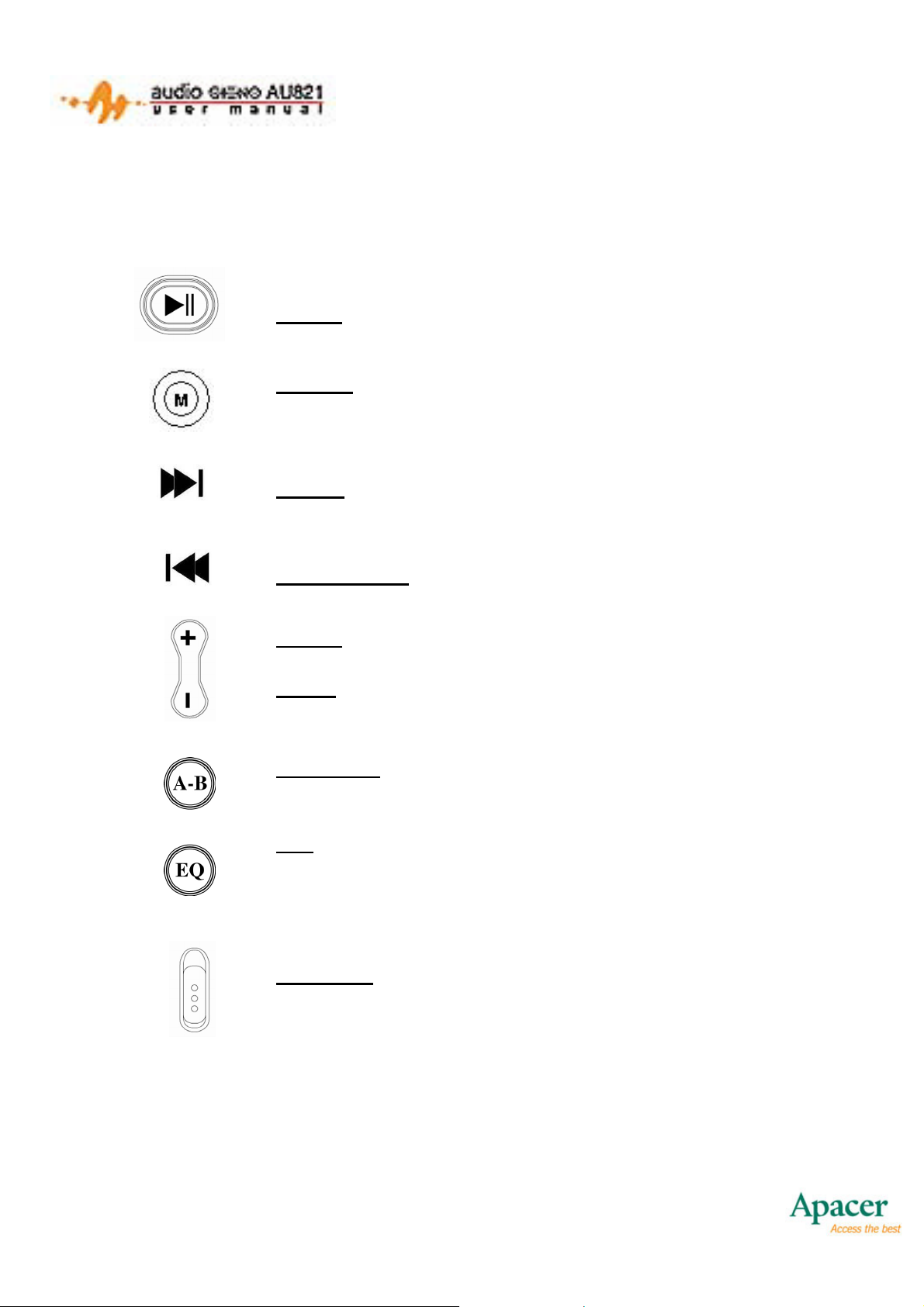
1.2 BUTTON FUNCTIONS
There are 9 buttons on the AU821:
PLAY: Turn On/Off, Play, Pause and Stop
MODE: Confirm Menu Options, Return to Main
Menu (press and hold)
NEXT: Move Right, Forward
PREVIOUS: Move Left, Backward
VOL+
VOL-: Volume Decrease, Next Item
: Volume Increase, Previous Item
A-B/REC: Special A-B / Recording Hot Button
EQ
: EQ Mode Select
Lock or Unlock (press and hold)
ON/OFF: Power On / Power off
5
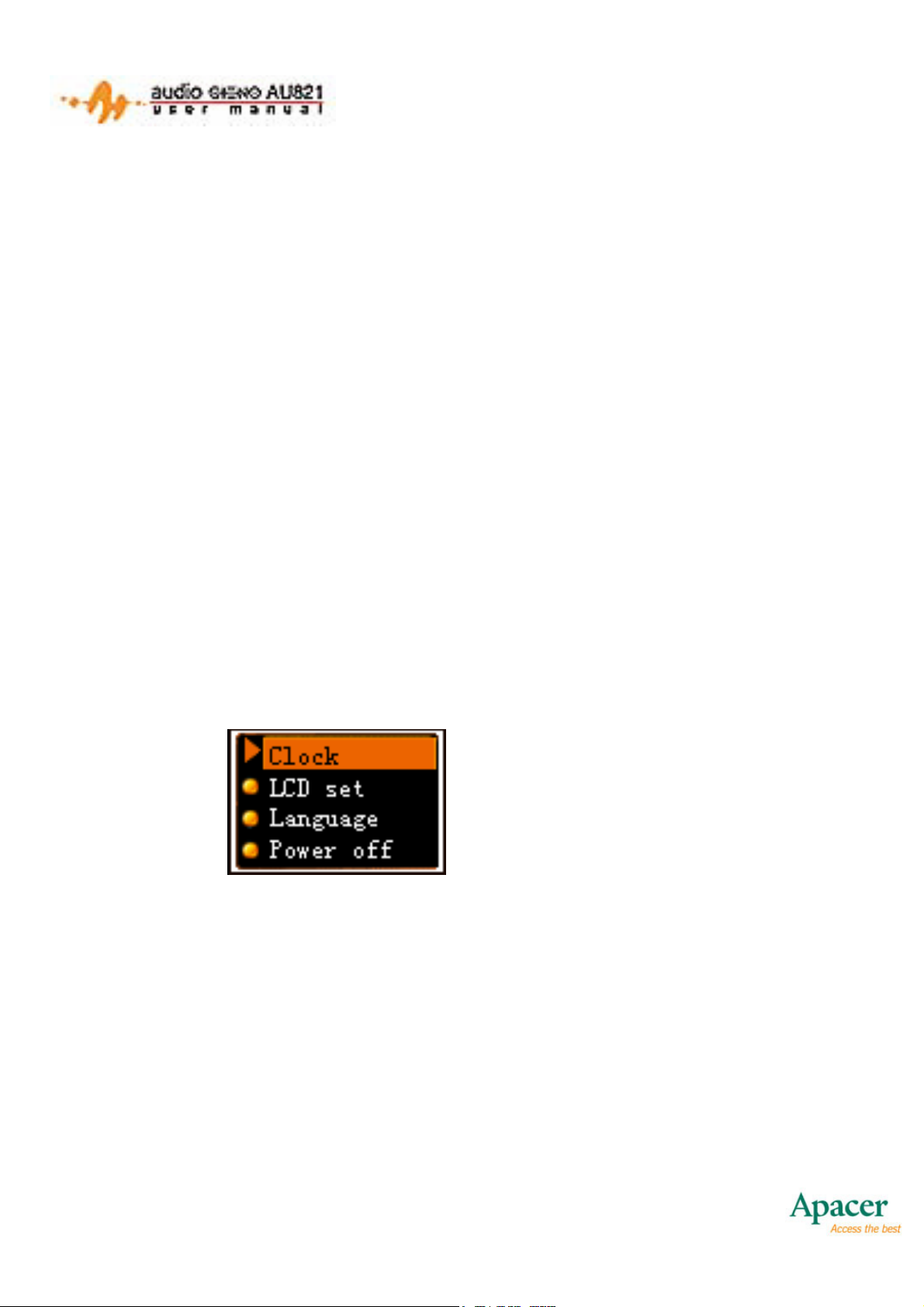
1.3 RECORDING HOT BUTTON
In most modes, the A-B button functions as a hot recording button.
Pressing the A-B button will take you directly to Voice REC Mode
and enable you to start recording.
1.4 RETURNING TO THE MAIN MENU
In the music playback, voice recording, recorded file playback,
radio, picture, and settings modes, pressing and holding the
MODE button will stop the current operation and return to the
Main Menu.
1.5 MENUS AND SUBMENUS
The AU821 features an easy-to-use menu system that allows you
to adjust player settings and manipulate files on the player. A
typical menu is shown below:
The Settings Menu
• Up to 4 items can be displayed at once.
• The highlighted item is the one currently selected.
• Press VOL- to scroll from top to bottom.
• Press VOL+ to scroll from bottom to top.
• Press MODE to select highlighted item.
• Press PLAY to exit the current menu.
6
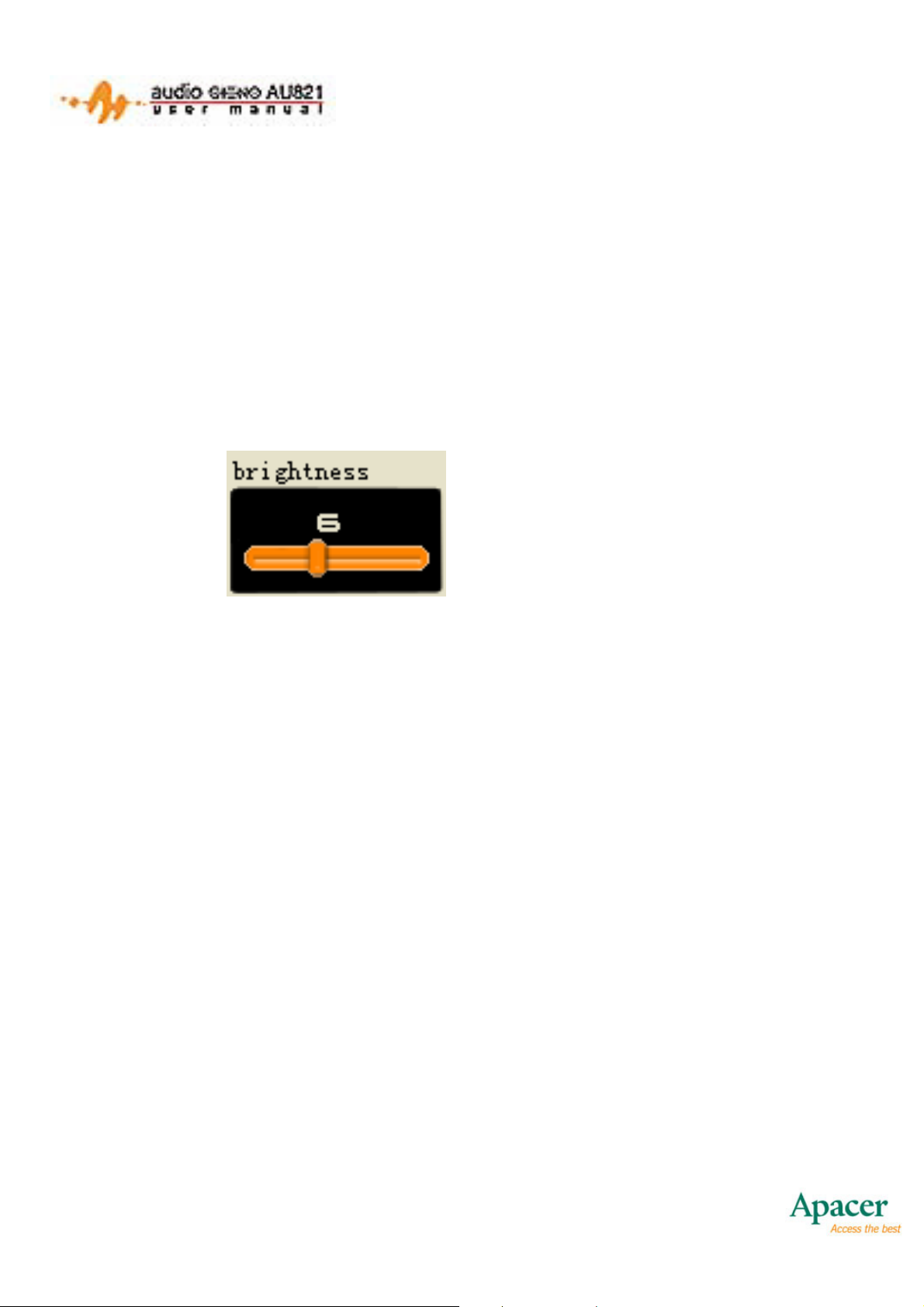
) The player will automatically exit the current menu if left idle for
5 seconds
• Press A-B to enter Voice REC Mode and start recording.
The Slider
To adjust certain settings, you will often be presented with a slider.
A typical slider is pictured below:
Brightness Adjustment Slider
• The slider can be moved to left or right.
• The number “6” corresponds to the current position of the
slider.
• Press NEXT to move the slider one step to the right.
• Press PREVIOUS to move the slider one step to the left.
• Press MODE to save your settings.
• Press A-B to enter Voice REC Mode and start recording.
7
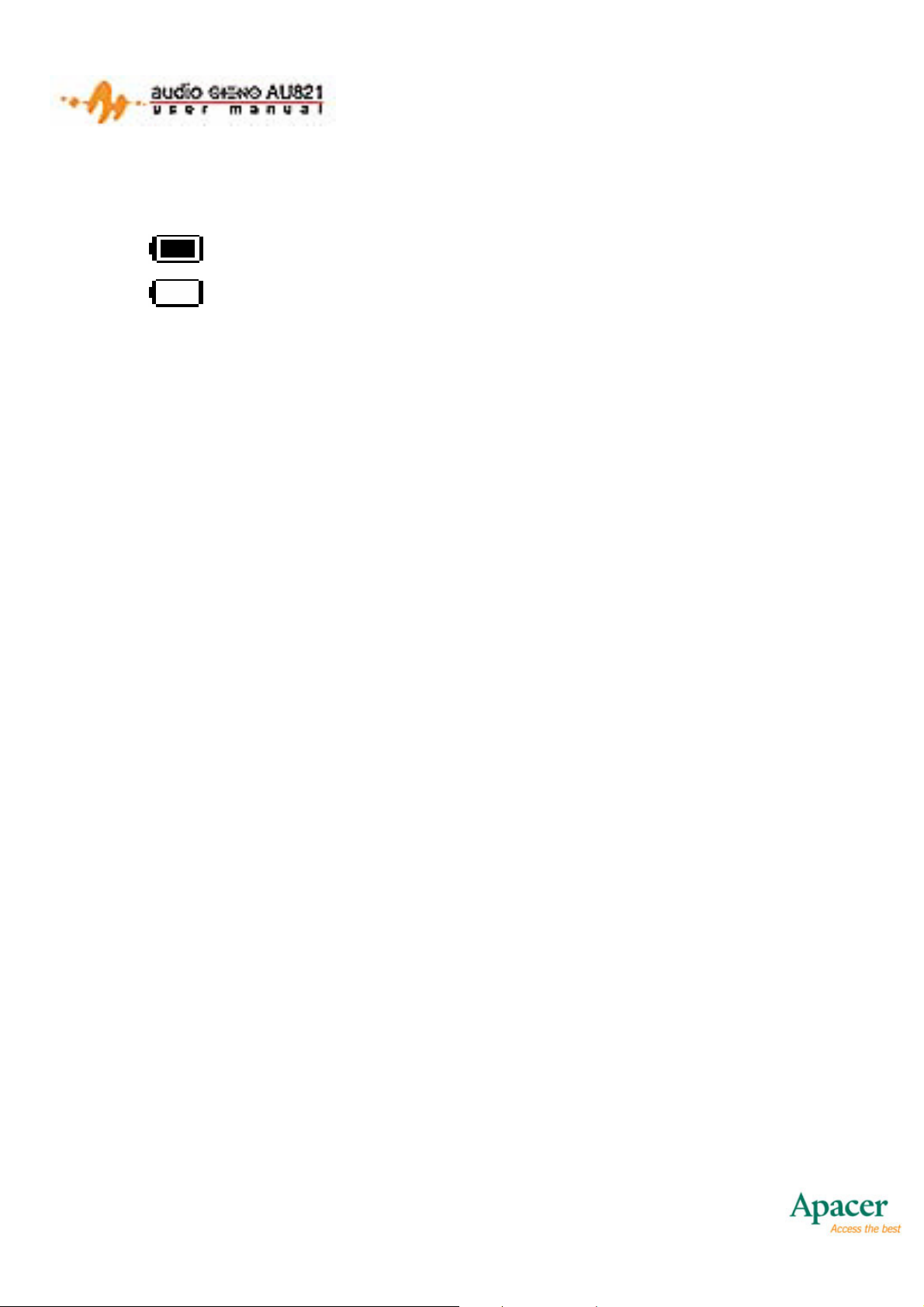
1.6 BATTERY CHARGE LEVELS
There are 9 levels for measuring battery charge.
• means the battery is full.
• means that battery levels are critical. Recharge
immediately.
1.7 CHARGING THE BATTERY
Charging via USB:
Connect the player to a PC with the USB cable. The display will
automatically show the link menu, and the battery icon at the
bottom right of the menu will indicate that the player is recharging.
It will show a full battery icon when the battery is full. Press
MODE to enter the Main Menu. Battery levels will still be visible
when using the player.
Charging via AC Adapter:
With the player powered off, connect it to the adapter and plug the
adapter in. The display will automatically show the link menu, and
the battery icon at the bottom right of the menu will indicate that
the player is recharging. It will show a full battery icon when the
battery is full. Press MODE to enter the Main Menu. Battery
levels will still be visible when using the player.
8
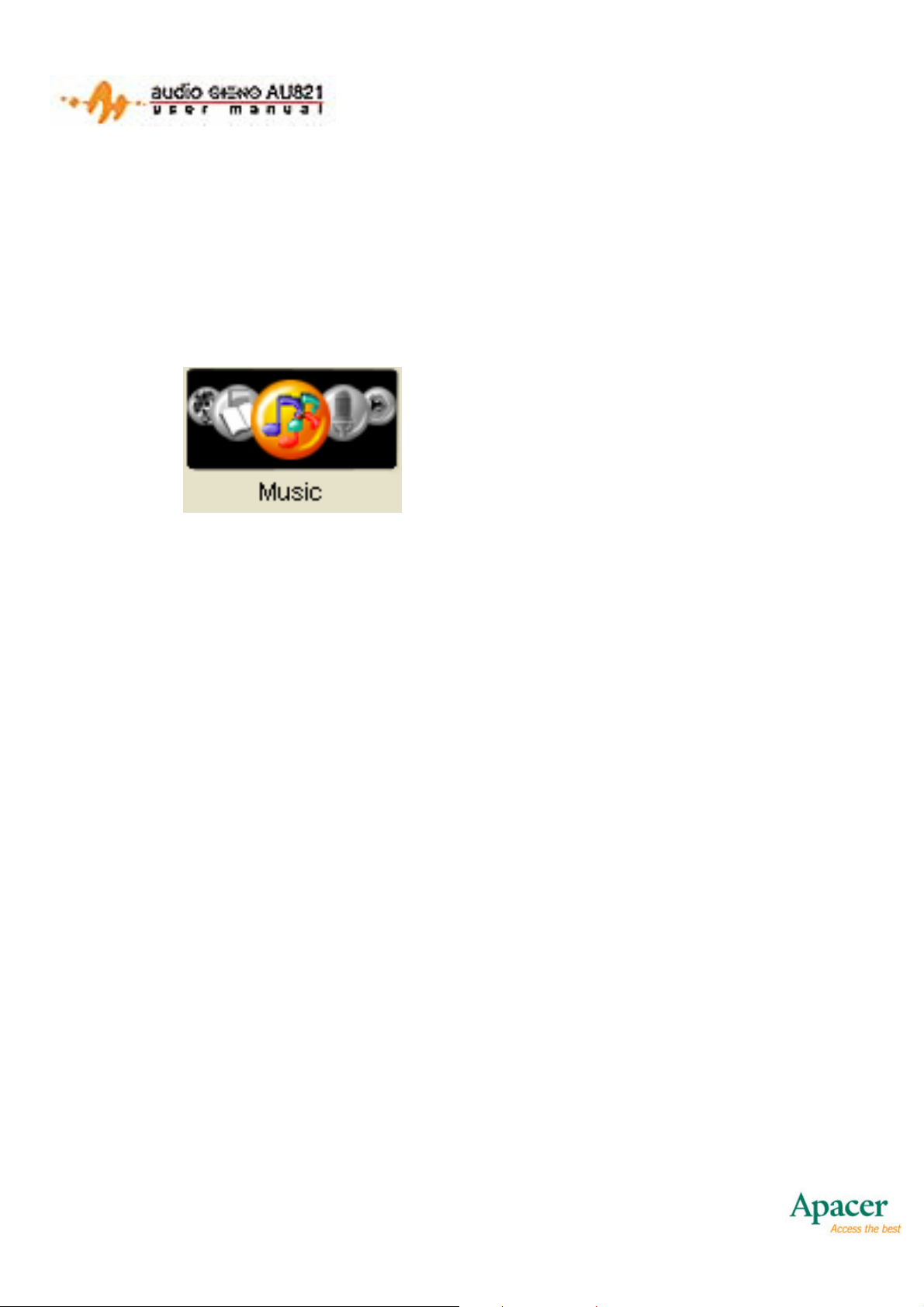
2. MAIN MENU
There are 7 modes available: Music, Voice REC, Play REC, FM
Video, Picture, and E-Book. The Main Menu is shown below:
Main Menu
(Music Playback Mode is
selected)
Each icon represents a different mode. The colored icon
represents the mode currently selected.
• Press NEXT to cycle to the right of the colored icon.
• Press PREVIOUS to cycle to the left of the colored icon.
• Press MODE to confirm and enter the selected mode.
• Press and hold MODE at anytime to return to the Main Menu.
• Press A-B to enter Voice REC Mode and start recording.
• Press and hold PLAY to turn off the player.
9
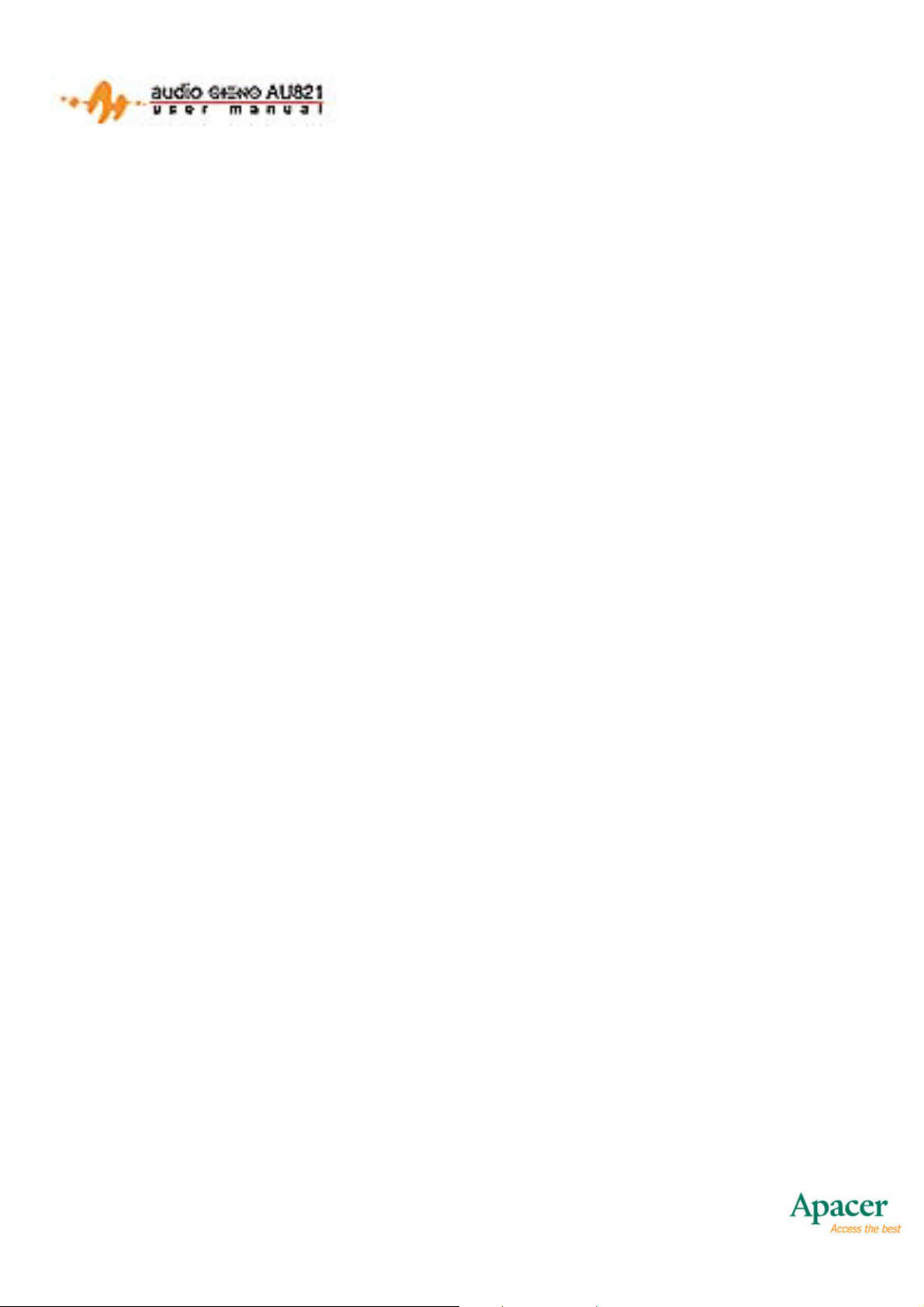
3. TURN ON/OFF
Turn On
To power on the AU821, switch the ON/OFF switch to the “ON”
position and wait for the hourglass to appear. After the hourglass
is displayed press and hold PLAY for 2 seconds to power on.
Turn Off
To power off the AU821, press and hold PLAY for 2 seconds. To
conserve battery life, the AU821 will automatically turn off after a
period of time when left idle. This will not occur if the AU821 is
charging or plugged into a powered USB port. To set the length of
time until auto-off, go to Main Menu > Power off > Off time.
Low Battery
If the battery is low, the player will automatically go into Standby
Mode. If this happens, please recharge the AU821 before
powering on again.
10
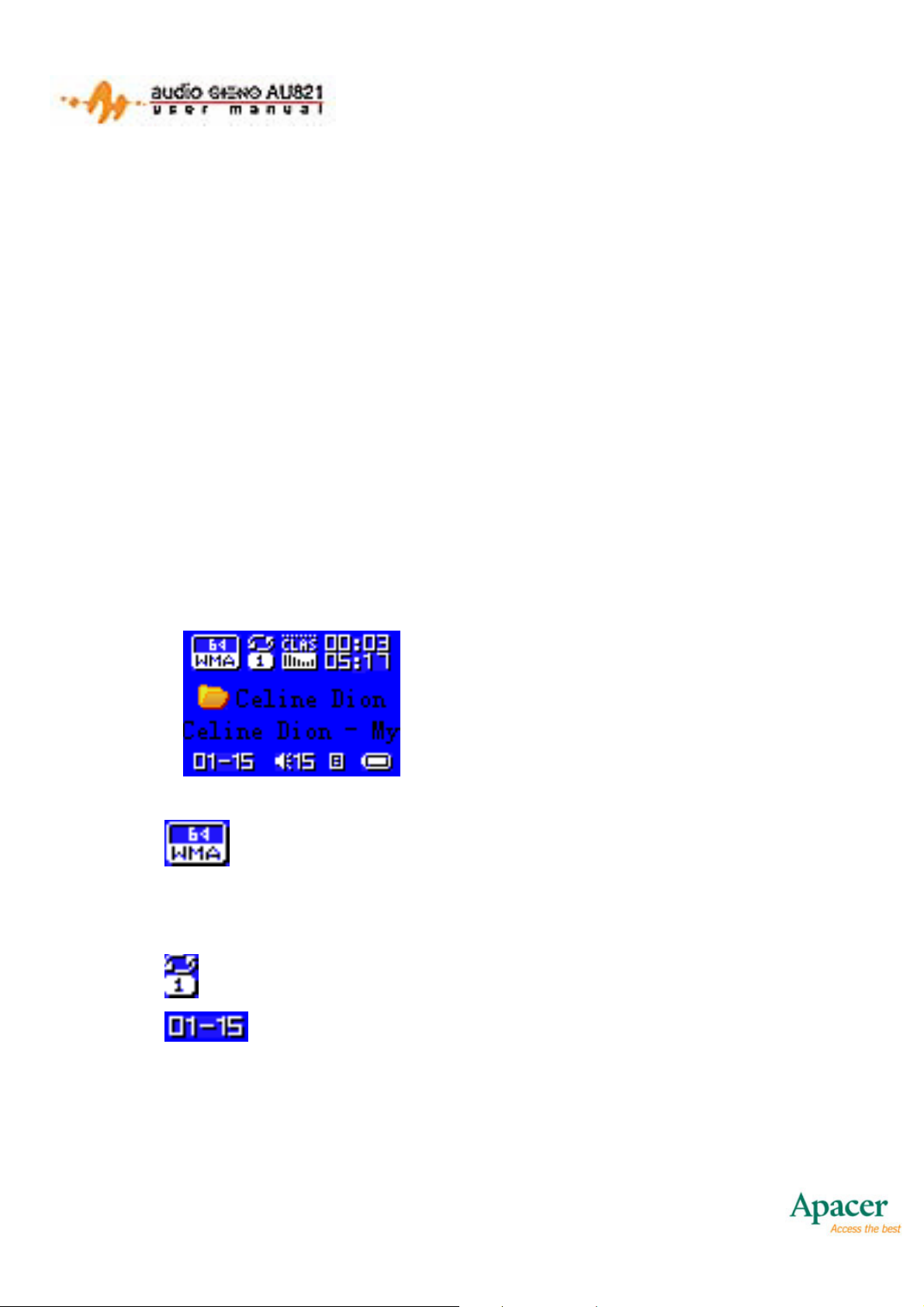
4. MUSIC PLAYBACK
Music Playback Mode supports both MP3 and WMA formats, and
allows you not only to play songs, but also adjust the volume,
repeat segments, and even display song lyrics.
Music Playback Mode also enables the simple playback of music
video files, including PLAY, STOP, PREVIOUS and NEXT
functions.
4.1 MUSIC PLAYBACK MODE
Music Playback Mode is shown below:
Music Playback Mode
• indicates that the current song is in the WMA
format with a bit rate of 64Kbit.
• indicates that the current cycle mode is Repeat 1.
• indicates that the current song is the first one and
the total number of songs is 15. The total number refers to
the number of songs in the current directory.
11
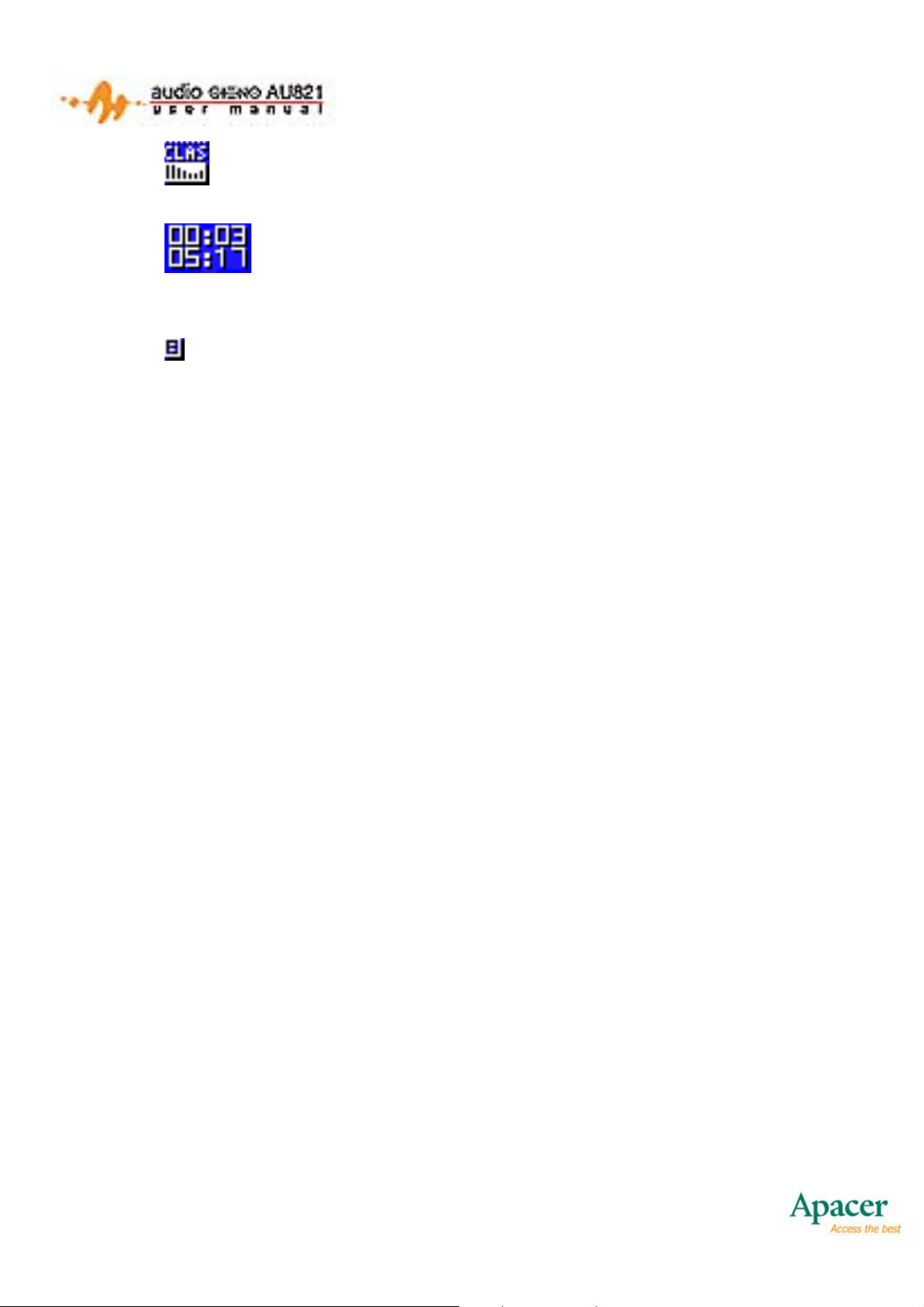
• indicates that the current EQ mode is Classical.
•
• shows that the current playback position is at
00:03 and the total length of the song is 05:17.
• indicates that the current song has lyrics.
• My Heart Will Go On is the name of the song. If the song
does not have a title tag, then its file name will be displayed
instead.
• Celine Dion is the name of the artist.
• Press MODE to enter the Music Playback Mode Submenu.
• Press and hold MODE to return the Main Menu.
• Press PLAY to play the current song. Press PLAY again to
pause the current song.
• Press NEXT to skip to the next song.
• Press PREVIOUS to jump to the previous song.
• Press and hold NEXT to fast-forward through the current
song.
• Press and hold PREVIOUS to rewind the current song.
• Press VOL+ to increase the volume.
• Press VOL- to decrease the volume.
• Press A-B to enter Voice REC Mode and start recording.
• Press EQ to change EQ modes.
12
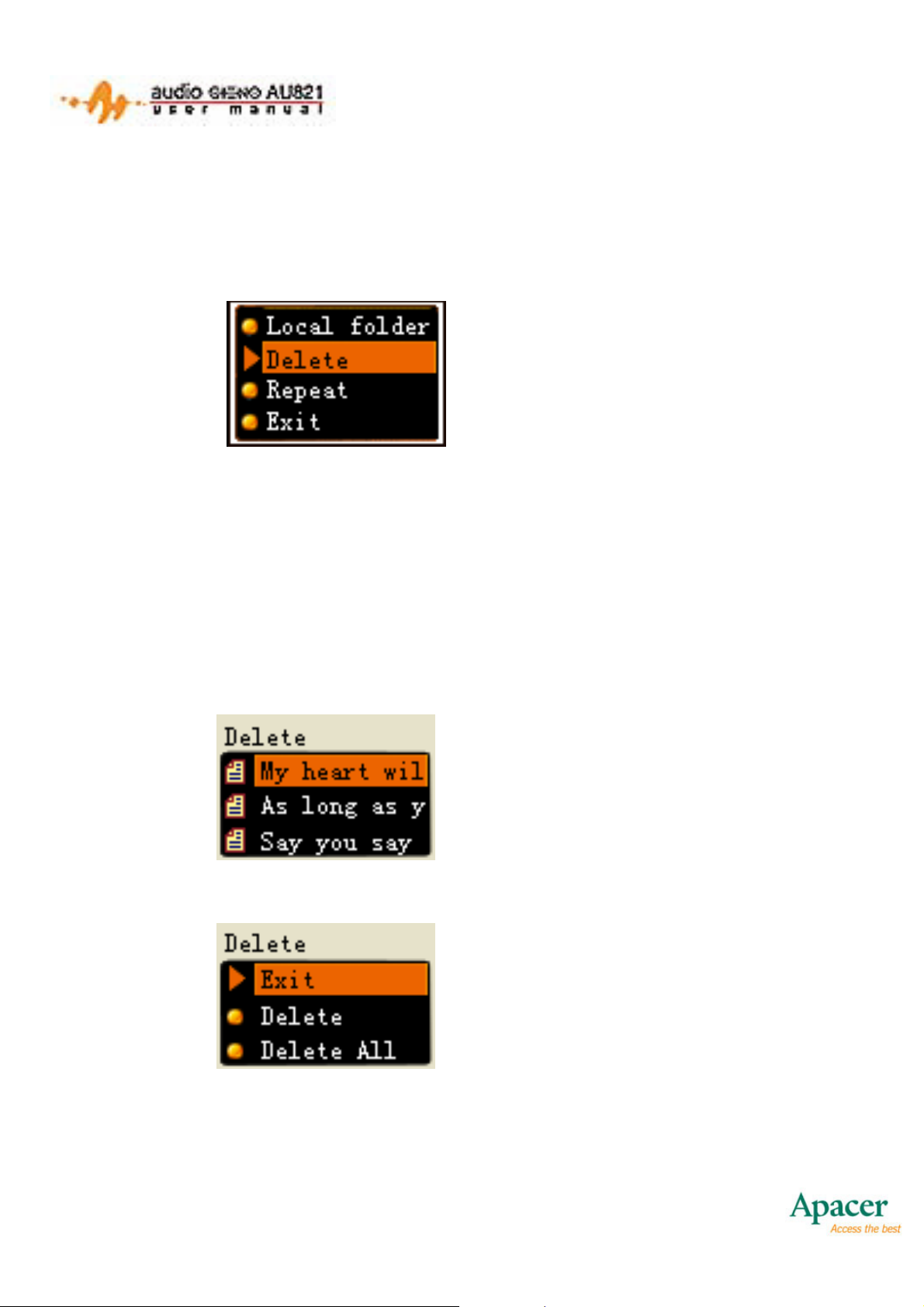
4.1.1 Music Playback Mode Submenu
While in Music Playback Mode, press MODE to display its
Submenu. This is shown below:
Music Playback Mode
Submenu (Delete selected)
Delete is the currently selected option. Press MODE to enter
Delete Mode.
4.1.2 Delete Mode
From this mode, you can delete a single file or all files. The
interface is shown below:
Delete Mode
• Press MODE to select a file deletion option. See below:
File Delete Options
• Press VOL+/VOL- to scroll up/down.
o Exit – Exit the File Delete Submenu
13
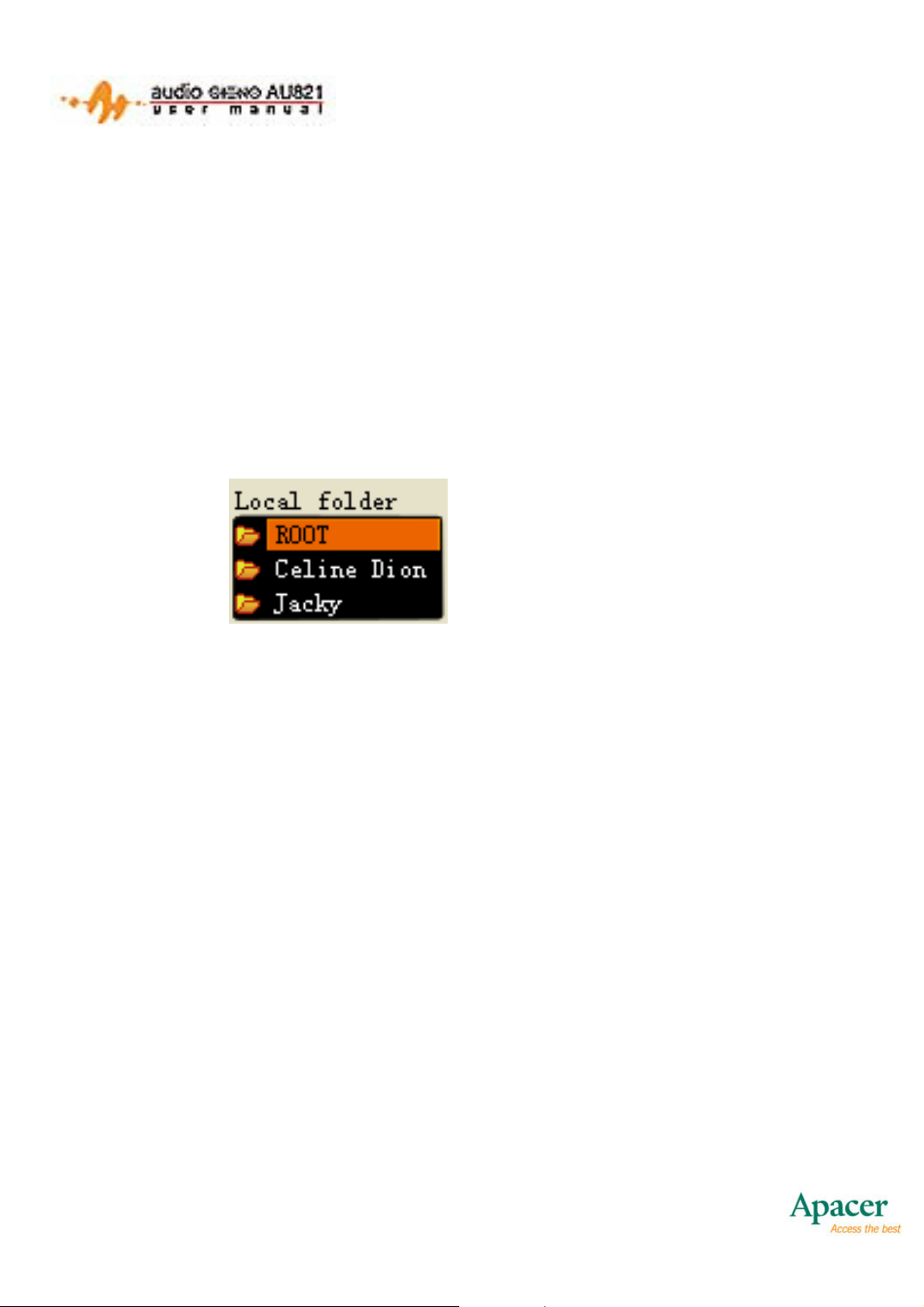
o Delete – Delete the selected file
o Delete All – Delete all files
• Press MODE to confirm your selection
4.1.3 Current Folder Selection
From this mode, you can select current playback folder. When you
enter this mode, you are brought to the current playback directory.
This is shown below:
Folder Selection Mode
Long directory names are supported. With the exception of the
root directory, only valid directories are displayed.
• Press VOL- to scroll downwards
• Press VOL+ to scroll upwards
• Press MODE to select the desired playback directory and
return to Music Playback Mode. If the current directory
(including the disk) is changed, then you need to reset the
current song as the first, otherwise, the song and playback
position will not be changed.
• Press PLAY to return to Music Playback Mode without
saving changes.
• Press and hold PLAY to turn the player off.
• Press A-B to enter Voice REC Mode and begin recording.
14
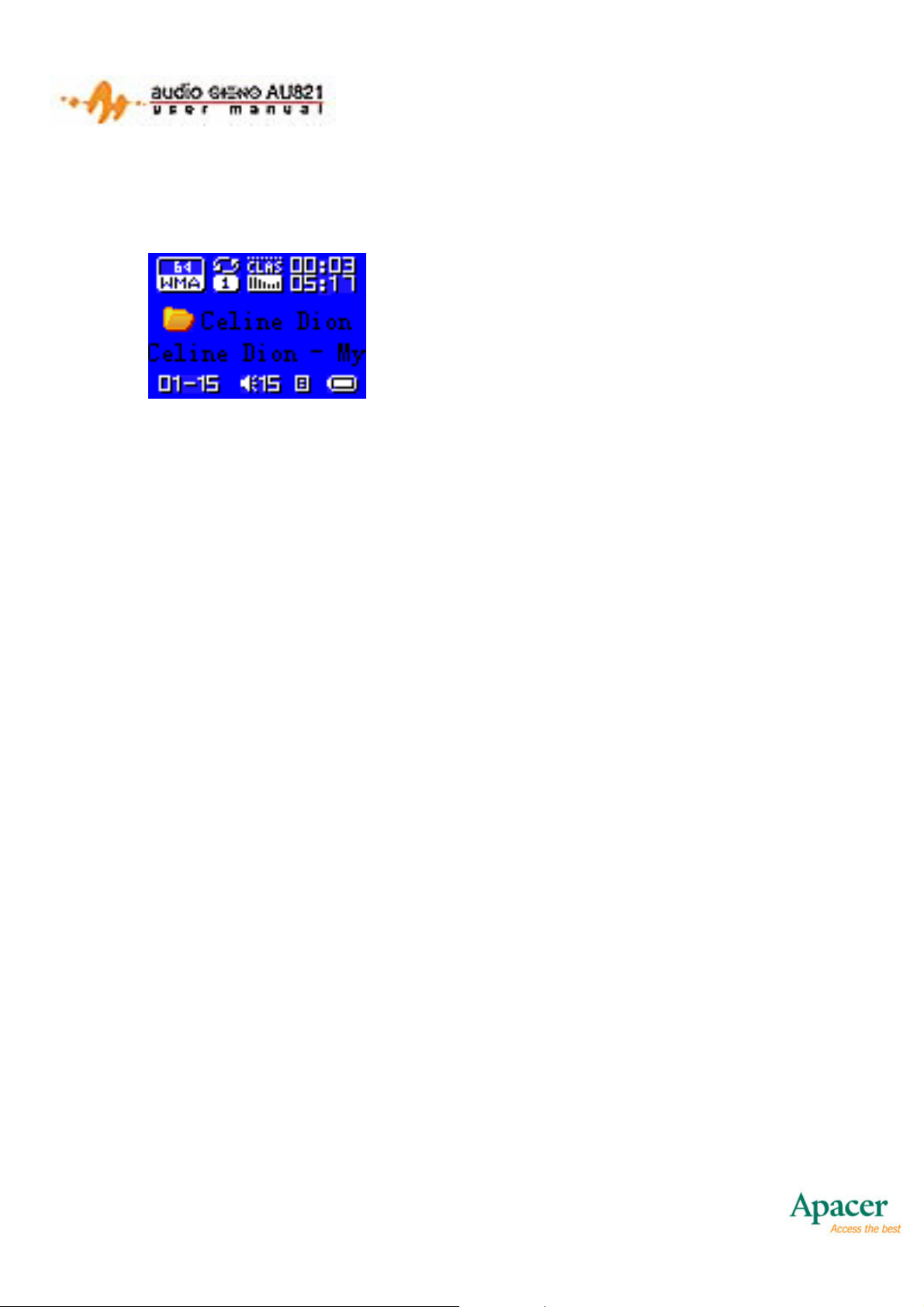
4.2 PLAY MODE
When a song is playing, you will see the following screen:
Celine Dion – My Heart Will Go
On: The song currently playing.
Song names will scroll
horizontally while the song is
playing.
• Press MODE to enter the Play Mode Submenu.
• Press and hold MODE to enter the Lyrics Show Mode. If
there are no corresponding lyrics associated to the current
song, then the song will stop playing and you will return the
Main Menu.
• Press PLAY to pause the current song. Press PLAY again
to resume the current song.
• Press NEXT to skip to the next song.
• Press PREVIOUS to jump to the previous song.
• Press and hold NEXT to fast-forward the current song.
• Press and hold PREVIOUS to rewind the current song.
• Press VOL+ to increase the volume.
• Press VOL- to decrease the volume.
• Press EQ to select EQ modes.
• The A-B button allows you to specify a specific segment of
the current song to repeat.
o While a song is playing, press A-B to confirm the A point
15
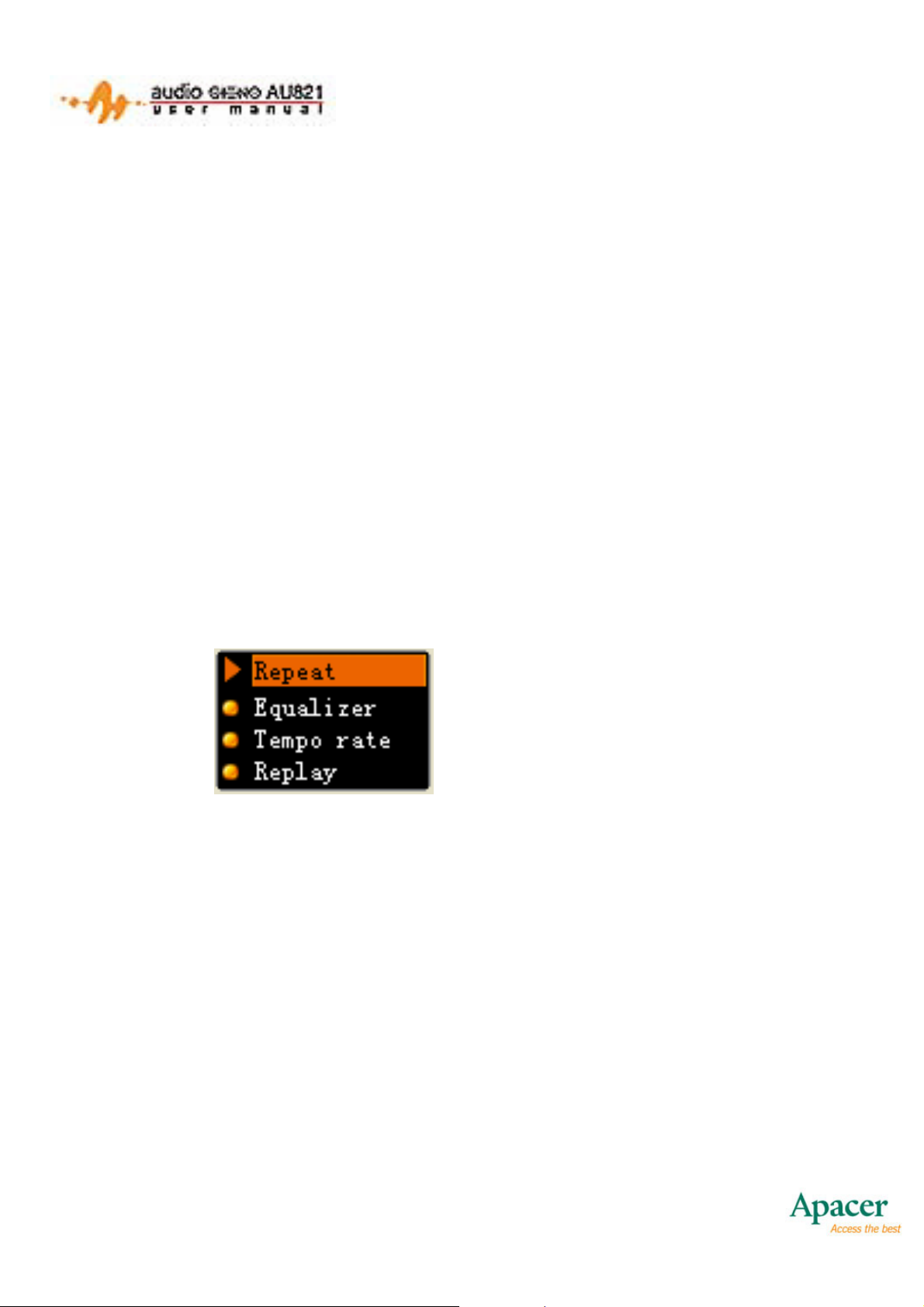
of your desired segment.
o Press A-B again to confirm the B point and the A-B
segment will be repeated continuously.
o Press A-B once again to cancel the repeating.
4.2.1 Invalid File Processing
When the player encounters invalid files during auto or manual
selection of songs, the message “Format Error” will appear. After
2 seconds, the player will return to Music Playback Mode.
4.2.2 Play Mode Submenu
While a song is playing, press MODE to enter the Play Mode
Submenu. The following options are available:
Play Mode Submenu (Repeat
selected)
• Press VOL+/VOL- to scroll up/down.
o Repeat – Enter the Repeat Select Submenu.
o Equalizer – Select the EQ mode for songs played.
o Tempo rate – Adjust the speed of the song playing
(does not work for WMA files).
o Replay – Enter the Repeat mode and begin repeating.
o Replay times – Set the number of repeats.
o Replay gap – Set the interval between each repeat.
o Exit – Return to Play Mode. The song will still be playing.
• Press MODE to confirm your selection.
16
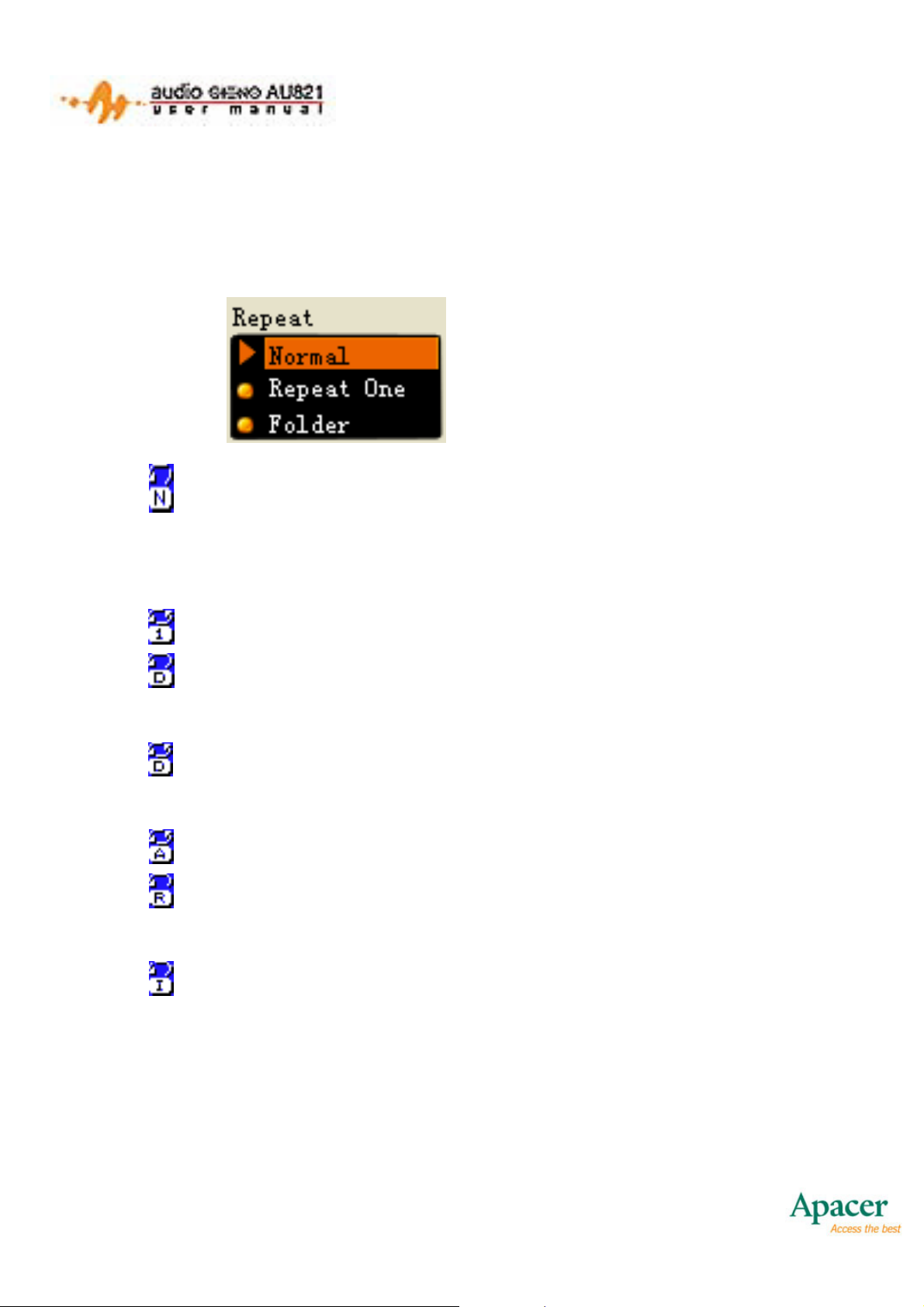
4.2.3 Repeat Select Submenu
After selecting Repeat from the Play Mode Submenu, the
following options are available:
Repeat Submenu
• No Repeat: Once the songs in the current directory are
finished, it will continue to play the songs in the next
directory.
• Repeat One: The current song repeats indefinitely.
• Play Folder: The player will stop if it finishes playing the
songs in the current directory.
• Repeat Folder: Repeat playing all songs in the current
directory.
• Repeat All: Repeat playing the songs in all directories.
• Random: Play the songs in the current directory in
random order.
• Pre-listen: Play the beginning 10 seconds of all the songs
in the current directory.
17
